Page 1

APC Silcon
240-320kW 400V UPS
Installation Guide
Copyright 2001 APC Japan Inc
This manual is subject to change without
notice and does not represent a commitment
on the part of the vendor
Page 2

Thank You!
Thank you for chosing the APC Silcon Series UPS. Please read this Installation Guide
thoroughly prior to installing the system. It provides important information on safe and
efficient installation.
The installation and use of this product must comply with national, federal, state, municipal
and local codes.
Safety Symbols used in this manual
WARNING! Indicates a hazard which, if not avoided, could result in injury or death.
CAUTION! Indicates a hazard which, if not avoided, could result in damage to the
product or other property.
NOTICE!
WARNING!
This UPS unit contains hazardous AC and DC voltages. Only qualified electricians should install
the UPS, AC line and external batteries, and must be familiar with batteries and battery
installation.
Before installing, maintaining or servicing the UPS, shut off the UPS and disconnect all sources
of AC and DC power.
As the UPS has no built-in disconnection devices to switch off external AC and DC input power,
ensure that disconnection devices are provided as separate parts in connection with the
installation!
The installer must provide each external disconnecting device for this UPS system with labels
with the following text:
“Isolate the Uninterruptible Power Supply (UPS) as instructed in this guide before working on
circuit”
AC and/or DC voltage will always involve a potential risk of AC voltage at UPS output generated
from either batteries or utility. To avoid equipment damage or personal injury, always assume
that there may be voltage at UPS output.
This system is equipped with an auto-start function. If activated, the system may start without
warning. Refer to the “Programming” section of this guide for information on de-activation.
TEST BEFORE YOU TOUCH!
To reduce the risk of fire or electric shocks, install the UPS and external batteries in a
temperature and humidity controlled indoor area, free of conductive contaminants.
UPS batteries are high-current sources. Shorting battery terminals or DC terminals, DC busbars
can cause severe arcing, equipment damage and injury. A short circuit can cause a battery to
explode. Always wear protective clothing and eye protection and use insulated tools when
working on batteries.
Read and pay attention to this important information.
CAUTION!
This unit contains components sensitive to electrostatic discharge (ESD). If you do not follow the
ESD procedures, you may cause severe damage to electronic components.
990-4056
2 Installation Guide APC Silcon 240-320kW 400V UPS
Page 3
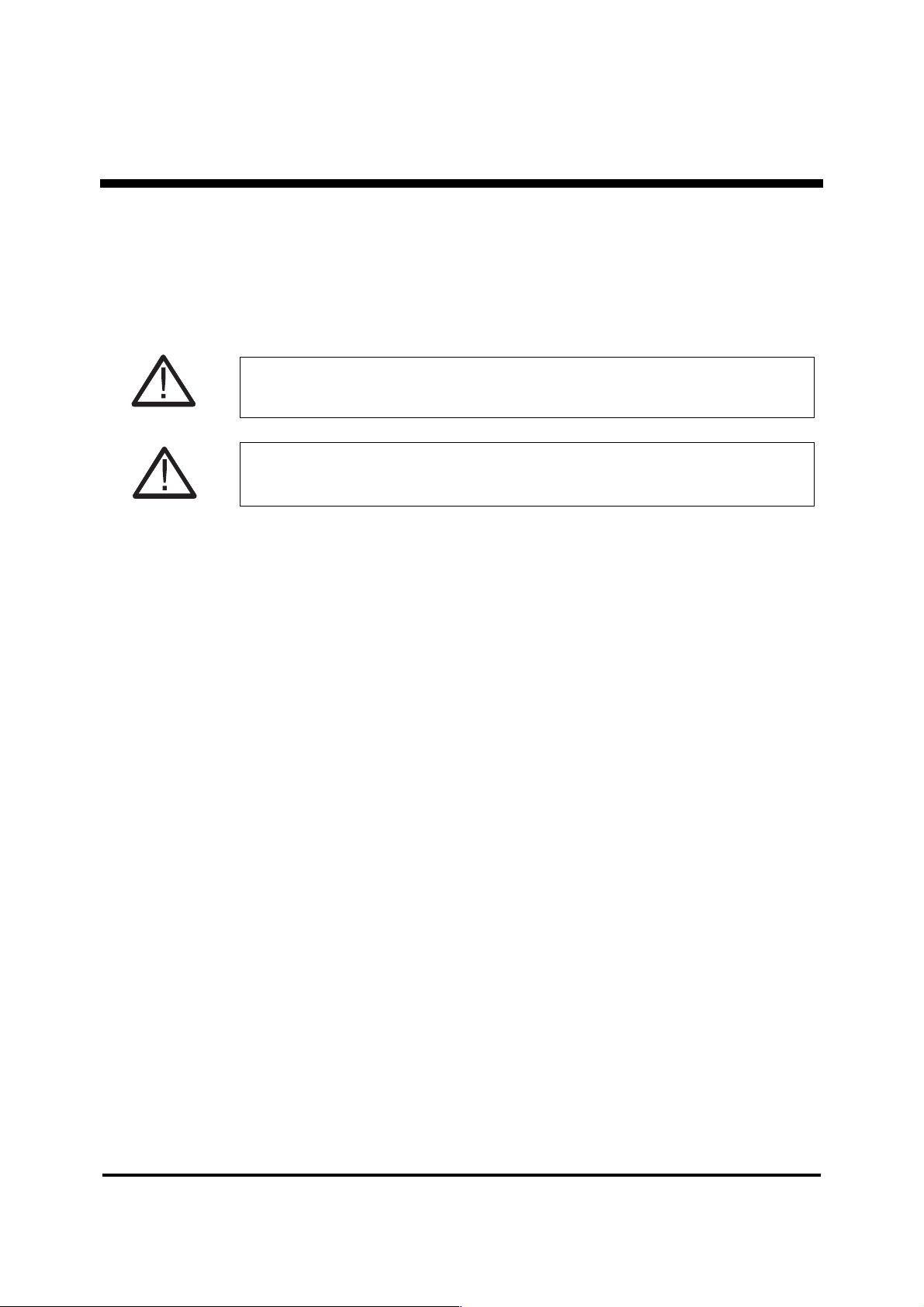
Introduction
1.0 Introduction
Power regulation varies from area to area, and information given in this installation guide can
therefore only be of a general nature. Electricians should therefore always refer to national and
local electrical codes prior to installing the UPS system.
1.1 Tools and Equipment
CAUTION!
Heavy equipment. To prevent personal injury or equipment damage, take extreme care when
handling and transporting UPS cabinet and equipment.
CAUTION!
Ensure that front doors are in place and that internal front cover is fastened by screws before
attempting to lift or transport the system.
This section lists all tools and equipment required to install all UPS configurations. See also
section 4.0 of this guide for further details on connection.
Tools:
• 10mm socket
• 13mm socket-deep
• 17mm socket
• 19mm socket-deep
• 19mm combo wrench
• Small flat head/regular screwdriver
• #3 philips screwdriver
• Compression lug crimping tool
• Knock-out set (for glands)
Equipment:
• Compression lugs for cable terminations
• Cable to Service Bypass Panel from system feeder
• Cable to UPS input from Service Bypass Panel
• Cable to Service Bypass Panel from UPS output
• Cable from Service Bypass Panel to customer distribution
• Cable to UPS input from external batteries/external Battery Breaker Box
(systems with external battery)
• Solid core, control cable to UPS from Service Bypass Panel
• Solid core, control cable to UPS from external batteries/external Battery
Breaker Box
990-4056
Installation Guide APC Silcon 240-320kW 400V UPS 3
Page 4
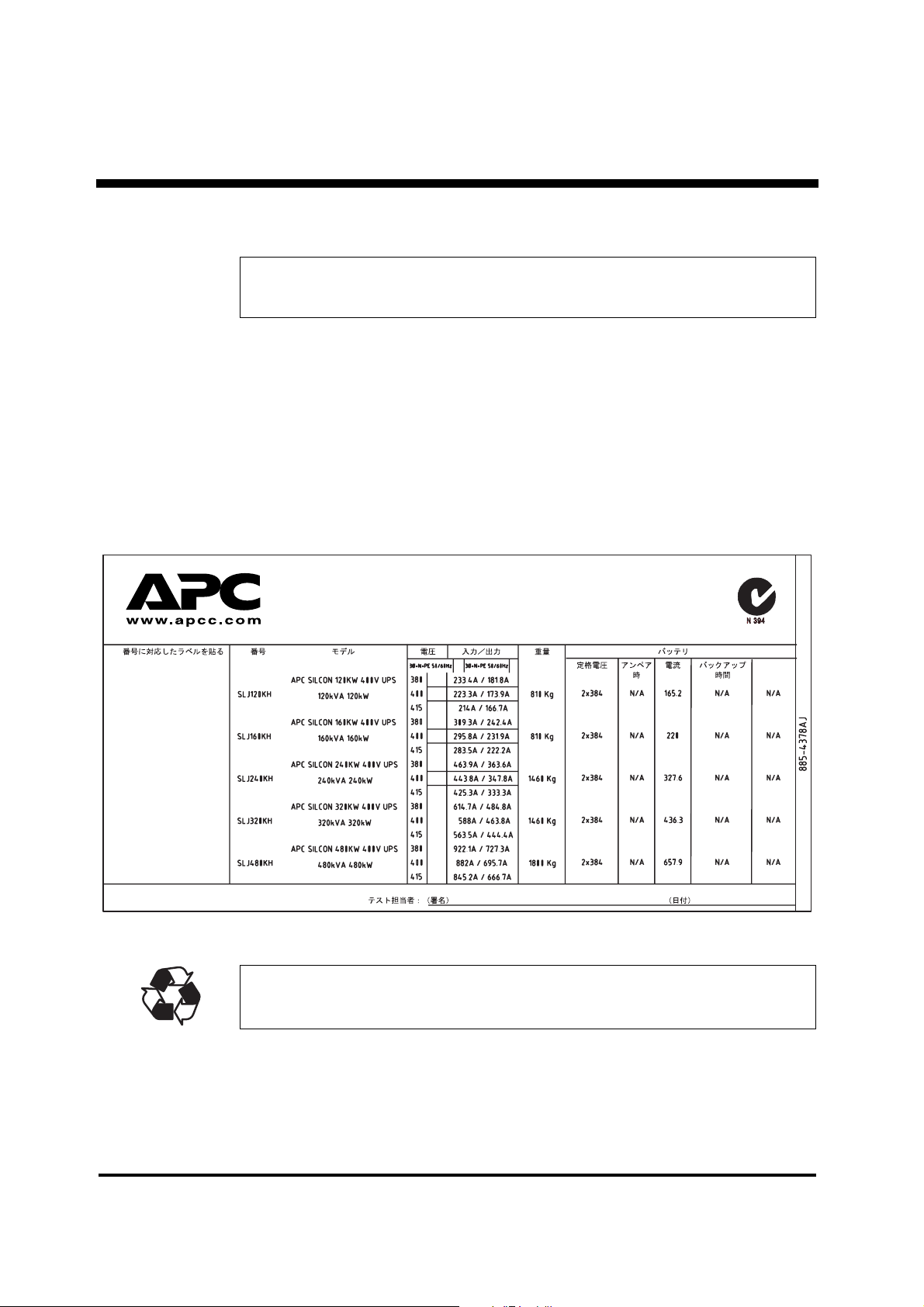
Unpacking
2.0 Unpacking
NOTICE!
Unless otherwise specified by the shipping company use a fork lift to unload equipment from
pallet
1. To unpack UPS unit, remove top and bottom screws from side plates of packaging and lift
up side plates
2. Verify compliance between type label on reverse side of front door and system ordered.
Check input and output voltage
3. Copy type label data to label copy below for easy identification of system
4. Use fork lift to transport system to installation site
SKU SKU
Copy of type label
PLEASE RECYCLE
The shipping materials for the APC Silcon UPS are recyclable. Please save them for later use or
dispose of them appropriately.
990-4056
4 Installation Guide APC Silcon 240-320kW 400V UPS
Page 5
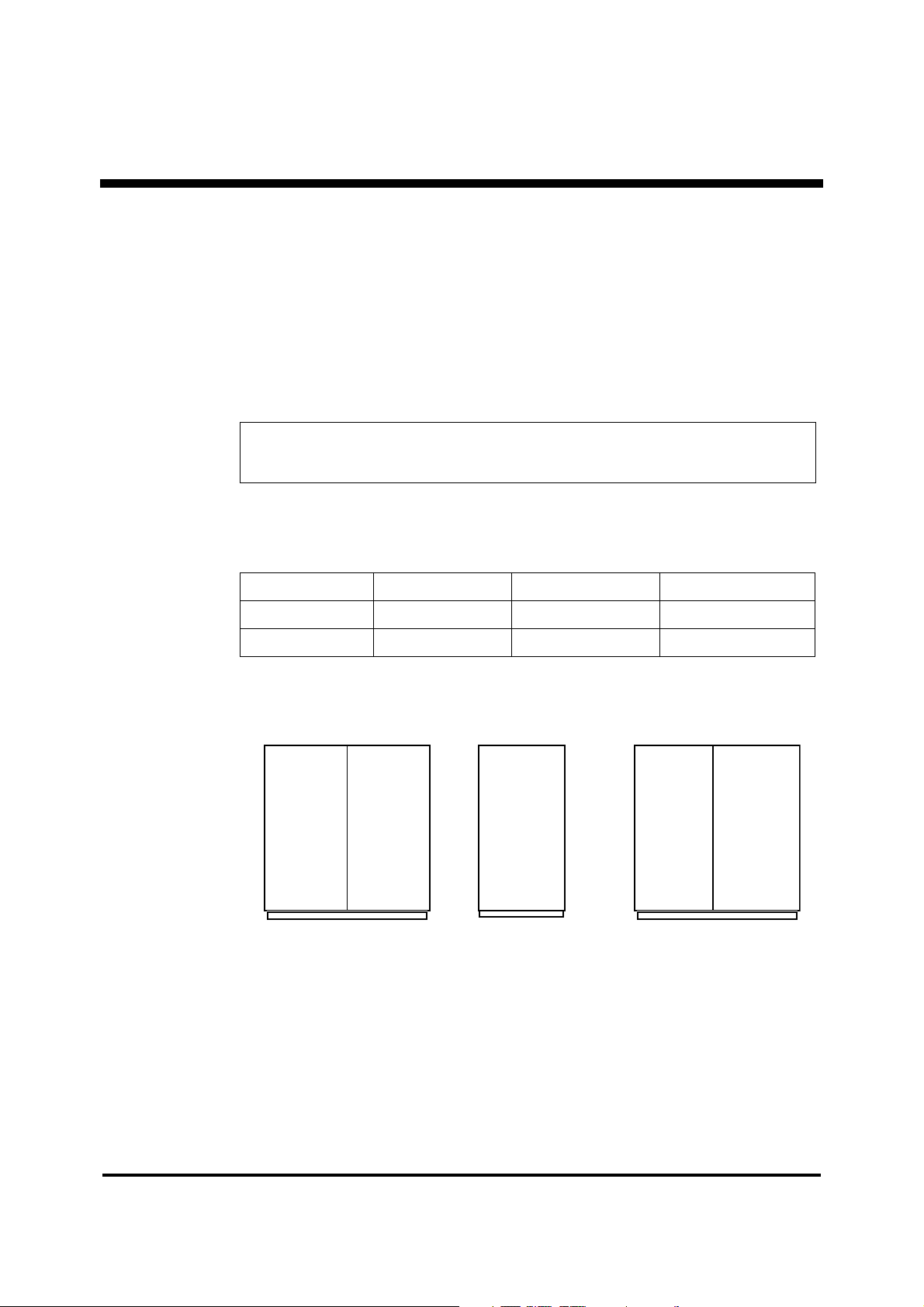
240-320kW
1600 mm wide
1800 mm
APC Isolation
Transformer Module
320kW
1600 mm wide
1800 mm
APC isolation
Transformer Module
240kW
800 mm wide
1800 mm
?
?
Installation
3.0 Installation
3.1 Requirements on Site
All system parts are accessible from front or top of UPS. Cable entries are accessible from
bottom. A 1-metre free space on all sides should be allowed during installation. After
installation of the UPS, leave a free space of 600 mm to the right for system access. (As per
applicable national and/or local codes.)
For ventilation and service purposes allow for free space of minimum 1m above the unit or per
national and/or local codes and in front of UPS. Never install systems in direct sunlight.
NOTICE!
For reliability reasons do not stand on the UPS. Keep the UPS cabinet surface free of any
objects.
3.1.1 Cabinet Dimensions
UPS Height [mm] Width [mm] Depth [mm]
240kW 1800 1600 800
320kW 1800 1600 800
Cabinet
Installation Guide APC Silcon 240-320kW 400V UPS 5
990-4056
Page 6
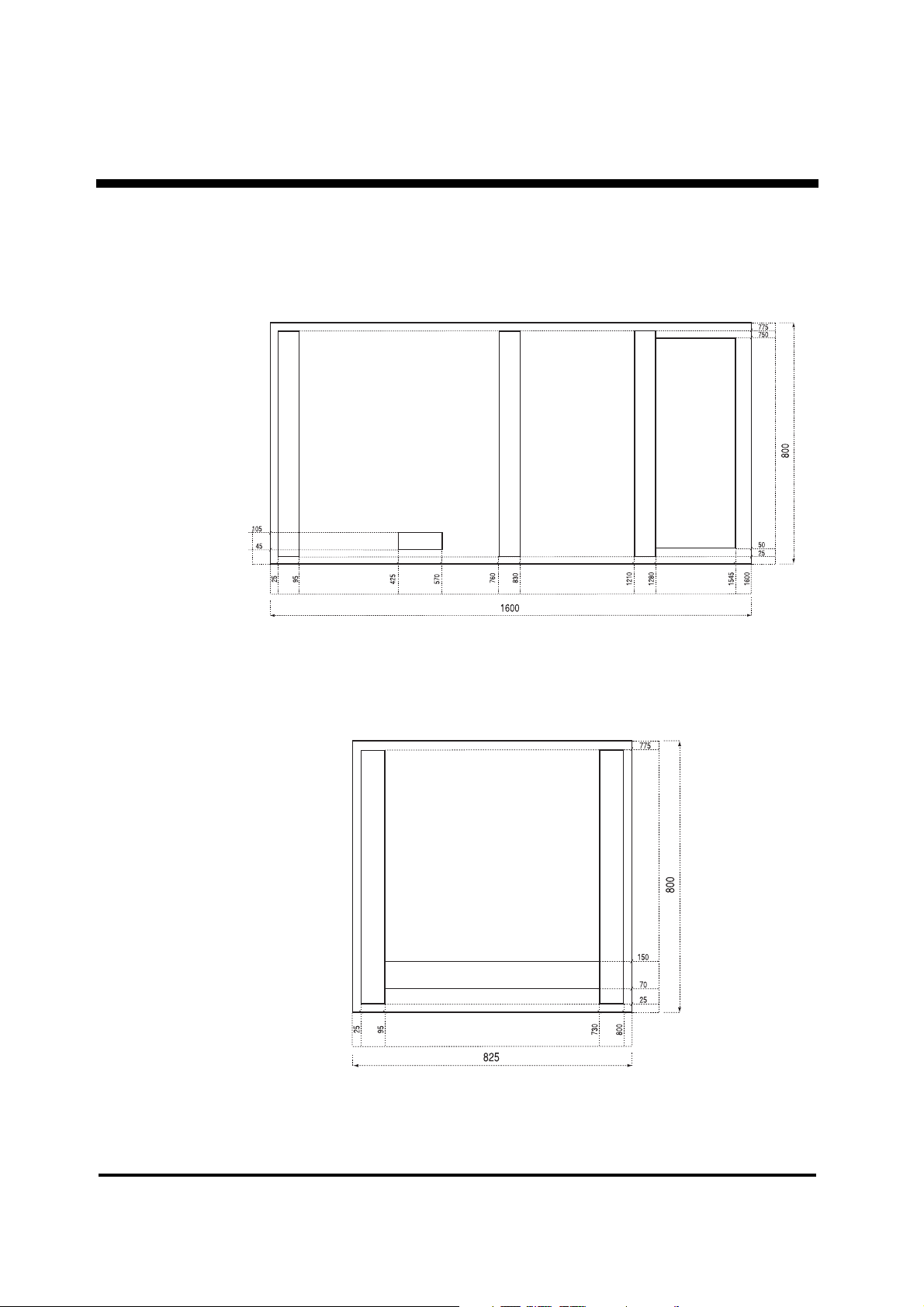
Installation
Power cable entry
com. cable entry
Rear
Front
Rear
Power cable entry
?
3.2 Footprint
3.2.1 1600mm Cabinet for 240-320kW UPS
990-4056
3.2.2 825mm Cabinet for Isolation Transformer or Switch Gear
6 Installation Guide APC Silcon 240-320kW 400V UPS
Page 7
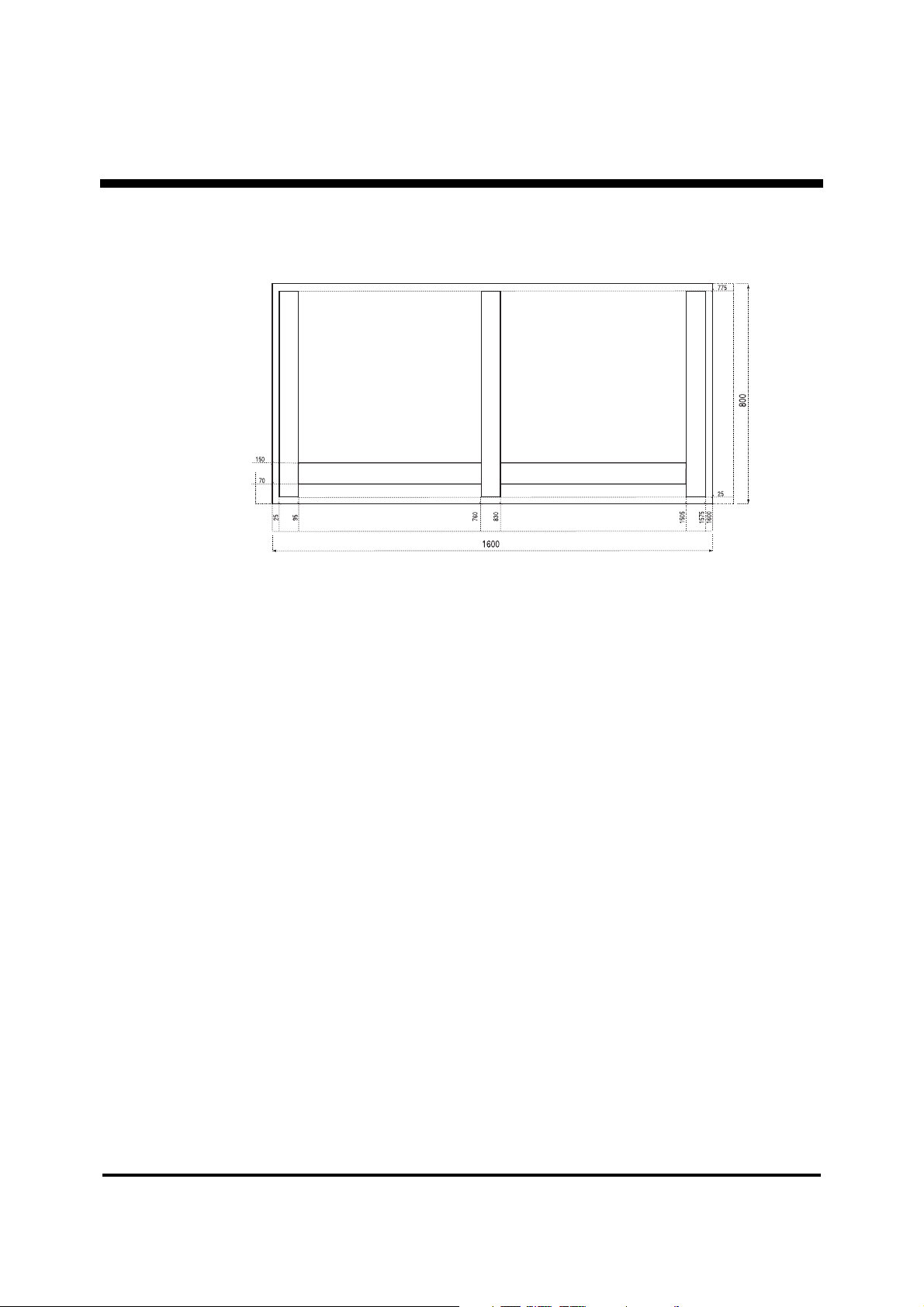
Rear
Power cable entry
Front
?
3.2.3 1600mm Cabinet for 320kW Isolation Transformer
Installation
990-4056
Installation Guide APC Silcon 240-320kW 400V UPS 7
Page 8
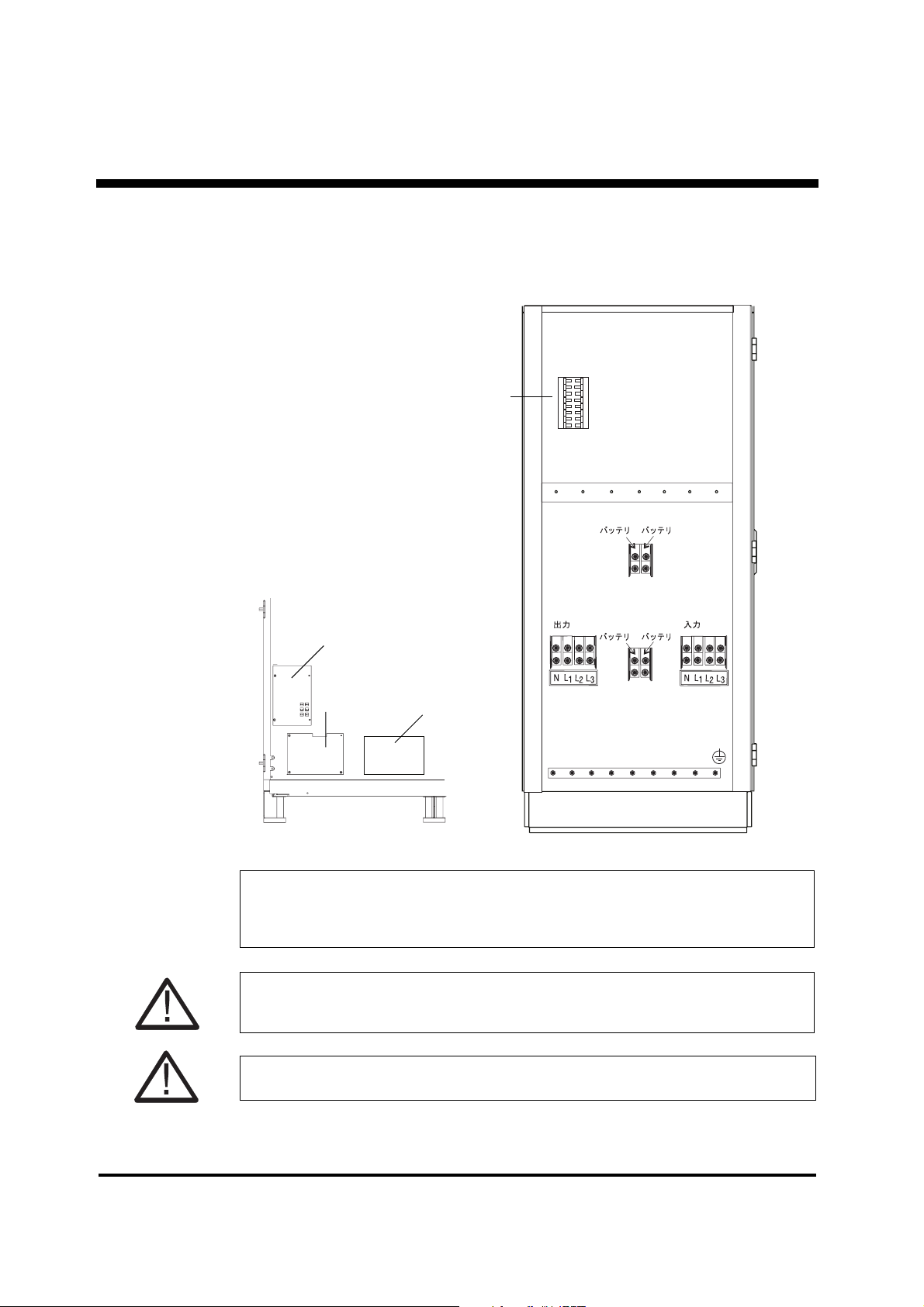
External Connection
2 1
2 1
X005 X001
X004:- X003:+
X004:+ X003:-
Right side view
Relay board
Please refer
Battery
Front view
System Integration
Interface
Communication
Interface
Parallel Controller
to “Relay Board” section
4.0 External Connection
4.1 Connecting the UPS
NOTICE!
Check correct phase rotation of mains input voltage!!
Max. input/output cables: 3//300 mm
If there is no neutral input Dzn0 or Dyn11 input isolation transformer is required.
CAUTION!
This UPS unit is an EN 50091-2 product and may cause radio interference in a domestic
environment. Take preventive measures in necessary.
990-4056
8 Installation Guide APC Silcon 240-320kW 400V UPS
CAUTION!
At a switch mode load of 100% the neutral must be rated for 200% output phase current.
2
.
Page 9
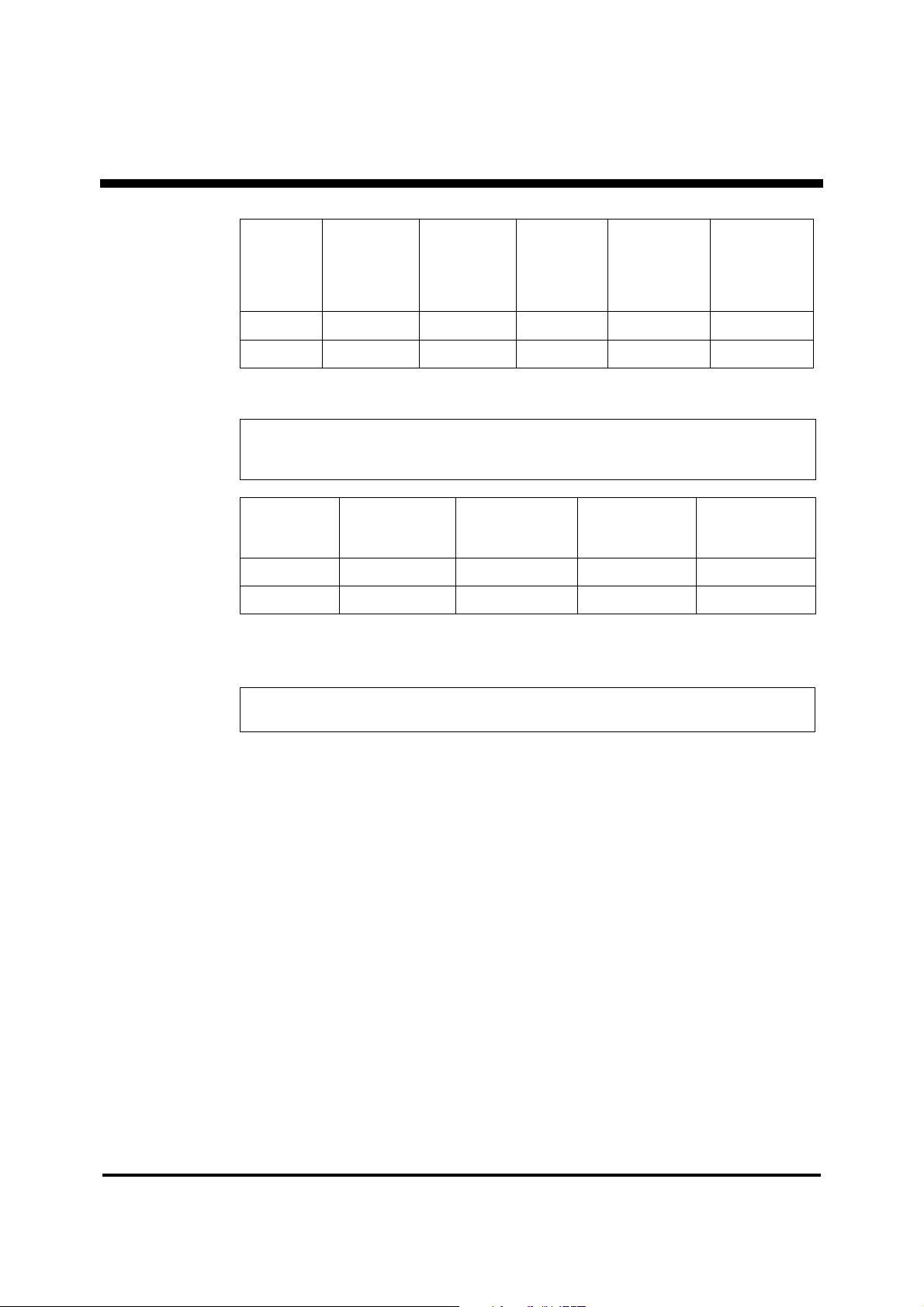
External Connection
UPS External
Input
Fuses* FM
[A]
380-415V
240kW 500 2//125 100 400 2//100
320kW 630 2//200 150 500 2//150
* DIN gL types
NOTICE!
All cable dimensions are recommended sizes only.
Refer to local legal regulations.
UPS External Alarm
Cable max.
[mm2]
240kW 2 30 400 2//100
320kW 2 30 500 2//150
PVC cables insulated to withstand ambient temperature of max. 30°C
** Must be rated as external PE cable if mains system is not supplying PE
External
Input Cable
[mm2]
380-415V
External System
External PE
Cable
[mm2]
Earth Cable
[mm2]**
Maximum
External
Output
Fuses*
[A]
External Battery
Breaker
[A]
Output Cable
External Battery
Cable [mm2]
External
[mm2]
NOTICE!
Install gland plate in bottom of unit.
990-4056
Installation Guide APC Silcon 240-320kW 400V UPS 9
Page 10
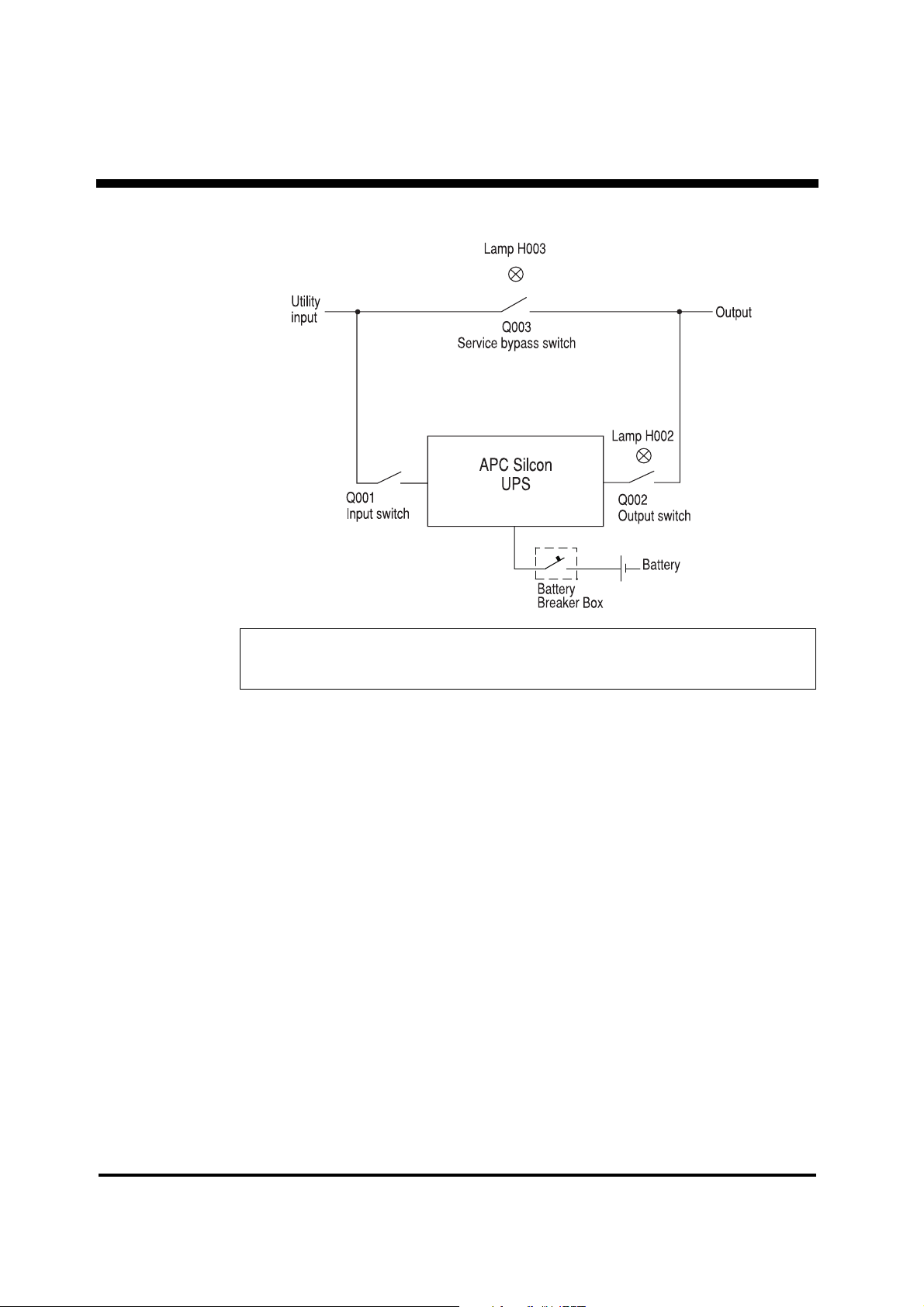
External Connection
4.2 System Integration Interface
NOTICE!
Consistent use of designations (Q001, Q002, Q003, H002, H003) in diagrams simplifies
information exchange.
System Integration Interface (SII) is the control link between UPS and system main switches
as shown in above diagram. The purpose of the SII is to ensure correct operation of switches
without losing system output power.
Auxiliary contacts on the main switches transmit the SII board inputs. Lamps on Service
Bypass Panel and Battery Breaker Box/Battery Cabinet indicate “green light” for operation of
output switches.
SII board also integrates input facilities for emergency shut-down and temperature
compensation of charge voltage for external battery (use with battery monitor). “Battery
operation” and “Common fault” are two main SII board status relay signals.
990-4056
10 Installation Guide APC Silcon 240-320kW 400V UPS
Page 11
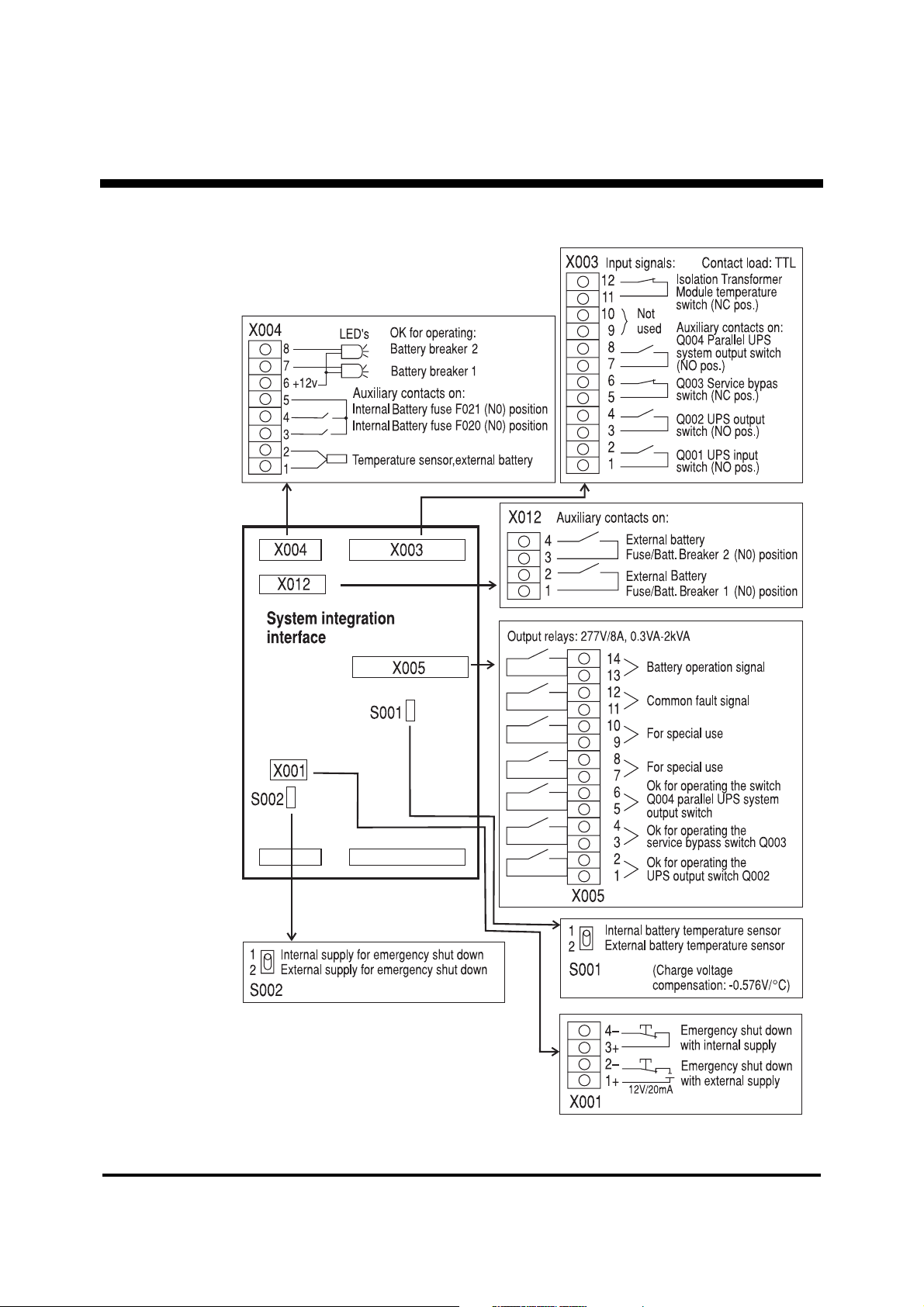
4.2.1 Connections
Blue
Brown
External Connection
990-4056
Installation Guide APC Silcon 240-320kW 400V UPS 11
Page 12
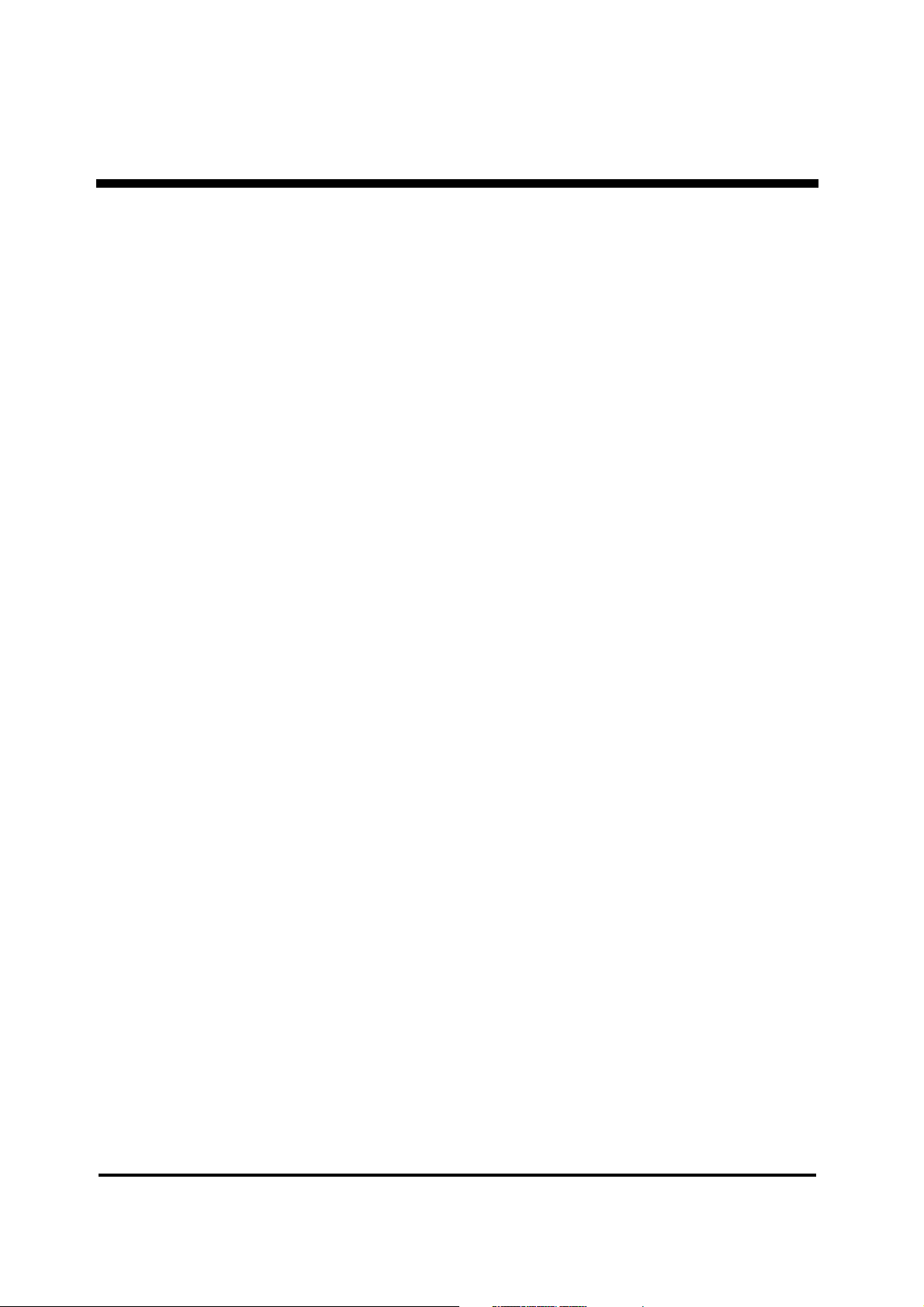
External Connection
Terminal Blocks: X003/X004 (Anxiliary Contacts)
When switching Q001, Q002, Battery Breaker 1 or Battery Breaker 2 from “ON or 1” to “OFF
or 0”, the anxiliary contact has to be open BEFORE the corresponding main contacts are
opened. When switching Q001, Q002, Battery Breaker 1 or Battery Breaker 2 the opposite way
from “OFF or 0” to “ON or 1”, the anxiliary contact has to close with a maximum delay of 0.5
seconds from the time the corresponding main contacts are closed.
• This type of auxillary contact is called a “late make” contact. (This also means that it will
“break early” when activated in opposite direction.)
• This auxillary contact is also called “NORMALLY OPEN” (NO), because the auxillary
contact will be open when the main contacts are open.
• Please note that the above term “NORMALLY” has nothing to do with NORMAL UPS
OPERATION MODE.
When switching Q003 from “OFF or 0” to “ON or 1”, the anxiliary contact has to open BEFORE
the corresponding main contacts are closed. When switching Q003 the opposite way from “ON
or 1” to “OFF or 0”, the auxillary contact has to close with a maximum delay of 0.5 seconds from
the time when the corresponding main contacts are opened.
• This type of anxiliary contact is called an “early break” contact. (This also means that it will
“make late” when activated in the opposite direction.)
• The auxiliary contact is also called “NORMALLY CLOSED” (NC), because the auxiliary
contact will be closed when the main contacts are open.
• Please note that the above term “NORMALLY” has nothing to do with NORMAL UPS
OPERATION.
X005 (Output Relays)
Battery operation signals are received with a 30-second delay. This function is inactive during
battery test. Common fault relay facility is programmable (standard factory setting: 10 sec.)
See APC Silcon User Guide for details.
Maximum nominal voltage on contact circuits is 277VAC. If two different phases are involved,
maximum phase to neutral voltage should be below 160VAC. Please note that phase L1 is
already present on the System Integration Interface board, supplied from the Service Bypass
Panel. Therefore, if a phase is needed for alarm or signal purposes, Phase L1 should be used.
990-4056
12 Installation Guide APC Silcon 240-320kW 400V UPS
Page 13
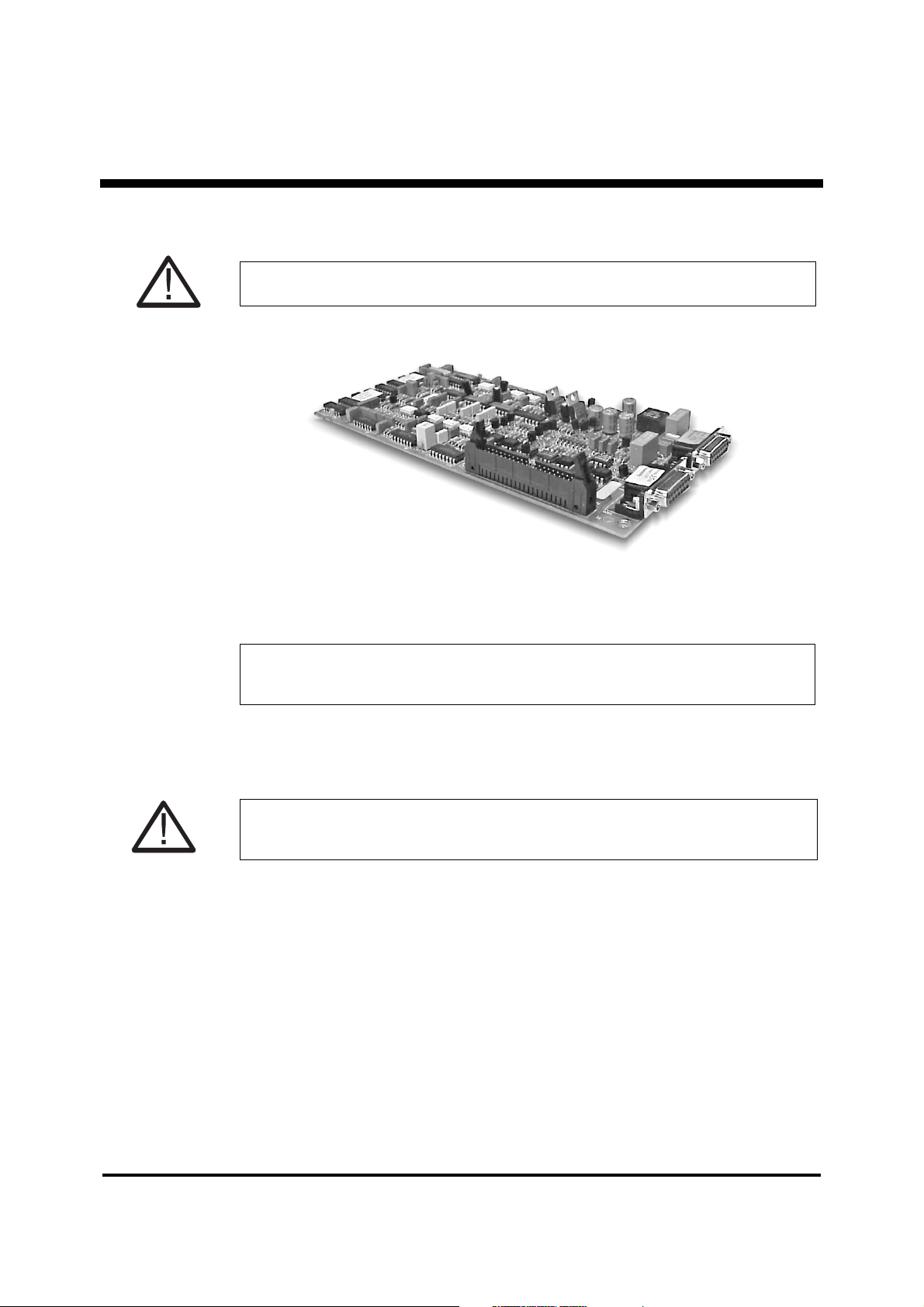
External Connection
Parallel Board
4.3 Parallel Board
CAUTION!
Control cables must be separated from AC and DC power cables.
The built-in parallel board connects two or more UPS systems in parallel, either to obtain
increased system reliability or to obtain higher output power. The parallel board also ensures
correct load-sharing between paralled systems.
NOTICE!
For reliability reasons, APC recommends separate battery packs in redundant/parallel
conigurations.
To prepare the UPS for parallel/redundant mode, disconnect all sources of AC and DC power
supply to the UPS and connect the ribbon cable from the parallel board to the main controller
board (the ribbon cable is delivered with the UPS).
CAUTION!
DO NOT connect ribbon cable between controller and parallel card in single configurations.
Ribbon cable is for parallel operation only.
Complete the parallel system set-up by connecting the external control cables (see below).
Follow the instructions in the “Programming Parameters for Advanced Parallel” section of this
guide to execute necessary re-programming.
990-4056
Installation Guide APC Silcon 240-320kW 400V UPS 13
Page 14
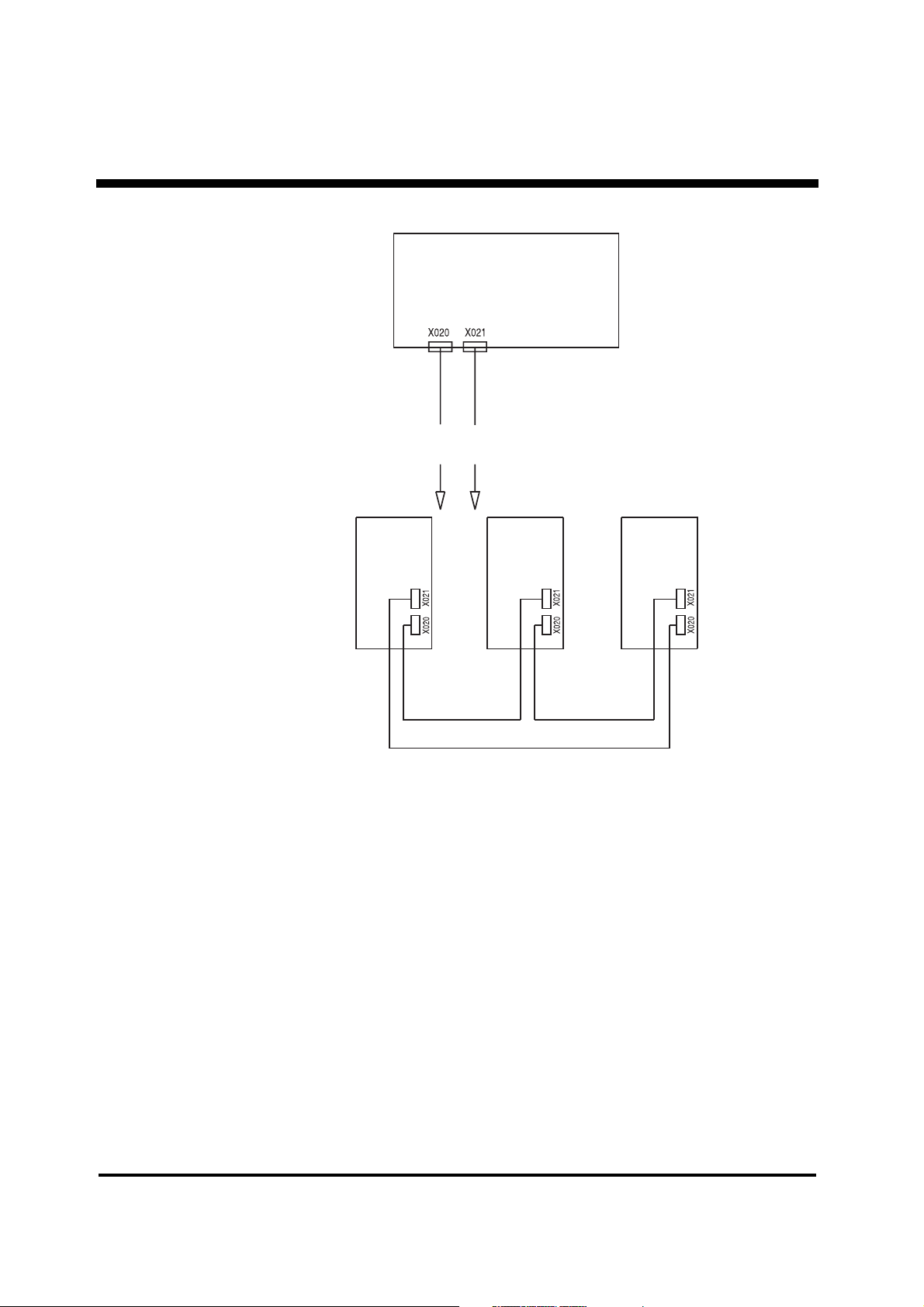
External Connection
to other parallel units
UPS 1
UPS 2
UPS 3
X020:15-pin SUB-D female
X021:15-pin SUB-D female
Parallel Board
External multicore cable with 14 wires + shield
External Control Cables
External multicore cable is equipped with 15-pin SUB-D plug at either end. Connect pin 1 to
pin 1, and pin 2 to pin 2 etc. up to pin 15 - with the exception of pin 8, which is not to be
connected.
990-4056
Shield is connected to plug cover at both ends.
Terminals X020 and X021 for control cables located on parallel board. Connect X020 in UPS1
to X021 in UPS2, and connect X020 in UPS2 to X021 in UPS3 etc. Connect X020 in last UPS
to X021 in UPS1.
Cable is delivered with the UPS.
Power Cables
To optimize load-sharing in parallel operation, external power circuits must be “symmetrical”:
Power input and output cables to have same length and identical cross-sections.
14 Installation Guide APC Silcon 240-320kW 400V UPS
Page 15
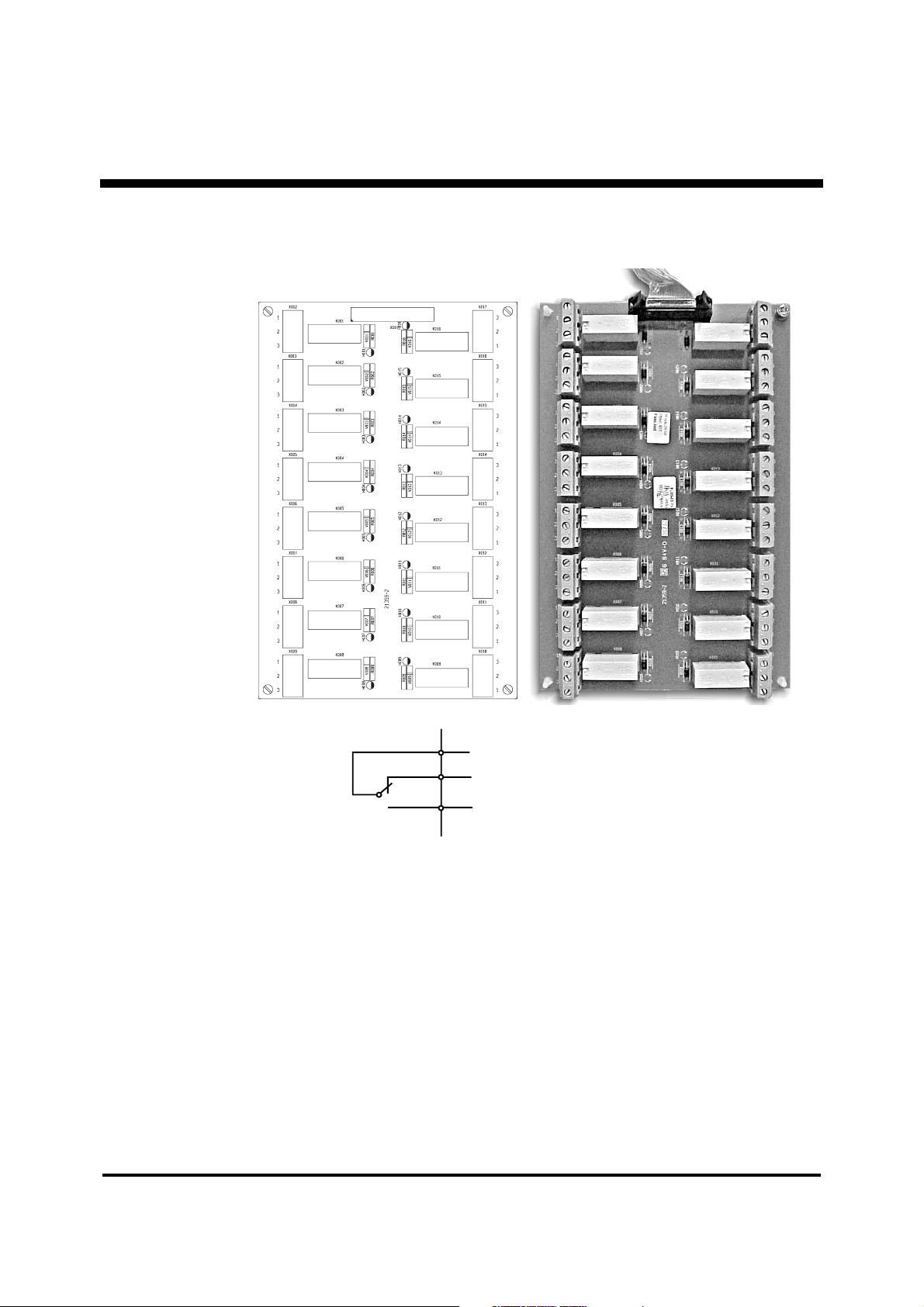
4.4 Relay Board
Maximum load: 8.0A – 250VAC
Minimum load: 0.05A – 6VAC
1
2
3
0.3A – 60VDC
0.05A – 6VDC
External Connection
Relays
All relays are “fail safe”: In alarm modes, relay coil will be de-energized.
990-4056
Installation Guide APC Silcon 240-320kW 400V UPS 15
Page 16
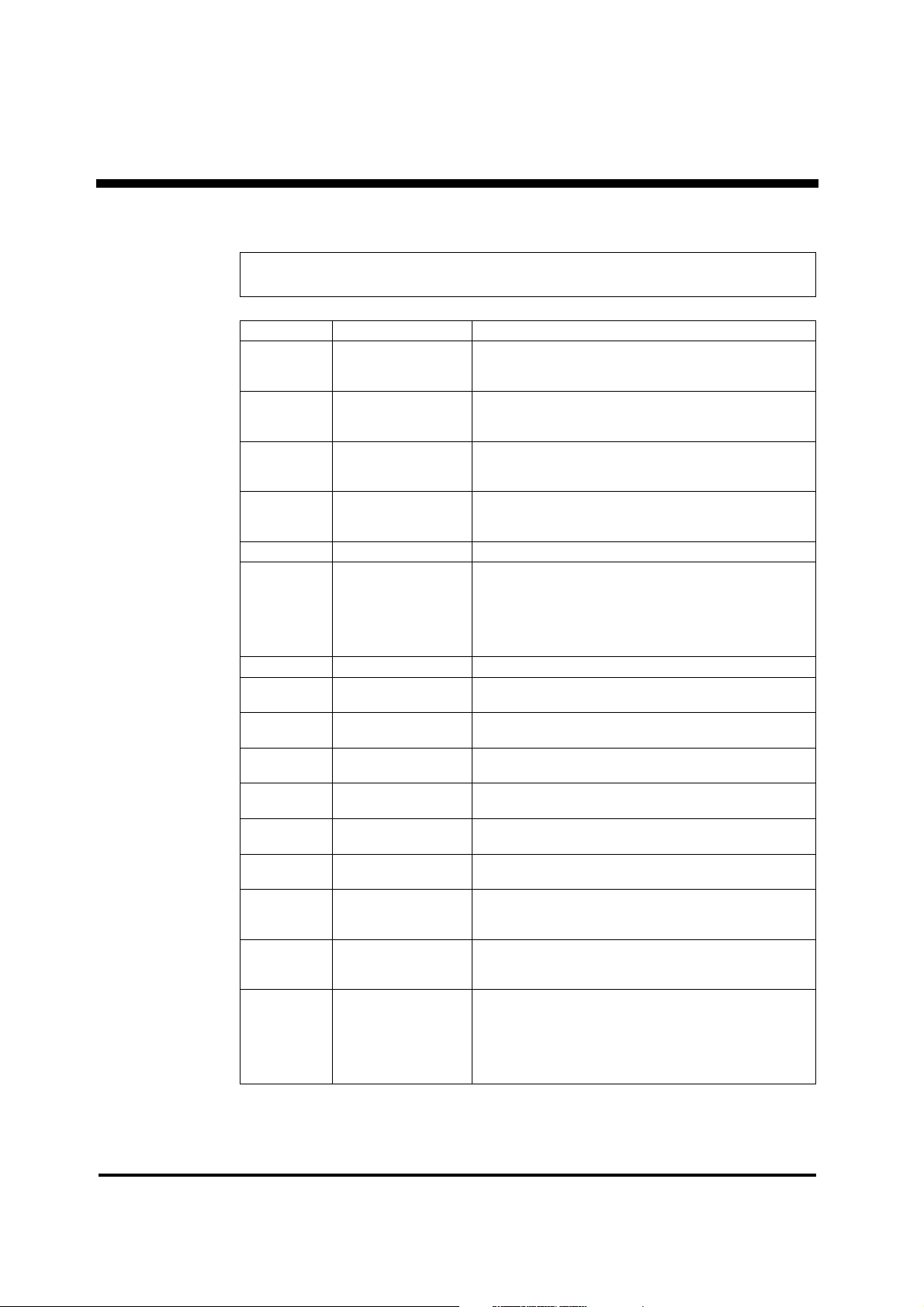
External Connection
4.4.1 Relay Board/Relay Functions
NOTICE
If alarm mode “Communication to controller lost” is active, ALL relays will indicate failure
Relay Number Message Alarm-trigging Events
1 ## (X002) Mains outside limits Mains voltage RMS outside limits
2 ## (X003) Bypass outside limits Bypass voltage RMS outside limits
3 ## (X004) Output outside limits Output voltage RMS value outside limits
4 (X005) System overload Output load exceeding 100%
5 (X006) Fan fault Blocked or faulty fan
6 (X007) High Equipment
Temperature or
Inverter Fuse Blown
7 (X008) MCCB battery off Battery MCCB/Fuse not closed or released
8 (X009) Normal operation UPS running in normal operation mode
9 ## (X010) Battery operation UPS running in battery operation mode
10 ## (X011) Bypass operation UPS running in bypass operation mode
11 ## (X012) Stand-by operation UPS in stand-by mode
12 (X013) Service bypass
13 ## (X014) Boost charge
14 (X015) Battery voltage
outside limits
15 (X016) Battery condition
16 ## (X017) Common fault All alarms as mentioned above
operation
operation
fault
Mains wave form (fast detector) outside limits
Mains frequency outside limits
Bypass wave form (fast detector) outside limits
Bypass frequency outside limits
Output wave form (fast detector) outside limits
Output frequency outside limits
Delta inverter current limiter active
Main inverter current limiter active
Main inverter failure (temperature too high or fuse blown)
Static switch temperature too high
Delta inverter temperature too high
Magnetic temperature too high
Isolation transformer (option) temperature too high
Battery temperature too high
(status)
(status)
(status)
(Hot stand-by - parallel systems only)
Service bypass switch active
UPS boost-charging on battery
DC voltage too high (shut down)
DC voltage below warning level
DC voltage too low (shut down)
ABM has detected weak battery condition
ABM has detected defect battery
(ABM = Advanced Battery Monitor)
(except relays 8+9+10+11)
Internal power supply fault
System locked in operation mode
Internal memory fault
Internal communication fault
## Delay programmable in configuration stack : “Common fault delay”. Settings 0,10,20,30
seconds.
990-4056
16 Installation Guide APC Silcon 240-320kW 400V UPS
Page 17
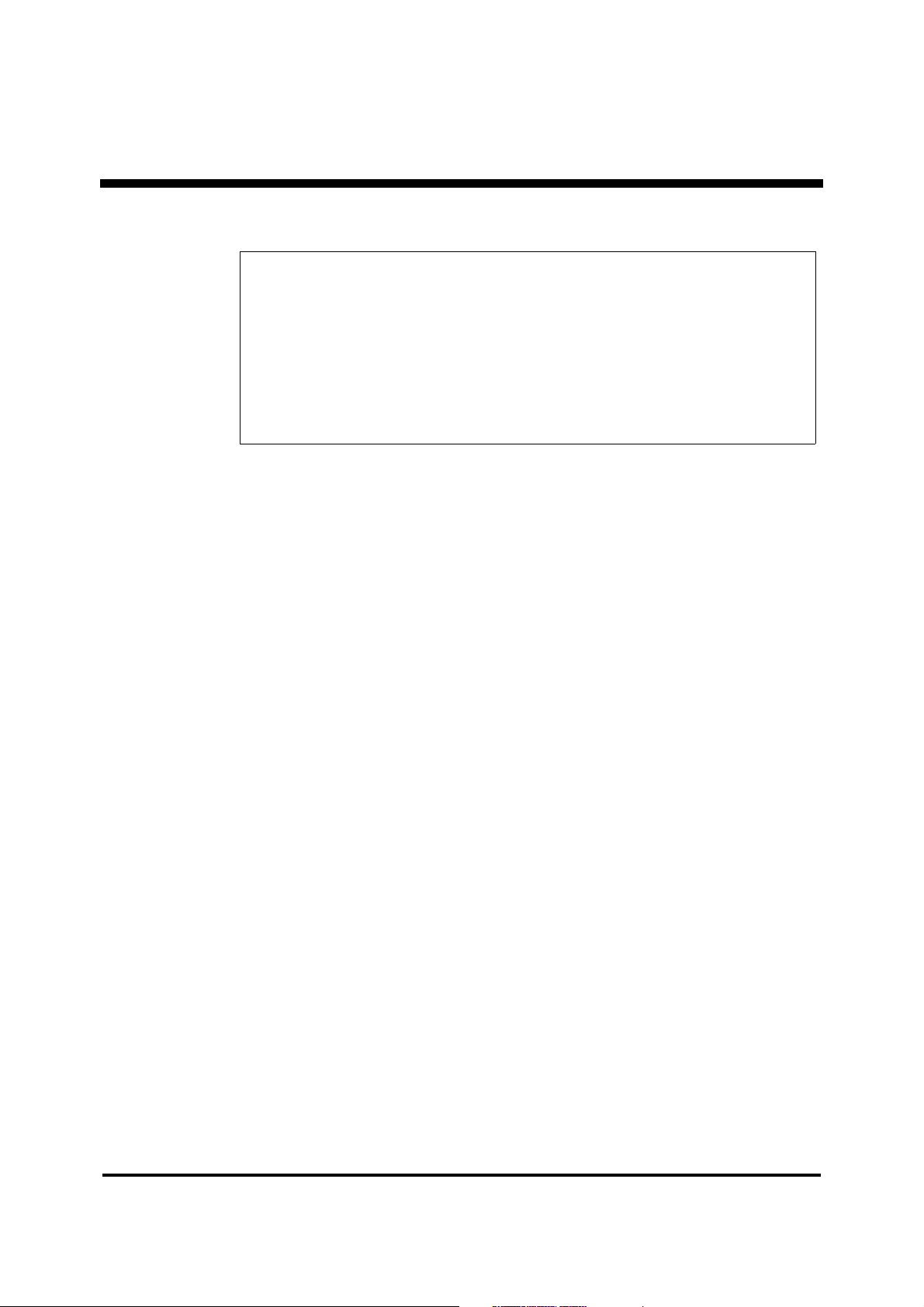
External Connection
See section 5.2: System configuration
NOTICE!
Alarm Trigging Events 1-2-3-9-10-11-13 activates the corresponding alarm relay after the delay.
Alarm Trigging Events 4-5-6-7-8-12-14-15 activates the corresponding alarm relay momentarily.
Common fault relay 16 is activated at the same time as relay 1-2-3-4-5-6-7-12-13-14-15, or in
any of the below situations.:
• Internal power supply fault
• System locked in operation mode
• Internal memory fault
• Internal communication fault
990-4056
Installation Guide APC Silcon 240-320kW 400V UPS 17
Page 18
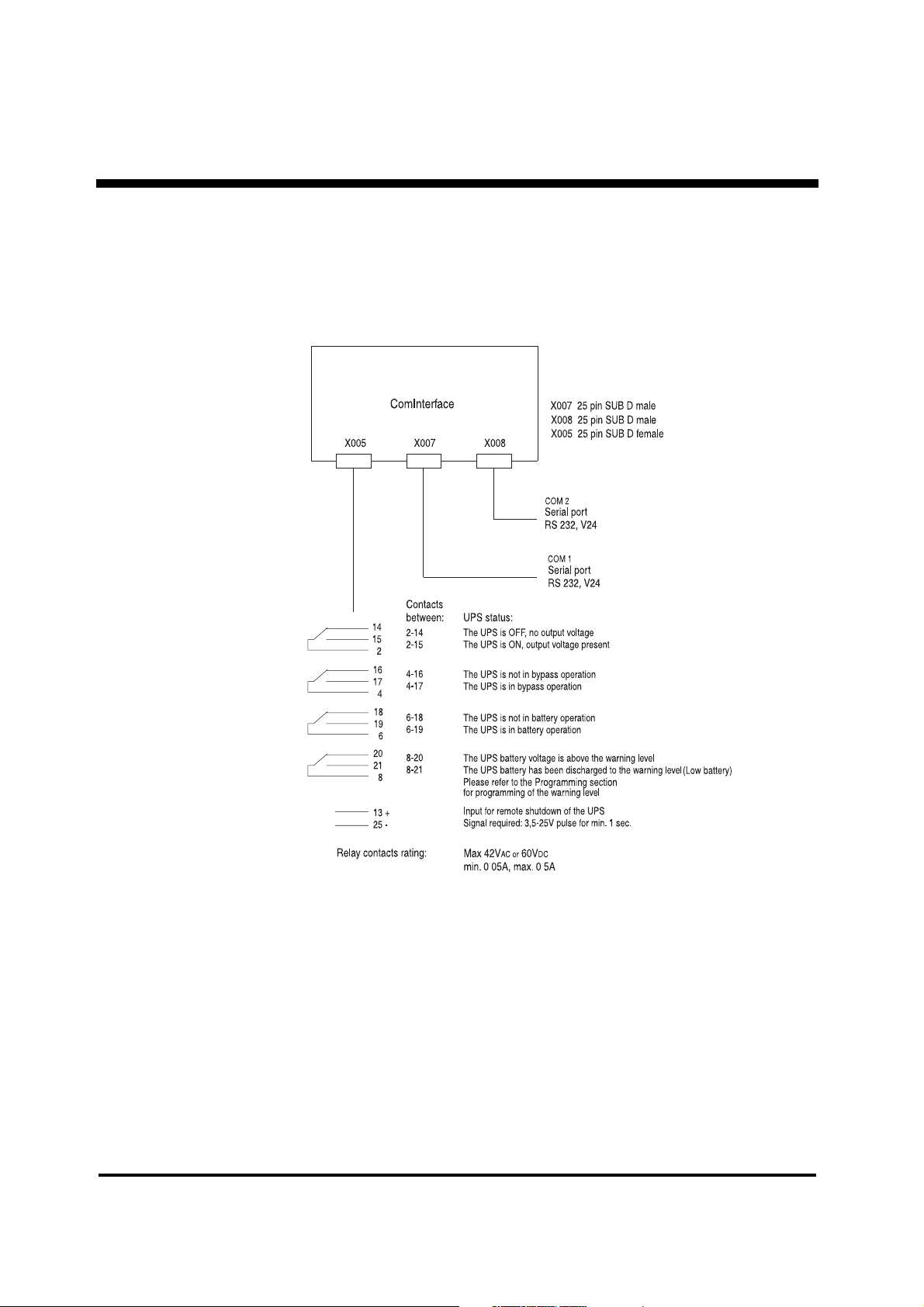
External Connection
.
.
4.5 Communication Interface Board
The 3-port ComInterface is used to establish an interaction between UPS and e.g. a computer
system. Main purpose: To ensure a controlled computer shut-down in case of a mains supply
failure.
4.5.1 Connections
990-4056
18 Installation Guide APC Silcon 240-320kW 400V UPS
Page 19
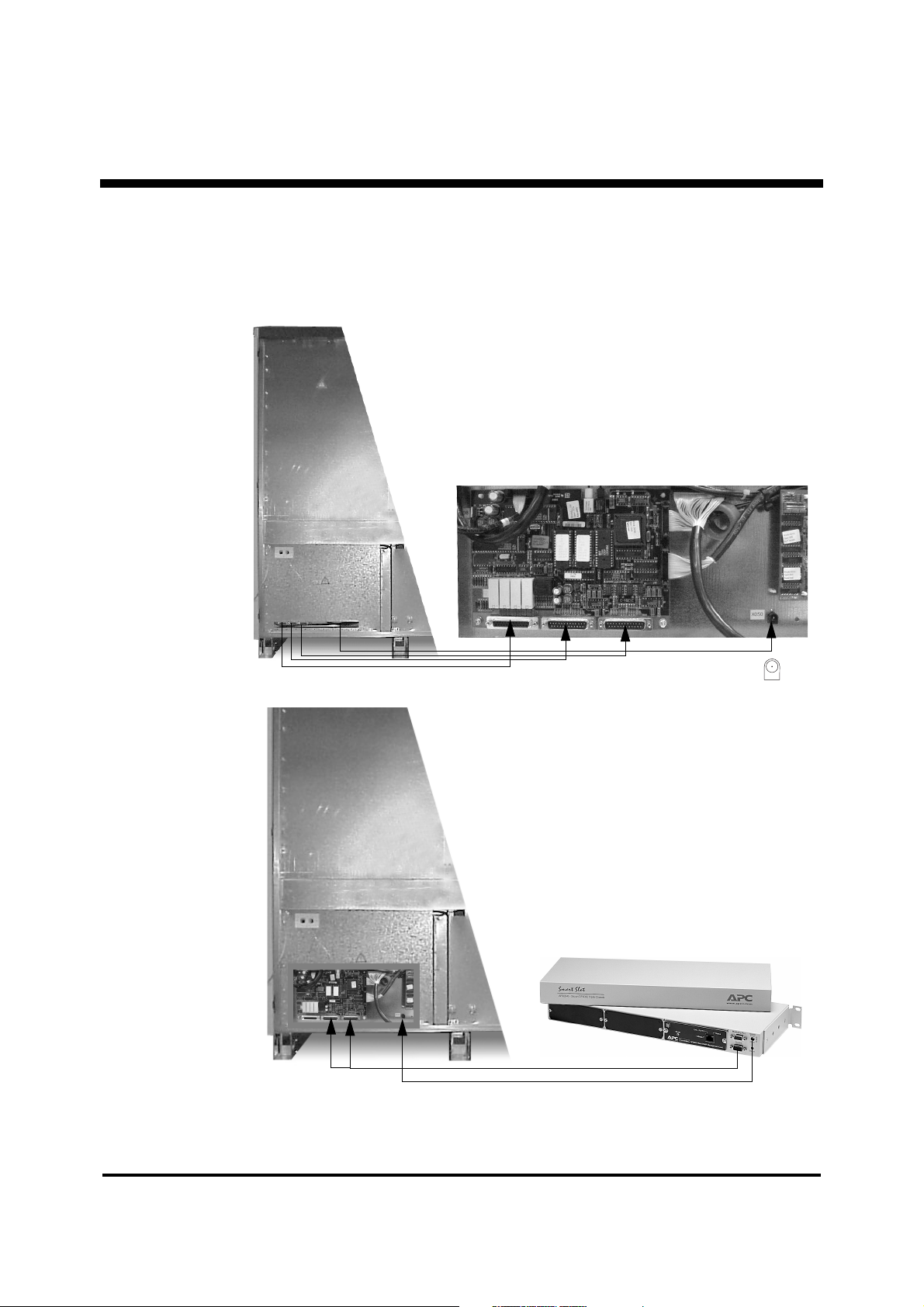
External Connection
Part of UPS Cabinet
X50 is a 24V supply for Triple Chassis.
Only to be used for this purpose.
Not suitable for telephone equipment.
Triple Chassis must be connected to both
X50 and a serial port.
Serial ports
X50
X008X007
APC Silcon Triple Chassis
4.6 Connecting of APC Silcon Tripel Chassis
The enclosed Triple Chassis must be connected to the serial port on the Communication
Interface Board, and to the 24V supply (cables included). Terminal locations shown below.
For more information please refer to the following section.
990-4056
Installation Guide APC Silcon 240-320kW 400V UPS 19
Page 20
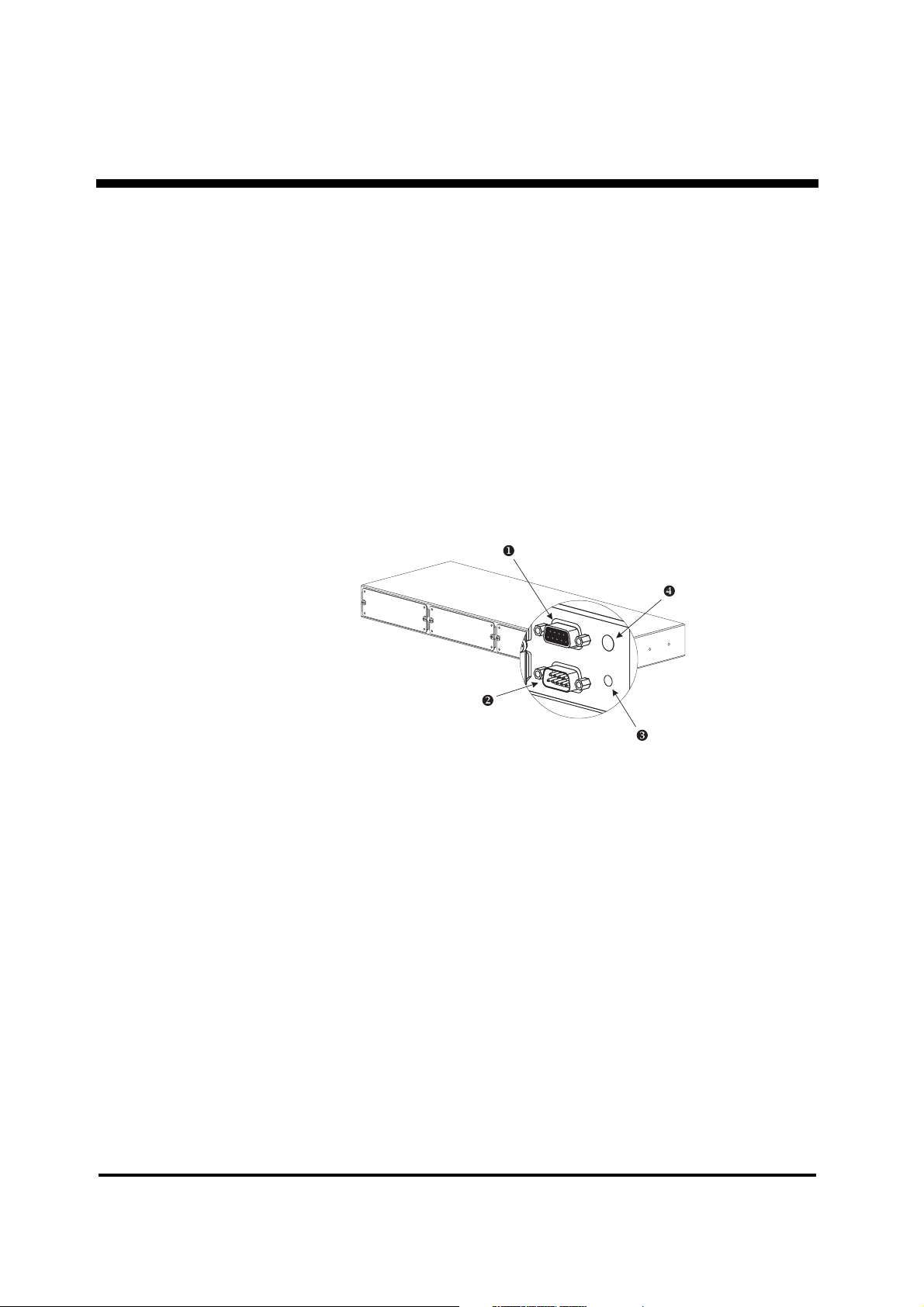
External Connection
4.7 APC Silcon Triple Chassis
The APC Silcon Triple Chassis (AP9604S) is an American Power Conversion (APC) external
management peripheral that allows you to use monitoring and control management
peripherals with your APC Silcon series UPS. The retrofit model (AP9604SR) is for use with
Silcon series UPSs that are not equipped with a 24 VDC power port.
4.7.1 Safety Warnings
Use the APC Silcon Triple Chassis only in conjunction with an APC Silcon UPS.
Do not connect a computer to any APC Silcon Triple Chassis port using a straight-through
extension cable. Use the communications cable provided with the APC Silcon Triple Chassis.
Connections using a cable made by any other manufacturer may cause damage or improper
operation of the APC Silcon Triple Chassis, the UPS, or the computer.
4.7.2 Product Description
u
x
v
w
Monitoring port
1
To UPS port
2
4.7.2.1 Monitoring Port
The Monitoring port has two functions:
• Connecting to a terminal for configuration of the chassis. For direct connection to the
Monitoring port, you must use the Monitoring cable supplied with the chassis (APC
P/N 940-0024C).
• Connecting to other APC external management peripherals in a daisy chain.
Status LED
3
Optional Power port
4
4.7.2.2 To UPS Port
The “To UPS” port connects the chassis to the UPS, using the Silcon UPS cable (APC P/N 940-
0071). The cable connector plugs into a communications port on an APC Silcon UPS.
990-4056
20 Installation Guide APC Silcon 240-320kW 400V UPS
Page 21
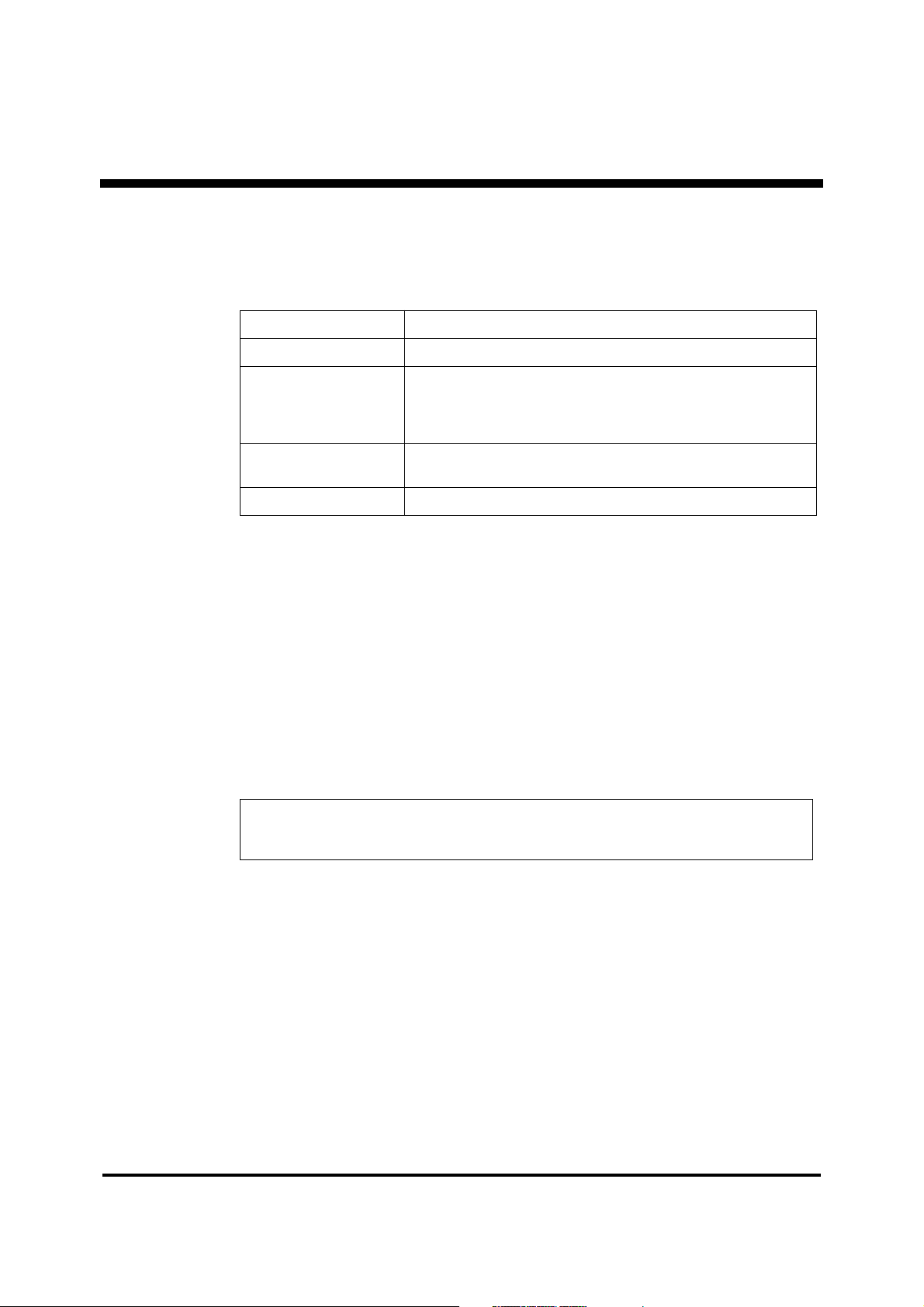
External Connection
4.7.2.3 LEDs
The APC Silcon Triple Chassis status LED provides important information concerning
operation of the chassis. Refer to the table below for a description of the conditions indicated
by the LED.
IF the LED is… THEN the Silcon Triple Chassis…
off is not receiving power.
has not been configured. See the APC Silcon Management Quick
flashing quickly
(5 times per second)
Start Guide provided with your chassis or the Web/SNMP
Management Card Installation Guide on the CD for more
information.
flashing slowly
(1 time per second)
on is operating normally.
4.7.2.4 Optional Power Input
With the Optional Power input, you can power the APC Silcon Triple Chassis from an external
source, using a 24 VDC power adapter. A universal adapter (AP9505i) or a standard adapter
(AP9505) can be purchased separately from APC.
4.7.3 Installing Management Peripherals
There are two basic types of APC management peripherals that work with the APC Silcon
Triple Chassis:
• Management peripheral cards, which fit into external management peripherals that
are equipped with a card slot.
• External management peripherals, which connect to the Monitoring (or Advanced)
port of other external management peripherals.
NOTICE!
The name “Monitoring” port varies from product to product, but its purpose is the same – to
replicate the UPS communications port.
is powered on but is not communicating with the UPS.
990-4056
Installation Guide APC Silcon 240-320kW 400V UPS 21
Page 22
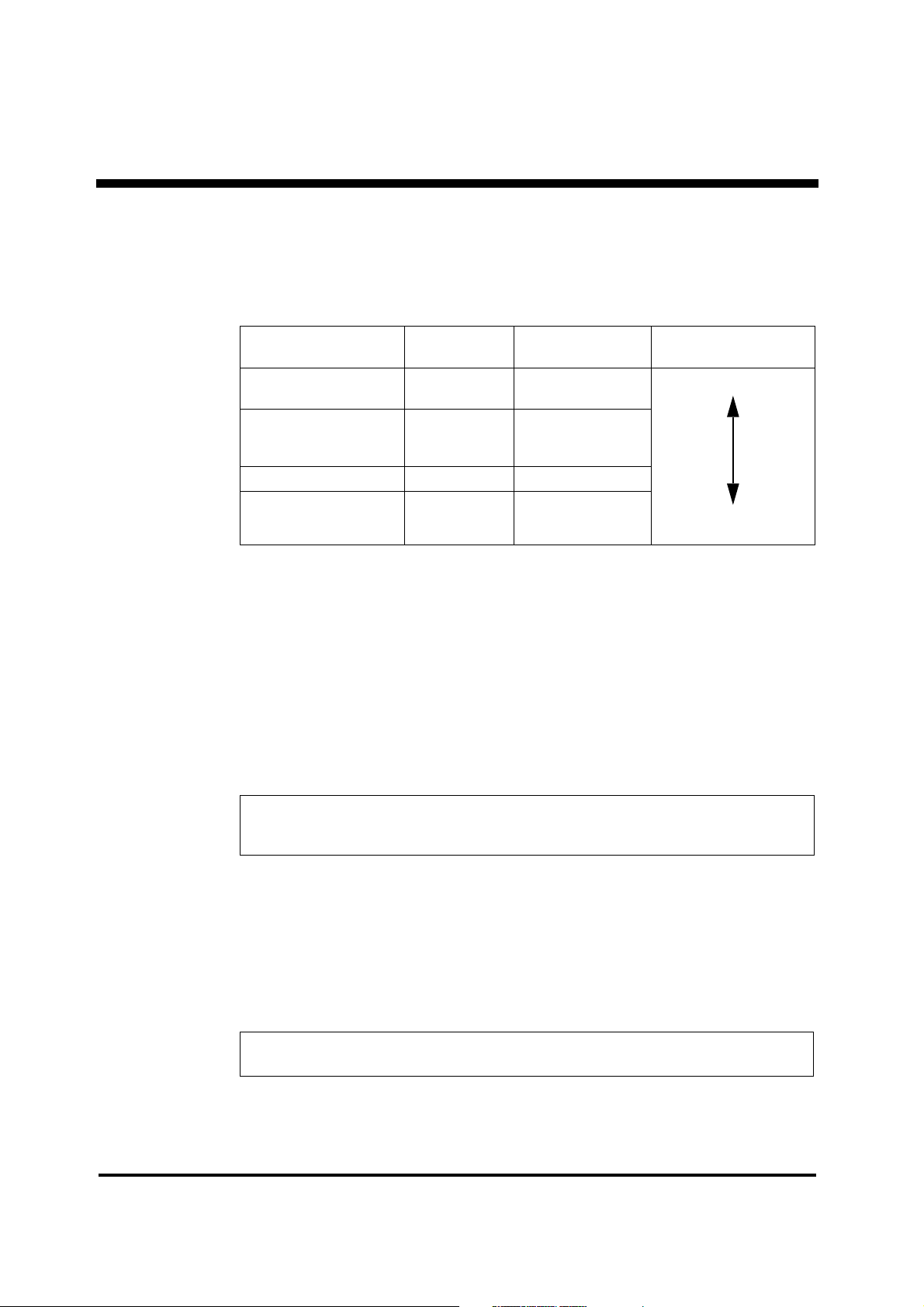
External Connection
4.7.3.1 Order of Management Peripheral Cards
Because UPS signals are passed between management peripherals, you must install
management peripheral cards in the correct order for them to work together properly. The card
slots are numbered 1 to 3, from left to right, as viewed from the rear of the chassis. The
following table lists the management peripheral cards, their priority, and proper position.
Management Peripheral
Card
Web/
SNMP Management
Card
Out-of-Band Management
Card
(Call-
UPS®II)
Interface Expander AP9607 Second lowest
Environmental Monitoring
Card (Measure-
4.7.3.2 Installing Management Peripheral Cards
To install management peripherals, perform the following steps.
1) Make sure that the chassis is powered off.
2) Install management peripheral cards into the housings on the rear of the chassis. See the
instructions supplied with the cards and the table above.
3) If you are daisy-chaining other APC external management peripherals to the APC Silcon
Triple Chassis: Connect the UPS cable (supplied with the management peripheral) to the
Monitoring port of the chassis and to the “To UPS” port of the other management peripheral
(Share-UPS, MasterSwitch, etc.). See “Daisy-chaining the APC Silcon Triple Chassis”.
4) Power the APC Silcon Triple Chassis and all external management peripherals.
UPS
P/N Priority Position
AP9606 Highest
AP9608 Second-highest
®
II)
AP9612T
AP9612TH
Lowest
High-numbered slot
Low-numbered slot
NOTICE!
If your configuration requires additional power, connect a 24V AC/DC power adapter available
from APC (part number AP9505 or AP9505i) for all models of Triple Chassis.
4.7.3.3 Daisy-chaining the APC Silcon Triple Chassis
If you need more than the three card slots available with the APC Silcon Triple Chassis, or if
you want to use other external management peripherals, you can daisy-chain external
management peripherals together, provided that the total amperage of all installed
management peripherals — cards and external — does not exceed the supplied amperage. (See
“Determining Power Requirements:”).
NOTICE!
When daisy-chaining Triple Chassis units, you may need to use a power adapter.
990-4056
22 Installation Guide APC Silcon 240-320kW 400V UPS
Page 23

External Connection
To add card slots, you can daisy-chain the APC Silcon Triple Chassis with the standard Triple
Chassis (AP9604) management peripheral, installing the APC Silcon Triple Chassis closer to
the UPS.
4.7.4 Powering the APC Silcon Triple Chassis
The APC Silcon Triple Chassis supplies power to the installed management peripheral cards
and to the Monitoring port, allowing you to power multiple management peripherals.
4.7.4.1 AP9604S Power Considerations
The AP9604S model of the APC Silcon Triple Chassis receives its power from the UPS through
the power connector of the Silcon UPS cable. If the total current required by all the installed
management peripherals exceeds 500 mA, you must use a 24 VDC power adapter. To find out
whether you need additional power, see “Determining power requirements”.
4.7.4.2 Power Adapters
APC offers two models of 24 VDC power adapter.
• The standard adapter (AP9505) can provide an additional 400 mA.
• The universal adapter (AP9505i) can provide 850 mA.
4.7.4.3 Using a Power Adapter
To use the adapter, plug it into a protected power outlet and into the Optional Power port of
the APC Silcon Triple Chassis.
NOTICE!
If the power adapter loses power because of a UPS shutdown, its attached management
peripherals may not operate properly, thus adversely affecting the UPS and its protected
equipment.
4.7.4.4 AP9604SR Power Considerations
The AP9604SR model receives its power from the UPS through the supplied 24 VDC universal
adapter. The total current required by your management peripherals must not exceed the 850
mA limit of the power adapter. See ““Determining power requirements”.
4.7.4.5 Determining Power Requirements:
To determine the total amount of current required by your management peripherals, add the
individual current requirements for each management peripheral to be installed with the APC
Silcon Triple Chassis to the current requirements of the chassis itself. Refer to this table
Part # Management Peripheral Draw (mA)
AP9207 Share-UPS 8-port Interface Expander 65
AP9600 Expansion Chassis 30
AP9604 Triple Chassis 20
990-4056
Installation Guide APC Silcon 240-320kW 400V UPS 23
Page 24

External Connection
AP9604S[R] APC Silcon Triple Chassis 90
AP9606 Web/SNMP Management Card 110
AP9607 Interface Expander 45
AP9608 Out-of-Band Management Card
(Call-
UPS II)
AP9612 Environmental Monitoring Card (Measure-UPSII) 60
AP9825i Isolated Extension Cable 50
AP9830 Remote Power-Off Device 35
4.7.5 Troubleshooting
The following table shows the solution to common problems with the operation of the Triple
Chassis
Problem Possible Cause Solution
See “Powering the APC Silcon Triple
Chassis”, and verify that you are not
exceeding current requirements.
Configure the Silcon Triple Chassis.
See the APC Silcon Management
Quick Start Guide provided with your
chassis or the Web/SNMP
Management Card Installation Guide
on the CD for more information.
Verify that the supplied UPS cable is
properly connected to the Triple
Chassis and to a communications
port on the UPS.
Status LED is off
Status LED is flashing
quickly
Status LED is flashing
slowly
The chassis is not
receiving adequate
power.
The chassis has not been
configured.
The chassis is not
communicating with the
UPS.
35
You may be able to upgrade the
firmware of the management
peripheral. Call APC Customer
Support.
990-4056
Attached management
peripheral cannot identify
UPS model or nominal
output voltage.
4.7.5.1 If Problems Persist
For problems not covered in the troubleshooting chart or for persistent problems, follow this
procedure:
1) Note the serial number and date of purchase of the APC Silcon Triple Chassis. Contact APC
Customer Support at the phone number or address that is listed in this manual.
2) Be prepared to provide a description of the problem. A technician will help solve the
problem over the phone, if possible, or will give you a return material authorization (RMA)
number.
3) If the APC Silcon Triple Chassis is under warranty, repairs are free of charge. If the
warranty has expired, there will be a nominal charge for repair.
The management
peripheral firmware does
not support 3-phase
UPSs.
24 Installation Guide APC Silcon 240-320kW 400V UPS
Page 25

External Connection
4) Pack the APC Silcon Triple Chassis carefully in its original packaging, if possible. Do not
use polystyrene beads for packing. Damage sustained in transit is not covered under the
warranty. Enclose a letter in the package with your name, address, RMA number, a copy of
the sales receipt, daytime phone number, and payment (if applicable).
5) Mark the RMA number clearly on the outside of the shipping carton. The factory will not
accept any materials without this marking.
6) Return the Triple Chassis by insured, prepaid carrier to the address given to you by APC
Customer Support.
4.7.6 Product Specifications
4.7.6.1 Monitoring Port Pin Assignments
The Monitoring port is a 9-pin communications port. The port operates with no flow control at
a rate of 2400 baud. The data format is 8 data bits with 1 start bit, 1 stop bit, and no parity.
When the Triple Chassis operates with simple signalling, the following limitations and
capabilities apply to the Monitoring port:
• Pins 3, 5, and 6 are open collector outputs which must be pulled up to a common
referenced supply no greater than +40 VDC. The transistors are capable of a noninductive load of 25 mA. Use only Pin 4 as the common.
• The output at Pin 2 generates a low-to-high RS-232 level when the device is
signalling an On Battery condition. The pin is normally at a low RS-232 level.
• The UPS is signalled to shut down when a high RS-232 level is applied to Pin 1 for
4.5 seconds. Shutdown is also dependent on the UPS status.
When the Triple Chassis operates with advanced signalling, the following limitations and
capabilities apply to the Monitoring port:
• Pin 7 is unassigned.
• DC operating voltage is available on Pin 8. This voltage may be from the UPS or from
an external adapter, whichever is greater.
990-4056
Installation Guide APC Silcon 240-320kW 400V UPS 25
Page 26

External Connection
UPS Shut Down RS-232 Input or
Advanced Mode RS-232 Data RX In
Line Fail RS-232 Output or
Advanced Mode RS-232 Data TX Out
Unregulated
+24 VDC Output
Normally Open
Line Fail Signal
Normally Open
Low Battery Signal
Normally Closed
Line Fail Signal
Common
Chassis
990-4056
26 Installation Guide APC Silcon 240-320kW 400V UPS
Page 27

External Connection
4.7.6.2 Power, Physical, and Environmental Specifications.
Item Specification
Power
Turn on voltage: > 22 VDC
Turn off voltage: < 16 VDC
Current draw (normal operation): 90 mADC
Current draw
(voltage <
Physical
Size (H xW x D): 44 x 432 x 127 mm
Weight: 1.81 kg
Shipping weight: 3.65 kg
Environmental
16 VDC): < 1 mADC
Elevation (above
Operating
Storage
Temperature:
Operating
Storage
Relative humidity:
Operating
Storage
Electromagnetic immunity:
MSL):
0 to 3000 m
0 to 15 000 m
0 to 45˚C
-20 to 70˚C
0 to 95%, non-condensing
0 to 95%, non-condensing
FCC Class A
EN50082-1 verified
990-4056
Installation Guide APC Silcon 240-320kW 400V UPS 27
Page 28

External Connection
4.8 APC Silcon Battery Cabinets
IMPORTANT SAFETY INSTRUCTIONS
a The installation of battery drawers in UPS cabinets requires battery knowledge and should be
made or supervised by qualified personnel only. Keep unauthorized personnel away from
batteries.
b Use identical battery types and numbers when replacing batteries. See battery supplier
manual for further details.
c CAUTION - Do not dispose of batteries in a fire. Battery may explode.
d CAUTION - Batteries are fully charged on delivery. Do not short battery terminals or DC
terminals.
e CAUTION - Avoid rough treatment and opening of batteries. Released electrolyte is harmful
to skin and eyes and may be toxic.
f CAUTION - Batteries may cause electric shocks and high voltage short-circuit current. Follow
below precautions when working with batteries:
1 Remove watches, rings and other metal objects.
2 Use tools with insulated handles.
3 Wear rubber gloves and boots.
4 Do not leave tools or metal parts on top of batteries.
5 Disconnect charging source prior to connecting batteries.
Installation and use of this product must comply with all national, federal, state, municipal or
local codes. If you need assistance, please have your UPS model and serial number ready and
call APC, see “How to Contact APC” in this guide.
For more information on the APC World Wide Web site at http://www.apc.com or
www.apc.co.jp.
WARNING!
The entire system contains HAZARDOUS AC/DC VOLTAGES from several power sources.
Some terminals and components are live even with the system being switched off!
ONLY qualified electricians should carry out installations according to national and local codes.
NO UPS types may have built-in batteries when connected to external batteries!
NEVER install batteries not complying with APC specifications. Failing that, the installer takes
over full responsibility!
NEVER lift or transport connected or installed batteries.
NOTICE!
For reliability reasons do not stand on the UPS. keep the UPS cabinet surface free of any objects.
990-4056
28 Installation Guide APC Silcon 240-320kW 400V UPS
Page 29

External Connection
System Integration Interface
Battery Breaker trip for EPO
APC
UPS
Silcon
Diagram - UPS with
Battery Cabinet
(Emergency Power Off)
Battery Cabinet
4.8.0.6 Installation of Batteries
See Installation Guide for Battery Cabinet for:
• Preparing Batteries and UPS
• Dimensions and Weight
• Connecting Batteries
WARNING!
Before proceding, ensure that power supplies have been disconnected from UPS for a minimum
of 5 minutes.
CAUTION!
Follow “Start-up Procedure” in APC Silcon User Guide.
Installation Guide APC Silcon 240-320kW 400V UPS 29
4.9 Battery Breaker Box/Fuse-box
CAUTION!
Batteries connected to a UPS out of service for a period exceeding 8 days may be damaged.
Refer to Section 7.0 Power Disconnection in this guide.
Battery Breaker Box/Fuse-box provides overcurrent and short-circuit protection for UPS
installations with external batteries.
NOTICE!
If battery has been disconnected, refer to Section: - UPS Start Up in the APC Silcon User Guide.
990-4056
Page 30

External Connection
Battery Breaker Box/
Fuse-box
Battery
APC Silcon UPS
?
4.9.1 Battery Breaker Box
990-4056
30 Installation Guide APC Silcon 240-320kW 400V UPS
Page 31

External Connection
Battery 1
Battery 2
Battery 1
Battery 2
UPS
UPS
Main cables are connected directly
to component terminals
?
UPS Ampere
Rating
[A]
240 kW
320 kW
4.9.2 APC Battery Breaker Box Connection Diagram (120-480kW)
400
500
Connection
Cable
[mm2]
2//100
2//150
Max.
shortcircuit
current [kA]
40
40
Dimensions
HxWxD [mm]
1035x835x300
1035x835x300
Weight
[kg]
100
100
X009 LED signal from UPS “OK to operate corresponding MCCB”
X010 MCCB position signals for UPS
X011 Trip for emergency stop (220-240V AC)
990-4056
Installation Guide APC Silcon 240-320kW 400V UPS 31
Page 32

External Connection
?
4.9.3 UPS with External Battery in Battery Breaker Box/Fuse-box Configuration
990-4056
32 Installation Guide APC Silcon 240-320kW 400V UPS
Page 33

Programming Parameters
5.0 Programming Parameters
Below table shows operating parameters programmable from keyboard. Only qualified users
should re-set programming parameters.
5.1 Parameters
Parameter Setting* Comments
Bypass operation YES, NO YES will switch the system into bypass mode
GB, D, F
Language
Autostart YES, NO
Remote shutdown active YES, NO
Remote shutdown HIGH, LOW Nature of remote shutdown signal level
Remote shutdown time
Battery capacity test ---
Battery monitor test** ---
Automatic battery test** OFF, 3, 6 months
Battery monitor reset** ---
Boost charge YES, NO YES results in boost charge (10 hours)
Autoboost charge YES, NO
Enter new date YYMMDD Set tolocal date
Enter new time HHMMSS Set to local time (24 hour clock)
DK, S, SF
NL, PL, CZ
E, P, SK, H
0, 1, 2, 3, 4
5, 6, 7, 8, 9
10 min.
Language of text in display
Automatic restart by mains return
(1 min.delay). Ensures quick battery recharge
Shutdown of UPS by remote signal when in
battery operation. Saves battery energy
Time delay on remote shutdown of UPS
Initiates back-up time check.
Time measured from start until it reaches low
DC warning level.
(See User Guide section 6 )
Initiates checks of battery condition by 25%
discharging
Activates the battery monitor test in cyclic
intervals
Press the and key
to resets alarm (flashing light)!
YES results in boost charge after battery
operation. (10 hours)
* Factory settings in bold
** Only for systems with Battery Monitor active
*** Do not leave system running in bypass mode (Static bypass) for extended periodes of time,
as batteries are not recharged in bypass mode.
990-4056
Installation Guide APC Silcon 240-320kW 400V UPS 33
Page 34

Programming Parameters
Scrolls up
through list
Scrolls down
through list
Stores
parameters/
enter parameter
stack
Silences the
audible alarm
Chooses parameters
Displays time
Exits a mode
Accesses
alarm stack
5.1.1 Programming Keys
NOTICE!
Display accuracy is + 1%, + digit.
990-4056
34 Installation Guide APC Silcon 240-320kW 400V UPS
Page 35

Programming Parameters
5.1.2 Programming Example - Switch to Bypass Operation
NOTICE!
Do not leave in by-pass mode for extended periods in order not to affect battery capacity.
Return to normal operation
Follow same procedure to program other parameters.
5.2 System Configuration
System configuration parameters are vital for correct system operation and are passwordprotected.
CAUTION!
Incorrect programming may damage battery or cause output voltage to be lost during operation!
990-4056
Installation Guide APC Silcon 240-320kW 400V UPS 35
Page 36

Programming Parameters
System Configuration Parameters (password protected)
Parameter Setting* Comments
Enter System no.
Voltage L-L
System Frequency 50/60 Optional selection of frequency
Isolation Transformer Input YES, NO YES if optional input isolation transformer is available
IsolationTransformer
Output
Delta Soft Start Time 1, 10, 20, 40 sec. Input current switching in ramp function. Use higher
External SSW present YES, NO YES for systems with external static bypass switch
Normal Charge Voltage 410-460V
Boost Charge Voltage 438-460V
Low Battery warning 336-384V
Low Battery shut-down 310-336V
Synchronization 0.25, 0.5, 1, 2, 4
High Battery Temperature 15-40°C
Common fault delay 0, 10, 20,
Reset operation mode lock YES, NO YES resets system locked in bypass or battery
Expected back-up time
(min.)
Battery Capacity in (Ah) 0.1-999.9
Highest Station Address 2-9 Highest station address in parallel system
Station Address 1-9 Station address in parallel system
APM Mode Active
(Advanced Power
Management)
APM Test Mode Active YES, NO YES, if APM test mode is active
Battery Connection Common,
380, 400, 415 Optional selection of voltage
YES, NO YES if optional output isolation transformer is available
438V
438V
336V
326V
Hz/sec.
35°C
30 sec.
0.1-999.9
5.0
7.0
Disabled
Redundant +1
Parallel +1
Separate
values for smaller/unstable diesel generators
Setting of float charge voltage at 20°C
(Automatic compensation for temperature deviations)
Setting of boost charge voltage at 20°C
(Automatic compensation for temperature deviations)
Discharged Battery warning
Switches off system at min. permissible battery
voltage
Syncronization speed.
Alarm - Ambient temperature for battery too high
Delay before common fault alarm relay is activated
operation mode caused by system failures (only
applicable for service personnel)
Expected UPS back-up time in minutes when running
at 100% ohmic load. Time used by ABM**
Total Battery capacity in Ah.
Setting used by ABM**.
Use only in parallel systems.
Disabled: Advanced power management off.
Redundant +1: Redundant operation with one unit
being inactive in parallel system
Parallel +1: Redundant operation with all units in
operation.
Common: if common battery is used in parallel system.
Separate: if separate battery is used
* Bold text refers to factory standard setting
**Advanced Battery Monitor
990-4056
36 Installation Guide APC Silcon 240-320kW 400V UPS
Page 37

Programming Parameters
*** If voltage or frequency settings is changed, unit needs to be powered down for the new settings
to take effect.
5.2.1 Programming Example - Change Charge Voltage to 446
NOTICE!
Change charge voltages, battery warning limit, shut down voltage and high battery temperature
limit by entering the actual value. See example above.
990-4056
Installation Guide APC Silcon 240-320kW 400V UPS 37
Page 38

Programming Parameters
5.2.2 Programming Example - Change to Output Isolation Transformer available
NOTICE!
Change parameters by pressing the key once or several times. See example above.
990-4056
38 Installation Guide APC Silcon 240-320kW 400V UPS
Page 39

Programming Parameters
5.3 Programming Parameters for Advanced Parallel Operation
To use the advanced parallel functions, the following parameters must be programmed:
1. “Station number”
2. “Highest station address”
3. “Advanced power management”
4. “APM test mode active”
5. “Battery connection”
5.3.1 Description of Settings
1. “Station number”
• Valid station numbers: 1-9 stating the UPS parallel address in system.
2. “Highest station number”
• Valid station numbers: 2-9 stating the number of UPSs in system.
3. “Advanced power management”
• “Disabled”: Advanced Power Management is inactive.
• “PARALLEL+1”: Advanced Power Management is activated when the system operates
as PARALLEL N+1, meaning that one system can be isolated without overloading the
remaining systems (N systems/UPSs).
• “REDUNDANT+1”: Advanced power management is activated when the system
operates as REDUNDANT N+1, meaning that one system can be isolated without
overloading the remaining systems (N systems/UPSs) with one spare system.
4. “APM test mode active”
• “No”: Stand-by-time will be 24 hours - on-line time will be 48 hours (xN systems).
• “Yes”: Stand-by-time will be 1 min. - on-line time will be 2 min (xN systems).
5. “Battery connection”
• “Separate”: Separate battery for this UPS.
• “Common”: Common battery in a parallel system.
NOTICE!
“Common”: Common battery in a parallel system. When this setting is chosen, the highest
battery temperature that can be found in the parallelled systems (for charge voltage
compensation).
NOTICE!
Common battery pack is a technical possibility.
However, APC recommend separate battery pack due to a higher safety degree in connection
with redundant/parallel operation.
The UPS system is designed for both situations.
990-4056
Installation Guide APC Silcon 240-320kW 400V UPS 39
Page 40

Programming Parameters
5.3.2 Programming example
Example with four systems in parallel with separate batteries.
• Programme the station addresses 1-4: 1 for UPS 1, 2 for UPS 2, 3 for UPS 3, and 4 for
UPS 4.
• All UPS systems have to be programmed to “Highest station address”:4.
• If APM is not to be tested, “APM test mode active” must be “NO”.
• If a system is isolated due to service, the station numbers must be reprogrammed for the
remaining active systems starting with number 1 and ending with maximum. number
of active systems. No number must be left in this sequence. Furthermore, “Highest
station address” must be changed to number of active UPSs in parallel.
5.4 Battery Monitor
990-4056
40 Installation Guide APC Silcon 240-320kW 400V UPS
Page 41

Programming Parameters
5.4.1 Installation of new batteries
To avoid false alarms, the above procedure MUST be followed.
NOTICE!
Contact your local dealer if you have any questions regarding changing parameters.
990-4056
Installation Guide APC Silcon 240-320kW 400V UPS 41
Page 42

Options/Accessories
6.0 Options/Accessories
Please contact your local APC representative for information on options/accessories available
in your region. See “How to Contact APC” in this guide.
6.1 Service Bypass Panel for Single Operation
UPS Exter-nal
System
Input
Fuse
[A]
240kW
320kW
500
630
Max.
Prospective
ShortCircuit
Current
[kA]
45
45
System
Input/
UPS
Input
Cable
[mm2]
**
2x125
2x200
System
Output/
UPS
Output
Cable
[mm2]
**
2x100
2x150
Max.
External
System
Output
Fuse
[A]***
400
500
Max.
Cable
Size/
Stud
Size
M12
M12
Dimensions
HxWxD [mm]
Weight
[kg]
??
*** If no external System Output fuses are available or if it has a higher value than
indicated above, System Output and UPS Output cables should be dimensioned as
System Input and UPS Input cables.
** Sizes according to IEC 364-5-532 for PVC insulated copper cables (max. ambient
temperature: 30
o
C). Installation method B: Insulated conductors in wall conduit.
Also refer to local legal regulations.
Beware that single-phase Switch Mode Power supply loads will increase neutral
current! At a 100% SMPS load, neutral cable should be dimensioned for 200% of
phase current.
* Depth of enclosure includes switch handles
Fixing
Centres
AxB
[mm]
?
?
990-4056
42 Installation Guide APC Silcon 240-320kW 400V UPS
Page 43

Options/Accessories
?
?
6.1.1 Wiring up UPS with SBP in TN-C-S Network
6.1.2 Wiring up UPS with SBP in TN-S Network
990-4056
Installation Guide APC Silcon 240-320kW 400V UPS 43
Page 44

Action
1. Press on the keyboard
2. Press or on the keyboard until
3. Press on the keyboard
4. Press on the keyboard
5. Check lamp indication on the Service Bypass Panel
6. Turn the external bypass switch (Q003)
to position ”1“
7. Turn the output switch (Q002) to position ”0“
8. Open the front door and press both the green
”ON“ and the red ”OFF“ keys simultaneously
The acoustic alarm sounds for 30 sec.*
9. Turn the input switch to position ”0“
The red alarm LED below the display lights
and the acoustic alarm sounds for 30 sec.
* The acoustic alarm can be reset by the key
Bypass operation
:NO
Bypass operation
:YES
Display shows
Lamp indication
on Service Bypass Panel
The Green lamp (H003)
above the bypass switch
handle (Q003) lights
The Green lamp (H002)
above the output switch
handle (Q002) lights
Only the lamp (H002)
above the output switch
handle (Q002) lights now
** System OFF **
Display shows
EMERGENCY (UPS not alive)
1. Turn the input switch (Q001) to position ”0“.
2. Turn the output switch (Q002) to position ”0“.
3. Change any released system input fuse(s).
4. Turn the bypass switch (Q003) to position ”1“.
Options/Accessories
6.1.3 Operating The External Service Bypass Switch
990-4056
44 Installation Guide APC Silcon 240-320kW 400V UPS
Page 45

Options/Accessories
** System OFF **
Normal operation
load power %
Display shows
Lamp indication
on Servive Bypass Panel
The Green lamp (H002)
above the output switch
handle (Q002) lights
Now also the green lamp
(H003) above the bypass
switch handle (Q003)
lights
Only the Green lamp
(H003) above the bypass
switch handle (Q003)
lights
Display shows
Bypass operation
:NO
Bypass operation
:YES
:
Bypass operation
:YES
:
Bypass operation
:NO
Normal operation
load power xx %
No lamps on the Service
Bypass Panel light any
longer
10. Press on the keyboard
11. Press or on the keyboard until
12. Press on the keyboard
11. Press on the keyboard
11. Press on the keyboard
Action
1. Turn the input switch (Q002) to position ”0“
2. Open the UPS front door and press the
green "ON” key
3. Press on the keyboard
4. Press or on the keyboard until
5. Press on the keyboard
6. Press on the keyboard
7. Check lamp indication on the bypass panel
8. Turn the output switch (Q002) to position ”1“
9. Turn the bypass switch (Q003) to position ”0“
6.1.3.1 Switching from External Bypass to Normal UPS Operation
Installation Guide APC Silcon 240-320kW 400V UPS 45
990-4056
Page 46

Options/Accessories
Service Bypass Panel (SBP)
Mains Supply System Output
Control
cables
Q003
Q004
Q001bQ001a
Q002b
Q002a
APC Silcon
400V UPS
X020
X021
X020
X021
APC Silcon
400V UPS
Battery
Battery Breaker/
Fuse Box
6.2 Service Bypass Panel for Parallel Redundant Operation
990-4056
46 Installation Guide APC Silcon 240-320kW 400V UPS
Page 47

Options/Accessories
?
6.2.1 Two Parallel Systems with Service Bypass Panel
990-4056
Installation Guide APC Silcon 240-320kW 400V UPS 47
Page 48

Options/Accessories
?
6.2.2 Parallel/Redundant Operation with Service Bypass Panel and External
Battery via MCCB
990-4056
48 Installation Guide APC Silcon 240-320kW 400V UPS
Page 49

Options/Accessories
H002a
6.2.3 Operating External Service Bypass Switch for Parallel Systems
6.2.3.1 Bypassing Parallel UPS Systems
CAUTION!
Batteries connected to a UPS out of service for a period exceeding 8 days may be damaged.
990-4056
Installation Guide APC Silcon 240-320kW 400V UPS 49
Page 50

Options/Accessories
Step 1-4 can be carried out with any of the parallel systems, however this will switch
all systems into bypass operation.
1. Press on the keyboard
2. Press or on the keyboard until
3. Press on the keyboard
4. Press on the keyboard
All systems will transfer to bypass operation
Do not switch off any of the UPS systems
until step 5-8 has been completed.
5. Check lamp indication on the Service Bypass Panel
6. Turn the external bypass switch (Q003)
to position ”1“
7. Turn the output isolator (Q004) to position ”0“
8. Turn the output switches (Q002) to position ”0“
9. Open the front door and press both the green
”ON“ and the red ”OFF“ keys simultaneously in
any of the systems
The acoustic alarm sounds for 30 sec.*
Repeat for (all) other system(s).
10. Turn all input switches (Q001) to position ”0“
The red alarm LED below the display lights
and the acoustic alarm sounds for 30 sec.
* The acoustic alarm can be reset by the key
Bypass operation
:NO
Bypass operation
:YES
Display shows
Lamp indication
on bypass panel
The green lamp (H003)
above the bypass switch
handle (Q003) lights
The green lamp (H004)
above the output isolator
(Q004 and the green lamps
(H002) above the output
switch handles (Q002) lights
The green lamps (H002)
above the output switch
(Q002) light and the green
lamp (H004) above the output
switch (Q004) lights
Now the lamps (H002)
above the output switch
handles (Q002) light and the
green lamp (H004) above the
output switch (Q004) lights
** System OFF **
Display shows
Action
Bypass operation
990-4056
50 Installation Guide APC Silcon 240-320kW 400V UPS
Page 51

Options/Accessories
H002a
6.2.3.2 Switching Parallel System from External Bypass into Normal UPS Operation
990-4056
Installation Guide APC Silcon 240-320kW 400V UPS 51
Page 52

Options/Accessories
Action
1. Check that output switch (Q004) is in
position “0”
2. Check that all output switches (Q002)
are in position “0”
3. Turn input switches (Q001) to position “1”
4. Open the UPS front door and press the
green “ON” push-botton
5. Press on the keyboard
6. Press or on the keyboard until
7. Press on the keyboard
8. Press on the keyboard
All systems will transfer to bypass operation
9. Check that all output switches (Q002) are in
position “0”
10. Turn all output switches (Q002) to position ”1“
11. Turn the output switch (Q004) to position ”1“
12. Turn the bypass switch (Q003) to position “0”
** System OFF **
Normal operation
load power 0%
Display shows
Lamp indication
on Service Bypass Panel
The green lamps (H002)
above all the output
switch handles (Q002)
lights.
The green lamp
(H004) above the output
switch (Q004) handle also
lights.
The green lamps (H002)
above all the output switch
handles (Q002) light. The
green lamp (H004) above
the output switch (Q004)
handle and the green lamp
(H003) above the bypass
switch light.
The green lamps (H002)
and (H004) do not light any
longer. (H003) will light
until normal operation.
Bypass operation
:NO
Bypass operation
:YES
Bypass operation
990-4056
52 Installation Guide APC Silcon 240-320kW 400V UPS
Page 53

Options/Accessories
The following can be carried out on any UPS
13. Press on the keyboard
14 Press or on the keyboard until
15. Press on the keyboard
16. Press on the keyboard
All the systems will transfer to normal operation.
Normal operation
load power xx%
Display shows
Bypass operation
:NO
Bypass operation
:YES
No lamps on the bypass
panel lights any longer
990-4056
Installation Guide APC Silcon 240-320kW 400V UPS 53
Page 54

Options/Accessories
H002a
6.2.4 Isolating One UPS for Service/Maintenance
In a redundant system, one UPS may be isolated for service/maintenance without affecting
other UPSs.
1. Check that remaining UPS(s) is capable of carrying the load in the event that one UPS is
isolated
2. Switch off system to be isolated for maintenance purposes by pushing green “ON” and red
“OFF” buttons simultaneously
3. To disconnect battery, mains and output, open battery MCCB/fuse and set input switch
(Q001) and output switch (Q002) to position “0”
With Q002 in position “0”, UPS will be operational and may be tested as a single system
without affecting other parallel UPS(s).
6.2.5 Switching Back to Normal Parallel/Redundant Operation
1. Turn input switch (Q001) and output switch (Q002) to position “1”
2. Charge capacitor, connect battery and start up UPS
UPS will automatically switch to normal operation and start load-sharing with other
parallelled UPS(s).
WARNING!
System will discharge built-in capacitors, but check terminal voltage before proceding.
990-4056
54 Installation Guide APC Silcon 240-320kW 400V UPS
Page 55

Options/Accessories
ISU System
Parallel
Operation
System 3
Parallel
Operation
System 2
Parallel
Operation
System 1
Ext.
sync
Source
UPS 2C
UPS 2B
UPS 2A
UPS 1C
UPS 1A
UPS 1B
UPS 3C
UPS 3A
UPS 3B
UPS 4
ISU
5
ISU
4
ISU
2
ISU
1
ISU
3
6.3 Intersystem Synchronization Unit
Intersystem Synchronization Unit System (ISU System)
The ISU system consists of inter-connected ISUs. One ISU system may consist of up to 5 ISUs,
regardles of ISU configuration. The ISU system synchronizes the voltage of parallel operation
systems running in battery operation.
The ISU system may also include one or more external synchronization sources,
e.g. a gen-set or a non-APC Silcon UPS system.
Synchronization accuracy of the ISU is better than 2
Schematic overview of ISU system (example):
o
.
Intersystem Synchronization Unit (ISU)
The ISU is an active part of an ISU system, serving as the interface to the sources and the ISU
system.
The ISU can be connected to a parallel UPS configuration, using the standard parallel
communication controller in the parallel operation system.
(See Intersystem Synchronization Unit User’s Manual for further details.)
6.4
Installation Guide APC Silcon 240-320kW 400V UPS 55
990-4056
Page 56

Options/Accessories
6.5 Remote Display
With the remote display unit data may be displayed at distances of up to 25 m from UPS. For
extended communication distance, see section below.
Remote display may easily be connected to UPS via one of the two serial communication ports
on the communication interface board.
To obtain a transmission distance of up to 3.2 km normal RS232C signal levels must be
converted to a long distance communication standard. The converter must be placed outside
the UPS cabinet.
6.5.1 Extension of Remote Display Communication Distance
Remote display communicates with the UPS through a 3-wire RS232 interface. Remote display
is a DTE (Data Terminal Equipment) employing a SUB-D 9-pin female connector.
Communication speed: 9600 bps.
For communication distances, see Table 1. Insert converters if longer distances are necessary,
or if communication cables are led through magnetically noisy areas. Converters must comply
with local regulations
Table 1: Remote Display Communication Extensions
Standard
(RS232)
Max. distance 80/25 ft/m 10000/3200 ft/m
Converter Manufacture
Art. Code
RS232 BLACK BOX connector Sub-D 25-pin female
BLACK BOX interconnector 4-screw terminal
Two converter boxes are required for a communication distance extension: One
box near the UPS for the conversion from RS232C to a long distance communication standard,
and another box at the other end to convert back to RS232C, which is to be connected to the
No converter BLACK BOX
Short-haul
Modem Async
ME800A-R2
990-4056
56 Installation Guide APC Silcon 240-320kW 400V UPS
Page 57

Options/Accessories
Remote Display. The converter provides optical signal insulation. Both converter boxes must
be supplied by an uninterruptible power source.
6.5.1.1 Connections Without Converter
Connect a 25-pin female Sub-D and a 9-pin male Sub-D connector with a 3-wire shielded cable,
as shown in the table below. Connect shield at one end only.
Pin Connection for Interconnection Cable (without converter):
Host (DTE) Remote Display (DTE)
25-pin female
pin No.
2 (TXD) 2 (RXD)
3 (RXD) 3 (TXD)
7 (GND) 5 (GND)
House (shield) No Connection
6.5.1.2 Connections With Converter
Connections to be made according to converter manual.
Pinconnection example only:
Pin Connections for cable
from host to ME800A-R2.
Host
(DTE)
25-pin female
pin No.
ME800A-R2
(DCE)
25-pin male
pin No.
9-pin male
pin No.
Pin connection for cable from
ME800A-R2 to Remote Display
ME800A-R2
(DCE)
25-pin male
pin No.
Remote Display
(DTE)
9-pin male
pin No.
2 (TXD) 3 3 2 (RXD)
3 (RXD) 2 2 3 (TXD)
7 (GND) 7 7 5 (GND)
House (Shield) No connection No connection House (Shield)
The ME800A-R2 must be set up as a DCE with no RTS/DTR control.
The interconnection cable between the two ME800A-R2 boxes is a 4-wire twisted pair
telephone cable with or without shield. The shield improves noise immunity but reduces
maximum communication distance.
990-4056
Installation Guide APC Silcon 240-320kW 400V UPS 57
Page 58

Options/Accessories
Rear view
Cable entry from bottom and rear
Rear view Front view
3. Mont back plate
4. Connect cables
1. Turn 180° to loosen
2. Remove front cover
Mains adapter
DP9-F
the 4 screws
X
APC Silcon, DB25-F
Remote Display, DB9-M
6.5.2 Remote Display Installation
6.5.2.1 Connecting RS232C and Mains Adapter
CAUTION!
Wiring for alarm and signal circuit field to be rated 300V (minimum).
6.5.2.2 Remote Display Power Supply
The remote display is supplied by normal AC power with no battery back-up. For UPS data
transmission to remote display to remain unaffected during power failure, the remote display
must be supplied from an uninterruptible power source.
Converters used to extend communication distance must also be supplied from uninterruptible
power sources.
6.5.2.3 Remote Display Cables
RS232C to RS232C cable:
990-4056
Connect shield at one end only!
Rating: Refer to Local/National electrical codes.
Communication voltage +
15VDC
58 Installation Guide APC Silcon 240-320kW 400V UPS
Page 59

Options/Accessories
6.5.3 Remote Display Use
The remote display is an inactive unit unable to influence the operation of the UPS: Some of
the alarms visible on the internal display are also available on the remote display (See the
Alarm section in the APC Silcon User Guide).
6.5.3.1 Initiating the Remote Display
After having connected the supply the display will show:
Remote Display: “APC Silcon UPS”
6.5.3.2 Communication Fault
Communication fault between UPS and remote display will appear in the display as follows:
“Data transmission interrupted”
6.5.3.3 Remote Display Setting
Use # Stack to select language and type of UPS connected to remote display.
Parameter Setting Comments
Language GB,D,F,DK, S, SF,NL, PL, CZ,
E, P, SK, H, I
Host SDC charger, DP300E, 300E Type of UPS connected to remote
6.5.3.4 Operation
See the Operation section in the APC Silcon User Guide.
6.5.3.5 Display of Measured Value
See Display of Measured Value in the APC Silcon User Guide.
Time reading not visible from the remote display.
6.5.3.6 Alarms
See Alarms section in the APC Silcon User Guide.
Language
display
990-4056
Installation Guide APC Silcon 240-320kW 400V UPS 59
Page 60

Options/Accessories
1600 mm wide
1800mm
?
APC Isolation
Transformer Module
320kW
800 mm wide
1800mm
APC Isolation
Transformer Module
120kW
?
6.6 Isolation Transformer
Isolation
Transformer
280kVA
370kVA
*Actual dimensions may vary
UPS Height
240kW
320kW
[mm]*
1800
1800
Width
[mm]*
1200
1300
Depth
[mm]*
800
800
Weight
[kg]
1500
1950
990-4056
60 Installation Guide APC Silcon 240-320kW 400V UPS
Page 61

Example of Transformer Configuration (Yyno)
Input
Output
E
G
G
Options/Accessories
NOTICE!
APC isolation transformers are available in various configuration. Contact your local APC
representative for further information. See “How to Contact APC” in this guide.
Installation Guide APC Silcon 240-320kW 400V UPS 61
990-4056
Page 62

Options/Accessories
?
6.6.1 Connecting Isolation Transformer
Isolation
Transformer
280kVA 240kVA 500 2//125 100 2//125 2
*DIN gL types
PVC cables insulated to withstand a maximum ambient temperature of 30
Isolation
Transformer
370kW 320kVA 630 2//200 150 2//200 2
*DIN gL types
PVC cables insulated to withstand a maximum ambient temperature of 30°C
990-4056
UPS External
Input Fuses*
FM [A]
380-415V
UPS External
Input
Fuses* FM
[A]
380-415V
External
Input Cable
2
]
[mm
380-415V
External
Input Cable
2
]
[mm
380-415V
External
PE Cable
2
]
[mm
External PE
Cable
2
]
[mm
External
Output
Cable
2
]
[mm
o
C
External
Output
Cable
2
]
[mm
External
Temp.
Signal Cable
2
]
[mm
External
Temp. Signal
Cable
2
]
[mm
62 Installation Guide APC Silcon 240-320kW 400V UPS
Page 63

Options/Accessories
NOTICE!
If an MCCB is used in stead of external input fuses, the MCCB load capacity must be 8xIn
(nominal current) for minimum 10 ms.
NOTICE!
Check correct phase rotation of mains input voltage! Maximum input/output cables: 3//300 mm
If input neutral is not available, an optional Dzn0 or Dyn11 input isolation transformer must be
used.
NOTICE!
All external cable dimensions are recommended sizes only. Refer to local legal regulations.
NOTICE!
Make sure that gland plate is installed in bottom of cabinet.
CAUTION!
At 100% switch mode load, neutral must be rated for 200% phase current.
2
.
990-4056
Installation Guide APC Silcon 240-320kW 400V UPS 63
Page 64

Options/Accessories
6.6.2 Wiring up UPS with External Yyn0 Isolation Transformer at Output
WARNING!
Isolation transformer provides galvanic isolation between mains supply and load. Load will loose
galvanic isolation if isolation transformer is bypassed
NOTICE!
Refer to local legal regulation for wiring information.
990-4056
64 Installation Guide APC Silcon 240-320kW 400V UPS
Page 65

Options/Accessories
?
6.6.3 Wiring up UPS with External Yyn0 ?????? Isolation Transformer at Input
WARNING!
Isolation transformer provides galvanic isolation between mains supply and load. Load will loose
galvanic isolation if isolation transformer is bypassed.
NOTICE!
Refer to local legal regulation for wiring information.
990-4056
Installation Guide APC Silcon 240-320kW 400V UPS 65
Page 66

Options/Accessories
6.6.4 Wiring up UPS with External Optional Dzn0 Isolation Transformer at Input
WARNING!
Isolation transformer provides galvanic isolation between mains supply and load. Load will loose
galvanic isolation if isolation transformer is bypassed.
NOTICE!
Refer to local legal regulation for wiring information.
990-4056
66 Installation Guide APC Silcon 240-320kW 400V UPS
Page 67

Options/Accessories
6.6.5 Wiring up UPS with External Optional Dzn0 Isolation Transformer at Output
WARNING!
Isolation transformer provides galvanic isolation between mains supply and load. Do not bypass
isolation transformer in order to avoid damaging circulation currents and to prevent load from
loosing galvanic isolation.
NOTICE!
Refer to local legal regulation for wiring information.
990-4056
Installation Guide APC Silcon 240-320kW 400V UPS 67
Page 68

Options/Accessories
6.6.6 Wiring up UPS with External Optional Dyn11 Isolation Transformer at Input
WARNING!
Isolation transformer provides galvanic isolation between mains supply and load. Do not bypass
isolation transformer in order to avoid damaging circulation currents and to prevent load from
loosing galvanic isolation.
NOTICE!
Refer to local legal regulation for wiring information.
990-4056
68 Installation Guide APC Silcon 240-320kW 400V UPS
Page 69

System Specifications
7.0 System Specifications
7.1 Technical Data
Voltage 3x380/400/415V
Input Voltage tolerance
Normal operation
Bypass operation
Frequency 50Hz/60Hz
Input power factor load 25% minimum 0.97
Current distortion Max. 5%
Output Voltage 3x380/400/415V
Voltage tolerance ±1% static symmetrical load±
Voltage distortion max. 3% linear load
Load power factor 0.9 lead to 0.8 lag
Frequency 50Hz/60Hz (mains synchronized)
Overload capacity
Mains operation
Mains operation
Battery operation
Bypass operation
General Ambient temperature 0-40°C (Temperatures above 25°C will
Humidity
Protection class
Safety
Emission and Immunity
Static bypass switch
Auto restart
Economy mode
±15%
±10% (standard)
±4, 6, 8% (programmable)
±6 standard
±0.5-8% (programmable)
load 100% minimum 0.99
±3% static symmetrical load
±5% 0-100% load step
max. 6% non-linear load
0.1% free-running
+
200% - 60 seconds
125% - 10 minutes
150% - 30 seconds
125% - continuous
reduce battery lifetime)
Max. 95% non-condensing
IP30
EN 50091-1
CE Mark
EN 50091-2
Built-in
Programmable
Programmable
7.2 Dimensions / Weight
Type Height [mm] Width [mm] Depth [mm] Weight [kg]
240kW 1800 1600 800 1400
320kW 1800 1600 800 1400
990-4056
Installation Guide APC Silcon 240-320kW 400V UPS 69
Page 70

Warranty
8.0 Warranty
8.1 APC Silcon Series Limited Factory Warranty
APC warrants that the unit, when properly installed and commissioned by APC or APC authorized
service personnel, shall be free from defects in materials and workmanship for a period of (1) year
from the date of installation or maximum 18 months after manufacturing. In the event that the unit
fails to meet the foregoing warranty, APC shall for a period of one (1) year repair or replace any
defective parts, without charge for on-site labor and travel if trained & authorized APC personnel
has conducted start-up of the unit.
An APC Start-Up Service must be performed/completed by APC or APC authorized service
personnel or the on-site factory warranty will be voided and replacement of defective parts only will
be covered. APC shall have no liability and no obligation to repair the installed unit if non-authorized
APC personnel performed the start-up and such start-up caused the unit to be defective.
APC SHALL NOT BE LIABLE UNDER THE WARRANTY IF ITS TESTING AND EXAMINATION
DISCLOSE THAT THE ALLEGED DEFECT IN THE PRODUCT DOES NOT EXIST OR WAS
CAUSED BY PURCHASER’S OR ANY THIRD PERSON’S MISUSE, NEGLIGENCE, IMPROPER
INSTALLATION OR TESTING, UNAUTHORIZED ATTEMPTS TO REPAIR OR MODIFY, OR ANY
OTHER CAUSE BEYOND THE RANGE OF THE INTENDED USE, OR BY ACCIDENT, FIRE,
LIGHTNING OR OTHER HAZARD.
THERE ARE NO WARRANTIES, EXPRESSED OR IMPLIED, BY OPERATION OF LAW OR
OTHERWISE, OF PRODUCTS SOLD, SERVICED OR FURNISHED UNDER THIS AGREEMENT
OR IN CONNECTION HEREWITHIN. APC DISCLAIMS ALL IMPLIED WARRANTIES OF
MERCHANTABILITY, SATISFACTION AND FITNESS FOR A PARTICULAR PURPOSE. APC’S
EXPRESS WARRANTIES WILL NOT BE ENLARGED, DIMINISHED, OR AFFECTED BY AND NO
OBLIGATION OR LIABILITY WILL ARISE OUT OF, APC’S RENDERING OF TECHNICAL OR
OTHER ADVICE OR SERVICE IN CONNECTION WITH THE PRODUCTS. THE FOREGOING
WARRANTIES AND REMEDIES ARE EXCLUSIVE AND IN LIEU OF ALL OTHER WARRANTIES
AND REMEDIES. THE WARRANTIES SET FORTH ABOVE, CONSTITUTE APC’S SOLE
LIABILITY AND PURCHASER’S EXCLUSIVE REMEDY FOR ANY BREACH OF SUCH
WARRANTIES. APC’S WARRANTIES RUN ONLY TO PURCHASER AND ARE NOT EXTENDED
TO ANY THIRD PARTIES.
IN NO EVENT SHALL APC, ITS OFFICERS, DIRECTORS, AFFILIATES OR EMPLOYEES BE
LIABLE FOR ANY FORM OF INDIRECT, SPECIAL, CONSEQUENTIAL OR PUNITIVE
DAMAGES, ARISING OUT OF THE USE, SERVICE OR INSTALLATION, OF THE PRODUCTS,
WHETHER SUCH DAMAGES ARISE IN CONTRACT OR TORT, IRRESPECTIVE OF FAULT,
NEGLIGENCE OR STRICT LIABILITY OR WHETHER APC HAS BEEN ADVISED IN ADVANCE
OF THE POSSIBILITY OF SUCH DAMAGES.
990-4056
70 Installation Guide APC Silcon 240-320kW 400V UPS
Page 71

Appendix
Main Input
Breaker
Field
Wiring*
Battery Bank**
UPS Module
Service Bypass Panel
Field
Wiring
Output
Breaker
*
** Internal Batteries available for 40kW units and smaller
*
*
Q1
Q2
Q3
* Not supplied by APC
9.0 Appendix
9.1 Table 1. Installation Planning Data
Installation Planning Data
APC Silcon Series
AC Input Battery System DC AC Output
Min. Input Input Full I
Power rating Source P (kW) I (A) Cable Overcurrent V
kW kVA Pf V Hz Nom. Max. Nom. Max. (per phase) Protection* (Vdc) P(kW) (A) (A) (A) Protection* (kW)
240 240 1 380
320 320 1 380
COLUMN 1a 1b 1c 1d 1e 1f 1g 1h 2a 2b 2c 2d 3a 3b 4a
NOTES 3 4 1 2 9 5, 6, 13 8 12 10 11 6, 7 13
* Provided by others
50/60 256.6 307.5 421.7
400
415
50/60 333.9 407.4 558.8
400
415
403.5
386.6
507.3
512.3
463.9
443.8
425.3
614.7
588.0
563.5
2//125mm
2//200mm
2
500 A 2x384 252.7 329 388 363.6
2
630 A 2x384 334.8 436 514 484.8
n
NomIMax
load Disch Disch InOvercurrent Dissipation
Load side Heat
347.8
333.3
463.8
444.4
400 A 9.2
500 A 10.6
Installation Guide APC Silcon 240-320kW 400V UPS 71
Notes:
1. Nominal input current based on rated load.
2. Maximum input current based on rated load + full battery recharge. Full battery recharge
assumed to increase input current with 10%.
3. Nominal power consumption (column 1c) based on nominal input current (1e) and the
corresponding input voltage (1a).
4. Maximum power consumption (1d) based on maximum input current (1f) and the corresponding
input voltage (1a).
5. Suggested input overcurrent protection (1h) based on continous full load maximum input current
(1f). MCCB breaker selection based on continous full load nominal input current (1e) is
acceptable, provided battery recharge time is short.
990-4056
Page 72

Appendix
6. Fuses according to DIN LV HRC type gL, 500V assumed. MCCB load capacity must be 8xIn
(nominal current) for minimum 10ms.
7. Suggested load side overcurrent protection (3b) based on nominal output current (3a).
8. Nominal battery voltage assumed to be 2V/cell (Lead technologi).
9. Recommended cable sizes, see "External Connection" section of this guide.
CAUTION! Cable sizes must comply with national and/or local legal regulations.
10. Nominal battery discharge current (2c) based on full rated load and nominal battery
voltage (2V/cell).
11. Maximum battery discharge current (2d) based on full rated load and battery voltage at end of
discharge (1.7V/cell).
12. Full load discharge power from battery based on nominal battery discharge current
(2c) x nominal battery voltage (2x192cells x 2V/cell), or maximum battery discharge current
(2d) x battery voltage at end of discharge (2x192cells x 1.7 V/cell).
13. Heat dissipation based on nominal full load capacity and linear load.
990-4056
72 Installation Guide APC Silcon 240-320kW 400V UPS
Page 73

10.0 How to Contact APC
APC Corporate
132 Fairgrounds Road
West Kingston, RI 02892
USA
Telephone: 401 789-5735
Fax: 401 789-3710
PowerFax™: 800 347-FAXX
Pre-sales Technical Support
877-474-5266 (1-877-4Silcon)
Post-sales Technical Support
877-287-7835 (1-877-2UPS-TEK)
How to Contact APC
E-mail: apcinfo@apc.com
Web: www.apc.com/support/contact/contact_support.cfm
APC Denmark
Silcon Allé
DK-6000 Kolding
Denmark
Telephone: + 45 75 54 22 55
Fax: + 45 72 19 03 50
Pre-sales Technical Support
+ 45 72 19 04 90
Post-sales Technical Support
+ 353 91 70 2000
APC Japan Inc.
BR Gotanda Building, 7F
2-30-4 Nishi-Gotanda, Shinagawa-ku
Tokyo 141-0031
Japan
Telephone: (03) 5434-2021
Fax: (03) 5434-2122
990-4056
Installation Guide APC Silcon 240-320kW 400V UPS 73
