AOR AR8000 User Guide
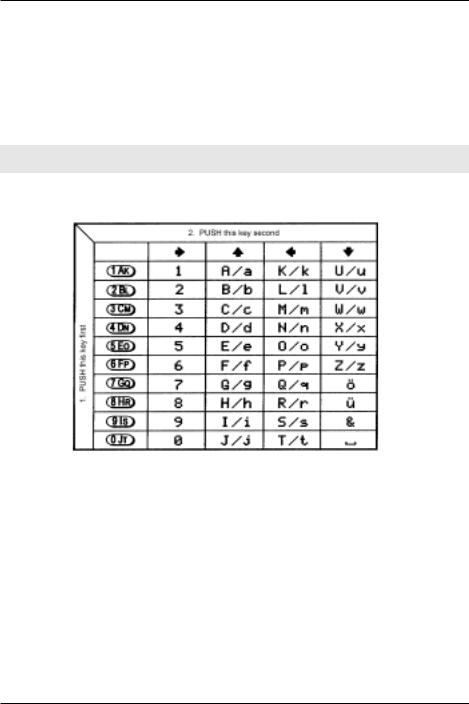
Section 13-3
13-3 Short cut text entry, keypad with ïðñò keys
Text may also be entered using a combination of the keypad and ï ð ñ ò keys.
While in a text input menu, 
 for flashing “FUNC” legend then refer to the following table.
for flashing “FUNC” legend then refer to the following table.
Look for the required character in the table then PUSH the key shown to the horizontal-left followed by the ï ð ñ ò key shown above the required character (do not push both keys together). The first key push will produce a character on the screen which will be replaced with the required character when the second key is pushed, the cursor with then move one place to the right.
&Note: The CASE SHIFT  key is used to access lower case letters.
key is used to access lower case letters.
Example: To select the letter “N” 
 until the flashing “FUNC” is displayed.
until the flashing “FUNC” is displayed.

 , the number “4” will be displayed,
, the number “4” will be displayed,  ï, the desired “N” character will be displayed and the cursor will move one position to the right. The flashing “FUNC” legend will continue to flash, if it is not required further
ï, the desired “N” character will be displayed and the cursor will move one position to the right. The flashing “FUNC” legend will continue to flash, if it is not required further 
 for it to be removed from the LCD.
for it to be removed from the LCD.
Example: To select the letter “e” 
 until the flashing “FUNC” is displayed.
until the flashing “FUNC” is displayed.

 , the number “5” will be displayed,
, the number “5” will be displayed, 
 to instruct the CPU that a lower
to instruct the CPU that a lower
case letter is required (CASE SHIFT)  ñ, the desired “e” character will be displayed and the cursor will move one position to the right. The flashing “FUNC” legend will continue to flash, if it is not required further
ñ, the desired “e” character will be displayed and the cursor will move one position to the right. The flashing “FUNC” legend will continue to flash, if it is not required further 
 for it to be removed from the LCD.
for it to be removed from the LCD.
105

Section 14, 14-1, 14-2
(14) Configuration menu
The configuration (CONFIG) menu is used to set fundamental operating parameters and other variables which do not appear in any other menu heading.
BEEP |
Confirmation & error tone |
|
|
LAMP |
LCD & keypad illumination |
|
|
CONTRAST |
LCD contrast adjustment |
|
|
POWER-SAVE |
Delay & cycle power save |
|
|
AUTO PWR-OFF |
Auto inactivity power off |
|
|
REMOTE BPS |
RS232 baud rate |
|
|
RMT-ID |
Computer control address |
|
|
FREQ DISP |
Frequency readout on/off |
|
|
WRITE PROT |
Global write protect |
|
|
OPENING MESSAGE |
Change the power-up message |
|
|
14-1 CONFIG BEEP
The AR8200 emits confirmation ‘beeps’ while the keypad and side keys are used. A ‘HIGH’ pitched beep indicates correct operation while a ‘LOW’ pitched beep indicates that an error or unexpected entry has taken place. The volume of the beep is independent of the main volume control and can be separately defined. It is recommended that the beep facility be enabled, especially in the early days while gaining familiarity of the receiver.
Beep is setup in the CONFIG menu. To access the config menu 


 . The first item in the
. The first item in the
config menu is “BEEP”, the default is beep on with a volume level of 09. Use the main dial or ï ð keys to vary beep level between the range of OFF and 01 to 09 with 09 being the loudest. The
 key may be used as a short cut to 05.
key may be used as a short cut to 05.

 to accept the data and return to a standard display. Alternatively
to accept the data and return to a standard display. Alternatively 
 to abort entry or
to abort entry or  ò to move to the next item on the config menu (LAMP).
ò to move to the next item on the config menu (LAMP).
14-2 CONFIG LAMP
The AR8200 is equipped with high intensity green LEDs to illuminate the LCD and front panel keypad when operating in areas of low level lighting.
While the AR8200 is switched on and connected to an external power source such as the charger or d.c. lead, the lamp will be PERMANENTLY ON and cannot be switched off. The lamp will go out when the AR8200 is switched off (when the batteries are being charged etc).
106

Section 14-2, 14-3
The lamp may be configured in three ways:
AUTO
This setting is relevant when operating from internal batteries only. The lamp will automatically illuminate when the front panel and side panel keys are used. The lamp will remain illuminated for a further five second after the last key push and will then switch off. This is a good compromise setting for best visibility and battery life.
CONT
This setting is relevant when operating from internal batteries only. The lamp will CONTinuously illuminate the front panel and side panel keys. The lamp will only extinguish when the AR8200 is switched off. Of course continuous operation of the lamp will drain the internal batteries more quickly.
OFF
This setting is relevant when operating from internal batteries only. The lamp remains permanently extinguished, this is useful to maintain maximum battery life when used in areas of high light levels.
The LAMP is setup in the CONFIG menu. To access the config menu 


 .
.  ò to move the cursor to the “LAMP” selection point. Use the main dial or ï ð
ò to move the cursor to the “LAMP” selection point. Use the main dial or ï ð
keys to toggle the lamp between AUTO (default), CONT and OFF. The  key may be used as a short cut to AUTO.
key may be used as a short cut to AUTO.

 to accept the data and return to a standard display. Alternatively
to accept the data and return to a standard display. Alternatively 
 to abort entry or
to abort entry or  ò to move to the next item on the config menu (CONTRAST).
ò to move to the next item on the config menu (CONTRAST).
14-3 CONFIG CONTRAST
The AR8200 is equipped with variable LCD contrast which is adjustable in 32 steps to provide best visibility under different viewing angles, extremes of ambient light & temperature (and between sets due to variation).
The default setting for contrast is 14. The display generally becomes too dark to read around 20 and too feint around 02, the  key may be used as a short cut to 14.
key may be used as a short cut to 14.
The CONTRAST is setup in the CONFIG menu. To access the config menu 


 .
.  ò twice to move the cursor to the “CONTRAST” selection point. Use the main dial or ï ð keys to vary the contrast level to achieve best visibility.
ò twice to move the cursor to the “CONTRAST” selection point. Use the main dial or ï ð keys to vary the contrast level to achieve best visibility.

 to accept the data and return to a standard display. Alternatively
to accept the data and return to a standard display. Alternatively 
 to abort entry or
to abort entry or  ò to move to the next item on the config menu (POWER-SAVE).
ò to move to the next item on the config menu (POWER-SAVE).
107

Section 14-4
14-4 CONFIG Power save
The POWER SAVE facility may be used to help the receiver to operate for longer periods of time between battery recharging. Power save is default OFF to prevent confusion while the AR8200 is in a “dormant” cycle as the receiver is effectively asleep and only wakes up for short periods to check for activity before going to sleep and becoming dormant again.
&Note: While in a dormant state (waiting to cycle), the AR8200 behaves sluggishly.
When power save is ON, the AR8200 will automatically switch ‘off and on’ but the display will appear permanently on as only the AR8200 “receive” circuitry is switched off and on (switching the receiver off for short periods of time is what saves power!), the microprocessor is left on permanently but in a reduced operating condition.
When activated, two parameters may be varied to affect the way the receiver behaves, these are “DELAY” and “ CYCLE”.
DELAY: This parameter determines how long the AR8200 will remain active before going to sleep and becoming dormant and is timed from when the squelch last closed or keypad was last used. The available range is 01 to 30 seconds plus OFF (default off). When OFF, the power
save does not operate. The  key may be used as a short cut to OFF.
key may be used as a short cut to OFF.
CYCLE: When the receiver becomes dormant (delay has expired), the cycle parameter determines how long the AR8200 will remain dormant before its ‘wake up’ period begins. If a transmission takes place while dormant it will be missed, if however a transmission occurs during the wake up period, the AR8200 will continue to monitor until the transmission ends and DELAY / CYCLE takes place again. The available range is 0.5 to 9.5 seconds (default 3.0
seconds). The  key may be used as a short cut to 3.0 seconds.
key may be used as a short cut to 3.0 seconds.
The POWER SAVE parameters are setup in the CONFIG menu. To access the config menu



 .
.  ò three times to move the cursor to the POWER SAVE “DELAY” selection point. Use the main dial or ï ð keys to vary the delay value, the
ò three times to move the cursor to the POWER SAVE “DELAY” selection point. Use the main dial or ï ð keys to vary the delay value, the  key may be used as a short cut to OFF.
key may be used as a short cut to OFF.
 ò to move the cursor to the POWER SAVE “CYCLE” selection point.
ò to move the cursor to the POWER SAVE “CYCLE” selection point.
108

Section 14-4, 14-5, 14-6
Use the main dial or ï ð keys to vary the cycle value, the  key may be used as a short cut to 3.0 seconds.
key may be used as a short cut to 3.0 seconds.

 to accept the data and return to a standard display. Alternatively
to accept the data and return to a standard display. Alternatively 
 to abort entry or
to abort entry or  ò to move to the next item on the config menu (AUTO PWR-OFF).
ò to move to the next item on the config menu (AUTO PWR-OFF).
14-5 CONFIG Auto power off
An auto power off facility is available to switch the AR8200 off automatically after a programmable period of squelch inactivity, this prevents the batteries from becoming flat when monitoring a completely inactive frequency.
&Note: Be careful how you use auto power off as it might catch you out one day (if a short auto-power-off period has been set), auto power off setting is not cancelled with power off / on… if the AR8200 appears to switch itself off for no reason, check to make sure that you haven’t enabled auto power off (there is no associated LCD legend).
AUTO POWER OFF is setup in the CONFIG menu. To access the config menu 


 .
.  ò five
ò five
times to move the cursor to the “AUTO PWR-OFF” selection point. Use the main dial or ï ð keys to vary the time between 0.5 hours
to 9.5 hours in 0.5 hr increments, the  key may be used as a short cut to OFF.
key may be used as a short cut to OFF.
When the AR8200 squelch closes, the CPU will wait the length of time programmed in auto-power-off before automatically switching
the AR8200 off. If the squelch opens again before auto switch off time has elapsed, the radio will not power down and the counter will be reset (i.e. an open squelch defeats auto power off).

 to accept the data and return to a standard display. Alternatively
to accept the data and return to a standard display. Alternatively 
 to abort entry or
to abort entry or  ò to move to the next item on the config menu (REMOTE BPS).
ò to move to the next item on the config menu (REMOTE BPS).
14-6 CONFIG REMOTE BPS
The REMOTE BPS menu is used to configure the RS232 computer control settings as it is important that they exactly match those of an associated computer connection or another AR8200 (connected via the option socket and optional leads).
The REMOTE BPS parameters are setup in the CONFIG menu. To access the config menu 


 .
.
 ò six times to move the cursor to the “REMOTE BPS”
ò six times to move the cursor to the “REMOTE BPS”
selection point. Use the main dial or ï ð keys to vary the RS232 baud rate between 4800bps, 9600bps and 19200bps. The
 key may be used as a short cut to the default of 9600bps.
key may be used as a short cut to the default of 9600bps.
109

Section 14-6, 14-7, 14-8
 ò to move the cursor to the “RMT-ID” selection point. Use the main dial or ï ð keys
ò to move the cursor to the “RMT-ID” selection point. Use the main dial or ï ð keys
change the AR8200 RS232 IDENTIFICATION ADDRESS when multiple units are connected to the same port.
It is possible to connect up to 99 units at once, each radio being assigned a different address. The value is adjustable between 00 and 99, the default is 00. The  key may be used as a short cut 00.
key may be used as a short cut 00.
&Important note: It is extremely important to set the RMT-ID to 00 for normal operation
of the RS232 connection and clone of data between radios.

 to accept the data and return to a standard display. Alternatively
to accept the data and return to a standard display. Alternatively 
 to abort entry or
to abort entry or  ò to move to the next item on the config menu (FREQ DISP).
ò to move to the next item on the config menu (FREQ DISP).
14-7 CONFIG FREQ DISP
It is possible to instruct the AR8200 NOT to display frequencies while in memory read, search and scan modes (should you wish for prying eyes not to see specifically what you are listening to). Liberal use of ‘text comments’ is recommended if you disable frequency display (turned it off) unless you choose to have really anonymous operation!
&Note: Frequency display will be provided in VFO and VFO search and VFO scan even with
the frequency display disabled.
The FREQUENCY DISPLAY parameters are setup in the CONFIG menu. To access the config menu 


 .
.
 ò eight times to move the cursor to the “FREQ DISP” selection point. Use the main dial or ï ð keys to toggle between ON and OFF. The
ò eight times to move the cursor to the “FREQ DISP” selection point. Use the main dial or ï ð keys to toggle between ON and OFF. The  key may be used as a short cut to ON (which is default).
key may be used as a short cut to ON (which is default).

 to accept the data and return to a standard display. Alternatively
to accept the data and return to a standard display. Alternatively 
 to abort entry or
to abort entry or  ò to move to the next item on the config menu (WRITE PROT).
ò to move to the next item on the config menu (WRITE PROT).
14-8 CONFIG GLOBAL write protect
It is possible to globally write protect the entire AR8200 data storage, this prevents memory entry, search bank programming, loading of data via the option socket, loading of data from the optional EM8200 etc.
Use this feature carefully.
Should you wish to leave your AR8200 safe in the knowledge that no-one will ‘mess it up’ (well maybe!)… toggle global write protect on.
The global “WRITE PROTECT” status is setup in the CONFIG menu. To access the config menu



 .
.  ò nine times to move the cursor to the “WRITE PROT” selection point.
ò nine times to move the cursor to the “WRITE PROT” selection point.
110

Section 14-8, 14-9
Use the main dial or ï ð keys or  key to toggle between ON and OFF (the default is off).
key to toggle between ON and OFF (the default is off).

 to accept the data and return to a standard display. Alternatively
to accept the data and return to a standard display. Alternatively 
 to abort entry or
to abort entry or  ò to move to the next item on the config menu (OPENING MESSAGE).
ò to move to the next item on the config menu (OPENING MESSAGE).
14-9 CONFIG Opening message
It is possible to display a welcome message while the AR8200 is powering up and collating its ‘boot-up’ information. There are three options for opening message:
NORM
Normal message is displayed at switch-on: WELCOME TO THE NEW WORLD OF AR8200.
QUICK
Blank screen at switch-on.
USER
Four lines of 12 characters may be entered for display at switch-on. Initially they are configured for you to enter OWNERS name and PHONE NUMBER but all lines may be over-written.
The “OPENING MESSAGE” is setup in the CONFIG menu. To access the config menu 


 .
.
 ò ten times to move the cursor to the
ò ten times to move the cursor to the
“OPENING MESSAGE” selection point. Use the main dial or ï ð keys to toggle between NORM / QUICK / USER.
The  key may used as a short cut to NORM (which is the default).
key may used as a short cut to NORM (which is the default).
to accept the data and return to a standard display
or 
 to abort entry.
to abort entry.
Alternatively if you have selected USER and wish to change the text comment  ò to access the text input menu for the opening menu.
ò to access the text input menu for the opening menu.
You may change all four lines of text in the usual manner. Please refer to section 12-1 of this manual for further information regarding text input.

 to accept the data and return to
to accept the data and return to
a standard display or 
 to abort
to abort
entry. When the AR8200 is switched off and back on again, the new opening message will be displayed.
111

Section 15, 15-1
(15) Band scope
The AR8200 is equipped with a flexible band scope function which is capable of graphically displaying band activity. The maximum frequency span width is 10 MHz, you may zoom in on activity to a span width of 100 kHz. Centre frequency is displayed and a marker may be manipulated to ascertain the frequency of activity using the graphical display. One trace may be saved to memory for recall at a later time and may be overwritten at will. The trace may also be saved and loaded from the optional EM8200 external memory slot card.
&Note: Priority operation is disabled when the band scope is in operation. Audio is muted. The optional RU8200 is inoperative when the band scope is in operation.
It is suggested that the band scope facility is ‘experimented with’ on a constantly active band such as VHF Band-II broadcast.
15-1 Starting the band scope
To start the band scope 
 . The frequency span width will be set to 10 MHz with the last
. The frequency span width will be set to 10 MHz with the last
frequency displayed in 2VFO, search, scan or memory read mode being used as the centre frequency. AUDIO IS MUTED.
The centre frequency is displayed in the top left of the LCD, one pixel will be missing from the centre of the graphical base line indicating centre frequency position.
A progress cursor which comprises of a single pixel on the graphical base line travels from left to right updating the band scope display… this confirms that the band scope is IN OPERATION (especially useful when a trace is simply being updated or no signals have been located).
The frequency span width is displayed in the upper right corner of the LCD, at default this is 10 MHz.
The frequency marker legend “MKR” is displayed on the second line of the LCD, the marker is also represented graphically by an upturned triangle (initially placed above-centre of the graphical trace). When first activated, the centre and marker frequencies are the same (but may be altered).
The graphical trace is built-up from left to right. If no transmissions are encountered the display will simply form a horizontal line around two pixels in height. When activity is located, vertical lines are produced on the LCD, the stronger the signal the higher the line.
&Important: To monitor the transmission of the marker frequency |
and hold the |
|
key. The progress of the scope is halted when the |
key is held. Squelch setting |
|
has no effect on the band scope trace. |
|
|
|
|
|
112

Section 15-2, 15-3, 15-4, 15-5
15-2 Exit from band scope
To exit the band scope 
 or
or  or
or  .
.
15-3 Setting frequency span width (waveform enlargement)
The frequency span width may be adjusted between the limits of 10 MHz (default) to 100 kHz using the ñ ò keys. The span widths available are:
|
10 MHz |
35s for full trace approx. |
|
|
|
|
|
|
Resolution is 10 kHz with a 12 kHz IF |
|
|
|
5 MHz |
20s for full trace approx. |
|
||
|
filter selected (NFM or AM) so that one |
|
|||
|
|
|
|
||
|
2 MHz |
10s for full trace approx. |
pixel represents 140 kHz at maximum |
|
|
|
|
|
signal strength |
|
|
|
1 MHz |
6s for full trace approx. |
|
|
|
|
|
|
|
||
|
|
|
|
|
|
|
500 kHz |
3s for full trace approx. |
|
|
|
|
|
|
|
|
|
|
200 kHz |
6s for full trace approx. |
Resolution is 2 kHz with a |
|
|
|
|
|
|
||
|
100 kHz. |
3s for full trace approx. |
3 kHz filter (USB, LSB, CW) |
|
|
|
|
|
|
|
|
When the frequency span width is altered, the trace restarts. |
to refresh the trace from |
||||
the start. |
|
|
|
|
|
15-4 Moving the marker
To move the marker position use the ï ð keys, the channel step will be dependant upon the span width resolution. To monitor the marker frequency  and hold the
and hold the  key. The progress of the scope is halted when the
key. The progress of the scope is halted when the  key is held.
key is held.
15-5 Marker to strongest signal (peak search)
To simplify operation, it is possible to ‘jump the marker’ to the strongest signal of the current graphical trace (peak search).  and hold the
and hold the  key until the “«” legend is displayed indicating
key until the “«” legend is displayed indicating
that the marker is set to the strongest graphical signal.  and hold the
and hold the  key to monitor the selected frequency. The ï ð keys may be used to hop between the strongest few transmissions.
key to monitor the selected frequency. The ï ð keys may be used to hop between the strongest few transmissions. 
 to disable peak search, the “«” will be removed from the LCD.
to disable peak search, the “«” will be removed from the LCD.
&Note: If no signal is found above the background level (or if there hasn’t been time allowed for a trace to form), peak search will not operate and an error beep will be emitted (if beep is enabled). This facility cannot be used with a span width of 100 kHz.
113

Section 15-6, 15-7, 15-8, 15-9
15-6 Entering a new centre frequency
To enter a new centre frequency, simply tap the wanted frequency into the keypad. The legend
“CENTRE FREQ” will be displayed on the top line of the LCD with entry taking place on the second line. To complete entry in MHz format 
 . The marker will be automatically set to the centre frequency but the frequency span width will be unchanged.
. The marker will be automatically set to the centre frequency but the frequency span width will be unchanged.
15-7 Transfer of marker frequency to VFO
There are two ways in which the marker frequency may be transferred to VFO for long term monitoring.
Transfer to 2VFO retaining VFO data



 to move marker frequency to 2VFO, receive mode and step are those of the VFO.
to move marker frequency to 2VFO, receive mode and step are those of the VFO.
Transfer to single VFO with 10 kHz tuning step
Hold the  key then
key then 
 to transfer marker frequency to single VFO,
to transfer marker frequency to single VFO,
receive will be that used in VFO mode but the tuning step will always be 10 kHz to allow sensible re-tuning in VFO mode for best reception of the transferred marker frequency
15-8 Peak hold
The PEAK HOLD facility is used to build up an image of band activity over a period of time, the display is not totally cleared each time a trace is made, only strong signals are added.
To toggle PEAK HOLD on/off 


 , the “HLD” legend confirms when peak hold is active.
, the “HLD” legend confirms when peak hold is active.
The ï ð keys may be used to move the marker position and
 key may be held to monitor activity on the marker frequency.
key may be held to monitor activity on the marker frequency.
15-9 Saving active trace to memory
To save the current trace to internal memory (for later retrieval)

 . It is suggested that the peak hold facility
. It is suggested that the peak hold facility
be employed before saving a trace so that it provides more meaningful information.
If the optional EM8200 is used, it possible to save four further traces to external memory. Refer to section 18-6-7 of this manual for further information regarding this feature.
114

Section 15-10
15-10 Loading stored band scope traces from memory
Providing a trace has been previously stored to memory, it is possible to recall it to display using the key sequence 


 . The legend “RCV” (in the place of “ MKR”) indicates that a stored trace is currently being displayed.
. The legend “RCV” (in the place of “ MKR”) indicates that a stored trace is currently being displayed.
The AR8200 will no longer sweep the frequency range but the  key may still be used to monitor the marker frequency. Key in a new centre frequency to return to a real time band scope.
key may still be used to monitor the marker frequency. Key in a new centre frequency to return to a real time band scope.
It is possible to move the marker across the graphical trace using the ï ð keys. Waveform enlargement is available by changing the frequency sweep width using the ñ ò keys.
If the optional EM8200 is used, it possible to load any one of four further traces from external memory. Refer to section 18-6-7 of this manual for further information regarding this feature.
115
