Page 1
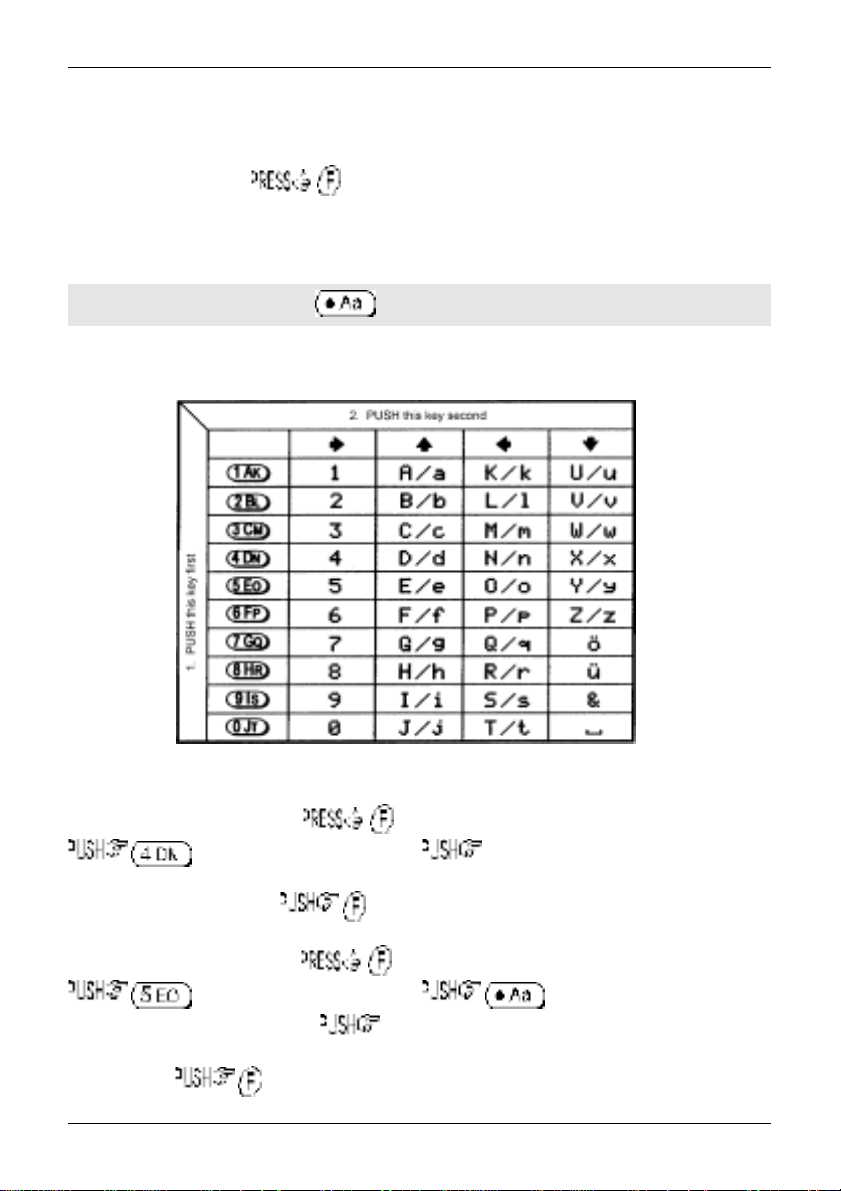
Section 13-3
13-3 Short cut text entry, keypad with ïðñò keys
Text may also be entered using a combination of the keypad and ï ð ñ ò keys.
While in a text input menu, for flashing “FUNC” legend then refer to the following table.
Look for the required character in the table then PUSH the key shown to the horizontal-left followed by
the ï ð ñ ò key shown above the required character (do not push both keys together). The first key
push will produce a character on the screen which will be replaced with the required character when the
second key is pushed, the cursor with then move one place to the right.
&Note: The CASE SHIFT key is used to access lower case letters.
Example:
displayed and the cursor will move one position to the right. The
flash, if it is not required further for it to be removed from the LCD.
Example:
case letter is required (CASE SHIFT) ñ, the desired “e” character will be displayed and the
cursor will move one position to the right. The
required further for it to be removed from the LCD.
To select the letter “N” until the
, the number “4” will be displayed, ï, the desired “N” character will be
To select the letter “e” until the
, the number “5” will be displayed, to instruct the CPU that a lower
flashing
flashing
“FUNC” is displayed.
flashing
“FUNC” legend will continue to
flashing
“FUNC” is displayed.
“FUNC” legend will continue to flash, if it is not
105
Page 2
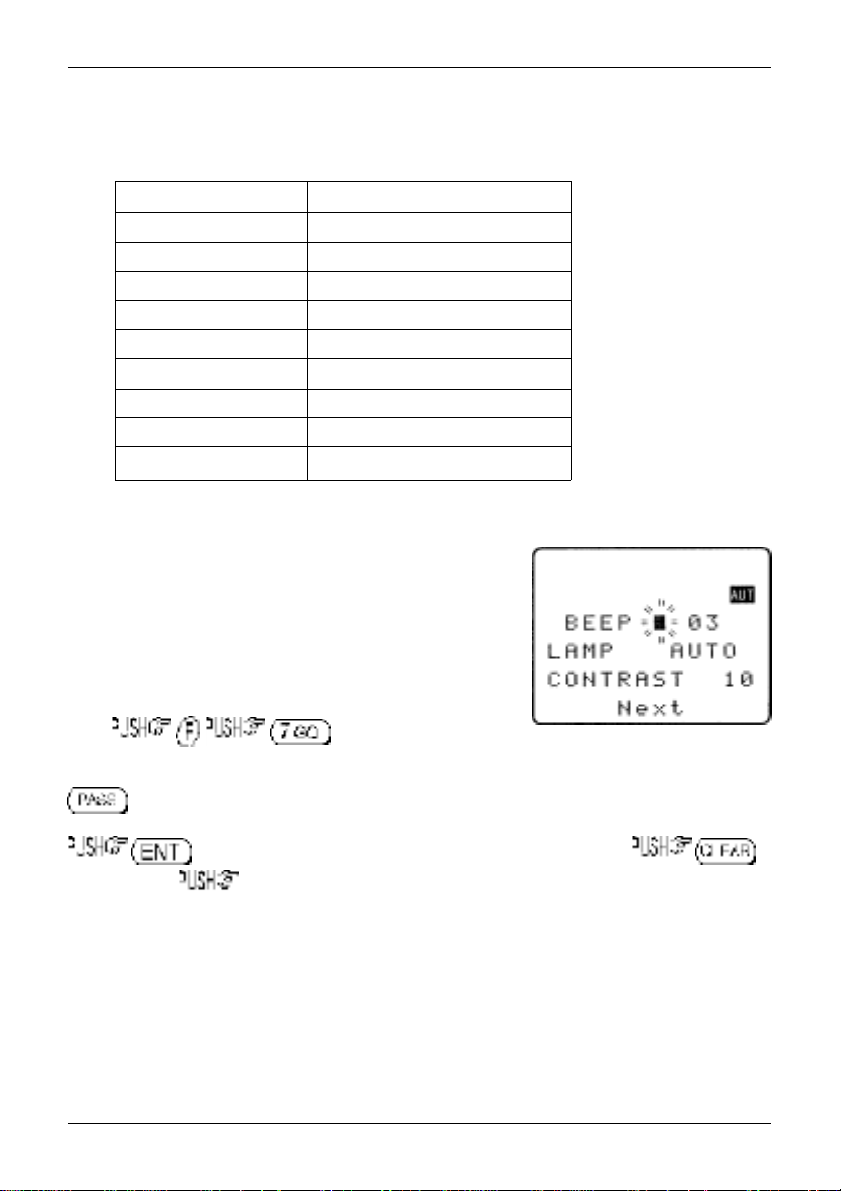
Section 14, 14-1, 14-2
(14) Configuration menu
The configuration (CONFIG) menu is used to set fundamental operating parameters and other variables
which do not appear in any other menu heading.
BEEP Confirmation & error tone
LAMP LCD & keypad illumination
CONTRAST LCD contrast adjustment
POWER-SAVE Delay & cycle power save
AUTO PWR-OFF Auto inactivity power off
REMOTE BPS RS232 baud rate
RMT-ID Computer control address
FREQ DISP Frequency readout on/off
WRITE PROT Global write protect
OPENING MESSAGE Change the power-up message
14-1 CONFIG BEEP
The AR8200 emits confirmation ‘beeps’ while the keypad and side
keys are used. A ‘HIGH’ pitched beep indicates correct operation
while a ‘LOW’ pitched beep indicates that an error or unexpected
entry has taken place. The volume of the beep is independent of
the main volume control and can be separately defined. It is
recommended that the beep facility be enabled, especially in the
early days while gaining familiarity of the receiver.
Beep is setup in the CONFIG menu. To access the config
menu . The first item in the
config menu is “BEEP”, the default is beep on with a volume level of 09. Use the main dial or ï ð
keys to vary beep level between the range of OFF and 01 to 09 with 09 being the loudest. The
key may be used as a short cut to 05.
to accept the data and return to a standard display. Alternatively
to abort entry or ò to move to the next item on the config menu (LAMP).
14-2 CONFIG LAMP
The AR8200 is equipped with high intensity green LEDs to illuminate the LCD and front panel keypad
when operating in areas of low level lighting.
While the AR8200 is switched on and connected to an external power source such as the charger
or d.c. lead, the lamp will be PERMANENTLY ON and
when the AR8200 is switched off (when the batteries are being charged etc).
cannot be switched off
. The lamp will go out
106
Page 3
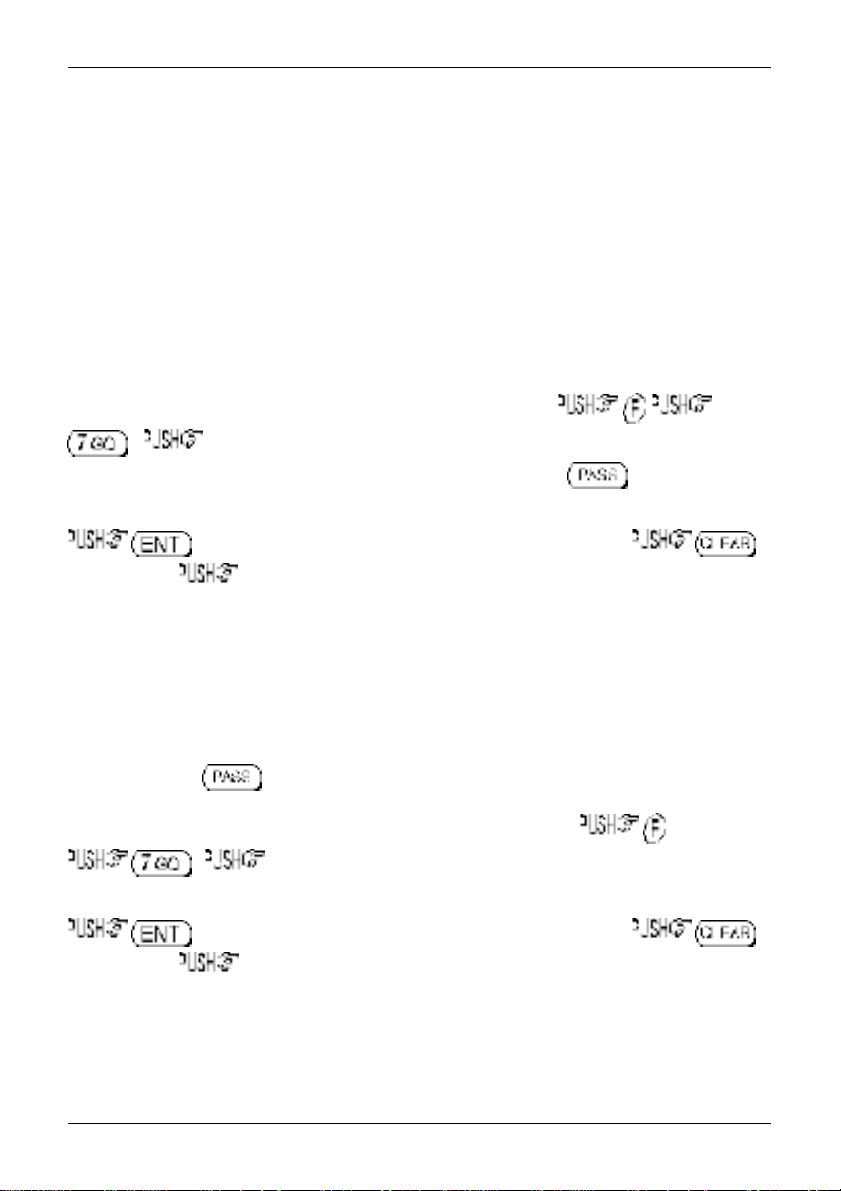
Section 14-2, 14-3
The lamp may be configured in three ways:
AUTO
This setting is relevant when operating from internal batteries only. The lamp will automatically illuminate
when the front panel and side panel keys are used. The lamp will remain illuminated for a further five
second after the last key push and will then switch off. This is a good compromise setting for best
visibility and battery life.
CONT
This setting is relevant when operating from internal batteries only. The lamp will CONTinuously
illuminate the front panel and side panel keys. The lamp will only extinguish when the AR8200 is
switched off. Of course continuous operation of the lamp will drain the internal batteries more quickly.
OFF
This setting is relevant when operating from internal batteries only. The lamp remains permanently
extinguished, this is useful to maintain maximum battery life when used in areas of high light levels.
The LAMP is setup in the CONFIG menu. To access the config menu
. ò to move the cursor to the “LAMP” selection point. Use the main dial or ï ð
keys to toggle the lamp between AUTO (default), CONT and OFF. The key may be used
as a short cut to AUTO.
to accept the data and return to a standard display. Alternatively
to abort entry or ò to move to the next item on the config menu (CONTRAST).
14-3 CONFIG CONTRAST
The AR8200 is equipped with variable LCD contrast which is adjustable in 32 steps to provide best
visibility under different viewing angles, extremes of ambient light & temperature (and between sets due
to variation).
The default setting for contrast is 14. The display generally becomes too dark to read around 20 and too
feint around 02, the key may be used as a short cut to 14.
The CONTRAST is setup in the CONFIG menu. To access the config menu
. ò twice to move the cursor to the “CONTRAST” selection point. Use the
main dial or ï ð keys to vary the contrast level to achieve best visibility.
to accept the data and return to a standard display. Alternatively
to abort entry or ò to move to the next item on the config menu (POWER-SAVE).
107
Page 4
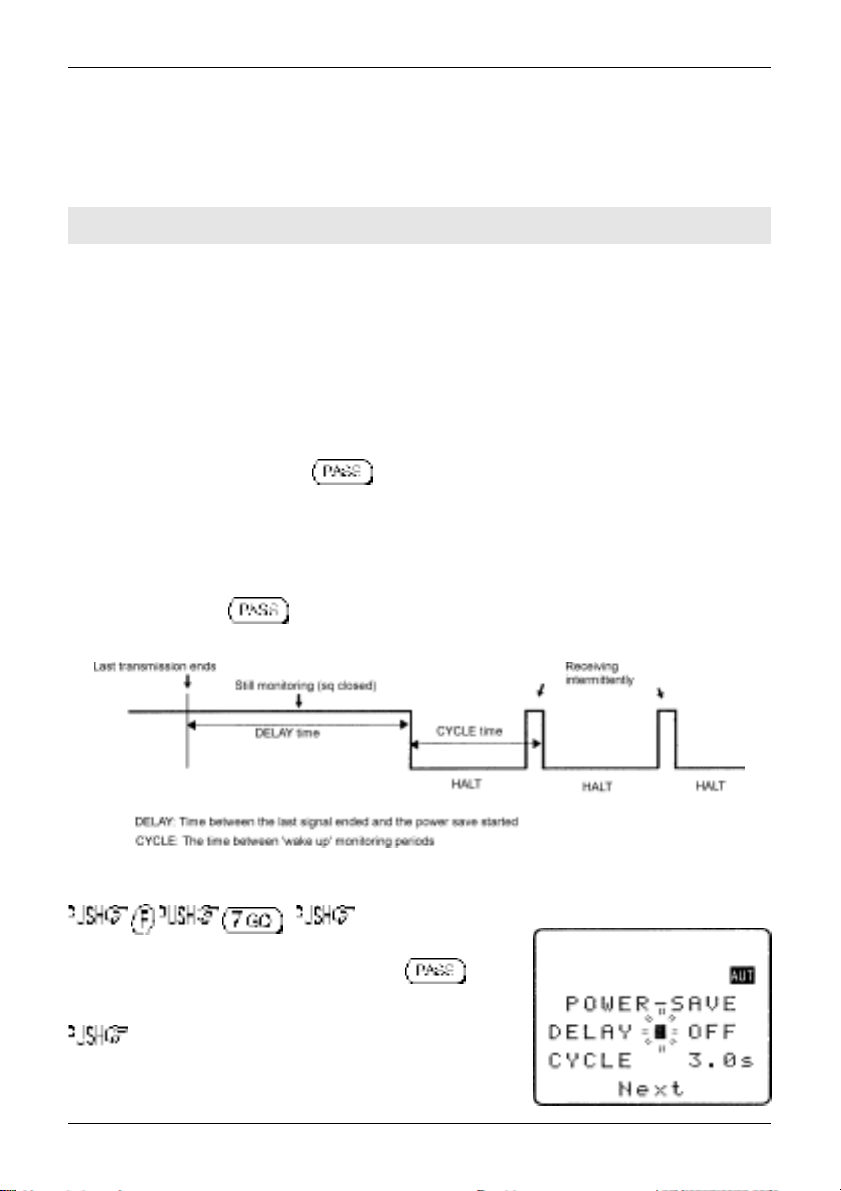
Section 14-4
14-4 CONFIG Power save
The POWER SAVE facility may be used to help the receiver to operate for longer periods of time
between battery recharging. Power save is default OFF to prevent confusion while the AR8200 is in a
“dormant” cycle as the receiver is effectively asleep and only wakes up for short periods to check for
activity before going to sleep and becoming dormant again.
&Note: While in a dormant state (waiting to cycle), the AR8200 behaves sluggishly.
When power save is ON, the AR8200 will automatically switch ‘off and on’ but the display will appear
permanently on as only the AR8200 “receive” circuitry is switched off and on (switching the receiver off
for short periods of time is what saves power!), the microprocessor is left on permanently but in a
reduced operating condition.
When activated, two parameters may be varied to affect the way the receiver behaves, these are
“DELAY” and “CYCLE”.
DELAY: This parameter determines how long the AR8200 will remain active before going to
sleep and becoming dormant and is timed from when the squelch last closed or keypad was last
used. The available range is 01 to 30 seconds plus OFF (default off). When OFF, the power
save does not operate. The key may be used as a short cut to OFF.
CYCLE: When the receiver becomes dormant (delay has expired), the cycle parameter
determines how long the AR8200 will remain dormant before its ‘wake up’ period begins. If a
transmission takes place while dormant it will be missed, if however a transmission occurs
during the wake up period, the AR8200 will continue to monitor until the transmission ends and
DELAY / CYCLE takes place again. The available range is 0.5 to 9.5 seconds (default 3.0
seconds). The key may be used as a short cut to 3.0 seconds.
The POWER SAVE parameters are setup in the CONFIG menu. To access the config menu
. ò three times to move
the cursor to the POWER SAVE “DELAY” selection point. Use the
main dial or ï ð keys to vary the delay value, the key
may be used as a short cut to OFF.
ò to move the cursor to the POWER SAVE “CYCLE”
selection point.
108
Page 5
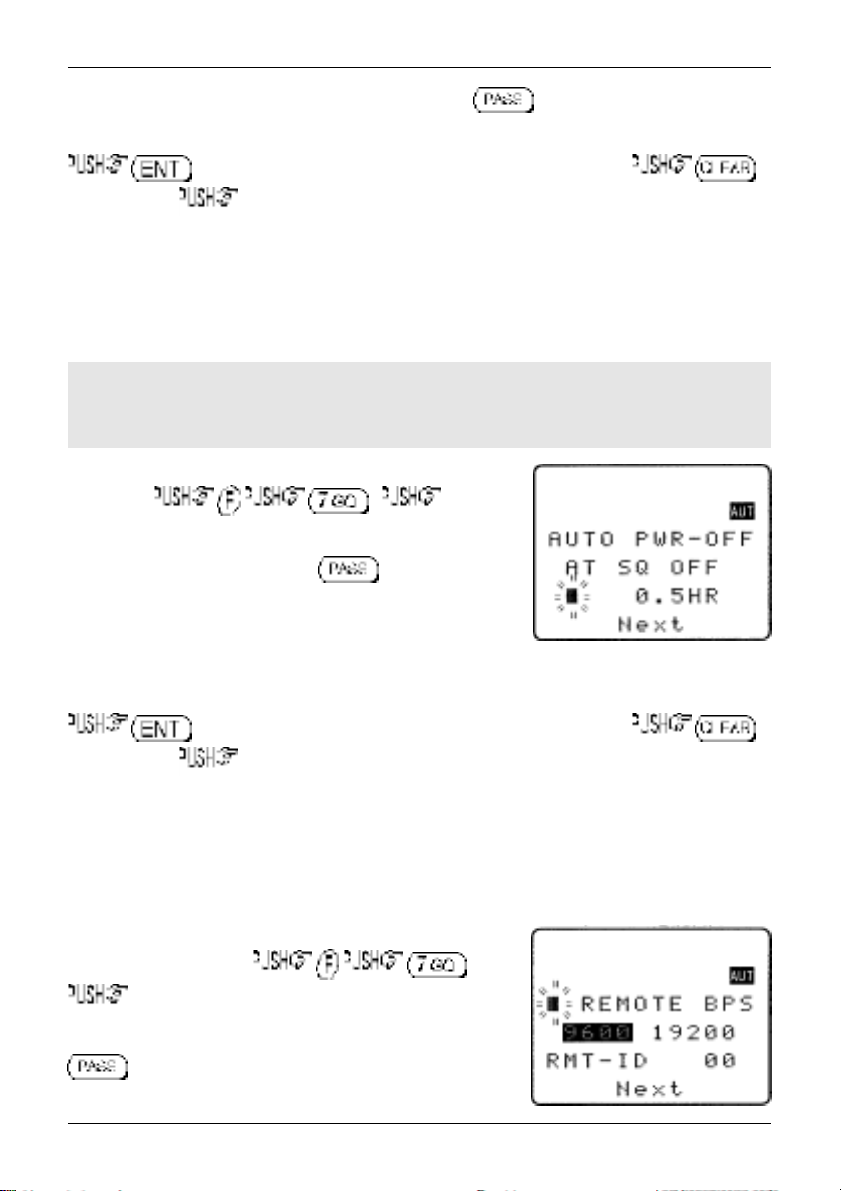
Section 14-4, 14-5, 14-6
Use the main dial or ï ð keys to vary the cycle value, the key may be used as a short cut
to 3.0 seconds.
to accept the data and return to a standard display. Alternatively
to abort entry or ò to move to the next item on the config menu (AUTO PWR-OFF).
14-5 CONFIG Auto power off
An auto power off facility is available to switch the AR8200 off automatically after a programmable period
of squelch inactivity, this prevents the batteries from becoming flat when monitoring a completely inactive
frequency.
&Note: Be careful how you use auto power off as it might catch you out one day (if a short
auto-power-off period has been set), auto power off setting is not cancelled with power off / on…
if the AR8200 appears to switch itself off for no reason, check to make sure that you haven’t
enabled auto power off (there is no associated LCD legend).
AUTO POWER OFF is setup in the CONFIG menu. To access the
config menu . ò five
times to move the cursor to the “AUTO PWR-OFF” selection point.
Use the main dial or ï ð keys to vary the time between 0.5 hours
to 9.5 hours in 0.5 hr increments, the key may be used
as a short cut to OFF.
When the AR8200 squelch closes, the CPU will wait the length of
time programmed in auto-power-off before automatically switching
the AR8200 off. If the squelch opens again before auto switch off time has elapsed, the radio will not
power down and the counter will be reset (i.e. an open squelch defeats auto power off).
to accept the data and return to a standard display. Alternatively
to abort entry or ò to move to the next item on the config menu (REMOTE BPS).
14-6 CONFIG REMOTE BPS
The REMOTE BPS menu is used to configure the RS232 computer control settings as it is important that
they exactly match those of an associated computer connection or another AR8200 (connected via the
option socket and optional leads).
The REMOTE BPS parameters are setup in the CONFIG menu.
To access the config menu .
ò six times to move the cursor to the “REMOTE BPS”
selection point. Use the main dial or ï ð keys to vary the RS232
baud rate between 4800bps, 9600bps and 19200bps. The
key may be used as a short cut to the default of
9600bps.
109
Page 6
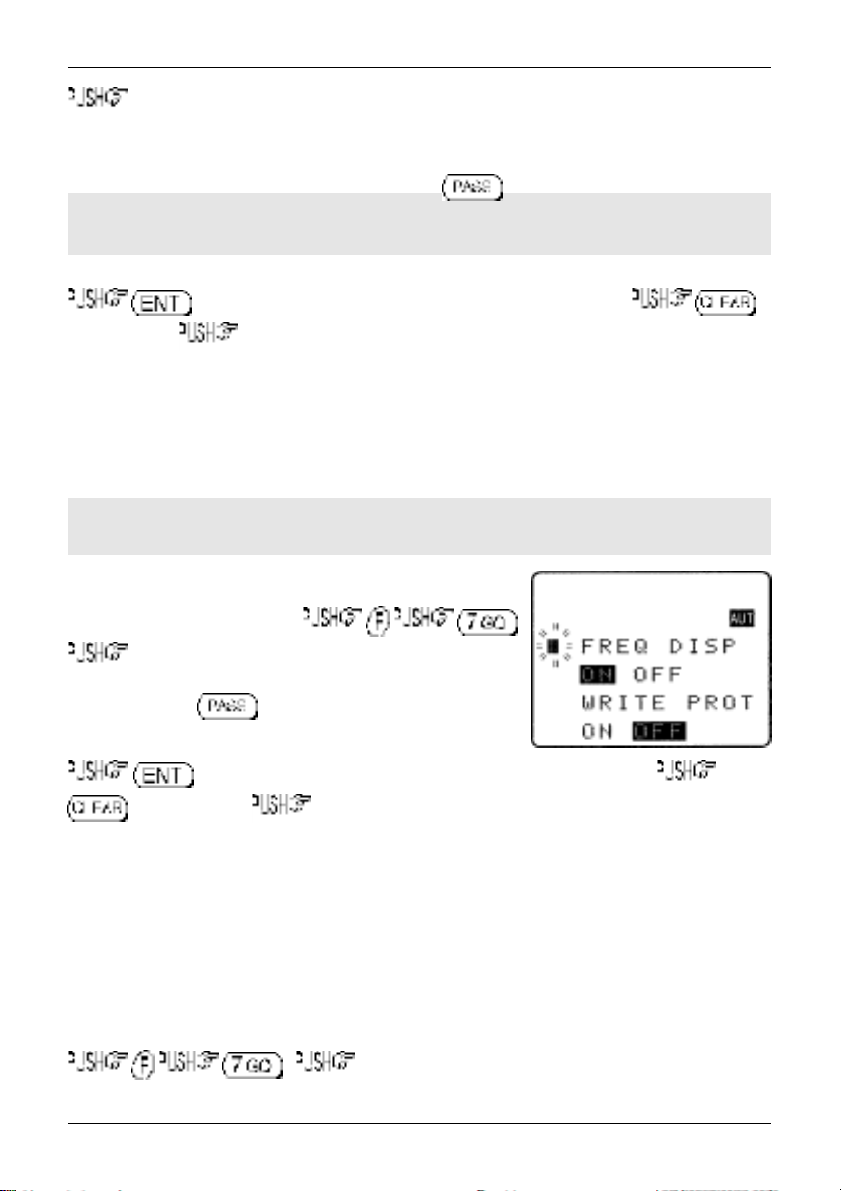
Section 14-6, 14-7, 14-8
ò to move the cursor to the “RMT-ID” selection point. Use the main dial or ï ð keys
change the AR8200 RS232 IDENTIFICATION ADDRESS when multiple units are connected to the
same port.
It is possible to connect up to 99 units at once, each radio being assigned a different address. The value
is adjustable between 00 and 99, the default is 00. The key may be used as a short cut 00.
&Important note: It is extremely important to set the RMT-ID to 00 for normal operation
of the RS232 connection and clone of data between radios.
to accept the data and return to a standard display. Alternatively
to abort entry or ò to move to the next item on the config menu (FREQ DISP).
14-7 CONFIG FREQ DISP
It is possible to instruct the AR8200 NOT to display frequencies while in memory read, search and scan
modes (should you wish for prying eyes not to see specifically what you are listening to). Liberal use of
‘text comments’ is recommended if you disable frequency display (turned it off) unless you choose to
have really anonymous operation!
&Note: Frequency display will be provided in VFO and VFO search and VFO scan even with
the frequency display disabled.
The FREQUENCY DISPLAY parameters are setup in the CONFIG
menu. To access the config menu .
ò eight times to move the cursor to the “FREQ DISP”
selection point. Use the main dial or ï ð keys to toggle between
ON and OFF. The key may be used as a short cut to ON
(which is default).
to accept the data and return to a standard display. Alternatively
to abort entry or ò to move to the next item on the config menu (WRITE PROT).
14-8 CONFIG GLOBAL write protect
It is possible to globally write protect the entire AR8200 data storage, this prevents memory entry, search
bank programming, loading of data via the option socket, loading of data from the optional EM8200 etc.
Use this feature carefully.
Should you wish to leave your AR8200 safe in the knowledge that no-one will ‘mess it up’ (well
maybe!)… toggle global write protect on.
The global “WRITE PROTECT” status is setup in the CONFIG menu. To access the config menu
. ò nine times to move the cursor to the “WRITE PROT”
selection point.
110
Page 7
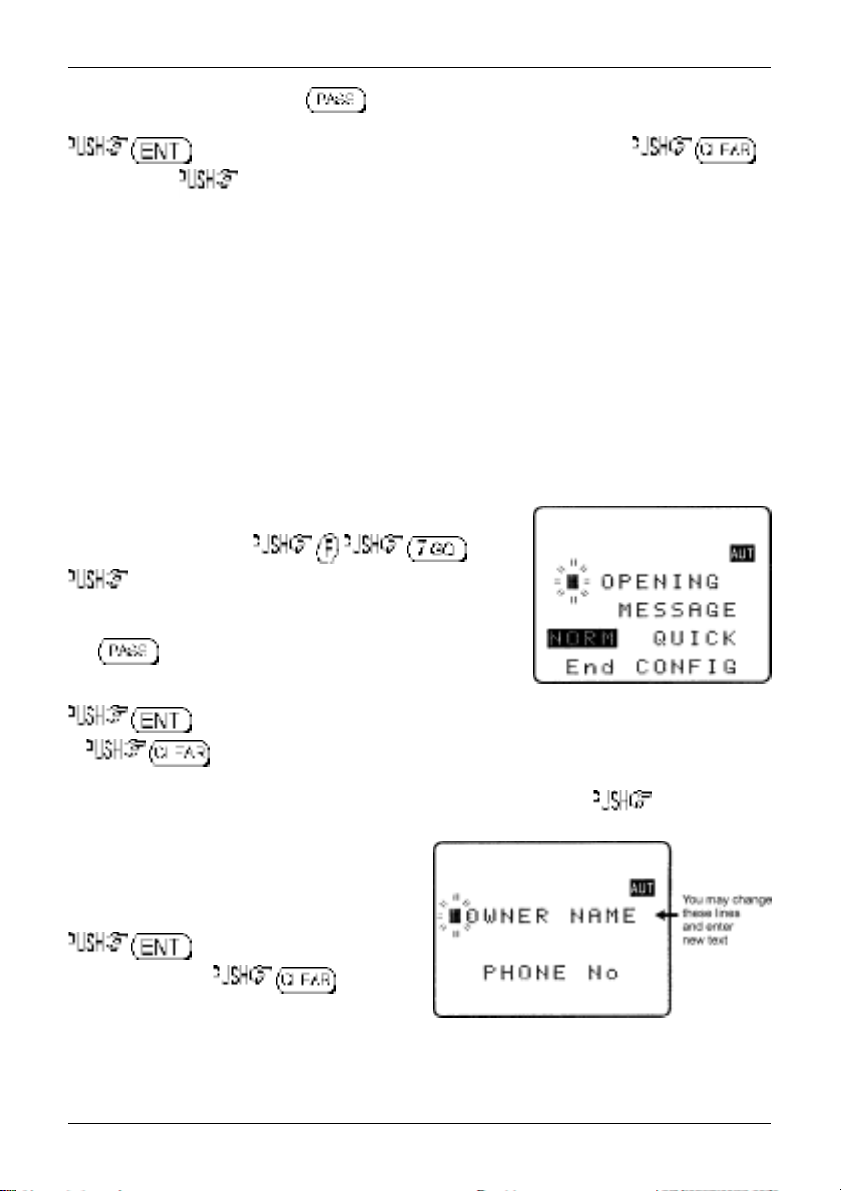
Section 14-8, 14-9
Use the main dial or ï ð keys or key to toggle between ON and OFF (the default is off).
to accept the data and return to a standard display. Alternatively
to abort entry or ò to move to the next item on the config menu (OPENING MESSAGE).
14-9 CONFIG Opening message
It is possible to display a welcome message while the AR8200 is powering up and collating its ‘boot-up’
information. There are three options for opening message:
NORM
Normal message is displayed at switch-on: WELCOME TO THE NEW WORLD OF AR8200.
QUICK
Blank screen at switch-on.
USER
Four lines of 12 characters may be entered for display at switch-on. Initially they are configured
for you to enter OWNERS name and PHONE NUMBER but all lines may be over-written.
The “OPENING MESSAGE” is setup in the CONFIG menu.
To access the config menu .
ò ten times to move the cursor to the
“OPENING MESSAGE” selection point. Use the main dial or
ï ð keys to toggle between NORM / QUICK / USER.
The key may used as a short cut to NORM (which is
the default).
to accept the data and return to a standard display
or to abort entry.
Alternatively if you have selected
text input menu for the opening menu.
You may change all four lines of text in the usual
manner. Please refer to
manual for further information regarding text input.
to accept the data and return to
a standard display or to abort
entry. When the AR8200 is switched off and back
on again, the new opening message will be
displayed.
USER
section 12-1
and wish to change the text comment ò to access the
of this
111
Page 8
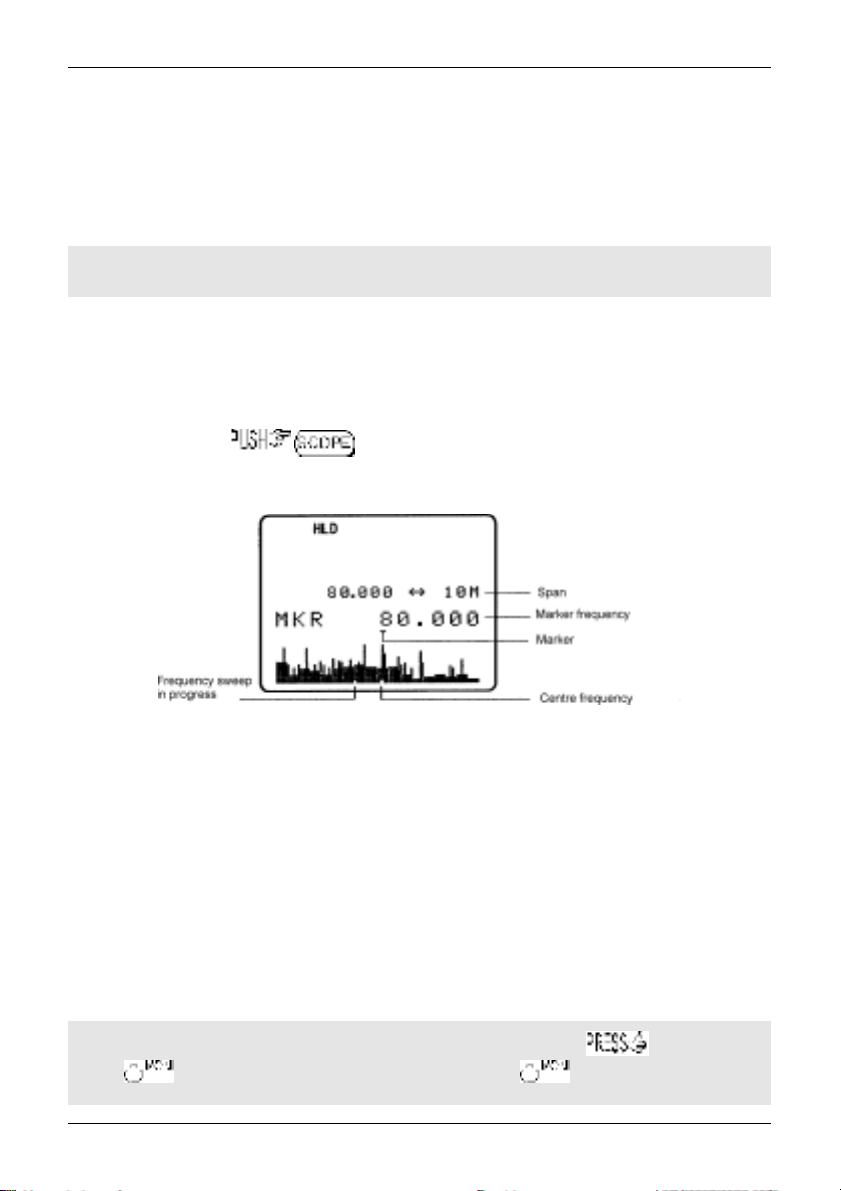
Section 15, 15-1
(15) Band scope
The AR8200 is equipped with a flexible band scope function which is capable of graphically displaying
band activity. The maximum frequency span width is 10 MHz, you may zoom in on activity to a span
width of 100 kHz. Centre frequency is displayed and a marker may be manipulated to ascertain the
frequency of activity using the graphical display. One trace may be saved to memory for recall at a later
time and may be overwritten at will. The trace may also be saved and loaded from the optional EM8200
external memory slot card.
&Note: Priority operation is disabled when the band scope is in operation. Audio is muted.
The optional RU8200 is inoperative when the band scope is in operation.
It is suggested that the band scope facility is ‘experimented with’ on a constantly active band such as
VHF Band-II broadcast.
15-1 Starting the band scope
To start the band scope . The frequency span width will be set to 10 MHz with the last
frequency displayed in 2VFO, search, scan or memory read mode being used as the centre frequency.
AUDIO IS MUTED.
The centre frequency is displayed in the top left of the LCD, one pixel will be missing from the centre of
the graphical base line indicating centre frequency position.
A progress cursor which comprises of a single pixel on the graphical base line travels from left to right
updating the band scope display… this confirms that the band scope is IN OPERATION (especially
useful when a trace is simply being updated or no signals have been located).
The frequency span width is displayed in the upper right corner of the LCD, at default this is 10 MHz.
The frequency marker legend “MKR” is displayed on the second line of the LCD, the marker is also
represented graphically by an upturned triangle (initially placed above-centre of the graphical trace).
When first activated, the centre and marker frequencies are the same (but may be altered).
The graphical trace is built-up from left to right. If no transmissions are encountered the display will
simply form a horizontal line around two pixels in height. When activity is located, vertical lines are
produced on the LCD, the stronger the signal the higher the line.
&Important: To monitor the transmission of the marker frequency and hold the
key. The progress of the scope is halted when the key is held. Squelch setting
has no effect on the band scope trace.
112
Page 9
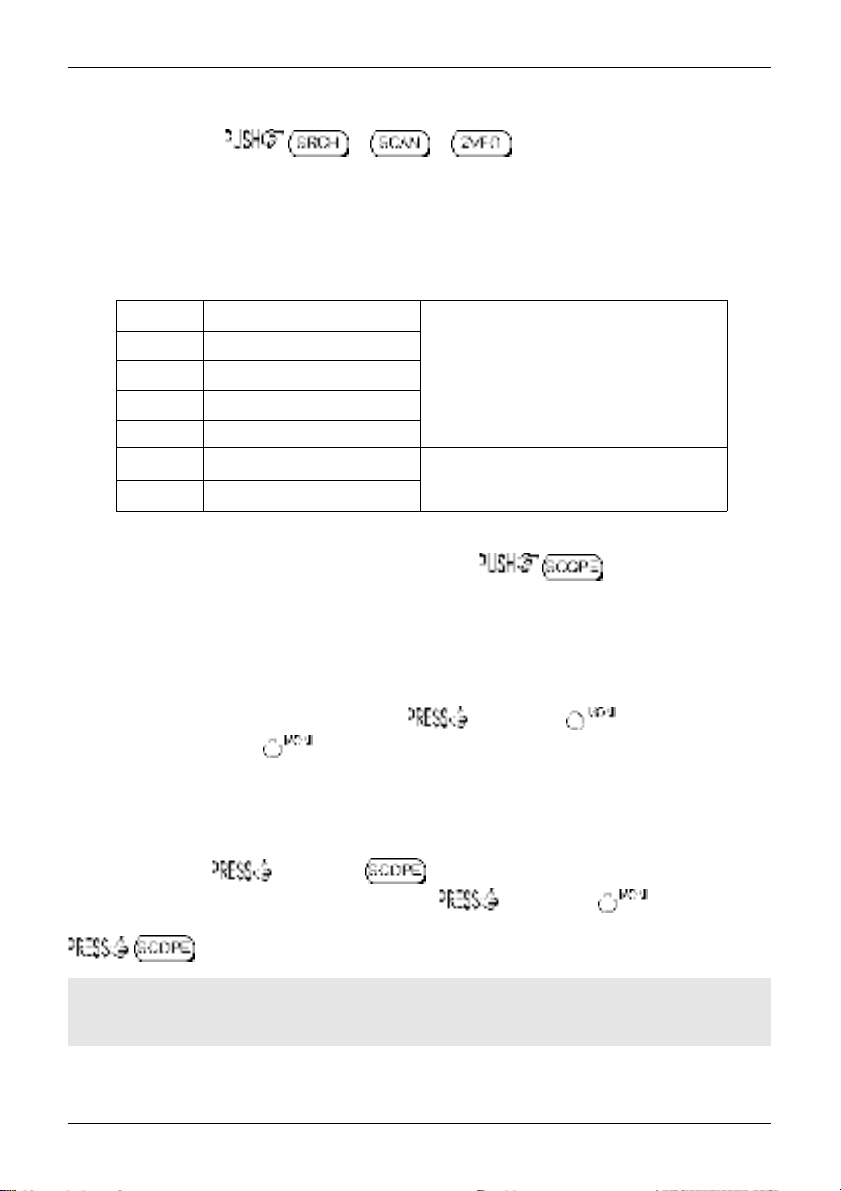
Section 15-2, 15-3, 15-4, 15-5
15-2 Exit from band scope
To exit the band scope or or .
15-3 Setting frequency span width (waveform enlargement)
The frequency span width may be adjusted between the limits of 10 MHz (default) to 100 kHz using
the ñ ò keys. The span widths available are:
10 MHz 35s for full trace approx.
5 MHz 20s for full trace approx.
2 MHz 10s for full trace approx.
1 MHz 6s for full trace approx.
500 kHz 3s for full trace approx.
200 kHz 6s for full trace approx.
100 kHz. 3s for full trace approx.
When the frequency span width is altered, the trace restarts. to refresh the trace from
the start.
Resolution is 10 kHz with a 12 kHz IF
filter selected (NFM or AM) so that one
pixel represents 140 kHz at maximum
signal strength
Resolution is 2 kHz with a
3 kHz filter (USB, LSB, CW)
15-4 Moving the marker
To move the marker position use the ï ð keys, the channel step will be dependant upon the span
width resolution. To monitor the marker frequency and hold the key. The progress of
the scope is halted when the key is held.
15-5 Marker to strongest signal (peak search)
To simplify operation, it is possible to ‘jump the marker’ to the strongest signal of the current graphical
trace (peak search). and hold the key until the “«” legend is displayed indicating
that the marker is set to the strongest graphical signal. and hold the key to monitor
the selected frequency. The ï ð keys may be used to hop between the strongest few transmissions.
to disable peak search, the “«” will be removed from the LCD.
&Note: If no signal is found above the background level (or if there hasn’t been time allowed
for a trace to form), peak search will not operate and an error beep will be emitted (if beep is
enabled). This facility cannot be used with a span width of 100 kHz.
113
Page 10
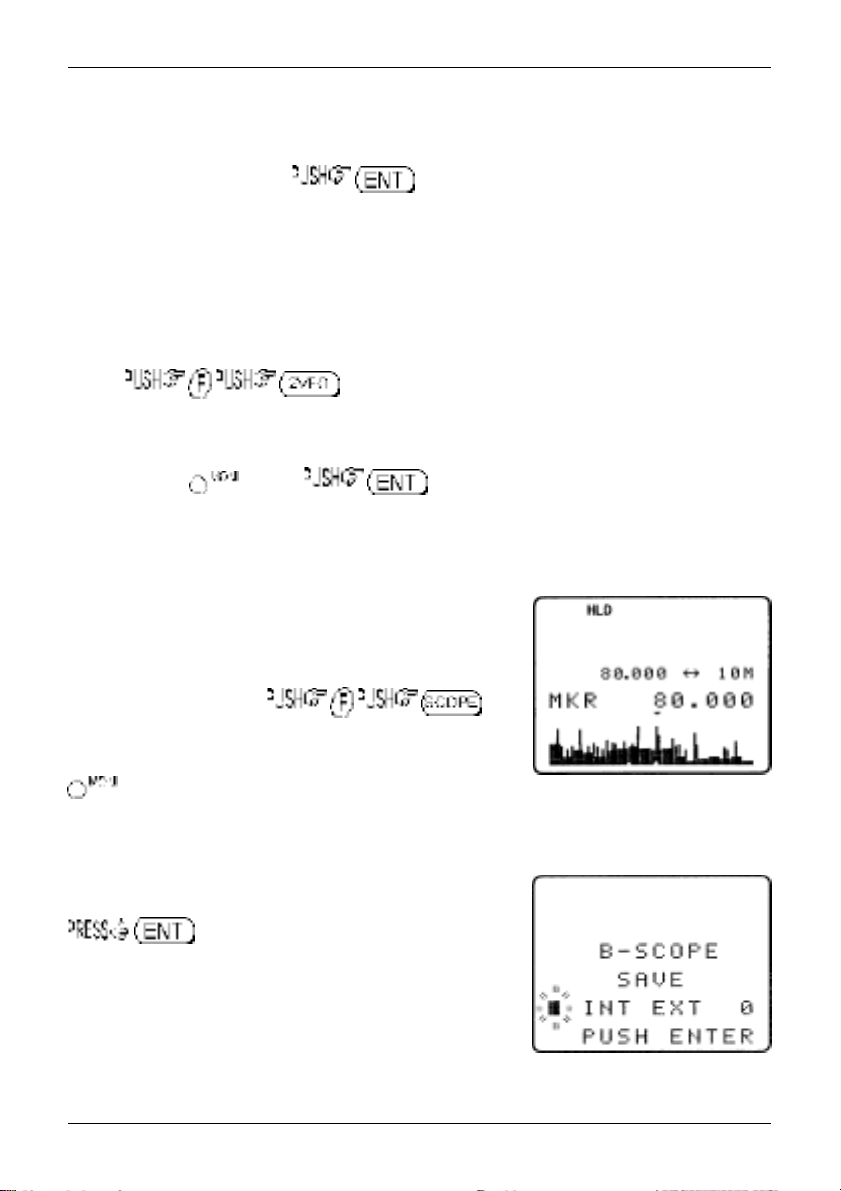
Section 15-6, 15-7, 15-8, 15-9
15-6 Entering a new centre frequency
To enter a new centre frequency, simply tap the wanted frequency into the keypad. The legend
“CENTRE FREQ” will be displayed on the top line of the LCD with entry taking place on the second line.
To complete entry in MHz format . The marker will be automatically set to the centre
frequency but the frequency span width will be unchanged.
15-7 Transfer of marker frequency to VFO
There are two ways in which the marker frequency may be transferred to VFO for long term monitoring.
Transfer to 2VFO retaining VFO data
to move marker frequency to 2VFO, receive mode and step
are those of the VFO.
Transfer to single VFO with 10 kHz tuning step
Hold the key then to transfer marker frequency to single VFO,
receive will be that used in VFO mode but the tuning step will always be 10 kHz to allow
sensible re-tuning in VFO mode for best reception of the transferred marker frequency
15-8 Peak hold
The PEAK HOLD facility is used to build up an image of band
activity over a period of time, the display is not totally cleared each
time a trace is made, only strong signals are added.
To toggle PEAK HOLD on/off ,
the “HLD” legend confirms when peak hold is active.
The ï ð keys may be used to move the marker position and
key may be held to monitor activity on the marker
frequency.
15-9 Saving active trace to memory
To save the current trace to internal memory (for later retrieval)
. It is suggested that the peak hold facility
be employed before saving a trace so that it provides more
meaningful information.
If the optional EM8200 is used, it possible to save four further
traces to external memory. Refer to
for further information regarding this feature.
section 18-6-7
of this manual
114
Page 11
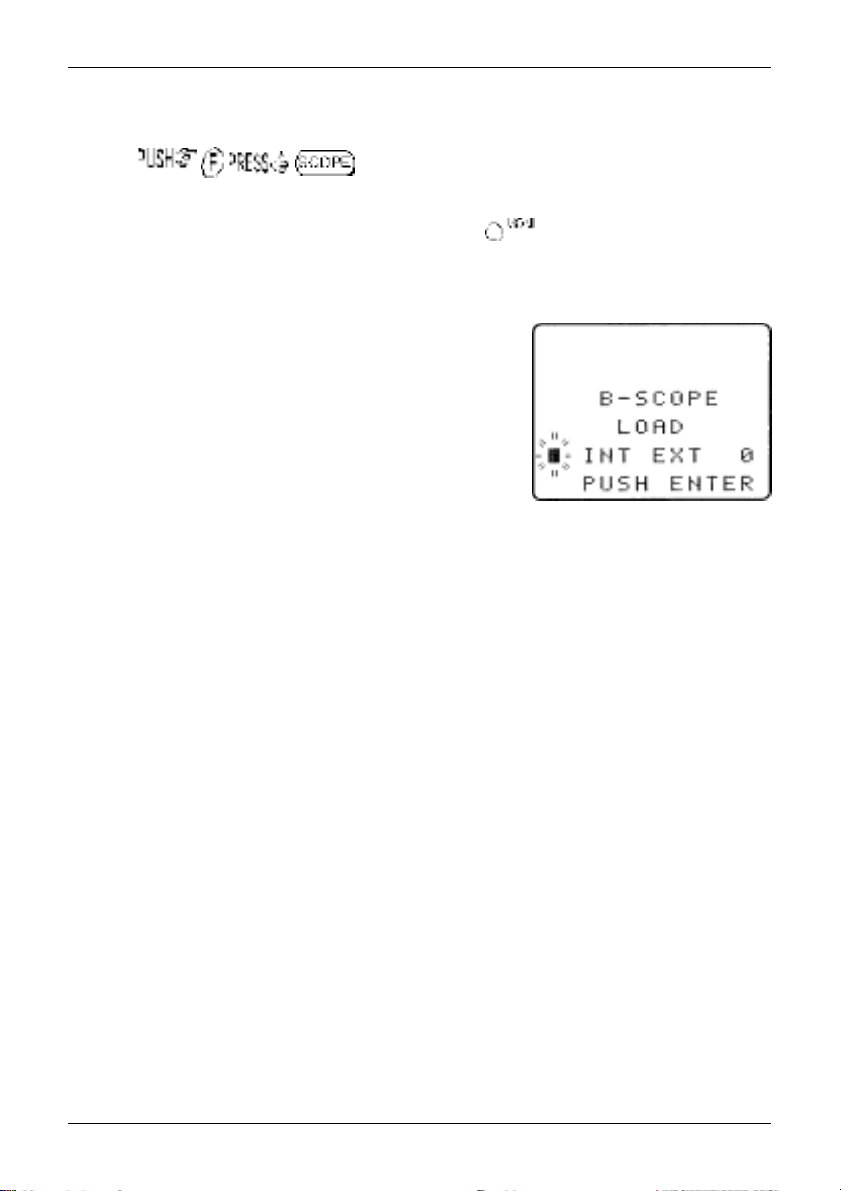
Section 15-10
15-10 Loading stored band scope traces from memory
Providing a trace has been previously stored to memory, it is possible to recall it to display using the key
sequence . The legend “RCV” (in the place of “MKR”) indicates that a
stored trace is currently being displayed.
The AR8200 will no longer sweep the frequency range but the key may still be used to monitor
the marker frequency. Key in a new centre frequency to return to a real time band scope.
It is possible to move the marker across the graphical trace using the ï ð keys. Waveform enlargement
is available by changing the frequency sweep width using the ñ ò keys.
If the optional EM8200 is used, it possible to load any one of four
further traces from external memory. Refer to
this manual for further information regarding this feature.
section 18-6-7
of
115
Page 12

Section 16
(16) Sleep ¹
It is possible to instruct the AR8200 to automatically switch-off after a predetermined time, this is
particularly useful if you know that you may be called away from the receiver or listen to it while in
bed and don’t want the batteries to become completely flat.
Use the key sequence to accesses the SLEEP menu.
Use the main dial, ï ð keys or key to toggle sleep
on/off. For convenience SLEEP is default ON when this menu is
accessed so that you have simply to access and exit the menu for
sleep to be activated.
Either to save the changes and exit the menu
or ò to move the cursor to the sleep TIME menu. Use
the main dial to set sleep time in 1s increments or ï ð keys to
increment in 10 seconds, the range is between 1 and 120 minutes,
is a short cut to 60 minutes (default).
The AR8200 will automatically switch off after the programmed time has elapsed.
To accept the data and activate sleep . The display will return to standard format and
the circular CLOCK legend ¹ will be displayed to remind you that automatic power off will take place.
The next time that the AR8200 is powered on, the sleep facility will be automatically cancelled.
116
Page 13

(17) Option socket
The option socket is mounted on the right hand side of the cabinet
underneath the 12V d.c. input socket. The socket is protected from
dust by a grey rubberised case stopper which is hinged toward the
front of the cabinet. Gently lift the stopper from the rear edge to
reveal the D-shaped metallic socket. Be careful to keep dust and dirt
from this socket and to prevent liquid entering the AR8200 via this
socket. Ensure that no conductive material is allowed to short circuit the
socket which may damage the receiver.
The option socket has three main uses:
1. Connection of the optional CR8200 tape recording lead
2. Connection of the optional CO8200 data clone lead
3. Connection of the optional CC8200 computer control lead with level
shift (available with imperial (PC98) & metric (DOSV) screws)
Other signals are available via the option socket including detector output, mute and AGC.
Typical pin-out of the optional leads are as follows:
RED +4.2V
BLACK RXD
BLUE GROUND
BROWN MUTE
ORANGE AGC
SHIELD GROUND
WHITE TXD
YELLOW GROUND
GREEN AUDIO OUT
GREY DETECTOR OUT
PURPLE GROUND
Section 17
Output levels are as follows:
MUTE CMOS (0V or 5V)
AUDIO OUT Constant level into greater than 10k OHMS
DETECTOR OUT Available in NFM & SFM, impedance 10k OHMS
AGC 3.5V to 0.5V, impedance 10k OHMS
RS232C TXD + RXD (levels to drive a level shift converter)
&Note: The voltage output level to drive external RS232 is
deliberately below ‘H’ level. If connecting to an external I.C.,
you must be aware of latch status.
PSU 4.2V at 20mA
117
Page 14

Section 17-1, 17-2
17-1 RS232 operation
Connect the optional CC8200 computer control lead to the option
socket and connect to a computer. The command protocol is
provided with the CC8200 on floppy disk as an Adobe Acrobat
PDF file.
The RS232 parameters may be defined using the CONFIG menu.
Baud rates (transfer speed) may be set to 4800, 9600 or
19200bps. It is also possible to set an ‘address’ to facilitate
connection of up to 99 AR8200 to a single port for custom
operation, the addresses may be set between the limits of
01 to 99 with 00 representing single radio operation.
When operating from external RS232, the legend ¤ will be displayed on the LCD. Please refer to
section 14-6
of this manual for information on the CONFIG menu settings.
17-2 CLONE of data via the option socket
It is possible to copy data (clone) between two AR8200 receives using the optional CO8200 clone lead,
no computer is required.
&Note: As clone of data takes a while, it is suggested that the receivers are connected to
external power or at least that the NiCads are FULLY charged while cloning data. Do not
prematurely terminate the clone of data in any way or data corruption may occur… do not
switch either AR8200 off, disconnect the CO8200 or disconnect power. Data can be copied in
either direction but the EM8200 is not supported, only INTERNAL data can be copied between
radios.
Connect each radio to the CO8200 lead and switch them on. The following table indicates the facilities
available:
ALL DATA All data is transferred from one radio to the other
SEARCH BANK A specific search bank is copied to the same or different bank
ALL SEARCH All search banks are copied from one radio to the other keeping
MEM BANK A specific memory bank is copied to the same or different bank
ALL MEM All memory banks are copied from one radio to the other keeping
(approx. 8 minutes 30 seconds)
number of the second radio (approx. 3 seconds)
bank numbers the same (approx. 1 minute 30 seconds)
number of the second radio. Ensure that the memory banks have
the same sizes allocated (dynamic memory bank resizing) or data
may be lost (approx. 30 seconds)
bank numbers the same. Memory banks are handled as a ‘pair’
(A/a, B,b etc). If memory banks are not the same size (dynamic
memory bank resizing), some data will be lost. (approx. 5 minutes)
118
Page 15

Section 17-2-1
17-2-1 How to clone data
Ensure that the RS232 baud rate is set to the same speed for both
radios and that the address is set to 00 on both units (refer to
section 14-6
settings).
a) Pick the radio which you wish to copy TO (target)
First decide which unit will be used to receive (LOAD) the data.
toggle between “LOAD” and “SAVE” (the default is LOAD), alternatively use the main dial or ï ð keys
to select LOAD.
b) Decide WHAT you want to copy
will be flashing to the left of the item “ALL-DATA”. If you want to load
ALL DATA , alternatively use the main dial or ï ð
keys to select the type of data you wish to load (copy) from the other
radio. .
The bottom two rows of the LCD will display the legends “LOADING !!”
and a number. The number will start counting downward when the copy
process starts (when the other radio has been instructed to SAVE), the
more data you have selected, the higher the number… for ALL-DATA the
number will typically be 448.
of this manual for information on the CONFIG menu
to access the “COPY RS232C” menu. The key acts as a
the ò key to move down the COPY RS232C menu, the cursor
c) Configure the radio used to SAVE
On the second radio, to access the “COPY RS232C” menu.
The key acts as a toggle between “LOAD” and “SAVE” (the default is LOAD), alternatively use
the main dial or ï ð keys to select SAVE.
the ò key to move down the COPY RS232C menu, the
cursor will be flashing to the left of the item “ALL-DATA”. If you
want to load ALL DATA , alternatively use
the main dial or ï ð keys to select the type of
data you wish to save (send) to the other radio. It
is most important that the type of data selected
is IDENTICAL on both radios.
.
The bottom two rows of the LCD will display the legends “SAVING !!” and a number which will start
119
Page 16

Section 17-2-1
counting downward to indicate that the copy process (clone of data) has started. When the number
reaches
zero
the copy process will have completed, both radios will revert to standard displays.
&Note: If you make a mistake during programming, it is possible to the
key to exit the menu. However, be careful and get it right in the first place…
this is the best way of avoiding the possibility of data corruption.
Write protect
Individual memory channel protect and search bank protect status is ignored, however global protect will
prevent data being cloned between radios.
120
Page 17

Section 18, 18-1, 18-1-1
(18) Slot card socket
The slot card is located in the bottom of the AR8200 cabinet and protected from dust etc by a door which
is hinged toward the back edge of the cabinet. To access the socket place the AR8200 on its back and
open the front edge of the protective door. Be careful to keep dust and dirt from this socket and to
prevent liquid entering the AR8200 via this socket. Ensure that no conductive material is allowed to short
circuit the socket which may damage the receiver.
18-1 Optional slot cards
Any ‘one’ optional card may be fitted at any time. Do not use anything other than the ‘genuine’
AOR slot cards.
The slot card has five main uses:
1. VI8200 Voice inverter (analogue) in 157 steps
2. CT8200 CTCSS squelch & search
3. TE8200 Tone eliminator in 256 steps
4. RU8200 Chip based recording and playback, 20 seconds approx.
5. EM8200 External extended memory, backup 4,000 memories, 160 search
banks (can hold as much data as 4 x AR8200)
Signal types depend upon the slot card fitted, these include:
l 4.2V PSU
l GROUND
l CARD RECOGNITION
l AUDIO IN
l AUDIO OUT
l CARD CONTROL IN
l CARD CONTROL OUT
18-1-1 Fitting the slot card
Always switch the AR8200 off when inserting slot card.
the socket place the AR8200 on its back and open the front edge of
the protective door. With the AR8200 keypad facing upward, hold the
slot card so that its label also faces upward. An arrow printed on the slot
card indicates the direction of entry into the AR8200, insert the connec-
tor end of the slot card into the AR8200 (the end you will be left holding
has groves to help grip). Without using excessive force, use a thumb to push the slot card fully into
the body of the AR8200 until it is slightly recessed into the bottom of the receiver. Close the hinged
slot card compartment cover.
To access
&Note: The AR8200 will automatically recognise each optional slot card, there is no need to
initialise the option (except for the EM8200, see later).
When slot cards are fitted, the AR8200 menu system dynamically changes to reflect the slot card
121
Page 18

Section 18-1-1, 18-1-2, 18-2
currently fitted. If however the AR8200 ‘thinks’ that a slot card option is fitted when it isn’t, access
the slot card menu and disable the option.
You may wish to leave certain items selected if they are not affecting current operation in order to
minimise reprogramming when slot cards are inter-changed at a later time.
18-1-2 Removing the slot card
Always switch the AR8200 off when removing a slot card.
socket place the AR8200 on its back and open the front edge of the protective
door. An EJECT slider is mounted on the left hand side of the AR8200 cabinet.
With the AR8200 keypad facing upward slide the EJECT control toward the side
keys of the AR8200, the thumb is best for this purpose… hold the thumb of the
other hand one or two centimetres (one inch) from the bottom of the slot card to
prevent it shooting out of the AR8200 and falling on the floor.
The stiffness of the cards varies and may be tighter when used for the first few
times, the EJECT slider needs quite a push but don’t use excessive force or
tools!
To access the
18-2 VI8200 optional voice inverter slot card
The VI8200 enables the AR8200 to recover intelligible audio from certain types of
analogue transmission which would otherwise sound scrambled. They operate by
splitting up the audio spectrum and ‘flipping’ the upper and lower tones around a
certain frequency point. The VI8200 enables 157 different ‘flip points’ to be
selected in the frequency range of 2.4 kHz to 5.6 kHz.
Insert the VI8200 slot card and switch the AR8200 on, select VFO mode.
to access the slot card option menu. The AR8200 will have
recognised that the VI8200 has been fitted so will present the voice inverter menu.
The legend “VOICE INVERT” confirms selection of the voice inverter menu. the
key to toggle the voice inverter on/off (default on). Use the main dial or
ñ ò keys to make selection of tone in 157 steps from 0 to 156, the ï ð keys are used to increment
selection by 10.
To accept the data input (when audio is intelligible) , alternatively to abort entry
.
Refer to the relationship table between value and ‘flip’ frequency:
Frequency (kHz) 2.4 2.8 3.2 3.6 4.0 4.4 4.8 5.2 5.6 6.0 6.15
Inverter value 0 37 64 86 102 116 128 138 146 154 156
When the voice inverter has been activated and you exit from the voice inverter menu back to VFO, the
legend “v 68” will be displayed in the bottom right corner of the LCD. The legend “v” indicates that the
122
Page 19

Section 18-2, 18-3. 18-3-1
inverter is active while the legend “68” indicates the current
‘flip’ value in use.
To speed up the toggling of voice inverter, to
effectively toggle the voice inverter option on/off. This is
achieved as the default is set to voice inverter ON (by accessing
the voice inverter menu) so that every time the voice inverter
menu is accessed, the voice inverter is automatically activated.
1. For example, assume that the voice inverter is
currently OFF. to access the voice inverter menu, the voice inverter
menu cursor will move
to “ON”.
2. to revert to VFO mode with the voice inverter on.
3. to immediately toggle the voice inverter off.
The sequence then repeats each time you .
&Note: Using the voice inverter to monitor normal transmissions will
cause them to distort and sounds rather like tuning across a busy short
wave band using USB.
18-3 CT8200 optional CTCSS slot card
The CT8200 enables the AR8200 to search for 50 CTCSS tones which may be in
use on the current receive frequency and to save a specific CTCSS tone (from
the 50 tones available) into each VFO, each search bank and every memory
channel individually. CTCSS is used by many amateur band repeaters, public
utilities and private mobile radio services where shared resources are used,
CTCSS ensures that operators only hear traffic intended for them.
Insert the CT8200 slot card and switch the AR8200 on, select VFO mode.
to access the slot card option menu. The AR8200 will have recognised that the
CT8200 has been fitted so will present the CTCSS menu.
The legend “CTCSS” confirms selection of the CTCSS menu. the key or use the
ñ ò keys to toggle the CTCSS facility between OFF / ON / SRCH (default is off). To abort entry and
exit the menu .
&Note: You won’t be able to audibly hear a CTCSS tone due to the low frequencies
employed and audio characteristics of the AR8200 (and other receivers).
18-3-1 CTCSS tone squelch
123
Page 20

Section 18-3-1, 18-3-2
While in the CTCSS menu, to activate the CTCSS facility (the LCD legend “ON”
is displayed in reverse highlight).
Use the main dial or ï ð keys to make selection of CTCSS tone from the 50 available, the value
cannot be adjusted when the menu is set to “OFF”. The current CTCSS tone is displayed on the
last-but-one line of the LCD, the legend “«” is displayed to the left of the CTCSS frequency when
the current receive frequency is using the displayed CTCSS tone, this assists manual selection of
the correct tone.
To accept the data input , alternatively to
abort entry . The selected CTCSS tone may
be used in VFO (separate CTCSS tones may be held in each
VFO) and independent CTCSS tones saved in each search
bank and memory channel.
While in VFO, the legend “CTC” is displayed in the lower left
corner of the LCD to indicate that CTCSS is active. The audio will
be completely muted until a transmission occurs which contains
the specified CTCSS tone even when the squelch is set fully
anti-clockwise (open), it is normal for the occasional ‘splutter’ to be produced as ‘CTCSS type
fingerprints’ naturally occur in everyday transmissions and background noise.
Scan & search banks: It is even possible to scan & search with the squelch open when CTCSS is
active but scan/search rates will be reduced significantly. To achieve the best speeds, set the
squelch until the “S” legend is extinguished in the usual manner.
Refer to the CTCSS table of available tones:
94.8 100.0 103.5 107.2 110.9
114.8 118.8 123.0 127.3 131.8
136.5 141.3 146.2 151.4 156.7
162.2 167.9 173.8 179.9 186.2
192.8 203.5 210.7 218.1 225.7
233.6 241.8 250.3 67.0 71.9
74.7 77.0 79.7 82.5 85.4
88.5 91.5 97.4 69.4 159.8
165.5 171.3 177.3 183.5 189.9
196.6 199.5 206.5 229.1 254.1
To switch CTCSS off, access the CTCSS menu to highlight the
legend “OFF” then .
18-3-2 CTCSS search
If you are uncertain what CTCSS frequency is in use, but you think there may be one present, you may
124
Page 21

Section 18-3-2, 18-4
use the CTCSS SEARCH facility to discover what
frequency is employed.
Place the AR8200 into VFO mode then
to access the CTCSS menu.
to highlight the “SRCH” legend
then to accept the input and exit
the menu.
The LCD legend “CT-S” will be displayed in the
bottom left corner of the LCD to indicate that CTCSS SEARCH is in operation. While in 2VFO
mode, the standby frequency will be replaced with the legend
“CTCSS 205.5 Hz” when a CTCSS tone of 205.5 Hz has been located, otherwise the appropriate
CTCSS frequency will be displayed.
Each memory channel, VFO and search bank can hold different CTCSS frequencies and different
settings of CTCSS squelch and CTCSS search (i.e. you can have CTCSS search active in VFO but
CTCSS squelch active in memory channels).
If you are uncertain where CTCSS may occur and wish to experiment with CTCSS search, simply
activate the CTCSS SEARCH facility while monitoring a broadcast frequency
(such as Band-II) which has a rich audio range (playing music etc).
&Note: As CTCSS search has to check all 50 possible frequencies,
it may take up to 15 seconds for the CTCSS tone to be identified.
18-4 TE8200 optional tone eliminator slot card
The TE8200 enables the AR8200 to ignore certain transmission tones which
would otherwise stop the scan and search processes. Pilot tones are often
transmitted by public utility services and railways making their transmissions
troublesome and fatiguing to monitor without the use of the TE8200. There are
256 values for the tone eliminator ranging from 0 to 255 representing a frequency range of 0.4 kHz
to 4.2 kHz.
Insert the TE8200 slot card and switch the AR8200 on, select VFO mode.
to access the slot card option menu. The AR8200 will have recognised that the
TE8200 has been fitted so will present the tone eliminator menu.
The legend “TONE ELMT” confirms selection of the tone eliminator menu. the key to
toggle the tone eliminator on/off (default off). Use the main
dial or ñ ò keys to make selection of tone in 256 steps from 0
to 255, the ï ð keys are used to increment selection of tone in
increments of 10.
When selecting the value, the legend “«” will be displayed to
125
Page 22

Section 18-4, 18-5, 18-5-1
the left of the numeric value to indicate that the displayed tone value is contained in the current
receive frequency, this greatly eases location of the offending tone frequency to allow scan and
search to continue.
To accept the data input , alternatively to abort entry . When
active, the LCD legend “T.EL”
will be displayed in the bottom left corner of the LCD.
Refer to the table to reconcile value with frequency:
Frequency (kHz) 0.4 0.6 1.0 1.4 1.8 2.2 2.6 3.0 3.4 3.8 4.2
Tone value 0 70 160 190 210 220 230 237 240 245 248
- - - - - - - - - - 60 110 170 200 220 230 235 240 245 248 250
Tone eliminator setting and value may be held separately in each VFO, search bank and memory
channel.
The squelch should be set to threshold in the usual manner. Operation continues as normal with the
tone eliminator active, however if a transmission is encountered which
contains a ‘pilot tone’ which matches the current setting of the tone eliminator,
the squelch will close allowing the scan and search processes to continue…
i.e. the AR8200 will NOT think that it has found an active receive frequency or
blank carrier.
&Note: The tone eliminator does not remove whistles from the
loudspeaker, it purely allows scan & squelch to continue unhindered.
18-5 RU8200 optional record & playback slot card
The RU8200 enables around 20 seconds of audio to be recorded to a chip within the RU8200 for
playback at a later time. The chip may be recorded to time and time again overwriting the previous
recordings. The recording may be played back over and over, very useful if you have grabbed an
interesting recording! The RU8200 may be used in VFO, scan, search and memory read modes.
Insert the RU8200 slot card and switch the AR8200 on, select VFO mode.
to access the slot card option menu. The AR8200 will have recognised that the
RU8200 has been fitted so will present the record / playback menu.
The legend “RECORDER” confirms selection of the record & playback menu. the key
or use the main dial or ï ð ñ ò keys to toggle between “REC”
and “PLAY” representing record and playback.
to accept the selection and return to the
previous menu or to abort.
Recording and playback can be carried out while the AR8200 is
in VFO, scan or search mode.
126
Page 23

Section 18-5-1, 18-5-2, 18-6
18-5-1 Recording
While in the record & playback menu select “REC” and
. The LCD will return to its previous display with the legend “REC” in the bottom
left corner of the LCD to show that the RU8200 is active. If the squelch is currently open, recording
will take place immediately, otherwise recording will take place next time the squelch opens.
While recording is in progress, the second line from the bottom of the LCD (usually displaying the
standby frequency in 2VFO mode) changes to a progress bar “REC =====>” indicating that recording is in progress. Once started, the recording process continues for about 20 seconds and the
legend “End” is displayed when the recording process is complete. Once started recording contin-
ues even if the squelch closes but you may the
key half way through a recording to stop it from
recording 20 seconds of nothing! the key
after recording has ended to clear the recording related text
from the LCD.
&Note: RU8200 recording is disabled when the band
scope facility is operational.
18-5-2 Playback
It is assumed that you have already made a recording. While in the record & playback menu select
“PLAY” and . The LCD will return to its previous display with the legend “PLY” in
the bottom left corner of the LCD to show that the RU8200 is active. Playback will start instantly.
While playback is in progress, the second line from the bottom of the LCD (usually displaying the
standby frequency in 2VFO mode) changes to a progress bar “PLY =====>”
indicating that playback is in progress. Once started, the playback process
continues for about 20 seconds and the legend “End” is displayed when the
playback is complete.
You may the key to cancel playback or clear the recording
related text from the LCD.
&Note: No liability in any form will be accepted in respect of
recordings made using the RU8200 option.
18-6 EM8200 optional external extended memory slot
card
The EM8200 enables the whole 1,000 memory channels in 20 banks and 40 program search banks
to be backed up to the EM8200. In fact the EM8200 can hold the entire contents of the AR8200
including environmental operating data and band scope FOUR times in EM8200 locations 0, 1, 2 &
3. It is not necessary to save ALL data, you can specifically choose what data is to be backed up
and to which location.
127
Page 24

Section 18-6, 18-6-1
&Note: You cannot scan or search the backup information, data
must be loaded back into the AR8200 before these processes can be activated.
&Important note: Never remove the EM8200 with the AR8200 switched on, especially
while data is being saved / loaded to and from the AR8200 or data corruption may occur.
Saving all data takes some time, it is recommended that external power be used while
copying large volumes of data to / from the EM8200 (or at least be sure that the batteries
are well charged). No liability in any form will be accepted in respect of data saved
to / loaded from the EM8200 option.
&Note regarding write protect: If the write protect has been globally set to ON
(ALL PROTECT) in the configuration menu ( ), data load will
be unsuccessful and no data will be loaded. Individual memory channel protect, memory
bank protect and search bank protect will be ignored during data load from the EM8200.
&Note regarding possible NOISE: A small increase in ‘noise’ may be noticed while the
EM8200 option is fitted inside the AR8200, this will disappear when the EM8200 is removed
from the receiver. If signals are very weak or noise is a problem, temporarily remove the
EM8200 option.
The following table indicates the data types which may be saved to / loaded from the EM8200:
1 ALL-DATA All memories, search banks, band scope and
2 ALL-MEM All memory channels
3 MEM-BANK One specified memory bank
4 ALL-SRCH All search banks
5 SRCH-BANK One specified search bank
6 B-SCOPE Band scope data
environment data
18-6-1 Initialising (formatting) the EM8200 before use
The EM8200 has been tested during manufacture but is not fully formatted. Before you use the EM8200
for saving real data, you must format the memory, this only needs to be carried out once in the life of the
EM8200 (similar to formatting a computer disk drive).
To format the memory, simply execute a SAVE ALL to each of the four memory locations of the EM8200
(0, 1, 2 & 3).
If you do not format the memory, you will still be able to carry out SAVE ALL (item 1 in the table) but the
specific data saves (items 2, 3, 4, 5 & 6 will not operate). If you do not format the memory and later
attempt to use a specific memory save or load, an error beep will sound (if beep is enabled).
To access the COPY EXT-MEM menu (which is used for the EM8200 data save / load and has been
selected dynamically in place of the COPY RS232C menu as the AR8200 recognises that the EM8200 is
fitted) . Four significant lines of menu are displayed:
128
Page 25

Section 18-6-1, 18-6-2
1 COPY EXT-MEM Indicates that the EM8200
COPY menu has been accessed
2 LOAD SAVE 0 Select save to or load from
the EM8200 and EM8200
3 ALL-DATA Type of data to be saved /
loaded
4 Next Access to further menu items
First select the “SAVE” option, to toggle
between load and save.
Next select the EM8200 bank you wish to save, the first time select “0” using the ï ð keys (later you will
need to select 1, 2 & 3 to fully format the EM8200).
The type of data will already be default to “ALL-DATA” so no action is required.
to start the data save. The legend
“EXT-MEM SAVING !!” will be displayed with the exclamation marks flashing to indicate that saving
is in progress. The save process will take over 20 seconds to complete. Once the save is complete,
the LCD will revert to its previous display (VFO, scan or search etc).
Now repeat the ALL-DATA save to EM8200 locations 1, 2 and 3 to
complete the formatting process.
bank number (0, 1, 2 & 3)
18-6-2 EM8200 ALL-DA T A save and load
Before loading data from the EM8200 it is recommended that
ALL DATA save be used to make a copy of the AR8200 into
one of the EM8200 memory locations (i.e. keep one as a
temporary copy of your current AR8200 data).
Save ALL-DATA
Access the COPY EXT-MEM menu using the key sequence .
Select the “SAVE” option, to toggle between load and save. Next select the
EM8200 bank you wish to save using the ï ð keys (0, 1, 2 or 3). The type of data will already be
default to “ALL-DATA” so no action is required.
to start the data save. The legend “EXT-MEM SAVING !!” will be displayed with
the exclamation marks flashing to indicate that saving is in progress. The save process will take over
20 seconds to complete. Once the save is complete, the LCD will revert to its previous display
(VFO, scan or search etc).
Load ALL-DATA
It is presumed that you have already saved ALL DATA to one of the four EM8200 memory locations.
129
Page 26

Section 18-6-2, 18-6-3
Make sure that global write protect is not set or the data load will be unsuccessful and no data will
be loaded.
Access the COPY EXT-MEM menu using the key sequence .
Select the “LOAD” option, to toggle between load and save. Next select the EM8200
bank you wish to load using the ï ð keys (0, 1, 2 or 3). The type of data will already be default to
“ALL-DATA” so no action is required.
to start the data load. The legend “EXT-MEM LOADING !!” will be displayed with the
exclamation marks flashing to indicate that loading is in progress.
The load process will take over 20 seconds to complete. Once the load is complete, the AR8200
will power off/on and the LCD will revert to its previous display (VFO, scan or search etc).
18-6-3 EM8200 ALL-MEM save and load
It is not necessary to save and load all of the data at times when you do not wish your search banks etc
over-written. Instead use ALL-MEM to overwrite all memory banks in one go but to leave the search
banks etc unchanged.
Save ALL-MEM (all memory banks)
Access the COPY EXT-MEM menu using the key sequence .
Select the “SAVE” option, to toggle between load and save. Next select the EM8200
bank you wish to save using the ï ð keys (0, 1, 2 or 3). the ò key to move the cursor to the
left of the “ALL-DATA” legend, use the ï ð keys to select “ALL-MEM”.
to start the memory data save. The legend “EXT-MEM SAVING !!” will be displayed
with the exclamation marks flashing to indicate that saving is in progress. The memory save process will
take over 10 seconds to complete. Once the save is complete, the LCD will revert to its previous display
(VFO, scan or search etc).
Load ALL-MEM (all memory banks)
It is presumed that you have already saved memory data to one of the four EM8200 memory locations.
Make sure that global write protect is not set or the data load will be unsuccessful and no data will be
loaded.
Access the COPY EXT-MEM menu using the key sequence .
130
Page 27

Section 18-6-4
Select the “LOAD” option, to toggle between load and save. Next select the
EM8200 bank you wish to load using the ï ð keys (0, 1, 2 or 3). the ò key to move the
cursor to the left of the “ALL-DATA” legend, use the ï ð keys to select “ALL-MEM”.
to start the data load. The legend “EXT-MEM LOADING !!” will be displayed with the
exclamation marks flashing to indicate that loading is in progress. The memory load process will take
over 20 seconds to complete. Once the load is complete, the LCD will revert to its previous display
(VFO, scan or search etc).
18-6-4 EM8200 MEMORY BANK save and load
The memory data ‘saved or loaded’ can be specific to one bank only. Memory banks must be saved and
loaded as a pair i.e. A/a, B/b, C/c etc.
Save MEM-BANK (one specific memory bank)
Access the COPY EXT-MEM menu using the key sequence .
Select the “SAVE” option, to toggle between load and save. Next select the EM8200
bank you wish to save using the ï ð keys (0, 1, 2 or 3). the ò key to move the cursor to the
left of the “ALL-DATA” legend, use the ï ð keys to select “MEM-BNK”. the ò key to move
the cursor to the right of the legend “MEM-BNK“ to enable selection of the desired memory bank to save.
Use the main dial, ï ð keys or keypad to select the desired memory bank.
to start the memory data save. The legend “EXT-MEM SAVING !!” will be displayed
with the exclamation marks flashing to indicate that saving is in progress. The memory save process will
take a couple of seconds to complete. Once the save is complete, the LCD will revert to its previous
display (VFO, scan or search etc).
Load MEM DATA (all memory banks)
It is presumed that you have already saved memory data to one of the four EM8200 memory locations.
Make sure that global write protect is not set or the data load will be unsuccessful and no data will be
loaded.
Access the COPY EXT-MEM menu using the key sequence .
Select the “LOAD” option, to toggle between load and save. Next select the EM8200
131
Page 28

Section 18-6-5, 18-6-6
bank you wish to save using the ï ð keys (0, 1, 2 or 3). the ò key to move the cursor to
the left of the “ALL-DATA” legend, use the ï ð keys to select “MEM-BNK”. the ò key to
move the cursor to the right of the legend “MEM-BNK“ to enable selection of the desired memory
bank to load. Use the main dial, ï ð keys or keypad to select the desired memory bank.
to start the memory data load. The legend “EXT-MEM LOADING !!” will be displayed
with the exclamation marks flashing to indicate that loading is in progress. The memory load process will
take a couple of seconds to complete. Once the load is complete, the LCD will revert to its previous
display (VFO, scan or search etc).
18-6-5 EM8200 ALL-SRCH save and load
It is not necessary to save and load all of the data at times when you do not wish your memory banks etc
over-written. Instead use ALL-SRCH to overwrite all search banks in one go but to leave the memory
banks etc unchanged.
Save ALL-SRCH (all search banks)
Access the COPY EXT-MEM menu using the key sequence .
Select the “SAVE” option, to toggle between load and save. Next select the EM8200
bank you wish to save using the ï ð keys (0, 1, 2 or 3). the ò key to move the cursor to the
left of the “ALL-DATA” legend, use the ï ð keys to select “ALL-SRCH”.
to start the search data save. The legend “EXT-MEM SAVING !!” will be displayed
with the exclamation marks flashing to indicate that saving is in progress. The search save process will
take a few seconds to complete. Once the save is complete, the LCD will revert to its previous display
(VFO, scan or search etc).
Load ALL-SRCH (all search banks)
It is presumed that you already have search data in one of the four EM8200 memory locations. Make
sure that global write protect is not set or the data load will be unsuccessful and no data will be loaded.
Access the COPY EXT-MEM menu using the key sequence .
Select the “LOAD” option, to toggle between load and save. Next select the EM8200
bank you wish to load using the ï ð keys (0, 1, 2 or 3). the ò key to move the cursor to the
left of the “ALL-DATA” legend, use the ï ð keys to select “ALL-SRCH”.
to start the data load. The legend “EXT-MEM LOADING !!” will be displayed with the
exclamation marks flashing to indicate that loading is in progress. The search load process will take a
few seconds to complete. Once the load is complete, the LCD will revert to its previous display (VFO,
scan or search etc).
132
Page 29

Section 18-6-6, 18-6-7
18-6-6 EM8200 SEARCH BANK save and load
The search data ‘saved or loaded’ can be specific to one bank only.
Save SRCH-BANK (one specific search bank)
Access the COPY EXT-MEM menu using the key sequence .
Select the “SAVE” option, to toggle between load and save. Next select the EM8200
bank you wish to save using the ï ð keys (0, 1, 2 or 3). the ò key to move the cursor to the
left of the “ALL-DATA” legend, use the ï ð keys to select “SRCH -BANK”.
the ò key to move the cursor to the right of the legend “SRCH-BANK“ to enable selection
of the desired search bank to save. Use the main dial, ï ð keys or keypad to select the desired
search bank.
to start the search data save. The legend “EXT-MEM SAVING !!” will be displayed
with the exclamation marks flashing to indicate that saving is in progress. The search save process will
take a couple of seconds to complete. Once the save is complete, the LCD will revert to its previous
display (VFO, scan or search etc).
Load SRCH-BANK (one specific search bank)
It is presumed that you have already saved search data to one of the four EM8200 memory locations.
Make sure that global write protect is not set or the data load will be unsuccessful and no data will be
loaded.
Access the COPY EXT-MEM menu using the key sequence .
Select the “LOAD” option, to toggle between load and save. Next select the EM8200
bank you wish to load using the ï ð keys (0, 1, 2 or 3). the ò key to move the cursor to the
left of the “ALL-DATA” legend, use the ï ð keys to select “SRCH-BANK”. the ò key to move
the cursor to the right of the legend “SRCH-BANK “ to enable selection of the desired search bank to
load. Use the main dial, ï ð keys or keypad to select the desired search bank.
to start the search data load. The legend “EXT-MEM LOADING !!” will be displayed
with the exclamation marks flashing to indicate that loading is in progress. The search load process will
take a couple of seconds to complete. Once the load is complete, the LCD will revert to its previous
display (VFO, scan or search etc).
18-6-7 EM8200 internally stored band scope
save and load
It is possible to save the internally stored band scope to the
EM8200 external memory locations 0, 1,
2, 3 or 4 using the “COPY EXT-MEM” menu. If a band scope
133
Page 30

Section 18-6-7
trace is currently ‘actively’ displayed on the LCD while in BAND
SCOPE mode, it may also be saved to external memory.
Save B-SCOPE
To save the internally stored band scope to external memory,
access the COPY EXT-MEM menu using the key sequence
.
Select the “SAVE” option, to toggle between load and save.
Next select the EM8200 bank you wish to save using the ï ð keys (0, 1, 2 or 3).
the ò key to move the cursor to the left of the
“ALL-DATA” legend, use the ï ð keys to select “B-SCOPE”.
to start the band scope data save. The legend “EXT-MEM SAVING !!” will be
briefly displayed, the save process will only take a second to complete. Once the save is complete,
the LCD will revert to its previous display (VFO, scan or search etc).
Load B-SCOPE (for future display)
It is presumed that you have already saved band scope data to one of the four EM8200 memory
locations. Make sure that global write protect is not set or the data load will be unsuccessful and no data
will be loaded. It is also possible to load a band scope trace directly into the band scope display for
immediate viewing, this is explained at the end of this section.
If you wish to retain any currently displayed band scope, save it to one of the four locations in the
external EM8200.
Access the COPY EXT-MEM menu using the key sequence .
Select the “LOAD” option, to toggle between load and save. Next select the EM8200
bank you wish to save using the ï ð keys (0, 1, 2 or 3). the ò key to move the cursor to the
left of the “ALL-DATA” legend, use the ï ð keys to select “B-SCOPE”.
to start the band scope data load. The legend “EXT-MEM LOADING !!” will be briefly
displayed, the band scope load process will only take a second
to complete. Once the load is complete, the LCD will revert to
its previous display (VFO, scan or search etc).
Recalling a stored band scope for viewing
The loaded band scope may be recalled to LCD, the key
sequence depends upon whether the EM8200 is still fitted or
not.
134
Page 31

Section 18-6-7
With EM8200 ‘not’ fitted: Use the key sequence to recall the loaded
band scope to LCD.
With EM8200 fitted: Use the key sequence to access the band scope
load menu, the legend “B-SCOPE LOAD” will be displayed.
the key to toggle the memory selection between INTERNAL “INT” and EXTERNAL
“EXT”, the default is “EXT”. As band scope data has been transferred to internal memory select “INT”.
to recall the trace to LCD.
Loading a band scope directly from external memory for viewing
135
Page 32

Section 19, 19-1, 19-2
It is possible to load a band scope directly from EM8200 external memory for immediate display on
the LCD. Use the key sequence to access the band scope load
menu, the legend “B-SCOPE LOAD” will be displayed.
the key to toggle the memory selection between INTERNAL “INT” and EXTERNAL
“EXT”, the default is “EXT”. Select “EXT” then use the main dial or ï ð keys to select one of the
EM8200 memory locations (0, 1, 2 or 3). to recall the trace directly to the LCD for
immediate viewing.
&Note: For further information regarding the band scope, please refer to
manual.
section 15
of this
(19) Trouble shooting
Should the AR8200 appear to act strangely, check out the following suggestions to see if the problem
can be overcome. Failing this, switch off the AR8200, disconnect any external power connection and
remove one battery from the radio (if you have batteries fitted). Wait for at least 30 seconds then re-fit
the battery (if in use) or re-connect the external power and switch the radio on again with a of
the key.
Check to see if the problem has cleared.
19-1 Soft reset of microprocessor
If removing power and switching the AR8200 off / on does not help, try a soft reset of the microprocessor.
Soft reset is achieved by powering-up the radio with the key held, do not release the
key until the opening message has performed and a frequency is displayed in 2VFO mode.
All scan & search environments are cleared, bank link is set off and the receiver frequency will be set to
88.000 MHz for both VFO-A and VFO-B. The beep will be enabled and set to default as will lamp and
LCD contrast. All memory and search bank data will be intact.
19-2 Other trouble shooting suggestions
AR8200 will not power on. Check that the set is connected to external power (12V d.c.) or that
batteries are fitted and are fully charged.
There is no audio. It may simply be that the squelch is closed or volume is turned down. and
hold the key and adjust the volume to a comfortable level. Ensure that no external loudspeaker,
headphone or earphone is in use. Check that the band scope is not in operation.
AR8200 display is strange and there is no audio. Check that the band scope is not in operation,
.
136
Page 33

Section 19-2, 19-3
There is no receive. Check that a suitable aerial is connected to the AR8200 and the attenuator is not
switched on (ATT legend). Check that VOICE squelch is not in use (VSQ legend), check that LEVEL
squelch (LSQ legend) is not in operation.
Intermittent receive. Check that priority is not engaged and the band scope is not in operation. Ensure
that POWER SAVE is not enabled in the CONFIG menu.
Strange audio. Ensure that you are using the correct receive mode and are tuned to the centre of the
signal. In most cases the AR8200 can automatically select the correct parameters.
to select auto-mode.
No frequency display. If all other LCD characters appear normal check that the FREQ DISP facility is
not set OFF in the CONFIG menu.
LCD is dim. Check that the contrast is set to a sensible level (not too low) in the CONFIG menu
(around 10). An LCD test facility is provided. Power-up the AR8200 while holding ,
to switch off the test.
LCD legends are all shown. Check that the contrast is set to a sensible level (not too high) in the
CONFIG menu (around 10).
Cannot save any data. Ensure that write protect is not set. It is also possible for data not to be saved if
the batteries are very low in charge.
Cannot enter frequencies. Ensure that you are entering frequencies in MHz format between the range
of 0.100 MHz and 2040.000 MHz.
Keypad inoperative. Ensure that the key lock is not engaged (key symbol on the LCD).
the key to toggle keylock on / off.
Keypad and operation is sluggish. Ensure that POWER SAVE is not enabled in the CONFIG menu.
No SCAN. Check that you have memory data saved and that all channels are not locked out (PASS).
No SEARCH. Check that you have search data programmed and that all frequencies are not locked out
(PASS).
19-3 Trouble shooting - Take note of the following
Select scan cannot operate in conjunction with mode scan. Select scan is disabled when priority is
engaged.
Priority is disabled when the band scope is in operation. If a long DELAY time is set, priority ‘eats’
away at delay time causing it to shorten. If the optional CT8200 slot card is in use, CTCSS SEARCH
cannot operate with priority engaged due to the required CTCSS search time being quite long.
137
Page 34

Section 20
When POWER SAVE is on, response from the AR8200 may be sluggish and there will be periods of
no receive.
If the key is being used to display a frequency with FREQUENCY OFFSET in use, this offset
frequency cannot be stored into memory.
The squelch may not operate promptly (as you may expect) when monitoring in USB, LSB, CW and
NAM modes due the narrow bandwidths employed. This is a fundamental characteristic of the squelch
circuit. Audio may remain even though the “S” squelch legend may have disappeared for a couple of
seconds. It is suggested that LEVEL squelch be used as an alternative in this situation.
There are no internal operator adjustments. In the unlikely event of servicing being required,
please contact your dealer for technical assistance.
(20) Optional accessories
Slot cards:
Five slot cards are available, only one may be fitted at a time.
1. VI8200 Voice inverter (analogue) in 157 steps.
2. CT8200 CTCSS squelch & search.
3. TE8200 Tone eliminator in 256 steps.
4. RU8200 Chip based recording and playback, 20 seconds approx.
5. EM8200 External extended memory, backup 4,000 memories, 160 search banks
(can hold as much data as 4 x AR8200).
Leads:
Three leads are available for use with the option socket.
1. CR8200 tape recording lead.
2. CO8200 data clone lead.
3. CC8200 computer control lead with level shift
(available with imperial (PC98) & metric (DOSV) screws) and supplied
with RS232 protocol listing in PDF format.
Aerials:
There are many suitable aerials available on the market, these include.
138
Page 35

Section 21
DA900 VHF/UHF flexible whip 245mm in length.
TW500 VHF/UHF telescopic which aerial. Comprises of six sections,
extends to 625mm in length.
MA500 VHF/UHF whip aerial on magnetic base with 4m of coaxial cable.
Base is 85mm in diameter, total height is 720mm. Coverage is 25 to 1300 MHz.
DA3000 16 element discone aerial with 15 of coax. Coverage is 30 MHz to 2 GHz.
SA7000 Passive twin element wide band aerial with 15m of coax.
Coverage is 30 kHz to 2 GHz.
LA320 Desktop loop aerial 1.6 MHz to 15 MHz. Optional elements available
for LW & MW. Supplied with BNC lead.
ABF125 VHF airband filter for increased adjacent channel selectivity.
(21) Aerial (antenna), earths & propagation
The subject of aerial choice and earth can be quite complex. There are many advantages and disadvantages to consider before
connecting an external aerial to your receiver. One interesting phenomena is that aerial theory and practice can be surprisingly
different. Keeping common sense in mind it is one of the few remaining areas for listeners to easily experiment and often achieve
fantastic results.
Whip aerial
The supplied semi-flexible whip aerial should give adequate results for general hand-held operation on the VHF and UHF bands.
A longer wire aerial or telescopic whip should be considered for listening to the short wave bands. The AR8200 is supplied with a
ferrite bar aerial for medium wave reception, for best results, rotate the receiver as the bar aerial is directional.
Mounting location
It is important to mount any external aerial as high as possible and in clear space although this is more important at VHF
frequencies than for short wave. If possible the aerial should have a clear path to the horizon. Results are usually disappointing
when an installation is in a loft space.
Long wire aerials
For short wave reception a random length of long wire approximately 10 to 20 metres in length forms a good compromise. The wire
should be connected to the centre pin of a BNC plug then connected to the BNC aerial input on the top of the AR8200. If possible
try to locate the receiver close to a window so that the wire has the shortest and most direct run from the rear of the receiver to the
outside world.
Discone
For wide coverage in the VHF-UHF bands a compromise has to be met and the most popular aerial is a discone (AOR DA3000).
Their appearance is like a large spider or umbrella without the covering material, the better models have about 16 elements.
Typical usable coverage starts from about 25 MHz and extends continuously to 500 MHz 1300 MHz or even 2000 MHz. The
coverage peaks and dips throughout it’s range as the elements interact to provide the widest possible coverage. Due to their
necessary construction discone aerials are a little prone to “wind noise” due to vibration and possible damage in severe gales.
Filters
A VHF civil AIRBAND FILTER is available (ABF125), this will help minimise the possible effects of breakthrough when listening to
VHF airband in Band-II VHF high signal areas or when connected to external aerials.
Earth systems
A separate EARTH connection made to the outer (braid) connector of the BNC plug may improve aerial efficiency and reduce noise.
Suitable earth points include connection to a water pipe, central heating radiator or external earth rod. If fitting a separate external
earth rod, consider the implications carefully if your mains supply uses Protective Multiple Earth (PME) system. If in doubt consult
an experienced electrician. Connecting an external earth wire may greatly reduce the local noise encountered when listening on the
short wave bands. It is very important to provide a good earth should you use an aerial tuning unit.
A short length of thick gauge earth wire may be connected to a nearby central heating radiator or water pipe but never use a gas
pipe for earthing. Ideally a separate earth rod should be used but the length between the receiver and rod becomes restrictive,
if too long the earth system may well “pick up” noise rather than remove it.
139
Page 36

Section 22
Propagation
VHF and UHF transmissions generally only propagate relatively short distances when compared to short wave signals. For all
intents and purposes they may be considered as line-of-sight plus a bit.
Where as point to point communication between mobile users or when in built up areas may only be a couple of kilometres, aircraft
at heights of 30,000 feet may be heard for many tens of kilometres (100 to 300 with the right conditions).
Unlike VHF and UHF transmissions which generally propagate only on a localised basis (to the horizon plus a small amount), short
wave transmissions may travel for many thousands of kilometres. Depending upon the frequency in use, time of day, season of the
year and sun spot activity, transmissions may propagate completely around the World.
Luckily the frequency spectrum of short wave is often reflected back down to Earth by the upper layer of the Earth’s atmosphere
called the ionosphere. When the reflected signals reach the Earth again they may either be received or reflected back up into
space. If lucky, they will be reflected by the ionosphere yet again down toward the Earth providing reception into another and
possibly more distant location. Depending upon the time of day and desired skip distance, different frequencies will be selected by
Radio Amateurs and commercial users such as Oceanic Air Traffic.
(22) Specification
Frequency Range: 500 kHz to 2040 MHz
(Actual frequency input 100 kHz to 2040 MHz,
performance between 100 kHz to 530 kHz is
not guaranteed).
Receive Modes: WFM, NFM, SFM, WAM, AM, NAM, USB, LSB, CW
Sensitivity:
500 kHz ~ 2.0 MHz
AM: 3.50 µV (10dB S/N)
2.0 MHz ~ 30 MHz
SSB: 1.50 µV (10dB S/N)
AM: 2.50 µV (10dB S/N)
30 MHz ~ 470 MHz
SSB: 0.30 µV (10dB S/N)
AM: 0.70 µV (10dB S/N)
NFM: 0.35 µV (12dB SINAD)
WFM: 1.00 µV (12dB SINAD)
470 MHz ~ 1 GHz
NFM: 0.50 µV (12dB SINAD)
WFM: 1.50 µV (12dB SINAD)
1.0 GHz ~ 1.3 GHz
NFM: 1.00 µV (12dB SINAD)
1.3 GHz ~ 2.039 GHz
NFM: 2.50 µV (12dB SINAD)
Selectivity: SSB/NAM 3kHz (-6dB), 9kHz (-60dB)
AM/SFM 9kHz (-6dB), 20kHz (-40dB)
WAM/NFM 12kHz (-6dB), 25kHz (-40dB)
WFM 150kHz (-3dB), 380kHz (-20dB)
Power Consumption: 190mA (nominal), 145mA (stand by), 25mA (power save).
4 x AA internal cells
or 12V d.c. external supply
Dimensions: 61(W) x 143(H) x 39(D) mm
Weight: 196g (335g including NiCads)
Memory channels: 1,000 (20 banks)
Select scan channels: 50
140
Priority channels: 1
