Page 1
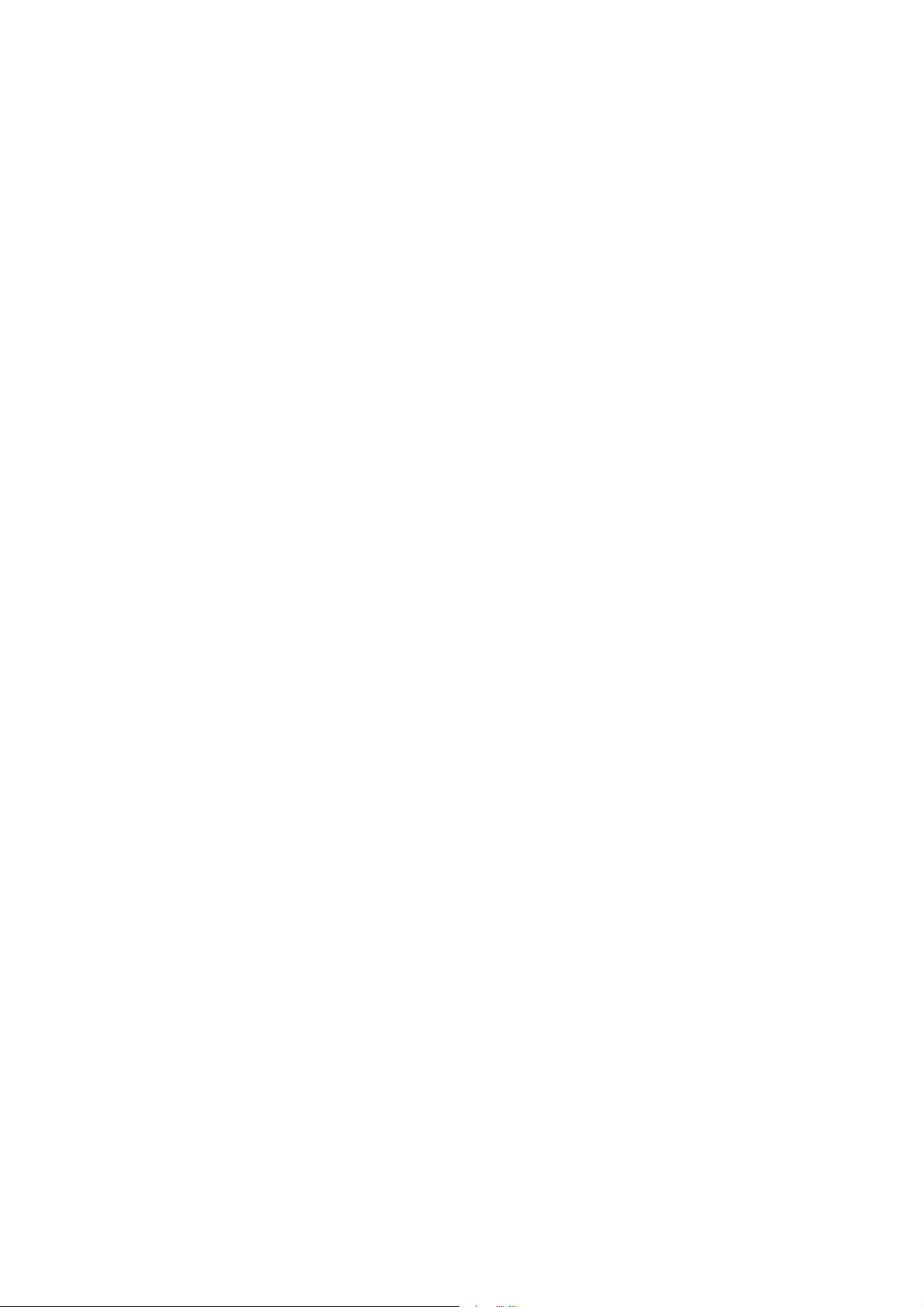
AR8000
3&0$1$*(5 for DOS
User’s Manual
Simon Collings, G4SGI 1995
©
Software Published and Distributed by:
AOR (UK) LTD.,
Adam Bede High Tech Centre,
Derby Road,
Wirksworth,
Derbyshire DE4 4BG
ENGLAND
Tel: +44 1629 825926
Fax: +44 1629 825927
Page 2
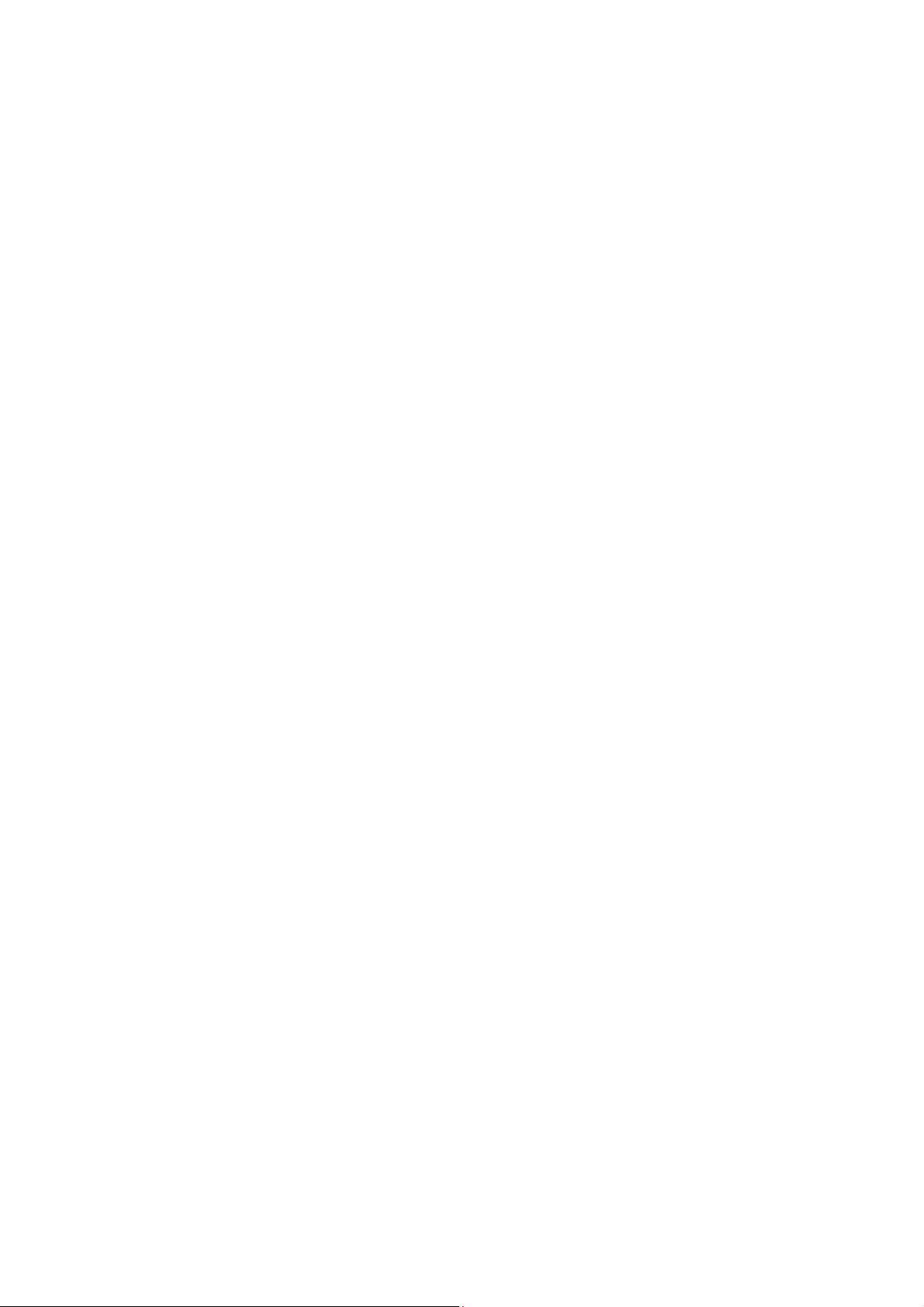
CONTENTS
_____________________________________________________________________
CONTENTS
CONTENTS .....................................................................................................2
INTRODUCTION..............................................................................................5
MINIMUM SYSTEM REQUIREMENTS ...........................................................6
INSTALLING THE PROGRAM........................................................................7
Copy Protection...................................................................................................................................7
To Install..............................................................................................................................................8
GETTING STARTED.....................................................................................10
RS-232 connection.............................................................................................................................10
Starting the Program........................................................................................................................10
Setting up...........................................................................................................................................11
Obtaining Help..................................................................................................................................12
Working with windows.....................................................................................................................13
Size/Move Ctrl-F5
Zoom F5
Tile
Cascade
Next F6
Previous Shift-F6
The format of text..............................................................................................................................14
Memory data
Search bank data
Auto mode data
........................................................................................................................................14
..................................................................................................................................................14
..........................................................................................................................................14
..........................................................................................................................................14
.........................................................................................................................13
...........................................................................................................................14
.................................................................................................................................14
...........................................................................................................................15
.............................................................................................................................16
FILE MENU OPTIONS...................................................................................18
New.....................................................................................................................................................18
Open F3..............................................................................................................................................18
Close Alt-F3.......................................................................................................................................18
Save ....................................................................................................................................................18
Save as................................................................................................................................................19
Change dir... ......................................................................................................................................19
DOS shell............................................................................................................................................19
_____________________________________________________________________
AR8000
3&0$1$*(5
for DOSUser’s Manual
2
Page 3
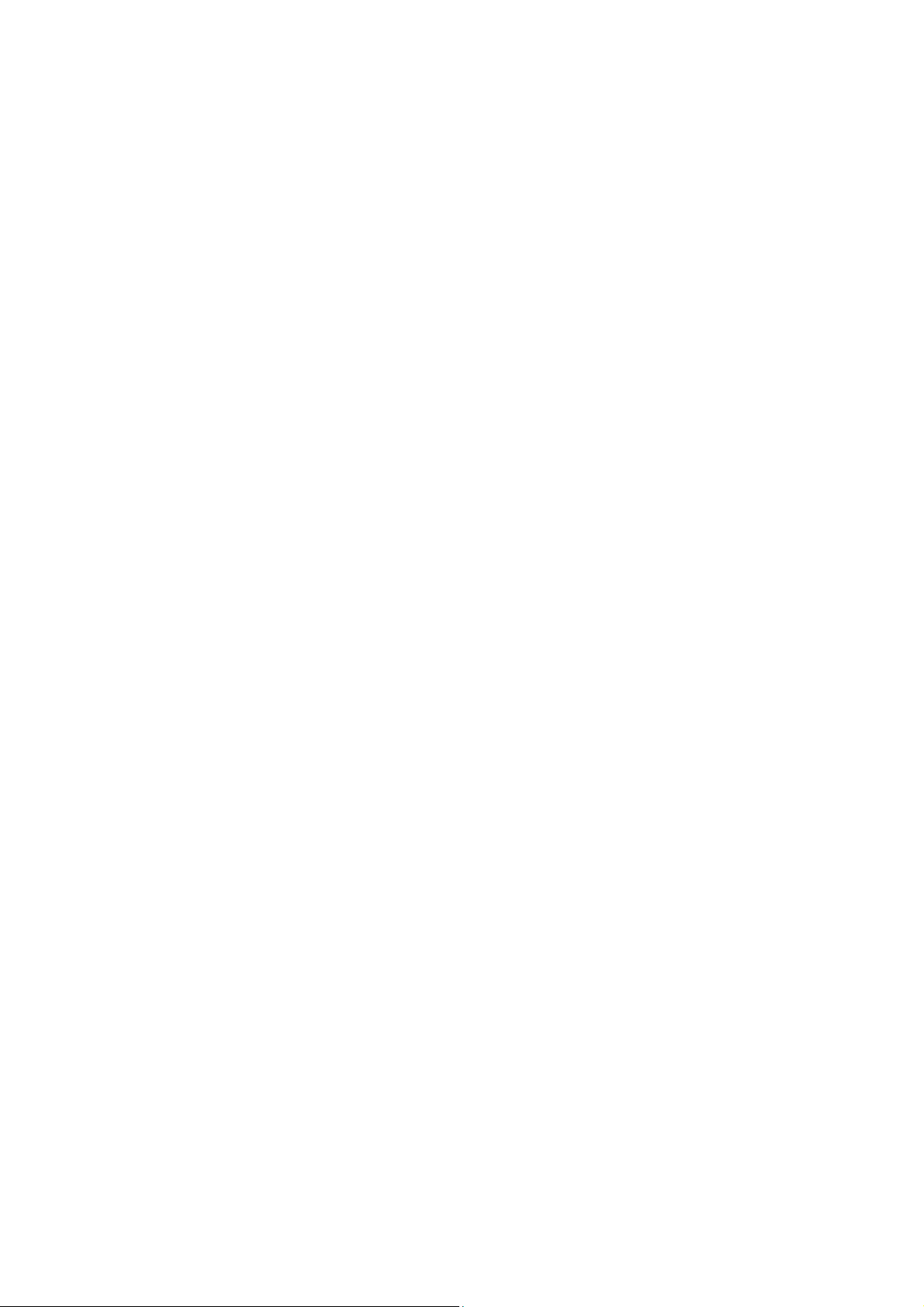
CONTENTS
_____________________________________________________________________
Print F7..............................................................................................................................................19
Send file to RX...................................................................................................................................19
Get file from RX................................................................................................................................19
Import from raw file.........................................................................................................................19
Export to raw file..............................................................................................................................20
Terminal.............................................................................................................................................20
Exit .....................................................................................................................................................20
EDIT MENU OPTIONS..................................................................................21
Undo...................................................................................................................................................21
Cut Shift-Del.....................................................................................................................................21
Copy Ctrl-Ins....................................................................................................................................21
Paste Shift-Ins....................................................................................................................................21
Clear Ctrl-Del....................................................................................................................................21
Renumber...........................................................................................................................................21
Check F10..........................................................................................................................................22
FIND MENU OPTIONS..................................................................................24
Find.....................................................................................................................................................24
Replace...............................................................................................................................................24
Search again ......................................................................................................................................24
SETUP MENU OPTIONS ..............................................................................25
Serial Port..........................................................................................................................................25
Machine Speed...................................................................................................................................25
Mouse.................................................................................................................................................26
Colours...............................................................................................................................................26
Password............................................................................................................................................27
Power Save Delay..............................................................................................................................27
Power Save Cycle..............................................................................................................................28
Priority Scan Interval.......................................................................................................................28
_____________________________________________________________________
AR8000
3&0$1$*(5
for DOSUser’s Manual
3
Page 4
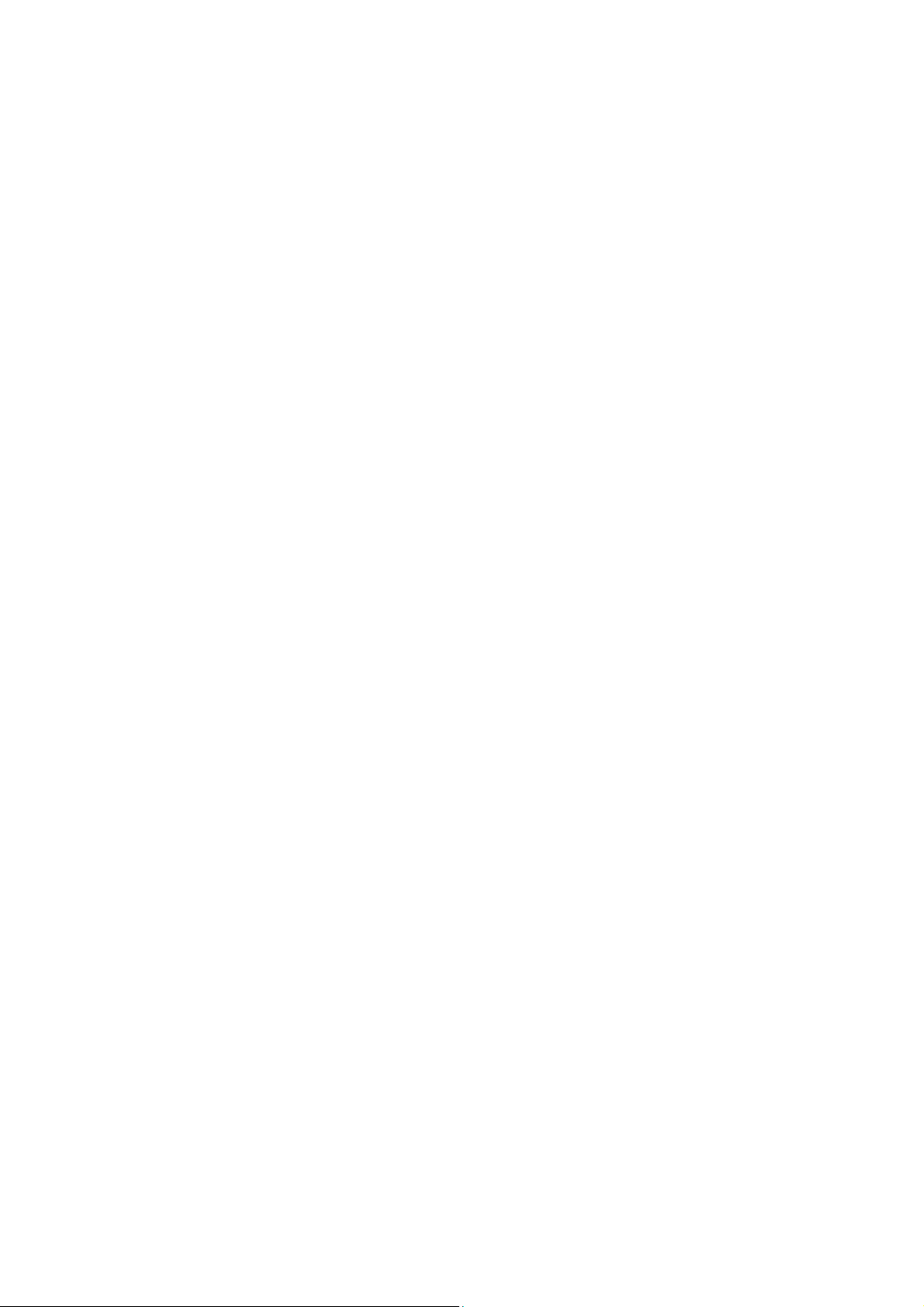
CONTENTS
_____________________________________________________________________
SEARCH AND SCAN MENU OPTIONS........................................................29
Squelch level... ...................................................................................................................................29
Audio squelch... .................................................................................................................................29
Delay time..........................................................................................................................................29
Free time............................................................................................................................................30
TERMINAL WINDOW....................................................................................31
MOVING COPY PROTECTION.....................................................................32
_____________________________________________________________________
AR8000
3&0$1$*(5
for DOSUser’s Manual
4
Page 5
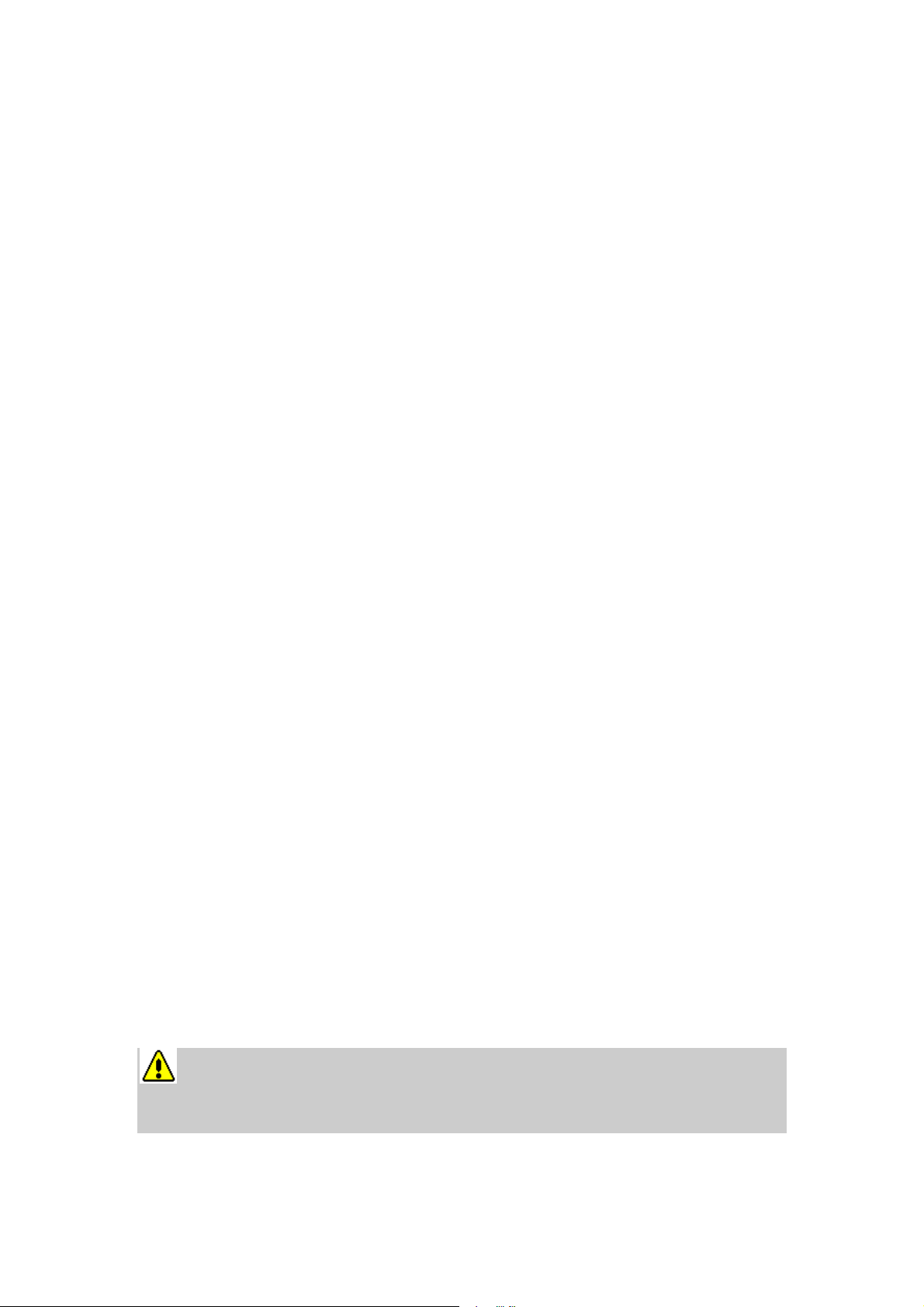
INTRODUCTION
_____________________________________________________________________
INTRODUCTION
Welcome to
the PC and AOR
lets you configure memory, search and auto mode data in your
based windows which display the data in a friendly understandable way. Managing
frequencies with your
for DOS . The program uses an RS-232 serial port to communicate with your radio
and has these exciting features and more:
• Easy to use intuitive text based windowing system with tile and cascade. You may
have any number of memory or search files as you wish (disk space permitting).
• On-line context sensitive help. You may obtain help at any time simply by
pressing the F1 key.
• Memory, search and auto mode data is presented in an easy to read format which is
simple to edit. You can use cut and paste or edit each line of text in a number of
text windows for easy changes to your data.
• Auto line number when adding memory data.
• Renumber each line of search or memory data.
AR8000
AR8000
AR8000
3&0$1$*(5 for DOS, the management software for
hand portable radio receiver. This simple to use program
could not be simpler with
AR8000
AR8000
using text
3&0$1$*(5
• Set password, search and scan parameters with simple dialogs.
• Send memory, search or auto mode data to your radio or print it out.
• Edit auto mode data to define your own setup and send it to the radio.
• Import and export memory and search bank data into raw format
(for interoperability with your existing data)
• Choose the serial port parameters to suit your radio.
• A built-in terminal is also provided for full control of the
• 3&0$1$*(5 can be run as a DOS application under Microsoft® Windows
v3.1 or WindowsTM for Workgroups v3.11
You have purchased a “licence” to install and operate a maximum of two
copies of 3&0$1$*(5. There are two copy protection tokens on the master
disk. See the section on copy protection for more details.
AR8000
TM
_____________________________________________________________________
AR8000
3&0$1$*(5 for DOSUser’s Manual
5
Page 6
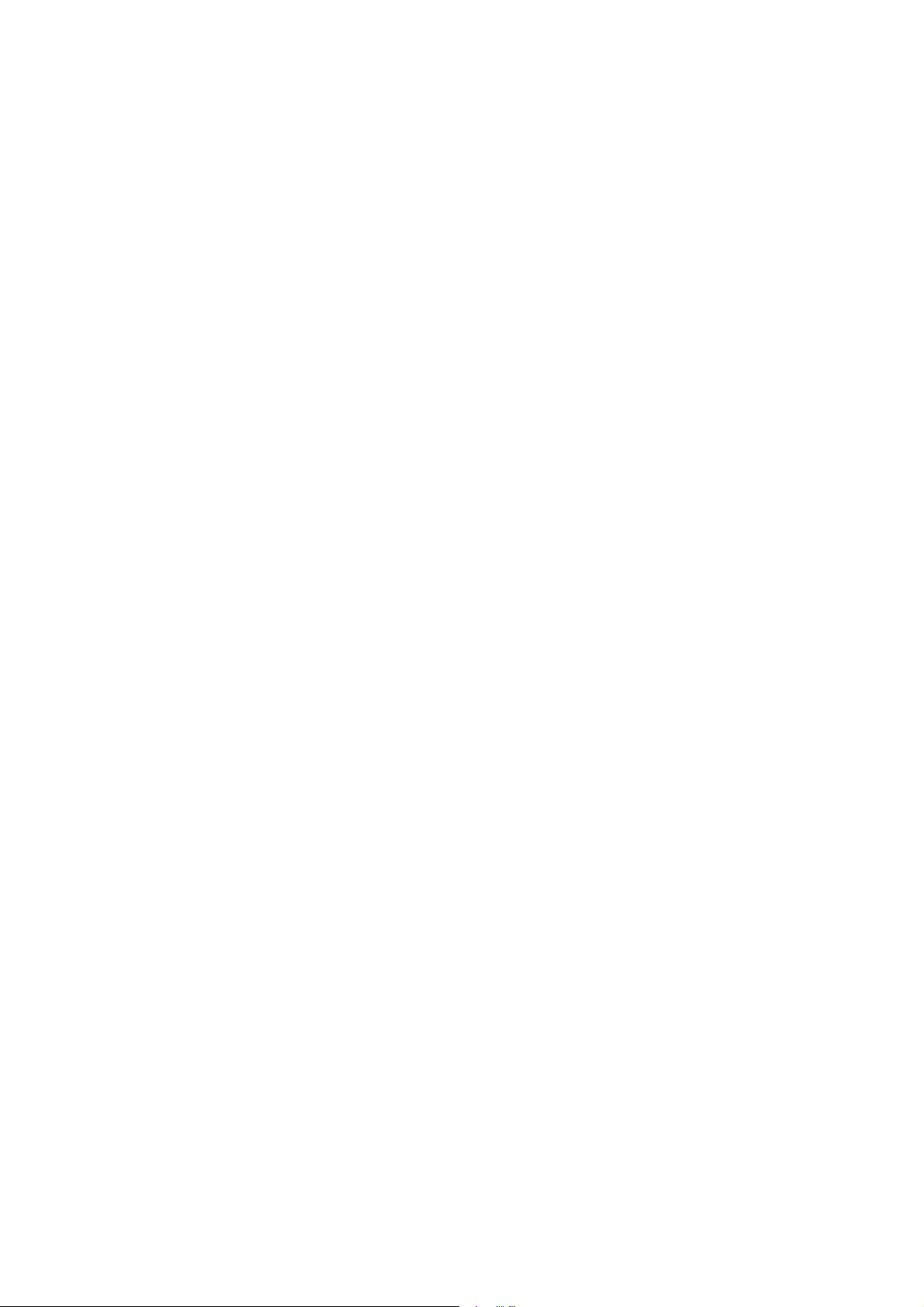
MINIMUM SYSTEM REQUIREMENTS
_____________________________________________________________________
MINIMUM SYSTEM REQUIREMENTS
• 80286 PC compatible (or higher) with colour or monochrome text display
• Microsoft® DOS v3.0 or PC-DOS v3.0 or higher
• 1M byte of DOS memory (640k bytes of base memory)
• Microsoft® mouse or equivalent (strongly recommended)
• 1M byte of free hard disk space or twin 720k bytes floppy disks
• At least two RS-232 serial ports (one for mouse if used)
• Text printer (optional)
• AOR
AR8000
interface and connecting cable (available separately)
had portable radio receiver with AOR CU8232 remote control
_____________________________________________________________________
AR8000
3&0$1$*(5 for DOSUser’s Manual
6
Page 7
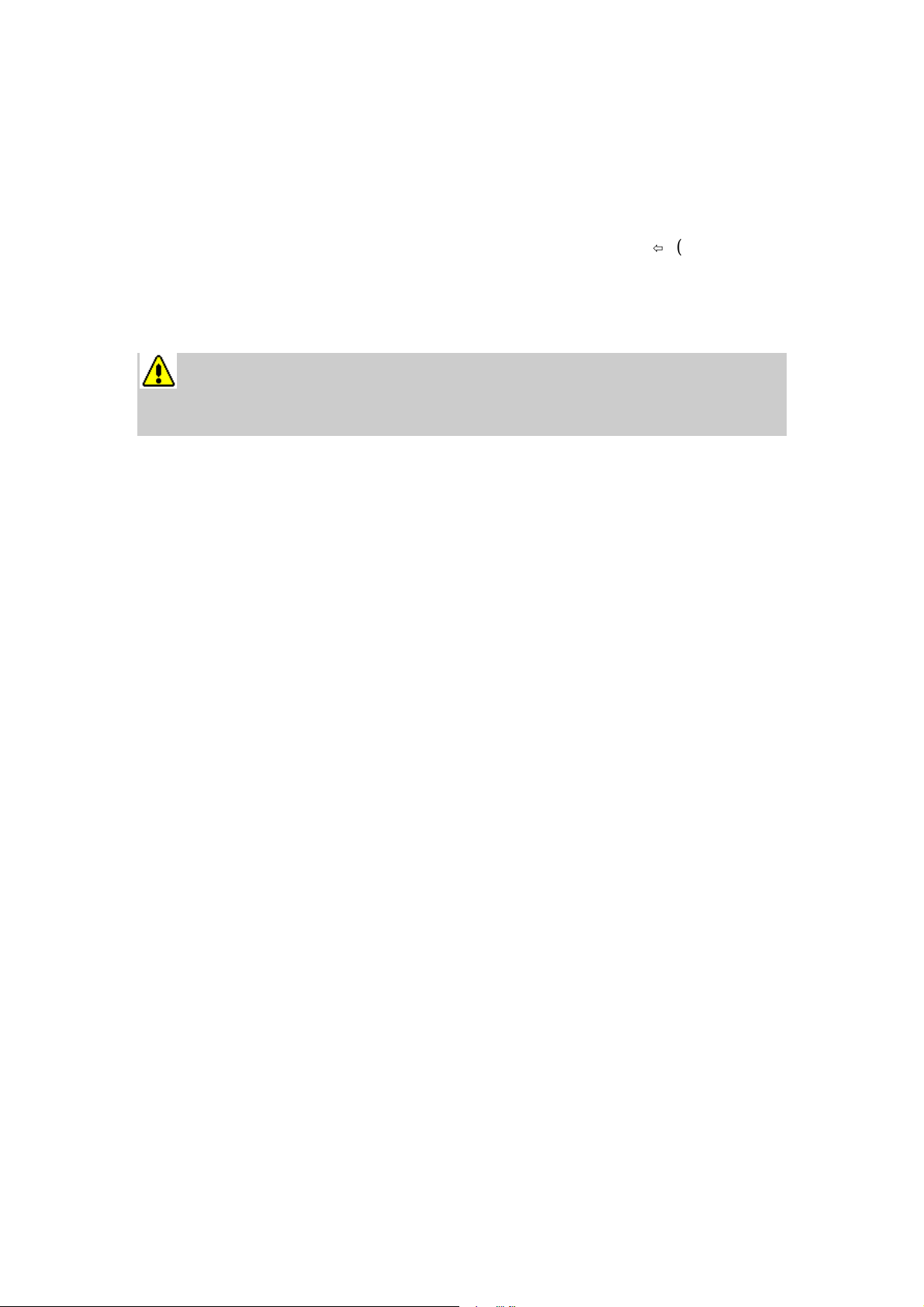
INSTALLING THE PROGRAM
_____________________________________________________________________
INSTALLING THE PROGRAM
In this manual, it is assumed that you are familiar with Microsoft® DOS and
the hardware you are using with your computer. If you need further information on
using specific DOS commands, you can use the on-line help that is provided by
Microsoft® as part of the operating system (just type HELP
DOS prompt) or consult your DOS manuals.
Copy Protection
command name
Õ(Enter) at the
AR8000
not use a dongle or other cumbersome devices, however, there are a few simple
points that you may need to refer to. Please read this section carefully.
AR8000
places a “token” on your hard disk (or working floppy disk) when you install the
program. The program will only work on the disk you installed it to. There is no
dongle or key-disk, so once installed the program runs completely normally and you
will not be inconvenienced (unlike other schemes).
Specific points to remember:
1. The distribution disk contains a two tokens. This means that you can install up to
two complete copies of the software on separate machines at once. You cannot
transfer the program to another machine without first moving one of the tokens back
onto the original distribution disk then re-installing. The tokens can easily be moved
with the program that is provided. Contact your AOR distributor if you need
additional copies of the software.
2. You should keep your original disk in a safe place away from strong magnetic
fields, high humidity or other environmental conditions that could damage it. You
will not be able to re-install the software or move it to another machine without the
distribution disk.
3&0$1$*(5
3&0$1$*(5 for DOS is copy protected using a system which
for DOS is copy protected. The protection does
3. Two hidden files are copied to a hidden subdirectory of the
3&0$1$*(5 for DOS directory (AR8000.CCC and CCONTROL.SYS) when
you install the software. These contain configuration information for the copy
protection scheme and are normal DOS format files.
FILES UNDER ANY CIRCUMSTANCES
3&0$1$*(5 for DOS will not run.
4. If you are using a backup utility, make sure that the two hidden files are not backed
up. When restored, the copy protection scheme may not be able to validate the
installation and
do not touch these files because they have the hidden, system and read-only attributes
set. The two copy protection files also do not have the archive bit set, so you should
_____________________________________________________________________
AR8000
3&0$1$*(5 for DOSUser’s Manual
AR8000
3&0$1$*(5 for DOS will not run. Most backup utilities
. If these files are deleted,
DO NOT DELETE THESE
7
AR8000
AR8000
Page 8
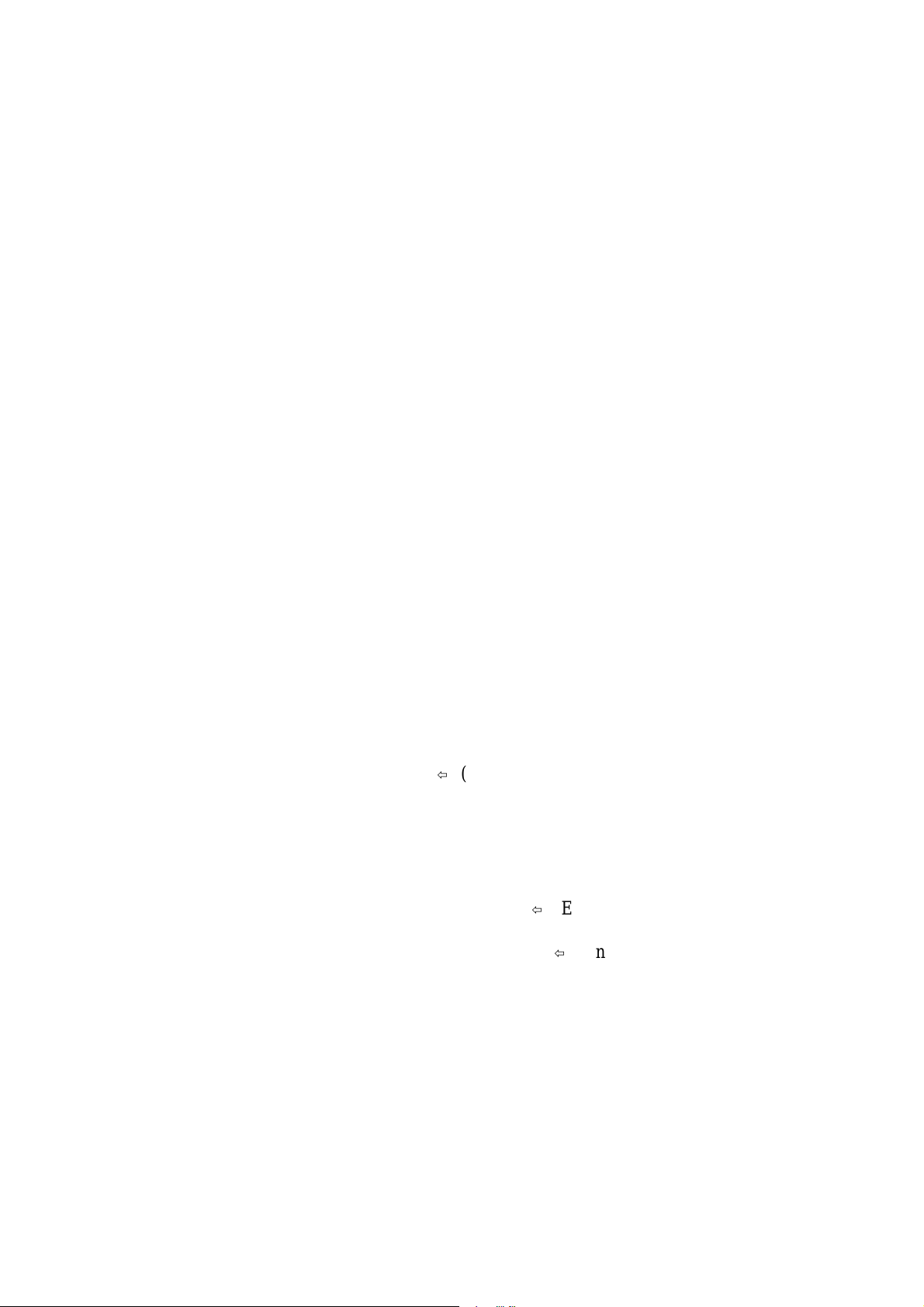
INSTALLING THE PROGRAM
_____________________________________________________________________
be able to exclude them from backups by setting up your backup software to ignore
files without an archive bit. Remember, it is not the backup but the restore that can
cause problems.
5. The /d+ option of the PC-Kwik disk cache software from Multisoft Corporation is
not compatible with the copy protection scheme and should be temporarily disabled
when installing
AR8000
3&0$1$*(5 for DOS or moving the token. HyperCache
also affects the copy protection scheme in the same way because of non-standard
methods of accessing the floppy disk drive. Again, it should be temporarily disabled,
but both caches may be used at other times.
6. The copy protection scheme is compatible with disk drives compressed with
SuperStor, Stacker and DoubleSpace. However, you should temporarily remove the
token from the hard disk when installing one of these compression utilities because
the protection will appear invalid when the drives are compressed. The disk
compression utilities warn you of this in their manuals.
7. The copy protection scheme is known to be compatible with the following disk
defragmenters: Central Point’s Compress, Digital Research’s Diskopt, Stac’s Sdefrag
and Microsoft’s Defrag.
See the section of this manual entitled MOVING COPY PROTECTION for
instructions on using the utility for moving the copy protection token.
To Install...
To install
distribution disk in drive A and log onto that drive by typing at the DOS prompt:
Next you can install the program onto your hard disk by running a simple
utility that transfers the files onto your system. First choose a name for the
3&0$1$*(5 for DOS directory (eg ‘AR8000’) on your hard disk then type:
For example:
In the example above, the directory where the
DOS files will be installed is called ‘AR8000’ and it is in the root directory of hard
disk drive C: (this is the normal letter for the hard disk).
AR8000
3&0$1$*(5 for DOS , you need to place the
A: Õ(Enter)
TRANSFER A:
directory name
Õ(Enter)
TRANSFER A: C:\AR8000 Õ(Enter)
AR8000
AR8000
3&0$1$*(5 for
_____________________________________________________________________
AR8000
3&0$1$*(5 for DOSUser’s Manual
8
Page 9
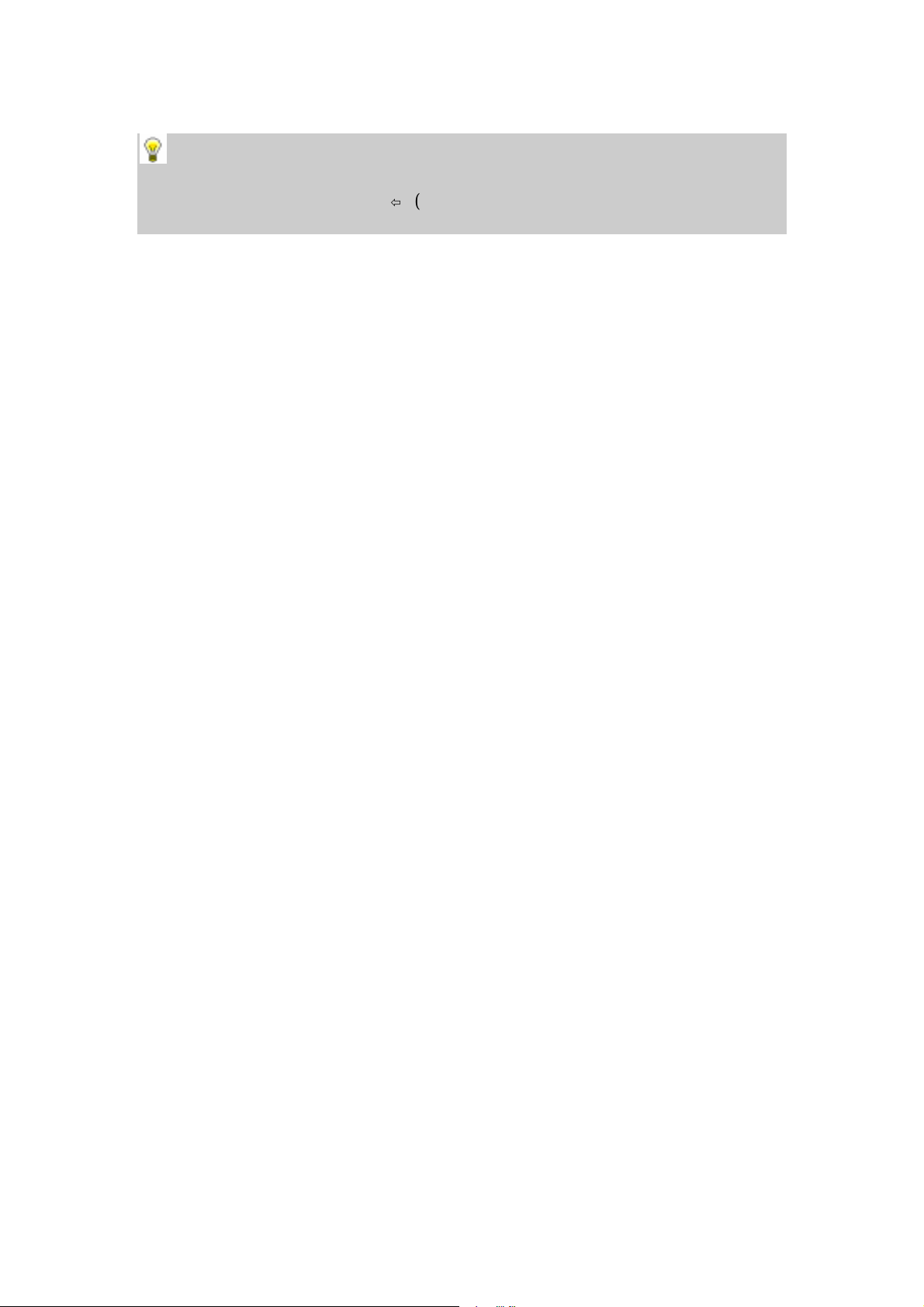
INSTALLING THE PROGRAM
_____________________________________________________________________
NOTE: You can install the program files to a floppy disk in your second disk
drive (if you have one) by changing the command above to include your floppy
disk drive (TRANSFER A: B: Õ(Enter)). You must have prepared a blank
formatted disk with at least 720k bytes capacity before doing this.
_____________________________________________________________________
AR8000
3&0$1$*(5 for DOSUser’s Manual
9
Page 10
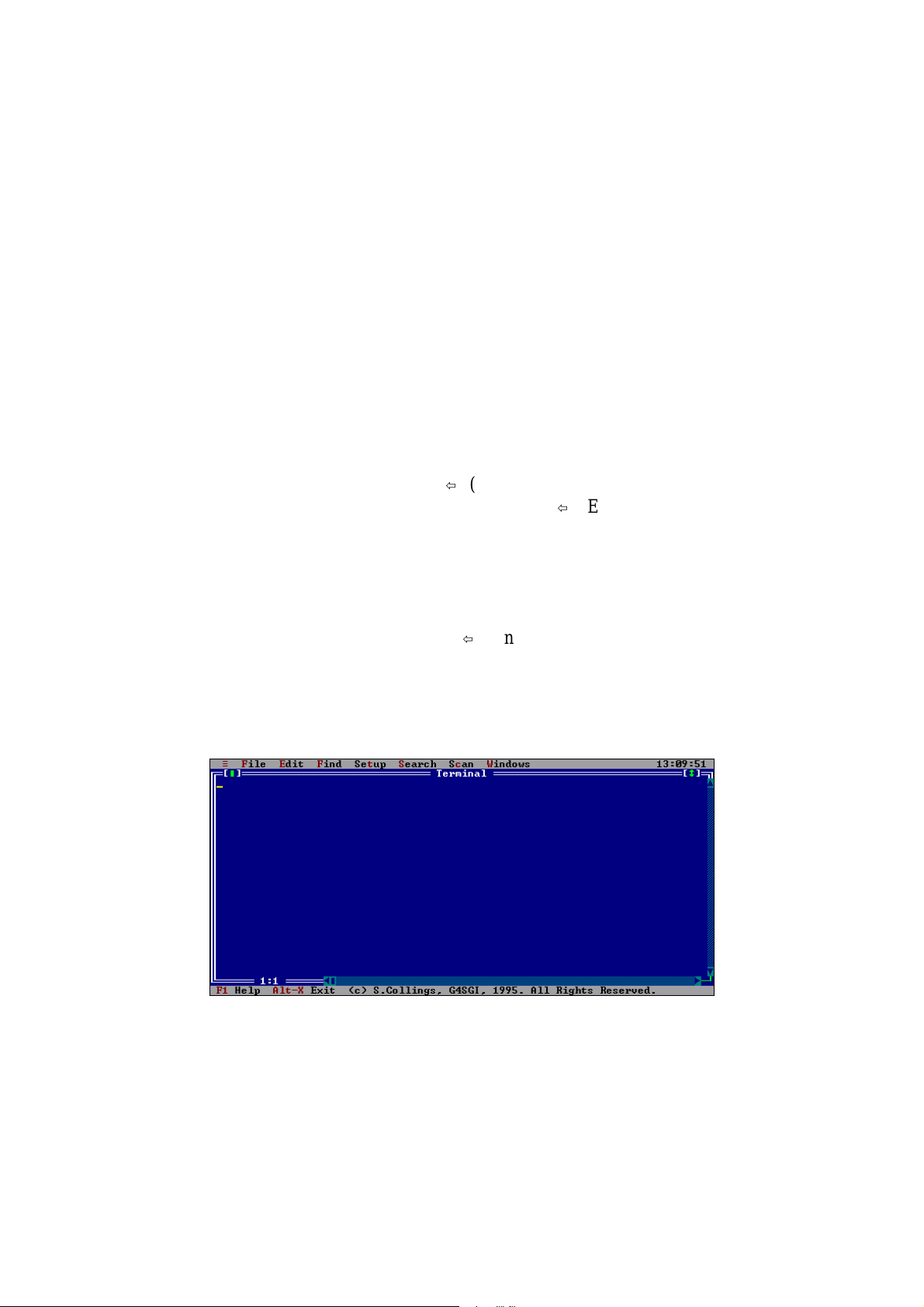
GETTING STARTED
_____________________________________________________________________
GETTING STARTED
RS-232 connection
The RS-232 connection between your computer and the
set up. Connect your AOR CU8232 remote control interface unit by following the
instructions given in the CU8232 manual. You will need to prepare and fit an RS232 interface lead, again instructions are given in the CU8232 manual.
AR8000
is simple to
Starting the program
To start the
directory to the location where you installed the package. You can do so by typing the
following commands from the DOS prompt:
Here, it is assumed that you installed the program files into a directory called
‘AR8000’ on your hard disk drive C:. If you installed somewhere else, you need to
change directory to the correct location. Type the following at the DOS prompt:
The program will start up and display the main desktop with a number of
menu options along the top of the screen and two hot keys along the bottom. A
terminal window is opened for you automatically. The main screen looks like:
AR8000
3&0$1$*(5 for DOS program you need to change
C: Õ(Enter)
CD C:\AR8000 Õ(Enter)
AR8000 Õ(Enter)
When you open a file for editing it will be displayed in a window on the
desktop (a grey shaded area in the central part of the display not shown above). As
you open more and more files, you will be able to organise the windows by tiling and
cascading them on the desktop. You can also move and resize them with your mouse
(if you have one).
_____________________________________________________________________
AR8000
3&0$1$*(5 for DOSUser’s Manual
10
Page 11

GETTING STARTED
_____________________________________________________________________
Setting up
Before proceeding, you must select the correct serial port parameters and an
appropriate delay for RS-232 data transfers between the
Pull down the Setup menu options by clicking on Setup with your mouse
or by typing Alt-t from your keyboard.
NOTE: You can use your keyboard or a mouse to operate the software.
If you are using a keyboard, the ‘hot keys’ to use are highlighted as appropriate.
For example, the ‘F’ in the
Alt-F
key sequence to select the
File
option is highlighted, so you can use the
File
menu.
When you have selected the Setup menu, you will see the following
options:
AR8000
and your computer.
and
One of the menu options will always be highlighted. You can use the
arrow keys to move the highlighting up and down over the list of options.
Ð
Ï
Press the Enter key when you want to select a menu option. Alternatively, you can
use your mouse to click on the menu option you desire.
You need to select the
options to correctly setup
AR8000
Serial Port...
3&0$1$*(5
serial port parameters by selecting the
Serial port...
and
Machine Speed...
for DOS. Start with the RS-232
menu option. You will
need to select the serial port you have connected your radio to and the RS-232
parameters in use. The dialog you see may look like:
_____________________________________________________________________
AR8000
3&0$1$*(5 for DOSUser’s Manual
11
Page 12

GETTING STARTED
_____________________________________________________________________
There are a variety of options to change: the serial port (COM1 through
COM4), the baud rate, the RS-232 command delimiter (CR or CR,LF) and the
software flow control protocol.
All the RS-232 parameters must EXACTLY match those in your
for
AR8000
your
AR8000
RS-232 parameters in your radio.
AR8000
process the last command before the next arrives. For this reason delays are used to
moderate the flow of data from the computer so that it is processed reliably by the
AR8000
3&0$1$*(5 for DOS to work correctly. Refer to section 18 of
Operating Manual for instructions on setting and reviewing the
Select the parameters you need and OK to accept them, or Cancel to abort.
You also need to setup a delay for RS-232 command transfers to the
for reliable operation. A small amount of time is needed by the radio to
. The value of these delays are affected by the speed of your computer.
The Machine Speed... menu option gives you the following dialog:
AR8000
This allows you to set the value of the delay using a slider control. Use the
following procedure to select the optimum delay setting.
1. Choose an initial slider position near the right hand side of the scale (“Fast”) and
use the File|Get from RX... option in the File menu to transfer a file of
memory data from the radio into a new (blank) text window. The exact setting you
need will depend on the speed of your computer (eg fast Pentium “Fast”, mid-range
486SX25 or 386 and below “Slow”).
2. Check that the data is not corrupted (it should look like that described in the
section below) then try moving the slider a bit to the left and repeat the transfer.
3. Keep doing this to find the minimum delay before the data becomes incorrect. The
optimum delay corresponds to a slider position a little to the right of this value.
This gives the fastest reliable transfer of data.
Obtaining Help
You may obtain help at almost any time while using
for DOS by pressing the F1 key. The help information you are shown depends on
what you are were doing when you pressed F1 - it is context sensitive.
Whenever help is in use, a text viewer window will be displayed on the
desktop which will contain the help information (sometimes with links to other topics
for your convenience). From the desktop, press F1 to see the following display:
AR8000
3&0$1$*(5
_____________________________________________________________________
AR8000
3&0$1$*(5 for DOSUser’s Manual
12
Page 13

GETTING STARTED
_____________________________________________________________________
You can use the scroll bars or page up or down to view the text. You can even
resize or move the help viewer window to suit your display. All windows in
3&0$1$*(5 for DOS have the same behaviour for consistency.
If you want to obtain help on specific menu options, highlight the option you
want to find out about then press F1. You can also obtain help on the dialogs in the
program by pressing F1 whenever a dialog box is displayed.
AR8000
Working with windows
AR8000
which are very similar to those provided by Microsoft® WindowsTM. You can drag
windows using your mouse by positioning the mouse cursor along the top edge of the
window then moving the cursor while holding the left mouse button down.
To make the window fill the entire desktop, click once on the [Ï] symbol in
the top right hand corner. Click on the scroll bars or use the cursor keys to view all
the text within the window. Close the window by clicking on the [] symbol in the
top left hand corner of the window.
The software is operated using a system of menus and dialogs which are
accessible from the menu options along the top of the desktop. Some of the menu
options will be greyed if you have not opened any files. This is because these menu
options are for functions that only work on files. They become active as soon as you
open a file.
The Windows menu contains a number of options which allow you to alter
the layout and size of the windows displayed on the desktop. The following options
are available.
3&0$1$*(5 for DOS uses a system of windows and dialogs
Size/Move Ctrl-F5
_____________________________________________________________________
AR8000
3&0$1$*(5 for DOSUser’s Manual
13
Page 14

GETTING STARTED
_____________________________________________________________________
When you choose Size/Move, the active window moves in response to
the arrow keys. Once you've moved the window to where you want it, press Enter.
You can also move a window by dragging its title bar with the mouse.
Choose this command to change the size or position of the active window.
If you press Shift while you use the arrow keys, you can change the size of the
active window. Once you've adjusted its size or position, press Enter. If a window
has a [Ï] symbol, you can drag that corner to resize the window.
NOTE: When a window is being moved, 3&0$1$*(5 only responds to the
arrow keys and Enter. Press the Enter key to position the window and restore
normal program operation.
Zoom F5
Choose Zoom to resize the active window to the maximum size. If the
window is already zoomed, this command will restore it to its previous size. You can
also double-click anywhere on the window's title bar (except where an icon appears)
to zoom or un-zoom the window.
Tile
Choose Tile to tile all file windows on the desktop.
Cascade
Choose Cascade to stack all file windows on the desktop.
Next F6
Choose Next to cycle forwards through the windows on the desktop.
Previous Shift-F6
Choose Previous to cycle backwards through the windows on the
desktop.
The format of text
A simple to read comma separated format is used for all text displayed in
windows. This means that the format of data is converted to RS-232 command format
before sending to the radio and is converted back when it is read from the radio.
There is a format for memory data and for search bank data as follows:
Memory data
_____________________________________________________________________
AR8000
3&0$1$*(5 for DOSUser’s Manual
14
Page 15

GETTING STARTED
_____________________________________________________________________
memory channel, frequency, step size, mode, attenuator, comment
For example:
A00, 0.198000, 9.00, AM, ATT, Radio 4
A01, 0.252000, 9.00, AM, ---, Atl 252
A02, 0.558000, 9.00, AM, ---, Spectrm
A03, 0.567000, 9.00, AM, ---, RTE 1
A04, 0.585000, 9.00, AM, ---, R Scot
A05, 0.603000, 9.00, AM, ---, 603 R
A06, 0.603000, 9.00, AM, ---, Invicta
A07, 0.603000, 9.00, AM, ---, Radio 4
A08, 0.612000, 9.00, AM, ---, RTE 2FM
A09, 0.630000, 9.00, AM, ---, 3 Count
etc...
where the fields are
memory channel - 3 characters (A00-J49 and a00-j49)
frequency - 12 characters (0.1 - 1950.0 MHz)
step size - 6 characters ( 50, 100, 200, 500, 1.00, 2.00, 5.00, 6.25, 9.00, 10.00, 12.50,
20.00, 25.00, 30.00, 50.00, 100.0, 200.0, 250.0, 500.0 or any multiple of 50 Hz)
mode - 3 characters (WFM, NFM, AM, USB, LSB, CW)
attenuator setting - 3 characters (ATT=on, ---=off)
comment - 7 characters ASCII upper or lower case
Search bank data
search bank, lower frequency, upper frequency, step size, mode, attenuator, comment
For example:
A, 118.000000, 136.000000, 25.00, AM, ---, CIV AIR
B, 225.000000, 410.000000, 25.00, AM, ---, MIL AIR
C, 410.000000, 425.000000, 10.00, AM, ---, USAF
D, 156.000000, 163.000000, 5.00, NFM, ---, MARINE
E, 88.000000, 104.900000, 100.0, WFM, ---, BAND 2
F, 145.200000, 145.775000, 12.50, NFM, ---, 2m HAM
G, 433.000000, 433.600000, 50.00, NFM, ---, 70c HAM
H, 1297.000000, 1298.000000, 25.00, NFM, ---, 23c HAM
I, 71.000000, 87.000000, 12.50, NFM, ---, LO PMR
J, 163.400000, 225.000000, 12.50, NFM, ATT, VHF PMR
etc...
where the fields are
search bank - 1 character (A-J and a-j)
_____________________________________________________________________
AR8000
3&0$1$*(5 for DOSUser’s Manual
15
Page 16

GETTING STARTED
_____________________________________________________________________
lower frequency - 12 characters (0.1 - 1950 MHz)
upper frequency - 12 characters (as above)
step size - 6 characters ( 50, 100, 200, 500, 1.00, 2.00, 5.00, 6.25, 9.00, 10.00, 12.50,
20.00, 25.00, 30.00, 50.00, 100.0, 200.0, 250.0, 500.0 or any multiple of 50 Hz)
mode - 3 characters (WFM, NFM, AM, USB, LSB, CW)
attenuator setting - 3 characters (ATT=on, ---=off)
comment - 7 characters ASCII upper or lower case
Auto mode data
Auto mode data is used to determine what mode your
AR8000
selects when it
is tuned in auto mode. You need to select “AUT” mode from the front panel of the
radio to use auto mode tuning. The format used by 3&0$1$*(5 is:
address, frequency, mode, step size, half step, (optional) comment
0, 0.100, CW, 0.05, N ; DATA
1, 0.153, AM, 9, N ; LW & MW
2, 1.800, CW, 0.05, N ; 160 HAM
3, 1.842, LSB, 0.05, N ; 160 HAM
4, 2.000, USB, 0.05, N ; UTILS
5, 2.300, AM, 1, N ; 120M B
6, 2.500, USB, 0.05, N ; UTILS
7, 3.200, AM, 1, N ; 90M B
8, 3.400, USB, 0.05, N ; UTILS
9, 3.500, CW, 0.05, N ; 80M HAM
where the fields are
address - 0 to 127 (maximum)
frequency - in mega Hertz (values in the range 0.1 - 1950.0 MHz)
mode - WFM, NFM, AM, USB, LSB, or CW
step size - in kilo Hertz (one of: 0.05, 0.1, 0.2, 0.5, 1.0, 2.0, 5.0, 6.25, 9.0, 10.0, 12.5,
20.0, 25.0, 30.0, 50.0, 100.0, 200.0, 250.0, 500.0 or any multiple of 50 Hz)
step offset - N=none, Y=allow offset of the VFO frequency by half a step in the
positive (+) direction to comply with channel allocation in certain bands
optional comment - this is preceded by a “;” character and is used as a reminder of
what the band being defined is. The comment is not sent to the radio.
_____________________________________________________________________
AR8000
3&0$1$*(5 for DOSUser’s Manual
16
Page 17

GETTING STARTED
_____________________________________________________________________
Whenever you edit text in a window, you MUST use the format described.
AR8000
3&0$1$*(5 for DOS checks the data to make sure it can be
converted to RS-232 commands: press F10 to run a check.
NOTE: You can automatically number memory channels as you edit by
pressing Ctrl-N. Every time you press Enter the next memory channel number
is entered automatically on the next line. Press Ctrl-N again to turn this option
off.
_____________________________________________________________________
AR8000
3&0$1$*(5 for DOSUser’s Manual
17
Page 18

FILE MENU OPTIONS
_____________________________________________________________________
FILE MENU OPTIONS
The file menu contains all the menus you need to work with files. The
contents of each file is shown inside a window on the desktop. The following options
are available:
New
This creates a completely new (and blank) file window for you to start
editing from scratch. You can edit memory or search data.
Open F3
Open an existing file for editing, printing or sending to the
dialog lets you select a file from disk.
In
AR8000
memory files normally have a .MEM extension to the filename, search bank files have
a .SCH extension, auto mode files have a .AUT extension and raw data files have a
.RAW extension. For example, BRITISH.MEM is a file of memory channel data and
DEFAULT.SCH is a file of search bank data. The dialog looks like:
3&0$1$*(5 for DOS a simple convention is used where
AR8000
. A
NOTE: Search files (
listed in the open dialog by default. Simply enter
the Name field and press Enter to see these file types.
), auto mode (
.SCH
) and raw files (
.AUT
*.SCH, *.AUT
.RAW
or
*.RAW
) are not
into
Close Alt-F3
Close the currently selected file. You will be asked if you want to save any
changes you have made since opening the file.
Save
Save the current file under the same name. This will commit all changes.
_____________________________________________________________________
AR8000
3&0$1$*(5 for DOSUser’s Manual
18
Page 19

FILE MENU OPTIONS
_____________________________________________________________________
Save as...
Save the current file under a different name. A very similar dialog to that
for opening a file is used to enter the new filename.
Change dir...
Change directory so that files are read or written to a new disk or directory.
DOS shell
Execute a DOS shell so that you can run other DOS applications before
returning to
AR8000
Type EXIT Õ(Enter) from the DOS prompt to return to 3&0$1$*(5.
3&0$1$*(5 for DOS .
PrintF7
Print the currently selected file on a text printer.
AR8000
default port (called ‘LPT1’ or ‘PRN’). Make sure it is connected and working
correctly before starting to print.
3&0$1$*(5 for DOS will print to the printer connected to the
Send file to RX...
Send the current file to the
window and creating RS-232 commands for the radio. You can send memory files or
search bank files. If you have not used the default file extensions (.MEM for memory
files, .SCH for search bank files and .AUT for auto mode files), you will be asked
which type the current file is.
AR8000
by interpreting the text displayed in the
Get file from RX...
Gets data from the radio and places it in the currently selected window.
Open a new file to get data without appending it to existing data. You will be asked if
you want to select memory data or search bank data.
NOTE: This option is unavailable for auto mode (.AUT) files.
Import from raw file...
Import a file of search bank or memory data that was previously saved by
another application (not supplied) in raw format. Raw format is the format of text
data produced by the radio itself in response to command typed at the keyboard of a
_____________________________________________________________________
AR8000
3&0$1$*(5 for DOSUser’s Manual
19
Page 20

FILE MENU OPTIONS
_____________________________________________________________________
terminal program. This feature is to make
interoperable with your existing data.
AR8000
3&0$1$*(5 for DOS
Export to raw file...
This is complementary to the import function. When you export a memory
or search bank file to raw format, the data used by
is converted to the format used by RS-232 commands typed from the keyboard of a
terminal program. The same filename is used for the exported data except that the
extension is always .RAW (eg if the memory file is called BRITISH.MEM, the raw
file will automatically be called BRITISH.RAW). This feature is included so that
AR8000
3&0$1$*(5 for DOS is interoperable with your existing data.
NOTE: This option is unavailable for auto mode (
AR8000
.AUT
3&0$1$*(5 for DOS
) files.
Terminal
This menu option opens a new text terminal window so that commands can
by typed in for dialog with the
full control over the radio from within 3&0$1$*(5. You can have several
terminal windows open at once if required.
AR8000
using the RS-232 interface. This gives you
Refer to the section on the Terminal Window for more information.
Exit
Exit from
prompt. You can also type Alt-X.
NOTE: If you changed any of the program’s parameters (eg machine speed),
these will be saved in the
printout of the file in case you want to restore parameters that have changed.
AR8000
AR8000.INI
3&0$1$*(5 for DOS and return to the DOS
initial values file. You may like to keep a
_____________________________________________________________________
AR8000
3&0$1$*(5 for DOSUser’s Manual
20
Page 21

EDIT MENU OPTIONS
_____________________________________________________________________
EDIT MENU OPTIONS
The edit menu provides you will all the facilities you need to edit the data
displayed inside the windows. Most of the edit menu options work by copying,
cutting and pasting using a clipboard: this is not the same as WindowsTM Clipboard.
You often need to highlight areas of text before using edit menu options.
This can be done using the mouse or by moving the cursor with the arrow keys while
holding the Shift key down.
The following options are provided:
Undo
Reverse the last edit operation to restore the text in the current window and
correct an error when editing.
Cut Shift-Del
Remove the highlighted text from the current window and put it in the
clipboard.
Copy Ctrl-Ins
Copy the highlighted text from the current window into the clipboard.
Paste Shift-Ins
Place text in the clipboard into the current window at the cursor position.
Clear Ctrl-Del
Delete the highlighted text from the current window.
Renumber
Renumber each line of text so that the channel numbering is continuous.
The program checks the file name to see if it needs to renumber a memory file or a
search bank file. You will be asked to confirm which type of data you are using if the
program cannot work it out from the filename.
NOTE: This option is unavailable for auto mode (
_____________________________________________________________________
AR8000
3&0$1$*(5 for DOSUser’s Manual
21
.AUT
) files.
Page 22

EDIT MENU OPTIONS
_____________________________________________________________________
Check F10
Check the syntax of each line of text and report any errors that will prevent
AR8000
the radio. The format required for the text is described in a previous section of this
manual.
• Invalid channel number - not A00-j49 or A-j
• Channel number not in ascending order
• Invalid frequency - not in range 0.1 - 1950.0 MHz
• Invalid step size - not in range 50 Hz - 999.995 kHz
• Invalid mode type - not WFM, NFM, AM, USB, LSB, CW
• Invalid attenuator setting - not ATT or ---
• Invalid lower frequency (search data only)
• Invalid upper frequency (search data only)
• Lower frequency is higher than upper (search data only)
• Frequency is not divisible by current or previous step (auto mode data only)
• Invalid step offset (auto mode data only)
3&0$1$*(5 for DOS from creating RS-232 commands for sending to
The following syntax checks are made:
If an error is detected, you will be told what the error was and on what line
it was found. Go to the relevant line, make a correction and try again.
When editing auto mode data, a simple set of rules must be followed so that
the radio works correctly when the data is transferred to it. The rules are as follows:
1. The frequencies must be listed in ascending order (0.1 - 1950 MHz).
2. Each step frequency must be a multiple of 0.05 kHz (50 Hz).
3. The current frequency must may a whole number of steps in it. For example:
54, 29.200, NFM, 10, N
is OK because 29.200 is divisible by 10 kHz, but
1, 0.150, AM, 9, N
is not OK because there is not a whole number of 9 kHz steps in 0.150 MHz
4. The current frequency must be divisible by a whole number of steps used in the
previous band definition. For example, for line 65:
64, 70.000, CW, 0.05, N
65, 70.030, USB, 1.0, N
is OK because 70.030 is divisible by a step size of 0.05, but
_____________________________________________________________________
AR8000
3&0$1$*(5 for DOSUser’s Manual
22
Page 23

EDIT MENU OPTIONS
_____________________________________________________________________
64, 70.000, CW, 9.0, N
65, 70.030, USB, 0.05, N
is not OK because 70.030 is not divisible by a whole number of 9.0 kHz steps
You should check auto mode data carefully before sending the data to your
AR8000
, improper operation of the radio may otherwise result.
NOTE: Although the guaranteed frequency coverage of the
AR8000
is 500
kHz - 1900 MHz, its microprocessor allows tuning over the range 100 kHz - 1950
MHz. 3&0$1$*(5 supports this wider tuning range for your convenience.
_____________________________________________________________________
AR8000
3&0$1$*(5 for DOSUser’s Manual
23
Page 24

ACKNOWLEDGEMENT
_____________________________________________________________________
FIND MENU OPTIONS
This menu contains options for searching through the text you are editing
and conducting a search and replace. The options are greyed, or disabled, if you have
no files open.
Find...
This option lets you define a string of characters to search for in the current
text window. The following dialog is displayed when you select find:
Type the text you want to search for in the Text to find field. You
can search for strings that exactly match the case of the text you typed or for whole
words only by ticking the two check boxes below before selecting OK.
Replace...
The dialog for this option looks very similar to that for Find, however, this
menu option lets you search for the text you specify then replace it with an alternative
text string. Enter the text you wish to find in the Text to Find field and the text
to replace it with in the New text field. In addition to the Case sensitive and
Whole words only check boxes, you can also request a prompt before replacing
or request that all occurrences of the search text should be replaced. The dialog looks
like:
Search again
You will need to use this menu option if you did not request Replace
all when doing a Replace. Select Search again to resume searching when
stopped.
_____________________________________________________________________
AR8000
3&0$1$*(5 for DOSUser’s Manual
24
Page 25

SETUP MENU OPTIONS
_____________________________________________________________________
SETUP MENU OPTIONS
This set of menu options will allow you to alter the setup of
0$1$*(5 for DOS to match the RS-232 settings of your
adjust the values of parameters in the radio which are used for in general operation
(eg: the password).
AR8000
AR8000
and also to
3&
Serial Port...
This option lets you select RS-232 serial port parameters to match your
radio. The dialog that is displayed looks like:
You can select the serial port on your computer (COM1 to COM4), the
baud rate, the delimiter (either CR or CR,LF) and the software flow control protocol
(either XON/XOFF or none).
In the dialog above, COM2 is selected for use at 9600 baud with CR,LF
delimiters and no flow control protocol. Once selected, the parameters will be stored
in the AR8000.INI file so that they will be used next time you run the program.
You must ensure that the parameters specified in the
0$1$*(5
You will get unreliable or corrupted data transfers if the settings do not match.
Particular care is needed with the delimiter. Refer to section 18 of your
Operating Manual for instructions on setting and reviewing the RS-232
parameters in your radio.
for DOS software EXACTLY match the settings in your
AR8000
3&
AR8000
AR8000
Machine Speed...
This menu option lets you ‘tune’ the speed of RS-232 command transfers so
that you can obtain maximum performance from your system. The following dialog
lets you alter the value of the delays used to slow down RS-232 commands:
.
_____________________________________________________________________
AR8000
3&0$1$*(5 for DOSUser’s Manual
25
Page 26

SETUP MENU OPTIONS
_____________________________________________________________________
Move the slider to alter the amount of delay used. ‘Fast’ machines have the
largest delay and ‘Slow’ the smallest. You should start with the slider set to
somewhere near the ‘Fast’ end of the scale to begin with (especially if you have a
DX2/66 machine or faster).
You only need to set the delay once. The value you select is stored in the
AR8000.INI file so that it will be used again next time you run the program.
Mouse...
The Mouse... menu option brings up the Mouse options dialog box,
where you can set various options that control how your mouse works: how fast a
double-click is and which mouse button (right or left) is active. This dialog box looks
like:
The Mouse double click slider bar adjusts the double-click speed of
your mouse. Reverse mouse buttons makes the right mouse button take on
the normal functions of the left and vice versa.
Colours...
The Colours... menu option brings up the Colors dialog box, which
lets you customise the colours of the display. The Colors dialog box has different
controls depending on the type of display you are using: on colour and black-andwhite systems (that is, systems with a colour graphics card but a monochrome
monitor), it contains two colour palettes; on monochrome systems, it contains a set of
radio buttons instead of the palettes. A typical dialog for a colour system is shown
below:
The Group list box contains the names of the different region of the
program that you can customise. When you select a region from the Group list, the
_____________________________________________________________________
AR8000
3&0$1$*(5 for DOSUser’s Manual
26
Page 27

SETUP MENU OPTIONS
_____________________________________________________________________
Item list box displays the names of the different views in that region. On both
colour and black-and-white systems, use the Foreground and Background
palettes to modify colours. On monochrome systems, use the Colors set of radio
buttons to modify the character attributes. Changes do not take effect on the desktop
until you close the Colors dialog box by choosing OK.
Password...
This menu option displays a dialog that lets you alter the password stored in
the
AR8000
when it opens. For example:
. The current password is read from the radio and placed in the dialog
Enter any 4-digit password value into the Password field and click on OK to
change the password in the radio.
NOTE: You can disable the password feature by entering “0000”.
Power Save Delay...
This menu option provides a dialog for altering the power save delay. This is
the length in time in seconds the radio remains active after the squelch last closed or
the radio’s keypad was used. The radio then enters a “dormant” mode where the
power to the IF circuitry is cycled so that your batteries are conserved. Use the dialog
that is shown to alter the amount of time the radio remains active before it returns to
the “dormant” state. The dialog looks like:
The current power save delay value is copied into the dialog when it opens.
Enter a two-digit value (the number of seconds) into the dialog (00-99) then click on
OK to transfer the new value to the radio or Cancel to abort and keep the old value.
NOTE: Enter “00” to disable the power save feature.
NOTE: Refer to section 16 of your
details of the power save feature.
_____________________________________________________________________
AR8000
3&0$1$*(5 for DOSUser’s Manual
AR8000
Operating Manual for more
27
Page 28

SETUP MENU OPTIONS
_____________________________________________________________________
Power Save Cycle...
This menu option provides a dialog for altering the power save cycle period.
This is the length in time in seconds the radio remains dormant then returns to active
operation before becoming dormant again. The dialog looks like:
The current power save cycle value is copied into the dialog when it opens.
Enter a single digit value (the number of seconds) into the dialog (0-9) then click on
OK to transfer the new value to the radio or Cancel to abort and keep the old value.
NOTE: Refer to section 16 of your
details of the power save feature.
AR8000
Operating Manual for more
Priority Scan Interval...
This menu option lets you alter the priority scan interval. The priority scan
interval is the period of time between checks for activity on the priority memory
channel when scanning, searching or monitoring. The dialog that is used to alter the
value looks like:
The factory default value is 05 seconds, but you can change the value from 01
-19 sec using this dialog.
NOTE: Refer to section 12 of your
details of priority operation.
AR8000
Operating Manual for more
_____________________________________________________________________
AR8000
3&0$1$*(5 for DOSUser’s Manual
28
Page 29

SEARCH AND SCAN MENU OPTIONS
_____________________________________________________________________
SEARCH AND SCAN MENU OPTIONS
A number of options are provided for adjusting search and scan parameters.
Both search and scan are described here because the parameters have the same
meaning but you will need to select options form the Search menu to adjust search
parameters and options from the Scan menu to adjust scan parameters.
NOTE: “Search” refers to automatic tuning operations between set
frequency limits. “Scan” is automatic tuning based on memory channel contents.
Squelch level...
Use the dialog obtained from this menu option to alter the signal level required
to open the squelch when searching or scanning. The value can be 1 to 7 with zero
being interpreted as OFF. The dialog looks like:
NOTE: Refer to section 10 of your
details on scanning and section 13 for more details on searching.
AR8000
Operating Manual for more
Audio squelch...
This menu option displays a dialog to switch ON/OFF audio detection when
the squelch opens. When switched ON, the receiver will not stop on a channel if the
signal is not modulated. When switched OFF, the radio will always stop when the
squelch opens during search or scan operations. The dialog looks like:
Enter “1” into the Audio Squelch field to turn on audio squelch or “0” to
switch it off.
NOTE: Refer to section 10 of your
details on scanning and section 13 for more details on searching.
AR8000
Operating Manual for more
Delay time...
_____________________________________________________________________
AR8000
3&0$1$*(5 for DOSUser’s Manual
29
Page 30

SEARCH AND SCAN MENU OPTIONS
_____________________________________________________________________
The delay time is the period the receiver will stay on an active channel after
the signal has disappeared and the squelch has closed before resuming the search or
scan. Use this dialog to set the delay time (in seconds). You can choose 0.1s to 9.9s.
The dialog for search mode looks like:
If you are setting up the radio for search mode, you can enter “FF” to prevent
the radio from resuming the search. If you have done this, you will have to use the
up/down keys on the radio’s front panel to manually resume the search.
NOTE: Refer to section 10 of your AR8000 Operating Manual for more
details on scanning and section 13 for more details on searching.
Free time...
The free time is the period the radio will stay on an active frequency before
resuming the search or scan without waiting for the signal to disappear. Use this
dialog to change the free time (in seconds). The range of values you can enter are 01 99 sec. The dialog looks like:
NOTE: Refer to section 10 of your AR8000 Operating Manual for more
details on scanning and section 13 for more details on searching.
_____________________________________________________________________
AR8000
3&0$1$*(5 for DOSUser’s Manual
30
Page 31

WINDOWS MENU OPTIONS
_____________________________________________________________________
TERMINAL WINDOW
A simple to use text based terminal window is provided with 3&
0$1$*(5 for DOS for full control of your
commands listed in the CU8232 Remote Control Interface Manual into the terminal
window to send them to the radio via the RS-232 connection.
WARNING: You need to type commands in upper case. Make sure that
you have Caps Lock on when typing into the terminal window.
The terminal window looks just like an empty file window except that it is
titled as “Terminal” and the arrow keys, cut and paste, and most File menu options
are not available. You can resize and position the window and also operate the scroll
bars on the bottom and right hand size.
A typical terminal window may look like this:
AR8000
. You can type any of the text
The example above shows the MR command and the response from the
AR8000
window. Close the window by clicking on the [] symbol in the top left hand corner
of the window. It is possible to have more than one open at a time if you wish.
details on the range of commands that are available.
bank of memory data (such as MA) before any text is actually displayed because
of the large quantity of data that has to be read. There is no such delay for other
commands.
_____________________________________________________________________
AR8000
.
You can use the File|Terminal menu option to open a terminal
NOTE: Refer to your CU8232 Remote Control Interface Manual for more
NOTE: There is a delay of a few seconds after a command for reading a full
3&0$1$*(5 for DOSUser’s Manual
31
Page 32

ACKNOWLEDGEMENT
_____________________________________________________________________
MOVING COPY PROTECTION
The CCMOVE.EXE utility can be used to place a copy protection ‘token’ back
onto the
between systems. You may need to move the copy protection token back onto you
original distribution disk in the following circumstances:
• When installing disk compression software
• When upgrading
• When moving the program to a new computer
• When returning the original disk to your AOR distributor (for updates etc.)
utility from the original distribution disk by first placing the disk in drive A: of your
computer then logging onto the drive by typing the following at the DOS prompt:
AR8000
To transfer the token onto the distribution floppy disk, run the CCMOVE.EXE
3&0$1$*(5 for DOS distribution floppy disk or to move it
AR8000
3&0$1$*(5 for DOS
A: Õ(Enter)
Now run the transfer utility to move the copy protection token back onto the
original distribution disk by typing the following at the DOS prompt:
CCMOVE C:\AR8000 A: Õ(Enter)
Here, it is assumed that the
installed into a directory called ‘AR8000’ in the root directory of your hard disk drive
C:. If you installed it somewhere else you must include the correct location instead.
You can use the CCMOVE.EXE utility to have copies of the program on
several computers at once, however the program will only work on a machine that has
a copy protection token on it. You will not be able to copy the distribution disk itself.
This AOR software product comes with two licenses. Contact your AOR
dealer to obtain additional copies of the software.
AR8000
3&0$1$*(5 for DOS software was
_____________________________________________________________________
AR8000
3&0$1$*(5 for DOSUser’s Manual
32
