AOR AR3000A, AR3000 User's Manual
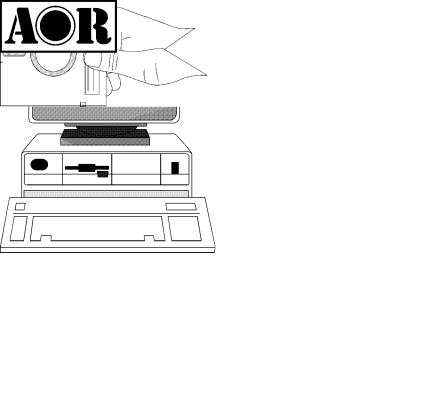
AORSC ~ Spectrum Coordinator |
Page 1 |
AORSC ~ Spectrum
Coordinator
IBM-PC ‘DOS environment’ control software for the AR3000A & AR3000 receivers
Total control at your fingertips!!!
Supplied on both 3.5" & 5.25" disk formats (installation recommended on a hard drive)
For XT/AT only, not for PCs over 386 processors!
AOR (UK) Ltd
4E East Mill, Bridgefoot, Belper, Derbyshire DE56 2UA, England. info@aoruk.com www.aoruk.com Tel: +44 1773 880788 Fax: +44 1773 880780
Page 2 |
AORSC ~ Spectrum Coordinator |
1. TERMS OF DISTRIBUTION
© The copyright on the program files and on the original documentation is the property of the author, Simon Collings, G4SGI. This manual copyright AOR (UK) Ltd 1992 - 1995
Sole distribution is by:
AOR (UK) Ltd.,
Adam Bede High Tech Centre,
Derby Road,
Wirksworth,
Derbyshire,
DE4 4BG
England.
The Borland BGI files are distributed according to the Borland International Licence statement for Turbo Pascal 4.0.
2. MINIMUM SYSTEM REQUIREMENTS
Computer :-
-IBM PC XT, AT or compatible running PC-DOS/MS-DOS 3.0 or higher
-Minimum memory: 490 kBytes (memory available for programs)
-One Serial Port (RS-232) either COM1 or COM2 (two are required for operation with a mouse) COM3 (at port 03E8) and COM4 (at port 02E8) can also be used
-Monochrome or colour graphics display (Hercules, CGA, EGA, VGA)
-Minimum of two 720k floppy disk drives or one 360k or 720k floppy and hard drive (Hard disk recommended)
AOR Receiver :-
- AOR AR-3000A Communications Receiver
or
- AOR AR-3000 Communications Receiver
Miscellaneous options :-
-Printer (80 or 132 column)
-Microsoft mouse or Microsoft compatible mouse (with driver)
-Joystick port (for use with AR-3000A only)
AORSC ~ Spectrum Coordinator |
Page 3 |
3. CONVENTIONS USED IN THIS MANUAL
Throughout this manual keyboard characters, which are to be entered into the program, appear between angled brackets (eg <F1> or <P>).
Many of the functions of the software are controlled using keyboard operations. An example of a keyboard operation is <ALT-L>, in this case the alternative key should be pressed just before the <L> key in one single action.
Whenever frequencies are to be entered into the program they should be entered in units of MHz. For example, to enter a frequency into the logbook type in “145.5” for 145.5 MHz.
Text windows are used throughout the software to allow you to control operation of the package in the simplest possible way. Highlighting is used to select fields in each window. The <UP>/<DN> arrow keys can be used to move the highlighting to the required field and the <ENTER> key used to select the field. When all fields are correct press <F10> to accept the data entered or <ESC> to abort.
4. INSTALLATION OF AORSC
Installation programs have been provided with will automatically install the software onto a HARD DRIVE, it is still theoretically possible to install the software without a hard drive just so long as TWO 720k floppy drives are fitted.
AOR also carries COPY PROTECTION which transfers the necessary files to the destination disk... The MASTER disk contains TWO TOKENS... you cannot copy the disk.
Copy Protection
AOR Spectrum Coordinator is now copy protected. other cumbersome devices, however, there are a few to. Please read this section carefully.
The protection does not use a dangle or simple points that you may need to refer
AORSC is now copy protected using a system which places a “token” on your hard disk
(or floppy disk if selected) when you install the program. The program will only work on the disk you installed it to. There is no dongle or key-disk, so once installed the program runs completely normally and you will not be
inconvenienced (unlike other schemes).
Please read the “READ.ME” file that is copied onto your system before using the software.
Specific points to remember:
1.The distribution disk contains two tokens. You cannot transfer the program to another machine without moving the token back onto the original distribution disk then reinstalling. The token can easily be moved with the CCMOVE program that is provided. Contact your distributor if you need additional copies of the software.
2.You should keep you original disk in a safe place away from strong magnetic fields, high humidity or other environmental conditions that could damage it. You will not be able to reinstall the software or move it to another machine without the original distribution disk.
Page 4 |
AORSC ~ Spectrum Coordinator |
3. Two hidden files are copied to a hidden subdirectory of the AORSC directory (AORSC.ccc and CCONTROL.SYS) when you install the software. These contain configuration information for the copy protection scheme and are normal DOS format files. DO NOT DELETE THESE FILES UNDER ANY CIRCUMSTANCES. If these files are deleted, AORSC will not run.
4.If you are using a backup utility, make sure that the two hidden files are not backed up. When restored, the copy protection scheme may not be able to validate the installation and AORSC will not run. Most backup utilities do not touch these files because they have the hidden, system and read-only attributes set. The two copy protection files also do not have the archive bit set, so you should be able to exclude them from backups by setting up your backup software to ignore files without an archive bit. Remember, it is not the backup but the restore that can cause problems.
5.The /d+ option of the PC-Kwik disk cache software from Multisoft Corporation is not compatible with the copy protection scheme and should be temporarily disabled when installing AORSC or moving the token. HyperCache also affects the copy protection scheme in the same way because of nonstandard methods of accessing the floppy disk drive. Again, it should be temporarily disabled, but both caches may be used at other times.
6.The copy protection scheme is compatible with disk drives compressed with SuperStor, Stacker and DoubleSpace. However, you should temporarily remove the token from the hard disk when installing one of these compression utilities because the protection will appear invalid when the drives are compressed. The disk compression utilities warn you of this in their manuals.
7.The copy protection scheme is known to be compatible with the following disk defragmenters: Central Point’s Compress, Digital Research’s Diskept, Stac’s Sdefrag and Microsoft’s Defrag.
Moving Copy Protection
A simple utility has been provided so you can move the copy protection “token” that is installed by the software back onto the distribution floppy disk or between hard disks.
You may need to move the copy protection token back onto you original distribution disk in the following circumstances’.
When installing disk compression software
When upgrading AORSC
When moving the program to a new computer
When returning the original disk to your AOR distributor (for updates etc.)
To transfer the token back onto the distribution floppy disk, follow these instructions:
1 .Place the original distribution disk into drive A and log onto the drive by typing “A:” at the DOS prompt or “B:” for the B drive (without the quotes).
2. Run the CCMOVE utility program to move the copy protection token from your system back onto the distribution disk. The command for the default hard disk directories “CCMOVE C:\AOR A:” (or CCMOVE C:\AOR B:). You will need to substitute the directory name you used if it is different from the default.
AORSC ~ Spectrum Coordinator |
Page 5 |
You can use the CCMOVE utility to have copies of the program on several computers at once, however the program will only work on the machine that has the copy protection token on it. You will not be able to copy the distribution disk itself
This AOR software product comes with a single license. Contact your AOR dealer to obtain additional copies of the software.
AR2500 not supported
The AR2500 receiver has not been supported by AORSC for some time, this ensures the best stability and performance when used with the AR3000A & AR3000 receivers.
4.1. Installing the programs onto your computer - 3½ inch master disk
NOTE : IF YOU WANT TO INSTALL AORSC ONTO A FLOPPY DISK YOU WILL NEED A BLANK (BUT FORMATTED) FLOPPY DISK SUITABLE FOR USE IN DISK DRIVE B BEFORE YOU START.
Step 1:
Put the disk marked AORSC INSTALLATION DISK into disk drive A of your computer.
Step 2:
Change the operating system default disk drive to drive A by typing the following:
A:
Step 3:
Type the following command to run the installation program:
INSTALL
The installation program allows you to choose the disk and disk drive that will hold installed program.
Step 4:
WARNING: THE INSTALL PROGRAM WILL CREATE A DIRECTORY ON YOUR HARD DISK (IF THIS IS BEING USED) CALLED “AOR”.
THIS NAME CAN BE CHANGED IF REQUIRED.
If you will be installing AORSC onto a floppy disk place a blank (but formatted) 720k floppy disk into drive B and select this disk drive by pressing the <B> key when asked to do so.
If you want to install AORSC onto any other disk drive (including you hard disk) press the key next to the relevant disk drive name.
Step 5:
When installation is complete please the AORSC INSTALLATION DISK in a safe place.
Page 6 |
AORSC ~ Spectrum Coordinator |
Please note that the INSTALL.EXE program provides the following defaults:
For hard disk based machines: |
|
|
Serial Port |
COM1 |
|
Memory directory |
\MEMORY |
(inside \AOR directory) |
Memory filename |
DEFAULT.MEM |
|
Logbook directory |
\LOGBOOK |
(inside \AOR directory) |
Inter-character delay |
6 ms |
|
Scan dwell time |
4 seconds |
|
SFW report frequency |
15 minutes |
|
S-meter threshold |
0 |
(minimum) |
Type of printer |
None |
|
Morse announcements |
Yes |
|
High speed scanning |
No |
(AR-3000A only) |
Use colour |
Yes |
|
Type of graphics |
(your choice) |
|
For floppy disk based machines: |
|
|
Serial Port |
COM1 |
|
Memory directory |
B: |
|
Memory filename |
DEFAULT.MEM |
|
Logbook directory |
A: |
|
Inter-character delay |
6 ms |
|
Scan dwell time |
4 seconds |
|
SFW report frequency |
15 minutes |
|
S-meter threshold |
0 |
(minimum) |
Type of printer |
None |
|
Morse announcements |
Yes |
|
High speed scanning |
No |
(AR-3000A only) |
Use colour |
Yes |
|
Type of graphics |
(your choice) |
|
You can change the defaults for the serial port (COM1 or COM2), the memory directory, the logbook directory, Morse announcements, or high speed scanning using the CONFIG.EXE program.
You can change all the other defaults while running AORSC.EXE.
4.2. Installation using the 5¼ inch master disk
The AORSC package is now too large to fit onto a single 5¼ inch floppy disk so that two are supplied with the package 1 of 2 and 2 of 2. The copy protection token and move utility is located on disk 1 of 2.
The installation process for the 5¼ inch disks is slightly different to the 3½ inch disk. Installation from the 5¼ inch disk MUST BE TO A HARD DRIVE WITH AN IDENTIFYING LETTER "C" AND SUBDIRECTORY "C:\AOR". THIS WILL BE CREATED AUTOMATICALLY BY THE INSTALL BATCH FILE.
AORSC ~ Spectrum Coordinator |
Page 7 |
To install from the 5¼ floppy disks |
|
From A drive: Place disk 1 of 2 into A drive, select A drive and type |
INSTALLA [ENTER] |
From B drive: Place disk 1 of 2 into B drive, select B drive and type |
INSTALLB [ENTER] |
4.3. Changing the installation at a later date
The procedure described above is intended to produce a working system quickly. To achieve this a number of defaults are used (eg serial port COM1 is used for communications). The default installation will work in most cases, however they may not be convenient in the long run.
The configuration of AORSC can be changed at a later date by using the CONFIG.EXE program.
To create a new installation information file, INSTALL.DAT, run the CONFIG.EXE program by typing:
CONFIG |
at the DOS prompt. |
A series of windows will appear on the screen as the program runs which contain various configuration options. These can be selected, changed or left as they are.
The configuration feature of AORSC was written assuming that you have a basic knowledge of DOS. Please refer to a DOS manual if some of the terms used in the installation procedure are unclear. A brief discussion of some common terms is included later in this manual.
The following options may be altered when configuring the program:
(i)Type of AOR receiver
The AOR AR-3000A receiver may be used with the AORSC software. Select the receiver that is required by pressing the letter key next to the relevant model number inside the window. The software will then adjust tuning instructions to take into account the type of AOR radio in use.
(ii)Choice of Serial Port
Communications between the computer and the receiver take place using an RS-232C interface. AORSC automatically configures a serial port on the computer so that the correct word length and start and stops bits are selected.
It is possible to determine which of the serial ports of the computer will be used for communicating with the receiver. It is also possible to use COM3 and COM4 if they are operated using ports 03E8 (COM3) and 02E8 (COM4). The required serial port can be selected by pressing the keyboard character that appears next to the required serial port.
(iii)Memory directory
The memory file occupies about 216 kBytes of disk space. It may be convenient to use a separate floppy disk, or a special directory on the hard disk, to hold this file. Enter the DOS name of the disk drive, or directory, that will be used for the memory file.
Page 8 |
AORSC ~ Spectrum Coordinator |
Examples: |
“\MEMORY” or “A:” (don’t enter the quotes) |
Note that directory names must not end in a “\” character.
If the current directory, which is displayed inside the window, is correct it can be left unchanged by pressing <ENTER> before anything else is entered. When AORSC is run for the first time it will attempt to create a default memory file in the directory that is specified with this option.
(iv)Band information directory
The file BANDPLAN.DAT is used to display information about the radio services using the part of the spectrum that the receiver is currently tuned to. It is possible to change the drive or directory containing the bandplan file in the same way as the memory directory can be changed.
Please use the DOS COPY and ERASE utilities to move the file BANDPLAN.DAT from its present location on the computer system to the new location.
(v)Help information directory
Normally the help information file AORSC.HLP is located on the same disk drive and directory as the main program. This file can be relocated on another disk drive or directory, if this is more convenient.
Please use the DOS COPY and ERASE utilities to move the file AORSC.HLP from its current location on the computer to the new location.
(vi)Logbook directory
The logbook file can be kept on a floppy disk or on a hard disk. If the default location of the logbook file is not suitable it can be changed using this option.
If a file called LOGBOOK.DAT is located in the old location on the computer system the DOS COPY and ERASE utilities should be used to move it to the new location. This will ensure that previous LOGBOOK data is moved to the new location.
(vii)Printer
A printer may be attached to the parallel port (LPT1 or PRN) of the PC. The type of printer can be wide (132 column), narrow (80 column), or no printer output can be selected if no printer is available.
(viii)Morse ID selection
An optional announcement in Morse of the receiver mode can be selected which is heard whenever the mode is changed. The announcements are as follows:
AORSC ~ Spectrum Coordinator |
Page 9 |
|||
|
|
|
|
|
|
Mode |
Morse Characters |
ASCII |
|
|
|
|
|
|
|
AM |
di-dah dah-dah |
“A”, “M” |
|
|
USB |
di-di-dah di-di-dit dah-di-di-dit |
“U”, “S”, “B” |
|
|
|
|
|
|
|
LSB |
di-dah-di-dit di-di-dit dah-di-di-dit |
“L”, “S”, “B” |
|
|
|
|
|
|
|
CW |
dah-di-dah-dit di-dah-dah |
“C”, “W” |
|
|
|
|
|
|
|
FMW |
di-di-dah-dit dah-dah di-dah-dah |
“F”, “M”, “W” |
|
|
FM |
di-di-dah-dit dah-dah |
“F”, “M” |
|
|
|
|
|
|
|
FAX |
di-di-dah-dit di-dah dah-di-di-dah |
“F”, “A”, “X” |
|
If no announcement in Morse of the receiver mode is required then this option can be switched off.
(ix)Use of colour
A very small number of monochrome displays do not support the type of highlighting which is used by AORSC as the default. If you are having problems with highlighted text (eg it is blanked off) you can select an alternative method of highlighting using this option.
Select monochrome if you are having problems with highlighted text.
(x)Type of graphics display
Normally you will not need to change the type of graphics display you selected when you originally installed AORSC, however, you can change it if you need to using this part of CONFIG.
Select from VGA, EGA, Hercules, or None (for no graphics). You should only need to do this if you have upgraded your graphics board.
4.4. Some additional notes
When all the options outlined above have been selected AORSC will create the file INSTALL.DAT in the default directory (this file contains the program configuration). It is loaded by AORSC each time the program runs so that the options that were previously selected can be used.
An example INSTALL.DAT file is shown below :
AR-3000 |
the receiver being used |
1 |
number of frequency bands available |
100.0 |
lowest frequency in band 1 |
2036000.0 |
highest frequency in band 1 |
COM1 |
the serial port in use |
C:\AOR\MEMORY |
the directory containing memory files |
Page 10 |
AORSC ~ Spectrum Coordinator |
C:\AOR\MEMORY\DEFAULT.MEM default memory filename |
|
C:\AOR |
the directory containing REGION1.DAT |
C:\AOR |
the directory containing AORSC.HLP |
C:\AOR\LOGBOOK |
the logbook directory |
6 |
default intercharacter delay |
4.0 |
default scan dwell time (in sec.) |
15 |
default SFW report period |
0 |
default S-meter threshold for scanning |
NARROW |
Printer type “WIDE”, “NARROW” |
|
or “NOPRINTER” |
FALSE |
Morse identification “TRUE” or “FALSE” |
FALSE |
Use joystick port “TRUE” or “FALSE” |
TRUE |
Use colour defaults for highlighting |
VGA |
Type of graphics in use |
If problems with the installation of AORSC are experienced then please compare the file INSTALL.DAT with the example above (only the text on the left should be present, do not enter the comments on the right). Pay particular attention to the directory names and the use of back-slash characters (if needed). Also make sure that the files that are installed in special directories are moved to their correct locations before running the program.
RAM drives may be used to increase the speed of disk access if no hard disk is available, but be careful as data on a RAM disk will be lost when the computer is switched off. The band information file (REGION1.DAT) is suitable for copying to a RAM disk as it is never modified by AORSC. In this case use a RAM disk program to create a virtual disk, install REGION1.DAT on the drive generated and copy the file across onto the RAM disk before running AORSC.
5. CONNECTING THE PC TO THE RECEIVER
This section of the manual describes how to connect the serial port of the PC to the receiver. Please check your connections to the radio very carefully BEFORE starting to use the software.
5.1. The RS-232C Interface
The RS-232C interface on the receiver is a serial communications interface which means that data is transferred to it one bit at a time. The program automatically configures the PC serial port with the correct parameters needed.
5.2. Making the RS-232 connection between PC and receiver
A screened cable with a minimum of 5 conductors is recommended for connecting the PC to the receiver. If screened cable is not used then digital noise may radiate from the conductors of the cable and cause interference to reception.
It is important to follow these instructions for connecting the computer to the receiver very carefully. Pin 1 and pin 7 of the RS-232 connector that plugs into the back of the AR-3000 should be shorted together, if this radio is being used. All cable connections should be high quality for durability.
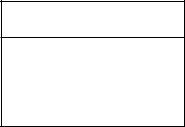
AORSC ~ Spectrum Coordinator |
Page 11 |
Configure the serial cable according to the tables given below:
For operation with the AR-3000A or AR-3000
PC 25w D-Type (female) |
Radio 25w D-Type (male) |
|
|
|
|
SHIELD |
1 |
1 |
TXD |
2 |
2 |
RXD |
3 |
3 |
RTS |
4 |
4 |
CTS |
5 |
5 |
GND |
7 |
7 |
6, 8-25 Not Connected |
6, 8-25 Not Connected |
|
|
|
|
NOTE : PIN 1 AND PIN 7 SHOULD BE SHORTED TOGETHER AT THE RADIO’S END OF THE CABLE IF AN AR-3000 IS BEING USED.
THEY SHOULD BE ONE-TO-ONE FOR THE AR-3000A.
If you are using a 9 way D-type connector then please refer to your computer manual for details of the pin connections (this may vary according to manufacturer). One possible pinout is shown below (this is for the PTI-209 I/O card, which is quite common):
PC 9w D-type (female)
RXD |
2 |
TXD |
3 |
|
|
GND/SHIELD |
5 |
|
|
RTS |
7 |
CTS |
8 |
5.3. Enhancing the tuning speed of the AR-3000A
The AR-3000A differs from the AR-3000 in several ways; the most important being the method of S-meter sampling on the RS-232 interface. Unfortunately, the new technique (although more reliable) can be quite slow. It may take a while for the S-meter sample and prompt to return after each “Y” command.
However, this can be overcome quite easily using the tape control signal on the rear panel of the AR-3000A and the joystick port on the PC. Many PCs are supplied with a joystick (or games) port as standard: it is normally a 15 way D-type female connector.
Page 12 |
AORSC ~ Spectrum Coordinator |
To take advantage of the joystick port, you will need to make up an extra cable as follows:
AR-3000A |
Joystick port |
|
“AUX” DIN connector |
|
|
|
|
|
6 |
(REM+) |
2 (Button A1) |
|
|
|
7 |
(REM-) |
4 (ground) |
|
|
|
WARNING: CHECK THE CABLE AND CONNECTORS FOR SHORTS AS A MISTAKE COULD DAMAGE YOUR PC OR RADIO.
When you have finished, use the CONFIG.EXE program to alter the INSTALL.DAT file.
When AORSC is run with the joystick port in operation the S-meter sampling over the RS-232 interface is switched off until the squelch opens. This greatly increases the speed of tuning.
6. KEY FEATURES OF THE PROGRAM
AORSC is a powerful program for the IBM PC, or a compatible computer, that allows you to control an AOR scanning receiver using a serial port (RS-232 interface) of the computer. Many facilities are offered to give you a high performance radio monitoring system.
Now that you have installed the software and prepared your RS-232 cable, let us briefly look at the capabilities of the program before going into detail. Here are the key features of the program:
* Comprehensive text display
A text display is used to present information to you about the operation of the software. The status of the receiver, and software on the PC, is shown above a list of the memory channel contents. The bottom line of the screen contains a menu giving a list of options representing the main facilities of the software.
* Extensive VFO control
The keyboard of the computer may be used to select the frequency and mode of the receiver using dual VFOs. It is possible to switch instantaneously between the two VFOs with a single key press. A fixed VFO offset may be entered into the system and the VFOs locked together using the “tracking” facility so that the offset is maintained while tuning across the spectrum.
* Massive memory capacity
Three thousand mode sensitive memory channels are provided in each memory file, each with dual VFOs and a 50 character comment. A selection of these memories is displayed on the screen so that you can review memory contents easily. The display of memories can be paged up or down so that it is possible to check on the contents of the entire bank of 3000 channels from the VDU.
