Page 1

ENGLISH FRANÇAIS ESPAÑOL/CASTELLANO
MANUAL DE INSTRUCCIONES
LCOS PROJECTOR
Getting Started
INSTRUCTIONS
MANUEL D’INSTRUCTIONS
PROJECTEUR LCOS
PROYECTOR LCOS
LTX-500
Preparation
Basic Operation
Settings
For Customer use :
Enter below the serial No. which is
located on the side of the cabinet.
Retain this information for future
reference.
Model No. DLA-HD750
Serial No.
LTX-500
Contact: tel. (+1) 905-362-0958 M-F 9:00 am - 5:30 pm (ET)
Pour utilisation par le client :
Entrer ci-dessous le N° de série qui
est situé sous le boîtier. Garder
cette information comme référence
pour le futur.
N° de modèle DLA-HD750
N° de série
LTX-500
www.anthemAV.com
Instrucción para el cliente :
Introduzca a continuación el nº de
serie que aparece en la parte
inferior lateral de la caja. Conserve
esta información como referencia
para uso ulterior.
Modelo Nº DLA-HD750
Nº de serie
LTX-500
Troubleshooting
Others
Page 2
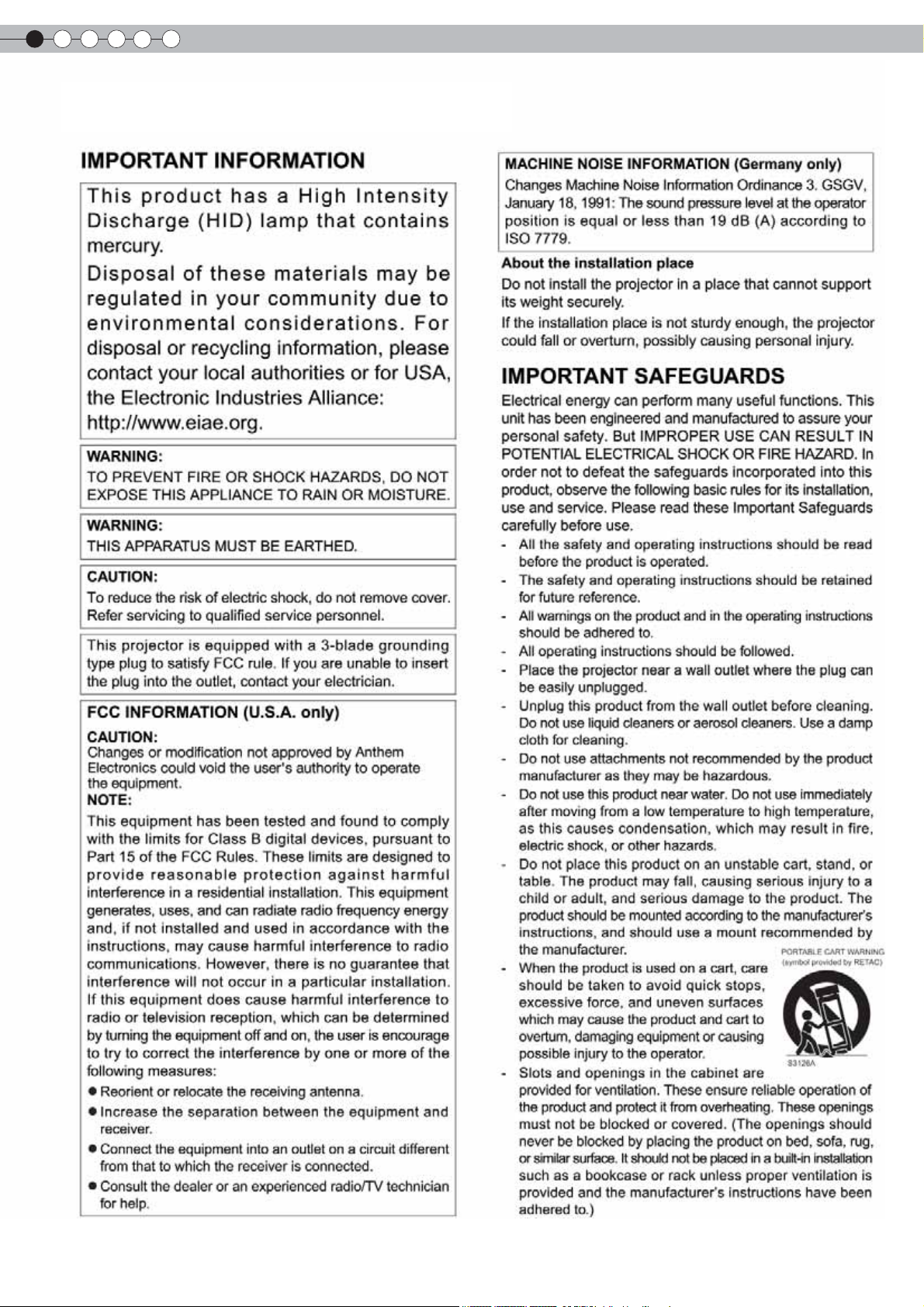
1
Getting started
Safety Precautions
2
Page 3
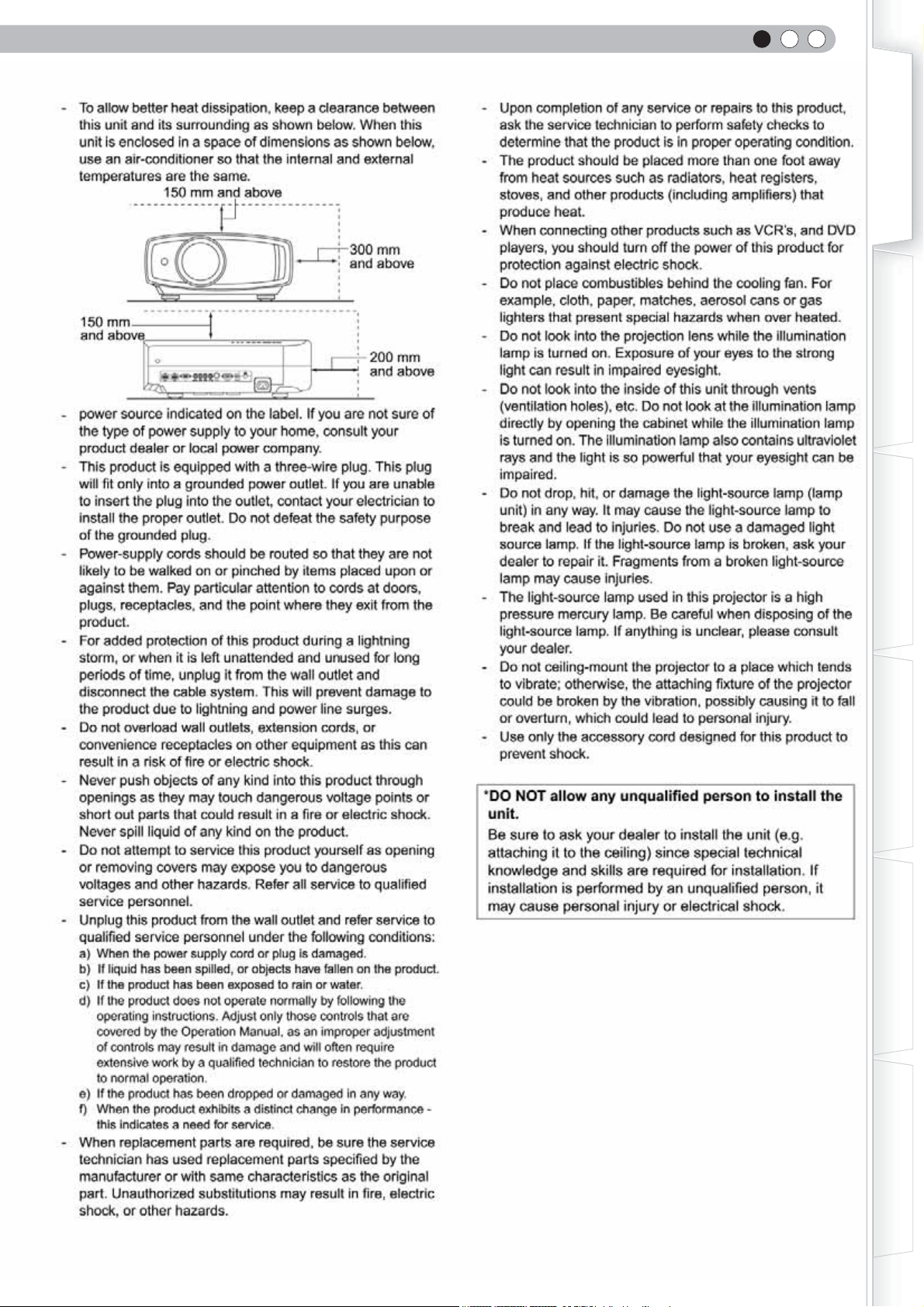
ENGLISH
Getting Started
Preparation
Basic Operation
Settings
Troubleshooting
Others
3
Page 4
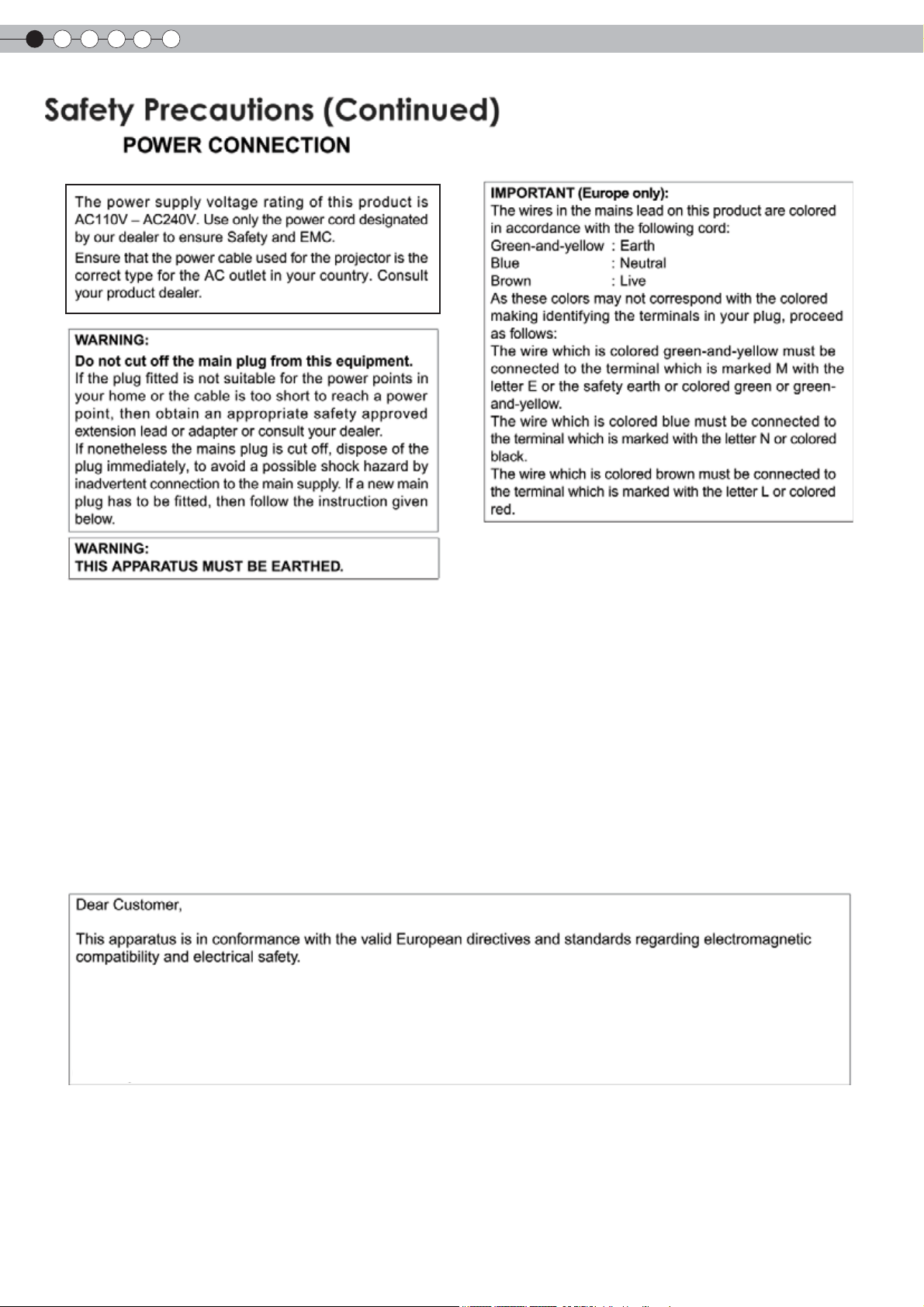
1
Getting started
North American representative:
Anthem Electronics Inc.
205 Annagem Blvd. Mississauga, ON L5T 2V1
Canada
4
Page 5
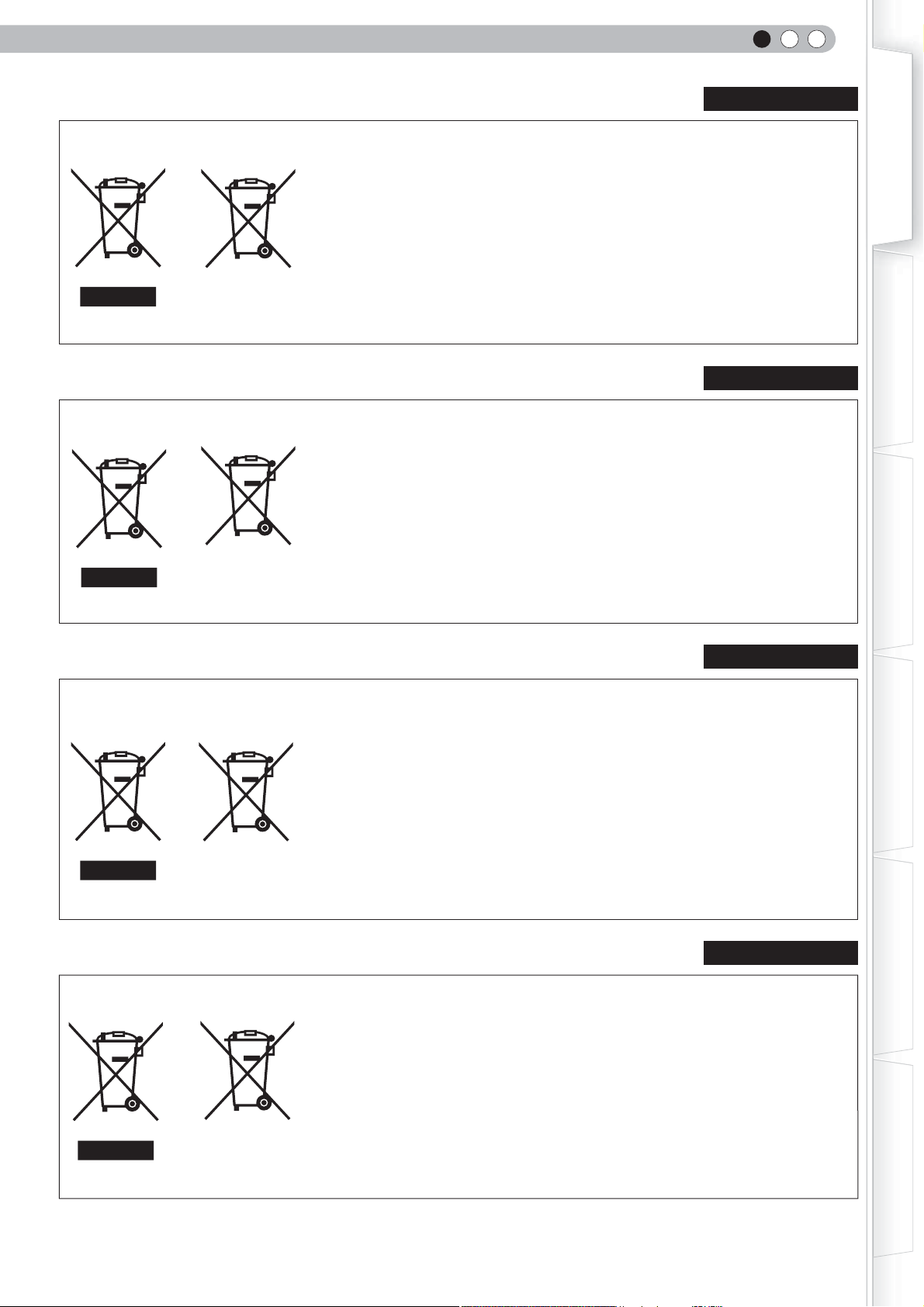
Information for Users on Disposal of Old Equipment and Batteries
[European Union only]
These symbols indicate that equipment with these symbols should not be disposed of
as general household waste. If you want to dispose of the product or battery, please
consider the collection systems or facilities for appropriate recycling.
Notice: The sign Pb below the symbol for batteries indicates that this battery
contains lead.
Battery
Products
Benutzerinformationen zur Entsorgung alter Geräte und Batterien
[Nur Europäische Union]
Diese Symbole zeigen an, dass derartig gekennzeichnete Geräte nicht als normaler
Haushaltsabfall entsorgt werden dürfen. Wenden Sie sich zur Entsorgung des Produkts
oder der Batterie an die hierfür vorgesehenen Sammelstellen oder Einrichtungen, damit
eine fachgerechte Wiederverwertung möglich ist.
ENGLISH
ENGLISH
DEUTSCH
Getting Started
Preparation
Basic Operation
Batterie
Hinweis: Das Zeichen Pb unterhalb des Batteriesymbols gibt an, dass diese Batterie
Blei enthält.
Produkte
FRANÇAIS
Informations relatives à l’élimination des appareils et des piles usagés, à l’intention des utilisateurs
[Union européenne seulement]
Si ces symboles figurent sur les produits, cela signifie qu’ils ne doivent pas être jetés
comme déchets ménagers. Si vous voulez jeter ce produit ou cette pile, veuillez
considérer le système de collection de déchets ou les centres de recyclage appropriés.
Notification: La marque Pb en dessous du symbole des piles indique que cette pile
contient du plomb.
Pile
Produits
NEDERLANDS
Informatie voor gebruikers over het verwijderen van oude apparatuur en batterijen
Settings
Troubleshooting
Producten
Batterij
[Alleen Europese Unie]
Deze symbolen geven aan dat apparatuur met dit symbool niet mag worden
weggegooid als algemeen huishoudelijk afval. Als u het product of de batterij wilt
weggooien, kunt u inzamelsystemen of faciliteiten voor een geschikte recycling
gebruiken.
Opmerking: Het teken Pb onder het batterijsymbool geeft aan dat deze batterij lood
bevat.
Others
5
Page 6
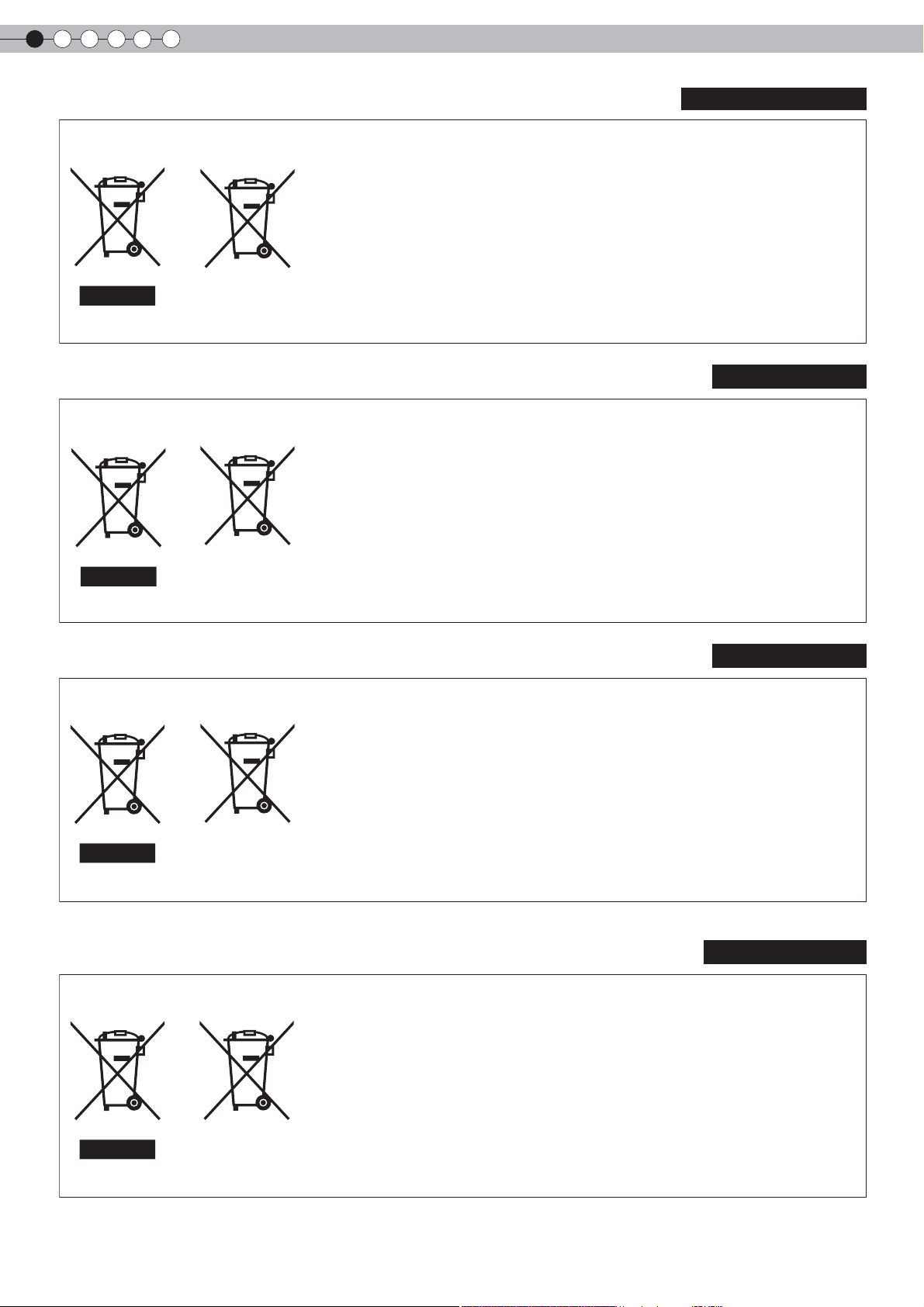
1
Getting started
Información para los usuarios sobre la eliminación de baterías/pilas usadas
[Sólo Unión Europea]
Estos símbolos indican que el equipo con estos símbolos no debe desecharse con la
basura doméstica. Si desea desechar el producto o batería/pila, acuda a los sistemas
o centros de recogida para que los reciclen debidamente.
Atención: La indicación Pb debajo del símbolo de batería/pila indica que ésta contiene
plomo.
Baterías/pilas
Productos
Informazioni per gli utenti sullo smaltimento delle apparecchiature e batterie obsolete
[Solo per l’Unione Europea]
Questi simboli indicano che le apparecchiature a cui sono relativi non devono essere
smaltite tra i rifiuti domestici generici. Se si desidera smaltire questo prodotto o questa
batteria, prendere in considerazione i sistemi o le strutture di raccolta appropriati per il
riciclaggio corretto.
ESPAÑOL / CASTELLANO
ITALIANO
Batteria
Nota: Il simbolo Pb sotto il simbolo delle batterie indica che questa batteria contiene
piombo.
Prodotti
PORTUGUÊS
Informação para os utilizadores acerca da eliminação de equipamento usado e pilhas
[Apenas União Europeia]
Estes símbolos indicam que o equipamento com estes símbolos não deve ser eliminado
juntamente com o restante lixo doméstico. Se pretende eliminar o produto ou a pilha,
utilize os sistemas de recolha ou instalações para uma reciclagem apropriada.
Aviso: O sinal Pb abaixo do símbolo para pilhas indica que esta pilha contém chumbo.
Pilha
Produtos
Πληροφορίες για την απόρριψη παλαιού εξοπλισμού και μπαταριών
ΕΛΛΗΝΙΚΑ
6
Προϊόντα
Μπαταρία
[Ευρωπαϊκή Ένωση μόνο]
Αυτά τα σύμβολα υποδηλώνουν ότι ο εξοπλισμός που τα φέρει δεν θα πρέπει να
απορριφθεί ως κοινό οικιακό απόρριμμα. Εάν επιθυμείτε την απόρριψη αυτού του
προϊόντος ή αυτής της μπαταρίας, χρησιμοποιήστε το σύστημα περισυλλογής ή
εγκαταστάσεις για ανάλογη ανακύκλωση.
Σημείωση: Το σύμβολο Pb κάτω από το σύμβολο μπαταρίας υποδηλώνει ότι η
μπαταρία περιέχει μόλυβδο.
Page 7
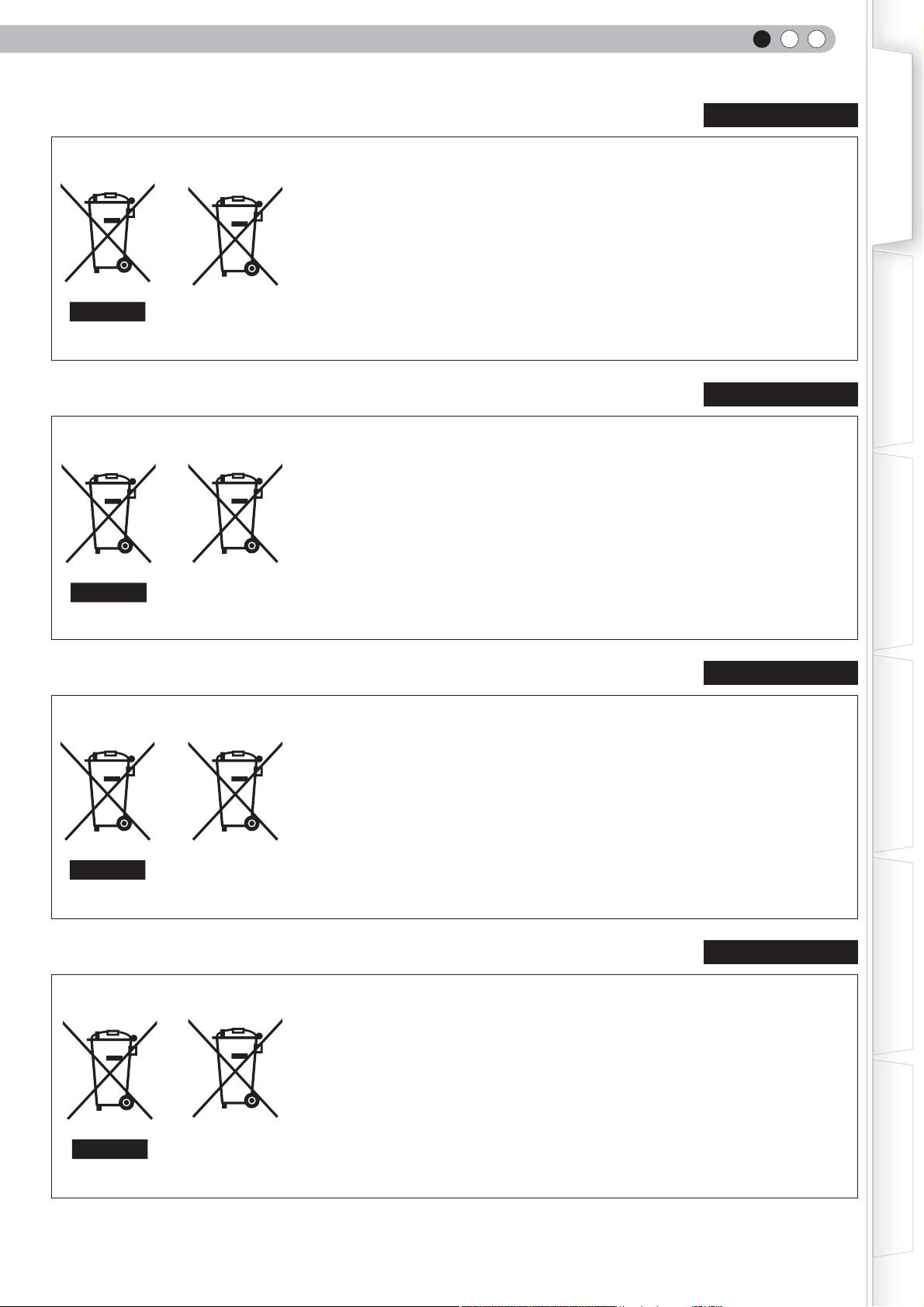
Brugerinformation om bortskaffelse af gammelt udstyr og batterier
[Kun EU]
Disse symboler angiver, at udstyr med disse symboler ikke må bortskaffes som
almindeligt husholdningsaffald. Hvis du ønsker at smide dette produkt eller batteri ud,
bedes du overveje at bruge indsamlingssystemet eller steder, hvor der kan ske korrekt
genbrug.
ENGLISH
Getting Started
DANSK
Batteri
Produkter
Bemærk: Tegnet Pb under symbolet for batterierne angiver, at dette batteri indeholder
bly.
Tietoja vanhojen laitteiden ja akkujen hävittämisestä
[Vain Euroopan unioni]
Nämä symbolit ilmaisevat, että symboleilla merkittyä laitetta ei tulisi hävittää tavallisen
kotitalousjätteen mukana. Jos haluat hävittää tuotteen tai sen akun, tee se hyödyntämällä
akkujen keräyspisteitä tai muita kierrätyspaikkoja.
Huomautus: Akkusymbolin alapuolella oleva Pb-merkintä tarkoittaa, että akku sisältää
Akku
Tuotteet
lyijyä.
Information för användare gällande bortskaffning av gammal utrustning och batterier
[Endast den Europeiska unionen]
Dessa symboler indikerar att utrustning med dessa symboler inte ska hanteras som
vanligt hushållsavfall. Om du vill bortskaffa produkten eller batteriet ska du använda
uppsamlingssystem eller inrättningar för lämplig återvinning.
SUOMI
SVENSKA
Preparation
Basic Operation
Settings
Observera! Märkningen Pb under symbolen för batterier indikerar att detta batteri
innehåller bly.
Batteri
Produkter
Opplysninger til brukere om kassering av gammelt utstyr og batterier
[Bare EU]
Disse symbolene viser at utstyr med dette symbolet, ikke skal kastes sammen med
vanlig husholdningsavfall. Hvis du vil kassere dette produktet eller batteriet, skal du
vurdere å bruke innsamlingssystemene eller andre muligheter for riktig gjenbruk.
Merk: Tegnet Pb under symbolet for batterier, viser at batteriet inneholder bly.
Batteri
Produkter
NORSK
Troubleshooting
Others
7
Page 8
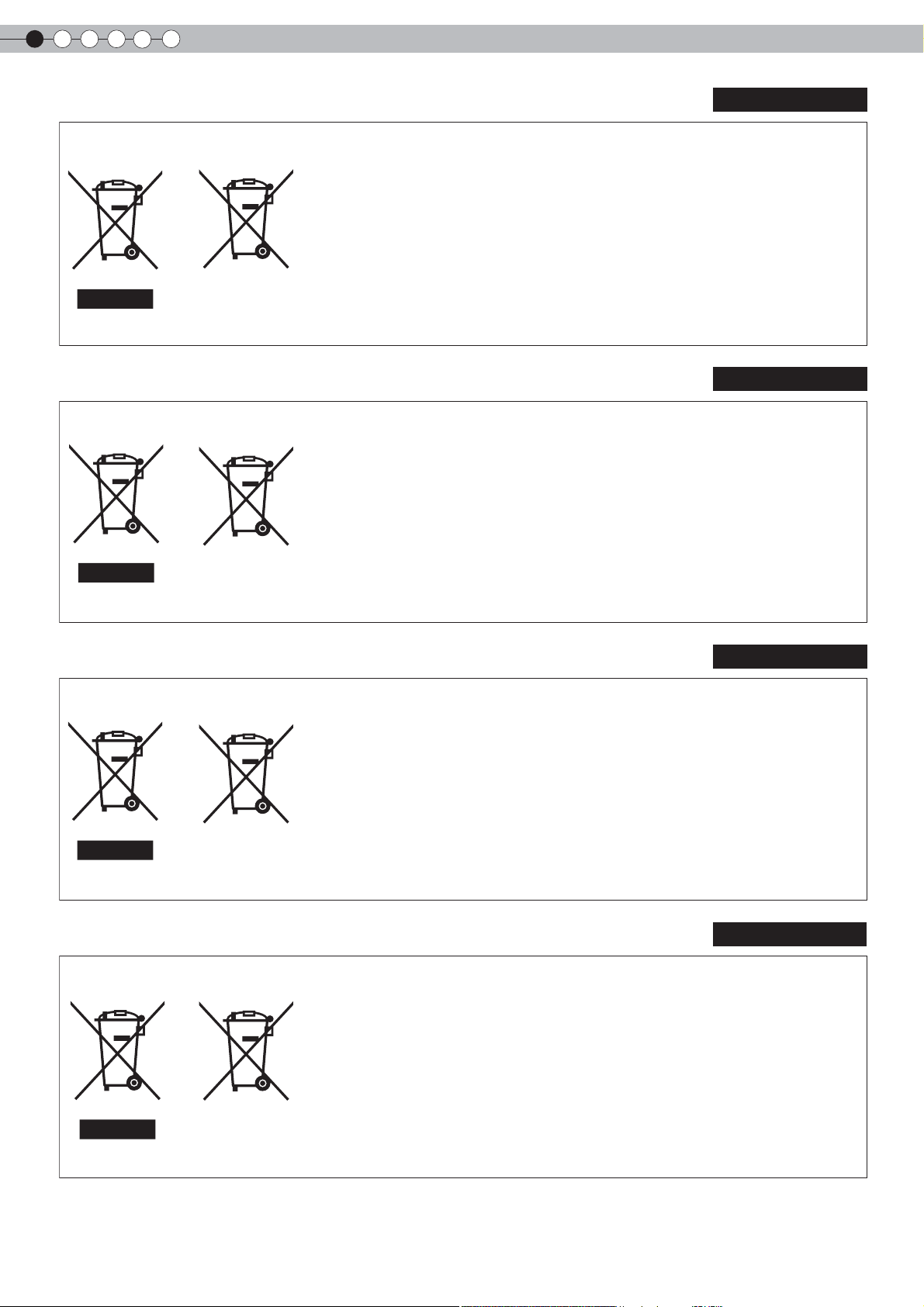
1
Getting started
Сведения для пользователей по утилизации старого оборудования и батарей
[только для Европейского союза]
Данные символы указывают на то, что оборудование, на которое они нанесены,
не должны утилизироваться, как обычные бытовые отходы. При необходимости
утилизировать такое изделие или батарею обратитесь в специальный пункт
сбора для их надлежащей переработки.
РУССКИЙ
Батарея
Уведомление: Надпись Pb под символом батарей указывает на то, что данная
батарея содержит свинец.
Изделия
Informace pro uživatele k likvidaci starého zařízení a baterií
[Pouze Evropská unie]
Tyto symboly označují, že produkty s těmito symboly se nesmí likvidovat jako běžný
odpad. Pokud chcete produkt nebo baterii zlikvidovat, využijte sběrný systém nebo
jiné zařízení, které zajistí řádnou recyklaci.
Upozornění: Značka Pb pod symbolem pro baterie znamená, že tato baterie
obsahuje olovo.
Baterie
Produkty
Informacje dla użytkowników dotyczące pozbywania się zużytego sprzętu i baterii
ČESKY
POLSKI
[Tylko kraje Unii Europejskiej]
Te symbole oznaczają, że sprzętu nie należy wyrzucać razem z odpadami
gospodarczymi. Jeśli trzeba pozbyć się tego produktu lub ba terii, proszę skorzystać
z systemu odbioru lub urządzeń do zbiórki odpadów elektronicznych, w celu
odpowiedniego ponownego ich przetworzenia.
Bateria
Uwaga: Oznaczenie Pb, znajdujące się pod symbolem baterii wskazuje, że ta bateria
zawiera ołów.
Produkty
Felhasználói információ az elhasznált berendezések és akkumulátorok elhelyezéséről
[Csak az Európai Unióban]
Ez a szimbólum azt jelzi, hogy a berendezés nem helyezhető az általános háztartási
hulladék közé. Ha meg szeretne szabadulni a terméktől vagy az akkumulátortól, akkor
legyen tekintettel az gyűjtő rendszerre vagy intézményekre a megfelelő hasznosítás
érdekében.
Akkumulátor
Termékek
Megjegyzés: Az alábbi Pb szimbólum - ha az akkumulátoron megtalálható - azt jelzi,
hogy az akkumulátor ólmot tartalmaz.
MAGYAR
8
Page 9

THX Certifi cation
ENGLISH
Getting Started
Preparation
Basic Operation
Settings
Troubleshooting
Others
9
Page 10
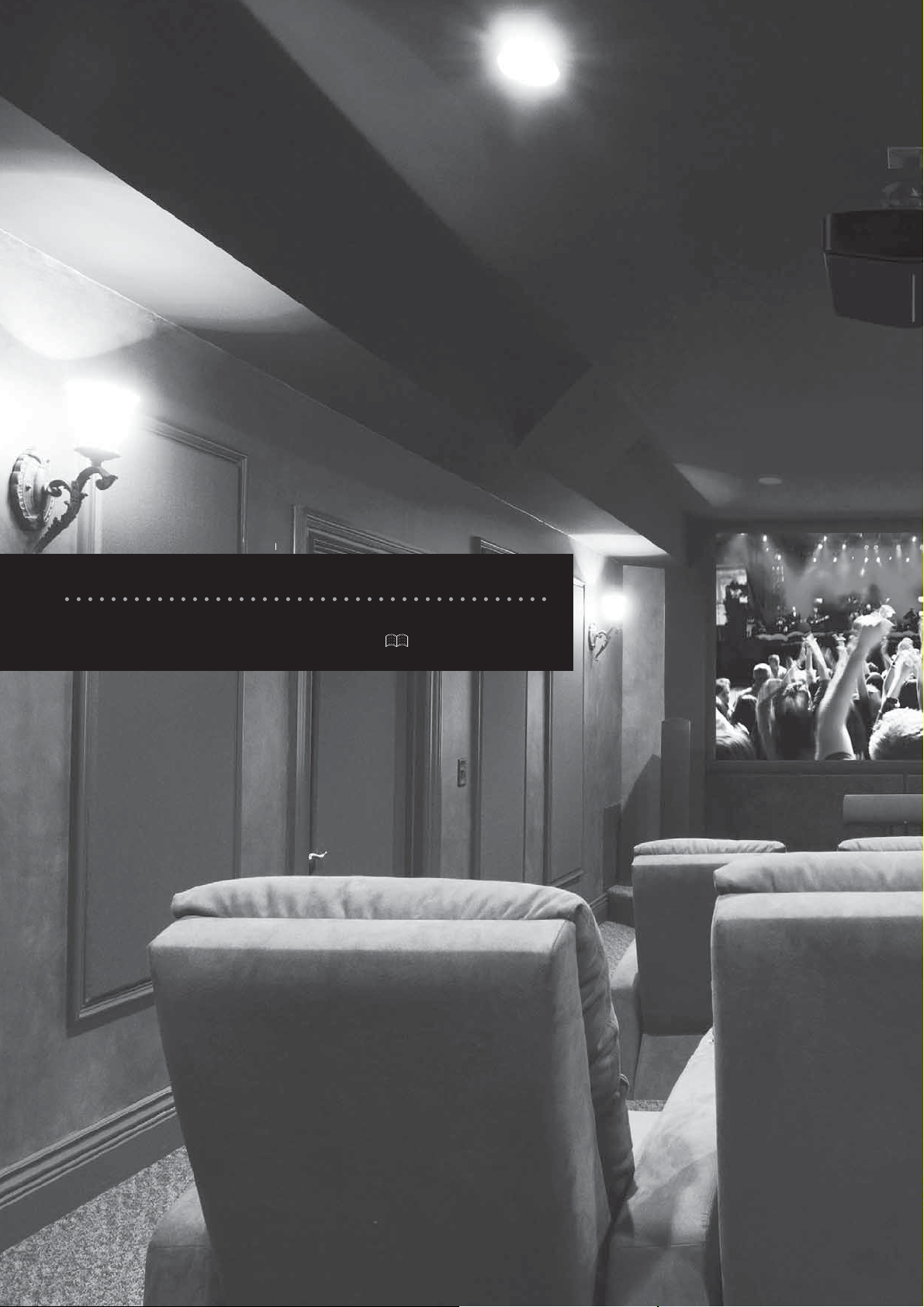
Main Features
Supports Multiple Digital Devices
●
Comes with 2 independent HDMI terminals that allows digital
transmission of high defi nition signals. (
P18
)
Page 11
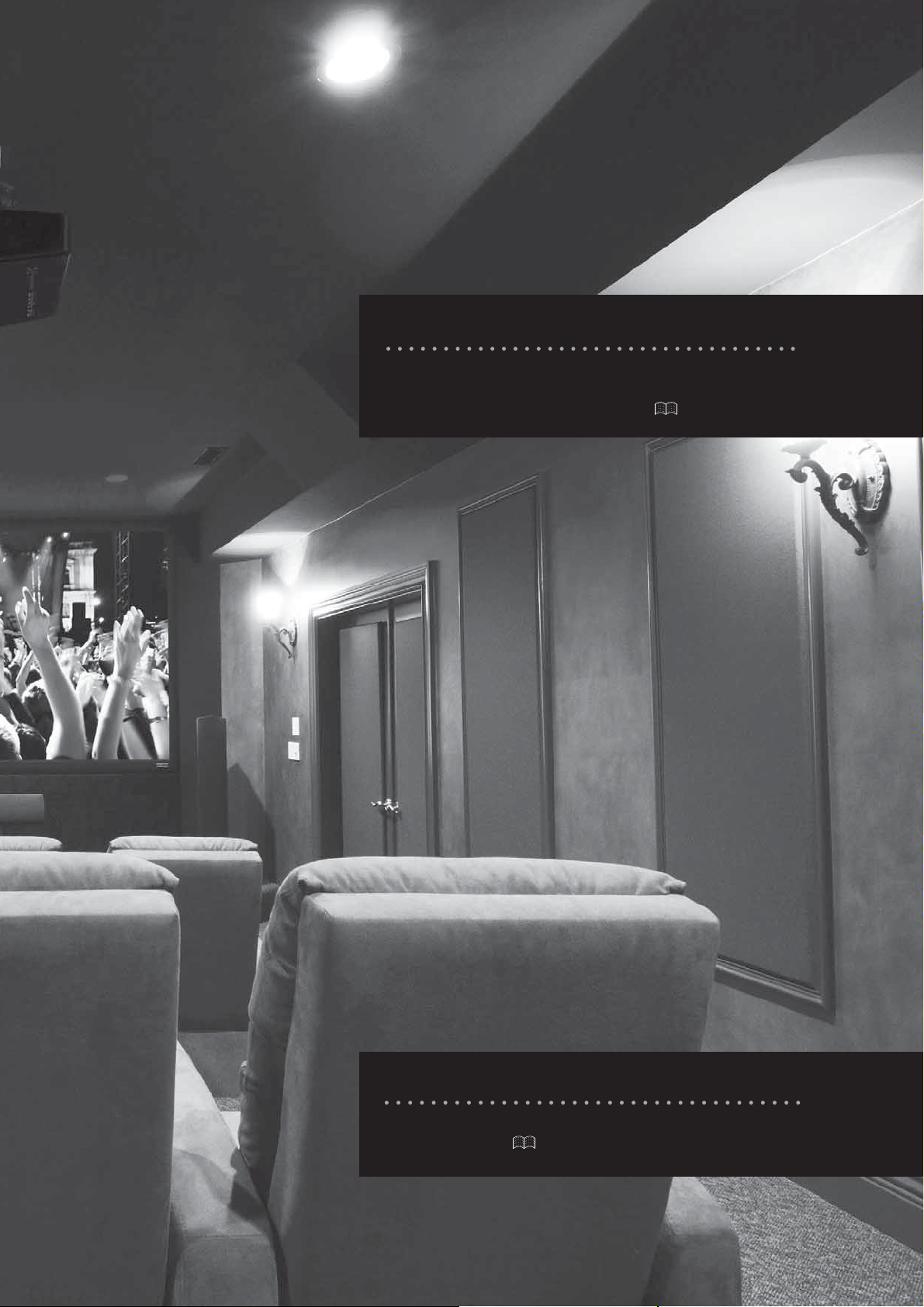
Beautiful Images on the Big Screen
●
Enjoy smooth and high resolution video images with
no visible grid, brought about by full high defi nition
resolution of 1920 x 1080 pixels. (
P26
)
Perfect for Any Location
●
Comes with an 80% vertical and 34% horizontal lens
shift function. (
P23
)
Page 12
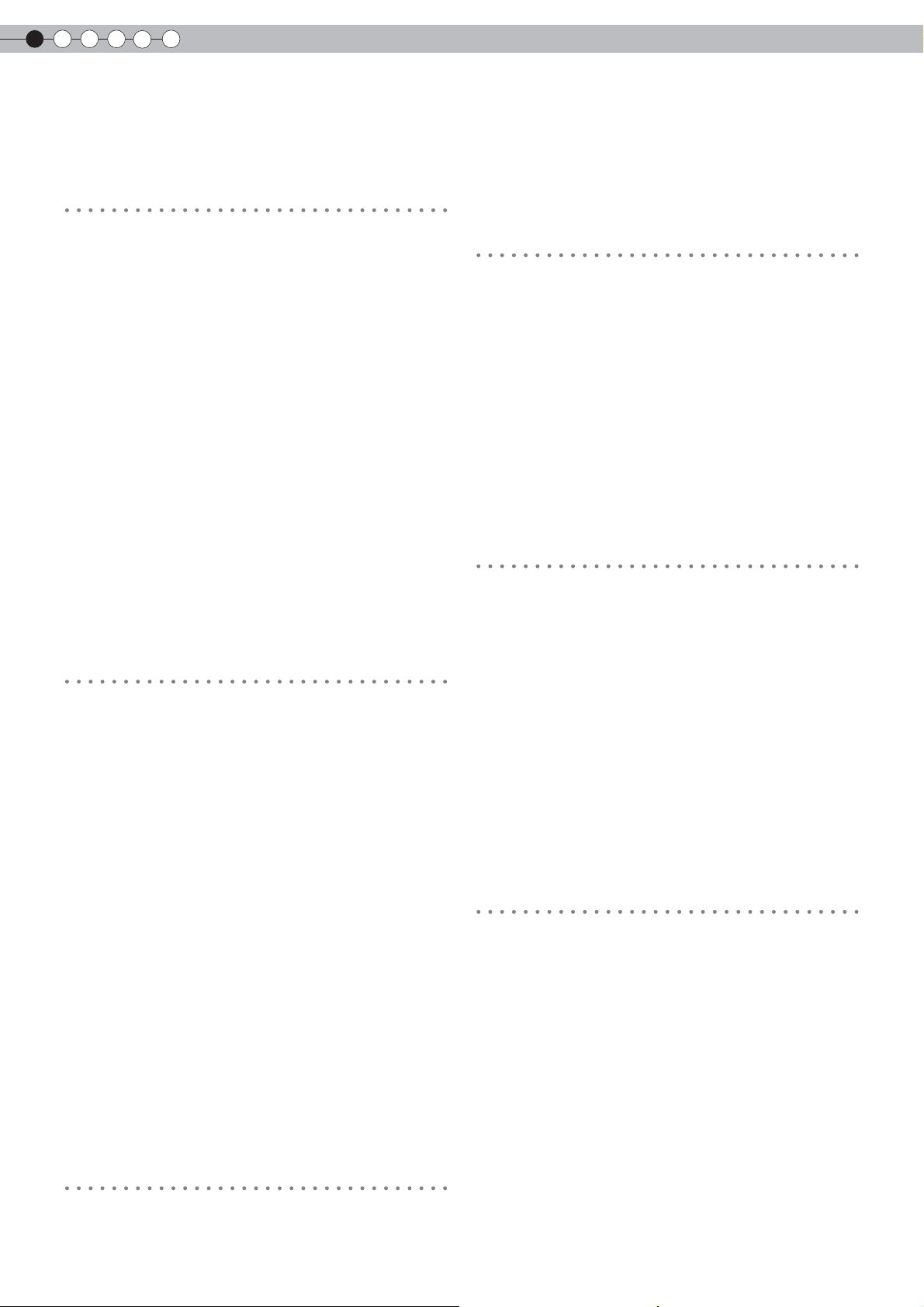
1
Getting started
Contents
Getting started
Safety Precautions.............................................2
THX Certifi cation.................................................9
Main Features...................................................10
Contents...........................................................12
How to Read this Manual/Accessories/
Optional Accessories.......................................13
About this Manual................................................13
Check the Accessories.......................................13
Optional Accessories..........................................13
Controls and features.............................................14
How to Use the Remote control ......................17
Convenient Features during Projection..........28
Setting the Screen Size.......................................28
Masking the Surrounding Area of an Image. ..28
Settings
Setting Menu...................................................30
Procedures for Menu Operation......................30
Setting Menu......................................................31
Customizing Projected Images....................42
Changing the Initial Setting of Picture Mode .42
Registering User-defi ned Picture Mode...........43
Registering User-defi ned Picture Mode from the
Menu...................................................................43
Troubleshooting
Loading Batteries..................................................17
Effective Range of Remote Control Unit...........17
Preparation
Selecting Connecting Devices....................18
Connecting......................................................19
Connecting via Video Cable and S-Video
Cable................................................................19
Connecting via Component Video Cable........19
Connecting via HDMI Cable..............................20
Connecting via HDMI-DVI Conversion Cable...20
Connecting via SCART-RCA Cable....................21
Connecting via RGB Video Cable......................21
Connecting via PC Cable...................................22
Connecting via Trigger Cable.............................22
Installing the Projector and Screen.................23
Set Angle..................................................................23
Shift Adjustment.....................................................23
Screen Size and Projection Distance...............25
Troubleshooting...............................................44
What to Do When these Messages
Are Displayed.................................................46
About Warning Indicators
.............................
47
Actions to Be Taken for Warning Mode...........47
Replacing the Lamp........................................48
Procedure for Lamp Replacement.................48
Resetting Lamp Time.........................................50
Cleaning and Replacing the Filter.................51
Others
RS-232C Interface...........................................52
RS-232C Specifi cations.......................................52
Command Format..............................................52
RS-232C Communication Examples................55
Copyright and Caution.................................56
About Trademarks and Copyright....................56
Caution.................................................................56
Basic Operation
Projecting Image..............................................26
12
Mounting this Unit..............................................57
Specifi cations..............................................58
Dimensions..........................................................60
Page 13
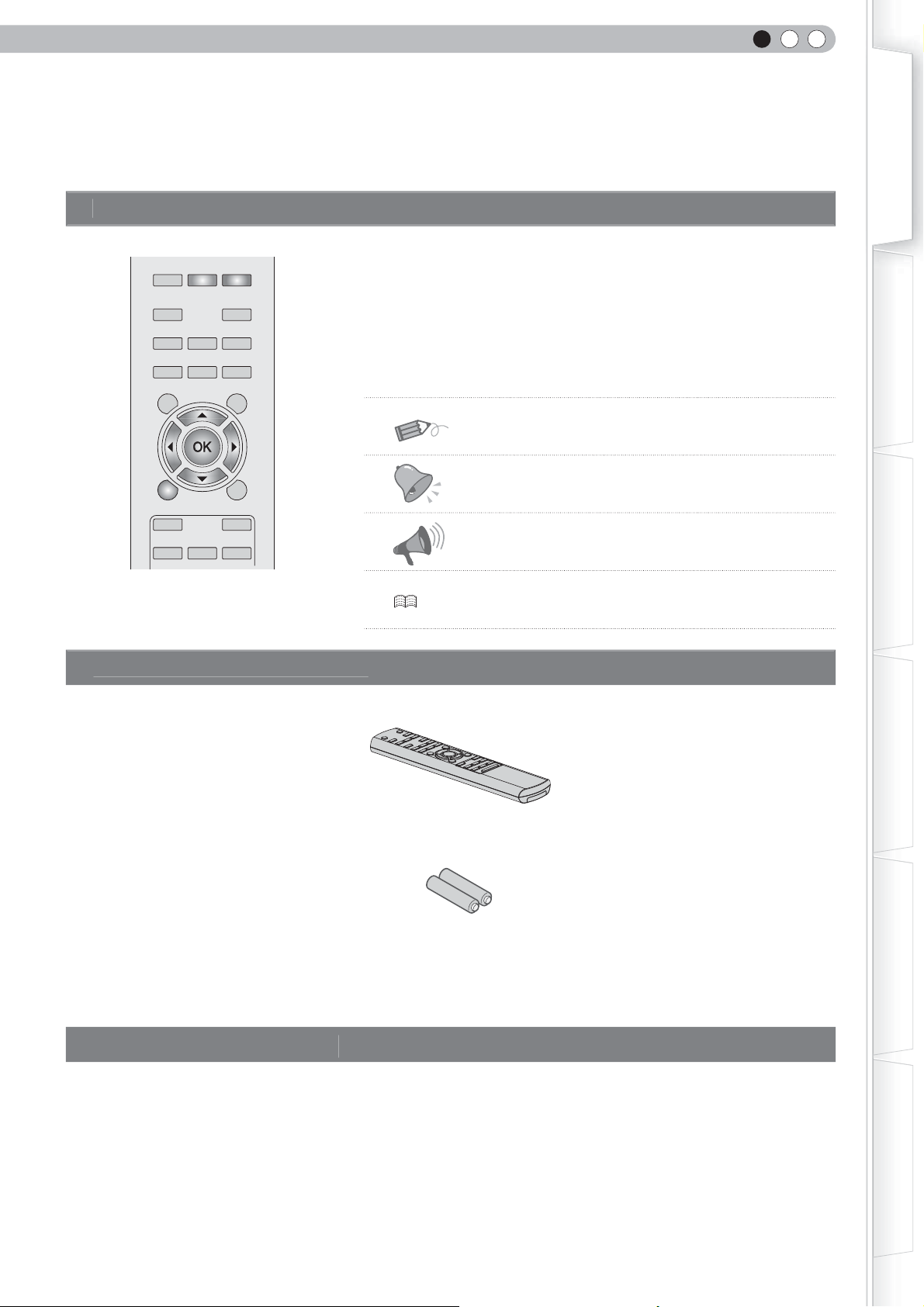
ENGLISH
s
bou
ual
s
How to Read this Manual/
Accessories/Optional Accessories
Getting Started
A
● Buttons on the remote control are described as [Button Name].
● Items on the menu are described as “Selection Item”.
Buttons to be used are colored in a darker
shade.
t this Man
LENS.AP
TINT
CONT
STAGE
ASPECT
C.TEMP
N.R
SHARP
HIDE
BACK
CINEMA2
DYNAMIC
INFO
GAMMA
COLOR
BRIGHT
TEST
MENU
CINEMA1
NATURAL
This manual mainly describes the operating method using the remote control.
■
Conventions in this manual
Describes the limitations of the functions or usage.
Indicates good-to-know information.
Describes operational precautions.
P13 Indicates relevant pages for reference.
Preparation
Basic Operation
heck the Accessorie
Remote Control
AAA size Batteries
(for operation confi rmation)
● Instruction manual, warranty card and other printed material are also included.
Optional Accessorie
Please check with your authorized dealer for details.
● Replacement Lamp: BHL5010-S (Lamp Unit)
● Replacement Filter (black in appearance): PB006560999 (Inner Filter)
Settings
Troubleshooting
Others
13
Page 14
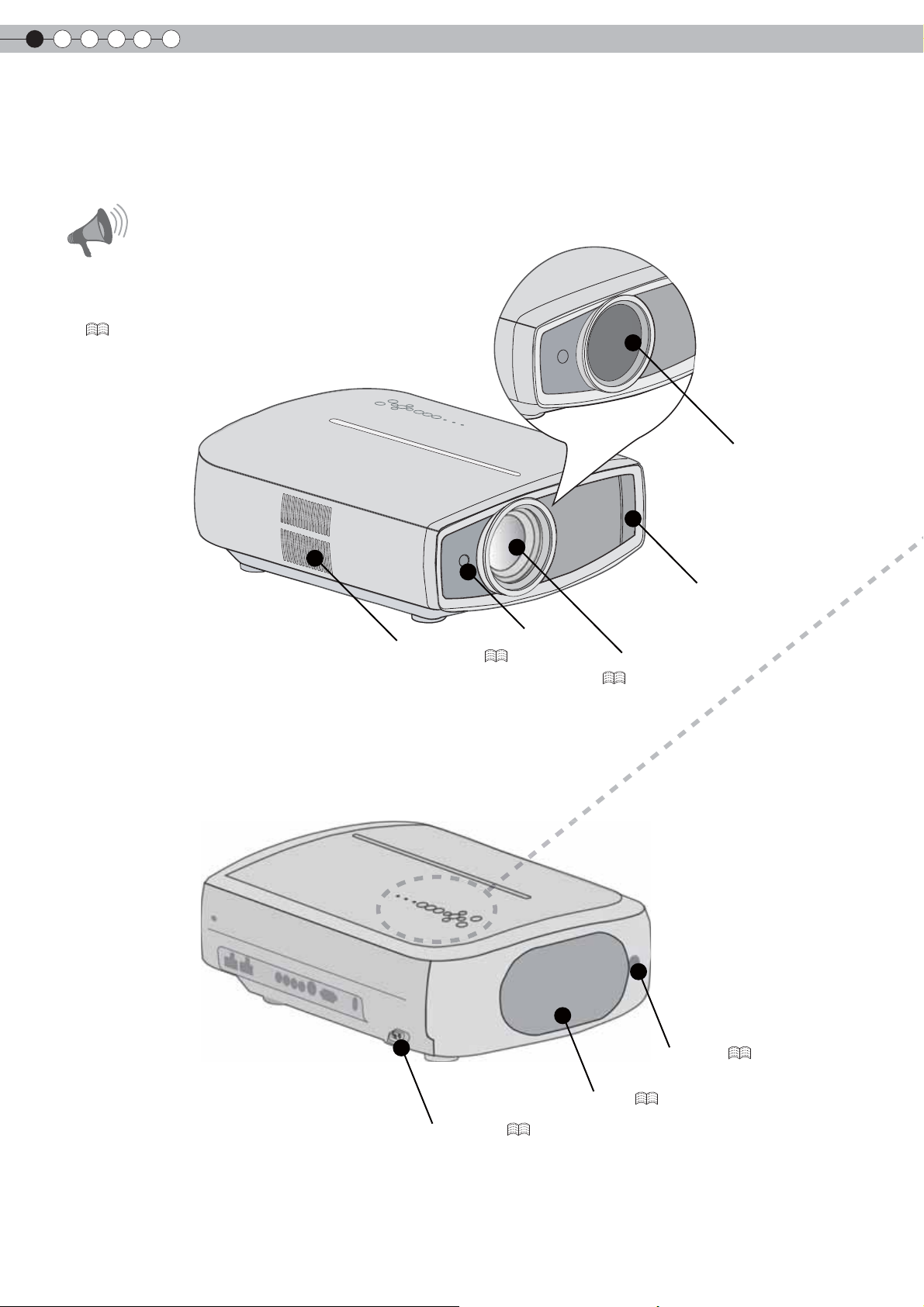
1
Getting started
Controls and features
■
Front Side/Left Side
Do not place your fingers in the gap at the lens
●
during lens shift adjustment. This may cause injuries
if your fi ngers are caught in between the gap.
(
Do not let your fi ngers or other objects get caught in
●
between the lens cover while closing the cover. This
can cause injuries or malfunction.
■
Rear Side/Top Side/Right Side
P23
)
CAUTION
Exhaust Vent
Remote Sensor
P17
)
(
Lens Cover
Air Inlet
Lens Cover (opened)
(
P26
)
(closed)
14
To connect the power cord (
Lamp Cover (
)
P26
Remote Sensor (
)
P48
P17
)
Page 15

WARNING
WARNING
LAMP
STANDBY/ON
INPUT
HIDE
MENU
BACK
ENGLISH
Light on (Red): Warning mode
P47
)
(
Getting Started
Light on (Red):
Standby mode
Light on (Green):
During projection
Blinking (Green):
Image is temporarily hidden
(
Blinking (Red)
(
P27
Cool Down mode
P27
)
:
)
Left button
Down button
To display the menu
(
P30
LAMP
STANDBY/ON
INPUT
HIDE
OK
MENU
)
BACK
Light on/Blinking (Orange):
Lamp warning
)
(
P47
To turn on/off the power
To switch input (
To hide the image temporarily
(
Up button
Right button
To return to the previous menu
P26
P27
)
)
Preparation
Basic Operation
■
Bottom Surface
Air inlets/Filter (
Feet: The height (0 to 5 mm) can be adjusted by turning the foot.
Air inlets
)
P52
Manual button for lens cover:
Press and hold the button to open the lens cover.
Do not close lens cover when projecting. Otherwise
●
it will cause malfunction,heat and fi re.
CAUTION
Settings
Troubleshooting
Others
15
Page 16
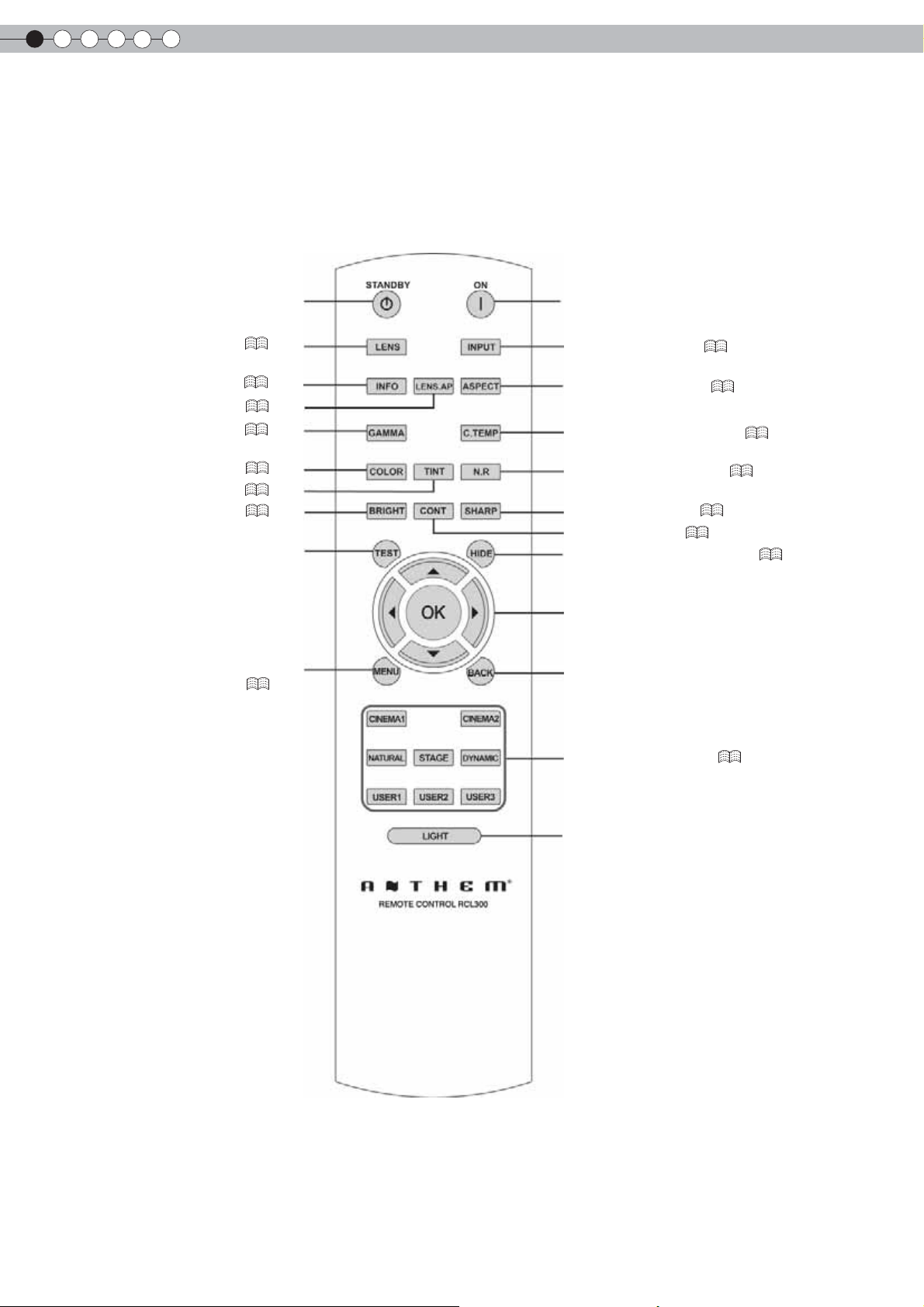
1
Getting started
Controls and features (continued)
■
Remote Control
To turn off the power
To control lens (
To display information (
Lens Aperture (
To set gamma (
To adjust color density (
To adjust hue (
To adjust brightness (
To display test pattern
To display/close the menu
To turn on the power
)
P26
)
P41
)
P42
)
P42
)
P42
)
P42
)
P42
(
P30
)
To select input mode (
To set the screen size (
To adjust color temperature (
To adjust noise reduction (
To adjust sharpness (
To adjust contrast (
To hide the image temporarily (
To select or confi rm
To return to the previous menu
P42
P26
P28
P42
)
)
)
)
P42
P42
)
)
P27
)
To switch picture mode (
To illuminate buttons on the remote control
for 7 seconds
P42
)
16
Page 17
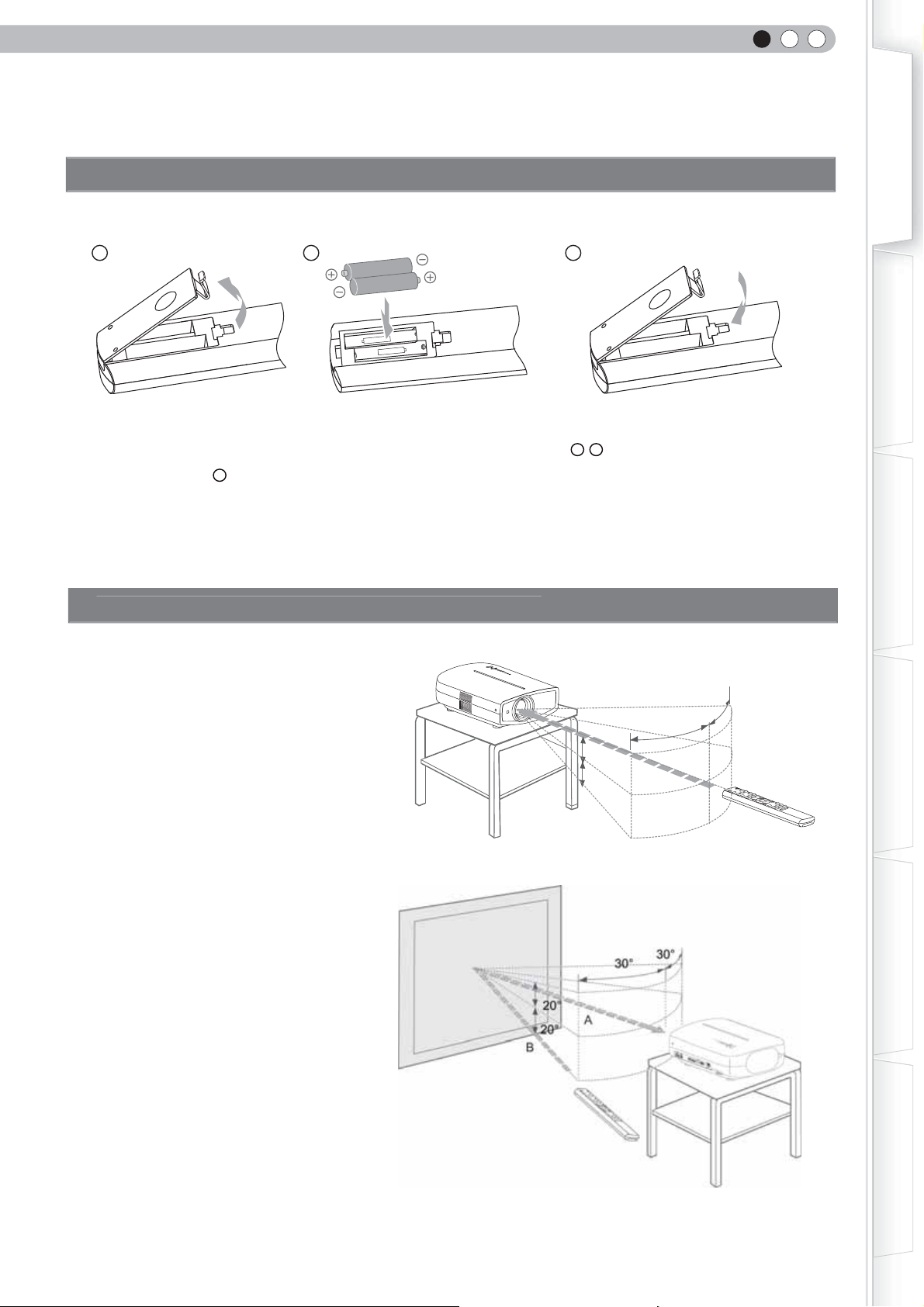
ENGLISH
it
s
How to Use the Remote control
Loading Batterie
Getting Started
1
2 3
● If the remote control has to be brought closer to the projector to operate, it means that the batteries are wearing out.
When this happens, replace the batteries. Insert the batteries according to the + - marks.
● Be sure to insert the - end fi rst.
● If an error occurs when using the remote control, remove the batteries and wait for 5 minutes. Load the batteries again
and operate the remote control.
ective Range of Remote Control Un
■ When directing the remote control
toward this unit
● When aiming the remote control towards the
remote sensor on this unit, ensure that the
distance to the sensor in front or at the rear of
this unit is within 7 m.
● If the remote control fails to work properly,
move closer to this unit.
This unit
30°
30°
20°
20°
Preparation
Basic Operation
Settings
■
When refl ecting off a screen
● Ensure that the total of distance A between
this unit and screen and distance B between
remote control and screen is within 7 m.
● As the effi ciency of signals refl ected from the
remote control unit differ with the type of
screen used, operable distance may decrease.
Screen
Remote control
Remote control
This unit
Troubleshooting
Others
17
Page 18

2
Preparation
Selecting Connecting Devices
● Do not turn on the power until connection is complete.
● The connection procedures differ according to the device used. For details, refer to the instruction manual of the device to be
connected.
● For audio output, connect the device to an amplifi er.
● The images may not be displayed depending on the devices and cables to be connected.
Use an HDMI compliant cable (sold separately) with the HDMI logo.
● It may not be possible to connect to this unit depending on the dimension of the connector cover of the cables to be
connected.
DVD Recorder
To connect via HDMI terminal (
)
P20
To connect via component video terminals (
To connect RS-232C terminal
(external control) (
P52
DVD Player
P19
)
)
To connect via PC terminal (
To connect via video terminal (
Notebook PC
18
P22
)
P19
)
To connect via S-video terminal (
To connect via Trigger terminal (
P19
VCR and camcorder
)
P22
)
Page 19

Connecting
e
e
SYNC
SYNC
Connecting via Video Cable and S-Video Cabl
ENGLISH
Getting Started
This unit
To video input termina
SYNC
video cable
(sold separately)
l
To S-video input terminal
S-video cable
(sold separately)
Connecting via Component Video Cabl
This unit
Video output
VCR and camcorder
S-video output
Preparation
Basic Operation
Settings
SYNC
●
Set “COMP.” in the setting menu to “Y Pb/Cb Pr/Cr”. ( P35 -
To component video input terminals
Component video cable
(sold separately)
12
DVD player
Troubleshooting
Component video output
terminals
CR/PR (red)
C
(blue)
B/PB
Y (green)
)
Others
19
Page 20
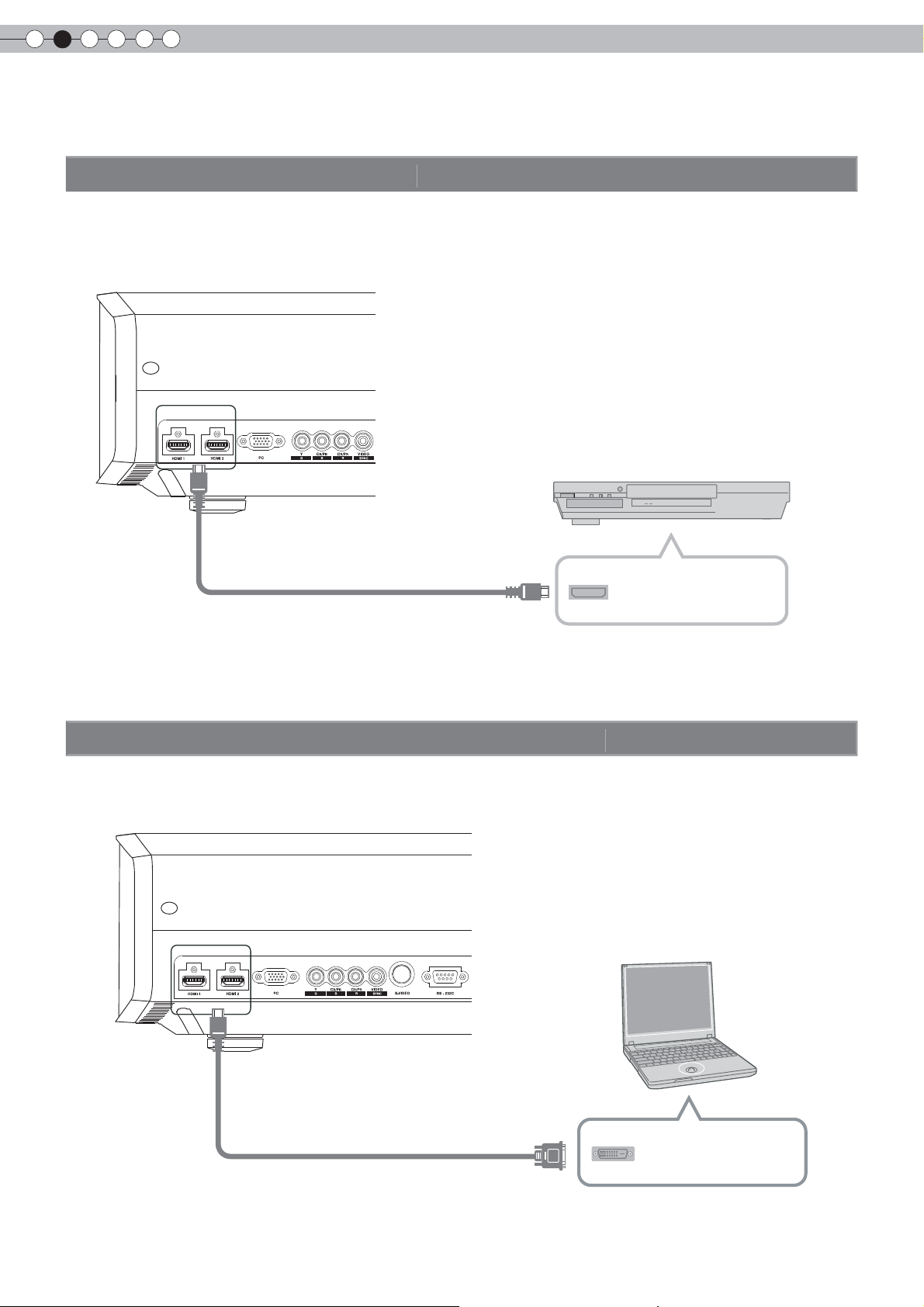
2
e
e
Connecting(Continued)
Preparation
Connecting via HDMI Cabl
This unit
DVD recorder
To HDMI 1 or HDMI 2 input terminal
HDMI cable (sold separately)
Connecting via HDMI-DVI Conversion Cabl
This unit
HDMI output terminal
Notebook PC
To HDMI 1 or HDMI 2 input terminal
HDMI-DVI conversion cable
(sold separately)
● If noise is produced, take PCs (including notepads) away from this unit.
20
DVI output terminal
Page 21

Connecting via SCART-RCA Cabl
e
e
This unit
RS-232C
To RGB video and
sync signal input terminals
ENGLISH
Getting Started
Preparation
DVD player for European market
Basic Operation
SCART-RCA cable
(sold separately)
● Set “COMP.” in the setting menu to “SCART”.( P35 -
Connecting via RGB Video Cabl
This unit
RS-232C
12
SCART terminal
)
Settings
Troubleshooting
Device equipped with RGB output
To RGB video input terminals
RGB video cable
(sold separately)
● Set “COMP.”in the setting menu to “RGB”.( P35 -
12
)
● For information on compatible input signals, see “Specifi cations”. ( P58)
RGB video output terminals
R(Red)
B(Blue)
G(Green)
(Includes sync signals)
Others
21
Page 22
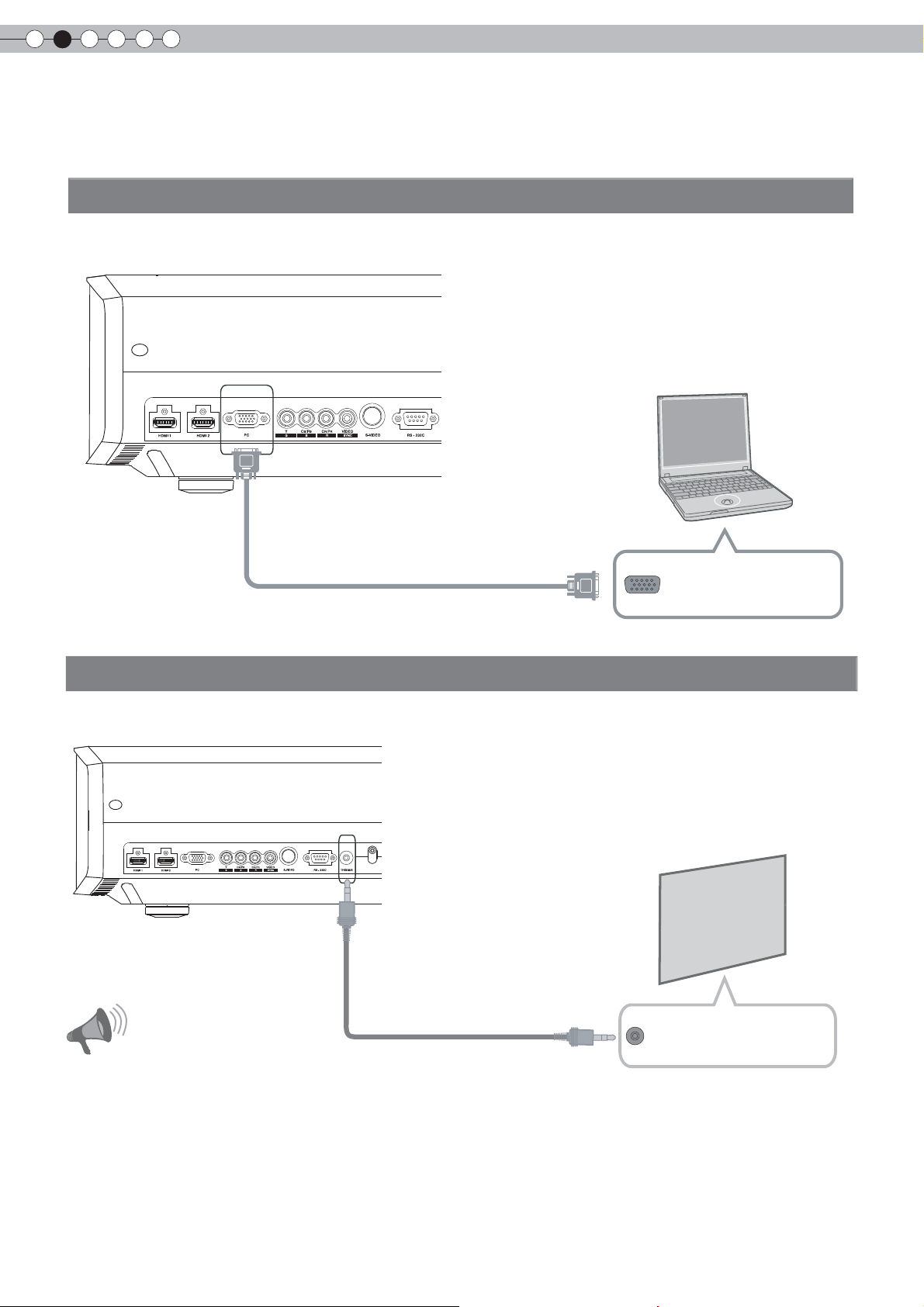
2
SYNC
igg
e
e
Preparation
Connecting(Continued)
Connecting via PC Cabl
This unit
Notebook PC
Connecting via Tr
This unit
To PC input terminal
PC cable(sold separately
er Cabl
SYNC
To Trigger output terminal
)
VGA output terminal
Screen
Do not supply the power to the other devices.
●
Do not connect audio terminals of the other devices such as
●
headphones etc. Otherwise, this may cause a
the other devices or injury.
Using beyond the rated value will cause malfunction.
●
Exercise adequate caution to prevent short circuit as the trigger
●
terminal outputs a voltage of 12V.
CAUTION
22
Trigger cable
(sold separately)
Trigger input terminal
(Φ3.5)
malfunction of
Page 23

ENGLISH
gle
t
Installing the Projector and Screen
While installing, please place this unit and the screen perpendicular to each other. Failing to do so may
increase trapezoidal distortion. Please refer to
etAn
● The angle range which can be set for this unit is ±10°.
“Keystone”. ( P38 -
25
)
Getting Started
10°
10°
● Malfunctions may occur if the angle is not set within the above-mentioned range.
10°
10°
Shift Adjustmen
Installing the projector and screen
1
■
* 0% up/down position (center)
* 0% left/right position (center)
Left/Right position
■
Up/Down position
Approximately 34% (maximum) of
the projected image
Approximately 34% (maximum) of
the projected image
Preparation
Basic Operation
Settings
■
Shifting range of projected image
Approximately 80% (maximum) of
the projected image
Approximately 80% (maximum) of
the projected image
Troubleshooting
Others
23
Page 24

2
LENS
LENS
LENS
Preparation
Installing the Projector and
Screen(Continued)
2
Adjust such that the projected image is in the center of the screen
Lens Control
1
2
3
4
LENS
LENS
LENS
Adjust the image position to the center of the screen by pressing (the up, down, left and right buttons).
Focus
Exit
MENU
Lens Control
Zoom
Exit
MENU
Lens control
Shift
Select
Operate
Select
Operate
Select
Operate
Back
Back
Back
BACK
BACK
BACK
● It may be necessary to set “Pixel Adjust” in the setting menu after adjusting the image position. ( P38 -
23
)
24
Page 25

Screen Size and Projection Distanc
e
Determine the distance from the lens to the screen to achieve your desired screen size.
This unit uses a 2.0x power zoom lens for projection.
■
Relationship Between Projection Screen Size and Projection Distance
Projection Screen Size
(Diagonal Length)
Aspect Ratio 16:9
Approximate Projection Distance
W(Wide) to T(Tele
)
Projection Screen Size
(Diagonal Length)
Aspect Ratio 16:9
ENGLISH
Approximate Projection Distance
W(Wide) to T(Tele
)
Getting Started
Preparation
60"
(Approx. 1.52m)
70"
(Approx. 1.78m)
80"
(Approx. 2.03m)
90"
(Approx. 2.29m)
100"
(Approx. 2.54m)
110"
(Approx. 2.79m)
120"
(Approx. 3.05m)
130"
(Approx. 3.30m)
Approx. 1.78m to
Approx. 2.09m to Approx. 4.28m
Approx. 2.40m to
Approx. 2.70m to
Approx. 3.01m to
Approx. 3.31m to
Approx. 3.62m to Approx. 7.36m
Approx. 3.92m to
Approx. 3.66m
Approx. 4.89m
Approx. 5.51m
Approx. 6.13m
Approx. 6.75m
Approx. 7.98m
140"
(Approx. 3.56m)
150"
(Approx. 3.81m)
160"
(Approx. 4.06m)
170"
(Approx. 4.32m)
180"
(Approx. 4.57m)
190"
(Approx. 4.83m)
200"
(Approx. 5.08m)
Approx. 4.23m to Approx. 8.60m
Approx. 4.53m to
Approx. 4.84m to Approx. 9.84m
Approx. 5.14m to Approx. 10.45m
Approx. 5.45m to Approx. 11.07m
Approx. 5.75m to Approx. 11.68m
Approx. 6.06m to
Approx. 9.22m
Approx. 12.30m
● The projection distances in the table are provided only as a guide. Use them as a reference during installation.
● To adjust the installation, use a projected image of aspect ratio 16:9.
Basic Operation
Settings
Troubleshooting
Others
25
Page 26
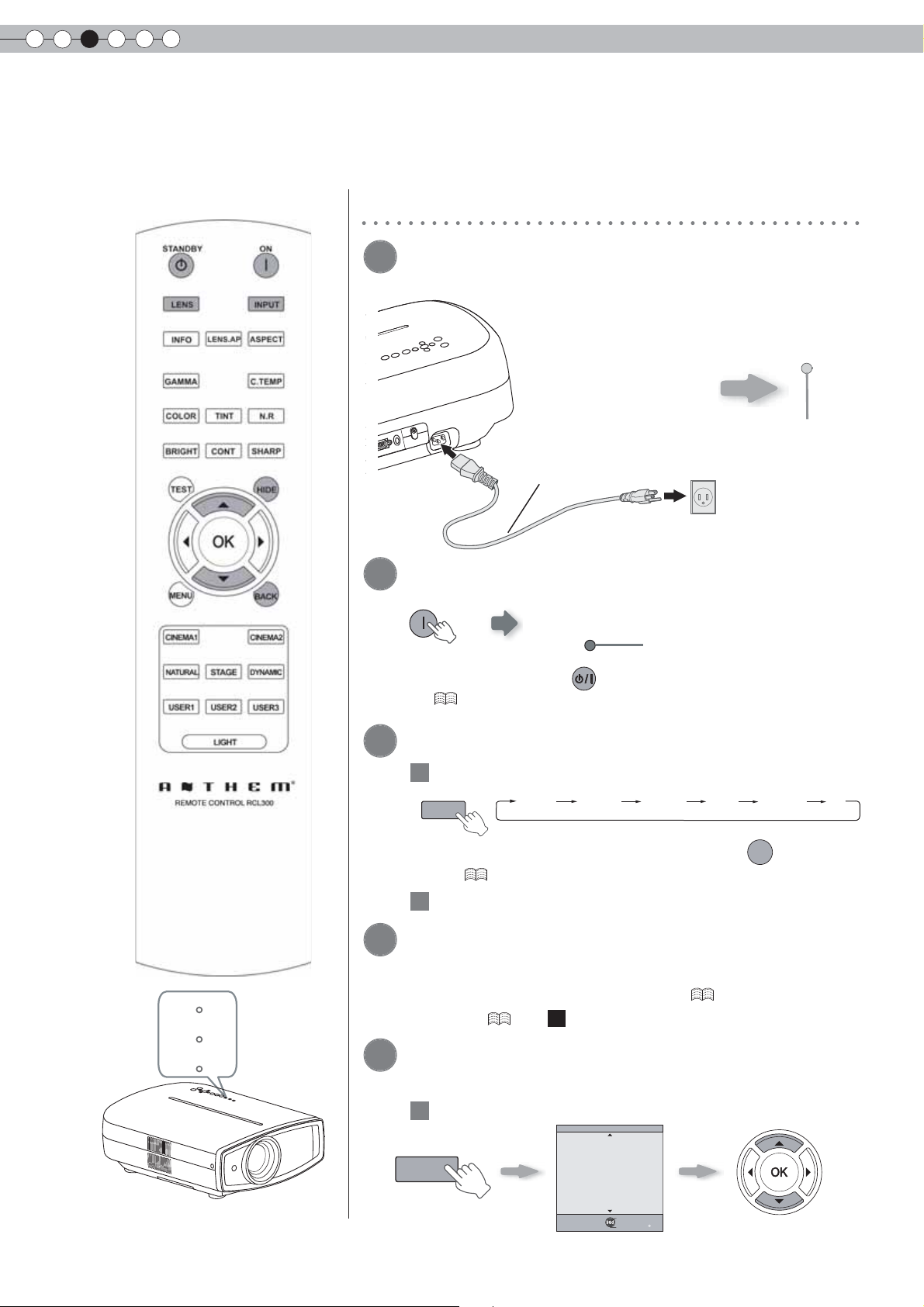
3
WARNING
LAMP
ANDBY/ON
INPUT
ON
LENS
INPUT
Basic Operation
Projecting Image
This section describes the basic operations to project input images on the screen.
Preparation
1
Insert the power plug to the power
outlet
① Connect to this unit
② Connect to the power outlet
①
2
Turn on the power
ON
Power Cord
(Supplied)
STANDBY/ON
(
1 Select input mode
● You can also press the button on the unit to turn on the power.
P15)
● The lens cover will be opened.
3
Project the image
INPUT
HDMI 1 HDMI 2 ޓCOMP㧚 Video S-Video PC
STANDBY/ON
Light on (Red)
②
Light on (Green)
26
WARNING
LAMP
STST ANDBY/ON
● You can also select the input mode by pressing the
unit. ( P15)
2 Play back the selected device
4
Adjust the position of the projection
screen
● See “Installing the Projector and Screen” ( P23) and “Lens
Control” ( P38 -
5
Adjust the image size (zoom) and the
) for the adjustment method.
22
focus
1 Adjust the focus
LENS
Lens Control
Focus
Exit
MENU
Select
Operate
Back
BACK
Adjust accordingly by pressing
the up/down buttons
INPUT
button on the
Page 27
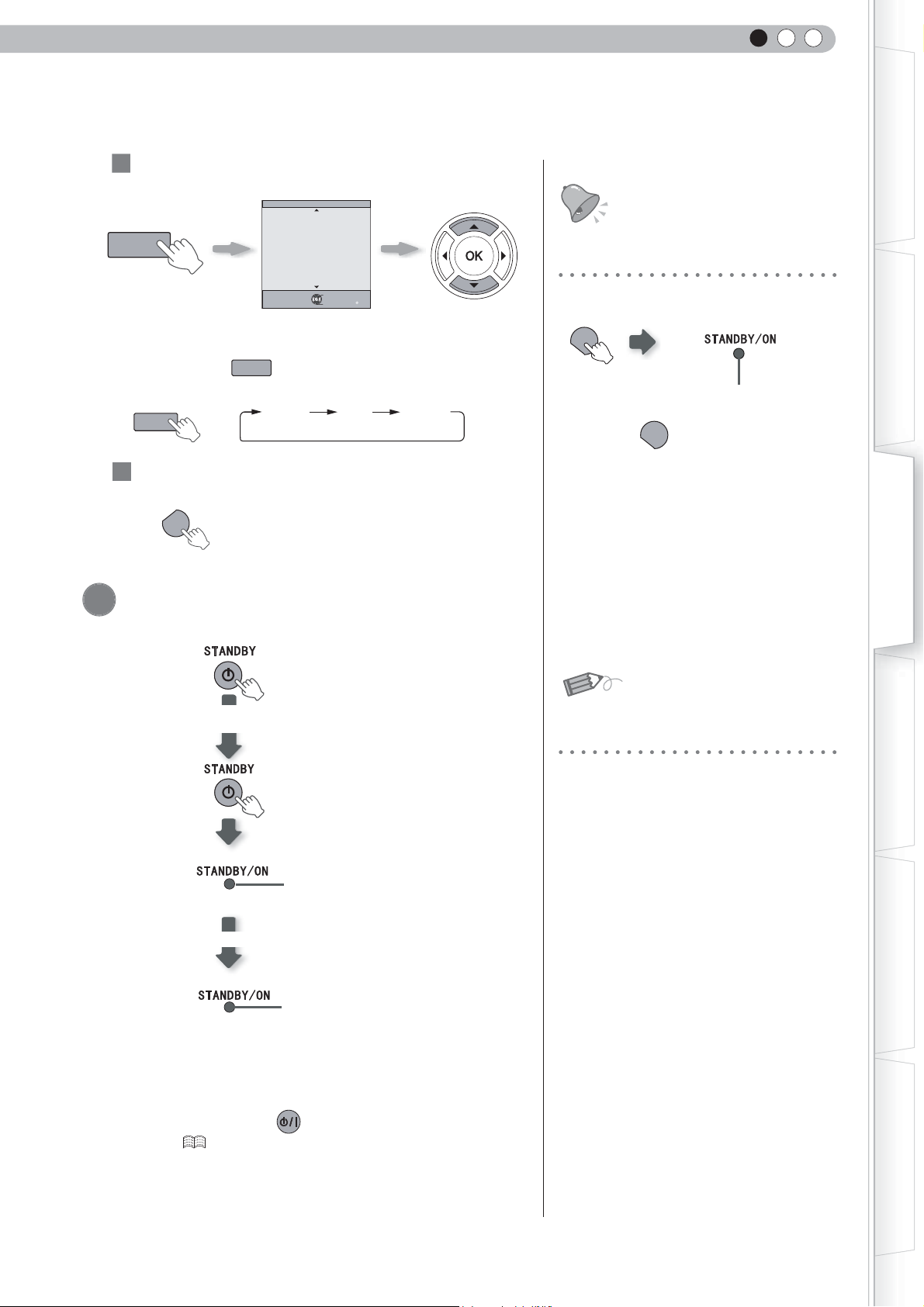
Adjust the image size (zoom)
LENS
LENS
BACK
HIDE
HIDE
LENS
2
ENGLISH
Getting Started
LENS
● Every time the
will be switched among “Focus”, “Zoom” and “Shift”.
LENS
LENS
3 To end
BACK
Turn off the power
6
Lens Control
Zoom
Select
Back
Exit
MENU
BACK
Operate
button is pressed, the adjustment item
)RFXV
=RRP
Adjust accordingly by
pressing the up/down
buttons
6KLIW
TIPS
You can hide the image temporarily
You can hide the image temporarily.
HIDE
Green light blinks
when the image is
● Press the
image.
hidden.
button again to display
HIDE
● The power cannot be turned off when the
image is temporarily hidden.
Preparation
Basic Operation
While a confirmation
screen is displayed
Blinking (Red Lamp)
Cool Down mode
Light on (Red Lamp)
● When power off, the lens cover will be closed.
● The power cannot be turned off within approximately 90 seconds
after it has been turned on. Start operation only after 90 seconds
time.
● You can also press the button on the unit to turn off the
power. (
P15)
● Pull out the power plug when the unit will not be used for a
prolonged time.
MEMO
About Cool Down mode
● The Cool Down mode is a function to
cool down the lamp for approximately 60
seconds after projection is complete. This
function prevents the internal parts of the
unit from deformation or damage due to
overheating of the lamp. It also prevents
lamp blowout and premature shortening
of lamp life.
During Cool Down mode, the [STANDBY/
●
ON] indicator blinks in red.
● After the Cool Down mode is complete,
the unit automatically returns to standby
mode.
● Do not pull out the power plug during
Cool Down mode. This may shorten the
lamp life and cause a malfunction.
Settings
Troubleshooting
Others
27
Page 28
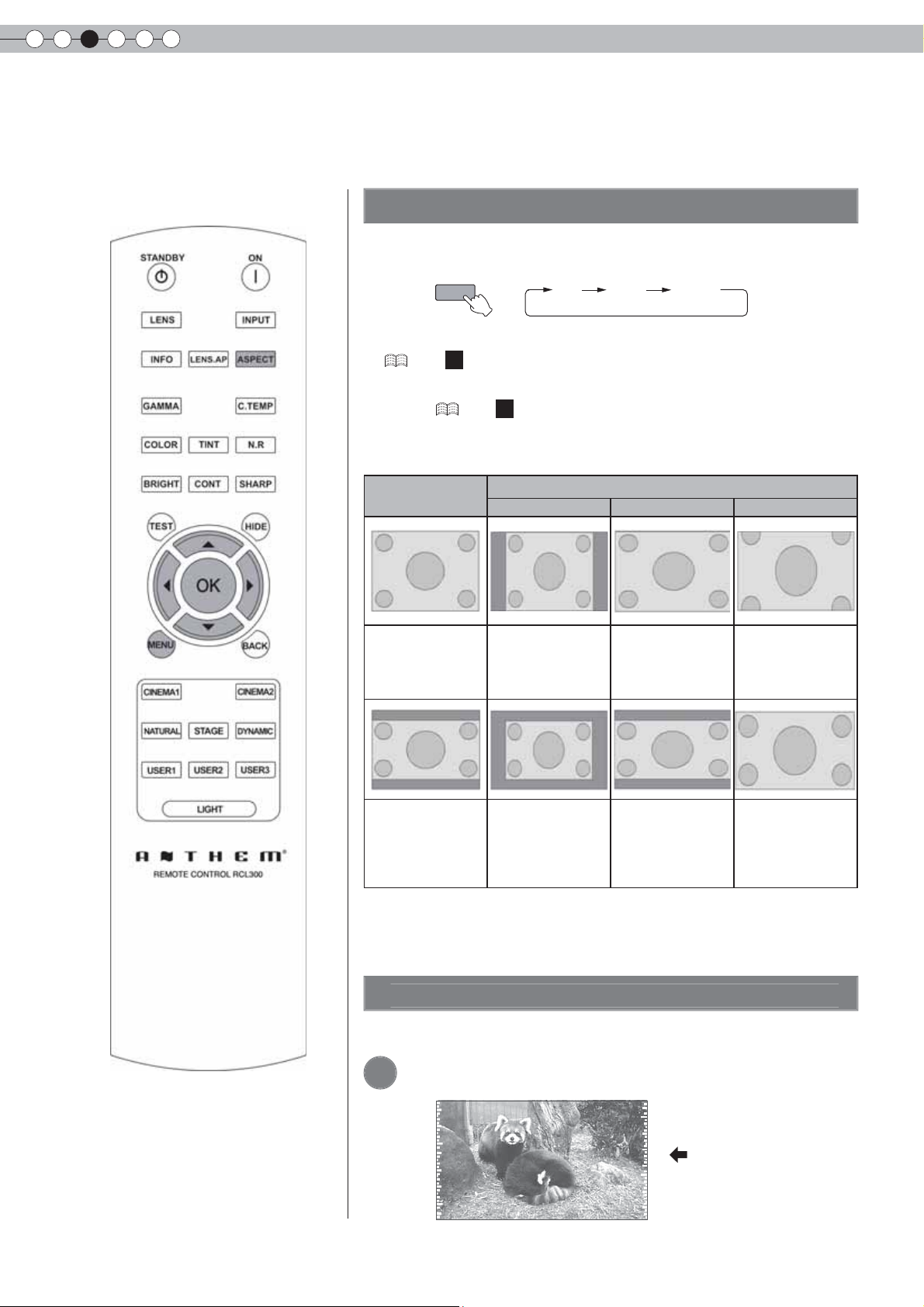
3
e
ge
ASPECT
Basic Operation
Convenient Features during Projection
You can change the screen size of the projected image or hide the surrounding area of an image for which
quality at the outer area has deteriorated.
Setting the Screen Siz
The projected image can be set to a most appropriate screen size
(aspect ratio).
ASPECT
4:3 16:9 zoom
● The screen size can also be set from “Aspect(Video)” of the setting menu.
(
P36 -
16
)
● When PC signals are input, the “Aspect(Computer)” setting will be available
instead. ( P37 -
■
Input Image and Projected Image by Different Screen Size
Settings
17
)
Input Image
SDTV(4:3) Aspect Ratio:
SDTV(4:3)
Image recorded in
landscape (black
bands on top and
bottom) of DVD
software
Same
Most appropriate
screen size
Aspect Ratio:
Same
Small image is
projected
4:3 16:9 Zoom
Screen Size
Aspect Ratio:
Landscape
Image is stretched
horizontally
Aspect Ratio:
Landscape
Image is stretched
horizontally
Aspect Ratio:
Same
Top and bottom
of the image are
missing
Aspect Ratio:
Same
Most appropriate
screen size
● Depending on the input image, selecting “4:3” may result in a vertically
stretched image, while selecting “16:9” provides you with the most
appropriate screen size.
28
Masking the Surrounding Area of an Ima
Images for which quality at the outer area has deteriorated can be projected by
masking (hiding) the surrounding area of the projected image.
1
Project the image
Image for which quality
at the outer area has
deteriorated.
Page 29
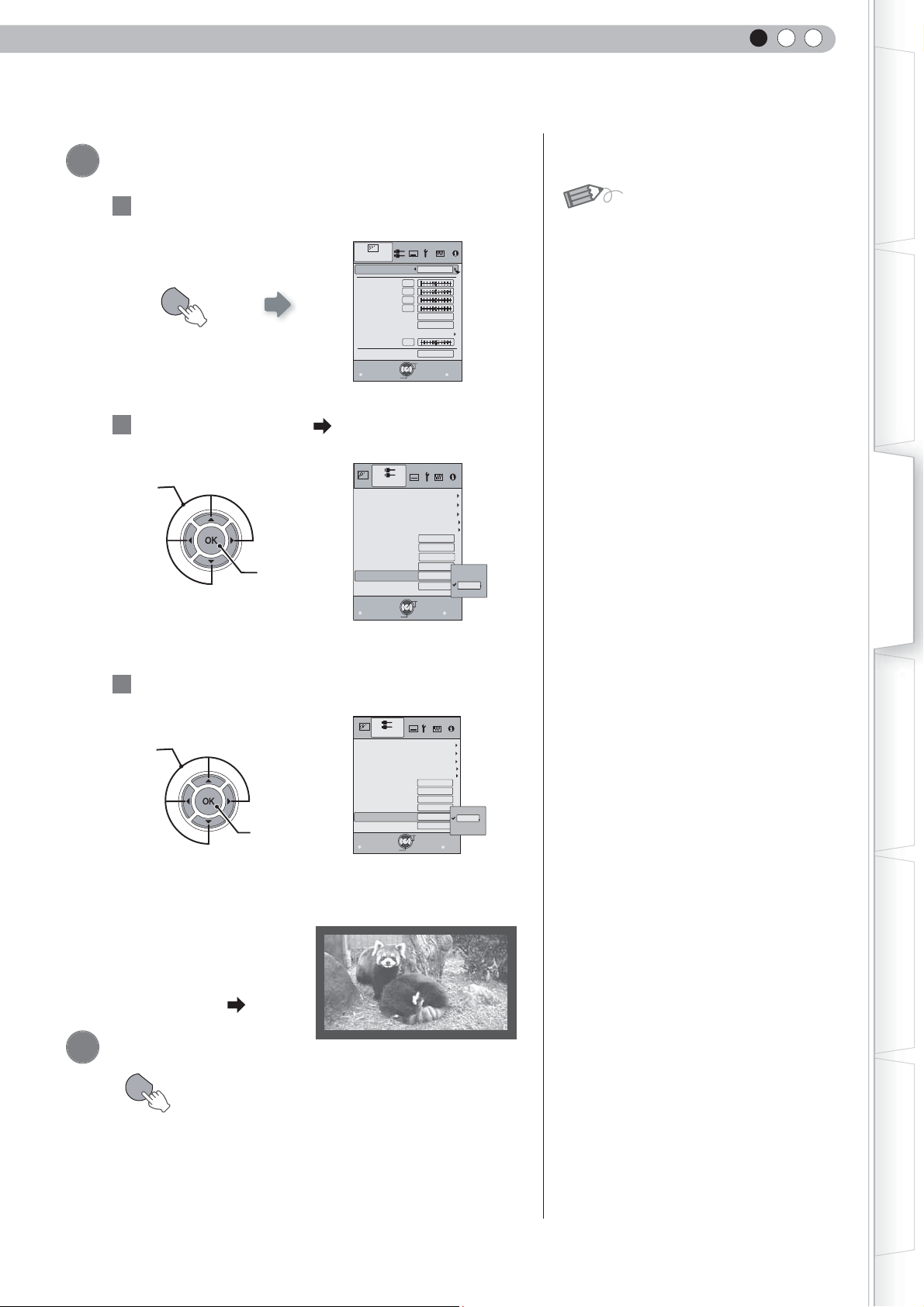
Mask the image
2
1
Display the setting menu
MENU
Picture Adjust
Picture Mode
Contrast
Brightness
Color
Tint
Color Temp.
Gamma
Advanced
Lens Aperture
Exit
MENU
Select
2 Select “Input Signal” “Mask”
ENGLISH
Getting Started
MEMO
● Masking is available only when high
Natural
0
0
0
0
6500K
Normal
0
Reset
Operate
Back
BACK
d efi nition images are input.
Preparation
①Select
②Confirm
3 Set a mask value
①Select
②Confirm
Input Signal
HDMI
COMP.
Video/S-Video
PC
Picture Position
Aspect˄Video˅
Aspect˄Computer
V-stretch
Over scan
Mask
Film Mode
Exit
MENU
Select
Input Signal
HDMI
COMP.
Video/S-Video
PC
Picture Position
Aspect˄Video˅
Aspect˄Computer
V-stretch
Over scan
Mask
Film Mode
Exit
MENU
Select
Operate
㞾ࡼ
Operate
Auto
16:9
Auto
Off
Off
Off
Auto
16:9
Auto
Off
Off
5%
Back
Back
Basic Operation
2.5%
5%
Off
BACK
Settings
2.5%
5%
Off
BACK
Troubleshooting
Example:
When the “Mask” value is
changed from “Off”
To end
3
MENU
“5%”
Others
29
Page 30

4
n
Settings
Setting Menu
Projected images can be adjusted to a desired view by changing the initial settings.
Procedures for Menu Operatio
Example:
When changing “Aspect(Video)”from “4:3” to “16:9”
1
Display the setting menu
Picture Adjust
Picture Mode
Contrast
Brightness
MENU
2
Select “Input Signal” “Aspect(Video)”
①Select
②Confirm
Color
Tint
Color Temp.
Gamma
Advanced
Lens Aperture
Exit
MENU
Input Signal
HDMI
COMP.
Video/S-Video
PC
Picture Position
Video
Aspect˄
Aspect˄Computer
V-stretch
Over scan
Mask
Film Mode
Exit
MENU
Select
Select
Natural
0
0
0
0
6500K
Normal
0
Reset
Operate
Back
BACK
Zoom
Auto
Auto
Operate
4:3
4:3
16:9
Off
Off
5%
Back
BACK
30
3
Set to “16:9”
①Select
4
To end
MENU
②Confirm
Input Signal
HDMI
COMP.
Video/S-Video
PC
Picture Position
Video
Aspect˄
Aspect˄Computer
V-stretch
Over scan
Mask
Film Mode
Exit
MENU
Select
16:9
Auto
Auto
Operate
4:3
16:9
Zoom
Off
Off
5%
Back
BACK
Page 31

Setting Menu
Item values shown in are factory settings.
● Items that can be confi gured differ according to the input signals.
ENGLISH
Getting Started
Picture Adjust
01
Picture Mode
Adjusts the pattern of the projected image.
Cinema1, Cinema2, Natural, Stage, Dynamic, User1, User2, User3 and THX.
02
Contrast
Adjusts the contrast of the projected image.
(Black) –50 to 50 (White)
03
Brightness
Adjusts the brightness of the projected image.
(Darken) –50 to 50 (Brighten)
04
Color
Adjusts the color density of the projected image.
(Lighten) –50 to 50 (Darken)
05
Tint
Adjusts the hue of the projected image.
(Red) –50 to 50 (Green)
● “Contrast”, “Brightness”, “Color” and “Tint”can also be confi gured from the remote control. ( P16)
Preparation
Basic Operation
Settings
Troubleshooting
Others
31
Page 32

4
Settings
Setting Menu (Continued)
Picture Adjust > Color Temp.
06
Color Temp.
Sets the color temperature of the projected image. (Cannot set when the “Picture Mode” in “THX”.)
5800K
6500K Select this to have a balanced image.
7500K
9300K
High Bright Select this to get the brightest image.
Custom 1
Custom 2
Custom 3
Select this to give a reddish tinge to the
image.
Select this to give a bluish tinge to the
image.
Select this to give a greater bluish tinge
than 7500K.
Gain
(Bright part)
Offset
(Dark part)
Gain
(Bright part)
Offset
(Dark part)
Gain
(Bright part)
Offset
(Dark part)
Red (Less red) –255 to 0 (More red)
Green (Less green) –255 to 0 (More green)
Blue (Less blue) –255 to 0 (More blue)
Red (Less red) –50 to 50 (More red)
Green (Less green) –50 to 50 (More green)
Blue (Less blue) –50 to 50 (More blue)
Red (Less red) –255 to 0 (More red)
Green (Less green) –255 to 0 (More green)
Blue (Less blue) –255 to 0 (More blue)
Red (Less red) –50 to 50 (More red)
Green (Less green) –50 to 50 (More green)
Blue (Less blue) –50 to 50 (More blue)
Red (Less red) –255 to 0 (More red)
Green (Less green) –255 to 0 (More green)
Blue (Less blue) –255 to 0 (More blue)
Red (Less red) –50 to 50 (More red)
Green (Less green) –50 to 50 (More green)
Blue (Less blue) –50 to 50 (More blue)
Only offset can be set.
● The red, green and blue colors can be adjusted and registered respectively.
● This setting can also be confi gured from the remote control. ( P16)
32
Page 33

ENGLISH
Picture Adjust > Gamma
07
Gamma
Sets the gradation characteristics of the projected image. (Cannot set when the “Picture Mode” in “THX”.)
Normal
A Set gamma to “A”.
B Set gamma to “B”.
C Set gamma to “C”.
Custom 1
Custom 2
Custom 3
(Gamma Setup)
For normal circumstances, select this
setting.
Gamma adjustment cannot be performed,
and only copy is valid.
Three different kinds of gamma can be set according to your preferences.
Correction
Value
The coeffi cient (1.8 to 2.6) of the gamma curve can be selected.
The gamma curve for the colors (Red, Green, Blue) can be adjusted
Gamma
Adjustment*
separately.
Adjusting “White” will adjust for all “Red, Green, Blue” values. The
gamma curve displays the value for “Green”.
Copy Copy the adjusted gamma data.
Paste Paste the copied gamma data.
Reset
Return the gamma coefficients to the values 2.2 set by “Correction
Value”.
Getting Started
Preparation
Basic Operation
● “Normal” is suitable for normal circumstances but other settings can be selected according to your preferences.
● This setting can also be confi gured from the remote control. ( P16)
* “Gamma Adjustment”
① Select the reference gamma curve coeffi cient (1.8 ~ 2.6) in “Correction Value”.
② Select the color to be adjusted in the gamma adjustment screen.
Picture Adjust
Gamma
Normal
Correction Value
A
White
Red
B
Geen
C
Blue
Costom1
Costom2
Copy
Costom3
Paste
Reset
Operate
Exit
MENU
Select
③ Adjust the gamma curve in the gamma curve adjustment screen.
Picture Adjust
Gamma
Normal
Correction Value
A
White
Red
B
Geen
C
Blue
Costom1
Costom2
Copy
Costom3
Paste
Reset
Input: 10%
Output:100
Back
Exit
MENU
Select
Operate
Select the point where the gradation (brightness)
is to be adjusted with the
2.2
1023
512
0
50
100(%)
Check
Back
Before
TEST
BACK
Picture Adjust
2.2
1023
512
0
50
100(%)
Check
Back
Before
TEST
BACK
Gamma
Normal
A
B
C
Costom1
Costom2
Costom3
Exit
MENU
Select
Correction Value
White
Red
Geen
Blue
Copy
Paste
Reset
Input: 50%
Output: 580
Back
Operate
2.2
1023
512
0
50
100(%)
Check
Back
After
TEST
BACK
Adjust the gradation (brightness) with
the
/ buttons.
/ buttons.
Settings
Troubleshooting
● You can switch between “Before” and “After” using the [TEST] button of the remote control.
④ To end
BACK
BACK
Save gamma data?
Yes
No
OK
● If gamma curve is adjusted repeatedly, calculation errors will be accumulated and the gamma curve may not be able to
revert back to its original form. In that case, select “Reset”.
Others
33
Page 34

4
Settings
Setting Menu (Continued)
Picture Adjust
08
Advanced
Adjusts the contours of the image, detailed composition of the image and image color. (Cannot set when the “Picture Mode”
in “THX”.)
Sharpness (Soft) 0 to 100 (Sharp) Adjusts the outline of image.
Sharpness
NR*
CTI*
* In case of HD signals or PC signals, NR and CTI cannot be set.
● Abbreviations
NR: Noise Reduction RNR: Random Noise Reduction MNR: Mosquito Noise Reduction
BNR: Block Noise Reduction CTI: Color Transient Improvement
Color Management*
* About “Color Management ”
Cannot set when the “Picture Mode” in “Cinema1”.
09
Lens Aperture
(Dark) -15 to 0 (Bright)
10
Reset
Reset the setting.
Detail
Enhancement
(Soft) –50 to 50 (Strong) Emphasizes the details of image.
RNR (Soft) 0 to 16 (Strong)
MNR (Soft) 0 to 16 (Strong)
BNR
On Reduces block noise.
Off Input signal remains unchanged.
Off Input signal remains unchanged.
Low
High
Off
The image color cannot be adjusted.
Pause
Custom 1
Custom 2
Custom 3
Color
Management
Adjustment*
All Reset
Values of each color can be adjusted (“Red,
Yellow, Green, Cyan, Blue and Magenta”).
Return to the factory settings.
Off
On
Adjusts the intensity of removing
image noise.
Adjusts the intensity of removing
mosquito noise.
Reduces color smear.Middle
Video mode
Still mode
* About “Color Management Adjustment”
Set the picture mode of the color management.
1
Select the color to be adjusted by color management.
2
Picture Adjust
Color Management
Off
Pause
Red
Yellow
Green
Cyan
Blue
Magenta
All Reset
Hue
Saturation
Brightness
Pause
Red
Yellow
Green
Cyan
Blue
Magenta
All Reset
Hue
Saturation
Brightness
Operate
Operate
Back
Off
0
0
0
Check
Back
BACK
Off
0
0
0
Check
TEST
BACK
Custom1
Custom2
Custom3
Exit
MENU
Select
3
Select color adjustment.
Picture Adjust
Color Management
Off
Custom1
Custom2
Custom3
Exit
MENU
Select
34
Before
TEST
Before
Page 35

4
Select the “Hue”, “Saturation” or “Brightness” using the / button.
5
Use the / button to adjust.
ENGLISH
Getting Started
Hue
7
Check
TEST
After
● You can switch between “Before” and “After” using the [TEST] button of the remote control.
6
To end
BACK
Input Signal > HDMI
11
HDMI
Confi gures HDMI input signal.
Input
Color Space
Control with HDMI
BACK
BACK
Auto Automatically confi gures the input signals.
Standard
Enhanced
Auto Automatically confi gures the input signals.
YCbCr(4:4:4)
YCbCr(4:2:2)
RGB Select this when the RGB video signals are input.
On Enables CEC communications.
Off Disables CEC communications.
Select this when the dynamic range of the input images is
16-235.
Select this when the dynamic range of the input images is
0-255.
Select this when the Y Cb Cr(4:4:4) video signals are
input.
Select this when the Y Cb Cr(4:2:2) video signals are
input.
Save Color Management?
Yes
No
Preparation
OK
Basic Operation
Settings
● The setting is available only if the HDMI terminal is selected.
● Abbreviation
CEC: Consumer Electronics Control
Input Signal > COMP.
12
COMP.
Confi gures the input signal for the component video input terminals.
Y Pb/Cb Pr/Cr Select this when the component video signals are input.
Color Space
RGB Select this when the RGB video signals are input.
SCART
Select this when RGB video signals and sync signals are
input via the SCART interface for European markets.
● The setting is available only if the component video terminals are selected.
Troubleshooting
Others
35
Page 36

4
Settings
Setting Menu (Continued)
Input Signal > Video/S-Video
13
Video/S-Video
Confi gures the Video/S-Video input signals.
NTSC Setup Level
Adjust this only when NTSC signals are input via Video or S-Video terminal.
●
Color System
0IRE Adjusts the gradation for signals without the 7.5 IRE setup.
7.5IRE Adjusts the gradation for signals with the 7.5 IRE setup.
Auto Confi gures the color system automatically.
NTSC Select this when the color system is NTSC.
NTSC4.43 Select this when the color system is NTSC4.43.
PAL Select this when the color system is PAL.
PAL-M Select this when the color system is PAL-M.
PAL-N Select this when the color system is PAL-N.
SECAM Select this when the color system is SECAM.
● The setting is available only when the Video or S-Video input image is projected.
Input Signal
14
PC
Confi gures PC input.
Auto Alignment Automatically adjusts “Tracking”, “Phase” and “Picture Position”.
Tracking
Phase
Picture Position Adjust the display position of the image.
●
This can be set only when selecting PC input terminal.
Input Signal > Picture Position
15
Picture Position
Adjusts the horizontal/vertical position of the projected image.
The position of the image varies depending on the input signals. The image of some signals may not be fully displayed. Adjust the position
●
of image using this menu to display the image properly.
> PC
Adjust the horizontal size and display area of the image.
(This may vary depending on the signal, but does not usually require adjustment.)
Adjust fl ickering and blurred images.
(This may vary depending on the signal, but does not usually require adjustment.)
Input Signal > Aspect (Video)
16
Aspect (Video)
Confi gures the screen size of the projected image.
4:3 Sets the screen size of the projected image as 4:3.
16:9 Sets the screen size of the projected image as 16:9.
Zoom Zooms the images. (This item cannot be selected in the case of HD signals.)
● This setting can also be confi gured from the remote control. ( P16)
● The items cannot be set in the case of PC signals.
36
Page 37

ENGLISH
Input Signal > Aspect (Computer)
17
Aspect (Computer)
Confi gures the screen size of the projected image.
Auto
1:1
Full Enlarges the PC signal horizontally/vertically.
Enlarges the PC signal horizontally/vertically until it fi ts the panel height, and displays
it in the original aspect ratio.
Displays the PC signal corresponding to the panel at one dot per pixel ratio. The PC
screen can be shown in the original size.
● This setting can also be confi gured from the remote control. ( P16)
● This setting cannot be set in the case of SD or HD signals.
Input Signal > V-Stretch (when HD or SD video signals are input)
18
V-Stretch
When set to “On”, the projected 2.35:1 image will be stretched vertically to the panel resolution.
On The projected 2.35:1 image will be stretched vertically to the panel resolution.
Off Projects the 2.35:1 image as-is. (Black bands will be displayed on the top and bottom.)
Getting Started
Preparation
Basic Operation
● This setting cannot be set in the case of PC signals.
Off
“
”“
Input Signal > Over Scan
19
Over Scan
Selects whether or not to set over scan for the SD video signal.
On Over scan the top, left, bottom and right at 2.5% each.
Off Do not over scan.
This setting is not available when HD signal or PC signal is input.
●
Input Signal > Mask
20
Mask
Masks (Hides) the outer area of the projected image.
2.5% Mask 2.5% of the screen.
5% Mask 5% of the screen.
Off No masking.
On
”
Settings
Troubleshooting
● Masking is available only when high defi nition images are input.
Input Signal > Film Mode
21
Film Mode
Selects this to view movies shot on fi lm.
Auto For normal circumstances, select this setting.
Off Select this when you are not watching movies shot on fi lm.
This setting is not available when a progressive signal is input.
●
Others
37
Page 38

4
Settings
Setting Menu (Continued)
Installation > Lens Control
22
Lens Control
Controls the individual motorized function of the lens when setting up the projector
Focus Function for adjusting the lens focus.
Zoom Function for adjusting the lens zoom.
Shift Function for adjusting lens shift. (Press the up/down/left/right button to shift the screen).
Image Pattern
Displays the image pattern in conjunction with the above setting items.
On
Off Do not display the image pattern.
Lock
On
Off Enables lens adjustment.
Display Display for “Focus”:
for “Zoom” and “Shift”:
(Picture of big green grids) (Picture of small green grids)
Disables lens adjustment.
A warning message appears when the [LENS] button on the remote control is pressed.
Installation > Pixel Adjust
23
Pixel Adjust
Makes fi ne adjustments of 1 pixel unit for each minor color shift in the horizontal/vertical direction of the image.
Horiz. Red (Move red to left) 1 to 7 (Move red to right)
Horiz. Green (Move green to left) 1 to 7 (Move green to right)
Horiz. Blue (Move blue to left) 1 to 7 (Move blue to right)
Vert. Red (Move red down) 1 to 5 (Move red up)
Vert. Green (Move green down) 1 to 5 (Moves green up)
Vert. Blue (Move blue down) 1 to 5 (Move blue up)
● The horizontal and vertical directions are reversed when the image is fl ipped to the left or right, or fl ipped up or down.
● To adjust, use still images with distinct outlines.
● As the adjustments are minor, the effect may be diffi cult to see for some images.
Installation > Installation Style
24
Installation Style
Flips the image to the left or right, up or down according to the projection state of the projector.
Front Select this for tabletop front projection.
Ceiling Mount (F) Select this for ceiling front projection.
Rear Select this for tabletop rear projection.
Ceiling Mount (R) Select this for ceiling rear projection.
Installation > Keystone
25
Keystone
Compensates for trapezoidal distortion caused by installation.
●
Refer to “Installing the Projector and Screen”.
(
P23
)
38
Page 39

ENGLISH
Display Setup > Back Color
26
Back Color
Confi gures the screen color displayed when there is no input signal.
Blue Sets screen color to “Blue” .
Black Sets screen color to “Black” .
Display Setup > Menu Position
27
Menu Position
Sets the display position of the menu. The possible positions for displaying the menu are at the four corners or at center of
the screen.
Display Setup
Back Color
Menu Position
Menu Display
Line Display
Source Display
Logo
Language
Exit
MENU
Select
Blue
15sec
5sec
English
Operate
On
On
Back
BACK
Getting Started
Preparation
Basic Operation
Display Setup > Menu Display
28
Menu Display
Sets the duration for displaying the menu.
15 sec Display for 15 seconds.
On Always display.
Display Setup > Line Display
29
Line Display
Sets whether to display the input setting when switching the input.
5 sec Display for 5 seconds.
Off Do not display.
Display Setup > Source Display
30
Source Display
Sets whether to display the source of input signals when changing the input.
On Display the source of input signals.
Off Do not display.
Settings
Troubleshooting
Display Setup > Logo
31
Logo
Sets whether to display “Logo” during startup.
On Display for 5 seconds.
Off Do not display.
Others
39
Page 40

4
Settings
Setting Menu (Continued)
Display Setup > Language
32
Language
Sets the language of the menu display.
日本語
English English
Deutsch German
Español Spanish
Italiano Italian
Français French
Português Portuguese
Nederlands Dutch
Svenska Swedish
Norsk Norwegian
Русский Russian
中文
Japanese
Chinese
Function > Lamp Power
33
Lamp Power
Confi gures the output of the light-source lamp.
Normal For normal circumstances, select this setting. (150W)
High Select this when it is diffi cult to see the image in a bright room. (200W)
● The setting cannot be changed within approximately 90 seconds after this unit has been turned on.
● Settings cannot be changed within approximately 60 seconds after they are made.
Function > Trigger
34
Trigger
Confi gures the output of Trigger terminal.
Off Do not activate.
On(Power) Move the screen UP/DOWN in conjunction with the power.
On(V-Stretch) Operate the anamorphic lens in conjunction with the “V-Stretch”.
Function > Test Pattern
35
Test Pattern
Display 6 types of test patterns.
40
This can also be displayed by the remote control. (
●
P16
)
Page 41

ENGLISH
Function > Off Timer
36
Off Timer
Automatically powers off when there is no operation for a certain duration.
Off Disables the off timer.
1 hour Auto power off after 1 hour.
2 hours Auto power off after 2 hours.
3 hours Auto power off after 3 hours.
4 hours Auto power off after 4 hours.
Function > High Altitude Mode
37
High Altitude Mode
Selects this when using the projector in a location of low atmospheric pressure (higher than 900 meters above sea level).
On Enable.
Off Disable.
Getting Started
Preparation
Basic Operation
Information
Input Displays the currently selected video input.
Source
Resolution In the case of PC signal, the resolution is displayed.
H Frequency In the case of PC signal, the horizontal frequency is displayed.
V Frequency In the case of PC signal, the vertical frequency is displayed.
Deep Color
Lamp Time Displays the accumulated hours of usage of the light-source lamp.
Displays the type of the current video input signal.
(If PC signal is input, this item cannot be displayed)
Displays the bit depth (color depth) of the video signals input from the HDMI terminals.
[Deep Color is not displayed when Y Cb Cr (4:2:2) is input.]
Settings
Troubleshooting
Others
41
Page 42

4
f
ode
BACK
MENU
MENU
Settings
Customizing Projected Images
You can adjust the projected image to a desired image quality and register the adjusted value. (Picture
Mode) Besides the fi ve default “Cinema 1”, “Cinema 2”, “Natural”, “Stage”, “Dynamic” and “THX”settings,
there are 3 more types of user-defi ned settings for Picture Mode.
Changing the Initial Setting o
Picture M
“Contrast”, “Brightness”, “Color”, “Tint”, “Color Temp.”, “Gamma”, “Sharpness”,
“NR”, “CTI” and “Lens aperture” are registered in the Picture Mode.
Select picture mode
1
CINEMA1
CINEMA2
NATURAL
2
Adjust picture quality
STAGE
DYNAMIC
Example: To adjust “Contrast”
1 Display the setting menu
MENU
Select “Picture Adjust” “Contrast”
Adjust the setting
2
Select
3
Adjust
Picture Adjust
Picture Mode
Contrast
Brightness
Color
Tint
Color Temp.
Gamma
Advanced
Lens Aperture
Exit
MENU
Contrast
Select
0
0
0
0
6500K
0
Operate
0
Natural
Normal
Reset
Back
BACK
42
To end the adjustments
To end
4
BACK
Other items can also be adjusted
3
4
MENU
● “Contrast”, “Brightness”, “Color”, “Tint”, “Color
Temp.”, “Gamma”, “Sharpness”, “NR” and “Lens
aperture” can also be adjusted from the remote
control. (
P16)
Page 43

Registering User-defi ned Picture Mod
e
e
fro
u
MENU
MENU
ENGLISH
Getting Started
● See “Changing the initial setting of picture Mode”for procedures
on adjusting the picture quality. (
Select the picture mode
1
USER2USER1
2
Adjust picture quality
3
To end
MENU
USER3
P42)
Registering User-defi ned Picture Mod
m the Men
Adjust picture quality
1
● See “Changing the Initial Setting of Picture Mode”for procedures
on adjusting the picture quality. (
P42)
CAUTION
● Adjustment settings of image quality
will not be registered if other picture
mode is selected before registering
these settings.
Preparation
Basic Operation
2
Display the setting menu
MENU
3
Select “Picture Adjust”
“
①Select
4
Picture Mode
Register the setting
” “
②Confirm
Natural
”
Picture Adjust
Picture Mode
Contrast
Brightness
Color
Tint
Color Temp.
Gamma
Advanced
Lens Aperture
Exit
MENU
Select
Settings
6500K
Reset
Back
Cinemaˍ
Cinemaˎ
Natural
Stage
Dynamic
Userˍ
Userˎ
Userˏ
THX
Troubleshooting
BACK
Natural
0
0
0
0
Normal
0
Operate
Others
43
Page 44

5
Troubleshooting
Troubleshooting
Before sending the unit to your authorized dealer for repair, please check the following points.
The following situations are not malfunctions.
■
You do not need to worry about the following situations if there is no abnormality on the screen.
● Part of the top surface or front of the unit is hot.
● A creaking sound is heard from the unit.
● An operating sound is heard from the inside of the unit.
● Color smear occurs on some screens.
■
Perform the following operations when the unit is unable to operate normally due to external static or
noise.
① When the unit is in standby mode, please pull out the power plug, then insert again.
② Press the power button on the unit to turn on the power again.
■
A sound may be heard when the lamp is off but there is no danger.
■
LCOS device is manufactured using high-precision technology but there may be some
missing pixels or pixels that remain permanently lit up.
Power is not supplied
Is the power cord disconnected?
Is the lamp cover properly shut?
Is the lamp in Cool Down mode?
Insert the power cord (plug) fi rmly.
Remove the power plug when the unit is in standby mode and
close the lamp cover properly. After that, insert the plug again.
After the Cool Down mode is complete, turn on the power
again.
Projected image is dark
Check the lamp time on the information menu. Prepare a
Is the lamp near exhaustion?
new lamp unit or replace as soon as possible when the
lamp is near exhaustion.
The unit works when power is turned on but stops abruptly after a few minutes
Are the air inlets and exhaust
vent blocked
?
Is the fi lter dirty?
Remove the power plug when the unit is in standby mode and
remove any blocking object. After that, insert the plug again.
Clean the fi lter.
Video image does not appear
Is the correct external input
selected?
Is the AV device properly
connected?
Is the power of the AV device turned
on?
Are the correct signals being
output from the AV device?
Is the setting of the input terminal
correct?
Is the video image temporarily
hidden?
Select the correct external input.
Connect the AV device properly.
Turn on the power of the AV device and play the video.
Set the AV device properly.
Set “COMP.” and “HDMI” in the setting menu according to
the input signal.
Press the [HIDE] button to display the video image again.
P26
P49
P27
P48 to 50
P14 to 15
P51
P26
P18 to 21
P26
P18 to 21
P35 -
11 12
P27
44
Page 45

ENGLISH
The image cannot output by HDMI terminal
Is the setup of “Control with HDMI”
function
Even if the “Control with HDMI” function is “On”, there are still some devices cannot reveal image normally.
●
“Off”
?
Set up the “Control with HDMI” function to “Off”.
Color does not appear or looks strange
P35 -
Getting Started
11
Is the image correctly adjusted?
Adjust “Color” and “Tint” in the setting menu.
Video image is fuzzy
Is the focus correctly adjusted? Adjust the focus.
Is the unit placed too near or too far away
from the screen?
Set the unit at a correct distance from the screen.
Video images are missing
Has setting been performed for
screen mask?
Is the display out of position?
Set “Mask” in the setting menu to “Off”.
Alter the “Picture Position” value in the setting menu to
ensure that images are not missing.
Remote control does not work
Are batteries installed correctly?
Are batteries exhausted?
Match the polarities ( or ) correctly when inserting
the batteries.
Replace with new batteries.
Is there an obstructive object
between the remote control and
Remove any obstructive objects.
remote sensor?
Is the remote control held too far
away from the unit?
Hold the remote control closer to the sensor when
using.
P31 -
04 05
P26
P23 to 25
P29,37 -
P36 -
15
P17
P17
P17
P17
20
Preparation
Basic Operation
Settings
Power is cut off suddenly
Has setting been performed for off
timer?
Set “Off Timer” in the setting menu to “Off”.
P41 -
36
Troubleshooting
Others
45
Page 46

5
Troubleshooting
What to Do When these Messages
Are Displayed
Message Cause (Details)
COMP.
No Input
COMP.
Lamp replacement
Back
BACK
No device is connected to the input terminal.
The input terminal is connected but there is no signal.
Input the video signals.
A video signal that cannot be used in this unit has been input.
Input video signals that can be used.
* The names of input terminals such as COMP. will be displayed in yellow.
This message is displayed when the accumulated lamp time has
exceeded 1900 hours.
To clear the message, press the [Back] button.
Get ready a new lamp unit and replace as soon as possible. Reset the
lamp time after replacing the lamp. (
P48 to 50
)
46
Page 47

ENGLISH
About Warning Indicators
The accumulated lamp time or warning mode of this unit is displayed by the indicators.
For information on indicator display during normal operation, see “Controls and Features”.(
Indicator
No.
WARNING LAMP STANDBY/ON
10
11
12
13
14
15
16
17
1
2
3
4
5
6
7
8
9
--
--
--
--
Light on
-
(orange)
Light on
-
(orange)
Light on
(Red)
Blinking
(Red)
Blinking
(orange)
Blinking
(orange)
Light on (Red)
Blinking (Red)
-
Blinking
Time
Blinking
Frequency
---
Light on
(Green)
Blinking
(Green)
---
0.5
second
0.5
second
continuous
continuous
----
----
0.25
second
-
-
0.25
second
0.25
second
0.25
second
0.25
second
0.25
second
0.25
second
0.25
second
0.25
second
0.25
second
0.25
second
1 time
2 times
3 times
1 time
2 times
3 times
4 times
1 time
2 times
3 times
4 times
Interval
between
Blinks
-
-
0.75
second
0.75
second
0.75
second
0.75
second
0.75
second
0.75
second
0.75
second
0.75
second
0.75
second
0.75
second
0.75
second
Content
During standby
When the power on
(Hide Off)
When the power on
(Hide On)
During cool down
Lamp replacement is near (
(When accumulated lamp time has
exceeded 1900 hours)
Lamp has reached the end of life
(
P48 to 50
(When accumulated lamp time has
exceeded 2000 hours)
Lamp does not light up and unit is
unable to project
Lamp is turned off during projection
Lamp cover is removed
Abnormalities in the power supply
Cooling fan stops
(cooling fan gets caught)
Internal temperature is too high
(abnormal internal temperature)
External temperature is too high
(abnormal external temperature)
Abnormal electrical circuit
(abnormal startup of drive circuit)
Abnormal electrical circuit
(abnormal communication of the
drive circuit)
Abnormal electrical circuit
(abnormal drive circuit of image)
Abnormalities in the automatic lens cover
)
P14
Indicator
display
in normal
conditions.
P48 to 50
Getting Started
)
Preparation
)
Basic Operation
Settings
Troubleshooting
Actions to Be Taken for Warning Mode
When the unit enters into warning mode (No. 7 to 17), it will automatically stop projection, and run the cooling
fan for about 60 seconds.
After the cooling fan has stopped, pull out the power plug from the power outlet.
Then, follow the procedures below.
No. Check Action
7
8
9
17
10
11
12
13
14
15
16
If the warning indication is displayed again, please wait for the cooling fan stopped, then pull out the power plug from the power outlet.
Then call your authorized dealer for repair.
Check that an impact shock has not occurred during operation.
●
Check that the lamp unit and lamp cover are correctly installed.
●
Check that nothing is blocking the auto lens cover.
●
Check that nothing is blocking the air inlets.
●
Check that the external temperature is normal.
●
Turn on the power again.
Leave the unit until it cools down.
After that, turn on the power again.
Others
47
Page 48

5
t
Troubleshooting
Replacing the Lamp
The lamp is a consumable item. If the image is dark or the lamp is turned off, replace the lamp unit.
● When the lamp replacement time approaches, a message is displayed on the screen and the condition is indicated by the
indicator. (
P47)
CAUTION
Pull the power plug from the power
●
outlet. Failure to do so may cause
injuries or electric shocks.
Do not replace the lamp immediately
●
after the unit has been used, and
allow a cooling period of 1 hour
or more before replacement. The
temperature of the lamp is still high
and this may cause a burn.
Do not apply shock to the lamp unit.
●
It may cause lamp blowout.
Do not use fl ammable air duster to
●
clean the internal parts of the unit.
This may cause fi re.
MEMO
Usable Lamp Life
The usable lamp life for this unit is
●
approximately 2000 hours. The
usable lamp life of 2000 hours is
merely the average usable life of
lamps and we do not provide any
guarantee for this fi gure.
The lamp life may not reach
●
2000 hours depending on the
operating conditions.
When the lamp has reached the
●
end of its usable life, deterioration
progresses rapidly.
If the image is dark or the color tone
●
is abnormal, replace the lamp unit
as soon as possible.
Setting “Lamp Power” to “Standard”
●
will help to prolong the lamp life.
Procedure for Lamp Replacemen
1
Remove the lamp cover
●
Remove the screws with a screwdriver.
Loosen the screws on the lamp unit
2
●
Loosen the screws with a screwdriver.
Purchasing the Lamp Unit
Please consult your authorized dealer.
■
Lamp Unit
Part No.: BHL5010-S
48
Pull out the lamp unit
3
●
Grasp the handle and pull out the lamp unit.
Handle
Page 49

Install the new lamp unit
4
Handle
ENGLISH
CAUTION
Use only genuine replacement parts
●
for the lamp unit. Also, never attempt
to reuse an old lamp unit. This may
cause a malfunction.
Do not touch the surface of a new lamp.
●
This may shorten the lamp life and
cause lamp blowout.
MEMO
Getting Started
Preparation
Tighten the screws of the new
5
lamp unit
●
Tighten the screws with a screwdriver.
6
Attach the lamp cover
●
Insert the top part (with 2 claws) of the lamp cover into
the unit.
●
Fasten the screws with a screwdriver.
After Replacing the Lamp
Do not place the removed lamp unit at
●
locations that is reachable by children
or near combustible items
Dispose used lamp units in the same
●
way as fl uorescent lamps.Follow your
local community rules for disposal.
.
Basic Operation
Settings
Troubleshooting
Others
49
Page 50

5
e
HIDE
BACK
Troubleshooting
Replacing the Lamp (Continued)
STANDBY
LENS
INFO
GAMMA
COLOR
BRIGHT
TEST
MENU
CINEMA1
LENS.AP
TINT
CONT
ON
INPUT
ASPECT
C.TEMP
N.R
SHARP
HIDE
BACK
CINEMA2
setting Lamp Tim
After replacing the lamp, reset the lamp time.
1
Insert the power plug to the power
outlet
Light on (Red)
2
Must operate with the remote control
in the standby mode (the projector is
powered, but is not turned on).
Press in the order as shown.
●
Press each button within 2-second intervals and press the last
●
button for 2 seconds or more.
BACK
HIDE
NATURAL
USER1
W ARNING
LAMP
ST ANDBY/ON
STAGE
USER2
LIGHT
DYNAMIC
USER3
CAUTION
Reset the lamp time only when you
●
have replaced the lamp.
Never reset the service time when
●
the lamp is still in use. Otherwise,
the approximate standard for gauging
replacement time may be inaccurate
and lamp blowout may occur.
Press for 2 seconds or more
[STANDBY/ON] indicator and [LAMP] indicator blink alternately for
●
3 seconds. After that, the unit switches to standby mode.
50
Page 51

ENGLISH
Cleaning and Replacing the Filter
Clean the fi lter regularly or air intake effi ciency may deteriorate and malfunction may occur.
Remove the inner fi lter
1
CAUTION
Getting Started
Lift up while pushing the claw
Clean the fi lter
2
Wash the fi lter with water and dry it in a shaded area.
●
In extremely soiled cases, using a neutral detergent is recommended.
●
Put on rubber gloves when using a neutral detergent.
After washing the fi lter with water, make sure that it is completely dry
●
before reinstalling. Otherwise electric shock or malfunctions may occur.
Do not clean the fi lter with a vacuum cleaner or air duster. The fi lter is
●
soft and may be damaged.
Pull the power plug from the power
●
outlet.
Preparation
Basic Operation
MEMO
If the fi lter is damaged or too
dirty to be cleaned
Replace with a new fi lter. A dirty fi lter
●
will dirty the internal parts of the unit
and cause shadows on the video
image.
To purchase a new fi lter or when it
●
is dirty in the internal parts, consult
your authorized dealer.
■
Inner Filter Part No.:
Replacement Filter:
the appearance is black
PB006560999 (Inner Filter)
Settings
Troubleshooting
Reinstall the inner fi lter
3
Check that the left
and right claws are
locked onto the unit
Others
51
Page 52

Others
at
s
6
RS-232C Interface
Control of this unit via a computer is possible by connecting the computer to this unit with a RS-232C
cross cable (D-Sub 9 pin).
RS-232C Specifi cation
his unit
T
Pin No. Signal Function Signal Direction
2 RxD Receive data PC→This unit
3 TxD Transmit data This unit→PC
5 GND Signal ground
1,4,6 - 9 N/C
● PC refers to the controller such as a personal computer.
Mode
Character Length
Parity
Start Bit
Stop Bit
Data rate
Data format
Non-synchronous
8 bit
None
1
1
19200 bps
Binary
-
--
D6 D7D4 D5D2 D3D0 D1
Start Bit Stop Bit
ommand Form
The command between this unit and the computer consists of “Header”, “Unit ID”, “Command”, “Data” and “End”.
● Header (1 byte), Unit ID (2 bytes), Command (2 bytes), Data (n bytes), End (1 byte)
■
Header
This binary code indicates the start of communication.
Binary code Type Description
21 Operating command PC→This unit
3F Reference command PC→This unit
40 Response command This unit→PC
This unit→PC
06 ACK
■
Unit ID
This code specifi es the unit. The binary code is fi xed at “8901”.
(When the command is accepted without error, it returns to
PC)
52
Page 53

■
Command and data
Operating command and data (Binary code)
Command Type Data description
0000 Connection check
5057 Power supply
4950 Input
5243 Remote Control
Check whether communication is available between this unit
and the PC during standby.
During standby
31: Turn on the power.
During power on
30: Turn off the power. (Standby mode)
During power on
30: S-VIDEO
31: VIDEO
32: COMP.
33: VGA
36: HDMI 1
37: HDMI 2
Sends the same code as the supplied remote control.
Remote control code” (
●
“
ENGLISH
Getting Started
Preparation
Basic Operation
P54)
Reference command and data (Binary code)
Command Type Data description
During standby or power on
30: Standby mode
■
End
5057 Power supply
4950 Input
31: Power-on mode
32: During Cool Down mode
34: Warning mode
During power on
30: S-VIDEO
31: VIDEO
32: COMP.
36: HDMI 1
37: HDMI 2
This code indicates the end of communication. The binary code is fi xed at “0A”.
Settings
Troubleshooting
Others
53
Page 54

Others
6
RS-232C Interface (Continued)
■
Remote control code
Binary code is sent during communication.
●
Remote control button
name
BACK 37 33 30 33 TEST 37 33 35 39
ON 37 33 30 35 STAGE 37 33 36 37
STAND BY 37 33 30 36 CINEMA2 37 33 36 38
INPUT 37 33 30 38 CINEMA1 37 33 36 39
BRIGHT 37 33 30 39 NATURAL 37 33 36 41
CONT 37 33 30 41 DYNAMIC 37 33 36 42
SHARP 37 33 31 34 USER1 37 33 36 43
COLOR 37 33 31 35 USER2 37 33 36 44
TINT 37 33 31 36 USER3 37 33 36 45
N.R 37 33 31 38 INFO 37 33 37 34
HIDE 37 33 31 44 GAMMA 37 33 37 35
LENS.AP 37 33 32 30 C.TEMP 37 33 37 36
Binary code
37 33 30 31 37 33 33 34
37 33 30 32 37 33 33 36
Remote control button
name
Binary code
MENU 37 33 32 45 ASPECT 37 33 37 37
OK 37 33 32 46
LENS 37 33 33 30
54
Page 55

RS-232C Communication Example
s
This section shows the communication examples of RS-232C.
■
Operating command
Type Command Description
Connection check
Power (On)
Power (Off)
Input (COMP.)
Remote Control
(MENU)
■
Reference command
PC→This unit: 21 89 01 00 00 0A
This unit→PC: 06 89 01 00 00 0A
PC→This unit: 21 89 01 50 57 31 0A
This unit→PC: 06 89 01 50 57 0A
PC→This unit: 21 89 01 50 57 30 0A
This unit→PC: 06 89 01 50 57 0A
PC→This unit: 21 89 01 49 50 32 0A
This unit→PC: 06 89 01 49 50 0A
PC→This unit: 21 89 01 52 43 37 33 32 45 0A
This unit→PC: 06 89 01 52 43 0A
ENGLISH
Connection check
When power is turned on from standby
mode
When power is turned off (standby mode)
from power-on mode
When video input is set to component
When the same operation as pressing
the [MENU] button on the remote control
is made
Getting Started
Preparation
Basic Operation
Type Command Description
Power (On)
Input (S-VIDEO)
PC→This unit: 3F 89 01 50 57 0A
This unit→PC: 06 89 01 50 57 0A
This unit→PC: 40 89 01 50 57 31 0A
PC→This unit: 3F 89 01 49 50 0A
This unit→PC: 06 89 01 49 50 0A
This unit→PC: 40 89 01 49 50 30 0A
When information of power-on mode is
acquired
When information of S-VIDEO input is
acquired
Settings
Troubleshooting
Others
55
Page 56

Others
bou
ademarks
igh
n
6
Copyright and Caution
A
HDMI, HDMI logo and high defi nition multimedia interface
●
are trademarks or registered trademarks of HDMI Licensing
LCC.
t
r
nd Copyr
autio
LCOS Device Characteristics
Do not project still pictures or pictures that have still
segments for a long period of time. The still parts of the
picture may remain on the screen.
Take special notice of images on the screens of video
games and computer programs. There is no problem when
playing normal video images such as movies.
When Unit is Unused for a Long
Time
Prolonged disuse of the unit may effect an error on the
functions. Turn on the power occasionally and operate the
unit.
Usage Environment
Avoid direct exposure of screen to direct sunlight and
●
illumination. Block light using a curtain. Images can be
well projected by darkening the brightness of the room.
Do not use this unit in rooms with cigarette smoke or oily
●
smoke. This may cause the unit to malfunction.
t
Maintenance Procedures
Dirt on the cabinet
Gently clean dirt on the cabinet with a soft cloth. In the case
●
of heavy soiling, soak a cloth in water, wring dry and wipe,
followed by wiping again with a dry cloth. Pay attention to
the following as the cabinet may deteriorate in condition or
paint may come off.
●
Do not wipe with thinner or benzene.
●
Do not spray with volatile chemicals like insecticide.
●
Do not allow prolonged contact with rubber or plastic
products.
Dirt in the air inlets
Use a vacuum cleaner to suck up the dirt. Otherwise, use a
●
cloth to wipe off the dirt. If dirt is allowed to accumulate in
the air inlets, the internal temperature cannot be adjusted
and this may cause a malfunction.
Dirt on the lens
● Clean the dirt using commercial blowers or lens cleaning
papers for cleaning glasses and cameras. Do not use
fl uid-type cleaning agents. This may lead to peeling of the
surface coating fi lm.
Parts Replacement
This unit contains parts (optical part, cooling fan, etc.) that
require replacement to maintain its functioning. The
estimated time for parts replacement varies greatly
depending on the usage and environment. Please consult
your authorized dealer for replacement.
56
Page 57

ENGLISH
it
SYNC
Mounting this Un
Measures to prevent the unit from toppling or dropping should be taken for safety reasons and accident
prevention during emergencies including earthquakes.
When mounting this unit on a pedestal or ceiling, remove the 4 feet on the bottom surface and use all the 4
screw holes (M5 screws) to mount.
Ceiling
■
Bottom Surface
4 locations
Air inlets
Air inlets
Getting Started
Preparation
Basic Operation
SYNC
Precautions for Mounting
Special expertise and techniques are required for mounting
●
this unit. Be sure to ask your dealer or a specialist to
perform mounting.
Depth of the screw holes (screw length) is 23 mm. Use
●
screws shorter than 23 mm but longer than 13 mm.
Using other screws will result in
malfunctioning or cause the unit to drop.
When mounting to a pedestal, ensure suffi cient space
●
(foot height of 10 mm or higher) around the unit so that
the air inlets are not blocked.
Do not tilt this unit more than ±5 degrees from side to
●
side when using.
Regardless whether the unit is still under guarantee,
●
JVC is not liable for any product damage caused by
mounting the unit with non-JVC ceiling fi ttings or when
the environment is not suitable for ceiling-mount.
When using the unit hanging from a ceiling, pay
●
attention to the surrounding temperature. When a
heater is in use, temperature around the ceiling is
higher than expected.
Settings
Troubleshooting
Others
57
Page 58

Others
6
Specifi cations
Product Name
Model Name
Display Panel/Size
Projection Lens
Light-source Lamp
Screen Size
Objection Distance
Color System
Analog Video Input Format
Digital Video Input Format
Resolution
Color Management
Terminals
Video Input
VIDEO
(
)
S-video Input
S-VIDEO
(
)
Component Video Input
COMPONENT
(
)
HDMI Input
HDMI 1, HDMI 2
(
PC Input
)
LCOS Projector
LTX-500
LCOS device
0.7" (1920pixels x 1080pixels) x 3 (Total no. of pixels: Approx. 6.22million)
2.0 x power zoom lens (1.4:1 to 2.8:1)(Zoom/Focus: Power)
200 W Ultra-high pressure mercury lamp [Part No. : BHL5010-S]
Approx. 60" to 200" (Aspect ratio: 16:9)
Approx. 1.8m to 12m
NTSC, NTSC4.43, PAL, PAL-M, PAL-N, SECAM (Auto/Manual switch)
480i, 480p, 576i, 576p, 720p/50Hz, 720p/60Hz, 1080i/50Hz, 1080i/60Hz
480i, 480p, 576i, 576p, 720p/50Hz, 720p/60Hz, 1080i/50Hz, 1080i/60Hz,
1080p/24Hz, 1080p/50Hz, 1080p/60Hz, PC compatible signals (
1920 dots x 1080 dots
Featured
1-line, RCA pin jack x 1
1.0V(p-p), 75Ω
1-line, mini DIN 4 pin x 1
Y:1.0V(p-p), 75Ω
C:0.286V(p-p), 75Ω(NTSC); 0.3V(p-p), 75Ω(PAL)
1-line, RCA pin jack x 3
Y:1.0V(p-p), 75Ω
CB/PB, CR/P
2-line, HDMI 19 pin x 2(HDCP compliant)
1-line, D-Sub 15 pin VGA
*1 *2
/
0.7V(p-p), 75Ω
:
R
P59)
*3
Trigger Output
Power Requirements
Power Consumption
Operation Environment
Installation Height
Dimensions
(Width x Height x Depth)
Mass
Accessories
*1 LCOS is the abbreviation for Liquid Crystal On Silicone.
*2 LCOS devices are manufactured using extremely high-precision technology. Pixel effectiveness is 99.99%. Only 0.01% or
less of the pixels are either missing or would remain permanently lit up.
*3 HDCP is the abbreviation for High-bandwidth Digital Content Protection system.
The image of HDMI input terminal may not be displayed due to HDCP specifi cation change.
12V 100mA
AC 110V-240V 50/60 Hz
280W(Standby mode: 1W)
Temperature: 5℃ to 35
Humidity: 20% to 80% (No condensation)
(Storage Temperature: -10℃ to 60℃)
Below 1524m
365mm X 167mm X 477.5mm
11.0Kg
(See
P13
)
℃
● Design and specifi cations are subject to change without prior notice.
● Please note that some of the pictures and illustrations may have been abridged, enlarged or contextualized in order to aid
comprehension. Images may differ from the actual product.
58
Page 59

ENGLISH
■
PC compatible signals
HDMI
●
No.Designation Resolution
1 VGA 60 640 X 480 31.500 60.000 25.200 - - 800 525 640 480
fh
[kHz]
fv
[Hz]
Dot CLK
[MHz]
HV
Polarity
Total No.
of dots
[dot]
Total No.
of lines
[line]
No. of
effective
dots
[dot]
Getting Started
No. of
effective
lines
[line]
2 VGA 59.94 640 X 480 31.469 59.940 25.175 - - 800 525 640 480
3 SVGA 60 800 X 600 37.879 60.317 40.000 + + 1,056 628 800 600
4 XGA 60 1024 X 768 48.363 60.004 65.000 - - 1,344 806 1,024 768
5 WXGA 60 1280X 768 47.760 60.000 79.998 - + 1,675 796 1,280 768
6 WXGA +60 1440 X 900 55.919 59.999 106.470 - + 1,904 932 1,440 900
7 SXGA 60 1280 X 1024 63.981 60.020 108.000 + + 1,688 1,066 1,280 1,024
8 WSXGA +60 1680 X 1050 65.222 60.002 147.140 - + 2,256 1,087 1,680 1,050
9 WUXGA 60 1920 X 1200 74.038 59.95 154.000 + - 2,080 1,235 1,920 1,200
Images may not be displayed if the above timings are not met.
PC (D-sub 3-lines 15 pins)
●
No.Designation Resolution
1 VGA 60 640 X 480 31.500 60.000 25.175 - - 800 525 640 480
2 VGA 72 640 X 480 37.900 72.000 31.500 - - 832 520 640 480
3 VGA 75 640 X 480 37.500 75.000 31.500 - - 840 500 640 480
4 VGA 85 640 X480 43.300 85.000 36.000 - - 832 509 640 480
5 SVGA 56 800X 600 35.200 56.000 36.000 + + 1024 625 800 600
6 SVGA 60 800 X 600 37.900 60.000 40.000 + + 1056 628 800 600
7 SVGA 72 800 X 600 48.100 72.000 50.000 + + 1040 666 800 600
8 SVGA 75 800 X 600 46.900 75.000 49.500 + + 1056 625 800 600
9 SVGA 85 800 X 600 53.700 85.000 56.250 + + 1048 631 800 600
10 XGA 60 1024 X 768 48.400 60.000 65.000 - - 1344 806 1024 768
11 XGA 70 1024 X 768 56.500 70.000 75.000 - - 1328 806 1024 768
12 XGA 75 1024 X 768 60.023 75.029 78.750 + + 1312 800 1024 768
13 XGA 85 1024 X 768 68.700 85.000 94.500 + + 1376 808 1024 768
14 WXGA 60 1280 X 768 47.760 60.000 79.998 - + 1675 796 1280 768
15 WXGA+ 60 1440 X 900 55.919 59.999 106.470 - - 1904 932 1440 900
16 SXGA 60 1280 X 1024 63.981 60.020 108.000 + + 1688 1066 1280 1024
17 SXGA+ 60 1400 X 1050 64.740 59.950 101.000 + + 1560 1080 1400 1050
18 WSXGA+ 60 1680 X 1050 65.222 60.002 147.140 - - 2256 1087 1680 1050
19 1920x1080 60 1920 X 1080 67.500 60.00 148.500 + + 2200 1125 1920 1080
20 MAC13" 640 X 480 35.000 66.667 30.240 - - 864 525 640 480
21 MAC16" 832 X 624 49.107 75.087 55.000 - - 1120 654 832 624
22 MAC19" 1024 X 768 60.241 74.927 80.000 - - 1328 804 1024 768
Images may not be displayed if the above timings are not met.
fh
[kHz]
fv
[Hz]
Dot CLK
[MHz]
HV
Polarity
Total No.
of dots
[dot]
Total No.
of lines
[line]
No. of
effective
dots
[dot]
effective
Preparation
Basic Operation
No. of
lines
[line]
Settings
Troubleshooting
Others
59
Page 60

Others
sions
6
Specifi cations(Continued)
men
■
Top Surface
■
Front
■
Bottom Surface
■
Back Surface
(Unit: mm)
60
Page 61

FRANÇAIS
MANUEL D’INSTRUCTIONS
Pour commencer
PROJECTEUR LCOS
LTX-500
Préparation
Fonctionnement
Réglages
Contact: tel. (+1) 905-362-0958 M-F 9:00 am - 5:30 pm (ET)
www.anthemAV.com
Dépannage
Autres
Page 62

Pour commencer
Importantes Mesures De Sécurité
2
Page 63

FRANÇAIS
Pour commencer
Préparation
Fonctionnement
Réglages
Dépannage
Autres
3
Page 64

Pour commencer
Représentant nord-américain:
Anthem Electronics Inc.
205 Annagem Blvd. Mississauga, ON L5T 2V1
Canada
4
Page 65

Information for Users on Disposal of Old Equipment and Batteries
[European Union only]
These symbols indicate that equipment with these symbols should not be disposed of
as general household waste. If you want to dispose of the product or battery, please
consider the collection systems or facilities for appropriate recycling.
Notice: The sign Pb below the symbol for batteries indicates that this battery
contains lead.
Battery
Products
Benutzerinformationen zur Entsorgung alter Geräte und Batterien
[Nur Europäische Union]
Diese Symbole zeigen an, dass derartig gekennzeichnete Geräte nicht als normaler
Haushaltsabfall entsorgt werden dürfen. Wenden Sie sich zur Entsorgung des Produkts
oder der Batterie an die hierfür vorgesehenen Sammelstellen oder Einrichtungen, damit
eine fachgerechte Wiederverwertung möglich ist.
FRANÇAIS
ENGLISH
DEUTSCH
Pour commencer
Préparation
Fonctionnement
Batterie
Hinweis: Das Zeichen Pb unterhalb des Batteriesymbols gibt an, dass diese Batterie
Blei enthält.
Produkte
FRANÇAIS
Informations relatives à l’élimination des appareils et des piles usagés, à l’intention des utilisateurs
[Union européenne seulement]
Si ces symboles figurent sur les produits, cela signifie qu’ils ne doivent pas être jetés
comme déchets ménagers. Si vous voulez jeter ce produit ou cette pile, veuillez
considérer le système de collection de déchets ou les centres de recyclage appropriés.
Notification: La marque Pb en dessous du symbole des piles indique que cette pile
contient du plomb.
Pile
Produits
NEDERLANDS
Informatie voor gebruikers over het verwijderen van oude apparatuur en batterijen
Réglages
Dépannage
Producten
Batterij
[Alleen Europese Unie]
Deze symbolen geven aan dat apparatuur met dit symbool niet mag worden
weggegooid als algemeen huishoudelijk afval. Als u het product of de batterij wilt
weggooien, kunt u inzamelsystemen of faciliteiten voor een geschikte recycling
gebruiken.
Opmerking: Het teken Pb onder het batterijsymbool geeft aan dat deze batterij lood
bevat.
Autres
5
Page 66

Pour commencer
ESPAÑOL / CASTELLANO
Información para los usuarios sobre la eliminación de baterías/pilas usadas
[Sólo Unión Europea]
Estos símbolos indican que el equipo con estos símbolos no debe desecharse con la
basura doméstica. Si desea desechar el producto o batería/pila, acuda a los sistemas
o centros de recogida para que los reciclen debidamente.
Atención: La indicación Pb debajo del símbolo de batería/pila indica que ésta contiene
plomo.
Baterías/pilas
Productos
Informazioni per gli utenti sullo smaltimento delle apparecchiature e batterie obsolete
[Solo per l’Unione Europea]
Questi simboli indicano che le apparecchiature a cui sono relativi non devono essere
smaltite tra i rifiuti domestici generici. Se si desidera smaltire questo prodotto o questa
batteria, prendere in considerazione i sistemi o le strutture di raccolta appropriati per il
riciclaggio corretto.
ITALIANO
Batteria
Nota: Il simbolo Pb sotto il simbolo delle batterie indica che questa batteria contiene
piombo.
Prodotti
PORTUGUÊS
Informação para os utilizadores acerca da eliminação de equipamento usado e pilhas
[Apenas União Europeia]
Estes símbolos indicam que o equipamento com estes símbolos não deve ser eliminado
juntamente com o restante lixo doméstico. Se pretende eliminar o produto ou a pilha,
utilize os sistemas de recolha ou instalações para uma reciclagem apropriada.
Aviso: O sinal Pb abaixo do símbolo para pilhas indica que esta pilha contém chumbo.
Pilha
Produtos
Πληροφορίες για την απόρριψη παλαιού εξοπλισμού και μπαταριών
ΕΛΛΗΝΙΚΑ
6
Προϊόντα
Μπαταρία
[Ευρωπαϊκή Ένωση μόνο]
Αυτά τα σύμβολα υποδηλώνουν ότι ο εξοπλισμός που τα φέρει δεν θα πρέπει να
απορριφθεί ως κοινό οικιακό απόρριμμα. Εάν επιθυμείτε την απόρριψη αυτού του
προϊόντος ή αυτής της μπαταρίας, χρησιμοποιήστε το σύστημα περισυλλογής ή
εγκαταστάσεις για ανάλογη ανακύκλωση.
Σημείωση: Το σύμβολο Pb κάτω από το σύμβολο μπαταρίας υποδηλώνει ότι η
μπαταρία περιέχει μόλυβδο.
Page 67

Brugerinformation om bortskaffelse af gammelt udstyr og batterier
[Kun EU]
Disse symboler angiver, at udstyr med disse symboler ikke må bortskaffes som
almindeligt husholdningsaffald. Hvis du ønsker at smide dette produkt eller batteri ud,
bedes du overveje at bruge indsamlingssystemet eller steder, hvor der kan ske korrekt
genbrug.
FRANÇAIS
Pour commencer
DANSK
Batteri
Produkter
Bemærk: Tegnet Pb under symbolet for batterierne angiver, at dette batteri indeholder
bly.
Tietoja vanhojen laitteiden ja akkujen hävittämisestä
[Vain Euroopan unioni]
Nämä symbolit ilmaisevat, että symboleilla merkittyä laitetta ei tulisi hävittää tavallisen
kotitalousjätteen mukana. Jos haluat hävittää tuotteen tai sen akun, tee se hyödyntämällä
akkujen keräyspisteitä tai muita kierrätyspaikkoja.
Huomautus: Akkusymbolin alapuolella oleva Pb-merkintä tarkoittaa, että akku sisältää
Akku
Tuotteet
lyijyä.
Information för användare gällande bortskaffning av gammal utrustning och batterier
[Endast den Europeiska unionen]
Dessa symboler indikerar att utrustning med dessa symboler inte ska hanteras som
vanligt hushållsavfall. Om du vill bortskaffa produkten eller batteriet ska du använda
uppsamlingssystem eller inrättningar för lämplig återvinning.
SUOMI
SVENSKA
Préparation
Fonctionnement
Réglages
Observera! Märkningen Pb under symbolen för batterier indikerar att detta batteri
innehåller bly.
Batteri
Produkter
Opplysninger til brukere om kassering av gammelt utstyr og batterier
[Bare EU]
Disse symbolene viser at utstyr med dette symbolet, ikke skal kastes sammen med
vanlig husholdningsavfall. Hvis du vil kassere dette produktet eller batteriet, skal du
vurdere å bruke innsamlingssystemene eller andre muligheter for riktig gjenbruk.
Merk: Tegnet Pb under symbolet for batterier, viser at batteriet inneholder bly.
Batteri
Produkter
NORSK
Dépannage
Autres
7
Page 68

Pour commencer
Сведения для пользователей по утилизации старого оборудования и батарей
[только для Европейского союза]
Данные символы указывают на то, что оборудование, на которое они нанесены,
не должны утилизироваться, как обычные бытовые отходы. При необходимости
утилизировать такое изделие или батарею обратитесь в специальный пункт
сбора для их надлежащей переработки.
РУССКИЙ
Батарея
Уведомление: Надпись Pb под символом батарей указывает на то, что данная
батарея содержит свинец.
Изделия
Informace pro uživatele k likvidaci starého zařízení a baterií
[Pouze Evropská unie]
Tyto symboly označují, že produkty s těmito symboly se nesmí likvidovat jako běžný
odpad. Pokud chcete produkt nebo baterii zlikvidovat, využijte sběrný systém nebo
jiné zařízení, které zajistí řádnou recyklaci.
Upozornění: Značka Pb pod symbolem pro baterie znamená, že tato baterie
obsahuje olovo.
Baterie
Produkty
Informacje dla użytkowników dotyczące pozbywania się zużytego sprzętu i baterii
ČESKY
POLSKI
[Tylko kraje Unii Europejskiej]
Te symbole oznaczają, że sprzętu nie należy wyrzucać razem z odpadami
gospodarczymi. Jeśli trzeba pozbyć się tego produktu lub ba terii, proszę skorzystać
z systemu odbioru lub urządzeń do zbiórki odpadów elektronicznych, w celu
odpowiedniego ponownego ich przetworzenia.
Bateria
Uwaga: Oznaczenie Pb, znajdujące się pod symbolem baterii wskazuje, że ta bateria
zawiera ołów.
Produkty
Felhasználói információ az elhasznált berendezések és akkumulátorok elhelyezéséről
[Csak az Európai Unióban]
Ez a szimbólum azt jelzi, hogy a berendezés nem helyezhető az általános háztartási
hulladék közé. Ha meg szeretne szabadulni a terméktől vagy az akkumulátortól, akkor
legyen tekintettel az gyűjtő rendszerre vagy intézményekre a megfelelő hasznosítás
érdekében.
Akkumulátor
Termékek
Megjegyzés: Az alábbi Pb szimbólum - ha az akkumulátoron megtalálható - azt jelzi,
hogy az akkumulátor ólmot tartalmaz.
MAGYAR
8
Page 69

Certifi cation THX
FRANÇAIS
Pour commencer
Préparation
Fonctionnement
Réglages
Dépannage
Autres
9
Page 70

Principales caractéristiques
Supporte plusieurs
appareils numériques
●
Livré avec 2 bornes HDMI qui permettent des transmissions
numériques de signaux haute défi nition. (
P19
)
Page 71

Superbes images sur grand écran
●
Profi tez d’images vidéo lisses à résolution élevée, sans scin-
tillement, grâce à la résolution full HD de 1920 x 1080 pixels.
P26
)
(
Parfait dans tous les endroits
●
Livré avec une fonction de décalage de l’objectif: 80 %
verticalement et 34 % horizontalement. (
P23
)
Page 72

Pour commencer
Contenu
Pour commencer
Importantes Mesures De Sécurité ...... 2
Certifi cation THX ..................................9
Principales caractéristiques .............10
Contenu ...............................................12
Comment lire ce manuel/Accessoires/
Accessories facultatifs ................................1
À propos de ce manuel ...........................13
Vérifi er les accessoires .............................. 13
Accessoires facultatifs ...............................13
Commandes et fonctionnalités .........1
Comment utiliser la télécommande ....17
Mise en place des piles ............................ 17
Portée effi cace de la télécommande ...17
3
4
Fonctions utiles pendant la projection ......
Réglage de la taille de l'écran ................. 28
Masquage de la zone périphérique
d'une mage
Réglages
Menu de confi guration
Procédures d'utilisation du menu .............. 30
Menu de confi guration ...............................31
Personnalisation des images projetées ... 4
Changer le réglage initial des modes .....42
Enregistrer un mode défi ni par l'utilisateur ........
Enregistrer un mode défi ni par l'utilisateur dans
le Menu ................................................................
Dépannage
.................................................. 28
..........................
28
30
2
43
43
Préparation
Sélectionner les périphériques à
raccorder .............................................
Raccordements
Raccordement via un câble vidéo et un
câble S-vidéo ............................................19
Raccordement via un câble vidéo
composantes
Raccordement par un câble HDMI .........20
Raccordement par un câble de conversion
HDMI-DVI
Raccordement via un câble SCART-RCA .....
Raccordement via câble vidéo RGB.......21
Raccordement par un câble PC ..............22
Raccordement par un câble Trigger .......22
................................................2 0
.......................................
.................................................19
18
19
21
Installation le projecteur et l’écran ..23
Réglage l'angle ...........................................23
Réglage du décalage ...............................23
Taille de l'écran et distance de projection ....
25
Fonctionnement
Dépannage
................................................ 44
Que faire lorsque ces messages
s'affi chent
A propos des indicateurs d'alerte
Mesures à prendre en cas d’avertissement .....
................................................... 4
...... 4
47
Remplacement de la lampe ..............48
Procédure pour le remplacement de la
lampe .........................................................48
Remettre à zéro le temps lampe ..............50
Nettoyage et remplacement du fi ltre ......51
Autres
Interface RS-232C
Caractéristiques RS-232C ...........................52
Format de commande ..............................52
Exemples de communications RS-232C ..55
Droits d'auteur et mise en garde ...... 5 6
A propos des marque de commerce
et droits d'auteurs .........................................56
Mises en garde ...........................................56
Fixation de l'appareil..................................57
....................................
52
6
7
Projection d'image ............................ 26
12
Caractéristiques ...............................58
Dimensions ..................................................60
Page 73

FRANÇAIS
accessoires
ccessoires facultatifs
l
Comment lire ce manuel/Accessoires/
Accessoires facultatifs
À propos de ce manue
Pour commencer
LENS.AP
TINT
CONT
ASPECT
C.TEMP
N.R
SHARP
HIDE
INFO
GAMMA
COLOR
BRIGHT
TEST
Ce manuel décrit principalement le mode de fonctionnement de
l’appareil au moyen de l
●
●
STAGE
BACK
CINEMA2
DYNAMIC
MENU
CINEMA1
NATURAL
Les boutons devant être utilisés sont assombris comme montré sur l'illustration au
dessus.
Vérifi ez les
a télécommande.
Les boutons sur la télécommande sont décrits par [Nom du bouton].
Les éléments du menu sont décrits comme “Élément à sélectionner”.
■
Conventions utilisées dans ce manuel
Décrit les limites des fonctions ou de son utilisation.
Indique une information “bonne à savoir”.
Décrit les précautions d'utilisation à observer.
P13 Indique les pages de renvoi.
Préparation
Fonctionnement
Réglages
Télécommande
Piles AAA
(pour confi rmation du fonctionnement)
● Le manuel d’instructions, la carte de garantie ainsi que les autres documents imprimés sont également inclus.
A
Veuillez vérifi er auprès de votre revendeur agréé pour de plus amples détails.
● Lampe de rechange: BHL5010-S (Module de lampe)
● Filtre de rechange: fi ltre noir: PB006560999 (Filtre intérieur)
Dépannage
Autres
13
Page 74

Pour commencer
Commandes et fonctionnalités
■
Face avant / Face gauche
AVERTISSEMENT
Ne mettez pas vos doigts dans l’ouverture de l’ob-
●
jectif lorsque vous réglez le décalage de l’objectif,
cela pourrait vous blesser si vos doigts se retrouvent
coincés. (
● Faites attention à ne pas vous faire coincer les doigts
ou à laisser tout objet entraver la fermeture lorsque
vous refermez l’objectif, car cela pourrait entraîner
des blessures ou une casse du mécanisme.
P23
)
Fermeture de l'objectif
(fermé)
Sorties d'air
■
Face arrière / Face du dessus / Face droite
Capteur de
télécommande
(
P17
)
Entrées d’air
Fermeture de l'objectif (ouvert)
P26
)
(
14
Couvercle de la lampe (
Pour connecter le cordon d'alimentation
P26
)
(
Capteur de télécommande
P17
)
)
P48
(
Page 75

WARNING
WARNING
LAMP
STANDBY/ON
INPUT
HIDE
MENU
BACK
FRANÇAIS
Témoin allumé (rouge):
Mode avertissement (
P47
Pour commencer
)
Témoin allumé (rouge):
Mode veille.
Témoin allumé (vert):
Au cours de la projection
Clignotant (vert):
L’image est temporairement
cachée (
Clignotant (rouge)
Mode de refroidissement
(
P27
Pour affi cher le menu
)
)
P27
:
Bouton gauche
Bouton bas
(
P30
)
LAMP
STANDBY/ON
INPUT
HIDE
OK
MENU
BACK
Témoin allumé/clignotant (orange)
Témoin d’avertissement de lampe
P47
P27
)
)
P26
)
(
Pour allumer/éteindre l'appareil
Pour changer d'entrée (
Sélectionner le mode d'entrée
(
Bouton Haut
Bouton droit
Pour retourner au menu précédent
:
Préparation
Fonctionnement
■
Face inférieure
Entrées d'air
Pieds: Vous pouvez ajuster la hauteur (0 à 5 mm) en tournant les pieds.
Filtre (
/
P51
)
Bouton manuel du cache de l'objectif
Maintenez ce bouton appuyé pour ouvrir
le cache de l’objectif.
Ne fermez pas le cache de l'objectif lors de
●
la projection. Sinon, cela va provoquer un
dysfonctionnement, une surchauffe et un
feu.
Entrées d’air
AVERTISSEMENT
Réglages
Dépannage
Autres
15
Page 76

Pour commencer
Commandes et fonctionnalités (Suite)
■
Télécommande
Pour éteindre l’appareil
Pour contrôler l'objectif (
Pour affi cher des informations (
Ouverture de l'objectif (
Pour régler le gamma (
Pour régler la densité de couleur (
Réglage de la teinte (
Pour régler la luminosité (
Pour affi cher la mire de test
Affi cher / Masque le menu
Pour allumer l’appareil
)
P26
)
P41
)
P42
)
P42
)
P42
)
P42
)
P42
(
P30
)
Pour changer d'entrée (
Pour régler la taille de l'écran
P28
P42
P42
P27
)
)
)
)
(
Pour régler la température de couleur
(
Réglage du fi ltre de réduction du bruit
(
Pour régler la netteté (
Pour régler le contraste (
Pour masquer temporairement l'image
(
Pour sélectionner ou confi rmer
Pour retourner au menu précédent
P26
P42
)
P42
)
)
Pour changer de mode(
Pour allumer les boutons de la télécommande
pour 7 secondes
P42
)
16
Page 77

FRANÇAIS
s
ée e
cace de la téléco
de
Comment utiliser la télécommande
Mise en place des pile
Pour commencer
1
2 3
● S’il est nécessaire de rapprocher la télécommande du projecteur pour qu’elle fonctionne, cela signifi e que les piles sont
faibles. Quand cela survient, remplacer les piles. Insérer les piles selon les marques + - .
● Assurez-vous d’insérer le côté - en premier.
● Si une erreur survient lors de l’utilisation de la télécommande, retirez les piles et attendez 5 minutes. Remettez en place les
piles et utilisez la télécommande.
Port
■
En dirigeant la télécommande en
direction de l’appareil
● En visant le récepteur de commande à distance
avec la télécommande, s’assurer que le capteur
situé à l’avant ou l’arrière de l’appareil se trouve à
une distance de moins de 7 m.
● Si la télécommande ne fonctionne pas correcte-
ment, rapprochez-vous de l’appareil.
ffi
mman
Cet appareil
30°
30°
20°
20°
Préparation
Fonctionnement
Réglages
■
En cas de réfl exion à partir de l’écran
● S'assurer que la distance totale (A + B) entre
this unit et l'écran (A) et entre la télécommande et
l'écran (B) est de 7 m.
● Dans la mesure où le rendement des signaux réfl é-
chis depuis la télécommande different selon le type
d’écran utilisé, la distance de fonctionnement peut
diminuer.
Écran
Télécommande
Télécommande
Cet appareil
Dépannage
Autres
17
Page 78

2
Préparation
Sélectionner les périphériques à
raccorder
● Ne pas allumer avant d’avoir fi ni le raccordement.
● Les procédures de raccordement peuvent varier selon le type de périphérique utilisé. Pour les détails, se reporter au manuel
d’instructions du périphérique à raccorder.
● Pour une sortie audio, raccorder l’appareil à un amplifi cateur.
● Il est possible que les images ne s'affi chent pas, suivant les câbles et les périphériques à brancher.
Utilisez un câble compatible HDMI (vendu séparément), présentant le logo HDMI.
● Suivant la dimension du couvercle du connecteur du câble à brancher, il peut être impossible de brancher cet appareil.
Enregistreur DVD
Connexion à une borne HDMI (
Lecteur DVD
)
P20
Connexion à des bornes de vidéo à composantes (
Connexion à une borne RS-232C
(contrôle externe) (
P52
)
P19
)
Pour connecter à une borne PC (
Connexion à une borne vidéo (
PC portable
18
P22
)
P19
)
Connexion à une borne S-Vidéo (
Pour raccordement via une borne trigger (
)
P19
Magnétoscope et caméscope
P22
)
Page 79

FRANÇAIS
SYNC
SYNC
s
Raccordements
Raccordement via un câble vidéo et un câble S-vidéo
Pour commencer
Cet appareil
Câble vidéo
(vendu séparément)
à une borne d’entrée vidéo
SYNC
à une borne d’entrée S-vidéo
Câble S-Vidéo
(vendu séparément)
Sortie vidéo
Magnétoscope et caméscope
Sortie S-vidéo
Raccordement via un câble vidéo composante
Cet appareil
Préparation
Fonctionnement
Réglages
SYNC
aux bornes d’entrée vidéo composantes
Câble vidéo composantes
(vendu séparément)
● Choisissez “COMP.” dans le menu confi guration à “Y Pb/Cb Pr/Cr”. ( P35 -
Lecteur DVD
Dépannage
Sortie vidéo composantes
bornes
C
R/PR
C
B/PB
Y (vert)
(rouge)
(bleu)
Autres
12
)
19
Page 80

2
Préparation
Raccordements (Suite)
Raccordement par un câble HDMI
Cet appareil
Enregistreur DVD
à une borne d’entrée HDMI 1 ou HDMI 2
Câble HDMI (vendu séparément)
Borne de sortie HDMI
Raccordement par un câble de conversion HDMI-DVI
Cet appareil
PC portable
à une borne d’entrée HDMI 1 ou HDMI 2
Câble de conversion HDMI-DVI
(vendu séparément)
Si du bruit apparaît, écartez tout PC (dont portable) de ce produit.
●
20
Borne de sortie DVI
Page 81

FRANÇAIS
SC
CA
Pour commencer
Raccordement via un câble
Cet appareil
RS-232C
vers une vidéo RVB et
sync les bornes d'entrée
signal
Câble SCART-RCA
(vendu séparément)
ART-R
Préparation
Lecteur DVD pour le marché européen
Fonctionnement
Borne SCART
● Réglez “COMP.” dans le menu confi guration à “SCART”. ( P35 -
Raccordement via câble vidéo RGB
Cet appareil
RS-232C
à des bornes d’entrée vidéo RVB
câble vidéo RVB
(vendu séparément)
12
)
Réglages
Dépannage
Appareil équipé d'une sortie RVB
Bornes de sortie vidéo RVB
R (Rouge)
B (Bleu)
V (vert) :
(Inclut des signaux de synchronisation)
● Réglez “COMP.” dans le menu confi guration à “RVB”. ( P35 -
12
)
● Pour plus de renseignements sur les signaux d’entrée, consultez “Caractéristiques”. ( P58)
Autres
21
Page 82

2
SYNC
gger
r
C
Préparation
Raccordements (Suite)
Raccordement pa
Cet appareil
Vers la borne d'entrée PC
n câble P
Câble PC (vendu séparément)
PC portable
Borne de sortie VGA
Raccordement par un câble Tri
Cet appareil
SYNC
Pour commander la borne de sortie
N’alimentez pas les autres appareils.
●
Ne connectez pas les câbles audio d'autres appareils tels que
●
Les écouteurs, etc. Sinon, cela peut entraîner un dysfonctionnement
des autres appareils ou des blessures.
Utiliser plus que la valeur indiquée entraînera un dysfonctionnement.
●
Faites très attention à éviter tout court-circuit avec à l’esprit que les
●
sorties des bornes produisent du 12 V.
AVERTISSEMENT
Câble Trigger
(Vendu séparément)
Écran
Entrée borne Trigger
(Φ3,5)
22
Page 83

FRANÇAIS
églag
ge
ég
e
Installation le projecteur et l’écran
Lors de l'installation, veuillez placer cet appareil et l'écran perpendiculairement l'un par rapport à l'autre.
À défaut, vous risquez d'augmenter la distorsion trapézoïdale. Veuillez vous référer à “Trapèze”. ( P38 -
R
ler l'angl
● L'angle maximal pouvant être donné pour cet appareil est de ±10°.
10°
10°
25
)
Pour commencer
Préparation
10°
10°
● Des dysfonctionnements peuvent survenir si l'angle n'est pas réglé dans la plage de valeurs susmentionnées.
R
Installer le projecteur et l’écran
1
■
■
e du décala
Position gauche / droite
* Centrage vertical (0 % de décalage sur l’axe vertical)
Approximativement 34 %
(au maximum) de l’image projetée
Approximativement 34 %
(au maximum) de l’image projetée
Position dans l’axe vertical
* Centrage horizontal (0 % de décalage sur l’axe horizontal)
Fonctionnement
Réglages
■
Changer la portée de l’image projetée
Approximativement 80%
(au maximum) de l’image projetée
Dépannage
Approximativement 80%
(au maximum) de l’image projetée
Autres
23
Page 84

2
LENS
LENS
LENS
Préparation
Installation le projecteur et l’écran (Suite)
2
Régler de telle façon que l’image projetée soit au centre de l’écran
Contrôle Objectif
1
2
3
4
LENS
LENS
LENS
Réglez la position de l'image au centre de l'écran en appuyant sur (les boutons Haut, Bas, Gauche et Droite).
Mise au point
Sélection
Exit
MENU
Activation
Contrôle Objectif
Zoom
Sélection
Exit
MENU
Activation
Contrôle Objectif
Décalage
Sélection
Activation
Retour
Retour
Retour
BACK
BACK
BACK
● Il peut être nécessaire de régler “Décalage pixels” dans le menu de confi guration après avoir réglé la position de l’image.
(
P38 -
23
)
24
Page 85

Taille de l’écran et distance de projectio
n
Déterminer la distance entre l’objectif et l’écran pour obtenir la taille d’écran que vous souhaitez.
Cet appareil utilise un objectif avec zoom de facteur x2,0 pour la projection.
■
Taille de l’écran projeté par rapport à la distance de projection
Taille de l'écran de pro-
jection
(Diagonale)
Format d'image 16:9
60"
(Approx. 1,52m)
70"
(Approx. 1,78m)
80"
(Approx. 2,03m)
90"
(Approx. 2,29m)
100"
(Approx. 2,54m)
110"
(Approx. 2,79m)
120"
(Approx. 3,05m)
130"
(Approx. 3,30m)
Distance approximative de projec-
tion W (Wide ou Grand angle) à
T (Téléobjectif)
D'environ 1,78m à
D'environ 2,09m à environ 4,28m
D'environ 2,40m à environ 4,89m
D'environ 2,70m à environ 5,51m
D'environ 3,01m à environ 6,13m
D'environ 3,31m à environ 6,75m
D'environ 3,62m à environ 7,36m
D'environ 3,92m à environ 7,98m
environ 3,66m
Taille de l'écran de pro-
jection
(Diagonale)
Format d'image 16:9
140"
(Approx. 3,56m)
150"
(Approx. 3,81m)
160"
(Approx. 4,06m)
170"
(Approx. 4,32m)
180"
(Approx. 4,57m)
190"
(Approx. 4,83m)
200"
(Approx. 5,08m)
Distance approximative de projec-
tion W (Wide ou Grand angle) à
D'environ 4,23m à environ 8,60m
D'environ 4,53m à environ 9,22m
D'environ 4,84m à environ 9,84m
D'environ 5,14m à environ 10,45m
D'environ 5,45m à environ 11,07m
D'environ 5,75m à environ 11,68m
D'environ 6,06m à environ 12,30 m
FRANÇAIS
Pour commencer
Préparation
T (Téléobjectif)
Fonctionnement
● Les distances de projection du tableau ci-dessus sont fournies uniquement à titre indicatif. Veuillez en tenir compte lors de
l’installation du projecteur.
● Pour régler l’installation, utiliser une image projetée au format 16:9.
Réglages
Dépannage
Autres
25
Page 86

3
WARNING
LAMP
ANDBY/ON
ON
INPUT
LENS
INPUT
Fonctionnement
Projection d'images
Ce chapitre décrit les opérations de base pour projeter des images en entrée sur l’écran.
Préparation
1
Branchez la prise du câble d’alimenta-
tion dans la prise électrique
① Raccordez le câble à cet
appareil
② Raccordez à la prise
d’alimentation
①
2
Allumez l’appareil
ON
Cordon d'alimentation
(Fourni)
STANDBY/ON
②
Témoin allumé (vert)
● Vous pouvez aussi appuyer sur le bouton sur l'appareil pour
l'allumer. (
P15)
● L’objectif s’ouvrira.
3
Projete l’image
1
Sélectionnez le mode d'entrée
INPUT
HDMI 1 HDMI 2 ޓCOMP㧚 Video S-Video PC
STANDBY/ON
Témoin allumé
(rouge)
26
WARNING
LAMP
STST ANDBY/ON
● Vous pouvez également sélectionner le mode d'entrée en appuyant
sur le bouton
2
Affi che les images du périphérique sélectionné
4
Réglez la position de l’écran de
sur l'appareil. ( P15)
INPUT
projection
● Consultez les sections “Installer le projecteur et l'écran”
P23) and “Contrôle objectif” ( P38 -
(
méthode d'ajustement.
5
Réglez la taille de l’image (zoom) et la
) pour la
22
mise au point
1
Réglez la mise au point.
Contrôle Objectif
LENS
Mise au point
Exit
MENU
Sélection
Activation
Retour
BACK
Ajustez en conséquence en appuyant
sur les boutons Haut / Bas
Page 87

BACK
HIDE
LENS
LENS
HIDE
LENS
Ajuster la taille de l'image (le zoom)
2
FRANÇAIS
Pour commencer
Contrôle Objectif
LENS
● A chaque pression du bouton
sera de “Mise au point”, “Zoom” and “Décalage”.
LENS
Pour terminer
3
BACK
Eteingnez l’appareil
6
Zoom
Sélection
Exit
MENU
Activation
Mise au point
LENS
Retour
BACK
Ajustez en conséquence en
appuyant sur les boutons
Haut / Bas
, l'élément à régler pas-
Zoom
Décalage
CONSEILS
Vous pouvez masquer
temporairement l’image.
Vous pouvez masquer temporairement
l’image.
HIDE
Le témoin vert clignote
lorsque l’image est
masquée
● Appuyez sur le bouton
pour affi cher l' image.
à nouveau
HIDE
● L’appareil ne peut pas être éteint lorsque
l’ image est temporairement masquée.
Préparation
Fonctionnement
Lorsqu'’un écran de
confirmation s'affiche
Clignotement (témoin rouge)
Mode de refroidissement
Témoin allumé (rouge)
● Lorsque vous éteignez l’appareil, l’objectif se ferme.
● L'appareil ne peut pas être éteint pendant les 90 secondes
suivant l'allumage de l'appareil. Commez l'utilisation après 90
secondes.
● Vous pouvez aussi appuyer sur le bouton sur l'appareil
pour l'éteindre. (
P15)
● Débranchez le câble d’alimentation lorsque vous n’utilisez pas
l’appareil pour une longue période.
NOTE
À propos du mode de
refroidissement
● Le mode de refroidissement est une fonc-
tion permettant le refroidissement de la
lampe pendant les 60 secondes suivant la
fi n de la projection. Cette fonction empêche la déformation ou l’endommagement
des pièces internes de l’appareil du fait de
la surchauffe de la lampe. Elle empêche
également un éclatement ou un raccourcissement prématuré de la durée de vie
de la lampe.
● Pendant la phase de refroidissement, le
témoin [STANDBY/ON] clignote en rouge.
● Suivant la phase de refroidissement,
l’appareil retourne automatiquement en
mode veille.
● Ne débranchez pas la prise d'alimentation
pendant la phase de refroidissement.
Cela pourrait réduire la durée de vie de la
lampe et causer un dysfonctionnement.
Réglages
Dépannage
Autres
27
Page 88

3
ég
n
ASPECT
ge
Fonctionnement
Fonctions utiles pendant la projection
Vous pouvez modifi er la taille de l’écran de l’image projetée ou masquer la zone entourant une image dont
la qualité de la zone périphérique s’est détériorée.
R
ler de la taille de l’écra
L’image projetée peut être réglée pour correspondre à la taille d’écran
la plus appropriée. (Format d'image).
ASPECT
4:3 16:9 zoom
● La taille de l'écran peut aussi être réglée à partir d'Aspect du menu de confi -
guration. (
P36 -
16
)
● Lorsque des signaux PC sont en entrée, le réglage “Aspect(PC)” sera disponible
à la place. (
■
Image source et image projetée par différents paramètres de taille
d’écran
P37 -
17
)
Image source
SDTV (4:3) Format d'image:
SDTV (4:3)
L’image a été
enregistrée au
format paysage
(bandes noires en
haut et en bas)
avec le logiciel de
DVD
Identique
Taille d’écran la
plus appropriée
Format d'image:
Identique
Une petite image
est projetée
4:3 16:9 Zoom
Taille de l'écran
Format d'image:
Paysage
L’image est étirée
horizontalement
Format d'image:
Paysage
L’image est étirée
horizontalement
Format d'image:
Identique
Le haut et le bas
de l’image sont
manquants
Format d'image:
Identique
Taille d’écran la
plus appropriée
28
● Suivant l'image d'entrée, sélectionner 4:3 peut causer un étirement vertical de
l'image, alors que 16:9 vous offre la taille d'écran la plus appropriée.
Masquage de la zone périphérique d’une
ima
Les images dont la qualité de la bordure externe est détériorée peuvent être
projetées en masquant (cachant) le pourtour de l’image projetée.
1
Projete l’image
Image dont la qualité
de la bordure externe
est détériorée.
Page 89

Masquer l’image
2
1
Affi chez le menu de confi guration
FRANÇAIS
Pour commencer
NOTE
2
Choisissez “Signal d'entrée” “Masque”
①Sélectionner
3
Régler une valeur de masque
MENU
②Confirmer
Qualité image
Modes
Contraste
Luminosité
Couleur
Teinte
Temp. Couleur
Gamma
Avancé
Ouverture
Sortie
MENU
Sélection
Signal d'entrée
HDMI
COMP.
Video/S-Video
PC
Position image
Aspect (Vidéo)
Aspect (PC)
Etirement V
Surbalayage
Masque
Film
Sortie
MENU
Sélection
0
0
0
0
0
Naturel
6500K
Normal
R.A.Z.
Activation
16:9
Auto
Arrêt
Arrêt
Arrêt
Auto
Activation
Retour
Retour
BACK
● Le masquage n'est disponible que lorsque
des images haute défi nition sont en
entrée.
Préparation
BACK
Fonctionnement
2.5%
5%
Arrêt
①Sélectionner
Exemple:
Lorsque la valeur “Masque” est
changée de “Off”
Pour terminer
3
MENU
②Confirmer
“5%”
Signal d'entrée
HDMI
COMP.
Video/S-Video
PC
Position image
Aspect (Vidéo)
Aspect (PC)
Etirement V
Surbalayage
Masque
Film
Sortie
MENU
Sélection
㞾ࡼ
Activation
Arrêt
Arrêt
Auto
Réglages
16:9
Auto
2.5%
5%
5%
Arrêt
Retour
BACK
Dépannage
Autres
29
Page 90

4
océdures d’u
u
Réglages
Menu de confi guration
Les images projetées peuvent être réglées pour correspondre au format souhaité en changeant les
paramètres par défaut.
Pr
tilisation du men
Exemple:
Changer l' “Aspect (Vidéo)” de “4:3” à “16:9”
Affi chez le menu de confi guration
1
Qualité image
Modes
Contraste
0
Luminosité
0
0
MENU
2
Choisissez “Signal d'entrée”
Couleur
Teinte
Temp. Couleur
Gamma
Avancé
Ouverture
Sortie
MENU
Sélection
0
0
Activation
“Aspect (Vidéo)”
Naturel
6500K
Normal
R.A.Z.
Retour
BACK
①Sélectionner
3
Régler sur “16:9”
①Sélectionner
②Confirmer
②Confirmer
Signal d'entrée
HDMI
COMP.
Video/S-Video
PC
Position image
Aspect (Vidéo)
Aspect (PC)
Etirement V
Surbalayage
Masque
Film
Sortie
MENU
Sélection
Signal d'entrée
HDMI
COMP.
Video/S-Video
PC
Position image
Aspect (Vidéo)
Aspect (PC)
Etirement V
Surbalayage
Masque
Film
Sortie
MENU
Sélection
4:3
Auto
Arrêt
Arrêt
5%
Auto
Activation
16:9
Auto
Arrêt
Arrêt
5%
Auto
Activation
Retour
Retour
4:3
16:9
Zoom
BACK
4:3
16:9
Zoom
BACK
30
4
Pour terminer
MENU
Page 91

Menu de confi guratio
n
Les valeurs des éléments présentés en sont les réglages d'usine prédéfi nis.
● Les éléments pouvant être confi gurés varient selon les signaux entrants.
Qualité image
01
Modes
Règle le modèle de l’image projetée.
Cinéma1, Cinéma2,Naturel, Scène, Dynamique, Util. 1, Util. 2, Util. 3 et THX.
02
Contraste
Règle le contraste de l’image projetée.
(Noir) -50 à 50 (Blanc)
03
Luminosité
Règle la luminosité de l’image projetée.
(Plus sombre) –50 à 50 (plus clair)
04
Couleur
Règle la densité de la couleur de l’image projetée.
(Plus sombre) –50 à 50 (plus clair)
05
Teinte
Règle la teinte de l’image projetée.
(Rouge) –50 à 50 (Vert)
FRANÇAIS
Pour commencer
Préparation
Fonctionnement
● “Contraste”, “Luminosité”, “Couleur” et “Teinte” peuvent aussi être confi gurés à partir de la télécommande. ( P16)
Réglages
Dépannage
Autres
31
Page 92

4
Réglages
Menu de confi guration (suite)
Qualité image > Temp. Couleur
06
Temp. Couleur
Règle la température de la couleur de l’image projetée. (Ne peut pas être choisi lorsque les “Modes” sont en “THX”.)
5 800K
6 500K
7 500K
9 300K
Haute luminosité Sélectionnez ceci pour obtenir l’image la plus claire.
Perso 1
Perso 2
Perso 3
Sélectionnez ceci pour donner un ton
rouge à l'image.
Sélectionnez ceci pour avoir une image
balancée.
Sélectionnez ceci pour donner un ton bleu
à l'image.
Choisissez cette option pour donner une
teinte bleue supérieure à 7500K.
Gain (Partie
lumineuse)
Décalage
(Partie som-
bre)
Gain (Partie
lumineuse)
Décalage
(Partie som-
bre)
Gain (Partie
lumineuse)
Décalage
(Partie som-
bre)
Rouge (Moins rouge) -255 à 0 (Plus rouge)
Vert (Moins vert) -255 à 0 (Plus vert)
Bleu (Moins bleu) -255 à 0 (Plus bleu)
Rouge (Moins rouge) -50 à 50 (Plus rouge)
Vert (Moins vert) -50 à 50 (Plus vert)
Bleu (Moins bleu) -50 à 50 (Plus bleu)
Rouge (Moins rouge) -255 à 0 (Plus rouge)
Vert (Moins vert) -255 à 0 (Plus vert)
Bleu (Moins bleu) -255 à 0 (Plus bleu)
Rouge (Moins rouge) -50 à 50 (Plus rouge)
Vert (Moins vert) -50 à 50 (Plus vert)
Bleu (Moins bleu) -50 à 50 (Plus bleu)
Rouge (Moins rouge) -255 à 0 (Plus rouge)
Vert (Moins vert) -255 à 0 (Plus vert)
Bleu (Moins bleu) -255 à 0 (Plus bleu)
Rouge (Moins rouge) -50 à 50 (Plus rouge)
Vert (Moins vert) -50 à 50 (Plus vert)
Bleu (Moins bleu) -50 à 50 (Plus bleu)
Seul le décalage peut être réglé.
32
●
Les couleurs rouge, verte et bleur peuvent être respectivement réglées et enregistrées.
●
Ce réglage peut aussi être confi guré à partir de la télécommande. ( P16)
Page 93

FRANÇAIS
Qualité image > Gamma
07
Gamma
Règle les caractéristiques de la gradation de l’image projetée. (Ne peut pas être choisi lorsque les “Modes” sont en “THX”.)
Normal
A Régle le gamma à sur “A”.
B Régle le gamma à sur “B”.
C Régle le gamma à sur “C”.
Perso 1
Perso 2
Perso 3
(Réglage Gamma)
Dans les cas habituels, choisissez ce
paramétrage.
Le réglage du gamma ne peut pas être
effectué, et seule la copie est valide.
Trois différents types de gamma peuvent être réglés suivant suivant vos préférences.
Réglage de
Base
Vous pouvez choisir le coeffi cient (1,8 à 2,6) de la courbe gamma.
Vous pouvez ajuster séparément la courbe gamma des couleurs (Rou-
Réglage
gamma*
ge, Vert, Bleu).
Régler “Blanc” affectera les valeurs “Rouge, Vert, Bleu”. La courbe
gamma trace les valeurs pour le “Vert”.
Copier Copie la donnée gamma ajustée.
Coller Colle la donnée gamma collée.
R.A.Z.
Remet les coeffi cients gamma aux valeurs 2,2 réglées dans “Réglage de
Base”.
Pour commencer
Préparation
Fonctionnement
● “Normal” convient aux cas habituels, mais d’autres réglages peuvent être sélectionnés selon vos préférences.
● Ce réglage peut aussi être confi guré à partir de la télécommande. ( P16)
* “Réglage gamma”
① Sélectionne le coeffi cient de courbe gamma de référence (1,8 ~ 2,6) fznd “Réglage de Base” .
② Sélectionnez la couleur que vous désirez ajuster dans l’écran d’ajustement gamma.
Qualité image
Gamma
Normal
Réglage de Base
1023
A
Blanc
Rouge
B
Vert
C
Bleu
Perso 1
Perso 2
Perso 3
Sortie
MENU
Sélection
Copier
Coller
R.A.Z.
Activation
512
0
50
100(%)
Contrôle
Retour
Avant
TEST
BACK
③ Ajustez la courbe gamma dans l’écran d’ajustement courbe gamma.
Qualité image
Gamma
Normal
Réglage de Base
A
Blanc
Rouge
B
C
Perso 1
Perso 2
Copier
Perso 3
Coller
R.A.Z.
Input: 10%
Output:100
Sortie
Sélection
MENU
Vert
Bleu
Activation
Retour
2.2
1023
512
0
50
100(%)
Contrôle
Retour
Avant
TEST
BACK
Sélectionnez le point où la gradation (luminosité)
sera ajustée au moyen des boutons
/ .
Ajustez la gradation (luminosité) au
moyen des boutons
Qualité image
Gamma
Normal
A
B
C
Perso 1
Perso 2
Perso 3
Sortie
Sélection
MENU
Réglage de Base
1023
Blanc
Rouge
Vert
Bleu
Copier
Coller
R.A.Z.
Input: 50%
Output: 580
Retour
Activation
2.2
512
0
50
100(%)
Contrôle
Retour
Après
TEST
BACK
/ .
● Vous pouvez passer d' “Avant” à “Après” en utilisant le bouton [TEST] de la télécommande.
Réglages
Dépannage
④ Pour terminer
BACK
BACK
Voulez vous enregistrer les réglages Gamma ?
Non
Oui
OK
● Si la courbe gamma est ajustée plusieurs fois, des erreurs de calcul seront accumulés et la courbe gamma peut ne pas
être capable de revenir à sa valeur initiale. Dans ce cas, sélectionnez “R.A.Z.”.
Autres
33
Page 94

4
Réglages
Menu de confi guration (suite)
Qualité image > Avancé
08
Avancé
Règle les contours de l’image, sa composition détaillée et sa couleur. (Ne peut pas être choisi lorsque les “Modes”
sont en “THX”.)
Netteté (Doux) de 0 à 100 (Net) Ajuste le contour de l'image
Netteté
NR*
CTI*
Amélior. Détail (Doux) de –50 à 50 (Fort)
RNR (Doux) de 0 à 16 (Fort)
MNR (Doux) de 0 à 16 (Fort)
Marche Réduit le bruit Block Noise
BNR
Arrêt
Arrêt
Le signal d’entrée reste inchangé.
Bas
Haut
Souligne les détails de
l'image
Règle l'intensité de la
réduction du bruit de l'image
Règle l’intensité de la
réduction de l’Effet Gibb.
Le signal d’entrée reste
inchangé.
Réduit la tache de couleur.Moyen
Dans le cas de signaux HD ou PC, l'NR et le CTI ne peuvent pas être réglés.
*
●
Abréviations
NR: Réduction du bruit RNR: Réduction aléatoire du bruit
MNR: Réduction du bruit 'moustique' BNR: Réduction du bruit de bloc
CTI: Amélioration des transitoires de couleurs
Arrêt
La couleur d'image ne peut pas être ajustée.
Pause
R
églage couleur*
Perso 1
Perso 2
Perso 3
Ajustement
du réglage
couleur*
R.A.Z.
* Concernant le “Réglage couleur”
Ne peut pas être choisi lorsque les “Modes” sont en “Cinéma1”.
09
Ouverture
(Sombre) -15 à 0 (Clair)
10
R.A.Z.
Réinitialiser le réglage.
* Concernant le “Ajustement du réglage couleur”
1
Choisissez le mode image du réglage couleur.
Choisissez la couleur à régler avec le réglage couleur.
2
Qualité image
Réglage couleur
Arrêt
Perso 1
Perso 2
Perso 3
Sortie
MENU
Sélection
3
Choisissez le réglage couleur.
Pause
Rouge
Jaune
Vert
Cyan
Bleu
Magenta
R.A.Z.
Teinte
Saturation
Luminosité
Activation
Arrêt
Retour
0
0
0
Contrôle
Avant
TEST
BACK
Arrêt
Marche
Mode vidéo
Mode image fi xe
Les valeurs de chaque couleur peuvent
être réglées (“Rouge, Jaune, Vert, Cyan,
Bleu et Magenta”).
Retourner aux réglages d'usine.
34
Qualité image
Réglage couleur
Arrêt
Perso 1
Perso 2
Perso 3
Sortie
MENU
Sélection
Pause
Rouge
Jaune
Vert
Cyan
Bleu
Magenta
R.A.Z.
Teinte
Saturation
Luminosité
Activation
Arrêt
0
0
0
Retour
Contrôle
Avant
TEST
BACK
Page 95

4
Sélectionnez “Teinte”, “Saturation” ou “Luminosité” à l'aide du bouton / .
5
Utilisez le boutons / pour effectuer le réglage.
FRANÇAIS
Pour commencer
Teinte
7
Contrôle
TEST
Après
● Vous pouvez passer d' “Avant” à “Après” en utilisant le bouton [TEST] de la télécommande.
6
Pour terminer
BACK
BACK
Signal d'entrée > HDMI
11
HDMI
Confi gure le signal d'entrée HDMI.
Entrée
Espace color.
Contrôle avéc HDMI
BACK
Auto Règle automatiquement les signaux d'entrée.
Standard
Amélioré
Auto Règle automatiquement les signaux d’entrée.
Y Cb Cr (4:4:4)
Y Cb Cr (4:2:2)
RVB
Marche Active les communications CEC.
Arrêt Désactive les communications CEC.
Voulez vous enregistrer les réglages de couleur ?
Oui
Non
Sélectionnez ceci lorsque la plage dynamique des images
d'entrée est 16 - 235.
Sélectionnez ceci lorsque la plage dynamique des images
d'entrée est 0 - 255.
Sélectionnez ceci lorsque les signaux vidéos YCbCr(4:4:4)
sont en entrée.
Sélectionnez ceci lorsque les signaux vidéos YCbCr(4:2:2)
sont en entrée.
Sélectionnez ceci lorsque les signaux vidéo RVB sont en
entrée.
Préparation
OK
Fonctionnement
Réglages
● Le réglage est disponible uniquement si le terminal HDMI est choisi.
●
Abréviations
CEC: Commande des composants électroniques grand public
Signal d'entrée > COMP.
12
COMP.
Confi gure le signal d'entrée pour les terminaux d'entrée de la vidéo en composantes.
Sélectionnez ceci lorsque les signaux de composantes
vidéo sont en entrée.
Sélectionnez ceci lorsque les signaux vidéo RVB sont en
entrée.
Sélectionnez ceci lorsque des signaux vidéo RGB et des
signaux de synchronisation sont entrés via l'interface
SCART sur les marchés européens.
Espace color.
Y Pb/Cb Pr/Cr
RVB
SCART
● Le réglage est disponible uniquement si les bornes vidéo à composantes sont choisies.
Dépannage
Autres
35
Page 96

4
Réglages
Menu de confi guration (suite)
Signal d'entrée > Vidéo / S-Vidéo
13
Vidéo / S-Vidéo
Règle les signaux d'entrée Vidéo / S-Vidéo.
Niveau NTSC
Réglez ceci seulement lorsque les signaux NTSC sont en entrée via la borne vidéo ou S-Vidéo.
●
Système Couleur
0IRE Règle la gradation des signaux sans le réglage 7.5 IRE.
7,5IRE Règle la gradation des signaux avec le réglage 7.5 IRE.
Auto
NTSC Sélectionnez ceci lorsque le système couleur est NTSC.
NTSC4,43
PAL Sélectionnez ceci lorsque le système couleur est PAL.
PAL-M Sélectionnez ceci lorsque le système couleur est PAL-M.
PAL-N Sélectionnez ceci lorsque le système couleur est PAL-N.
SECAM Sélectionnez ceci lorsque le système couleur est SECAM.
Confi gure le système de couleurs automatiquement.
Sélectionnez ceci lorsque le système couleur est
NTSC4,43.
● Le réglage n'est disponible que lorsque l'image d'entrée vidéo ou S-vidéo est projetée.
Signal d'entrée > PC
14
PC
Confi gure l'entrée PC.
Alignment Auto Règle automatiquement l' “Tracking”, “Phase” and “Position image”.
Tracking
Phase
Position image Règle la position d'affi chage de l'image.
Règle la taille horizontale et la zone d'affi chage de l'image. (Cela peut varier suivant le
signal, mais ne nécessite normalement pas de réglage.)
Règle les images scintillantes et les images fl oues. (Cela peut varier suivant le signal,
mais ne nécessite pas normalement de réglage.)
● Cela ne peut être réglé que lorsque l'entrée PC est sélectionnée.
Signal d'entrée > Position image
15
Position image
Ajuste la position horizontale / verticale de l'image projetée.
La position de l’image varie suivant les signaux d’entrée. L’image provenant de même signaux peut ne pas être
●
complètement affi chée. Règle la position de l’image à l’aide de ce menu pour affi cher l’image correctement.
Signal d'entrée > Aspect (Vidéo)
16
Aspect (Vidéo)
Confi gure la taille de l'écran de l'image projetée.
4:3 Défi nit la taille de l'écran à 4:3 pour l'image projetée.
16:9 Défi nit la taille de l'écran à 16:9 pour l'image projetée.
Zoom
Zoom les images. (ne peut pas être sélectionné dans le cas de signaux HD.)
● Ce réglage peut aussi être confi guré à partir de la télécommande. ( P16)
● Les éléments ne peuvent pas être défi nis dans le cas de signaux de PC.
36
Page 97

FRANÇAIS
Signal d'entrée > Aspect (PC)
17
Aspect (PC)
Confi gure la taille de l'écran de l'image projetée.
Auto
1:1
Plein écran Agrandi le signal PC horizontalement / verticalement.
Ce réglage peut aussi être confi guré à partir de la télécommande. (
●
Agrandi le signal PC horizontalement et verticalement jusqu’à ce qu’il prenne la
hauteur de l’écran, en affi chant le signal dans son format original.
Affi che le signal PC correspondant à l’écran avec un rapport 1 point par pixel. L’écran
de PC peut être affi ché dans sa taille originale.
)
P16
● Ce réglage ne peut pas être défi ni dans le cas de signaux SD ou HD.
Signal d'entrée > Etirement V (lorsque des signaux HD ou SD sont en entrée)
18
Etirement V
Lorsque réglé à “Marche”, l'image 2,35:1 projetée sera étirée verticalement à la résolution de l'écran.
Marche L'image 2,35:1 projetée sera étirée verticalement à la résolution de l'écran.
Arrêt
Projette l'image 2,35:1 telle quelle.
(Des bandes noires apparaîtront en haut et en bas.)
Pour commencer
Préparation
Fonctionnement
● Ce réglage ne peut pas être défi ni dans le cas de signaux PC.
“Arrêt” “Marche”
Signal d'entrée > Surbalayage
19
Surbalayage
Choisit s'il faut utiliser le surbalayge ou non pour le signal vidéo SD.
Marche Surbalayage le haut, la gauche, le bas et la droite, chacun à 2,5%.
Arrêt Ne pas surbalayer.
Ce réglage n'est pas disponible lorsque un signal PC ou HD est en entrée.
●
Signal d'entrée > Masque
20
Masque
Masque (cache) la zone externe de l’image projetée.
2,5% Masque 2,5% de l'écran.
5% Masque 5 % de l'écran.
Arrêt Aucun masque.
Réglages
Dépannage
● Le masquage est disponible uniquement pour des images haute défi nition.
Signal d'entrée > Film
21
Film
Sélectionnez ceci pour visionner des fi lms tournées sur pellicule.
Auto Dans les cas habituels, choisissez ce paramétrage.
Arrêt
Ce réglage n'est pas disponible en cas de signal progressif en entrée.
●
Sélectionnez ceci lorsque vous ne regardez pas un fi lm tourné sur pellicule.
Autres
37
Page 98

4
Réglages
Menu de confi guration (suite)
Installation > Contrôle Objectif
22
Contrôle Objectif
Contrôle le déplacement motorisé de l’objectif lors du réglage du projecteur.
Mise au point Fonction pour régler la mise au point de l’objectif.
Zoom Fonction pour régler le zoom de l’objectif.
Décalage
Mire de test
Marche
Fonction pour régler le décalage de l’objectif.
(Appuyez sur les boutons haut / bas / gauche / droite pour faire décaler l’écran).
Affi che la mire de test avec les réglages ci-dessus.
Affi chage pour
le
“Zoom” et
le “Décalage”:
Affi chage
pour la
“Mise au
point”:
Arrêt
Verrouillage
Marche
Arrêt Permet le réglage de l’objectif.
N’affi che pas la mire de test.
Désactive le réglage de l’objectif. Un message d’alarme apparaît lorsque le bouton
[LENS] de la télécommande est pressé.
(Image de grandes grilles vertes)
(Image de petites grilles vertes)
Installation > Décalage pixels
23
Décalage pixels
Effectuez des réglages fi ns d'un pixel pour chaque décalage de couleur mineur dans le sens horizontal / vertical de l'image.
Rouge Horiz. (Déplacer le rouge vers la gauche) 1 à 7 (déplacer le rouge vers la droite)
Vert Horiz. (Déplacer le vert vers la gauche) 1 à 7 (déplacer le vert vers la droite)
Bleu Horiz. (Déplacer le bleu vers la gauche) 1 à 7 (déplacer le bleu vers la droite)
Rouge Vert. (Déplacer le rouge vers le bas) 1 à 5 (déplacer le rouge vers le haut)
Vert Vert. (Déplacer le vert vers le bas) 1 à 5 (déplacer le vert vers le haut)
Bleu Vert. (Déplacer le bleu vers le bas) 1 à 5 (déplacer le bleu vers le haut)
● Les axes horizontaux et verticaux sont inversés lorsque l'image est renversée vers la gauche, la droite, vers le haut ou vers
le bas.
● Lors de l'ajustement, utilisez des images fi xes avec des contours forts.
● Comme les ajustements sont mineurs, leur effet pourrait être diffi cile à voir avec certaines images.
Installation > Type d'installation
24
Type d'installation
Inverse l’image suivant l’axe vertical (haut ou bas), horizontal (droite ou gauche), suivant l’état de projection du projecteur.
Proj. Avant Sélectionnez ceci pour une projection avant depuis une table.
Mont. Plafond AV Sélectionnez ceci pour une projection avant depuis le plafond.
Rétro proj. Sélectionnez ceci pour une projection arrière depuis une table.
Mont. Plafond AR Sélectionnez ceci pour une projection arrière depuis le plafond.
Installation > Trapèze
25
Trapèze
Compense la distorsion trapézoïdale causée par l'installation.
● Reportez-vous à “Installation le projecteur et l'écran”. ( P23)
38
Page 99

FRANÇAIS
Affi chage > Couleur fond
26
Couleur fond
Confi gure la couleur de l’écran affi chée en l’absence de signaux entrants.
Bleu Confi gure la couleur de l'écran à “Bleu”.
Noir Confi gure la couleur de l'écran à “Noir”.
Affi chage > Position menus
27
Position menus
Règle la position de l'affi chage du menu. Les positions possibles pour l'affi chage du menu sont les quatre coins ou le centre
de l’écran.
Pour commencer
Préparation
Couleur fond
Position menus
Affichage menus
Aff. source
Aff. source
Logo
Langue
Sortie
Affichage
Bleu
15sec
5sec
Marche
Marche
Français
MENU
Activation
Sélection
Affi chage > Affi chage menus
28
Affi chage menus
Défi nit la durée de l'affi chage du menu.
15 sec Affi chage pendant 15 secondes.
Marche Affi chage permanent.
Affi chage > Aff. source
29
Aff. source
Affi che ou non le réglage d’entrée lors du changement de source.
5 sec Affi chage pendant 5 secondes.
Arrêt Ne pas affi cher.
Retour
Fonctionnement
BACK
Réglages
Affi chage > Aff. source
30
Aff. source
Affi che ou non l'entrée source lors du changement d'entrée.
Marche Affi che la source des signaux d'entrée.
Arrêt Ne pas affi cher.
Affi chage > Logo
31
Logo
Détermine si “Logo” doit être affi ché lors du démarrage.
Marche Affi chage pendant 5 secondes.
Arrêt Ne pas affi cher.
Dépannage
Autres
39
Page 100

4
Réglages
Menu de confi guration (suite)
Affi chage > Langue
32
Langue
Détermine la langue d’affi chage du menu.
日本語
English Anglais
Deutsch Allemand
Español Espagnol
Italiano Italien
Français Français
Português Portugais
Nederlands Hollandais
Svenska Suédois
Norsk Norvégien
Русский Russe
中文
Japonais
Chinois
Fonction > Puissance lampe
33
Puissance lampe
Confi gure la puissance de la lampe source de lumière.
Normal Dans les cas habituels, choisissez ce paramétrage. (150 W)
Haut Sélectionnez ceci lorsqu'’il est diffi cile de voir l’image dans une pièce éclairée. (200 W)
● Les réglages ne peuvent être changés pendant environ 90 secondes après que cet appareil ait été allumé.
● Les réglages ne peuvent être changés pendant environ 60 secondes après qu’ils aient été réglés.
Fonction > Trigger
34
Trigger
Confi gure la sortie de la borne Trigger.
Arrêt La désactive.
Marche(Power) Déplace l’écran vers le HAUT/BAS suivant la puissance.
Marche(Etir. V.) Commande l’objectif anamorphique suivant l’ “Etirement-V”.
Fonction > Mire de test
35
Mire de test
Affi che 6 types de mires de test.
Cela peut également être confi guré à partir de la télécommande. (
●
P12
)
40
