Anthem D1 Owner's Manual

STATEMENT D1
OPERATING MANUAL
UPDATES: www.anthemAV.com
SOFTWARE VERSION 1.1x
™
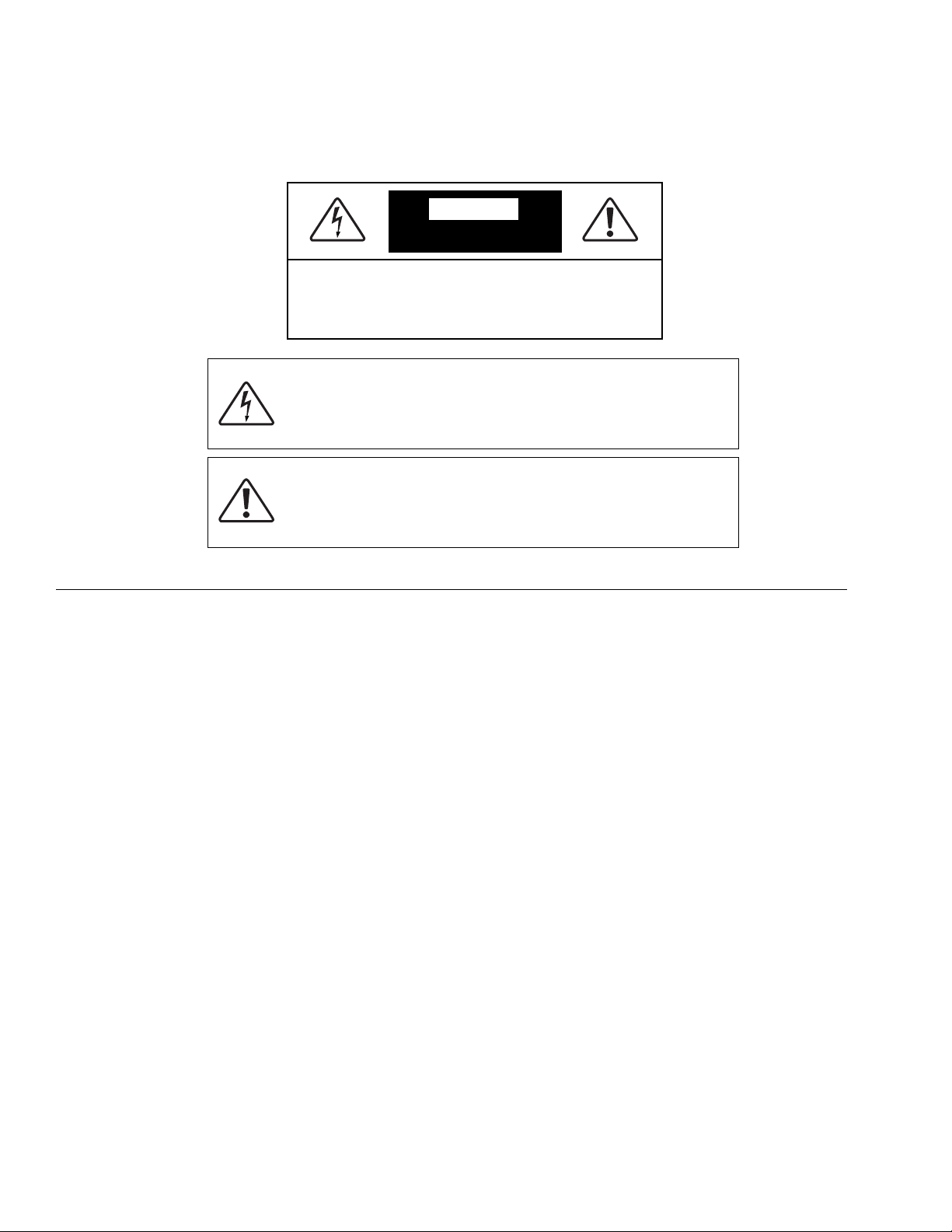
SAFETY PRECAUTIONS
READ THIS SECTION CAREFULLY BEFORE PROCEEDING!
The lightning flash with arrowpoint within an equilateral triangle
warns of the presence of uninsulated “dangerous voltage” within
the product’s enclosure that may be of sufficient magnitude to
constitute a risk of electric shock to persons.
The exclamation point within an equilateral triangle warns users
of the presence of important operating and maintenance (servicing)
instructions in the literature accompanying the appliance.
WARNING: TO REDUCE THE RISK OF FIRE OR ELECTRIC SHOCK, DO NOT EXPOSE THIS PRODUCT TO RAIN OR MOISTURE.
CAUTION: TO PREVENT ELECTRIC SHOCK, MATCH WIDE BLADE OF PLUG TO WIDE SLOT, FULLY INSERT.
CAUTION: FOR CONTINUED PROTECTION AGAINST RISK OF FIRE, REPLACE THE FUSE ONLY WITH THE SAME
AMPERAGE AND VOLTAGE TYPE. REFER REPLACEMENT TO QUALIFIED SERVICE PERSONNEL.
WARNING: UNIT MAY BECOME HOT. ALWAYS PROVIDE ADEQUATE VENTILATION TO ALLOW FOR COOLING. DO NOT PLACE
NEAR A HEAT SOURCE, OR IN SPACES THAT CAN RESTRICT VENTILATION.
IMPORTANT SAFETY INSTRUCTIONS
WARNING: TO REDUCE THE RISK OF ELECTRIC SHOCK,
DO NOT REMOVE COVER (OR BACK). NO USERSERVICEABLE PARTS INSIDE. REFER SERVICING TO
QUALIFIED SERVICE PERSONNEL.
RISK OF ELECTRIC SHOCK
DO NOT OPEN
WARNING
1. Read Instructions – All the safety and operating instructions should be read before the product is operated.
2. Retain Instructions – The safety and operating instructions should be retained for future reference.
3. Heed Warnings – All warnings on the product and in the operating instructions should be adhered to.
4. Follow Instructions – All operating and use instructions should be followed.
5. Cleaning – Unplug this product from the wall outlet before cleaning. Do not use liquid cleaners or aerosol
cleaners. Use a damp, soft cloth for cleaning.
6. Water and Moisture – Do not use this product near water – for example, near a bath tub, wash bowl, kitchen
sink, or laundry tub; in a wet basement; or near a swimming pool; and the like.
7. Accessories – Do not place this product on an unstable cart, stand, tripod, bracket, or table. The product may
fall, causing serious injury to a child or adult, and serious damage to the product. Use only with a cart, stand,
tripod, bracket, or table recommended by the manufacturer, or sold with the product. Any mounting of the product
should follow manufacturer’s instructions, and should use a mounting accessory recommended by the manufacturer.
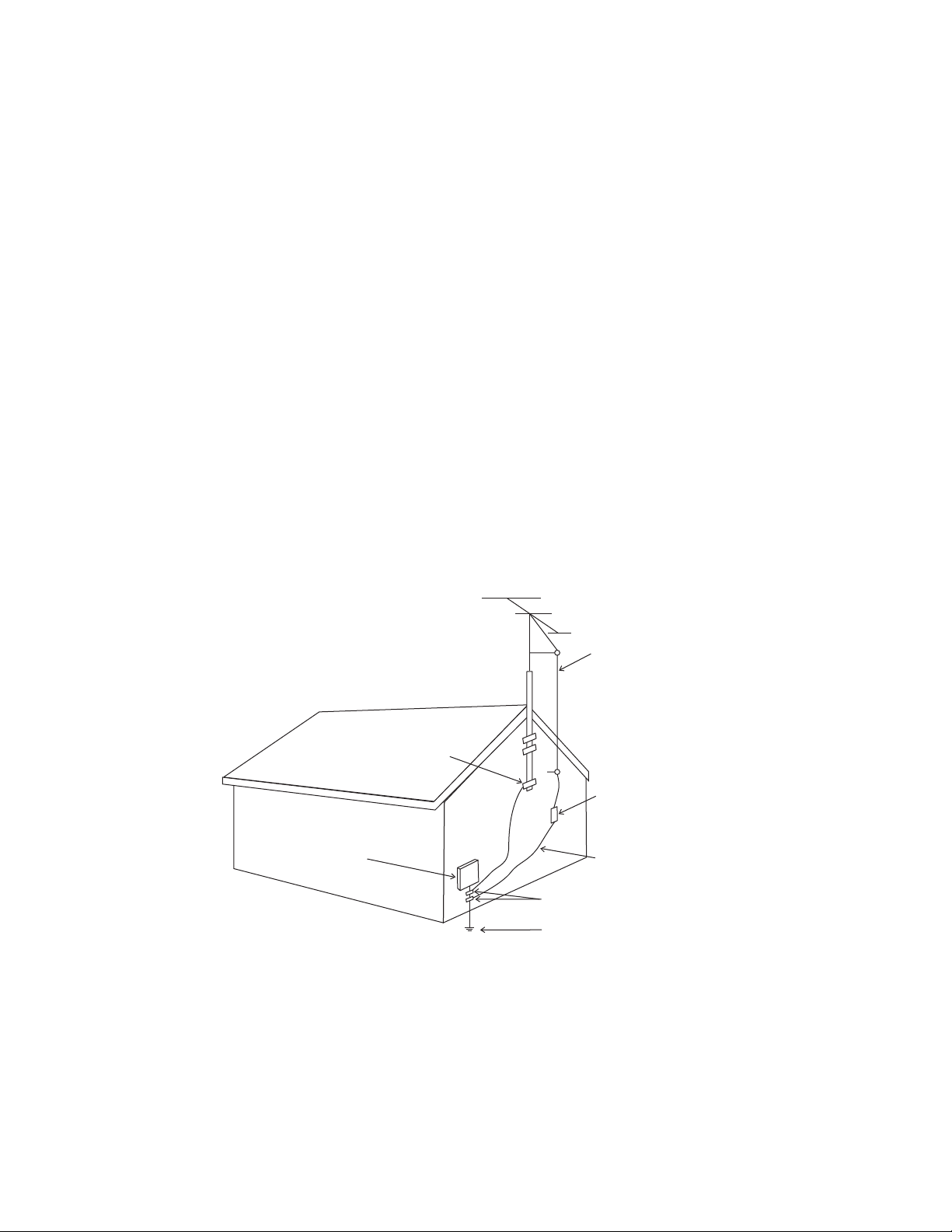
8. Ventilation – Slots and openings in the cabinet are provided for ventilation and to ensure reliable operation
of the product and to protect it from overheating, and these openings must not be blocked or covered. The openings
should never be blocked by placing the product on a bed, sofa, rug, or other similar surface. This product
should not be placed in a built-in installation such as a bookcase or rack unless proper ventilation is provided or
the manufacturer’s instructions have been adhered to.
9. Power Sources – This product should be operated only from the type of power source indicated on the marking
label. If you are not sure of the type of power supply to your home, consult your product dealer or local power
company. For products intended to operate from battery power, or other sources, refer to the operating instructions.
10. Grounding and Polarization – This product may be equipped with a polarized alternating-current line plug (a plug
having one blade wider than the other). This plug will fit into the power outlet only one way. This is a safety feature.
If you are unable to insert the plug fully into the outlet, try reversing the plug. If the plug should still fail to fit,
contact your electrician to replace your obsolete outlet. Do not defeat the safety purpose of the polarized plug.
11. Power-cord Protection – Power-supply cords should be routed so that they are not likely to be walked on or
pinched by items placed upon or against them, paying particular attention to cords at plugs, convenience
receptacles, and the point where they exit from the product.
12. Outdoor Antenna Grounding – If an outside antenna or cable system is connected to the product, be sure the
antenna or cable system is grounded so as to provide some protection against voltage surges and built-up
static charges. Article 810 of the National Electrical Code, ANSI/NFPA 70, provides information with regard to
the proper grounding of the mast and supporting structure, grounding of the lead-in wire to an antenna–
discharge unit, size of grounding conductors, location of antenna-discharge unit, connection to grounding
electrodes, and requirements for the grounding electrode.
13. Lightning – For added protection for this product during a lightning storm, or when it is left unattended and
unused for long periods of time, unplug it from the wall outlet and disconnect the antenna or cable systems.
This will prevent damage to the product due to lightning and power-line surges.
14. Power Lines – An outside antenna system should not be located in the vicinity of overhead power lines or
other electric light or power circuits, or where it can fall into such power lines or circuits. When installing an
outside antenna system, extreme care should be taken to keep from touching such power lines or circuits as
contact with them might be fatal.
Antenna Lead-In Wire
Ground Clamp
Antenna-Discharge Unit
(NEC Section 810-20)
Electrical Service
Equiptment
NEC-National Electrical Code
S2898A
Ground Clamps
Power Service Grounding
(NEC ART 250. Part H)
Grounding Conductors
(NEC Section 810-21)
Electronic System
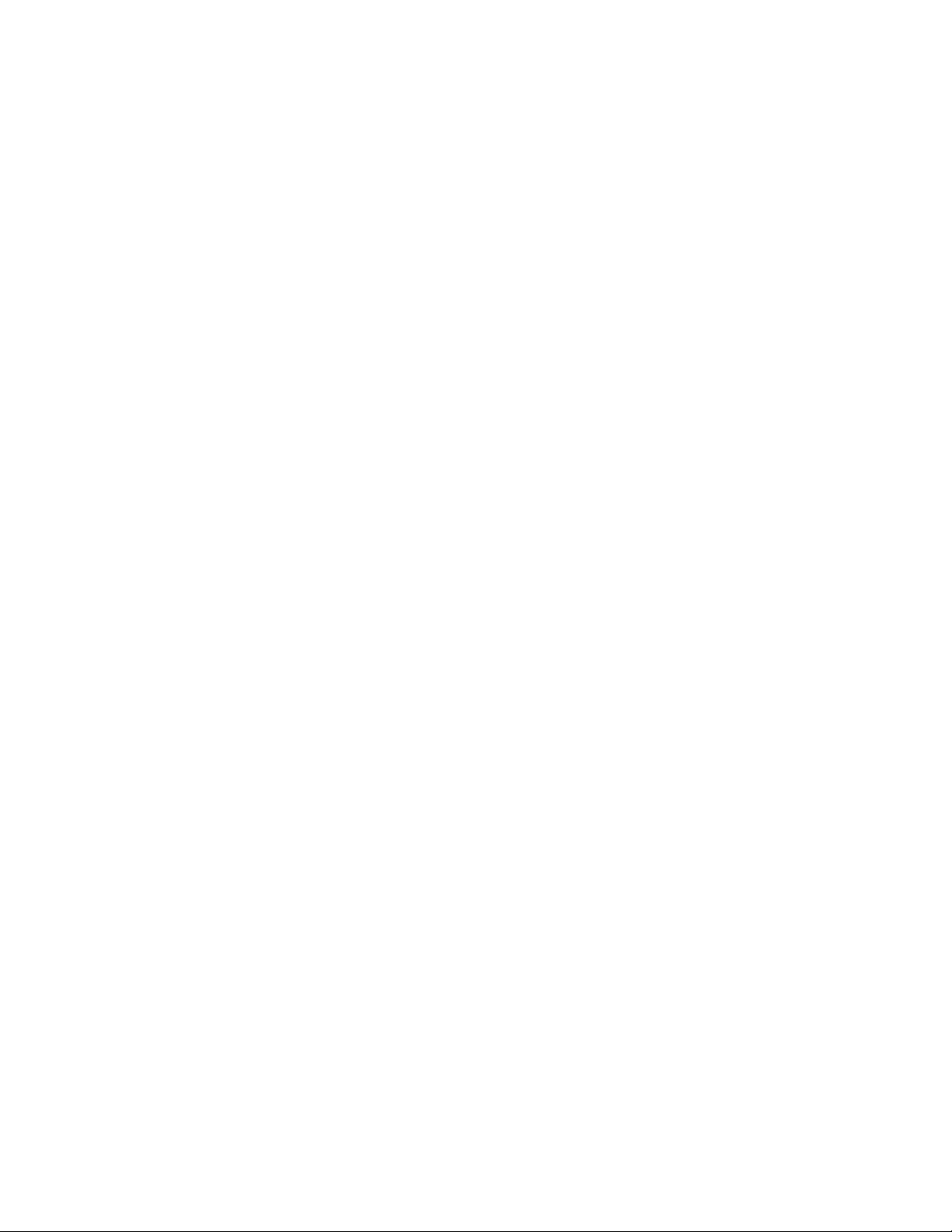
Copyright©Anthem™/Sonic Frontiers International. All rights reserved. The information contained herein may not be reproduced
in whole or in part without our express written permission.
ANTHEM
™
is a trademark of Sonic Frontiers International. All other trademarks are the property of their respective owners.
Anthem
™
/Sonic Frontiers International reserves the right to change specifications and/or features without notice as design
improvements are incorporated.
Motorola name and logo are registered trademarks of Motorola, Inc.
PHASTLINK™ is a trade mark of PHAST Corporation.
Manufactured under license from Dolby Laboratories. “Dolby”, “Pro Logic”, “Surround EX”, and the
double-D symbol are trademarks of Dolby Laboratories.
“DTS”, “DTS-ES Extended Surround”, “DTS 96/24”, and “Neo:6” are trademarks of Digital Theater Systems, Inc.
Manufactured under license from THX Ltd. U.S. patent numbers 5,043,970; 5,189,703; and/or 5,222,059. European patent
number 0323830. Other U.S. and foreign patents pending. Ultra2 and THX are trademarks or registered trademarks of THX Ltd.
Lucasfilm is a trademark of Lucasfilm Ltd. Surround EX is a trademark of Dolby Laboratories. Used under authorization.
15. Overloading – Do not overload wall outlets, extension cords, or integral convenience receptacles as this can
result in a risk of fire or electric shock.
16. Object and Liquid Entry – Never push objects of any kind through openings as they may touch dangerous voltage
points or short-out parts that could result in a fire or electric shock. Never spill liquid of any kind on this product.
17. Servicing – Do not attempt to service this product yourself, as opening or removing covers may expose you
to dangerous voltage or other hazards. Refer all servicing to qualified service personnel.
18. Damage Requiring Service – Unplug this product from the wall outlet and refer servicing to qualified personnel
under the following conditions:
• When power-supply cord or plug is damaged.
• If liquid has been spilled, or objects have fallen into the product.
• If the product has been exposed to rain or water.
• If the product does not operate normally by following the operating instructions. Adjust only those controls
that are covered by the operating instructions as an improper adjustment of other controls may result in damage
and will require extensive work by a qualified technician to restore the product to its normal operation.
• If the product has been dropped or damaged in any way.
• If the product exhibits a distinct change in performance – this indicates a need for service.
19. Replacement Parts – When replacement parts are required, be sure the technician has used replacement
parts specified by the manufacturer or have the same characteristics as the original part. Unauthorized
substitutions may result in fire, electric shock, or other hazards.
20. Safety Check – Upon completion of any service or repairs to this product, ask the service technician to perform
safety checks to determine that the product is in proper operating condition.
21. Heat – The product should be situated away from heat sources such as radiators, heat registers, stoves, or
other products (including amplifiers) that produce heat.
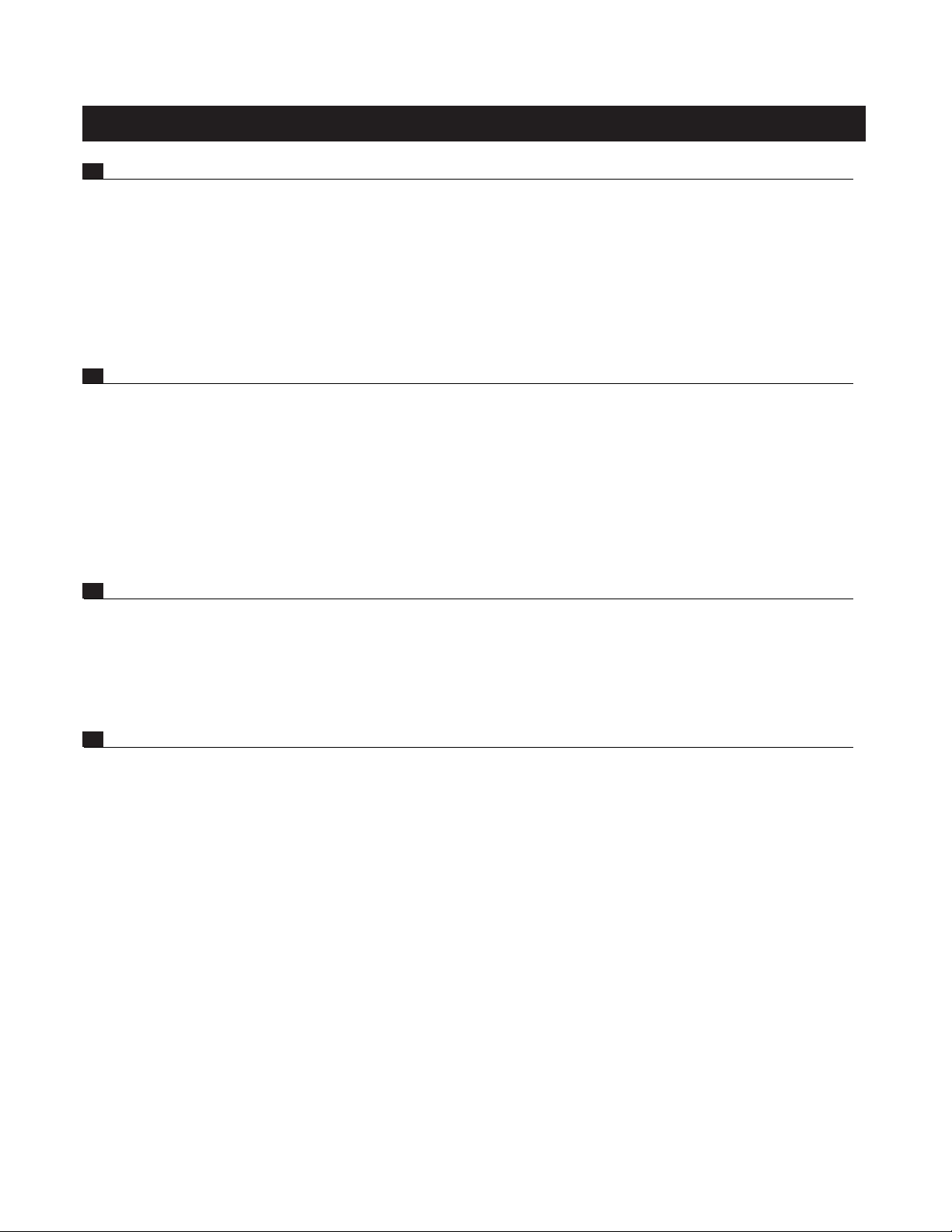
SECTION PAGE
1. INTRODUCTION 1
1 Receiving and Unpacking the Statement D1 . . . . . . . . . . . . . . . . . . . . . . . . . . . . . . . . . . . . . . . . . . . . 1
1.1 Packing List . . . . . . . . . . . . . . . . . . . . . . . . . . . . . . . . . . . . . . . . . . . . . . . . . . . . . . . . . . . . . . . . . . . . . . . . 1
1.2 Important Safety Instructions . . . . . . . . . . . . . . . . . . . . . . . . . . . . . . . . . . . . . . . . . . . . . . . . . . . . . . . . . 1
1.2.1 Before Operating Your Statement D1 1
1.2.2 Supply Power Requirements 2
1.2.3 In-Use Notices 2
1.3 Packing Materials . . . . . . . . . . . . . . . . . . . . . . . . . . . . . . . . . . . . . . . . . . . . . . . . . . . . . . . . . . . . . . . . . . 2
2. QUICK START 3
2.1 Quick Start Guide . . . . . . . . . . . . . . . . . . . . . . . . . . . . . . . . . . . . . . . . . . . . . . . . . . . . . . . . . . . . . . . . . . . 3
2.2 Connector Diagrams and Descriptions . . . . . . . . . . . . . . . . . . . . . . . . . . . . . . . . . . . . . . . . . . . . . . . . 4
2.2.1 CD Player to Statement D1 5
2.2.2 DVD Player and TV to Statement D1 6
2.2.3 VCR and TV to Statement D1 7
2.2.4 Statement D1 to Amplifier and Powered Subwoofer (RCA) 8
2.2.5 Statement D1 to Amplifiers and Powered Subwoofer (XLR) 9
2.3 Speaker Placement . . . . . . . . . . . . . . . . . . . . . . . . . . . . . . . . . . . . . . . . . . . . . . . . . . . . . . . . . . . . . . . 10
3. PANELS / DISPLAYS / REMOTE LAYOUT 11
3.1 Front Panel Layout . . . . . . . . . . . . . . . . . . . . . . . . . . . . . . . . . . . . . . . . . . . . . . . . . . . . . . . . . . . . . . . . . 11
3.2 Front Panel Display . . . . . . . . . . . . . . . . . . . . . . . . . . . . . . . . . . . . . . . . . . . . . . . . . . . . . . . . . . . . . . . . 12
3.3 Rear Panel Layout . . . . . . . . . . . . . . . . . . . . . . . . . . . . . . . . . . . . . . . . . . . . . . . . . . . . . . . . . . . . . . . . . . 13
3.4 Remote Control Layout . . . . . . . . . . . . . . . . . . . . . . . . . . . . . . . . . . . . . . . . . . . . . . . . . . . . . . . . . . . . . 14
4. CONNECTIONS 15
4.1 Connecting Power To The Statement D1 . . . . . . . . . . . . . . . . . . . . . . . . . . . . . . . . . . . . . . . . . . . . . . 15
4.2 Audio Connections . . . . . . . . . . . . . . . . . . . . . . . . . . . . . . . . . . . . . . . . . . . . . . . . . . . . . . . . . . . . . . . . 15
4.2.1 Digital Audio Inputs and Outputs . . . . . . . . . . . . . . . . . . . . . . . . . . . . . . . . . . . . . . . . . . . 15
4.2.2 Analog Audio Inputs 15
4.2.3 Left / Right Analog Audio Inputs 16
4.2.4 2-Ch Balanced and 6-Ch Single-Ended Audio Inputs 16
4.2.5 Analog Audio Outputs 16
4.3 Video Connections . . . . . . . . . . . . . . . . . . . . . . . . . . . . . . . . . . . . . . . . . . . . . . . . . . . . . . . . . . . . . . . . . 17
Composite Video 17
S-Video 17
Component Video 17
4.4 Powered I.R. (Infra Red) Receivers. . . . . . . . . . . . . . . . . . . . . . . . . . . . . . . . . . . . . . . . . . . . . . . . . . . . 19
4.5 I.R. (Infra Red) Emitters. . . . . . . . . . . . . . . . . . . . . . . . . . . . . . . . . . . . . . . . . . . . . . . . . . . . . . . . . . . . . . 19
4.6 Relay Triggers . . . . . . . . . . . . . . . . . . . . . . . . . . . . . . . . . . . . . . . . . . . . . . . . . . . . . . . . . . . . . . . . . . . . . 19
4.7 FM • AM Antennas . . . . . . . . . . . . . . . . . . . . . . . . . . . . . . . . . . . . . . . . . . . . . . . . . . . . . . . . . . . . . . . . . . 19
TABLE of CONTENTS
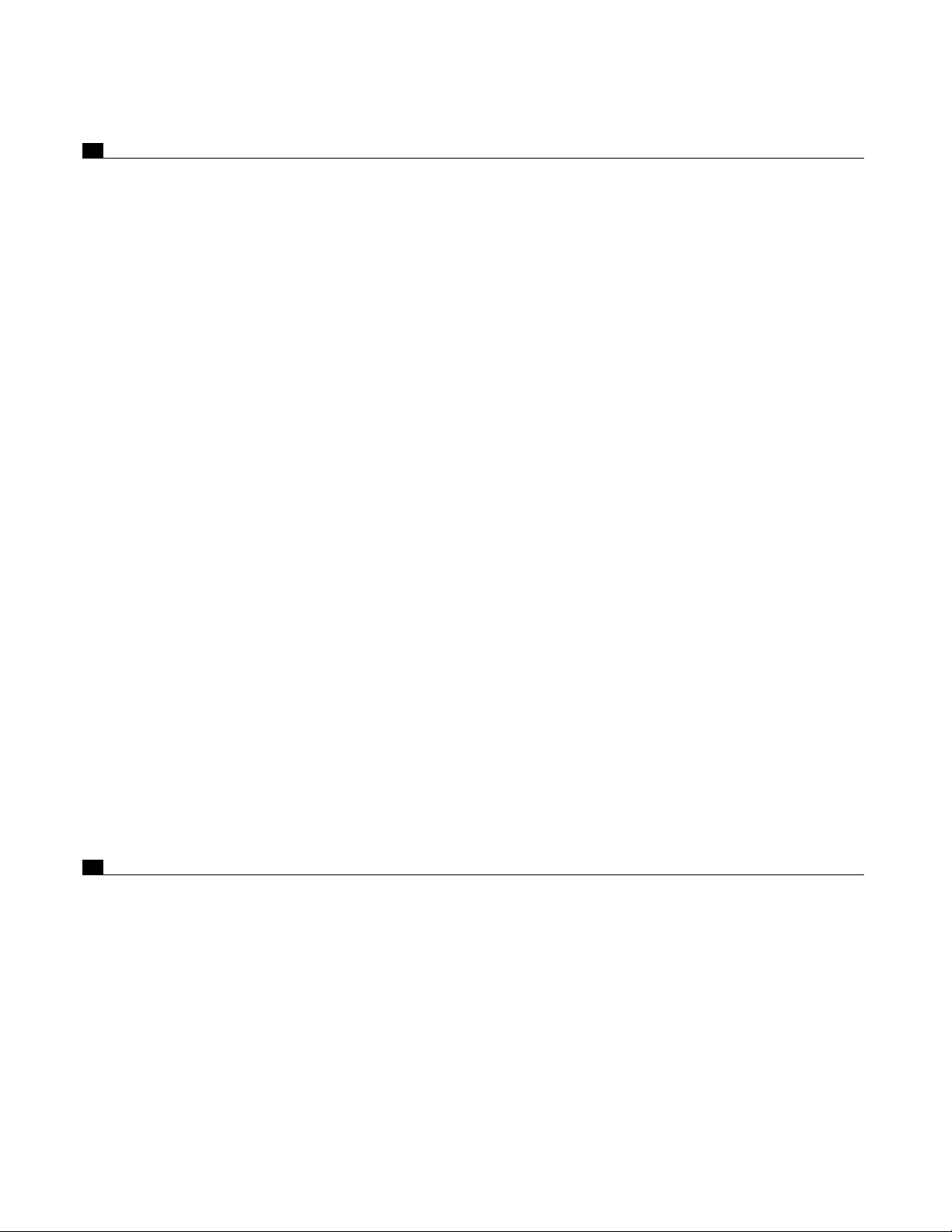
5. FRONT PANEL OPERATION 20
5.1 Power On / Off . . . . . . . . . . . . . . . . . . . . . . . . . . . . . . . . . . . . . . . . . . . . . . . . . . . . . . . . . . . . . . . . . . . . 20
5.2 Path Selection . . . . . . . . . . . . . . . . . . . . . . . . . . . . . . . . . . . . . . . . . . . . . . . . . . . . . . . . . . . . . . . . . . . . . 20
5.2.1 Copying the MAIN Path to ZONE2, ZONE3, or RECORD 21
Down-Mixing to 2-Channel Stereo 21
5.3 Master Control Knob. . . . . . . . . . . . . . . . . . . . . . . . . . . . . . . . . . . . . . . . . . . . . . . . . . . . . . . . . . . . . . . . 21
5.4 Source Selection. . . . . . . . . . . . . . . . . . . . . . . . . . . . . . . . . . . . . . . . . . . . . . . . . . . . . . . . . . . . . . . . . . . 21
5.4.1 6-Channel S/E Input 21
5.4.2 FM • AM Tuner 22
Manual Tuning 22
Automatic Tuning 22
Presets 22
ST / HiB / M 22
5.4.3 Simulcast 22
5.5 Volume Control . . . . . . . . . . . . . . . . . . . . . . . . . . . . . . . . . . . . . . . . . . . . . . . . . . . . . . . . . . . . . . . . . . . . 23
Dialog Normalization 23
Mute 23
5.6 Surround Mode Levels . . . . . . . . . . . . . . . . . . . . . . . . . . . . . . . . . . . . . . . . . . . . . . . . . . . . . . . . . . . . . . 23
5.7 Bass / Treble / Balance . . . . . . . . . . . . . . . . . . . . . . . . . . . . . . . . . . . . . . . . . . . . . . . . . . . . . . . . . . . . . 24
Tone Bypass 24
5.8 Surround Modes . . . . . . . . . . . . . . . . . . . . . . . . . . . . . . . . . . . . . . . . . . . . . . . . . . . . . . . . . . . . . . . . . . . 24
5.8.1 AnthemLogic
™
25
5.8.2 Dolby Digital 2.0 25
5.8.3 Surround Modes for 2.0-Channel Source Material 26
5.8.4 Dolby Digital EX / Pro Logic IIx for 5.1 Sources 27
5.8.5 DTS-ES 27
5.8.6 THX Ultra2 / THX Surround EX 27
5.8.7 Mode and THX Operation for Stereo Program Material 31
5.8.8 Mode and THX Operation for Dolby Digital 5.1 and 6-Ch S/E 32
5.8.9 Mode and THX Operation for DTS program Material 33
5.8.10 Dynamics 34
5.9 Front Panel Display. . . . . . . . . . . . . . . . . . . . . . . . . . . . . . . . . . . . . . . . . . . . . . . . . . . . . . . . . . . . . . . . . 34
5.10 Status / Setup. . . . . . . . . . . . . . . . . . . . . . . . . . . . . . . . . . . . . . . . . . . . . . . . . . . . . . . . . . . . . . . . . . . . . . 34
6. REMOTE CONTROL OPERATION 35
6.1 Powering the Statement D1 ON and OFF . . . . . . . . . . . . . . . . . . . . . . . . . . . . . . . . . . . . . . . . . . . . . . . 35
6.2 Path Selection . . . . . . . . . . . . . . . . . . . . . . . . . . . . . . . . . . . . . . . . . . . . . . . . . . . . . . . . . . . . . . . . . . . . . 36
6.2.1 Copying the MAIN Path to ZONE2, ZONE3, or RECORD 36
6.3 Source Selection. . . . . . . . . . . . . . . . . . . . . . . . . . . . . . . . . . . . . . . . . . . . . . . . . . . . . . . . . . . . . . . . . . . 36
6.3.1 Source Seek 36
6.4 Direct FM • AM Station Entry . . . . . . . . . . . . . . . . . . . . . . . . . . . . . . . . . . . . . . . . . . . . . . . . . . . . . . . . . 36
6.5 Sleep Timer . . . . . . . . . . . . . . . . . . . . . . . . . . . . . . . . . . . . . . . . . . . . . . . . . . . . . . . . . . . . . . . . . . . . . . . 36
6.6 Enable / Disable Auto-On Timers . . . . . . . . . . . . . . . . . . . . . . . . . . . . . . . . . . . . . . . . . . . . . . . . . . . . . 36
6.7 Lip-Sync Delay . . . . . . . . . . . . . . . . . . . . . . . . . . . . . . . . . . . . . . . . . . . . . . . . . . . . . . . . . . . . . . . . . . . . 37
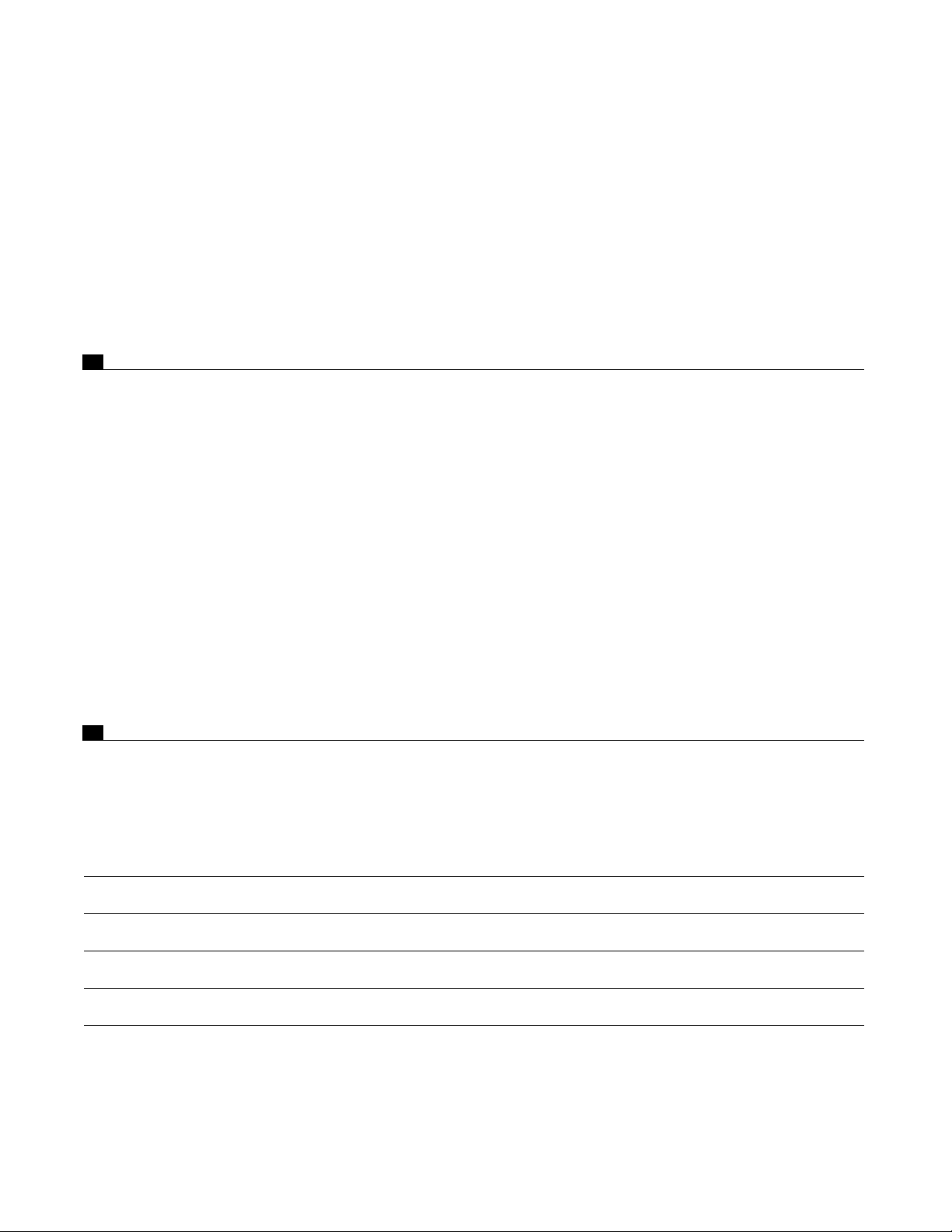
6.8 Controlling Other Components . . . . . . . . . . . . . . . . . . . . . . . . . . . . . . . . . . . . . . . . . . . . . . . . . . . . . . . 37
6.8.1 Entering Manufacturer’s Codes 37
6.8.2 Searching For a Code 37
6.8.3 Volume Lock 37
6.8.4 Learning Function 38
Limitations on Learning 38
Teaching a Key 39
Deleting a Learned Command from a Key 39
6.9 Controlling the Statement D1 with Aftermarket Remotes . . . . . . . . . . . . . . . . . . . . . . . . . . . . . . . . . 39
7. SETUP MENU 40
7.1 How to Enter the Setup Menu . . . . . . . . . . . . . . . . . . . . . . . . . . . . . . . . . . . . . . . . . . . . . . . . . . . . . . . . 40
7.2 How to Navigate in the Setup Menu . . . . . . . . . . . . . . . . . . . . . . . . . . . . . . . . . . . . . . . . . . . . . . . . . . 40
7.3 How to Exit the Setup Menu . . . . . . . . . . . . . . . . . . . . . . . . . . . . . . . . . . . . . . . . . . . . . . . . . . . . . . . . . 40
7.4 Setting Up the Statement D1 . . . . . . . . . . . . . . . . . . . . . . . . . . . . . . . . . . . . . . . . . . . . . . . . . . . . . . . . . 41
7.4.1 Set Time / Timers 41
7.4.2 Speaker Configuration 42
7.4.3 Listener Position 49
7.4.4 Speaker Level Calibration 50
7.4.5 Source Setup / Presets 52
7.4.6 Adjust Input Levels 56
7.4.7 A-D / Audio-Out Format 57
7.4.8 Volumes / Rename Paths 58
7.4.9 Triggers / IR / RS-232 59
7.4.10 Displays / Timeout 61
7.4.11 Save / Restore Settings 63
7.4.12 Lockout / Passwords 65
8. SOFTWARE UPDATING 66
8.1 Software Version Identification . . . . . . . . . . . . . . . . . . . . . . . . . . . . . . . . . . . . . . . . . . . . . . . . . . . . . 66
8.2 Software Updating Via Your Dealer . . . . . . . . . . . . . . . . . . . . . . . . . . . . . . . . . . . . . . . . . . . . . . . . . . . 66
8.3 Software Updating Via Your Computer and the Internet . . . . . . . . . . . . . . . . . . . . . . . . . . . . . . . . . . 66
Appendix A – IR Macros 68
Appendix B – Preset Memory Codes 69
Specifications 73
Warranty 76
Big Pictures of Front and Rear Panels Inside Back Cover
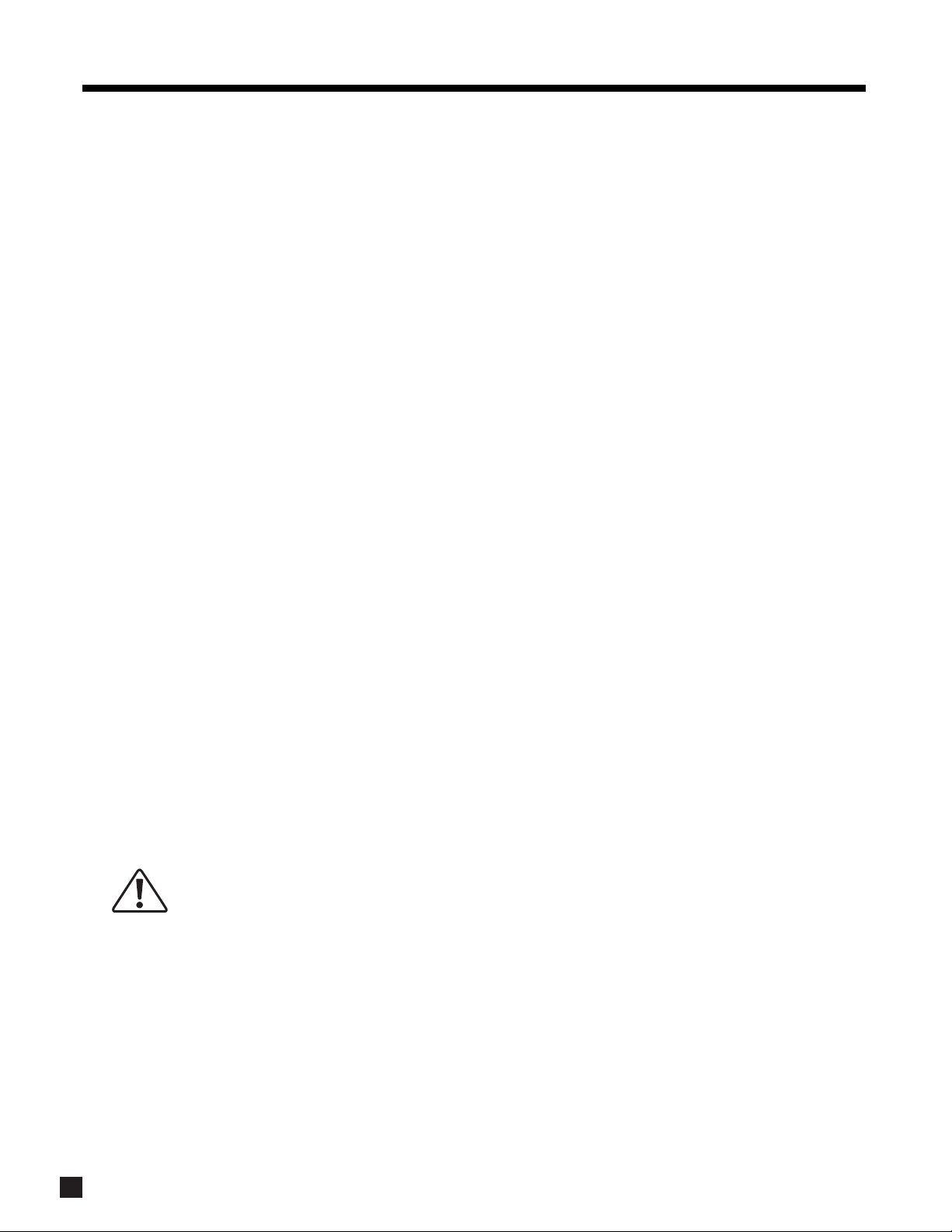
1
Thank you for purchasing the Anthem Statement D1 Preamplifier • Processor • Tuner.
Anthem Electronics has been manufacturing high-quality, high-end audio equipment for over a decade. In
that time, Anthem has built an enviable reputation for products that can recreate the passion a music lover
experiences when attending a live musical performance, or the thrilling sound a movie buff experiences in
the very best movie theaters. Anthem equipment allows audiophiles to almost “be there” each and every
time they sit and enjoy music or home theater in the comfort of their home. Anthem provides all this with the
highest level of craftsmanship, sophisticated circuit designs, superior quality parts and materials, modern
intuitive ergonomics, and stylish industrial design.
Although Anthem products sound great “right out of the carton”, they will sound even better after they are
thermally stabilized. We therefore recommend that you operate this product for a period of time before doing
any critical listening.
The Statement D1 is a state-of-the-art four path A/V Preamplifier / Surround Sound Processor, with built-in
FM • AM Tuner. It is designed to provide high-end sound and video for both music, home theater, and
multi-room applications.
1 RECEIVING AND UNPACKING THE STATEMENT D1
The Statement D1 is shipped in a reinforced shipping box. Please keep this box for any future shipment.
Check that you have received everything in the Packing List below and report any discrepancies to your
dealer as soon as possible. Keep the invoice that you received from your authorized Anthem dealer at time
of purchase – without it, service cannot be given under warranty.
1.1 PACKING LIST
• Statement D1
• Powered IR Terminal Block (on rear panel)
•2 Remote Controls
•2 ‘AA’ Batteries
• Power Cord
• FM Antenna
• 75-ohm to 300-ohm FM Antenna Adapter
• AM Loop Antenna
• Operating Manual
1.2 IMPORTANT SAFETY INSTRUCTIONS
• The Front Panel power switches are secondary only; they do not disconnect the Statement D1 from
the AC power line. Line voltage is switched off through the rear panel power switch.
• Failing to comply with any safety instruction, precaution, or warning in this Operating Manual is in
direct violation of the standards of design, manufacture, and intended use of the product.
• Anthem, Sonic Frontiers International, our agents, and any related party assume no liability
whatsoever for the user’s failure to comply with any or all of these requirements.
1.2.1 BEFORE OPERATING YOUR STATEMENT D1
• Do not connect power to the Statement D1 if there are signs of damage to any part of its exterior.
• Install the Statement D1 in a stable location. Do not mount to a wall or from a ceiling.
• Allow six or more inches of unobstructed air space above the ventilation slots in the top cover of
the Statement D1. Do not block any ventilation openings. Do not obstruct bottom vents by removing
the rubber feet or operating the Statement D1 directly on a carpet, sofa, or similar surface.
1. INTRODUCTION
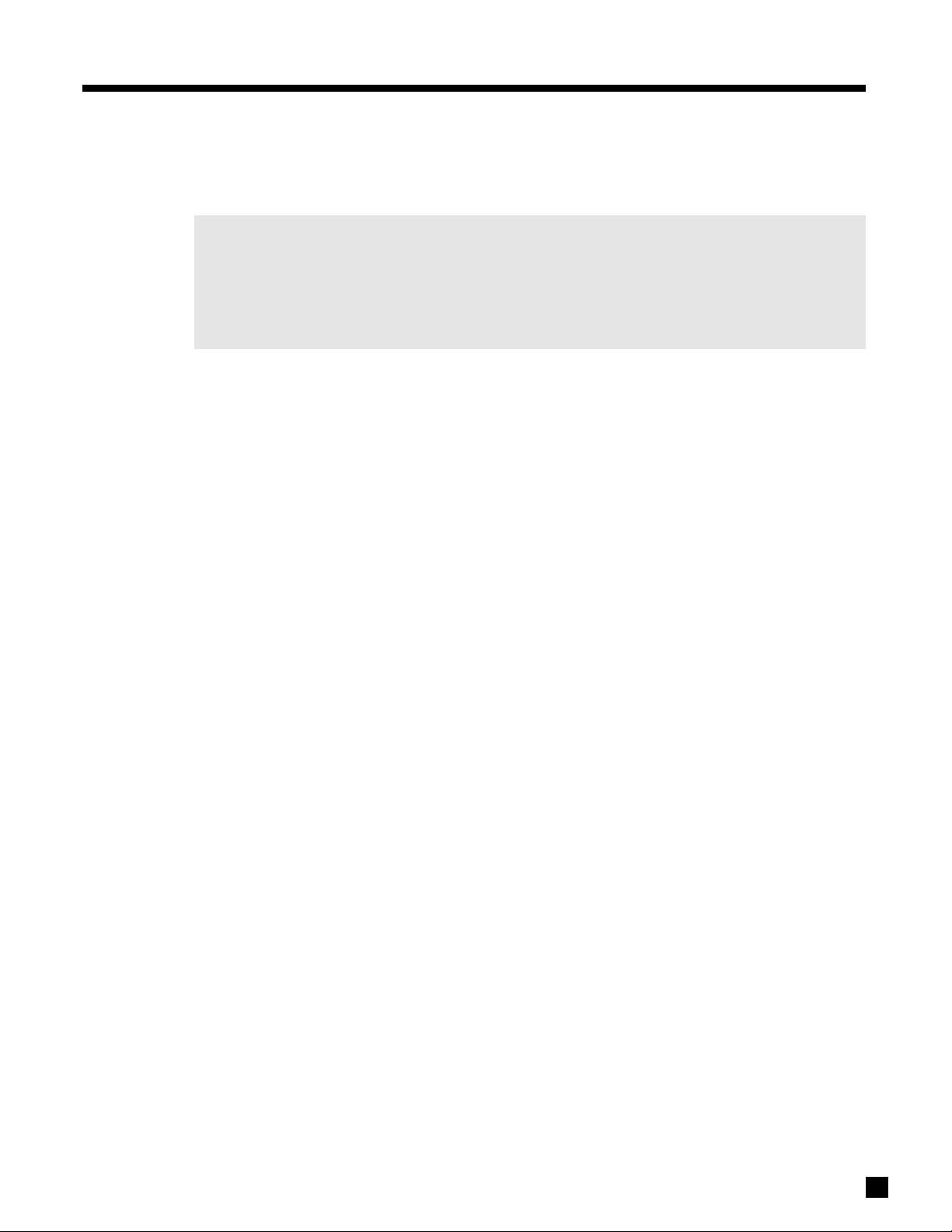
2
1.2.2 SUPPLY POWER REQUIREMENTS
The Statement D1 operates from a single phase AC power source that supplies between 105V and 130V at a
frequency of 60 Hz. It cannot be changed from 120V to 240V operation.
DO NOT USE A POWER LINE CONDITIONER:
• Some Power Line Conditioners are incompatible with the Statement D1 and may cause the
Statement D1’s AC line fuses to blow.
• One is not required because the Statement D1’s power supply has power line filtering and
voltage regulation built in.
1.2.3 IN-USE NOTICES
• Use only the power supply cord with double insulation as supplied.
• Disconnect the Statement D1’s power cord before connecting or disconnecting any components.
• Fuses are not a user serviceable item (see specification section).
• Do not remove the top cover.
• Do not alter or modify the Statement D1 in any way.
1.3 PACKING MATERIALS
Retain the shipping box and all packing material. They are custom designed to prevent shipping damage. Do
not ship or transport the Statement D1 in anything other than the original box and packing material.
1. INTRODUCTION continued …
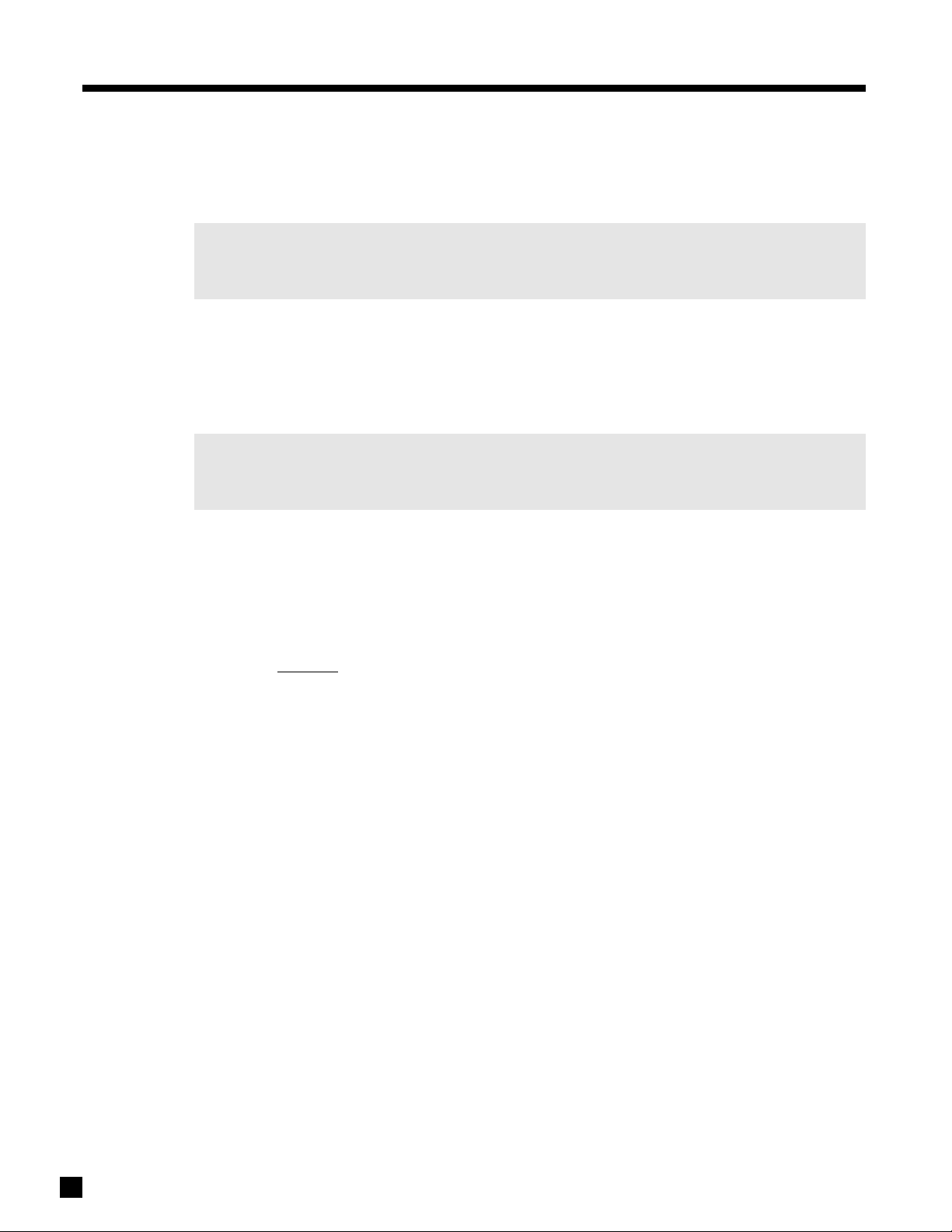
2. QUICK START
The Statement D1 is a very sophisticated component, providing a multitude of features and connection
options, while providing easy intuitive setup and operation. With your Statement D1 in front of you, browse
through the illustrations in this section to see several quick system hookup options. It’s as simple as following
the lines in the connection diagrams to and from each component.
All of these quick system hookup examples work with the Factory Default settings; none require the
Setup Menu. Just ‘plug & play’! However, references to the Setup Menu section are included to make
you aware of the tremendous versatility of the Statement D1.
For the best sound possible you will still have to calibrate your system in the Setup as outlined in section 7.
Please do not overlook this important system calibration procedure.
2.1 QUICK START GUIDE – Before you start, make sure all components are unplugged.
To connect a CD player, DVD player, TV, VCR, amplifier(s), and powered subwoofer to the Statement D1:
Note: For this Quick start setup section, you will only need to connect either the Composite or S-Video
connections referred to in the following diagrams. Use the S-Video connections wherever
possible for the better video quality.
• CD Player to Statement D1 – see diagram in section 2.2.1
Connect the L/R audio output of the CD player to Analog Audio-In/CD on the Statement D1.
• DVD Player to Statement D1 – see diagram in section 2.2.2
Video: Connect the player’s composite video out to Composite Video-In/DVD on the Statement D1.
Audio: Connect the player’s digital audio output to Digital Audio-In/DVD on the Statement D1.
Make sure your DVD player’s setup menu is configured to output Dolby Digital and DTS material
as “Bitstr
eam”, not “PCM”, otherwise 5.1-channel soundtracks will be turned into 2.0 channels!
• Statement D1 to TV – see diagrams in sections 2.2.2 and 2.2.3
Video: Connect Composite Video-Out/MAIN on the Statement D1 to the TV’s composite video input.
Audio: Connect the L/R audio output of the TV to Analog Audio-In/TV on the Statement D1.
• VCR to Statement D1 – see diagram in section 2.2.3
Video: Connect the VCR’s composite video output to Composite Video-In/VCR on the Statement D1.
To Record: Connect Composite Video-Out/VCR to the VCR’s composite video input.
Audio: Connect the L/R audio output of the VCR to Analog Audio-In/VCR on the Statement D1.
To Record: Connect Analog Audio-Out/VCR to the L/R audio input of the VCR.
• Statement D1 to Amplifier(s) – see diagrams in sections 2.2.4 and 2.2.5
From the Statement D1, connect Front-L, Front-R, Ctr1, Sur-L, Sur-R, Rear-L, and Rear-R
Analog Audio-Out to the Front-L, Front-R, Center, Sur-L, Sur-R, Rear-L, and Rear-R inputs of
the power amplifier(s). Follow the amplifier’s operating manual for connecting the speakers.
• Statement D1 to Powered Subwoofer – see diagrams in sections 2.2.4 and 2.2.5
Connect Analog Audio-Out/Sub1 to the subwoofer’s line/low level input.
Reconnect the power to all components and turn them on. To turn on the Statement D1, move the switch on
the rear panel to the ‘on’ position and then press the POWER – MAIN button on the front panel.
3
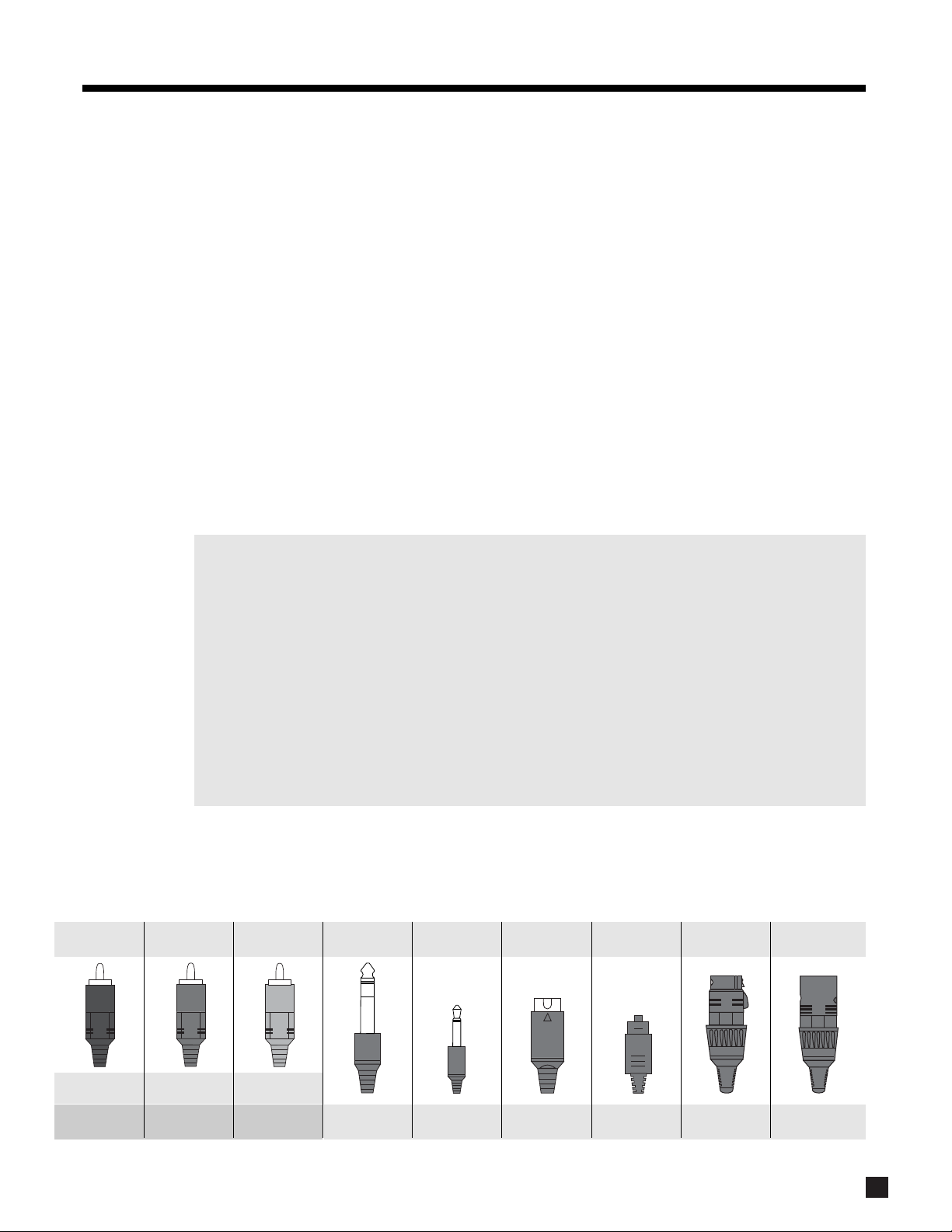
4
To Watch a DVD:
•Press DVD Source on the front panel of the Statement D1.
• Select the TV input that corresponds to the one that the Statement D1’s Composite Video-Out/MAIN
is plugged into.
• Place a DVD into the DVD player and press play. You should see the picture on your TV and hear
sound from your speakers. Adjust volume using the Master Control Knob on the Statement D1.
To Watch a Video Tape:
•Press VCR Source on the front panel of the Statement D1.
• With your TV’s remote control, select the input that the Statement D1’s Composite Video-Out/MAIN
is plugged into.
• Insert a tape into the VCR and press play. You should see the picture on your TV and hear sound
from your speakers. Use the Statement D1 Master Control Knob on the front panel to adjust volume.
To Listen to a CD:
•Press CD Source on the front panel of the Statement D1.
• Place a CD into the CD player and press play. You should hear music coming from your speakers.
Use the Statement D1 Master Control Knob on the front panel to adjust volume.
Note about Digital and Analog Inputs:
•You can change any input to Digital or Analog. Digital inputs use the Statement D1’s high-end
digital to analog converters and can be changed from RCA to Toslink or XLR connection. Analog
inputs can be set to Digital Signal Processing for bass management, bass/treble control, time
alignment, and surround modes, or Direct to bypass all digital stages. Auto-Dig uses the digital
connection if a digital signal is sensed, and automatically switches to analog connection if there
is no digital signal. For more information see sections 4.2.1 and 7.4.5.
Note about Your Speakers:
• The Statement D1 allows you to enter information about how many speakers you have in your
system, as well as their relative size, type, and distance from your listening position. This speaker
setup information is important in directing audio signals optimally, ensuring you get the best
quality sound from your system – see sections 7.4.2, 7.4.3, and 7.4.4.
2.2 CONNECTOR DIAGRAMS AND DESCRIPTIONS
The following pages of illustrations contain a variety of standard cable/connectors that are used to connect
components to your Statement D1. The various types, and what they are used for, are shown here:
2. QUICK START continued …
Analog Left
Channel
RCA Black or
White
RCA Red
RCA Yellow
5-Pin
Mini DIN
Toslink
XLR Female
(connects to output)
XLR Male
(connects to input)
1/4” Stereo
Analog Right
Channel
Digital S/PDIF or
Composite Video
S-Video
Digital Audio
S/PDIF
Analog Balanced
or Digital AES/EBU
Analog Balanced or
Digital AES/EBU
Headphone
3.5mm
Mini (Mono)
Relay Trigger
IR Emitter
RCA Green:
Component Y
RCA Blue:
Component Pb
RCA Red:
Component Pr
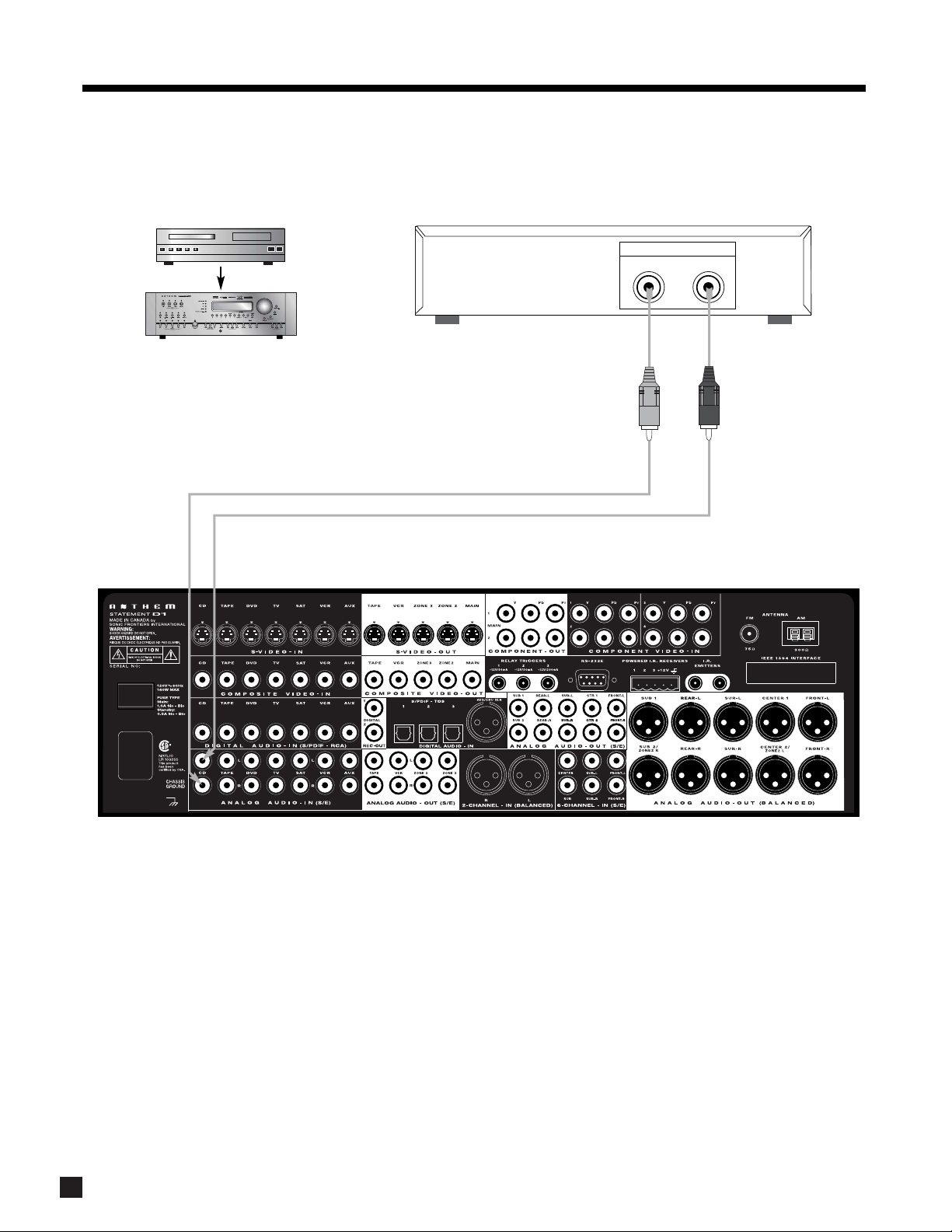
5
2. QUICK START continued …
2.2.1 CD Player to Statement D1
CD Player
Track 1
EJECT
CD Player
Audio Out
RL
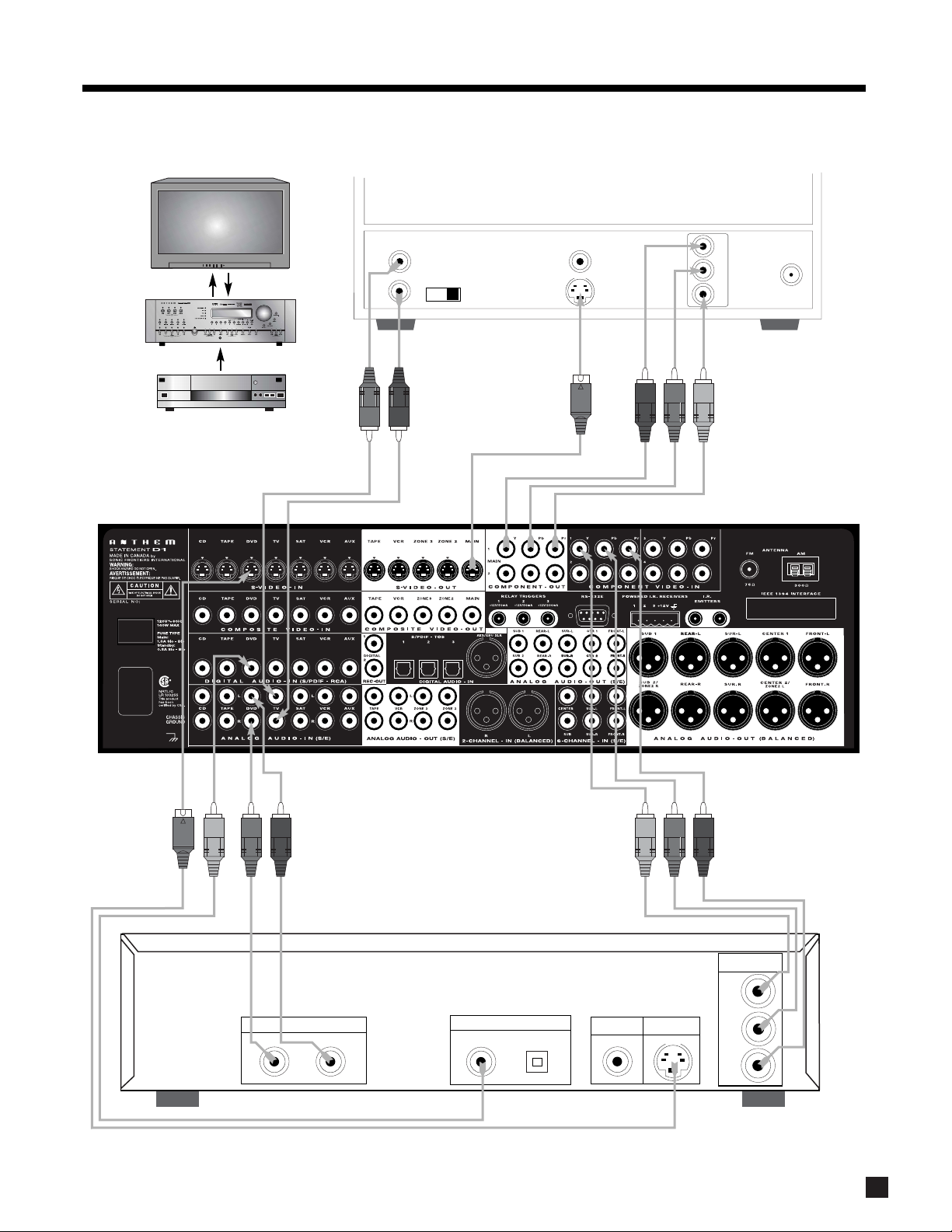
6
2.2.2 DVD Player and TV to Statement D1
2. QUICK START continued …
Note:
For info on Component
Video use, see sections
4.3, 7.4.5, and 7.4.10
Audio
Out
L
R
Vari Fixed
Rear Panel of TV
Composite
Video In
S-Video In
Y
Pb
Pr
Component
Video In
CATV
In
DVD
DVD Player
Audio Out
RL
RCA
Digital Out
Toslink
Composite
Video Out
S-Video Out
Component
Video Out
Y
Pb
Pr
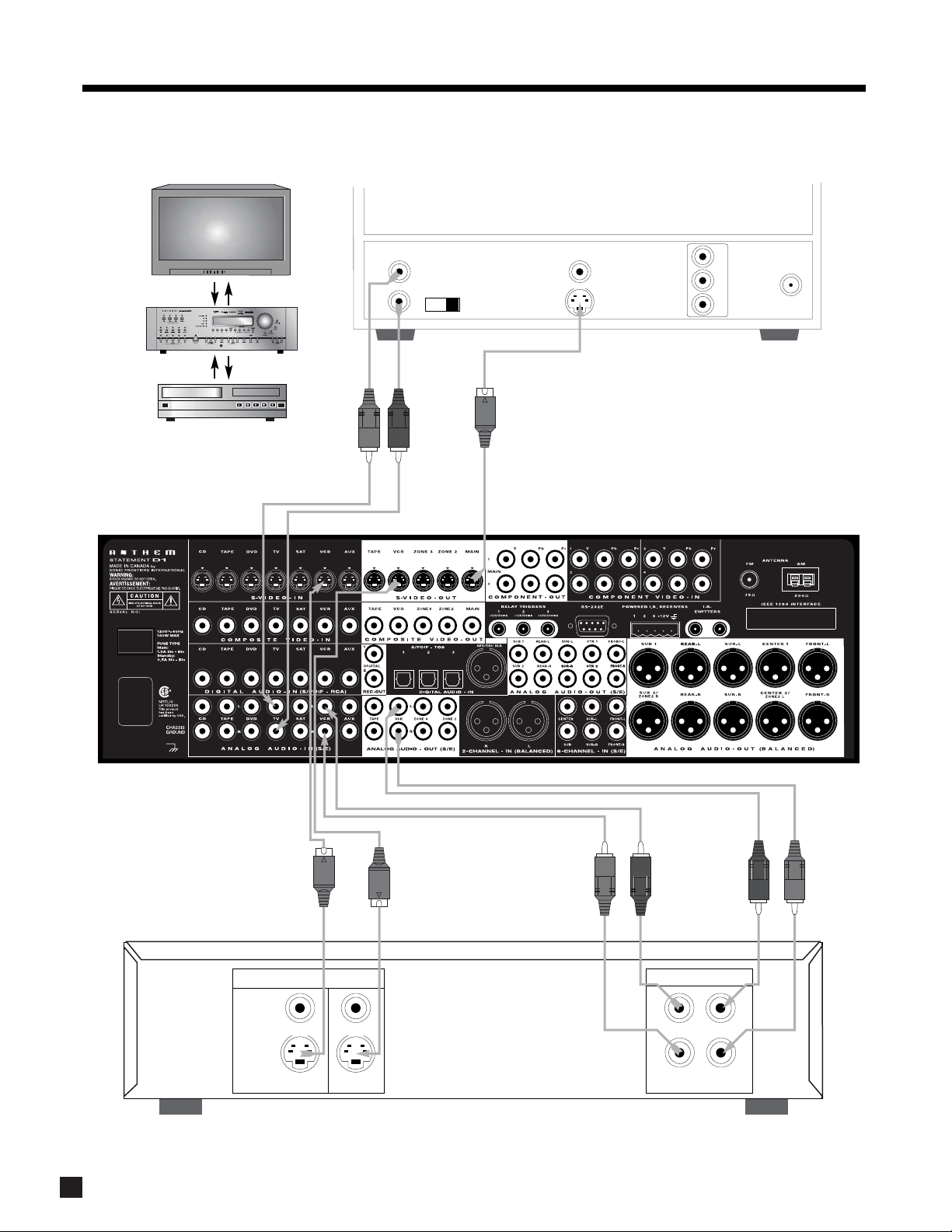
7
2.2.3 VCR and TV to Statement D1
2. QUICK START continued …
Audio
Out
L
R
VCR
EJECT
Vari Fixed
Rear Panel of TV
Composite
Video In
S-Video In
Y
Pb
Pr
Component
Video In
CATV
In
VCR
Composite
S-Video
Video
OUT
IN
Audio
L
R
IN
OUT
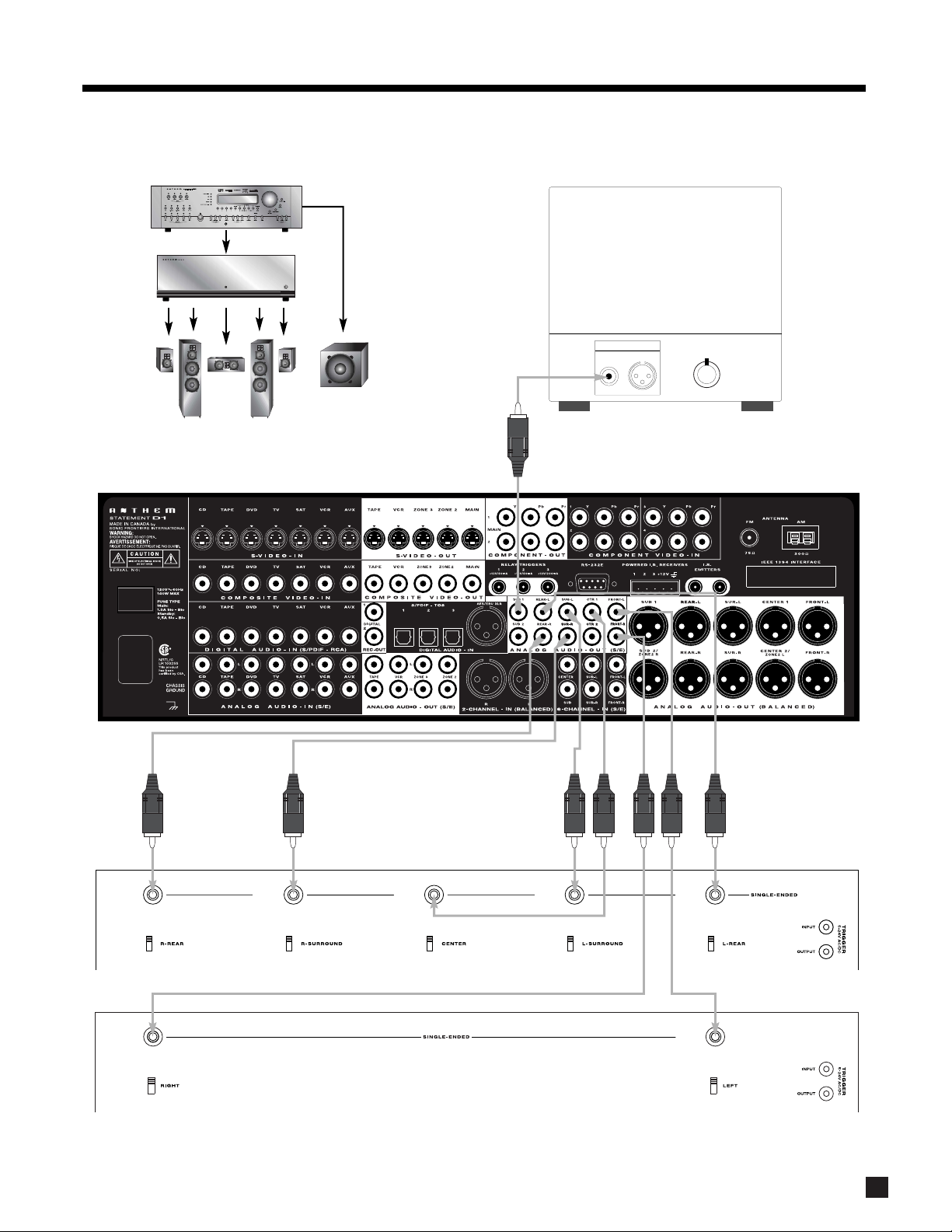
8
2.2.4 Statement D1 to Amplifier and Powered Subwoofer (RCA)
2. QUICK START continued …
R
E
W
O
P
Powered Subwoofer
RCA
Input
XLR
Level
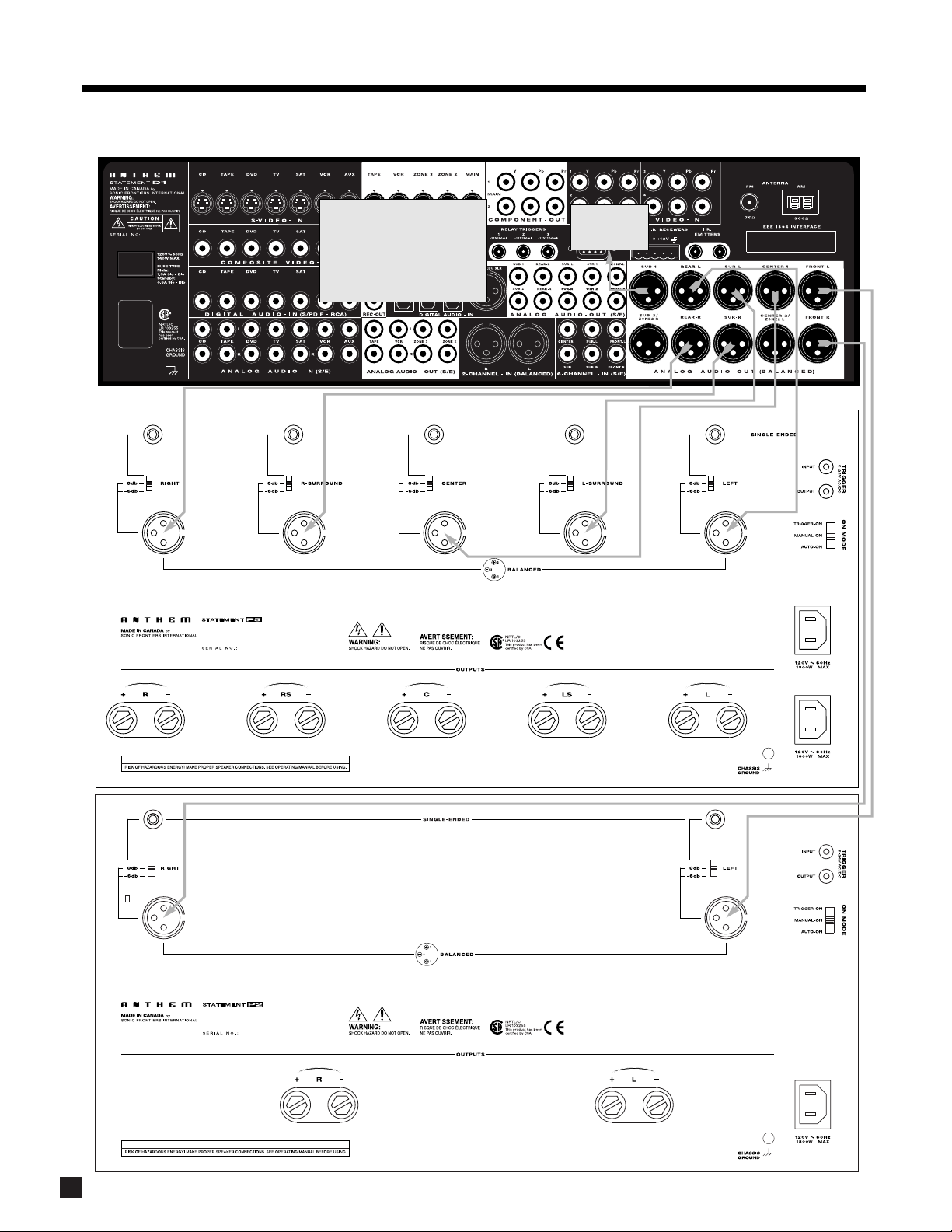
9
WARNING
2. QUICK START continued …
2.2.5 Statement D1 to Amplifiers and Powered Subwoofer (XLR)
To powered
subwoofer
WARNING
Trigger Setup Suggestion:
If it is not necessary to have both
amplifiers turned on when stereo
sources are playing, set triggers
to turn on only the 2-channel
amplifier when a stereo source is
selected (see section 7.4.9).
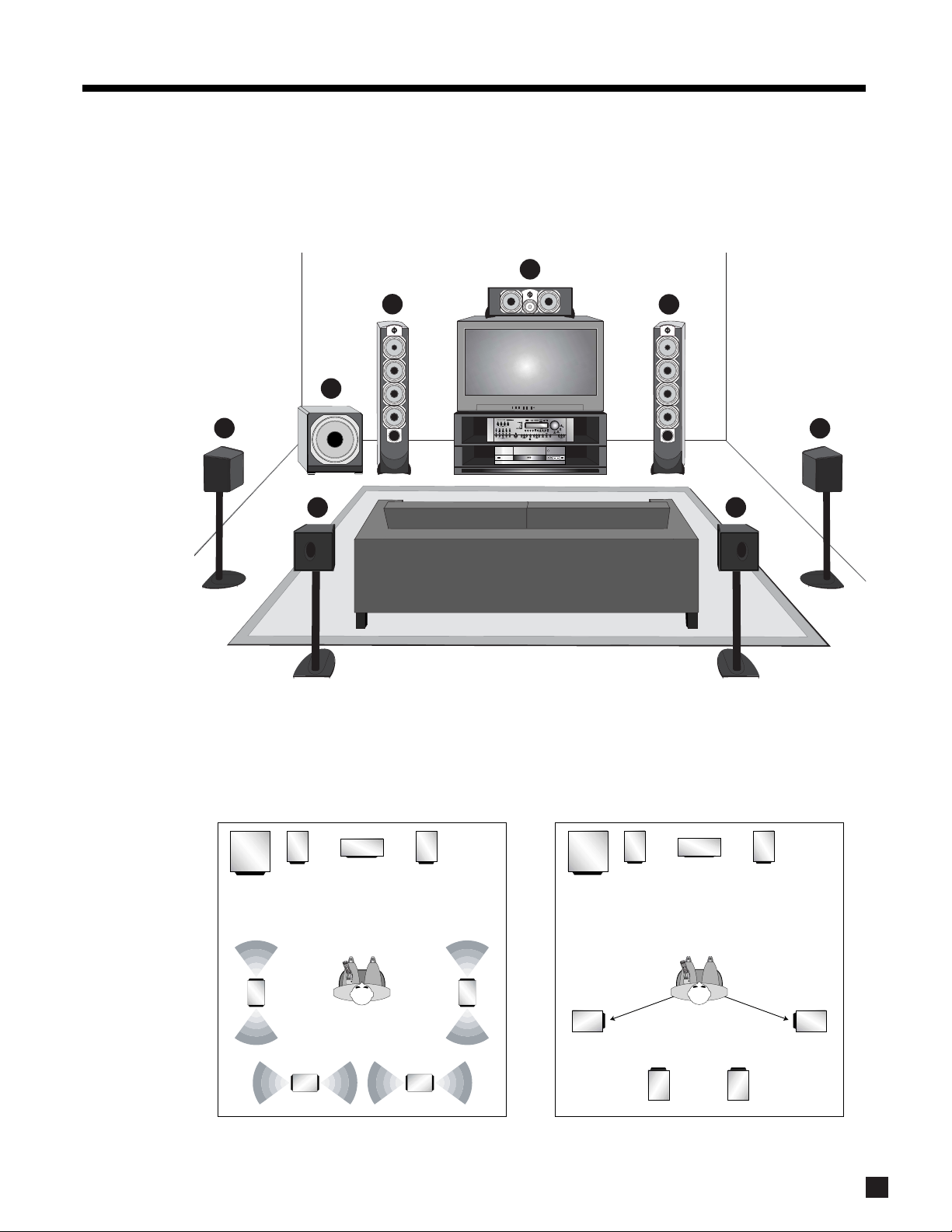
10
*Dipole shown with ‘null’ facing listening area. Direct radiating – see diagram below.
For accurate soundstage reproduction, speaker size and distance to the listener should be entered in the
Setup Menu (see sections 7.4.2, 7.4.3, and 7.4.4).
1. Front-Left
2. Center
3. Front-Right
4. Surround-Right*
5. Rear-Right*
6. Rear-Left*
7. Surround-Left*
8. Subwoofer
2.3 SPEAKER PLACEMENT
These illustrations show the typical speaker placement for a 7.1-channel surround system, the ‘.1’ channel
being the LFE (Low Frequency Effect). The Front and Center speakers are directed towards the listener from
the front, while the Surround speakers are positioned to the sides, and the Rear speakers are positioned
behind the listener. Ideally, the Surround and Rear speakers should be positioned 2-3 feet above ear level.
2. QUICK START continued …
Surround Speaker Placement – Dipole
Surround Speaker Placement – Direct Radiating
slightly behind listening position
2
1
3
8
7
6
5
4
R
E
W
O
P
N
R
A
E
L
D
C
H
T
A
P
3
Z
M
V
A
2
R
Z
C
V
N
I
A
T
M
A
S
V
T
3
D
V
D
2
S
T
E
S
E
R
P
6
M
A
/
M
1
F
A
S
P
S
Y
B
E
N
5
O
T
Y
A
L
P
9
S
I
D
4
E
D
O
M
E
N
E
R
C
8
S
N
R
E
O
T
M
I
A
C
N
N
S
E
Y
D
7
0
E
T
U
M
F
F
O
M
V
A
T
S
A
L
T
E
S
E
R
P
S
R
H
E
C
M
I
T
P
E
E
L
S
X
H
E
T
M
U
L
O
V
T
U
A
C
P
B
K
N
I
R
T
C
K
E
E
S
E
N
U
T
E
D
I
U
G
T
R
F
S
U
T
A
T
S
T
C
E
L
E
S
E
T
S
U
P
B
U
S
E
F
L
O
F
K
N
E
E
I
S
E
R
U
C
S
R
U
O
S
R
R
E
C
N
A
L
A
B
E
L
B
E
R
T
A
P
T
H
S
M
S
A
B
V
E
V
A
O
M
C
E
R
P
A
W
h
S
C
-
6
P
I
P
h
C
2
M
F
M
A
Y
P
O
C
E
P
A
T
X
U
A
R
C
V
D
C
T
A
S
E
C
R
U
O
S
V
T
M
V
A
D
V
D
R
E
W
O
P
N
R
A
E
L
D
C
H
T
A
P
3
Z
M
V
A
2
R
Z
C
V
N
I
A
T
M
A
S
V
T
3
D
V
D
2
S
T
E
S
E
R
P
6
M
A
/
M
1
F
S
A
P
S
Y
B
E
N
5
O
T
Y
A
L
P
9
S
I
D
4
E
D
O
M
E
N
E
R
C
8
S
N
R
E
O
T
M
A
I
C
N
N
S
E
Y
D
7
0
E
T
U
M
F
F
O
M
V
A
T
S
A
L
T
E
S
E
R
P
S
R
H
E
C
M
I
T
P
E
E
L
S
X
H
E
T
M
U
L
O
V
T
U
A
C
P
B
K
N
I
R
T
C
K
E
E
S
E
N
U
T
E
D
I
U
G
T
R
F
S
U
T
A
T
S
T
C
E
L
E
S
E
T
S
U
P
B
U
S
E
F
L
O
F
K
N
E
E
I
S
E
R
U
C
S
R
U
O
S
R
R
E
C
N
A
L
A
B
E
L
B
E
R
T
A
P
T
H
S
M
S
A
B
V
E
V
A
O
M
C
E
R
P
A
W
h
S
C
-
6
P
I
P
h
C
2
M
F
M
A
Y
P
O
C
E
P
A
T
X
U
A
R
C
V
D
C
T
A
S
E
C
R
U
O
S
V
T
M
V
A
D
V
D
110˚ from center
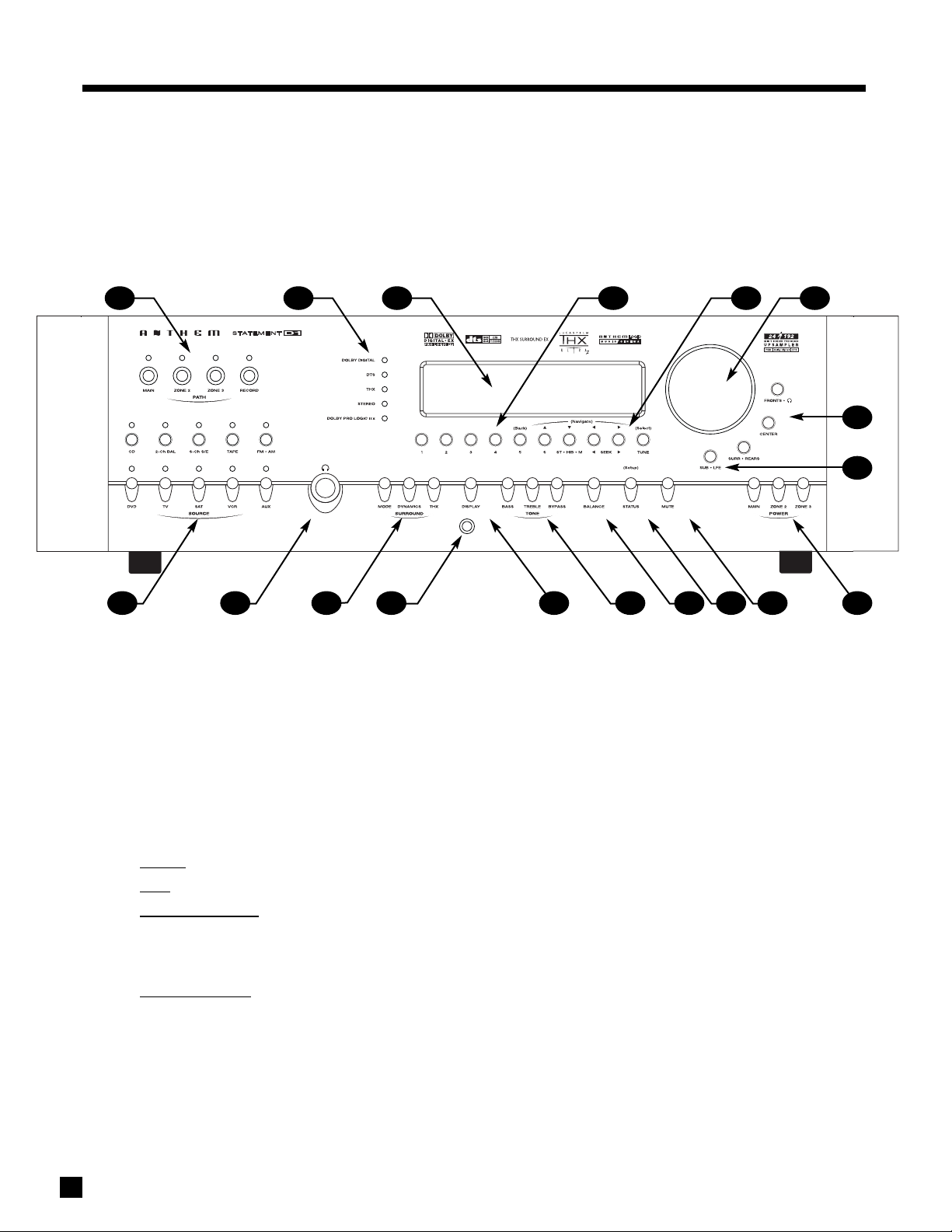
11
3.1 FRONT PANEL LAYOUT
The front panel of the Statement D1 has the Master Control Knob, selection/navigation buttons, a display, status indicator LEDs,
and the Headphone jack .
See section 5 for complete information on Front Panel operation.
1 – Path selection
2 – Mode / Surround Decoder indicators
3 – Display
4 –FM • AM Preset selection
5 –FM • AM Tuning / Setup Navigation
6 – Master Control Knob
•V
olume
•Tune for FM • AM
• Setting Adjustment for Mode; DD Dynamics; THX
Options; Surround Mode Level / Bass / Treble /
Balance; Path Bass / Treble / Balance; Display
Brightness
• Setup Adjustment
for Letters, Numbers, and Times
7 – Surround Mode / Headphone settings for Level /
Bass / Treble / Balance
8 – Subwoofer / LFE Level settings
9 – Power On / Stand-By (MAIN / ZONE2 / ZONE3)
10 – Mute
11 – Status review / Setup (press and hold for 3 seconds)
12 – Balance setting
13 – Bass / Treble settings
14 – LED / Display Brightness setting (see section 7.4.10)
15 –Front Panel Remote Control IR Sensor
16 – Surround Mode / Dynamics / THX Options settings
17 – Headphone Jack
18 – Source selection
3. PANELS / DISPLAY/ REMOTE LAYOUT
1718 16 15 14
9
13 12 11 10
8
7
5 64321
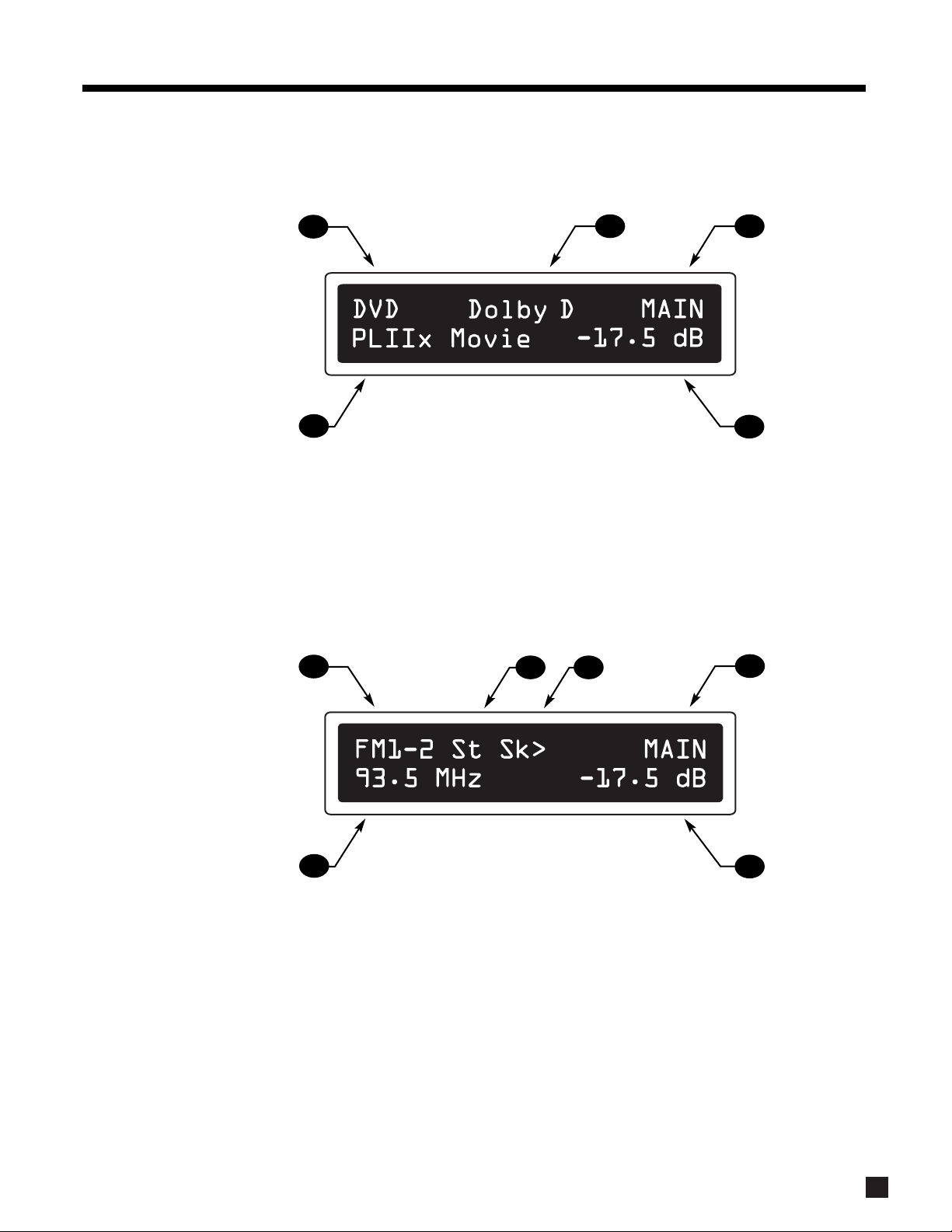
12
3.2 FRONT PANEL DISPLAY
MAIN Display Example:
1 – Source selection (see section 5.4).
2 – Audio Input Format (see section 7.4.5) or Sleep Indicator if engaged (see section 6.5).
3 – Path that the information on the display refers to (see section 5.2).
4 –Volume setting. When MAIN, ZONE2, or ZONE3 are muted, “Muted” flashes instead of the current
volume setting (see section 5.5).
5 – Surround Mode (if the Source is FM • AM, then the tuned station appears).
FM • AM Display Example:
1 – Source+Band. The tuner has three FM bands (FM1, FM2, and FM3) and one AM band. The number
after the selected band is the preset station (see section 5.4.2).
2 – FM mode. Displays “St” when in stereo, “HB” when Hi-Blend is selected, or “Mn” when in mono or
mono is selected (see section 5.4.2).
3 – Seek when tuning FM • AM stations (see section 5.4.2).
4 – Path (see section 5.2).
5 –Volume setting. When MAIN, ZONE2, or ZONE3 are muted, “Muted” flashes instead of the current
volume setting (see section 5.5).
6 – Currently tuned FM • AM frequency to the nearest 0.1 MHz for FM and to nearest 10 kHz for AM
(see section 5.4.2).
If changes take place simultaneously in different Paths, the hierarchy of the display info is:
1) Volume changes, 2) Front Panel activity, 3) MAIN, 4) ZONE2, 5) ZONE3, 6) RECORD, 7) HEADPHONE.
3. PANELS / DISPLAY/ REMOTE LAYOUT continued …
5
4
32
1
6
5
4
1
32
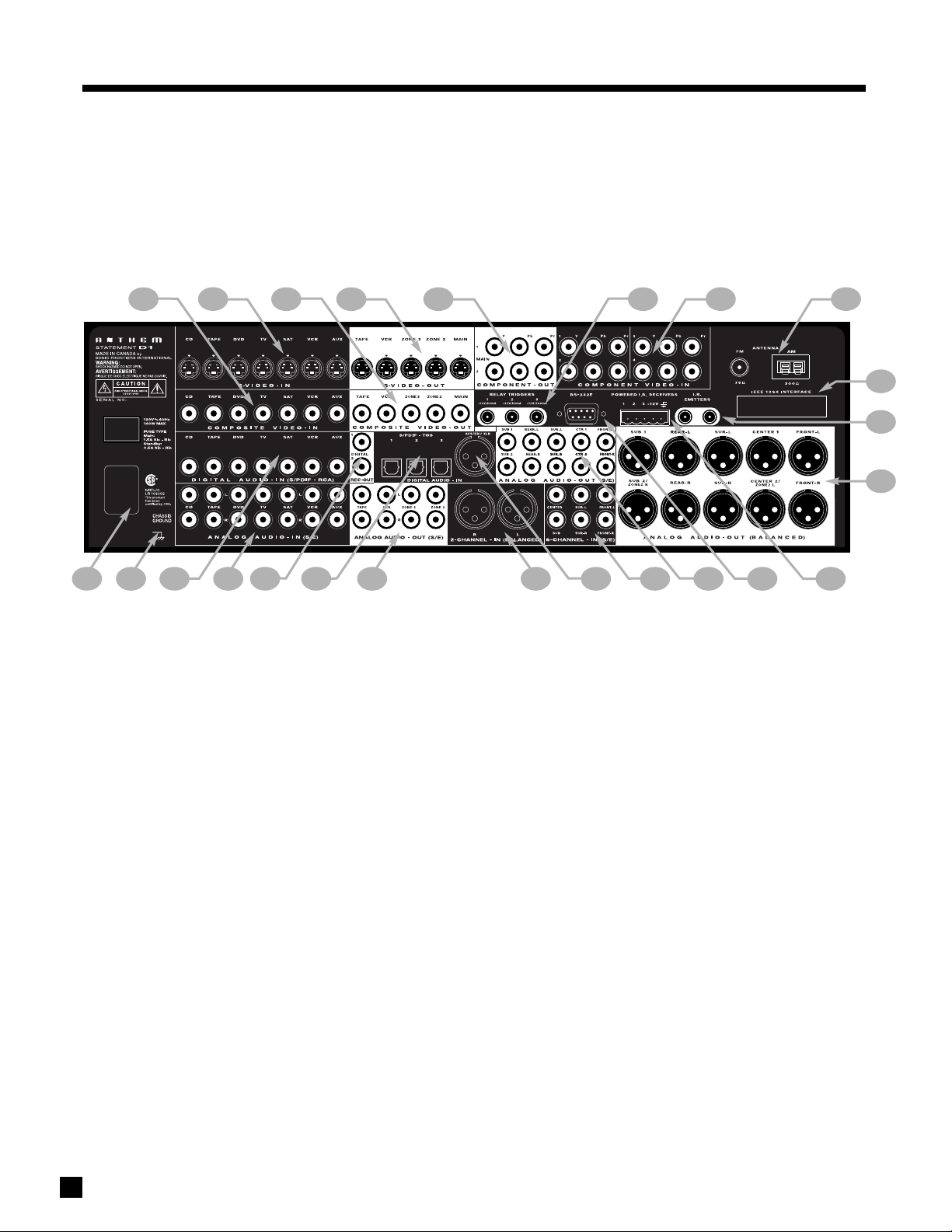
13
1 –7 Composite Video RCA Inputs
2 –7 S-Video Inputs
3 –5 Composite Video RCA Outputs
4 –5 S-Video Outputs
5 –2 Component Video Outputs (3 Jacks/ea)
6 –3 Relay Trigger 3.5mm Outputs (Assignable)
7 –4 Assignable Component Video Inputs (3 Jacks/ea)
8 – FM and AM Antenna Inputs
9 – IEEE 1394/PHAST Interface provision*
10 –2 I.R. Emitters
11 – MAIN Analog Audio Balanced XLR Output (10 Jacks)
12 –3 12V powered Infra Red (IR) 3.5mm Inputs
13 – RS-232 Interface Port (Bi-Directional)
14 – MAIN Analog Audio RCA Output (10 Jacks)
15 – Analog Audio 6-Channel RCA Input (6 Jacks)
16 – Digital Audio AES / EBU Input (Assignable)
17 – Analog Audio 2-Channel XLR Input (2 Jacks)
18 – ZONE2, ZONE3, and REC Analog Audio RCA Outputs
19 –3 Digital Audio Toslink Inputs (Assignable)
20 –2 Digital Audio RCA REC Outputs
21 –7 Analog Audio RCA Inputs (L/R Jacks)
22 –7 Digital Audio RCA Inputs
23 –Ground Terminal
24 – Power Cord Connection
3.3 REAR PANEL LAYOUT
The rear panel of the Statement D1 contains all connections, such as power connection, audio and video inputs and outputs,
antenna connections, and the RS-232 port which allows software upgrades and external control of the Statement D1.
* Interface card requires installation by a qualified dealer.
See section 4 for complete information on Rear Panel connections.
3. PANELS / DISPLAY/ REMOTE LAYOUT continued …
22
23
24
21
19
18
20
131415 1216
17
7
6
8
9
10
2
4 5
1
3
11
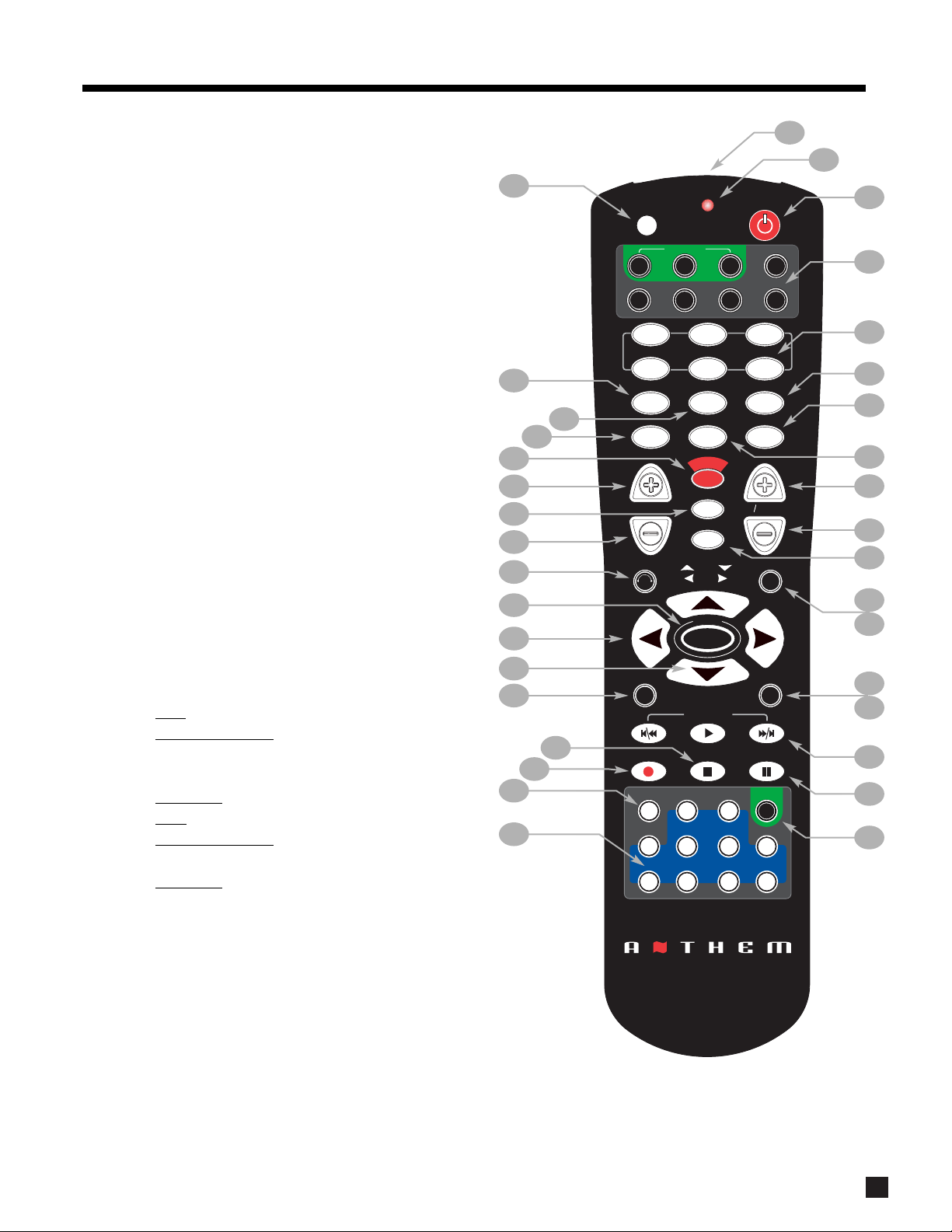
14
3.4 REMOTE CONTROL LAYOUT
1 – IR Transmitter (front face)
2 –Transmission Indicator LED (red)
3 – Power ON when in MAIN, ZONE2, or ZONE3 personality
Power ON/OFF for other components (see #4)
Note: This does not turn the Statement D1 off (see #31)
4 – Path / Component ‘Personality’ selection
5 –FM • AM Preset selection (6)
6 – Selects Tone Bypass
7 – Mode setting
8 – Dynamics setting
9 –FM • AM Preset Station Up
10 –FM • AM Preset Station Down
11 – THX Options settings
12 – Center Channel setting for Level / Bass / Treble
13 – Back (for Setup)
14 – Subwoofer / LFE Level settings
15 – Setup (Press & Hold for 3 seconds)
16 – Source Seek
17 – Balance setting
18 – RECORD Path selection (Must be in MAIN – see #4)
19 – Source selection (10 inputs)
20 – Copy MAIN when ZONE2, ZONE3, or RECORD is selected
21 – Bass setting
22 –Treble setting
23 – Surrounds / Rears setting for Level / Bass / Treble /
Balance
24 –• Tune for FM • AM
• Setting Adjustment
for Mode; DD Dynamics; THX
Options; Surround Mode Level / Bass / Treble; Path
Bass / Treble; Timers; Display Brightness
• Navigation
for Setup
25 –• Seek for FM • AM
• Setting Adjustment
for Surround Mode Balance;
Path Balance
• Navigation for Setup (North / South / East / West)
26 – Status / FM • AM Direct Entry / Setup selection
27 –Fronts / Headphones setting for Level / Bass / Treble / Balance
28 –Volume Down
29 – Sleep Timer selection / Timers setting
30 –Volume Up
31 – Power OFF when in MAIN, ZONE2, or ZONE3 personality
32 – Mute
33 –Front Panel LED / Display Brightness setting / Lip-Sync Delay
34 – On-Screen Display
35 – Learn (for customization of remote)
See section 6 for complete information on operation of the Remote Control.
3. PANELS / DISPLAY/ REMOTE LAYOUT continued …
2
1
3
4
6
7
8
11
16
17
18
19
35
20
34
26
31
23
21
27
28
33
29
22
12
13
14
15
9
5
10
25
24
30
32
W
E
R
O
Z3
SAT VCR
L
A
Y
O
T
I
C
S
O
O
F
F
F
F
R
S
X
P
CD
3
6
Y
B
P
E
A
S
N
S
9
D
O
E
M
ENTERMUTE
C
A
K
B
R
A
N
E
L
SSP PATH
MAIN
DVD
Z2
TV
1 2
FM/AM PRE-SETS
4
R
C
S
N
O
5
E
P
S
I
E
N
D
78
VOLUME CH PRE-SET
D
I
U
E
G
FRT CTR
N
Y
D
S
S
S
S
LAST
T
SLEEP
INPUT
TUNE
SEEK
M
A
0
P
P
E
M
I
H
T
T
U
A
T
S
S
S
SELECT
SOURCE SEEK
B
L
E
E
R
T
6-Ch
2-Ch
AUX TAPE
SSP SOURCE
SAT
TV
U
T
P
E
S
SUB
LFE
N
A
C
L
E
A
B
P
A
T
P
H
S
S
REC
FM
AM
VCR
F
O
N
I
SUR
RR
S
A
B
PIP SWAP MOVE
COPY
CD
DVD
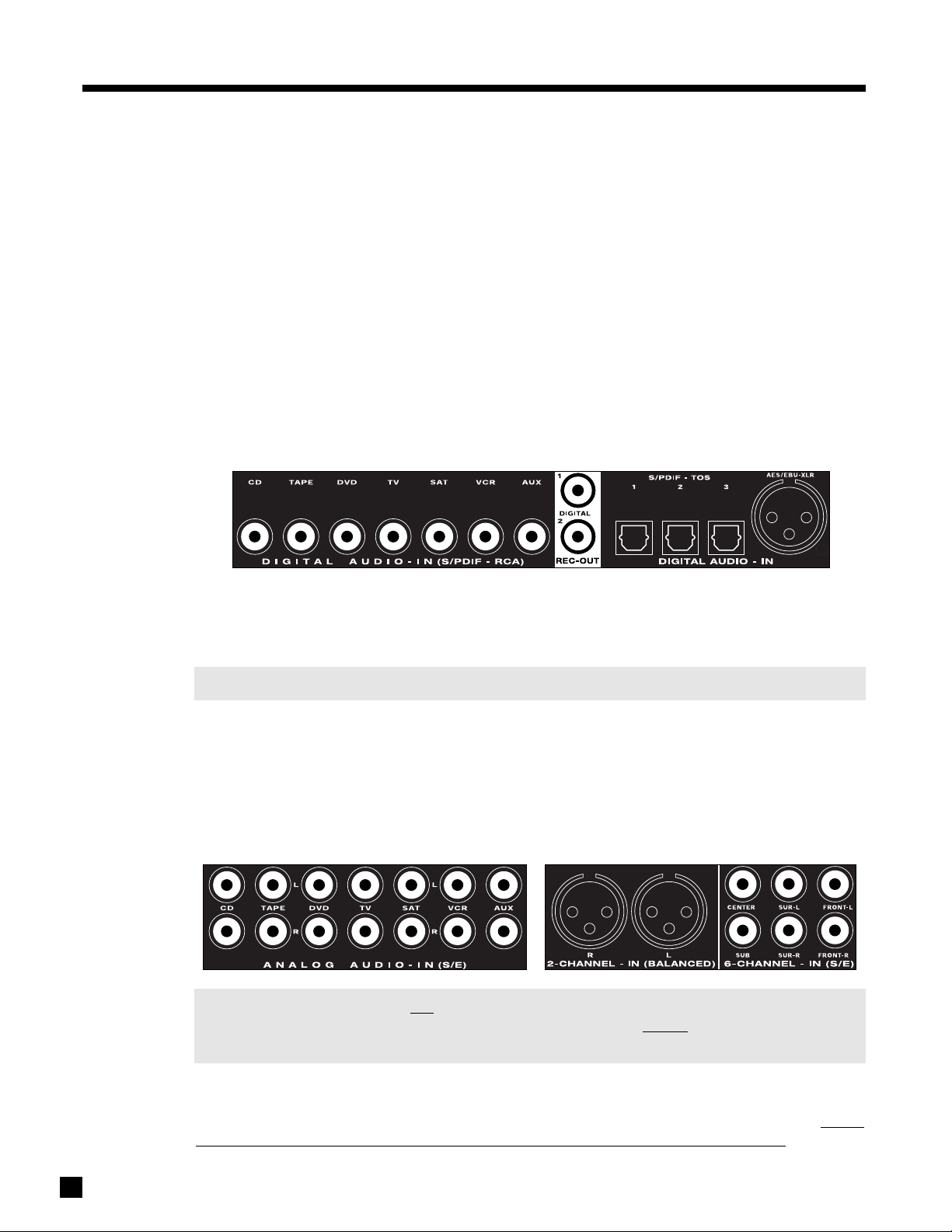
4.1 CONNECTING POWER TO THE STATEMENT D1
Connect the power cord to the back of the Statement D1 and then to a 105 to 130 Volt, 60 Hz AC outlet.
4.2 AUDIO CONNECTIONS
There are two methods of transmitting audio signals: Analog and Digital. Analog is an electrical waveform
representation of sound and requires one cable for each channel. Digital represents sound using a sequence
of numbers and requires only one cable for all channels.
Every audio input in the Statement D1 can be changed from the factory setting to either Digital or Analog,
except 2-Ch BAL and 6-Ch S/E, which accept analog signals only (see section 7.4.5).
4.2.1 DIGITAL AUDIO INPUTS AND OUTPUTS
Digital Audio-In connections are made through a coaxial (RCA), optical (TOS), or balanced (XLR) cable. From
the factory, DVD and SAT are set to Digital-RCA, whereas CD, TAPE, TV, VCR, and AUX are set to Analog-DSP.
The highest transmission quality is achieved with the AES/EBU connection. The Statement D1 provides one
such input. The S/PDIF-RCA connection offers the next best digital transmission – use for source
components with digital RCA outputs. For source components with Toslink outputs only, use S/PDIF-TOS. Any
digital input may be assigned to any number of Sources that are set to ‘Digital’ (see section 7.4.5).
Note: An external RF demodulator is required if using a Laser Disc player with Dolby Digital/AC-3.
Digital Rec-Out can provide a signal to the digital audio input of a Mini Disc recorder, CD-R, etc., from any
Source set to ‘Digital’ or ‘Anlg-DSP’ (see sections 7.4.5 and 7.4.7).
4.2.2 ANALOG AUDIO INPUTS
Left/Right Analog audio connections are made through a pair of interconnect cables – typically white or
black for the Left channel and red for the Right channel.
Note: Connect both the digital and
analog outputs from source components that have both types of
connection (e.g. DVD player) – ZONE2, ZONE3, and RECORD require analog audio connection
unless set to ‘copy’ MAIN (see sections 5.2.1 and 7.4.5).
Caution for DTS: With DTS-CDs or DTS Laser Discs, do not use analog connection if your player does not
have the DTS logo on its faceplate, otherwise a loud noise will be produced at the analog outputs of the
player. Players that have the DTS logo can pass a DTS-encoded signal through their digital outputs, though
they do often require a change in their setup menu to enable it (see player’s operating manual).
15
4. CONNECTIONS
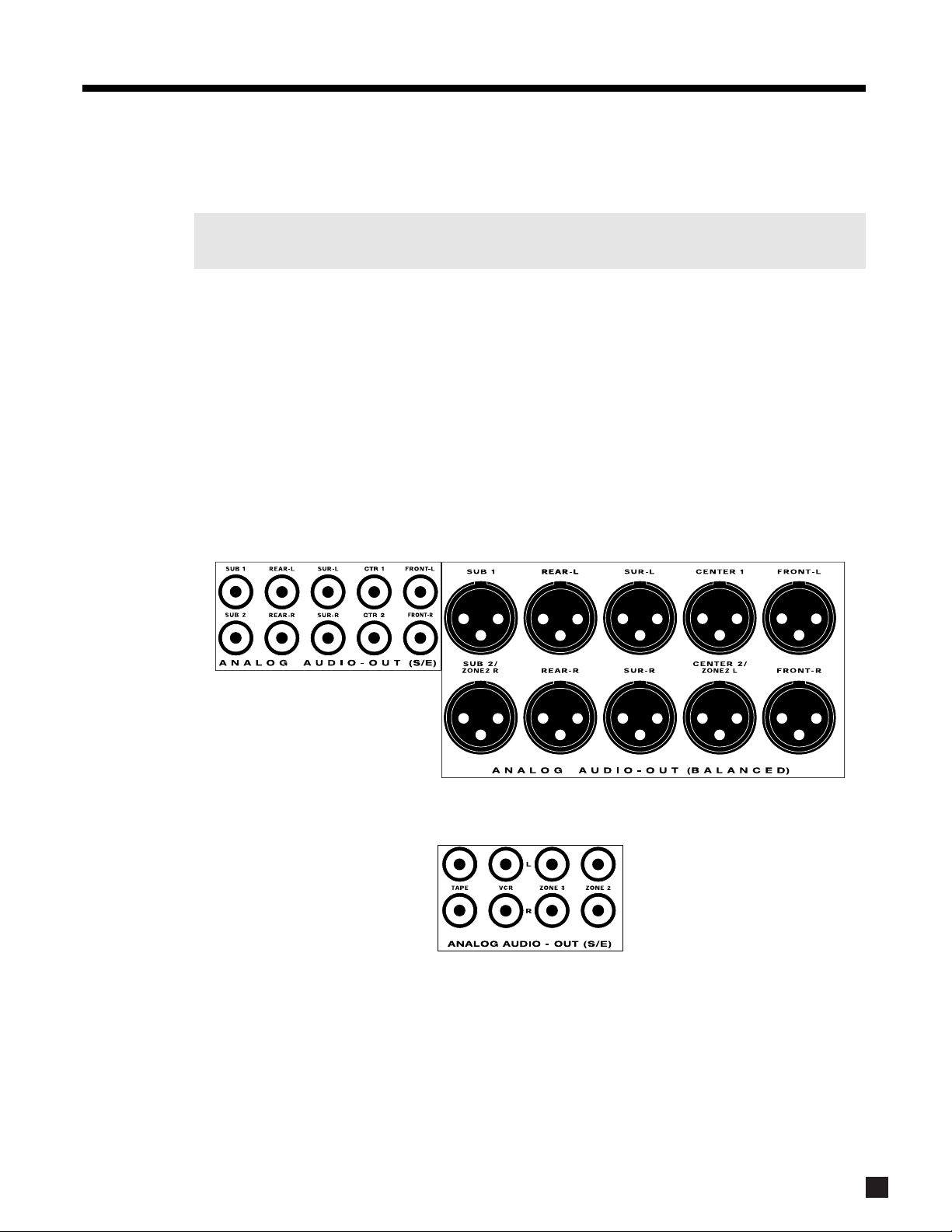
16
4.2.3 2-Ch BALANCED AND 6-Ch SINGLE-ENDED (S/E) ANALOG AUDIO INPUTS
The 6-Ch S/E input is intended primarily for DVD-Audio and multichannel SACD players. If unused for this
purpose, the Front-Left and Front-Right connections can be used as an additional 2-channel input.
Note: When 6-Ch S/E is selected as the Source, the video signal from the DVD input will be routed to
the video outputs – connect your player’s video output to the DVD input (sections 4.3 and 7.4.5).
The 2-Ch BAL and 6-Ch S/E inputs can be set to either bypass all digital stages in the Statement D1 or to
include digital stages, so that bass management, time alignment, surround modes, lip-sync delay, bass/treble
control, and THX post-processing can be enabled (see sections 5.7, 5.8, 7.4.2, and 7.4.5).
4.2.4 ANALOG AUDIO OUTPUTS
Balanced XLR connection offers the highest transmission quality, particularly over long cable lengths,
because it rejects noise and hum pickup. In the Statement D1, XLR output voltage is twice that of RCA output
voltage (or 6 dB higher). If your amplifier does not have balanced inputs, use Single-Ended RCA connection.
The Statement D1 also provides parallel outputs for a second Center channel and/or Subwoofer. If the
Balanced SUB2 and CENTER2 outputs are not being used for this purpose, they can be re-configured to act
as Balanced outputs for ZONE2 to ensure lower noise with longer cable runs (see sections 5.2 and 7.4.7).
If you’re using one Rear channel, use the Rear-L output for it (see section 7.4.2).
The Analog Audio RECORD outputs for your tape recorder and VCR are shown below, together with the
outputs for ZONE2 and ZONE3 amplifiers:
4. CONNECTIONS
continued …
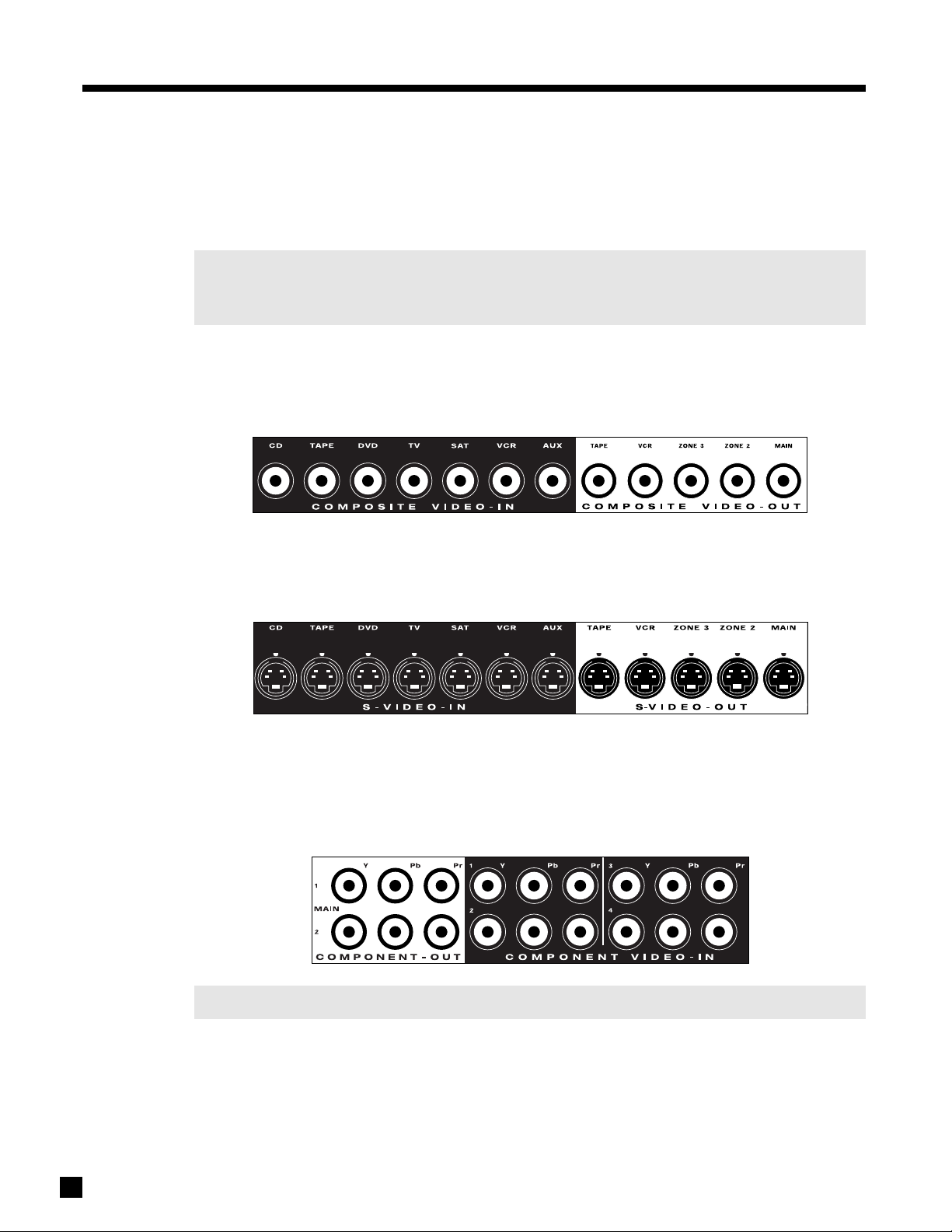
17
4. CONNECTIONS continued …
4.3 VIDEO CONNECTIONS
The Statement D1 provides video switching for three formats: Composite video, S-Video, and Component
video. Format translation is not performed – if only S-Video is used from your VCR, the S-Video output of the
Statement D1 will be the only one with a signal to send to your TV monitor whenever the VCR Source is
selected. Always remember to select the matching video input on your TV monitor/projector.
The choice of video format depends on the type that is available on your TV monitor/projector. If it only
accepts Composite and S-Video, then there is no advantage in connecting Component video from your
DVD player to the Statement D1 – S-Video connection must be used throughout the system.
Composite Video:
This is the oldest video format. It combines the black/white and color information for transmission on a single
coaxial cable with RCA connectors. These signals must then be separated again within the TV monitor by a
comb filter, resulting in some loss of video quality.
S-Video:
S-Video gives better video quality by transmitting color and brightness separately, using a multi-conductor
cable with S-Video connectors (5-pin Mini DIN).
Component Video:
Component video is transmitted over three coaxial cables, is capable of progressive scan mode, and
produces the highest video quality. The Statement D1 has four assignable Component video inputs. Note that
all 3-wire connections must be made (Y, Pb, Pr). Component-In and Component-Out are compatible with
HDTV, all the way up to 1080p.
Note: Factory default settings are DVD for Component1 and SAT for Component2 (see section 7.4.5).
The On-Screen Display is available in MAIN and ZONE2 when Composite or S-Video connections are used.
The Statement D1 does not provide On-Screen Display for the Component video output. If you use
Component video, make sure either Composite or S-Video output is also connected from the Statement D1
to your TV. You can then change to that TV input to view the Setup Menu and make changes more
conveniently (see section 7).
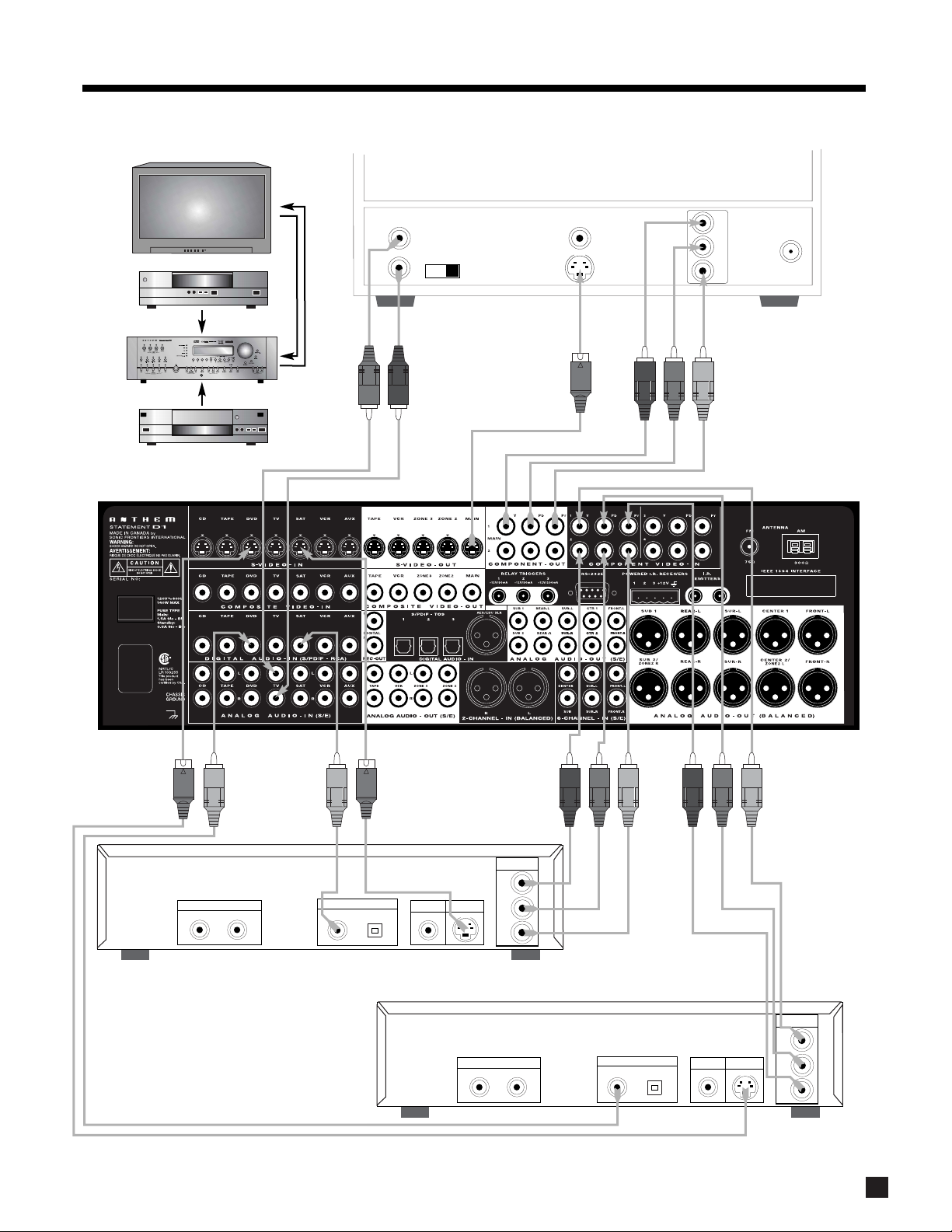
18
4. CONNECTIONS
continued …
DVD Player, Satellite Receiver, and TV Connections with Statement D1 as Video Input Selector
Note:
For info on Component
Video use, see sections
4.3, 7.4.5, and 7.4.10
Rear Panel of TV
Audio
SATELLITE
DVD
Out
L
Vari Fixed
R
Composite
Video In
S-Video In
Y
Pb
Pr
Component
Video In
CATV
In
Satellite Receiver
Audio Out
RL
Component
Video Out
Y
Digital Out
RCA
Toslink
Composite
Video Out
DVD Player
S-Video Out
Audio Out
RL
Pb
Pr
Component
Video Out
Y
Digital Out
RCA
Toslink
Composite
Video Out
S-Video Out
Pb
Pr
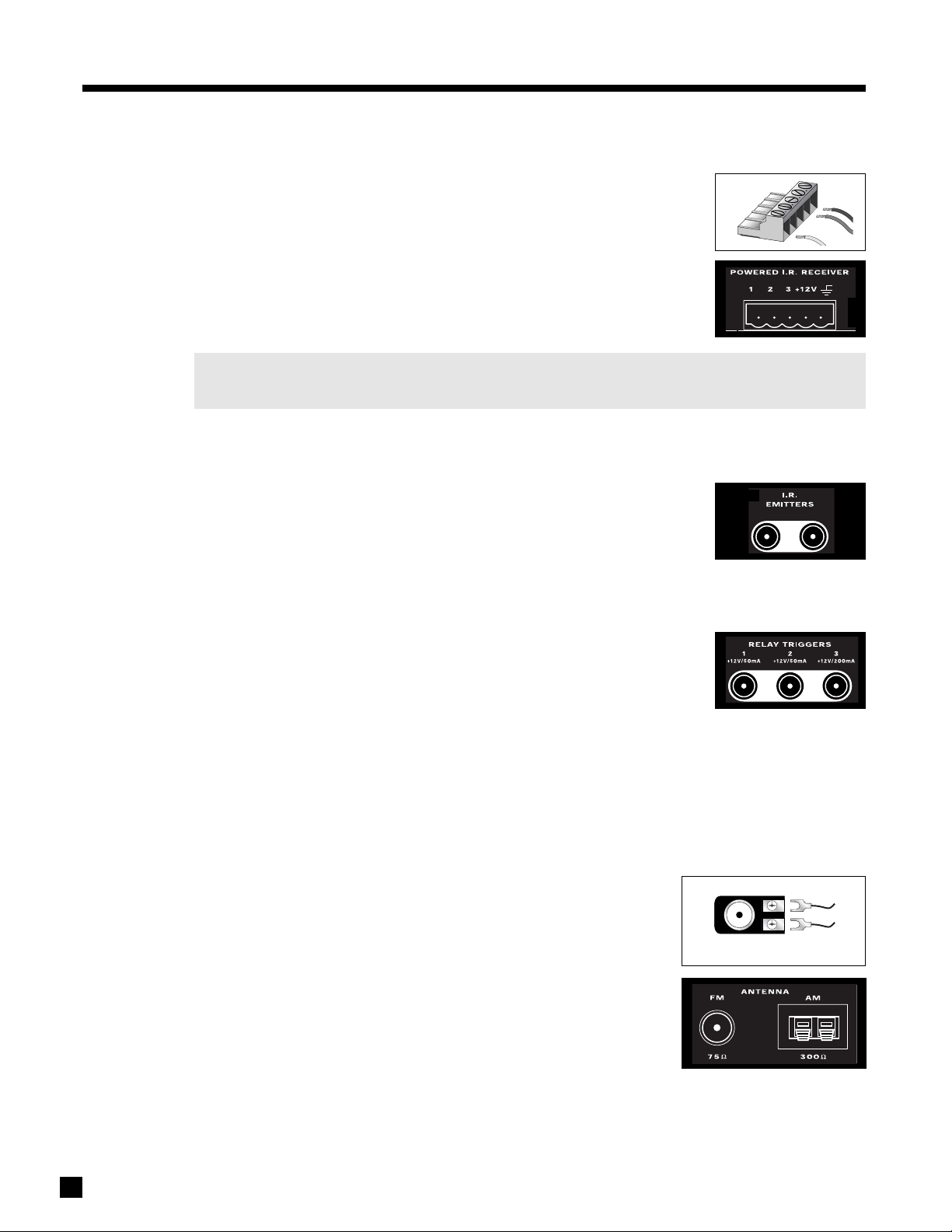
4. CONNECTIONS continued …
19
4.4 POWERED I.R. (INFRA RED) RECEIVERS
External IR repeaters allow the Remote Control to be used from other locations in
your home. Once a repeater is wired to a selected room, connect it to one of the
three I.R. RECEIVER inputs through the removable terminal block. To use the
terminal block, remove it from the Statement D1, loosen the proper screw, insert
the wire in the slot, tighten the screw onto the wire, and insert the terminal block
into the Statement D1. See section 7.4.9 for Setup information.
In addition, there is no need for an external 12V supply to power the repeaters –
use the Statement D1’s built-in supply instead for up to three repeaters, and
connect according to the repeater manufacturer’s instructions.
Note: For installers – The Statement D1’s IR inputs sense modulated 38 kHz carrier, not demodulated
data. With some control systems, an emitter face-to-face with an IR repeater may be needed.
4.5 I.R. (INFRA RED) EMITTERS
External IR emitters, also known as flashers, allow control of your source
components from any location in your home that has an IR repeater wired to the
back of the Statement D1. Position a flasher in front of the source components and
connect to one of the two I.R. EMITTER outputs – IR commands coming in through
the rear I.R. RECEIVER inputs are re-transmitted through the flashers.
4.6 RELAY TRIGGERS
If your other components have provisions for a trigger, you can automatically turn
them on and off together with the Statement D1, or when a specified Source is
selected. Connect a trigger output from the Statement D1 to the trigger input of
your power amplifier, TV monitor, etc., using a cable with 3.5mm mono mini plugs.
Trigger3 is designed to provide the extra current (up to 200 mA) required by relays in larger projectors and
motorized screens. Depending on the equipment, a thicker wire gauge may be required (consult your dealer).
The Statement D1 provides flexible trigger options. From the factory, all the triggers are disabled. Through
the Setup Menu, the conditions for enabling triggers can be specified (see section 7.4.9).
4.7 FM • AM ANTENNAS
To connect the FM antenna, first connect the two antenna wires to the
screw terminals of the 75-ohm to 300-ohm adapter. Then connect the
adapter to the FM ANTENNA connector on the Statement D1. If your local
cable company provides FM service, connect the cable directly to the
Statement D1 instead of using the adapter.
To connect the AM loop antenna, press the spring-loaded tabs of the AM
ANTENNA connector, insert the bare ends of the wire from the loop antenna
and release the tabs.
Once both antennas are connected, move each of them around until best
reception is found. For the FM antenna, this will usually be in a “T” formation.
75-ohm to 300-ohm adapter
