Page 1

DESIGNED AND MANUFACTURED BY SONIC FRONTIERS INTERNATIONAL
3535 LAIRD ROAD, UNIT #16, MISSISSAUGA, ONTARIO, CANADA L5L 5Y7 TEL: 905-828-4575 FAX: 905-828-4585
Sonic Frontiers can be reached 9:00 am to 6:00 pm (E.S.T.) or 24 hours a day by facsimile
E-Mail: SFI@sonicfrontiers.com Web Site: http://www.sonicfrontiers.com
CD 1
OPERATING MANUAL
Page 2

We at Sonic Frontiers hope you will derive many years of
listening pleasure with your new Anthem CD 1. This
Operating Manual contains important information regarding
the operation and care of the CD 1. Be sure to read this
manual carefully and follow these instructions in order to
keep it performing and sounding its best. Please contact
Sonic Frontiers if you have any questions - a Customer
Service Representative will be pleased to assist you.
WHAT’S IN THE BOX?
In addition to the CD 1, its cover, and the operating manual
you are presently reading (with associated inserts and
warranty card), there are a few more items to take inventory of
before steps are taken to make the Anthem CD 1 operational.
These items are:
• one 6922 tube
• a glove for handling the tube
• a detachable AC power cord
• 18 screws
• 1 Philips screwdriver
After completing an inventory of these items, proceed to
the next steps.
3/2/99 SKU#57553
TECHNICAL SPECIFICATIONS
INTRINSIC JITTER < 140ps RMS measured over a bandwidth
of 10Hz-40kHz
POWER SUPPLY EI-Laminate power transformer featuring
9 stages of power supply regulation
TRANSPORT MECHANISM Sony (6 pack Vertical Changer)
Plays 5” discs and 3.5” discs
(3.5” discs - single play only)
HDCD FILTER/DECODER Pacific Microsonics - PMD 100
D/A CONVERTER Dual Burr-Brown PCM 1702P
TUBE COMPLEMENT 1-6922/E88CC in a high speed output
buffer configuration
ANALOG OUTPUT 1- pair single ended RCA
DIGITAL OUTPUT 1- AES/EBU on XLR male connector
1- S/PDIF on RCA Co-Ax connector
INFRA-RED OUTPUT 1 - via 3.5mm stereo jack
FREQUENCY RESPONSE 5Hz-20kHz ±.25dB
“A” WEIGHTED S/N RATIO >-110 dB from 10Hz-20kHz
CROSS TALK -75dB @ 10kHz
(>-65dB from 20Hz-20kHz)
THD <.01% from 10Hz-20kHz
MAX. OUTPUT LEVEL Approx. 2 Volts
POWER REQUIREMENTS 100-120VAC ~ 50/60Hz (1A/250V Fast-Blo fuse)
220-240VAC ~ 50/60Hz (0.5A/250V Fast-Blo fuse)
70VA Maximum
DIMENSIONS 19” (48cm) W x 13” (33cm) D x
5.25” (13cm) H
NET WEIGHT 24lbs (11kg) unpacked
DANGER:
INVISIBLE LASER RADIATION
POSSIBLE WHEN THE TOP COVER
IS REMOVED. AVOID DIRECT
EXPOSURE TO THE LASER BEAM.
Page 3
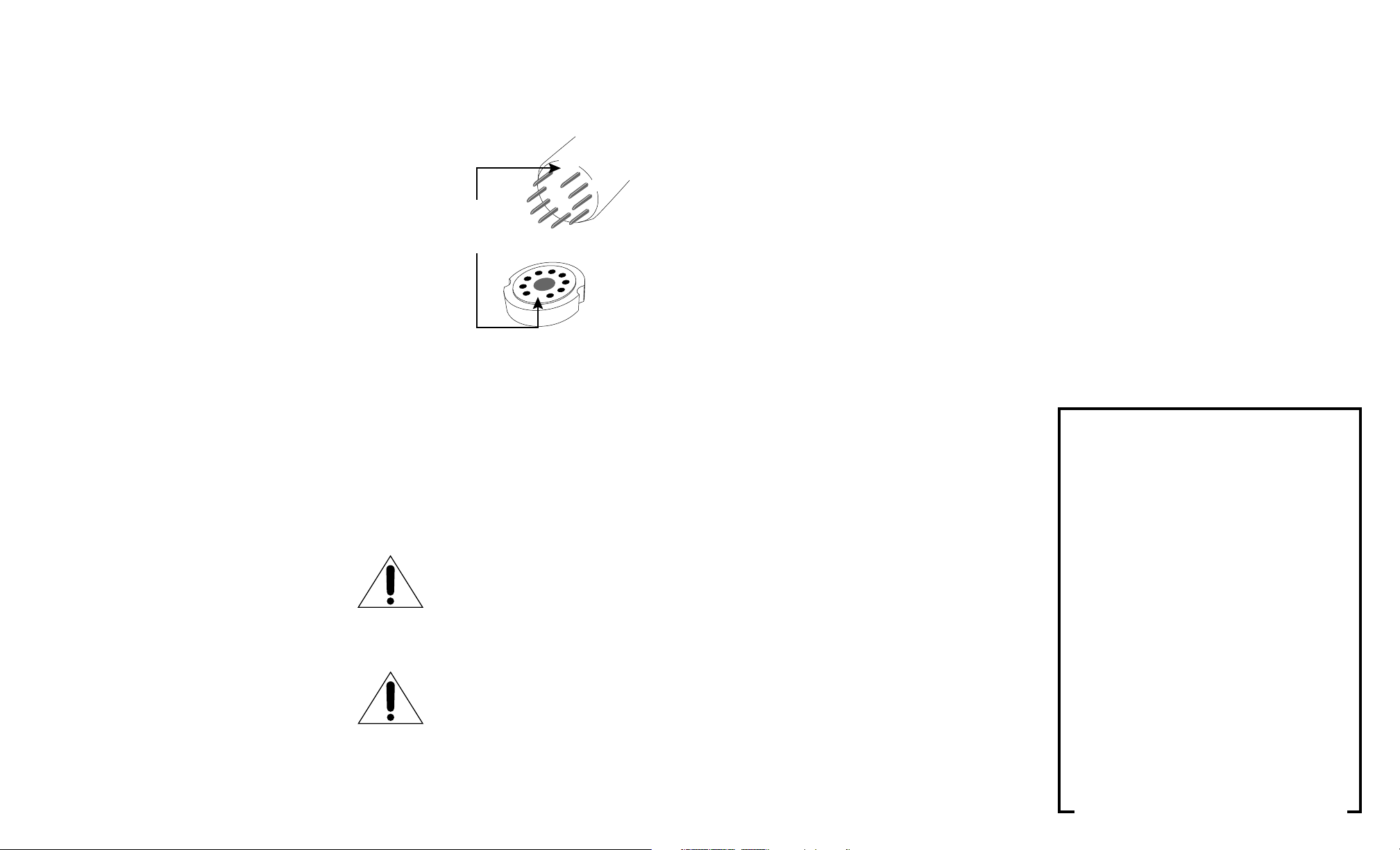
SETTING UP
The CD 1 comes with one 6922 tube. The 6922 tube may be
replaced with an ECC88/6DJ8 or E188CC/7308 with no
circuit modification. This tube was chosen for its reliability
and extremely low noise. The tube’s low noise heightens
dynamics and provides a natural tonal balance.
INSERTION OF THE TUBE
1. Using the screwdriver supplied, remove the cover of the
CD 1. For your convenience, only eight (approx.) of the
screws are installed at the factory.
2. When handling the tube, it is recommended that the
cotton glove provided be worn to prevent skin oils from
depositing on the glass surface.
3. Noting the location of the tube socket in the top view
photo (Figure 2) or directly on the PC Board. Once located,
take the tube and inspect the pins, noting the larger space
between two of the pins (see Figure 1). This space will
match with the socket. Insert the tube into the tube socket,
making sure all pins and pin holes are aligned. Do not
force the tube into the socket. “Rock” the tube gently
while pushing slowly until it is firmly seated.
After the insertion of the tube, replace the cover and fasten
it with the screws provided. The CD 1 is now ready for operation.
For further information on tube replacement, NOS (New Old
Stock) tubes, contact your dealer, a Sonic Frontiers
Customer Service Representative or The Parts Connection,
a division of Sonic Frontiers.
WARNING - DISCONNECT THE AC
DETACHABLE POWER CORD FROM THE
CD 1 AND WAIT 5 MINUTES BEFORE
REMOVING COVER, TUBES OR FUSE.
Note the larger space
between two of the pins and
holes for proper alignment
of tube and socket.
Figure 1
DANGER:
INVISIBLE LASER RADIATION
POSSIBLE WHEN THE TOP COVER
IS REMOVED. AVOID DIRECT
EXPOSURE TO THE LASER BEAM.
LIMITED FIVE YEAR WARRANTY
Sonic Frontiers International warrants to the purchaser that
each component is free of manufacturing defects for a period
of five (5) years from the date of purchase. This five (5) year
limited warranty excludes all vacuum tubes and CD
Transport mechanisms, which are warranted for a period of
twelve (12) months. To receive this warranty, the original
purchaser must complete and mail to Sonic Frontiers
International, within thirty (30) days from the date of
purchase, the enclosed Warranty Registration Card which
validates the warranty. This warranty is subject to the
following conditions and limitations:
DISCLAIMER OF LIABILITY
Under no circumstances does Sonic Frontiers International
assume liability or responsibility for injury or damages
sustained in the use or operation of this equipment or for
damages to any other equipment connected to it. Sonic
Frontiers International reserves the right to make design
changes or improvements without the obligation to revise
prior versions. All specifications are subject to change
without notice.
Warranty applies only to the original purchaser and is
non-transferable.
This warranty is void and inapplicable if the product has
been handled other than in accordance with the instructions
of our Owner's Manual, abuse or misused, damaged by
accident or neglect or in being transported, or the defect is
due to the product being tampered with, modified or
repaired by anyone other than Sonic Frontiers International,
or an authorized Sonic Frontiers International repair service
center.
Warranty does not cover normal maintenance.
Sonic Frontiers International shall not be responsible in any
way for consequential or indirect damages or liabilities
resulting from the use and operation of the product covered
herein or resulting from any breach of this warranty or any
implied warranty relating to said product.
During this period, Sonic Frontiers International will repair or
replace any defective components free of charge. A Return
Authorization Number (RA number) is required before any
product is returned to our factory for any reason. This number
must be visible on the exterior of the shipping containers for
Sonic Frontiers International to accept the return.
Units to be repaired by Sonic Frontiers International must be
sent shipping and insurance prepaid by the original
purchaser in the original packing material. A returned
product should be accompanied by a written description of
the defect. Repaired units will be returned by Sonic
Frontiers International shipping and insurance prepaid.
Units shipped to us without a Return Authorization Number
or without a visible RA Number on the exterior of the shipping
containers will be returned to the sender, freight collect.
All other warranties or conditions either written or implied
are void.
Sonic Frontiers International reserves the right to improve
the design of any product without assuming any obligation
to modify any product previously manufactured. This warranty
is in lieu of all other warranties expressed or implied, of
merchantability, fitness for any particular purpose and may
not be extended or enlarged by anyone. In no event shall
Sonic Frontiers International, their agents or representatives
be responsible for any incidental or consequential
damages. Some jurisdictions do not allow limitations of
incidental or consequential damages, so this exclusion
may not apply to you.
WARRANTY
FREQUENTLY ASKED WARRANTY QUESTIONS
WHAT IS THE DISPLAY WARRANTY?
Display equipment sold by an authorized dealer has a full
5 year Parts & Labor and 30 day Tube & Transport
Mechanism warranty (as of the date of the customers
invoice) or the balance of the 1 year Tube & Transport
Mechanism warranty (as of the date of the dealer
invoice) - which ever is longer.
WHAT IS THE USED EQUIPMENT WARRANTY?
The balance of the 5 year Parts & Labor and 1 year Tube
& Transport Mechanism warranty can be transferred on
used equipment only IF the unit is traded in to an authorized
Sonic Frontiers/Anthem Dealer. An authorized SF/
Anthem dealer can resell the unit with the remaining
warranty if it is cosmetically acceptable, in perfect working
condition, and has not been internally or externally
altered in any way. We ask that the dealers call the
factory and advise us of the serial number of the unit to
register the warranty of the new owner.
WHAT IS THE USED EQUIPMENT WARRANTY - FROM A
NON-AUTHORIZED DEALER?
Used equipment purchased from a non-authorized dealer
or private sale has no SFI warranty.
PLEASE READ CAREFULLY!
Page 4

BREAK-IN TIME
As with all audio electronic products, the ultimate sonic
character of the CD 1 will not be realized until and unless the
unit receives a minimum of approximately 70 hours
of signal break-in time (i.e. the CD 1 is on and producing an
output signal).
PLACEMENT FOR PROPER VENTILATION
Allow at least 4” (15 cm) of clear space above the CD 1 chassis
for proper ventilation, making sure the air vent slots in the
chassis cover remain unobstructed. Also, be sure that the
CD 1 is placed on a secure, hard and level surface (not on
carpet).
SAFETY INSTRUCTIONS
1. Ventilation - Although your CD 1 generates only nominal heat
in use, be sure that the ventilation slots in the top cover have
at least 4” of unobstructed air space above them.
2. Water and Moisture - This product should not be used near
water. To prevent fire or shock hazard, do not expose this
product to rain or moisture.
3. Heat - This product should be situated away from heat
sources such as radiators, heat registers, stoves, or other
appliances which produce heat.
4. Power Sources - This product should be connected to an
AC power source of the proper rated voltage. The original
shipping container will stipulate the AC voltage this unit can
operate with correctly.
5. Cleaning - A regular dusting with a soft, non-abrasive cloth
will generally keep the finish of the faceplate and chassis looking
like new. At no time should you allow any liquid to come in
contact with the CD 1; it may run into the electronic circuitry
and cause damage which will not be covered under your
warranty.
6. Servicing - Do not open this product. No user serviceable parts
inside. Refer servicing to an authorized service technician.
7. Non-Use Periods - The power cord of this product should
be unplugged from the outlet when left unused for an extended
period of time.
8. Do not remove the CD 1 cover while the unit is “on”, or
connected to an AC power source. Cover screws could fall
through the ventilation slots and cause electrical damage to
the CD 1. The player may leak invisible laser radiation if the
cover is removed. Avoid direct exposure to the laser beam.
PACKING MATERIALS
Please retain all of the packing material and shipping boxes
for your CD 1. They are custom designed to prevent shipping
damage from occurring. Sonic Frontiers, Inc. will accept no
responsibility for any damage occurring to a CD 1 that is
shipped in packing material other than the original Sonic
Frontiers packing material.
DISCLAIMER OF LIABILITY
Under no circumstances does Sonic Frontiers, Inc. assume
liability or responsibility for injury or damages sustained in
the use or operation of this equipment or for damages to
any other equipment connected to it.
Sonic Frontiers, Inc. reserves the right to make design
changes or improvements without the obligation to revise
prior versions. All specifications are subject to change
without notice.
FUSE
LOCATION
Figure 2 - Tube and Fuse Location
DANGER:
INVISIBLE LASER RADIATION
POSSIBLE WHEN THE TOP COVER
IS REMOVED. AVOID DIRECT
EXPOSURE TO THE LASER BEAM.
V1
DANGER:
INVISIBLE LASER RADIATION
POSSIBLE WHEN THE TOP COVER
IS REMOVED. AVOID DIRECT
EXPOSURE TO THE LASER BEAM.
This symbol is intended to alert the user to the
presence of uninsulated “dangerous voltage”
within the product’s enclosure that may be of
sufficient magnitude to constitute a risk of electric shock to persons.
CAUTION
RISK OF
ELECTRICAL SHOCK
This symbol is intended to alert the user to
the presence of important operating and
maintenance (servicing) instructions in the
literature accompanying the appliance.
Page 5

A B
CDEF
G
DISPLAY
OPERATION
Before plugging in the CD 1, check to see that the unit is
configured for the correct AC line voltage for country of use.
The operating AC line voltage is indicated on the side of the
shipping box. If the CD 1 is set incorrectly for the country in
which it is to be operated, contact the dealer or distributor
in your area. If the unit is configured properly, continue with
operation.
Connect the Detachable Power Cord to the CD 1 chassis
rear (see Figure 6). Plug your CD 1 into the AC power
source. You may now turn on the CD 1.
Note: Never unplug your CD 1 during operation. First
shut off your Power Amplifier, then stop the CD 1 by
depressing the Stop button (D), and remove AC
power by pressing and releasing Power Switch (G).
It is recommended that you shut OFF the main power via the Power
Switch (G) when not listening.
TROUBLESHOOTING
If at any time the CD 1 fails to work properly, consult this checklist:
1. Check that the AC Detachable Power Cord is plugged into
the CD 1 Detachable Power Cord Socket (H) and is connected
to a live source of AC power. For instance, if using a power bar,
check that the bar is turned on.
2. Ensure that all Input and Output connections are secure for
a proper electrical contact.
3. DISCONNECT THE AC POWER CORD, wait 5 minutes,
remove the chassis covers from the CD 1 and check that:
• A “fast-blo” fuse, with a rating of 1 Amp/250 V (0.5 Amp/250
V for European and Asian versions), is installed on the circuit
board under the soft plastic cover (see figure 2).
• The AC power fuse is intact and has not blown. If the fuse has
blown, the thin metal conductor will have melted and the glass
may appear “smoked”. If the fuse has blown, replace with a
fuse of the same rating (1 Amp/250V fast-blo for 100 to 120 volt
countries and .5 Amp/250V fast-blo for 220 to 240 volt
countries). (See Figure 2.)
NOTE: Under no circumstances should you replace the AC
power fuse with one of a higher current rating! Doing so may
cause damage to the CD 1 and will also void the warranty. In
addition, your continued protection from risk of fire or shock
would be seriously compromised.
• Ensure the tube is plugged firmly into its socket.
4. Be sure the rest of the system is functioning properly (i.e.
preamps, power amplifiers, cables and connections, etc.).
5. With tubes, fuses, covers and power cords in place, check
that the Display is lit. If all of the above troubleshooting steps
have been followed and the Display is not lit, contact your dealer
or distributor for assistance.
Figure 6 - Alignment of the AC power connector and detachable cord.
WARNING-DISCONNECT THE AC
DETACHABLE POWER CORD FROM THE
CD 1 AND WAIT 5 MINUTES BEFORE
REMOVING COVER, TUBES OR FUSE.
DANGER:
INVISIBLE LASER RADIATION
POSSIBLE WHEN THE TOP COVER
IS REMOVED. AVOID DIRECT
EXPOSURE TO THE LASER BEAM.
Figure 3. CD 1 Front
Page 6

A DISC BUTTON
The DISC (+ and -) buttons will select the disc number
and begin PLAY. The display will show which disc is
currently selected, the track number and the total time
on the disc. When the CD 1 loads a disc into the shuttle
system, it will read the table of contents of the disc. It
will show this information for all the discs loaded as you
select them with the + and - buttons. It will briefly show
00 and LOAD during the changing of discs by the
shuttle system.
B CD DRAWER
To load a CD into the CD 1, press the OPN/CLS button.
The loading tray will open. Place a CD, label side up, in
the loading tray. Press the OPN/CLS button again, the
tray will close and the shuttle system will load the disc
into one of its loading slots. The display will show which
number the disc is by highlighting the disc number in
parenthesis. Continue loading discs by repeating this
procedure until the CD 1 is full or until you have the
number of discs you want loaded in the shuttle system.
The CD 1 will accept both 5” discs and 3.5” mini discs.
The 3.5” mini discs will only work for single disc play, they
will not load into the shuttle system.
CD STORAGE LOCATION
To load a CD to a desired location, use the Disc button
(A) to select a vacant disc position (non-parenthesis
number), open the CD drawer, load the disc and close
the CD drawer.
C TRACK/SEARCH BUTTONS
TRACK: The Track buttons (I<<, >>I) will advance to the
next Track (>>I) or will go back to the previous Track
(I<<) on the disc. If you are in the middle of a song and
you press the I<<Track button once, the player will
begin the same song again. If you press it twice, quickly,
it will play the previous song on the disc. If you are in
Pause and you press the I<<Track button once it will
proceed to the beginning of the same track and wait for
you to press the Pause or Play button. Pressing the >>I
Track button will cause the CD player to skip to the next
track on the disc.
SEARCH: If you continually press the Forward Search
(>>) or Reverse Search (<<) buttons, it will cause the CD
player to quickly go forward or backwards in time quickly
when playing a song. Release the button when you
have reached the desired time in your selected song
track.
D STOP BUTTON
The STOP button will stop all functions and the display
will show the disc number, total track numbers and the
total time on the disc in the tray.
E PLAY/PAUSE BUTTON
Pressing the PLAY button while the drawer is open will
cause the drawer to Close and any loaded discs will
start to Play. The Display will read 00 and LOAD when
you do this. You may select a track number before
pressing Play and the CD player will begin play with the
selected track number. The disc number, play indicator
“arrow’ and the word LOAD will “blink” in the display.
You may also gently push the drawer inward and it will
close and play.
Note: For 45 seconds after the unit is turned on the
output will be muted. The CD 1 will function normally but
no sound will be produced.
Pressing the PLAY/PAUSE button a second time will
make the CD player stay in the same place on the CD
while the CD continues to spin. No sound will be heard
until you press the PLAY/PAUSE button again to resume
playing the disc. The Pause indicator (||) will illuminate in
the display next to the Play arrow.
F OPEN/CLOSE BUTTON
The OPN/CLS button will OPEN the drawer after you
have pushed it. The Display will show the Disc number
in parenthesis, 00 and OPEN. A second push of the
button will CLOSE the drawer with the Display showing
the disc number, 00 and LOAD. The Display will first
show 00 and LOAD and then NO DISC when there is no
CD in the loading tray. When a disc is in the tray the
Display will show the number of Tracks and the Total
Time on the disc.
G ON-OFF BUTTON
The POWER button will turn the CD player ON and OFF.
Push it once and the CD 1 will turn ON. The
DISPLAY will illuminate at the same time. If you push the
Power button again the power will go OFF and the
Display will extinguish.
Note: If you use your system with a remote controlled
preamplifier or surround sound processor with switched
AC outlets, it may be convenient to leave the POWER
button in the ON position. Then you may switch the
power ON and OFF to the CD 1 with the preamplifier or
surround sound processors remote control. Ask your
Anthem Authorized Dealer for advice about this, if this
unfamiliar to you.
CONTROL FUNCTIONS (REFER TO FIGURE 3)
O TRACK FORWARD AND REVERSE BUTTONS
The Track buttons will advance to the next track or go
back to the previous track. If the |
<< button is pressed
in the middle of a track, the player will begin the same
track again. If you press it twice quickly it will play the
previous track on the disc. If you are in Pause and you
press the |<< Track button once it will proceed to the
beginning of the same track and wait for you to press
the Pause or Play button.
P STOP BUTTON
The STOP button will stop all functions and the display
will show the disc number, total track numbers and the
total time on the disc in the tray.
Q DISC DIRECT SELECT BUTTONS
These buttons allow you to directly select your desired
disc (D1-D6)
.
R TIME BUTTON
The TIME button will change the display readout from
the track number and elapsed time to remaining track
number and total time remaining (In PLAY mode only).
Press it again to see the track number and elapsed
time.
S REPEAT BUTTON
The REPEAT button will allow you to play 1 song, 1 disc
or all discs repeatedly. The words REPEAT, 1 DISC
REPEAT or ALL DISCS REPEAT are shown in sequence
in the display panel as you push the button. Pressing
REPEAT again, when ALL DISCS REPEAT is displayed,
will defeat this function.
T SHUFFLE BUTTON
Pressing SHUFFLE will randomly play tracks on the selected
disc
. SHUFFLE and 1 DISC will show in the
display. Pressing SHUFFLE again will cause it to play all the
discs/tracks in the CD 1 randomly. Pressing SHUFFLE a
third time, or pressing STOP will defeat SHUFFLE operation.
U SCAN BUTTON
SCAN will play 8 seconds of each song on a disc. The
word INTRO and the track/disc number will show in the
display window. Pressing SCAN a second time will
cause it to SCAN all discs in the CD 1 shuttle system.
Pressing SCAN a third time will defeat SCAN.
SHUFFLE, REPEAT and SCAN functions may be combined,
if you wish. (SHUFFLE and PROGRAM will not combine.)
V PROGRAM BUTTON
The PROGRAM button will be used when you program
song tracks on the disc (or discs) for play in a specific
order or to make a recording. The CD 1 will remember
up to 16 tracks in a program.
To begin a PROGRAM, load a disc into the drawer and
press the OPN/CLS button. The CD 1 will read the table
of contents on the disc and display the total number
and track time on the disc. Press the PROGRAM button
on the remote control. The display will show P, the disc
and track number. Press DISC + or - (D1-D6 on the
remote control) to change the disc selected during
programming. Press the PROGRAM button again and
the disc track numbers will be entered into the program
memory. Repeat this for the discs/tracks you wish to
program. the disc/track numbers will illuminate in the
display as you enter them into your PROGRAM. You
may review the disc/track sequence entered into the
program by pressing the PROGRAM button repeatedly.
At the end of the PROGRAM the display will show END
and “blink” PROGRAM. Pressing the STOP button twice
or OPN/CLS button will erase a program from the memory.
SCAN, REPEAT and PROGRAM may be combined.
W PAUSE BUTTON
Pressing PAUSE will make the CD player stay in the
same place on the CD while it continues to spin. No
sound will be heard until you press the PLAY or PAUSE
button again to resume playing the disc. The PAUSE
indicator will illuminate in the display window next to the
PLAY arrow.
X PLAY BUTTON
Pressing the PLAY button while the drawer is open will
cause the drawer to Close and any loaded discs will
start to Play. The Display will read 00 and LOAD when
you do this. You may select a track number before
pressing Play and the CD player will begin play with the
selected track number. The disc number, play indicator
“arrow’ and the word LOAD will “blink” in the display.
You may also gently push the drawer inward and it will
close.
REMOTE CONTROL FUNCTIONS CONT’D (REFER TO FIGURE 5)
Page 7

M
N
O
P
Q
R
S
T
U
V
X
W
H DETACHABLE IEC AC POWER CORD SOCKET
Plug the Detachable Power Cord into this socket (see
Figure 4). The CD 1 is factory set for the correct operating
voltage for the area in which it is sold (see shipping box
for voltage setting). If a different operating voltage is
required, please contact an authorized Sonic Frontiers
or Anthem dealer, distributor or the factory directly.
I DIGITAL S/PDIF OUTPUT (VIA FEMALE RCA COAX)
This digital output is an RCA S/PDIF connector. If
chosen for use, this digital output should be connected
to an S/PDIF connector on your DAC. The RCA Coaxial
cable impedance should be 75 ohms.
J DIGITAL AES/EBU OUTPUT (VIA MALE XLR)
This digital output conforms to the AES/EBU (Audio
Engineering Society/European Broadcast Union)
standard. If this output is chosen for use, a 110 ohm
balanced cable terminated with XLR plugs should be
used for a connection to the DAC.
K
ANALOG OUTPUT CONNECTIONS
The rear panel of the CD 1 has the analog output
connections. These are RCA jacks and should be
connected to the CD or AUX input of your stereo
integrated amp, receiver or preamplifier. Please
observe the correct Left and Right channel connections
for optimum enjoyment of your stereo
L I.R. INPUT
An infrared extension unit may be connected to this 3.5
mm phono connector to allow control access via the
Remote Control from other rooms or when the CD 1 is
obstructed from direct view of the Remote (ie. the CD 1
is in a closed cabinet).
INPUT/OUTPUT INTERCONNECTIONS (REFER TO FIGURE 4)
HI J
L
K
Figure 4. CD 1 Rear
Figure 5. CD 1
Remote Control
M NUMERIC KEYPAD
This keypad allows tracks to be selected directly. Punch
the desired track number and then the next function
(either PLAY or PROGRAM) to complete the selection.
N SEARCH FORWARD AND REVERSE BUTTONS
When depressed and held, these buttons allow you to
search forwards or backwards in the current track. The
time positioning and track are shown in the
display window.
REMOTE CONTROL FUNCTIONS
(REFER TO FIGURE 5)
