Page 1

BLX 200
BLU-RAY DISC PLAYER
BLX-200(A)_091023:BLX-200(A) 2009-10-26 오 5:52 페이지 1
Page 2
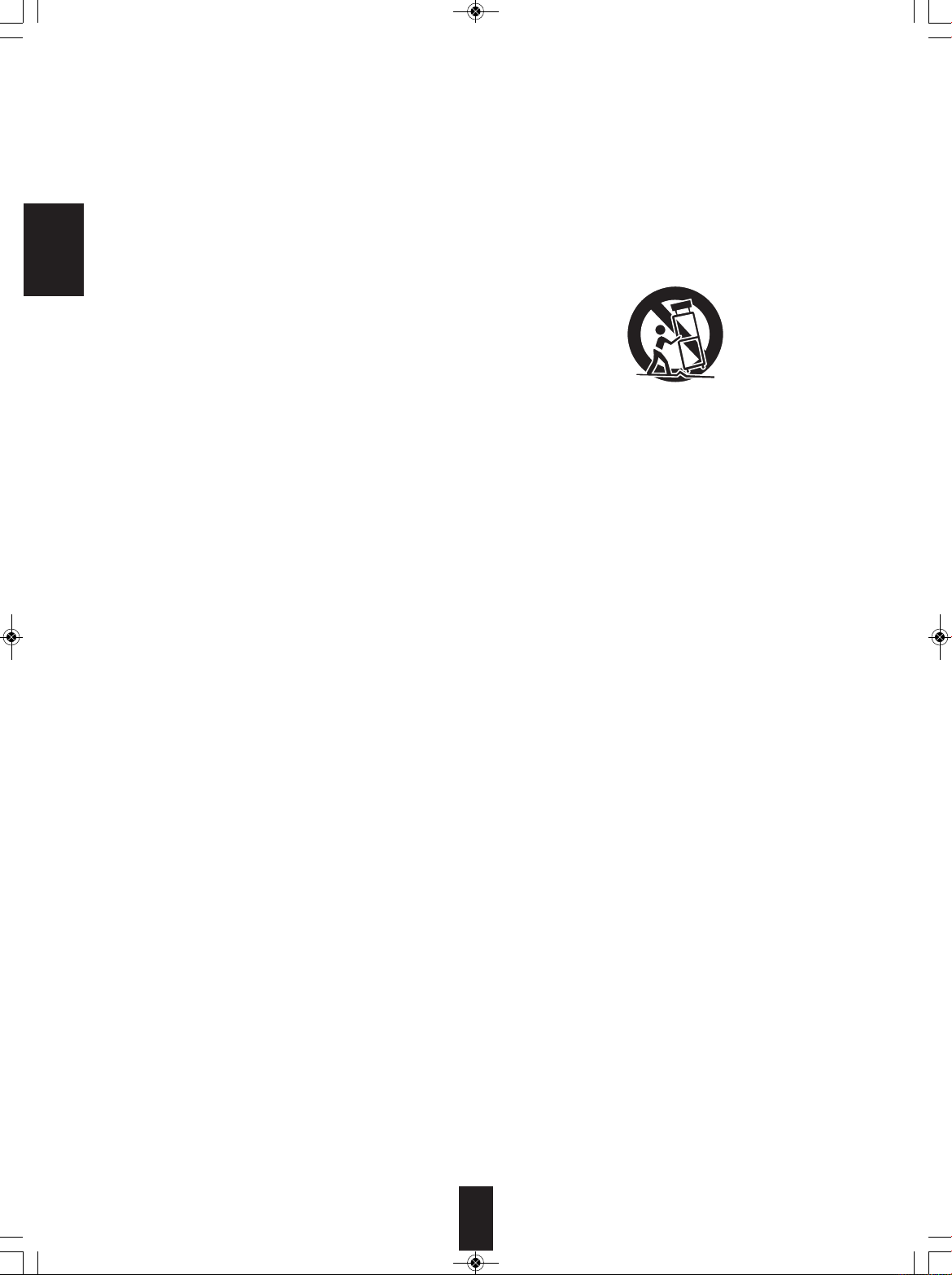
BLX-200(A)_091023:BLX-200(A) 2009-10-26 오 5:52 페이지 2
IMPORTANT SAFETY INSTRUCTIONS
1. Read these instructions.
2. Keep these instructions.
3. Heed all warnings.
4. Follow all instructions.
5. Do not use this apparatus near water.
6. Clean only with dry cloth.
ENGLISH
ENGLISH
7. Do not block any ventilation openings.
Install in accordance with the manufacturer’s
instructions.
8. Do not install near any heat sources such as radiators,
heat registers, stoves, or other apparatus (including
amplifiers) that produce heat.
9. Do not defeat the safety purpose of the polarized or
grounding-type plug. A polarized plug has two blades
with one wider than the other.
A grounding type plug has two blades and a third
grounding prong. The wide blade or the third prong are
provided for your safety. If the provided plug does not
fit into your outlet, consult an electrician for
replacement of the obsolete outlet.
10. Protect the power cord from being walked on or
pinched particularly at plugs, convenience receptacles,
and the point where they exit from the apparatus.
11. Only use attachments/accessories specified by the
manufacturer.
12. Use only with the cart, stand, tripod, bracket, or table
specified by the manufacturer, or sold with the
apparatus.
When a cart is used, use caution when moving the
cart/apparatus combination to avoid injury from tipover.
PORTABLE CART WARNING
13. Unplug this apparatus during lightning storms or when
unused for long periods of time.
14. Refer all servicing to qualified service personnel.
Servicing is required when the apparatus has been
damaged in any way, such as power-supply cord or
plug is damaged, liquid has been spilled or objects
have fallen into the apparatus, the apparatus has been
exposed to rain or moisture, does not operate
normally, or has been dropped.
2
Page 3

BLX-200(A)_091023:BLX-200(A) 2009-10-26 오 5:52 페이지 3
Introduction
READ THIS BEFORE OPERATING YOUR UNIT
CAUTION
: TO REDUCE THE RISK OF ELECTRIC SHOCK,
DO NOT REMOVE COVER (OR BACK). NO USERSERVICEABLE PARTS INSIDE. REFER
ERVICING TO QUALIFIED SERVICE
S
PERSONNEL.
his symbol is intended to alert the user to the
T
presence of uninsulated "dangerous voltage" within
the product's enclosure that may be of sufficient
agnitude to constitute a risk of electric shock to
m
ersons.
p
This symbol is intended to alert the user to the
presence of important operating and maintenance
(servicing) instructions in the literature accompanying
he appliance.
t
ENGLISH
WARNING
: TO REDUCE THE RISK OF FIRE OR ELECTRIC SHOCK,
DO NOT EXPOSE THIS APPLIANCE TO RAIN OR MOISTURE.
FCC INFORMATION (FOR U.S.A.)
This equipment has been tested and found to comply with the limits for a Class B digital device, pursuant to Part 15 of the FCC
Rules. These limits are designed to provide reasonable protection against harmful interference in a residential installation. This
equipment generates, uses and can radiate radio frequency energy and, if not installed and used in accordance with the
instructions, may cause harmful interference to radio communications. However, there is no guarantee that interference will not
occur in a particular installation. If this equipment does cause harmful interference to radio or television reception, which can be
determined by turning the equipment off and on, the user is encouraged to try to correct the interference by one or more of the
following measures:
Reorient or relocate the receiving antenna.
•
Increase the separation between the equipment and receiver.
•
Connect the equipment into an outlet on a circuit different from that to which the receiver is connected.
•
Consult the dealer or an experienced radio/TV technician for help.
•
Caution : Any changes or modifications in construction of this device which are not expressly approved by the party responsible
This Class B digital apparatus complies with Canadian ICES-003.
Cet appareil numérique de la Classe B est conforme à la norme NMB-003 du Canada.
CAUTION : USE OF ANY CONTROLS, ADJUSTMENTS, OR PROCEDURES OTHER THAN THOSE SPECIFIED
for compliance could void the user’s authority to operate the equipment.
CLASS 1
LASER PRODUCT
HEREIN MAY RESULT IN HAZARDOUS RADIATION EXPOSURE.
CAUTION
Invisible laser radiation when the unit is open.
Do not stare into beam.
FOR YOUR SAFETY
U.S.A
CANADA
EUROPE
120 V
220 V
-
240 V
Units shipped to the U.S.A and CANADA are designed for operation on 120 V AC only.
Safety precaution with use of a polarized AC plug.
However, some products may be supplied with a nonpolarized plug.
CAUTION
ATTENTION
To ensure safe operation, the three-pin plug supplied must be inserted only into a standard threepin power point which is effectively earthed through the normal household wiring. Extension cords
used with the equipment must be three-core and be correctly wired to provide connection to earth.
Improper extension cords are a major cause of fatalities. The fact that the equipment
operates satisfactorily does not imply that the power point is earthed and that the installation
is completely safe. For your safety, if in any doubt about the effective earthing of the power
point, consult a qualified electrician.
PAN-EUROPEAN UNIFIED VOLTAGE
All units are suitable for use on supplies 220-240 V AC.
: To prevent electric shock, match wide blade of plug to wide slot, fully insert.
: Pour éviter chocs électriques, introduire la lame la plus large de la fiche dans
la borne correspondante de la prise et pousser jusqu’ au fond.
3
Page 4
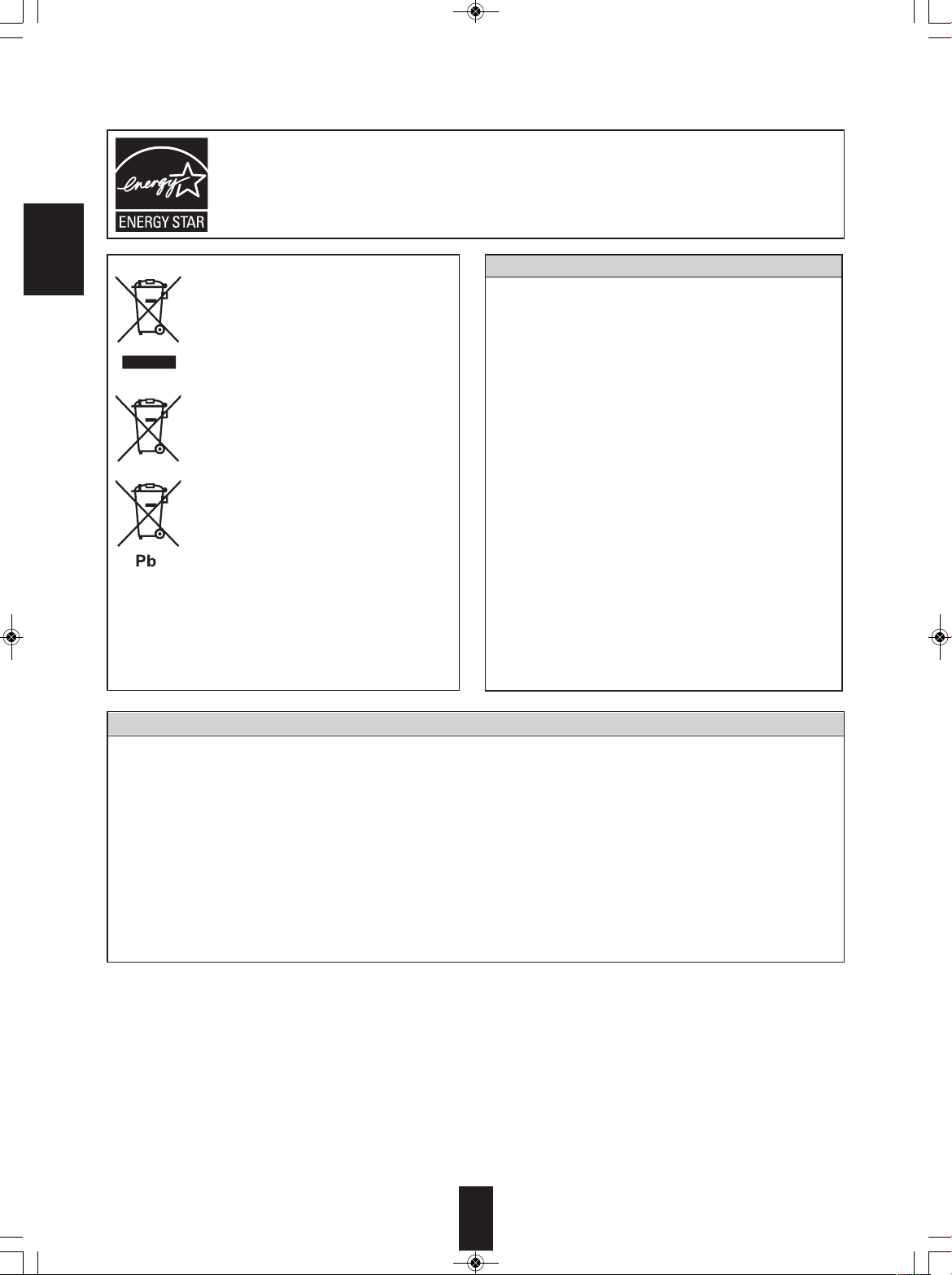
BLX-200(A)_091023:BLX-200(A) 2009-10-26 오 5:52 페이지 4
ENERGY STAR®is a U.S. registered mark. As an ENERGY STAR®Partner, Sherwood has determined that this
product meets the ENERGY STAR®guidelines for energy efficiency.
ENGLISH4ENGLISH
Information for Users on Collection and Disposal of
ld Equipment and used Batteries
O
These symbols on the products, packaging, and/or
accompanying documents mean that used electrical
and electronic products and batteries should not be
ixed with general household waste. For proper
m
treatment, recovery and recycling of old products and
sed batteries, please take them to applicable
u
collection points, in accordance with your national
legislation.
By disposing of these products and batteries correctly,
ou will help to save valuable resources and prevent
y
any potential negative effects on human health and the
nvironment which could otherwise arise from
e
inappropriate waste handling.
For more information about collection and recycling of
old products and batteries, please contact your local
unicipality, your waste diposal service or the point of
m
sale where you purchased the items.
[Information on Disposal in other Countries outside the
European Union]
These symbols are only valid in the European Union. If
you wish to discard these items, please contact your
local authorities or dealer and ask for the correct
method of diposal.
Note for the battery symbol (bottom two symbol examples):
The sign Pb below the symbol for batteries indicates
that this batteries contains lead.
CAUTION
Leave a space around the unit for sufficient ventilation.
•
Avoid installation in extremely hot or cold locations, or in an area
•
that is exposed to direct sunlight or heating equipment.
Keep the unit free from moisture, water, and dust.
•
Do not let foreign objects in the unit.
•
he ventilation should not be impeded by covering the ventilation
T
•
penings with items, such as newspapers, table-cloths, curtains,
o
etc.
No naked flame sources, such as lighted candles, should be placed
•
on the unit.
Please be care the environmental aspects of battery disposal.
•
The unit shall not be exposed to dripping or splashing for use.
•
No objects filled with liquids, such as vases, shall be placed on the
•
unit.
• Do not let insecticides, benzene, and thinner come in contact with
.
the set
ever disassemble or modify the unit in any way.
N
•
otes on the AC power cord and the wall outlet.
■N
The unit is not disconnected from the AC power source(mains) as
•
long as it is connected to the wall outlet, even if the unit has been
turned off.
To completely disconnect this product from the mains, disconnect
•
the plug from the wall socket outlet.
When setting up this product, make sure that the AC outlet you are
•
using is easily accessible.
Disconnect the plug from the wall outlet when not using the unit for
•
long periods of time.
PRECAUTIONS
■Moisture condensation
Moisture may form on the lens in the following conditions.
• Immediately after a heater has been turned on.
• In a steamy or very humid room.
• When this unit is moved from a cold place to a warm one.
If moisture forms inside this unit, it may not operate properly.
In this case, turn on the power and wait about one hour for the moisture to evaporate.
■If there is noise interference on the TV while a broadcast is being received.
Depending on the reception condition of the TV, interference may appear on the TV screen while you are watching a TV
broadcast and this unit is left on. This is not a malfunction of this unit or the TV. To watch a TV broadcast, turn off this unit.
■Do not transport this unit with discs left in it.
■Do not place on the component such as amplifier or receiver that generates heat.
If so, the temperature inside this unit rises and malfunction may occur.
Page 5
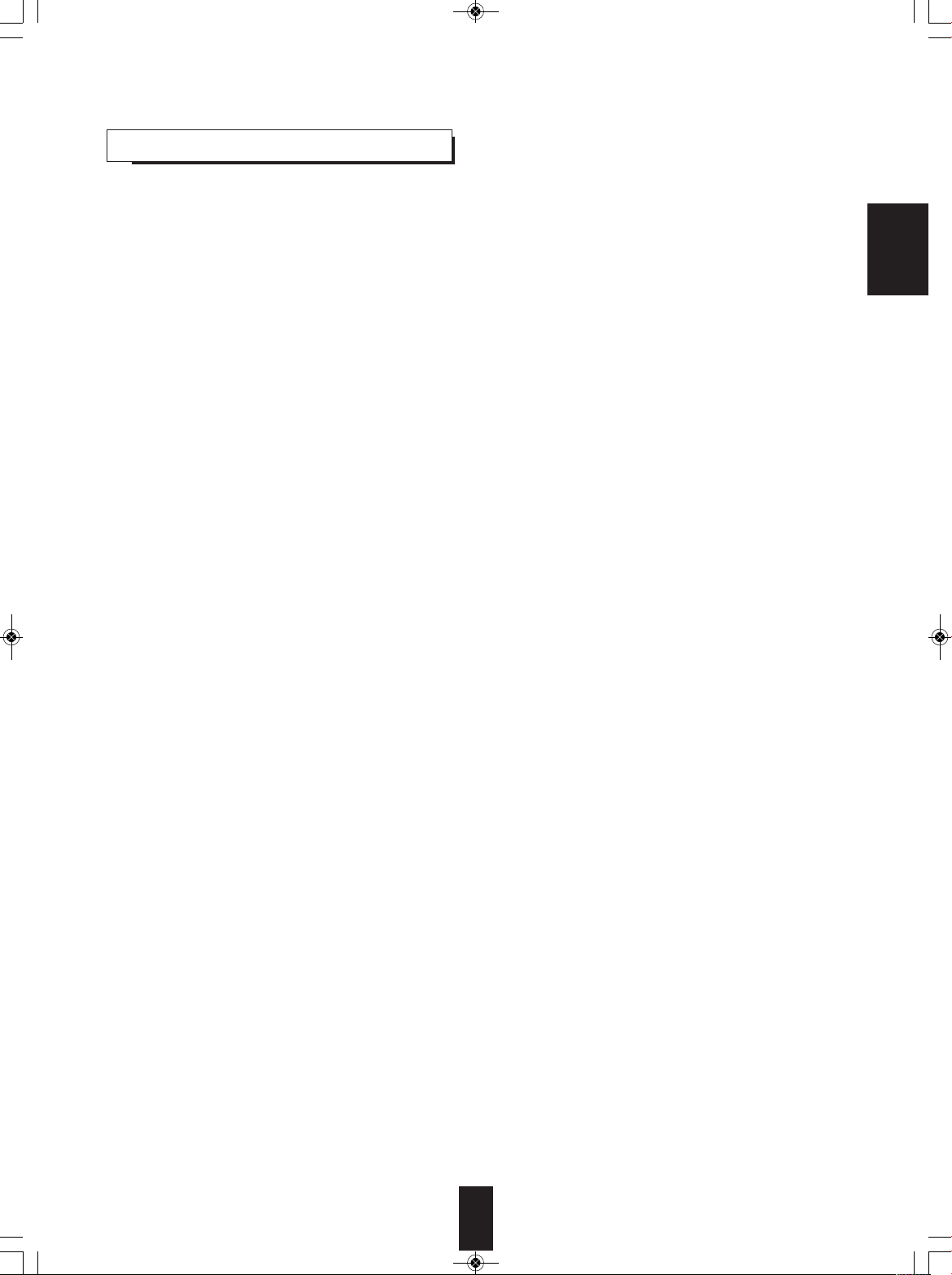
BLX-200(A)_091023:BLX-200(A) 2009-10-26 오 5:52 페이지 5
cONTENTS
• IMPORTANT SAFETY INSTRUCTIONS ................................................................................................... 2
• Introduction
READ THIS BEFORE OPERATING YOUR UNIT ...................................................................................... 3
• System Connections
CONNECTING TO A/V AMPLIFIER OR RECEIVER .................................................................................. 6
CONNECTION TO TV WITH HDMI IN CONNECTOR ............................................................................... 8
CONNECTING TO NETWORK ................................................................................................................... 9
CONNECTING MULTI-ROOM SYSTEM KIT .............................................................................................. 9
• Front Panel Controls .............................................................................................................................. 12
• Remote Controls .................................................................................................................................... 13
REMOTE CONTROL OPERATION RANGE ............................................................................................ 14
LOADING BATTERIES ............................................................................................................................. 14
ENGLISH
• Preliminary Knowledge About Discs
PLAYABLE DISC TYPES .......................................................................................................................... 15
REGION CODE ......................................................................................................................................... 15
NOTES ON COPYRIGHT ......................................................................................................................... 16
SYMBOL ABOUT INVALID OPERATION ................................................................................................. 16
PLAYABLE FILES ..................................................................................................................................... 16
CARE AND HANDLING OF DISCS .......................................................................................................... 16
• Operations
PLAYING A DISC ...................................................................................................................................... 17
ENJOYING BONUSVIEW OR BD-LIVE .................................................................................................... 23
PLAYING FILES ........................................................................................................................................ 24
• System Settings ..................................................................................................................................... 29
SETTING THE SYSTEM ........................................................................................................................... 30
SETTING THE DISPLAY .......................................................................................................................... 31
SETTING THE AUDIO .............................................................................................................................. 32
SETTING THE LANGUAGE ...................................................................................................................... 33
SETTING THE PARENTAL CONTROL .................................................................................................... 34
SETTING THE NETWORK ....................................................................................................................... 35
• Definition Of Terms ................................................................................................................................ 37
• Troubleshooting Guide .......................................................................................................................... 39
• Specifications .......................................................................................................................................... 40
• License ..................................................................................................................................................... 41
• Limited Warranty ..................................................................................................................................... 45
5
Page 6
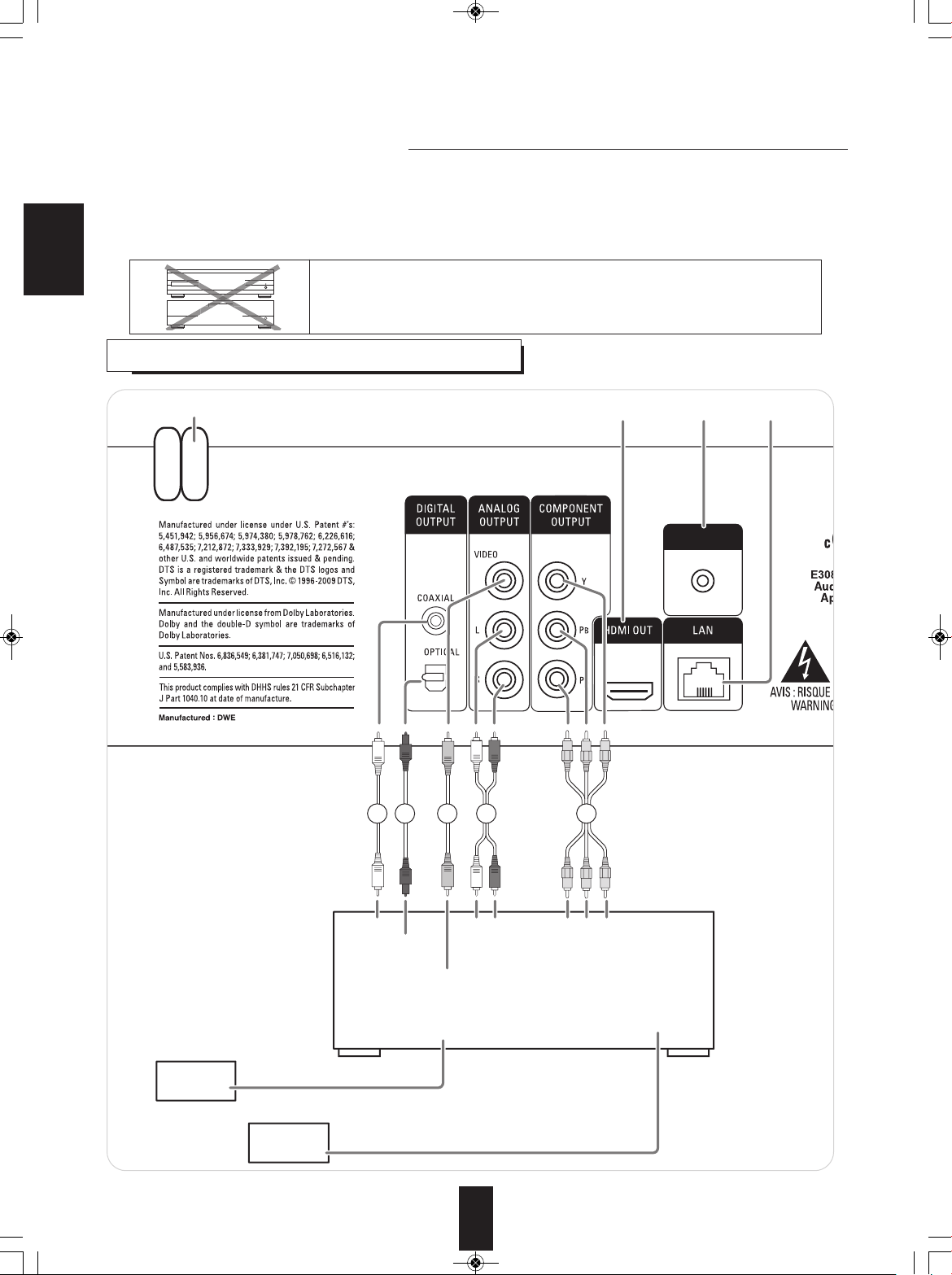
IR IN
COAXIAL LR Pr/Cr Cb/Pb Y
(COMPOSITE)
VIDEO IN
OPTICAL AUDIO IN
VIDEO IN
TV
Speakers
A/V Amplifier or Receiver
HDMI, COMPONENT, COMPOSITE
FRONT L/R, CENTER, SURROUND L/R, SUBWOOFER, etc.
COMPONENT
VIDEO IN
(MONITOR)
VIDEO OUT
SPEAKERS
DIGITAL INs
2 2 3 1 4
5678
This Unit
Amplifier
BLX-200(A)_091023:BLX-200(A) 2009-10-26 오 5:52 페이지 6
System Connections
• Do not connect the AC input cord into the AC outlet when plugging and unplugging connection cords.
• Since different components often have different terminal names, carefully read the operating instructions of the component
connected.
• Be sure to observe the color coding when connecting audio and video cords.
• The supplied cords are a (stereo) audio cord and a composite video cord. Other cords are commercially-available cords.
ENGLISH6ENGLISH
■Caution :
Do not stack this unit on the amplifier, etc. such as heating equipment.
This could damage this unit and/or the amplifier or could result in
mulfunction.
cONNEcTING TO A/V AMPLIFIER OR REcEIVER
Page 7
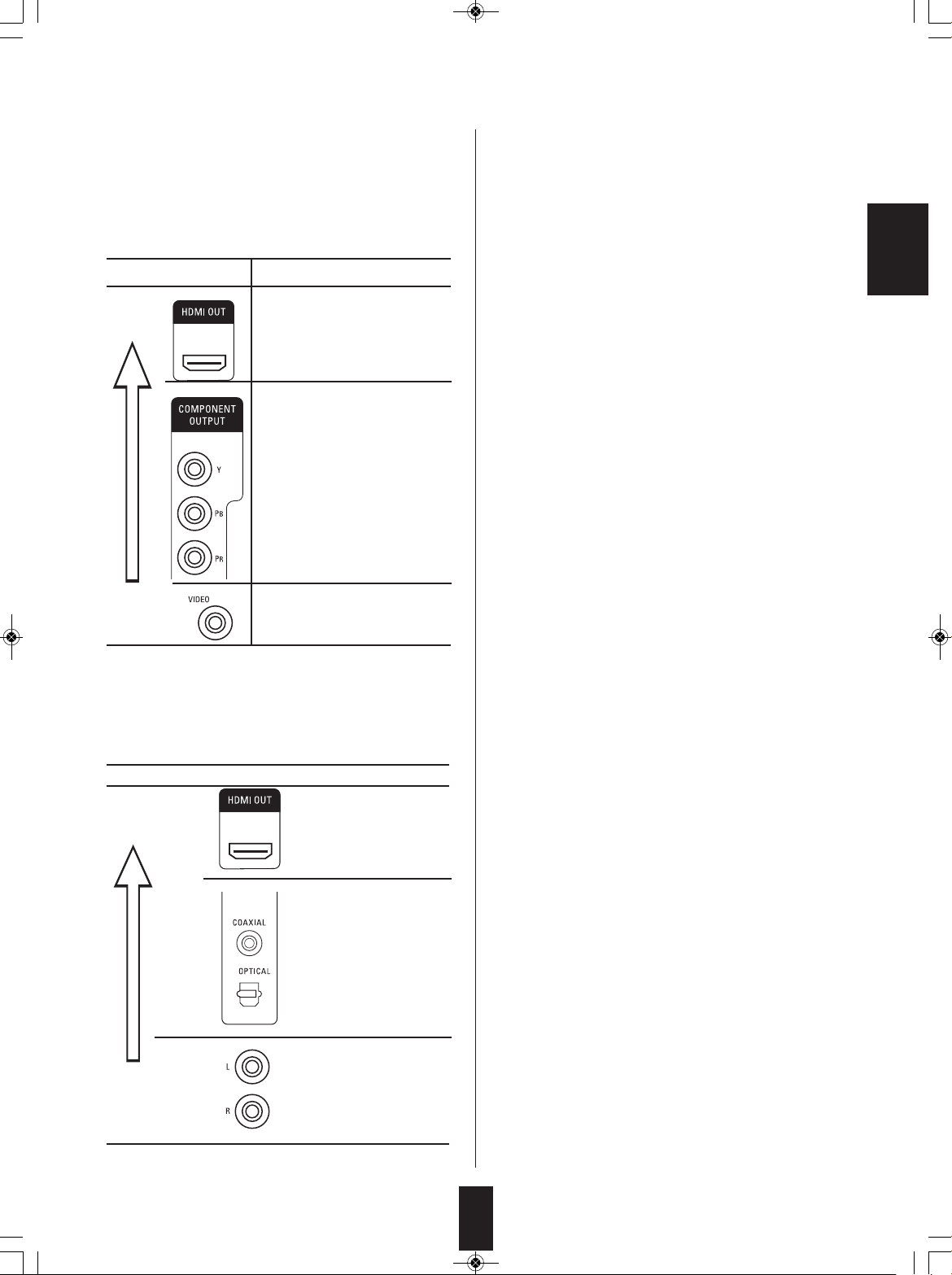
BLX-200(A)_091023:BLX-200(A) 2009-10-26 오 5:52 페이지 7
■About video/HDMI OUT jacks
• You don’t need to make all kinds of video connections
between components. (e/ g., this unit to A/V amplifier, A/V
amplifier to TV and so on.)
Depending on what kinds of video jacks that A/V amplifier
TV, etc. has, we recommend you to make the same kinds
of video connections between components.
Jack type Video resolution
High
Digital
quality
Analog
Standard
quality
High Definition :
1080/24p, 1080p, 1080i, 720p
Standard Definition :
80p(/576p), 480i(/576i)
4
High Definition :
080i, 720p
1
tandard Definition :
S
480p(/576p), 480i(/576i)
Standard Definition :
480i(/576i)
■About audio/HDMI OUT jacks
• You don’t need to make all kinds of audio connections,
too.
Connect this unit to A/V amplifier depending on the audio
input jack that A/V amplifier has.
Jack type
High
Digital
quality
1. Connecting AUDIO OUTs
• Connect these jacks to the AUDIO IN jacks of BD(DVD,
CD, etc.) of your amplifier.
2. Connecting DIGITAL AUDIO OUTs
• Connect either the OPTICAL or the COAXIAL DIGITAL
OUT jack to the corresponding DIGITAL IN jack of your
amplifier. (You don’t need to do both.)
■Notes :
• When your amplifier is not compatible with the digital
signals that are output from this unit, loud noise or no
sound may be heard from the speakers, and it may be
harmful to your ears and damages the speakers. To
prevent it, you should disconnect the DIGITAL OUTs to
your amplifier and make analog audio connection.
• When making the COAXIAL DIGITAL connection, be sure
to use a 75Ω COAXIAL cord, not a conventional AUDIO
cord.
3. Connecting COMPOSITE VIDEO OUT
• Connect this jack to the (composite)VIDEO IN jack of your
amplifier or TV.
4. Connecting COMPONENT VIDEO OUTs
• Connect these jacks to the COMPONENT VIDEO OUT
jacks of your amplifier or TV.
• When making COMPONENT VIDEO connections,
connect “Y” to “Y”, “PB” to “PB” (, “Cb”, “B-Y”), “PR” to “PR”
(, “Cr”, “R-Y”).
■Notes :
• If the resolutions of the video signals which are output
from the COMPONENT VIDEO OUTs and/or the HDMI
OUT and your TV are not matched, the picture is not
clear, natural or displayed.
To prevent it, you should set the Resolution to one which
the TV can handle. (For details, refer to “SETTING THE
DISPLAY” on page 31.)
• Do not connect the unit to the TV through a VCR.
Otherwise the picture may be disturbed due to the copy
protection function.
ENGLISH
Standard
quality
Analog
5. HDMI OUT CONNECTOR
• Refer to “CONNECTING TO TV WITH HDMI IN
CONNECTOR” on next page.
6. LAN CONNECTOR
• Refer to “CONNECTING TO NETWORK” on page 9.
7. IR IN JACK
• Refer to “CONNECTING MULTI-ROOM SYSTEM KIT” on
page 9.
8. AC INPUT CORD
• Plug the cord into a wall AC outlet.
7
Page 8
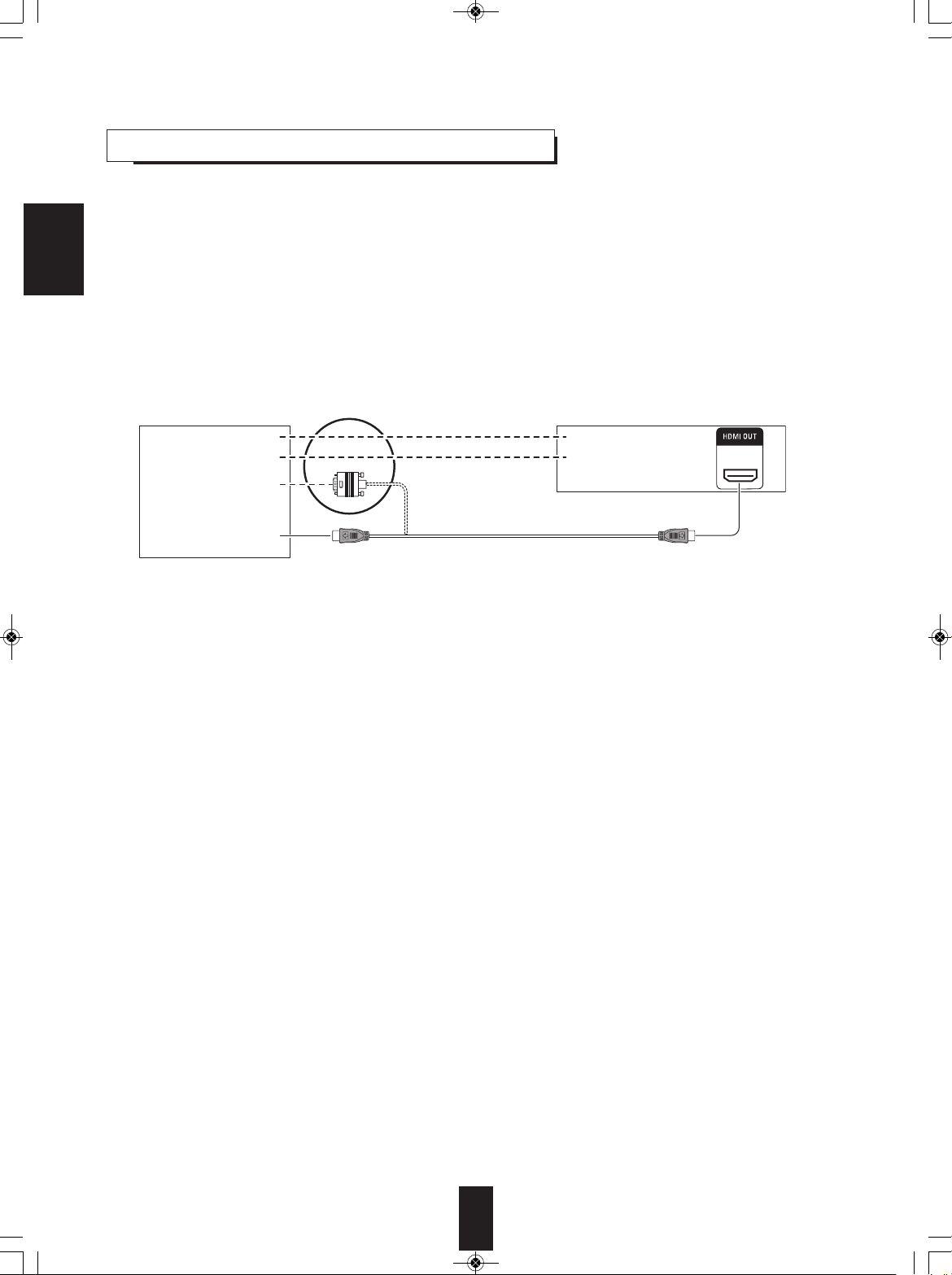
(analog) AUDIO IN
D
IGITAL IN
(analog) AUDIO OUT
D
IGITAL OUT
DVI and audio connections
DVI
IN
TV, Projector, etc.
T
his unit
HDMI
IN
or
BLX-200(A)_091023:BLX-200(A) 2009-10-26 오 5:52 페이지 8
cONNEcTING TO TV WITH HDMI IN cONNEcTOR
• If you have a HDMI IN connector equipped TV or projector, etc., connected it to the HDMI OUT connector of this unit using a
commercially available HDMI cord.
The HDMI connection can carry uncompressed digital video and multi-channel (up to 7.1ch) digital audio signals.
• Among the HDMI IN connector equipped TV or projector, etc., some do not support audio output (for examples, projectors).
In such a case, make an audio connection between this unit and A/V amplifier.
ENGLISH8ENGLISH
• If you have a DVI IN connector epuipped TV or projector, etc., compatible with both DVI and High-bandwidth Digital Content
Protection (HDCP), connect it to the HDMI OUT connector of this unit using a commercially available HDMI-DVI converter
cord.
Since the HDMI-to-DVI connection cannot carry audio signals, you should make an audio connection. (For details on audio
connection, refer to the operating instructions of the DVI IN connector equipped component.)
• If you have a HDMI or DVI connector equipped A/V amplifier, you can connect this unit to TV or projector, etc., through A/V
amplifier. (For details on connection between components, refer to the operating instructions of your amplifier.)
■Copyright protection system
• This unit supports HDCP (High-bandwidth Digital Contents Protection), technology to protect copyright of digital video signals
against illegal duplication. HDCP must also be supported on the components connected to this unit.
If a component incompatible with HDCP is connected, the video signals will not be output properly.
• This unit is HDMI Ver. 1.3 compatible.
• HDMI, the HDMI logo and High-Definition Multimedia Interface are trademarks or registered trademarks of HDMI licensing
LLC.
■Notes :
• When connecting the HDMI OUT connector to TV or projector, etc., you should set Display and Audio settings correctly. (For
details, refer to “SETTING THE DISPLAY” on page 31 and “SETTING THE AUDIO” on page 32.)
• For stable signal transfer, we recommend using HDMI cords that are a maximum of 5 meters in length.
• Among the components that support HDMI, some components can control other components via the HDMI connector.
However, this unit cannot be controlled by another component via the HDMI connector.
• The audio signals from the HDMI connector (including the sampling frequency and bit length) may be limited by the
component that is connected.
Page 9
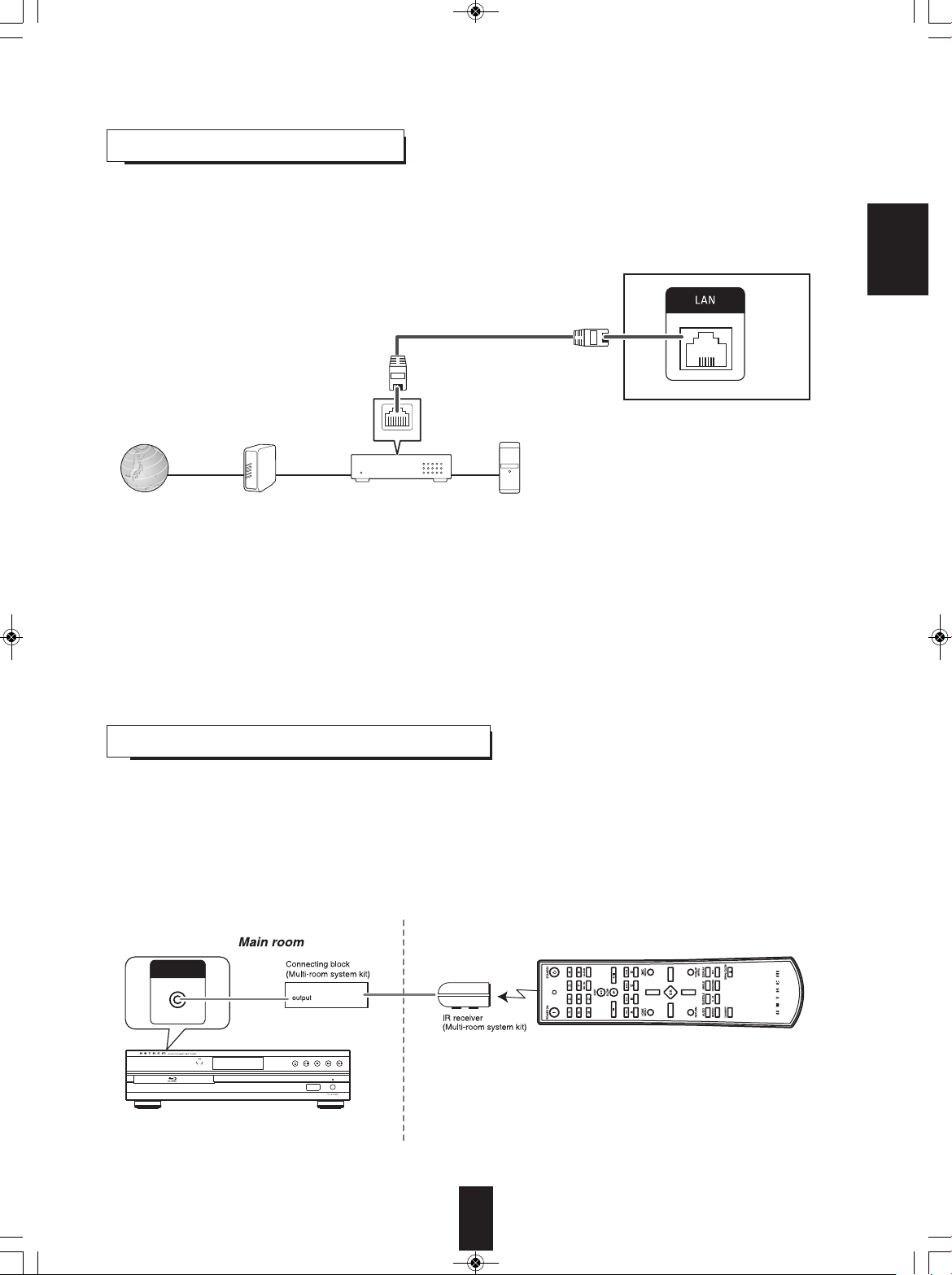
LAN
Internet Modem PCBroadband router
T
his unit
This unit
Another room
IR IN
BLX-200(A)_091023:BLX-200(A) 2009-10-26 오 5:52 페이지 9
cONNEcTING TO NETWORK
• You can enjoy a variety of contents with interactive functions by connecting to the internet when playing BD-LIVE compatible
discs.
• Connect the LAN connector of this unit to your internet source.
ENGLISH
■Notes :
• After making a broadband internet connection, you should set the communication setting. (For details, refer to “SETTING THE
NETWORK” on page 35.)
• When using a broadband internet connection, a contract with an internet service provider is required. For more information,
contact your nearest internet service provider.
• Refer to the operating instructions of the equipment because the connected equipment and connection method may differ
depending on your internet environment.
• Use a LAN cable/router supporting 10 BASE-T/100 BASE-TX.
• Some LAN cables are easily affected by noise.
We recommend using a shielded type cable.
cONNEcTING MULTI-ROOM SYSTEM KIT
• The multi-room system kit(sold separately) is essential for operation from a remote location .
For information on the multi-room system kit, contact the Xantech corporation at 1-800-843-5465 or www.xantech.com.
• IR IN jack allows you to control this unit from other room with the remote control unit.
• To control this unit from other room with the remote control unit, connect the IR IN jack to the output of the connecting block.
■Note :
• Remote operation may become unreliable if the IR receiver is exposed to strong light such as direct sunlight or inverted
fluorescent.
9
Page 10
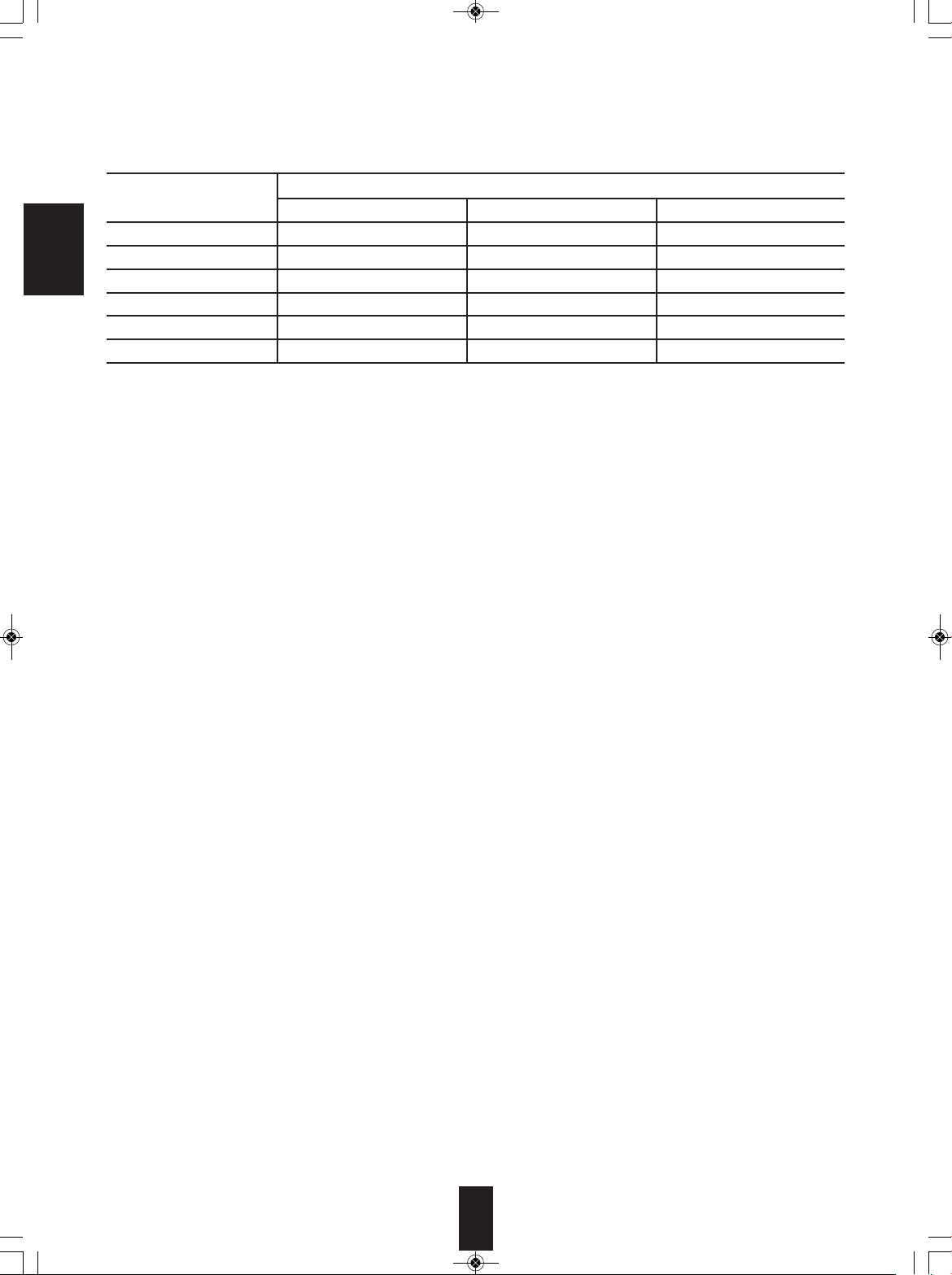
BLX-200(A)_091023:BLX-200(A) 2009-10-26 오 5:52 페이지 10
■Video output resolution
• The video output resolution differs depending on the Resolution setting.
(For details, refer to “SETTING THE DISPLAY” on page 31.)
Resolution setting
(Composite) VIDEO OUT COMPONENT OUTs HDMI OUT
HDMI Auto 480i(NTSC)(or 576i(PAL)) 1080i*
1080p 480i(NTSC)(or 576i(PAL)) 1080i*
ENGLISH
1080i 480i(NTSC)(or 576i(PAL)) 1080i*
720p 480i(NTSC)(or 576i(PAL)) 720p*
Video OUTs
1,*2
1,*2
1,*2
1,*2
highest resolution
1080p
1080i
720p
480p 480i(NTSC)(or 576i(PAL)) 480p(NTSC)(or 576p(PAL)) 480p(NTSC)(or 576p(PAL))
480i 480i(NTSC)(or 576i(PAL)) 480i(NTSC)(or 576i(PAL)) 480i(NTSC)(or 576i(PAL))
*1: • When the COMPONENT OUTs and the HDMI OUT are connected to your TV, the video signals of 480i(NTSC)(or 576i(PAL)) will be output.
• When the HDMI OUT is not connected to your TV and the copy protected DVD Videos are played, the video signals of 480p(or 576p) will be
*2:
output.
■Notes :
• If the resolution of video signal to be output from COMPONENT OUTs or HDMI OUT does not match that of your TV, the
picture is not clear, natural or displayed.
Should this happen, first make (composite) video connection between this unit and TV, and select the (composite) VIDEO as
an input source on the TV to display the setting menu, then set the Resolution correctly. (For details on the resolution
acceptible for your TV, refer to its operating instructions.)
• When the HDMI OUT connector is connected to your TV, the TV reports to this unit what resolutions it supports. Therefore, if
you set the Resolution to HDMI Auto, this unit outputs the video signals of the highest resolution acceptable for your TV.
In this case, you cannot select the resolution inacceptable for your TV.
10
Page 11
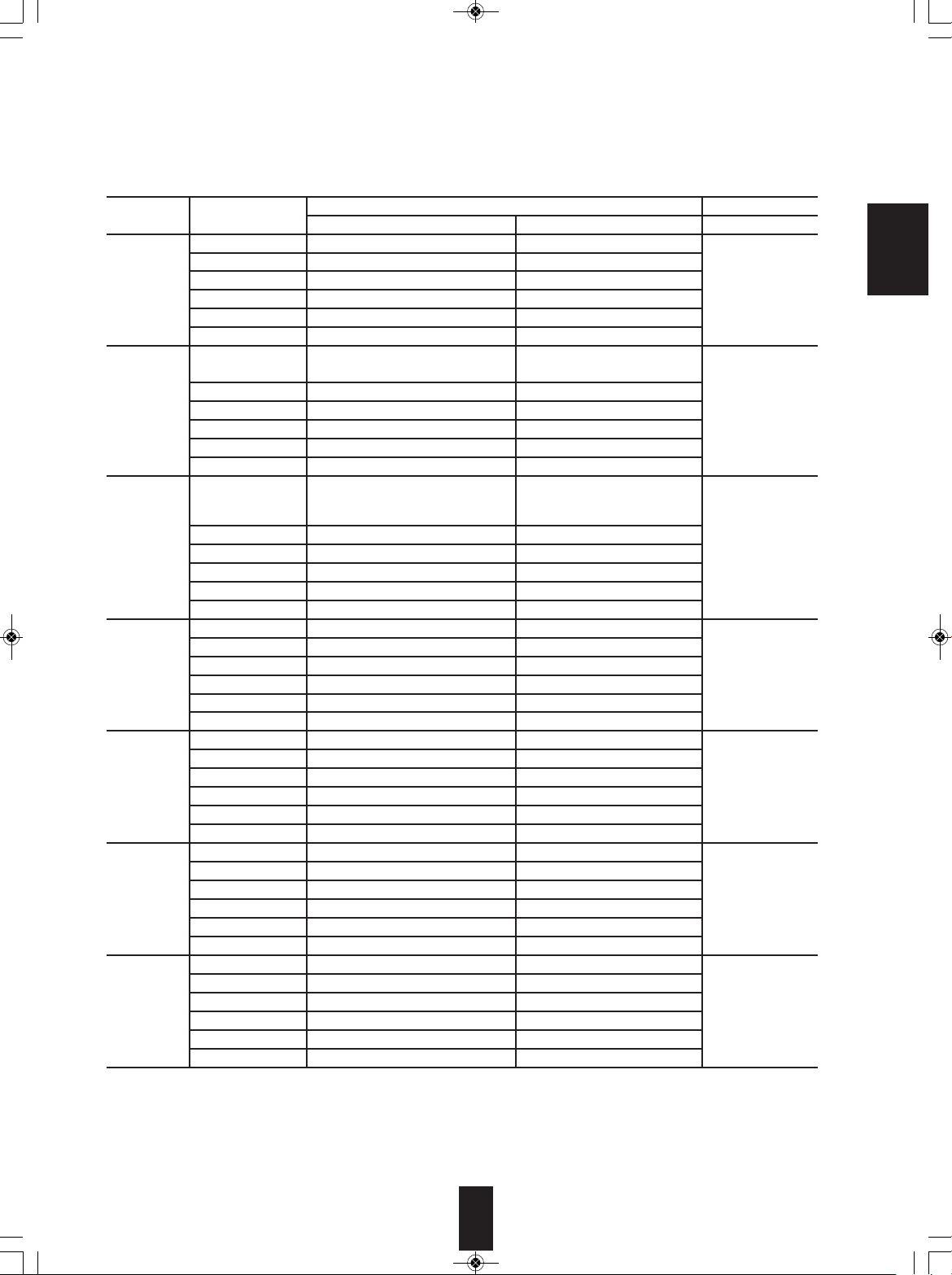
BLX-200(A)_091023:BLX-200(A) 2009-10-26 오 5:52 페이지 11
■Audio output signals
• The audio output differs as follows, depending on the audio format, output jack and Digital Output settings.
(For details, refer to “SETTING THE AUDIO” on page 32.)
• When the Digital Output is set to Off, no digital audio signals will be output from the HDMI OUT or the OPTICAL/COAXIAL
DIGITAL OUTs.
Audio format Digital Output setting
itstream HD
B
itstream Legacy
B
itstream Mixed
Dolby Digital
Dolby Digital
lus/ Dolby
P
TrueHD
DTS-HD High
esolution
R
Audio/DTS-HD
Master Audio
DTS
LPCM 7.1CH
(48/96 kHz)
LPCM 5.1CH
(192 kHz)
LPCM 2CH
(48/44.1 kHz)
B
PCM 7.1 PCM 5.1CH PCM 2CH
PCM 5.1 PCM 5.1CH PCM 2CH
PCM Stereo PCM 2CH PCM 2CH
Bitstream HD
itstream Legacy
B
Bitstream Mixed
PCM 7.1
CM 5.1
P
PCM Stereo
Bitstream HD
Bitstream Legacy
Bitstream Mixed
PCM 7.1
PCM 5.1
PCM Stereo
Bitstream HD
Bitstream Legacy
Bitstream Mixed
PCM 7.1
PCM 5.1
PCM Stereo
Bitstream HD
Bitstream Legacy
Bitstream Mixed
PCM 7.1
PCM 5.1
PCM Stereo
Bitstream HD
Bitstream Legacy
Bitstream Mixed
PCM 7.1
PCM 5.1
PCM Stereo
Bitstream HD
Bitstream Legacy
Bitstream Mixed
PCM 7.1
PCM 5.1
PCM Stereo
DMI OUT *
H
olby Digital 5.1CH
D
olby Digital 5.1CH
D
TS 5.1CH
D
Dolby Digital Plus 7.1CH*2 /
Dolby TrueHD 7.1CH*
1
2
Dolby Digital 5.1CH
DTS 5.1CH
PCM 7.1CH
PCM 5.1CH
PCM 2CH
DTS-HD High Resolution
Audio 7.1CH*2/DTS-HD Master
Audio 7.1CH*
2
DTS 5.1CH
DTS 5.1CH
PCM 7.1CH
PCM 5.1CH
PCM 2CH
DTS 5.1CH
DTS 5.1CH
DTS 5.1CH
PCM 5.1CH
PCM 5.1CH
PCM 2CH
PCM 7.1CH
PCM 7.1CH
DTS 5.1CH
PCM 7.1CH
PCM 5.1CH
PCM 2CH
PCM 2CH
PCM 2CH
DTS 2CH
PCM 2CH
PCM 2CH
PCM 2CH
PCM 2CH
PCM 2CH
DTS 2CH
PCM 2CH
PCM 2CH
PCM 2CH
igital
D
olby Digital 5.1CH
D
olby Digital 5.1CH
D
TS 5.1CH
D
PCM 2CH*
olby Digital 5.1CH
D
DTS 5.1CH
PCM 2CH*
CM 2CH*
P
PCM 2CH*
PCM 2CH
DTS 5.1CH
DTS 5.1CH
PCM 2CH
PCM 2CH
PCM 2CH
DTS 5.1CH
DTS 5.1CH
DTS 5.1CH
PCM 2CH
PCM 2CH
PCM 2CH
PCM 2CH*
PCM 2CH*
DTS 5.1CH
PCM 2CH*
PCM 2CH*
PCM 2CH*
PCM 2CH*
PCM 2CH*
PCM 2CH*
PCM 2CH*
PCM 2CH*
PCM 2CH*
PCM 2CH
PCM 2CH
DTS 2CH
PCM 2CH
PCM 2CH
PCM 2CH
PTICAL/COAXIAL OUTs
O
3
3
3
3
3
3
3
3
3
3
3
3
3
3
3
nalog
A
UDIO OUTs
A
2CH
CH
2
2CH
2CH
2CH
2CH
2CH
ENGLISH
*1: • When the A/V amplifier does not support HD Audio (Dolby Digital Plus, Dolby TrueHD, DTS-HD High Resolution Audio and DTS-HD Master
Audio) but supports Dolby Digital/DTS, a Dolby Digital or DTS bitstream is output.
• When the A/V amplifier does not support HD Audio and Dolby Digital/DTS but supports multi-channel LPCM, up to PCM 7.1CH is output.
• When the A/V amplifier does not support LPCM at higher sampling frequency, LPCM at lower sampling frequency is output.
*2: When the A/V amplifier supports HD Audio, HD Audio is output.
*3: When the PCM Downsampling is set to 48 kHz, the audio signal is downsampled to 48 kHz.
11
Page 12
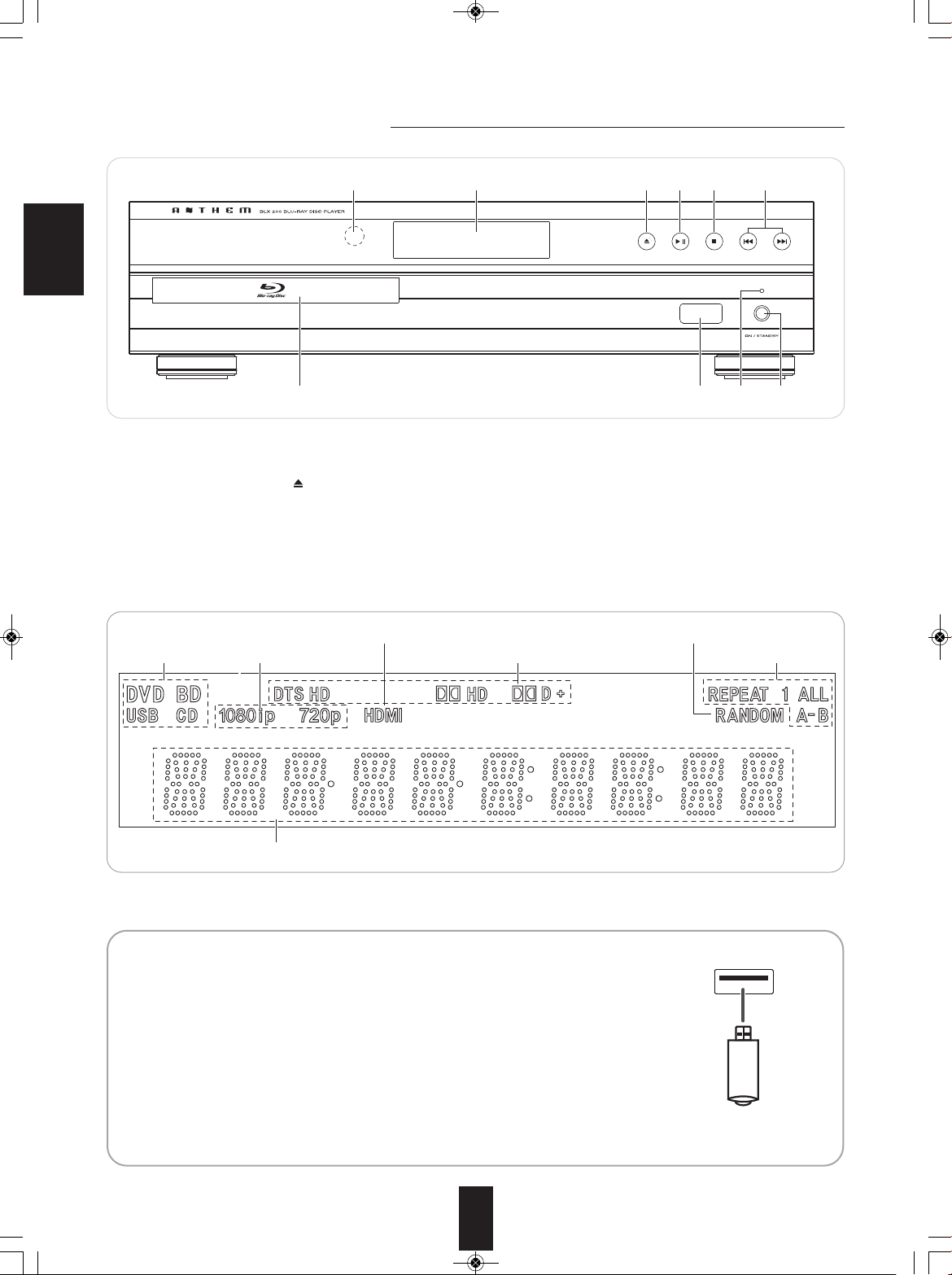
Media indicators REPEAT indicatorsSound recording system indicators
HDMI indicator
Resolutiion indicators
Title/chapter/track number, playing time, operating information, etc.
RANDOM indicator
Front Panel Controls
12107
89 3456
ENGLISH12ENGLISH
BLX-200(A)_091023:BLX-200(A) 2009-10-26 오 5:52 페이지 12
1. POWER ON/STANDBY button
2. POWER ON/STANDBY indicator
3. OPEN/CLOSE( ) button
4. PLAY/PAUSE(▶
5. STOP(■) button
6. FORWARD/BACKWARD SKIP(▶▶■/■◀◀) buttons
■■
■FLUORESCENT DISPLAY
■USB CONNECTOR
) button
7. DISC TRAY
8. REMOTE SENSOR
9. FLUORESCENT DISPLAY
For details, see below.
10. USB connector
For details, see below.
• This connector can be connected to a USB memory device for playback of MP3, WMA or
JPEG files stored on it. (For details, refer to “PLAYING FILES” on page 24.)
• To enjoy BONUSVIEW and BD-LIVE functions, you can connect a USB memory device
(minimum 1GB capacity (2GB or more recommended)) supporting FAT 32 and USB 2.0
High Speed (480 Mbit/s) to this connector, too. (For details, refer to “ENJOYING
BONUSVUEW OR BD-LIVE” on page 23.)
■ Notes :
• The 2GB USB memory device is supplied with.
• Before connecting a USB memory device, open the cover.
• Do not use a USB extension cable when connecting a USB memory device to this
connector.
• After playback of files or Virtual Package/BD-LIVE data, remove the USB memory device in
the stop mode or the standby mode.
Page 13

Remote Controls
BLX-200(A)_091023:BLX-200(A) 2009-10-26 오 5:52 페이지 13
LED
POWER ON button
NUMERIC buttons
STEP( ) button
STOP(■) button
FORWARD/BACKWARD
SEARCH(▶▶ /◀◀) buttons
HOME MENU button
RETURN button
SUBTITLE button
AUDIO button
REPEAT button
REPEAT A-B button
DIMMER button
STANDBY button
CLEAR button
GO TO button
SLOW( ) button
PLAY/PAUSE(▶/
FORWARD/BACKWARD
SKIP(▶▶
COLOR buttons (RED(A), GREEN(B),
YELLOW(C), BLUE(D))
DISC MENU button
CURSOR UP/DOWN/LEFT/RIGHT,
OK buttons
POP UP MENU button
ANGLE button
DISPLAY button
PIP button
RANDOM button
OPEN/CLOSE ( ) button
■ /■■
■■
) button
◀◀) buttons
ENGLISH
■Note :
• You can use the COLOR buttons to select the items on some BD menus.
13
Page 14

BLX-200(A)_091023:BLX-200(A) 2009-10-26 오 5:52 페이지 14
REMOTE cONTROL OPERATION RANGE
ENGLISHENGLISH
• Use the remote control within a range of about 7 meters
(23 feet) and angles of up to 30 degrees aiming at the
remote sensor.
LOADING BATTERIES
1. Remove the cover.
2. Load two batteries (“AAA” size, 1.5V) matching
the polarity.
• Remove the batteries when they are not used for a long
time.
• Do not use the rechargeable batteries (Ni-Cd type).
14
Page 15

BD-ROM
BD-RE/BD-R
Type Logo Playable format/mode
BDMV, AVCHD
DVD-Video
DVD-Video, AVCHD
DVD-Video, AVCHD
Audio CD (CD-DA)
Audio CD (CD-DA), MP3,
WMA, JPEG, AVI, WMV
Audio CD (CD-DA), MP3,
WMA, JPEG, AVI, WMV
BLX-200(A)_091023:BLX-200(A) 2009-10-26 오 5:52 페이지 15
Preliminary Knowledge About Discs
PLAYABLE DISc TYPES REGION cODE
This unit supports the following discs.
• Only BD-RE/-R, DVD-R/-RW and CD-R/-RW discs
recorded with UDF or ISO9660 format can be played
back.
• This unit supports Ver 2.0 BD-ROM, Ver 3.0 BD-RE and
Ver 2.0 BD-R.
■Notes :
• Unfinalized BD-RE/-R, DVD-R/-RW and CD-R/-RW discs
can not be played back.
• Some 8 cm BD-REs/8 cm BD-Rs cannot be played on this
unit.
• When a BD-Java title is played, loading may take longer
than a normal title, or some functions may perform slowly.
• Blu-ray Disc player and BD-ROM or DVD Video discs are
assigned region codes according to the region in which
they are sold. If the region codes do not match, the disc
will not play.
Blu-ray Disc
Region Code
A
B
C
A, B and C All areas
DVD Region
Code
1 North America
2
3
4
5
6 China
ALL All areas
North America, Central America, South
America, Korea, Japan, Taiwan, Hong
Kong and South East Asia
Europe, Greenland, French territories,
Middle East, Africa, Australia and New
Zealand
India, China, Russia, Central and South
Asia
Europe, Japan, Middle East, Egypt,
South Africa, Greenland
Taiwan, Korea, the Philippines,
Indonesia, Hong Kong
Mexico, South America, Central
America, Australia, New Zealand, Pacific
Islands, Caribbean
Russia, Eastern Europe, India, most of
Africa, North Korea, Mongolia
Area
Area
ENGLISH
■Unplayable discs
• Since this unit cannot support disc types, formats and file
types not listed above, do not play such discs.
• Some BD-RE/BD-R, DVD-RWs/DVD-Rs or CD-Rs/CDRWs cannot be played due to incomplete disc finalization,
recording quality or physical condition of the disc,
characteristics of recording device or authoring software,
etc.
See the operating instructions supplied with your recording
device for more information.
■Color system format
• Depending on the countries, this unit conforms to either
the NTSC color system for U.S.A, Canada, etc. or the PAL
for Europe, Australia, China, etc.
Exampls of playable discs :
U.S.A. Europe
BDs
DVDs
15
Page 16

BLX-200(A)_091023:BLX-200(A) 2009-10-26 오 5:52 페이지 16
NOTES ON cOPYRIGHT
• Audio-visual material may consist of copyrighted works
which must not be recorded without the authority of the
owner of the copyright. Refer to relevant laws in your
country.
• This product incorporates copyright protection
ENGLISH16ENGLISH
technology that is protected by U.S. patents and other
intellectual property rights. Use of this copyright
protection technology must be authorized by
Macrovision, and is intended for home and other limited
viewing uses only unless otherwise authorized by
Macrovision. Reverse engineering or disassembly is
prohibited.
SYMBOL ABOUT INVALID OPERATION
• When you press a button, if the unit does not accept its
operation, appears on the TV screen.
Operations are occasionally unacceptable even if is
not displayed.
※ Invalid operation may occur as expected if :
• The region codes of the unit is different from that of the
disc and playback will not be allowed.
• The parental control works.
(For details, refer to "SETTING THE PARENTAL
CONTROL" on page 34.)
• BD/DVD Video operations and functions may be
different from the explanations in this manual and some
operations may be prohibited due to disc
manufacturer’s settings.
■JPEG (“.jpg”, “.jpeg”)
• Maximum resolution : 4,272x2,848 pixels.
• JPEG format images stored in progressive format cannot
be played back.
■AVI (“.avi”)
• Playable codec : Xvid
• Maximum size of image : 1920 x 1080@30 fps
■WMV (“.wmv”)
• Playable codec : WMV9
• Maximum size of image : 1920 x 1080@30 fps
cARE AND HANDLING OF DIScS
• In handling a disc, hold it carefully
with edges.
• Do not stick paper or write
anything on the printed surface.
• Fingermarks and dust on the
recorded surface should be
carefully wiped off with a soft cloth.
Wipe straight from the inside to the
outside of the disc.
PLAYABLE FILES
• Characters except "A~Z", "a~z", "0~9", " - " may be not
displayed.
• This unit supports multi-session discs. Some multisession discs may take a long time to load and some
may not be loaded at all.
■Notes :
• For some files, it may not be possible to use certain
functions during playback.
• It may not be possible to play some files, even if they
have the extension of a file playable on this player.
• Files protected by DRM (Digital Rights Management)
cannot be played.
■MP3 (“.mp3”)
• Sampling frequency : 44.1 kHz, 48 kHz.
• Bit rate : Up to 320 kbps.
• Fixed bit-rate files are recommended. Variable bit-rate
(VBR) files are playable, but playing time may be
displayed incorrectly.
• ID3 Tag is not available.
• MP3i and MP3 Pro are not available.
■WMA (“.wma”)
• Sampling frequency : 44.1 kHz, 48 kHz.
• Bit rate : Up to 192 kbps.
• WMA Tag is not available.
• Always keep the discs in their
cases after use to protect them
from dust and scratches.
• Do not use a cracked, deformed, or repaired disc.
These discs are easily broken and may cause serious
personal injury and apparatus malfunction.
■Notes:
• Because the temperature inside this unit is very high, in
case of no further playback of disc, unload the disc to
prevent the high temperature from deforming the disc.
• Do not expose discs to direct sunlight, high humidity or
high temperature for a long time.
• When loading or unloading a disc in the disc tray, always
place it with the printed side up.
Page 17

BLX-200(A)_091023:BLX-200(A) 2009-10-26 오 5:52 페이지 17
Operations
■Before starting playback
• First set this unit as desired for optimum performance, doing the system setting procedures. (For details, refer to "System
Settings" on page 29.)
• Usable discs and files for each operation/function are referred to by the icons :
means AVI and WMV files.
PLAYING A DISc
1. Turn the power on.
• Each time the POWER ON/STANDBY button on the
front panel is pressed, the unit is turned on to enter the
operating mode (the POWER ON/STANDBY indicator
lights up blue) or off to enter the standby mode(the
POWER ON/STANDBY indicator lights up amber).
• On the remote control, press the POWER ON button to
enter the operating mode or press the STANDBY
button to enter the standby mode.
• In the standby mode, the unit is connected to the AC
mains and a small amount of current is retained to
support operational readiness.
ENGLISH
Example :
JPEG file
Video file
System Settings
Loaded disc
Music file
• When the Optical Disc Autoplay is set to On (default
setting), playback will automatically start. (For details,
refer to “Optical Disc Autoplay” on page 30.)
Should this happen, ignore the step 3.
3. Press the CURSOR UP/DOWN buttons to select
the disc, then press the OK button. (When the
Optical Disc Autoplay is se to Off.)
2. Open the disc tray to load a disc with the printed
side up.
• 8 cm(3 inch) discs can be loaded on the inside circle of
the tray, too.
• Depending on the disc types, it may take times to read
the loaded disc.
• Then the main menu will be displayed on the TV
screen.
• Then playback will start.
• For some discs, the menu may be displayed first.
17
Page 18

BLX-200(A)_091023:BLX-200(A) 2009-10-26 오 5:52 페이지 18
To start playback from the menu
• To select the preferred item, press the CURSOR buttons
and press the OK button or press the NUMERIC buttons.
ENGLISH18ENGLISH
■In case of use of the NUMERIC buttons on the
remote control
• When selecting “3” :
• When selecting “10” :
• When selecting “21” :
• Playback of the selected item starts.
• When the selected item contains the subitems, repeat
the above step until the preferred item is selected.
• Depending on the disc, the contents of the menu and
the way to operate differ.
Slow playback
• Each time the SLOW( ) button is pressed, you can
play back the disc slowly at 3 step speed.
→ Slow x 1/2 → Slow x 1/4 → Slow x 1/8
• To return to normal playback, press the PLAY/PAUSE
■■
) button.
(▶/
Frame advance playback
• Each time the STEP( ) button is pressed, the disc is
advanced by one frame.
• To return to normal playback, press the PLAY/PAUSE
■■
) button.
(▶/
To stop playback
• When the STOP(■) button is pressed during playback
of BD Video, DVD Video or AVCHD discs, the point at
which the disc was stopped is stored in the memory.
(RESUME function : “Stop” mode.)
■■
• Press the PLAY/PAUSE (▶/
playback will resume from this point. When the
STOP(■) button is pressed again, the RESUME
function will be canceled and it enters “FullStop” mode.
■Note :
• For some BD Video discs which support Java
applications, the RESUME function will not work.
) button again, then
To pause playback
• Then the unit will be in the “Pause” mode.
• To return to normal playback mode, press this button
again.
To skip ahead or back
• During playback,
To skip
back
To skip
• Each time the button is pressed, a chaper/track is
skipped.
■
• When the BACKWARD SKIP(
once midway through a chapter/track, playback returns to
the beginning of that chapter/track. When it is pressed
again, a chapter/track is skipped.
◀◀) button is pressed
ahead
Rapid playback
• During playback, you can play back disc at various
speeds.
To reverse To advance
• Each time the button is pressed, the disc is advanced or
reversed fast at 7 step speeds.
→ Fast x 2 → x 4 → x 8 → x 16 → x 32 → x 64 → x128
• To return to normal playback, press the PLAY/PAUSE
(▶/
■■
) button.
Page 19

Track : 1 / 11
0 : 00 : 23
CD-DA
0 : 06 : 46
Off Off Play
BLX-200(A)_091023:BLX-200(A) 2009-10-26 오 5:52 페이지 19
Displaying disc information
• During playback,
• Then the disc information is displayed on the TV screen.
Example : During playback of CD
Disc type Current track/total track number
Elapsed time of
the current track
• To turn off the information, press this button.
• Depending on the disc types, the disc information differs.
Proceeding bar Random
Total playing time
of the current track
Repeat
playback mode
playback mode
Playing the desired section of disc
Playback
mode
2. At the desired search mode, enter the number to
be played, pressing the NUMERIC buttons.
■When entering title, chapter, track number
Examples :
For “3” :
For “11” :
■When entering the elapsed time
You can play a disc from the desired by specifying the
elapsed time from the beginning of the current title/disc.
Examples :
For “3 min. 15 sec.” :
For “1 hour. 59 min. 35 sec.” :
■When clearing the numbers entered
• Press the CURSOR LEFT/RIGHT buttons to select the
number to be cleared, then press the CLEAR button.
• Then the selected number will be cleared.
ENGLISH
1. During playback, press the GO TO button.
• Then the search mode is displayed on the TV screen for
several seconds.
• Each time this button is pressed, the search mode is
changed depending on the disc types as follows :
Goto Title : / 30 (current:1) : Title search
→
Goto Chapter : / 16 (current: 2) : Chapter search
Goto Time : : : /2:24:12(Current:0:15:50):Time search
Goto Track : / 11 (current: 1) : Track search
I
↓
I
↓
I
↓
Off
I
3. Press the OK button.
• Then playback will start from the selected section.
■Notes:
• If the disc does not contain the number you entered,
search playback will not work.
• Depending on the disc, search playback will not work or
may work differently.
19
Page 20

BLX-200(A)_091023:BLX-200(A) 2009-10-26 오 5:52 페이지 20
Playing repeatedly
• You can play a current title, chapter, disc or track
repeatedly.
• During playback of the desired chapter/track, press the
REPEAT button.
ENGLISH20ENGLISH
• Each time this button is pressed, the repeat mode
changes depending on the disc types as follows :
→ Repeat Off : Repeat mode off (normal playback)
Repeat Title : Title repeat
Repeat Chapter : Chapter repeat
→ Repeat Off : Repeat mode off (normal playback)
Repeat All : Entire disc repeat
Repeat Track : Track repeat
■Note :
• For some BD Video discs which support Java
applications, the repeat playback will not work.
Playing in random order
• You can paly the tracks in random order.
• During playback, press the RANDOM button.
• Each time this button is pressed, the random mode
changes as follows :
Random Off : Random mode off (normal playback)
↕
Random On : Random playback
↓
↓
Operations using disc menu, top menu,
The tracks on the disc are played back in
random order.
and Pop-up menu
Many of BD Video and DVD Video disc contains disc
↓
↓
menu, top menu or pop-up menu which guides you
through the available functions in the disc.
■Note :
• Contents of menus and corresponding menu operations
may vary among discs. (For details, refer to the disc
manual.)
■Using the disc menu.
Playing a specific section repeatedly
• You can play a specific section within a title or track
repeatedly.
1. During playback at the beginning of the section,
press the REPEAT A-B button.
• Then “Repeat A-” is displayed on the TV screen.
2. At the end of the section, press the REPEAT A-B
button again.
• Then “Repeat A-B” is displayed and the section between
points A and B is played back repeatedly.
• To return to normal playback, press the REPEAT A-B
button repeatedly until “Repeat Off” is displayed.
■Note :
• For some BD Video discs which support Java applications,
the REPEAT A-B function will not work.
1. During playback, press the disc menu.
• Then the disc menu is displayed on the TV screen if
present on the disc.
2. Press the CURSOR buttons to select the desired
item, then press the OK button.
• Then the selected item is played back.
Page 21

A
u
di
o
PI
P
A
udi
o
0
1
/
0
4
EN
G
D
ol
by
D
i
gi
ta
l
Off
BLX-200(A)_091023:BLX-200(A) 2009-10-26 오 5:52 페이지 21
■Using the top menu.
1. During playback, press the POPUP MENU button.
• Then the top menu is displayed on the TV screen if
present on the disc.
2. Press the CURSOR buttons to select the desired
item, then press the OK button.
• Then the selected item is played back.
■Using the pop-up menu.
• This is a special feature available for some BD video.
When you press the POPUP button, a menu pops out
on the TV screen while the contents are still played
back.
1. During playback, press the POPUP MENU button.
Switching the audio soundtrack
For discs on which multiple audio streams are recorded,
audio streams can be switched during playback. Also use this
procedure to switch the secondary audio for BD video on
which secondary audio is recorded.
• It is possible to change the audio language to a different
language from the selected one at the System Settings.
(For details, refer to “SETTING THE LANGUAGE” on
page 33.)
1. During playback, press the AUDIO button.
• Then the audio stream information is displayed for
several seconds.
de
r
o
c
e
udio is r
a
y
be
dar
eam
o str
d audi
de
r
o
c
e
f r
o
r
Exam
ur
C
ple : BD
t audio str
en
r
deos on
Vi
eam
w
/total nu
hich secon
m
ENGLISH
d.
s
• Then the pop-up menu is displayed if present on the disc.
2. Press the CURSOR buttons to select the desired
item, then press the OK button.
• Then the selected item is played back.
3. Press the POPUP button to exit.
• The pop-up menu will automatically disappear for some
discs.
deos o
Vi
BD
m
y
io
r
e
audio,
to
t
stre
e for
i
o
di
y au
HT button.
nu is dis
ess
pr
the PI
t
n.
am wi
ded
ecor
s r
d.
playe
CU
the
o, t
P Audi
N button
ess
r
witched
s
ll be
.
RSOR
h
s to sele
the OK
Pr
(
im
2.
3.
Second
au
)
y
ar
Pres
en
Th
•
witch
s
To
•
UP/DOWN
UR
C
the
es
Pr
the d
butto
Then
•
udio : Only selectabl
a
y
ar
dio
the
s
the aud
s the CU
seconda
CURSO
rea
t
s
io
the secondar
ons to selec
utt
b
IG
R
OR
S
RSO
esired audio
n.
ected
the sel
R RIG
m
T bu
H
R UP/DOW
stream, then p
ud
a
■Note:
• When the primary and the secondary audio streams are
all switched, they will be mixed and heard together. If
confused, set the PIP Audio to Off to switch off the
secondary audio stream.
en
n w
p
.
ch
i
h
ss
re
ct
21
Page 22

Angle 01 / 08
Subtitle
PIP Subtitle
01 / 08 ENG
Off
BLX-200(A)_091023:BLX-200(A) 2009-10-26 오 5:52 페이지 22
Switching the subtitles
For discs on which multiple subtitles are recorded, the
subtitles can be switched during playback. Also use this
procedure to switch the secondary subtitle for BD Video on
which secondary subtitle is recorded.
• It is possible to change the subtitle language to a different
language from the selected one at the System Settings.
(For details, refer to “SETTING THE LANGUAGE” on
ENGLISH22ENGLISH
page 33.)
1. During playback, press the SUBTITLE button.
• Then the subtitle information is displayed for several
seconds.
Example : BD Videos on which secondary subtitle is recorded.
Current subtitle/total number of recorded subtitles
Switching the camera angles
• For discs on which multiple angles are recorded, the angles
can be switched during playback.
■Note:
• You can switch the camera angle at only the scene that
have been shot simultaneously from multiple camera
angles.
1. During playback at the scene recorded from
multiple camera angles, press the ANGLE
button.
Current angle/total number of recored
angles
• Then the angle information is displayed for several
seconds.
2. Press the CURSOR RIGHT button.
• Then the angle menu is displayed.
Secondary subtitle : Only selectable for BD Videos on
(Primary) subtitle
which secondary subtitle is recorded.
2. Press the CURSOR RIGHT button.
• Then the subtitle menu is displayed.
• To switch the secondary subtitle, press the CURSOR
UP/DOWN buttons to select the PIP Subtitle, then press
the CURSOR RIGHT button.
3. Press the CURSOR UP/DOWN buttons to select
the desired subtitle, then press the OK button.
• Then the selected subtitle will be displayed.
• To switch off the subtitle, select the Off.
■Note:
• When the primary and the secondary subtitles are all
switched, both will be displayed on the TV screen. If
confused, set either of subtitles to Off.
3. Press the CURSOR UP/DOWN buttons to select
the desired angle, then press the OK button.
• Then the scene recorded from the selected angle will be
displayed.
Adjusting the brightness of the fluorescent
display
• Each time this button is pressed, the brightness of the
fluorescent display changes as follows :
→ ON → dimmer → Off
Page 23

PIP Off
BLX-200(A)_091023:BLX-200(A) 2009-10-26 오 5:52 페이지 23
ENJOYING BONUSVIEW OR BD-LIVE
This unit is compatible with additional functions of BD Video,
BONUSVIEW (BD-ROM Profile 2.0) and BD-LIVE. For BD
Video discs compatible with BONUSVIEW, the functions of
Picture in Picture and Virtual Package are available.
For BD-LIVE compatible discs, you can enjoy a variety of
functions via the internet in addition to the BONUSVIEW
functions.
Virtual Package/BD-LIVE data is saved in Local Storage
(USB memory device connected to this unit).
To enjoy these functions, connect a USB memory device
(minimum 1 GB capacity (2 GB or more recommended))
supporting FAT 32 and USB 2.0 High Speed (480 Mbit/s) to
the USB connector. (For details, refer to “USB
CONNECTOR” on page 12.)
• If there is insufficient storage space, the data will not be
copied/downloaded. Delete unneeded contents or use a
new USB memory device.
• If a USB memory device containing other contents
(previously recorded) is used, the video and audio may not
play back properly.
• If the USB memory device is disconnected from this unit
during playback of Virtual Package/BD-LIVE contents,
playback of the disc will stop.
• Some time may be required for the contents to load (read/
write).
■Notes :
• It may not be possible to use the BD-LIVE functions if
there is insufficient space on the USB memory device. In
this case, refer to “Erase Blu-ray Storage?” on page 29 for
erasing the Virtual Package contents and the BD-LIVE
contents in the USB memory device.
• Opertation of USB memory devices is not guaranteed.
• Do not use a USB extension cable when connecting a
USB memory device to the USB connector.
Playing secondary video(Picture in Picture)
BD Video that includes secondary video and audio
compatible with Picture in Picture can be played back will
secondary video and audio simultaneously as a small video
in the corner.
• To listen to secondary audio or to display secondary
subtitle, refer to “Switching the audio soundtrack” or
“Switching the subtitles” on page 21.
■Note :
• You can call up the secondary video at only the scene
that contains the secondary video. (For details on PIP
function of your disc, refer to the disc manual.)
1. During playback at the scene that contains the
secondary video, press the PIP button.
• Then the PIP setting menu is displayed for several
seconds on the TV screen.
2. Press the CURSOR RIGHT button to enter the
PIP mode menu.
ENGLISH
3. Press the CURSOR UP/DOWN buttons to select
the secondary video, then press the OK button.
• Then the secondary video will be displayed.
Example :
Primary
video
Secondary
video
Virtual Package
For BD Video discs compatible with Virtual Package,
contents are copied from the discs or internet to local
storage. It is automatocally copied to the local storage prior
to playback. You can enjoy a variety of additional functions
including secondary video, secondary audio, subtitles,
movie trailer, etc.
• The playback methods vary depending on the disc. (For
details, refer to the disc manual.)
BD-LIVE
In this unit, a variety of contents with ineractive functions
are available through BD-LIVE compatible BD discs by
connecting to the internet. You can enjoy the download of
bonus features such as latest movie trailers to the USB
memory device, communication compatible BD-J
interactive games, etc.
• The available functions differ depending on the disc.
■Notes :
• Regarding playback method of BD-LIVE contents, etc.,
perform the operations in accordance with the instructions
in the BD disc manual.
• To enjoy BD-LIVE functions, perform the broadband
internet connection and communication settings. (For
details, refer to “CONNECTING TO NETWORK” on page
9 and “SETTING THE NETWORK” on page 35.)
• Regarding the setup to rectrict access to BD-LIVE
contents, refer to “BD-Live Internet Access” on page 30.)
23
Page 24

PLAYING FILES
Music
Playlist
USB 1
2 item(s)
Main Menu
Play Files
Browse Pictures
Now Playing
Play (File)
Remove from Playlist
Play (File)
Add To Playlist
File : 1 / 1 Animals - When I dream. mp3
Title :
Artist :
Album :
0 : 00 : 28 0 : 04 : 36
Off Off Play
BLX-200(A)_091023:BLX-200(A) 2009-10-26 오 5:52 페이지 24
• You can play music files such as MP3 and WMA, picture
files such as JPEG and video files such as AVI and WMV
recorded onto a CD-R/-RW or a USB memory device.
1. In the stop mode, load a disc or insert a USB
memory into the USB connector.
ENGLISH24ENGLISH
• Then the music and picture file symbols, etc are
displayed on the main menu.
Example : When a USB memory is inserted.
Video file
System Settings
Music file
JPEG file
2. CURSOR UP/DOWN buttons to select the type
of file to be played, then press the CURSOR
RIGHT button.
Example : When the Music
file is selected
4. Select the desired file using the CURSOR
buttons, then press the OK button or the
CURSOR RIGHT button.
• Then the corresponding dialog box is displayed
depeding on whether the Playlist is selected as a media
or not as follows.
• When selecting the Playlist
■Note:
• When the JPEG file is selected as a type of file to be
played, the “Play(File)” cannot be selected.
• When selecting the
Optical Disc or the USB 1
5. Press the CURSOR UP/DOWN buttons to select
the desired item in the dialog box, then press the
OK button.
■When selecting the “Remove from Playlist”
• The selected file is cleared in the playlist.
• Repeat the above steps 4 and 5 until other files are
cleared.
Play menu Media menu
• Then the play menu of the selected type of file is
displayed.
3. Press the CURSOR buttons to select the desired
media in the media menu, then press the
CURSOR RIGHT button.
• Then the folder and files recorded onto the selected
media are displayed.
■Notes:
• Even if a CD-R/CD-RW or a USB memory device
contains a mix of music, picture and video files, you will
only be able to browse the selected type of files (music,
picture or video).
• When there are no files to be played onto the selected
media or folder, “ Empty” will be displayed.
■When selecting the “Add To Playlist”
• The selected file is added in the playlist.
• Repeat the above steps 4 and 5 until other files are
added.
■Note :
• When a disc is unloaded or the USB memory is
disconnected, the files are all cleared in the playlist.
■When selecting the “Play (File)”
• Only the selected file will be played (and the file
information will be displayed on the TV screen when
playing a music file).
Example : When playing a music file
■Note:
• To play JPEG files, select the “Play Files” in the play
menu.
Page 25

BLX-200(A)_091023:BLX-200(A) 2009-10-26 오 5:52 페이지 25
Selecting an item in the play menu
• The items listed in the play menu may vary depending on
the operation status and the selected media, etc.
■Note:
• During playback of file, press the STOP(■) button (or the
HOME MENU button) to display the play menu, etc.
• In the stop mode, press the CURSOR UP/DOWN buttons
to select an item in the play menu, then press the OK
button.
■When selecting the “Main Menu”
• The main menu will be returned to.
■When selecting the “Play Files”
• Press the CURSOR UP/DOWN buttons to select the
desired play mode in the play menu, then press the OK
button. Then playback will start according to the selected
play mode.
■Notes:
• When playing JPEG files, each file is displayed for the
time interval you specified.
• The selectable play mode may vary depending on the
operation status and the selected media, etc.
■When selecting the “Browse Pictures” or the “Browse
Music”
• The JPEG file or the music file will be changed to as the
type of file to be played.
■When selecting the “Add all to playlist”
• All the files are added in the playlist.
■When selecting the “Remove all from playlist”
• All the files are cleared in the playlist.
■When selecting the “Previous folder”
• Each time this item is selected, the previous folder or the
previous menu will be returned to.
■When selecting the “Now Playing”
• The playback status for music files is displayed.
To stop playback
• Then the playback will be stopped and the play mode,
etc. will be displayed.
To pause playback
• Then the unit will be in “Pause” mode.
• To return to normal playback mode, press this button
again.
Slow playback
• Each time the SLOW ( ) button is pressed, you can
play back the video files slowly at 3 step speed.
→ Slow x 1/2 → Slow x 1/4 → Slow x 1/8
• To return to normal playback, press the PLAY/PAUSE
( ) button.
To specify the time interval
• During playback,
ENGLISH
• Each time the SLOW ( ) button is pressed, you can
specify the time interval to display the JPEG file as
follows :
→ 5 seconds → 10 → 15 → 30
25
Page 26

File : 2 / 3 .. Love.Actually.DVDDiv...
0 : 01 : 59 1 : 04 : 56
O
ff Off Play
BLX-200(A)_091023:BLX-200(A) 2009-10-26 오 5:52 페이지 26
Frame advance playback
ENGLISH26ENGLISH
• Each time the STEP( ) button is pressed, the video
file is advanced by one frame.
• To return to normal playback, press the PLAY/PAUSE
■■
) button.
(▶/
To skip ahead or back
• During playback,
To skip
back
• Each time the button is pressed, a file is skipped.
• When the BACKWARD SKIP (
once midway through a MP3/WMA/VIDEO file,
playback returns to the beginning of that file. When it is
pressed again, a file is skipped.
To skip
ahead
■
◀◀) button is pressed
Displaying file information
• During playback,
• Then the file information is displayed on the TV screen.
Example : During playback of video file.
Current file/total file number
File type
Elapsed time of
the current file
• To turn off the information, press this button.
• Depending on the file types, the file information differs.
• During playback of music files, the file information is
still displayed without pressing this button.
Title Repeat playback mode
Proceeding bar
Total playing time of
the current file
Random
playback mode
Playing the desired section of file
Playback
mode
Rapid playback
• During playback, you can play back files at various
speeds depending on the type of file as follows :
To reverse To advance
• Each time the button is pressed, the file is advanced or
reversed fast at 7 step speeds.
→Fast x2 → x4 → x8 → x16 → x32 → x64 → x128
• To return to normal playback, press the PLAY/PAUSE
(▶/
■■
) button.
• Each time the FORWARD SEARCH (▶▶) button is
pressed, the time interval to display is shortened as
follows :
→ 5 seconds → 2 → 1 → No Delay
1. During playback, press the GO TO button.
• Then the search mode is displayed on the TV screen for
several seconds.
• Each time this button is pressed, the search mode is
changed as follows :
Goto File : / 81 (current: 1) : File search
I
↕
Goto Time : : : /0:02:29(Current:0:00:39):Time search
I
2. At the desired search mode, enter the number to
be played, pressing the NUMERIC buttons.
■When entering file number
Examples :
For “3” :
For “11” :
Page 27

Slide Show Effects
Slide Show Delay
None
5 sec(s)
BLX-200(A)_091023:BLX-200(A) 2009-10-26 오 5:52 페이지 27
Continued
■When entering the elapsed time
You can play from the desired by specifying the elapsed
time from the beginning of the current file.
Examples :
For “3 min, 15 sec.” :
For “1 hour. 59 min. 35 sec.” :
■When clearing the number entered
• Press the CURSOR LEFT/RIGHT buttons to select the
number to be cleared, then press the CLEAR button.
Playing in random order
• You can play the files in random order.
• During playback, press the RANDOM button.
ENGLISH
• Each time this button is pressed, the random mode
changes as follows :
Random Off : Random mode off (normal playback)
↕
Random On : Random playback
The files are played back in random order.
3. Press the OK button.
• Then the playback will start from the selected section.
■Notes :
• If the media does not contain the number you entered,
search playback will not work.
• Depending on the files, search playback will not work or
may work differently.
Playing repeatedly
• You can play a current file or all files repeatedly.
• During playback of the desired file, press the REPEAT
button.
To change the effect on displaying pictures
• You can display the JPEG files at the slide show
options you select.
1. During playback, press the POPUP MENU button.
• Then the Slide Show menu is displayed for several
seconds.
2. Press the CURSOR UP/DOWN buttons to select
the desired item, then press the CURSOR RIGHT
button.
• Then the selected item menu is displayed.
3. Press the CURSOR UP/DOWN buttons to select
the desired option, then press the OK button.
• Each time this button is pressed, the repeat mode
changes depending on the file types as follows :
→ Repeat Off : Repeat mode off (normal playback)
↓
Repeat All : All file repeat
↓
Repeat File : File repeat
Repeat Off : Repeat mode off (normal playback)
↕
Repeat All : All file repeat
■When selecting the Slide Show Effects
• You can select the desired of different display modes as
follows :
→ None ↔ Horizontal Scroll ↔Fade ↔Shutter ←
■When selecting the Slide Show Delay
• You can select the desired of different time intervals to
display the JPEG files as follows :
→ 5 seconds ↔2 ↔ 1 ↔ No Delay ↔10 ↔15 ↔ 30 ←
27
Page 28

BLX-200(A)_091023:BLX-200(A) 2009-10-26 오 5:52 페이지 28
Playing both the music files and the JPEG
files simultaneously
1. During playback of music files, press the OK
button.
ENGLISH
• Then the play menu, etc are displayed.
2. In the play menu, press the CURSOR UP/DOWN
buttons to select the “Browse Pictures”, then
press the OK button.
• Then you can browse the JPEG files to be played.
3. Select the some JPEG files to be played and play
them in the desired play mode.
• Then you can see the JPEG files while listening to the
music files.
• While playing both the music files and the JPEG files,
the playback controls are effective for the JPEG files
only.
■To control the music files
1. Press the STOP(■) button to stop the playback of the
JPEG files.
• Then the play menu, etc. will be displayed.
2. Press the CURSOR UP/DOWN buttons to select the
“Now Playing” in the play menu, then press the OK
button.
• Then the music file information is displayed and you
can control the music files.
28
Page 29

System
Display
Network
HDMI Status
HDMI Preferred Format
T
V Type
R
esolution
TV Aspect
Film Mode
C
olor Depth
Connected
720p
N
TSC
H
DMI Auto
16:9 Pillarbox
Off
2
4 Bit
Info
Display
Audio
Language
Parental
BLX-200(A)_091023:BLX-200(A) 2009-10-26 오 5:52 페이지 29
System Settings
• The OSD (On-Screen Display) menu enables various audio/visual settings and adjustments.
1. In the stop mode, press CURSOR UP/DOWN buttons to select “Settings” in the main menu, then press the
CURSOR Right button.
ENGLISH
• During playback of BD Video, DVD Video or CD disc, if the STOP(■) button or the HOME MENU button is pressed, then
the main menu will be displayed.
• During playback of music or video files, if the STOP(■) button or the HOME MENU button is pressed, then the previous
menu will be displayed, in this case, press the RETURN button repeatedly until the main menu is displayed.
• During playback of JPEG files, if the HOME MENU button is pressed, then the main menu will be displayed.
2. Press the CURSOR UP/DOWN buttons to select the desired setting category, then press the CURSOR
RIGHT button.
• You can select the desired of various setting categories as follows :
System : See “SETTING THE SYSTEM” on page 30.
Network : See “SETTING THE NETWORK” on page 35.
Info : You can check the system information on this unit.
Display : See “SETTING THE DISPLAY” on page 31.
Audio : See “SETTING THE AUDIO” on page 32.
Language : See “SETTING THE LANGUAGE” on page 33.
Parental : See “SETTING THE PARENTAL CONTROL” on page 34.
■Note :
• Because the setting operation for Parental and Network differs, follow their own procedures.
3. Press the CURSOR UP/DOWN buttons to select the desired setting item, then press the CURSOR RIGHT
button.
• Then the selected item’s option menu will be displayed.
4. Press the CURSOR UP/DOWN buttons to select the desired option, then press the OK button to confirm your
selection.
• Then the previous screen will be displayed.
• To go back to the previous screen, press the CURSOR LEFT button or the RETURN button.
29
Page 30

BLX-200(A)_091023:BLX-200(A) 2009-10-26 오 5:52 페이지 30
SETTING THE SYSTEM
• For how to select the setting items and options, refer to “System Settings” on page 29.
• Settings with* are the default.
Setting items Options
Optical Disc AutoPlay
ENGLISH
Set whether to automatically play a disc or not
when loading it or turning on the Power under
the condition that it is loaded.
BD-Live Internet Access
Set the access restriction to BD-LIVE contents
On* :
Starts play automatically.
Off :
Turns off the autoplay.
Limit Access :
Allows only the BD disc with owner certification to access contents from a BDLIVE website.
Always Allow Access* :
Allows all BD-LIVE discs to access contents from BD-LIVE websites.
Prohibit Access :
Prohibit all BD-LIVE discs from accessing contents from BD-LIVE websites.
■Notes :
• The available functions differ depending on the disc.
• Regarding playback method of BD-LIVE contents, etc., perform the
operations in accordance with the instructions in the BD-LIVE disc manual.
• To enjoy BD-LIVE functions, perform the broadband internet connection and
communication settings. (For details, refer to “CONNECTING TO
NETWORK” on page 9 and “SETTING THE NETWORK” on page 35.)
BD-Live Storage (USB)
Set whether BD-LIVE contents is store into
the USB memory device or the internal
memory of this unit.
Screen Saver Duration
Set the period of time to activate screen saver
function.
A TV screen may be burned out if a static
picture is displayed for a long time in the stop
mode, etc.. To prevent this, the unit
automatically activate the screen saver
function if a static picture is displayed over the
period of time you set.
Erase Blu-ray Storage?
Erase the Virtual Package and BD-LIVE
contents stored into the USB memory storage.
Reset Settings
Reset all settings to the factory default except
the Parental settings, etc.
Internal (~ MB Free)
Stores the data for updating, etc. into the internal memory of this unit.
USB1 (~ GB Free)*
Stores the BD-LIVE contents into the USB memory device.
■Note :
• Only when the USB memory device is connected to this unit, “USB1” can be
selected.
Off :
Inactivates screen saver function.
5*/10/20/30 Minutes
Activates screen saver function if a static picture is displayed over the period
of time you set.
■Note :
• To inactivates screen saver function, press any button.
1. Perform the steps 1~3 in “System Settings” procedure on page 29 to select
“Erase Blu-ray Storage?” or “Reset Settings” on the system menu.
2. Press the OK button.
Then the dialog window will be displayed.
3. Press the CURSOR LEFT/RIGHT buttons to select “OK”, then press the OK
button.
30
Page 31

BLX-200(A)_091023:BLX-200(A) 2009-10-26 오 5:52 페이지 31
SETTING THE DISPLAY
• For how to select the setting items and options, refer to “System Settings” on page 29.
• Settings with* are the default.
Setting items Options
NTSC :
Select this when the video signal format of your TV and the discs is NTSC
color system for U.S.A., Canada, etc..
TV type
Set the video signal format depending on that
of your TV and disc.
Resolution
Set the resolution of the Component and
HDMI video signal
TV Aspect
Set the picture size according to aspect ratio
of your TV
Film Mode
Set whether to output 1080/24p video signals
from HDMI OUT when playing film-based
materials (24 frame) on BD discs.
Color Depth
Set whether to output the HDMI video signal
with the color depth effect or not.
PAL :
Select this when the video signal format is PAL color system for Europe,
Australia, China, etc..
■Note :
• If the color system of this unit is different from that of your TV and the discs,
the screen may be somewhat hard too see or the picture quality may be
poor. Only in this case, set the video signal format to another.
HDMI Auto :
HDMI video resolution will be selected automatically depending on the HDMIcompatible TV.
1080p : Outputs 1080 lines of progressive video.
1080i : Outputs 1080 lines of interlaced video.
720p : Outputs 720 lines of progressive video.
480p : Outputs 480 lines(NTSC)(or 576 lines(PAL)) of progressive video.
480i : Outputs 480 lines(NTSC)(or 576 lines(PAL)) of interlaced video.
• For details on Resolution settings, refer to “Video output resolution” on page 10.
16:9 Wide* :
Select this when a wide-screen TV is connected. Discs recorded in widescreen format is played back over the entire TV screen.
16:9 Pillarbox :
When playing back 4:3 images, the picture is displayed in the center of the
16:9 screen with a 4:3 aspect ratio.
4:3 Pan and Scan :
Select this to play back the discs recorded in wide-screen format with 4:3 TV
in the pan and scan mode (with the sides of the picture cut off). Discs which
are not specified for pan and scan are played back in the letter box mode.
4:3 Letterbox :
Select this to play back the discs recorded in wide-screen format with 4:3 TV
in the letter box mode (with black strips at the top and bottom).
On :
Select this to output 1080/24p video signals from HDMI OUT when playing
film based materials (24 frame).
Off* :
Select this when playing a meterials other than film based materials (24
frame).
■Notes :
• 1080/24p video signals cannot be output from video OUTs other than HDMI
OUT.
• 1080/24p video signals can be output when the following conditions are met.
- HDMI OUT is connected to TV compatible with 1080/24p video signals.
- Resolution is set to HDMI Auto or 1080p.
36 Bit :
Select this to output the HDMI video signal with the 36 Bit color depth to TV
which supports 36 Bit HDMI deep color.
30 Bit :
Select this to output the HDMI video signal with the 30 Bit color depth.
24 Bit* :
Select this to output the HDMI video signal without the color depth effect to TV
which does not support HDMI deep color.
■Notes :
• For details on HDMI deep color which TV supports, refer to the operating
instructions of TV.
• If color depth setting is different from that which TV supports, picture may
flicker or be displayed abnormally. Should this happen, first make
(composite) video connection between this unit and TV, and select the
(composite) VIDEO as an input source on the TV to display the setting
menu, then set the Color Depth correctly.
ENGLISH
31
Page 32

BLX-200(A)_091023:BLX-200(A) 2009-10-26 오 5:52 페이지 32
SETTING THE AUDIO
• For how to select the setting items and options, refer to “System Settings” on page 29.
• Settings with* are the default.
Setting items Options
ENGLISH
PCM Downsampling
Set the maximum sampling frequency for the
PCM signals output from the OPTICAL/
COAXIAL DIGITAL OUTs.
Digital Output
Set the audio format for the digital audio
signals output from the HDMI OUT or the
OPTICAL/COAXIAL DIGITAL OUTs
depending on what audio format A/V amplifier
supports.
Dynamic Range Control
Set whether to compress the dynamic range
between the loudest and softest sounds when
Dolby Digital, Dolby Digital Plus or Dolby
TrueHD audio is played back.
Off :
Outputs audio signals with no conversion.
96 kHz :
Outputs audio signals at 96 kHz sampling frequency.
48 kHz* :
Outputs audio signals at 48 kHz sampling frequency.
■Note :
• When the A/V amplifier does not support LPCM at higher sampling
frequency, no sound or a loud sound may result. Should this happen, set it
to lower sampling frequency.
PCM Stereo*/Bitstream HD/Bitstream Legacy/Bitstream Mixed/PCM 5.1 /
PCM 7.1/Off.
• For details on the digital audio signals output from the HDMI OUT or the
OPTICAL/COAXIAL DIGITAL OUTs depending on Digital Output settings,
refer to “Audio output signals” on page 11.
• When the Digital Output is set to Off, no digital audio signals will be output
from the HDMI OUT or the OPTICAL/COAXIAL DIGITAL OUTs.
On :
Turns on the dynamic range compression to hear low sounds easier.
Off* :
Turns it off.
Auto :
When Dolby TrueHD audio is played back, the dynamic range is automatically
adjusted.
32
Page 33

BLX-200(A)_091023:BLX-200(A) 2009-10-26 오 5:52 페이지 33
SETTING THE LANGUAGE
• For how to select the setting items and options, refer to “System Settings” on page 29.
• Settings with* are the default.
Setting items Options
OSD
Set the language for unit’s OSD (On-Screen
Display)
Menu
Set the language for disc menu or pop-up
menu.
Audio
Set the language for audio.
Subtitle
Set the language for subtitle.
■Notes :
• Depending on the discs, it may not be possible to change to the selected language.
English*/French/Spanish/Italian/German/Russian
Auto*:
Selects the language given priority in the disc.
English/French/Spanish/Italian/German/Portuguese/ - - - - - - /Urdu/
Vietnamese/Yoruba
Auto*:
Selects the language given priority in the disc.
English/French/Spanish/Italian/German/Portuguese/ - - - - - - /Urdu/
Vietnamese/Yoruba
Off* :
Displays no subtitles.
English/French/Spanish/Italian/German/Portuguese/ - - - - - - /Urdu/
Vietnamese/Yoruba
ENGLISH
33
Page 34

Please Input 4-Digit Parental Password :
Parental Password
OK Cancel
BLX-200(A)_091023:BLX-200(A) 2009-10-26 오 5:52 페이지 34
SETTING THE PARENTAL cONTROL
The parental control allows you to set a limit, which prevents your children from viewing inappropriate materials. If the ratings
exceed the levels you set, playback will be stopped, or inapproviate scenes such as violent scenes can be cut or replaced with
other scenes depending on the disc type.
■Notes :
• When you set the Parental Level low, some discs may not be played at all, in this case, set the Parental Level higher or the
ENGLISH
parental control to Off.
• All discs may not respond to the Parental Level setting. Make sure this function works with your disc.
1. Perform the steps 1 and 2 in “System Settings”
procedure on page 29 to select the Parental.
• When the Parental Control is set to On, the parental
password entry screen appears as follows.
• In this case, press the NUMERIC buttons to enter the 4digit numbers, press the CURSOR buttons to select “OK”
and press the OK button.
• Then the Parental menu will be displayed.
■Note :
• Do not forget the password. When you enter the
password for the first time or if you forgot your password,
enter “3308” as a factory setting.
2. Press the CURSOR UP/DOWN buttons to select
the setting item, then press the CURSOR
RIGHT button.
■When selecting the Parental Level
1[Kid Safe]* : Suitable for children.
2[G] : General audiance.
3[PG] : Parental guidance suggested.
4[PG-13] : Unsuitable for children under 13.
5[PG-R] : Parental guidance recommended.
6[R] : Restricted; under 17 requires accmpanying parent or
adult guardian.
7[NC-17] : No one uner 17 admitted.
8[Adult] : Discs of any grades (adult/general/children) can be
played back.
• The lower the level value, the stricker the limitation.
3. Press the CURSOR UP/DOWN buttons to select
the desired option, then press the OK button to
confirm your selection.
• Then the previous screen will be displayed.
When selecting the Parental Password
• Then the new parental password entry screen appears.
3. Press the NUMERIC buttons to enter the new 4-
digit numbers, press the CURSOR buttons to
select “OK” and press the OK button.
• Then the selected item’s option menu will be displayed.
When selecting the Parental Control or the
Parental Level
■When selecting the Parental Control
Off* : Parental Control is inative; all discs are played back.
On : Parental Control restricts playing discs according to
parental level you set.
• Then the parental password entry screen for confirmation
appears.
4. Perform the above step 3.
• Then the new password will be changed to and the
previous screen will be displayed.
34
Page 35

MAC Address
Link Status
IP Settings
IP Mode
Apply Cancel
Link Up
Dynamic
00:23:03:00:50:b4
IP Address
192.168.1.110
Subnet Mask 255.255.255.0
Gateway 192.168.1.1
Primary DNS 168.126.63.1
Secondary DNS 0. 0. 0. 0
Please enter a new IP Address.
Valid range of each segment is 0 to 255.
Current value 192.168.1.110
New Value ...
OK Cancel
BLX-200(A)_091023:BLX-200(A) 2009-10-26 오 5:52 페이지 35
SETTING THE NETWORK
• To access BD-LIVE contents from websites, you should connect this unit to the internet and set the communication settings.
(For details, “CONNECTING TO NETWORK” on page 9.)
• When you set the communication setting manually, the following information of the connected router or modem is required.
Confirm the information prior to the setting : IP address, Subnet mask, Gateway, Primary DNS and Secondary DNS.
1. Perform the steps 1 and 2 in “System Settings”
procedure on page 29 to select the Network.
• Then the network setting menu will be displayed.
Wired :
Configures network settings depending on your internet
environment, etc. when connecting to the internet.
Network Test :
Detects the internet connection and automatically
configures the network settings by the DHCP server
function of the router or modem.
■Note :
• When IP Mode is set to Off, Network Test cannot be
selected.
2. Press the CURSOR UP/DOWN buttons to select
the network configuration mode, then press the
OK button.
• When selecting the Network Test, see page 36.
When selecting the Wired
Then the IP Settings menu will be displayed as follows :
3. Press the CURSOR RIGHT button to display the
IP Mode.
Off:
Disables this unit’s LAN capabilities.
Manual :
Configures network settings manually.
Dynamic (default setting) :
Automatically configures the network settings by the DHCP
server function of the router or modem.
■Note :
• Select the Manual only when the DHCP server function of
the router or modem cannot be used for the automatic
configuration.
4. Press the CURSOR UP/DOWN buttons to select
the desired IP Mode, then press the OK button.
■When selecting the Manual
• You can select IP Address, Subnet Mask, Gateway,
Primary DNS and Secondary DNS to configure them
manually.
• On the IP Settings menu, “Link Status” and “Mac
Address” display the corresponding information merely.
①Press the CURSOR UP/DOWN buttons to select the
desired option, then press the OK button.
Then the New Value entry screen will be displayed.
ENGLISH
Example : When selecting IP Address
②Enter the new value pressing the NUMERIC buttons,
then press the CURSOR buttons to select “OK” and
press the OK button.
③Repeat the above steps ① and ② until other new
values are all entered.
35
Page 36

Continued
BLX-200(A)_091023:BLX-200(A) 2009-10-26 오 5:52 페이지 36
5. Press the CURSOR UP/DOWN buttons to select
“Apply”, then press the OK button.
■When selecting the Manual or the Dynamic
• Then the network test is automatically performed and the
result is displayed.
ENGLISH
• Press the OK button to confirm the test result. Then the
network menu will be displayed.
■When selecting the Off
• The values for IP Address, Subnet Mask, Gateway,
Primary DNS and Secondary DNS are all cleared.
When selecting the Network Test
• Then the network test is automatically performed and the
result is displayed.
• Press the OK button to confirm the test result. Then the
network menu will be displayed.
36
Page 37

Definition Of Terms
BLX-200(A)_091023:BLX-200(A) 2009-10-26 오 5:52 페이지 37
AVCHD(Advanced Video Codec High Definition)
The AVCHD is a high definition(HD) digital video camera
recorder format recording high-definition onto certain media
by usning highly efficient codec technologies.
• “AVCHD” and the “AVCHD” logo are trademarks of
Panasonic Corporation and Sony Corporation.
BDAV
BDAV(Blu-ray Disc Audio/Visual, BD-AV) refers to one of the
application formats used for writable Blu-ray discs such as
BD-R, BD-RE, etc. BDAV is a recording format equivalent to
DVD-VR(VR mode) of the DVD specifications.
BD-J application
The BD-ROM format supports Java for interactive functions.
“BD-J” offers content providers almost unlimited functionality
when creating interactive BD-ROM titles.
• Java and all Java-based trademarks and logos are
trademarks or registered trademarks of Sun Microsystems,
Inc. in the U.S. and other countries.
BD-LIVE
A variety of interactive content is available from BD-LIVE
compatible Blu-ray discs via the internet.
• “BD-LIVE” logo is trademark of Blu-ray Disc Association.
BDMV
BDMV(Blu-ray Disc Movie, BD-MV) refers to one of the
application formats used for BD-ROM which is one of the Bluray Disc specifications. BDMV is a recording format
equivalent to DVD-video of the DVD specification.
BD-R
A BD-R(Blu-ray Disc Recordable) is a recordable, write-once
Blu-ray Disc. Since contents can be recorded and cannot be
overwritten, a BD-R can be used to archive data or for storing
and distributing video material.
BD-RE
A BD-RE(Blu-ray Disc Rewritable) is a recordable and
rewritable Blu-ray Disc.
BD-ROM
BD-ROMs(Blu-ray Disc Read-Only Memory) are
commercially produced discs. Other than conventional movie
and video contents, these discs have enhanced features
such as interactive content, menu operations using pop-up
menus, selection of subtitle diplay, and slide shows. Although
a BD-ROM may contain any form of data, most BD-ROM
discs will contain movies in High Definition format for
playback on Blu-ray Disc players.
Blu-ray Disc(BD)
A disc format developed for recording/playing high-definition
(HD) video (for HDTV, etc.), and for storing large amounts of
data. A single layer Blu-ray Disc holds up to 25 GB, and a
dual-layer Blu-ray Disc holds up to 50 GB of data.
• “Blu-ray Disc”, “Blu-ray” and “Blu-ray Disc” logo are
trademarks of Blu-ray Disc Association.
BonusView
Some BD-ROMs have bonus contents and other data that
can be downloaded to the external memory(local storage) for
enjoyment.
• “BONUSVIEW” is trademark of Blu-ray Disc Association.
Dolby Digital
A sound system developed by Dolby Laboratories Inc. that
gives movie theater ambience to audio output when the
product is connected to a Dolby Digital processor or amplifier.
Dolby Digital Plus
A sound system developed as an extension to Dolby Digital.
This audio coding technology supports 7.1 multi-channel
surround sound.
Dolby TrueHD
Dolby TrueHD is a lossless coding technology that supports
up to 8 channels of multi-channel surround sound for the next
generation optical discs. The reproduced sound is true to the
original source bit-for-bit.
• Manufactured under license from Dolby Laboratories. Dolby
and the double-D symbol are trademarks of Dolby
Laboratories.
DTS
This is a digital sound system developed by DTS, Inc. for use
in cinemas.
DTS-HD High Resolution Audio
DTS-HD High Resolution Audio is a new technology
developed for the next generation high definition optical disc
format.
DTS-HD Master Audio
DTS-HD Master Audio is a lossless audio compression
technology developed for the next generation high definition
optical disc format.
• Manufactured under license under U.S. Patent #'s:
5,451,942; 5,956,674; 5,974,380; 5,978,762; 6,226,616;
6,487,535; 7,212,872; 7,333,929; 7,392,195; 7,272,567 &
other U.S. and worldwide patents issued & pending. DTS
and the Symbol are registered trademarks, & DTS-HD, DTSHD Master Audio, and the DTS logos are trademarks of
DTS, Inc. Product includes software.ⓒ DTS, Inc. All Rights
Reserved.
DVD Video
A disc format for storing MPEG-2 video on DVD, with
interactive menus, multiple soundtracks, subtitles, camera
angles, and so on.
• is a trademark of DVD format/Logo licensing
Corporation.
DVD-R
A DVD-R is a recordable, write-once DVD.
DVD-RW
A DVD-RW is a recordable and rewritable DVD. The DVD-R/
-RW has two different formats: VR format and Video format.
DVDs created in Video format have the same format as a
DVD video, while discs created in VR (Video Recording)
format allow the contents to be programed or edited.
ENGLISH
37
Page 38

BLX-200(A)_091023:BLX-200(A) 2009-10-26 오 5:52 페이지 38
HDMI
HDMI(High Definition Multimedia Interface) is a new
connection format that supports both video and audio on a
single digital connection.
The HDMI connection carries uncompressed, standard or
high definition digital video signals and multi-channel audio
signals to AV components such as HDMI equipped TVs, in
digital form without degradation.
• HDMI, the HDMI logo and High-Definition Multimedia
Interface are trademarks or registered trademarks of HDMI
ENGLISH
Licensing LLC.
Interlace format
Interlace format shows every other line of an image as a
single “field” and is the standard method for displaying
images on television. The even numbered field shows the
even numbered lines of an image, and the odd numbered
field shows the odd numbered lines of an image.
JPEG(Joint Photographic Experts Group)
JPEG is a papular file format for still image compression and
storage.
Linear PCM
Linear PCM is a signal recording format used for Audio CDs
and on some DVD and Blu-ray discs. The sound on Audio
CDs is recorded at 44.1 kHz with 16 bits. (Sound is recorded
between 48 kHz with 16 bits and 96 kHz with 24 bits on DVD
video discs and between 49 kHz with 16 bits and 192 kHz
with 24 bits on BD video discs.)
MPEG-2
MPEG-2 (Moving Picture Experts Group phase 2) is one of
the video data compression schemes, which is adopted for
DVD videos and digital broadcasts worldwide. Some Blu-ray
Discs also use high bitrate MPEG-2.
Progressive format
Compared to the Interlace format that alternately shows
every other line of an image (field) to create one frame, the
Progressive format shows the entire image at once as a
single frame. This means that while the Interlace format can
show 30 frames/60 fields in one second, the Progressive
format can show 60 frames in one second. The overall
picture quality increases and still images, text, and horizontal
lines appear sharper.
Subtitle
These are the lines of text appearing at the bottom of the
screen which translate or transcribe the dialog. They are
recorded on many DVD and BD video discs.
WMA(Windows Media™ Audio)
WMA is an audio data compression format developed by
Microsoft Corporation. WMA file size is smaller than that of
MP3.
WMV(Windows Media™ Video)
WMV ia a video data compression format by Microsoft
Corporation.
• Windows Media and the Windows logo are trademarks or
registered trademarks of Microsoft Corporation in the United
States and/or other countries.
BD/DVD Video structure
BD/DVD Video discs typically one or more titles, which may
be subdivided into chapters.
Title 1 Title 2
Chapter 1 Chapter 2 Chapter 3
Chapter 1 Chapter 2
MP3
MP3 is an audio data compression format, which stands for
MPEG-1 Audio Layer 3. Using MP3, you can achieve a data
reduction of about 1:10.
• MPEG Layer-3 audio coding technology licensed from
Fraunhofer IIS and Thomson.
Multi Angle
This is a feature of DVD and BD video discs. In some discs,
the same scene is shot from different angles, and these are
stored in a single disc so you can enjoy playback from each
angle.
Multi Audio
This is a feature of DVD and BD video discs. This function
makes it possible to record different audio tracks for the
same video, so you can enhance your enjoyment by
switching the audio.
Pop-up menu
An enhanced menu operation available on BD video discs.
The pop-up menu appears when POPUP MENU is pressed
during playback, and can be operated while playback is in
progress.
Audio CD
Audio CDs contain tracks.
Track 1
Track 2 Track 3 Track 4
MP3/WMA/JPEG/AVI/WMV structure
On an MP3/WMA/JPEG/AVI/WMV disc, a folder can be a
member of another folder, creating hierarchical folder layers.
If you are famillar with a personal computer, you may easily
understand the hierarchical file/folder construction.
Folder Folder File File
File File File File
Folder
File File
38
Page 39

BLX-200(A)_091023:BLX-200(A) 2009-10-26 오 5:52 페이지 39
Troubleshooting Guide
If a fault occurs, run through the table below before taking your unit for repair.
If the fault persists, attempt to solve it by switching the unit off and on again. If this fails to resolve the situation, consult your
dealer. Under no circumstances should you repair the unit yourself as this will invalidate the guarantee!
PROBLEM POSSIBLE CAUSE REMEDY
o power
N
No playback
The AC input cord is disconnected.
•
Poor connection at AC wall outlet or the outlet is
•
nactive.
i
• The disc is loaded upside down.
• The disc is not playable.
• The disc is dirty.
The recorded disc is not correctly finalized.
•
The parental level is not set correctly.
•
• The symbol about invalid operation is displayed.
• Connect cord securely.
• Check the outlet using a lamp or another appliance.
Reload the disc with the printed side up.
•
• Use a playable disc.
• Clean the disc.
• Load a disc that is correctly finalized.
• Set the parental level setting correctly.
(Refer to “SETTING THE PARENTAL CONTROL”
n page 34.)
o
• Adjust the setting correctly.
(Refer to “SYMBOL ABOUT INVALID OPERATION”
on page 16.)
ENGLISH
Malfunction
No picture
Noisy or distorted picture
Adnormal picture or no
picture
Slight pause of picture
No sound
Noisy or distorted sound
• The disc is scratched, dirty badly or unplayable.
• The video cords are disconnected.
• The incorrect selection of input source on the TV.
• The disc is not playable.
• The unit is connected to a VCR directly and the
copyguard function is activated.
• The disc is dirty.
• It is in rapid advance or reverse playback, or in frame
advance playback.
• The resolution is not set correctly for video signals to
be output form the COMPONENT and the HDMI
OUTs.
• The TV does not support HDCP.
• The TV type of this unit is different from that of your
TV or the disc.
• The layer transition occurs during playback of DVD
Videos recoded in dual-layer format.
• The audio cords are disconnected.
• The speakers are disconnected to the amplifier.
• The incorrect selection of input source on the
amplifier.
• The disc is dirty.
• Poor connections.
• Press the POWER ON/STANDBY button to turn the
power off, press the POWER ON/STANDBY button
again and then unload the disc.
Connect the cords correctly.
•
Select the input source correctly.
•
• Use a playable disc.
• Connect the unit so that the picture signal is
transferred directly to the TV.
• Clean the disc.
• Sometimes small amount of picture distortion may
appear. This is not malfunction.
• Set the resolution correctly. (Refer to “SETTING THE
DISPLAY” on page 31.)
• This unit will not transfer the video signals via HDMI
connector to TV that does not support HDCP.
This is not malfunction.
• Set the TV type correctly. (Refer to “SETTING THE
DISPLAY” on page 31.)
• Sometimes slight pause may occur.
This is not malfunction.
• Connect the cords correctly.
• Connect the speakers correctly.
• Select the input source correctly.
• Clean the disc.
• Check the connections and connect all cords securely.
BD-LIVE contents
cannot be loaded
Remote control unit does
not operate.
• Poor connections between this unit and broadband
louter and/or modem.
• The USB memory device is disconnected.
• The BD-Live Internet Access is set to “Prohibit
Access”.
• The BD Video disc does not support BD-LIVE.
• The network settings are not set correctly.
• Batteries are not loaded or exhausted.
• The remote sensor is obstructed.
39
• Check the connections and connect all cords securely.
• Connect the USB memory device to this unit.
• Set it to “Always Allow Access” (Refer to “SETTING
THE SYSTEM” on page 30.)
• Load a disc that supports BD-LIVE.
• Set the network settings correctly. (Refer to “SETTING
THE NETWORK” on page 35.)
• Replace the batteries.
• Remove the obstacle.
Page 40

Specifications
SYSTEM
• Type | Blu-ray Disc Player
• Laser | Semiconductor laser
• Video Signal System
U.S.A. and Canada | NTSC
ENGLISH
Europe | PAL
AUDIO SECTION
• Frequency response
BD (Linear PCM), Sampling frequency : 48 kHz | 20 Hz~22 kHz
DVD (Linear PCM), Sampling frequency : 48 kHz | 20 Hz~22 kHz
CD, Sampling frequency : 44.1 kHz | 20 Hz~20 kHz
• Signal to noise ratio, IHF "A" weighted | 100 dB
• Dynamic range
BD / DVD / CD | 100 dB / 100 dB / 98 dB
• Total harmonic distortion, 1 kHz | 0.003 %
• Wow and flutter | Unmeasurable(less than ±0.002 %)
• Analog output level, 10 kΩ | 2.0 V
• Digital output level
Coaxial, 75 Ω | 0.5 Vp-p
Optical, 660 nm | -21 ~ 15 dBm
BLX-200(A)_091023:BLX-200(A) 2009-10-26 오 5:52 페이지 40
Sampling frequency : 96 kHz | 20 Hz~44 kHz
Sampling frequency : 192 kHz | 20 Hz~88 kHz
Sampling frequency : 96 kHz | 20 Hz~44 kHz
VIDEO SECTION
• Output level, 75Ω
Video (regular, COMPOSITE) | 1.0 Vp-p
COMPONENT : Y / PB / PR | 1.0 / 0.7 / 0.7 Vp-p
HDMI output | 19 pin
GENERAL
• BD Storage / Service | USB 2.0 High Speed (480 Mbit/s)
• LAN | 10 BASE-T / 100 BASE-TX
• Power supply
U.S.A. and Canada | 120 V ~ 60 Hz
Europe | 230 V ~ 50 Hz
• Power consumption | 25 W
• Operating temperature | +41℉ ~ + 95℉ (+5℃ ~ +35℃ )
• Dimensions(W x H x D, including protruding parts) | 435 x 102.5 x 280 mm(17-1/8 x 4 x 11 inches)
• Weight(Net) | 4.55 kg(10 lbs)
Note: Design and specifications are subject to change without notice for improvements.
40
Page 41

BLX-200(A)_091023:BLX-200(A) 2009-10-26 오 5:52 페이지 41
License
• This product uses some software programs which are distributed under the GPL license. Accordingly, the following GPL
software source codes that have been used in this product can be provided after asking at http://www.anthemav.com.
GNU GENERAL PUBLIC LICENSE
Version 2, June 1991
Copyright (C) 1989, 1991 Free Software Foundation, Inc.
51 Franklin Street, Fifth Floor, Boston, MA 02110-1301, USA
Everyone is permitted to copy and distribute verbatim copies of this license document, but changing it is not allowed.
Preamble
The licenses for most software are designed to take away your freedom to share and change it. By contrast, the GNU General
Public License is intended to guarantee your freedom to share and change free software--to make sure the software is free for
all its users. This General Public License applies to most of the Free Software Foundation's software and to any other program
whose authors commit to using it. (Some other Free Software Foundation software is covered by the GNU Lesser General
Public License instead.) You can apply it to your programs, too.
ENGLISH
When we speak of free software, we are referring to freedom, not price. Our General Public Licenses are designed to make sure
that you have the freedom to distribute copies of free software (and charge for this service if you wish), that you receive source
code or can get it if you want it, that you can change the software or use pieces of it in new free programs; and that you know
you can do these things.
To protect your rights, we need to make restrictions that forbid anyone to deny you these rights or to ask you to surrender the
rights. These restrictions translate to certain responsibilities for you if you distribute copies of the software, or if you modify it.
For example, if you distribute copies of such a program, whether gratis or for a fee, you must give the recipients all the rights
that you have. You must make sure that they, too, receive or can get the source code. And you must show them these terms so
they know their rights.
We protect your rights with two steps: (1) copyright the software, and (2) offer you this license which gives you legal permission
to copy, distribute and/or modify the software.
Also, for each author's protection and ours, we want to make certain that everyone understands that there is no warranty for this
free software. If the software is modified by someone else and passed on, we want its recipients to know that what they have is
not the original, so that any problems introduced by others will not reflect on the original authors' reputations.
Finally, any free program is threatened constantly by software patents. We wish to avoid the danger that redistributors of a free
program will individually obtain patent licenses, in effect making the program proprietary. To prevent this, we have made it clear
that any patent must be licensed for everyone's free use or not licensed at all.
The precise terms and conditions for copying, distribution and modification follow.
TERMS AND CONDITIONS FOR COPYING, DISTRIBUTION AND MODIFICATION
0. This License applies to any program or other work which contains a notice placed by the copyright holder saying it may be
distributed under the terms of this General Public License. The "Program", below, refers to any such program or work, and a
"work based on the Program" means either the Program or any derivative work under copyright law: that is to say, a work
containing the Program or a portion of it, either verbatim or with modifications and/or translated into another language.
(Hereinafter, translation is included without limitation in the term "modification".) Each licensee is addressed as "you".
Activities other than copying, distribution and modification are not covered by this License; they are outside its scope. The act of
running the Program is not restricted, and the output from the Program is covered only if its contents constitute a work based on
the Program (independent of having been made by running the Program). Whether that is true depends on what the Program
does.
41
Page 42

BLX-200(A)_091023:BLX-200(A) 2009-10-26 오 5:52 페이지 42
1.You may copy and distribute verbatim copies of the Program's source code as you receive it, in any medium, provided that
you conspicuously and appropriately publish on each copy an appropriate copyright notice and disclaimer of warranty; keep
intact all the notices that refer to this License and to the absence of any warranty; and give any other recipients of the
Program a copy of this License along with the Program.
You may charge a fee for the physical act of transferring a copy, and you may at your option offer warranty protection in
exchange for a fee.
2. You may modify your copy or copies of the Program or any portion of it, thus forming a work based on the Program, and
ENGLISH
copy and distribute such modifications or work under the terms of Section 1 above, provided that you also meet all of these
conditions:
a) You must cause the modified files to carry prominent notices stating that you changed the files and the date of any change.
b) You must cause any work that you distribute or publish, that in whole or in part contains or is derived from the Program or
any part thereof, to be licensed as a whole at no charge to all third parties under the terms of this License.
c) If the modified program normally reads commands interactively when run, you must cause it, when started running for such
interactive use in the most ordinary way, to print or display an announcement including an appropriate copyright notice and a
notice that there is no warranty (or else, saying that you provide a warranty) and that users may redistribute the program
under these conditions, and telling the user how to view a copy of this License. (Exception: if the Program itself is interactive
but does not normally print such an announcement, your work based on the Program is not required to print an
announcement.)
These requirements apply to the modified work as a whole. If identifiable sections of that work are not derived from the
Program, and can be reasonably considered independent and separate works in themselves, then this License, and its terms,
do not apply to those sections when you distribute them as separate works. But when you distribute the same sections as part
of a whole which is a work based on the Program, the distribution of the whole must be on the terms of this License, whose
permissions for other licensees extend to the entire whole, and thus to each and every part regardless of who wrote it.
Thus, it is not the intent of this section to claim rights or contest your rights to work written entirely by you; rather, the intent is to
exercise the right to control the distribution of derivative or collective works based on the Program.
In addition, mere aggregation of another work not based on the Program with the Program (or with a work based on the
Program) on a volume of a storage or distribution medium does not bring the other work under the scope of this License.
3. You may copy and distribute the Program (or a work based on it, under Section 2) in object code or executable form under
the terms of Sections 1 and 2 above provided that you also do one of the following:
a) Accompany it with the complete corresponding machine-readable source code, which must be distributed under the terms of
Sections 1 and 2 above on a medium customarily used for software interchange; or,
b) Accompany it with a written offer, valid for at least three years, to give any third party, for a charge no more than your cost of
physically performing source distribution, a complete machine-readable copy of the corresponding source code, to be
distributed under the terms of Sections 1 and 2 above on a medium customarily used for software interchange; or,
c) Accompany it with the information you received as to the offer to distribute corresponding source code. (This alternative is
allowed only for noncommercial distribution and only if you received the program in object code or executable form with such
an offer, in accord with Subsection b above.)
The source code for a work means the preferred form of the work for making modifications to it. For an executable work,
complete source code means all the source code for all modules it contains, plus any associated interface definition files, plus
the scripts used to control compilation and installation of the executable. However, as a special exception, the source code
distributed need not include anything that is normally distributed (in either source or binary form) with the major components
(compiler, kernel, and so on) of the operating system on which the executable runs, unless that component itself accompanies
the executable.
If distribution of executable or object code is made by offering access to copy from a designated place, then offering equivalent
access to copy the source code from the same place counts as distribution of the source code, even though third parties are
not compelled to copy the source along with the object code.
4. You may not copy, modify, sublicense, or distribute the Program except as expressly provided under this License. Any
attempt otherwise to copy, modify, sublicense or distribute the Program is void, and will automatically terminate your rights
under this License. However, parties who have received copies, or rights, from you under this License will not have their
licenses terminated so long as such parties remain in full compliance.
42
Page 43

BLX-200(A)_091023:BLX-200(A) 2009-10-26 오 5:52 페이지 43
5. You are not required to accept this License, since you have not signed it. However, nothing else grants you permission to
modify or distribute the Program or its derivative works. These actions are prohibited by law if you do not accept this License.
Therefore, by modifying or distributing the Program (or any work based on the Program), you indicate your acceptance of
this License to do so, and all its terms and conditions for copying, distributing or modifying the Program or works based on it.
6. Each time you redistribute the Program (or any work based on the Program), the recipient automatically receives a license
from the original licensor to copy, distribute or modify the Program subject to these terms and conditions. You may not
impose any further restrictions on the recipients' exercise of the rights granted herein. You are not responsible for enforcing
compliance by third parties to this License.
7. If, as a consequence of a court judgment or allegation of patent infringement or for any other reason (not limited to patent
issues), conditions are imposed on you (whether by court order, agreement or otherwise) that contradict the conditions of this
License, they do not excuse you from the conditions of this License. If you cannot distribute so as to satisfy simultaneously
your obligations under this License and any other pertinent obligations, then as a consequence you may not distribute the
Program at all. For example, if a patent license would not permit royalty-free redistribution of the Program by all those who
receive copies directly or indirectly through you, then the only way you could satisfy both it and this License would be to
refrain entirely from distribution of the Program.
If any portion of this section is held invalid or unenforceable under any particular circumstance, the balance of the section is
intended to apply and the section as a whole is intended to apply in other circumstances.
It is not the purpose of this section to induce you to infringe any patents or other property right claims or to contest validity of
any such claims; this section has the sole purpose of protecting the integrity of the free software distribution system, which is
implemented by public license practices. Many people have made generous contributions to the wide range of software
distributed through that system in reliance on consistent application of that system; it is up to the author/donor to decide if he or
she is willing to distribute software through any other system and a licensee cannot impose that choice.
ENGLISH
This section is intended to make thoroughly clear what is believed to be a consequence of the rest of this License.
8. If the distribution and/or use of the Program is restricted in certain countries either by patents or by copyrighted interfaces,
the original copyright holder who places the Program under this License may add an explicit geographical distribution
limitation excluding those countries, so that distribution is permitted only in or among countries not thus excluded. In such
case, this License incorporates the limitation as if written in the body of this License.
9. The Free Software Foundation may publish revised and/or new versions of the General Public License from time to time.
Such new versions will be similar in spirit to the present version, but may differ in detail to address new problems or
concerns.
Each version is given a distinguishing version number. If the Program specifies a version number of this License which applies
to it and "any later version", you have the option of following the terms and conditions either of that version or of any later
version published by the Free Software Foundation. If the Program does not specify a version number of this License, you may
choose any version ever published by the Free Software Foundation.
10. If you wish to incorporate parts of the Program into other free programs whose distribution conditions are different, write to
the author to ask for permission. For software which is copyrighted by the Free Software Foundation, write to the Free
Software Foundation; we sometimes make exceptions for this. Our decision will be guided by the two goals of preserving
the free status of all derivatives of our free software and of promoting the sharing and reuse of software generally.
NO WARRANTY
11. BECAUSE THE PROGRAM IS LICENSED FREE OF CHARGE, THERE IS NO WARRANTY FOR THE PROGRAM, TO
THE EXTENT PERMITTED BY APPLICABLE LAW. EXCEPT WHEN OTHERWISE STATED IN WRITING THE
COPYRIGHT HOLDERS AND/OR OTHER PARTIES PROVIDE THE PROGRAM "AS IS" WITHOUT WARRANTY OF ANY
KIND, EITHER EXPRESSED OR IMPLIED, INCLUDING, BUT NOT LIMITED TO, THE IMPLIED WARRANTIES OF
MERCHANTABILITY AND FITNESS FOR A PARTICULAR PURPOSE. THE ENTIRE RISK AS TO THE QUALITY AND
PERFORMANCE OF THE PROGRAM IS WITH YOU. SHOULD THE PROGRAM PROVE DEFECTIVE, YOU ASSUME
THE COST OF ALL NECESSARY SERVICING, REPAIR OR CORRECTION.
12. IN NO EVENT UNLESS REQUIRED BY APPLICABLE LAW OR AGREED TO IN WRITING WILL ANY COPYRIGHT
HOLDER, OR ANY OTHER PARTY WHO MAY MODIFY AND/OR REDISTRIBUTE THE PROGRAM AS PERMITTED
ABOVE, BE LIABLE TO YOU FOR DAMAGES, INCLUDING ANY GENERAL, SPECIAL, INCIDENTAL OR
CONSEQUENTIAL DAMAGES ARISING OUT OF THE USE OR INABILITY TO USE THE PROGRAM (INCLUDING BUT
43
Page 44

BLX-200(A)_091023:BLX-200(A) 2009-10-26 오 5:52 페이지 44
NOT LIMITED TO LOSS OF DATA OR DATA BEING RENDERED INACCURATE OR LOSSES SUSTAINED BY YOU OR
THIRD PARTIES OR A FAILURE OF THE PROGRAM TO OPERATE WITH ANY OTHER PROGRAMS), EVEN IF SUCH
HOLDER OR OTHER PARTY HAS BEEN ADVISED OF THE POSSIBILITY OF SUCH DAMAGES.
END OF TERMS AND CONDITIONS
How to Apply These Terms to Your New Programs
If you develop a new program, and you want it to be of the greatest possible use to the public, the best way to achieve this is to
ENGLISH
make it free software which everyone can redistribute and change under these terms.
To do so, attach the following notices to the program. It is safest to attach them to the start of each source file to most
effectively convey the exclusion of warranty; and each file should have at least the “copyright” line and a pointer to where the
full notice is found.
One line to give the program’s name and a brief idea of what it does.
Copyright (C) <year><name of author>
This program is free software; you can redistribute it and/or modify it under the terms of the GNU General Public License as
published by the Free Software Foudation; either version 2 of the License, or (at your option) any later version.
This program is distributed in the hope that it will be useful, but WITHOUT ANY WARRANTY; without even the implied
warranty of MERCHANTABILITY or FITNESS FOR A PARTICULAR PURPOSE. See the GNU General Public License for
more details.
You should have received a copy of the GNU General Public License along with this program; if not, write to the Free
Software Foundation, Inc., 59
Temple Place, Suite 330, Boston, MA 02111-1307 USA
Also add information on how to contact you by electronic and paper mail.
If the program is interactive, make it output a short notice like this when it starts in an interactive mode:
Gnomovision version 69, Copyright (C) year name of author Gnomovision comes with ABSOLUTELY NO WARRANTY; for
details type ‘show w’. This is free software, and you are welcome to redistribute it under certain conditions; type ‘show c’ for
details.
The hypothetical commands ‘show w’ and ‘show c’ should show the appropriate parts of the General Public License. Of course,
the commands you use may be called something other than ‘show w’ and ‘show c’; they could even be mouse-clicks or menu
items--whatever suits your program.
You should also get your employer (if you work as a programmer) or your school, if any, to sign a “copyright disclaimer” for the
program, if necessary. Here is a sample; alter the names:
Yoyodyne, Inc., hereby disclaims all copyright interest in the program ‘Gnomovision’ (which makes passes at compilers)
written by James Hacker.
signature of Ty Coon, 1 April 1989
Ty Coon, President of Vice
This General Public License does not permit incorporating you program into proprietary programs. If your program is subroutine
library, you may consider it more useful to permit linking proprietary applications with the library. If this is what you want to do,
use the GNU Library General Public License instead of this License.
44
Page 45

BLX-200(A)_091023:BLX-200(A) 2009-10-26 오 5:52 페이지 45
Limited Warranty
CANADA & USA
The warranty period on Anthem products is five (5) years for power amplifiers and integrated amplifiers, three (3)
years for audio preamplifiers and audio processing, two (2) years for video equipment and video processing, one
(1) year for remote controls, and six (6) months for projector lamps from date of purchase from Anthem or an
Authorized Anthem Dealer. If Anthem determines that the product has a defect in materials or manufacturing during
the period Anthem will at its option repair, replace or provide the necessary replacement parts without charging for
parts or labor. Repaired or replaced equipment or parts supplied under this warranty are covered by the unexpired
portion of the warranty.
This warranty is transferable only if the re-sold product is purchased from an Authorized Anthem Dealer. Display
products sold by an Authorized Anthem Dealer are covered by the same warranty except that the period
commences on the date of the dealer invoice, not the purchaser’s invoice, and cosmetic flaws are excluded.
Warranty is void if the serial number has been removed, altered or defaced, if the product has been operated,
installed or handled other than in accordance with the intended application, tampered with, modified, or damaged
by accident, while in transport or by failure of electric power, or has been repaired by a non-authorized party.
Anthem shall have no obligation to correct any defect that is not reproducible by Anthem. If inspection by Anthem
discloses that the repair required is not covered by this warranty, regular repair charges shall apply.
ENGLISH
If a problem is discovered in your Anthem product, please contact the Authorized Anthem Dealer from whom you
purchased the product. Your dealer will help to determine the cause of the problem and arrange for the appropriate
action. Alternatively, follow the procedure below for factory service.
A Return Authorization (RA) number must be obtained from Anthem Technical Support before a product can be
shipped to Anthem for any reason. Product shipped to Anthem without its RA Number clearly visible on the outside
of the shipping carton will be refused and returned to the sender, freight collect. Product shipped to Anthem must
have shipping and insurance prepaid by the sender, be packaged in the original carton and packing material and
accompanied by a written description of the defect. Service will not be given under warranty without an
accompanying copy of the sales invoice. Product repaired under warranty will be returned with shipping and
insurance prepaid by Anthem (within Canada and continental USA only).
Disclaimer of Liability
Under no circumstances shall Anthem, its agents, representatives or employees assume liability or responsibility
for injury or damages sustained in the use or operation of Anthem products or for damages to connected products.
Some jurisdictions do not allow limitations of incidental or consequential damages so this exclusion may not apply
to you.
Anthem reserves the right to make design changes without obligation to revise prior versions. All specifications are
subject to change without notice.
This warranty shall be the sole and exclusive remedy to you. No other warranty or condition, statutory or otherwise,
expressed or implied, shall be imposed upon Anthem nor shall any representation made by any person, including
a representative or agent of Anthem, be effective to extend the warranty coverage provided herein.
On the expiration of the warranty all liability of Anthem in connection with the product shall terminate.
INTERNATIONAL
Terms and conditions are set and maintained by the Authorized Anthem Distributor, not Anthem.
45
Page 46

BLU-RAY DISC PLAYER
BLX 200
BLX-200(A)_091023:BLX-200(A) 2009-10-26 오 5:52 페이지 46
O M - 1 0 0 6
t e l . ( + 1 ) 90 5 -3 6 2 - 09 58 M- F 9 : 0 0 a m - 5 : 3 0 p m ( E T )
w w w . a n t h e m A V . c o m
5 7 0 7 - 0 0 0 0 0 - 2 9 4 - 0 S
1 0 1 4 0 9
