Page 1

AVM 30
OPERATING MANUAL
UPDATES: www.anthemAV.com
SOFTWARE VERSION 1.1x
™
Page 2
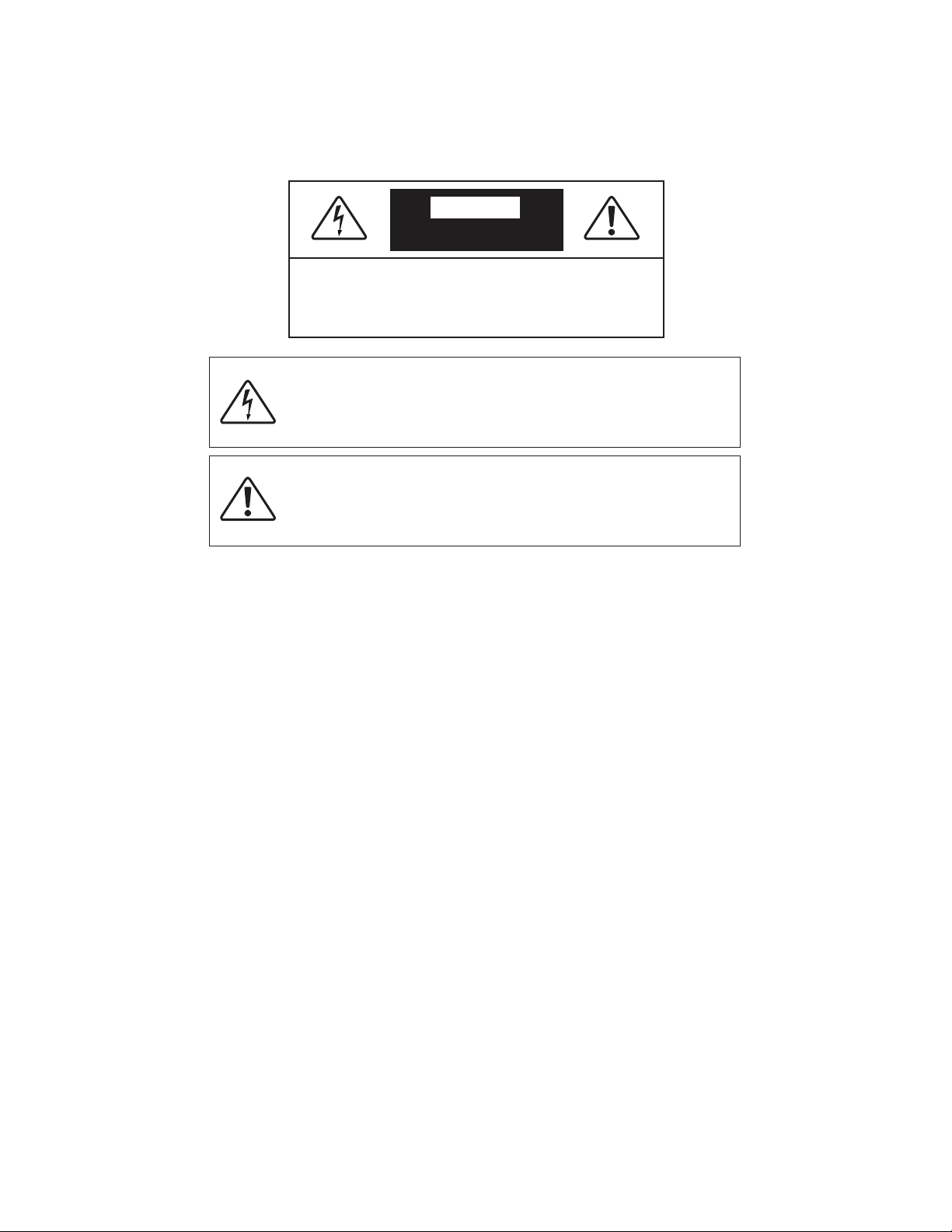
SAFETY PRECAUTIONS
READ THIS SECTION CAREFULLY BEFORE PROCEEDING!
The lightning flash with arrowpoint within an equilateral triangle
warns of the presence of uninsulated “dangerous voltage”
within the product’s enclosure that may be of sufficient
magnitude to constitute a risk of electric shock to persons.
The exclamation point within an equilateral triangle warns users
of the presence of important operating and maintenance
(servicing) instructions in the literature accompanying the appliance.
WARNING: TO REDUCE THE RISK OF FIRE OR ELECTRIC SHOCK, DO NOT EXPOSE THIS PRODUCT TO RAIN OR MOISTURE.
CAUTION: TO PREVENT ELECTRIC SHOCK, MATCH WIDE BLADE OF PLUG TO WIDE SLOT, FULLY INSERT.
CAUTION: FOR CONTINUED PROTECTION AGAINST RISK OF FIRE, REPLACE THE FUSE ONLY WITH THE SAME AMPERAGE
AND VOLTAGE TYPE. REFER REPLACEMENT TO QUALIFIED SERVICE PERSONNEL.
WARNING: UNIT MAY BECOME HOT. ALWAYS PROVIDE ADEQUATE VENTILATION TO ALLOW FOR COOLING. DO NOT
PLACE NEAR A HEAT SOURCE, OR IN SPACES THAT CAN RESTRICT VENTILATION.
IMPORTANT SAFETY INSTRUCTIONS
WARNING: TO REDUCE THE RISK OF ELECTRIC
SHOCK, DO NOT REMOVE COVER (OR BACK).
NO USER-SERVICEABLE PARTS INSIDE. REFER
SERVICING TO QUALIFIED SERVICE PERSONNEL.
RISK OF ELECTRIC SHOCK
DO NOT OPEN
WARNING
1. Read Instructions – All the safety and operating instructions should be read before the product is operated.
2. Retain Instructions – The safety and operating instructions should be retained for future reference.
3. Heed Warnings – All warnings on the product and in the operating instructions should be adhered to.
4. Follow Instructions – All operating and use instructions should be followed.
5. Cleaning – Unplug this product from the wall outlet before cleaning. Do not use liquid cleaners or aerosol cleaners. Use
a damp, soft cloth for cleaning.
6. Water and Moisture – Do not use this product near water – for example, near a bath tub, wash bowl, kitchen sink, or
laundry tub; in a wet basement; or near a swimming pool; and the like.
7. Accessories – Do not place this product on an unstable cart, stand, tripod, bracket, or table. The product may fall,
causing serious injury to a child or adult, and serious damage to the product. Use only with a cart, stand, tripod, bracket,
or table recommended by the manufacturer, or sold with the product. Any mounting of the product should follow
manufacturer’s instructions, and should use a mounting accessory recommended by the manufacturer.
Page 3
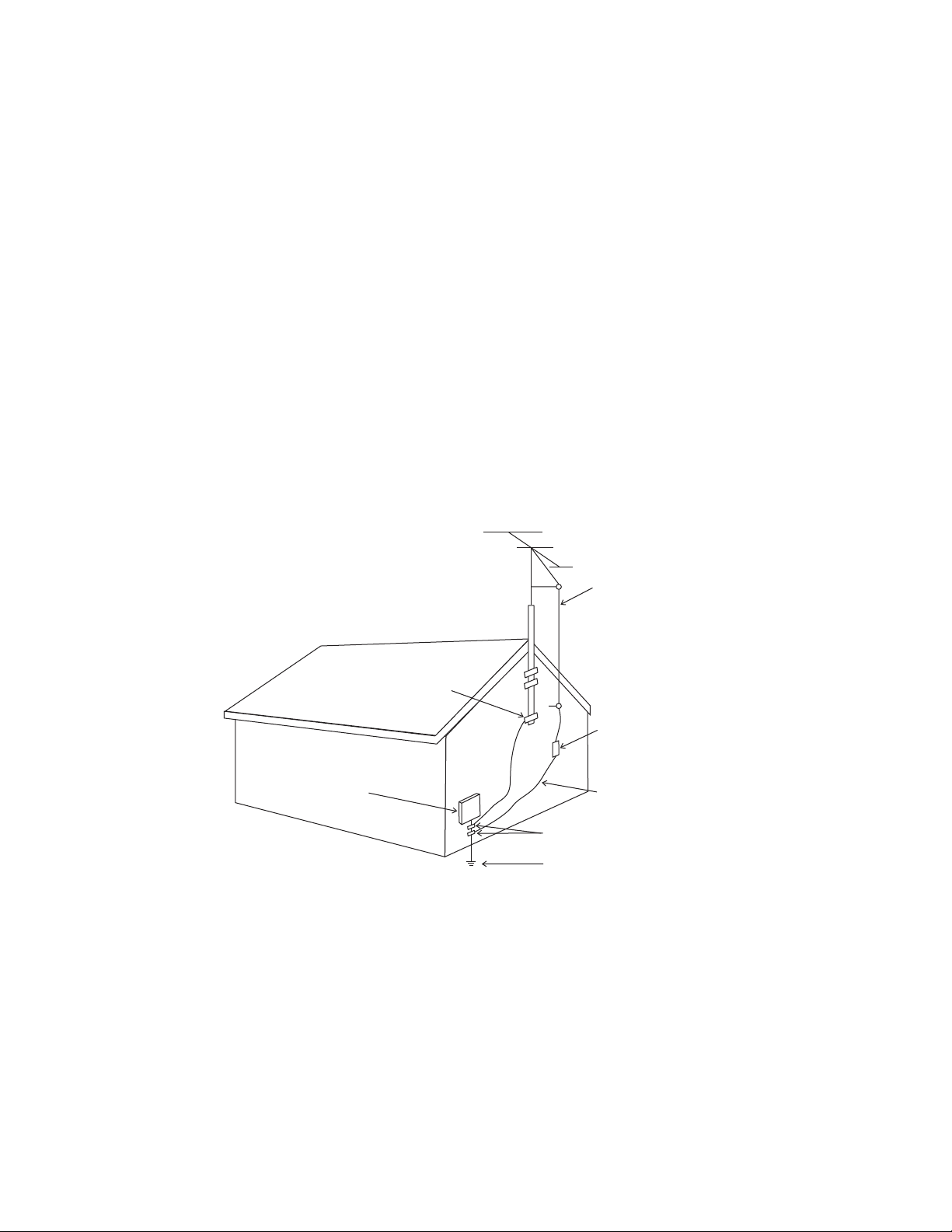
8. Ventilation – Slots and openings in the cabinet are provided for ventilation and to ensure reliable operation of the
product and to protect it from overheating, and these openings must not be blocked or covered. The openings should
never be blocked by placing the product on a bed, sofa, rug, or other similar surface. This product should not be placed
in a built-in installation such as a bookcase or rack unless proper ventilation is provided or the manufacturer’s
instructions have been adhered to.
9. Power Sources – This product should be operated only from the type of power source indicated on the marking label.
If you are not sure of the type of power supply to your home, consult your product dealer or local power company. For
products intended to operate from battery power, or other sources, refer to the operating instructions.
10. Grounding and Polarization – This product may be equipped with a polarized alternating-current line plug (a plug having
one blade wider than the other). This plug will fit into the power outlet only one way. This is a safety feature. If you are
unable to insert the plug fully into the outlet, try reversing the plug. If the plug should still fail to fit, contact your
electrician to replace your obsolete outlet. Do not defeat the safety purpose of the polarized plug.
11. Power-cord Protection – Power-supply cords should be routed so that they are not likely to be walked on or pinched
by items placed upon or against them, paying particular attention to cords at plugs, convenience receptacles, and the
point where they exit from the product.
12. Outdoor Antenna Grounding – If an outside antenna or cable system is connected to the product, be sure the antenna
or cable system is grounded so as to provide some protection against voltage surges and built-up static charges. Article
810 of the National Electrical Code, ANSI/NFPA 70, provides information with regard to the proper grounding of the mast
and supporting structure, grounding of the lead-in wire to an antenna-discharge unit, size of grounding conductors,
location of antenna-discharge unit, connection to grounding electrodes, and requirements for the grounding electrode.
13. Lightning – For added protection for this product during a lightning storm, or when it is left unattended and unused for
long periods of time, unplug it from the wall outlet and disconnect the antenna or cable systems. This will prevent
damage to the product due to lightning and power-line surges.
14. Power Lines – An outside antenna system should not be located in the vicinity of overhead power lines or other electric
light or power circuits, or where it can fall into such power lines or circuits. When installing an outside antenna system,
extreme care should be taken to keep from touching such power lines or circuits as contact with them might be fatal.
15. Overloading – Do not overload wall outlets, extension cords, or integral convenience receptacles as this can result in
a risk of fire or electric shock.
Antenna Lead-In Wire
Antenna-Discharge Unit
(NEC Section 810-20)
Grounding Conductors
(NEC Section 810-21)
Power Service Grounding
Electronic System
(NEC ART 250. Part H)
NEC-National Electrical Code
Electrical Service
Equiptment
Ground Clamp
Ground Clamps
S2898A
Page 4

Copyright Sonic Frontiers International. All rights reserved. The information contained herein
may not be reproduced in whole or in part without our express written permission.
Anthem, AnthemLogic and the Anthem logo are trademarks or registered trademarks of Sonic Frontiers International. Paradigm
is a registered trademark of Paradigm Electronics Inc. All other trademarks are the property of their respective owners.
Sonic Frontiers International reserves the right to change specifications and/or features
without notice as design improvements are incorporated.
Manufactured under license from Dolby Laboratories. “Dolby”, “Pro Logic”, “Surround EX” and the
double-D symbol are trademarks of Dolby Laboratories.
“DTS”, “DTS-ES Extended Surround”, and “Neo:6” are trademarks of Digital Theater Systems, Inc.
Manufactured under license from THX Ltd. U.S. patent numbers 5,043,970; 5,189,703; and/or 5,222,059. European patent
number 0323830. Other U.S. and foreign patents pending. Ultra2 and THX are trademarks or registered trademarks of THX
Ltd. Lucasfilm is a trademark of Lucasfilm Ltd. Surround EX is a trademark of Dolby Laboratories. Used under authorization.
RECYCLING AND REUSE GUIDELINES (Europe)
In accordance with the European Union WEEE (Waste Electrical and Electronic Equipment) directive effective
August 13, 2005, we would like to notify you that this product may contain regulated materials which, upon disposal,
require special reuse and recycling processing. For this reason Paradigm Electronics Inc. (the manufacturer of
Paradigm speakers and Anthem electronic products) has arranged with its distributors in European Union member
nations to collect and recycle this product at no cost to you. To find your local distributor please contact the dealer
from whom you purchased this product or go to our website at www.paradigm.com.
Please note that only the product falls under the WEEE directive. When disposing of packaging and other shipping
material we encourage you to recycle through the normal channels.
16. Object and Liquid Entry – Never push objects of any kind through openings as they may touch dangerous voltage points
or short-out parts that could result in a fire or electric shock. Never spill liquid of any kind on this product. This product
shall not be exposed to dripping or splashing. No objects filled with liquids such as vases shall be placed on this product.
17. Servicing – Do not attempt to service this product yourself, as opening or removing covers may expose you to
dangerous voltage or other hazards. Refer all servicing to qualified service personnel.
18. Damage Requiring Service – Unplug this product from the wall outlet and refer servicing to qualified personnel under
the following conditions:
• When power-supply cord or plug is damaged.
• If liquid has been spilled, or objects have fallen into the product.
• If the product has been exposed to rain or water.
• If the product does not operate normally by following the operating instructions. Adjust only those controls that are
covered by the operating instructions as an improper adjustment of other controls may result in damage and will require
extensive work by a qualified technician to restore the product to its normal operation.
• If the product has been dropped or damaged in any way.
• If the product exhibits a distinct change in performance – this indicates a need for service.
19. Replacement Parts – When replacement parts are required, be sure the technician has used replacement parts
specified by the manufacturer or have the same characteristics as the original part. Unauthorized substitutions may
result in fire, electric shock, or other hazards.
20. Safety Check – Upon completion of any service or repairs to this product, ask the service technician to perform safety
checks to determine that the product is in proper operating condition.
21. Heat – The product should be situated away from heat sources such as radiators, heat registers, stoves, or other
products (including amplifiers) that produce heat.
Page 5

SECTION PAGE
1. INTRODUCTION
1.1 Before Operating Your AVM 30 . . . . . . . . . . . . . . . . . . . . . . . . . . . . . . . . . . . . . . . . . . . . . . . . . . . . . . . . . . 1
1.2 Power Requirements. . . . . . . . . . . . . . . . . . . . . . . . . . . . . . . . . . . . . . . . . . . . . . . . . . . . . . . . . . . . . . . . . . . . 1
1.3 In-Use Notices . . . . . . . . . . . . . . . . . . . . . . . . . . . . . . . . . . . . . . . . . . . . . . . . . . . . . . . . . . . . . . . . . . . . . . . . 1
1.4 Front Panel. . . . . . . . . . . . . . . . . . . . . . . . . . . . . . . . . . . . . . . . . . . . . . . . . . . . . . . . . . . . . . . . . . . . . . . . . . . . 2
1.5 Front Panel Display . . . . . . . . . . . . . . . . . . . . . . . . . . . . . . . . . . . . . . . . . . . . . . . . . . . . . . . . . . . . . . . . . . . . . 3
1.6 Rear Panel . . . . . . . . . . . . . . . . . . . . . . . . . . . . . . . . . . . . . . . . . . . . . . . . . . . . . . . . . . . . . . . . . . . . . . . . . . . . 4
1.7 Remote Control . . . . . . . . . . . . . . . . . . . . . . . . . . . . . . . . . . . . . . . . . . . . . . . . . . . . . . . . . . . . . . . . . . . . . . . . 5
1.8 Speaker Placement. . . . . . . . . . . . . . . . . . . . . . . . . . . . . . . . . . . . . . . . . . . . . . . . . . . . . . . . . . . . . . . . . . . . . 6
1.9 Interconnects . . . . . . . . . . . . . . . . . . . . . . . . . . . . . . . . . . . . . . . . . . . . . . . . . . . . . . . . . . . . . . . . . . . . . . . . . 7
2. CONNECTIONS
2.1 Video Connections. . . . . . . . . . . . . . . . . . . . . . . . . . . . . . . . . . . . . . . . . . . . . . . . . . . . . . . . . . . . . . . . . . . . . . 8
2.2 Audio Connections . . . . . . . . . . . . . . . . . . . . . . . . . . . . . . . . . . . . . . . . . . . . . . . . . . . . . . . . . . . . . . . . . . . . . 9
2.3 FM • AM Antennas . . . . . . . . . . . . . . . . . . . . . . . . . . . . . . . . . . . . . . . . . . . . . . . . . . . . . . . . . . . . . . . . . . . . . 11
2.4 12 Volt Triggers . . . . . . . . . . . . . . . . . . . . . . . . . . . . . . . . . . . . . . . . . . . . . . . . . . . . . . . . . . . . . . . . . . . . . . . 11
2.5 Powered I.R. (Infra Red) Receivers. . . . . . . . . . . . . . . . . . . . . . . . . . . . . . . . . . . . . . . . . . . . . . . . . . . . . . 11
2.6 I.R. (Infra Red) Emitters. . . . . . . . . . . . . . . . . . . . . . . . . . . . . . . . . . . . . . . . . . . . . . . . . . . . . . . . . . . . . . . . . 11
3. SETUP MENU
Entering / Navigating / Exiting . . . . . . . . . . . . . . . . . . . . . . . . . . . . . . . . . . . . . . . . . . . . . . . . . . . . . . . . . . . . . . 15
3.1 Set Time and Timers. . . . . . . . . . . . . . . . . . . . . . . . . . . . . . . . . . . . . . . . . . . . . . . . . . . . . . . . . . . . . . . . . . . 16
3.2 Speaker Configuration. . . . . . . . . . . . . . . . . . . . . . . . . . . . . . . . . . . . . . . . . . . . . . . . . . . . . . . . . . . . . . . . . 19
3.3 Listener Position . . . . . . . . . . . . . . . . . . . . . . . . . . . . . . . . . . . . . . . . . . . . . . . . . . . . . . . . . . . . . . . . . . . . . . 24
3.4 Speaker Level Calibration . . . . . . . . . . . . . . . . . . . . . . . . . . . . . . . . . . . . . . . . . . . . . . . . . . . . . . . . . . . . . 25
3.5 Source Setup and Presets. . . . . . . . . . . . . . . . . . . . . . . . . . . . . . . . . . . . . . . . . . . . . . . . . . . . . . . . . . . . . . 27
3.6 Adjust Input Levels . . . . . . . . . . . . . . . . . . . . . . . . . . . . . . . . . . . . . . . . . . . . . . . . . . . . . . . . . . . . . . . . . . . . 31
3.7 ADC and Audio Output . . . . . . . . . . . . . . . . . . . . . . . . . . . . . . . . . . . . . . . . . . . . . . . . . . . . . . . . . . . . . . . . 32
3.8 Volumes and Rename Paths . . . . . . . . . . . . . . . . . . . . . . . . . . . . . . . . . . . . . . . . . . . . . . . . . . . . . . . . . . . . 33
3.9 Triggers, IR, and RS-232 . . . . . . . . . . . . . . . . . . . . . . . . . . . . . . . . . . . . . . . . . . . . . . . . . . . . . . . . . . . . . . . 34
3.10 Displays and Timeout. . . . . . . . . . . . . . . . . . . . . . . . . . . . . . . . . . . . . . . . . . . . . . . . . . . . . . . . . . . . . . . . . . 36
3.11 Save and Restore Settings . . . . . . . . . . . . . . . . . . . . . . . . . . . . . . . . . . . . . . . . . . . . . . . . . . . . . . . . . . . . . . 38
3.12 Lockout and Passwords . . . . . . . . . . . . . . . . . . . . . . . . . . . . . . . . . . . . . . . . . . . . . . . . . . . . . . . . . . . . . . . 40
TABLE of CONTENTS
Page 6

4. OPERATION
4.1 Power On and Off . . . . . . . . . . . . . . . . . . . . . . . . . . . . . . . . . . . . . . . . . . . . . . . . . . . . . . . . . . . . . . . . . . . . . 41
4.2 Path Selection. . . . . . . . . . . . . . . . . . . . . . . . . . . . . . . . . . . . . . . . . . . . . . . . . . . . . . . . . . . . . . . . . . . . . . . . 41
4.3 Manually Copying the Main Path to Zone2/3 and Record. . . . . . . . . . . . . . . . . . . . . . . . . . . . . . . . . . . 42
4.4 Source Selection . . . . . . . . . . . . . . . . . . . . . . . . . . . . . . . . . . . . . . . . . . . . . . . . . . . . . . . . . . . . . . . . . . . . . 43
4.4.1 FM • AM Tuner 43
4.4.2 Simulcast 43
4.5 Volume Control . . . . . . . . . . . . . . . . . . . . . . . . . . . . . . . . . . . . . . . . . . . . . . . . . . . . . . . . . . . . . . . . . . . . . . . 44
4.6 Surround Mode Levels . . . . . . . . . . . . . . . . . . . . . . . . . . . . . . . . . . . . . . . . . . . . . . . . . . . . . . . . . . . . . . . . . 44
4.7 Bass, Treble, and Balance . . . . . . . . . . . . . . . . . . . . . . . . . . . . . . . . . . . . . . . . . . . . . . . . . . . . . . . . . . . . . 45
4.8 Surround Modes . . . . . . . . . . . . . . . . . . . . . . . . . . . . . . . . . . . . . . . . . . . . . . . . . . . . . . . . . . . . . . . . . . . . . . 45
4.8.1 AnthemLogic 46
4.8.2 Dolby Digital 2.0 46
4.8.3 Surround Modes for 2.0-Channel Source Material 47
4.8.4 Dolby Digital EX and Pro Logic IIx for 5.1-Channel Source Material 48
4.8.5 DTS-ES 48
4.8.6 THX Ultra2 and THX Surround EX 48
4.8.7 Mode and THX Operation for 2.0-Channel Source Material 52
4.8.8 Mode and THX Operation for Dolby Digital 5.1 and 6-Ch S/E 53
4.8.9 Mode and THX Operation for DTS Source Material 54
4.8.10 Dynamics 55
4.9 Lip-Sync Delay . . . . . . . . . . . . . . . . . . . . . . . . . . . . . . . . . . . . . . . . . . . . . . . . . . . . . . . . . . . . . . . . . . . . . . . . 55
4.10 Display Brightness . . . . . . . . . . . . . . . . . . . . . . . . . . . . . . . . . . . . . . . . . . . . . . . . . . . . . . . . . . . . . . . . . . . 55
4.11 Sleep Timer . . . . . . . . . . . . . . . . . . . . . . . . . . . . . . . . . . . . . . . . . . . . . . . . . . . . . . . . . . . . . . . . . . . . . . . . . . . 55
4.12 Enable and Disable Timers . . . . . . . . . . . . . . . . . . . . . . . . . . . . . . . . . . . . . . . . . . . . . . . . . . . . . . . . . . . . . 55
4.13 Status Display. . . . . . . . . . . . . . . . . . . . . . . . . . . . . . . . . . . . . . . . . . . . . . . . . . . . . . . . . . . . . . . . . . . . . . . . . 56
5. REMOTE CONTROL CUSTOMIZATION
5.1 Entering Preset Memory Codes . . . . . . . . . . . . . . . . . . . . . . . . . . . . . . . . . . . . . . . . . . . . . . . . . . . . . . . . . 57
5.2 Searching for a Code . . . . . . . . . . . . . . . . . . . . . . . . . . . . . . . . . . . . . . . . . . . . . . . . . . . . . . . . . . . . . . . . . . 57
5.3 Volume Lock . . . . . . . . . . . . . . . . . . . . . . . . . . . . . . . . . . . . . . . . . . . . . . . . . . . . . . . . . . . . . . . . . . . . . . . . . . 57
5.4 Learning a Command . . . . . . . . . . . . . . . . . . . . . . . . . . . . . . . . . . . . . . . . . . . . . . . . . . . . . . . . . . . . . . . . . 58
5.5 Programming Macros . . . . . . . . . . . . . . . . . . . . . . . . . . . . . . . . . . . . . . . . . . . . . . . . . . . . . . . . . . . . . . . . . . 59
5.6 Resetting the Remote to Factory Defaults . . . . . . . . . . . . . . . . . . . . . . . . . . . . . . . . . . . . . . . . . . . . . . . 59
6. SOFTWARE UPDATING
6.1 Software Version Identification . . . . . . . . . . . . . . . . . . . . . . . . . . . . . . . . . . . . . . . . . . . . . . . . . . . . . . . . 60
6.2 Software Updating Via Your Dealer. . . . . . . . . . . . . . . . . . . . . . . . . . . . . . . . . . . . . . . . . . . . . . . . . . . . . . 60
6.3 Software Updating Via Your Computer and the Internet . . . . . . . . . . . . . . . . . . . . . . . . . . . . . . . . . . . . 60
Page 7

Appendix A – IR Macros for Surround Modes and FM • AM Banks 62
Appendix B – Preset Memory Codes 63
Specifications 70
Warranty 73
Big Pictures of Front and Rear Panels Inside Back Cover
Page 8
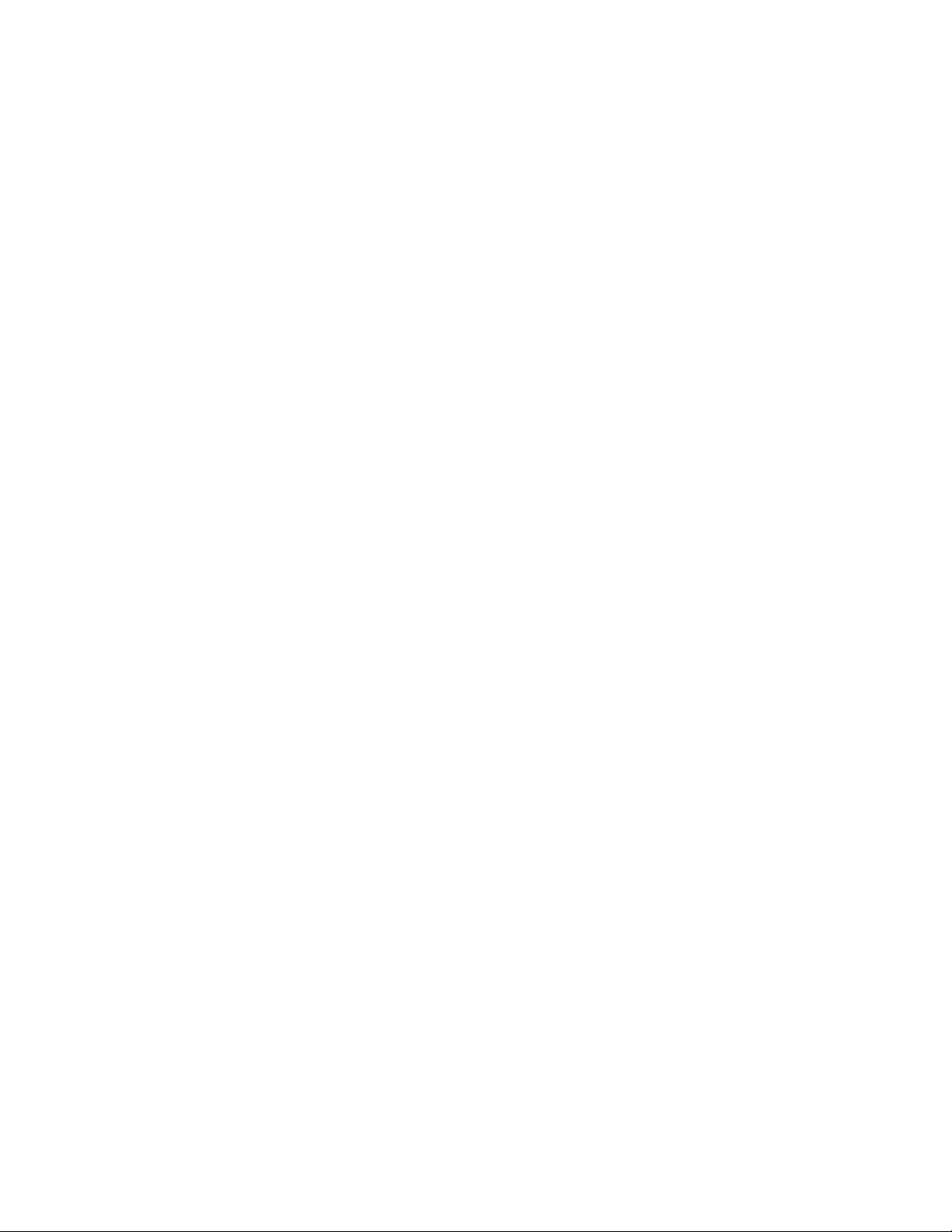
Page 9
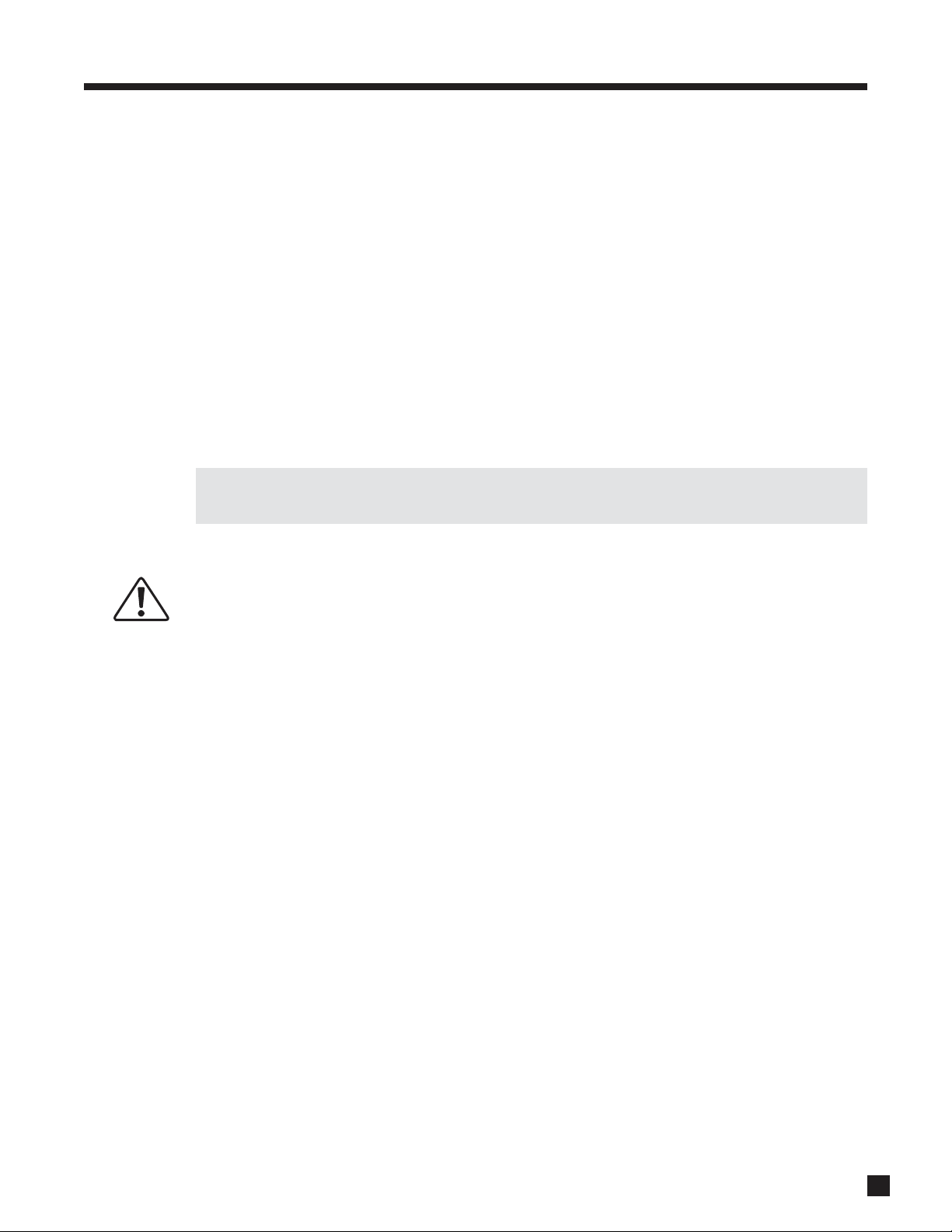
1
1. INTRODUCTION
Thank you for purchasing the Anthem AVM 30.
The AVM 30 is a cutting-edge home theater audio processor with video switching, independent multizone
capabilities, and FM/AM tuner. Anthem products are engineered to recreate the passion of a live musical
performance and thrill of the very best movie theaters by using the highest level of circuit design, proprietary
software, superior build quality, innovative features, and intuitive ergonomics with tremendous flexibility.
1.1 BEFORE OPERATING YOUR AVM 30
Check that you have received everything in the Packing List below and report any discrepancies to your
dealer as soon as possible. Retain all packing materials and use them for any future shipment.
Packing List:
• AVM 30 • FM Antenna • IR Terminal Block (on rear panel)
• Remote Control • FM Antenna Adapter • Power Cord
• 2 ‘AA’ Batteries • AM Loop Antenna • Operating Manual
Keep the invoice that you received from your authorized Anthem dealer at time of purchase – without
it, service will not be provided under warranty.
Safety Instructions:
• Read all safety precautions and instructions at the beginning of this manual.
• Do not connect power if there are any signs of damage to any part of the exterior.
• The Front Panel power buttons and the Rear Panel AC switch do not disconnect the product from
the AC line. Ensure that the power cord remains readily accessible at all times.
• To connect power, only use the supplied double-insulated power cord.
• Allow adequate ventilation to ensure reliable operation and to prevent overheating. The amount of
space required above the unit for radiation depends on ambient air temperature and circulation.
Installation inside a cabinet with a front that can be closed is not recommended unless a fan is also
installed to adequately draw air away from the top of the unit.
• Failing to comply with any safety instruction, precaution, or warning in this Operating Manual is in
direct violation of the standards of design, manufacture, and intended use of the product.
• Anthem, Sonic Frontiers International, our agents, and any related party assume no liability
whatsoever for the user’s failure to comply with any of these requirements.
1.2 POWER REQUIREMENTS
In countries where the line voltage is 120V, this product (low voltage version) operates from a single phase
AC power source that supplies between 108V and 132V at a frequency of 60 Hz.
In countries where the line voltage is 220, 230, or 240V, this product (high voltage version) operates from a
single phase AC power source that supplies between 216V and 264V at a frequency of 50 or 60 Hz.
1.3 IN-USE NOTICES
• Disconnect the power cord before connecting or disconnecting any components.
• Do not remove the top cover.
• Do not modify the product.
Page 10
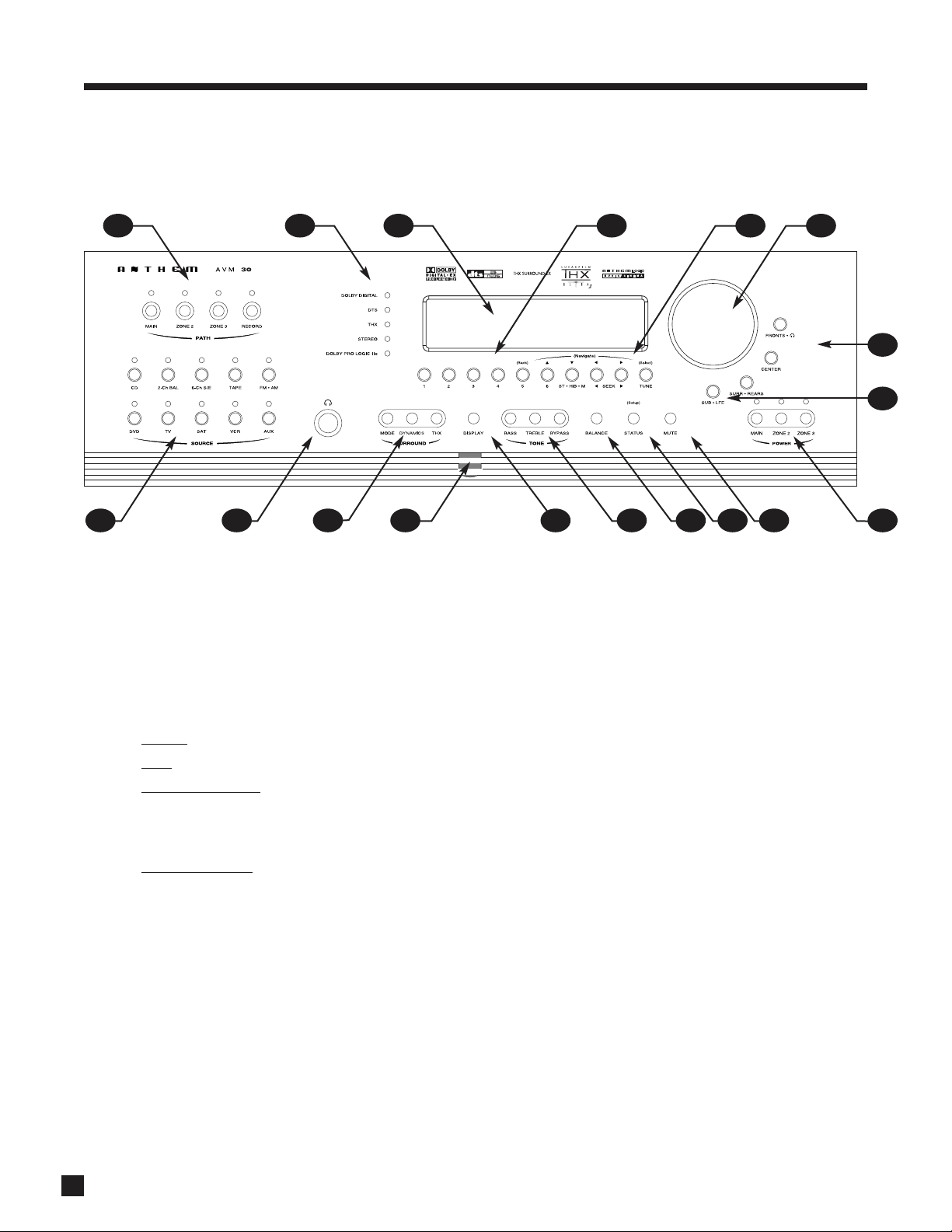
2
1.4 FRONT PANEL
1 – Path selection
2 – Mode / Surround Decoder indicators
3 – Display
4 – FM • AM Preset selection
5 – FM • AM Tuning / Setup navigation
6 – Master Control Knob
•V
olume
•Tune for FM • AM
• Setting Adjustment for Mode, DD Dynamics, THX
Options, Surround Mode Level / Bass / Treble /
Balance, Path Bass / Treble / Balance, Display
Brightness
• Setup Adjustment
for Letters, Numbers, and Times
7 – Surround Mode / Headphone settings for Level /
Bass / Treble / Balance
8 – Subwoofer / LFE Level settings
9 – Power On / Stand-By (MAIN / ZONE2 / ZONE3)
10 – Mute
11 – Status review / Setup (press and hold for 3 seconds)
12 – Balance setting
13 – Bass / Treble settings
14 – LED / Display Brightness setting (see section 3.10)
15 – Front Panel Remote Control IR Sensor
16 – Surround Mode / Dynamics / THX Options settings
17 – Headphone Jack
18 – Source selection
1. INTRODUCTION continued …
For a larger diagram, see inside back cover.
1718 16 15 14 13 12 11 10 9
8
7
5 64321
Page 11
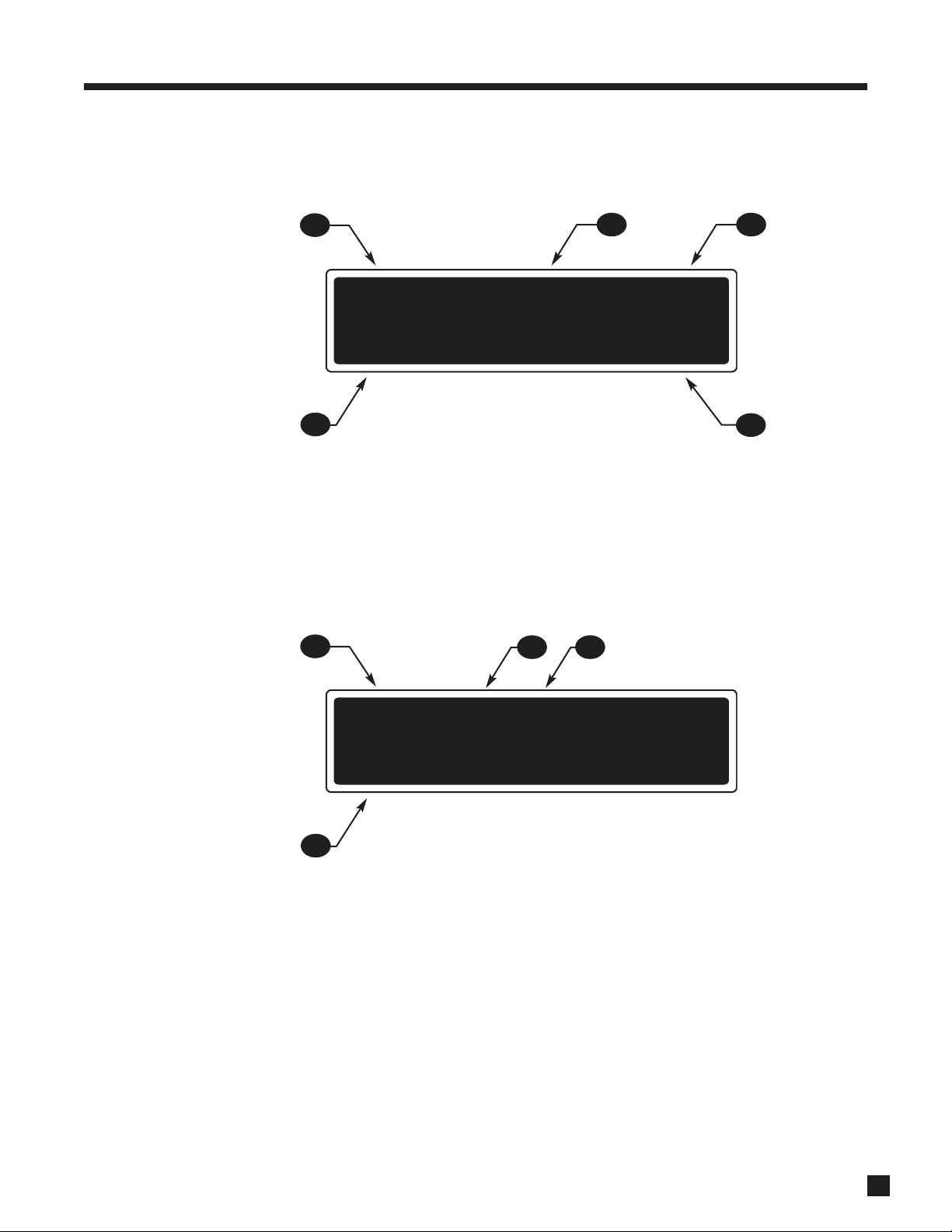
3
1.5 FRONT PANEL DISPLAY
MAIN Display Example:
1 – Source selection.
2 – Audio Input Format or Sleep indication if engaged.
3 – Path that the information on the display refers to.
4 – Volume.
5 – Surround Mode.
FM • AM Display Example:
1 – Band+Bank+Preset. The tuner has three FM banks (FM1, FM2, and FM3) and one AM bank.
2 – FM mode. Displays “St” when in stereo, “HB” when in Hi-Blend, or “Mn” when in mono.
3 – Seek and scan indications.
4 – Currently tuned FM • AM frequency to the nearest 0.1 MHz for FM and to nearest 10 kHz for AM.
If changes take place simultaneously in different Paths, the hierarchy of the display info is:
i) Volume changes, ii) Front Panel activity, iii) MAIN, iv) ZONE2, v) ZONE3, vi) RECORD, vii) HEADPHONE.
1. INTRODUCTION continued …
5
4
32
1
4
1
32
DVD Dolby D MAIN
5. 1+PLIIx Mov
-
18. 5
FM2-5 St Sk > MAIN
101. 3 MHz -18. 5 dB
Page 12
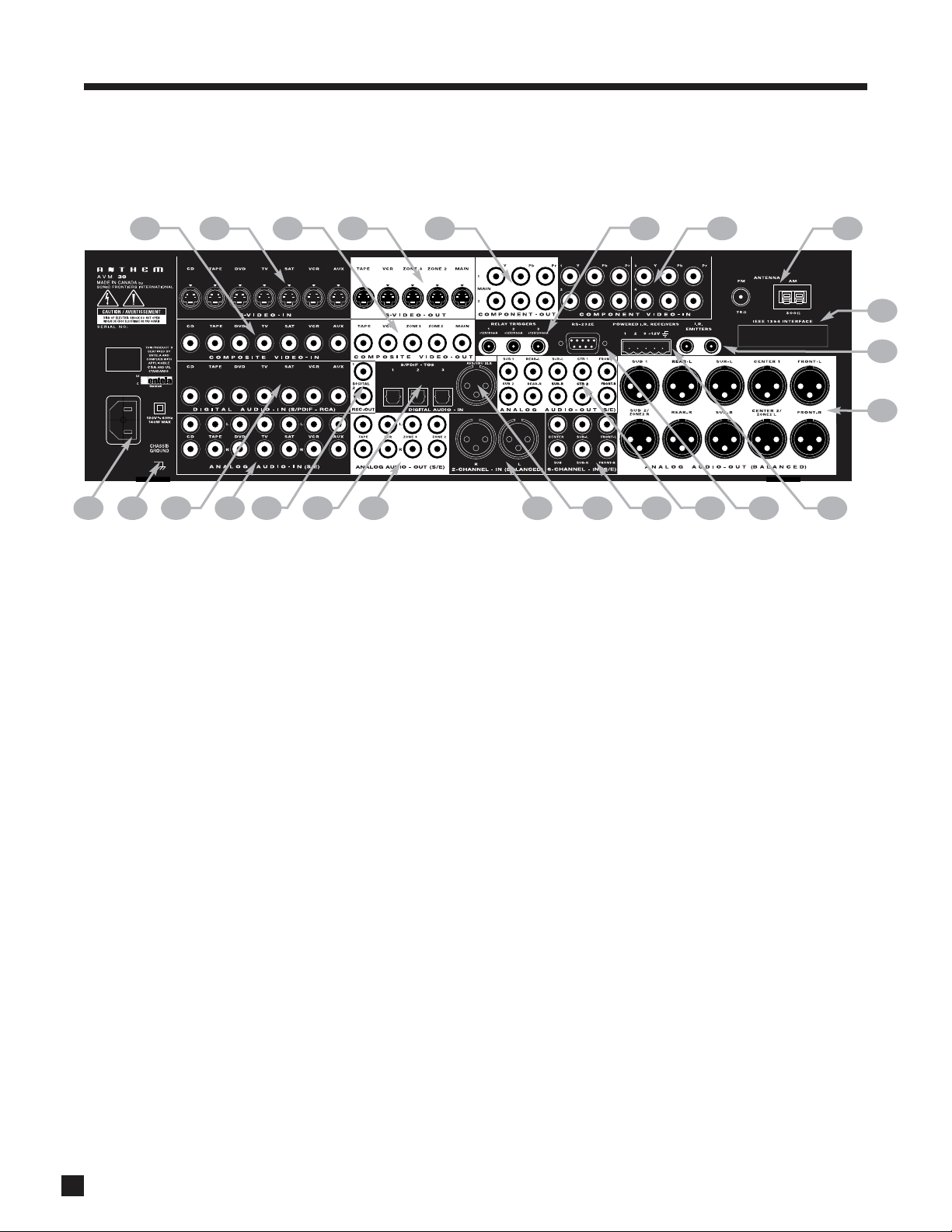
4
1 – 7 composite video inputs
2 – 7 S-Video inputs
3 – 5 composite video outputs
4 – 5 S-Video outputs
5 – 2 component video outputs (3 jacks/ea)
6 – 3 12 Volt trigger outputs
7 – 4 component video inputs (3 jacks/ea)
8 – FM and AM antenna connections
9 – Expansion port
10 – 2 I.R. emitters
11 – Main audio output (10 balanced jacks)
12 – 3 Infra Red (IR) extension inputs with 12V supply
13 – RS-232 interface (bidirectional)
14 – Main audio output (10 jacks)
15 – 6-channel analog audio input
16 – AES/EBU digital audio input
17 – Analog audio balanced L/R input
18 – ZONE2, ZONE3, and REC analog audio outputs
19 – 3 optical digital audio inputs
20 – 2 digital audio REC outputs
21 – 7 analog audio L/R inputs
22 – 7 digital audio coaxial inputs
23 – Ground terminal
24 – Power cord connection
1.6 REAR PANEL
For a larger diagram, see inside back cover.
1. INTRODUCTION continued …
©©
©©
22
23
24
21
19
18
20
131415 1216
17
7
6
8
9
10
2
4 5
1
3
11
Page 13
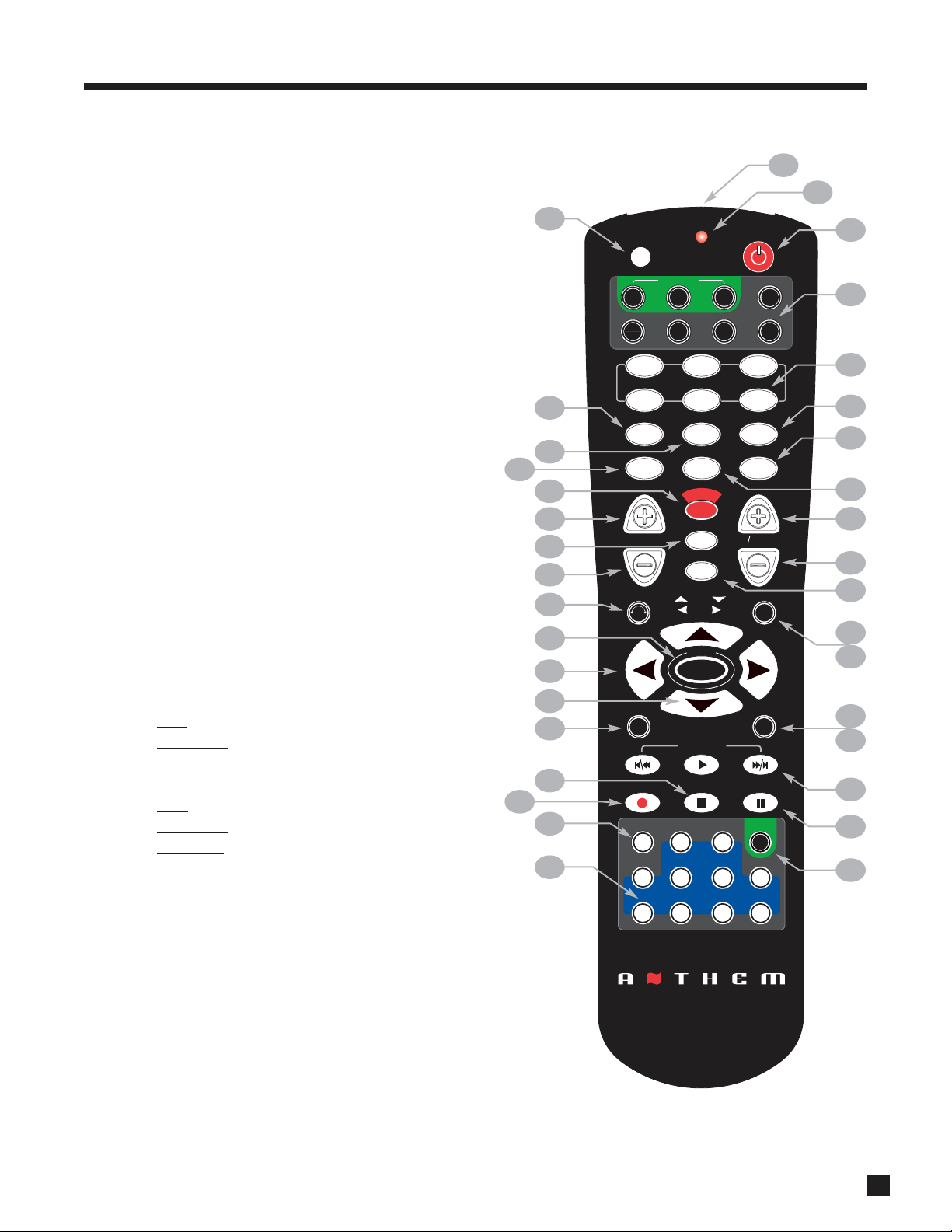
5
1.7 REMOTE CONTROL
1 – IR Transmitter (front face)
2 – LED
3 – Power ON for MAIN, ZONE2, and ZONE3 control modes
Power ON/OFF for other control modes (see #4)
This key does not turn the AVM 30 off (see #31)
4 – Control mode (to control other components)
These are not the source selection keys (see #19)
5 – FM • AM Preset setting and selection
6 – Tone Bypass
7 – Surround Mode
8 – Dynamics setting
9 – FM • AM Preset Up
10 – FM • AM Preset Down
11 – Sleep Timer selection / Timers setting
12 – Center Channel selection for Level / Bass / Treble
13 – Back (for Setup)
14 – Subwoofer / LFE selection for Level
15 – Setup (Press & Hold for 3 seconds)
16 – Source Seek
17 – Balance
18 – RECORD Path selection (Must be in MAIN – see #4)
19 – Source selection
20 – Copy MAIN when ZONE2, ZONE3, or RECORD is selected
21 – Bass selection
22 – Treble selection
23 – Surrounds / Rears selection for Level / Bass / Treble / Balance
24 –• Tune for FM • AM
• Adjustment
for Surround Mode, Dynamics, THX,
Levels, Bass / Treble, Timers, Display Brightness
• Navigation
for Setup
25 – • Seek for FM • AM
• Adjustment for Balance
• Navigation
for Setup
26 – Status / FM • AM Direct Entry / Setup selection
27 – Fronts / Headphones selection for Level / Bass / Treble / Balance
28 – Volume Down
29 – THX selection
30 – Volume Up
31 – Power OFF when in MAIN, ZONE2, or ZONE3 control mode
32 – Mute
33 – Front Panel LED / Display Brightness setting / Lip-Sync Delay
34 – On-Screen display of current front panel display (via S-Video)
35 – Learn (for customization of remote)
Rear: Battery cover (when batteries are running low and a key is
pressed, the backlight stops working and the LED blinks twice)
1. INTRODUCTION continued …
19
35
20
34
26
31
21
27
28
33
29
22
30
25
24
23
32
1
2
3
4
6
7
8
11
16
17
18
12
13
14
15
5
9
10
W
E
R
O
Z3
SAT VCR
L
A
Y
T
M
I
C
S
O
O
F
F
F
F
X
R
S
U
S
L
E
6-Ch
SAT
P
CD
3
6
Y
B
P
E
A
S
N
S
O
9
D
O
E
M
ENTERMUTE
BACK
C
A
K
B
U
T
P
E
SETUP
S
SUB
LFE
N
A
C
L
E
A
B
P
A
T
P
H
S
S
REC
FM
AM
VCR
R
A
N
E
L
SSP PATH
MAIN
DVD
Z2
TV
1 2
FM/AM PRE-SETS
4
R
C
S
N
O
5
E
P
S
I
E
N
D
78
A
N
Y
D
0
VOLUME CH PRE-SET
GUIDE
D
I
U
E
G
FRT CTR
F
O
N
INFO
I
SUR
RR
S
S
A
B
PIP SWAP MOVE
COPY
CD
DVD
P
P
S
S
S
S
LAST
H
T
INPUT
E
M
I
T
SLEEP
TUNE
SEEK
T
A
T
S
SELECT
SOURCE SEEK
B
E
R
T
2-Ch
AUX TAPE
SSP SOURCE
TV
Page 14
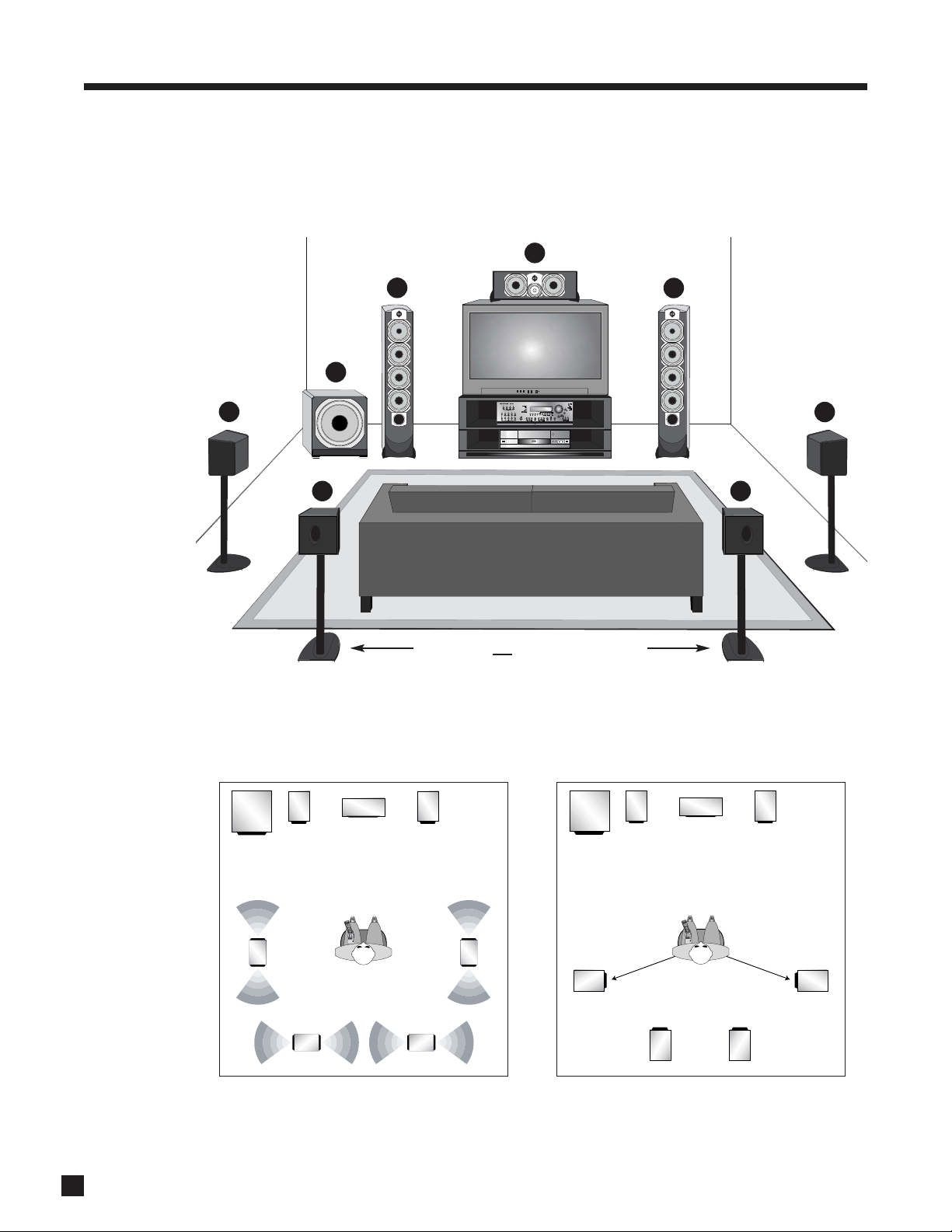
6
*Dipole speakers shown with ‘null’ facing listening area. Direct radiating speakers are shown below.
5 and 6 are not used in a 5.1 system
1. Front-Left
2. Center
3. Front-Right
4. Surround-Right*
5. Rear-Right*
6. Rear-Left*
7. Surround-Left*
8. Subwoofer
1.8 SPEAKER PLACEMENT
These illustrations show the typical speaker placement for a 7.1-channel surround system (the ‘.1’ speaker
is the subwoofer). Ideally, the Surround and Rear speakers should be positioned 2-3 feet above ear level. The
subwoofer can be placed in any location where severe resonances are prevented – see section 3.2.
1. INTRODUCTION continued …
Placement with dipole surrounds
Placement with direct radiating surrounds
slightly behind listening position
2
7
1
3
8
4
6
5
R
E
W
O
R
E
W
O
P
N
R
A
E
L
D
C
H
T
A
P
3
Z
M
V
A
2
R
Z
C
V
N
I
A
T
M
A
S
V
T
3
D
V
D
2
S
T
E
S
E
R
P
6
M
A
/
M
1
F
A
S
P
S
Y
B
E
N
5
O
T
Y
A
L
P
9
S
I
D
4
E
D
O
M
E
N
E
R
C
8
S
N
R
E
O
T
M
I
A
C
N
N
S
E
Y
D
7
0
E
T
U
M
F
F
O
M
V
A
T
S
A
L
T
E
S
E
R
P
S
R
H
E
C
M
I
T
P
E
E
L
S
X
H
E
T
M
U
L
O
V
T
U
A
C
P
B
K
N
I
R
T
C
K
E
E
S
E
N
U
T
E
D
I
U
G
T
R
F
S
U
T
A
T
S
T
C
E
L
E
S
E
T
S
U
P
B
U
S
E
F
L
O
F
K
N
E
E
I
S
E
R
U
C
S
R
U
O
S
R
R
E
C
N
A
L
A
B
E
L
B
E
R
T
A
P
T
H
S
M
S
A
B
V
E
V
A
O
M
C
E
R
P
A
W
h
S
C
-
6
P
I
P
h
C
2
M
F
M
A
Y
P
O
C
E
P
A
T
X
U
A
R
C
V
D
C
T
A
S
E
C
R
U
O
S
V
T
M
V
A
D
V
D
P
N
R
A
E
L
D
C
H
T
A
P
3
Z
M
V
A
2
R
Z
C
V
N
I
A
T
M
A
S
V
T
3
D
V
D
2
S
T
E
S
E
R
P
6
M
A
/
M
1
F
S
A
P
S
Y
B
E
N
5
O
T
Y
A
L
P
9
S
I
D
4
E
D
O
M
E
N
E
R
C
8
S
N
R
E
O
T
M
A
I
C
N
N
S
E
Y
D
7
0
E
T
U
M
F
F
O
M
V
A
T
S
A
L
T
E
S
E
R
P
S
R
H
E
C
M
I
T
P
E
E
L
S
X
H
E
T
M
U
L
O
V
T
U
A
C
P
B
K
N
I
R
T
C
K
E
E
S
E
N
U
T
E
D
I
U
G
T
R
F
S
U
T
A
T
S
T
C
E
L
E
S
E
T
S
U
P
B
U
S
E
F
L
O
F
K
N
E
E
I
S
E
R
U
C
S
R
U
O
S
R
R
E
C
N
A
L
A
B
E
L
B
E
R
T
A
P
T
H
S
M
S
A
B
V
E
V
A
O
M
C
E
R
P
A
W
h
S
C
-
6
P
I
P
h
C
2
M
F
M
A
Y
P
O
C
E
P
A
T
X
U
A
R
C
V
D
C
T
A
S
E
C
R
U
O
S
V
T
M
V
A
D
V
D
110˚ from center
Page 15
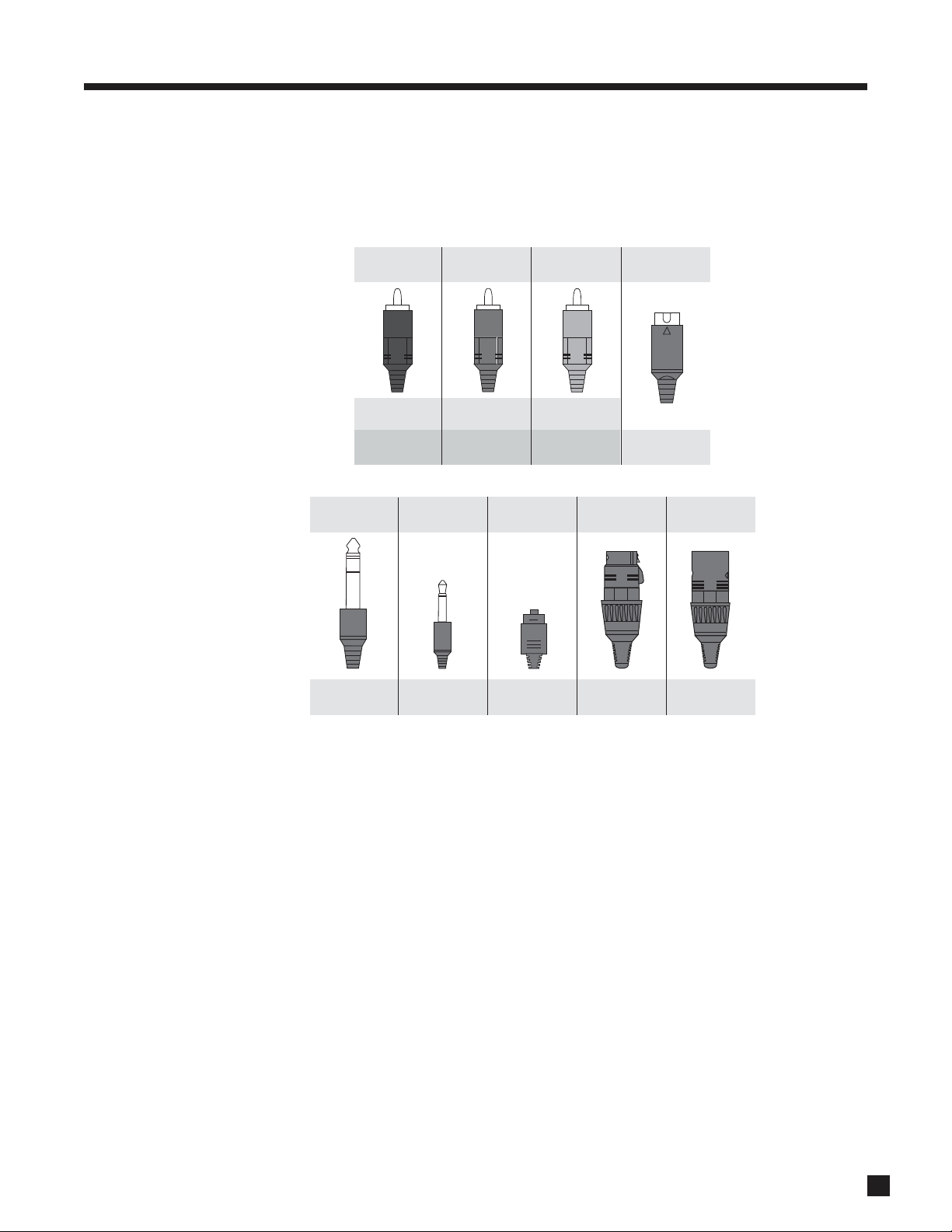
7
1.9 INTERCONNECTS
These illustrations show various audio, video, and 12V trigger connectors that are used between source
components, the AVM 30, monitors, and power amplifiers. Note that when RCA cables have coaxial
construction and their impedance is 75 ohms, they are equally suitable for analog video and digital audio.
Optical
XLR Female
(connects to output)
XLR Male
(connects to input)
Digital Audio
Analog Balanced
or AES/EBU
Analog Balanced
or AES/EBU
Analog Left
Channel
RCA Black or
White
RCA Red
RCA Yellow
1/4” Stereo
Analog Right
Channel
Digital Audio or
Composite Video
Headphone
3.5mm
Mini (Mono)
12V Trigger
IR Emitter
RCA Green:
Component Y
RCA Blue:
Component Pb
RCA Red:
Component Pr
Mini DIN
S-Video
1. INTRODUCTION continued …
Page 16
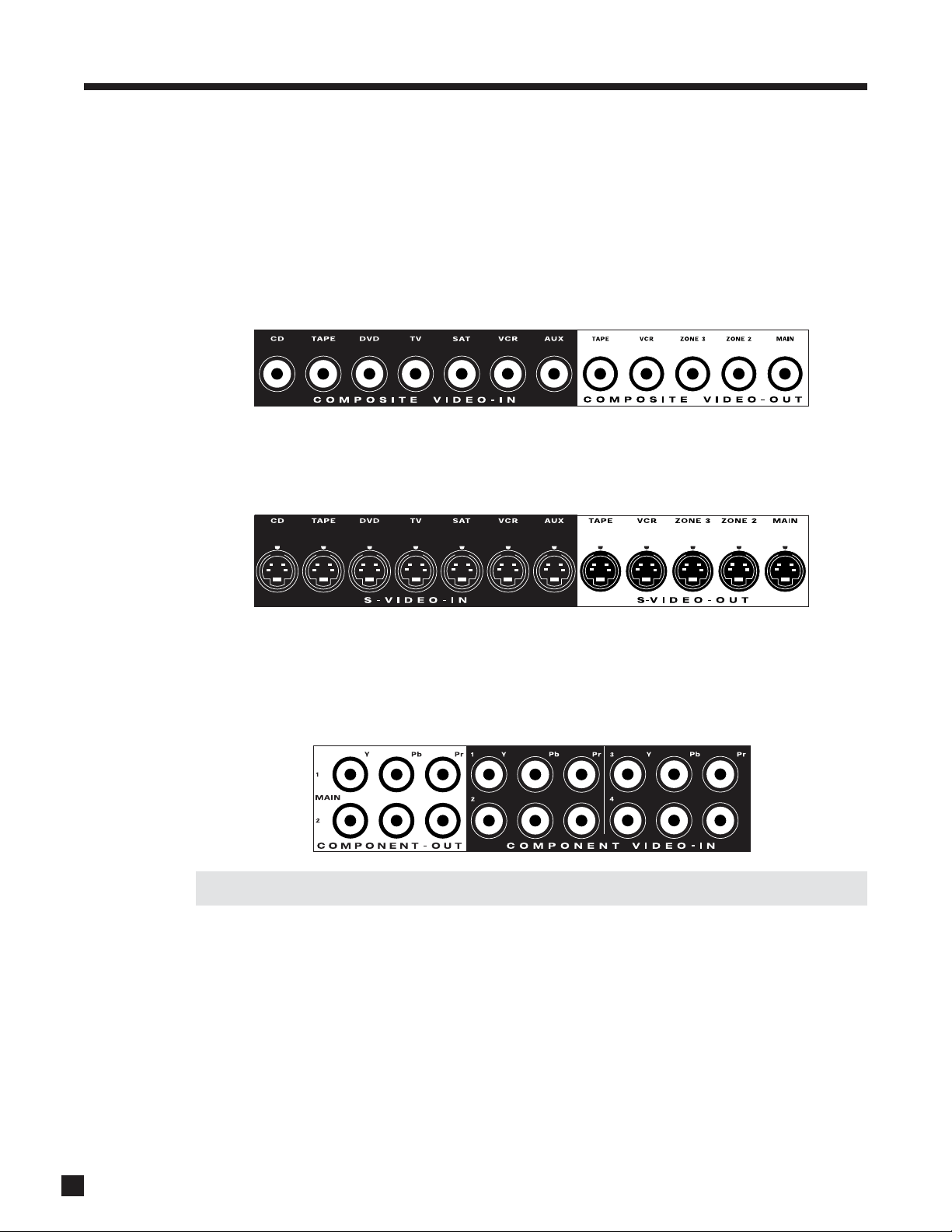
2.1 VIDEO CONNECTIONS
The best choice for video connection depends on your monitor(s) and source components. Any video input
can be assigned to any number of Sources. To configure inputs, see section 3.5.
Composite Video:
This traditional format combines the black/white and color information for transmission on a single coaxial
cable. To be displayed, it has to be comb-filtered apart, a process that degrades video quality substantially.
Maximum resolution is 480i. If you use a VCR, one with S-Video output is recommended since comb filtering
does not apply.
S-Video:
With S-Video, maximum resolution is also 480i, though better video quality results from its multi-conductor
connection that keeps color and brightness signals separate.
Component Video:
Component video uses three coaxial cables, one for brightness and two for color-difference, and has a
maximum resolution of 1080p. Two component video outputs are provided for MAIN in case you use a front
projector for movies and a flat panel for the news in the same room.
On-Screen Display is shown through MAIN and ZONE2 S-Video outputs only.
8
2. CONNECTIONS
Page 17
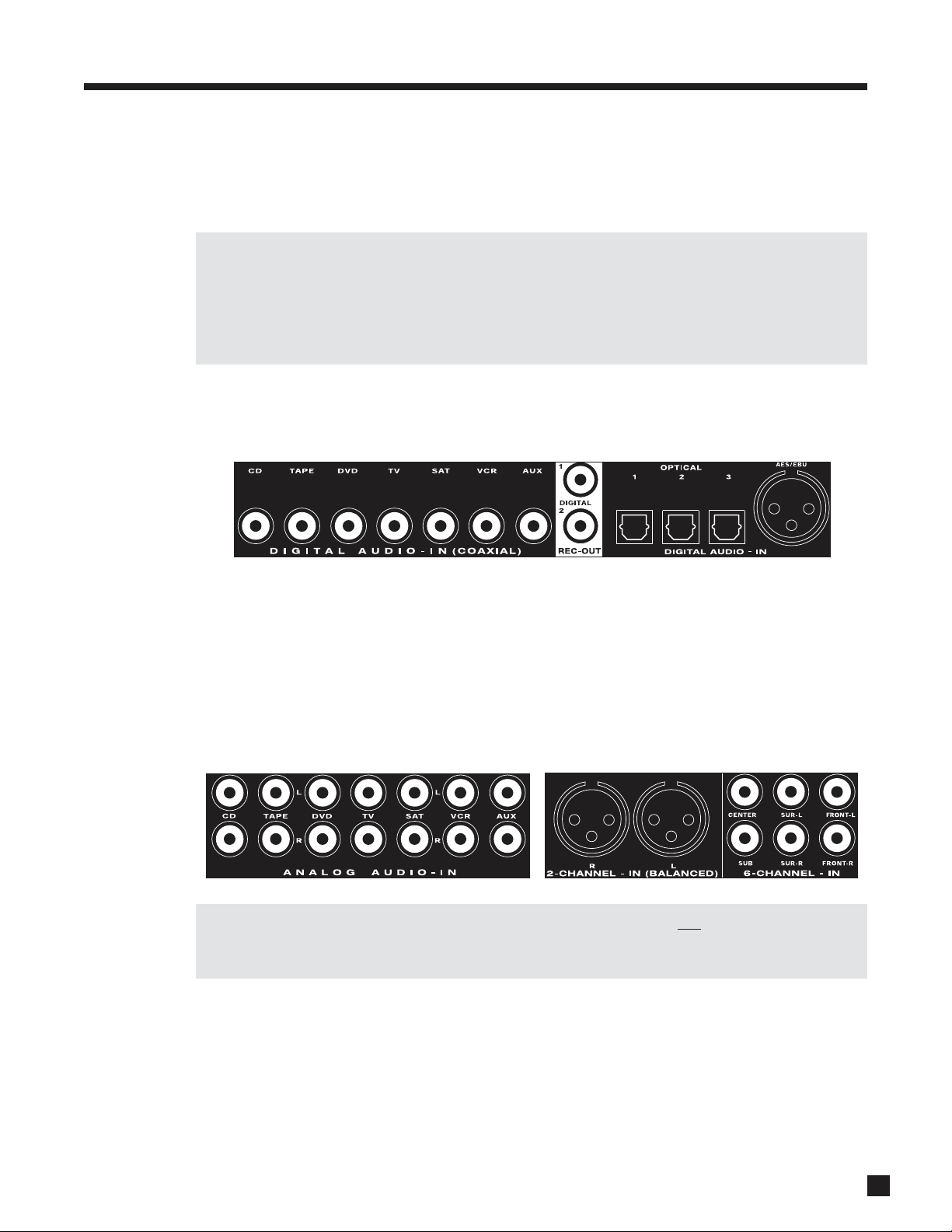
9
2.2 AUDIO CONNECTIONS
There are two methods of transmitting audio signals: Analog and Digital. Analog is an electrical waveform
representation of sound and requires one cable for each channel. Digital represents sound using a sequence
of numbers and requires only one cable for all channels.
Any audio input in the AVM 30 can be changed from the factory setting to either Digital or Analog, except
2-Ch BAL and 6-Ch, which accept analog signals only. Any analog input can be set to be used with
Digital Signal Processing for bass management, bass/treble control, time alignment, surround modes,
and THX post-processing, or to Direct and bypass all digital stages. As well, Auto-Dig uses the digital
connection when there’s a digital signal at the input, and when there isn’t, it switches to analog
connection with DSP. For more information see sections 3.2, 3.3, 3.5, 4.7, and 4.8.
Digital Audio Inputs and Outputs:
Digital audio source components can be connected with a coaxial, optical, or balanced cable. These carry
2-channel PCM, Dolby Digital, and DTS.
Use the coaxial input if the source has coaxial output, otherwise use the optical input. The AVM 30 also
provides one balanced AES/EBU connection, which is used on professional equipment. Any digital input can
be assigned to any number of Sources that are set to ‘Digital’. To change digital audio connection from the
factory default assignments, see section 3.5.
Digital Rec-Out can provide a signal to the digital audio input of a Mini Disc recorder, CD recorder, etc., from
any Source set to ‘Digital’ or ‘Anlg-DSP’ – see sections 3.5 to 3.7.
Analog Audio Inputs:
Analog audio connections are made with RCA or XLR cables.
If you are going to use ZONE2, ZONE3, or RECORD, connect both the digital and
analog outputs from the
source components. ZONE2, ZONE3, and RECORD require analog connection unless they’re set to ‘copy’
MAIN (see sections 3.5 and 4.3).
6-Ch Analog Input:
The 6-Ch input is for connecting DVD-Audio and multichannel SACD players. When 6-Ch is selected, the
video signal from DVD input is routed to the video outputs by factory default – to change this, see section 3.5.
2. CONNECTIONS continued …
Page 18

10
2. CONNECTIONS continued …
Analog Audio Outputs:
Balanced connection offers the highest transmission quality over long cable lengths, because it rejects
noise and hum pickup. In the AVM 30, XLR output voltage is twice that of RCA (6 dB higher). The RCA outputs
and the XLR outputs are active at the same time.
Parallel outputs are provided for a second center channel speaker and/or subwoofer. If your screen is large,
you might want to use one speaker above it and another one below it. One way to tame room resonances is
by using multiple subwoofers playing the same signal from different locations in the room.
If you are not using the second set of Balanced SUB2 and CENTER2 outputs, they can be reassigned as
ZONE2 L/R outputs to ensure noise rejection if the ZONE2 amplifier has balanced input and it’s far away from
the AVM 30 (see section 3.7).
If you’re using one Rear channel, use the Rear-L output to connect it (see section 3.2).
Shown below are the analog audio RECORD outputs, which connect to the inputs of tape recorders and
VCRs, together with the outputs that connect to amplifiers for ZONE2 and ZONE3:
For ZONE2, ZONE3, and RECORD to have any output, the source components being used there must be
connected to the AVM 30 with the same type of connection
The only exception is when using Copy mode for audio – see section 4.3.
MAIN AUDIO-OUT (BALANCED)
SUB 2
MAIN AUDIO-OUT
Page 19
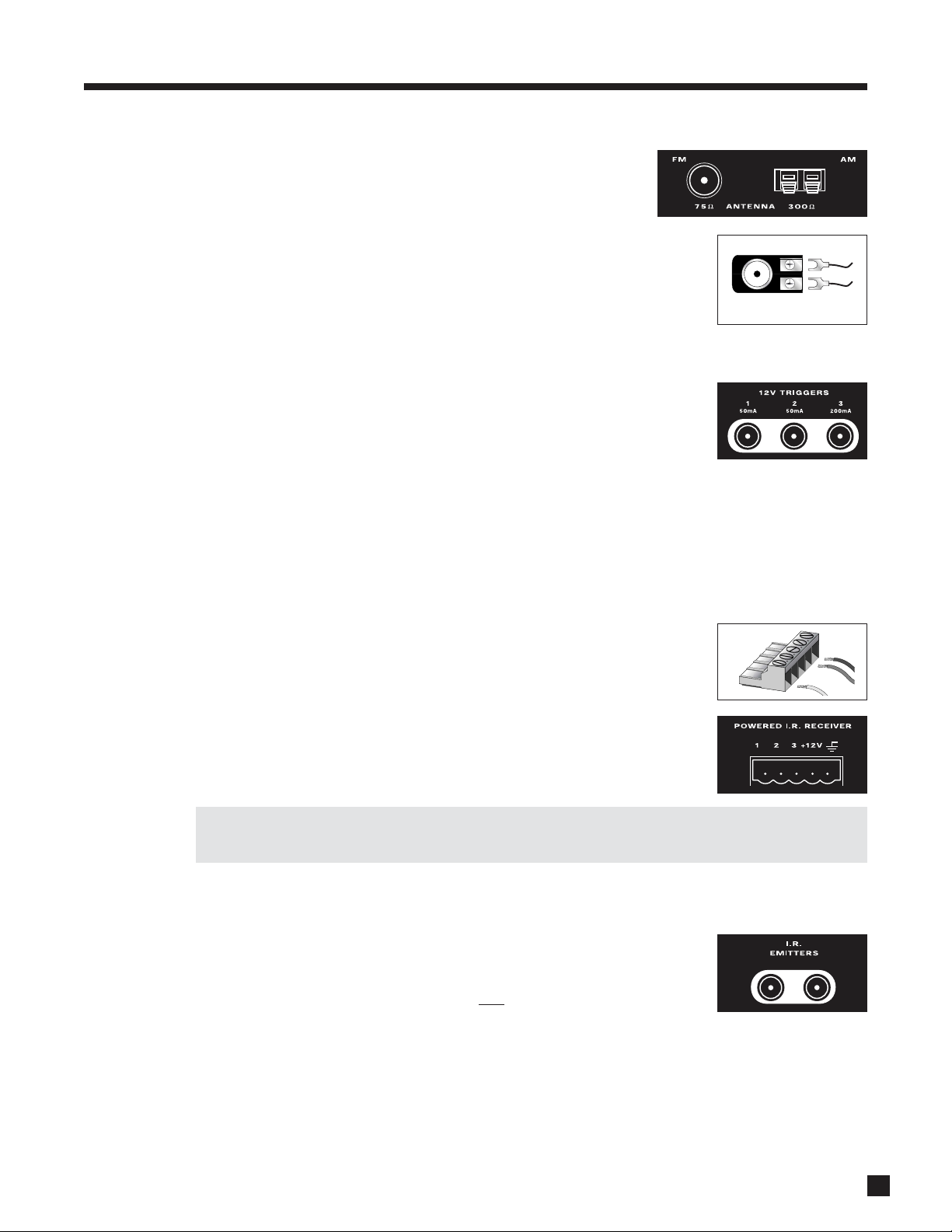
2. CONNECTIONS continued …
11
2.3 FM • AM ANTENNAS
To connect the AM loop antenna, press the spring-loaded tabs of the
AM ANTENNA connector and insert the bare ends of the two wires.
Move the antenna until best reception is found.
To connect the FM antenna, connect the two wires to the screw terminals of the
75-ohm to 300-ohm adapter, then connect the adapter to the FM ANTENNA
connector. Move the antenna until best reception is found – this is usually a “T”
formation. If your cable company provides FM service, you can connect the cable
directly to the AVM 30.
2.4 12 VOLT TRIGGERS
If your other components have provisions for a trigger, you can automatically turn
them on and off together with the AVM 30, or when a specified Source is selected.
Connect a trigger output from the AVM 30 to the trigger input of your power
amplifier, TV monitor, etc., using a cable with 3.5mm mono mini plugs.
Trigger3 is designed to provide the extra current (up to 200 mA) required by relays in larger projectors and
motorized screens. Depending on the equipment, a thicker wire gauge may be required (consult your dealer).
The AVM 30 provides flexible trigger options. From the factory, all the triggers are disabled. Through the
Setup Menu, you can specify the conditions for enabling triggers (see section 3.9).
2.5 POWERED I.R. (INFRA RED) RECEIVERS
External IR receivers allow the Remote Control to be used from other locations in
your home. Once an IR receiver is wired to a selected room, connect it to one of
the three I.R. RECEIVER inputs through the removable terminal block. To use the
terminal block, remove it from the AVM 30, loosen the proper screw, insert the
wire in the slot, tighten the screw onto the wire, and insert the terminal block into
the AVM 30. See section 3.9 for Setup information.
In addition, there is no need for an external 12V supply to power the receivers –
use the AVM 30’s built-in supply instead for up to three IR receivers, and connect
according to the IR receiver manufacturer’s instructions.
Custom Installers: The AVM 30’s IR inputs sense modulated 38 kHz carrier, not demodulated data. With
some control systems, an emitter face-to-face with an IR receiver may be needed.
2.6 I.R. (INFRA RED) EMITTERS
External IR emitters allow control of your source components from any location in
your home that has an IR receiver wired to the back of the AVM 30. After
positioning the IR emitter according to its instructions, connect it to I.R. EMITTER
output. Commands that come in through the r
ear I.R. RECEIVER connections are
re-transmitted through the IR emitters.
75-ohm to 300-ohm adapter
Page 20
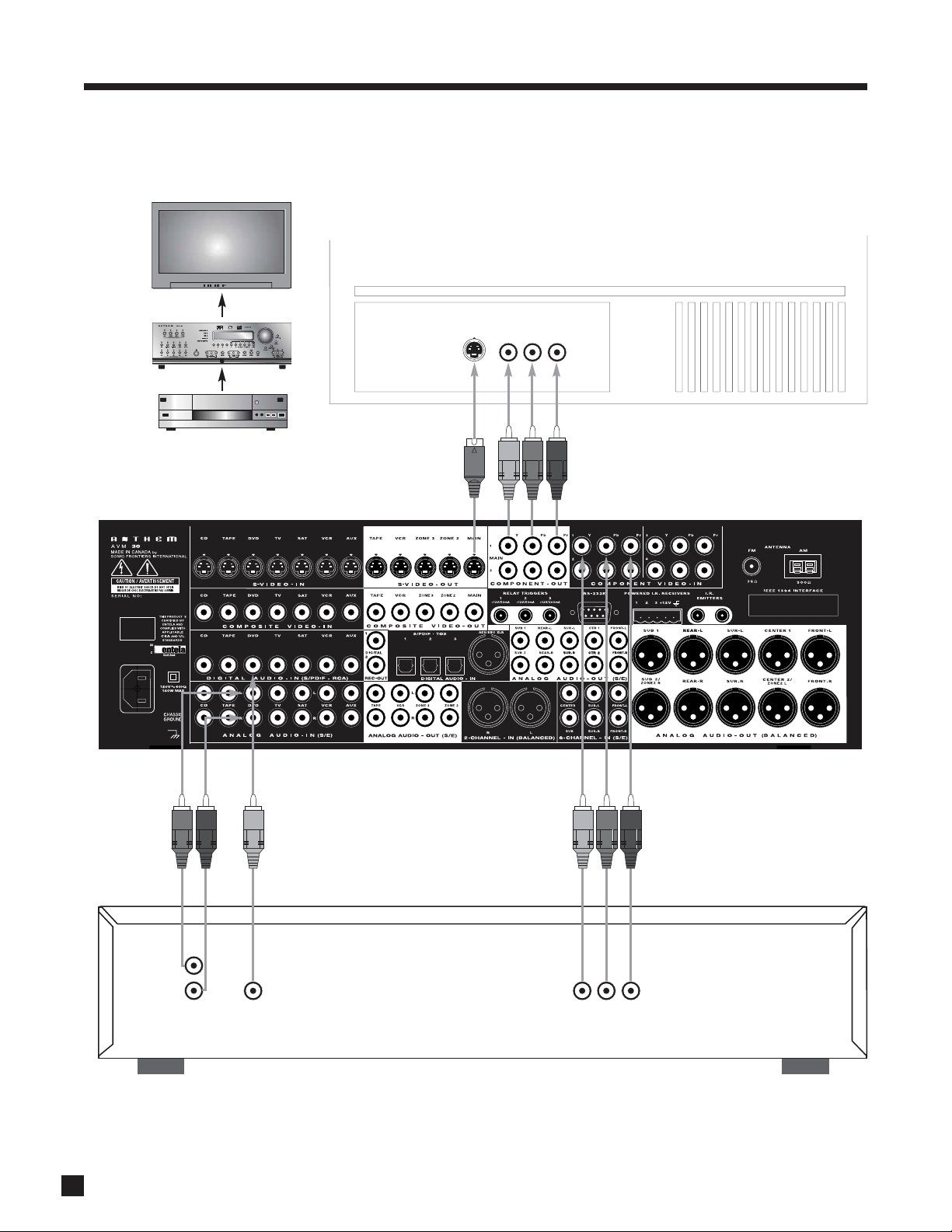
12
Example 1: DVD Player to AVM 30 to Main TV
HDTV receivers are connected the same way as DVD players.
2. CONNECTIONS continued …
Connect S-Video for
on-screen display
COAX
OUT
AUDIO
OUT
L
R
YPbPr OUT
Connect if
using
ZONE2/3 or
REC
If source is standard-definition,
S-Video may be used instead
of component video.
YPbPr IN
S-VIDEO
IN
DVD
©©
©©
Page 21

13
2. CONNECTIONS continued …
Example 2: Video Recorder to AVM 30
AUDIO
OUT
L
R
AUDIO
IN
For ZONE2, ZONE3, and
REC, in most cases you
must use the same input
type as the output type.
If MAIN uses a different
input connection, all you
need to do is add these
connections for ZONE2,
ZONE3, and REC.
VIDEO
OUT
VIDEO
IN
L
R
VCR
EJECT
©©
©©
Page 22

14
2. CONNECTIONS continued …
Example 3: AVM 30 to Amplifiers and Subwoofer (Balanced connection shown, single-ended is similar)
Trigger Setup Suggestion:
If it is not necessary to have both
amplifiers turned on when stereo
sources are playing, set triggers
to turn on only the 2-channel
amplifier when a stereo source is
selected (see section 3.9).
To powered
subwoofer
©©
©©
MCA 50
VA
MCA 20
VA
RISK OF HAZARDOUS ENERGY! MAKE PROPER SPEAKER CONNECTIONS. SEE OPERATING MANUAL BEFORE USING.
RISK OF HAZARDOUS ENERGY! MAKE PROPER SPEAKER CONNECTIONS. SEE OPERATING MANUAL BEFORE USING.
WARNING
WARNING
Page 23
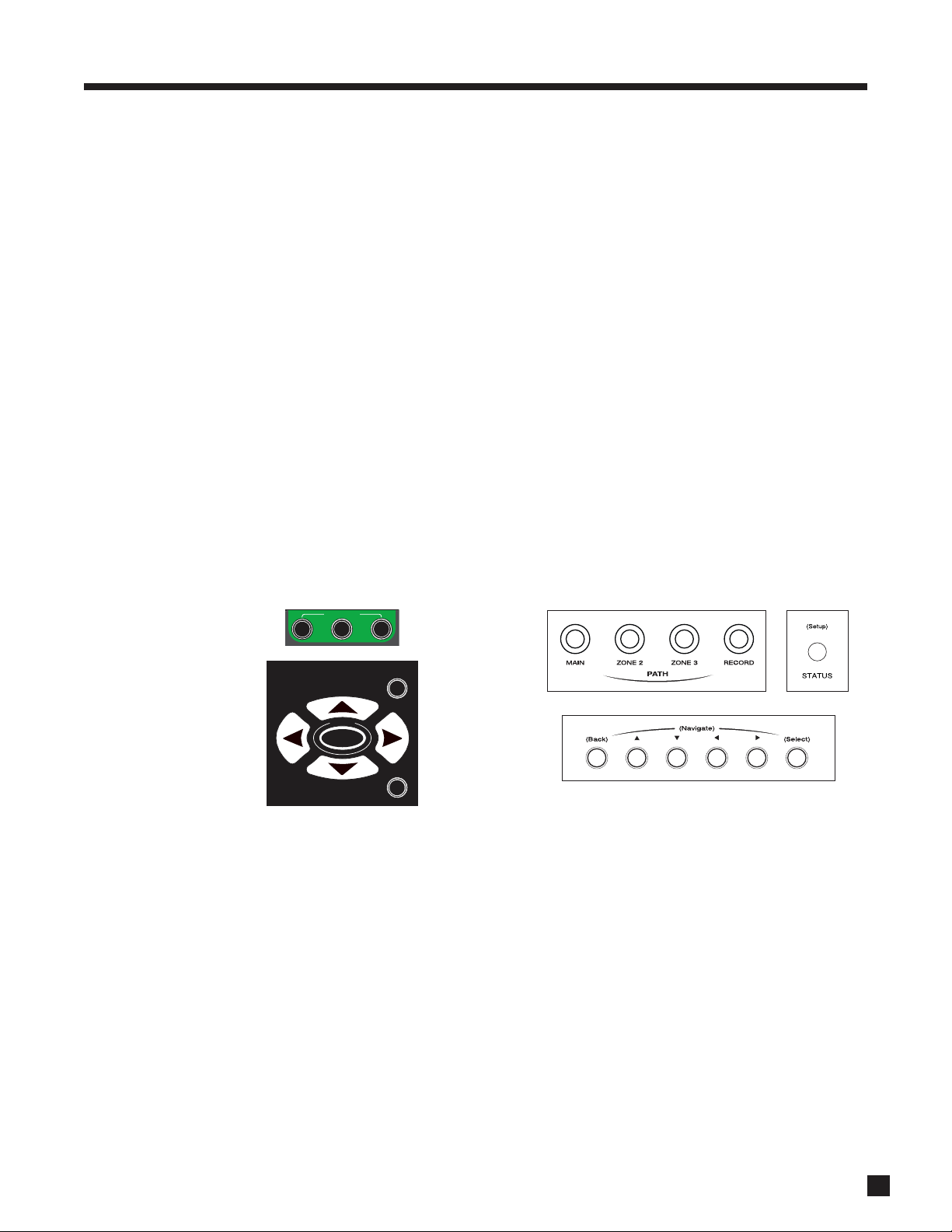
15
3. SETUP MENU
For optimum performance and enjoyment, it is crucial that your AVM 30 be properly set up. This may appear
like a lot of work, however, most settings do not need to be changed from the factory defaults.
The most important things are entering how many speakers you have (the factory default is 7.1-channel) and
the distance from each speaker to the listening area (menu 3), balancing speaker output levels to one
another (menu 4), and entering information about your monitor (menu 8). The rest are largely for fine tuning
and personal preference – the surround mode presets in menu 5, for example, should be set up after you
have played a variety of source material and have decided which surround modes you like best.
Menus that involve audio test signals should be set up in the order that they appear. Illustrations throughout
this section show the On-Screen display menus in that order. For ease of viewing, use of the On-Screen
display is recommended, although the Front Panel display shows similar information.
Alternatively, most of the setup can be done on your personal computer through RS-232 connection and a
program called Settings Editor (available from our web site). Settings Editor can also save your configuration
as a backup file. Settings Editor cannot play test tones – calibration still has to be done with the Setup Menu.
HOW TO ENTER THE SETUP MENU
The Setup Menu can be accessed from either MAIN or ZONE2. The On-Screen display shows only in that
Path (MAIN or ZONE2 S-Video outputs only). Audio test signals only play from MAIN.
To enter the Setup Menu:
Remote Control Front Panel
Make sure the appropriate control mode is set, Make sure the appropriate Path is selected, then press
then press SUB/LFE (SETUP) for 2 seconds. and hold STATUS (Setup) for 2 seconds.
HOW TO NAVIGATE INSIDE THE SETUP MENU
• Use the buttons to scroll through menus.
• Press SELECT to choose a menu item.
• Use the and buttons to change settings.
• Press BACK to return to previous item or menu.
HOW TO EXIT FROM THE SETUP MENU
Press BACK as many times as necessary. Each time BACK is pressed, the previous item or menu returns. The
Setup will exit automatically if not used for 5 minutes to prevent burning of a permanent On-Screen display
image in the projector/monitor.
SSP PATH
MAIN
D
I
U
E
G
FRT CTR
F
O
N
I
SUR
RR
Z2
TUNE
SEEK
T
U
A
T
S
S
SELECT
Z3
C
A
K
B
U
T
P
E
S
SUB
LFE
Page 24

16
3. SETUP MENU continued …
SETTING UP THE AVM 30
When you enter the Setup Menu, S-Video on-screen display will show the menu below. Only 8 menu items
can be displayed at one time. To go to a submenu, highlight a menu item in red and then press SELECT.
3.1 SET TIME / TIMERS
The time and day, plus 6 different timers are set in this menu. The timers in the AVM 30 are like an alarm
clock, but allow two different timer settings for each of MAIN, ZONE2, and ZONE3.
To set Current Time and Day:
• Enter the Setup Menu. Go to ‘1. SET TIMERS/TIME’ and press SELECT.
• Press the button until you reach ‘c. TIME FORMAT: 12 Hr’.
• Use the buttons and choose ‘12 Hr’ or ‘24 Hr’.
• Press the button to go to ‘a. CURRENT TIME: 12:00 AM’.
• Press SELECT. ‘12’ will be highlighted in red.
• Use the Master Control Knob or the buttons to set the current hour.
• Press the button. ‘00’ minutes will be highlighted.
• Use the Master Control Knob or the buttons to set current minutes.
• Press BACK to return to the menu line.
• Press the button to go to ‘b. CURRENT DAY: Sunday’.
• Use the buttons to set the current day.
All Timers:
This allows you to simultaneously ‘Enable’ or ‘Disable’ all Timers for MAIN, ZONE2, and ZONE3.
1. SET TIME / TIMERS
a. CURRENT TIME : 12:00 AM
b. CURRENT DAY: Sunday
c. TIME FORMAT : 12 Hr
d. ALL TIMERS : Disabled
e. SET MAIN TIMERS
f. SET ZONE2 TIMERS
g. SET ZONE3 TIMERS
ANTHEM AVM 30 SETUP MENU
1. SET TIME / TIMERS
2. SPEAKER CONFIGURATION
3. LISTENER POSITION
4. SPEAKER LVL CALIBRATION
5. SOURCE SETUP / PRESETS
6. ADJUST INPUT LEVELS
7. A-D / AUDIO-OUT FORMAT
8. VOLUMES / RENAME PATHS
9. TRIGGERS / IR / RS-232
10. DISPLAYS / TIMEOUT
11. SAVE / RESTORE SETTINGS
12. LOCKOUT / PASSWORDS
Page 25
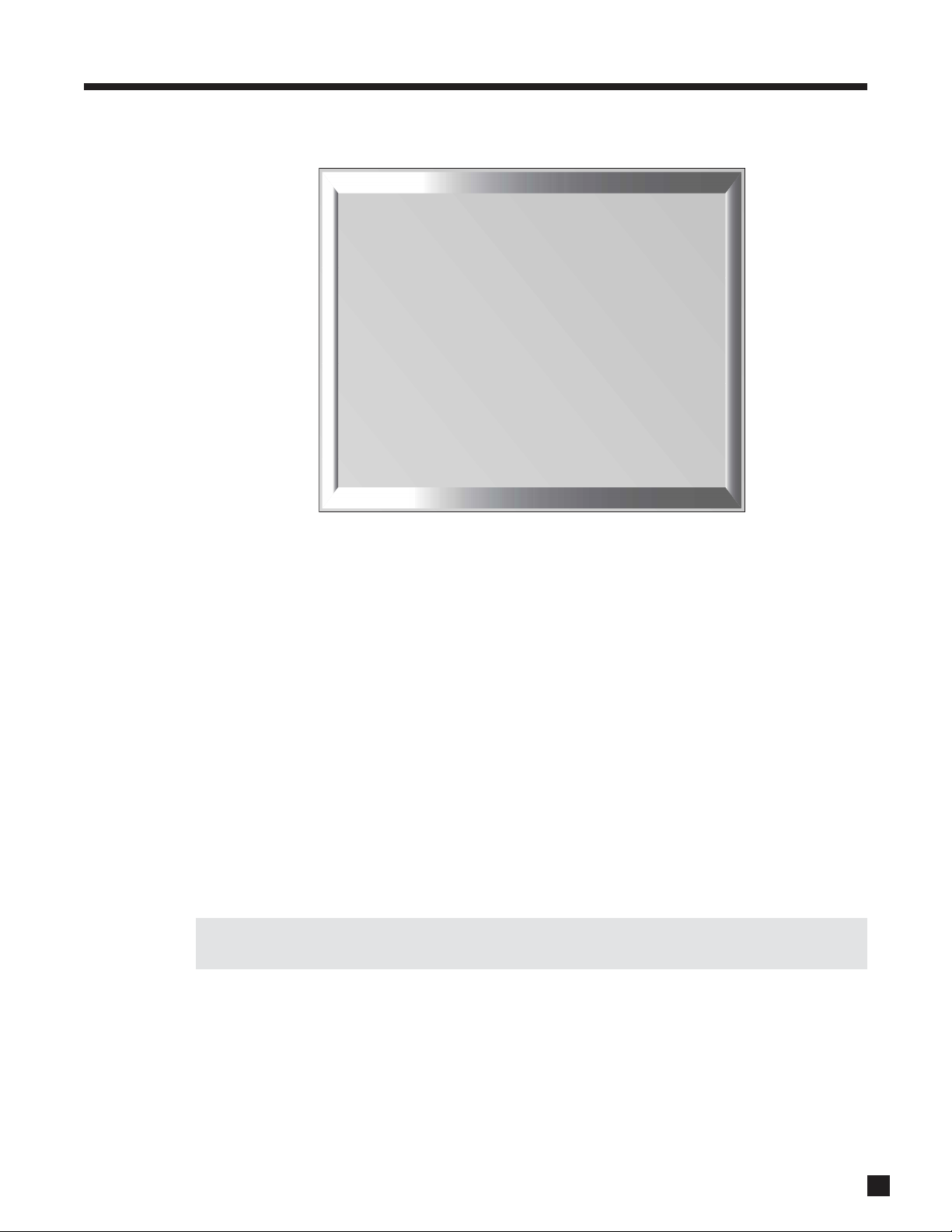
17
3. SETUP MENU continued …
Highlighting ‘e. SET MAIN TIMERS’ in menu 1 and then pressing SELECT displays this menu:
Timer Options:
There are two Timers for Main and each Zone to allow greater flexibility. You can set individual week and
weekend auto-on/off times twice – once for the morning and again for the evening, for example.
Using the buttons, TIMER 1 and TIMER 2 choices are:
• ‘Off’ – Timer is disabled and will not come on at any time or day.
• ‘Week’ – Timer will operate for Monday to Friday only.
• ‘Wkend’ – Timer will operate for Saturday and Sunday only.
• ‘Wk+Wkend’ – Timer will operate for every day of the week.
On and Off Times:
Individual auto-on/off times are entered for:
T1 or T2 WEEKDAY ON: Sets the Monday to Friday turn-on time.
T1 or T2 WEEKDAY OFF: Sets the Monday to Friday turn-off time.
T1 or T2 WEEKEND ON: Sets the Saturday and Sunday turn-on time.
T1 or T2 WEEKEND OFF: Sets the Saturday and Sunday turn-off time.
Timers may also be set to only turn on or only turn off (see Example 2) – this way, the AVM 30 can be set to
turn on automatically, and it won’t turn off until you turn it off manually when you’re done for the day.
If the AVM 30 is already on, ‘Timer On’ settings are ignored to ensure that Source and Volume are not
changed when you are already listening to a program.
Select Source:
Select what you want playing when a Timer turns the power on – any Source, any preset FM • AM station, or
Last Stn (the tuner setting when AVM 30 was last turned off). Be sure that the source component and the
power amplifier are turned on or will be on at the Timer turn-on time. If your components have trigger inputs,
you can set a AVM 30 trigger to turn them on automatically (see section 3.9).
Auto-On Volume:
Sets the Volume that will play when a Timer turns the power on. The volume increases slowly until the setting
is reached.
1e. SET MAIN TIMERS
- - - - - - - - TIMER 1 : Off - - - - - - - a. T1 WEEKDAY ON : 8:00 AM
b. T1 WEEKDAY OFF : 11:00 PM
c. T1 WEEKEND ON : 10:00 AM
d. T1 WEEKEND OFF : 11:00 PM
e. SELECT SOURCE : Last Stn
f. AUTO-ON VOLUME : –35.0 dB
- - - - - - - - TIMER 2 : Off - - - - - - - a. T2 WEEKDAY ON : 8:00 AM
b. T2 WEEKDAY OFF : 11:00 PM
c. T2 WEEKEND ON : 10:00 AM
d. T2 WEEKEND OFF : 11:00 PM
e. SELECT SOURCE : Last Stn
f. AUTO-ON VOLUME : –35.0 dB
Page 26
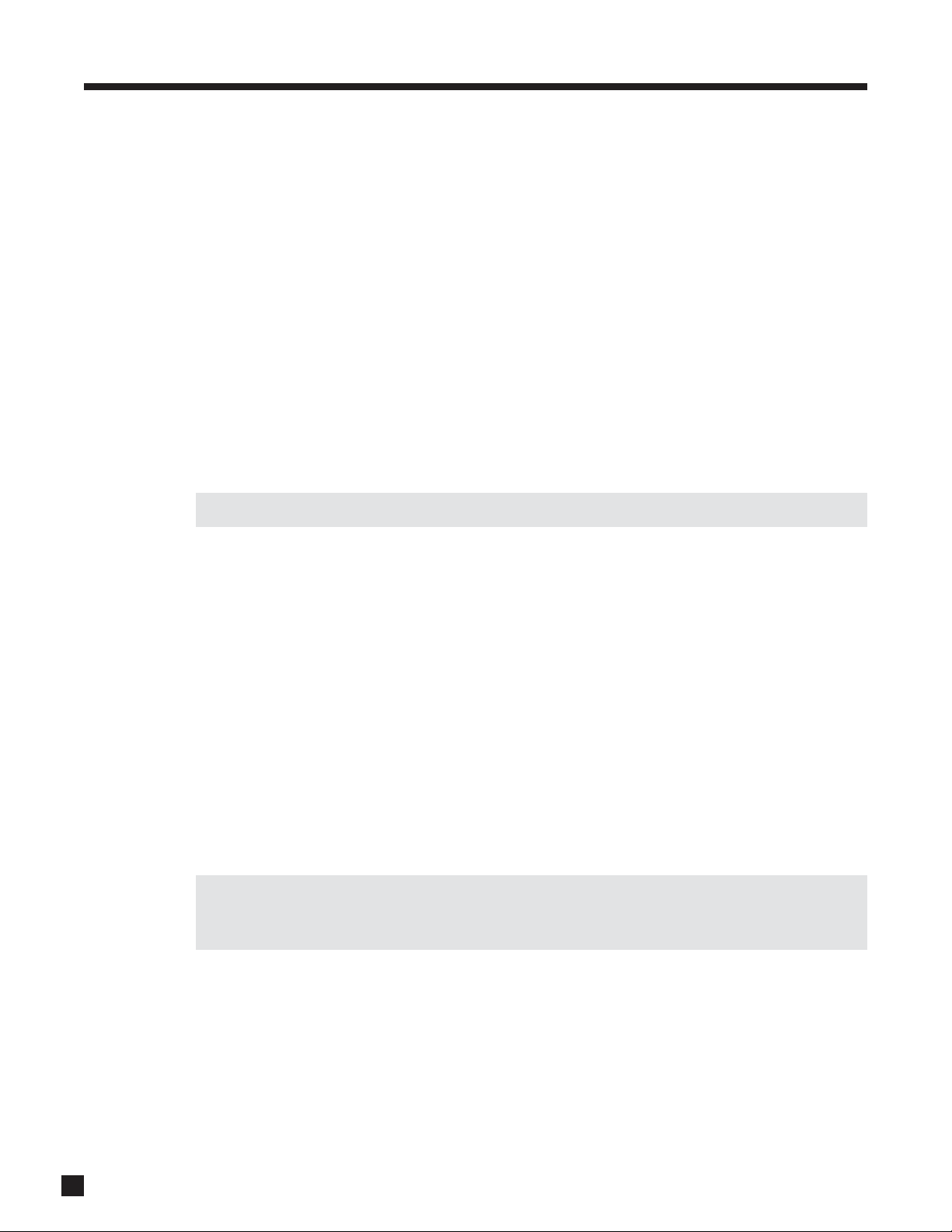
18
Example 1: Select a Source for the ZONE2 Timer:
• Enter the Setup Menu. Go to ‘1. SET TIME/TIMERS’ and press SELECT.
• Press the button until you reach ‘f. SET ZONE2 TIMERS’.
• Press SELECT. The ‘1f. SET ZONE2 TIMERS’ submenu will appear.
• Press the button until you reach ‘e. SELECT SOURCE’.
• Use the buttons to change to desired Source.
• Press BACK to leave this submenu and return to the SET TIME/TIMERS menu.
To have the Timer turn on to a Preset Station, do the following from the ‘e. SELECT SOURCE’ menu line:
• Use the buttons to change to ‘Last Stn’.
• Press SELECT to highlight ‘Last Stn’.
• Use the buttons to change to the desired FM • AM Preset. These will scroll from ‘AM 1-1’ to
‘AM 1-6’ then from ‘FM1-1’ to ‘FM3-6’ and back to ‘Last Stn’.
• Press BACK once you have selected a preset.
The Timer submenu setup procedure is the same for MAIN, ZONE2, and ZONE3.
Example 2: Change ZONE2, TIMER2 to come on Weekdays at 7:35 AM.
• Enter the Setup Menu. Go to ‘1. SET TIME/TIMERS’ and press SELECT.
• Press the button until you reach ‘f. SET ZONE2 TIMERS’.
• Press SELECT. The ‘1f. SET ZONE2 TIMERS’ submenu will appear.
• Press the button to reach ‘TIMER 2: Off’.
• Use the buttons to change to ‘Week’.
• Press the button until you reach ‘a. T2 WEEKDAY ON: 8:00 AM’.
• Press SELECT. The hour is now in red, use the Master Control Knob or the buttons to set the
hour to ‘7’ AM. (Continuing through ‘12’ will advance the AM/PM settings.)
• Press the button. ‘00’ minutes will be highlighted.
• Use the Master Control Knob or the buttons to set the minutes to ‘35’.
• Press BACK to leave this submenu and return to SET TIME/TIMERS menu.
When scrolling between ‘11 PM’ and ‘12 AM’ settings, the display shows ‘--:--’. Timers set in the ‘--:--’
position will be skipped. Thus, to set the Timer to only turn on, set the Off time to ‘--:--’. To set the Timer
to only turn off, set the On time to ‘--:--’.
3. SETUP MENU continued …
Page 27

19
3. SETUP MENU continued …
3.2 SPEAKER CONFIGURATION
The Speaker Configuration Setup allows you to enter information about how many speakers you have in your
system, and their relative size and type. Here you will also set up the bass management. Entering information
about the size of your speakers will enable the AVM 30 to control bass information so it is not lost or distorted
by smaller speakers that are unable to reproduce large amounts of bass.
Cinema and Music Configurations:
The AVM 30 allows you to set two separate bass management configurations – Music can be tailored for
music (and movies that do not contain a Low Frequency Effects ‘.1’ track), and Cinema for source material
that contains LFE, including all 5.1/6.1 channel movie and music sources. These configurations can be
assigned to each Source.
Use of the Music configuration is optional. Once you enter menu 2b. MUSIC SPKR CONFIGURATION, it asks
whether or not you want to use the same settings as the Cinema configuration – ‘Yes’ is the factory default.
Setting up a configuration is described later in this section. Assigning a configuration to a Source or enabling
automatic activation according to presence/absence of LFE is explained in section 3.5.
Surround and Rear Speaker Quantity and Type:
Surround speakers fall under two radiation pattern categories: Direct and Dipole. No delay is necessary in
channels using dipole speakers – the sound is already delayed through room reflections. When dipoles are
selected as the SURROUND TYPE and/or REAR TYPE, their distance will automatically equal the greatest
distance in menu 3. LISTENER POSITION (see section 3.3).
If you are using one Rear speaker, set d. REAR QTY/TYPE to 1 speaker and use the Rear-L output.
If you are using no Rear speakers, skip the d. REAR QTY/TYPE setting. It makes no difference what it’s set to.
Center EQ:
When a center channel speaker sits on top of or below a vertical surface such as a TV screen, frequency
response can be altered by the reflections, making dialog less natural. With Anthem’s unique CENTER EQ set
to ‘Yes’, timbre can be restored using response curves specifically made to cancel effects of TV screens.
TV Size For EQ :
This is used to determine the frequency ranges of CENTER EQ. Since room/TV/furniture acoustics vary, as do
characteristics of center channel speakers from model to model, you may wish to spend a little time
experimenting to determine which setting works best – play 3 or 4 different DVDs and listen to center
channel dialog to find the setting that sounds the clearest.
• Select the TV size category that is one higher than what you are using, then listen and compare to
other settings. The settings are: 18”- 30” / 30”- 42” / 42”- 54” / 54”- 66” / 66”- 78”.
• Leave it in the setting that provides the clearest dialog, even if it doesn’t actually match the size of
your TV. Turning the Center EQ off completely may even sound best. Let your ears be the final judge!
2. SPEAKER CONFIGURATION
a. CINEMA SPKR CONFIGURATION
b. MUSIC SPKR CONFIGURATION
c. SURROUND TYPE : Dipole
d. REAR QTY / TYPE : 2 Dipole
e. CENTER EQ : No
f. TV SIZE FOR EQ : 30-42 in
g. ROOM RESONANCE FILTER
h. SET BASS PEAK LEVEL
Page 28
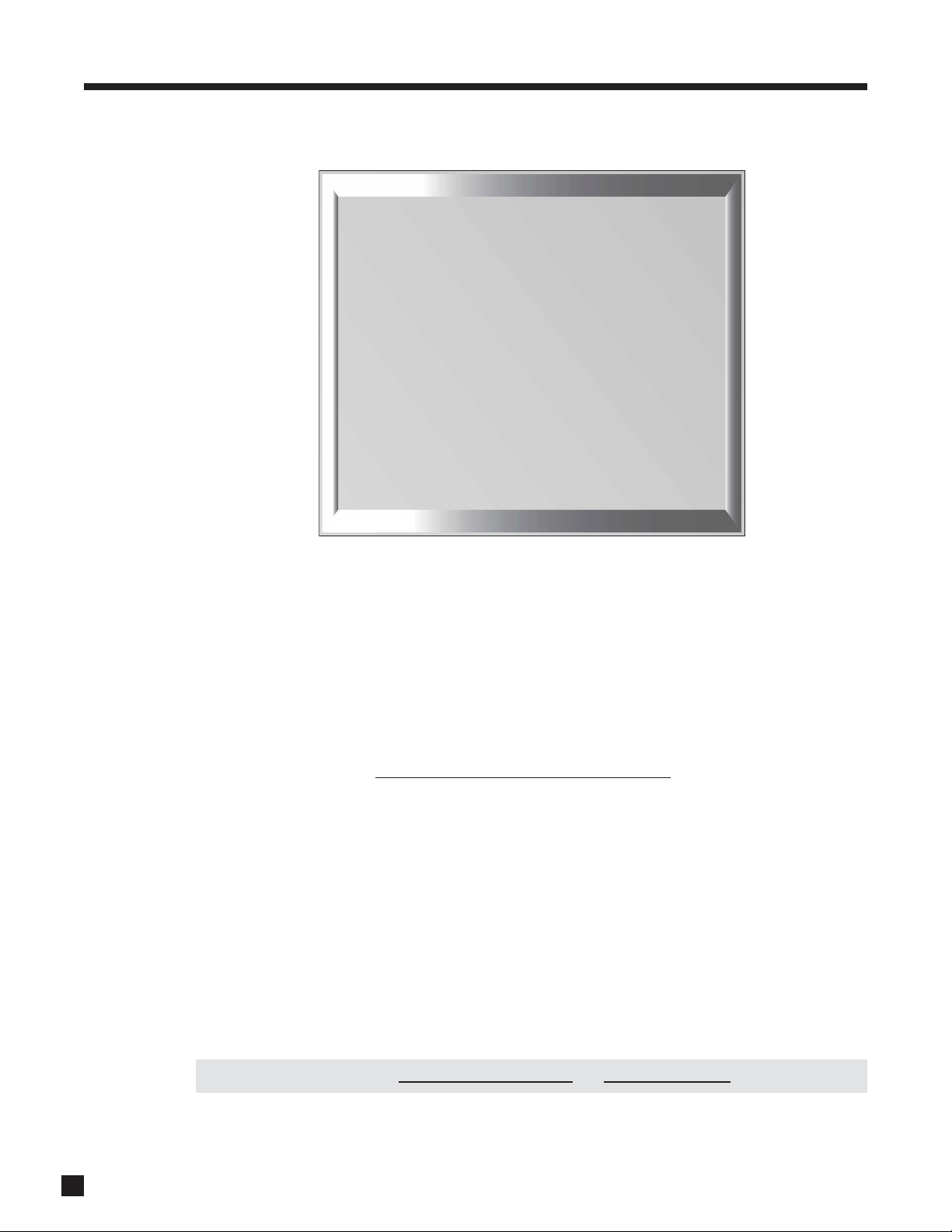
20
3. SETUP MENU continued …
Highlighting ‘a. CINEMA SPKR CONFIGURATION’ in menu 2 and then pressing SELECT displays this menu:
Small or Large:
Most speakers should be set to ‘Small’ and be used with a subwoofer, unless they use large drivers that can
handle bass and LFE. Even then, physically large speakers may need a subwoofer for bass frequencies,
particularly the bass of the ‘.1’ LFE channel. All THX certified speakers are designed to be set to ‘Small’. After
highlighting a speaker or speaker group, use the buttons to select to ‘Large’, ‘Small’, or ‘None’.
Subwoofer:
• ‘1 Sub’ The subwoofer plays two things – bass from channels set to Small, plus the Low
Frequency Effects track on 5.1-channel source material. This setting is preferred by THX.
• ‘1 Super’ As above, except bass from all channels is included, not just the ones set to Small. This
setting is not r
ecommended for the Cinema configuration.
• ‘2 Sub’ or ‘2 Super’ – Select if you’re using both Subwoofer outputs. This simply reduces the
subwoofer channel’s test noise level to compensate for the additional subwoofer.
‘None’ Settings:
No information is lost if less than 7.1 speakers are used and this menu is set correctly.
• If CENTER is set to ‘None’, the Center channel plays from the L/R Front speakers.
• If SURROUNDS are set to ‘None’, the L-Surround channel plays from the L-Front channel, and the
R-Surround channel plays from the R-Front channel (except Dolby Pro Logic mode).
• If REARS are set to ‘None’, the Rear channel on Surround EX and DTS-ES DVDs plays from the
Surround channels.
• If SUBWOOFER is set to ‘None’, the Subwoofer channel (bass from ‘Small’ channels plus the LFE
track) plays from ‘Large’ L/R Front and Surround speakers.
If you are using 5.1 speakers, use the SURROUND outputs
and set REARS to ‘None’.
2a. CINEMA SPKR CONFIGURATION
a. L/R FRONTS : Small
b. CENTER : Small
c. L/R SURROUNDS : Small
d. 7.1-L/R REARS : Small
e. SUBWOOFER : 1 Sub
f. XOVER FREQ: 80 THX
g. ADV SETTINGS : Off
h. L/R FRONTS XOVER : - - Hz
i. CENTER XOVER : - - Hz
j. SURROUNDS XOVER : - - Hz
k. 7.1 REARS XOVER : - - Hz
l. SUB / LFE XOVER : - - Hz
m. SUBWOOFER PHASE : - - Deg
n. SUBW’FR POLARITY : - o. BYPASS LFE XOVER : - -
Page 29

21
Crossover Frequency:
The crossover (Xover) divides the audio signal into two frequency bands, thereby restricting the amount of
bass sent to any speaker set to ‘Small’, and preventing midrange and treble from going to the subwoofer.
Using the buttons, choose a frequency between 25 Hz - 160 Hz suitable for the low frequency capability
of the speakers in your system. If you are using THX certified speakers, the crossover should be set to 80 Hz.
The subwoofer’s built-in crossover should be bypassed – be sure to set it to the highest frequency.
Note that a crossover does not cut frequencies off, but rolls them off. Setting XOVER FREQ to the very limit
of your speakers’ low frequency capability may not give the best results. If XOVER FREQ is set to 80 Hz, for
example, your main speakers will still be playing lower frequencies – they just won’t have to play them as
loudly. This also lightens the load on the amplifier, leaving extra power for mid and high frequencies.
Bass response is most dependent on room acoustics, and some experimentation with subwoofer placement
is highly recommended – start by placing the subwoofer in the listening area, play some music with a range
of bass notes, and walk around the room. Locations where bass sounds even, without certain notes being
much louder than others, are usually good spots for placing the subwoofer and getting response that’s even.
LFE is redirected only when Subwoofer is set to ‘No’. If set to ‘Yes’ or ‘Super’, Cinema Configuration
XOVER FREQ should not be set much lower than 80 Hz, otherwise some LFE information will be lost.
Advanced Settings – Crossover Frequency:
When ‘ADV SETTINGS’ is set to ‘On’, each speaker type can be set to a Crossover Frequency that best suits
its low frequency characteristics and interaction with the room. For example, if placing a speaker against a
wall reinforces the bass making it excessive, the Advanced Crossover can be used to roll off the excess. A
very low setting, such as 25 Hz, can be used to protect full-range speakers from frequencies that are too low
for them. Scrolling below 25 Hz or above 160 Hz brings the ‘Off’ setting, which bypasses the crossover.
If room acoustics cause response to drop in the crossover region, the Subwoofer setting can be set to
overlap the settings of other speakers to compensate, for instance setting SUB/LFE XOVER to 90 Hz and
L/R FRONTS XOVER to 70 Hz. If there is a bass peak in the crossover region, you can spread the settings apart
to flatten response, for example SUB/LFE XOVER to 80 Hz and L/R FRONTS XOVER to 100 Hz.
Advanced Settings – Subwoofer Phase and Polarity:
Room acoustics vary. If you have the flexibility, experiment with subwoofer placement to determine where it
sounds best in your system, providing deep, tight, and well defined bass. Certain subwoofer positions,
however, may cause bass frequency cancellation, meaning that when your front speakers and subwoofer
are “out-of-phase”, they work against each other, resulting in weak and sometimes dislocated sounding
bass. This can be corrected by adjusting the Subwoofer Phase and Polarity settings in this submenu.
If your subwoofer has phase and/or polarity controls, set them to zero/normal before making any
adjustments to the AVM 30’s Subwoofer Phase and Polarity settings.
As a general guide, set Polarity to ‘Normal’ if the subwoofer is placed close to the front speakers, and to
‘Inverted’ if the subwoofer is located behind the listening area or toward the back of the room. With bass
material playing, switch Polarity from ‘Normal’ to ‘Inverted’ as a quick check – leave it in the position where
bass is louder and more solid sounding.
Subwoofer Phase allows you to take things a step further and fine tune the phase alignment of the subwoofer
to your front speakers. Again, adjust Phase for the least amount of cancellation by listening for loudest and
most solid bass. Alternatively, listen to the ‘shhhh’ noise created between FM radio stations, and adjust
Phase until you find the most natural sounding transition between your main speakers and subwoofer.
Advanced Settings – Bypass LFE Crossover:
If you have set SUB/LFE XOVER to much lower than 80 Hz, the upper portion of the LFE signal will be lost.
With BYPASS LFE XOVER set to ‘Yes’, LFE goes to the subwoofer without going through the crossover,
preventing loss of LFE information. This also applies to the 6-Ch input’s SUB input (effectively, an LFE input).
3. SETUP MENU continued …
Page 30

22
3. SETUP MENU continued …
Highlighting ‘g. ROOM RESONANCE FILTER’ in menu 2 and then pressing SELECT displays this menu:
Rooms often have a single prominent resonance peak which can make bass sound boomy, even with the
finest subwoofer. The AVM 30 has a proprietary set of low frequency test tones that allow you to find and
easily remove that resonance peak.
The Room Resonance Filter is a notch filter – it is not designed to boost weaker bass frequencies. While
running the test tones, if you discover that instead of a prominent peak, there is a prominent dip in response,
the best way to fill it is through a subtle repositioning of the subwoofer and/or listening position. Using
electronics alone to accomplish this is often met with frustration, for example, a 10 dB boost would require
the amplifier to work ten times harder, as well as speakers that can handle that much more power.
Test Tone and Test Tone Level:
Test tones sweep from 18 Hz up to the XOVER FREQ (or the SUB/LFE XOVER frequency) that you have set in
menu 2a. or 2b., whichever is higher. You can vary the level to obtain a comfortable playback volume.
Filter Center Frequency:
The frequency that is reduced the most when the filter is applied is called the Center Frequency. Set this to
the frequency that sounds the loudest or most boomy when the built-in test tones are played. If you’re using
a sound pressure level meter, set it to ‘Flat’ or ‘C-weighting’.
Filter Depth:
This is the amount of center frequency ‘cut’, or reduction in volume, in the subwoofer channel. Frequencies
just above and just below the center frequency are also reduced, but not as much. Range is from 1 to 20 dB.
Adjust to bring the level of the resonant peak down to the same level as the other frequencies.
Filter Width:
This adjustment varies the range and sharpness of the filter. For example, if Filter Width is set to 3 Hz, the
Room Resonance Filter cuts a very narrow range at the filter center frequency. If Filter Width is changed to
18 Hz, a broader range is reduced. Adjust so that resulting frequency response is as flat as it can be made.
Changing Center Frequency and Depth settings affects the available range of Width and causes it to
automatically decrease if required.
THX Boundary Gain Compensation:
If your listening room layout results in the subwoofer and/or listeners being too close to a wall, an excessive
bass effect can result. With a subwoofer that extends to 20 Hz, including all THX Ultra2 certified subwoofers,
Boundary Gain Compensation can improve bass balance. To enable, set THX ULTRA 2 SUB to ‘Yes’ and then
THX BG COMPENSATION to ‘On’.
2g. ROOM RESONANCE FILTER
a. TEST TONE : Off
b. TEST TONE LEVEL : +0.0 dB
c. TEST TONE FREQ: 21 Hz
d. APPLY FILTER : No
e. FLTR CENTER FREQ : 60 Hz
f. FILTER DEPTH : 1 dB
g. FILTER WIDTH : 20 Hz
h. THX ULTRA2 SUB : No
i. THX BG COMPENSATION: NA
ROOM RESONANCE
RESONANCE FILTER
RESULT
Center Frequency
Filter Depth
Filter Width
Page 31

23
3. SETUP MENU continued …
Procedure for adjusting Room Resonance Filter:
• Enter the Setup Menu. Go to ‘2. SPEAKER CONFIGURATION’ and press SELECT.
• Press the button until you reach ‘2g. ROOM RESONANCE FILTER’ and press SELECT.
• Use the buttons to set TEST TONE to ‘Auto’. Press SELECT to start automatic sweeping of the
test tones. Alternatively, you can set TEST TONE to ‘Manual’ – to vary the frequency, press the
buttons to reach ‘c. TEST TONE FREQ’, then use the buttons to change frequency.
• Some subwoofers are not able to accurately reproduce frequencies below 30 Hz or so, especially
at higher levels. In addition, it can be quite difficult to hear these frequencies. If playing them
doesn’t ‘sound right’, do not continue to play them.
• Line ‘c. TEST TONE FREQ’ changes to show the frequency being played during automatic sweep.
Listen for (or measure) the frequency that sounds too loud compared to the other frequencies.
• Press the button until you reach ‘e. FLTR CENTER FREQ’ and select the frequency that is closest
to the test tone frequency that was found to be the loudest.
• Press the button until you reach ‘d. APPLY FILTER’ and set to ‘Yes’.
• Press the buttons to go to ‘f. FILTER DEPTH’ and ‘g. FILTER WIDTH’. Adjust both to achieve the
flattest response across the range of test tones.
• Press BACK to stop the test tones and leave this submenu.
Moving to the next menu, highlight ‘h. BASS PEAK LEVEL’ in menu 2 and press SELECT to display:
The loudest part of movie soundtracks is usually the bass that comes from the LFE track. The Bass Peak
Level Manager ‘looks ahead’ at the bass signal, and reduces the chance that your speakers will overload by
tailoring bass output to match their capabilities. Better subwoofers generally have their own protection and
do not need BPLM to limit bass output. BPLM is disabled if ‘THX Ultra2 Subwoofer’ is set to ‘Yes’ in menu 2g.
Procedure for setting Bass Peak Level:
• Enter the Setup Menu. Go to ‘2. SPEAKER CONFIGURATION’ and press SELECT.
• Press the button until you reach ‘2h. BASS PEAK LEVEL’ and press SELECT.
• Press the button until you reach ‘b. ADJUST LEVEL –50.0 dB’.
• A test signal should be audible. Use the buttons to turn up the level. Stop when distortion from
the subwoofer (or ‘Large’ L/R Fronts if Subwoofer is set to ‘No’) begins to appear, then lower the
level of the test signal until the distortion just disappears. The test signal will become very loud but
do not stop at a setting that’s too low, or bass will be too low when you play a movie or music.
• Press the button to go to ‘c. SET NEW PEAK LEVEL’.
• Use the buttons to change to ‘Yes’.
• Press SELECT and ‘a. CURRENT LEVEL’ will change to the new setting. The AVM 30 will not allow
bass output to exceed this new setting.
• Press BACK to leave the submenu.
2h. BASS PEAK LEVEL
See OPERATING MANUAL for
detailed instructions
a. CURRENT LEVEL : +0.0 dB
b. ADJUST LEVEL : –50.0 dB
c. SET NEW PEAK LEVEL : No
Page 32

24
3.3 LISTENER POSITION
The Listener Position menu lets you enter the distance between each speaker and the listening area. Ideally,
speakers should be placed at an equal distance so that their sound arrives at the listening area at the same
time, but since this is rarely practical, the AVM 30 can delay the sound coming from speakers that are closer
to the listener. This way, sound reaches the listening area at the same time from all speakers, and proper
imaging can be achieved.
The speaker with the greatest distance setting will have no delay – speakers with shorter distance settings
will be delayed according to their setting.
Units of Measure and Distance Adjustment:
Choose the units you want to use (feet/metres), then enter the distance between your primary listening area
and each speaker. Range is 0-99 ft in 0.5 ft increments or 0-99 m in 0.2 m increments.
Speakers set to ‘Dipole’ in menu 2. SPEAKER CONFIGURATION will automatically have their distance set
to equal the greatest distance of any other speaker (see section 3.2).
L-Rear to R-Rear:
ASA is a proprietary THX technology which processes the sound fed to the two surround and two rear
speakers to provide an optimal surround sound experience. Choose the setting that corresponds to the
spacing between your Rear speakers.
Example: Set Right Front speaker distance to 9.5 feet.
• Enter the Setup Menu. Go to ‘3. LISTENER POSITION’ and press SELECT.
• Press the button until you reach ‘d. RIGHT FRONT: 12.0 ft’.
• Use the buttons to change to ‘9.5 ft’.
• When finished, press to go to another menu item, or...
• Press BACK to leave the submenu and return to the main menu.
3. SETUP MENU continued …
3. LISTENER POSITION
a. UNITS OF MEASURE : ft
b. LEFT FRONT : 12.0 ft
c. CENTER : 12.0 ft
d. RIGHT FRONT : 12.0 ft
e. RIGHT SURROUND : 8.0 ft
f. 7.1-RIGHT REAR : 6.0 ft
g. 7.1-LEFT REAR : 6.0 ft
h. LEFT SURROUND : 8.0 ft
i. SUBWOOFER : 12.0 ft
j. L-REAR TO R-REAR : 4+ ft
Page 33

25
3. SETUP MENU continued …
3.4 SPEAKER LEVEL CALIBRATION
Speaker Level Calibration uses internal test noises to match the relative level of each speaker at the listening
position. Use of noises from home theater setup discs is not recommended – some use incorrect methods.
The FRONTS, CENTER, SURROUNDS, REARS, SUB, and BALANCE buttons on the Front Panel and
Remote Control do not
affect settings in this menu – they allow ‘on-the-fly’ adjustment for individual
program material and Modes according to personal preference (sections 4.6 and 4.7).
* Item k. is displayed only when ‘a. SAME AS CINEMA CONFIG’ is set to ‘No’ in menu 2b.
Test Sequence:
Test noise can be set to travel from speaker to speaker manually using the buttons, or automatically in
two second intervals by setting TEST SEQUENCE to ‘Auto’ using the buttons and then pressing SELECT.
If the previously selected Source is Anlg-Dir, the AVM 30 switches to FM • AM, which is always AnlgDSP, for the duration of the test noise. (‘Anlg-Dir’ bypasses the test noise generator.)
Use of a Sound Pressure Level meter is strongly recommended, especially for setting the subwoofer level.
Set the meter to ‘C-weighted’ (if C-weighting is unavailable, set to ‘Flat’), and ‘Slow’ or ‘RMS’ if available. At
the listening position, point the meter upwards, holding it away from your body to prevent reflections.
Noise Reference Level:
This is the ‘master volume’ control for this menu’s test noises – changing this level changes the levels of all
channels together. The noise comes out of the Left Front channel. Using the buttons, adjust NOISE REF
LEVEL so the SPL meter reads 75 dB. If you do not have an SPL meter, skip this adjustment.
Level Calibration of individual channels:
Balances each speaker level to one another. If you’re calibrating by ear, use the Remote Control and sit in
the primary listening area when adjusting. If using a meter, adjust the level so the SPL meter reads 75 dB for
each channel. If you do not listen to music or movies at loud levels, you may prefer an increased subwoofer
level – set by ear. Speakers set to ‘None’ in the Speaker Configuration menu are skipped (see section 3.2).
If Subwoofer is set to ‘Super’ in menu 2a. (not recommended) or 2b., do not rely on an SPL meter to set
subwoofer level – set it by ear while playing various types of source material. Speaker Level Calibration
cannot take into account the bass that’s added to the subwoofer from speakers set to ‘Large’, which results
in more bass during playback than the calibrated level.
4. SPEAKER LVL CALIBRATION
a. TEST SEQUENCE : Manual
b. NOISE REF LEVEL : +0.0 dB
c. LEFT FRONT : +0.0 dB
d. CENTER : +0.0 dB
e. RIGHT FRONT : +0.0 dB
f. RIGHT SURROUND : +0.0 dB
g. RIGHT REAR : +0.0 dB
h. LEFT REAR : +0.0 dB
i. LEFT SURROUND : +0.0 dB
j. CINEMA CONFG SUB : +0.0 dB
k. MUSIC CONFG SUB : +0.0 dB
*
Page 34

26
Procedure for Manual Test Sequence:
• Enter the Setup Menu. Go to ‘4. SPEAKER LVL CALIBRATION’ and press SELECT.
• Press the buttons to go from speaker to speaker.
• As each speaker plays, use the buttons to adjust its loudness relative to other speakers.
• Press BACK to stop the test tone.
Procedure for Auto Test Sequence:
• Enter the Setup Menu. Go to ‘4. SPEAKER LVL CALIBRATION’ and press SELECT.
• Use the buttons to set TEST SEQUENCE to ‘Auto’.
• Press SELECT to start the automatic sequence.
• As each speaker plays, use the buttons to adjust its loudness relative to other speakers. Once
set, the sequence will automatically advance to the next speaker for adjustment. It will then
continue to cycle speaker by speaker to allow you to fine tune all levels.
• Press BACK to stop the test tone.
3. SETUP MENU continued …
Page 35

27
3.5 SOURCE SETUP / PRESETS
These are the menus where you set up how you want each input to be used.
If you want MAIN to always be copied to another Path (see section 4.3), change ‘Manual’ to ‘Always’. This
is recommended if you want a Source that only has digital audio output to be used in ZONE2, ZONE3, or REC,
or if you want MAIN and another Path to always play the same Source. ‘Always’ setting is not
recommended
if you want Source selection to be independent – in this case, see the highlighted part of section 2.2.
For the following example, highlighting ‘f. DVD’ in menu 5 and then pressing SELECT displays this menu:
The submenus for the other Sources are identical or similar to this one.
3. SETUP MENU continued …
5. SOURCE SETUP / PRESETS
a. CD
b. 2-Ch
c. 6-Ch
d. TAPE
e. FM/AM
f. DVD
g. TV
h. SAT
i. VCR
j. AUX
k. COPY MAIN->ZONE2: Manual
l. COPY MAIN->ZONE3: Manual
m. COPY MAIN->REC : Manual
5f. DVD SETUP / PRESETS
a. RENAME : DVD
b. AUDIO IN: Dig RCA DVD
c. MUTING : Med
d. EQ : LF +0.0 dB HF +0.0 dB
e. SPEAKER CONFIG : Cinema
f. COMPONENT VIDEO : Comp1
g. COMPONENT VIDEO: Comp1
h. COMPONENT VIDEO: Comp1
i. LIP-SYNC DELAY: 0.0 ms
- - - - - - - MODE PRESETS - - - - - - j. 2.0 : AnthemLogic-Cin
k. 2.0-Sur : PLIIx Movie
l. DD-5.1 : PLIIx Movie
m. DD-EX : PLIIx Movie
n. DTS-5.1 : Neo:6
o. DTS-ES : DTS-ES Matrix
Page 36

28
3. SETUP MENU continued …
Rename:
The factory assigned Source names that appear on the Front Panel Display and the On-Screen Display can
be changed to another name, up to six characters long. The following characters are available:
A, B, C....Z, a, b, c....z, blank, dash (–), period (.), slash (/), 0, 1, 2....9.
After highlighting the RENAME line, press SELECT and use the buttons to move from character to
character, then use the buttons or rotate the Master Control Knob to change the character. It is also
possible to rename ‘ZONE2’, ‘ZONE3’, and ‘RECORD’ – see section 3.8.
Audio In (applies to MAIN only):
There are three input types to choose from – Digital, Analog-DSP, and Analog-Direct. After highlighting
‘AUDIO IN’ use the buttons to select an input format.
• Dig (Digital – not applicable to 6-Ch S/E, 2-Ch BAL, or FM • AM): Use this setting for any source
component that has a digital outputNote that Dolby Digital and DTS are transmitted only
through a
digital connection.
• Anlg-DSP (Analog with Digital Signal Processing): If you want your subwoofer to play from an
analog L/R input, use this setting. Analog input is converted to digital through the AVM 30’s high-end
A/D converters to enable bass management, time alignment, Mode, Bass/Treble, Lip-Sync Delay,
and THX. These are also available for the 6-Ch input, since it can also be set to Anlg-DSP. With the
bass management and time alignment that this provides, the resulting sound quality from DVDAudio or multichannel SACD is far better than setting the 6-Ch input to Anlg-Dir. If your player has
bass management and time alignment, defeat it by setting all channels ‘large’ and to the same
distance. This is necessary when using Anlg-DSP, otherwise the processing occurs twice.
• Anlg-Dir (Analog-Direct – not applicable to FM • AM): A/D conversion and Digital Signal Processing
are bypassed, and the preamp plays the traditional role of switching inputs and adjusting levels.
There is no subwoofer output in Analog-Direct, except with 6-Ch input and only
if the source
material has a subwoofer channel recorded in it.
• Auto-Dig: When selected, the AVM 30 switches to Digital when it senses a digital bitstream and to
Analog-DSP when it doesn’t. This feature is useful with digital cable boxes that use the digital
output for digital channels and analog output for analog channels.
Once you have set a Source to ‘Digital’ or ‘Auto’, press SELECT and then use the buttons to choose
any one of the eleven digital input connections – coaxial, optical, or AES/EBU. Any one of these can be
assigned to multiple Sources. This allows, for example, two unique Setup/Preset settings for the same
DVD player – one for DVDs using the DVD Source, and the other for CD music using the CD Source.
Muting (applies to MAIN only):
This eliminates ‘popping’ sounds that may occur with some digital source components during a bitstream
change. If popping is heard when changing chapter on a DVD or channel on a digital satellite receiver or
cable box, use Max setting. However, if the beginning of a track is cut off when playing a CD, use Min setting.
EQ (applies to MAIN only):
For Sources set to Digital or Anlg-DSP, you can preset low and high frequency levels. This is useful for source
components that have frequency irregularities. After highlighting the EQ line, press SELECT and use the
buttons to select LF (low frequency) or HF (high frequency), then use the buttons to adjust. In the
FM/AM Setup/Presets menu, FM and AM can be adjusted separately. The EQ settings in this menu and the
‘on-the-fly’ BASS / TREBLE adjustments do not
affect each other (see section 4.7).
Page 37

Pr
ogram Preset Selections
• 2.0 For stereo input, select any Mode in section 4.8.3, THX Games Mode, or Last Used. Dolby
Pro Logic, Pro Logic IIx Movie, and Neo:6 Cinema can be set with or without THX Cinema.
The following presets apply to Digital inputs only:
• 2.0-Sur Separate setting especially for surround-flagged Dolby Digital 2.0 material (section 4.8.2),
normally PLIIx Movie but any setting that applies to regular stereo input can also be used.
• DD-5.1 Select your playback preference for Dolby Digital 5.1 material: PLIIx Movie (either with or
without THX Cinema), PLIIx Music, Dolby D EX, THX Surround EX, THX Cinema,
THX Ultra2 Cinema, THX MusicMode, THX Games Mode, Neo:6 (either with or without
THX Cinema), Last Used, or None (see sections 4.8.4 and 4.8.6).
• DD-EX For material encoded in Dolby Digital Surround EX: PLIIx Movie (either with or without
THX Cinema), PLIIx Music, Dolby D EX, THX Surround EX, Neo:6 (either with or without
THX Cinema), Same as DD-5.1, Last Used, or None (see sections 4.8.4 and 4.8.6)
• DTS-5.1 For DTS material: Neo:6 (with or without THX Cinema), PLIIx Movie (either with or without
THX Cinema), PLIIx Music, Dolby D EX, THX Cinema, THX Ultra2 Cinema, THX MusicMode,
THX Games Mode, Last Used, or None (sections 4.8.5 and 4.8.6).
• DTS-ES For DTS-ES: DTS-ES Matrix (with or without THX Cinema), PLIIx Movie (with or without
THX Cinema), PLIIx Music, Dolby D EX, Same as DTS, Last Used, or None (see sections
4.8.5 and 4.8.6). Note that for ES Discrete, this setting is overridden and playback is in 6.1.
29
3. SETUP MENU continued …
Speaker Configuration (MAIN only):
Choose between Cinema or Music configuration (section 3.2), or Auto-LFE. When this is selected, the AVM
30 uses the Cinema configuration if there is LFE in the source material, and changes to the Music
configuration at all other times. Auto-LFE is recommended when using the same player for DVDs and CDs,
and separate Cinema and Music configurations.
Component Video Input:
Assign which video input (or ‘None’) is used for video switching when the Source is selected.
Lip-Sync Delay (MAIN only):
Video can fall out of synchronization with audio for a variety of reasons. If for whatever reason audio is heard
before the corresponding image is seen, you can set up to 85 milliseconds of audio delay. You can also set
delay while watching video – see section 4.9.
Mode Presets (MAIN only):
When you or another member of your family uses the AVM 30, the Mode and THX presets that are set here
are recalled, ensuring trouble-free operation. The presets are applied whenever a Source is selected or
MAIN power is turned on. Each type of program material has a separate setting. Presets do not apply to
Sources that are set to Anlg-Dir. If you do not want to have presets, set this to ‘Last Used’.
Use the buttons to highlight one of the lines in the menu, then use the buttons to scroll through the
selections. For complete descriptions of surround modes and when to use them, refer to section 4.8.
Page 38

30
3. SETUP MENU continued …
Example 1: Rename AUX to ‘GAME’.
• Enter the Setup Menu. Go to ‘5. SOURCE SETUP / PRESETS’ and press SELECT.
• Press the button until you reach ‘j. AUX’ and press SELECT.
• ‘a. RENAME: AUX’ will be highlighted in red.
• Press SELECT. The first character ‘A’ will be highlighted in red.
• Use the Master Control Knob or the buttons to change characters. Change the first one to ‘G’.
• Press the button to move to the next character. Change it to ‘A’.
• Use the buttons to move to each remaining character. Change to ‘M’ and ‘E’.
• Press BACK to leave the submenu and return to the main menu.
Example 2: Change SAT Digital Input from coaxial to optical.
• Make sure satellite receiver is connected to OPT1 and playing.
• Enter the Setup Menu. Go to ‘5. SOURCE SETUP / PRESETS’ and press SELECT.
• Press the button until you reach ‘h. SAT’ and press SELECT.
• Press the button until you reach ‘b. AUDIO IN: Dig Coax DVD’ and press SELECT.
• ‘Coax DVD’ will be highlighted. Use the buttons to change to ‘OPT1’ (sound will now be heard).
• Press BACK to leave the submenu and return to the main menu.
Example 3: Adjust TAPE Source Equalization.
• Make sure TAPE source component is connected to Analog Inputs and playing.
• Enter the Setup Menu. Go to ‘5. SOURCE SETUP / PRESETS’ and press SELECT.
• Press the button until you reach ‘d. TAPE’ and press SELECT.
• Press the button until you reach ‘c. EQ’ and press SELECT.
• Use the buttons to move to ‘LF’ or ‘HF’. Use the buttons to adjust.
• Press BACK to leave the submenu and return to the main menu.
Example 4: Set DVD Lip-Sync Delay to 24 milliseconds.
• Enter the Setup Menu. Go to ‘5. SOURCE SETUP / PRESETS’ and press SELECT.
• Press the button until you reach ‘f. DVD’ and press SELECT.
• Press the button until you reach ‘f. LIP-SYNC DELAY’ and press SELECT.
• Use the buttons to move from digit to digit and the buttons to adjust to ‘24 ms’.
• Press BACK to leave the submenu and return to the main menu.
Page 39
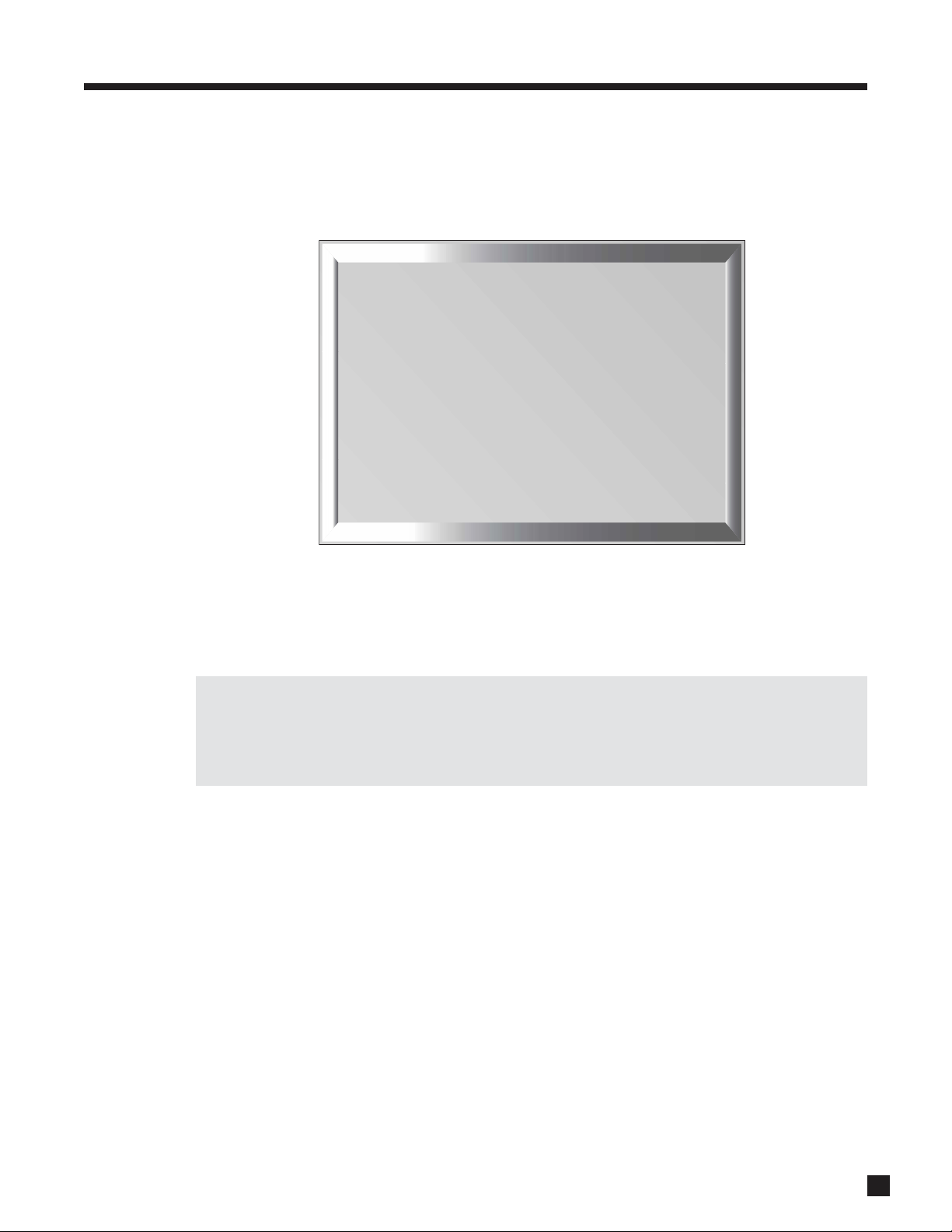
31
3. SETUP MENU continued …
3.6 ADJUST INPUT LEVELS
For Sources set to Anlg-DSP or Anlg-Dir in menu 5, you can match input levels in MAIN to each other so
there are no large changes in volume as you change Sources. This is also where recording level is set when
using the AVM 30 as an analog-to-digital converter (see sections 3.5, 3.7, and 4.3).
If a source that is set to Analog-DSP is playing while you adjust the Input Level, you will notice a vertical bar
graph to the left of the dB setting. With the On-Screen display, this Bar Graph changes from green to pink,
to warn that there is 6 dB of headroom left. With pop music material, an occasional transition into the pink
region does not necessarily mean that the input is overloaded. If the bar graph stays pink constantly, reduce
the level until the bar graph becomes green for the most part.
Before making changes or adjustments in this menu, have all connected source components playing
similar music material. Then, as you switch through each highlighted Source, you will hear that
component play. This lets you know that each component is connected to the AVM 30, and it also allows
for easy comparative level adjustments of analog sources. Remember, adjusting input levels only
functions with Sources set to Analog in menu 5, and the bar graph only works with Analog-DSP setting.
Example: Adjust TAPE Input Level.
• Make sure a source component is connected to TAPE Analog L/R Input and playing.
• Enter the Setup Menu. Go to ‘6. ADJUST INPUT LEVELS’ and press SELECT.
• Press the button until you reach ‘d. TAPE: +0.0 dB’.
• Press SELECT. ‘+0.0 dB’ will be highlighted in red.
• Use the buttons to change the Level.
• When finished, press BACK and then to go to another Source, or...
• Press BACK to leave the submenu and return to the main menu.
6. ADJUST INPUT LEVELS
Adjustment only applies when
Audio-In is set to Analog
a. CD : +0.0 dB
b. 2-Ch : +0.0 dB
c. 6-Ch : +0.0 dB
d. TAPE : +0.0 dB
e. FM/AM : –5.0 dB
f. DVD : +0.0 dB
g. TV : +0.0 dB
h. SAT : +0.0 dB
i. VCR : +0.0 dB
j. AUX : +0.0 dB
Page 40

32
3. SETUP MENU continued …
3.7 ADC / AUDIO OUTPUT
In the ADC / Audio Output menu you can re-configure the Surround and Rear channels, set analog to digital
conversion parameters for the digital Record output, and configure the balanced analog outputs.
Reverse Surrounds/Rears:
If you’re using a 7.1 speaker system and want to use the Rear speakers instead of the Surrounds when the
6-Ch input is selected, set REVERSE SUR/REAR to ‘Yes’ and r
e-connect the AVM 30 as follows: Surround
outputs on the AVM 30 to the Rear inputs on your amplifier, and the Rear AVM 30 outputs to the Surround
amplifier inputs. The 6-Ch Surround inputs will now play through your Rear speakers. The AVM 30 flips the
SUR/REAR channels back to normal whenever a mode with 6.1 or 7.1 output is turned on for the 6-Ch input
or when any other input is selected.
Copy Surrounds to Rears:
When playing material or using a Mode that has Surround channel information but no Rear information,
setting this to ‘Yes’ plays the Surround channel out of both sets of speakers.
Sampling Frequency (Fs):
When a Source that is set to Anlg-DSP is copied from MAIN to RECORD, the analog signal is converted to
digital using the AVM 30’s high-end A/D converters, and sent to DIGITAL1. This is useful for recording analog
music on a CD burner or computer with S/PDIF input on the sound card. You can select from 44.1, 48, 88.2, or
96 kHz sampling rates. Recording level is set by the input level in menu 6 (see sections 3.6 and 4.3).
This is also the signal processing rate for MAIN. Neo:6 does not function when ‘2-Ch Anlg-DSP Fs’ is
set to 88.2 kHz or 96 kHz, therefore leave this set to 44.1 or 48 kHz unless a recording is being made, and
then use 48, 88.2, or 96 kHz only if the equipment connected to DIGITAL1 and DIGITAL2 is capable of
accepting those sampling rates – audio CD burners can not.
For the 6-Ch input, a separate setting is used so that bass management, time alignment, Mode, Bass/Treble,
Lip-Sync Delay, and THX can be performed at the same high resolution that DVD-Audio and SACD provide.
When 6-Ch is copied from MAIN to RECORD, the DIGITAL1 output is a 2-channel downmix.
Bit Rate of DIGITAL1 when MAIN is copied to REC:
Choose from 16 or 24 bit output, to match the recorder. At 16 bits, dither is added to improve low level signals.
Output of DIGITAL2:
Set it to have the same output as DIGITAL1, or a fixed output from any Source set to Digital (DVD, SAT, etc.).
DIGITAL1 and DIGITAL2 transmit data from digital sources in the same format it comes in – if it’s Dolby Digital
or DTS encoded, it stays that way and can be linked to other digital equipment.
Balanced Output:
If the Balanced CENTER2 and SUB2 outputs are not in use for a second Center channel or Subwoofer in
MAIN, they can be used as Balanced ZONE2 L/R outputs (see section 3.2.5).
7. A-D/AUDIO-OUT FORMAT
See OPERATING MANUAL for
detailed instructions
a. 6-Ch REVERSE SUR/REAR : No
b. COPY SUR TO REAR : No
c. 6-ch A nlg-DSP Fs : 96 kHz
d. 2-ch A nlg-DSP Fs : 44.1 kHz
e. DIG1 when -MAIN->REC : 24 Bit
f. DIGITAL2 : Digital 1
g. BAL OUT : Ctr2/Sub2
Page 41

33
3. SETUP MENU continued …
3.8 VOLUMES / RENAME PATHS
This menu allows you to define the power-on volume settings, set whether or not MAIN outputs shut off
when headphones are used, and to rename ZONE2, ZONE3, and RECORD.
Mute Level:
When MUTE is pressed, sound can cut out completely, or decrease in volume by the amount that you set to
keep some of it in the background – select from ‘Silent’, or –5 to –30 dB in 5 dB steps.
Power-On Volume:
When you turn MAIN, ZONE2, or ZONE3 on, or plug in your headphones, the volume for each will come on
at the known levels you have set in this menu. This avoids any potential ‘surprises’ of not knowing the volume
someone had set when turning the AVM 30 off, and then having the power-on volume be either too loud or
quiet. You can set independent volumes for MAIN, ZONE2, ZONE3, and HEADPHONE.
Maximum Volume:
These settings allow you to individually limit the volume of MAIN, ZONE2, ZONE3, or HEADPHONE to avoid
damaging your equipment and/or your ears. This can also serve as a parental volume control feature. The
range of settings available for MAIN is from –95.5 dB to +31.5 dB in steps of .5 dB, and for ZONE2, ZONE3,
and HEADPHONE, the range is from –70.0 dB to +10.0 dB in 1.25 dB steps.
To set a fixed output for ZONE2 or ZONE3, scroll MAX VOL past +10.0 dB to set ‘LockOnVol’ and then set the
desired fixed output level in ON VOL. When the Path is on, ‘Lock’ is displayed beside the volume readout to
indicate that its volume cannot be changed with the volume control.
Headphone Mutes Speakers:
Determines whether or not the MAIN speakers turn off when headphones are plugged into the Front Panel:
• ‘Yes’ The MAIN speakers mute. “HPHONE” is displayed instead of “MAIN” to indicate that
adjusting Volume, Bass, Treble, and Balance affect HEADPHONE only.
• ‘No’ MAIN speakers continue to play when headphones are plugged in. (To make headphone
adjustments see sections 4.2 to 4.7.)
Rename Path:
The factory assigned Path names that appear on the Front Panel and On-Screen displays can be changed to
another name up to six characters long – procedure is the same as Rename Source (section 3.5).
8. VOLUMES / RENAME PATHS
a. MUTE LEVEL : Silent
b. MAIN ON VOLUME : –35.0 dB
c. MAIN MAX VOLUME : +10.0 dB
d. ZONE2 ON VOL: –35.0 dB
e. ZONE2 MAX VOL: +0.0 dB
f. ZONE3 ON VOL : –35.0 dB
g. ZONE3 MAX VOL: +0.0 dB
h. HPHONE ON VOL : –20.0 dB
i. HPHONE MAX VOL: +0.0 dB
j. HPHONE MUTE SPK: No
k. RENAME ZONE2: ZONE2
l. RENAME ZONE3 : ZONE3
m. RENAME RECORD: RECORD
Page 42

34
3. SETUP MENU continued …
3.9 TRIGGERS / IR / RS-232
When a trigger output on the AVM 30 is connected to the trigger input of another component, such as a
power amplifier or video projector, the AVM 30 can turn the component on or off according to the trigger’s
Setup. For components that do not use triggers, a triggerable power bar may work (see your dealer).
• Trigger1 and Trigger2: Provide standard trigger output of 12 volts with up to 50 mA of current,
suitable for typical source components and most amplifiers.
• Trigger3: Provides an output of 12 volts with up to 200 mA of current, suitable for triggers on
motorized projection equipment and very high power amplifiers.
There is a quarter of a second delay between each trigger to minimize momentary line voltage drops caused
by switching on too many devices at the same time.
All Triggers:
When on ‘Disabled’ all triggers remain off. When on ‘Enabled’ the trigger chart below is used to set
conditions. For custom installations, ‘RS-232 Ctrl’ uses external control over all triggers.
Set Trigger:
Highlighting ‘b. SET TRIGGER 1’ and then pressing SELECT displays this menu – in the example shown,
TRIGGER 1 activates whenever MAIN power is turned on:
Under each of the four Paths, MAIN, ZONE2 (Z2), ZONE3 (Z3), and RECORD (REC), notice that there are 40
available Sources (40 dashes) that could be used to activate the trigger. After highlighting POWER ON or a
Source, press SELECT and use the buttons to move from one Path to another, and then to set the trigger
to activate, use the buttons to change the ‘–’ to a ‘*’ (be sure ALL TRIGGERS is set to ‘Enabled’).
9. TRIGGERS / IR / RS-232
a. ALL TRIGGERS : Disabled
b. SET TRIGGER 1
c. SET TRIGGER 2
d. SET TRIGGER 3
e. SET IR-INPUTS
f. BAUD RATE : 19200
g. FLOW CONTROL : None
h. RS-232 TX STATUS: Off
10b. SET TRIG-1 SOURCES - 50mA
MAIN Z2 Z3 REC
a. POWER ON : * – –
b. CD : – – – –
c. 2-Ch : – – – –
d. 6-Ch : –
e. TAPE : – – – –
f. FM/AM : – – – –
g. DVD : – – – –
h. TV : – – – –
i. SAT : – – – –
j. VCR : – – – –
k. AUX : – – – –
Page 43

35
3. SETUP MENU continued …
Changes to the trigger setup do not take effect until the Setup Menu is exited completely, to avoid
unnecessary rapid turning off and on of triggers while changes are being made.
Set IR Inputs:
This allows you to enable or disable the AVM 30’s infra-red inputs. Being able to do so can be useful when
an IR receiver, connected to the AVM 30, is located in the same room as the AVM 30. In such a case, the
AVM 30 can receive two IR signals for the same command – one through the front, and one through the back.
The potential result is that whatever you’re trying to command may not respond. Disabling the Front IR solves
this problem.
In rare situations, the IR signal may find its way to the internally mounted IR receiver through the vents in the
top cover. This could also cause IR commands to be intermittent or ineffective. If the Rear IR inputs are not
in use, simply disable them to prevent any potential problems.
After highlighting an IR input, press SELECT and use the buttons to move from one Path to another. To
turn the input off, use the buttons to change the ‘*’ to a ‘–’. Do this through the Front Panel, since
Remote Control commands are ineffective once an IR sensor is turned off.
If the AVM 30 does not respond to Remote Control commands, enter the Setup using the Front Panel
buttons, go to menu ‘10. TRIGGERS/IR/RS-232’, followed by ‘e. SET IR-INPUTS’, and make sure the
FRONT IR settings are set to ‘*’. Try this before contacting technical support (see also section 5.6).
Baud Rate and Flow Control:
The Baud Rate (adjustable from 1200 to 115200 bps), and Flow Control (‘RTS’, ‘CTS’, or ‘None’), allow
configuration of the serial port communication parameters (normally for use only by custom installers).
RS-232 TX Status:
When ‘On’, all commands, status changes, and control information are echoed through the RS-232 port
(normally for use only by custom installers).
Example: Activate Trigger1 when DVD is selected in MAIN.
• Enter the Setup Menu. Go to ‘10. TRIGGERS/IR/RS-232’ and press SELECT.
• Upon entering this menu item, ‘a. ALL TRIGGERS: Disabled’ will be highlighted in red.
• Use the buttons to change to ‘Enabled’.
• Press the button to go to ‘b. SET TRIGGER 1. Press SELECT.
• Use the buttons to go to ‘DVD’. Press SELECT.
• Use the buttons to change the ‘–’ to ‘*’.
• Press BACK twice to leave this submenu.
10e. SET IR-INPUTS
MAIN Z2 Z3
a. FRONT IR: * * *
b. REAR IR 1 : * * *
c. REAR IR 2 : * * *
d. REAR IR 3 : * * *
Page 44

36
3.10 DISPLAYS / TIMEOUT
This menu allows you to configure On-Screen display, Front Panel display, and Selection Time.
Main / Z2 On-Screen:
Whenever you send any command such as volume adjustment or input selection, the Front Panel display
information can be shown as On-Screen display through S-Video – turn ‘On’ or ‘Off’.
Main / Z2 OS Info:
From here, select the Path adjustments that are shown by the MAIN or ZONE2 On-Screen displays. For
example, if ZONE2 is set up with an IR repeater for the Remote Control, and you are using the AVM 30 in the
MAIN room, you may not want to be disturbed by information about adjustments made in ZONE2 by someone
else. In a different situation, you may want to see the ZONE2 information, for example, while adjusting ZONE2
yourself from the MAIN room.
Main / Z2 OS Position:
Allows you to position the On-Screen display to reduce the chance of it interfering with the on-screen
display positions of other video components (e.g. satellite receiver or a TV monitor’s own display, etc.).
Choose from: ‘Bottom’, ‘Mid’, or ‘Top’.
Main / Z2 OS Color:
If the On-Screen display of the Setup Menu appears unstable, it could be that your monitor is not
synchronizing to the blue (factory default) background color. You can change the background color to one
that your projector/monitor can synchronize to – black and magenta are also available.
Front Panel Wake-Up:
If Display is set to Medium, Low, or Off, it can be made to change to a brighter level while you make any
adjustment, to either one level higher or Hi – choose ‘None’, ‘Up 1’, or ‘Hi’. When ‘None’ is chosen and the
Display is Off, it will behave as if set to ‘Up 1’ to prevent confusion as to whether the power is on or off.
Display Timeout:
This is the time that elapses after an adjustment is made in any Path. After that, On-Screen text disappears,
the Front Panel becomes dim, and the regular MAIN display returns. Adjustable from 1 to 15 seconds.
3. SETUP MENU continued …
10. DISPLAYS / TIMEOUT
a. MAIN ON-SCREEN : On
b. MAIN OS INFO : All Zones
c. MAIN OS POS’N : Bottom
d. MAIN OS COLOR : Blue
e. Z2 ON-SCREEN : On
f. Z2 OS INFO : Z2 Only
g. Z2 OS POS’N: Bottom
h. Z2 OS COLOR : Blue
i. FP WAKE-UP: Up 1
j. DISPLAY TIMEOUT : 5 s
Page 45
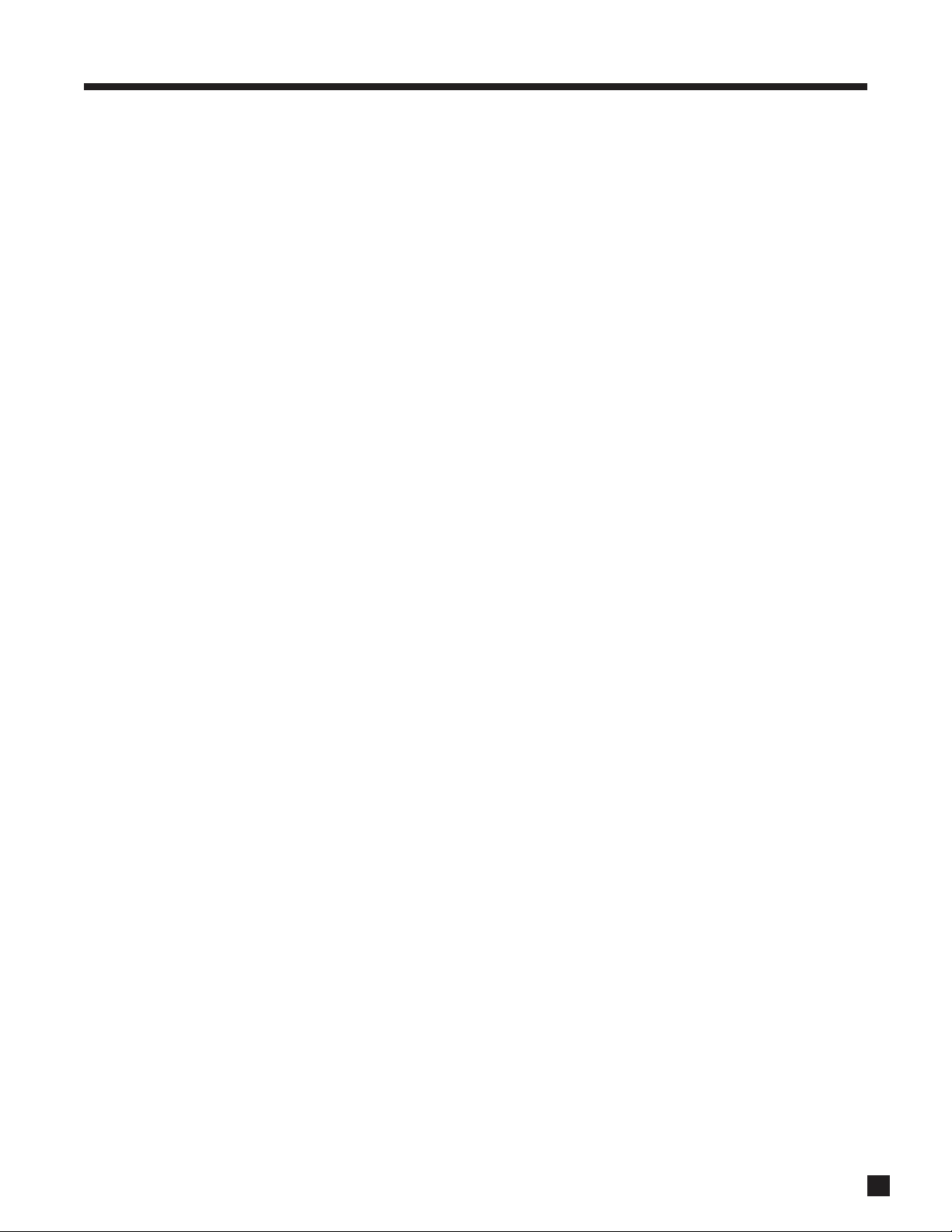
37
Example: Set the position of the MAIN On-Screen information to the middle of the monitor.
• Enter the Setup Menu. Go to ‘11. DISPLAYS/TIMEOUT’ and press SELECT.
• Press the button until you reach ‘c. MAIN OS POS’N: Bottom’.
• Use the buttons to change to ‘Middle’.
• When finished, press to go to another menu item, or...
• Press BACK to leave the submenu and return to the main menu.
3. SETUP MENU continued …
Page 46

38
3.11 SAVE / RESTORE SETTINGS
The AVM 30 enables you to save your entire Setup configuration. Two separate save files are provided: USER
SETTINGS and INSTALLER SETTINGS. If your system is set up by your dealer, the configuration can be saved
in the INSTALLER file by the dealer. You can then make further Setup adjustments – save those settings
separately in your own USER file. FM • AM presets are also saved separately in USER SETTINGS and
INSTALLER SETTINGS.
If someone makes unwanted changes to the Setup Menu of your AVM 30, you can quickly and easily restore
either the dealer’s INSTALLER settings or your USER settings, thereby preventing the need to run through the
Setup procedure all over again. FM • AM presets saved in USER SETTINGS or INSTALLER SETTINGS will also
be restored.
The original FACTORY DEFAULTS can also be reloaded at any time to reset the AVM 30 to the factory settings.
As well, surround mode level, balance and bass/treble adjustments described in sections 4.6 and 4.7 will be
reset to 0 dB, and Mode settings described in section 4.8 will be reset to ‘None’ for all Sources.
Save Settings:
You can save settings with or without the use of a Password. Passwords are very easy to set up (see section
3.12) and will protect both USER and INSTALLER files from being changed by anyone who doesn’t have the
Password. New saves will overwrite the previously saved file. The AVM 30 will prompt you to confirm that
you want to over-write currently saved settings – press BACK at this point to abort a save.
Restore or Reload Settings:
You may RESTORE USER SETTINGS, INSTALLER SETTINGS, or RELOAD FACTORY DEFAULTS at will. The
AVM 30 will prompt you to confirm that you want to replace the current settings – press BACK at this point
to abort a restore.
11. SAVE / RESTORE SETTINGS
a. SAVE USER SETTINGS
b. RESTORE USER SETTINGS
c. SAVE INSTALLER SETTINGS
d. RESTORE INSTALLER SET’NS
e. RELOAD FACTORY DEFAULTS
3. SETUP MENU continued …
Page 47
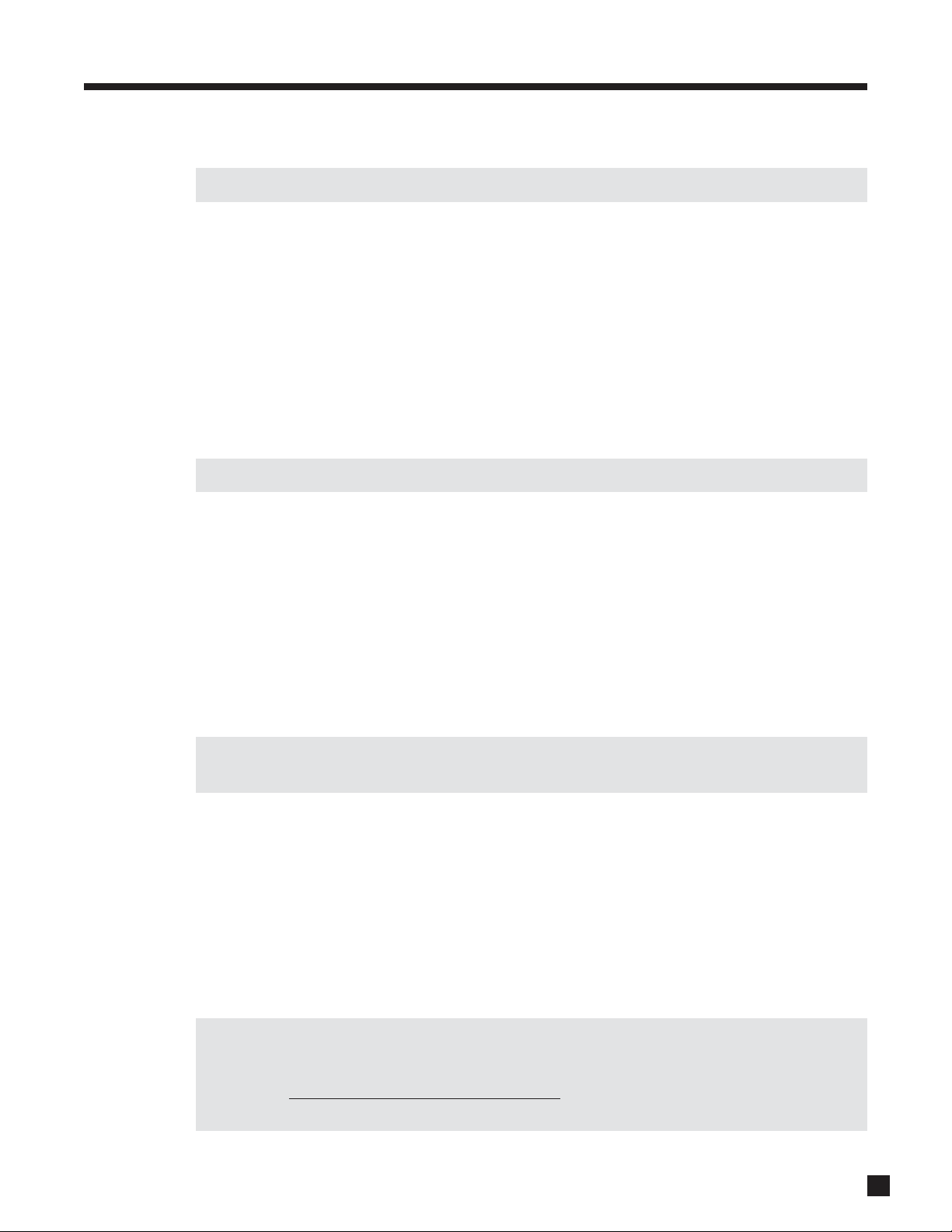
39
Example 1: Save User Settings.
FM • AM Tuner presets will also be saved in USER SETTINGS.
• Enter the Setup Menu. Go to ‘12. SAVE/ RESTORE SETTINGS’ and press SELECT.
• Upon entering this menu item, ‘a. SAVE USER SETTINGS’ will be highlighted in red.
• Press SELECT. You will be asked to confirm that you want to over-write current settings.
• Use the buttons and change to ‘Yes’. If you are using a Password (section 3.12), you will be
asked for it. Use the 0 – 9 buttons to enter your Password. The On-Screen display message will then
say ‘Saving Successful’, the Front Panel display will say ‘Done!’.
• When finished, press to go to another menu item, or...
• Press BACK to leave the submenu and return to the main menu.
Example 2: Restore Installer Settings.
FM • AM Tuner presets that were saved in INSTALLER SETTINGS will also be restored.
• Enter the Setup Menu. Go to ‘12. SAVE/ RESTORE SETTINGS’ and press SELECT.
• Press the button until you reach ‘d. RESTORE INSTALLER SET’NS’.
• Press SELECT. You will be asked to confirm that you want to restore installer settings.
• Use the buttons to change to ‘Yes’ and press SELECT. On-Screen display message will then say
‘Saving Successful’, the Front Panel display will say ‘Done!’.
• When finished, press to go to another menu item, or...
• Press BACK to leave the submenu and return to the main menu.
Example 3: Reload Factory Defaults.
The current time and FM • AM Tuner presets will be retained. Surround mode level, balance, bass/treble
adjustments (sections 4.6 and 4.7) will be reset to 0 dB.
• Enter the Setup Menu. Go to ‘12. SAVE/ RESTORE SETTINGS’ and press SELECT.
• Press the button until you reach ‘e. RELOAD FACTORY DEFAULTS’.
• Press SELECT. You will be asked to confirm that you want to ‘reload factory settings’.
• Use the buttons to change to ‘Yes’ and press SELECT. On-Screen display message will then say
‘Saving Successful’, the Front Panel display will say ‘Done!’.
• When finished, press to go to another menu item, or...
• Press BACK to leave the submenu and return to the main menu.
To clear all adjustments described in sections 4.6 and 4.7, save User Settings, then reload Factory
Defaults, then restore User Settings. The Setup Menu will remain as it was. If certain channels don’t
sound as loud as they should under certain conditions, and you have already calibrated levels according
to section 3, tr
y this before contacting technical support. The cause may just be a forgotten adjustment,
or an adjustment that someone else made and didn’t tell you. Happens sometimes!
3. SETUP MENU continued …
Page 48
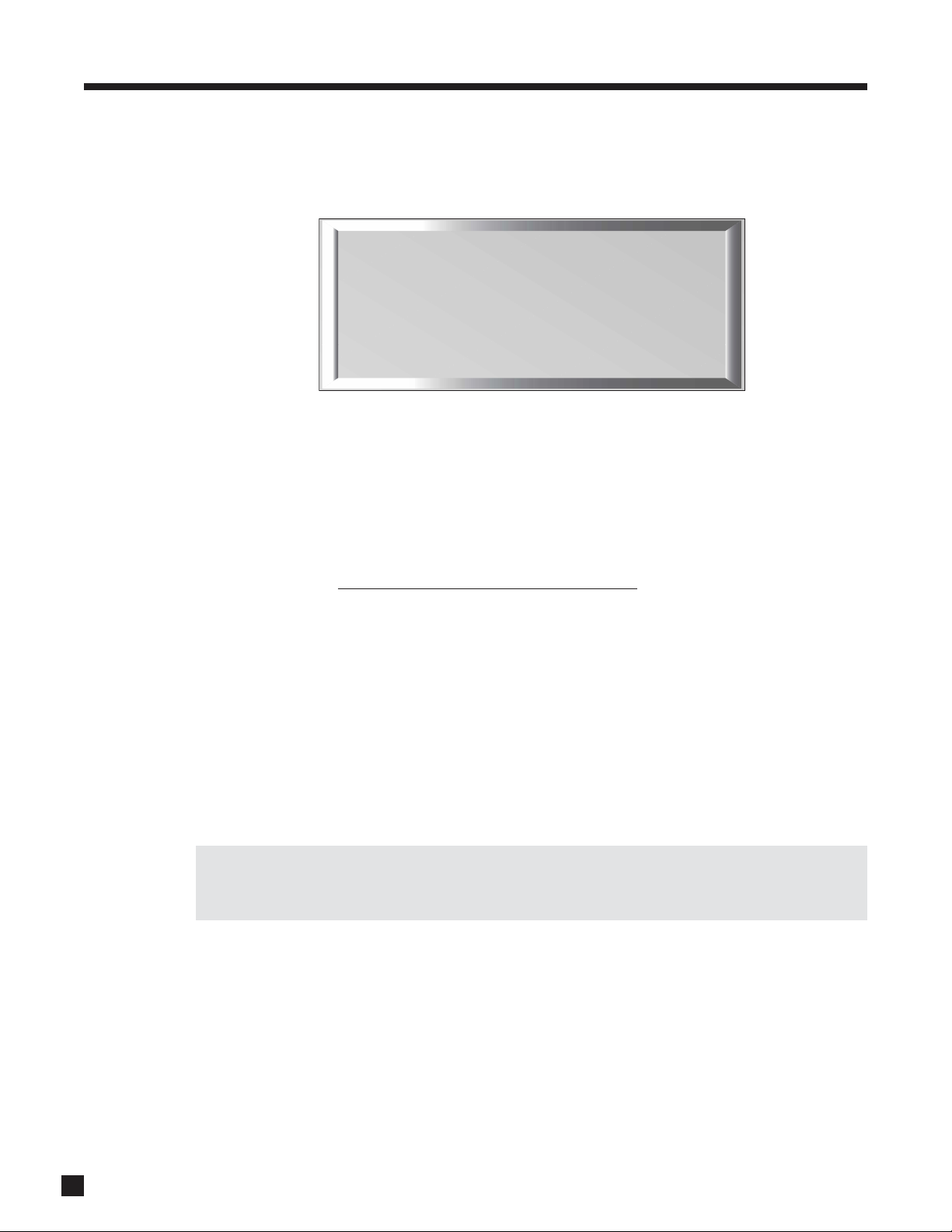
3.12 LOCKOUT / PASSWORDS
Passwords are used to protect the saved User and Installer settings. Once you have set a password, it can
also be used as a Lockout to prevent settings from being changed by anyone without one of the passwords.
Set Setup Menu Lockout:
When set to ‘Yes’, this prevents anyone without a password from entering the Setup. When you attempt to
enter the Setup, you will be asked for your Password – either the USER or INSTALLER Password must then
be entered from the Remote Control before you will be allowed to continue.
Set User or Installer Password:
When setting the USER or INSTALLER Password, you will be asked to enter a four digit number. Pick one that
you will remember easily. To enter that number, use the 0 – 9 keys on the Remote Control (password cannot
be entered from the Front Panel). To change an existing password, enter the old one first, then enter (and
confirm) the new one. W
rite it down in case it’s forgotten in the future!
Example 1: Set User Password (Remote Control only).
• Enter the Setup Menu. You must enter the USER or INSTALLER Password if there is one.
• Go to ‘13. LOCKOUT/PASSWORDS’ and press SELECT.
• Press the key to go to ‘b. SET USER PASSWORD’.
• Press SELECT. You will be asked to enter a four digit number. Use the 0 – 9 keys to do so. If you are
changing your Password you will be asked to enter your old Password first. You will also be asked
to confirm your new Password (re-enter your new Password).
• When finished, press to go to another menu item, or...
• Press BACK to leave the submenu and return to the main menu.
Clearing the User Password: When asked for your new Password, press the key four times. You will
also be asked to confirm your new Password – press the key four times again. Message will then say
‘User Password Removed’.
Example 2: Set Setup Menu Lockout.
• Enter the Setup Menu. Go to ‘13. LOCKOUT/PASSWORDS’ and press SELECT.
• Upon entering this menu item, ‘a. SET SETUP MENU LOCKOUT’ will be highlighted in red.
• Press SELECT. You will be asked to enter your Password. Either the USER or INSTALLER Password
will work. Use the 0 – 9 keys to do so.
• Use the buttons to change to ‘Yes’ or ‘No’.
• Press SELECT or BACK
.
• When finished, press to go to another menu item, or...
• Press BACK to leave the submenu and return to the main menu.
40
12. LOCKOUT / PASSWORDS
a. SET SETUP MENU LOCKOUT
b. SET USER PASSWORD
c. SET INSTALLER PASSWORD
3. SETUP MENU continued …
Page 49

41
4.1 POWER ON/OFF
When turned on, the AVM 30 comes on at the pre-programmed volume setting (see section 3.8).
Always turn the power amplifier on last
to prevent ‘turn-on pops’ when other components are turned on.
Front Panel – Power ON Main
Choose one of the following:
• Press MAIN in the POWER group, or...
• Press MAIN in the PATH group, or...
• If ZONE2 and ZONE3 are off, press any SOURCE button,
FM • AM preset (1 through 6), or TUNE.
Front Panel – Power ON a Zone
• Press ZONE2 or ZONE3 in the POWER or PATH group.
Front Panel – Power OFF Main or a Zone
• Press MAIN or ZONE2 or ZONE3 in the POWER group.
Remote Control – Power ON
• Make sure the appropriate control mode is set (MAIN, Z2, or Z3 in the
SSP PATH group) then press POWER.
Remote Control – Power OFF
• Make sure the appropriate control mode is set then press SSP OFF.
4.2 PATH SELECTION
Path routes Sources to the MAIN, ZONE2, ZONE3, or RECORD outputs.
• MAIN: As the name suggests, MAIN routes the audio/video sources to your main listening/viewing
room, with outputs for your MAIN TV monitor and 7.1-channel audio.
• ZONE2 and ZONE3: Routes any audio/video source to other listening/viewing rooms in your home.
The chosen Source can be either the same or different from the Source selected in other paths.
ZONE2 and ZONE3 each have outputs for a TV monitor and 2-channel audio. To listen to a Source
that doesn’t have L/R Analog Audio-In connected, you must ‘copy’ it from MAIN (see section 4.3).
• RECORD: Allows you to record audio/video sources independently of what is selected in other
paths. Composite and S-Video, and fixed-level analog audio outputs are available for your tape
recorder and VCR. In addition, there are two configurable coaxial digital outputs: DIGITAL1 can be
set to put out the audio of any digital Source, or convert an analog Source to digital (must be set to
Anlg-DSP in the Setup). DIGITAL2 can be set to put out the same signal as DIGITAL1, or any of the
Sources set to Digital. Refer to sections 3.5 and 3.7 for an explanation on how to set input and output
formats. As with Zones 2 and 3, RECORD has output only if L/R Analog Audio-In is connected, or
when MAIN is ‘copied’ (see section 4.3).
Remote control – the REC PATH key is near the bottom of the remote control.
The displayed Path returns to MAIN a few seconds after an adjustment is made in ZONE2, ZONE3, RECORD,
or HEADPHONE*. This is designed to prevent accidents. For example, if someone in the MAIN room wants
to turn up the volume there, and the Path is in ZONE2, the volume would increase in ZONE2, not MAIN. Since
the person adjusting the volume doesn’t hear the change, chances are that he or she would keep turning
up the volume in ZONE2, unaware of what’s happening there, like Peter Sellers in “The Party” except maybe
not quite as hilarious. The timeout setting can be changed in the Setup (see section 3.10).
* Except when MAIN is off or HEADPHONE is set to ‘Mute’ the MAIN speakers (see section 3.8).
4. OPERATION
MAIN
Z2
Z3
SSP PATH
S
S
P
P
S
S
LAST
O
O
F
F
F
F
P
A
T
P
S
S
REC
W
E
R
O
P
H
Page 50

4.3 MANUALLY COPYING THE MAIN PATH TO ZONE2, ZONE3, OR RECORD
When Main is copied to another Path, the Source selected in MAIN is directed to ZONE2, ZONE3, or RECORD
from either analog or digital inputs.
If a source component’s audio is connected to the AVM 30 using digital connection only, then the Copy
function is the only way to deliver the sound to another Path.
Front Panel
Press MAIN simultaneously with ZONE2, ZONE3, or REC. Use MAIN to select the Sour
ce.
Remote Control
Make sure the appropriate control mode is set, or REC Path is selected, then press COPY.
When MAIN is copied, the display for the other Paths reads “–MAIN–> ZONE2” (or ZONE3 or REC), along
with the information normally displayed. Copy can also be set permanently – see section 3.5.
Down-Mixing to 2-Channel Stereo:
The Center, Surround, and Rear channels can be mixed into the Left and Right Channels for the ZONE2,
ZONE3, TAPE, and VCR outputs. This can be done by the DVD player or the AVM 30:
• AVM 30 Down-mix: If the digital audio output from your DVD player is connected to the AVM 30,
the AVM 30 down-mixes 5.1 channels into 2.0 whenever you copy MAIN to another Path. This
applies whether the input is, Dolby Digital, DTS, or 6-Ch input.
• DVD Player Down-mix: If the Left/Right analog outputs from your DVD player are connected to the
AVM 30’s Analog Audio-In, the Dolby Digital down-mix done by your DVD player can be used for
ZONE2, ZONE3, TAPE, and VCR outputs, without having to copy MAIN. Note that DVD players do not
normally provide a down-mix for DTS material.
4.4 SOURCE SELECTION
After making sure that you are in the appropriate Path (Front Panel) or appropriate control mode is set
(Remote Control), select a Source.
6-Channel Input:
The 6-Channel S/E (single-ended analog) input is for multichannel DVD-Audio and SACD players. When the
6-Channel input is selected, the video signal from the DVD input is routed to the Composite, S-Video, and
Component outputs (if assigned to DVD – see section 3.5) to allow track selection and navigation of the disc’s
menu. The 6-Ch audio can be routed to ZONE2, ZONE3, and RECORD outputs as long as Copy mode, which
creates the stereo down-mix, is used (see section 4.3).
Source Seek (Remote Control Only):
The SOURCE SEEK keys detect the previous/next active Source, while
the key advances one Source at a time.
4. OPERATION continued …
42
PIP
COPY
PIP SWAP MOVE
SSP SOURCE
COPY
AUX TA PE
DVD
TV
SAT
VCR
2-Ch
CD
REC
FM
AM
6-Ch
S
S
P
P
A
T
H
SOURCE SEEK
Page 51
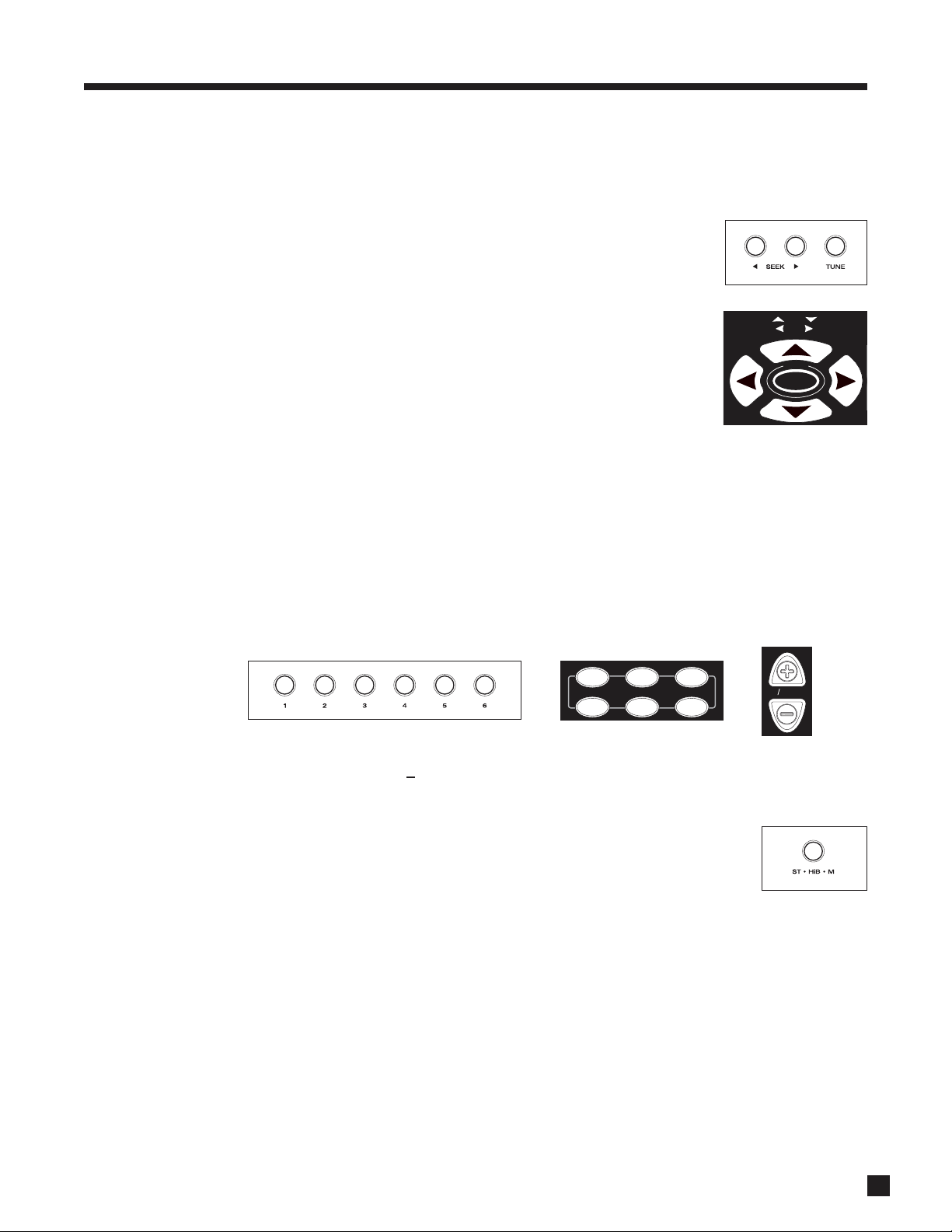
4.4.1 FM • AM TUNER
The AVM 30 has a built-in FM • AM tuner, which is common to all Paths. The station that is selected in either
MAIN, ZONE2, ZONE3, or RECORD is shared with all other Paths.
Manual Tuning:
After selecting the desired band by pressing FM • AM, use the buttons
(Remote Control) or press TUNE and rotate the Master Control Knob (Front Panel).
Automatic Tuning:
To find the next station, press SEEK or SEEK. To scan and listen to all available
stations for a few seconds, press and hold SEEK or SEEK for about a second.
The ‘Sk ’ or ‘ Sk’ indicator on the display will change to ‘Prv ’ or ‘ Nxt’. To
stop scanning, press one of the SEEKbuttons to return to Seek mode, or press
TUNE to tune manually (Front Panel only). Press TUNE a second time to restore the
regular functions and display (the TUNE function does not time out).
Direct Tuning (Remote Control Only):
A station’s frequency can be entered as a four-digit number. For example, to tune into 98.3 FM, press and hold
SELECT until the display shows “<blank>0.0” in the lower left corner, then press 0, 9, 8, 3.
Presets:
18 FM and 6 AM stations can be stored. The presets are divided into four banks of six. By repeatedly pressing
FM • AM, the display will show that you are cycling through ‘FM1’, ‘FM2’, ‘FM3’, ‘AM’. Once you have selected
the desired bank, you can store the currently tuned radio station by pressing and holding one of the six
preset keys (1 through 6) for about a second. You can even do this while scanning for stations. The lower line
of the display briefly flashes once the station is stored. To skip a preset, set it to 87.5 FM or 530 AM.
To recall a preset, select the bank that it is in, then press the respective preset key. From the Remote Control,
you can also use the CH+and CH keys to run through all FM or AM presets.
ST / HiB / M (Front Panel Only):
If FM reception is weak, switching a station out of stereo can reduce or eliminate
unwanted noise. Press ST / HiB / M repeatedly to cycle through Stereo, Hi-Blend, or
Mono. Hi-Blend offers an alternative to Mono, offering decreased noise without the
complete loss of stereo – it decreases hiss and noise by reducing some stereo separation
only at higher frequencies. The setting is memorized individually for each preset.
4.4.2 SIMULCAST
Simulcast allows you to select one video Source and a different audio Source. For example, you could view
a sports event on TV while listening to your favorite FM • AM station. Simulcast is available for all Paths.
Press and hold the desired video Source button for 2 seconds. The display shows the video Source in the top
line next to “SIMULCAST” and the audio Source in the bottom line next to the Path. Before the display
returns to normal, press another Source button to select an audio Source.
When the regular display returns, the Source LED indicates the video Source, and the display shows the
audio Source next to a ‘+’.
To exit from Simulcast mode, press any Source button – both the audio and video will switch to this selection.
43
4. OPERATION continued …
D
I
U
E
G
FRT CTR
TUNE
SEEK
C
A
B
T
U
A
T
S
S
SELECT
F
O
N
I
U
T
E
S
1 2
FM/AM PRE-SETS
4
5
3
CH PRE-SET
6
K
P
Page 52
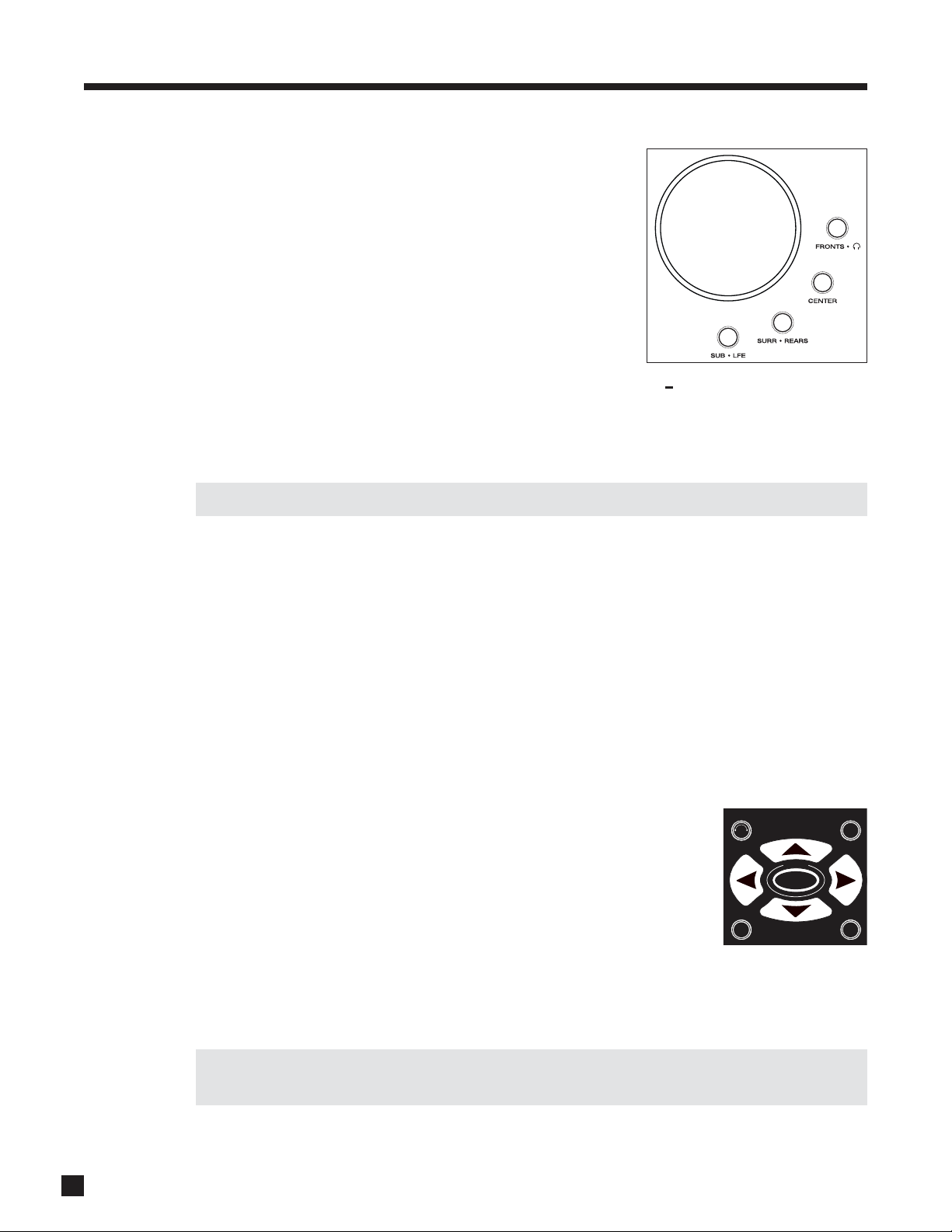
44
4. OPERATION continued …
4.5 VOLUME CONTROL
Changing Volume via Front Panel:
MAIN – Adjust using the Master Control Knob. If levels have been
calibrated according to section 3, set Volume to 0 dB for the playback
level which the film was originally presented in theaters.
ZONE2 or ZONE3 – Press ZONE2 or ZONE3, then adjust.
HEADPHONE – Check that the display reads MAIN, press FRONTS
twice, then adjust. MAIN can be set to mute whenever headphones
are plugged in (see section 3.8).
Changing Volume via Remote Control:
Make sure the appropriate control mode is set, then use the VOL+and VOL keys.
Mute:
When MUTE is pressed, the audio of the selected Path is silenced (or reduced in level – see section 3.8).
Press MUTE again, or rotate the Master Control Knob, and sound will return.
Always make sure you are in the Path that you want to adjust before changing Volume or muting.
Dialog Normalization:
Dolby Digital program material contains non-audio data which the AVM 30 uses to adjust playback level,
when necessary, so that volume variations between movies and programs are eliminated. Without Dialog
Normalization, movies not encoded at standardized levels for the dialog could lose dynamic range – higher
levels can result in distorted peaks, lower levels can result in quiet sounds disappearing into the noise floor.
Dialog Normalization also ensures that Dynamics control (section 4.8.10) works as intended.
If the display reads “Dial Norm Offset -4.0 dB” at the start of a movie, it is indicating that the encoded level
is higher than standard by 4.0 dB – the playback level of all channels is then automatically reduced by 4 dB.
4.6 SURROUND MODE LEVELS
The AVM 30 memorizes the level of one group of channels relative to another separately for each surround
mode (section 4.8), and for the 6-Ch input. To make a change for the surround mode that is currently playing,
adjust using the Master Control knob or on the remote as follows:
• Fronts: Press FRONTS, then adjust (this changes Left, Center, and Right
levels together).
• Center: Press CENTER, then adjust.
• Surrounds: Press SURR • REARS, then adjust.
• Rears: Press SURR • REARS twice, then adjust.
• Subwoofer Only: Press SUB • LFE, then adjust. Pressing SUB • LFE twice allows you to reduce the
level of the ‘.1’ LFE channel while leaving the bass derived from the other channels unchanged.
Certain movies exhibit prodigious levels of bass, and may need LFE adjustment.
To reset the above adjustments to 0 dB all at once, see section 3.11.
When listening in Stereo with Front speakers set to ‘Large’, the Subwoofer must be set to ‘Super’ if you
want it to play (see section 3.2).
MASTER
CONTROL KNOB
D
I
U
E
G
FRT CTR
N
I
SUR
RR
TUNE
SEEK
T
U
A
T
S
S
SELECT
F
O
C
A
B
U
T
E
S
SUB
LFE
K
P
Page 53

4.7 BASS / TREBLE / BALANCE
To change the Bass, Treble, or Balance of:
• MAIN – All Speakers Simultaneously: Press BASS, TREBLE,
or BALANCE, then adjust.
• MAIN – Fronts Only: Press FRONTS, press BASS, TREBLE, or
BALANCE, then adjust.
• MAIN – Center Only: Press CENTER, press BASS or TREBLE, then adjust.
• MAIN – Surrounds Only: Press SURR • REARS, press BASS, TREBLE, or BALANCE, then adjust.
• MAIN – Rears Only: Press SURR • REARS twice, press BASS, TREBLE, or BALANCE, then adjust.
• ZONE2 or ZONE3: Press ZONE2 or ZONE3, press BASS, TREBLE, or BALANCE, then adjust.
• HEADPHONE: Press FRONTS • twice, press BASS, TREBLE, or BALANCE, then adjust.
Pressing BYPASS disables Bass/Treble in the selected Path. To enable Bass/Treble, be certain you are in the
Path that you want to adjust and press either BASS or TREBLE. To reset all the above adjustments to 0 dB,
see section 3.11. Bass/Treble is not available for Anlg-Dir sources (see section 3.5).
4.8 SURROUND MODES
A surround mode is signal processing that enhances original source material.
Surround modes fall into two main categories – those that apply to stereo
source material and those that apply to multichannel source material.
Factory defaults for Surround Modes are set so that all of your surround speakers
are used with any type of source material except 1.0-channel input. To change
these defaults, see Mode Presets in section 3.5.
Stereo Source Material:
This includes analog stereo, digital PCM stereo, and Dolby Digital 2.0 source material. Surround modes can
be applied to provide up to 7.1 channels of output. They are described later in this section. Each Source
memorizes its own Mode setting, so you can, for example, set VCR to ‘AnthemLogic-Cinema’, and then set
CD to ‘AnthemLogic-Music’ – when you change Source, the respective Modes are remembered.
Surround modes are not available for inputs set to Anlg-Dir (see section 3.5).
Regarding analog VCR input: With analog, there is no way for a processor to detect Dolby Surround encoded
material. Dolby Pro Logic must be turned on manually by selecting it in the Mode options.
5.1- and 6.1-Channel Source Material:
The AVM 30 detects the digital format that you select on each DVD and automatically engages decoding for
the selected format.
As soon as the AVM 30’s display shows the format, you can select additional processing, described
throughout this section. Your selections are memorized by format and by Source as well.
Why isn’t my AVM 30 detecting Dolby Digital 5.1 or DTS?
The connection can carry only one bit stream at a time, and the processor plays exactly what it gets.
Make sur
e your DVD player’s setup menu is set to leave Dolby Digital and DTS unchanged (“Bitstream”),
otherwise output will always be 2.0-channel PCM! You must also select the soundtrack that you want to
hear from each disc’s menu, or after the movie starts by pressing AUDIO on the player’s remote control.
45
4. OPERATION continued …
Y
B
S
S
A
B
B
L
E
R
T
N
A
C
L
E
E
A
B
P
E
A
S
N
S
O
T
9
M
A
N
Y
D
0
D
O
I
C
E
M
S
ENTER
X
H
T
INPUT
Page 54

Various surround modes produce 6.1 or 7.1 channels of output. If you are using a 5.1 system and
have Rears set to ‘None’ in the Speaker Configuration (section 3.2), no information is not lost – it
comes out of the L/R Surround channels.
4.8.1 AnthemLogic
™
These are proprietary surround modes developed by Anthem that offer outstanding surround performance
and can be applied to any 2-channel source material:
AnthemLogic-Music
™
AnthemLogic-Music™enhances the stereo listening experience without detracting from the
stereo soundstage. Through extensive listening tests a very effective design was developed.
This is a minimalist design that uses no echo or reverberation effects which could negatively
affect the purity of the sound.
Depending on your speaker configuration, up to 6.1 channels of output are provided – L/R Fronts, L/R
Surrounds, L/R Rears and Subwoofer. AnthemLogic-Music
™
does not utilize the Center Channel, to ensure
that the purity of the stereo music soundstage will in no way be compromised when you’re sitting in the
‘sweet spot’ and listening to your favorite stereo recordings.
AnthemLogic-Music
™
is very effective in creating an expansive musical soundstage that psychoacoustically
helps to remove the barrier of the listening room itself, and it does so in a completely non-intrusive, natural
and very compelling way. This is the factory default 2-channel Mode for CD, 2-Ch BAL, TAPE, and FM • AM.
AnthemLogic-Cinema
™
AnthemLogic-Cinema™provides a large, enveloping and dynamic movie listening experience
that makes 2-channel movies sound more like what is experienced in a state-of-the art movie
theater. Again through extensive listening tests a very effective design was developed. This
is also a minimalist design that avoids the use of echo effects, which could otherwise
negatively affect the purity of the sound.
AnthemLogic-Cinema
™
uses the rear speakers to provide up to 7.1 channels of output, depending on your
speaker configuration.
AnthemLogic-Cinema
™
provides the missing link that lets you experience 7.1 channels of output for full
impact home theater sound, from any 2-channel stereo analog source such as VCR or TV, or any Dolby Digital
2-channel source, such as DVD or satellite. This is the factory default Mode for DVD, TV, SAT, VCR, and AUX.
4.8.2 DOLBY DIGITAL 2.0
Dolby Digital 2.0 soundtracks with surround encoding contain a flag that can be used to automatically
activate Pro Logic IIx Movie mode. The AVM 30 can be set to either use this flag or to override it.
To find out if the Dolby Digital 2.0 material being played has the surround flag, press MODE. If flagged, the
first line of the display says “DOLBY D 2.0 SUR AUTO” and if not flagged, it says “MODE FOR 2 CH INPUT”.
The Modes in the next section may be selected separately for flagged and unflagged stereo source material.
Single-channel soundtracks can be encoded in one of two ways – either using the Center channel, or
with the same signal into the Left/Right channels. The Mode changes to Mono if the soundtrack uses
only the Center channel – you can switch it to Mono-Academy or All Channel Mono afterwards.
46
4. OPERATION continued …
LOGIC
6.1
CHANNEL
OUTPUT
7.1
CHANNEL
OUTPUT
Page 55

47
4. OPERATION continued …
4.8.3 SURROUND MODES FOR 2.0-CHANNEL SOURCE MATERIAL
Number of output channels for each Mode is indicated below in bold type – ‘.1’ refers to a subwoofer signal
derived through bass management, not a separate channel (see section 3.2). Press MODE, then rotate the
Master Control Knob or use (up/down) on the remote control to cycle through the following:
THX must be Off for all Modes to be available (see section 4.8.6).
Stereo: No surround mode is applied.
AnthemLogic-Music:
6.1 –
One of Anthem’s proprietary surround modes, designed to expand the
soundstage of stereo music in a very natural way without losing soundstage
integrity or image focus. The Center channel is not used.
AnthemLogic-Cinema:
7.1 –
Another proprietary mode from Anthem, designed to provide the impact of
a large theater experience from 2-channel movies and TV programs.
Pro Logic IIx Music:
7.1 –
Created for use with stereo music material. The following three parameters
can be adjusted by pressing the MODE button one, two, or three times while in
Pro Logic IIx Music, and rotating the Master Control Knob or using :
Center Width is adjustable from 0 to 7 – ‘0’ places all Center sound in the Center
speaker, while ‘7’ places it equally in the Left and Right channels.
Dimension helps achieve the desired front-to-back balance by providing seven
steps of adjustment between the Surround and Center channels.
Panorama is effective for recordings with strong left or right channel elements.
When ‘On’, it extends the front stereo image to include the Surround channels.
Pro Logic IIx Movie:
7.1 –
Dolby Surround decoder for 2-channel movies and TV programs.
Pro Logic IIx Matrix:
7.1 –
A matrix decoder that does not steer the image from one speaker to another.
Pro Logic IIx Game:
7.1 –
Bass from surround effects in video games is optimized for visceral impact.
Dolby Pro Logic:
4.1 –
In case there’s a desire to hear it “as it used to be” (Surrounds are mono).
Neo:6 Music:
6.1 –
Can be used with stereo music material to create 6.1 output channels. The
center image can be adjusted by pressing MODE while in Neo:6 Music, and
rotating the Master Control Knob or using (up/down) on the remote:
Center Image is adjustable from 0 to 5 – increasing the number gives more
center channel prominence.
Neo:6 Cinema:
6.1 –
A matrix decoder that can be used with any matrix-encoded movie.
Separation is created by allowing various sounds to be placed at different
points in the sound field simultaneously.
All Channel Stereo:
7.1 –
The Left and Right channels are also sent to the Surround and Rear
channels, while the Center channel and Subwoofer receive a combination of
both. Some processing is used to retain image clarity. Useful for playing music
at parties so that it can be heard with equal loudness in all parts of the room.
All Channel Mono:
7.1 –
Combines the Left and Right channels and sends the signal to all speakers.
Mono:
1.1 –
Combines the Left and Right channels and sends them to the Center speaker.
Mono-Academy:
1.1 –
Gives a presentation closer to the original on movies made from the 1930s
to the 1960s, which relied on high-frequency rolloff for sound balance and to
mask inherent hiss. Use with old mono movies that sound overly noisy. Can also
be useful with DVDs of some TV shows if high-pitched noise leakage from a CRT
(cathode ray tube) monitor is audible in the recording.
Page 56

4. OPERATION continued …
4.8.4 DOLBY DIGITAL EX / PRO LOGIC IIx FOR 5.1 SOURCES
Dolby Digital EX and Pro Logic IIx can be used to decode DVDs encoded in Dolby Digital Surround EX by
extracting Rear channel information from the two Surround channels. Dolby Digital EX creates a mono Rear
signal, whereas with Pro Logic IIx, the two Rear channels play a stereo signal. Either one of these Modes
can be applied to any other 5.1-channel material. The Rear channels may or may not be pleasing depending
on the soundtrack.
A list of movies encoded in Dolby Digital Surround EX can be found on the Dolby web site at www.dolby.com
and on the THX web site at www.thx.com. Newer titles contain a flag that can automatically engage Dolby
Digital EX / Pro Logic IIx, whereas older titles do not. Press MODE when a movie starts playing and use the
Master Control Knob to select the Mode that sounds best – the display says “DOLBY D 5.1 INPUT” if the
soundtrack is unflagged, and “DOLBY D EX AUTO” if it is flagged.
4.8.5 DTS-ES
There are two ways that Rear channel information is encoded in DTS-ES – Matrix and Discrete:
• Matrix – DTS-ES Matrix movies contain a matrixed Rear channel. The AVM 30 automatically
engages Neo:6 to decode DTS-ES Matrix. Neo:6 can also be turned on manually and applied to any
other 5.1-channel material – when a movie starts playing, press MODE and use the Master Control
Knob to select. A mono Rear channel is derived from the Left and Right Surround channels. This
Rear channel may or may not be pleasing depending the soundtrack.
• Discrete – DTS-ES Discrete soundtracks contain 6.1 channels with an independent Rear channel.
The AVM 30 automatically engages DTS-ES Discrete decoding.
4.8.6 THX ULTRA2 / THX SURROUND EX
THX is an exclusive set of standards and technologies established by the world-renowned film production
company, Lucasfilm Ltd. THX grew from George Lucas’ personal desire to make your experience of the film
soundtrack, both in movie theaters and in your home theater, as faithful as possible to what the director
intended. Movie soundtracks are mixed in special movie theaters called dubbing stages and are designed to
be played back in movie theaters with similar equipment and conditions. This same soundtrack is very often
transferred to DVD, Laserdisc, VHS tape, etc. without any adjustments for playback in the smaller home
theater environment. THX engineers developed patented technologies to accurately translate the sound
from the movie theater environment into the home, restoring proper tonal and spatial balance.
Each THX mode includes a specific combination of the following:
• Re-Equalization – Restores the correct tonal balance for home playback. A film soundtrack may
sound too bright when played in the home, because film soundtracks are designed for large movie
theaters where acoustical properties are different. To enable or disable Re-EQ, press THX twice to
display “THX RE-EQUALIZATION”, then select On or Off with the Master Control Knob or
(up/down) on the remote control. You can even apply Re-EQ when THX is Off – this can be useful if
the high-pitched noise produced by standard CRT monitors accidentally leaked into the audio while
it was being recorded, and you would like to filter it out.
• Timbre Matching – The human ear changes our perception of a sound depending on the direction
from which the sound is coming. In a movie theatre, there is an array of surround speakers so that
the surround information is all around you. In a home theatre, you use only two speakers located to
the side of your head. Timbre Matching, which includes Re-EQ, filters the information going to the
surround speakers so that they more closely match the tonal characteristics of the sound coming
from the front speakers. This ensures seamless panning between the front and surround speakers.
48
Page 57

49
• Adaptive Decorrelation – In a movie theatre, a large number of surround speakers help create an
enveloping surround sound experience, but in a home theatre there are usually only two speakers.
Unless you are using properly positioned dipoles, surround speakers can sound like headphones
that lack spaciousness and envelopment – they will also collapse into the closest speaker as you
move away from the middle seating position. Adaptive Decorrelation senses the presence of
identical surround channels (mono) and slightly changes one surround channel's time and phase
relationship with respect to the other. This expands the listening position and creates – with only
two speakers – the same spacious surround experience found in a movie theatre. Adaptive
Decorrelation does not operate when the surround channels are different, as is often the case in
discrete multichannel source material.
• ASA (Advanced Speaker Array) – ASA is a proprietary THX technology that processes the sound
fed to the two surround and two rear speakers to provide an optimal surround sound experience.
When you set up your home theater system using all 7.1 speaker outputs (L-Front, Center, R-Front,
R-Surround, R-Rear, L-Rear, L-Surround, Subwoofer), placing the two Rear speakers close together
will provide the largest sweet spot. If for practical reasons you have to place the Rear speakers
further apart, you will have to go to the Listener Position menu (section 3.3) and choose the setting
that most closely corresponds to the speaker spacing to re-optimize the surround soundfield.
Depending on source material and speaker configuration, THX processing is available as follows:
THX Cinema: 5.1 to 7.1 output with 2.0- and 5.1-channel movies (see overview that follows)
Processing: Re-Equalization, Timbre Matching, Adaptive Decorrelation (if applicable)
When THX Cinema is selected, Dolby Pro Logic IIx Movie is automatically
engaged. Alternatively, Dolby Pro Logic or DTS Neo:6 Cinema may be selected.
Other Surround Modes are not available and do not appear when pressing MODE.
THX Ultra2 Cinema: 7.1 output with 5.1-channel movies
Processing: Re-Equalization, Timbre Matching, Adaptive Decorrelation, ASA (Cinema)
THX Ultra2 Cinema mode plays 5.1 movies using all 7.1 speakers giving you the
best possible THX movie watching experience with 5.1 program material. In this
mode, ASA processing blends the L/R-Surround speakers and L/R-Rear speakers
providing the optimal mix of ambient and directional surround sounds.
THX MusicMode: 7.1 output with 5.1-channel music (including DVD-Audio, multichannel SACD)
Processing: Timbre Matching, Adaptive Decorrelation, ASA (Music)
THX MusicMode can be selected when playing multi-channel music. In this mode
THX ASA processing is applied to the surround channels of all 5.1 channel
encoded music sources to provide a wide stable rear soundstage.
THX Games Mode: 7.1 output with 2.0- and 5.1-channel games
Processing: Timbre Matching, ASA (Games)
Game audio is mixed and monitored in a different environment than that of music
and movies. The interactive nature of the audio requires a playback system which
can provide 360 degree panning while preserving the ambient nature of
background sound elements. When playing back 5.1 games, THX Games Mode
may be engaged. Suitable sources are Dolby Digital 5.1 and DTS 5.1 game sources.
If THX Games Mode is engaged with 2.0 input, the source is first converted to 5.1
via Pro Logic IIx Game mode.
4. OPERATION continued …
Page 58

THX Surround EX: 6.1 output with Dolby Digital Surround EX
Processing: Re-Equalization,Timbre Matching
THX Surround EX – Dolby Digital Surround EX is a joint development of Dolby
Laboratories and the THX division of Lucasfilm Ltd.
In a movie theater, film soundtracks that have been encoded with Dolby Digital
Surround EX technology are able to reproduce an extra channel which has been
added during the mixing of the program. This channel (called Surround Back, but
named Rear in the AVM 30), places sounds behind the listener in addition to the
currently available L-Front, Center, R-Front, R-Surround, L-Surround and
Subwoofer channels. This additional channel provides the opportunity for more
detailed imaging behind the listener and brings more depth, spacious ambience,
and sound localization than ever before.
Movies that were created using the Dolby Digital Surround EX technology may
exhibit wording to that effect on the packaging when released on DVD. A list of
movies created using this technology can be found on the Dolby web site at
www.dolby.com. A list of DVD titles encoded with this technology can be found on
the THX web site at www.thx.com.
Bearing the THX Surround EX logo, the AVM 30 will faithfully reproduce this
technology in the home when in THX Surround EX mode.
The AVM 30 also allows you to engage THX Surround EX during playback of 5.1channel material that is not encoded with Dolby Digital Surround EX. The
information delivered to the Rear channel will be program dependent and may or
may not be pleasing depending on the soundtrack and your listening tastes.
In compliance with THX requirements, Bass/Treble, Surround Mode Level, and Balance adjustments are
r
eset to 0 dB whenever a THX mode is selected, after which you can make adjustments with THX
engaged if you wish to do so. When THX is turned ‘Off’, previous settings are restored, except for
Balance (see sections 4.6 and 4.7). Also note that due to the nature of digital bitstreams, adjustments
made while THX is engaged will be reset to 0 dB if the program is paused for longer than 3 seconds.
Outputs indicated are the number of output channels as follows:
6.1 = L-Front, Center, R-Front, R-Surround, Rear*, L-Surround, LFE/Subwoofer
7.1 = L-Front, Center, R-Front, R-Surround, R-Rear, L-Rear, L-Surround, LFE/Subwoofer
* If two rear speakers are used, the same Rear channel information goes to both.
4. OPERATION continued …
50
Page 59

51
Program Decoding / Pr
ocessing THX Available Outputs THX Processing
Stereo Selected Mode Off up to 7.1 Off
PLIIx Movie
†
THX Cinema 7.1 Re-EQ, Timbre
PLIIx Games THX Games Mode 7.1 Timbre, ASA (Gam)
Dolby Pro Logic
THX Cinema 5.1 Re-EQ, Timbre, Adp-Decor
Neo:6 Cinema THX Cinema 6.1 Re-EQ, Timbre
Dolby Digital 5.1 Dolby Digital Off 5.1 Off
Dolby Digital THX Cinema 5.1 Re-EQ, Timbre, Adp-Decor
Dolby D 5.1+PLIIx Movie THX Cinema 7.1 Re-EQ, Timbre
Dolby Digital THX Ultra2 Cinema 7.1 Re-EQ, Timbre, Adp-Decor, ASA (Cin)
Dolby Digital THX MusicMode 7.1 Timbre, Adp-Decor, ASA (Mus)
Dolby Digital THX Games Mode 7.1 Timbre, ASA (Gam)
Dolby Digital EX
*
THX Surround EX 6.1 Re-EQ, Timbre
Dolby D 5.1+Neo:6 THX Cinema 6.1 Re-EQ, Timbre
DTS 5.1 DTS Off 5.1 Off
DTS THX Cinema 5.1 Re-EQ, Timbre, Adp-Decor
DTS+Neo:6 THX Cinema 6.1 Re-EQ, Timbre
DTS THX Ultra2 Cinema 7.1 Re-EQ, Timbre, Adp-Decor, ASA (Cin)
DTS THX MusicMode 7.1 Timbre, Adp-Decor, ASA (Mus)
DTS THX Games Mode 7.1 Timbre, ASA (Gam)
DTS+PLIIx Movie THX Cinema 7.1 Re-EQ, Timbre
DTS-ES Matrix§DTS+Neo:6 Off 6.1 Off
DTS+Neo:6 THX Cinema 6.1 Re-EQ, Timbre
DTS+PLIIx Movie THX Cinema 7.1 Re-EQ, Timbre
DTS-ES Discrete§DTS-ES Discrete Off 6.1 Off
DTS-ES Discrete THX Cinema 6.1 Re-EQ, Timbre
† DVDs with Dolby Digital 2.0 Surround may be flagged for auto-detection.
* DVDs with Dolby Digital Surround EX may be flagged for auto-detection.
§ DVDs with DTS-ES Matrix and DTS-ES Discrete are flagged for auto-detection.
4. OPERATION continued …
THX Ultra2 Overview
Key: Re-EQ – De-emphasizes treble. May be turned on or off at any time after pressing THX twice.
T
imbre – Matches the sound character, or timbre, of the surround channels to the front channels.
Adp-Decor
– When content of L/R-Surrounds is mono, adjusts time and phase to restore spaciousness.
ASA – Surround and Rear channels are processed to provide a wide rear soundstage.
Page 60
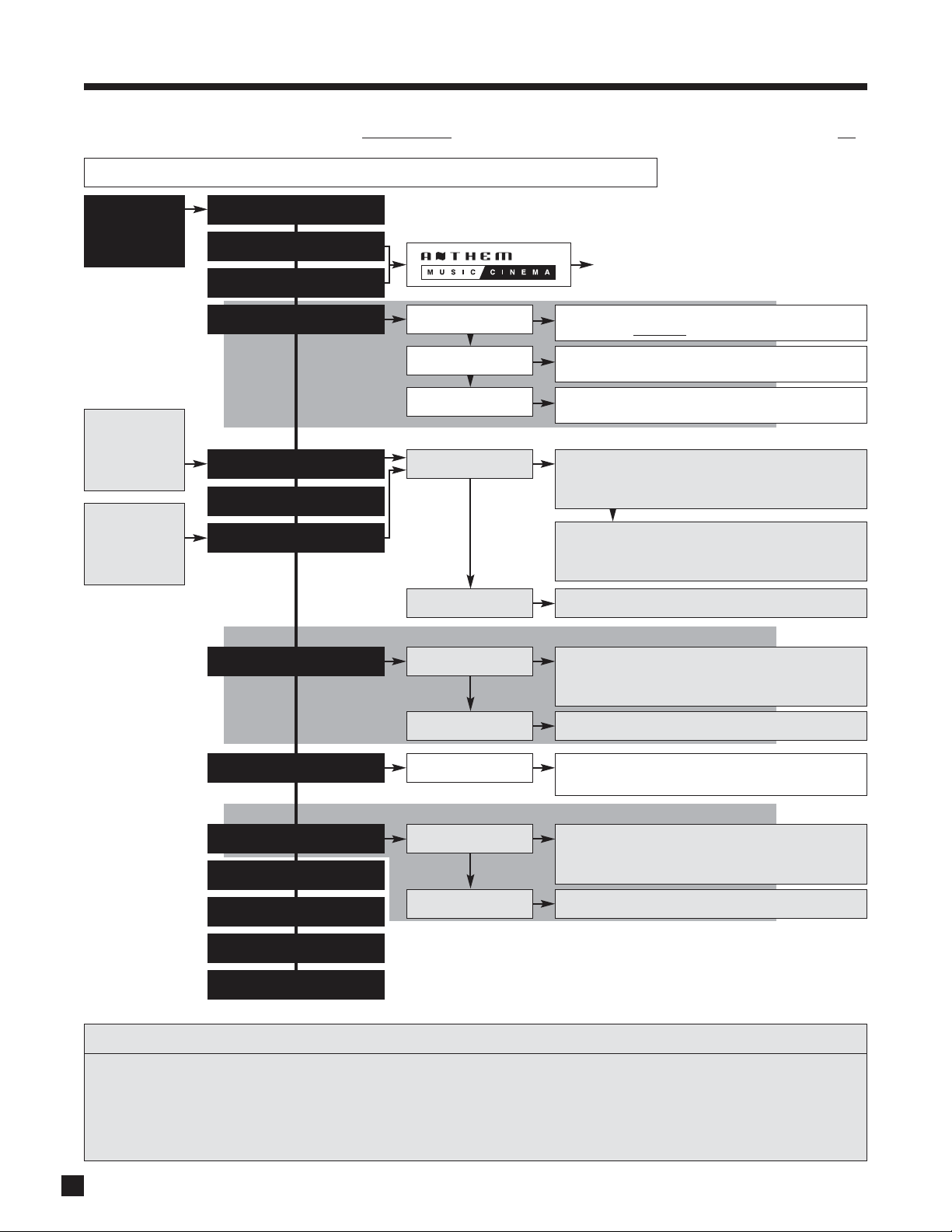
52
Dimension: Adjust using MCK (or N/S keys)
Front-to-back balance – Center (C----+----S) Surrounds
Dolby PLIIx Music (7.1)
AnthemLogic-Music (6.1)
Stereo (2-Ch)
Press MODE
preset info in
section 3.5
Cycle through Modes and THX using
Master Control Knob
or keys on remote control.
If THX Cinema
is selected,
Mode changes
to PLIIx Movie.
Press Mode Once
Center Width: Adjust using MCK (or N/S keys)
Increasing # decreases Center level and places it into L/R
See section 4.8.1
DTS Neo:6 Music (6.1)
Press Mode
Center Image: Adjust using
MCK
(or N/S keys)
Increasing the number makes Center more prominent
Dolby Pro Logic (4.1)
Dolby PLIIx Movie (7.1)
Press Mode Twice
AnthemLogic-Cinema (7.1)
Press Mode 3 Times
Panorama: On using MCK (or N/S keys)
Extends the front stereo image to include Surrounds
4.8.7 Mode and THX Operation for 2.0-Channel Source Material – To make all Modes available, turn THX Off.
4. OPERATION continued …
THX Options
Press THX
Press THX Twice
LOGIC
THX Cinema
Processing – Re-EQ, Timbre Matching, Adp.Decorrelation
Output channels – LF, C, RF, RS, LS, Sub
THX Cinema
Processing – Re-EQ, Timbre Matching
Output channels – All
THX Games Mode
Processing – Timbre Matching, ASA (Game)
Output channels – All
Dolby PLIIx Matrix (7.1)
Dolby PLIIx Game (7.1)
RE-EQ: On/Off
using MCK
(or N/S keys)
All Channel Stereo (7.1)
All Channel Mono (7.1)
Mono (1.1)
Mono Academy (1.1)
DTS Neo:6 Cinema (6.1)
Press THX
Press THX Twice
THX Cinema
Processing – Re-EQ, Timbre Matching
Output channels – LF, C, RF, RS, Rear, LS, Sub
RE-EQ: On/Off
using MCK
(or N/S keys)
THX Options
THX Options
If THX Games
is selected,
Mode changes
to PLIIx Game.
Press THX Twice
RE-EQ: On/Off
using MCK
(or N/S keys)
Press THX
Selections are memorized separately for each Source and for Dolby Digital Surround 2.0-flagged vs. unflagged material.
THX Processing (for complete descriptions see section 4.8.6):
• Re-Equalization – De-emphasizes treble. Not applicable to THX Games Mode.
• Timbre Matching – Matches the sound character, or timbre, of the surround channels to the front channels.
• Adaptive Decorrelation
– When content of L/R Surrounds is mono, adjusts time and phase to restore spaciousness.
• ASA
– Surround and Rear channels are processed to provide a wide rear soundstage.
Page 61
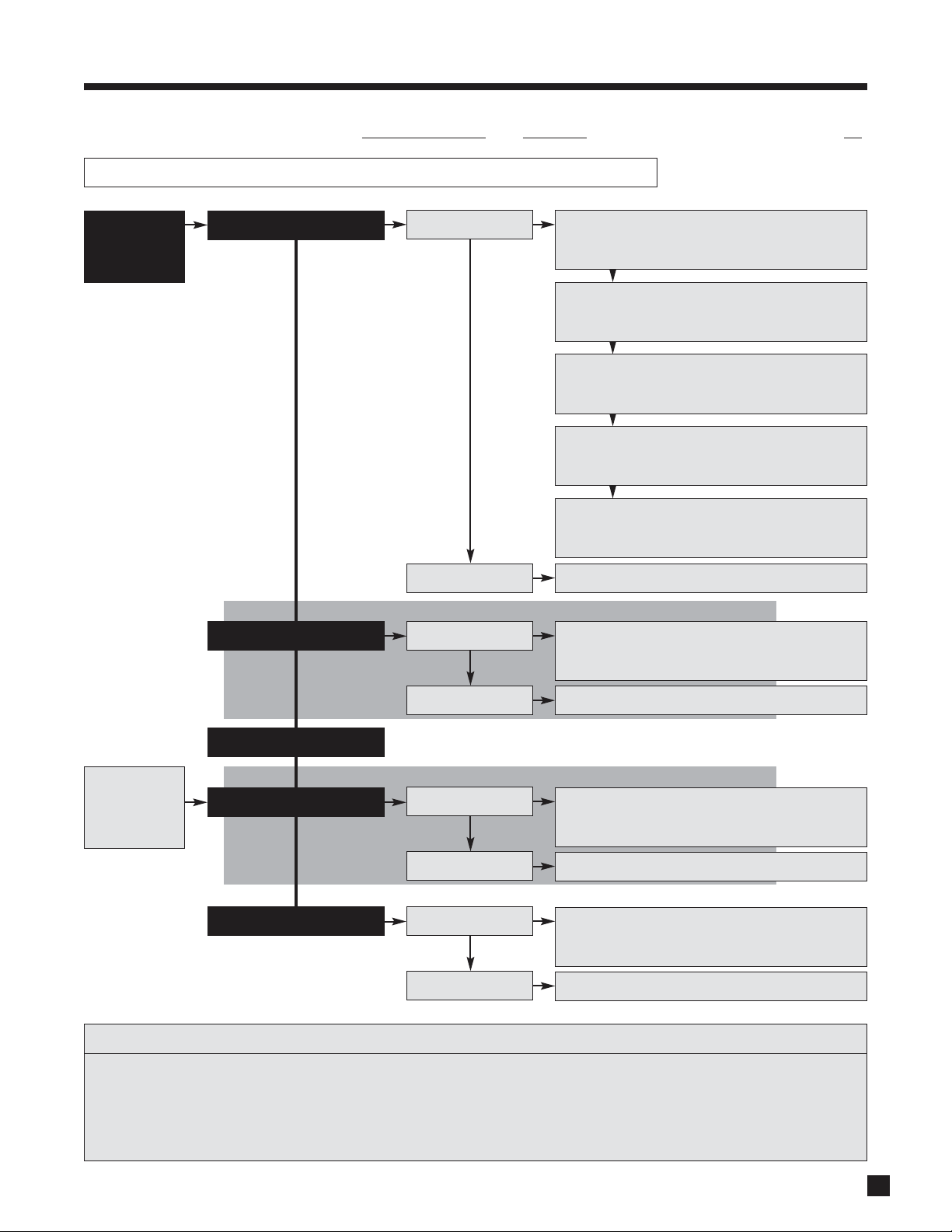
THX Options
Press THX
Press THX Twice
THX Surround EX
Processing – Re-EQ, Timbre Matching
Output channels – All
RE-EQ: On/Off
using MCK
(or N/S keys)
THX Options
Press THX
Press THX Twice
THX Cinema
Processing – Re-EQ, Timbre Matching, Adp.Decorrelation
Output channels – All
RE-EQ: On/Off
using MCK
(or N/S keys)
53
4.8.8 Mode and THX Operation for Dolby Digital 5.1 and 6-Ch S/E – To make all Modes available, turn THX Off.
4. OPERATION continued …
Dolby Digital EX (6.1)
Dolby PLIIx Movie (7.1)
None (5.1)
If THX Sur EX
is selected,
Mode changes
to Dolby D EX.
Dolby PLIIx Music (7.1)
THX Cinema
Processing – Re-EQ, Timbre Matching, Adp.Decorrelation
Output channels –
5.1 (LF, C, RF, RS, LS, Sub)
THX Ultra2 Cinema
Processing – Re-EQ, Timbre, Adp.Decor, ASA (Cinema)
Output channels – All
THX Options
Press THX Twice
RE-EQ: On/Off
using MCK
(or N/S keys)
Press THX
THX MusicMode
Processing – Timbre Matching, Adp.Decor, ASA (Music)
Output channels – All
THX Games Mode
Processing – Timbre Matching, ASA (Game)
Output channels – All
THX Surround EX
Processing – Re-EQ, Timbre Matching
Output channels – 6
.1 (LF, C, RF, RS, Rear, LS, Sub)
DTS Neo:6 (6.1)
THX Options
Press THX
Press THX Twice
THX Cinema
Processing – Re-EQ, Timbre Matching
Output channels – 6
.1 (LF, C, RF, RS, Rear, LS, Sub)
RE-EQ: On/Off
using MCK
(or N/S keys)
Selections are memorized separately for each Source and for Dolby Digital Surround EX-flagged vs. unflagged material.
THX Processing (for complete descriptions see section 4.8.6):
• Re-Equalization – De-emphasizes treble. Not applicable to THX MusicMode and THX Games Mode.
• Timbre Matching – Matches the sound character, or timbre, of the surround channels to the front channels.
• Adaptive Decorrelation
– When content of L/R Surrounds is mono, adjusts time and phase to restore spaciousness.
• ASA
– Surround and Rear channels are processed to provide a wide rear soundstage.
Press MODE
preset info in
section 3.5
Cycle through Modes and THX using
Master Control Knob
or keys on remote control.
Page 62

54
4.8.9 Mode and THX Operation for DTS Source Material – To make all Modes available, turn THX Off.
4. OPERATION continued …
THX Cinema
Processing – Re-EQ, Timbre Matching, Adp.Decorrelation
Output channels –
5.1 (LF, C, RF, RS, LS, Sub)
THX Ultra2 Cinema
Processing – Re-EQ, Timbre, Adp.Decor, ASA (Cinema)
Output channels – All
THX Options
Press THX Twice
RE-EQ: On/Off
using MCK
(or N/S keys)
Press THX
THX MusicMode
Processing – Timbre Matching, Adp.Decor, ASA (Music)
Output channels – All
THX Games Mode
Processing – Timbre Matching, ASA (Game)
Output channels – All
Selections are memorized separately for each Source and for DTS vs. DTS-ES.
DTS-ES Discrete: The only
applicable selection is THX Cinema (6.1, Re-EQ, Timbre Matching).
THX Processing (for complete descriptions see section 4.8.6):
• Re-Equalization – De-emphasizes treble. Not applicable to THX MusicMode or THX Games Mode.
• Timbre Matching – Matches the sound character, or timbre, of the surround channels to the front channels.
• Adaptive Decorrelation
– When content of L/R Surrounds is mono, adjusts time and phase to restore spaciousness.
• ASA
– Surround and Rear channels are processed to provide a wide rear soundstage.
THX Options
Press THX
Press THX Twice
THX Cinema
Processing – Re-EQ, Timbre Matching, Adp.Decorrelation
Output channels – All
RE-EQ: On/Off
using MCK
(or N/S keys)
THX Options
Press THX
Press THX Twice
THX Cinema
Processing – Re-EQ, Timbre Matching
Output channels – 6
.1 (LF, C, RF, RS, Rear, LS, Sub)
RE-EQ: On/Off
using MCK
(or N/S keys)
None (5.1)
Dolby Digital EX (6.1)
Dolby PLIIx Movie (7.1)
Dolby PLIIx Music (7.1)
DTS Neo:6 (6.1)
Press MODE
preset info in
section 3.5
Cycle through Modes and THX using
Master Control Knob
or keys on remote control.
Page 63

55
4.8.10 DYNAMICS
This allows you to control the difference between the softest and loudest passages on 5.1/6.1-channel
soundtracks, as long as the soundtrack contains dynamic scaling information and at least 5.1 speakers are
used. Press DYNAMICS and then use the Master Control Knob or keys on the remote control to select:
Reduced: Allows the quieter parts to be heard more easily, and works by raising the level of quieter
sounds and/or reducing the level of louder ones according to cues encoded on the DVD.
Late Night: Reduces the softest-to-loudest difference even further.
‘Reduced’ and ‘Late Night’ get reset back to ‘Normal’ when Main power is turned off.
4.9 LIP-SYNC DELAY (Remote Control Only)
To adjust Lip-Sync Delay while viewing the picture and listening to the soundtrack simultaneously,
press and hold the DISPLAY key until the display shows “LIP-SYNC DELAY”, then use the keys
to move from digit to digit and the keys to adjust (see section 3.5).
4.10 DISPLAY BRIGHTNESS (Front Panel Only)
The brightness of the Front Panel display and LED indicators can be changed. Press
DISPLAY and then use the Master Control Knob to select Maximum, High, Medium, Low,
or Off. The Front Panel Wake-Up can be modified, as can the time-to-rest when the
display will dim (see section 3.10).
4.11 SLEEP TIMER (Remote Control Only)
If you would like to go sleep while listening to a program or music, the Sleep Timer will automatically
turn the AVM 30 power off after a preselected time. So when you find yourself falling asleep at the
TV, take the Remote Control and:
• Select the desired Path (MAIN, ZONE2, or ZONE3), then press SLEEP (the Sleep timer will operate
for that Path only).
• The first SLEEP keystroke always resets the timer to 30 minutes. Additional keystrokes then cycle
as follows: Second=60, third=90, fourth=Disabled.
• Once set, the time remaining appears as the number following ‘Zzz’ in the display.
4.12 ENABLE / DISABLE TIMERS (Remote Control Only)
To enable or disable all timers without entering the Setup, press and hold the SLEEP key until the display
shows ‘ALL TIMERS’, then use the keys to enable/disable (see section 3.1).
4. OPERATION continued …
L
P
A
S
Y
I
D
8
E
R
M
I
T
SLEEP
S
Page 64

56
4. OPERATION continued …
4.13 STATUS DISPLAY
Press, Release, Press to cycle through display screens that show the following:
• Software version, day, and time.
• Audio Input: Bit rate / sample rate of digital source, or Analog.
• Input Format: Channels in the source.
• Audio Output: Bit rate / sample rate mode of the digital to analog converters.
• Output Format: Channels producing output.
• Mode: Surround mode (section 4.8).
• DD/DTS 5.1 Dynamics: Normal, Reduced, or Late Night (section 4.8.10).
• Tone Controls: Enabled, Bypassed, or N/A (section 4.7).
• Sleep Mode: Enabled or Disabled (section 4.11).
• All Timers: Enabled or Disabled (sections 3.1 and 4.12).
• Serial Number: If the number on the rear panel does not match this, contact Anthem immediately.
When in ZONE2 or ZONE3, information relating only to the selected Path is displayed.
T
U
A
T
S
SELECT
S
Page 65

57
5. REMOTE CONTROL CUSTOMIZATION
5.1 ENTERING PRESET MEMORY CODES
Appendix B at the back of this manual contains setup codes for controlling other components in your system
with the AVM 30 Remote Control. If a component is not listed, see section 5.2. To enter a code:
1. Press the control mode key at the top (e.g. DVD).
2. Press and hold LEARN until the LED flashes twice.
3. Enter the five-digit code from Appendix B. The LED should blink twice.
5.2 SEARCHING FOR A CODE (Remote controls shipped after September 2005 only)
If the brand name for your component is not found in Appendix B, the following may help in finding a code:
1. Turn the component on (e.g. the DVD player).
2. Press the matching control mode key (e.g. DVD).
3. Press and hold LEARN until the LED flashes twice, then press 9, 9, 1.
4. Press 0 for cable converters, satellite receivers, or video accessories, 1 for TVs, 2 for DVD players
or VCRs, or 3 for CD players or audio amps/tuners.
5. Aim the remote towards the player, and select a test function, such as POWER (or Play).
6. If the player responds, press and release LEARN to lock the code. If the player does not respond,
press CH+to try the next code. CH goes back to the previous code. The codes are sent in order
of popularity. If no code is found, see section 5.4.
For future reference, record the code as follows: Press and hold LEARN until the LED flashes twice, then
press 9, 9, 0, 1. Wait 3 seconds and count the number times that the LED flashes. This represents the first
digit (e.g. 3 flashes = 3, no flash = 0) – write this down. Next, press 2 for the second digit, 3 for the third digit,
4 for the fourth digit, 5 for the fifth digit and write down the number of flashes each time.
5.3 VOLUME LOCK
After entering a code for your TV or satellite receiver, you may find it inconvenient to change the control
mode back and forth every time you alternate between, for example, changing channels on your TV and
adjusting the volume of MAIN on the AVM 30. With Volume Lock engaged, the volume keys adjust MAIN
volume, regardless of which control mode is selected, making operation much more convenient.
To engage
Volume Lock for MAIN:
1. Press and hold LEARN until the LED flashes twice.
2. Press 9, 9, 3.
3. Press MAIN.
At this point, the Volume and Mute keys control MAIN only, regardless of control mode setting.
To disengage
Volume Lock for ZONE2 (or ZONE3), and re-engage the ZONE2 (or ZONE3) Volume Control:
1. Press ZONE2 (or ZONE3).
2. Press and hold LEARN until the LED flashes twice.
3. Press 9, 9, 3.
4. Press VOL .
The Volume and Mute keys now control MAIN for every control mode selection except ZONE2. You may
continue to disengage other control modes one at a time. To disengage all, press VOL+in step 4.
L
E
A
R
N
Page 66
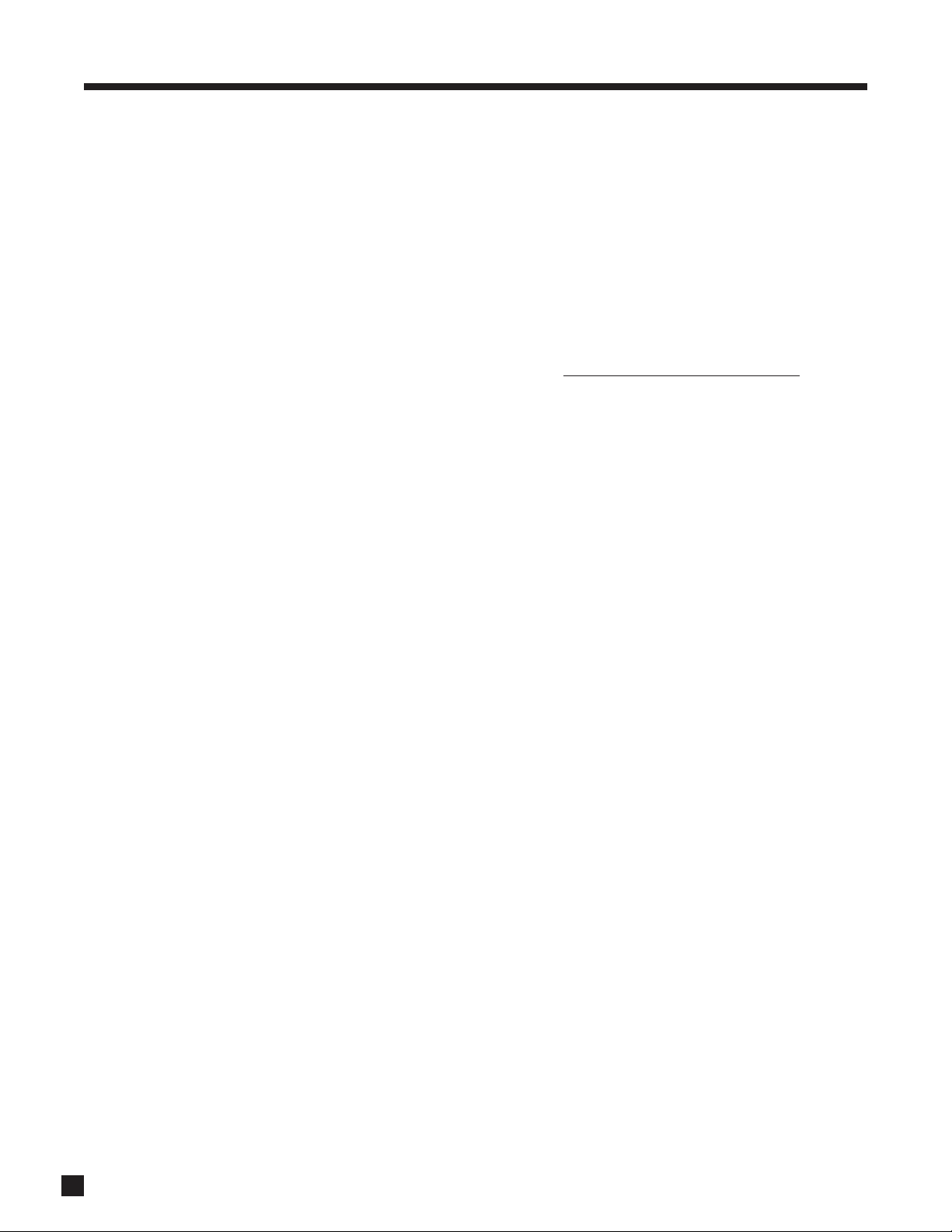
58
5. REMOTE CONTROL CUSTOMIZATION continued …
5.4 LEARNING A COMMAND
The AVM 30 Remote Control has the ability to learn the command of an individual key from almost any other
remote control. When a new command is programmed onto a key, the pre-programmed command is still
available by pressing LEARN before pressing the key (Layer1).
If the pre-programmed command is used more than the learned command, the learned command can be
programmed in Layer2 instead. When a taught key is pressed, the pre-programmed command functions as
always, and the learned command is sent by pressing LEARN before pressing the key.
Limitations on learning:
• Multi-frequency codes, some high frequency codes, and other unusual formats are not learnable.
• Control mode keys and LEARN can not be taught. These keys do not send IR commands
.
• Depending on the source, the memory typically allows a total of 12 to 26 keys to be taught.
• A multiple keystroke sequence can not be taught to one key.
• Teaching the Record key is not recommended since it almost always requires a double key press
(Rec+Pause or Rec+Play) which will be lost in most learning operations.
• The source remote and the AVM 30 remote should be approximately 2 inches apart during teaching
mode, and the IR transmitters of the two remotes should be aligned with each other.
• The placement of the IR transmitter in the source remote may make it difficult to correctly align the
two remotes.
• Source remotes that contain a beam-focusing lens may require more than one attempt at
successful alignment.
• The learning process should be conducted in an area where there is a low level of IR emission. High
levels of natural or fluorescent lighting, monitors, and exposed fans could interfere with learning.
• The maximum carrier frequency is 135 kHz.
Teaching a key:
1. Point the source remote and AVM 30 remote at each other to be ready for step 5.
2. Press and hold LEARN until the LED flashes twice. One long blink indicates low battery or faulty
memory. The remote will not go into learn mode if either of these conditions exist.
3. Press 9, 7, 5, then the desired control mode key.
4. To program the command into Layer1, press the key to be taught. To program the command into
Layer2, press LEARN (don’t hold), then press the key to be taught.
5. The LED flashes rapidly. Within 4 seconds, press and hold the teaching key on the source remote
until the LED flashes twice. The LED goes out while it receives a signal from the source remote. One
long blink means bad capture (try again), memory full (delete another command), or unlearnable code.
6. Repeat steps 4 and 5 as often as desired, up to maximum capacity of memory.
7. To exit, press and hold LEARN until the LED flashes twice, or wait 10 seconds.
Deleting learned commands:
1. Press and hold LEARN until the LED flashes twice, then press 9, 7, 6.
2. To delete a learned command from one key, press the control mode key, then the key to be deleted
twice. To delete all learned commands in the control mode, press the control mode key twice.
Page 67
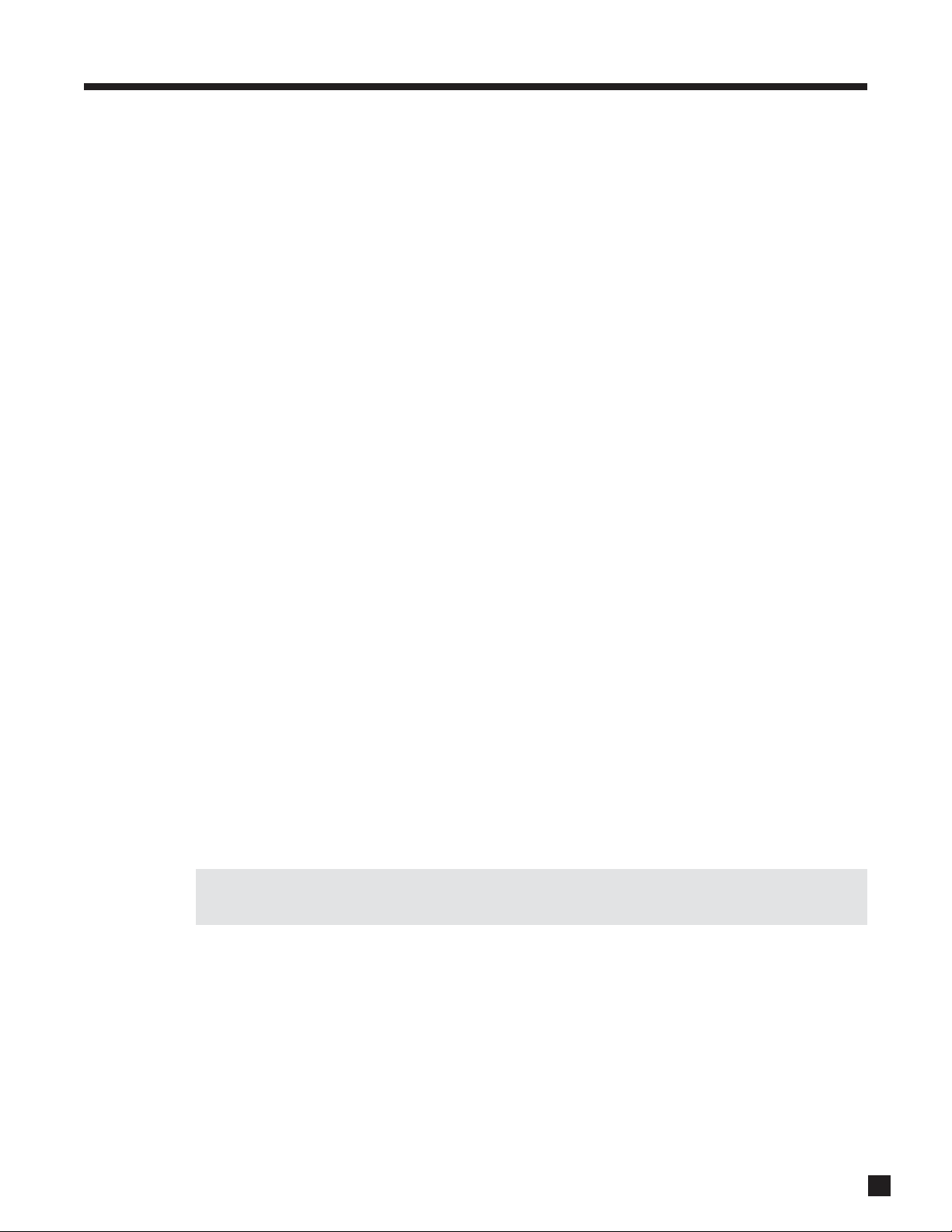
59
5. REMOTE CONTROL CUSTOMIZATION continued …
5.5 PROGRAMMING MACROS (Remote controls shipped after September 2005 only)
Macros are used to execute multiple functions with a single key press, such as powering the AVM 30, cable
box, and monitor On at the same time. Up to 32 commands total can be programmed.
Programming a Macro that works regardless of control mode setting:
1. Press and hold LEARN until the LED flashes twice.
2. Press 9, 9, 5.
3. Press the key you want to use to activate your macro (e.g. Power).
4. Enter the command sequence that you want the macro to execute.
5. To exit, press and hold LEARN until the LED flashes twice, or wait 10 seconds.
To clear the macro, repeat the steps above, but skip step 4.
Programming a Macro that works in only one control mode:
1. Press the control mode key.
2. Press and hold LEARN until the LED flashes twice.
3. Press 9, 7, 8.
4. Press the key you want to use to activate your macro (e.g. Power).
5. Enter the command sequence that you want the macro to execute.
6. To exit, press and hold LEARN until the LED flashes twice, or wait 10 seconds.
To clear the macro:
1. Press and hold LEARN until the LED flashes twice, then release.
2. Press 9, 7, 8.
3. Press the control mode key where you programmed the macro.
4. Press the key that was programmed to activate the macro.
5. To exit, press and hold LEARN until the LED flashes twice, or wait 10 seconds.
5.6 RESETTING THE REMOTE TO FACTORY DEFAULTS
Press and hold LEARN until the LED flashes twice, then press 9, 8, 0.
If your remote control seems to have stopped working, try resetting it before contacting technical
support. As well, make sure the IR sensor wasn’t turned off – see section 3.9.
Page 68
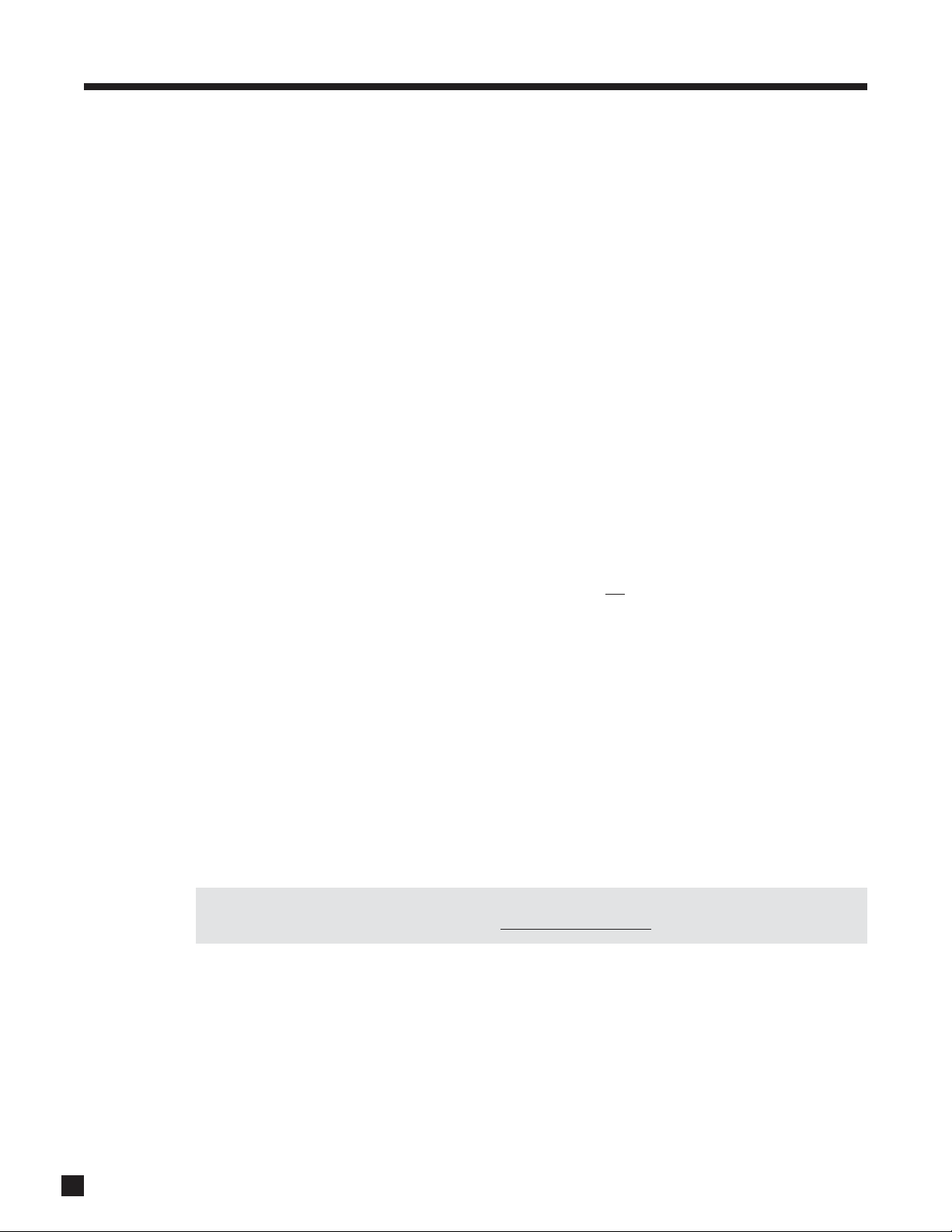
60
6. SOFTWARE UPDATING
The operational characteristics of the AVM 30 are controlled by software that can easily be upgraded via the
RS-232 port on the Rear Panel. New software can be downloaded from our web site, and then transferred by
connecting the AVM 30 to your computer’s serial port and running the Software Installer.
6.1 SOFTWARE VERSION IDENTIFICATION
To find out which software version is in your AVM 30, press STATUS and the display will show it. The latest
software is available from our web site. A list of changes comes with the download. If operating manual
updates aren’t also included, or if you haven’t been keeping up with the upgrades, it’s a major upgrade, so
download and use the latest operating manual as well.
6.2 SOFTWARE UPDATING VIA YOUR DEALER
If you do not have a computer or wish to do software updates yourself but still want to have them done,
please make arrangements with your dealer. Whether your dealer comes to your theater to do the update,
or you bring your AVM 30 to the dealer, the dealer may charge for this service.
6.3 SOFTWARE UPDATING VIA YOUR COMPUTER
To update the Software through your computer, you will need the following:
• Access to the Internet.
• Serial cable (the common kind, which is straight wired, one end DB9 male and the other end DB9
female. A null-modem cable, which looks identical, does not
work since pins 2 and 3 are switched).
Typically, a serial cable up to 100 feet (33 metres) long will work. You may also install the cable
permanently to enable easy future updates. When it’s not in use, disconnecting it either behind the
computer or the AVM 30 is recommended, to prevent the possibility of a ground loop.
Computer System Requirements:
• Win9x, NT, ME, 2000, or XP.
• 1 MB free space on the hard drive.
• Serial port. The Software Installer automatically detects the port being used (COM1 to COM6).
If your computer does not have a serial port but has a USB port, you will need a USB-to-serial
adapter (its driver program must also be installed on your computer). Make sure it’s one that’s
Windows-certified. Some no-name models have been found to cause operation to freeze. Reviving
a AVM 30 that was made inoperable by an inadequate USB-to-serial adapter is not covered under
warranty.
Before running the Installer, check your computer’s power management settings – particularly if using
a laptop – to ensure that the Software Update
ddooeess nnoott ggeett iinntteerrrruupptteedd
while running.
Page 69
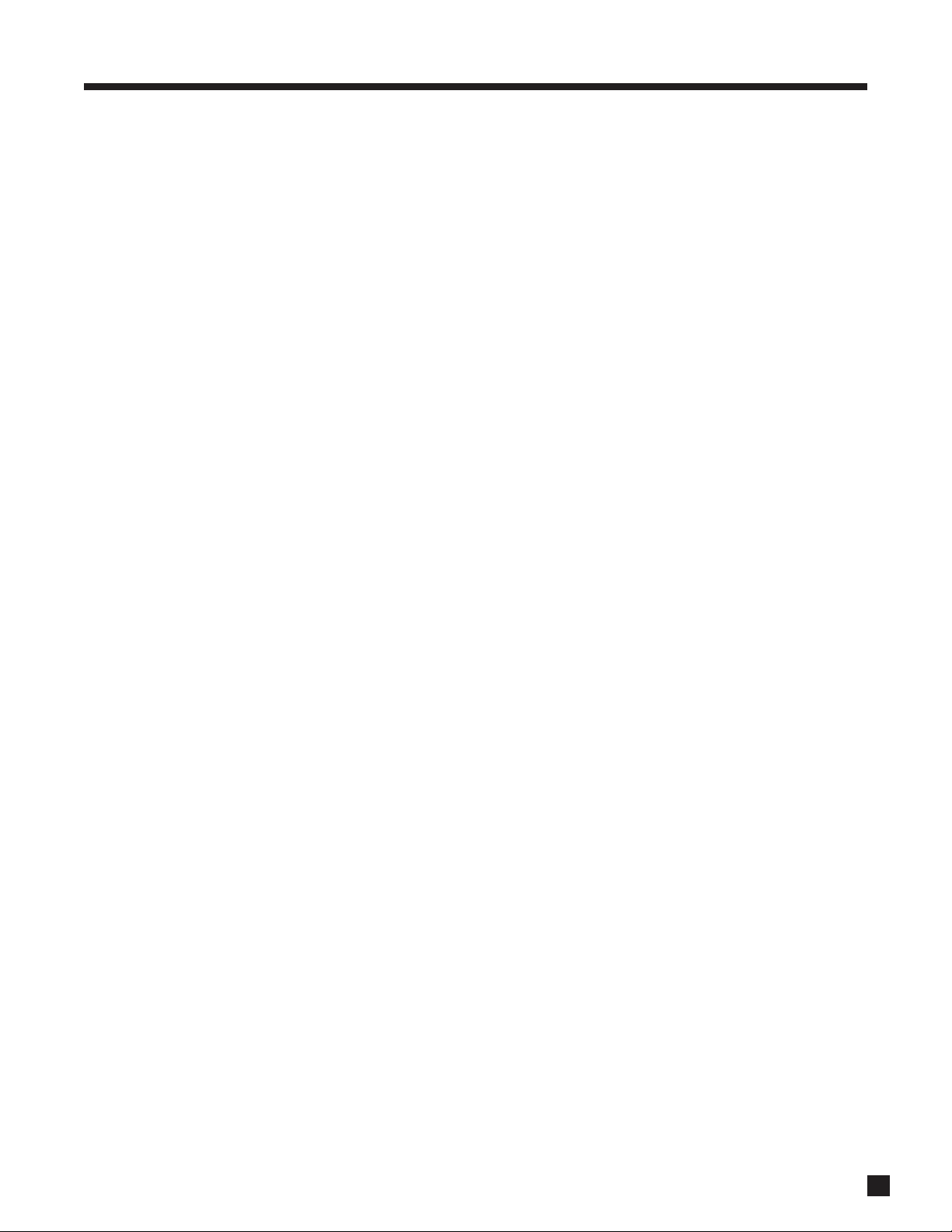
61
Software installation procedure:
1. Find out which Software version you currently have by pressing STATUS.
2. Go to the ANTHEM web site (www.anthemAV.com) and locate the latest AVM 30 Software version.
Proceed only if your version is a lower number, indicating that it is older.
3. Click on the download icon. You will be asked where to save a file called ‘avm30v1.1x.zip’ – save it
to your computer’s desktop.
4. Double click on ‘avm30v1.1x.zip’. If you computer tells you that the file cannot be opened, you can
download a program that can open the file through one of the links on the ANTHEM web site.
5. Drag or extract ‘AVM 30 Installer.exe’ and ‘Read Me First.txt’ to desktop. ‘Read Me First.txt’ lists the
latest software changes. You can now delete ‘avm30v1.1x.zip’.
6. Ensure that your current AVM 30 Setup configuration is saved (see section 3.11).
7. Turn off your AVM 30 and disconnect the power cord to prevent the possibility of a static discharge
when the serial port is connected. Tuner presets, speaker level settings, bass/treble, etc. are
automatically written to memory if the line voltage is disconnected or during a power failure.
8. Using the serial cable, connect your computer to the AVM 30 via the RS-232 port on the rear panel.
Updating does not require moving the AVM 30 or disconnecting it from your system, as long as you
can connect your computer to the RS-232 port.
9. Plug the AVM 30’s power cord back in and turn the rear panel switch on.
10. Double click on ‘AVM 30 Installer.exe’, then click on ‘Install Upgrade Now’. In a few minutes, the
installation and verification will be completed.
Restore Settings?
You do not need to Restore or Recall any settings after installing new software. The AVM 30 will retain the
settings that were in use before the update, except that the day and time will be set according to your
computer’s day and time settings – if re-adjustment is required, see section 3.1.
Troubleshooting:
If the Installer keeps returning a message that says ‘AVM 30 Not Found’ after several attempts, restore
Factory Defaults in the Setup Menu, try installing again, and reload User Settings once the new software is
installed. If that doesn’t work, make sure that the serial port on your computer isn't already being used by
another application, such a docking station for a personal organizer – you must go into the application that
is using it to turn off the serial port.
6. SOFTWARE UPDATING continued …
Page 70

For Stereo sources:
MODE, 0, 1 – Stereo
MODE, 0, 2 – AnthemLogic-Music
MODE, 0, 3 – AnthemLogic-Cinema
MODE, 0, 4 – Pro Logic IIx Music
MODE, 0, 5 – Pro Logic IIx Movie
MODE, 0, 6 – Dolby Pro Logic
MODE, 0, 7 – DTS Neo:6 Music
MODE, 0, 8 – DTS Neo:6 Cinema
MODE, 0, 9 – All Channel Stereo
MODE, 1, 0 – All Channel Mono
MODE, 1, 1 – Mono
MODE, 1, 2 – Mono-Academy
MODE, 1 ,3 – Pro Logic IIx Matrix
MODE, 1, 4 – Pro Logic IIx Game
THX, 0, 1 – THX Off
THX, 0, 2 – THX Cinema
THX, 0, 3 – THX Games Mode
For Sur
round-flagged Dolby Digital 2.0 sources:
MODE, 2, 1 – Stereo
MODE, 2, 2 – AnthemLogic-Music
MODE, 2, 3 – AnthemLogic-Cinema
MODE, 2, 4 – Pro Logic IIx Music
MODE, 2, 5 – Pro Logic IIx Movie
MODE, 2, 6 – Dolby Pro Logic
MODE, 2, 7 – DTS Neo:6 Music
MODE, 2, 8 – DTS Neo:6 Cinema
MODE, 2, 9 – All Channel Stereo
MODE, 3, 0 – All Channel Mono
MODE, 3, 1 – Mono
MODE, 3, 2 – Mono-Academy
MODE, 3 ,3 – Pro Logic IIx Matrix
MODE, 3, 4 – Pro Logic IIx Game
THX, 0, 4 – THX Off
THX, 0, 5 – THX Cinema
THX, 0, 6 – THX Games Mode
Pro Logic IIx Music adjustment:
MODE, 4, 1 – Center Width display
MODE, 4, 2 – Dimension display
MODE, 4, 3 – Panorama Off
MODE, 4, 4 – Panorama On
Neo:6 Music adjustment:
MODE, 4, 5 – Center Image display
For Dolby Digital 5.1
sources and 6-Ch input:
THX, 1, 0 – None
THX, 1, 1 – THX Cinema
THX, 1, 2 – THX Ultra2 Cinema
THX, 1, 3 – THX MusicMode
THX, 1, 4 – THX Surround EX
THX, 1, 5 – THX Games Mode
THX, 1, 6 – PLIIx Movie
THX, 1, 7 – PLIIx Movie+THX Cinema
THX, 1, 8 – PLIIx Music
THX, 1, 9 – Dolby Digital EX
THX, 2, 0 – Neo:6
THX, 2, 1 – Neo:6+THX Cinema
For Dolby Digital Sur
round EX-flagged sources:
MODE, 5, 1 – None
MODE, 5, 2 – Dolby Digital EX
MODE, 5, 3 – THX Surround EX
MODE, 5, 4 – PLIIx Movie
MODE, 5, 5 – PLIIx Movie+THX Cinema
MODE, 5, 6 – PLIIx Music
MODE, 5, 7 – Neo:6
MODE, 5, 8 – Neo:6+THX Cinema
For DTS
sources:
THX, 4, 0 – None
THX, 4, 1 – THX Cinema
THX, 4, 2 – THX Ultra2 Cinema
THX, 4, 3 – THX MusicMode
THX, 4, 4 – Neo:6+THX Cinema
THX, 4, 5 – THX Games Mode
THX, 4, 6 – PLIIx Movie
THX, 4, 7 – PLIIx Movie+THX Cinema
THX, 4, 8 – PLIIx Music
THX, 4, 9 – Dolby Digital EX
THX, 5, 0 – Neo:6
For DTS-ES
sources:
MODE, 6, 1 – None
MODE, 6, 2 – DTS-ES Matrix
MODE, 6, 3 – DTS-ES+THX Cinema
MODE, 6, 4 – PLIIx Movie
MODE, 6, 5 – PLIIx Movie+THX Cinema
MODE, 6, 6 – PLIIx Music
MODE, 6, 7 – Dolby Digital EX
THX Re-EQ:
THX, 3, 0 – Re-EQ Off when THX is on
THX, 3, 1 – Re-EQ On when THX is on
THX, 3, 2 – Re-EQ Off when THX is off
THX, 3, 3 – Re-EQ On when THX is off
FM•AM Banks (ZONE2/3/REC codes also work):
MODE, 9, 0 – AM
MODE, 9, 1 – FM1
MODE, 9, 2 – FM2
MODE, 9, 3 – FM3
APPENDIX A – IR MACROS
Using the factory remote control’s IR codes for MAIN Path, the following 3-key sequences can be programmed into
macro-capable aftermarket remotes to create a separate button for each Mode and tuner bank:
62
Some tips if you’re using a macro-capable remote control:
• If you do not want separate Mode selection according to flagged vs. unflagged source material, you can program
macros as a 6-key sequence, for example MODE, 0, 1, MODE, 2, 1 and flag will make no difference to selection.
• You can program your source selection keys with the power-on command preceding each source-select
command. This way, when a Source is selected, the AVM 30 will turn on at the same time if it is off, similar to
Front Panel operation.
• If your source components also have discrete commands for power-on and power-off, you can take the above
idea even further, for example, program the TV button with the following sequence: Power-on the AVM 30, select
TV Source in the AVM 30, power-on the satellite receiver / cable box, power-on the TV. This way, when the entire
system is off and you or a family member wants to watch TV, ‘just push TV’.
Page 71

63
APPENDIX B – PRESET MEMORY CODES
The following codes are for operating other components with the remote control. If codes for one of your components
are not in this library, see sections 5.2 and 5.4. This list pertains to remote controls shipped after September 2005 only.
To enter a 5-digit code:
1. Press the control mode key near the top of the remote (e.g. DVD).
2. Press and hold LEARN until the LED flashes twice.
3. Enter the 5-digit code. Two LED blinks indicate that the code is accepted.
Statement D1/2, AVM 20/30 – MAIN 31185
Statement D1/2, AVM 20/30 – ZONE2 31186
Statement D1/2, AVM 20/30 – ZONE3 31187
AVM 2 – MAIN 31096
AVM 2 – ZONE2 31097
Audio Amplifiers:
Accuphase 30382
Acurus 30765
Adcom 31100, 30577
Aiwa 30406
AudioSource 30011
Bel Canto Design 31583
Bose 30674
Carver 30269
Classe 31461, 31462
Curtis Mathes 30300
Denon 30160
Durabrand 31561
GE 30078
Harman/Kardon 30892
JVC 30331
Kenwood 30356
Korsun 31483
Left Coast 30892
Lenoxx 31561
Linn 30269
Logitech 31408
Luxman 30165
Magnavox 30269
Marantz 30892, 30321, 30269
Mark Levinson 31483
Nakamichi 30321
NEC 30264
Optimus 30395, 30300
Panasonic 30521, 30308
Parasound 30246
Philips 30892, 30269
Pioneer 30013, 30300
Polk Audio 30892, 30269
PS Audio 31523
RCA 30300
Realistic 30395
Sansui 30321
Shure 30264
Sony 30689, 30220, 30815
Soundesign 30078, 30211
Technics 30521, 30308
Victor 30331
Wards 30078, 30211, 30013
Yamaha 30354, 30143, 30133, 30504,
YBA 31502
Audio Amp/Tuners:
ADC 30531
Adcom 31616, 30616, 31617
Aiwa 31405, 30158, 30189, 31243,
31089, 31388, 30121, 30405,
31321, 31641, 31347
Akai 30224, 30076, 31512, 31255
Alco 31390
Amphion Media Works31615, 31563
AMW 31563, 31615
Anam 31609, 31074, 30281
Apex Digital 31430, 31257
Arcam 31120
Audiophase 31387
Audiotronic 31189
Audiovox 31390, 31627
AVLight 30158
Bel Canto Design 31584
Bose 31229, 31253, 30639
Brix 31602
Cambridge Soundwks 31477, 31370
Capetronic 30531
Carver 31189, 30189, 30042, 31089,
30008, 30360
Casio 30195
Clarinette 30195
Classic 31352
Coby 31513, 31389, 31263
Compaq 31136
Criterion 31420
Curtis 31596
Curtis Mathes 30080
Daewoo 31250
Dell 31383
Denon 31360, 30004, 31104, 30771,
31311, 30273, 31142, 30301
Dynamic Bass 30360
Emerson 30424, 30255
Fisher 31409, 30360, 30219, 31801,
30042
Fonmix 31360
Fosgate 31487
Garrard 30424, 30281, 30463, 30146,
30440
Gateway 31517, 31567
GE 31379
Glory Horse 31263
Go Video 31532
GoldStar 30281
GPX 31299
Hafler 30146
Harman/Kardon 30110, 30189, 30891
Hewlett Packard 31181
Hitachi 31801, 31273
Initial 31426
Inkel 30027, 30062, 30502, 30491
Integra 30135, 31298
JBL 30110, 31306, 30281
JVC 30074, 31282, 31263, 31495,
31374
Kansai 30440
Kenwood 31313, 31570, 31569, 30027,
31051, 30077, 30313, 31027,
30042, 30239, 30569, 31052,
30186, 30314
KLH 31412, 31390, 31428
Koss 30424, 30255, 31366
Lasonic 31798, 31510
Lenoxx 31437
Lexicon 31076
Linn 30189
Liquid Video 31497
Lloyd's 30195
LXI 30181
Magnavox 31189, 31269, 30189, 30128,
30391, 30195, 31089, 31514,
30531
Marantz 31189, 31269, 30039, 30189,
31089, 31289, 30200, 30128
MCS 30039, 30346
Memorex 31596
Mitsubishi 31393
Modulaire 30195
Musicmagic 31089
NAD 30320
Nakamichi 30347, 30097, 31555
NEC 30235
Norcent 31389
Onkyo 30135, 31298, 30842, 30380,
31531
Optimus 31023, 30801, 31074, 30080,
30186, 30531, 30797, 30042,
30181, 30440, 30738, 30849,
30177, 30219, 30670
Oritron 31497, 31366
Panasonic 31518, 30039, 31548, 31764,
30518, 31350, 31763, 30367,
31316, 31509, 31633, 30309,
31288, 31363
Penney 30195
Philco 31390
Philips 31189, 31269, 30189, 31365,
31089, 31266, 31283, 30891,
31368, 30391, 31120, 31268
Pioneer 31023, 30150, 30630, 31184,
30080, 30531, 31084, 31384,
30244, 31343
Polaroid 31508
Polk Audio 30189, 31289
Proscan 31254
Qisheng 31609, 31390
Quasar 30039
RadioShack 31263
RCA 31023, 31609, 31254, 30346,
30531, 31154, 31511, 30080,
30530, 31074, 31390, 30054,
30360
Realistic 30195, 30181, 30163
Regent 31437
Rio 31869, 31383
Saba 31519
Samsung 31500, 31295
Sansui 30189, 30346, 30193, 31089
Sanyo 30801, 30360, 31469, 30219,
31251
Scott 30163, 30322
Sharp 31286, 30186, 31386, 31361
Sharper Image 31545, 31556, 30797, 31409,
31416, 31549, 31385, 31411,
31546, 31723, 31263, 31410
Sherwood 30491, 31423, 30062, 31077,
30502, 31653
Shinco 31390
Shinsonic 31426
Silsonic 30176, 31426
Sonic 30281
Sonic Blue 31383, 31869, 31532
Sony 31058, 31441, 31258, 31759,
30158, 31442, 31529, 31758,
31371, 31503, 31042, 31658,
31158, 31858, 31367, 31406,
31458, 30168, 31558, 31131,
31349, 31382
Soundesign 30670
Stereophonics 31023
Sunfire 31313, 30314, 30313, 31052
Tae Kwang 30440
Teac 30163, 31267, 31074, 31528,
30463, 31390
Technics 31308, 31518, 30039, 30518,
30309, 31309, 30208
Techwood 30281
Thorens 31189
Venturer 31390, 30849
Victor 30074
Wards 30158, 30189, 30080, 30054
Yamaha 30176, 30081, 31176, 31375,
30186, 31331, 31276
Yorx 30195
Zenith 31293, 30857, 30281, 31869
Page 72

Cable Converters:
ABC 00003, 00008, 00014, 00001,
00007, 00013, 00011, 00017
Allegro 00315, 00153
Americast 00899
Antronix 00207, 00022
Archer 00797, 00207, 00153, 00022
Belcor 00056
Bell & Howell 00014
Bell South 00899
Cable Star 00056
Cabletenna 00022
Cableview 00022
Century 00153
Citizen 00315, 00153
Clearmaster 00883
ClearMax 00883
Colour Voice 00025, 00031
Comtronics 00040
Contec 00019
Coolmax 00883
Daeryung 01877, 00877, 00477, 00008
Digi 00637
Director 00476
Dumont 00637
Eastern 00002
Emerson 00797
Everquest 00040, 00015
Focus 00400
Funai 00019
Garrard 00153
GC Electronics 00207, 00056
Gehua 00476
Gemini 00797, 00015
General Instrument 00476, 00810, 00276, 00003,
00014, 00011, 00015
Global 01327
GMI 00015, 00797
GoldStar 00144, 00040
Goodmind 00797
Hamlin 00009, 00273, 00034, 00020,
00259
Hitachi 00014, 00011
Hytex 00007
Jasco 00015, 00315, 00153
Jebsee 00400
Jerrold 00476, 00810, 00276, 00003,
00012, 00014, 00011, 00015
Leon 00015
LG 00144, 00040
Linsay 00440
Magnavox 00027
Memorex 00000
Motorola 00476, 00810, 00276, 01254,
01106, 01376
Movie Time 00156, 00063
MS 00015
MultiVision 00012
Novaplex 00618
NSC 00063, 00156
Oak 00019, 00007
Optimus 00021
Pace 01877, 00237
Panasonic 00000, 00008, 00107, 00040,
00021
Panther 00637
Paragon 00000
Philips 00317, 00027, 00025, 00153,
00013, 00031, 01305
Pioneer 01877, 00877, 00144, 00533,
01021
Popular Mechanics 00400
Pulsar 00000
Quasar 00000
RadioShack 00015, 00883, 00797, 00315
RCA 00021
Realistic 00207
Recoton 00400
Regal 00279, 00273, 00259, 00020
Regency 00002
Rembrandt 00011
Runco 00000
Samsung 00000, 00144, 00040
Scientific Atlanta 01877, 00877, 00477, 00008,
00017
Seam 00510
Signal 00040, 00015
Signature 00011
SL Marx 00040
Sony 01006
Sprucer 00021
Starcom 00003, 00014, 00015
Stargate 00015, 00797, 00040
Starquest 00015
Supercable 00276
Supermax 00883
Sylvania 00001
Tandy 00258
Teleview 00040
Texscan 00001
TFC 00310
Timeless 00040
Tocom 00012, 00013
Torx 00003
Toshiba 00000
Trans PX 00276, 00153, 00315
Tristar 00883
TS 00003
Tusa 00015
TV86 00063
Unika 00207, 00153, 00022
United Artists 00007
Universal 00153, 00056, 00207, 00022,
00191
V2 00883
Viewmaster 00883
Viewstar 00063, 00027, 00258
Vision 00883
Vortex View 00883
Zenith 00000, 00525, 00899
Zentek 00400
CD Players:
ADC 30018
Adcom 30155, 30234
Aiwa 30157, 30124, 30012
Akai 30156
Audio Alchemy 30194
Audio-Technica 30170
BSR 30245, 30194
Burmester 30420
California Audio Labs 30029, 30303
Carrera 30194
Carver 30157, 30437, 30179
Classic 31297
Crown 30122
DAK 30245
DBX 30254
Denon 30873, 30003
DKK 30000
DMX Electronics 30157
Dynamic Bass 30179
Emerson 30305, 30164, 30155, 30469
Fisher 30179, 30174, 31325, 30088,
30342
Garrard 30245, 30420, 30393, 30280,
30425
GE 30009
Gemini 30625
Genexxa 30032, 30305, 30164
GoldStar 30417
GPX 31296
Harman/Kardon 30157, 30173, 31202, 30426
Hitachi 30032, 30155
Inkel 30196, 30180, 30437
Integra 30101
JVC 30072, 31294, 30655
Kenwood 30681, 30826, 30626, 30028,
30037, 30036, 30190
KLH 31318
Kodak 30287
Korsun 31484
Koss 31317
Krell 30157
Kyocera 30018
LG 31208
Linn 30157
Luxman 30093
LXI 30305
Magnavox 30157, 30305
Marantz 30626, 30029, 30157, 30180
Mark Levinson 31484
McIntosh 30287
MCS 30029, 30043
Miro 30000
Mission 30157
MTC 30420, 30625
Nakamichi 30147
NEC 30043, 30234
Nikko 30174, 30170, 30164, 30625
NSM 30157
Onkyo 30868, 30101
Optimus 31063, 30000, 30032, 30037,
30342, 30437, 31075, 30145,
30194, 30305, 30426, 30087,
30179, 30280, 30420, 30468,
30175, 30196
Panasonic 30029, 30752, 30303
Parasound 30420, 30194
Philips 30626, 30157, 30287
Pioneer 31063, 31062, 30032, 30305,
30468, 31087
Polk Audio 30157
Proton 30157
QED 30157
Quad 30157
Quasar 30029
RadioShack 31075
RCA 31062, 30032, 30305, 30764,
30179, 30468, 30009, 30155,
30420, 30053
Realistic 30164, 30180, 30155, 30179,
30175, 30420
Rotel 30157, 30420
SAE 30157
Sansui 30157, 30305, 30202
Sanyo 30179, 30087
SAST 30157
Scott 30305, 30164, 30155
Sears 30305
Sharp 30861, 30037, 30180
Sherwood 31067, 30196, 30180, 30426
Shure 30043
Silsonic 30888, 30036
Sonic Frontiers 30157
Sony 30490, 30000, 31364, 30185,
30605, 30100, 30604
Soundesign 30425, 30145
STS 30018
Symphonic 30305
TAG McLaren 30157
Tascam 30420
TDK 31208
Teac 30393, 30180, 30174, 30420
Technics 30029, 30207, 30303
Tivoli Audio 31553
Vector Research 30194, 30417
Victor 30072
Wards 30157, 30053
Yamaha 30888, 30036, 30187, 30170,
31292
YBA 30625
Yorx 30461
Zonda 30157
APPENDIX B – PRESET MEMORY CODES continued …
64
Page 73
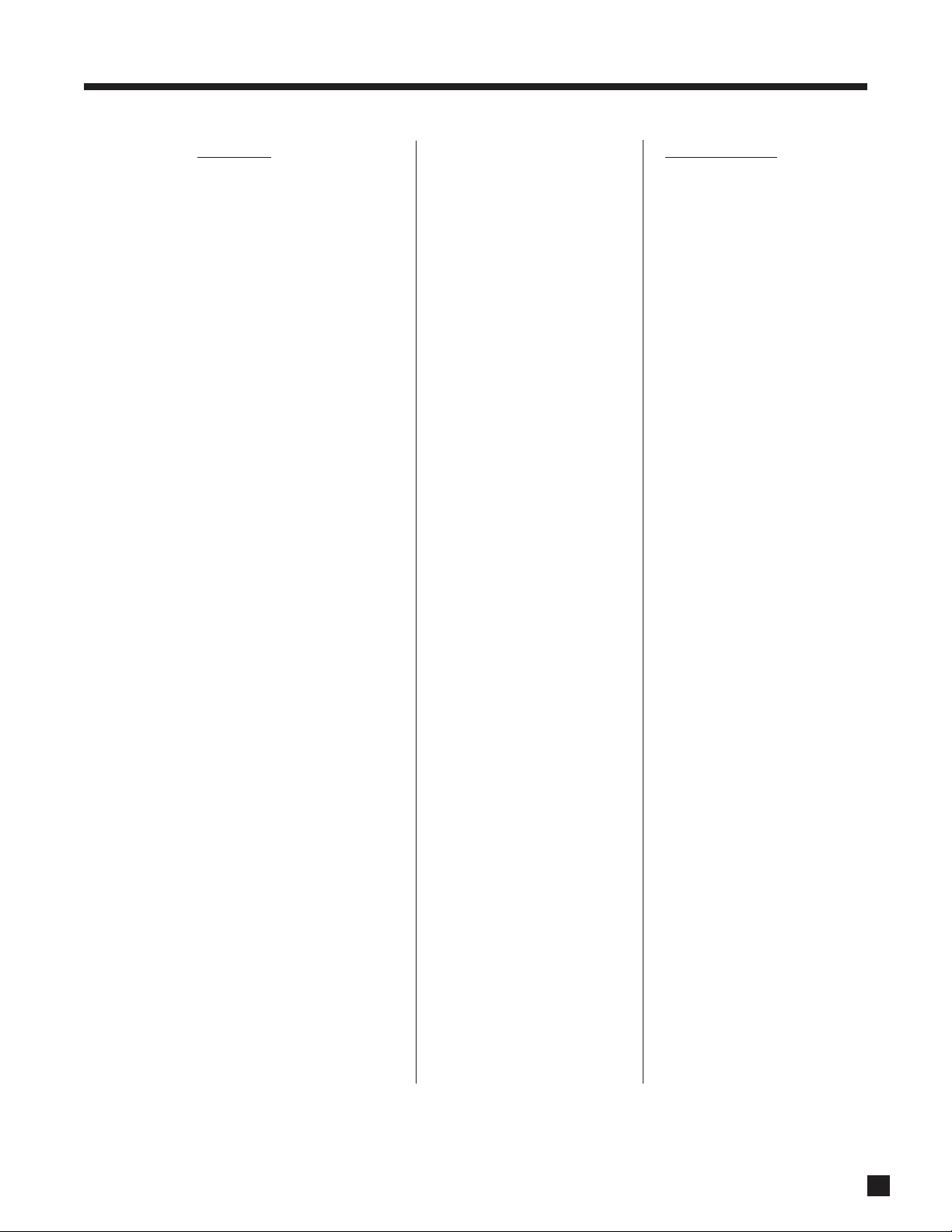
DVD Players:
Adcom 21094
Advent 21016
Aiwa 20641, 21912
Akai 20899, 20770, 21975, 21089
Allegro 20869
Amphion Media Works22016, 22001
AMW 20872, 22016, 22001, 21176
Anam 21913
Apex Digital 20672, 20717, 20797, 21020,
21100, 20796, 21004, 21061,
21937, 20794, 20830, 21056,
21915, 20755
Aspire Digital 21168
Audiologic 20736
Audiovox 21071, 21122, 21041, 21121,
21072
Axion 21071, 21072
B & K 20662, 20655
Bel Canto Design 21571
Blaupunkt 20717
Blue Parade 20571
Broksonic 20868, 20695
Cambridge Soundwks 21916
CAVS 21057
Changhong 20627, 21061
CineVision 20876, 20869
Classic 21917
Coby 20778, 21107, 21086, 21923,
20852, 21165
Criterion 22007
Curtis Mathes 21087
CyberHome 21023, 21129, 20816, 21117,
21024
Daewoo 20784, 20869, 20833, 21918,
21172, 20705
Denon 20490, 20634
Dual 21085, 21068
DVD2000 20521
Emerson 20591, 20675, 20821
Enterprise 20591
Fisher 20670, 21919
Funai 20675
Gateway 21077, 21073, 21158
GE 20522, 20815, 20717
Go Video 20744, 20869, 21099, 21970,
20715, 20833, 21075, 21730,
20783, 21044, 21144
GPX 20699, 20769
Greenhill 20717
Harman/Kardon 20582, 20702
Hitachi 20573, 20664, 21919
Hiteker 20672
Initial 20717, 21931
Integra 20627, 21924
Jamo 22003
Jaton 21078
JBL 21926, 20702
Jensen 21016
JVC 20558, 20623, 21940, 21901,
20867
jWin 21051, 21049
Kenwood 20490, 20534, 21063, 20682
KLH 20717, 21939, 21149, 21020
Konka 20720, 20719, 20711, 20721
Koss 20651
Landel 20826
Lasonic 20798, 21173
Lenoxx 21938
LG 20801, 20101
Lite-On 21158, 21058
Loewe 20511
Magnavox 20503, 20675, 21976, 21914,
20821
Malata 21159, 20782
Marantz 20539
Memorex 20695
Microsoft 20522
Mintek 20839, 20717
Mitsubishi 21521, 20521
Momitsu 21082
NEC 20785
Nesa 20717
Next Base 20826
Niro 22024
Norcent 21003, 20872, 21923, 21107
Onkyo 20503, 20627, 21924, 20792,
21985
Oritron 20651, 21980
Panasonic 20490, 21462, 21907, 21910,
21990, 21362, 21762, 21909,
21986, 20632, 21490, 21908,
21925, 22017
Philco 22000
Philips 20503, 20539, 20646, 20885,
20854, 21914
Pioneer 20525, 20571, 20638, 20632,
20631, 21902
Polaroid 21086, 21061, 21998, 21200
Polk Audio 20539
Portland 20770
Prima 21016
Princeton 20674
Proscan 20522
ProVision 20778
Qwestar 20651
RCA 20522, 20571, 20717, 20822,
21193, 21974, 21132, 21965,
21022, 21913
Regent 21938
Rio 20869
Rotel 20623
Rowa 20823
Saba 21977
Sampo 20752, 20698
Samsung 20490, 20573, 20820, 21932,
21075, 20899, 21979
Sansui 20695
Sanyo 20695, 20670, 21967, 20873
Sharp 20630, 20752
Sharper Image 21995, 21117
Sherwood 21043, 20770, 20633, 21077
Shinco 20717
Shinsonic 20533, 20839, 21931
Sigma Designs 20674
Sonic Blue 20869, 21970, 21099
Sony 20533, 21533, 20864, 21033,
21904, 22020, 21903, 21981,
20772, 21934
Sungale 21074
Superscan 20821
SVA 20717, 20860, 21105
Sylvania 20821, 20675
Symphonic 20675
Teac 21984, 20809
Technics 20490
Technosonic 20730
Techwood 20692
Terapin 21031
Theta Digital 20571
Tivo 21996
Toshiba 20503, 21154, 22006, 21045,
21996, 20695, 21988
Tredex 20803, 20800, 20799, 20804
TYT 20705
Urban Concepts 20503
US Logic 20839
V Inc. 21226, 21064
Vocopro 21027
Xbox 20522
Xwave 21001
Yamaha 20490, 20539, 20545
Zenith 20503, 20591, 21906, 20869,
22002
Satellite Receivers:
AlphaStar 00772
Chaparral 00216
Crossdigital 01109
DirecTV 00392, 00566, 00639, 01639,
01142, 00247, 00749, 01749,
00724, 00819, 01856, 01076,
01109, 00099, 01444, 01108,
01392, 01443, 01640, 01442,
01414
Dish Network System 01005, 00775, 01775, 01505,
01170
Dishpro 01005, 00775, 01505, 01775
Echostar 01005, 00775, 01170, 01775,
01505
Expressvu 00775, 01775
Funai 00338
GE 00566
General Instrument 00869
GOI 00775, 01775
Goodmans 01246
Hisense 01535
Hitachi 00819, 01250, 00214, 00491,
00489, 00201
HTS 00775, 01775
Hughes Network Sys 01142, 00749, 01749, 01443,
01442, 01444
I-Lo 01535
JVC 00775, 01170, 00492, 01775
LG 01414, 01226
Magnavox 00724, 00722
Matsushita 00340, 00214, 00500
Memorex 00724
Mitsubishi 00749, 00491
Motorola 00869
NEC 00496, 01270
Next Level 00869
Panasonic 00247, 00701, 00214, 00500,
00340
Paysat 00724
Philips 01142, 00749, 01749, 00724,
01076, 00722, 00099, 01442
Proscan 00392, 00566
Proton 01535
RadioShack 00869
RCA 00392, 00566, 00855, 00143,
01392
Samsung 01276, 01109, 01108
Sanyo 00493, 01219
Sharp 00494
SKY 00856
Sony 00639, 01639, 00294, 01640,
00163
Star Choice 00869
Tivo 01142, 01444, 01443, 01442
Toshiba 00749, 01749, 00790, 00486,
01285
UltimateTV 01392, 01640
Uniden 00724, 00722
US Digital 01535
USDTV 01535
Victor 00492
Voom 00869
Zenith 00856, 01856
APPENDIX B – PRESET MEMORY CODES continued …
65
Page 74

66
TVs:
888 10264
A-Mark 10003
Abex 10032
Addison 11150, 10653, 10092
Admiral 10093, 10463
Advent 10761, 10817, 10815, 11933,
10783, 10842
Adventura 10046
Aiko 10092
Aiwa 11914, 11910
Akai 10812, 10702, 10030, 10672,
11903, 10264
Alaron 10179
Albatron 10843, 10700
Ambassador 10177
America Action 10180
Ampro 10751
Anam 10250, 10180, 10003, 10700,
10161, 10628
Anam National 10250, 10161, 10055, 10650
Anhua 10051
AOC 10451, 10093, 10180, 10060,
10030, 10178, 10019, 10185,
11150, 10018, 10052, 10474,
10003, 10092, 10179
Aolinpike 10264
Apex Digital 10748, 10765, 10767, 11943,
10879
Archer 10003
Audiovox 10451, 10180, 10875, 11952,
10802, 11951, 10092, 10623,
11937, 10003
Axion 11937
Baihe 10264
Baile 10001, 10391
Baohuashi 10264
Baosheng 10817
Beijing 10812, 10391, 10264, 10817,
10001
Belcor 10019
Bell & Howell 10154, 10016
BenQ 11032
Bradford 10180
Brockwood 10019
Broksonic 10236, 10463, 11911, 11938,
10003, 11905, 11935, 11929
Caihong 10817
Cailing 10748
Candle 10030, 10046, 10186, 10056
Carnivale 10030
Carver 10054, 10170
Celebrity 10000
Celera 10765
Changcheng 10051, 10817, 10001, 10391,
10264
Changfei 10817
Changfeng 10817, 10264
Changhai 10817
Changhong 10156, 10765, 10817, 10264,
10783, 10767, 11910
Chengdu 10817
Ching Tai 10003, 10474, 10179, 10092
Chun Yun 10000, 10180, 10161, 10474,
11150, 10092, 10843, 10003,
10179, 10700
Chunfeng 10264
Chung Hsin 10180, 10053, 11150, 10036,
10474
Chunsun 10817
Cinema 10672
Citizen 10060, 10030, 10039, 10280,
10056, 10186, 10046, 10092,
11928
Clairtone 10185
Clarion 10180
Colt 11906
Concerto 10056
Conrowa 10156, 10145, 10264
Contec 10180, 10157, 10185
Craig 10180, 10161
Crosley 10054
Crown 10180, 10039
Curtis Mathes 10047, 10054, 10154, 10451,
10093, 10060, 10702, 10030,
10145, 10166, 10466, 11347,
10039, 10056, 11147, 10016,
11919
CXC 10180
Daewoo 10154, 10451, 10180, 10030,
10178, 11661, 10474, 10003,
10628, 10032, 11150, 10092,
11928, 10627, 10700, 10056,
11909, 10170, 10391, 10623,
10019, 10672, 10039
Daytron 10019
Dayu 10391
Dell 11080
Denon 10145, 10511
Dumont 10017, 10019
Durabrand 10463, 10180, 10178, 10171,
11034, 10003
Dwin 10774, 10720
ECE 10037
Electroband 10000, 10185
Electrohome 10381
Elektra 10017, 11661
Emerson 10154, 10236, 10463, 10180,
10178, 10171, 10280, 10623,
10038, 11911, 11944, 10179,
10019, 11909, 11929, 10185,
10282, 11905, 10039, 11928,
10177
Envision 10030, 10813
Epson 10833, 10840
Ether 10030, 10161, 10003
Feilu 10817
Feiyan 10264
Feiyue 10817
Firstar 10236
Fisher 10154, 10159
Fortress 10093
Fujitsu 10186, 10853, 10179, 10809,
10683
Funai 10180, 10171, 10264, 11904,
10179, 10342
Furi 10145, 10817, 10264
Futuretech 10180
Ganxin 10817
Gateway 11756, 11755
GE 11447, 10047, 11454, 10051,
10451, 10180, 10030, 10178,
10092, 11147, 11919, 10055,
10027, 11917, 10135, 10282,
11347, 10021, 11907, 11922
General 10186
Gibralter 10017, 10030, 10019
Gintai 11150, 10474
Go Video 10886
GoldStar 10154, 10030, 10178, 11926,
10019, 10037, 11910, 10001,
10032, 10056, 11150, 10039
Goodmans 10360
Grunpy 10180, 10179
Haier 11034, 10768
Haiyan 10264, 10817
Hallmark 10178
Hankook 10180, 10030, 10178, 10019,
10056, 10628
Harley Davidson 11904, 10179
Harman/Kardon 10054
Harvard 10180
Havermy 10093
Hello Kitty 10451
Himitsu 10180, 10628
Hisense 10156, 10748, 10145
Hitachi 11256, 10156, 10030, 10178,
11145, 10145, 10038, 11245,
10092, 10027, 10381, 10036,
11150, 10056, 11904, 10151,
10165, 10019, 10186, 10032,
10039, 10157, 10016, 10179,
10474
Hongmei 10093, 11910, 10817, 10264
Hongyan 10817, 10264
Hua Tun 11150
Huafa 10145
Huanghe 10817
Huangshan 10264, 10817
Huanyu 11910, 10817, 10264
Huaqiang 10264
Huari 10145, 10264
Huodateji 10051
Hyundai 10849
Imperial Crown 10001, 10391, 10264
Infinity 10054
Inteq 10017
Janeil 10046
JBL 10054
JCB 10000
Jean 10156, 10051, 10236, 10092,
10179, 10003, 10474
Jensen 10761, 10815, 11933, 10817
Jiahua 10051
Jialicai 10264
Jinfeng 10051, 10817
Jinhai 11910
Jinque 10817, 10264
Jinta 10264, 11910
Jinxing 10054, 10156, 10145, 10264,
10037, 10817
Juhua 10817, 10264
JVC 10053, 10160, 11923, 11253,
10036, 10653
Kaige 10264, 10817
Kangchong 11910
Kangli 10001, 10817, 10391, 10264
Kangyi 10264
Kaypani 10052
KEC 10180
Kenwood 10030, 10019
KLH 10765, 10767
KLL 10037
Kloss 10046, 10024
Kolin 10180, 10053, 11150, 10036,
10474
Kongque 10264, 10817
Konka 10632, 10707, 11940, 10628,
10703, 11939, 10638, 10817
KTV 10180, 10030, 10185, 10039,
10280
Kuaile 10264
Kunlun 10051, 10817, 10264
LG 10060, 10030, 10178, 10056,
10442, 10856, 10001, 10038,
10700, 10019, 10037, 10474,
11178, 10003, 10032, 10006
Lihua 10817
Lloyd's 11904
Loewe 10136
Logik 10016
Longjiang 10264, 10817
Luxman 10056
LXI 10047, 10054, 10154, 10156,
10178
Magnasonic 11928, 11913
Magnavox 11454, 10054, 10030, 10706,
11904, 10020, 11944, 10036,
10179, 10386, 11931, 10096,
10187, 11254, 11913, 10024,
10186
Magnin 11907
Majestic 10016
Marantz 10054, 10030, 10854, 10704,
11154, 10855
Maruman 10627, 10391
Matsushita 10250, 10650, 10161
Megapower 10700
Megatron 10178, 10145, 10003
MEI 10185
Meile 10264, 11910, 10817
Memorex 10154, 10463, 10150, 10178,
10179, 11920, 11927, 10016,
11911, 11926, 11924
Mermaid 10037
MGA 10150, 10030, 10178, 11907,
10019
Midland 10047, 10017, 10051, 10039,
10135, 10032
APPENDIX B – PRESET MEMORY CODES continued …
Page 75

67
TVs continued:
Minutz 10021
Mitsubishi 10154, 10250, 10093, 10236,
10180, 11250, 10150, 10030,
10178, 10381, 10836, 10036,
10179, 10817, 11150, 10474,
10019, 10868, 10056, 11917
Monivision 10843, 10700
Motorola 10093, 10055
MTC 10060, 10030, 10185, 10019,
10056
Mudan 10051, 10817, 10264
Multitech 10180
NAD 10156, 10178, 10866
Nanbao 11910, 10264
Nansheng 10817, 10264
National 10051
NEC 10154, 10156, 10051, 10053,
10030, 10178, 10046, 11150,
10056, 10165, 10186, 10474,
10036, 10882, 10381, 10817,
11704, 10170, 10264, 10019,
10497
Newave 10093, 10178, 11150, 10092,
10161
Nikko 10030, 10178, 10092
Nikon 11910
Norcent 10748, 10824
Noshi 10018
NTC 10092
Onking 10280
Onwa 10180
Optimus 10154, 10250, 10166, 11924,
11913, 10650, 11927
Optoma 10887
Optonica 10093, 10165
Orion 10236, 10463, 11911, 11905,
10179, 11463, 11929
Panasonic 10054, 10250, 10051, 10161,
11410, 11927, 11947, 10037,
10055, 10650, 11924, 11946,
11919, 11941
Panda 10051, 10706, 10817, 10264,
11910
Penney 10047, 10156, 10051, 10060,
10030, 10178, 10135, 11347,
11926, 10018, 10027, 10039,
11919, 10003, 10021, 10032,
11907, 10019
Philco 10054, 10180, 10030, 10178,
10628, 10474, 10020, 10037,
10096, 10186, 10774, 10019,
10032, 10056
Philips 11454, 10054, 10000, 10051,
10030, 10178, 10474, 10019,
11154, 10092, 10187, 10774,
10024, 10037, 10056, 10186,
10690, 10020, 10032
Pilot 10030, 10019, 10039
Pioneer 10166, 10038, 10866, 10679
Portland 10092, 10039, 10019
Prima 10761, 10815, 10783, 11933,
10817
Princeton 10717, 10700
Prism 10051
Proscan 11447, 10047, 11347, 11922
Proton 10030, 10178, 10001, 10039,
10466, 10003, 10052, 10474
Pulsar 10017, 10019
Qingdao 10051, 10817, 10264
Quasar 10250, 10051, 11924, 10165,
11919, 10055, 10650
RadioShack 10047, 10154, 10180, 10030,
10178, 10032, 10056, 11920,
10165, 11904, 10019, 10039
RCA 11447, 10047, 11454, 10000,
10030, 10178, 10679, 11247,
11917, 10090, 11948, 11147,
10019, 11907, 11922, 10135,
11958, 11047, 11347, 10018,
11547, 10038, 11919, 10092,
11953
Realistic 10154, 10180, 10030, 10178,
10056, 10019, 10039, 10165,
10032
Rhapsody 10185
Rowa 10748, 10037, 10817
Runco 10017, 10030, 10603, 10497
Ruyi 10817
Saige 10817
Sampo 10154, 10093, 10030, 10178,
10171, 10032, 10052, 10474,
11755, 10039, 10700, 10036,
10092, 10650
Samsung 10154, 10156, 10060, 10812,
10702, 10030, 10178, 10019,
10056, 11060, 10092, 10474,
10774, 10032, 10817, 10090,
11903, 10264, 10766, 10814,
11150, 10179
Samsux 10039
Sanjian 10264
Sansui 10463, 11904, 11929, 11911
Sanyo 10154, 10156, 10180, 10145,
10376, 10474, 10036, 10893,
11907, 10159, 10280, 10424,
10799, 11154, 10157, 10264,
10381, 10798, 10088, 11150
Sanyuan 10093, 10817
Scimitsu 10019
Scotch 10178
Scott 10236, 10180, 10178, 10179,
10019
Sears 10047, 10054, 10154, 10156,
10178, 10171, 11926, 11904,
10056, 10159, 10179
Shancha 10817, 10264
Shanghai 10264, 11910, 10817
Shaofeng 10145, 10817
Sharp 10093, 10030, 10157, 10386,
10650, 10720, 10032, 10851,
10256, 10491, 10689, 10818,
10039, 10165, 10474, 10688,
10787, 10036, 11917
Sharper Image 11950
Shen Ying 10092, 10003, 10474, 10179
Shencai 10145, 10264
Sheng Chia 10093, 10236, 10179, 11150,
10474
Shenyang 10817, 10264
Shogun 10019
Signature 10016
Simpson 10187, 10186
Skygiant 10180
Skyworth 10748, 10264, 10037, 10817
Sony 11100, 10000, 10036, 10650,
11300, 10111, 11925, 10080,
10834, 11904
Soundesign 10180, 10178, 10179, 10186
Sowa 10156, 10051, 10060, 10178,
10036, 10092, 10474, 11150
Spectricon 10003
Squareview 10171
SSS 10180, 10019
Starlite 10180
Studio Experience 10843
Supre-Macy 10046
Supreme 10000
SVA 10748, 10587, 10865, 10872,
10768, 10871, 10870
Sylvania 10054, 10030, 10171, 11931,
10381, 11944, 10020, 10096
Symphonic 10180, 10171, 11913, 11904
Synco 10000, 10451, 10093, 10060,
10178, 10092, 10036, 10474
Tacico 10178, 10179, 11150, 10092,
10474
Tai Yi 11150
Taishan 10817, 10391
Tandy 10093
Tashiko 11150, 10650, 10092
Tatung 10054, 10154, 10156, 10051,
10060, 11150, 10474, 10036,
10055, 11756, 10003
Technics 10250, 10051
Technol Ace 10179
Techview 10847
Techwood 10051, 10003, 10056
Teco 10051, 10093, 10178, 10474,
10036, 10280, 10092, 10264,
10653
Teknika 10054, 10180, 10150, 10060,
10019, 10056, 10186, 10016,
10092, 10039, 10179
Telefunken 10702, 10056
Tera 10030, 10466, 10474
Thomas 11904
Tiane 10093, 10817
TMK 10178, 10177, 10056
TNCi 10017
Tobo 10748, 10264
Tongguang 10264
Toshiba 10154, 11256, 10156, 10060,
10145, 11918, 11945, 10381,
10832, 10036, 11704, 11936,
10264, 10650, 11150, 11656,
11935, 10161, 10509, 10845,
11356
Tosonic 10185
Totevision 10039
Trical 10157
Tuntex 10030, 10474, 10092
TVS 10463
Ultra 10391
Universal 10027
V Inc. 11756, 10885, 10864
Vector Research 10030
Victor 10250, 10053, 10160, 10650,
10376, 10036, 10653
Vidikron 10054
Vidtech 10178, 10019, 10036
Viewsonic 10857, 11755, 10885, 10864
Viking 10046
Wards 10054, 10030, 10178, 10020,
10080, 10165, 10866, 10019,
10027, 10056, 10111, 10179,
10016, 10021, 10096
Warumaia 10391
Waycon 10156
Westinghouse 10889
White Westinghouse 10463, 10186, 11909, 10623
Xiahua 10817, 10264
Xiangyang 10264
Xihu 10817, 10264
Xinghai 10264
Xinrisong 11910
Xuelian 11910
Yamaha 10030, 10838, 10019, 10833,
10769, 10839
Yapshe 10250
Yongbao 11910
Youlanasi 10817
Yousida 11910
Zenith 10017, 10463, 10178, 11911,
10016, 11909, 10092, 11904,
11929
Zonda 10003
APPENDIX B – PRESET MEMORY CODES continued …
Page 76
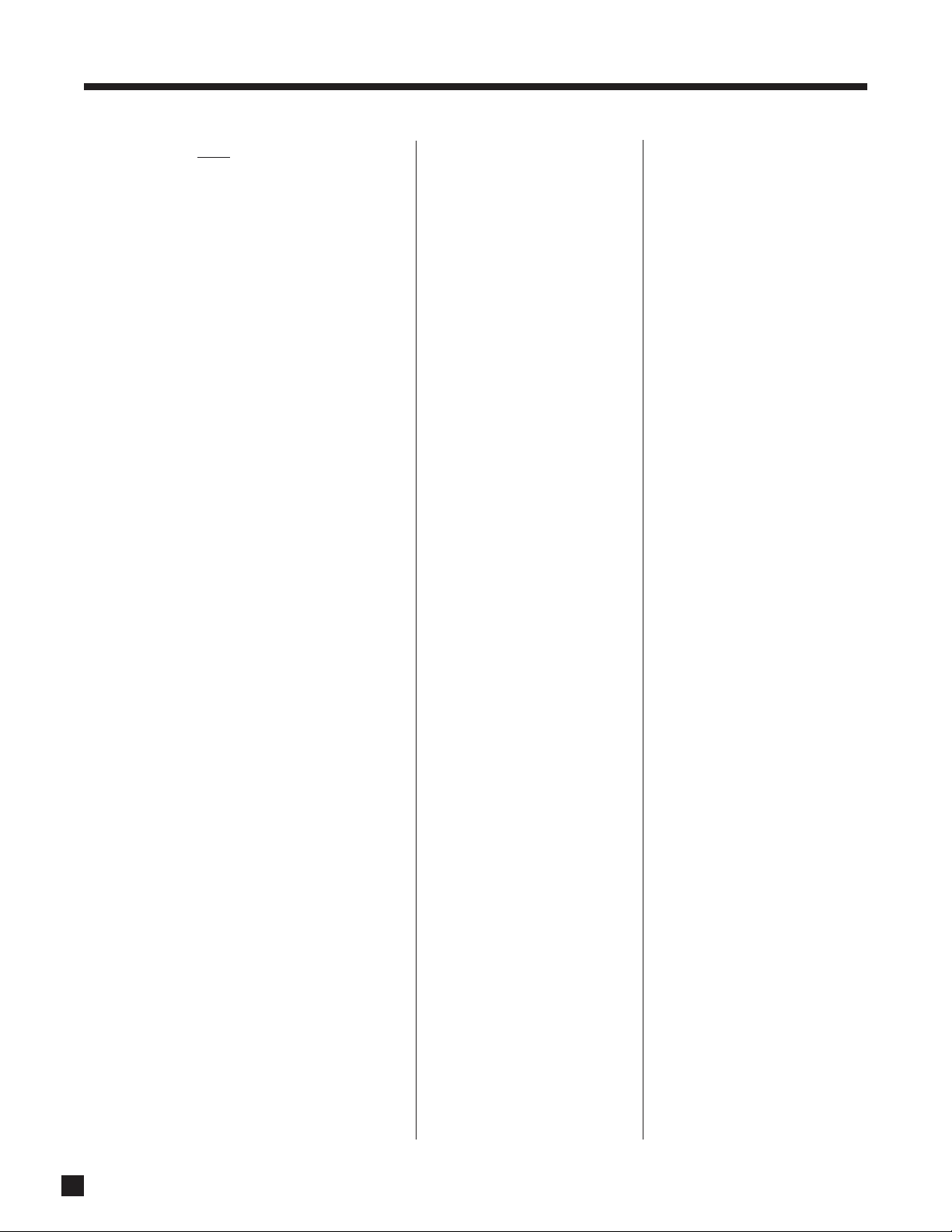
68
VCRs:
ABS 21972
Admiral 20048, 20209
Adventura 20000
Aiko 20278
Aiwa 20037, 20000, 20307, 20468,
20124, 20406, 20348, 20479
Akai 20041, 20061, 20175, 20106
Alienware 21972
America Action 20278
American High 20035
Amoisonic 20479
Anam 20162, 20037, 20240, 20278,
20226, 21037
Anam National 20162, 20226
Asha 20240
Audiovox 20037, 20278
Beaumark 20240
Bell & Howell 20104
Blaupunkt 20226
Broksonic 20184, 20121, 20209, 20002,
20348, 20295, 21479, 20479
Calix 20037
Canon 20035, 21174, 20167
Carver 20081
CCE 20072, 20278
Changhong 20048, 20081
Citizen 20037, 20278, 21278
Colt 20072
Craig 20037, 20047, 20240, 20072,
20271
Curtis Mathes 20060, 20035, 20162, 20041,
20760, 21035
Cybernex 20240
CyberPower 21972
Daewoo 20045, 20104, 20278, 20210,
20368, 21278, 20637, 20046,
20212, 20561
Dell 21972
Denon 20042
DirecTV 20739, 21989, 21954, 21949
Dish Network System 21943, 21946, 21945, 21944
Dishpro 21944, 21943
Durabrand 20039, 20038
Dynatech 20000
Echostar 21943, 21946, 21945, 21944
Electrohome 20037
Electrophonic 20037
Emerex 20032
Emerson 20035, 20037, 20184, 20240,
20045, 20000, 20121, 20043,
20209, 20002, 20278, 20295,
20036, 20637, 21593, 20561,
21479, 20068, 20208, 20479,
21278, 20061, 20212
Euro1 21962
Expressvu 21944
Fisher 20047, 20104, 20066, 20054
Fuji 20035, 20033
Fujitsu 20045, 20052, 20366
Funai 20000, 20593, 21593
Garrard 20000
Gateway 21972
GE 20060, 20035, 20240, 21060,
20202, 20760, 21035, 20807,
20226, 20761
General 20045, 20366, 20052
Go Video 20643, 20526, 20432
GOI 21944
GoldStar 20037, 20209, 20038, 20226,
20225, 21237
Gradiente 20000
Haojie 20240
Harley Davidson 20000
Harman/Kardon 20081, 20038
Harwood 20072, 20068
Hauppauge 21992
Headquarter 20046
Hewlett Packard 21972
HI-Q 20047
Hitachi 20037, 20000, 20042, 20041,
20166, 20105, 20089
Howard Computers 21972
HP 21972
HTS 21944
Hughes Network Sys 20042, 21949, 20739
Hyundai 21951
iBUYPOWER 21972
Jensen 20041
JVC 20045, 20067, 20041, 21945,
20008, 21944, 20384, 20366
KEC 20037, 20278
Kenwood 20067, 20041, 20038, 20384
KLH 20072
Kodak 20035, 20037
Kolin 20043, 20041
LG 20037, 20045, 20042, 20209,
20038, 22010, 21037, 20040
Lloyd's 20000, 20208
Logik 20072
LXI 20037
Magnasonic 21278, 20593
Magnavox 20035, 20039, 20081, 20000,
20593, 20563, 20110, 21781
Magnin 20240
Marantz 20035, 20081, 21381
Marta 20037
Matsushita 20035, 20162, 20226, 21162,
20367, 20227
Media Center PC 21972
MEI 20035
Memorex 20035, 20162, 20037, 20048,
20039, 20047, 20240, 20000,
20104, 20209, 21237, 20046,
20479, 21162, 20348, 21048,
21262, 20307, 21037
MGA 20240, 20043, 20061
MGN Technology 20240
Microsoft 21972
Mind 21972
Minolta 20042, 20105
Mitsubishi 20067, 20043, 20041, 20061,
20807, 20173
Motorola 20035, 20048
MTC 20240, 20000
Multitech 20000, 20072
NAD 20058
National 20226
NEC 20035, 20037, 20048, 20104,
20067, 20041, 20038, 20040,
20008, 20370
Newave 20037
Nikko 20037
Nikon 20253, 20034
Noblex 20240
Northgate 21972
Olympus 20035, 20226, 21046
Onkyo 20222
Optimus 21062, 20162, 20037, 20048,
20104, 21048, 21262, 20593,
21162, 20058, 20432
Optonica 20062
Orion 20184, 20209, 20002, 20479,
20295, 21479
Panarex 21950
Panasonic 21062, 20035, 20162, 20077,
20226, 20616, 21162, 20225,
20367, 20227, 21035, 21262
Pansat 21950
Penney 20035, 20037, 20240, 20042,
20038, 21035, 20040, 20054,
21237
Pentax 20042, 20105
Philco 20035, 20000, 20226, 20479
Philips 20035, 20081, 20000, 20226,
20739, 21381, 20110, 20618,
21181, 20563, 21081, 21949,
20062
Pilot 20037
Pioneer 20042, 20067, 20058
Polk Audio 20081
Profitronic 20240
Proscan 20060, 20760, 21954, 20202,
21060, 20761
Protec 20072
Pulsar 20039
Qisheng 20060
Quarter 20046
Quartz 20046
Quasar 20035, 20162, 21035, 20077,
21162
RadioShack 20000, 21037
Radix 20037
Randex 20037
RCA 20060, 20035, 20240, 20000,
20042, 20807, 21060, 21989,
20106, 20761, 21035, 20058,
21964, 20105, 20226, 20760,
20880, 21954, 20077, 20202,
20453
Realistic 20035, 20037, 20048, 20047,
20000, 20104, 20066, 20046,
20062
ReplayTV 20614, 20616
Ricoh 20253, 20034
Runco 20039
Sampo 20037, 20048
Samsung 20240, 20045, 20212, 20760,
20210, 20432, 21014
Samtron 20643
Sanky 20048, 20039
Sansui 20000, 20067, 20209, 20041,
20479, 20271, 21479
Sanyo 20047, 20240, 20104, 20046,
20159, 20369, 20368
Scott 20184, 20045, 20121, 20043,
20210, 20212
Sears 20035, 20037, 20047, 20000,
20042, 20104, 20046, 20066,
21237, 20054, 20105
Sharp 20048, 20209, 20363, 20848,
20807, 20062, 20738, 21048
Shinco 20000
Shintom 20072
Shogun 20240
Singer 20072
Sonic Blue 20614, 20616
Sony 20035, 20032, 20033, 20000,
20253, 20639, 21232, 21972,
20636, 21032, 21957, 20034,
20586, 20640, 21956
STS 20042
Sunpak 20253
Sylvania 20035, 20081, 20000, 20043,
20110, 21781, 21593, 20593
Symphonic 20000, 21593, 20593
Systemax 21972
Tagar Systems 21972
Tashiko 20037
Tatung 20045, 20067, 20041, 20366,
20008
Teac 20000, 20041
Technics 20035, 20162
Teco 20035, 20037, 20048, 20041,
20038, 20040
Teknika 20035, 20037, 20000, 20052
Thomas 20000
Tivo 20739, 21957, 20636, 21956,
20618, 21503
TMK 20240, 20208, 20036
Toshiba 20045, 20067, 20043, 20041,
20210, 20384, 21008, 21972,
20366, 20845, 21503, 20066,
20212, 20828, 21145, 20008
Totevision 20037, 20240
Touch 21972
UltimateTV 21989
Unitech 20240
Vector 20045
Vector Research 20038, 20040
Victor 20067, 20041, 20008, 20384
Video Concepts 20045, 20040, 20061
Videomagic 20037
Videosonic 20240
Viewsonic 21972
APPENDIX B – PRESET MEMORY CODES continued …
Page 77

69
VCRs continued:
Villain 20000
Wards 20060, 20035, 20048, 20047,
20081, 20240, 20000, 20042,
20072, 20062, 20212, 20760
White Westinghouse 20209, 20072, 20637
XR-1000 20035, 20000, 20072
Yamaha 20041, 20038
Zenith 20039, 20033, 20000, 20209,
20034, 20479, 21479, 21139,
20637
ZT Group 21972
Video Accessories:
ABS 01272
Alienware 01272
CyberPower 01272
Gateway 01272
Hewlett Packard 01272, 01267
Howard Computers 01272
HP 01272
iBUYPOWER 01272
InterVideo 01393
Jensen 01165
JVC 01384
Keyspan 01344
KWorld 01403
LG 01415
Linksys 01365
Macro Image Tech 01383
Media Center PC 01272
Microsoft 01272
Mind 01272
Motorola 01363
MyHD 01383
Northgate 01272
Panasonic 01120
Pinnacle Systems 01268
Pioneer 01010
Princeton 00113, 00295
Rabbit 00081
Roku 01486
Samsung 01190, 01490
Sensory Science 01126
Sharp 01010
SMC 01456
Sony 01272, 01324, 01364
Streamzap 01309
Systemax 01272
Tagar Systems 01272
TeleCaption 00171
Toshiba 01272
Touch 01272
Viewsonic 01272, 01329
ZT Group 01272
APPENDIX B – PRESET MEMORY CODES continued …
Page 78

70
ANALOG AUDIO
Input Impedance . . . . . . . . . . . . . . . . . . . . . . . . . . . . . . . . . . . . . . . . . . . . . . . . . . . . . . . . . . . . . . . . . . . . . . 20 kΩ
Output Impedance
Main. . . . . . . . . . . . . . . . . . . . . . . . . . . . . . . . . . . . . . . . . . . . . . . . . . . . . . . . 300 Ω (RCA), 600 Ω (XLR)
Zone2/3 & Record . . . . . . . . . . . . . . . . . . . . . . . . . . . . . . . . . . . . . . . . . . . . . . . . . . . . . . . . . . . . . . 51 Ω
Rated Input. . . . . . . . . . . . . . . . . . . . . . . . . . . . . . . . . . . . . . . . . . . . . . . . . . . . . . . . . . . . . . . . . . . . . . . . . 2.0 Vrms
Maximum Input . . . . . . . . . . . . . . . . . . . . . . . . . . . . . . . . . . . . . . . . . . . . . . . 5.3 Vrms, 3.0 Vrms for 6-Ch input
Minimum Load . . . . . . . . . . . . . . . . . . . . . . . . . . . . . . . . . . . . . . . . . . . . . . . . . . . . . . . . . . . . . . . . . . . . . . . . . 5 kΩ
Rated Output (100 kΩ load) . . . . . . . . . . . . . . . . . . . . . . . . . . . . . . . . . . . . . . . . . . . . . . . . . . . . . . . . . . . 2.0 Vrms
Maximum Output
RCA . . . . . . . . . . . . . . . . . . . . . . . . . . . . . . . . . . . . . . . . . . . . . . . . . . . . . . . . . . . . . . . . . . . . . . . 6.3 Vrms
XLR . . . . . . . . . . . . . . . . . . . . . . . . . . . . . . . . . . . . . . . . . . . . . . . . . . . . . . . . . . . . . . . . . . . . . . 12.6 Vrms
Headphone Output. . . . . . . . . . . . . . . . . . . . . . . . . . . . . . . . . . . . . . . . . . . . 100 mW into 32 Ω at 0.2% THD+N
Volume Control Range
Main . . . . . . . . . . . . . . . . . . . . . . . . . . . . . . . . . . . . . . . . . . . . -95.5 to +31.5 dB in 0.5 dB increments
Zone2/3 and Headphone . . . . . . . . . . . . . . . . . . . . . . . . . . -62.5 to +10.0 dB in 1.25 dB increments
Crosstalk (at 1 kHz) . . . . . . . . . . . . . . . . . . . . . . . . . . . . . . 82 dB between channels, 86 dB between inputs
XLR Pin Configuration . . . . . . . . . . . . . . . . . . . . . . . . . . . . . . Pin 1: Ground, Pin 2: Positive, Pin 3: Negative
DIGITAL AUDIO
Analog to Digital Converters . . . . . . . . . . . . . . . . . . . . . . . . . . . . . . . . . . . . . . . . . . . . . . . . . . . . . AKM AK5383
Analog to Digital Conversion S/N Ratio at digital Rec output (IEC-A Filter) . . . . . . . . . . . . . . . . . . 100 dB
Processor. . . . . . . . . . . . . . . . . . . . . . . . . . . . . . . . . . . . . . . . . . . . . . . . . . . . . . . . . Freescale 56367 at 150 MHz
Digital to Analog Converters . . . . . . . . . . . . . . . . . . . . . . . . . . . . . . . . . . . . . . . . . . . . . . . . . . . . . AKM AK4382
Crossover
High-Pass Slope (Small Speaker Setting). . . . . . . . . . . . . . . . . . . . . . . . 12 dB/octave (2nd order)
Low-Pass Slope (Subwoofer). . . . . . . . . . . . . . . . . . . . . . . . . . . . . . . . . . . 24 dB/octave (4th order)
Frequency (Adjustable) . . . . . . . . . . . . . . . . . . . . . . . . . . . . . . . . . . 25 to 160 Hz in 5 Hz increments
Tone Control
Filter Response Type . . . . . . . . . . . . . . . . . . . . . . . . . . . . . . . . . . . . . . . . . . . . . . . . . . . . . . . . . . . Shelf
Bass Turnover Frequency. . . . . . . . . . . . . . . . . . . . . . . . . . . . . . . . . . . . . . . . . . . . . . . . . . . . . . 200 Hz
Treble Turnover Frequency. . . . . . . . . . . . . . . . . . . . . . . . . . . . . . . . . . . . . . . . . . . . . . . . . . . . . . 2 kHz
Range. . . . . . . . . . . . . . . . . . . . . . . . . . . . . . . . . . . . . . . . . . . . . . . . . . . . . . . . . . . . . . . . . . . . . . . ±12 dB
All digital audio inputs and output are to S/PDIF coaxial (75 Ω, 0.5 Vp-p), S/PDIF optical, or AES / EBU
(110 Ω, 5 Vp-p) standards.
SPECIFICATIONS
Page 79

71
MAIN Path (RCA & XLR output)
Frequency Response and Bandwidth
Analog-Direct Inputs . . . . . . . . . . . . . . . 10 Hz to 20 kHz (+0, -0.2 dB), 1 Hz to 120 kHz (+0, -3 dB)
Analog-DSP Inputs at 24/96 . . . . . . . . . . 10 Hz to 20 kHz (+0, -0.3 dB), 2 Hz to 37 kHz (+0, -3 dB)
Digital Inputs at 24/96 . . . . . . . . . . . . . . . 10 Hz to 20 kHz (+0, -0.2 dB), 1 Hz to 39 kHz (+0, -3 dB)
THD+N (at Rated Input & Output)
Analog-Direct Inputs . . . . . . . . . . . . . . . . . . . . . . . . . . . . . . . . . . . . . . . . . . . . . . 0.006% (80 kHz BW)
Analog-DSP Inputs at 24/48 . . . . . . . . . . . . . . . . . . . . . . . . . . . . . . . . . . . . . . . 0.006% (AES17 Filter)
Digital Inputs at 24/48 . . . . . . . . . . . . . . . . . . . . . . . . . . . . . . . . . . . . . . . . . . . . 0.004% (AES17 Filter)
IMD (CCIF at 15 kHz & 16 kHz)
Analog-Direct Inputs. . . . . . . . . . . . . . . . . . . . . . . . . . . . . . . . . . . . . . . . . . . . . . . . . . . . . . . . . . 0.001%
Analog-DSP Inputs at 24/48 . . . . . . . . . . . . . . . . . . . . . . . . . . . . . . . . . . . . . . . . . . . . . . . . . . . . 0.003%
Digital Inputs at 24/48 . . . . . . . . . . . . . . . . . . . . . . . . . . . . . . . . . . . . . . . . . . . . . . . . . . . . . . . . . 0.001%
S/N Ratio (ref. 2.0 Vrms, IEC-A Filter)
Analog-Direct Inputs . . . . . . . . . . . . . . . . . . . . . . . . . . . . . . . . . . . . . . . . . . . . . . . . . . . . . . . . . . 106 dB
Analog-DSP Inputs at 24/48 . . . . . . . . . . . . . . . . . . . . . . . . . . . . . . . . . . . . . . . . . . . . . . . . . . . . 100 dB
Digital Inputs at 24/96 . . . . . . . . . . . . . . . . . . . . . . . . . . . . . . . . . . . . . . . . . . . . . . . . . . . . . . . . . 104 dB
ZONE2 and ZONE3 Paths
Frequency Response and Bandwidth . . . . . . . . 20 Hz to 20 kHz (+0, -0.1 dB), 3 Hz to 140 kHz (+0, -3 dB)
THD+N (at Rated Input & Output) . . . . . . . . . . . . . . . . . . . . . . . . . . . . . . . . . . . . . . . . . . . . 0.06% (80 kHz BW)
IMD (CCIF at 15 kHz & 16 kHz). . . . . . . . . . . . . . . . . . . . . . . . . . . . . . . . . . . . . . . . . . . . . . . . . . . . . . . . . . . 0.06%
S/N Ratio (ref. 2.0 Vrms, IEC-A Filter). . . . . . . . . . . . . . . . . . . . . . . . . . . . . . . . . . . . . . . . . . . . . . . . . . . . . 97 dB
FM TUNER
Sensitivity
50 dB S/N. . . . . . . . . . . . . . . . . . . . . . . . . . . . . . . . . . . . . . . . . . . . . . . . . . . . 13 dBµ typ., 25 dBµ max.
IHF. . . . . . . . . . . . . . . . . . . . . . . . . . . . . . . . . . . . . . . . . . . . . . . . . . . . . . . . . . 10 dBµ typ., 20 dBµ max.
S/N Ratio
Mono . . . . . . . . . . . . . . . . . . . . . . . . . . . . . . . . . . . . . . . . . . . . . . . . . . . . . . . . . . 75 dB typ., 65 dB min.
Stereo . . . . . . . . . . . . . . . . . . . . . . . . . . . . . . . . . . . . . . . . . . . . . . . . . . . . . . . . . 69 dB typ., 60 dB min.
Distortion
Mono . . . . . . . . . . . . . . . . . . . . . . . . . . . . . . . . . . . . . . . . . . . . . . . . . . . . . . . . . . . 0.2% typ., 1.0% max.
Stereo . . . . . . . . . . . . . . . . . . . . . . . . . . . . . . . . . . . . . . . . . . . . . . . . . . . . . . . . . . 0.3% typ., 1.5% max.
Stereo Separation . . . . . . . . . . . . . . . . . . . . . . . . . . . . . . . . . . . . . . . . . . . . . . . . . . . . . . . 40 dB typ., 25 dB min.
Adjacent Channel Selectivity (±400 kHz) . . . . . . . . . . . . . . . . . . . . . . . . . . . . . . . . . . . 70 dB typ., 60 dB min.
Frequency Response. . . . . . . . . . . . . . . . . . . . . . . . . . . . . . . . . . . . . . . . . . . . . . . . . 25 Hz to 15 kHz (+0, -2 dB)
AM TUNER
Sensitivity (20 dB S/N) . . . . . . . . . . . . . . . . . . . . . . . . . . . . . . . . . . . . . . . . . . . . . . . . 49 dBµ typ., 56 dBµ max.
S/N Ratio . . . . . . . . . . . . . . . . . . . . . . . . . . . . . . . . . . . . . . . . . . . . . . . . . . . . . . . . . . . . . . . 50 dB typ., 43 dB min.
Distortion. . . . . . . . . . . . . . . . . . . . . . . . . . . . . . . . . . . . . . . . . . . . . . . . . . . . . . . . . . . . . . . . 0.7% typ., 2.0% max.
One Signal Selectivity (±10 kHz) . . . . . . . . . . . . . . . . . . . . . . . . . . . . . . . . . . . . . . . . . . 24 dB typ., 18 dB min.
SPECIFICATIONS continued …
Page 80

72
VIDEO SWITCHING
Bandwidth from input jack to output jack
Composite & S-Video . . . . . . . . . . . . . . . . . . . . . . . . . . . . . . . . . . . . . . . . . . . . . . . . . . . . . . . . . 70 MHz
Component: Y . . . . . . . . . . . . . . . . . . . . . . . . . . . . . . . . . . . . . . . . . . . . . . . . . . . . . . . . . . . . . . 110 MHz
Pr. . . . . . . . . . . . . . . . . . . . . . . . . . . . . . . . . . . . . . . . . . . . . . . . . . . . . . . . . . . . . . . 90 MHz
Pb . . . . . . . . . . . . . . . . . . . . . . . . . . . . . . . . . . . . . . . . . . . . . . . . . . . . . . . . . . . . . . 80 MHz
All video inputs and outputs are 75 Ω, 1.5 Vp-p.
CONTROL
Infra Red
Carrier Frequency. . . . . . . . . . . . . . . . . . . . . . . . . . . . . . . . . . . . . . . . . . . . . . . . . . . . . . . . . . . . . 38 kHz
Max. 12V Supply Current . . . . . . . . . . . . . . . . . . . . . . . . . . . . . . . . . . . . . . . . . . . . . . . . . . . . . . 150 mA
Max. Emitter Current . . . . . . . . . . . . . . . . . . . . . . . . . . . . . . . . . . . . . . . . . . . . . . . . 60 mA per output
RS-232 Interface
Connection . . . . . . . . . . . . . . . . . . . . . . . . . . . . . . . . . . . . . . . . . . . . . . . . . . . . . DB-9F, straight-wired
Pinout (AVM 30 side) . . . . . . . . . . . . . . . . . . . . . . . . . . . . . . . . . . Pin 2: Tx, Pin 3: Rx, Pin 5: Ground
Baud rate . . . . . . . . . . . . . . . . . . . . . . . . . . . . . 1200, 2400, 4800, 9600, 19200, 38400, 57600, 115200
Configuration. . . . . . . . . . . . 8 data bits, 1 stop bit, no parity bits, flow control (RTS/CTS, None)
Trigger Outputs
Polarity . . . . . . . . . . . . . . . . . . . . . . . . . . . . . . . . . . . . . . . . . . . . . . . . . . . . tip positive, sleeve ground
Max. Current at 12 VDC . . . . . . . . . . . . . . . . . . . . . . . . . . 50 mA (Triggers 1, 2), 200 mA (Trigger 3)
Sequential Delay . . . . . . . . . . . . . . . . . . . . . . . . . . . . . . . . . . . . . . . . . . . . . . . . . . . . . . . . . . . . . 250 ms
POWER REQUIREMENT
Power Consumption . . . . . . . . . . . . . . . . . . . . . . . . . . . . . . . . . . . . . . . . . . . . . . . . . . . . . . . . . Maximum 140 W
DIMENSIONS
Height . . . . . . . . . . . . . . 5 7/8inches (14.9 cm) including feet, rackmounting – 3 rack units without feet
Width . . . . . . . . . . . . . . . . . . . . . . . . . . . . . . . . . . . . . . . . . . . . . . . . . . . . . . . . . . . . . . . 17 1/4inches (43.8 cm)
Depth . . . . . . . . . . . . . . . . . . . . . . . . . . . . . . . . . . . . . . . . . . . . . . . . . . . . . . . . . . . . . . . 14 1/4inches (36.2 cm)
Weight (unpacked) . . . . . . . . . . . . . . . . . . . . . . . . . . . . . . . . . . . . . . . . . . . . . . . . . . . . . . . . . . . . . 28 lb (12.7 kg)
Audio measurements were performed with an Audio Precision System Two. Specifications and
features are subject to change without notice as design improvements are incorporated.
SPECIFICATIONS continued …
Page 81

73
CANADA & USA
Anthem Electronics warrants to the original purchaser that each Anthem AVM 30 is free from defects in workmanship
and materials, during normal use, for a period starting from the date of sale of three (3) years, except for video circuitry,
which is covered for two (2) years, and the remote control which is covered for one (1) year. During the warranty period,
Anthem Electronics will repair or replace any defective components free of charge.
This warranty is not transferable unless the product is traded-in with an Authorized Anthem Dealer, who may resell the
product with the remaining warranty if it is cosmetically acceptable, in perfect working condition, and has not been
internally or externally altered.
Warranty is void if the Anthem product is not purchased from an Authorized Anthem Dealer, if the serial number has been
removed, altered, or defaced, if the product has been operated or handled other than in accordance with the instructions
in its Operating Manual or otherwise abused, misused, damaged by accident or while in transport, tampered with,
modified, or repaired by anyone other than Anthem Electronics or an authorized Anthem Electronics service center. If
inspection by Anthem Electronics discloses that the repair required is not covered by this warranty, regular repair
charges shall apply.
Display products sold by an Authorized Anthem Dealer are covered under the same warranty terms, except that the
warranty period commences from the date of the dealer invoice, not the purchaser’s invoice, and cosmetic flaws, if there
are any, are excluded.
If a problem or defect is discovered in your Anthem product, please contact your Authorized Anthem Dealer. It is the
Dealer’s responsibility to determine the nature of the problem and arrange for the appropriate replacement parts, or the
return of the product to Anthem Electronics.
A Return Authorization (RA) number must be obtained from Anthem Technical Support before any product can be
returned to Anthem Electronics for any reason. The RA Number must be clearly visible on the outside of the shipping
carton for Anthem Electronics to accept the return. Product shipped to Anthem Electronics without a RA Number will be
refused and returned to the sender, freight collect. Product shipped to Anthem Electronics for repair must have shipping
and insurance prepaid by the sender, be packaged in the original carton and packing material, and should be
accompanied by a written description of the defect. Anthem Electronics will accept no responsibility for any damage
occurring to a product that is shipped in any type of carton and packing material other than the original carton and
packing material.
To receive service under warranty, an accompanying copy of the original sales receipt is required. Product repaired
under warranty will be returned with shipping and insurance prepaid by Anthem Electronics (within Canada and USA
only). All other repairs are subject to charges for labor, parts, return shipping, and insurance.
Disclaimer of Liability
Under no circumstances does Anthem Electronics assume liability or responsibility for injury or damages sustained in
the use or operation of Anthem products, or for damages to any other connected products.
In no event shall Anthem Electronics, its agents, representatives, or employees, be responsible for any incidental or
consequential damages. Some jurisdictions do not allow limitations of incidental or consequential damages, so this
exclusion may not apply to you.
Anthem Electronics reserves the right to make design changes or improvements to products without any obligation to
revise prior versions. All specifications are subject to change without notice.
On the expiration of the warranty period all liability of Anthem Electronics in connection with the product shall terminate.
This warranty constitutes the only warranty applicable to products sold by Anthem Electronics. No other warranty or
condition, statutory or otherwise, expressed or implied, shall be imposed upon Anthem Electronics, nor shall any
representation made by any person, including a representation by a representative or agent of Anthem Electronics, be
effective to extend the warranty coverage provided herein.
INTERNATIONAL
Outside of Canada and USA, warranty coverage terms are set and maintained by the Authorized Anthem Distributor, not
Anthem Electronics. Terms and conditions may vary.
WARRANTY
Page 82

THE BIG PICTURE FRONT PANEL
Page 83

THE BIG PICTURE REAR PANEL
©©
©©
Page 84
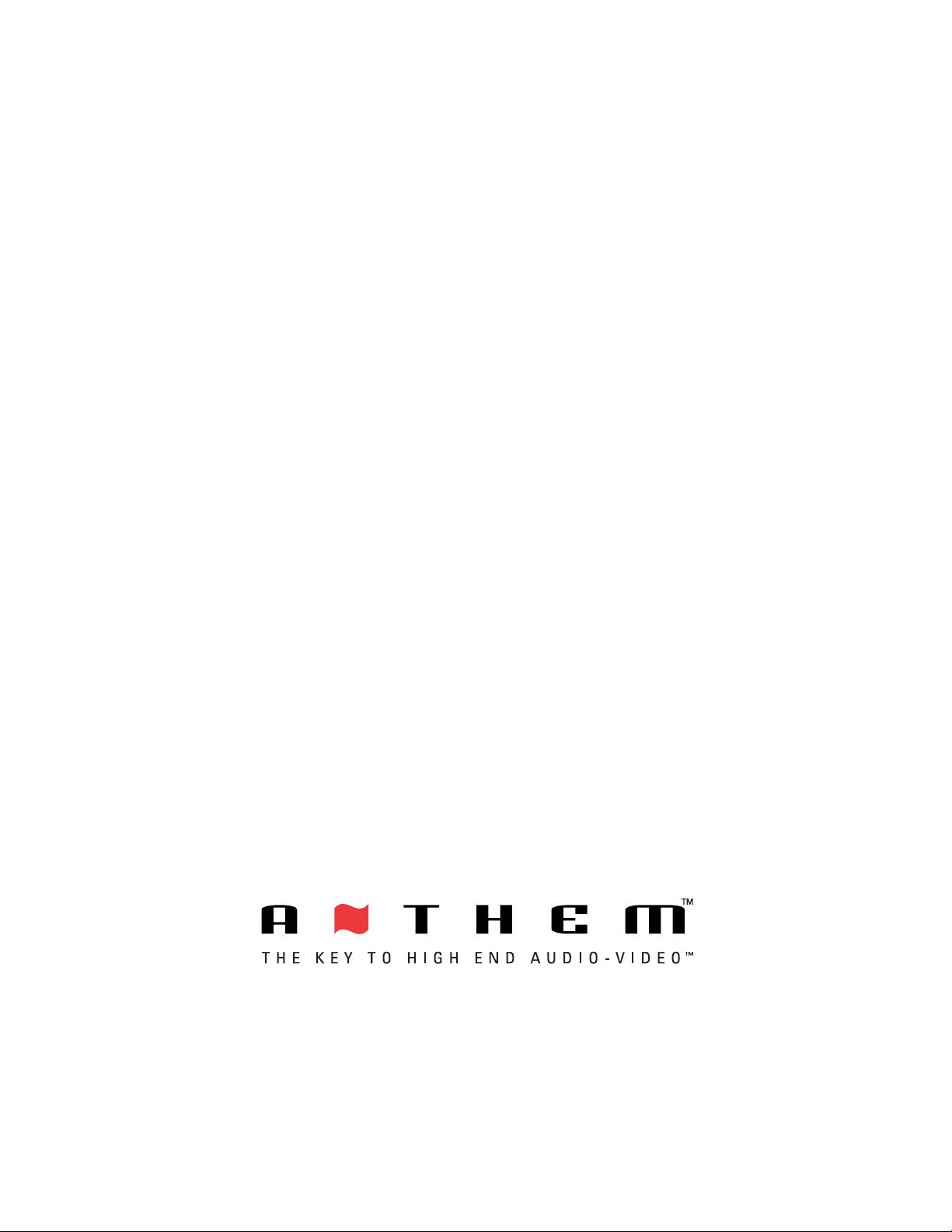
DESIGNED AND MANUFACTURED IN NORTH AMERICA
tel. 905-362-0958 M-F 9:00 am - 5:30 pm (EST)
www.anthemAV.com
4/4/06
OM-810
