Page 1
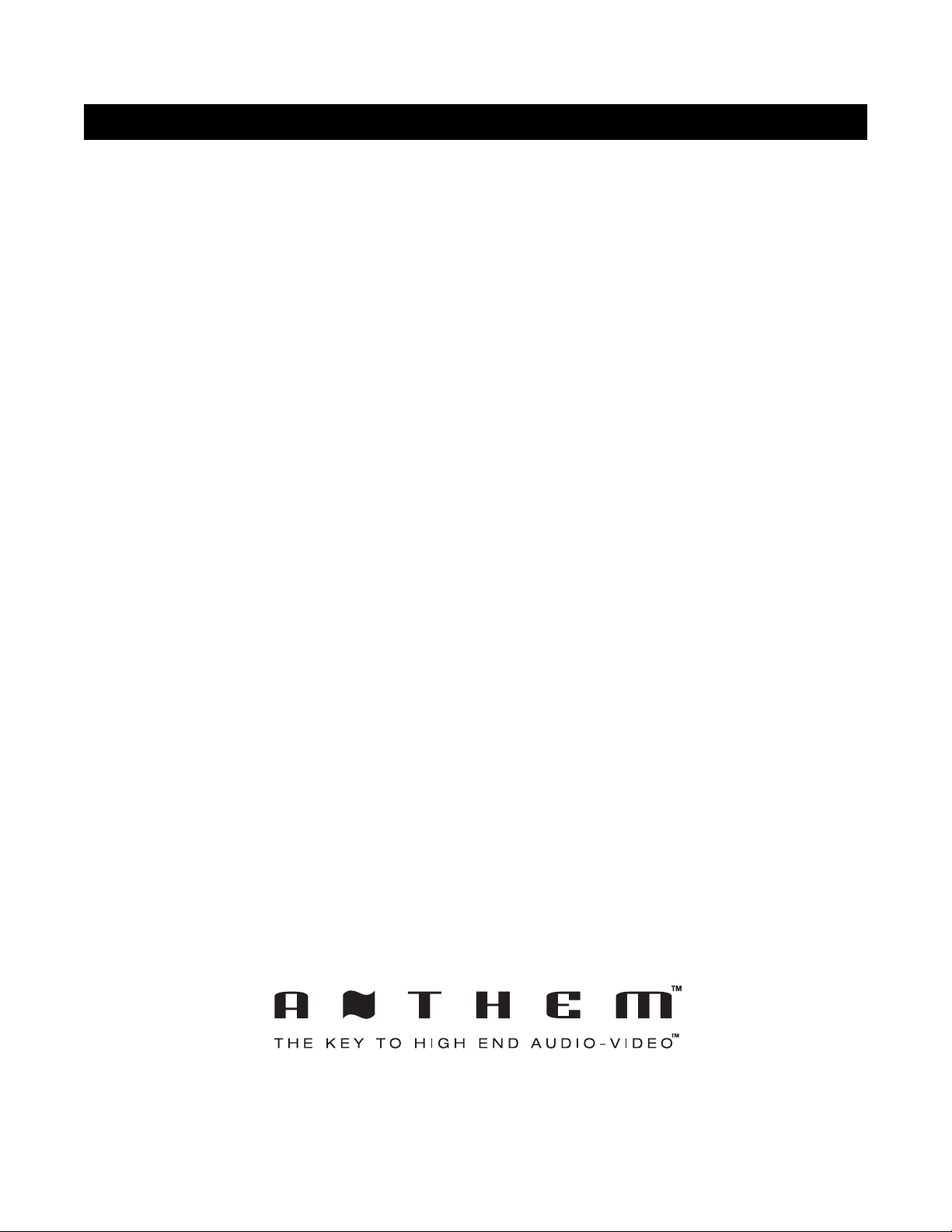
AVM 20 v2,2x ADDENDUM
This addendum contains operating information for surround modes in software version 2.2x.
For the remaining operating instructions, see AVM 20 Operating Manual v2.1x.
Copyright©Sonic Frontiers International. All rights reserved. The information contained herein
may not be reproduced in whole or in part without our express written permission.
Anthem and the Anthem logo are trademarks of Sonic Frontiers International. All other trademarks
Sonic Frontiers International reserves the right to change specifications and/or features
Manufactured under license from Dolby Laboratories. “Dolby”, “Pro Logic”, “Surround EX”, and the
“DTS”, “DTS-ES Extended Surround”, and “Neo:6” are trademarks of Digital Theater Systems, Inc.
Manufactured under license from THX Ltd. U.S. patent numbers 5,043,970; 5,189,703; and/or 5,222,059. European patent
number 0323830. Other U.S. and foreign patents pending. Ultra2 and THX are trademarks or registered trademarks of THX Ltd.
Lucasfilm is a trademark of Lucasfilm Ltd. Surround EX is a trademark of Dolby Laboratories. Used under authorization.
are the property of their respective owners.
without notice as design improvements are incorporated.
double-D symbol are trademarks of Dolby Laboratories.
DESIGNED AND MANUFACTURED IN NORTH AMERICA
Anthem™can be reached from 9:00 am to 5:30 pm (EST) by phone 905-362-0958 or 24 hours a day by fax 905-564-4642
www
.anthemA
V.com
Page 2
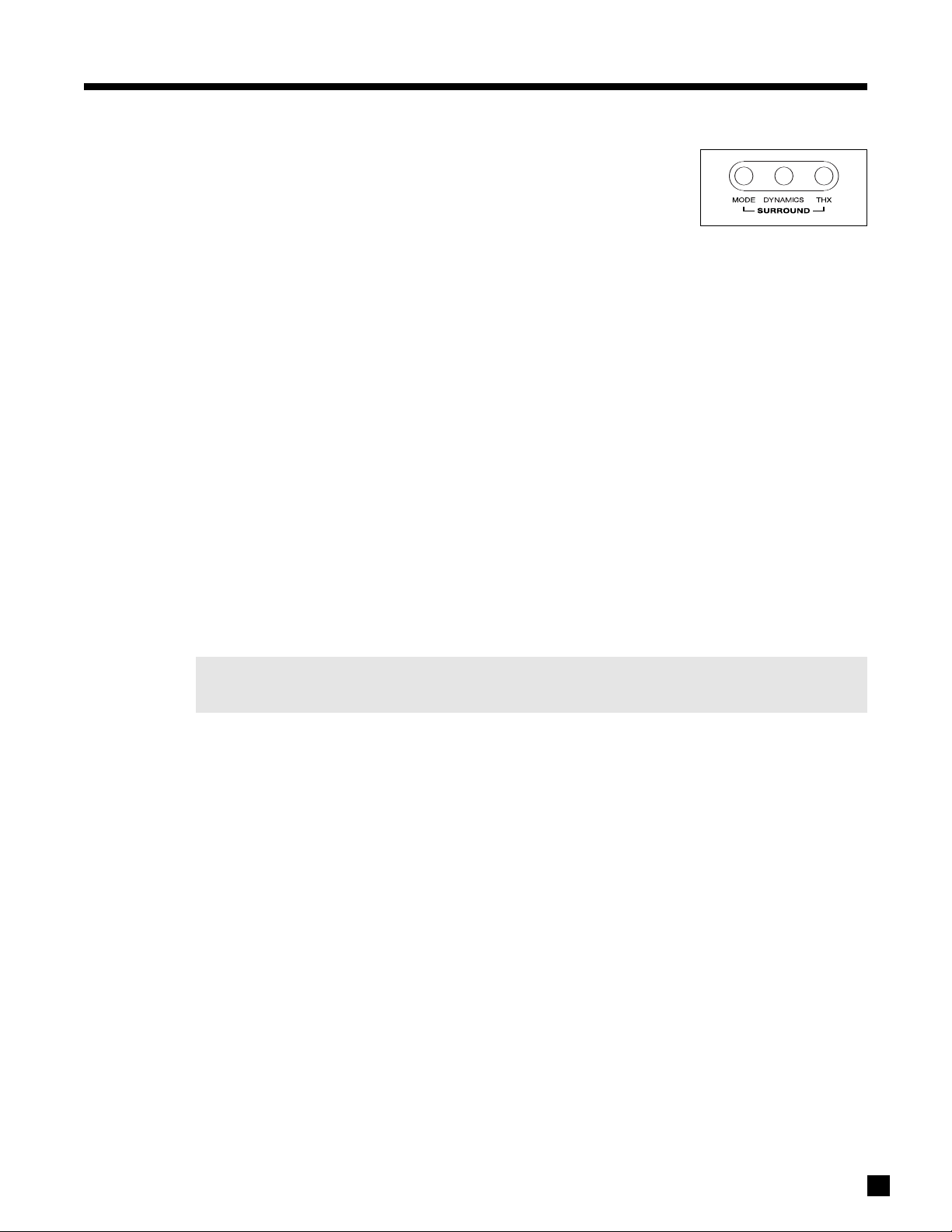
5. FRONT PANEL OPERATION continued …
.8 SURROUND MODES
5
A surround mode is signal processing that enhances original source material.
There are two main types of surround modes – those that apply to stereo
source material and those that pertain to 5.1-channel source material.
Factory defaults for Surround Modes are set so that all of your surround speakers are used with any type of
source material. To change these defaults, see Mode Presets in section 7.4.5.
Stereo Source Material:
This includes both analog stereo and digital stereo (stereo PCM or Dolby Digital 2.0) source material. Various
surround modes can be applied to provide up to 7.1 channels of output. These are described in depth
throughout this section. Each Source memorizes its own Mode setting, so you can, for example, set VCR to
‘AnthemLogic-Cinema’, and then set CD to ‘AnthemLogic-Music’ – when you change Source, the respective
Modes are remembered.
Surround modes are not available for inputs set to Anlg-Dir (see section 7.4.5).
Regarding analog VCR input: With analog, there is no way for any processor to detect Dolby Surround
encoded material. Dolby Pro Logic must therefore be turned on manually by selecting it in the Mode options.
5.1- and 6.1-Channel Source Material:
The AVM 20 detects the digital format that you select in the DVD menu (Dolby Digital or DTS) and
automatically engages decoding for the selected format. Alternatively, you can select the format on-the-fly
after pressing the player’s remote control ‘Audio’ button. Note that only one format is sent over the digital
connection at a time – the AVM 20 displays and decodes the one that is selected in the player.
As soon as the AVM 20’s display shows the format, you can select additional processing, described
throughout this section – there is usually plenty of time to do so when the film studio’s logos are played at
the beginning of a movie. Your selections are memorized by format and by Source as well.
Make sure your DVD player setup menu is set to leave Dolby Digital and DTS unchanged (“Bitstream”),
otherwise it will have 2.0-channel PCM at the digital output instead of the 5.1 channels on the disc.
24
Page 3
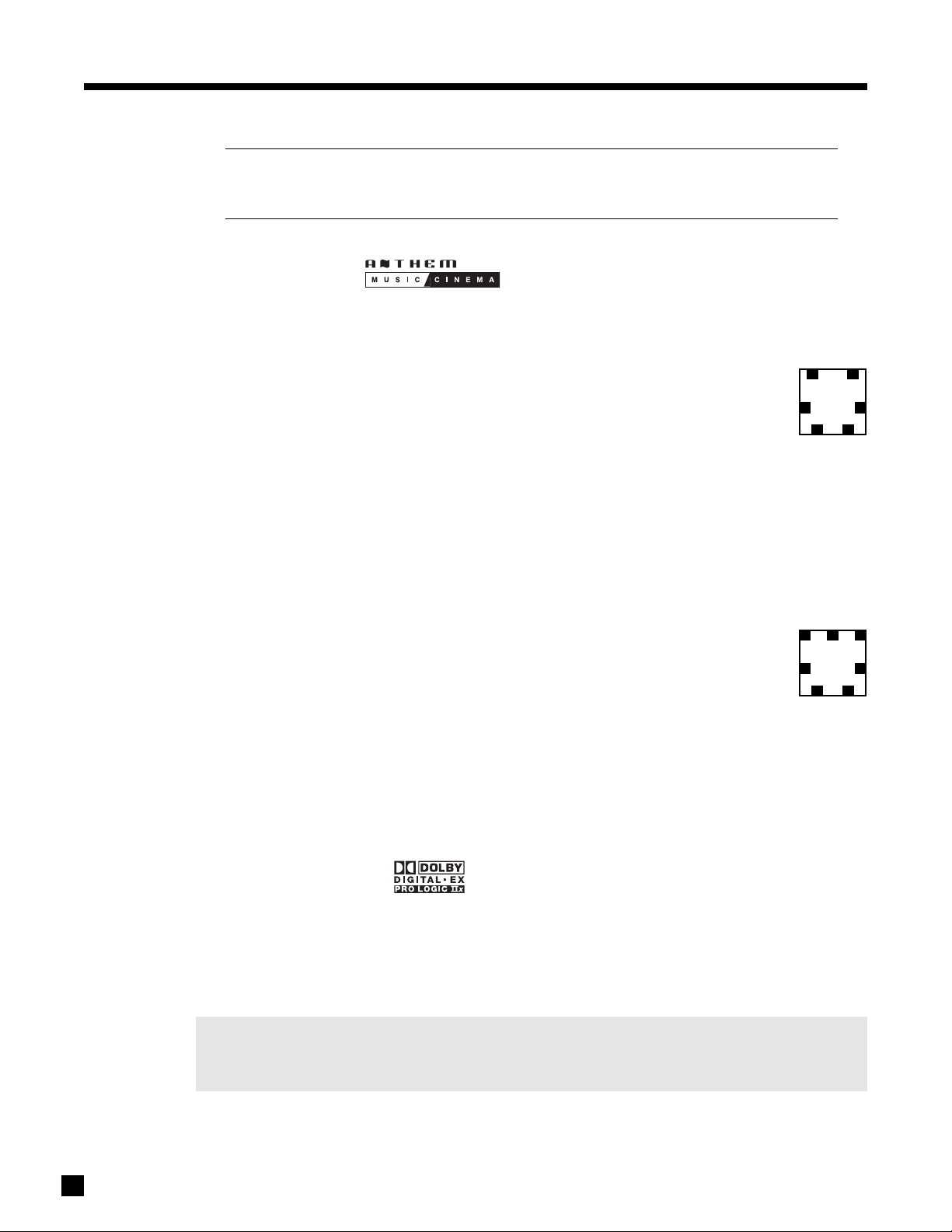
5. FRONT PANEL OPERATION continued …
LOGICLOGIC
Various surround modes produce 6.1 or 7.1 channels of output. If you are using a 5.1 system and
ave Rears set to ‘None’ (Speaker Configuration menu – section 7.4.2), Rear channel information
h
is not lost, but remains in the L/R Surround speakers.
5.8.1 AnthemLogic
™
These are proprietary surround modes developed by Anthem that offer outstanding surround performance
and can be applied to any 2-channel source material:
AnthemLogic-Music
™
AnthemLogic-Music™enhances the stereo listening experience without detracting from the
stereo soundstage. Through extensive listening tests a very effective design was developed.
This is a minimalist design that uses no echo or reverberation effects which could negatively
6.1
CHANNEL
OUTPUT
affect the purity of the sound.
Depending on your speaker configuration, up to 6.1 channels of output are provided – L/R Fronts, L/R
™
Surrounds, L/R Rears and Subwoofer. AnthemLogic-Music
does not utilize the Center Channel, to ensure
that the purity of the stereo music soundstage will in no way be compromised when you’re sitting in the
‘sweet spot’ and listening to your favorite stereo recordings.
™
AnthemLogic-Music
is very effective in creating an expansive musical soundstage that psychoacoustically
helps to remove the barrier of the listening room itself, and it does so in a completely non-intrusive, natural
and very compelling way. This is the factory default 2-channel Mode for CD, 2-Ch BAL, TAPE, and FM • AM.
AnthemLogic-Cinema
™
AnthemLogic-Cinema™provides a large, enveloping and dynamic movie listening experience
that makes 2-channel movies sound more like what is experienced in a state-of-the art movie
theater. Again through extensive listening tests a very effective design was developed. This
7.1
CHANNEL
OUTPUT
is also a minimalist design that avoids the use of echo effects, which could otherwise
negatively affect the purity of the sound.
™
AnthemLogic-Cinema
uses the rear speakers to provide up to 7.1 channels of output, depending on your
speaker configuration.
25
AnthemLogic-Cinema™provides the missing link that lets you experience 7.1 channels of output for full
impact home theater sound, from any 2-channel stereo analog source such as VCR or TV, or any Dolby Digital
2-channel source, such as DVD or satellite. This is the factory default Mode for DVD, TV, SAT, VCR, and AUX.
5.8.2 DOLBY DIGITAL 2.0
Dolby Digital 2.0 soundtracks with surround encoding contain a flag that can be used to automatically
activate Pro Logic IIx Movie mode. The AVM 20 can be set to either use this flag or to override it.
o find out if the Dolby Digital 2.0 material being played has the sur
T
round flag, press
MODE. If flagged, the
first line of the display says ‘DOLBY D 2.0 SUR AUTO’ and if not flagged, it says ‘MODE FOR 2 CH INPUT’.
The Modes in the next section may be selected separately for flagged and unflagged stereo source material.
Note: Movies with mono (single-channel) soundtracks use either the Left/Right channels or the Center
channel depending on how they’r
e encoded. The Mode changes to Mono if the soundtrack only
uses the Center channel – you can switch it to Mono-Academy or All Channel Mono afterwards.
Page 4
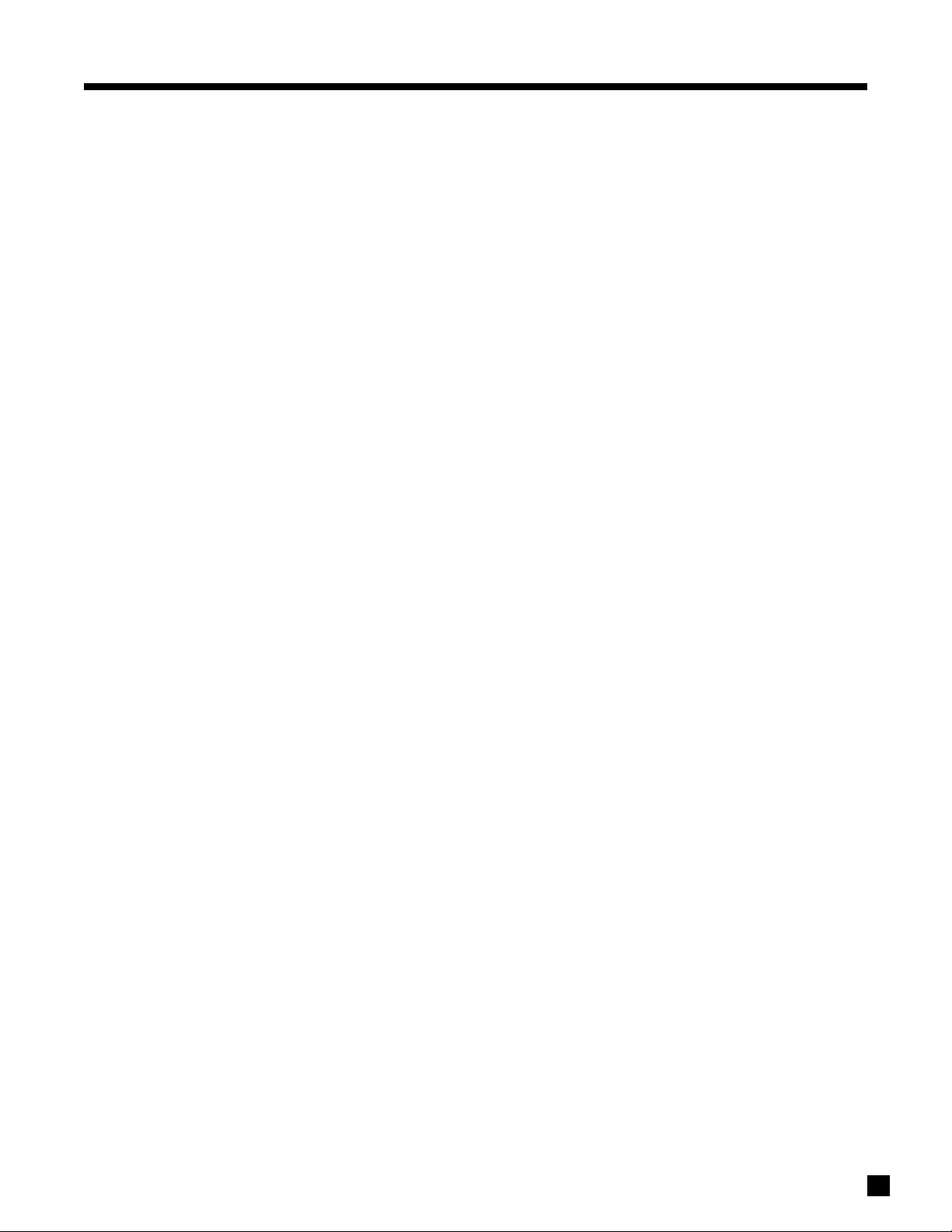
5. FRONT PANEL OPERATION continued …
.8.3 SURROUND MODES FOR 2.0-CHANNEL SOURCE MATERIAL
5
umber of output channels for each Mode is indicated below in bold type – ‘.1’ refers to a subwoofer signal
N
derived through bass management, not a separate channel (see section 7.4.2). Press
Master Control Knob or use North/South arrows on the remote control, to cycle through the following:
THX must be Off for all Modes to be available (see section 5.8.6).
MODE, then rotate the
Stereo:
AnthemLogic-Music:
AnthemLogic-Cinema:
Pro Logic IIx Music:
Pro Logic IIx Movie:
Pro Logic IIx Matrix:
Pro Logic IIx Game:
Dolby Pro Logic:
No surround mode is applied.
6.1 –
One of Anthem’s proprietary surround modes, specifically designed to
expand the stereo soundstage of stereo music in a very natural way without any
loss of soundstage integrity or image focus.
7.1 –
Another proprietary mode from Anthem, designed to provide the impact of
a large theater experience from 2-channel movies and TV programs.
7.1 –
Created for use with stereo music material. The following three parameters
can be adjusted by pressing the MODE button one, two, or three times while in
Pro Logic IIx Music, and rotating the Master Control Knob:
Center Width is adjustable from 0 to 7 – ‘0’ places all Center sound in the Center
speaker, while ‘7’ places it equally in the Left and Right channels.
Dimension helps achieve the desired front-to-back balance by providing seven
steps of adjustment between the Surround and Center channels.
Panorama is effective for recordings with strong left or right channel elements.
When ‘On’, it extends the front stereo image to include the Surround channels.
7.1 –
Dolby Surround decoder for 2-channel movies and TV programs.
7.1 –
A matrix decoder that does not steer the image from one speaker to another.
7.1 –
Bass from surround effects in video games is optimized for visceral impact.
4.1 –
In case there’s a desire to hear it “as it used to be” (Surrounds are mono).
The Center channel is not used.
Neo:6 Music:
Neo:6 Cinema:
All Channel Stereo:
All Channel Mono:
Mono:
Mono-Academy:
6.1 –
Can be used with stereo music material to create 6.1 output channels. The
center image can be adjusted by pr
rotating the Master Control Knob:
Center Image is adjustable fr
center channel pr
6.1 –
A matrix decoder that can be used with any matrix-encoded movie.
Separation is created by allowing various sounds to be placed at different
points in the sound field simultaneously.
7.1 –
The Left and Right channels are also sent to the Surround and Rear
channels, while the Center channel and Subwoofer receive a combination of
both. Some processing is used to retain image clarity. Useful for playing music
at parties so that it can be heard with equal loudness in all parts of the room.
7.1 –
Combines the Left and Right channels and sends the signal to all speakers.
1.1 –
Combines the Left and Right channels and sends them to the Center speaker
1.1 –
Gives a pr
to the 1960s, which relied on high-frequency rolloff for sound balance and to
mask inher
be useful with DVDs of some TV shows if high-pitched noise leakage fr
(cathode ray tube) monitor is audible in the recording.
ominence.
esentation closer to the original on movies made fr
ent hiss. Use with old mono movies that sound overly noisy. Can also
essing
MODE while in Neo:6 Music, and
om 0 to 5 – incr
easing the number gives mor
om the 1930s
om a CR
e
.
T
26
Page 5

5. FRONT PANEL OPERATION continued …
5.8.4 DOLBY DIGITAL EX / PRO LOGIC IIx FOR 5.1 SOURCES
Dolby Digital EX and Pro Logic IIx can be used to decode DVDs encoded in Dolby Digital Surround EX by
xtracting Rear channel information from the two Surround channels. Dolby Digital EX creates a mono Rear
e
signal, whereas with Pro Logic IIx, the two Rear channels play a stereo signal. Either one of these Modes
an be applied to any other 5.1-channel material. The Rear channels may or may not be pleasing depending
c
on the soundtrack.
A list of movies encoded in Dolby Digital Surround EX can be found on the Dolby web site at www.dolby.com
and on the THX web site at www.thx.com. Newer titles contain a flag that can automatically engage Dolby
Digital EX / Pro Logic IIx, whereas older titles do not. Press
Master Control Knob to select the Mode that sounds best – the display says ‘DOLBY D 5.1 INPUT’ if the
soundtrack is unflagged, and ‘DOLBY D EX AUTO’ if it is flagged.
5.8.5 DTS-ES
There are two ways that Rear channel information is encoded in DTS-ES – Matrix and Discrete:
• Matrix – DTS-ES Matrix movies contain a matrixed Rear channel. The AVM 20 automatically
engages Neo:6 to decode DTS-ES Matrix. Neo:6 can also be turned on manually and applied to any
other 5.1-channel material – when a movie starts playing, press MODE and use the Master Control
Knob to select. A mono Rear channel is derived from the Left and Right Surround channels. This
Rear channel may or may not be pleasing depending the soundtrack.
MODE when a movie starts playing and use the
• Discrete – DTS-ES Discrete soundtracks contain 6.1 channels with an independent Rear channel.
The AVM 20 automatically engages DTS-ES Discrete decoding.
5.8.6 THX ULTRA2 / THX SURROUND EX
THX is an exclusive set of standards and technologies established by the world-renowned film production
company, Lucasfilm Ltd. THX grew from George Lucas’ personal desire to make your experience of the film
soundtrack, both in movie theaters and in your home theater, as faithful as possible to what the director
intended. Movie soundtracks are mixed in special movie theaters called dubbing stages and are designed to
be played back in movie theaters with similar equipment and conditions. This same soundtrack is very often
transferred to DVD, Laserdisc, VHS tape, etc. without any adjustments for playback in the smaller home
theater envir
from the movie theater environment into the home, restoring proper tonal and spatial balance.
Each THX mode includes a specific combination of the following:
onment. THX engineers developed patented technologies to accurately translate the sound
• Re-Equalization – De-emphasizes high frequencies in the front channels, and in THX Surround EX,
the rear channels as well. Soundtracks commonly have pre-emphasized treble because they are
mixed for movie theaters where high frequencies are usually absorbed. They can then sound overly
bright when played back in the home. Re-Equalization restores the correct tonal balance for
watching a movie soundtrack in a home theater envir
in Dolby Surround also benefit from Re-Equalization, whereas some movies on DVD have already
been re-adjusted and do not require Re-EQ. To enable or disable Re-EQ, press
“THX RE-EQUALIZATION”, then select On or Off. Re-EQ may also be applied when THX is Off – this
may be useful if the high-pitched noise produced by standard CRT monitors accidentally leaked into
the audio while it was being recorded, and you would like to filter it out.
onment. Some TV shows that ar
THX twice to display
e broadcast
27
• Timbre Matching – The human ear changes our perception of a sound depending on the direction
from which the sound is coming. In a movie theatre, there is an array of surround speakers so that
the surround information is all around you. In a home theatre, you use only two speakers located to
the side of your head. Timbre Matching, which includes Re-EQ, filters the information going to the
round speakers so that they more closely match the tonal characteristics of the sound coming
sur
from the front speakers. This ensures seamless panning between the front and surround speakers.
Page 6

5. FRONT PANEL OPERATION continued …
• Adaptive Decorrelation – In a movie theatre, a large number of surround speakers help create an
enveloping surround sound experience, but in a home theatre there are usually only two speakers.
nless you are using properly positioned dipoles, surround speakers can sound like headphones
U
that lack spaciousness and envelopment – they will also collapse into the closest speaker as you
ove away from the middle seating position. Adaptive Decorrelation senses the presence of
m
identical surround channels (mono) and slightly changes one surround channel's time and phase
relationship with respect to the other. This expands the listening position and creates – with only
two speakers – the same spacious surround experience found in a movie theatre. Adaptive
Decorrelation does not operate when the surround channels are different, as is often the case in
discrete multichannel source material.
ASA (Advanced Speaker Array) – ASA is a proprietary THX technology that processes the sound
•
fed to the two surround and two rear speakers to provide an optimal surround sound experience.
When you set up your home theater system using all 7.1 speaker outputs (L-Front, Center, R-Front,
R-Surround, R-Rear, L-Rear, L-Surround, Subwoofer), placing the two Rear speakers close together
will provide the largest sweet spot. If for practical reasons you have to place the Rear speakers
further apart, you will have to go to the Listener Position menu (section 7.4.3) and choose the setting
that most closely corresponds to the speaker spacing to re-optimize the surround soundfield.
Depending on source material and speaker configuration, THX processing is available as follows:
THX Cinema: 5.1 to 7.1 output with 2.0- and 5.1-channel movies (see overview that follows)
Processing: Re-Equalization, Timbre Matching, Adaptive Decorrelation (if applicable)
When THX Cinema is selected, Dolby Pro Logic IIx Movie is automatically
engaged. Alternatively, Dolby Pro Logic or DTS Neo:6 Cinema may be selected.
Other Surround Modes are not available and do not appear when pressing MODE.
THX Ultra2 Cinema: 7.1 output with 5.1-channel movies
Processing: Re-Equalization, TimbreMatching, Adaptive Decorrelation, ASA (Cinema)
THX Ultra2 Cinema mode plays 5.1 movies using all 7.1 speakers giving you the
best possible THX movie watching experience with 5.1 program material. In this
mode, ASA processing blends the L/R-Surround speakers and L/R-Rear speakers
providing the optimal mix of ambient and directional surround sounds.
THX MusicMode: 7.1 output with 5.1-channel music (including DVD-Audio, multichannel SACD)
ocessing: Timbre Matching, Adaptive Decorr
Pr
THX MusicMode can be selected when playing multi-channel music. In this mode
THX ASA processing is applied to the surround channels of all 5.1 channel
encoded music sources to pr
THX Games Mode: 7.1 output with 2.0- and 5.1-channel games
Processing: Timbre Matching, ASA (Games)
Game audio is mixed and monitored in a different environment than that of music
and movies. The interactive nature of the audio requires a playback system which
can provide 360 degree panning while preserving the ambient nature of
background sound elements. When playing back 5.1 games, THX Games Mode
may be engaged. Suitable sources are Dolby Digital 5.1 and DTS 5.1 game sources.
If THX Games Mode is engaged with 2.0 input, the source is first converted to 5.1
via Pro Logic IIx Game mode.
ovide a wide stable rear soundstage.
elation, ASA (Music)
28
Page 7

5. FRONT PANEL OPERATION continued …
THX Surround EX: 6.1 output with Dolby Digital Surround EX
Processing: Re-Equalization,Timbre Matching
HX Surround EX – Dolby Digital Surround EX is a joint development of Dolby
T
Laboratories and the THX division of Lucasfilm Ltd.
In a movie theater, film soundtracks that have been encoded with Dolby Digital
Surround EX technology are able to reproduce an extra channel which has been
added during the mixing of the program. This channel (called Surround Back, but
named Rear in the AVM 20), places sounds behind the listener in addition to the
currently available L-Front, Center, R-Front, R-Surround, L-Surround and
Subwoofer channels. This additional channel provides the opportunity for more
detailed imaging behind the listener and brings more depth, spacious ambience,
and sound localization than ever before.
Movies that were created using the Dolby Digital Surround EX technology may
exhibit wording to that effect on the packaging when released on DVD. A list of
movies created using this technology can be found on the Dolby web site at
www.dolby.com. A list of DVD titles encoded with this technology can be found on
the THX web site at www.thx.com.
Bearing the THX Surround EX logo, the AVM 20 will faithfully reproduce this
technology in the home when in THX Surround EX mode.
The AVM 20 also allows you to engage THX Surround EX while playing 5.1-channel
material that is not encoded with Dolby Digital Surround EX. The information
delivered to the Rear channel will be program dependent and may or may not be
pleasing depending on the soundtrack and your listening tastes.
In compliance with THX requirements, Bass/Treble, Surround Mode Level, and Balance adjustments are
reset to +0.0 dB whenever a THX mode is selected, after which you can make adjustments with THX
engaged if you wish to do so. When THX is turned ‘Off’, previous settings are restored, except for
Balance (see sections 5.6 and 5.7). Also note that due to the nature of digital bitstreams, adjustments
made while THX is engaged will be reset to +0.0 dB if the program is paused for longer than 3 seconds.
Outputs indicated are the number of output channels as follows:
6.1 = L-Front, Center, R-Front, R-Surround, Rear*, L-Surround, LFE/Subwoofer
7.1 = L-Front, Center, R-Front, R-Surround, R-Rear, L-Rear, L-Surround, LFE/Subwoofer
* If two rear speakers are used, the same Rear channel information goes to both.
29
Page 8

5. FRONT PANEL OPERATION continued …
THX Ultra2 Overview
Key: Re-EQ – De-emphasizes treble. May be turned on or off at any time after pressing THX twice.
Timbre – Matches the sound character, or timbre, of the surround channels to the front channels.
Adp-Decor – When content of L/R-Surrounds is mono, adjusts time and phase to restore spaciousness.
ASA – Surround and Rear channels are processed to provide a wide rear soundstage.
Program Decoding / Processing THX Available Outputs THX Processing
Stereo Selected Mode Off up to 7.1 Off
PLIIx Movie
†
THX Cinema 7.1 Re-EQ, Timbre
PLIIx Games THX Games Mode 7.1 Timbre, ASA (Gam)
Dolby Pro Logic
THX Cinema 5.1 Re-EQ, Timbre, Adp-Decor
Neo:6 Cinema THX Cinema 6.1 Re-EQ, Timbre
Dolby Digital 5.1 Dolby Digital Off 5.1 Off
Dolby Digital THX Cinema 5.1 Re-EQ, Timbre, Adp-Decor
Dolby D 5.1+PLIIx Movie THX Cinema 7.1 Re-EQ, Timbre
Dolby Digital THX Ultra2 Cinema 7.1 Re-EQ, Timbre, Adp-Decor, ASA (Cin)
Dolby Digital THX MusicMode 7.1 Timbre, Adp-Decor, ASA (Mus)
Dolby Digital THX Games Mode 7.1 Timbre, ASA (Gam)
Dolby Digital EX
*
THX Surround EX 6.1 Re-EQ, Timbre
Dolby D 5.1+Neo:6 THX Cinema 6.1 Re-EQ, Timbre
DTS 5.1 DTS Off 5.1 Off
DTS THX Cinema 5.1 Re-EQ, Timbre, Adp-Decor
DTS+Neo:6 THX Cinema 6.1 Re-EQ, Timbre
DTS THX Ultra2 Cinema 7.1 Re-EQ, Timbre, Adp-Decor, ASA (Cin)
DTS THX MusicMode 7.1 Timbre, Adp-Decor, ASA (Mus)
DTS THX Games Mode 7.1 Timbre, ASA (Gam)
S+PLIIx Movie THX Cinema 7.1 Re-EQ, Timbre
DT
§
DTS-ES Matrix
DTS+Neo:6 Off 6.1 Off
DTS+Neo:6 THX Cinema 6.1 Re-EQ, Timbre
DTS+PLIIx Movie THX Cinema 7.1 Re-EQ, Timbre
DTS-ES Discrete§DTS-ES Discrete Off 6.1 Off
DTS-ES Discrete THX Cinema 6.1 Re-EQ, Timbre
ound may be flagged for auto-detection.
DVDs with Dolby Digital 2.0 Sur
†
r
* DVDs with Dolby Digital Surround EX may be flagged for auto-detection.
e flagged for auto-detection.
DVDs with DTS-ES Matrix and DTS-ES Discr
§
ete ar
30
Page 9

5. FRONT PANEL OPERATION continued …
LOGICLOGIC
5.8.7 Mode and THX Operation for Stereo Program Material – To make all Modes available, turn THX Off.
ycle through Modes and THX using Master Control Knob (or North/South keys on remote control – see section 6).
C
Press MODE
preset info in
section 7.4.5
If THX Cinema
is selected,
Mode changes
to PLIIx Movie.
If THX Games
is selected,
Mode changes
to PLIIx Game.
Stereo (2-Ch)
AnthemLogic-Music (6.1)
AnthemLogic-Cinema (7.1)
Dolby PLIIx Music (7.1)
Dolby PLIIx Movie (7.1)
Dolby PLIIx Matrix (7.1)
Dolby PLIIx Game (7.1)
Dolby Pro Logic (4.1)
Press Mode Once
Press Mode Twice
Press Mode 3 Times
THX Options
Press THX
Press THX Twice
THX Options
Press THX
See section 5.8.1
Center Width: Adjust using MCK (or N/S keys)
Increasing # decreases Center level and places it into L/R
Dimension: Adjust using MCK (or N/S keys)
Front-to-back balance – Center (C----+----S) Surrounds
Panorama: On using MCK (or N/S keys)
Extends the front stereo image to include Surrounds
THX Cinema
Processing – Re-EQ, Timbre Matching
Output channels – All
THX Games Mode
Processing – Timbre Matching, ASA (Game)
Output channels – All
RE-EQ: On/Off
using MCK
(or N/S keys)
THX Cinema
Processing – Re-EQ, Timbre Matching, Adp.Decorrelation
Output channels – LF, C, RF, RS, LS, Sub
DTS Neo:6 Music (6.1)
Press THX Twice
Press Mode
RE-EQ: On/Off
Center Image: Adjust using
easing the number makes Center mor
Incr
using MCK
(or N/S keys)
MCK
(or N/S keys)
e prominent
THX Options
DTS Neo:6 Cinema (6.1)
All Channel Stereo (7.1)
All Channel Mono (7.1)
Press THX
ess THX T
Pr
wice
THX Cinema
Processing – Re-EQ, Timbre Matching
Output channels – LF
RE-EQ: On/Off
, RS, Rear
, C, RF
using MCK
(or N/S keys)
, LS, Sub
Mono (1.1)
Mono Academy (1.1)
Selections ar
THX Pr
e memorized separately for each Source and for Dolby Digital Surround 2.0-flagged vs. unflagged material.
ocessing
(for complete descriptions see section 5.8.6):
• Re-Equalization – De-emphasizes treble. Not applicable to THX Games Mode.
• Timbre Matching – Matches the sound character, or timbre, of the surround channels to the front channels.
• Adaptive Decorrelation
• ASA
– When content of L/R Surrounds is mono, adjusts time and phase to restore spaciousness.
– Surround and Rear channels are processed to provide a wide rear soundstage.
31
Page 10

5. FRONT PANEL OPERATION continued …
5.8.8 Mode and THX Operation for Dolby Digital 5.1 and 6-Ch S/E – To make all Modes available, turn THX Off.
ycle through Modes and THX using Master Control Knob (or North/South keys on remote control – see section 6).
C
THX Options
Press MODE
preset info in
section 7.4.5
one (5.1)
N
Press THX
THX Cinema
Processing – Re-EQ, Timbre Matching, Adp.Decorrelation
Output channels –
5.1 (LF, C, RF, RS, LS, Sub)
THX Ultra2 Cinema
Processing – Re-EQ, Timbre, Adp.Decor, ASA (Cinema)
Output channels – All
THX MusicMode
Processing – Timbre Matching, Adp.Decor, ASA (Music)
Output channels – All
THX Games Mode
Processing – Timbre Matching, ASA (Game)
Output channels – All
THX Surround EX
Processing – Re-EQ, Timbre Matching
Output channels – 6
.1 (LF, C, RF, RS, Rear, LS, Sub)
If THX Sur EX
is selected,
Mode changes
to Dolby D EX.
Dolby PLIIx Movie (7.1)
Dolby PLIIx Music (7.1)
Dolby Digital EX (6.1)
DTS Neo:6 (6.1)
Press THX Twice
THX Options
Press THX
Press THX Twice
THX Options
Press THX
Press THX T
wice
THX Options
Press THX
Press THX Twice
RE-EQ: On/Off
using MCK
(or N/S keys)
THX Cinema
Processing – Re-EQ, Timbre Matching, Adp.Decorrelation
Output channels – All
RE-EQ: On/Off
THX Sur
Processing – Re-EQ, Timbre Matching
Output channels – All
RE-EQ: On/Off
ound EX
r
using MCK
using MCK
(or N/S keys)
(or N/S keys)
THX Cinema
Processing – Re-EQ, Timbre Matching
Output channels – 6
.1 (LF
RE-EQ: On/Offusing MCK
, RS, Rear, LS, Sub)
, C, RF
(or N/S keys)
Selections are memorized separately for each Source and for Dolby Digital Surround EX-flagged vs. unflagged material.
THX Processing (for complete descriptions see section 5.8.6):
• Re-Equalization –
De-emphasizes tr
eble. Not applicable to THX MusicMode and THX Games Mode.
• Timbre Matching – Matches the sound character, or timbre, of the surround channels to the front channels.
• Adaptive Decorrelation
• ASA
– When content of L/R Surrounds is mono, adjusts time and phase to restore spaciousness.
Surround and Rear channels are processed to provide a wide rear soundstage.
–
32
Page 11

5. FRONT PANEL OPERATION continued …
5.8.9 Mode and THX Operation for DTS Program Material – To make all Modes available, turn THX Off.
Cycle through Modes and THX using
Press MODE
None (5.1)
preset info in
section 7.4.5
Dolby PLIIx Movie (7.1)
Master Control Knob
(or North/South keys on remote control – see section 6).
THX Options
Press THX
Press THX Twice
THX Options
Press THX
THX Cinema
Processing – Re-EQ, Timbre Matching, Adp.Decorrelation
Output channels –
5.1 (LF, C, RF, RS, LS, Sub)
THX Ultra2 Cinema
Processing – Re-EQ, Timbre, Adp.Decor, ASA (Cinema)
Output channels – All
THX MusicMode
Processing – Timbre Matching, Adp.Decor, ASA (Music)
Output channels – All
THX Games Mode
Processing – Timbre Matching, ASA (Game)
Output channels – All
RE-EQ: On/Off
using MCK
(or N/S keys)
THX Cinema
Processing – Re-EQ, Timbre Matching, Adp.Decorrelation
Output channels – All
Press THX Twice
RE-EQ: On/Off
using MCK
(or N/S keys)
Dolby PLIIx Music (7.1)
Dolby Digital EX (6.1)
THX Options
DTS Neo:6 (6.1)
Press THX
ess THX Twice
Pr
THX Cinema
Processing – Re-EQ, Timbre Matching
Output channels – 6
RE-EQ: On/Off
.1 (LF, C, RF, RS, Rear, LS, Sub)
using MCK
(or N/S keys)
Selections are memorized separately for each Source and for DTS vs. DTS-ES.
e Matching).
DTS-ES Discr
DTS 96/24
THX Pr
:
ocessing
ete:
only applicable selection is THX Cinema (6.1, Re-EQ, T
The
Dolby Pr
o Logic IIx, Dolby Digital EX, and DTS Neo:6 can not be applied.
(for complete descriptions see section 5.8.6):
imbr
• Re-Equalization – De-emphasizes treble. Not applicable to THX MusicMode and THX Games Mode.
• Timbre Matching – Matches the sound character, or timbre, of the surround channels to the front channels.
• Adaptive Decor
• ASA
relation–When content of L/R Surrounds is mono, adjusts time and phase to restore spaciousness.
– Surround and Rear channels are processed to provide a wide rear soundstage.
33
Page 12

7. SETUP MENU continued …
.4.5 SOURCE SETUP / PRESETS
7
or each Source, you can change the name and, where applicable, assign digital audio and component video
F
input, assign speaker configuration, adjust equalization, and set lip-sync delay. You can also pre-select
urround modes that take effect for each Source when the AVM 20 is turned on, or a Source is selected. This
s
is particularly useful when you have changed Mode settings for a particular program. When another member
of your family uses the AVM 20, presets are recalled, ensuring trouble-free operation.
5. SOURCE SETUP / PRESETS
a. CD
b. 2-Ch
c. 6-Ch
d. TAPE
e.
f. DVD
g. TV
h. SAT
i. VCR
j. AUX
k. COPY MAIN->ZONE2 : Manual
l. COPY MAIN->ZONE3: Manual
m. COPY MAIN->REC : Manual
FM/AM
If you want any Path to always be in Copy mode (see section 5.2.1), change ‘Manual’ to ‘Always’. This is
recommended when you want a Source that has digital-only connection to be used in ZONE2, ZONE3, and/or
REC without having to turn MAIN on, and if you want the Paths that are set to ‘Always’ plus MAIN to change
Source together with the single push of a Source button in any of these Paths. Always Copy is not
recommended if you want all Paths to have independent Source selection – in this case, make sure that your
source components are connected to both the Analog and Digital jacks (see sections 4.2.1 and 4.2.2).
For the following example, highlighting ‘f. DVD’ in menu 5 and then pressing SELECT displays this menu:
5f. DVD SETUP / PRESETS
a. RENAME : DVD
b. AUDIO IN : Dig RCA DVD
c. MUTING : Med
d. EQ : LF +0.0 dB HF +0.0 dB
e. SPEAKER CONFIG : Cinema
f. COMPONENT VIDEO : Comp1
g.
- - - - - - - MODE PRESETS - - - - - - h. 2.0 : AnthemLogic-Cin
i. 2.0-Sur : PLIIx Movie
j. DD-5.1 : PLIIx Movie
k. DD-EX : PLIIx Movie
l. DTS-5.1 : Neo:6
m. DTS-ES : DTS-ES Matrix
LIP-SYNC DELAY: 0.0 ms
52
Page 13

7. SETUP MENU continued …
ename Source:
R
The factory assigned Source names that appear on the Front Panel Display and the On-Screen Display can
e changed to another name, up to six characters long. The following characters are available:
b
A, B, C....Z, a, b, c....z, blank, dash (–), period (.), slash (/), 0, 1, 2....9.
After highlighting the RENAME line, press SELECT and use the 34 buttons to move from character to
character, then use the 56 buttons or rotate the Master Control Knob to change the character. It is also
possible to rename ‘ZONE2’, ‘ZONE3’, and ‘RECORD’ – see section 7.4.8.
Audio In (applies to MAIN only):
There are four input formats to choose from – Digital, Analog-DSP, Analog-Direct, or Auto. After highlighting
‘AUDIO IN’ use the 34 buttons to select an input format.
• Dig (Digital – not applicable to 6-Ch S/E, 2-Ch BAL, or FM • AM): Use this setting for any source
component that has a digital output, especially the DVD player – Dolby Digital and DTS are
transmitted only through the digital connection.
• Anlg-DSP (Analog with Digital Signal Processing): If you want your subwoofer to play from an
analog L/R input, use this setting. Analog input is converted to digital through the AVM 20’s high-end
A/D converters to enable bass management, time alignment, Mode, Bass/Treble, Lip-Sync Delay,
and THX. These are also available for the
the bass management and time alignment that this provides, the resulting sound quality from
DVD-Audio or multichannel SACD is far better than setting the 6-Ch input to Anlg-Dir. If your player
has bass management and time alignment, you can defeat it by setting all channels ‘large’ and to
the same distance. This is necessary when using Anlg-DSP, otherwise the processing occurs twice.
6-Ch S/E input, since it can also be set to Anlg-DSP. With
• Anlg-Dir (Analog-Direct – not applicable to FM • AM): A/D conversion and Digital Signal Processing
are bypassed, only leaving Volume, surround mode level, Balance, and Mute functional. Other than
the subwoofer channel of the 6-Ch S/E input, there is no subwoofer output in Anlg-Dir.
• Auto: The AVM 20 automatically switches between Digital and Analog-DSP. When it senses a
digital bitstream, the Digital input is used. At all other times, it switches to the Analog L/R input. This
feature is especially useful with a digital cable box since some channels are broadcast digitally
while others are analog – the A
Once you have set a Source to ‘Digital’ or ‘Auto’, press SELECT and then use the 56 buttons to choose
between any digital RCA connector
assigned to multiple ‘Digital’ Sources – this allows, for example, two unique Setup/Preset settings for the
same DVD player, one for DVDs using the DVD Source, and the other for CD music using the CD Source.
Muting (applies to MAIN only):
This eliminates ‘popping’ sounds that may occur with some digital source components during a bitstream
change. If popping is heard when changing chapter on a DVD or channel on a digital satellite receiver or
cable box, use Max setting. However, if the beginning of a track is cut off when playing a CD, use Min setting.
EQ (applies to MAIN only):
For Sources set to Digital or Anlg-DSP, you can preset low and high frequency levels. This is useful for source
components that have frequency irregularities. After highlighting the EQ line, press SELECT and use the
34 buttons to select LF (low frequency) or HF (high frequency), then use the 56 buttons to adjust. In the
FM/AM Setup/Presets menu, FM and AM can be adjusted separately. The EQ settings in this menu and the
‘on-the-fly’ BASS / TREBLE adjustments do not affect each other (see section 5.7).
VM 20 switches automatically while you change channels.
, TOS1, TOS2, TOS3, or AES/EBU. Digital input connectors can be
53
Page 14

7. SETUP MENU continued …
Speaker Configuration (applies to MAIN only):
hoose between Cinema (menu 2a.) or Music (menu 2b.) configuration – see section 7.4.2.
C
A third and unique choice is also available: Auto-LFE. When selected, the AVM 20 automatically uses the
Cinema configuration if there is LFE in the source material, and changes to the Music configuration at all
other times. Highly recommended when using the same player for DVDs and CDs, and separate Cinema and
Music configurations. Dolby Digital 2.0 falls under Music configuration since there are no issues with LFE.
Composite Video, S-Video, Component Video:
Assign which video input (or ‘None’) is used when the Source is selected. For example, if you want the
satellite picture always available when you select the FM • AM Tuner, assign the video inputs in the FM/AM
menu to the same ones being used in the SAT menu. All video inputs can be assigned to multiple Sources.
Lip-Sync Delay (applies to MAIN only):
Using line doublers, quadruplers, or scalers causes the video to be delayed, which means that you will hear
sound slightly ahead of seeing the video picture. This can also occur with HDTV and satellite broadcasts. To
compensate, Lip-Sync Delay can delay the sound of all channels simultaneously by up to 85 milliseconds –
please check the owner’s manual for your doubler, quadrupler, or scaler for recommended delay settings. If
you do not know how much delay is in the video, you can also set Lip-Sync Delay ‘on-the-fly’ as described
in section 6.7 – this allows you to see the picture as you make adjustments.
Mode Presets (applies to MAIN only):
You can pre-select the Mode and THX preference that will be applied when a Source is selected or MAIN
power is turned on. Each type of program material has a separate setting. Presets do not apply to Sources
set to Anlg-Dir.
For complete descriptions of surround modes and when to use them, refer to section 5.8.
Program Pr
• 2.0 For stereo input, select any Mode in section 5.8.3, THX Games Mode, or Last Used. Dolby
• 2.0-Sur Separate setting especially for surround-flagged Dolby Digital 2.0 material (section 5.8.2),
• DD-5.1 Select your playback preference for Dolby Digital 5.1 material: PLIIx Movie (either with or
• DD-EX For material encoded in Dolby Digital Surround EX: PLIIx Movie (either with or without
• DTS-5.1 For DTS material: Neo:6 (with or without THX Cinema), PLIIx Movie (either with or without
To disable a preset, set it to ‘Last Used’ and make new Mode selection after exiting Setup.
eset Selections
Pro Logic, Pro Logic IIx Movie, and Neo:6 Cinema can be set with or without THX Cinema.
The following presets apply to Digital inputs only:
normally PLIIx Movie but any setting that applies to regular stereo input can also be used.
without THX Cinema), PLIIx Music, Dolby D EX, THX Surround EX, THX Cinema,
THX Ultra2 Cinema, THX MusicMode, THX Games Mode, Neo:6 (either with or without
THX Cinema), Last Used, or None (see sections 5.8.4 and 5.8.6).
THX Cinema), PLIIx Music, Dolby D EX, THX Surround EX, Neo:6 (either with or without
THX Cinema), Same as DD-5.1, Last Used, or None (see sections 5.8.4 and 5.8.6)
THX Cinema), PLIIx Music, Dolby D EX, THX Cinema, THX Ultra2 Cinema, THX MusicMode,
THX Games Mode, Last Used, or None (sections 5.8.5 and 5.8.6).
DTS-ES
•
Use the 56buttons to highlight one of the lines above in the menu, then use the 34buttons to scr
through the selections.
For DTS-ES: DTS-ES Matrix (with or without THX Cinema), PLIIx Movie (with or without
THX Cinema), PLIIx Music, Dolby D EX, Same as DTS, Last Used, or None (see sections
5.8.5 and 5.8.6). Note that for ES Discrete, this setting is overridden and playback is in 6.1.
oll
54
Page 15

7. SETUP MENU continued …
SOURCE SETUP/PRESET EXAMPLES
xample 1:Rename AUX to ‘GAME’.
E
• Enter the Setup (section 7.1). Go to ‘5. SOURCE SETUP / PRESETS’ and press SELECT.
• Press the 6 button until you reach ‘j. AUX’ and press SELECT.
• ‘a. RENAME: AUX’ will be highlighted in red.
• Press SELECT. The first character ‘A’ will be highlighted in red.
• Use the Master Control Knob or the
• Press the 4 button to move to the next character. Change it to ‘A’.
• Use the
• Press BACK to leave the submenu and return to the main menu.
Example 2: Change SAT Digital Input from ‘RCA’ to ‘Toslink1’ (TOS1).
• Make sure satellite receiver is connected to TOS1 and playing.
• Enter the Setup (section 7.1). Go to ‘5. SOURCE SETUP / PRESETS’ and press
• Press the 6 button until you reach ‘h. SAT’ and press SELECT.
• Press the 6 button until you reach ‘b. AUDIO IN: Dig RCA DVD’ and press SELECT.
• ‘RCA DVD’ will be highlighted. Use the 56 buttons to change to ‘TOS1’ (sound will now be heard).
• Press BACK to leave the submenu and return to the main menu.
Example 3: Adjust TAPE Source Equalization.
• Make sure TAPE source component is connected to Analog Inputs and playing.
• Enter the Setup (section 7.1). Go to ‘5. SOURCE SETUP / PRESETS’ and press SELECT.
• Press the 6 button until you reach ‘d. TAPE’ and press SELECT.
Press the
•
34 buttons to move to each remaining character. Change to ‘M’ and ‘E’.
6 button until you r
56 buttons to change characters. Change the first one to ‘G’.
SELECT.
each ‘c. EQ’ and press
SELECT.
55
• Use the
• Press
Example 4: Set SA
• Enter the Setup (section 7.1). Go to ‘5. SOURCE SETUP / PRESETS’ and press
Pr
•
• Press the
Use the 34
•
• Press BACK to leave the submenu and return to the main menu.
34 buttons to move to ‘LF’ or ‘HF’. Use the 56 buttons to adjust.
BACK to leave the submenu and return to the main menu.
T Lip-Sync Delay to 60 milliseconds.
ess the
6 button until you r
6 button until you reach ‘f. LIP-SYNC DELAY’ and press SELECT.
buttons to move fr
each ‘h. SA
om digit to digit and the 56
T’ and pr
ess
SELECT.
buttons to adjust to ‘60 ms’.
SELECT.
Page 16

APPENDIX A – IR MACROS
Using the factory remote control’s IR codes for MAIN Path, the following 3-key sequences can be programmed into
acro-capable remotes for direct access to Modes and tuner banks:
m
F
or Stereosources:
M
ODE, 0, 1 – Stereo
MODE, 0, 2 – AnthemLogic-Music
M
ODE, 0, 3 – AnthemLogic-Cinema
MODE, 0, 4 – Pro Logic IIx Music
M
ODE, 0, 5 – Pro Logic IIx Movie
M
ODE, 0, 6 – Dolby Pro Logic
MODE, 0, 7 – DTS Neo:6 Music
M
ODE, 0, 8 – DTS Neo:6 Cinema
M
ODE, 0, 9 – All Channel Stereo
MODE, 1, 0 – All Channel Mono
M
ODE, 1, 1 – Mono
MODE, 1, 2 – Mono-Academy
M
ODE, 1 ,3 – Pro Logic IIx Matrix
M
ODE, 1, 4 – Pro Logic IIx Game
THX, 0, 1 – THX Off
THX, 0, 2 – THX Cinema
T
HX, 0, 3 – THX Games Mode
For Surround-flagged Dolby Digital 2.0 sources:
M
ODE, 2, 1 – Stereo
MODE, 2, 2 – AnthemLogic-Music
M
ODE, 2, 3 – AnthemLogic-Cinema
M
ODE, 2, 4 – Pro Logic IIx Music
M
ODE, 2, 5 – Pr
MODE, 2, 6 – Dolby Pro Logic
MODE, 2, 7 – DTS Neo:6 Music
MODE, 2, 8 – DTS Neo:6 Cinema
MODE, 2, 9 – All Channel Stereo
M
ODE, 3, 0 – All Channel Mono
MODE, 3, 1 – Mono
M
ODE, 3, 2 – Mono-Academy
MODE, 3 ,3 – Pro Logic IIx Matrix
MODE, 3, 4 – Pr
THX, 0, 4 – THX Off
THX, 0, 5 – THX Cinema
THX, 0, 6 – THX Games Mode
o Logic IIx Music adjustment:
Pr
MODE, 4, 1 – Center Width display
MODE, 4, 2 – Dimension display
MODE, 4, 3 – Panorama Of
MODE, 4, 4 – Panorama On
o Logic IIx Movie
o Logic IIx Game
f
F
or Dolby Digital 5.1sources and 6-Ch input
T
HX, 1, 0 – None
THX, 1, 1 – THX Cinema
T
HX, 1, 2 – THX Ultra2 Cinema
THX, 1, 3 – THX MusicMode
T
HX, 1, 4 – THX Surround EX
T
HX, 1, 5 – THX Games Mode
THX, 1, 6 – PLIIx Movie
T
HX, 1, 7 – PLIIx Movie+THX Cinema
T
HX, 1, 8 – PLIIx Music
THX, 1, 9 – Dolby Digital EX
T
HX, 2, 0 – Neo:6
THX, 2, 1 – Neo:6+THX Cinema
F
or Dolby Digital Surround EX-flaggedsources:
M
ODE, 5, 1 – None
M
ODE, 5, 2 – Dolby Digital EX
MODE, 5, 3 – THX Surround EX
M
ODE, 5, 4 – PLIIx Movie
MODE, 5, 5 – PLIIx Movie+THX Cinema
M
ODE, 5, 6 – PLIIx Music
MODE, 5, 7 – Neo:6
M
ODE, 5, 8 – Neo:6+THX Cinema
:
F
or DTSsources:
T
HX, 4, 0 – None
THX, 4, 1 – THX Cinema
T
HX, 4, 2 – THX Ultra2 Cinema
THX, 4, 3 – THX MusicMode
T
HX, 4, 4 – Neo:6+THX Cinema
T
HX, 4, 5 – THX Games Mode
THX, 4, 6 – PLIIx Movie
T
HX, 4, 7 – PLIIx Movie+THX Cinema
T
HX, 4, 8 – PLIIx Music
THX, 4, 9 – Dolby Digital EX
T
HX, 5, 0 – Neo:6
For DTS-ES sources:
M
ODE, 6, 1 – None
M
ODE, 6, 2 – DTS-ES Matrix
M
ODE, 6, 3 – DTS-ES+THX Cinema
MODE, 6, 4 – PLIIx Movie
M
ODE, 6, 5 – PLIIx Movie+THX Cinema
MODE, 6, 6 – PLIIx Music
M
ODE, 6, 7 – Dolby Digital EX
THX Re-EQ:
T
HX, 3, 0 – Re-EQ Of
THX, 3, 1 – Re-EQ On when THX is on
THX, 3, 2 – Re-EQ Off when THX is off
THX, 3, 3 – Re-EQ On when THX is off
FM•AM Banks (ZONE2/3/REC codes also work):
MODE, 9, 0 – AM
MODE, 9, 1 – FM1
MODE, 9, 2 – FM2
MODE, 9, 3 – FM3
f when THX is on
OM-800A
Neo:6 Music adjustment:
MODE, 4, 5 – Center Image display
Some tips if you’re using a macro-capable remote control:
• If you do not want separate Mode selection according to flagged vs. unflagged source material, you can program
macros as a 6-key sequence, for example MODE, 0, 1, MODE, 2, 1 and flag will make no difference to selection.
• You can program your source selection keys with the power-on command preceding each source-select
command. This way, when a Source is selected, the AVM 20 will turn on at the same time if it is off, similar to
Front Panel operation.
• If your source components also have discrete commands for power-on and power-off, you can take the above
idea even further, for example, program the TV button with the following sequence: Power-on the AVM 20, select
TV Source in the AVM 20, power-on the satellite receiver / cable box, power-on the TV. This way, when the entire
system is off and you or a family member wants to watch TV, ‘just push TV’.
5/30/05
