Analog Way Pulse2 User Manual
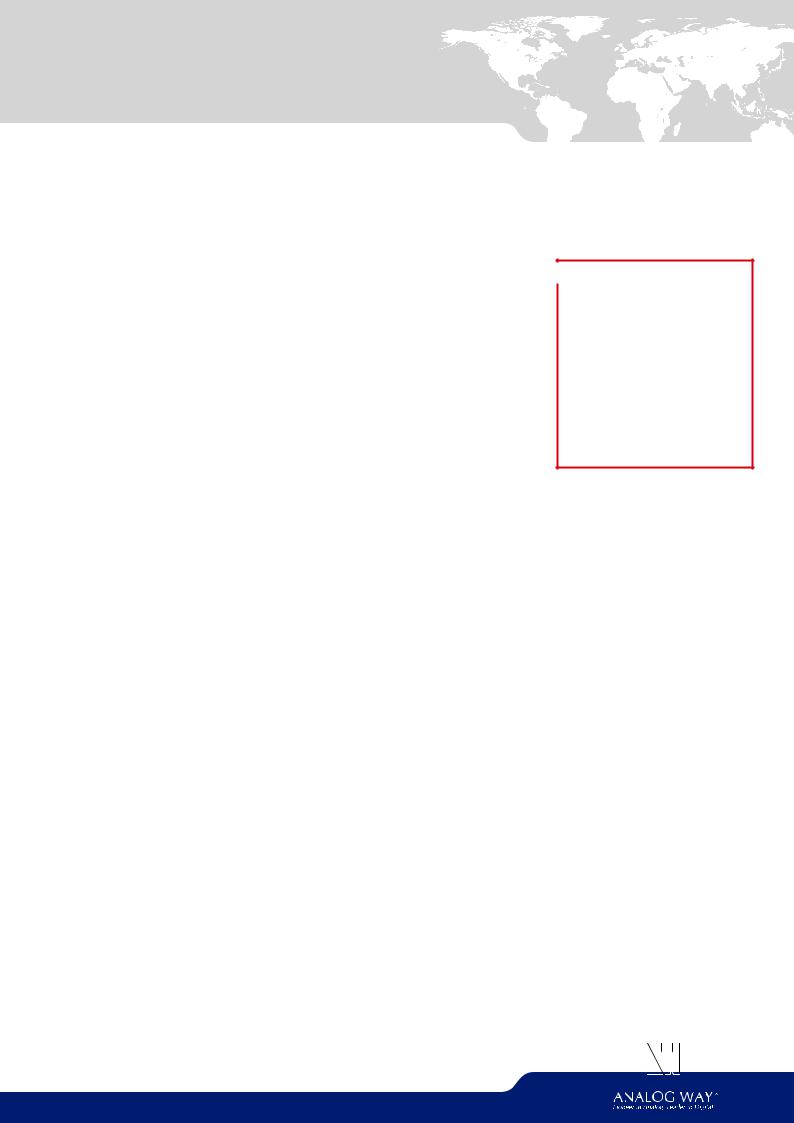
QUICK START GUIDE
Pulse²- Ref. PLS350
Thank you for choosing Analog Way and the Pulse². By following these simple steps, you will be able to set up and use your powerful Dual Scaler Hi-Resolution Seamless Switcher based on Analog Way’s new Midra™ platform within minutes. Discover the Pulse² capabilities and intuitive interface while configuring your first show and unleash your creativity for a new experience in show and event management.
 WHAT’S IN THE BOX
WHAT’S IN THE BOX
•1 x Pulse² (PLS350)
•1 x Power supply cord
•1 x Ethernet cross cable (for device update)
•1 x Remote Control Software (RCS²)*
•1 x Set of 6 audio 5-pin screw terminals
•1 x Front Rack Ears (the parts are stowed in the packaging foam)
•1 x User Manual (PDF)*
•1 x Quick Start guide*
* User manual, quick start guide and the RCS² are available on www.analogway.com
CAUTION!
If required, front handles of the device can be dismantled, but with caution. The original screws removed must not be reintroduced to their location without handles in place. Substantial damages can occur, including risk of electric shock from the mains voltage. Only M4x12mm screws can be used. (They are supplied with the unit.)
 QUICK INSTALL AND SETUP
QUICK INSTALL AND SETUP
Getting started:
You may wish to reset the unit to factory settings to get started. Go to: Menu > Control > Reset/Erase > Default
Values > Yes
1.Select the Output resolution that matches the native resolution of your display. You will next be able to choose the output rate.
Menu > Output > Output format > 1920x1080 > Internal Ref > 60 Hz
2.Inputs can be configured automatically using the Auto Set All function. Menu > Intputs > AutoSet All > Yes
It will scan each input and detect the sync type that is plugged in. You can still do an Autoset or manual setup per
input.
The Pulse² has 6 layers available called: FRAME, LAYERS A & B, LOGOS 1 & 2 and a QUICK FRAME. Each layer will obscure your view other layers below.
3. To display a source, select the LAYER A (it will begin to blink) then, select a source (it will also blink). Press TAKE to transition your source from Preview to Program output.
Therewillalwaysbealayerselected(blinking)andasource selected (blinking) to the selected layer (blinking). To view on Preview or change the contents of a different layer, simply select it. Only 1 layer can be seen on the Preview at once.
4.To display a PIP, select the LAYER B (it will begin to blink) then select your source (it will also blink). Press TAKE to display the layer on the Program output.
Toseethelayerbeneath,youwillneedtoclearormovethe layers that are on top.
5.To clear the layer or any other layer, select the layer (it will blink) then, select BLACK. Press TAKE to remove the layer from the Program output.
TIP:If you want the Program and Previewto toggle/flipflop during each Take, enable this feature by going to Menu > Control > Functions > Preset Toggle.
Once enabled, the old Program output will become the new Preview after each Take.
6. To record and display a Quick Frame follow the steps on page 4.
Seethenextpagewhichdescribesthebuttonlightingcolor code and other front panel features.
Pulse² can be used to display:
-sourcesseamlesslyswitchedintheLAYERA.(Only1layer)
-1 layer and 1 Logo over the LAYER A.
-2 layer and 1 Logo over a Frame by resizing the LAYER A.
IMPORTANT: Simply selecting a menu item will not set it to that value. Be sure to press the ENTER button when setting the menu items.

 PULSE² - REF. PLS350 / FRONT & REAR PANELS DESCRIPTION
PULSE² - REF. PLS350 / FRONT & REAR PANELS DESCRIPTION
On/Off  Stand-by: Hold for 3 seconds for stand-by mode
Stand-by: Hold for 3 seconds for stand-by mode
Control:
Exit/Menu: Home menu
or back one level
Enter: validate the menu
or command
Front panel display: |
Menu scroll |
|
|
Layer: |
Matrix mode: |
|
|
Black: clear the layer |
|||
|
|
#1 to #2: select the output |
|||
4-line VFD |
knob |
|
Layer selection: |
Freeze: freeze the input |
|
|
#1-2, a layer and a source, |
||||
|
|||||
|
|
|
Frame: non-scaled layer |
linked to the current |
|
|
|
|
then press TAKE |
||
|
|
|
Logo 1/2: display or change logo |
||
|
|
|
layer on Program |
||
|
|
|
|
||
|
|
|
Layer A/B: scaled layers |
|
|
|
|
|
|
|
|
|
|
|
|
|
|
|
|
|
|
|
|
Quick Frame: allows to quickly display a foreground Frame
|
|
|
|
|
|
|
|
|
|
|
|
|
|
Input selection: |
|
|
|
|
|
|
|
|
|
|
|
||
1 to 4: access source 1 to 4, |
|
Shortcut: |
|
|
TAKE: |
|
|
|
|||||
display Frame/Logo 1 to 4 |
Effect: shortcut to transition menu |
|
|
Transition the pre- |
||
HDMI 1/2: access HDMI 1 or HDMI 2, |
Preset: recall a custom stored preset |
|
selected sources onto the |
|||
display Frame/Logo 5 to 6 |
Split Screen: load a split screen preset |
|
Program output with the |
|||
SDI 1 to SDI 2: access SDI 1 to SDI 2, |
Swap: exchange sources between |
|
|
selected effects |
||
display Frame/Logo 7 to 8 |
|
layer 1 and layer 2 |
|
|
|
|
|
|
|
S/PDIF: |
Power supply: |
inputs #1 to #2 |
||
100-240 VAC 2.5A 50/60HZ / |
|
|
|
FUSE F4A 250 VAC; internal, |
3G/HD/SD-SDI: |
||
autoswitchable; 110W |
inputs #1 to #2 |
|
|
|
|||
|
|
|
|
|
|
|
|
MCO male connector: for inputs (balanced) #1 to #4
MCO male connector: for outputs (balanced) #1 to #2
 S/PDIF: outputs #1 to #2
S/PDIF: outputs #1 to #2
Universal Analog
Computer/TV/HDTV:
inputs #1 to #4
 DVI connectors:
DVI connectors:
DVI-D inputs #1 to #4. Capability to receive digital audio signal from HDMI connector via an adaptator (HDMI-compatible)
Ethernet
Plug
HDMI connectors:
HDMI inputs #3 to #6.
Digital audio compliant
Communication port: communication port with a DB9 female connector

 Universal Analog Computer TV/HDTV: outputs #1 to #2
Universal Analog Computer TV/HDTV: outputs #1 to #2

 DVI connectors:
DVI connectors:
DVI-I outputs #1 to #2. Capability to transmit digital audio signal towards a HDMI connector via an adaptator (HDMI-compatible)
CAUTION:
Theusershould avoiddisconnectingthepowersource (AC input) until the unit is in stand-by mode.
