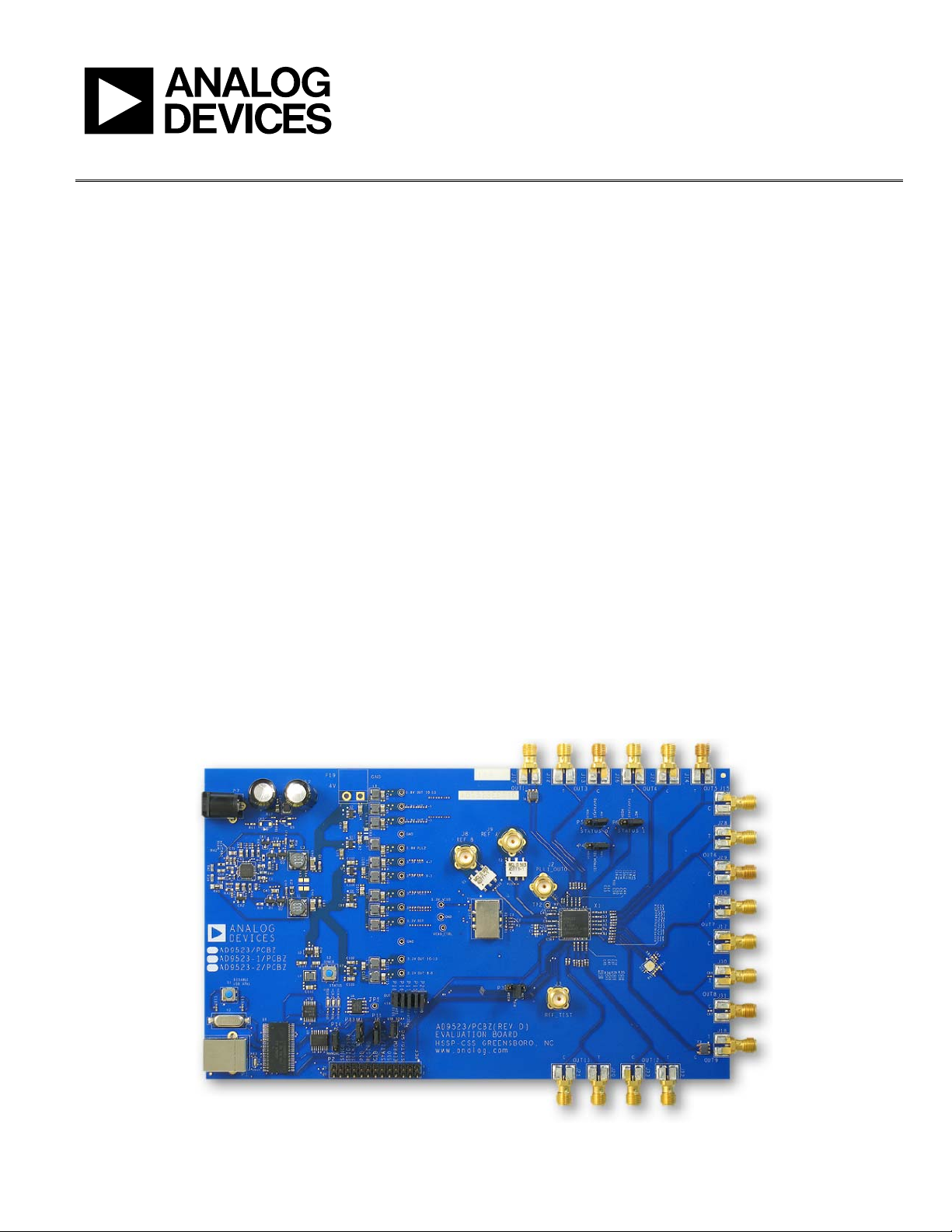
Evaluation Board User Guide
One Technology Way • P. O . Box 9106 • Norwood, MA 02062-9106, U.S.A. • Tel : 781.329.4700 • Fax : 781.461.3113 • www.analog.com
UG-182
Evaluating the AD9523-1 Clock Generator
FEATURES
Simple power connection using USB connection and
on-board LDO voltage regulators
LDOs are easily bypassed for power measurements
AC-coupled differential SMA connectors
SMA connectors for
2 reference inputs
2 PLL status outputs
1 reference test input
2 VCXO interface inputs/outputs
Microsoft Windows®–based evaluation software
with simple graphical user interface
On-board PLL loop filter
Easy access to digital I/O and diagnostic signals
via I/O header
Status LEDs for diagnostic signals
USB computer interface
Software calculator provides flexibility, allowing programming
of almost any rational input/output frequency ratio
GENERAL DESCRIPTION
This user guide describes the hardware and software of the
AD9523-1 evaluation boards. The evaluation board schematic
and PCB layout artwork can be found at www.analog.com.
The AD9523-1 is designed to support the clock requirements
for long-term evolution (LTE) and multicarrier GSM base station
designs. It relies on an external VCXO to provide the reference
jitter cleanup to achieve the restrictive low phase noise requirements necessary for acceptable data converter SNR performance.
The AD9523-1 evaluation board is a compact, easy-to-use platform for evaluating all features of the AD9523-1. A 122.88 MHz
VCXO is mounted on the evaluation board to provide a complete
solution.
The input receivers are configured as differential but the evaluation board has baluns to provide a single-ended input for easy
evaluation using common laboratory single-ended signal sources.
Output 8 is connected to an ADCLK905 clock buffer to provide
a way to evaluate an Analog Devices, Inc., buffer. Although the
ADCLK905 is a 1-to-1 buffer, the performance is similar to the
larger fanout buffer, for example, the 1-to-2 buffer, ADCLK925.
Output 1 and Output 9 are configured with baluns to provide a
single-ended output to drive most test equipment. Output 0 is
configured for differential zero delay operation.
PLEASE SEE THE LAST PAGE FOR AN IMPORTANT
WARNING AND LEGAL TERMS AND CONDITIONS.
DIGITAL PICTURE OF EVALUATION BOARD
AD9523-1 Evaluation Board
Figure 1.
Rev. 0 | Page 1 of 16
09280-001
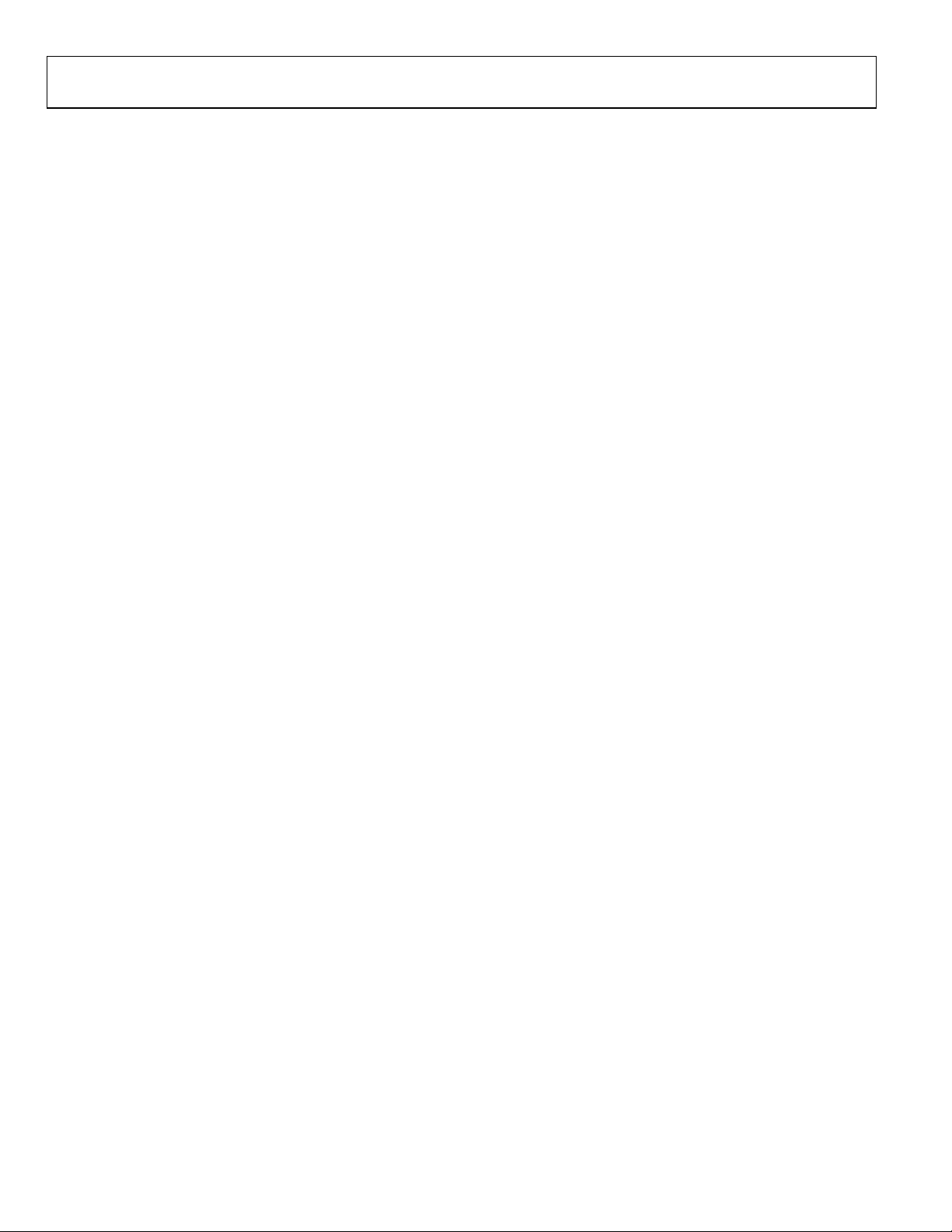
UG-182 Evaluation Board User Guide
TABLE OF CONTENTS
Features.............................................................................................. 1
General Description ......................................................................... 1
Digital Picture of Evaluation Board ............................................... 1
Revision History ............................................................................... 2
Evaluation Board Hardware............................................................ 3
Setting Up Jumper Connections................................................. 3
Setting Up the Power and PC Connections .............................. 3
Setting Up the Signal Connections ............................................ 3
Setting Up the PLL2 Loop Filter Capacitor .............................. 3
Bypassing the 6 V Wall Socket Power Supply........................... 3
Using I2C Serial Port Mode ......................................................... 4
Evaluation Board Software Setup................................................... 5
Installing the Software ................................................................. 5
Using the Software........................................................................ 5
REVISION HISTORY
10/10—Revision 0: Initial Version
Evaluation Board Software Operation............................................6
Menu Bar of Main Window .........................................................7
Using the Software to Control the Functional Blocks of
AD9523-1 .......................................................................................8
PLL 1 Controls...............................................................................8
PLL 2 Controls...............................................................................9
Channel Divider Window......................................................... 10
Output Driver Window ............................................................. 11
EEPROM Control ...................................................................... 11
Using the Evaluation Board to Program an AD9523-1 on a
Customer Board.............................................................................. 12
Quick Start Guide to the AD9523-1 ............................................ 13
Rev. 0 | Page 2 of 16
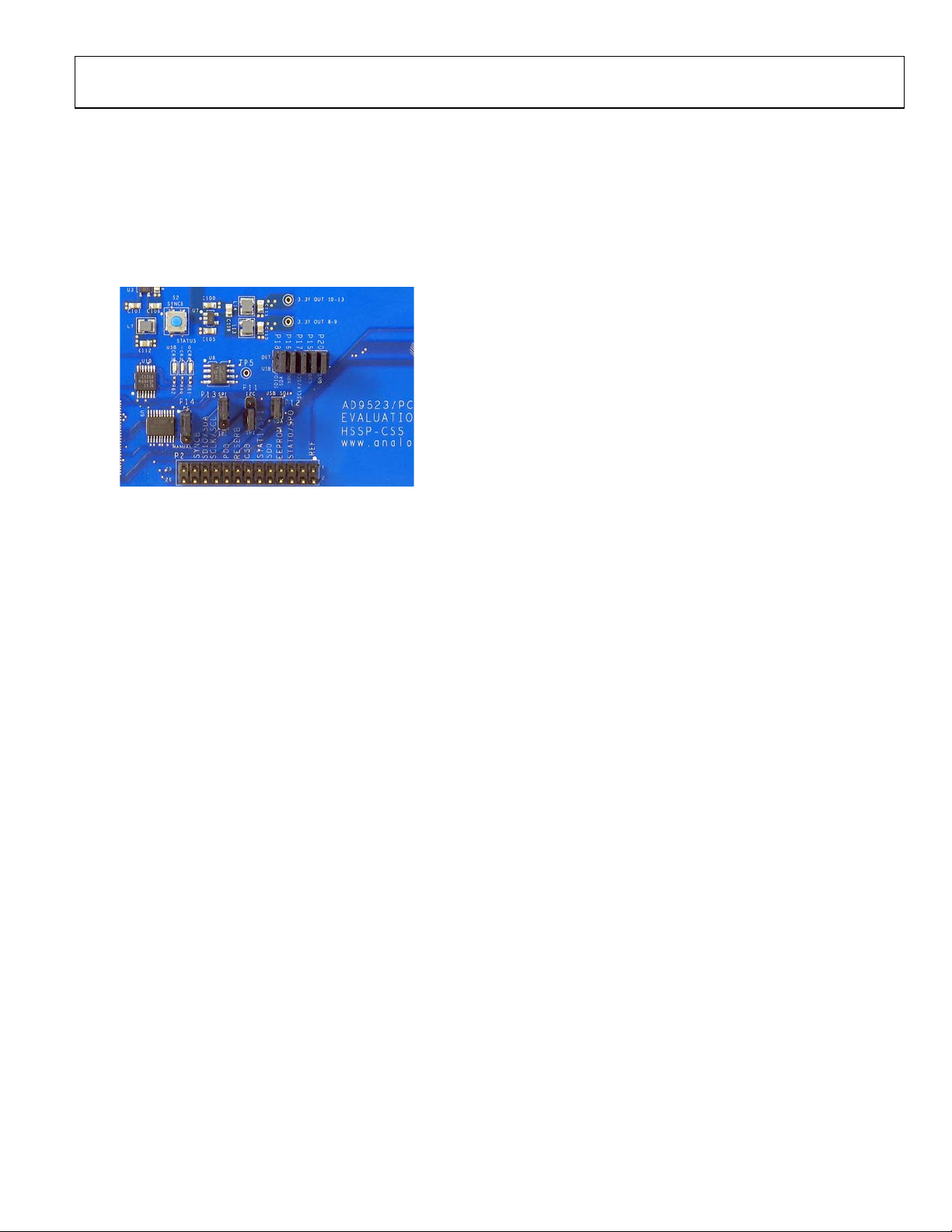
Evaluation Board User Guide UG-182
EVALUATION BOARD HARDWARE
The following instructions are for setting up the physical
connections to the AD9523-1 evaluation board.
SETTING UP JUMPER CONNECTIONS
The evaluation board is configured for proper PC control and
operation. If the jumpers are inadvertently moved, use Figure 2
and Figure 3 to reconfigure the board.
9280-002
Figure 2. USB and SPI Jumper Connections
SETTING UP THE POWER AND PC CONNECTIONS
Set up the power and PC connections as follows:
1. Install the AD9523-1 evaluation software before connect-
ing the evaluation board to the PC for the first time (see
the Installing the Software section). Administrative
privileges are required for installation.
2. Connect the 6 V wall adapter to Connector P7 of the evalua-
tion board.
3. Connect the USB cables to the evaluation board and the
computer.
4. Found New Hardware Wizard automatically appears
when the evaluation board is connected. Select Install the
software automatically and then click Next.
The Found New Hardware Wizard may appear twice, and
a system restart may be required.
Refer to the Evaluation Board Software Setup section for details
on running the AD9523-1 evaluation board software.
SETTING UP THE SIGNAL CONNECTIONS
After setting up the power and PC connections, use the
following procedure to set up the signal connections:
1. Connect a signal generator to REF A SMA Connector J9.
By default, the reference inputs on this evaluation board
are ac-coupled and terminated with 50 to ground. An
amplitude setting of 6 dBm is sufficient.
2. Connect an oscilloscope, spectrum analyzer, or other lab
equipment to any of the OUTx SMA connectors on the
right side of the board. The output connectors are singleended outputs of a differential pair. A 50 Ω termination
should be placed on all unused differential output pairs.
SETTING UP THE PLL2 LOOP FILTER CAPACITOR
PLL2 requires an external loop filter capacitor. To achieve the
best jitter performance, reference Capacitor C6 to LDO_VCO,
Pin 12. This can done by installing R6 and removing R4. These
connections should have been performed at the factory.
BYPASSING THE 6 V WALL SOCKET POWER SUPPLY
The evaluation board contains a dc-to-dc converter to step down
the 6 V to 2.2 V and 4 V. Linear regulators are then used to
further regulate the 2.2 V to 1.8 V supply domain and the 4 V to
the 3.3 V supply domain. The evaluation board can be configured
to bypass the dc-to-dc converter and linear regulators or the dcto-dc converter only. This is useful for measuring AD9523-1
power consumption. Refer to the evaluation board schematics
provided on the CD in the evaluation board kit (also available at
www.analog.com) for further details.
Bypass the 6 V power supply (dc-to-dc converter and linear
regulators) as follows:
1. Note that it is very important to not have the 6 V supply
connected to the evaluation board while using external
supplies. To be safe, remove the inductors from each linear
regulator output (L4 to L15).
2. Connect a bench power supply to each of the supply pins
on Header TP3 through Header TP15. If the inductors
were not removed in Step 1, then some of the supply pins
are connected together on the evaluation board and
damage to the external supply and/or evaluation board
may occur.
Bypass the 6 V power supply (dc-to-dc converter only) as
follows:
1. Remove L1, L2, L3, R39, R41, R40, and R42.
2. Connect a 2.2 V bench supply to Connector P19.
3. Connect a 4 V bench supply to the L1 pad.
Rev. 0 | Page 3 of 16
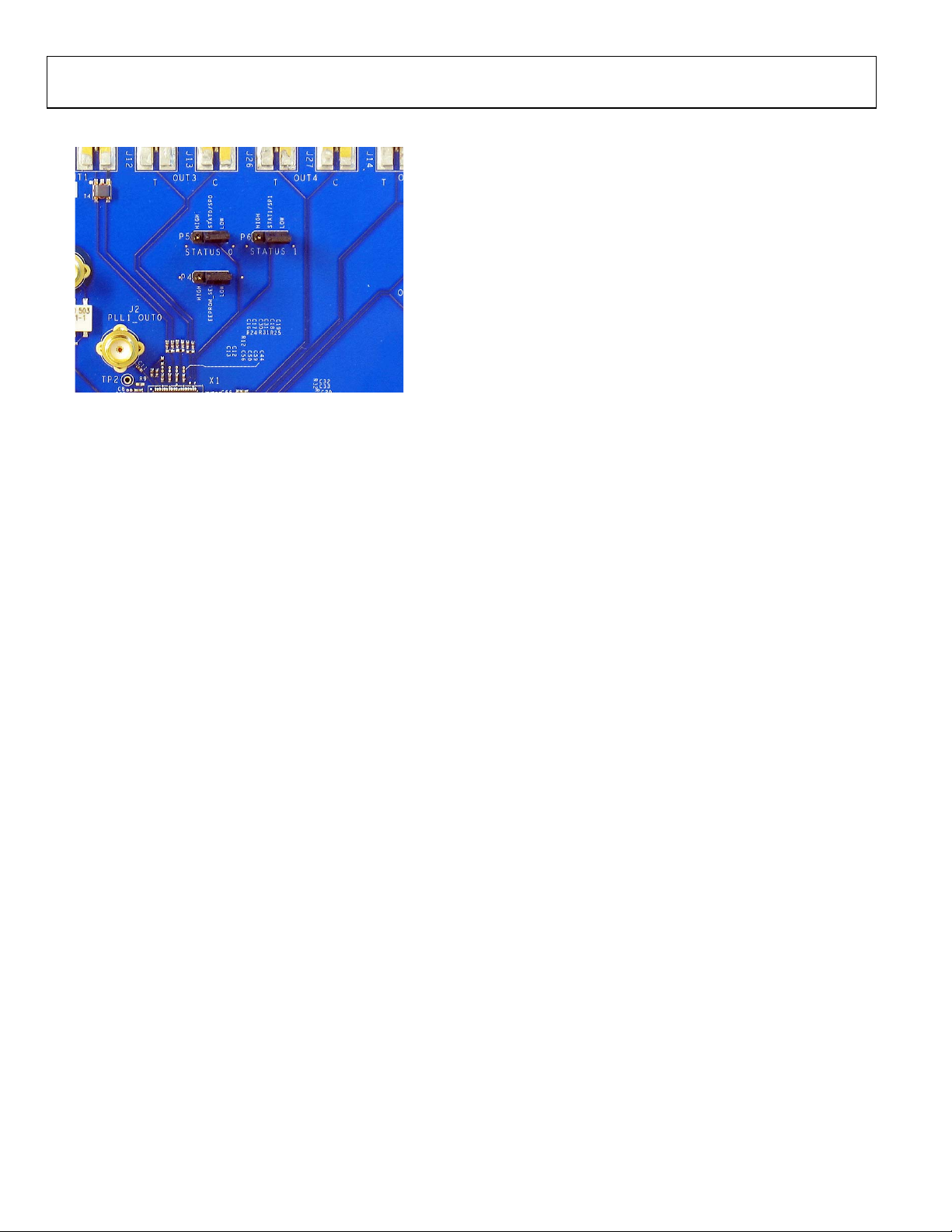
UG-182 Evaluation Board User Guide
USING I2C SERIAL PORT MODE
Figure 3. I
2
C Address Jumper Setting
9280-004
To use the I2C serial Port mode, follow these steps:
1. Power down the board and shut down the software.
2. Set Jumpers P11 and P13 to the I2C position (see Figure 2).
3. Select the desired I
2
C address using Jumpers P5 and P6
(see Figure 3). Note that setting P5 and P6 low is reserved
for SPI mode.
4. Power up the board and connect the USB cable to the board.
5. Start the evaluation board software.
6. On the evaluation software, select Configure Serial Port
from the I/O menu (see the I/O Menu section).
7. Click the Reset Serial Port button, and then click Detect
Current Configuration (see Figure 8). A dialog box
should appear to acknowledge the I
2
C mode and address.
Rev. 0 | Page 4 of 16
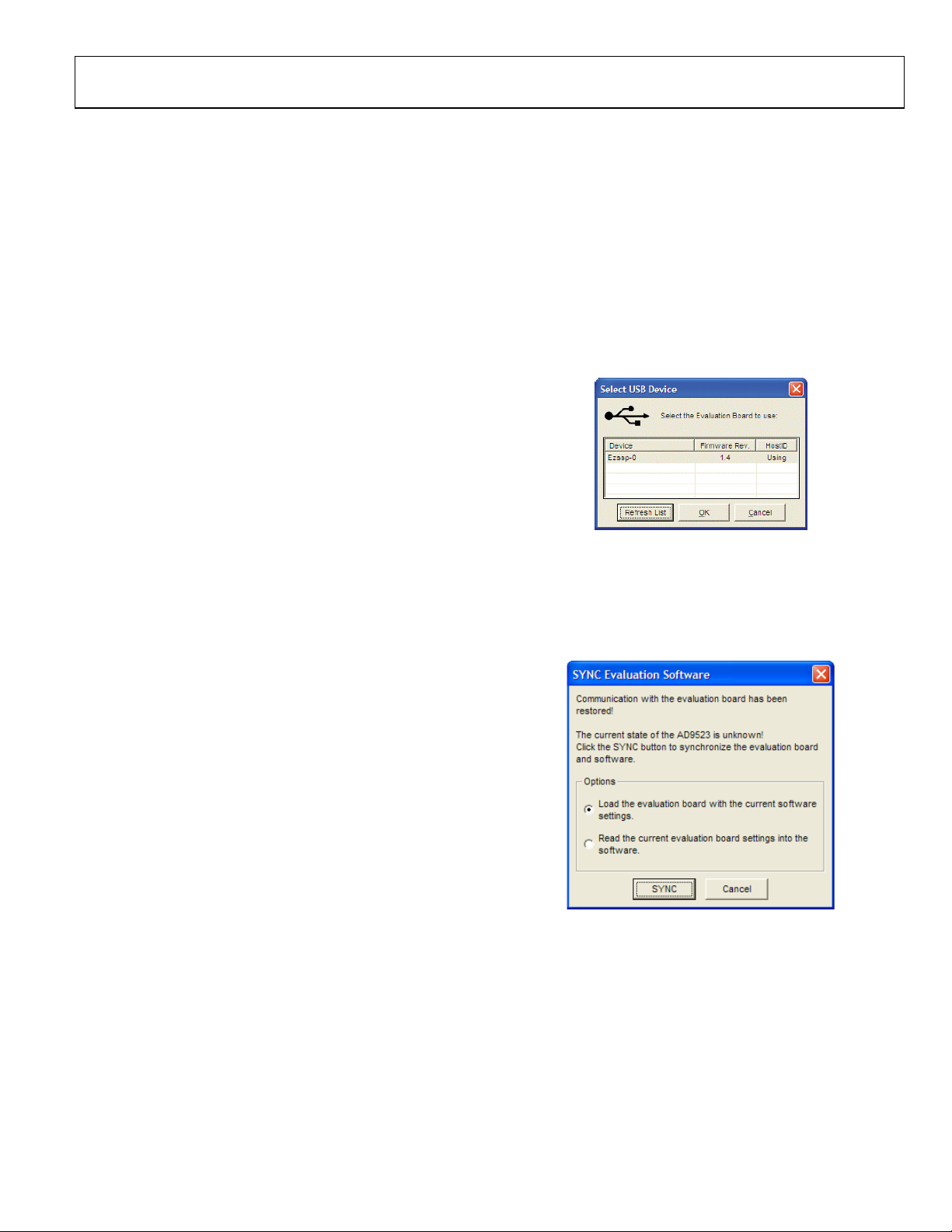
Evaluation Board User Guide UG-182
EVALUATION BOARD SOFTWARE SETUP
The instructions included in this section are for setting up the
AD9523-1 evaluation board software.
INSTALLING THE SOFTWARE
Do not connect the evaluation board until the software
installation is complete. To install the software,
1. Insert the AD9523-1 evaluation software CD-ROM
into a PC CD disc drive.
2. Click My Computer, and then double-click the
AD9523-1EV CD icon.
A window opens showing the contents of the CD divided
into four sections: data sheet, layout, schematic, and software.
The readme.txt file contains a description of the CD-ROM
contents, as well as any last minute instructions or
information.
3. Double-click the Software folder, and then double-click
AD9523-1Eval_Setup1.1.0.exe. Follow the installation
instructions.
The default location for the evaluation software is
C:\Program Files\Analog Devices\AD9523-1
Eval Software\.
4. If there are any updates to the evaluation software on a
supplemental CD or in the \Software\Updates folder, be
sure to copy the new .exe file, as well as any setup files, to
the default location.
USING THE SOFTWARE
After the evaluation software has been installed, you can run
the software as follows:
1. Power up and connect the evaluation board to the PC.
2. Double-click AD9523-1 Eval Software to run the
AD9523-1 evaluation software.
A hardware installation window appears. Depending on
whether the evaluation board was found by the software, the
text in this window is either light blue, indicating that the
evaluation board was found, or red, indicating that the
evaluation board was not found.
3. If the evaluation board was found, click in the window
when the Evaluation Software Ready message appears.
The main window of the evaluation board software appears.
Proceed to the Evaluation Board Software Operation
section for more details about using the software.
4. If the evaluation board was not found, a dialog box appears
that allows you to select an evaluation board to use while
the software runs in standalone mode. Standalone mode is
useful for viewing and generating register setup files.
a. If the evaluation board was not automatically detected
when it was connected, choose Select Evaluation
Board from the I/O menu, and then select Ezssp-0,
Ezssp-1, or Ezssp-2 (see Figure 4).
09280-006
Figure 4. Select USB Device Window
5. If you connect the evaluation board while the evaluation
board software is running, the window shown in Figure 5
usually appears to prompt you to load the evaluation board
with the evaluation board software settings or to read the
current evaluation board settings into the software.
09280-005
Figure 5. SYNC Evaluation Software Window
Rev. 0 | Page 5 of 16
