Page 1

DisplayPort IP Core User Guide
Subscribe
Send Feedback
UG-01131
2015.05.04
101 Innovation Drive
San Jose, CA 95134
www.altera.com
Page 2

TOC-2
Contents
DisplayPort IP Core Quick Reference................................................................ 1-1
About This IP Core..............................................................................................2-1
Getting Started.................................................................................................... 3-1
Device Family Support................................................................................................................................2-2
IP Core Verification.....................................................................................................................................2-2
Performance and Resource Utilization.....................................................................................................2-2
Installing and Licensing IP Cores..............................................................................................................3-1
OpenCore Plus IP Evaluation........................................................................................................ 3-1
Specifying IP Core Parameters and Options............................................................................................3-2
Simulating the Design................................................................................................................................. 3-2
Simulating with the ModelSim Simulator....................................................................................3-3
Compiling the Full Design and Programming the FPGA......................................................................3-3
DisplayPort Source..............................................................................................4-1
Source Overview...........................................................................................................................................4-1
Source Functional Description.................................................................................................................. 4-2
Main Data Path.................................................................................................................................4-3
Embedded DisplayPort (eDP) Support.........................................................................................4-5
Source Parameters........................................................................................................................................4-5
Source Interfaces..........................................................................................................................................4-7
Controller Interface.......................................................................................................................4-11
AUX Interface.................................................................................................................................4-12
Video Interface...............................................................................................................................4-12
TX Transceiver Interface.............................................................................................................. 4-13
Transceiver Reconfiguration Interface....................................................................................... 4-14
Transceiver Analog Reconfiguration Interface..........................................................................4-14
Secondary Stream Interface..........................................................................................................4-14
Audio Interface...............................................................................................................................4-16
MSA Interface.................................................................................................................................4-18
Source Clock Tree......................................................................................................................................4-19
DisplayPort Sink..................................................................................................5-1
Sink Overview...............................................................................................................................................5-1
Sink Functional Description.......................................................................................................................5-1
Embedded DisplayPort (eDP) Support.........................................................................................5-4
Sink Parameters ...........................................................................................................................................5-4
Sink Interfaces.............................................................................................................................................. 5-6
Altera Corporation
Page 3

TOC-3
Controller Interface.......................................................................................................................5-13
AUX Interface.................................................................................................................................5-13
Debugging Interface...................................................................................................................... 5-14
Video Interface...............................................................................................................................5-16
RX Transceiver Interface.............................................................................................................. 5-19
Transceiver Reconfiguration Interface....................................................................................... 5-19
Secondary Stream Interface..........................................................................................................5-19
Audio Interface...............................................................................................................................5-21
MSA Interface.................................................................................................................................5-22
Sink Clock Tree..........................................................................................................................................5-24
DisplayPort IP Core Hardware Demonstration.................................................6-1
Clock Recovery Core...................................................................................................................................6-4
Clock Recovery Core Parameters.................................................................................................. 6-5
Clock Recovery Interface................................................................................................................ 6-6
Transceiver and Clocking.........................................................................................................................6-11
Required Hardware................................................................................................................................... 6-14
Design Walkthrough.................................................................................................................................6-22
Set Up the Hardware..................................................................................................................... 6-23
Copy the Design Files to Your Working Directory.................................................................. 6-23
Build the FPGA Design.................................................................................................................6-25
Load, and Run the Software......................................................................................................... 6-25
View the Results.............................................................................................................................6-26
DisplayPort IP Core Simulation Example..........................................................7-1
Design Walkthrough................................................................................................................................... 7-3
Copy the Simulation Files to Your Working Directory..............................................................7-3
Generate the IP Simulation Files and Scripts, and Compile and Simulate..............................7-6
View the Results...............................................................................................................................7-8
DisplayPort API Reference................................................................................. 8-1
Using the Library......................................................................................................................................... 8-1
btc_dprx_syslib API Reference..................................................................................................................8-3
btc_dprx_aux_get_request......................................................................................................................... 8-3
btc_dprx_aux_handler................................................................................................................................8-4
btc_dprx_aux_post_reply...........................................................................................................................8-5
btc_dprx_baseaddr...................................................................................................................................... 8-6
btc_dprx_dpcd_gpu_access........................................................................................................................8-6
btc_dprx_edid_set........................................................................................................................................8-7
btc_dprx_hpd_get........................................................................................................................................8-8
btc_dprx_hpd_pulse....................................................................................................................................8-8
btc_dprx_hpd_set........................................................................................................................................ 8-9
btc_dprx_syslib_add_rx..............................................................................................................................8-9
btc_dprx_syslib_info.................................................................................................................................8-10
btc_dprx_syslib_init..................................................................................................................................8-11
btc_dprx_syslib_monitor..........................................................................................................................8-11
Altera Corporation
Page 4

TOC-4
btc_dptx_syslib API Reference................................................................................................................ 8-12
btc_dptx_aux_i2c_read.............................................................................................................................8-12
btc_dptx_aux_i2c_write............................................................................................................................8-13
btc_dptx_aux_read....................................................................................................................................8-13
btc_dptx_aux_write...................................................................................................................................8-14
btc_dptx_baseaddr.....................................................................................................................................8-15
btc_dptx_edid_block_read.......................................................................................................................8-15
btc_dptx_edid_read...................................................................................................................................8-16
btc_dptx_fast_link_training.....................................................................................................................8-16
btc_dptx_link_training............................................................................................................................. 8-17
btc_dptx_set_color_space.........................................................................................................................8-18
btc_dptx_syslib_init.................................................................................................................................. 8-18
btc_dptx_syslib_monitor..........................................................................................................................8-19
btc_dptx_test_autom.................................................................................................................................8-19
btc_dptx_video_enable.............................................................................................................................8-20
btc_dpxx_syslib Additional Types.......................................................................................................... 8-20
btc_dprx_syslib Supported DPCD Locations........................................................................................8-20
DisplayPort Source Register Map and DPCD Locations................................... 9-1
Source General Registers.............................................................................................................................9-1
DPTX_TX_CONTROL...................................................................................................................9-1
DPTX_TX_STATUS....................................................................................................................... 9-3
Source MSA Registers..................................................................................................................................9-4
DPTX0_MSA_MVID......................................................................................................................9-4
DPTX0_MSA_NVID.......................................................................................................................9-4
DPTX0_MSA_HTOTAL................................................................................................................9-4
DPTX0_MSA_VTOTAL................................................................................................................ 9-5
DPTX0_MSA_HSP..........................................................................................................................9-5
DPTX0_MSA_HSW........................................................................................................................9-5
DPTX0_MSA_HSTART.................................................................................................................9-6
DPTX0_MSA_VSTART................................................................................................................. 9-6
DPTX0_MSA_VSP..........................................................................................................................9-6
DPTX0_MSA_VSW........................................................................................................................9-7
DPTX0_MSA_HWIDTH...............................................................................................................9-7
DPTX0_MSA_VHEIGHT..............................................................................................................9-7
DPTX0_MSA_MISC0.....................................................................................................................9-8
DPTX0_MSA_MISC1.....................................................................................................................9-8
DPTX0_MSA_COLOUR................................................................................................................9-8
Source Link Voltage and Pre-Emphasis Controls...................................................................................9-9
DPTX_PRE_VOLT0........................................................................................................................9-9
DPTX_PRE_VOLT1..................................................................................................................... 9-10
DPTX_PRE_VOLT2..................................................................................................................... 9-10
DPTX_PRE_VOLT3..................................................................................................................... 9-10
DPTX_RECONFIG.......................................................................................................................9-11
Source Timestamp.....................................................................................................................................9-11
Source Audio Registers............................................................................................................................. 9-12
Source CRC Registers................................................................................................................................9-13
Source MST Registers................................................................................................................................9-14
Altera Corporation
Page 5

TOC-5
DPTX_MST_VCPTAB0...............................................................................................................9-15
DPTX_MST_VCPTAB1...............................................................................................................9-15
DPTX_MST_VCPTAB2...............................................................................................................9-16
DPTX_MST_VCPTAB3...............................................................................................................9-17
DPTX_MST_VCPTAB4...............................................................................................................9-17
DPTX_MST_VCPTAB5...............................................................................................................9-18
DPTX_MST_VCPTAB6...............................................................................................................9-18
DPTX_MST_VCPTAB7...............................................................................................................9-19
DPTX_MST_TAVG_TS...............................................................................................................9-20
Source AUX Controller Interface............................................................................................................9-20
DPTX_AUX_CONTROL.............................................................................................................9-20
DPTX_AUX_CMD....................................................................................................................... 9-21
DPTX_AUX_BYTE0.....................................................................................................................9-22
DPTX_AUX_BYTE1.....................................................................................................................9-22
DPTX_AUX_BYTE2.....................................................................................................................9-22
DPTX_AUX_BYTE3.....................................................................................................................9-23
DPTX_AUX_BYTE4.....................................................................................................................9-23
DPTX_AUX_BYTE5.....................................................................................................................9-23
DPTX_AUX_BYTE6.....................................................................................................................9-24
DPTX_AUX_BYTE7.....................................................................................................................9-24
DPTX_AUX_BYTE8.....................................................................................................................9-24
DPTX_AUX_BYTE9.....................................................................................................................9-25
DPTX_AUX_BYTE10...................................................................................................................9-25
DPTX_AUX_BYTE11...................................................................................................................9-25
DPTX_AUX_BYTE12...................................................................................................................9-26
DPTX_AUX_BYTE13...................................................................................................................9-26
DPTX_AUX_BYTE14...................................................................................................................9-27
DPTX_AUX_BYTE15...................................................................................................................9-27
DPTX_AUX_BYTE16...................................................................................................................9-27
DPTX_AUX_BYTE17...................................................................................................................9-28
DPTX_AUX_BYTE18...................................................................................................................9-28
DPTX_AUX_RESET.....................................................................................................................9-28
Source-Supported DPCD Locations....................................................................................................... 9-29
DisplayPort Sink Register Map and DPCD Locations.....................................10-1
Sink General Registers...............................................................................................................................10-1
DPRX_RX_CONTROL.................................................................................................................10-1
DPRX_RX_STATUS.....................................................................................................................10-3
DPRX_BER_CONTROL.............................................................................................................. 10-5
DPRX_BER_CNT0........................................................................................................................10-7
DPRX_BER_CNT1........................................................................................................................10-7
Sink Timestamp......................................................................................................................................... 10-7
Sink Bit-Error Counters............................................................................................................................10-7
DPRX_BER_CNTI0...................................................................................................................... 10-7
DPRX_BER_CNTI1...................................................................................................................... 10-8
Sink MSA Registers....................................................................................................................................10-8
DPRX0_MSA_MVID....................................................................................................................10-9
DPRX0_MSA_NVID.................................................................................................................... 10-9
Altera Corporation
Page 6

TOC-6
DPRX0_MSA_HTOTAL..............................................................................................................10-9
DPRX0_MSA_VTOTAL.............................................................................................................. 10-9
DPRX0_MSA_HSP..................................................................................................................... 10-10
DPRX0_MSA_HSW....................................................................................................................10-10
DPRX0_MSA_HSTART.............................................................................................................10-10
DPRX0_MSA_VSTART.............................................................................................................10-11
DPRX0_MSA_VSP......................................................................................................................10-11
DPRX0_MSA_VSW....................................................................................................................10-11
DPRX0_MSA_HWIDTH...........................................................................................................10-12
DPRX0_MSA_VHEIGHT..........................................................................................................10-12
DPRX0_MSA_MISC0.................................................................................................................10-12
DPRX0_MSA_MISC1.................................................................................................................10-13
DPRX0_VBID.............................................................................................................................. 10-13
Sink Audio Registers............................................................................................................................... 10-14
DPRX0_AUD_MAUD................................................................................................................10-14
DPRX0_AUD_NAUD................................................................................................................10-14
DPRX0_AUD_AIF0....................................................................................................................10-14
DPRX0_AUD_AIF1....................................................................................................................10-15
DPRX0_AUD_AIF2....................................................................................................................10-15
DPRX0_AUD_AIF3....................................................................................................................10-15
DPRX0_AUD_AIF4....................................................................................................................10-16
Sink MST Registers..................................................................................................................................10-16
DPRX_MST_VCPTAB0.............................................................................................................10-17
DPRX_MST_VCPTAB1.............................................................................................................10-18
DPRX_MST_VCPTAB2.............................................................................................................10-19
DPRX_MST_VCPTAB3.............................................................................................................10-19
DPRX_MST_VCPTAB4.............................................................................................................10-20
DPRX_MST_VCPTAB5.............................................................................................................10-20
DPRX_MST_VCPTAB6.............................................................................................................10-21
DPRX_MST_VCPTAB7.............................................................................................................10-22
Sink AUX Controller Interface..............................................................................................................10-22
DPRX_AUX_CONTROL...........................................................................................................10-22
DPRX_AUX_STATUS................................................................................................................10-23
DPRX_AUX_COMMAND........................................................................................................10-24
DPRX_AUX_BYTE0...................................................................................................................10-24
DPRX_AUX_BYTE1...................................................................................................................10-25
DPRX_AUX_BYTE2...................................................................................................................10-25
DPRX_AUX_BYTE3...................................................................................................................10-25
DPRX_AUX_BYTE4...................................................................................................................10-26
DPRX_AUX_BYTE5...................................................................................................................10-26
DPRX_AUX_BYTE6...................................................................................................................10-26
DPRX_AUX_BYTE7...................................................................................................................10-27
DPRX_AUX_BYTE8...................................................................................................................10-27
DPRX_AUX_BYTE9...................................................................................................................10-27
DPRX_AUX_BYTE10.................................................................................................................10-28
DPRX_AUX_BYTE11.................................................................................................................10-28
DPRX_AUX_BYTE12.................................................................................................................10-29
DPRX_AUX_BYTE13.................................................................................................................10-29
DPRX_AUX_BYTE14.................................................................................................................10-29
Altera Corporation
Page 7

TOC-7
DPRX_AUX_BYTE15.................................................................................................................10-30
DPRX_AUX_BYTE16.................................................................................................................10-30
DPRX_AUX_BYTE17.................................................................................................................10-30
DPRX_AUX_BYTE18.................................................................................................................10-31
DPRX_AUX_I2C0.......................................................................................................................10-31
DPRX_AUX_I2C1.......................................................................................................................10-31
DPRX_AUX_RESET...................................................................................................................10-32
DPRX_AUX_HPD...................................................................................................................... 10-32
Sink-Supported DPCD Locations......................................................................................................... 10-33
Additional Information......................................................................................A-1
Document Revision History......................................................................................................................A-1
Altera Corporation
Page 8

2015.05.04
www.altera.com
101 Innovation Drive, San Jose, CA 95134
DisplayPort IP Core Quick Reference
1
UG-01131
Subscribe
Send Feedback
This document describes the Altera® DisplayPort MegaCore®function, which provides support for nextgeneration video display interface technology.
The DisplayPort IP core is part of the MegaCore IP Library, which is distributed with the Quartus® II
software and is downloadable from the Altera website at www.altera.com.
Note:
For system requirements and installation instructions, refer to the Altera Software Installation and
Licensing Manual.
Item Description
Version 15.0
Release Date May 2015
Release Information
Ordering Code IP-DP
Product ID 0109
Vendor ID 6AF7
©
2015 Altera Corporation. All rights reserved. ALTERA, ARRIA, CYCLONE, ENPIRION, MAX, MEGACORE, NIOS, QUARTUS and STRATIX words and logos are
trademarks of Altera Corporation and registered in the U.S. Patent and Trademark Office and in other countries. All other words and logos identified as
trademarks or service marks are the property of their respective holders as described at www.altera.com/common/legal.html. Altera warrants performance
of its semiconductor products to current specifications in accordance with Altera's standard warranty, but reserves the right to make changes to any
products and services at any time without notice. Altera assumes no responsibility or liability arising out of the application or use of any information,
product, or service described herein except as expressly agreed to in writing by Altera. Altera customers are advised to obtain the latest version of device
specifications before relying on any published information and before placing orders for products or services.
ISO
9001:2008
Registered
Page 9

1-2
DisplayPort IP Core Quick Reference
Item Description
UG-01131
2015.05.04
IP Core Information
Core Features
• Conforms to the Video Electronics
Standards Association (VESA) specifica‐
tion version 1.2a
• Scalable main data link
• 1, 2, or 4 lane operation
• 1.62, 2.7, and 5.4 gigabits per second
(Gbps) per lane with an embedded
clock
• Color support
• RGB 18, 24, 30, 36, or 48 bits per pixel
(bpp) color depths
• YCbCr 4:4:4 24, 30, 36, or 48 bpp color
depths
• YCbCr 4:2:2 16, 20, 24, or 32 bpp color
depths
• 40-bit (quad symbol) and 20-bit (dual
symbol) transceiver data interface
• Support for 1, 2, or 4 parallel pixels per
clock
• Multi-stream support (MST)
• 4Kp60 resolution support
• Source
• Embedded controller AUX channel
operation
• Accepts standard H-sync/V-sync/data
enable RGB and YCbCr input video
formats
• Supports audio and video streams
• Sink
• Finite state machine (FSM) or
embedded controller AUX channel
operation
• Produces a proprietary video output
• Auxiliary channel for 2-way communica‐
tion (link and device management)
• Hot plug detect (HPD)
• Sink announces its presence
• Sink requests the source’s attention
• AC coupling and low EMI
Altera Corporation
DisplayPort IP Core Quick Reference
Send Feedback
Page 10

UG-01131
2015.05.04
DisplayPort IP Core Quick Reference
Item Description
Typical Application • Interfaces within a PC or monitor
• External display connections, including
interfaces between a PC and monitor or
projector, between a PC and TV, or
between a device such as a DVD player
and TV display
Device Family Support Arria® 10 (preliminary), Arria V GX, Arria V
GZ, Cyclone® V, and Stratix® V FPGA
devices.
Refer to the What’s New in Altera IP page of
the Altera website for detailed information.
Design Tools • IP Catalog in the Quartus II software for
IP design instantiation and compilation
• TimeQuest timing analyzer in the
Quartus II software for timing analysis
• ModelSim-Altera software for design
simulation
1-3
Related Information
What’s New in Altera IP
DisplayPort IP Core Quick Reference
Send Feedback
Altera Corporation
Page 11

2015.05.04
Source
Lane 0 Data (1.62, 2.7, or 5.4 Gbps)
Lane 1 Data (1.62, 2.7, or 5.4 Gbps)
Lane 2 Data (1.62, 2.7, or 5.4 Gbps)
Lane 3 Data (1.62, 2.7, or 5.4 Gbps)
AUX Channel (1 Mbps)
Hot Plug Detect
Sink
www.altera.com
101 Innovation Drive, San Jose, CA 95134
About This IP Core
2
UG-01131
Subscribe
Send Feedback
This document describes the Altera® DisplayPort MegaCore® function, which provides support for nextgeneration video display interface technology. The Video Electronics Standards Association (VESA)
defines the DisplayPort standard as an open digital communications interface for use in internal
connections such as:
• Interfaces within a PC or monitor
• External display connections, including interfaces between a PC and monitor or projector, between a
PC and TV, or between a device such as a DVD player and TV display
The Altera DisplayPort source has a scalable main link with 1, 2, or 4 lanes for a total up to 21.6 Gbps
bandwidth. A bidirectional AUX channel with 1 Mbps Manchester encoding provides side-band
communication. The sink uses a hot plug detect (HPD) signal to announce its presence, and the source
uses the same signal to initiate link configuration.
Figure 2-1: DisplayPort Source and Sink Communication
The main link has three selectable data rates: 1.62, 2.7, and 5.4 Gbps.
©
2015 Altera Corporation. All rights reserved. ALTERA, ARRIA, CYCLONE, ENPIRION, MAX, MEGACORE, NIOS, QUARTUS and STRATIX words and logos are
trademarks of Altera Corporation and registered in the U.S. Patent and Trademark Office and in other countries. All other words and logos identified as
trademarks or service marks are the property of their respective holders as described at www.altera.com/common/legal.html. Altera warrants performance
of its semiconductor products to current specifications in accordance with Altera's standard warranty, but reserves the right to make changes to any
products and services at any time without notice. Altera assumes no responsibility or liability arising out of the application or use of any information,
product, or service described herein except as expressly agreed to in writing by Altera. Altera customers are advised to obtain the latest version of device
specifications before relying on any published information and before placing orders for products or services.
ISO
9001:2008
Registered
Page 12

2-2
Device Family Support
Device Family Support
The following table lists the link rate support offered by the DisplayPort IP core for each Altera device
family.
Table 2-1: Link Rate Support by Device Family
RBR = Reduced Bit Rate, HBR = High Bit Rate
Device Family 20-bit mode 40-bit mode
Arria 10 RBR, HBR, HBR2 RBR, HBR, HBR2
Arria V GX RBR, HBR RBR, HBR, HBR2
Arria V GZ RBR, HBR, HBR2 RBR, HBR, HBR2
Cyclone V RBR, HBR RBR, HBR
Stratix V RBR, HBR, HBR2 RBR, HBR, HBR2
IP Core Verification
UG-01131
2015.05.04
Before releasing a publicly available version of the DisplayPort IP core, Altera runs a comprehensive
verification suite in the current version of the Quartus® II software. These tests use standalone methods
and the Qsys system integration tool to create the instance files. These files are tested in simulation and
hardware to confirm functionality. Altera tests and verifies the DisplayPort IP core in hardware for
different platforms and environments.
The DisplayPort IP core has been tested at VESA Plugtest events and passes the Unigraf DisplayPort Link
Layer CTS tests.
Performance and Resource Utilization
This section contains tables showing IP core variation size and performance examples.
The following table lists the resources and expected performance for selected variations. The results were
obtained using the Quartus II software v15.0 for the following devices:
• Arria V (5AGXFB3H4F40C5)
• Cyclone V (5CGTFD9E5F35C7)
• Stratix V (5SGXEA7K2F40C2)
• Arria 10 (10AX115S2F45I2SGES)
Altera Corporation
About This IP Core
Send Feedback
Page 13
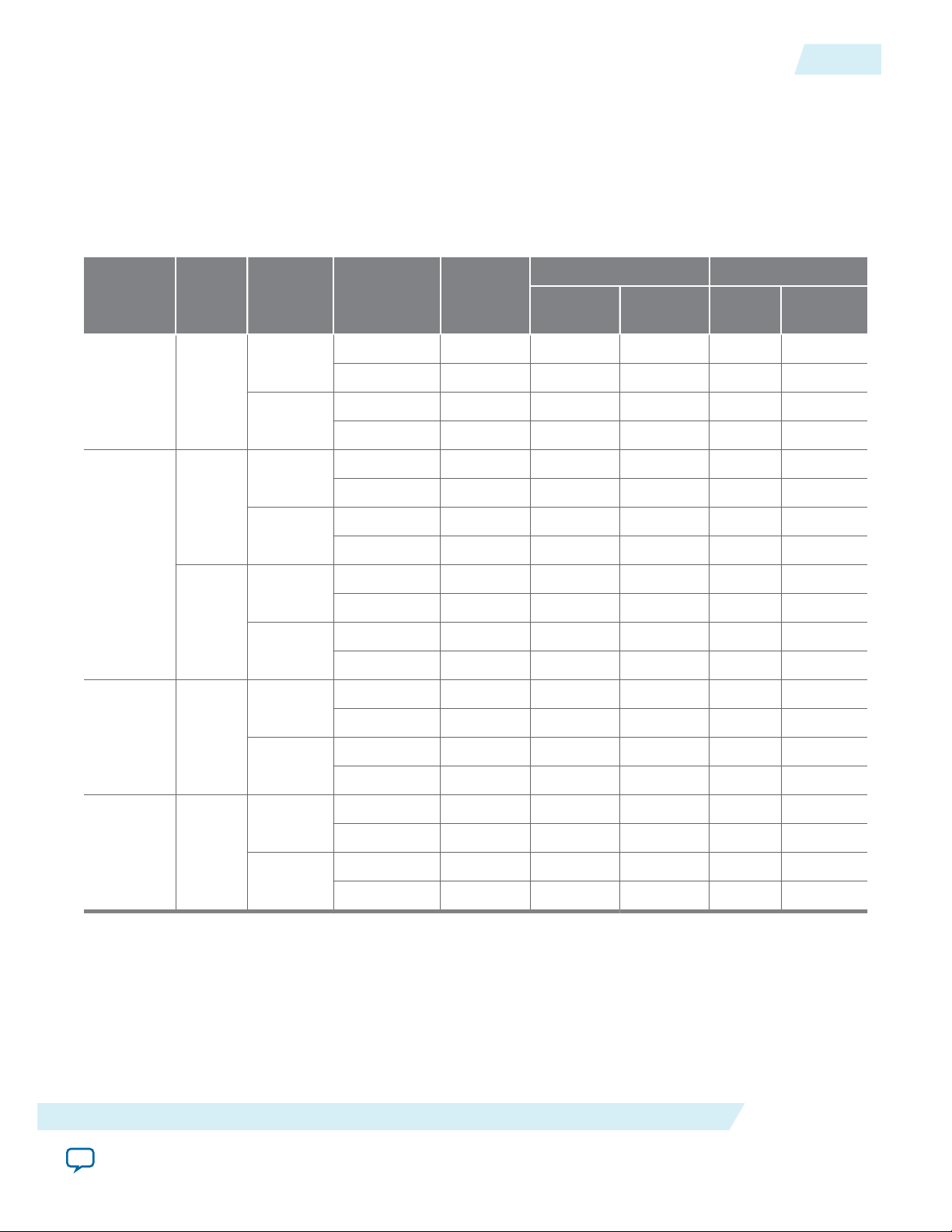
UG-01131
2015.05.04
Performance and Resource Utilization
Table 2-2: DisplayPort IP Core FPGA Resource Utilization
The table below shows the resource information for Arria V and Cyclone V devices using M10K; Arria 10 and
Stratix V devices using M20K. The resources were obtained using the following parameter settings:
• Mode = duplex
• Maximum lane count = 4 lanes
• Maximum video input color depth = 24 bits per pixel (bpp)
• Pixel input mode = 1 pixel per clock
2-3
Device Streams Direction
RX
TX
Arria 10
Single
stream
(SST)
RX
SST
TX
Arria V
GX
MST
RX
(2
streams)
TX
RX
Cyclone
V GX
SST
TX
Symbol per
Clock
ALMs
Logic Registers Memory
Primary Secondary Bits M10K or
Dual 7,087 9,580 1,001 16,576 30
Quad 9,957 11,121 1,153 31,424 30
Dual 16,075 10,205 465 27,424 27
Quad 29,075 13,605 646 39,776 40
Dual 7,176 9,432 1,015 16,576 30
Quad 9,881 10,793 1,221 31,424 30
Dual 16,340 10,213 499 27,424 27
Quad 29,258 13,568 715 39,776 40
Dual 13,337 15,901 1,650 30,336 52
Quad 20,913 19,551 1,952 57,472 52
Dual 31,790 20,095 879 47,680 54
Quad 58,333 27,433 1,357 65,472 80
Dual 7,137 9,446 1,035 16,576 30
Quad 9,817 10,886 1,229 31,424 30
Dual 16,343 10,157 604 27,424 27
Quad 29,326 13,537 825 39,776 40
M20K
Stratix
V GX
Related Information
Fitter Resources Reports
More information about Quartus II resource utilization reporting.
About This IP Core
Send Feedback
RX
Dual 7,006 9,569 966 15,552 28
Quad 9,967 11,087 1,065 30,400 28
SST
Dual 16,340 10,213 499 27,424 27
TX
Quad 29,258 13,568 715 39,776 40
Altera Corporation
Page 14

2015.05.04
acds
quartus - Contains the Quartus II software
ip - Contains the Altera IP Library and third-party IP cores
altera - Contains the Altera IP Library source code
<IP core name> - Contains the IP core source files
www.altera.com
101 Innovation Drive, San Jose, CA 95134
Getting Started
3
UG-01131
Subscribe
Send Feedback
This chapter provides a general overview of the Altera IP core design flow to help you quickly get started
with the DisplayPort IP core. The IP core is installed as part of the Quartus II installation process. You can
select and parameterize any Altera IP core from the library. Altera provides an integrated parameter
editor that allows you to customize the DisplayPort IP core to support a wide variety of applications. The
parameter editor guides you through the setting of parameter values and selection of optional ports.
Installing and Licensing IP Cores
The Altera IP Library provides many useful IP core functions for your production use without purchasing
an additional license. Some Altera MegaCore IP functions require that you purchase a separate license for
production use. However, the OpenCore® feature allows evaluation of any Altera IP core in simulation
and compilation in the Quartus II software. After you are satisfied with functionality and perfformance,
visit the Self Service Licensing Center to obtain a license number for any Altera product.
Figure 3-1: IP Core Installation Path
Note:
The default IP installation directory on Windows is <drive>:\altera\<version number>; on Linux it is
<home directory>/altera/ <version number>.
Related Information
• Altera Licensing Site
• Altera Software Installation and Licensing Manual
OpenCore Plus IP Evaluation
Altera's free OpenCore Plus feature allows you to evaluate licensed MegaCore IP cores in simulation and
hardware before purchase. You need only purchase a license for MegaCore IP cores if you decide to take
your design to production. OpenCore Plus supports the following evaluations:
©
2015 Altera Corporation. All rights reserved. ALTERA, ARRIA, CYCLONE, ENPIRION, MAX, MEGACORE, NIOS, QUARTUS and STRATIX words and logos are
trademarks of Altera Corporation and registered in the U.S. Patent and Trademark Office and in other countries. All other words and logos identified as
trademarks or service marks are the property of their respective holders as described at www.altera.com/common/legal.html. Altera warrants performance
of its semiconductor products to current specifications in accordance with Altera's standard warranty, but reserves the right to make changes to any
products and services at any time without notice. Altera assumes no responsibility or liability arising out of the application or use of any information,
product, or service described herein except as expressly agreed to in writing by Altera. Altera customers are advised to obtain the latest version of device
specifications before relying on any published information and before placing orders for products or services.
ISO
9001:2008
Registered
Page 15

3-2
Specifying IP Core Parameters and Options
• Simulate the behavior of a licensed IP core in your system.
• Verify the functionality, size, and speed of the IP core quickly and easily.
• Generate time-limited device programming files for designs that include IP cores.
• Program a device with your IP core and verify your design in hardware.
OpenCore Plus evaluation supports the following two operation modes:
• Untethered—run the design containing the licensed IP for a limited time.
• Tethered—run the design containing the licensed IP for a longer time or indefinitely. This requires a
connection between your board and the host computer.
Note: All IP cores that use OpenCore Plus time out simultaneously when any IP core in the design times
out.
Specifying IP Core Parameters and Options
Follow these steps to specify the DisplayPort IP core parameters and options.
1. Create a Quartus II project using the New Project Wizard available from the File menu.
2. On the Tools menu, click IP Catalog.
3. Under Installed IP, double-click Library > Interface > Protocols > Audio&Video > DisplayPort.
The parameter editor appears.
4. Specify a top-level name for your custom IP variation. This name identifies the IP core variation files
in your project. If prompted, also specify the targeted Altera device family and output file HDL
preference. Click OK.
5. Specify parameters and options in the DisplayPort parameter editor:
UG-01131
2015.05.04
• Optionally select preset parameter values. Presets specify all initial parameter values for specific
applications (where provided).
• Specify parameters defining the IP core functionality, port configurations, and device-specific
features.
• Specify options for generation of a timing netlist, simulation model, testbench, or example design
(where applicable).
• Specify options for processing the IP core files in other EDA tools.
6. Click Generate to generate the IP core and supporting files, including simulation models.
7. Click Close when file generation completes.
8. Click Finish.
9. If you generate the DisplayPort IP core instance in a Quartus II project, you are prompted to add
Quartus II IP File (.qip) and Quartus II Simulation IP File (.sip) to the current Quartus II project.
Simulating the Design
You can simulate your DisplayPort IP core variation using the simulation model that the Quartus II
software generates. The simulation model files are generated in vendor-specific subdirectories of your
project directory. The DisplayPort IP core includes a simulation example.
The following sections teach you how to simulate the generated DisplayPort IP core variation with the
generated simulation model.
Altera Corporation
Getting Started
Send Feedback
Page 16

UG-01131
2015.05.04
Related Information
DisplayPort IP Core Simulation Example on page 7-1
The Altera DisplayPort simulation example allows you to evaluate the functionality of the DisplayPort IP
Core and provides a starting point for you to create your own simulation. This example targets the
ModelSim SE simulator.
Simulating with the ModelSim Simulator
To simulate using the Mentor Graphics ModelSim simulator, perform the following steps:
1. Start the ModelSim simulator.
2. In ModelSim, change directory to the project simulation directory <variation>_sim/mentor.
3. Type the following commands to set up the required libraries and compile the generated simulation
model:
do msim_setup.tcl
ld
run -all
Simulating with the ModelSim Simulator
3-3
Compiling the Full Design and Programming the FPGA
You can use the Start Compilation command on the Processing menu in the Quartus II software to
compile your design. After successfully compiling your design, program the targeted Altera device with
the Programmer and verify the design in hardware.
Related Information
• Quartus II Incremental Compilation for Hierarchical and Team-Based Design
Provides more information about compiling the design.
• Quartus II Programmer
Provides more information about programming the device.
Getting Started
Send Feedback
Altera Corporation
Page 17

2015.05.04
Source
Lane 0 Data (1.62, 2.7, or 5.4 Gbps)
Lane 1 Data (1.62, 2.7, or 5.4 Gbps)
Lane 2 Data (1.62, 2.7, or 5.4 Gbps)
Lane 3 Data (1.62, 2.7, or 5.4 Gbps)
AUX Channel (1 Mbps)
Hot Plug Detect
Sink
www.altera.com
101 Innovation Drive, San Jose, CA 95134
DisplayPort Source
4
UG-01131
Subscribe
Source Overview
The DisplayPort source has a scalable main link with 1, 2, or 4 lanes for a total up to 21.6 Gbps bandwidth.
A bidirectional AUX channel with 1 Mbps Manchester encoding provides side-band communication.
Figure 4-1: DisplayPort Source
The main link has three selectable data rates: 1.62, 2.7, and 5.4 Gbps. The source device sets the lane count
and link rate combination (referred to as the policy) according to the sink’s capabilities and required
video bandwidth. The IP core transmits the video and audio streams on the main link with embedded
clocking.
Send Feedback
The IP core transmits data in a scrambled ANSI 8B/10B format. The data transmission includes
redundancy for error detection. The secondary data stream, such as an audio stream, uses a ReedSolomon encoder for error correction.
The AUX channel is an AC-coupled differential pair for bidirectional communication. The signaling is a
self-clocked Manchester encoding at 1 Mbps. As in the 100-T Ethernet protocol, the encoder uses a
preceding synchronization pattern in each 16-byte maximum packet.
The AUX channel uses a master-slave hierarchy in which the source (master) initiates all communication.
©
2015 Altera Corporation. All rights reserved. ALTERA, ARRIA, CYCLONE, ENPIRION, MAX, MEGACORE, NIOS, QUARTUS and STRATIX words and logos are
trademarks of Altera Corporation and registered in the U.S. Patent and Trademark Office and in other countries. All other words and logos identified as
trademarks or service marks are the property of their respective holders as described at www.altera.com/common/legal.html. Altera warrants performance
of its semiconductor products to current specifications in accordance with Altera's standard warranty, but reserves the right to make changes to any
products and services at any time without notice. Altera assumes no responsibility or liability arising out of the application or use of any information,
product, or service described herein except as expressly agreed to in writing by Altera. Altera customers are advised to obtain the latest version of device
specifications before relying on any published information and before placing orders for products or services.
ISO
9001:2008
Registered
Page 18

DisplayPort Source
Encoder
txN_video_in
txN_vid_clk
txN_audio
txN_audio_clk
tx_aux
aux_clk
txN_ss
tx_ss_clk
txN_msa_conduit
tx_aux_debug
tx_xcvr_interface
Video Input
Video Clock
Audio Input
Audio Clock
AUX Interface
AUX Clock
Secondary Stream
(Avalon-ST Interface)
MSA Input
AUX Debug Stream
(Avalon-ST Interface
TX Transceiver Interface
Transceiver Management
tx_analog_reconfig
Controller Interface
tx_mgmt_interruptInterrupt
xcvr_mgmt_clkTransceiver Management Clock
tx_reconfigTX Reconfiguration
tx_mgmt
clk
Avalon-MM Interface
Avalon-MM Interface Clock
TX Analog Reconfiguration
clk_calCalibration Clock
4-2
Source Functional Description
Source Functional Description
The DisplayPort source has a complete set of parameters for optimizing device resources.
The DisplayPort source consists of a DisplayPort encoder block, a transceiver management block, and a
controller interface block with an Avalon-MM interface for connecting with an embedded controller such
as a Nios II processor. You configure the ports using an RTL wrapper instantiation or by implementing
the IP core as a Qsys component.
Figure 4-2: DisplayPort Source Top-Level Block Diagram
UG-01131
2015.05.04
Altera Corporation
DisplayPort Source
Send Feedback
Page 19

8B/10B
Encoder
Multiplexer
Fixed MSA
(txN_msa)
Avalon-MM
(tx_mgmt)
Bidirectional AUX Data
AUX Debug Stream
HPD
40-Bit (Quad Symbol) or
20-Bit (Dual Symbol)
Data to Transceiver
Secondary Data
(txN_ss)
Video Input
(txN_video_in)
Audio Stream
(txN_audio)
Gearbox FIFO Packetize
Throttle
Measure
Video
MSA
Generator
Blank Start
Generator
Video Data
Packet
Generator
Pixel
Steer
Secondary
Stream Encoder
DCFIFO
Controller
Registers
AUX
Controller
tx_ss_clk
clk
txN_vid_clk
aux_clk
txN_audio_clk
Legend
Audio
Encoder
DCFIFO
Training
Pattern 1
Training
Pattern 2
UG-01131
2015.05.04
Figure 4-3: DisplayPort Source Functional Block Diagram
Main Data Path
4-3
DisplayPort Source
The source accepts a standard H-sync, V-sync, and data enable video stream for encoding. The IP core
latches and processes the video data before processing it using the txN_video_in input. N represents the
stream number: tx_video_in (Stream 0), tx1_video_in (Stream 1), tx2_video_in (Stream 2), and
tx3_video_in (Stream 3).
The video data width supports 6 to 16 bits per color (bpc) and is user selectable. If you set the Pixel input
mode option to Dual or Quad, the video input can accept two or four pixels per clock, thereby extending
the pixel clock rate capability.
Main Data Path
The main data path consists of the packetizer, measurement, and blank generator paths. The IP core
multiplexes data from these three paths and outputs it through an 8B/10B encoder.
Send Feedback
Altera Corporation
Page 20

4-4
Packetizer Path
Packetizer Path
The packetizer path provides video data resampling and packetization, and consists of the following steps:
1. The pixel steer block decimates the data to the requested lane count (1, 2, or 4).
2. The DCFIFO crosses the data into the main link clock domain (tx_ss_clk, generated by the
transceiver), which can be 270, 135, 81, 67.5, or 40.5 MHz depending on the actual main link rate
requested and the symbols per clock.
3. The gearbox resamples the video data according to the specified color depth. You can optimize the
gearbox by implementing fewer color depths. For example, you can reduce the resources required to
implement the system by supporting only the color depths you need instead of the complete set of
color depths specified in the DisplayPort specification.
4. The IP core packetizes the re-sampled data. The DisplayPort specification requires data to be sent in a
transfer unit (TU), which can be 32 to 64 link symbols long. To reduce complexity, the DisplayPort
source uses a fixed 64-symbol TU. The specification also requires that the video data be evenly distrib‐
uted within the TUs composing a full active video line. A throttle function distributes the data and
regulates it to ensure that the TUs leaving the IP core are evenly packed.
Note: A minimal DisplayPort system should support both 6 and 8 bpc. The VESA DisplayPort specifica‐
The packetizer punctuates the outgoing 16-bit data stream with the correct packet comma codes.
Internally, the packetizer uses a symbol and a TU counter to ensure that it respects the TU boundaries.
UG-01131
2015.05.04
tion requires support for a mandatory VGA fail-safe mode (640 x 480 at 6 bpc).
Measurement Path
The measurement path determines the video geometry required for the DisplayPort main stream
attributes (MSA), which are sent once every vertical blanking interval. Optionally, the IP core can import
a fixed MSA data parameter from an external port, removing the measurement logic. This feature is useful
for embedded systems that only use known resolutions and synchronous pixel clocks.
Blank Generator Path
The blank generator path determines when to send the blank start comma codes with their corresponding
video data packets. This path can operate in enhanced or standard framing mode.
Multiplexer
The IP core multiplexes the packetized data, MSA data, and blank generator data into a single stream. The
combined data goes through 8B/10B encoding and is available as a 20-bit double-rate or a 40-bit quadrate DisplayPort encoded video port. The 20- or 40-bit port connects directly to the Altera high-speed
output transceiver.
During training periods, the source can send the DisplayPort clock recovery and symbol lock test patterns
(training pattern 1, training pattern 2, and training pattern 3, respectively), upon receiving the request
from downstream DisplayPort sink.
The source also implements an AUX channel controller, which you access using an embedded controller.
The embedded controller acts as an Avalon-MM master and sends read/write commands to the
Avalon-MM slave interface. The IP core clocks the AUX channel using a 16 MHz clock input (aux_clk).
Related Information
Controller Interface on page 4-11
Altera Corporation
DisplayPort Source
Send Feedback
Page 21

UG-01131
2015.05.04
Embedded DisplayPort (eDP) Support
The DisplayPort IP core is compliant with eDP version 1.3. eDP is based on the VESA DisplayPort
standard. It has the same electrical interface and can share the same video port on the controller. The
DisplayPort IP core supports:
• Full (normal) link training—default
• Fast link training—mandatory eDP feature
Source Parameters
You set parameters for the source using the DisplayPort parameter editor.
Table 4-1: Source Parameters
Parameter Description
Device family Select the targeted device family—Arria 10, Arria V
Embedded DisplayPort (eDP) Support
GX, Arria V GZ, Cyclone V, or Stratix V—matches
the project device family.
4-5
Support DisplayPort source Turn on to enable DisplayPort source.
Maximum video input color depth Select the video input interface port bits per color.
Determines top-level video input port width (for
example, 6 bpc = 18 bpp, 16 bpc = 48 bpp).
TX maximum link rate Select the the maximum link rate. 5.4 Gbps, 2.7
Gbps, 1.62 Gbps.
Note: Cyclone V devices do not support 5.4
Gbps.
Maximum lane count Select the maximum lanes desired (1, 2, or 4).
Symbol output mode Specify how many symbols are transferred during
each clock cycle: dual or quad symbol, or TX
transceiver data width: dual (20 bits) or quad (40
bits).
Dual symbol mode saves logic resource but requires
the core to run at twice the clock frequency of quad
symbol mode. If timing closure is a problem in the
device, you should consider using quad symbol
mode.
DisplayPort Source
Send Feedback
Altera Corporation
Page 22

4-6
Source Parameters
Parameter Description
Pixel input mode Select the number of pixels per clock (single, dual, or
quad symbol).
• If you select dual pixels per clock, the pixel clock
is ½ of the full rate clock and the video port
becomes two times wider.
• If you select four pixels per clock, the pixel clock
is ¼ of the full rate clock and the video port
becomes four times wider.
Scrambler seed value Specify the initial seed for the scrambler block. Use
16’hFFFF for normal DP and 16’hFFFE for eDP.
Enable AUX debug stream Turn on to send source AUX traffic output to an
Avalon-ST port.
Import fixed MSA Turn on to enable the source to accept a fixed MSA
value from an external port.
UG-01131
2015.05.04
Support CTS test automation Turn on to support CTS test automation.
Support secondary data channel Turn on to enable secondary data.
Support audio data channel Turn on to enable audio packet encoding.
Note: To use this parameter, you must turn on
the Support secondary data channel
parameter.
Number of audio data channels Specify the number of audio channels supported.
6-bpc RGB or YCbCr 4:4:4 (18 bpp) Turn on to support 18 bpp encoding.
8-bpc RGB or YCbCr 4:4:4 (24 bpp) Turn on to support 24 bpp encoding.
10-bpc RGB or YCbCr 4:4:4 (30 bpp) Turn on to support 30 bpp encoding.
12-bpc RGB or YCbCr 4:4:4 (36 bpp) Turn on to support 36 bpp encoding.
16-bpc RGB or YCbCr 4:4:4 (48 bpp) Turn on to support 48 bpp decoding.
8-bpc YCbCr 4:2:2 (16 bpp) Turn on to support 16 bpp encoding.
10-bpc YCbCr 4:2:2 (20 bpp) Turn on to support 20 bpp encoding.
12-bpc YCbCr 4:2:2 (24 bpp) Turn on to support 24 bpp encoding.
Altera Corporation
DisplayPort Source
Send Feedback
Page 23

UG-01131
2015.05.04
16-bpc YCbCr 4:2:2 (32 bpp) Turn on to support 32 bpp encoding.
Support MST Turn on to enable multi-stream support.
Max stream count Select the maximum amount of streams supported
Source Interfaces
The following tables list the source’s port interfaces. Your instantiation contains only the interfaces that
you have enabled.
Table 4-2: Controller Interface
Interface Port Type Clock Domain Port Direction Description
Source Interfaces
Parameter Description
(1-4).
4-7
clk Clock N/A clk
reset Reset
tx_mgmt AV-MM clk
tx_mgmt_
IRQ
clk
clk
reset
tx_mgmt_address[8:0] Input
tx_mgmt_chipselect
tx_mgmt_read Input
tx_mgmt_write Input
tx_mgmt_
writedata[31:0]
tx_mgmt_readdata[31:0] Outp
tx_mgmt_waitrequest Outp
tx_mgmt_irq
irq
Input
Clock for embedded
controller
Input
Reset for embedded
controller
Input
Avalon-MM interface
Input
for embedded
controller
ut
ut
Output Interrupt for
embedded controller
DisplayPort Source
Send Feedback
Altera Corporation
Page 24

4-8
Source Interfaces
Table 4-3: Transceiver Management Interface
n is the number of TX lanes.
Interface Port Type Clock Domain Port Direction Description
UG-01131
2015.05.04
xcvr_
Clock N/A
mgmt_clk
clk_cal Clock N/A
tx_
analog_
reconfig
Conduit
xcvr_mgmt_
clk
xcvr_mgmt_clk Input
clk_cal Input
tx_vod[2n - 1:0] Output
tx_emp[2n - 1:0] Outp
ut
tx_analog_reconfig_req Outp
ut
tx_analog_reconfig_ack Input
tx_analog_reconfig_
busy
Input
Transceiver
management clock
A 50-MHz calibration
clock input. This clock
must be synchronous
to the clock used for
the Transceiver
Reconfiguration block
(xvcr_mgmt_clk),
external to the Display‐
Port sink.
Transceiver analog
reconfiguration
handshaking
tx_link_rate[1:0] Output
tx_
reconfig
Conduit
xcvr_mgmt_
clk
tx_link_rate_
8bits[7:0]
tx_reconfig_req Input
tx_reconfig_ack Input
tx_reconfig_busy Input
Outp
ut
Transceiver link rate
reconfiguration
handshaking
Note: Value of tx_link_rate[1:0]: 0=1.62Gbps, 1=2.70Gbps, 2=5.40Gbps; value of tx_link_rate_8bits[7:0]:
0×06=1.62Gbps, 0×0a=2.70Gbps, 0×14=5.40Gbps.
Note: For devices using a 50-MHz xcvr_mgmt_clk clock, connect the same clock directly also to the
clk_cal signal. For devices using a 100-MHz xcvr_mgmt_clk clock, connect the same clock to
clk_cal signal through a by-2 divider.
Altera Corporation
DisplayPort Source
Send Feedback
Page 25

UG-01131
2015.05.04
Source Interfaces
Table 4-4: Video Interface
v is the number of bits per color, p is the pixels per clock (1 = single, 2 = dual, and 4 = quad). N is the stream
number; for example, tx_vid_clk represents Stream 0, tx1_vid_clk represents Stream 1, and so on.
Interface Port Type Clock Domain Port Direction Description
4-9
txN_vid_
Clock N/A
txN_vid_clk Input
Video clock
clk
txN_vid_data[3v*p-1:0] Input
Video data and
standard H/V synchro‐
nization video port
input
txN_
video_in
Conduit txN_vid_clk
txN_vid_v_sync[p-1:0] Input
txN_vid_h_sync[p-1:0] Input
txN_vid_f[p-1:0] Input
txN_vid_de[p-1:0] Input
Table 4-5: AUX Interface
Interface Port Type Clock Domain Port Direction Description
aux_clk Clock N/A
aux_reset Reset
aux_clk aux_reset Input
tx_aux Conduit aux_clk
aux_clk Input
tx_aux_in Input
tx_aux_out Outp
ut
tx_aux_oe Outp
AUX channel clock
AUX channel reset
AUX channel interface
ut
tx_aux_
debug
DisplayPort Source
Send Feedback
AV-ST aux_clk
tx_hpd Input
tx_aux_debug_
data[31:0]
tx_aux_debug_valid Outp
Output
ut
tx_aux_debug_sop Outp
ut
tx_aux_debug_eop Outp
ut
tx_aux_debug_err Outp
ut
tx_aux_debug_cha Outp
ut
Avalon-ST stream of
AUX data for
debugging
Altera Corporation
Page 26

4-10
Source Interfaces
2015.05.04
Table 4-6: Secondary Interface
N is the stream number; for example, tx_msa_conduit represents Stream 0, tx1_msa_conduit represents Stream
1, and so on.
Interface Signal Type Clock Domain Port Direction Description
UG-01131
tx_ss_clk Clock N/A
MSA
Conduit
(txN_
msa_
conduit)
Secondary
Stream
AV-ST tx_ss_clk
(txN_ss)
Table 4-7: Audio Interface
tx_ss_clk Output
tx_ss_clk txN_msa[191:0] Input
txN_ss_data[127:0] Input
txN_ss_valid Input
txN_ss_ready Outp
ut
txN_ss_sop Input
txN_ss_eop Input
TX transceiver clock
out and clock for
secondary stream
Input port for fixed
MSA parameters
Secondary stream
interface
m is the number of TX audio channels. N is the stream number; for example, tx_audio represents Stream 0,
tx1_audio represents Stream 1, and so on.
Interface Signal Type Clock
Domain
Port Direction Description
Clock N/A txN_audio_clk Input Audio clock
Audio
(txN_audio)
Altera Corporation
Conduit
txN_audio_
clk
txN_audio_lpcm_data
[m*32-1:0]
txN_audio_valid Input
txN_audio_mute Input
Input
Audio sample data
interface
DisplayPort Source
Send Feedback
Page 27

UG-01131
2015.05.04
Table 4-8: TX Transceiver Interface
n is the number of TX lanes, s is the number of symbols per clock.
Note: Connect the DisplayPort signals to the Native PHY signals of the same name.
Controller Interface
4-11
Interface Port Type Clock
Clock N/A tx_std_clkout[n–1:0] Input TX transceiver clock
Conduit tx_std_
clkout
Conduit N/A tx_pll_powerdown Output PLL power down for
Conduit xcvr_mgmt_
TX transceiver
clk
interface
Conduit N/A tx_analogreset[n–
Conduit N/A tx_cal_busy[n–1:0] Input Calibration in
Conduit N/A tx_pll_locked Input PLL locked signal
Domain
Port Direction Description
tx_parallel_
data[n*s*10–1:0]
tx_digitalreset[n–
1:0]
1:0]
out
Output Parallel data for TX
transceiver
TX transceiver
Output Resets the digital TX
portion of TX
transceiver
Output Resets the analog TX
portion of TX
transceiver
progress signal from
TX transceiver
from TX transceiver
Controller Interface
The controller interface allows you to control the source from an external or on-chip controller, such as
the Nios II processor. The controller can control the DisplayPort link parameters and the AUX channel
controller.
The AUX channel controller interface works with a simple serial-port-type peripheral that operates in a
polled mode. Because the DisplayPort AUX protocol is a master-slave interface, the DisplayPort source
(the master) starts a transaction by sending a request and then waits for a reply from the attached sink.
The controller interface includes a single interrupt source. The interrupt notifies the controller of an HPD
signal state change. Your system can interrogate the DP_TX_STATUS register to determine the cause of the
interrupt. Writing to the DP_TX_STATUS register clears the pending interrupt event.
Related Information
• Multiplexer on page 4-4
• DisplayPort Source Register Map and DPCD Locations on page 9-1
DisplayPort source instantiations require an embedded controller (Nios II processor or another
controller) to act as the policy maker.
DisplayPort Source
Altera Corporation
Send Feedback
Page 28
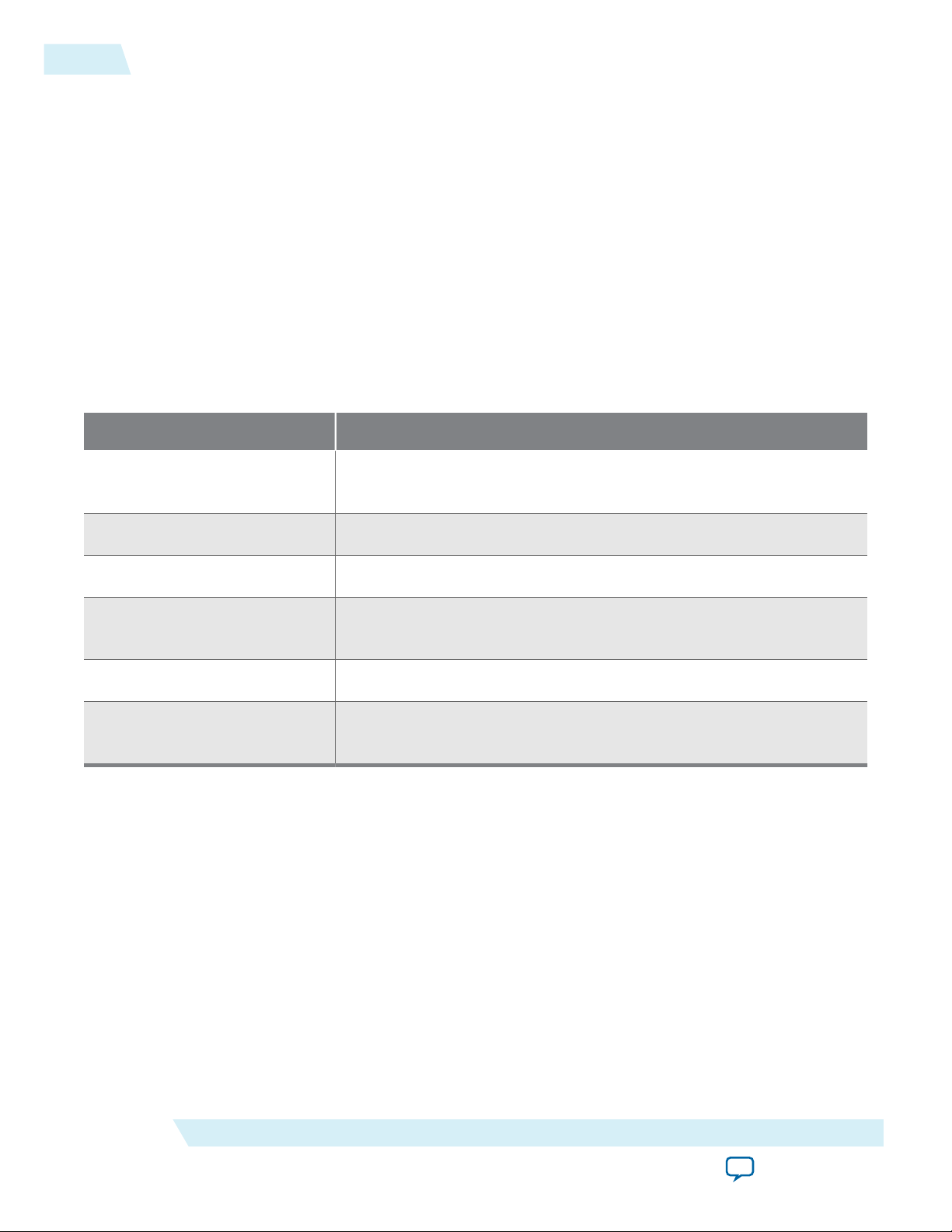
4-12
AUX Interface
AUX Interface
The IP core has three ports that control the serial data across the AUX channel:
• Data input (tx_aux_in)
• Data output (tx_aux_out)
• Output enable (tx_aux_oe). The output enable port controls the direction of data across the bidirec‐
tional link.
These ports are clocked by the source’s 16 MHz clock (aux_clk). The AUX channel’s physical layer is a
bidirectional 2.5 V SSTL Class II interface.
The source’s AUX controller allows you to capture all bytes sent from and received by the AUX channel,
which is useful for debugging. The IP core provides a standard stream interface that you can use to drive
an Avalon-ST FIFO component directly.
Table 4-9: Source AUX Debug Interface Ports
Port Comments
UG-01131
2015.05.04
tx_aux_debug_data[31:0]
tx_aux_debug_valid
tx_aux_debug_sop
tx_aux_debug_eop
tx_aux_debug_err
tx_aux_debug_cha
Related Information
AN 522: Implementing Bus LVDS Interface in Supported Altera Device Families
Video Interface
The core sends video to be encoded through the txN_video_in interface, which provides a standard Hsync and V-sync input with support for interlaced or progressive video. You specify the data input width
via a parameter. The same input port transfers RGB and YCbCr data in either 4:4:4 or 4:2:2 color format.
Data is most-significant bit aligned and formatted for 4:4:4.
The source AUX debug interface inserts a 1 µs timestamp counter in bits
[31:8]; bits [7:0] represent the byte received or transmitted.
Qualifies valid stream data.
Indicates the message packet’s first byte.
Indicates the message packet’s last byte. The last byte should be ignored
and is not part of the message.
Indicates if the IP core detects an error in the current byte.
Indicates the direction of the current byte. 1 = byte transmitted by the
source, 0 = byte received from the sink.
Altera Corporation
DisplayPort Source
Send Feedback
Page 29

47 32 31 16 15 0
txN_vid_data[47:0]
18 bpp RGB
24 bpp RGB/YCBCr444 (8 bpc)
30 bpp RGB/YCBCr444 (10 bpc)
36 bpp RGB/YCBCr444 (12 bpc)
48 bpp RGB/YCBCr444 (16 bpc)
n/2-1 0n - 1 n/2 txN_vid_data[n - 1:0]
71 48 47 24 23 0
txN_vid_data[95:0]
95 72
Pixel 3 Pixel 2 Pixel 1 Pixel 0
UG-01131
2015.05.04
TX Transceiver Interface
Figure 4-4: Video Input Data Format
18 bpp to 48 bpp port width when txN_video_in port width is 48 (16 bpc, 1 pixel per clock)
The following figure shows the sub-sampled 4:2:2 color format for a video port width of n. The mostsignificant half of the video port always transfers the Y component while the least-significant half of the
video port transfers the alternate Cr or Cb component. If the Y/Cb/Cr component widths are less than
n/2, they must be most-significant bit aligned with respect to the n and n/2-1 boundaries.
Figure 4-5: Sub-Sampled 4:2:2 Color Format Video Port
4-13
If you set the Pixel input mode option to Dual or Quad, the IP core sends two or four pixels in parallel,
respectively. To support video resolutions with horizontal active, front porch or back porch of a length
not divisible by 2 or 4, the following signals are widened:
• Horizontal and vertical syncs
• Data enable
The following figure shows the pixel data order from least significant bits to most significant bits.
Figure 4-6: Video Input Data Alignment
For RGB 18 bpp when txN_video_in port width is 96 (8 bpc, 4 pixels per clock)
TX Transceiver Interface
The transceiver or Native PHY IP core instance is no longer instantiated within the DisplayPort IP core.
The DisplayPort IP uses a soft 8B/10B encoder. This interface provides TX encoded video data
(tx_parallel_data) in either dual symbol (20-bit) or quad symbol (40-bit) mode and drives the digital
DisplayPort Source
Send Feedback
Altera Corporation
Page 30

4-14
Transceiver Reconfiguration Interface
reset (tx_digitalreset), analog reset (tx_analogreset), and PLL powerdown signals
(tx_pll_powerdown) of the transceiver.
Transceiver Reconfiguration Interface
You can reconfigure the transceiver to accept single reference clock. The single reference clock is a 135MHz clock for all bit rates: RBR, HBR, and HBR2.
• During run-time, you can reconfigure the transceiver to operate in either one of the bit rate by
changing TX CMU PLL divide ratio.
When the IP core makes a request, the tx_reconfig_req port goes high. The user logic asserts
tx_reconfig_ack and then reconfigures the transceiver. During reconfiguration, the user logic holds
tx_reconfig_busy high. The user logic drives it low when reconfiguration completes.
Note: The transceiver requires a reconfiguration controller. Reset the transceiver to a default state upon
power-up.
Related Information
• AN 645: Dynamic Reconfiguration of PMA Controls in Stratix V Devices
Provides more information about using the Transceiver Reconfiguration Controller to reconfigure the
Stratix V Physical Media Attachment (PMA) controls dynamically.
• Altera Transceiver PHY IP Core User Guide
Provides more information about how to reconfigure the transceiver for 28-nm devices.
• AN 676: Using the Transceiver Reconfiguration Controller for Dynamic Reconfiguration in
Arria V and Cyclone V Devices
Provides more information about using the Transceiver Reconfiguration Controller to reconfigure the
Arria V Physical Media Attachment (PMA) controls dynamically.
• AN 678: High-Speed Link Tuning Using Signal Conditioning Circuitry
Provides more information about link tuning.
• Arria 10 Transceiver PHY User Guide
Provides more information about how to reconfigure the transceiver for Arria 10 devices.
UG-01131
2015.05.04
Transceiver Analog Reconfiguration Interface
The tx_analog_reconfig interface uses the tx_vod and tx_emp transceiver management control ports.
You must map these ports for the device you are using. To change these values, the core drives
tx_analog_reconfig_req high. Then, the user logic sets tx_analog_reconfig_ack high to acknowledge
and drives tx_analog_reconfig_busy high during reconfiguration. When reconfiguration completes,
the user logic drives tx_analog_reconfig_busy low.
Secondary Stream Interface
You can transmit the secondary stream data over the DisplayPort main link through the secondary stream
(txN_ss) interface. This interface uses handshaking and back pressure to control packet delivery.
Internally, the core uses a FIFO to store packets until a slot becomes available on the main link. If the
FIFO fills up, the secondary stream interface stops accepting packets and applies back pressure. The
packet must be available at the time of sending because the txN_ss port does not support forward
pressure.
Altera Corporation
DisplayPort Source
Send Feedback
Page 31

0
nb0
nb1
nb2
nb3
0
0
0
0
nb4
nb5
nb6
nb7
p0
p1
0
0
0
0
0
0
0
0
0
0
0
nb0
nb1
p0
p1
15-Nibble Code Word
for Packet Payload
15-Nibble Code Word
for Packet Header
UG-01131
2015.05.04
Secondary Stream Interface
The txN_ss interface input data format corresponds to four, 15-nibble code words as specified by the
DisplayPort version 1.2a specification section 2.2.6.3. The upstream Reed-Solomon encoder supplies these
15-nibble code words. The format differs for header and payload as shown in the following figure.
Figure 4-7: Secondary Stream Input Data Format
4-15
DisplayPort Source
The following figure shows a typical secondary stream packet with a four-byte header (HB0, HB1, HB2
and HB3) and a 32-byte payload (DB0 … DB31). The core calculates the associated parity bytes. The
secondary stream interface uses the start-of-packet (SOP) and end-of-packet (EOP) to determine if the
current input is a header or payload.
Payloads that only contain the first 16 bytes can assert the EOP on the second cycle to terminate the
packet sequence. Data is clocked in to the secondary stream interface through the tx_ss_clk. This clock
is the same phase and frequency as the main-link lane 0 clock.
Altera Corporation
Send Feedback
Page 32

0
0
0
HB2
0
0
0
HB3
0
0
0
HB1
0
0
0
DB15
DB10
DB9
DB8
DB7
DB14
DB13
DB12
DB11
DB6
DB5
DB4
DB3
DB2
DB1
HB0 DB0
DB31
DB26
DB25
DB24
DB23
DB30
DB29
DB28
DB27
DB22
DB21
DB20
DB19
DB18
DB17
DB16
Data[127:0]
End of Packet
Start of Packet
Valid
4-16
Audio Interface
Figure 4-8: Typical Secondary Stream Packet
UG-01131
2015.05.04
Audio Interface
The audio encoder is upstream of the secondary stream encoder. It generates the Audio InfoFrame,
Timestamp, and Audio sample packets from the incoming audio sample data stream. Then, it sends the
three packet types to the secondary stream encoder before they are transmitted to the downstream sink
device.
The audio port is parameterized for the number of audio channels required in the design. You can use 2
or 8 channels. Each channel’s audio data is sent to the txN_audio_lpcm_data port.
The IP core requires a txN_audio_valid signal for designs in which the txN_audio_clk signal is higher
than the actual sample clock. The txN_audio_valid signal qualifies the audio data on the
txN_audio_lpcm_data input.
Altera Corporation
DisplayPort Source
Send Feedback
Page 33

7 B3 0 7 B2 0 7 B1 0 7 B0 0
31 24 23 16 15 8 7 0
SP R PR P C U V
MSB Audio Sample Word [23:0] LSB
31 29 28 25 2430 27 26 23 0
UG-01131
2015.05.04
Table 4-10: Audio Signals
Signal Comments
Audio Interface
4-17
txN_audio_clk
txN_audio_valid
txN_audio_mute
txN_audio_lpcm_data[m*321:0]
Audio interface input clock.
Audio input data valid.
When asserted, indicates that audio muting is enabled.
m-channel, 32-bit audio sample data.
Figure 4-9: Audio Sample Data Bits
The packing format uses an IEC-60958-type encoding.
Table 4-11: Audio Sample Bit Field Definitions
Bit Name Bit Position Description
Audio sample
word
Byte 2, bits 7:0
Byte 1, bits 7:0
Byte 0, bits 7:0
Audio data. The data content depends on the audio coding type. For
LPCM audio, the audio most significant bit (MSB) is placed in byte
2, bit 7. If the audio data size is less than 24 bits, unused least signifi‐
cant bits (LSB) must be zero padded.
V Byte 3, bit 0 Validity flag.
U Byte 3, bit 1 User bit.
C Byte 3, bit 2 Channel status.
P Byte 3, bit 3 Parity bit.
PR Byte 3, bits 4 - 5 Preamble code and its correspondence with IEC-60958 preamble:
00: Subframe 1 and start of the audio block (11101000 preamble)
01: Subframe1 (1110010 preamble)
10: Subframe 2 (1110100 preamble)
R Byte3, bit 6 Reserved bit; must be 0.
DisplayPort Source
Send Feedback
Altera Corporation
Page 34

4-18
MSA Interface
Bit Name Bit Position Description
SP Byte 3, bit 7 Sample present bit:
1: Sample information is present and can be processed.
0: Sample information is not present.
All one-sample channels, used or unused, must have the same
sample present bit value.
This bit is useful for situations in which 2-channel audio is
transported over a 4-lane main link. In this operation, main link
lanes 2 and 3 may or may not have the audio sample data. This bit
indicates whether the audio sample is present or not.
The source automatically generates the Audio InfoFrame and fills it with only information about the
number of channels used. Use the audio channel status to provide any information about the audio
stream needed by downstream devices.
MSA Interface
UG-01131
2015.05.04
For applications that use a known video source signal, you can remove the added resource of video
measurement. In this scenario, the DisplayPort source uses the MSA values presented on the
txN_msa_conduit signal bundle shown below:
wire [191:0] txN_msa_conduit = {Mvid[23:0], Nvid[23:0], Htotal[15:0], Vtotal[15:0],
HSP, HSW[14:0], Hstart[15:0],
Vstart[15:0], VSP, VSW[14:0], Hwidth[15:0], Vheight[15:0], MISC0[7:0], MISC1[7:0]};
Table 4-12: txN_msa_conduit Port Signals
Bit Signal Comments
191:168
167:144
143:128
127:112
111
Mvid[23:0] Mvid for the main video stream. Used for stream clock recovery
Nvid[23:0]
Htotal[15:0] Horizontal total of received video stream in pixels
Vtotal[15:0] Vertical total of received video stream in lines
HSP H-sync polarity 0 = Active high, 1 = Active low
from link symbol clock.
Nvid for the main video stream. Used for stream clock recovery
from link symbol clock.
110:96
95:80
Altera Corporation
HSW[14:0] H-sync width in pixels
Hstart[15:0] Horizontal active start from H-sync start in pixels (H-sync width
+ Horizontal back porch)
DisplayPort Source
Send Feedback
Page 35

UG-01131
2015.05.04
Bit Signal Comments
Source Clock Tree
4-19
79:64
63
62:48
47:32
31:16
15:8
7:0
Vstart[15:0] Vertical active start from V-sync start in lines (V-sync width +
Vertical back porch)
VSP V-sync polarity 0 = Active high, 1 = Active low
VSW[14:0] V-sync width in lines
Hwidth[15:0] Active video width in pixels
Vheight[15:0] Active video height in lines
MISC0[7:0] The MISC0[7:1] and MISC1[7] fields indicate the color encoding
format. The color depth is indicated in MISC0[7:5]:
MISC1[7:0]
• 000 - 6 bpc
• 001 - 8 bpc
• 010 - 10 bpc
• 011 - 12 bpc
• 100 - 16 bpc
For details about the encoding format, refer to the DisplayPort
v1.2 specification.
Source Clock Tree
The source uses the following clocks:
• Local pixel clock (txN_vid_clk), which clocks video data into the IP core.
• Main link clock (tx_ss_clk), which clocks data out of the IP core and into the high-speed serial
output (HSSI) components. The main link clock is the output of the CMU PLL clock. You can supply
the CMU PLL with the single reference clock (135 MHz). You can use other frequencies by changing
the CMU PLL divider ratios and/or reconfiguring the transceiver. The 20- or 40- bit data fed to the
HSSI is synchronized to a single HSSI[0] clock. If you select the dual symbol mode option, this clock is
equal to the link rate divided by 20 (270, 135, or 81 MHz). If you turn on quad symbol mode, this clock
is equal to the link rate divided by 40 (135, 67.5, or 40.5 MHz).
• 16 MHz clock (aux_clk), which the IP core requires to encode or decode the AUX channel. A separate
clock (clk) clocks the Avalon-MM interface.
• txN_audio_clk for the audio interface.
DisplayPort Source
Send Feedback
Altera Corporation
Page 36

Front-End
Audio FIFO
Audio
Encoder
Secondary
Stream
Encoder
Front-End
Video FIFO
AUX
Controller
Controller
Interface
Sync
Back-End
Encoder
Sync
Sync
Sync
HSSIO0
HSSIO1
HSSIO2
HSSIO3
CMU PLL
tx_ss_clk
clk
txN_vid_clk
aux_clk
txN_audio_clk
Legend
Recovered Clock
from Transceiver
(tx_ss_clk)
Audio Clock
(txN_audio_clk)
Pixel Clock
(txN_vid_clk)
Secondary
Stream Data
Video Data
clk
aux_clk
DisplayPort Encoder Transceiver Block
270/135/81/67.5/40.5 MHz
Main
Link 0
Main
Link 1
Main
Link 2
Main
Link 3
Transceiver Reference Clock Signal(s) from PLL or Dedicated Pin } 135 MHz
Audio Data
4-20
Source Clock Tree
Figure 4-10: Source Clock Tree
UG-01131
2015.05.04
Altera Corporation
DisplayPort Source
Send Feedback
Page 37

2015.05.04
Source
Lane 0 Data (1.62, 2.7, or 5.4 Gbps)
Lane 1 Data (1.62, 2.7, or 5.4 Gbps)
Lane 2 Data (1.62, 2.7, or 5.4 Gbps)
Lane 3 Data (1.62, 2.7, or 5.4 Gbps)
AUX Channel (1 Mbps)
Hot Plug Detect
Sink
www.altera.com
101 Innovation Drive, San Jose, CA 95134
DisplayPort Sink
5
UG-01131
Subscribe
Send Feedback
Sink Overview
The DisplayPort sink has a scalable main link with 1, 2, or 4 lanes for a total up to 21.6 Gbps bandwidth. A
bidirectional AUX channel with 1 Mbps Manchester encoding provides side-band communication. The
sink drives a hot plug detect (HPD) signal to notify the source that a sink is present. Additionally, it
provides an interrupt mechanism so that the sink can get the source’s attention.
Figure 5-1: DisplayPort Sink Block Diagram
The main link has three selectable data rates: 1.62, 2.7, and 5.4 Gbps. The source device sets the lane count
and link rate combination (referred to as the policy) according to the sink’s capabilities and required
video bandwidth.
The AUX channel is an AC-coupled differential pair for bidirectional communication. The signaling is a
self-clocked Manchester encoding at 1 Mbps. Like 100-T Ethernet, the encoder uses a preceding synchro‐
nization pattern in each 16-byte maximum packet. The AUX channel uses a master/slave hierarchy in
which the source (master) initiates all communication.
Sink Functional Description
The DisplayPort sink has a complete set of parameters for optimizing device resources.
The DisplayPort sink consists of a DisplayPort decoder block, a transceiver management block, and a
controller interface block with an Avalon-MM interface for connecting with an embedded controller such
as the Nios II processor. You can configure the ports using an RTL wrapper instantiation or
implementing the IP core as a Qsys component.
©
2015 Altera Corporation. All rights reserved. ALTERA, ARRIA, CYCLONE, ENPIRION, MAX, MEGACORE, NIOS, QUARTUS and STRATIX words and logos are
trademarks of Altera Corporation and registered in the U.S. Patent and Trademark Office and in other countries. All other words and logos identified as
trademarks or service marks are the property of their respective holders as described at www.altera.com/common/legal.html. Altera warrants performance
of its semiconductor products to current specifications in accordance with Altera's standard warranty, but reserves the right to make changes to any
products and services at any time without notice. Altera assumes no responsibility or liability arising out of the application or use of any information,
product, or service described herein except as expressly agreed to in writing by Altera. Altera customers are advised to obtain the latest version of device
specifications before relying on any published information and before placing orders for products or services.
ISO
9001:2008
Registered
Page 38

DisplayPort Sink
Decoder
rxN_ss
rxN_ss_clk
rxN_audio
rxN_video_out
rxN_vid_clk
rxN_msa_conduit
rxN_stream
rx_aux
aux_clk
rx_params
rx_aux_debug
Secondary Stream
(Avalon-ST Interface)
Audio Output
Video Output
Video Clock
MSA Output
Stream Debug
AUX Interface
AUX Clock
Link Parameters
AUX Debug Stream
(Avalon-ST Interface)
rx_edid EDID Interface
rx_xcvr_interface RX Transceiver Interface
Transceiver Management
clk_cal
xcvr_mgmt_clk
rx_reconfig
Calibration Clock
Transceiver Management Clock
RX Reconfiguration
Controller Interface
rx_mgmt_interruptInterrupt
rx_mgmt
clk
Avalon-MM Interface
Avalon-MM Interface Clock
5-2
Sink Functional Description
Figure 5-2: DisplayPort Sink Top-Level Block Diagram
UG-01131
2015.05.04
Altera Corporation
DisplayPort Sink
Send Feedback
Page 39

Video Output
(rxN_video_out)
20-Bit (Dual Symbol)
or 40-Bit (Quad Symbol)
Data from Transceiver
(rx_xcvr_interface)
Bidirectional AUX Data (rx_aux)
AUX Debug Stream (rx_aux_debug)
Avalon-MM (rx_mgmt)
AUX
Controller
HPD
Controller Registers
De-Scrambler DP2ST Gearbox
SS
Decoder
IRQ
Control
VB-ID
Decoder
MSA
Decoder
8B/10B
Aligner
DCFIFO
DCFIFO
Steering
Secondary
Stream (rxN_ss)
HPD
rx_ss_clk
clk
rxN_vid_clk
aux_clk
Legend
Deskew
UG-01131
2015.05.04
Figure 5-3: DisplayPort Sink Functional Block Diagram
Sink Functional Description
5-3
The device transceiver sends 20-bit (dual symbol) or 40-bit (quad symbol) parallel DisplayPort data to the
sink. Each data lane is clocked in to the IP core by its own respective clock output from the transceiver.
Inside the sink, the four independent clock domains are synchronized to the lane 0 clock. Then, the IP
core performs the following actions:
1. The IP core aligns the data stream and performs 8B/10B decoding.
2. The IP core deskews the data and then descrambles it.
3. The IP core splits the unscrambled data stream into parallel paths.
a. The SS decoder block performs secondary stream decoding, which the core transfers into the
rx_ss_clk domain through a DCFIFO.
b. The main data path extracts all pixel data from the incoming stream. Then, the gearbox block
resamples the pixel data into the current bit-per-pixel data width. Next, the IP core crosses the pixel
data into the rxN_vid_clk domain through a DCFIFO. Finally, the IP core steers the data into a
single, dual, or quad pixel data stream.
c. MSA decode path.
d. Video decode path.
You configure the sink to output the video data as a proprietary data stream. You specify the output pixel
data width at 6, 8, 10, 12, or 16 bpc. This format can interface with downstream Altera Video and Image
Processing (VIP) Suite components.
DisplayPort Sink
Send Feedback
The AUX controller can operate in an autonomous mode in which the sink controls all AUX channel
activity without an external embedded controller. The IP core outputs an AUX debugging stream so that
you can inspect the activity on the AUX channel in real time.
Altera Corporation
Page 40

5-4
Embedded DisplayPort (eDP) Support
Embedded DisplayPort (eDP) Support
The DisplayPort IP core is compliant with eDP version 1.3. eDP is based on the VESA DisplayPort
standard. It has the same electrical interface and can share the same video port on the controller. The
DisplayPort IP core supports:
• Full (normal) link training—default
• Fast link training—mandatory eDP feature
Sink Parameters
You set parameters for the sink using the DisplayPort parameter editor.
Table 5-1: Sink Parameters
Parameter Description
Device family Select the targeted device family—Arria V GX,
Arria V GZ, Cyclone V, or Stratix V—matches the
project device family.
UG-01131
2015.05.04
Support DisplayPort sink Turn on to enable DisplayPort sink.
Maximum video output color depth Specify the video output interface port bits per color.
Determines top level video output port width (for
example, 6 bpc = 18 bits, 16 bpc = 48 bits).
RX maximum link rate Select the maximum link rate. 5.4 Gbps, 2.7 Gbps,
1.62 Gbps
Note: Cyclone V devices do not support 5.4
Gbps.
Maximum lane count Select the maximum lanes desired (1, 2, or 4).
Symbol input mode Specify how many symbols are transferred during
each clock cycle (dual or quad symbol), or RX
transceiver data width; dual (20 bits) or quad (40
bits).
Dual symbol mode saves logic resource but requires
the core to run at twice the clock frequency of quad
symbol mode. If timing closure is a problem in the
device, you should consider using quad symbol
mode.
Altera Corporation
DisplayPort Sink
Send Feedback
Page 41

UG-01131
2015.05.04
Sink Parameters
Parameter Description
Pixel output mode Select the number of pixels per clock (single, dual, or
quad symbol).
• If you select dual pixels per clock, the pixel clock
is ½ of the full rate clock and the video port
becomes two times wider.
• If you select four pixels per clock, the pixel clock
is ¼ of the full rate clock and the video port
becomes four times wider.
Sink scrambler seed value Specify the initial seed value for the scrambler block.
Use 16’hFFFF for DP and 16’hFFFFE for eDP.
Invert transceiver polarity Turn on to invert the transceiver polarity.
Export MSA Turn on to enable the sink to export the MSA
interface to the top-level port interface.
5-5
IEEE OUI Specify an IEEE organizationally unique identifier
(OUI) as part of the DPCD registers.
Enable GPU control Turn on to use an embedded controller to control
the sink.
Enable AUX debug stream Turn on to enable AUX traffic output to an
Avalon-ST port.
Support CTS test automation Turn on to support automated test features.
Support secondary data channel Turn on to enable secondary data.
Support audio data channel Turn on to enable audio packet decoding.
Number of audio data channels Specify the number of audio channels supported.
Note: To use this parameter, you must turn on
the Support secondary data channel
parameter.
6-bpc RGB or YCbCr 4:4:4 (18 bpp) Turn on to support 18 bpp decoding.
8-bpc RGB or YCbCr 4:4:4 (24 bpp) Turn on to support 24 bpp decoding.
10-bpc RGB or YCbCr 4:4:4 (30 bpp) Turn on to support 30 bpp decoding.
12-bpc RGB or YCbCr 4:4:4 (36 bpp) Turn on to support 36 bpp decoding.
DisplayPort Sink
Send Feedback
Altera Corporation
Page 42

5-6
Sink Interfaces
Parameter Description
16-bpc RGB or YCbCr 4:4:4 (48 bpp) Turn on to support 48 bpp decoding.
8-bpc YCbCr 4:2:2 (16 bpp) Turn on to support 16 bpp decoding. Reserved for
future use.
10-bpc YCbCr 4:2:2 (20 bpp) Turn on to support 20 bpp decoding. Reserved for
future use.
12-bpc YCbCr 4:2:2 (24 bpp) Turn on to support 24 bpp decoding. Reserved for
future use.
16-bpc YCbCr 4:2:2 (32 bpp) Turn on to support 32 bpp decoding. Reserved for
future use.
Support MST Turn on to enable multi-stream support.
You have to turn on Enable GPU control to support
MST.
UG-01131
2015.05.04
Max stream count
Select the maximum amount of streams supported
(1-4).
Sink Interfaces
The following tables summarize the sink’s interfaces. Your instantiation contains only the interfaces that
you have enabled.
Table 5-2: Controller Interface
Interface Port Type Clock Domain Port Direction Description
clk Clock N/A
reset Reset
clk reset
clk
Input Clock for embedded
controller
Input Reset for embedded
controller
Altera Corporation
DisplayPort Sink
Send Feedback
Page 43

UG-01131
2015.05.04
Sink Interfaces
Interface Port Type Clock Domain Port Direction Description
5-7
rx_mgmt_address[8:0]
rx_mgmt_chipselect
rx_mgmt_read
rx_mgmt_write
rx_mgmt AV-MM clk
rx_mgmt_
IRQ clk
rx_mgmt_
writedata[31:0]
rx_mgmt_readdata[31:0]
rx_mgmt_waitrequest
rx_mgmt_irq
irq
Table 5-3: Transceiver Management Interface
Input
Input
Input
Input
Avalon-MM interface
for embedded
Input
controller
Outp
ut
Outp
ut
Output Interrupt for
embedded controller
Interface Port Type Clock Domain Port Direction Description
xcvr_
Clock N/A
mgmt_clk
clk_cal Clock N/A
rx_
reconfig
Conduit
xcvr_mgmt_
clk
xcvr_mgmt_clk
clk_cal Input
rx_link_rate[1:0]
rx_link_rate_
8bits[7:0]
rx_reconfig_req
Input Transceiver
Output
Outp
ut
Outp
ut
rx_reconfig_ack
rx_reconfig_busy
Input
Input
management clock
Calibration clock
Transceiver link rate
reconfiguration
handshaking
Note: Value of rx_link_rate[1:0]: 0=1.62Gbps, 1=2.70Gbps, 2=5.40Gbps; value of rx_link_rate_8bits[7:0]:
0×06=1.62Gbps, 0×0a=2.70Gbps, 0×14=5.40Gbps
DisplayPort Sink
Send Feedback
Altera Corporation
Page 44

5-8
Sink Interfaces
2015.05.04
Table 5-4: Video Interface
v is the number of bits per color, p is the pixels per clock (1 = single, 2 = dual, and 4 = quad), and N is the stream
number.
Interface Port Type Clock Domain Port Direction Description
UG-01131
rxN_vid_
clk
rxN_
video_out
Clock N/A
Conduit rx_vid_clk
rxN_vid_clk
rxN_vid_valid[p-1:0]
rxN_vid_sol
rxN_vid_eol
rxN_vid_sof
rxN_vid_eof
rxN_vid_locked
rxN_vid_overflow
Input Video clock
Output
Outp
ut
Outp
ut
Outp
ut
Outp
Video output
ut
Outp
ut
Outp
ut
Table 5-5: AUX Interface
Interface Port Type Clock Domain Port Direction Description
aux_clk Clock N/A
aux_reset Reset
Altera Corporation
rxN_vid_data[3v*p-1:0]
aux_clk
aux_clk aux_reset
Outp
ut
Input AUX channel clock
Input AUX channel reset
DisplayPort Sink
Send Feedback
Page 45

UG-01131
2015.05.04
Sink Interfaces
Interface Port Type Clock Domain Port Direction Description
5-9
rx_aux Conduit aux_clk
rx_aux_
debug
AV-ST aux_clk
rx_aux_in
rx_aux_out
rx_aux_oe
rx_hpd
rx_cable_detect
rx_pwr_detect
rx_aux_debug_
data[31:0]
rx_aux_debug_valid
rx_aux_debug_sop
rx_aux_debug_eop
Input
Outp
ut
Outp
ut
Outp
ut
Input
Input
Output
Outp
ut
Outp
ut
Outp
ut
AUX channel interface
Avalon-ST stream of
AUX data for
debugging
DisplayPort Sink
rx_aux_debug_err
rx_aux_debug_cha
Outp
ut
Outp
ut
Altera Corporation
Send Feedback
Page 46
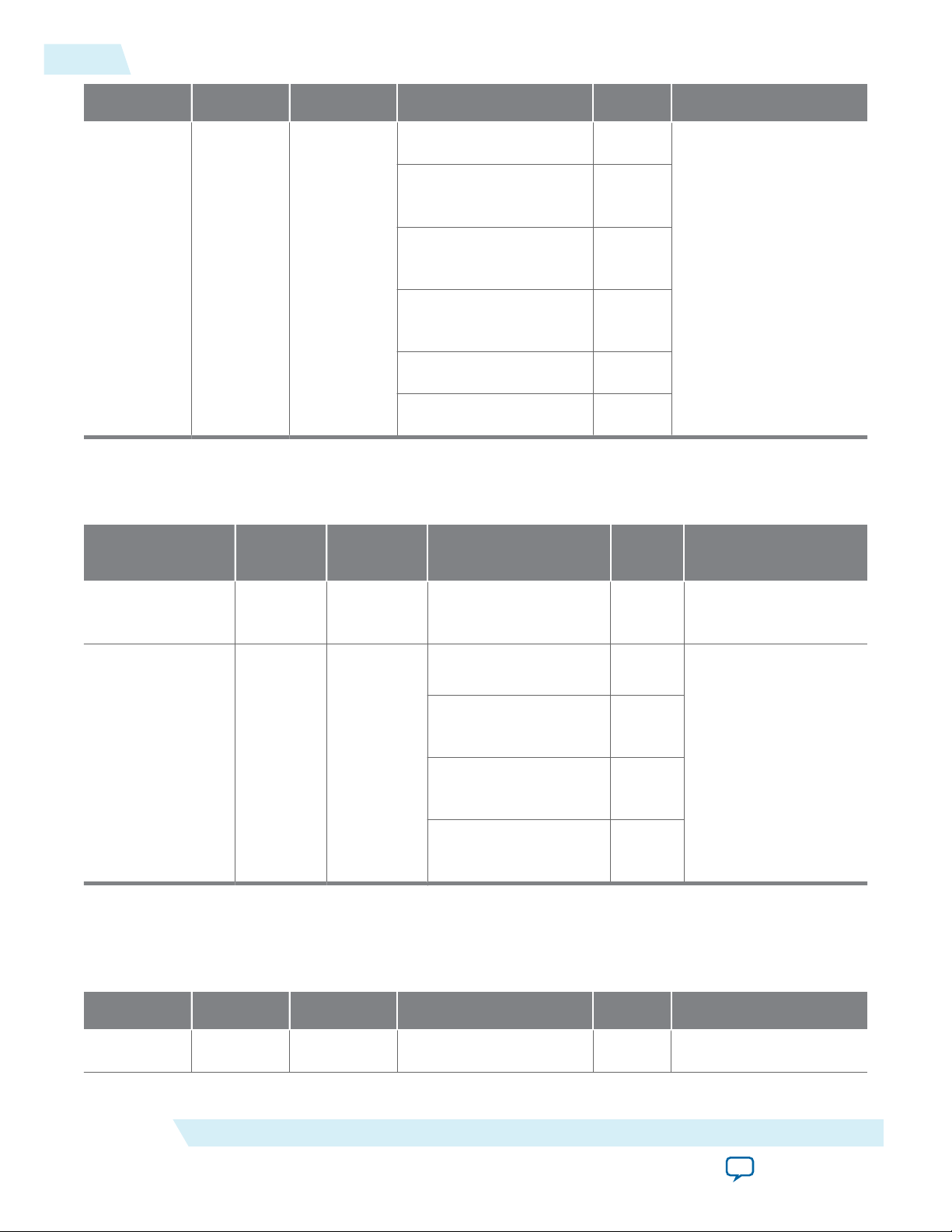
5-10
Sink Interfaces
Interface Port Type Clock Domain Port Direction Description
UG-01131
2015.05.04
rx_edid_address[7:0]
rx_edid_read
rx_edid_write
EDID
AV-MM aux_clk
(rx_edid)
rx_edid_writedata[7:0]
rx_edid_readdata[7:0]
rx_edid_waitrequest
Table 5-6: Debugging Interface
s is the number of symbols per clock and N is the stream number.
Interface Signal Type Clock
Domain
Port Direction Description
Output
Outp
ut
Outp
ut
Outp
ut
Input
Input
Avalon-MM master
interface to external
on-chip memory for
EDID
Link Parameters
(rx_params)
Debugging
(rxN_stream)
Conduit
Conduit rx_ss_clk
aux_clk rx_lane_count[4:0]
rxN_stream_
data[4*8*s–1:0]
rxN_stream_ctrl[4*s–
1:0]
rxN_stream_valid
Output Sink current link lane
count value
Output
Outp
ut
Raw symbol output
Outp
stream
ut
rxN_stream_clk
Outp
ut
Table 5-7: Secondary Interface
N is the stream number; for example, rx_msa_conduit represents Stream 0, rx1_msa_conduit represents Stream
1, and so on .
Interface Signal Type Clock Domain Port Direction Description
rx_ss_clk Clock N/A
rx_ss_clk
Output Clock
Altera Corporation
DisplayPort Sink
Send Feedback
Page 47

UG-01131
2015.05.04
Sink Interfaces
Interface Signal Type Clock Domain Port Direction Description
5-11
MSA
(rxN_
msa_
conduit)
Secondary
Stream
(rxN_ss)
Conduit
AV-ST rx_ss_clk
rx_ss_clk rxN_msa[216:0]
rxN_ss_data[159:0] Output
rxN_ss_valid Outp
rxN_ss_sop Outp
rxN_ss_eop Outp
Output Output for current
MSA parameters
received from the
source
ut
Secondary stream
interface
ut
ut
Table 5-8: Audio Interface
m is the number of RX audio channels. N is the stream number; for example, rx_audio represents Stream 0,
rx1_audio represents Stream 1, and so on .
Interface Signal Type Clock
Domain
Port Direction Description
Audio
(rxN_audio)
Conduit rx_ss_clk
rxN_audio_lpcm_
data[m*32–1:0]
rxN_audio_valid
rxN_audio_mute
rxN_audio_
infoframe[39:0]
Output
Outp
ut
Decoded audio data
Outp
ut
Outp
ut
DisplayPort Sink
Send Feedback
Altera Corporation
Page 48

5-12
Sink Interfaces
Table 5-9: RX Transceiver Interface
n is the number of RX lanes, s is the number of symbols per clock.
Note: Connect the DisplayPort signals to the Native PHY signals of the same name.
UG-01131
2015.05.04
Interface Port Type Clock
Clock
N/A
Conduit rx_std_
clkout
Conduit
Conduit
N/A
N/A
Conduit rx_xcvr_
clkout
RX transceiver
interface
Conduit
N/A
Domain
Port Direction Description
rx_std_clkout[n–1:0]
rx_parallel_
data[n*s*10–1:0]
rx_is_lockedtoref[n–
1:0]
rx_is_
lockedtodata[n–1:0]
rx_bitslip[n–1:0]
rx_cal_busy[n–1:0]
Input RX transceiver
recovered clock
Input Parallel data from RX
transceiver
Input When asserted,
indicates that the RX
CDR PLL is locked to
the reference clock
Input When asserted,
indicates that the RX
CDR PLL is locked to
the incoming data
Output Use to control bit
slipping manually
Input Calibration in
progress signal from
RX transceiver
Altera Corporation
Conduit xcvr_mgmt_
clk
Conduit xcvr_mgmt_
clk
Conduit xcvr_mgmt_
clk
Conduit xcvr_mgmt_
clk
rx_analogreset[n–
1:0]
rx_digitalreset[n–
1:0]
rx_set_locktoref[n–
1:0]
rx_set_locktodata[n–
1:0]
Output When asserted, resets
the RX CDR
Output When asserted, resets
the RX PCS
Output Forces the RX CDR
circuitry to lock to
the phase and
frequency of the
input reference clock
Output Forces the RX CDR
circuitry to lock to
the received data
DisplayPort Sink
Send Feedback
Page 49

UG-01131
2015.05.04
Controller Interface
The controller interface allows you to control the sink from an external or on-chip controller, such as the
Nios II processor for debugging. The controller interface is an Avalon-MM slave that also allows access to
the sink’s internal status registers.
The sink asserts the rx_mgmt_irq port when issuing an interrupt to the controller.
Related Information
DisplayPort Sink Register Map and DPCD Locations on page 10-1
AUX Interface
The IP core has three ports to control the serial data across the AUX channel:
• Data input (rx_aux_in)
• Data output (rx_aux_out)
• Output enable (rx_aux_oe). The output enable port controls the direction of data across the bidirec‐
tional link.
The AUX channel’s physical layer is a bidirectional 2.5 V SSTL Class II interface.
A state machine decodes the incoming AUX channel’s Manchester encoded data using the 16 MHz clock.
The message parsing drives the state machine input directly. The state machine performs all lane training
and EDID link-layer services.
Controller Interface
5-13
The sink’s AUX interface also generates appropriate HPD IRQ events. These events occur if the sink’s
main link decoder detects a signal loss.
The sink core uses the rx_cable_detect signal to detect when a source (upstream) device is physically
connected and the rx_pwr_detect signal to detect when a source device is powered. These signals are
only used with MST mode. You should tie the signals to VCC when the sink is not in MST mode. The
sink core keeps the rx_hpd signal deasserted if both the rx_cable_detect and rx_pwr_detect signals are
not asserted.
AUX Debug Interface
The AUX controller lets you capture all bytes sent from and received by the AUX channel, which is useful
for debugging. The IP core supports a standard stream interface that can drive an Avalon-ST FIFO
component directly.
Table 5-10: Sink AUX Debug Interface Ports
The table below describes the stream ports.
Port Comments
rx_aux_debug_data[31:0]
rx_aux_debug_valid
The sink AUX debug interface inserts a 1 µs timestamp counter in bits
[31:8]. Bits [7:0] represent the bytes received or transmitted.
Qualifies valid stream data.
rx_aux_debug_sop
DisplayPort Sink
Send Feedback
Indicates the message packet’s first byte.
Altera Corporation
Page 50

5-14
EDID Interface
Port Comments
UG-01131
2015.05.04
rx_aux_debug_eop
rx_aux_debug_err
rx_aux_debug_cha
EDID Interface
You can use the Avalon-MM EDID interface to access an on-chip memory region containing the sink’s
EDID data. The AUX sink controller reads and writes to this memory region according to traffic on the
AUX channel.
The Avalon-MM interface uses an 8-bit address with an 8-bit data bus. The interface assumes a read
latency of 1.
Note: The IP core does not instantiate this interface if your design uses a controller to control the sink;
for instance when you turn on the Enable GPU control parameter.
Refer to the VESA Enhanced Extended Display Identification Data Implementation Guide for more
information.
Indicates the message packet’s last byte. The last byte should be ignored
and is not part of the message.
Indicates if the core detects an error in the current byte.
Indicates the direction of the current byte.
1 = byte transmitted by the source.
0 = byte received from the sink.
Debugging Interface
Link Parameters Interface
The sink provides link level data for debugging and configuring external components using the
rx_lane_count port.
Video Stream Out Interface
This interface provides access to the post-scrambler DisplayPort data, which is useful for low-level
debugging source equipment. The 8-bit symbols received are organized as shown in the following tables,
where n increases with time (at each main link clock cycle, by 2 for dual-symbol mode or by 4 for quadsymbol mode).
Table 5-11: rxN_stream_data Dual-Symbol Mode
Bit Comments
63:56 Lane 3 symbol n + 1
55:48 Lane 3 symbol n
47:40 Lane 2 symbol n + 1
Altera Corporation
DisplayPort Sink
Send Feedback
Page 51

UG-01131
2015.05.04
Bit Comments
39:32 Lane 2 symbol n
31:24 Lane 1 symbol n + 1
23:16 Lane 1 symbol n
15:8 Lane 0 symbol n + 1
7:0 Lane 0 symbol n
Table 5-12: rxN_stream_data Quad-Symbol Mode
Bit Comments
127:120 Lane 3 symbol n + 3
Video Stream Out Interface
5-15
119:112 Lane 3 symbol n + 2
111:104 Lane 3 symbol n + 1
103:96 Lane 3 symbol n
95:88 Lane 2 symbol n + 3
87:80 Lane 2 symbol n + 2
79:72 Lane 2 symbol n + 1
71:64 Lane 2 symbol n
63:56 Lane 1 symbol n + 3
55:48 Lane 1 symbol n + 2
47:40 Lane 1 symbol n + 1
39:32 Lane 1 symbol n
31:24 Lane 0 symbol n + 3
23:16 Lane 0 symbol n + 2
15:8 Lane 0 symbol n + 1
DisplayPort Sink
Send Feedback
Altera Corporation
Page 52

Line[0]
Line[n]
rxN_vid_data
rxN_vid_valid
rxN_vid_sol
rxN_vid_eol
rxN_vid_sof
rxN_vid_eof
5-16
Video Interface
Bit Comments
7:0 Lane 0 symbol n
When data is received, data is produced on lane 0, lanes 0 and 1, or on all four lanes according to how
many lanes are currently used and link trained on the main link. The IP core provides the data output
immediately after the data passes through the descrambler and features all control symbols, data, and
original timing. As data is always valid at each and every clock cycle, the rxN_stream_valid signal
remains asserted.
Video Interface
This interface (rxN_video_out) allows access to the video data as a non-Avalon-ST stream. You can use
this stream to interface with an external pixel clock recovery function. The stream provides synchroniza‐
tion pulses at the start and end of active lines, and at the start and end of active frames.
Figure 5-4: Video Out Image Port Timing Diagram
UG-01131
2015.05.04
Altera Corporation
The rxN_vid_overflow signal is always valid, regardless of the logical state of rxN_vid_valid.
rxN_vid_overflow is asserted for at least one clock cycle when the sink core internal video data FIFO
runs into an overflow condition. This condition can occur when the rxN_vid_clk frequency is too low to
transport the received video data successfully.
You specify the maximum data color depth in the DisplayPort parameter editor. The same output port
transfers both RGB and YCbCr data in either 4:4:4 or 4:2:2 color format. Data is most-significant bit
aligned and formatted for 4:4:4.
DisplayPort Sink
Send Feedback
Page 53

47 32 31 16 15 0
rxN_vid_data[47:0]
18 bpp RGB
24 bpp RGB/YCBCr444 (8 bpc)
30 bpp RGB/YCBCr444 (10 bpc)
36 bpp RGB/YCBCr444 (12 bpc)
48 bpp RGB/YCBCr444 (16 bpc)
n/2-1 0n - 1 n/2 rxN_vid_data[n - 1:0]
71 48 47 24 23 0
rxN_vid_data[95:0]
95 72
Pixel 3 Pixel 2 Pixel 1 Pixel 0
UG-01131
2015.05.04
Video Interface
Figure 5-5: Video Output Data Format
18 bpp to 48 bpp Port Width when rxN_video_out port width is 48 (16 bpc, 1 Pixel per Clock)
The following figure shows the sub-sampled 4:2:2 color format for a video port width of n. The mostsignificant half of the video port always transfers the Y component while the least-significant half of the
video port transfers the alternate Cr or Cb component. If the Y/Cb/Cr component widths are less than
n/2, they are most-significant bit aligned with respect to the n and n/2-1 boundaries.
Figure 5-6: Sub-Sampled 4:2:2 Color Format Video Port
5-17
If you set the Pixel output mode option to Dual or Quad, the IP core outputs two or four pixels in
parallel, respectively. To support video resolutions with horizontal active, front and pack porches with
lengths that are not divisible by two or four, rxN_vid_valid is widened. For example, for two pixels per
clock, rxN_vid_valid[0] is asserted when pixel N belongs to active video and rxN_vid_valid[1] is
asserted when pixel n + 1 belongs to active video.
The following figure shows the pixel data order from least significant bits to most significant bits.
Figure 5-7: Video Output Alignment
For RGB 18 bpp when rxN_video_out Port Width is 96 (8 bpc, 4 Pixels per Clock)
Related Information
Video and Image Processing Suite User Guide
Provides more information about Clocked Video Input.
DisplayPort Sink
Send Feedback
Altera Corporation
Page 54

5-18
Clocked Video Input Interface
Clocked Video Input Interface
The rxN_video_out interface may interface with a clocked video input (CVI). CVI accepts the following
video signals with a separate synchronization mode: datavalid, de, h_sync, v_sync, f, locked, and data.
The DisplayPort rxN_video_out interface has the following signals: rxN_vid_valid, rxN_vid_sol,
rxN_vid_eol, rxN_vid_sof, rxN_vid_eof, rxN_vid_locked, and rxN_vid_data.
The following table describes how to connect the CVI and DisplayPort sink signals.
Table 5-13: Connecting CVI Signals to DisplayPort Sink Stream 0 Signals
CVI Signal DisplayPort Sink Signal Comment
UG-01131
2015.05.04
vid_data rx_vid_data
vid_datavalid
vid_f
vid_locked rx_vid_locked
vid_de rx_vid_valid
vid_h_sync rx_vid_eol
vid_v_sync rx_vid_eof
– Drive high because the video data is not oversam‐
– Drive low because the video data is progressive.
Video data
pled.
The core asserts this signal when a stable stream is
present.
Indicates the active picture region of a line.
The rx_vid_eol signal generates the vid_h_sync
pulse by delaying it (by 1 clock cycle) to appear in
the horizontal blanking period after the active
video ends (rx_vid_valid is deasserted).
The rx_vid_eof signal generates the vid_v_sync
pulse by delaying it (by 1 clock cycle) to appear in
the vertical blanking period after the active video
ends (rx_vid_valid is deasserted).
Example 5-1: Verilog HDL CVI — DisplayPort Sink Example
// CVI V-sync and H-sync are derived from delayed versions of the eol and eof signals
assign vid_data = rx_vid_data;
assign vid_datavalid = 1’b1;
assign vid_f = 1’b0;
assign vid_locked = rx_vid_locked;
Altera Corporation
always @ (posedge clk_video)
begin
rx_vid_h_sync <= rx_vid_eol;
rx_vid_v_sync <= rx_vid_eof;
end
DisplayPort Sink
Send Feedback
Page 55

UG-01131
2015.05.04
assign vid_h_sync = rx_vid_h_sync;
assign vid_de = rx_vid_valid;
assign vid_v_sync = rx_vid_v_sync;
RX Transceiver Interface
The transceiver or Native PHY IP core instance is no longer instantiated within the DisplayPort IP core.
The DisplayPort IP core uses a soft 8B/10B decoder. This interface receives RX transceiver recovered data
(rx_parallel_data) in either dual symbol (20-bit) or quad symbol (40-bit) mode, and drives the digital
reset (rx_digitalreset), analog reset (rx_analogreset), and controls the CDR circuitry locking mode.
Transceiver Reconfiguration Interface
You can reconfigure the transceiver to accept a single reference clock of 135 MHz for all bit rates: RBR,
HBR, and HBR2.
During run-time, you can reconfigure the transceiver to operate in either one of the bit rate by changing
RX CDR PLLs divider ratio.
When the IP core makes a request, the rx_reconfig_req port goes high. The user logic asserts
rx_reconfig_ack, and then reconfigures the transceiver. During reconfiguration, the user logic holds
rx_reconfig_busy high. The user logic drives it low when reconfiguration completes.
RX Transceiver Interface
5-19
Note:
The transceiver requires a reconfiguration controller. Reset the transceiver to a default state upon
power-up.
Related Information
• AN 645: Dynamic Reconfiguration of PMA Controls in Stratix V Devices
Provides more information about using the Transceiver Reconfiguration Controller to reconfigure the
Stratix V Physical Media Attachment (PMA) controls dynamically.
• Altera Transceiver PHY IP Core User Guide
Provides more information about how to reconfigure the transceiver for 28-nm devices.
• AN 676: Using the Transceiver Reconfiguration Controller for Dynamic Reconfiguration in
Arria V and Cyclone V Devices
Provides more information about using the Transceiver Reconfiguration Controller to reconfigure the
Arria V Physical Media Attachment (PMA) controls dynamically.
• AN 678: High-Speed Link Tuning Using Signal Conditioning Circuitry
Provides more information about link tuning.
• Arria 10 Transceiver PHY User Guide
Provides more information about how to reconfigure the transceiver for Arria 10 devices.
Secondary Stream Interface
The secondary streams data can be received through the rxN_ss interfaces. The interfaces do not allow for
back-pressure and assume the downstream logic can handle complete packets. The rxN_ss interface does
not distinguish between the types of packets it receives.
DisplayPort Sink
Send Feedback
The format of the rxN_ss interface output corresponds to four 15-nibble code words as specified by the
DisplayPort 1.2a specification section 2.2.6.3. These 15-nibble code words are typically supplied to the
Altera Corporation
Page 56

0
nb0
nb1
nb2
nb3
0
0
0
0
nb4
nb5
nb6
nb7
p0
p1
0
0
0
0
0
0
0
0
0
0
0
nb0
nb1
p0
p1
15-Nibble Code Word
for Packet Payload
15-Nibble Code Word
for Packet Header
5-20
Secondary Stream Interface
downstream Reed-Solomon decoder. The format differs for both header and payload, as shown in the
following figure.
Figure 5-8: rxN_ss Input Data Format
UG-01131
2015.05.04
Altera Corporation
The following figure shows a typical secondary stream packet with the four byte header (HB0, HB1, HB2,
and HB3) and 32-byte payload (DB0, ..., DB31). Each symbol has an associated parity nibble (PB0, ...,
PB11). Downstream logic can use the start-of-packet and end-of-packet to determine if the current input
is a header or payload symbol.
Data is clocked out of the rxN_ss port using the rx_ss_clk signal. This signal is the same phase and
frequency as the main link lane 0 clock.
DisplayPort Sink
Send Feedback
Page 57

0
0
0
HB2
0
0
0
HB3
0
0
0
HB1
0
0
0
DB15
DB10
DB9
DB8
DB7
DB14
DB13
DB12
DB11
DB6
DB5
DB4
DB3
DB2
DB1
HB0 DB0
DB31
DB26
DB25
DB24
DB23
DB30
DB29
DB28
DB27
DB22
DB21
DB20
DB19
DB18
DB17
DB16
Data[127:0]
End of Packet
Start of Packet
Valid
UG-01131
2015.05.04
Figure 5-9: Typical Secondary Stream Packet
Audio Interface
5-21
Audio Interface
The audio interfaces are downstream from the secondary stream decoder. They extract and decode the
audio infoframe packets, audio timestamp packets, and audio sample data.
The audio timestamp packet payload contains M and N values, which the sink uses to recover the source’s
audio sample clock. The rxN_audio port uses the values to generate the rxN_audio_valid signal
according to sample audio data. Data is clocked out using the rx_ss_clk signal. The rx_ss_clk signal
comes from the rx parallel clock from the RX transceiver. This clock runs at link data rate/20 for dual
symbol mode and link data rate/40 for quad symbol mode.
The sink generates the rxN_audio_valid signal using the M and N values, and asserts it at the current
audio sample clock rate. The rxN_audio_mute signal indicates whether audio data is present on the
DisplayPort interface.
DisplayPort Sink
Altera Corporation
Send Feedback
Page 58

Audio Sample Period
rxN_audio_lpcm_data
rx_ss_clk
rxN_audio_valid
5-22
MSA Interface
Figure 5-10: rxN_audio Data Output
The captured audio infoframe is available on the audio port. The 5-byte port corresponds to the 5 bytes
used in the audio infoframe (refer to CEA-861-D). The audio infoframe describes the type of audio
content.
MSA Interface
The rxN_msa_conduit ports allow designs access to the MSA and VB-ID parameters on a top-level port.
The following table shows the 217-bit port bundle assignments. The prefixes msa and vbid denote
parameters from the MSA and Vertical Blank ID (VB-ID) packets, respectively.
UG-01131
2015.05.04
The sink asserts bit msa_valid when all msa_ signals are valid and deasserts during MSA update. The sink
assigns the MSA parameters to zero when it is not receiving valid video data.
The sink asserts the msa_lock bit when the MSA fields have been correctly formatted for the last 15 video
frames. Because msa_lock changes state only when msa_valid = 1, you can use its rising edge to strobe
new MSA values following an idle video period; for example, when the source changes video resolution.
You can use its deasserted state to invalidate received video data.
The sink asserts bit vbid_strobe for one clock cycle when it detects the VB-ID and all vbid_ signals are
valid to be read.
Table 5-14: rxN_msa_conduit Port Signals
Bit Signal Comments
216
215
msa_lock
vbid_strobe
0 = MSA fields format error. 1 = MSA fields correctly
formatted.
0 = VB-ID fields invalid, 1 = VB-ID fields valid.
Altera Corporation
DisplayPort Sink
Send Feedback
Page 59

UG-01131
2015.05.04
Bit Signal Comments
MSA Interface
5-23
214:209
208:201
200:193
192
191:168
167:144
vbid_vbid[5:0]
VB-ID bit field:
• vbid[0] - VerticalBlanking_Flag
• vbid[1] - FieldID_Flag (for progressive video, this remains
0)
• vbid[2] - Interlace_Flag
• vbid[3] - NoVideoStream_Flag
• vbid[4] - AudioMute_Flag
• vbid[5] - HDCP SYNC DETECT
vbid_Mvid[7:0] Least significant 8 bits of Mvid for the video stream
vbid_Maud[7:0] Least significant 8 bits of Maud for the audio stream
msa_valid 0 = MSA fields are invalid or being updated, 1 = MSA fields
are valid
msa_Mvid[23:0] Mvid value for the main video stream. Used for stream clock
recovery from link symbol clock.
msa_Nvid[23:0]
Nvid value for the main video stream. Used for stream clock
recovery from link symbol clock.
143:128
127:112
111
110:96
95:80
79:64
63
62:48
47:32
31:16
msa_Htotal[15:0] Horizontal total of received video stream in pixels
msa_Vtotal[15:0] Vertical total of received video stream in lines
msa_HSP H-sync polarity 0 = Active high, 1 = Active low
msa_HSW[14:0] H-sync width in pixel count
msa_Hstart[15:0] Horizontal active start from H-sync start in pixels (H-sync
width + Horizontal back porch)
msa_Vstart[15:0] Vertical active start from V-sync start in lines (V-sync width
+ Vertical back porch)
msa_VSP V-sync polarity 0 = Active high, 1 = Active low
msa_VSW[14:0] V-sync width in lines
msa_Hwidth[15:0] Active video width in pixels
msa_Vheight[15:0] Active video height in lines
DisplayPort Sink
Send Feedback
Altera Corporation
Page 60
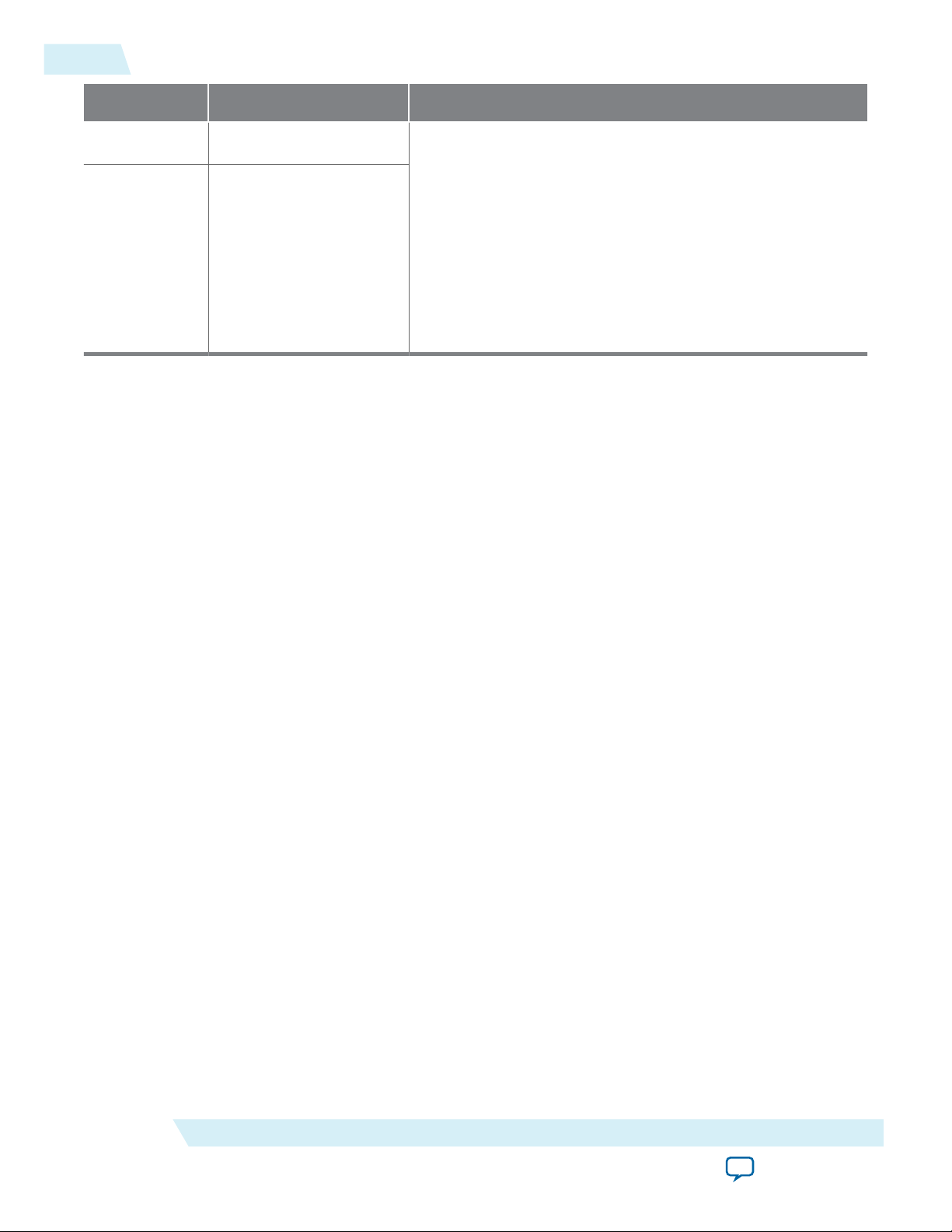
5-24
Sink Clock Tree
Bit Signal Comments
UG-01131
2015.05.04
15:8
7:0
msa_MISC0[7:0] The MISC0[7:1] and MISC1[7] fields indicate the color
msa_MISC1[7:0]
Sink Clock Tree
The IP core receives DisplayPort serial data across the high-speed serial interface (HSSI). The HSSI
requires a 135 MHz clock for correct data locking. You can supply this frequency to the HSSI using a
reference clock provided by an Altera PLL or pins. .
The IP core synchronizes HSSI 20- or 40-bit data to a single HSSI[0] clock that clocks the data into the
DisplayPort front-end decoder.
• If you select dual symbol mode, this clock is equal to the link rate divided by 20 (270, 135, or 81 MHz).
• If you turn on quad symbol mode, this clock is equal to the link rate divided by 40 (135, 67.5, or 40.5
MHz).
encoding format. The color depth is indicated in MISC0[7:5]:
• 000 - 6 bpc
• 001 - 8 bpc
• 010 - 10 bpc
• 011 - 12 bpc
• 100 - 16 bpc
For details about the encoding format, refer to the Display‐
Port v1.2 specification.
The IP core crosses the reconstructed pixel data into a local pixel clock (rxN_vid_clk) through an output
DCFIFO, which drives the pixel stream output. The rxN_vid_clk must be higher than or equal to the
pixel clock in the up-stream source. If rxN_vid_clk is slower than the up-stream pixel clock, the DCFIFO
overflows. If the rxN_vid_clk is faster than the up-stream source pixel clock, the output port experiences
a de-assertion of the valid port on cycles in which pixel data is not available. The optimum frequency is
the exact clock rate in the up-stream source. You require pixel clock recovery techniques to determine this
clock frequency.
Secondary stream data is clocked by rx_ss_clk. The sink IP core also requires a 16-MHz clock (aux_clk)
to drive the internal AUX controller and an Avalon clock for the Avalon-MM interface (clk).
Altera Corporation
DisplayPort Sink
Send Feedback
Page 61

Audio
Decoder
Back-End
Video FIFO
AUX
Controller
Controller
Interface
DCFIFO
Front-End
Decoder
DCFIFO
DCFIFO
DCFIFO
HSSIO0
HSSIO1
HSSIO2
HSSIO3
rx_ss_clk
clk
rxN_vid_clk
aux_clk
Legend
Recovered Clock
from Transceiver
(rx_ss_clk)
Audio Data
Pixel Clock
(rxN_vid_clk)
Secondary
Stream Data
Video Data
clk
aux_clk
DisplayPort DecoderTransceiver Block
270/135/81/67.5/40.5 MHz
Main
Link 0
Main
Link 1
Main
Link 2
Main
Link 3
135 MHz Transceiver Reference Clock Signals from PLL or Dedicated Pin
UG-01131
2015.05.04
Figure 5-11: Sink Clock Tree
Sink Clock Tree
5-25
DisplayPort Sink
Send Feedback
Related Information
Clock Recovery Core on page 6-4
Provides more information about determining the optimum frequency.
Altera Corporation
Page 62

2015.05.04
www.altera.com
101 Innovation Drive, San Jose, CA 95134
DisplayPort IP Core Hardware Demonstration
6
UG-01131
Subscribe
Send Feedback
The Altera DisplayPort hardware demonstration evaluates the functionality of the DisplayPort IP core
and provides a starting point for you to create your own design. The example design uses a fully
functional OpenCore Plus evaluation version, giving you the freedom to explore the core and understand
its performance in hardware.
The design is 4Kp60 capable and performs a loop-through for a standard DisplayPort video stream. You
connect a DisplayPort-enabled device—such as a graphics card with DisplayPort interface—to the
Transceiver Native PHY RX, and the DisplayPort sink input. The DisplayPort sink decodes the port into a
standard video stream and sends it to the clock recovery core. The clock recovery core synthesizes the
original video pixel clock to be transmitted together with the received video data. You require the clock
recovery feature to produce video without using a frame buffer. The clock recovery core then sends the
video data to the DisplayPort source, and the Transceiver Native PHY TX. The DisplayPort source port of
the HSMC daughter card transmits the image to a monitor.
If you use another Altera development board, you must change the device assignments and the pin
Note:
assignments. You make these changes in the assignments.tcl file. If you use another DisplayPort
daughter card, you must change the pin assignments, Qsys system, and software.
©
2015 Altera Corporation. All rights reserved. ALTERA, ARRIA, CYCLONE, ENPIRION, MAX, MEGACORE, NIOS, QUARTUS and STRATIX words and logos are
trademarks of Altera Corporation and registered in the U.S. Patent and Trademark Office and in other countries. All other words and logos identified as
trademarks or service marks are the property of their respective holders as described at www.altera.com/common/legal.html. Altera warrants performance
of its semiconductor products to current specifications in accordance with Altera's standard warranty, but reserves the right to make changes to any
products and services at any time without notice. Altera assumes no responsibility or liability arising out of the application or use of any information,
product, or service described herein except as expressly agreed to in writing by Altera. Altera customers are advised to obtain the latest version of device
specifications before relying on any published information and before placing orders for products or services.
ISO
9001:2008
Registered
Page 63

DisplayPort IP Core
(Source)
Clock
Recovery
DisplayPort IP Core
(Sink)
User LEDs
RX
TX
Bitec HSMC
DisplayPort
Daughter Card
FPGA
FPGA Development Board
Nios II Processor
DisplayPort Source
(nVidia, ATI)
DisplayPort-Enabled
Display
Transceiver
Native PHY
(TX)
Transceiver
Native PHY
(RX)
6-2
DisplayPort IP Core Hardware Demonstration
Figure 6-1: Hardware Demonstration Overview
UG-01131
2015.05.04
The DisplayPort sink uses its internal state machine to negotiate link training upon power up. A Nios II
embedded processor performs the source link management; software performs the link training
management.
Altera Corporation
DisplayPort IP Core Hardware Demonstration
Send Feedback
Page 64
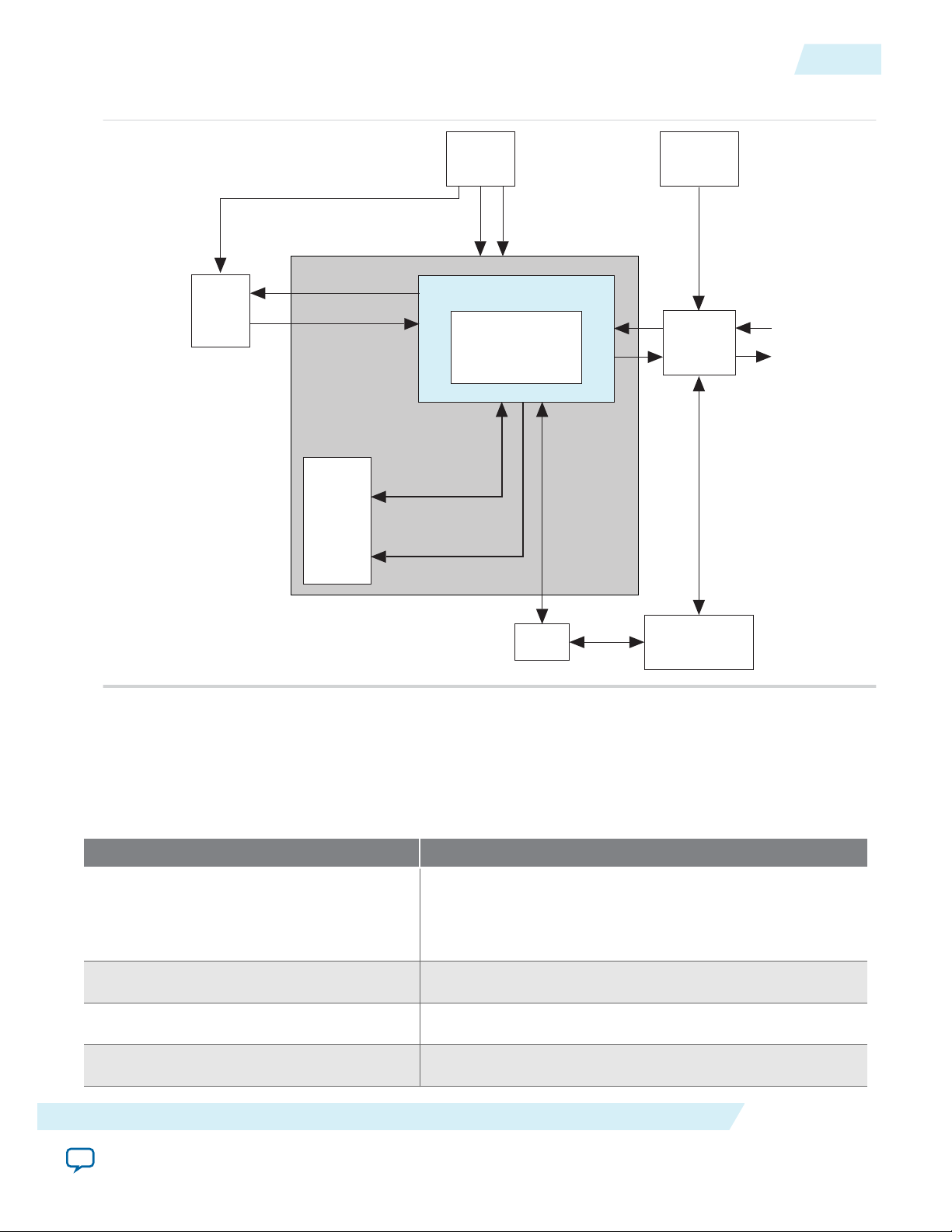
Nios II
Processor
Transceiver
Reconfiguration
RX
TX
DisplayPort IP Core
Bitec
DisplayPort Core
Qsys System (control .qsys)
Native
PHY
FSM
Management RX/TX
(Avalon-MM)
AUX Debug RX/TX
(Avalon-ST)
Transceiver
PLL
Video
PLL
Video Clock
160 MHz
AUX Clock
16 MHz
135 MHz
RX
TX
Clock
Recovery
RX
TX
Control Clock 60 MHz
UG-01131
2015.05.04
Figure 6-2: Hardware Demonstration Block Diagram
DisplayPort IP Core Hardware Demonstration
6-3
During operation, you can adjust the DisplayPort source resolution (graphics card) from the PC and
observe the effect on the IP core. The Nios II software prints the source and sink AUX channel activity.
Press a push-button to print the current TX and RX MSAs.
Table 6-1: LED Function
The development board user LEDs illuminate to indicate the function described in the table below.
USER_LED[0]
Arria V/Cyclone V/Stratix V/ Function
USER_LED[1]
USER_LED[2]
USER_LED[3]
DisplayPort IP Core Hardware Demonstration
Send Feedback
This LED indicates that source is successfully lane-trained
and is sending video. rxN_vid_locked drives this LED.
This LED turns off if the source is not driving good video.
This LED illuminates for 1-lane designs.
This LED illuminates for 2-lane designs.
This LED illuminates for 4-lane designs.
Altera Corporation
Page 65

DisplayPort
IP Core
Clock Recovery
IP Core
RX Video
Clock
Video Output Image Port
RX MSA
RX Link Rate
RX Link Clock
Video Output
Recovered Video Clock
Recovered Video Clock x2
Control
Clock
6-4
Clock Recovery Core
Arria V/Cyclone V/Stratix V/ Function
UG-01131
2015.05.04
USER_LED[7:6]
These LEDs indicate the RX link rate.
• 00 = RBR
• 01 = HBR
• 10 = HBR2
Tip: When creating your own design, note the following design tips:
• The Bitec daughter card has inverted transceiver polarity. When creating your own sink (RX) design,
use the Invert transceiver polarity option to enable or disable inverted polarity.
• The DisplayPort standard reverses the RX and TX transceiver channels to minimize noise for one- or
two-lane applications. If you create your own design targeting the Bitec daughter card, ensure that the
following signals share the same transceiver channel:
• TX0 and RX3
• TX1 and RX2
• TX2 and RX1
• TX3 and RX0
Refer to the assignments.tcl file for an example of how the channels are assigned in the hardware
demonstration.
Clock Recovery Core
The clock recovery core is a single encrypted module called bitec_clkrec.
Figure 6-3: Clock Recovery Core Integration Diagram
The figure below shows the integration diagram of the clock recovery core.
To synthesize the video pixel clock from the link clock, the clock recovery core gathers information about
the current MSA and the currently used link rate from the DisplayPort sink.
Altera Corporation
DisplayPort IP Core Hardware Demonstration
Send Feedback
Page 66

Video Timing
Generator
Altera fPLL
Reconfiguration
Controller
fPLL
Reconfiguration
Avalon Master
fPLL
Controller
Loop
Controller
FIFO
Altera fPLLRX Link
Clock
Fill Status
RX Video Clock
Video Input Data Video Output Data
Recovered Video Clock x2
Recovered Video Clock
RX MSA Video Output Syncs
UG-01131
2015.05.04
Clock Recovery Core Parameters
The clock recovery core produces resynchronized video data together with the following clocks:
• Recovered video pixel clock
• Second clock with twice the recovered pixel clock frequency
The video output data is synchronous to the recovered video clock. You can use the second clock as a
reference clock for the TX transceiver, which is optionally used to serialize the video output data.
Figure 6-4: Clock Recovery Core Functional Diagram
The following shows a simplified functional diagram of the clock recovery core.
6-5
The clock recovery core clocks the video data input gathered from the DisplayPort sink into a dual-clock
FIFO at the received video clock speed. The core reads from the video data input using the recovered
video clock.
• Video Timing Generator: This block uses the received MSA to create h-sync, v-sync, and data
enable signals that are synchronized to the recovered video clock.
• Loop Controller: This block monitors the FIFO fill level and regulates its throughput by altering the
original Mvid value read from the MSA. The block feeds the modified Mvid to the fPLL Controller,
which calculates a set of parameters suitable for the fPLL Controller. This set of parameters provides
the value to create a recovered video clock frequency corresponding to the new Mvid value. The
calculated fPLL parameters are written by the fPLL Reconfiguration Avalon Master to the Altera fPLL
Clock Recovery Core Parameters
Reconfiguration Controller internal registers.
• Reconfiguration Controller: This block serializes the parameter values and writes them to the Altera
fPLL IP core.
• Altera fPLL: Generates the recovered video clock and a second clock with twice the frequency.
You can use these parameters to configure the clock recovery core.
DisplayPort IP Core Hardware Demonstration
Send Feedback
Altera Corporation
Page 67

6-6
Clock Recovery Interface
Table 6-2: Clock Recovery Core Parameters
Parameter Default Value Description
SYMBOLS_PER_CLOCK 4 Specifies the configuration of the DisplayPort
RX transceiver used.
Set to 2 for 20-bit mode (2 symbols per clock)
or to 4 for 40-bit mode (4 symbols per clock).
CLK_PERIOD_NS 10 Specifies the period (in nanoseconds) of the
clock signal connected to the port. Altera
recommends that you set about 60 MHz to
achieve timing closure.
DEVICE_FAMILY Arria V Identifies the family of the device used. The
values are Arria V, Stratix V, and Cyclone V.
FIXED_NVID 1* Specifies the configuration of the DisplayPort
RX received video clocking used.
Set to 0 for synchronous clocking, where the
value of Nvid is variable. Set to 1 for
asynchronous clocking, where the Nvid value
is fixed to 32’h8000 (32,768).
UG-01131
2015.05.04
PIXELS_PER_CLOCK 1 Specifies how many pixels in parallel (for
each clock cycle) are gathered from the
DisplayPort RX.
Set to 1 for single pixel, 2 for dual, or 4 for
four pixels per clock cycle.
BPP 24 Specifies the width (in bits) of a single pixel.
Set to 18 for 6-bit color, 24 for 8-bit color,
and so on up to 48 for 16-bit color.
Note: Most DisplayPort source devices transmit video using asynchronous clocking. For optimized
resource usage, Altera recommends you to set parameter FIXED_NVID to 1.
Clock Recovery Interface
The following table lists the signals for the clock recovery core.
Altera Corporation
DisplayPort IP Core Hardware Demonstration
Send Feedback
Page 68

UG-01131
2015.05.04
Table 6-3: Clock Recovery Interface Signals
Interface Port Type Clock Domain Port Direction Description
control clock Clock N/A clk Input Control logic clock. This
Clock Recovery Interface
clock runs the loop
controller and fPLL
reconfiguration related
blocks.
Note: Altera
recommends
that you set
about 60 MHz
to achieve
timing
closure. Set
the CLK_
PERIOD_NS
parameter
accordingly.
6-7
RX link clock Clock N/A rx_link_clk Input DisplayPort transceiver
link clock. This clock is a
divided version of the RX
main link clock. , or
divided by 4.
• Divided by 2 when
the sink core is
instantiated in 20-bit
mode (2 symbols per
clock)
• Divided by 4 when
the sink core is
instantiated in 40-bit
mode (4 symbols per
clock)
reset Reset
clk
areset Input Asynchronous reset. This
is an active-high signal.
DisplayPort IP Core Hardware Demonstration
Send Feedback
Altera Corporation
Page 69

6-8
Clock Recovery Interface
Interface Port Type Clock Domain Port Direction Description
UG-01131
2015.05.04
RX link rate Conduit
RX MSA Conduit
asynchronousrx_link_
rate[1:0]
rx_link_clk rx_
msa[216:0]
Input DisplayPort RX link rate.
• 00 = RBR (1.67 Gbps)
• 01 = HBR (2.70 Gbps)
• 10 = HBR2 (5.40
Gbps)
You need this informa‐
tion for the clock
recovery clock to
correctly calculate the
fPLL parameters.
Input A set of different signals
containing the following
information:
• MSA attributes and
status
• VB-ID attributes and
status
• Received video
blanking timing
You must connect this
set of signals as is from
the DisplayPort IP core
to the clock recovery
core.
Altera Corporation
DisplayPort IP Core Hardware Demonstration
Send Feedback
Page 70

UG-01131
2015.05.04
Clock Recovery Interface
Interface Port Type Clock Domain Port Direction Description
6-9
Video Input Conduit vidin_clk
vidin_clk
vidin_data
(BPP*PIXEL
S_PER_
CLOCK–1:0)
vidin_valid
vidin_sol
vidin_eol
vidin_sof
vidin_eof
vidin_
locked
Input Pixel clock.
Input Pixel data.
Input You must assert this
signal when all signals on
this port are valid.
Input Start of video line.
Input End of video line.
Input Start of video frame.
Input End of video frame.
Input You must assert this
signal when the Display‐
Port RX is locked to a
valid received video
stream.
• 1 = Video locked
• 0 = Video unlocked
DisplayPort IP Core Hardware Demonstration
Send Feedback
Altera Corporation
Page 71

6-10
Video Input Port
Interface Port Type Clock Domain Port Direction Description
rec_clk Output Reconstructed video
clock.
rec_clk_x2 Output Reconstructed video
clock double frequency.
UG-01131
2015.05.04
Video Output Conduit rec_clk
vidout
Output Pixel data.
(BPP*PIXEL
S_PER_
CLOCK–1:0)
hsync Output Horizontal sync. This
signal can be active-high
or active-low depending
on the sync polarity from
MSA.
vsync Output Vertical sync. This signal
can be active-high or
active-low depending on
the sync polarity from
MSA.
de Output Data enable. This signal
is always active high.
field2 Output The clock recovery core
asserts this signal during
the second video field for
interlaced timings.
Video Input Port
You must connect the clock recovery core video input port to the DisplayPort sink core video output
image port.
Altera Corporation
reset_out Output The clock recovery core
asserts this signal when
the other video output
signals are not valid. This
signal is asynchronous.
DisplayPort IP Core Hardware Demonstration
Send Feedback
Page 72

vidin_data
vidin_valid
vidin_sol
vidin_eol
vidin_sof
vidin_oef
UG-01131
2015.05.04
Transceiver and Clocking
Figure 6-5: Video Input Port Timing Diagram
When the PIXELS_PER_CLOCK parameter is greater than 1, all input pixels are supposed to be valid
when you assert vidin_valid. The parameter only supports timings with horizontal active width divisible
by 2 (PIXELS_PER_CLOCK = 2) or 4 (PIXELS_PER_CLOCK = 4).
The clock recovery core video output port produces pixel data with standard hsync, vsync, or de timing.
All signals are synchronous to the reconstructed video clock rec_clk, unless mentioned otherwise. For
designs using a TX transceiver, you can use rec_clk as its reference clock.
You can use rec_clk_x2 as a reference clock for transceivers that have reference clocks with frequencies
lower than the minimum pixel clock frequency received. For example, the Video Graphics Array (VGA)
25-MHz resolution when the transceiver's minimum reference clock is 40 MHz.
6-11
The clock recovery core asserts reset_out when the remaining port signals are not valid. For example,
during a recovered video resolution change when the rec_clk and rec_clk_x2 signals are not yet locked
and stable. Altera recommends that you use reset_out to reset the downstream logic connected to the
video output port.
During the hardware demonstration operation, you can adjust the DisplayPort source resolution
(graphics card) from the PC and observe the effect on the IP core. The Nios II software prints the source
and sink AUX channel activity. Press one of the push buttons to print the current TX and RX MSA.
Transceiver and Clocking
The device’s Gigabit transceivers operate at 5.4, 2.7, and 1.62 Gbps and require a 135-MHz single
reference clock. When the link rate changes, the state machine only reconfigures the transceiver PLL
settings.
Table 6-4: Arria V Transceiver Native PHY TX and RX Settings
The table shows the Arria V Transceiver Native PHY settings for TX and RX using a single reference clock.
Parameters Single Reference Clock Settings
Datapath Options
Enable TX datapath
On
Enable RX datapath
DisplayPort IP Core Hardware Demonstration
Send Feedback
On
Altera Corporation
Page 73

6-12
Transceiver and Clocking
Parameters Single Reference Clock Settings
UG-01131
2015.05.04
Datapath Options
Enable standard PCS
Number of data channels
Bonding mode
Enable simplified data interface
On
1, 2 or 4
Note: If you select 1 or 2, you must
instantiate the PHY instance multiple
times for all data channels as per
maximum lane count parameter.
These values are for non-bonded
mode.
×1* or ×N
Note: If you select ×1, you must instantiate
the PHY instance multiple times for
all data channels as per maximum
lane count parameter. This value is
for non-bonded mode.
PMA
Data rate
TX local clock division factor
Enable TX PLL dynamic reconfiguration
Number of TX PLLs
Main TX PLL logical index
Number of TX PLL reference clock
PLL type
Reference clock frequency
2700 Mbps (when TX maximum link rate = 2.7
Gbps)
2 (when TX/RX maximum link rate = 2.7Gbps)
TX PMA
On
1
0
1
TX PLL0
CMU
135 MHz
Altera Corporation
DisplayPort IP Core Hardware Demonstration
Send Feedback
Page 74

UG-01131
2015.05.04
TX PLL0
Transceiver and Clocking
6-13
Selected reference clock source
0
×1 or ×N
Note: If you select ×1, you must instantiate
Selected clock network
RX PMA
Enable CDR dynamic reconfiguration On
Number of CDR reference clocks
Selected CDR reference clock
Selected CDR reference clock frequency
PPM detector threshold
Enable rx_is_lockedtodata port
1
0
135 MHz
1000 ppm
On
the PHY instance multiple times for
all data channels as per maximum
lane count parameter. This value is
for non-bonded mode.
Enable rx_is_lockedtoref port
Enable rx_set_locktodata and rx_set_locktoref ports
Standard PCS
Standard PCS protocol mode
Standard PCS/PMA interface width
Byte Serializer and Deserializer
Enable TX byte serializer
Enable RX byte deserializer
On
On
Basic
20 (when symbol output mode is dual)
Off (when symbol output mode is dual)
Off (when symbol output mode is dual)
Note: Currently, only Arria V GX, Arria V GZ, and Stratix V devices support 5.4 Gbps operation.
DisplayPort IP Core Hardware Demonstration
Send Feedback
Altera Corporation
Page 75

TI
Redriver
DisplayPort
Connector
(Source)
Main Link
AUX
TI
Redriver
DisplayPort
Connector
(Sink)
Main Link
AUX
HSMC
Connector
6-14
Required Hardware
Required Hardware
The hardware demonstration requires the following hardware:
• Altera FPGA kit (includes USB cable to connect the board to your PC); the demonstration supports
the following kits:
• Stratix V GX FPGA Development Kit
• Arria V GX FPGA Starter Kit
• Cyclone V GT FPGA Development Kit
• Arria 10 FPGA Development Kit
• Bitec DisplayPort HSMC daughter card
• PC with a DisplayPort output
• Monitor with a DisplayPort input
• Two DisplayPort cables
• One cable connects from the graphics card to the FPGA development board
• The other cable connects from the FPGA development board to the monitor
Note: Altera recommends that you first test the PC and monitor by connecting the PC directly to the
monitor to ensure that you have all drivers installed correctly.
UG-01131
2015.05.04
The Bitec HSMC DisplayPort daughter card connects Altera FPGA devices to the DisplayPort source and
sink devices. High speed 5.4Gbps DisplayPort redrivers are used on both the source and sink signal paths
to improve signal integrity. The redrivers ensure close PHY layer compatibility at the DisplayPort
connectors.
Figure 6-6: Bitec HSMC Daughter Card
The figure shows a high level diagram of the Bitec HSMC daughter card.
Altera Corporation
The following figures illustrate the schematic diagrams of the Bitec HSMC daughter card.
DisplayPort IP Core Hardware Demonstration
Send Feedback
Page 76
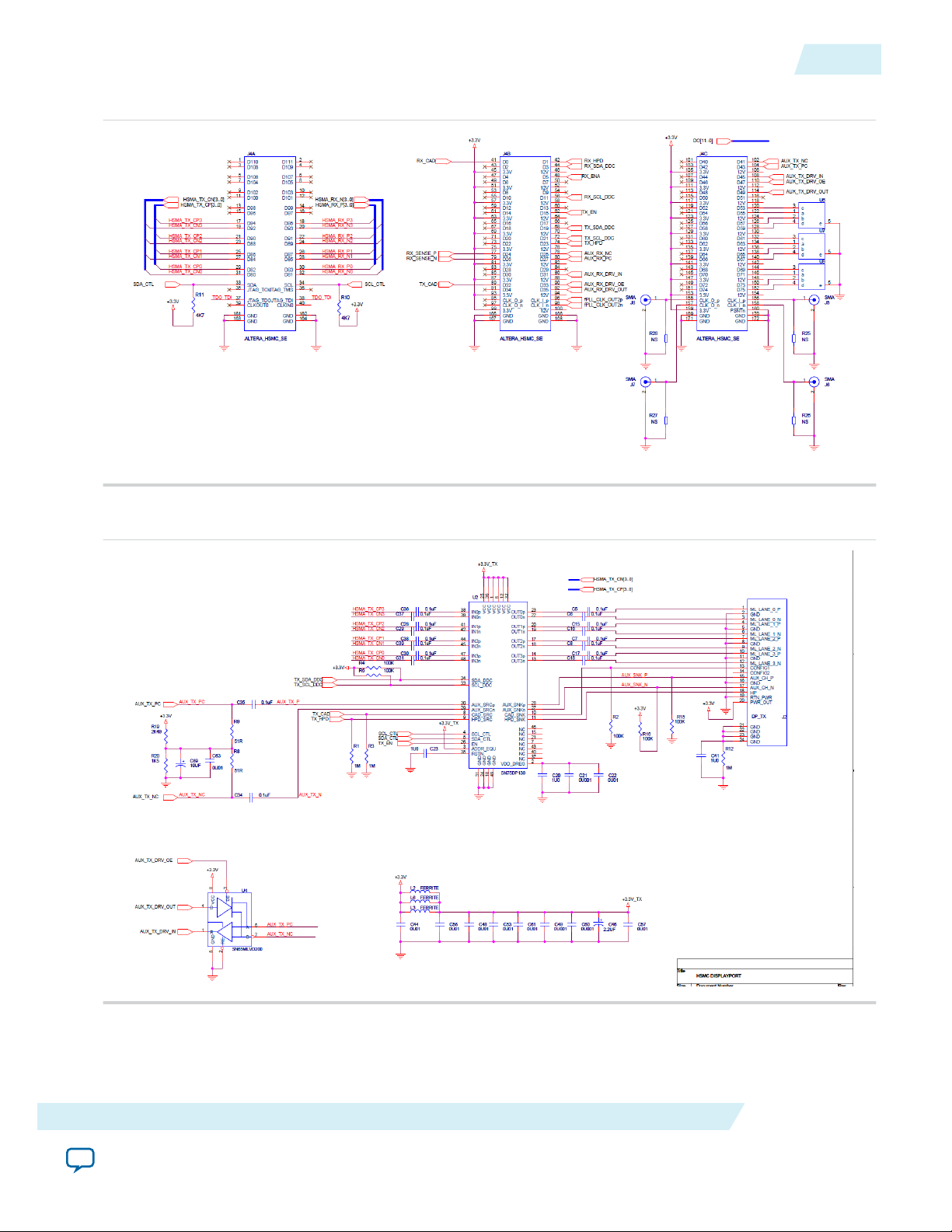
UG-01131
2015.05.04
Figure 6-7: HSMC Connector Schematic Diagram
Required Hardware
6-15
Figure 6-8: TI Redriver to DisplayPort Source Connector Schematic Diagram
DisplayPort IP Core Hardware Demonstration
Send Feedback
Altera Corporation
Page 77

6-16
Required Hardware
Figure 6-9: DisplayPort Sink Connector to TI Redriver Schematic Diagram
UG-01131
2015.05.04
Table 6-5: Bitec DisplayPort Daughter Card Signals
The following table describes the signals of the Bitec DisplayPort daughter card with HSMC connector.
Bitec DP Card Signal Bitec Card I/
HSMA_TX_CP[3..0], HSMA_TX_
CN[3..0
O
HSMC Connector J4A
Input
TX Main Link lane [3..0] differential signals.
Description
In the demonstration design, TX Main Link
redriver’s EQ, VOD and pre-emphasis settings are
self-configured based on link training. If necessary,
you can customize the settings via I2C program‐
ming.
I2C address for TX Main Link redriver: write=0×5C,
read=0×5D
Altera Corporation
DisplayPort IP Core Hardware Demonstration
Send Feedback
Page 78

UG-01131
2015.05.04
Required Hardware
6-17
Bitec DP Card Signal Bitec Card I/
O
HSMC Connector J4A
HSMA_RX_P[3..0], HSMA_RX_N[3..0] Output
RX Main Link lane[3..0] differential signals.
The demonstration software sets the RX Main Link
redriver’s EQ settings. Refer to main.c provided in
the demonstration software directory.
Depending on the channel condition, you may want
to try various combinations of the EQ, VOD/preemphasis settings to achieve optimal link perform‐
ance.
I2C address for RX Main Link redriver: write=0×58,
read=0×59.
SCL_CTL, SDA_CTL I/O I
Link redriver EQ, VOD/pre-emphasis settings.
TDO_TDI Not used —
HSMC Connector J4B
RX_CAD Input
Cable Adapter Detect.
Description
2
C bus signals to configure the TX and RX Main
RX_SENSE_P Output
This is used to select DisplayPort mode or TMDS
mode in the Main Link redrivers.
0=DP mode, 1=TMDS mode.
The demonstration design selects the DisplayPort
mode(RX_CAD=0).
The sink uses this to detect the presence of the
source device.
• 0=Source DisplayPort cable is plugged.
• 1=Source DisplayPort cable is not plugged.
When connecting this to the sink rx_cable_detect
(active high) input, inverted signal should be used.
In the demonstration design, the rx_cable_detect
input is set to 1 in the RTL.
DisplayPort IP Core Hardware Demonstration
Send Feedback
Altera Corporation
Page 79

6-18
Required Hardware
UG-01131
2015.05.04
HSMC Connector J4B
RX_SENSE_N Output
The sink uses this to detect the source power.
• 0=Source DisplayPort cable is not powered.
• 1=Source DisplayPort cable is powered.
This is connected to the sink rx_pwr_detect input.
In the demonstration design, the rx_pwr_detect
input is set to 1 in the RTL.
RX_HPD Input
RX Hot Plug Detect.
The sink asserts HPD when both rx_cable_detect
and rx_pwr_detect are set to 1 and HPD is
enabled.
TX_HPD Output
TX Hot Plug Detect.
The HPD pulse duration is used to determine an
HPD event type: Hot Plugging/Unplugging or HPD
IRQ.
RX_ENA Input Device enable for RX Main Link redriver.
TX_ENA Input Device enable for TX Main Link redriver.
AUX_RX_PC, AUX_RX_NC I/O
AUX_RX_DRV_IN Output
AUX_RX_DRV_OE Input
RX AUX channel differential pair.
If the external AUX driver/receiver chip,
SN65MLVD200 (U3), is populated on Bitec card,
the FPGA device should not drive these differential
signals.
To avoid bus contention, remove the on-chip
bidirectional buffer, aux_buffer_rx, in the
demonstration top module. Instead, the FPGA
device should use AUX_RX_DRV_IN, AUX_RX_DRV_OE,
and AUX_RX_DRV_OUT signals.
Note: The rx_aux_in and rx_aux_out signals are
inverted. If the external AUX driver/receiver chip is
used, undo the inversion.
RX AUX channel input.
Use this signal if the external AUX driver/
receiver(U3) is populated.
RX AUX channel output enable.
Use this signal if the external AUX driver/
receiver(U3) is populated.
Altera Corporation
DisplayPort IP Core Hardware Demonstration
Send Feedback
Page 80

UG-01131
2015.05.04
HSMC Connector J4B
Required Hardware
6-19
AUX_RX_DRV_OUT Input
TX_CAD, RX_SDA_DDC, RX_SCL_DDC,
TX_SDA_DDC, TX_SCL_DDC, fPLL_CLK_
OUT2p, fPLL_CLK_OUT2n
AUX_TX_PC, AUX_TX_NC I/O
Not used —
HSMC Connector J4C
RX AUX channel output.
Use this signal if the external AUX driver/
receiver(U3) is populated.
TX AUX channel differential pair.
If the external AUX driver/receiver chip,
SN65MLVD200 (U4), is populated on Bitec card,
the FPGA device should not drive these differential
signals. To avoid bus contention, remove the onchip bidirectional buffer, aux_buffer_tx, in the
demonstration top module. Instead, the FPGA
device should use AUX_TX_DRV_IN, AUX_TX_DRV_OE,
and AUX_TX_DRV_OUT signals.
Note: The tx_aux_in and tx_aux_out signals are
inverted. If the external AUX driver/receiver chip is
used, undo the inversion.
AUX_TX_DRV_IN Output
TX AUX channel input.
Use this signal if the external AUX driver/
receiver(U4) is populated.
AUX_TX_DRV_OE Input
TX AUX channel output enable.
Use this signal if the external AUX driver/
receiver(U4) is populated.
AUX_TX_DRV_OUT Input
TX AUX channel output.
Use this signal if the external AUX driver/
receiver(U4) is populated.
DP RX Connector J1
CONFIG1 Input Cable Adapter Detect for dual mode support.
CONFIG2 Not used —
RTN_PWR Input Return signal for DP_PWR.
DisplayPort IP Core Hardware Demonstration
Send Feedback
Altera Corporation
Page 81

6-20
Required Hardware
UG-01131
2015.05.04
DP RX Connector J1
PWR_OUT Output
DP_PWR 3.3V @ 500mA for sink-side cable adapter.
A standard DisplayPort cable must have no wire for
this pin.
DP RX Connector J2
CONFIG1 Input Cable Adapter Detect for dual mode support.
CONFIG2 Not used —
RTN_PWR Input Return signal for DP_PWR.
PWR_OUT Output
DP_PWR 3.3V @ 500mA for source-side cable
adapter.
A standard DP cable must have no wire for this pin.
Example 6-1: Main Link Re-driver Programming Example
Bitec DP daughter card has Main Link redriver (SN75DP130) that boosts link performance. In
typical applications, the redriver EQ, VOD/pre-emphasis levels can be set automatically based on
link training. In some cases, you may want to manually configure the settings. The following is an
example code that manually configures the redriver EQ, VOD/Pre-emphasis settings.
The bitec_i2c_write() function is called inside main.c in the demonstration
Note:
software. I2C address 0×58 is the write address for the RX redriver.
//*********************************************************
// Disable link training (DP130 reg=0×04, data=0×00)
//*********************************************************
// Disable DP130 link training to enable I2C programming
bitec_i2c_write(0×58, 0×04, 0×00);
//*********************************************************
// Program link bandwidth settings to HBR2 (DPCD addr=0×00100, data=0×14)
//*********************************************************
bitec_i2c_write(0×58, 0×1c, 0×00); // DPCD addr[19:16]=0×0
bitec_i2c_write(0×58, 0×1d, 0×01); // DPCD addr[15:8]=0×01
bitec_i2c_write(0×58, 0×1e, 0×00); // DPCD add[7:0]=0×00
bitec_i2c_write(0×58, 0×1f, 0×14); // DPCD data=0×14
//*********************************************************
// Program lane count to 4 (DPCD addr=0x00101, data=0x4)
//*********************************************************
bitec_i2c_write(0×58, 0×1c, 0×00); // DPCD addr[19:16]=0×0
bitec_i2c_write(0×58, 0×1d, 0×01); // DPCD addr[15:8]=0×01
bitec_i2c_write(0×58, 0×1e, 0×01); // DPCD addr[7:0]=0×01
bitec_i2c_write(0×58, 0×1f, 0×04); // DPCD data=0×4
//*********************************************************
// Program VOD Level 1 and Pre-emphasis Level 0 for lane 0
// (DPCD addr=0×00103, data=0×01)
//*********************************************************
bitec_i2c_write(0×58, 0×1c, 0×00); // DPCD addr[19:16]=0×0
bitec_i2c_write(0×58, 0×1d, 0×01); // DPCD addr[15:8]=0×01
bitec_i2c_write(0×58, 0×1e, 0×03); // DPCD addr[7:0]=0×03
bitec_i2c_write(0×58, 0×1f, 0×01); // DPCD data=0×01
Altera Corporation
DisplayPort IP Core Hardware Demonstration
Send Feedback
Page 82

UG-01131
2015.05.04
Required Hardware
//*********************************************************
// Program VOD Level 1 and Pre-emphasis Level 0 for lane 1
// (DPCD addr=0×00104, data=0×01)
//*********************************************************
bitec_i2c_write(0×58, 0×1c, 0×00); // DPCD addr[19:16]=0×0
bitec_i2c_write(0×58, 0×1d, 0×01); // DPCD addr[15:8]=0×01
bitec_i2c_write(0×58, 0×1e, 0×04); // DPCD addr[7:0]=0×04
bitec_i2c_write(0×58, 0×1f, 0×01); // DPCD data=0×01
//*********************************************************
// Program VOD Level 1 and Pre-emphasis Level 0 for lane 2
// (DPCD addr=0×00105, data=0×01)
//*********************************************************
bitec_i2c_write(0×58, 0×1c, 0×00); // DPCD addr[19:16]=0×0
bitec_i2c_write(0×58, 0×1d, 0×01); // DPCD addr[15:8]=0×01
bitec_i2c_write(0×58, 0×1e, 0×05); // DPCD addr[7:0]=0×05
bitec_i2c_write(0×58, 0×1f, 0×01); // DPCD data=0×01
//*********************************************************
// Program VOD Level 1 and Pre-emphasis Level 0 for lane 3
// (DPCD addr=0×00106, data=0×01)
//*********************************************************
bitec_i2c_write(0×58, 0×1c, 0×00); // DPCD addr[19:16]=0×0
bitec_i2c_write(0×58, 0×1d, 0×01); // DPCD addr[15:8]=0×01
bitec_i2c_write(0×58, 0×1e, 0×06); // DPCD addr[7:0]=0×06
bitec_i2c_write(0×58, 0×1f, 0×01); // DPCD data=0×01
//**************************************************************
// May want to adjust squelch level (DP130 reg=0x03, data=0×08)
//**************************************************************
bitec_i2c_write(0×58, 0×03, 0×08); // 40mV
6-21
//***************************************
// Enable EQ (DP130 reg=0×05, data=0×80)
//***************************************
bitec_i2c_write(0×58, 0×05, 0×80);
//*******************************************************************
// Set EQ level to 13dB(HBR2) for lane 0 (DP130 reg=0×05, data=0×85)
//*******************************************************************
bitec_i2c_write(0×58, 0×05, 0×85);
//*******************************************************************
// Set EQ level to 13dB(HBR2) for lane 1 (DP130 reg=0×07, data=0×05)
//*******************************************************************
bitec_i2c_write(0×58, 0×07, 0×05);
//*******************************************************************
// Set EQ level to 13dB(HBR2) for lane 2 (DP130 reg=0×09, data=0×05)
//*******************************************************************
bitec_i2c_write(0×58, 0×09, 0×05);
//*******************************************************************
// Set EQ level to 13dB(HBR2) for lane 3 (DP130 reg=0×0b, data=0×05)
//*******************************************************************
bitec_i2c_write(0×58, 0×0b, 0×05);
DisplayPort IP Core Hardware Demonstration
Send Feedback
Altera Corporation
Page 83

6-22
Design Walkthrough
Example 6-2: Example Hardware Setup
Figure 6-10: Example Hardware Setup Using FPGA Development Board, Bitec Daughter Card,
and Cables.
UG-01131
2015.05.04
Related Information
• Altera Stratix V GX FPGA Development Kit
• Arria V GX FPGA Starter Kit
• Cyclone V GT FPGA Development Kit
• Arria 10 FPGA Development Kit
Design Walkthrough
Setting up and running the DisplayPort hardware demonstration consists of the following steps. A variety
of scripts automate these steps.
1. Set up the hardware.
2. Copy the design files to your working directory.
3. Build the FPGA design.
4. Build the software, download it into the FPGA, and run the software.
5. Power-up the DisplayPort monitor and view the results.
Altera Corporation
DisplayPort IP Core Hardware Demonstration
Send Feedback
Page 84

UG-01131
2015.05.04
Set Up the Hardware
Set up the hardware using the following steps:
1. Connect the Bitec daughter card to the FPGA development board.
2. Connect the development board to your PC using a USB cable.
Note: The FPGA development board has an On-Board USB-Blaster™ II connection. If your version of
the board does not have this connection, you can use an external USB-Blaster cable. Refer to the
documentation for your board for more information.
3. Connect a DisplayPort cable from the DisplayPort TX on the Bitec HSMC daughter card to a Display‐
Port monitor (do not power up the monitor).
4. Power-up the development board.
5. Connect one end of a DisplayPort cable to your PC (do not connect the other end to anything).
Copy the Design Files to Your Working Directory
In this step, you copy the hardware demonstration files to your working directory.
Copy the files using the command:
cp -r <IP root directory>/ altera / altera_dp / hw_demo /<device_board> <working directory>
Set Up the Hardware
6-23
where <device_board> is av_sk_4k for Arria V GX starter kit, cv for Cyclone V GT development kit, and sv
for Stratix V development kit.
Your working directory should contain the files shown in the following table.
DisplayPort IP Core Hardware Demonstration
Send Feedback
Altera Corporation
Page 85

6-24
Copy the Design Files to Your Working Directory
2015.05.04
Table 6-6: Hardware Demonstration Files
Files are named with <prefix>_<name>.<extension> where <prefix> represents the device (av for Arria V devices,
cv for Cyclone V devices, and sv for Stratix V devices).
File Type File Description
UG-01131
Verilog HDL
design files
top.v
bitec_reconfig_alt_<prefix>.v Reconfiguration manager top-level. This
Top-level design file.
module is a high-level FSM that generates the
control signals to reconfigure the VOD and
pre-emphasis, selects the PLL reference clock,
and reconfigures clock divider setting. It loops
through all the channels and transceiver
settings.
altera_pll_reconfig_core.v
altera_pll_reconfig_mif_reader.v
altera_pll_reconfig_top.v
bitec_cc_fifo.v
bitec_cc_pulse.v
bitec_clkrev.v
bitec_fpll_cntrl.v
bitec_fpll_reconf.v
Clock recovery core encrypted design files.
bitec_loop_cntrl.v
bitec_vsyncgen.v
clkrec_pll_<prefix>.v
IP Catalog files video_pll<prefix>.v
pll_135.v
gxb_reconfig.v
gxb_reset.v
gxb_rx.v
gxb_tx.v
IP Catalog variants for the various helper IP
cores.
Qsys system control.qsys Qsys system file.
Altera Corporation
DisplayPort IP Core Hardware Demonstration
Send Feedback
Page 86

UG-01131
2015.05.04
Build the FPGA Design
File Type File Description
6-25
Quartus II IP
files
Scripts
Miscellaneous
Software files
(in the
software
directory)
bitec_reconfig_alt_<prefix>.qip
bitec_clkrec_dist.qip
bitec_clkrec.qip
runall.tcl Script to set up the project, generate the IP and
Quartus II IP files that list the required
submodule files.
Qsys system, and compile.
assignments.tcl Top-level TCL file to create the project
assignments.
build_ip.tcl TCL file to build the DisplayPort example
design IP blocks.
build_sw.sh Script to compile the software.
example.sdc Top-level SDC file.
bitec_clkrec.sdc Clock recovery core SDC file.
dp_demo_src\ Directory containing the example application
source code.
btc_dprx_syslib\ System library for the RX API.
btc_dptx_syslib\ System library for the TX API.
Build the FPGA Design
In this step, you use a script to build and compile the FPGA design. Type the command:
./runall.tcl
This script basically builds the IPs and software, as well as performs Quartus full compilation.
Load, and Run the Software
In this step you load the software into the device, and run the software.
1. In a Windows Command Prompt, navigate to the hardware demonstration software directory.
2. Launch a Nios II command shell. You can launch it using several methods, for example, from the
Windows task bar or within the Qsys system.
3. From within the Nios II command shell execute the following command to program the device,
download the Nios II program, and launch a debug terminal:
nios2-configure-sof <project_name>.sof <USB cable number>; nios2-terminal<USB cable
number>
DisplayPort IP Core Hardware Demonstration
Send Feedback
Altera Corporation
Page 87

6-26
View the Results
Note: To find <USB cable number>, use the jtagconfig command.
Note: Refer to the Nios II Software Build Tools Reference chapter in the Nios II Software Developer’s
Handbook for a description of the commands in these scripts.
View the Results
In this step you view the results of the hardware demonstration in the Nios II command shell and on the
DisplayPort monitor.
1. Power-up the connected DisplayPort monitor.
2. Connect the free end of the Display Port cable that you connected to your PC to the DisplayPort RX
on the Bitec HSMC daughter card. The PC now has the DisplayPort monitor available as a second
monitor. The hardware demonstration loops through and displays the graphic card output as received
by the sink core.
Note: Some PC drivers and graphic card adapters do not enable the DisplayPort hardware automati‐
cally upon hot plug detection. You may need to start the adapter’s control utility (e.g., Catalist
Control Center, nVidia Control Panel, etc.) and manually enable the DisplayPort display.
Figure 6-11: Loop-through Hardware Demonstration
UG-01131
2015.05.04
3. You can use your graphic card control panel to adjust the resolution of the DisplayPort monitor,
Altera Corporation
which typically results in link training, related AUX channel traffic, and a corresponding new image
size on the monitor.
Note:
If you do not see visible output on the monitor, press push button (CPU_RESETN) to generate a
reset, causing the DisplayPort TX core to re-train the link.
Press push button 0 (USER_PB[0]) to retrieve MSA statistics from the source and sink connections.
The Nios II Command Shell displays the AUX channel traffic during link training with the monitor.
DisplayPort IP Core Hardware Demonstration
Send Feedback
Page 88

UG-01131
2015.05.04
Figure 6-12: MSA Output
View the Results
6-27
The Nios II AUX printout shows each message packet on a separate line.
• The first field is the incremental timestamp in microseconds.
• The second field indicates whether the message packet is from or to the DisplayPort sink (SNK) or
source (SRC).
• The next two fields show the request and response headers and payloads. The DPCD address field
on request messages are decoded into the respective DPCD location names.
When connected and enabled, USER_PB[0] on the development board illuminates to indicate that the
DisplayPort receiver has locked correctly.
DisplayPort IP Core Hardware Demonstration
Send Feedback
Altera Corporation
Page 89

2015.05.04
www.altera.com
101 Innovation Drive, San Jose, CA 95134
DisplayPort IP Core Simulation Example
7
UG-01131
Subscribe
Send Feedback
The Altera DisplayPort simulation example allows you to evaluate the functionality of the DisplayPort IP
Core and provides a starting point for you to create your own simulation. This example targets the
ModelSim SE simulator.
The simulation example instantiates the DisplayPort IP core with default settings, TX and RX enabled,
and 8 bits per color. The core has the Support CTS test automation parameter turned on, which is
required for the simulation to pass.
The test harness instantiates the design under test (DUT) and a VGA driver. It also generates the clocks
and top-level stimulus. The design manipulates the tx_mgmt interface in the main loop to establish a link
and send several frames of video data. The test harness checks that the sent data’s CRC matches the
received data’s CRC for three frames.
©
2015 Altera Corporation. All rights reserved. ALTERA, ARRIA, CYCLONE, ENPIRION, MAX, MEGACORE, NIOS, QUARTUS and STRATIX words and logos are
trademarks of Altera Corporation and registered in the U.S. Patent and Trademark Office and in other countries. All other words and logos identified as
trademarks or service marks are the property of their respective holders as described at www.altera.com/common/legal.html. Altera warrants performance
of its semiconductor products to current specifications in accordance with Altera's standard warranty, but reserves the right to make changes to any
products and services at any time without notice. Altera assumes no responsibility or liability arising out of the application or use of any information,
product, or service described herein except as expressly agreed to in writing by Altera. Altera customers are advised to obtain the latest version of device
specifications before relying on any published information and before placing orders for products or services.
ISO
9001:2008
Registered
Page 90

DisplayPort IP Core
(a10_dp.qsys)
Native PHY IP Core
(gxb_tx.qsys)
Transceiver PHY Reset
Controller IP Core
(gxb_tx_reset.qsys)
Arria 10 Transceiver
ATX PLL IP Core
(gxb_tx_axt_pll.qsys)
Native PHY IP Core
(gxb_rx.qsys)
Reconfiguration
Management
Design Under Test
(a10_dp_example.v)
VGA
tx_mgmt
tx_video_in
rx_video_out
tx_aux
rx_aux
tx_serial_data
rx_serial_data
clk16clk100 clk135 tx_vid_clk rx_vid_clk
7-2
DisplayPort IP Core Simulation Example
Figure 7-1: Simulation Example Block Diagram for Arria 10 Devices
UG-01131
2015.05.04
Altera Corporation
DisplayPort IP Core Simulation Example
Send Feedback
Page 91

rx_video_out
tx_video_in
Design Under Test
(<prefix>_dp_example.v)
DisplayPort IP Core
(<prefix>_dp.v)
VGA
Reconfiguration
Management
Transceiver
Reconfiguration
IP Core
tx_mgmt
clk100 clk16clk162 clk270
tx_serial_data
rx_serial_data
tx_aux
rx_aux
tx_vid_clk rx_vid_clk
Native PHY IP Core
(<prefix>_native_phy_tx.v)
Native PHY IP Core
(<prefix>_native_phy_rx.v)
UG-01131
2015.05.04
Design Walkthrough
Figure 7-2: Simulation Example Block Diagram for Arria V and Stratix V Devices
The files are named <prefix>_<name>.<extension> where <prefix> represents the device (av for Arria V
devices and sv for Stratix V devices).
7-3
Design Walkthrough
Setting up and running the DisplayPort simulation example consists of the following steps:
1. Copy the simulation files to your target directory.
2. Generate the IP simulation files and scripts, and compile and simulate.
3. View the results.
You use a script to automate these steps.
Copy the Simulation Files to Your Working Directory
Copy the simulation example files to your working directory using the command:
cp -r <IP root directory>/altera/altera_dp/sim_example/<device> <working directory>
where <device> is a10 for Arria 10 devices, av for Arria V devices, cv for Cyclone V devices, and sv for
Stratix V devices.
Your working directory should contain the files shown below.
DisplayPort IP Core Simulation Example
Altera Corporation
Send Feedback
Page 92

7-4
Copy the Simulation Files to Your Working Directory
Table 7-1: Simulation Example Files for Arria 10 Devices
File Type File Description
UG-01131
2015.05.04
System Verilog
HDL design
files
Verilog HDL
design files
a10_dp_harness.sv Top-level test harness.
a10_dp_example.v Design under test (DUT).
dp_analog_mappings.v Table translating VOD and pre-emphasis settings.
a10_dp_reconfig_mgmt.v Reconfiguration manager top-level.
a10_dp_rx_reconfig_mgmt.v Reconfiguration manager FSM for an RX.
a10_dp_txpll_reconfig_mgmt.v Reconfiguration manager FSM for a TX.
a10_dp_tx_reconfig_mgmt.v Reconfiguration manager FSM for a TX analog.
clk_gen.v Clock generation file.
freq_check.sv Top-level file for the frequency checker.
rx_freq_check.sv RX frequency checker.
tx_freq_check.sv TX frequency checker.
IP Catalog files
Scripts
vga_driver.v VGA driver (generates a test image).
a10_dp.qsys IP Catalog variant for the DisplayPort IP Core.
gxb_rx.qsys IP Catalog variant for the RX transceiver.
gxb_tx.qsys
gxb_tx_atx_pll.qsys IP Catalog variant for the Transceiver ATX PLL.
gxb_tx_reset.qsys IP Catalog variant for the PHY Reset Controller.
runall.sh This script generates the IP simulation files and scripts,
IP Catalog variant for the TX transceiver.
and compiles and simulates them.
msim_dp.tcl Compiles and simulates the design in the ModelSim
software.
Altera Corporation
DisplayPort IP Core Simulation Example
Send Feedback
Page 93

UG-01131
2015.05.04
Copy the Simulation Files to Your Working Directory
File Type File Description
all.do Waveform that shows a combination of all waveforms.
reconfig.do Waveform that shows the signals involved in reconfi‐
guring the transceiver.
7-5
Waveform .do
files
Miscellaneous
rx_video_out.do Waveform that shows the rx_video_out signals from
the DisplayPort IP core mapped to the CVI input.
tx_video_in.do Waveform that shows the tx_vid_v_sync, tx_vid_h_
sync, de, tx_vid_de, tx_vid_f, and tx_vid_
data[23:0] signals at 256 pixels per line and 8 bpp, i.
readme.txt Documentation for the simulation example.
files
edid_memory.hex Initial content for the EDID ROM.
Table 7-2: Simulation Example Files for Arria V, Cyclone V, and Stratix V Devices
Files are named <prefix>_<name>.<extension> where <prefix> represents the device (av for Arria V devices, cv for
Cyclone V devices, and sv for Stratix V devices).
File Type File Description
System Verilog
<prefix>_dp_harness.sv Top-level test harness.
HDL design
files
<prefix>_dp_example.v Design under test (DUT).
dp_mif_mappings.v Table translating MIF mappings for transceiver
dp_analog_mappings.v Table translating VOD and pre-emphasis settings.
reconfig_mgmt_hw_ctrl.v Reconfiguration manager top-level.
Verilog HDL
design files
DisplayPort IP Core Simulation Example
Send Feedback
reconfig_mgmt_write.v Reconfiguration manager FSM for a single write
clk_gen.v Clock generation file.
freq_check.sv Top-level file for the frequency checker.
rx_freq_check.sv RX frequency checker.
tx_freq_check.sv TX frequency checker.
reconfiguration.
command.
Altera Corporation
Page 94

7-6
Generate the IP Simulation Files and Scripts, and Compile and Simulate
File Type File Description
vga_driver.v VGA driver (generates a test image).
<prefix>_ dp.v IP Catalog variant for the DisplayPort IP Core.
<prefix>_ xcvr_reconfig.v IP Catalog variant for the transceiver reconfiguration
IP Catalog files
core.
UG-01131
2015.05.04
Scripts
Waveform .do
files
Miscellaneous
files
<prefix>_ native_phy_rx.v
IP Catalog variant for the RX transceiver.
<prefix>_ native_phy_tx.v IP Catalog variant for the TX transceiver.
runall.sh This script generates the IP simulation files and scripts,
and compiles and simulates them.
msim_dp.tcl Compiles and simulates the design in the ModelSim
software.
all.do Waveform that shows a combination of all waveforms.
reconfig.do Waveform that shows the signals involved in reconfi‐
guring the transceiver.
rx_video_out.do Waveform that shows the rx_video_out signals from
the DisplayPort IP core mapped to the CVI input.
tx_video_in.do Waveform that shows the tx_vid_v_sync, tx_vid_h_
sync, de, tx_vid_de, tx_vid_f, and tx_vid_
data[23:0] signals at 256 pixels per line and 8 bpp, i.
readme.txt Documentation for the simulation example.
edid_memory.hex Initial content for the EDID ROM.
Generate the IP Simulation Files and Scripts, and Compile and Simulate
In this step you use a script to generate the IP simulation files and scripts, and compile and simulate them.
Type the command:
sh runall.sh
Altera Corporation
DisplayPort IP Core Simulation Example
Send Feedback
Page 95

UG-01131
2015.05.04
Generate the IP Simulation Files and Scripts, and Compile and Simulate
This script executes the following commands:
• Generate the simulation files for the DisplayPort, transceivers, and transceiver reconfiguration IP
cores:
Arria 10 devices
• qsys-generate a10_dp.qsys -syn -sim
• qsys-generate gxb_rx.qsys -syn -sim
• qsys-generate gxb_tx.qsys -syn -sim
• qsys-generate gxb_tx_atx_pll.qsys -syn -sim
• qsys-generate gxb_tx_reset.qsys -syn -sim
Arria V, Cyclone V, and Stratix V devices; (where <prefix> is av for Arria V devices, cv for Cyclone V
devices, and sv for Stratix V devices)
• qmegawiz -silent <prefix>_xcvr_reconfig.v
• qmegawiz -silent <prefix>_dp.v
• qmegawiz -silent <prefix>_native_phy_rx.v
• qmegawiz -silent <prefix>_native_phy_tx.v
• Merge the four resulting msim_setup.tcl scripts to create a single mentor/msim_setup.tcl:
Arria 10 devices
7-7
ip-make-simscript --spd=./a10_dp.spd --spd=./gxb_tx/gxb_tx.spd --spd=./gxb_rx/
gxb_rx.spd --spd=./gxb_tx_atx_pll/gxb_tx_atx_pll.spd --spd=./gxb_tx_reset/
gxb_tx_reset.spd --spd=./gxb_rx_reset/gxb_rx_reset.spd
Arria V, Cyclone V, and Stratix V devices; (where <prefix> is av for Arria V devices, cv for Cyclone V
devices, and sv for Stratix V devices)
ip-make-simscript --spd=./<prefix>_xcvr_reconfig.spd --spd=./<prefix>_dp.spd --spd=./
<prefix>_native_phy_rx.spd --spd=./<prefix>_native_phy_tx.spd
• Compile and simulate the design in the ModelSim software:
vsim -c -do msim_dp.tcl
The simulation sends several frames of video after reconfiguring the DisplayPort source (TX) and sink
(RX) to use the HBR (2.7 G) rate. A successful result is seen by the CTS test automation logic’s CRC
checks. These checks compare the CRC of the transmitted image with the result measured at the sink. The
result is successful if the sink detects three matching frames.
Example 7-1: Example Successful Result
# Testing Link HBR Rate Training Pattern 1
# Testing Video Input Frame Number = 00
# Testing Link HBR Rate Training Pattern 2
# TX Frequency Change Detected, Measured Frequency = 135 MHz
# RX Frequency Change Detected, Measured Frequency = 135 MHz
# ...
# SINK CRC_R = 9b40, CRC_G = 9b40, CRC_B = 9b40,
# SOURCE CRC_R = 9b40, CRC_G = 9b40, CRC_B = 9b40,
# Pass: Test Completed
DisplayPort IP Core Simulation Example
Send Feedback
Altera Corporation
Page 96

xcvr_mgmt_clk
rx_link_rate
rx_reconfig_req
rx_reconfig_ack
rx_reconfig_busy
tx_link_rate
tx_vod
tx_emp
tx_analog_reconfig_req
tx_analog_reconfig_ack
tx_analog_reconfig_busy
tx_reconfig_req
tx_reconfig_ack
tx_reconfig_busy
reconfig_busy
reconfig_mgmt_address
reconfig_mgmt_write
reconfig_mgmt_writedata
reconfig_mgmt_waitrequest
reconfig_mgmt_read
reconfig_mgmt_readdata
7-8
View the Results
View the Results
You can view the results in the ModelSim GUI by loading various .do files in the Wave viewer.
1. Launch the ModelSim GUI with the vsim command.
2. In the ModelSim Tcl window, execute the dataset open command: dataset open vsim.wlf
3. Select View > Open Wave files.
4. Load the .do files to view the waveforms (refer back to Table 7-1 for a listing of the files).
Figure 7-3: RX Reconfiguration Waveform
In the timing diagram below, rx_link_rate is set to 1 (HBR). When the core makes a request, the
rx_reconfig_req port goes high. The user logic asserts rx_reconfig_ack and then reconfigures the
transceiver. During reconfiguration, the user logic holds rx_reconfig_busy high; the user logic drives
it low when reconfiguration completes.
UG-01131
2015.05.04
Altera Corporation
DisplayPort IP Core Simulation Example
Send Feedback
Page 97

xcvr_mgmt_clk
rx_link_rate
rx_reconfig_req
rx_reconfig_ack
rx_reconfig_busy
tx_link_rate
tx_reconfig_req
tx_reconfig_ack
tx_reconfig_busy
tx_vod
tx_emp
tx_analog_reconfig_req
tx_analog_reconfig_ack
tx_analog_reconfig_busy
reconfig_busy
reconfig_mgmt_address
reconfig_mgmt_write
reconfig_mgmt_writedata
reconfig_mgmt_waitrequest
reconfig_mgmt_read
reconfig_mgmt_readdata
01
UG-01131
2015.05.04
Figure 7-4: TX Reconfiguration Waveform
In the timing diagram below, tx_link_rate is set to 1 (HBR). When the core makes a request, the
tx_reconfig_req port goes high. The user logic asserts tx_reconfig_ack and then reconfigures the
transceiver. During reconfiguration, the user logic holds tx_reconfig_busy high; the user logic drives
it low when reconfiguration completes.
View the Results
7-9
DisplayPort IP Core Simulation Example
Send Feedback
Altera Corporation
Page 98

xcvr_mgmt_clk
rx_link_rate
rx_reconfig_req
rx_reconfig_ack
rx_reconfig_busy
tx_link_rate
tx_reconfig_req
tx_reconfig_ack
tx_reconfig_busy
tx_vod
tx_emp
tx_analog_reconfig_req
tx_analog_reconfig_ack
tx_analog_reconfig_busy
reconfig_busy
reconfig_mgmt_address
reconfig_mgmt_write
reconfig_mgmt_writedata
reconfig_mgmt_waitrequest
reconfig_mgmt_read
reconfig_mgmt_readdata
00
00
7-10
View the Results
Figure 7-5: TX Analog Reconfiguration Waveform
In the timing diagram below, tx_vod and tx_emp are both set to 00. When the core makes a request,
the tx_analog_reconfig_req port goes high. The user logic asserts tx_analog_reconfig_ack and
then reconfigures the transceiver. During reconfiguration, the user logic holds
tx_analog_reconfig_busy high; the user logic drives it low when reconfiguration completes.
UG-01131
2015.05.04
Altera Corporation
DisplayPort IP Core Simulation Example
Send Feedback
Page 99

rx_vid_clk
rx_vid_valid
rx_vid_sol
rx_vid_eol
rx_vid_sof
ex_vid_eof
rx_vid_data
rx_cvi_datavalid
rx_cvi_f
rx_cvi_h_sync
rx_cvi_v_sync
rx_cvi_locked
rx_cvi_de
rx_cvi_data
UG-01131
2015.05.04
Figure 7-6: RX Video Waveform
This timing diagram shows an example RX video waveform when interfacing to CVI. The rx_vid_eol
signal generates the h_sync pulse by delaying it (by 1 clock cycle) to appear in the horizontal blanking
period after the active video ends (VALID is deasserted). The rx_vid_eof signal generates the v_sync
pulse by delaying it (by 1 clock cycle) to appear in the vertical blanking period after the active video
ends (VALID is deasserted).
Arria 10 Finite-State Machine (FSM)
7-11
DisplayPort IP Core Simulation Example
Arria 10 Finite-State Machine (FSM)
The flow charts show the FSM flow for Arria 10 transceivers.
Altera Corporation
Send Feedback
Page 100

FSM_START_RECONFIG
FSM_IDLE
rx_reconfig_req = 1
yes
no
tx_pll_reconfig_req = 1
yes
no
A10_dp_txpll_reconfig_mgmt
tx_reconfig_req = 1
yes
no
A10_dp_tx_reconfig_mgmt
A10_dp_rx_reconfig_mgmt
FSM_END_RECONFIG
rx_reconfig_req | tx_pll_reconfig_req | tx_reconfig_req
7-12
Arria 10 Finite-State Machine (FSM)
Figure 7-7: Reconfiguration Top Manager FSM for Arria 10 Devices
This flow chart shows the reconfiguration FSM flow for Arria 10 transceivers. When the transceiver
detects a reconfiguration request (*_reconfig_req), it triggers the reconfiguration manager to reconfigure
RX, TX, and TX Analog, and exercise the respective Avalon-MM cycle in sequence.
UG-01131
2015.05.04
Altera Corporation
DisplayPort IP Core Simulation Example
Send Feedback
