Page 1
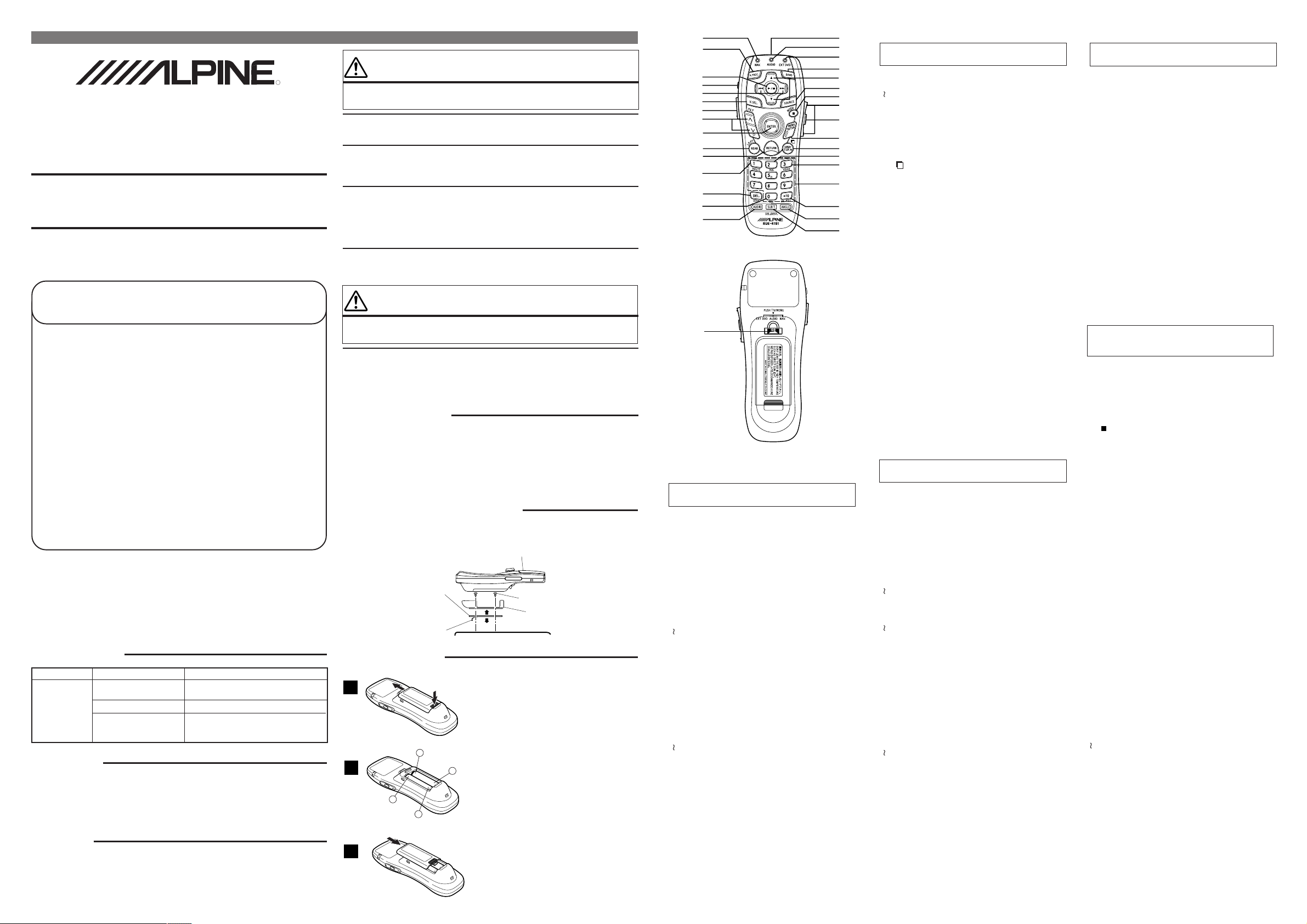
Voice Navigation System
c
NVE-N077PS
Remote control (RUE-4191)
Reference Guide
Printed in Japan (S)
To the Users
● The remote control “RUE-4191” is supplied
with the unit.
● For operations with “RUE-4191”, refer to this
Guide.
● Notes:
• The “RUE-4135” is not supplied with the
unit.
• Although “RUE-4135” is mentioned in the
“Owner's Manual” and “Guide for Installation and Connections”, actually
“RUE-4191” is supplied instead. Please
take care.
In Case of Difficulty
Problem
Remote Control
Inoperative.
Cause
Reverse placement of
battery.
Dead battery.
Remote Control not
pointed toward the head
unit or monitor.
Place the battery correctly into its cradle
in the compartment.
Replace the battery with a new one.
Point the remote control directly toward
your head unit or monitor.
Specifications
Battery Type ....................................................................................... AAA size batteries
Battery Quantity ............................................................................................................ 2
Dimensions (W × H × D) ................................................................. 56 × 142.5 × 37 mm
Weight (without battery) ............................................................................. 72 gr (2.6 oz)
Accessories
Battery (AAA) ................................................................................................................ 2
Remote Control Holder ............................................................................................ 1 set
Double-Sided Adhesive Tape .................................................................................. 1 set
Screw ............................................................................................................................ 2
Solution
(2-1/4" × 5-5/8" × 1-7/16")
R
68P50520Y75-A
English
WARNING
This symbol means important instructions. Failure to heed them
can result in serious injury or death.
DO NOT DISASSEMBLE OR ALTER.
Doing so may result in an accident, fire or electric shock.
KEEP SMALL OBJECTS SUCH AS BATTERIES OUT OF THE REACH OF CHILDREN.
Swallowing them may result in serious injury. If swallowed, consult a physician
immediately.
DO NOT OPERATE ANY FUNCTION THAT TAKES YOUR ATTENTION AWAY FROM
SAFELY DRIVING YOUR VEHICLE.
Any function that requires your prolonged attention should only be performed after
coming to a complete stop. Always stop the vehicle in a safe location before
performing these functions. Failure to do so may result in an accident.
KEEP THE VOLUME AT A LEVEL WHERE YOU CAN STILL HEAR OUTSIDE NOISE
WHILE DRIVING.
Failure to do so may result in an accident.
CAUTION
This symbol means important instructions. Failure to heed them
can result in injury or material property damage.
DO NOT MIX NEW BATTERIES WITH OLD BATTERIES. INSERT WITH THE CORRECT
BATTERY POLARITY.
When inserting the batteries, be sure to observe proper polarity (+ and –) as
instructed. Rupture or chemical leakage from the battery may cause fire or personal
injury.
Handling Precautions
Do not drop or apply shock to the unit. It may get permanently damaged.
Keep the unit away from water and moisture, direct sun and heat, and excessive dust.
Never use scouring pads, steel wool, abrasive powders or harsh chemical agents,
such as lye solution, for cleaning.
Clean with a soft, lint-free cloth or cotton swab slightly dampened with a mild solution
of detergent and water.
Do not operate this unit in a manner that could distract you from driving safely.
Installation of Remote Control Holder
• Do not leave the remote control mounted on the holder, if it is direct sunlight.
Remove the remote control from the holder and put it in the glove compartment.
• If double-sided adhesive tape cannot install the holder securely, use screws.
Double-Sided
Adhesive Tape
(Before attaching
the tape, make sure
the mounting
locations are free
from dust or dirt)
Protective Paper
Battery Replacement
Applicable battery: Use two "AAA" sized dry batteries or equivalent.
1
−
2
+
−
+
3
Remote Control
Reinforcing Screws
Remote Control Holder
Console Box etc.
Opening the battery cover.
Push on the cover and slide it as indicated by the
arrows then the cover will be removed.
Replacing the batteries.
Remove the old batteries. Insert new ones
matching the (+) and (–) polarities as shown in the
diagram inside the remote control.
Closing the cover.
Push the cover in the arrow direction until a click
is heard.
i
o
;
a
s
d
f
g
h
j
k
l
/
z
x
Head Unit Control Mode
When operating the Head Unit, set the EXT DVD/
AUDIO/NAV. Switch to the “AUDIO” side.
Remote Control Transmitter
1
Status indicator for AUDIO mode
2
—
3
BAND button
4
Radio mode: Preset Selection
5
Changer mode: Disc Selection
MP3 mode: Folder Select
Tape mode: Programme Sensor
SOURCE button
6
—
7
VOLUME UP/DOWN button
8
MUTE button
9
—
p
—
i
A.PROC. button
o
PLAY/PAUSE button
;
Power ON/OFF button
a
Radio mode: SEEK UP/DOWN
s
CD/MD/Changer mode: Music Sensor,
Tape mode: REW/FF
—
d
LIGHT Button for Remote Controller
f
Display Angle UP/DOWN button
g
—
h
—
x
EXT DVD/AUDIO/NAV. Switch
c
TV/MONI. button (Push)
Notes:
• Depending on the unit, some operations cannot be
performed. For details, see the Owner’s Manual for
the unit.
• A correspondent Alpine product is necessary for
operating the remote control with this source.
Purchase it separately for use.
BW/FF (press and hold)
1
2
3
4
5
6
7
8
9
p
q
w
e
r
t
y
u
Map/Arrow type Navigation Control Mode
When operating the navigation, set the EXT DVD/
AUDIO/NAV. Switch to the “NAV.” side.
Remote Control Transmitter
1
—
2
—
6
MODE button
7
VOLUME UP/DOWN button
8
(When connected with the Ai-NET Head Unit)
MUTE button
9
(When connected with the Ai-NET Head Unit)
MENU button
p
button (MAP Type only)
q
POS. button
w
VOICE button
e
Numeric Keypad
r
OK/M.PT button
t
—
y
DEL. DEST. button
u
Status indicator for NAV. mode
i
—
o
—
;
Power ON/OFF button
a
—
s
—
d
LIGHT button for Remote Controller
f
Zoom (Wide/Detail) button (Map Type only)
g
Joystick/ENTER button
h
LO.PT button
j
RETURN button
k
ROUTE button
l
DEL./DEST. button
/
TEL. button (Map Type only)
z
—
x
EXT DVD/AUDIO/NAV. Switch
c
TV/MONI. button (Push)
Notes:
• Depending on the unit, some operations cannot be
performed. For details, see the Owner’s Manual for
the unit.
• After pressing the MODE button, press the following
buttons while the status indicator is blinking:
Numeric Keypad (0 to 9), DEL. button, OK button
AV Head Unit Control Mode
When operating the AV Head Unit, set the EXT
DVD/AUDIO/NAV. Switch to the “AUDIO” side.
Remote Control Transmitter
1
Status indicator for AUDIO mode
2
—
3
BAND button
4
Radio mode: Preset Selection
5
Changer mode: Disc Selection
SOURCE button
6
—
7
VOLUME UP/DOWN, Audio Adjust button
8
MUTE button
9
—
p
—
e
Function button (1 to 7)
r
—
t
—
i
A.PROC. button
o
Audio mode Selection (VOL./BASS/TRE/BAL/
;
FAD)
Press and hold for 2 seconds to LOUD ON/OFF
Power ON/OFF button
a
Radio mode: SEEK UP/DOWN
s
CD/MD/Changer mode: Music Sensor,
V.SEL. button
d
LIGHT button for Remote Controller
f
Display Angle UP/DOWN button
g
—
h
—
x
EXT DVD/AUDIO/NAV. Switch
c
TV/MONI. button (Push)
Notes:
• Depending on the unit, some operations cannot be
performed. For details, see the Owner’s Manual for
the unit.
• A correspondent Alpine product is necessary for
operating the remote control with this source.
Purchase it separately for use.
BW/FF (press and hold)
TV/Monitor Control Mode
When controlling the Monitor, press the EXT DVD/
AUDIO/NAV. Switch to activate the TV/MONI. mode.
Check which TV Tuner or Monitor functions corresponds to which buttons on the remote control and
attach the appropriate seal (supplied).
Note: Depending on the unit, some operations cannot
be performed. For details, see the Owner’s
Manual for the unit.
DVD Player/DVD Changer
Control Mode
When operating the External DVD Player/DVD
Changer, set the EXT DVD/AUDIO/NAV. Switch to
the “EXT DVD” side.
Remote Control Transmitter
1
—
2
Status indicator for EXT DVD mode
3
—
4
DVD Changer mode: Disc Selection
5
Audio SOURCE button
6
(When connected with the Ai-NET Head Unit)
(STOP) button
7
VOLUME UP/DOWN
8
(When connected with the Ai-NET Head Unit)
MUTE button (When connected with the
9
Ai-NET Head Unit)
MENU button
p
Press and hold for 2 seconds to display the
setup menu.
Searching by Title/Chapter/elapsed time
q
Press and hold for 2 seconds to display the DVD
menu/Title menu.
—
w
—
e
Numeric Keypad
r
—
t
ANGLE button
y
SUB T. (Subtitle) button
u
Press and hold this for 2 seconds to turn the
subtitles ON and OFF.
—
i
A.PROC. button
o
(When connected with the Digital Audio Processor)
Playback
;
Press and hold for 2 seconds to playback the slow
motion.
Power ON/OFF button
a
Chapters and tracks skip
s
Press and hold for 2 seconds to BW/FF.
—
d
LIGHT button for Remote Controller
f
Display angle UP/DOWN button
g
(When connected with the Ai-NET Head Unit)
Joystick/ENTER button
h
—
j
RETURN button
k
—
l
—
z
AUDIO button
x
EXT DVD/AUDIO/NAV. Switch
c
TV/MONI. button (Push)
Notes:
• Depending on the unit, some operations cannot be
performed. For details, see the Owner’s Manual for
the unit.
• A correspondent Alpine product is necessary for
operating the remote control with this source.
Purchase it separately for use.
