Page 1
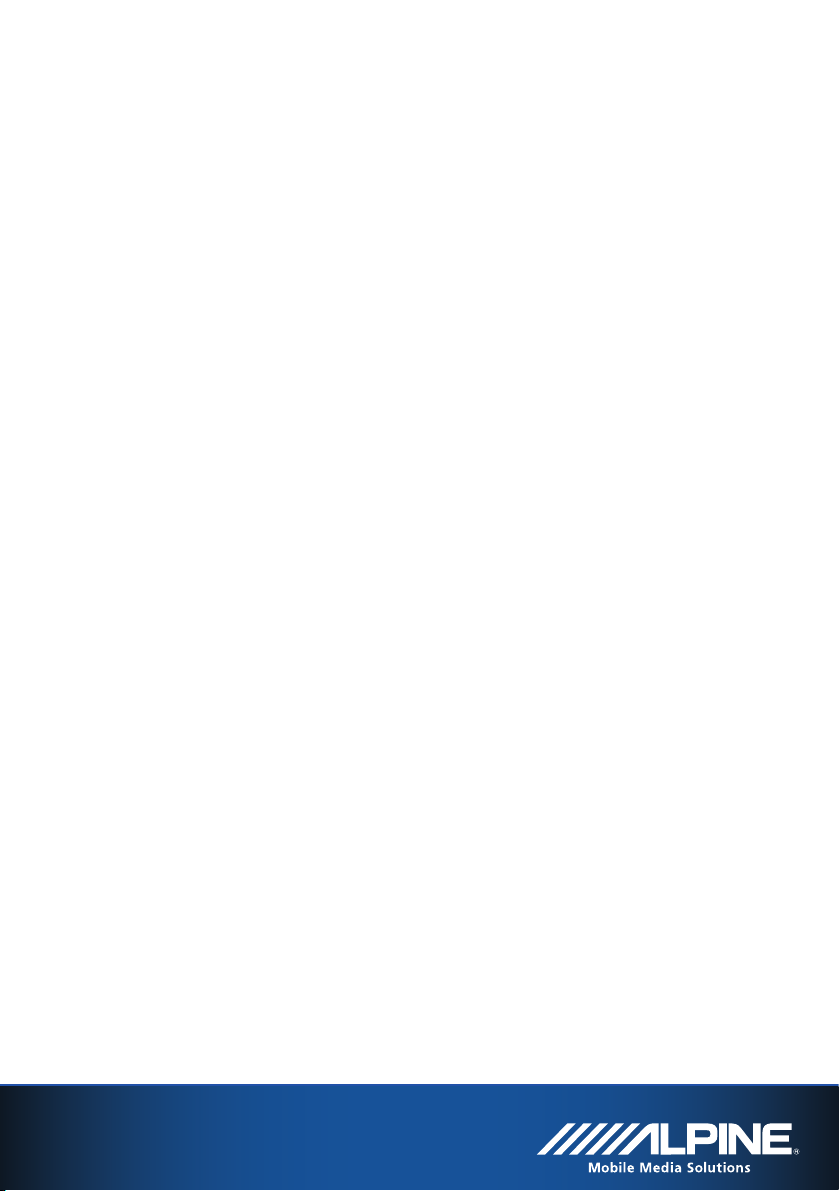
NVE-P1
Removable Navigation Drive
Owner’s Manual
Page 2
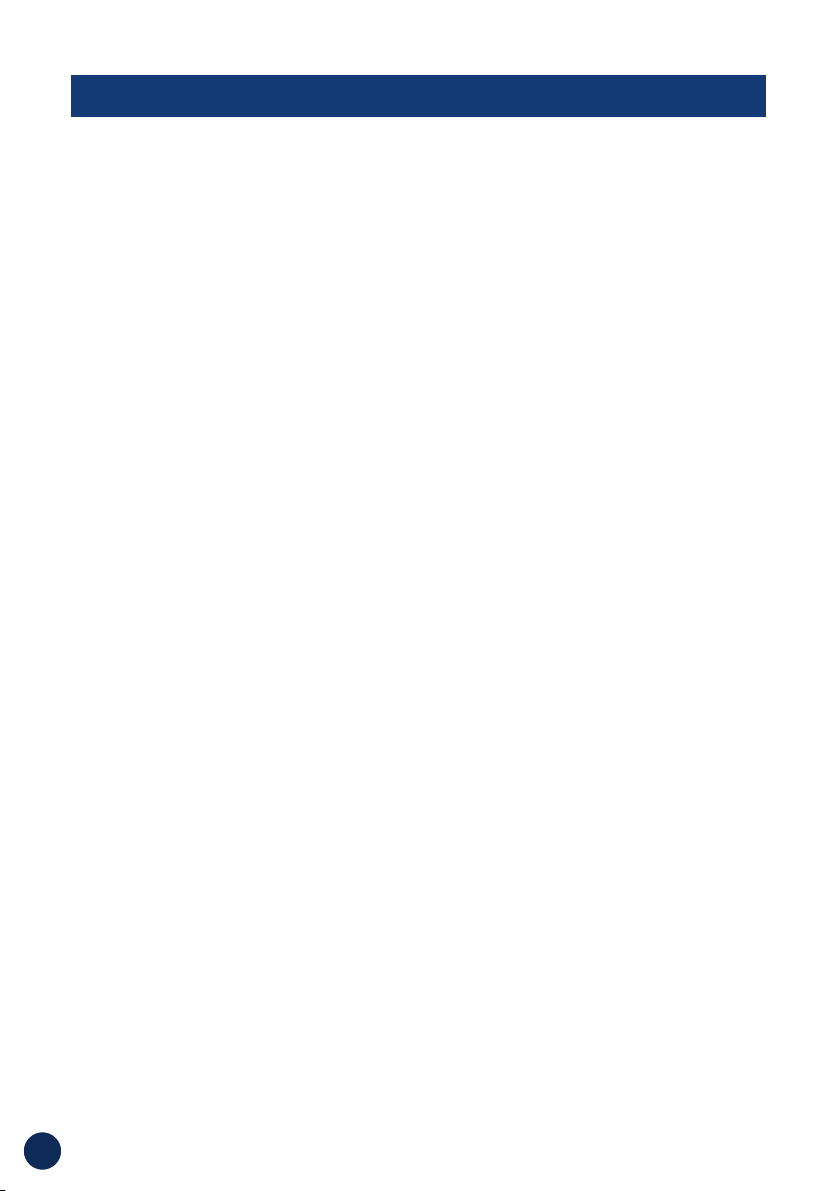
2
PRECAUTIONS AND NOTICES
■ Important Information
This product is intended to provide turn by turn
instructions to get you to a desired destination.
Please make certain that all persons using this
navigation system carefully read these precautions
and the following instructions fully.
1) This product is not a substitute for your personal
judgment. Any route suggestions made by this
navigation system may never supersede any local
traffic regulations or your personal judgment
and/or knowledge of safe driving practices. Do
not follow route suggestions if the navigation
system instructs you to perform an unsafe or
illegal maneuver, places you in an unsafe
situation, or routes you into an area which you
consider unsafe.
2) Glance at the screen only when necessary and
safe to do so. If prolonged viewing of the screen
is necessary, pull over in a safe and legal manner
and location.
3) Do not input destinations, change settings, or
access any functions requiring a prolonged view
of the monitor and/or remote control while you
are driving. Pull over in a safe and legal manner
and location before attempting to access the
system.
4) Do not use the navigation system to route you to
emergency services. Not all locations of
emergency services such as police and fire
stations, hospitals and clinics are contained in the
database. Please use your own judgment and ask
for directions in these situations.
5) The map database used in the navigation system
is the most recent map data available at the time
of production. Because of changes in streets and
neighborhoods, there may be situations where the
navigation system is not able to route you to your
desired destination. In these cases, use your own
judgment.
6) The map database is designed to provide you
with route suggestions and does not take into
account the relative safety of a suggested route
or of factors which may affect the time required to
reach your destination. The system does not
reflect road closures or construction, road
characteristics (i.e. type of road surface, slope or
grade, weight or height restrictions, etc.), traffic
congestion, weather conditions, or any other
factors which may affect the safety or timing of
your driving experience. Use your own personal
judgment if the navigation system is unable to
provide you with an alternate route.
7) There may be situations where the navigation
system displays the vehicle's location
erroneously. Use your own driving judgment in
this situation, taking into account current driving
conditions. Please be aware that in this situation
the navigation system should correct the vehicle's
position automatically. However, there may be
times where you may have to correct the position
yourself. If this is the case, pull over in a safe and
legal manner and location before attempting
operation.
8) Make certain that the volume level of the
navigation system is set to a level which still
allows you to hear outside traffic and emergency
vehicles.
If there is anything in the manual about the operation
of the navigation system which you are uncertain
about, please contact your local Alpine authorized
navigation dealer or Alpine at 1-888-NAV-HELP
(1-888-628-4357) before using the navigation system.
FCC Compliance Statement
NVE-P1 has been tested and found to comply with
the limits for a Class B digital device, pursuant to part
15 of the FCC Rules. These limits are designed to
provide more reasonable protection against harmful
interference in a residential installation, and are more
stringent than "outdoor" requirements.
Operation is subject to the following two conditions:
(1) This device may not cause harmful interference,
and (2) this device must accept any interference
received, including interference that may cause
undesired operation.
This equipment generates, uses, and can radiate
radio frequency energy and, if not installed and used
in accordance with the instructions, may cause
harmful interference to radio communications.
However, there is no guarantee that interference will
not occur in a particular installation. If this equipment
does cause harmful interference to radio or television
reception, which can be determined by turning the
equipment off and on, you are encouraged to try to
correct the interference by one of the following
measures:
·Reorient or relocate the receiving antenna.
·Increase the separation between the equipment and
the receiver.
·Connect the equipment into an outlet on a circuit
different from that to which the receiver is connected.
·Consult an experienced radio/TV technician.
Please Read Carefully Before Using This Product.
Page 3
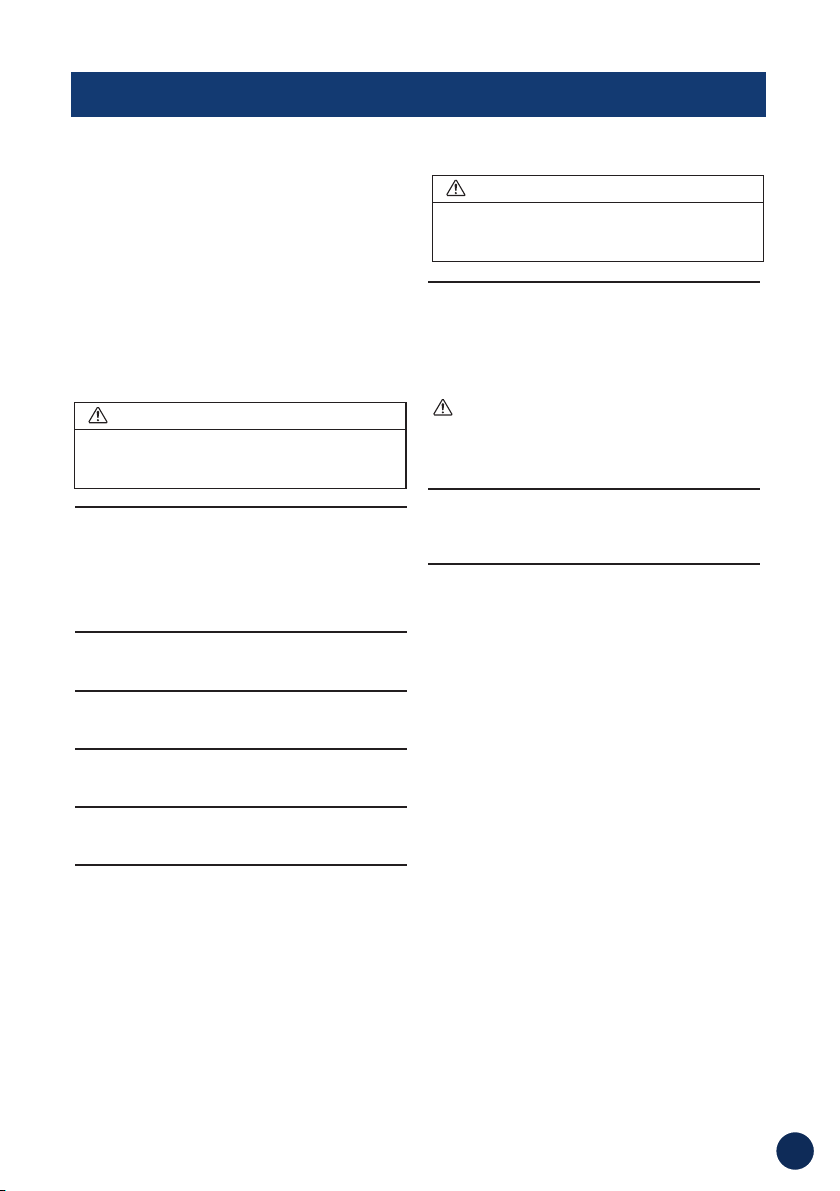
3
WARNINGS
Read this manual carefully before using this system.
It contains instructions on how to use this product in
a safe and effective manner. Alpine cannot be
responsible for problems resulting from failure to
observe the instructions in this manual.
This manual uses various pictorial displays to show
you how to use this product safely and to alert you to
potential dangers resulting from improper
connections and operation. Following are
explanations of these pictorial displays. It is
important to fully understand the meanings of these
pictorial displays in order to use this manual and the
system properly.
DO NOT OPERATE ANY FUNCTION THAT TAKES YOUR
ATTENTION AWAY FROM SAFELY DRIVING YOUR VEHICLE.
Any function that requires your prolonged attention
should only be performed after coming to a complete
stop. Always stop the vehicle in a safe location
before performing these functions. Failure to do so
may result in an accident.
KEEP THE VOLUME AT A LEVEL WHERE YOU CAN STILL
HEAR OUTSIDE NOISE WHILE DRIVING.
Failure to do so may result in an accident.
MINIMIZE DISPLAY VIEWING WHILE DRIVING.
Viewing the display may distract the driver from
looking ahead of the vehicle and cause an accident.
DO NOT DISASSEMBLE OR ALTER.
Doing so may result in an accident, fire or electric
shock.
USE THIS PRODUCT AS SPECIFIED.
Use for other than its designed application may result
in fire, electric shock or other injury.
DO NOT PLACE HANDS, FINGERS OR FOREIGN OBJECTS
IN INSERTION SLOTS OR GAPS.
Doing so may result in personal injury or damage to
the product.
HALT USE IMMEDIATELY IF A PROBLEM APPEARS.
Failure to do so may cause personal injury or damage
to the product. Return it to your authorized ALPINE
dealer or the nearest ALPINE Service Center for
repairing.
PRECAUTIONS
Temperature
Be sure the temperature inside the vehicle is between
+45°C (+113°F) and -0°C (+32°F) before turning your
unit on.
Servicing the Unit
If you have problems, do not attempt to repair the
unit yourself. Return it to your ALPINE dealer or the
nearest ALPINE Service Station for servicing.
Installation Location
Make sure the NVE-P1 will not be exposed to:
• Direct sun and heat • Excessive dust
• High humidity • Excessive vibrations
This symbol means important instructions.
Failure to heed them can result in serious
injury or death.
WARNING
This symbol means important instructions.
Failure to heed them can result in injury or
material property damage.
CAUTION
Points to Observe for Safe Usage
Page 4
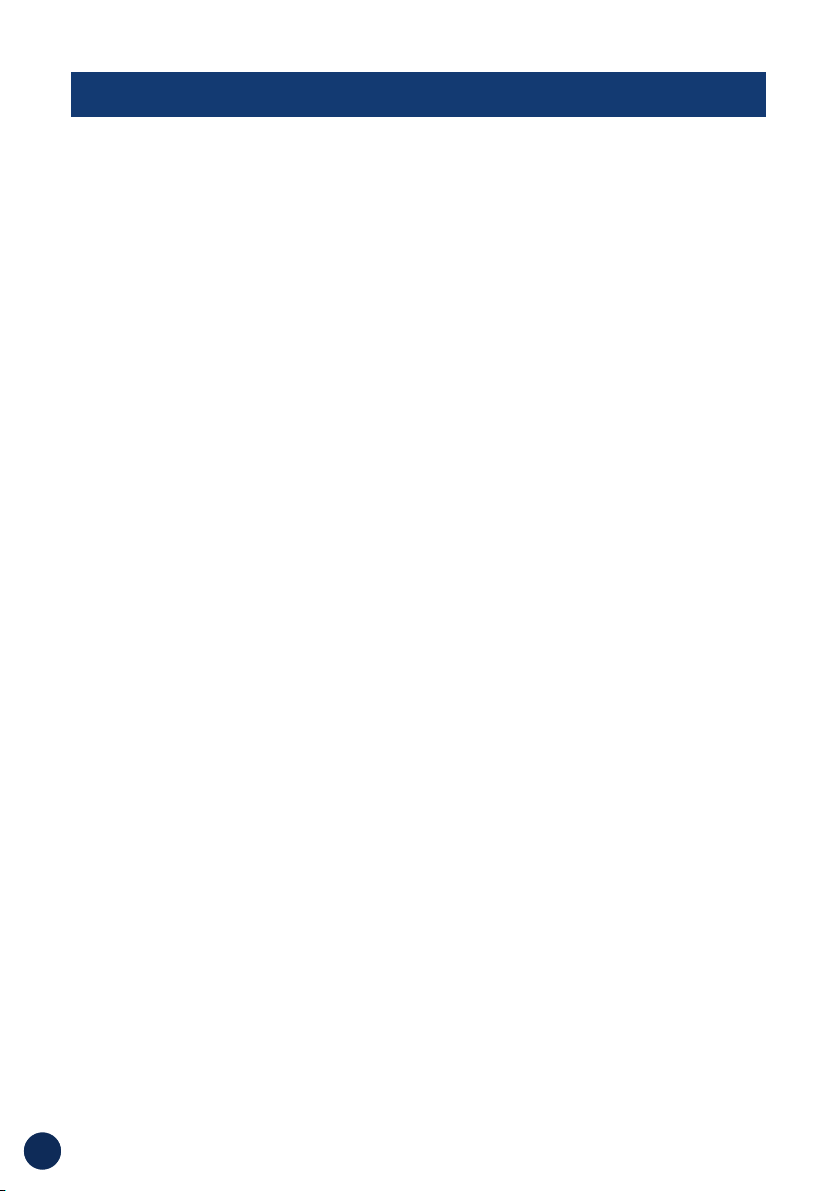
4
USER AGREEMENT
In using this Removable Navigation Drive, NVE-P1 (hereinafter referred to as “System”), which includes Alpine
Electronics, Inc. (“Alpine”) Specifications, Space Machine, Inc. ("Space Machine") Software and NAVTEQ
North America, LLC. (“NAVTEQ”) Database, you are bound by the terms and conditions set forth below. By
breaking the seal on the System and using your copy of the System, you have demonstrated your agreement
to the terms and conditions of this Agreement. You should, therefore, make sure that you read and
understand the following provisions.
The System may not be copied, duplicated or otherwise modified, in whole or in part, without the express
written permission of Alpine, Space Machine and NAVTEQ.
The System may not be transferred or sublicensed to any third party for profit, rent or loan or licensed for
reuse in any manner.
The System may not be decompiled, reverse engineered or otherwise disassembled, in whole or in part.
The System may not be used in a network or by any other manner of simultaneous use in multiple systems.
The System is intended solely for personal use (or internal use where the end-user is a business) by the
consumer.
The System is not to be used for commercial purposes.
Neither Alpine, Space Machine nor NAVTEQ guarantees to the customer that the System meet the specific
objectives of the user.
Neither Alpine, Space Machine nor NAVTEQ shall be responsible for any damages caused by the use of the
System to the actual user and to any third party.
The warranty on the System shall not extend to an exchange or refund due to misspelling, omission of letters,
or any other cosmetic discrepancy in layout found in the System.
The right to use the System shall expire either when the user destroys this software, or when any of the terms
for use is violated and Alpine, Space Machine and/or NAVTEQ exercise the option to revoke the license to
use this software.
The terms and conditions hereof apply to all subsequent users and owners as well as to the original
purchaser.
The NAVTEQ Database may include or reflect data of licensors, including Her Majesty The Queen in right of
CANADA. Such data is licensed on an “AS IS” basis. The licensors, including Her Majesty The Queen, make
no guarantees, representations or warranties respecting such data, either express or implied, arising by law
or otherwise, accuracy or fitness for a particular purpose.
The licensors, including Her Majesty The Queen, shall not be liable in respect of any claim, demand or action,
irrespective of the nature of the cause of the claim, demand or action alleging any loss, injury or damages,
direct or indirect, which may result from the use or possession of the data or the NAVTEQ database. The
licensors, including Her Majesty The Queen, shall not be liable in any way for loss of revenues or contracts,
or any other consequential loss of any kind resulting from any defect in the data or the NAVTEQ database.
End User shall indemnify and save harmless the licensors, including Her Majesty The Queen and the minister,
and their officers, employees and agents from and against any claim, demand or action, irrespective of the
nature of the cause of the claim, demand or action, alleging loss, costs, expenses, damages or injuries
(including injuries resulting in death) arising out of the use or possession of the data or the NAVTEQ
database.
Page 5
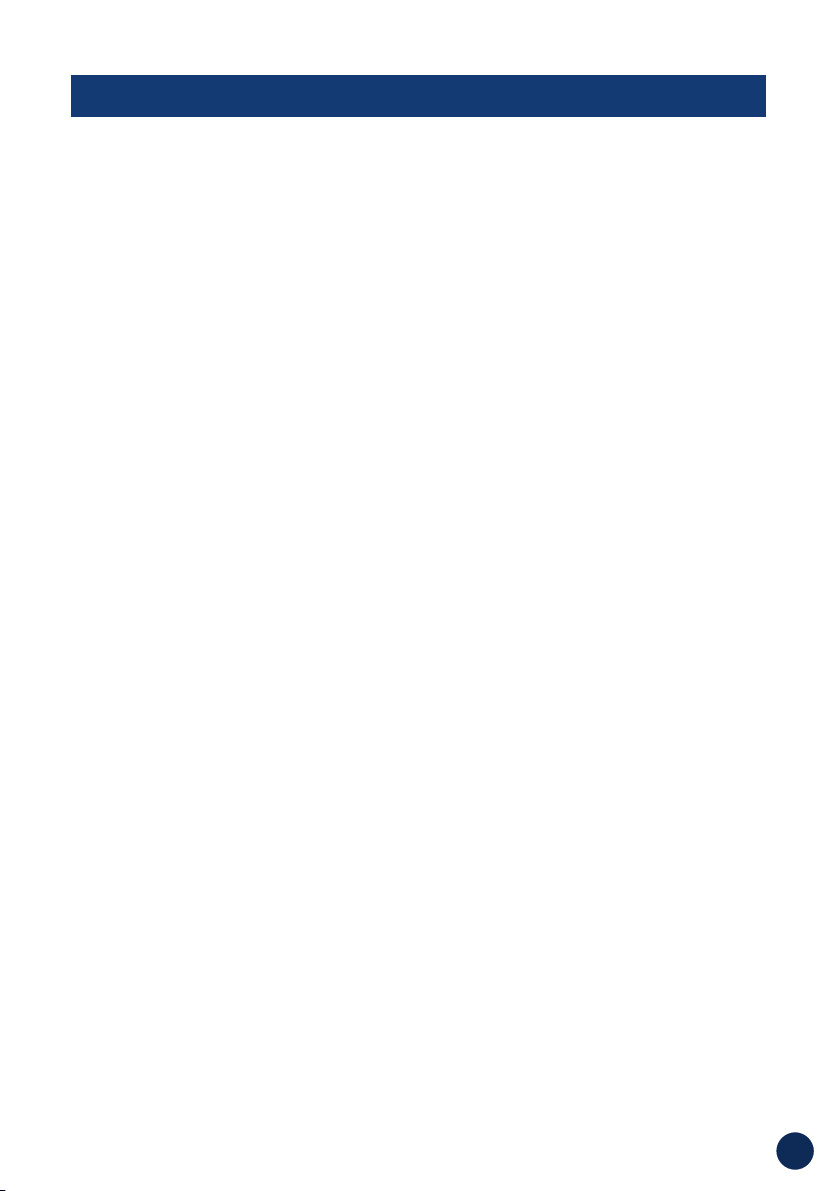
5
TABLE OF CONTENTS
PRECAUTIONS AND NOTICES . . . . . . . . . . . . . . . 2
WARNINGS . . . . . . . . . . . . . . . . . . . . . . . . . . . 3
USER AGREEMENT . . . . . . . . . . . . . . . . . . . . . 4
TABLE OF CONTENTS . . . . . . . . . . . . . . . . . . . . 5
SYSTEM FEATURES . . . . . . . . . . . . . . . . . . . . . 6
IN THE BOX . . . . . . . . . . . . . . . . . . . . . . . . . . 7
Accessories . . . . . . . . . . . . . . . . . . . . . . . 7
Optional Accessories . . . . . . . . . . . . . . . . . 7
COMPATIBLE MMS (MOBILE MULTIMEDIA STATION)
. 8
List . . . . . . . . . . . . . . . . . . . . . . . . . . . . 8
Connection Chart . . . . . . . . . . . . . . . . . . . 8
INSTALLATION . . . . . . . . . . . . . . . . . . . . . . . . 9
Docking with IVA-W203 and IVA-W505 . . . . . 9
Removing NVE-P1 from IVA-W203
and IVA-W505 . . . . . . . . . . . . . . . . . . . . . 9
How to Reset NVE-P1 . . . . . . . . . . . . . . . . .9
How to Reset MMS . . . . . . . . . . . . . . . . . . .9
BASIC OPERATIONS . . . . . . . . . . . . . . . . . . . . 10
To Power On . . . . . . . . . . . . . . . . . . . . . 10
To Power Off . . . . . . . . . . . . . . . . . . . . . 10
Set a Destination and Go! . . . . . . . . . . . . 10
MAP FUNCTION . . . . . . . . . . . . . . . . . . . . . . . 12
Setting Estimate Time Display . . . . . . . . . 12
Setting the Map Orientation . . . . . . . . . . . 12
Repeating the Announcement . . . . . . . . . . 12
Zoom In/Out Map . . . . . . . . . . . . . . . . . . 12
GPS Status . . . . . . . . . . . . . . . . . . . . . . 12
Accessing the MMS . . . . . . . . . . . . . . . . 12
Setting a Destination Directly
from Map Display . . . . . . . . . . . . . . . . . . 13
Switching Map Display . . . . . . . . . . . . . . 13
MAIN MENU . . . . . . . . . . . . . . . . . . . . . . . . . 14
DESTINATION . . . . . . . . . . . . . . . . . . . . . . . . 14
Setting a Destination by Address . . . . . . . . 14
Setting a Destination by POI . . . . . . . . . . . 15
Setting a Destination from the
Address Book . . . . . . . . . . . . . . . . . . . . . 17
Setting a Destination by Recently
Entered Destination . . . . . . . . . . . . . . . . 17
Setting a Destination by Coordinates . . . . . 17
Setting a Destination by Intersection . . . . . 18
Confirm Destination Screen . . . . . . . . . . . 19
Finding Alternate Way . . . . . . . . . . . . . . . .19
OPTIONS . . . . . . . . . . . . . . . . . . . . . . . . . . . . 20
Find Local Places . . . . . . . . . . . . . . . . . . 20
Saving a Destination into
the Address Book . . . . . . . . . . . . . . . . . 20
Setting Waypoints . . . . . . . . . . . . . . . . . . . . . 21
HOME . . . . . . . . . . . . . . . . . . . . . . . . . . . . . . 22
Set Destination as Home . . . . . . . . . . . . . 22
Going Home . . . . . . . . . . . . . . . . . . . . . . 22
ROUTE . . . . . . . . . . . . . . . . . . . . . . . . . . . . . 23
Recalling the Maneuver List
during Guidance . . . . . . . . . . . . . . . . . . 23
Finding Alternate Route . . . . . . . . . . . . . . 23
Deleting Route . . . . . . . . . . . . . . . . . . . . 23
Waypoints . . . . . . . . . . . . . . . . . . . . . . . 23
EDIT . . . . . . . . . . . . . . . . . . . . . . . . . . . . . . .24
Editing Home . . . . . . . . . . . . . . . . . . . . . 24
Editing Address Book . . . . . . . . . . . . . . . 24
Deleting Previously Saved Destinations . . . 24
MOBILE PHONE . . . . . . . . . . . . . . . . . . . . . . . 26
Placing Calls . . . . . . . . . . . . . . . . . . . . . . 26
Receiving Calls . . . . . . . . . . . . . . . . . . . . 27
Call Option Menu . . . . . . . . . . . . . . . . . . 27
SETUP . . . . . . . . . . . . . . . . . . . . . . . . . . . . . .28
Customizing Display . . . . . . . . . . . . . . . . .28
Customizing Guidance . . . . . . . . . . . . . . . .29
Setting up the Clock . . . . . . . . . . . . . . . . .29
Changing Unit of Measure . . . . . . . . . . . . .29
Configuring System Settings . . . . . . . . . . .29
Bluetooth Setup . . . . . . . . . . . . . . . . . . . 30
Viewing Information . . . . . . . . . . . . . . . . . 32
IN CASE OF DIFFICULTY . . . . . . . . . . . . . . . . . 34
How to Update the New Software and Map
Database . . . . . . . . . . . . . . . . . . . . . . . . . . . . .34
SPECIFICATIONS . . . . . . . . . . . . . . . . . . . . . . 35
INDEX . . . . . . . . . . . . . . . . . . . . . . . . . . . . . 36
LIMITED WARRANTY . . . . . . . . . . . . . . . . . . . 37
Page 6
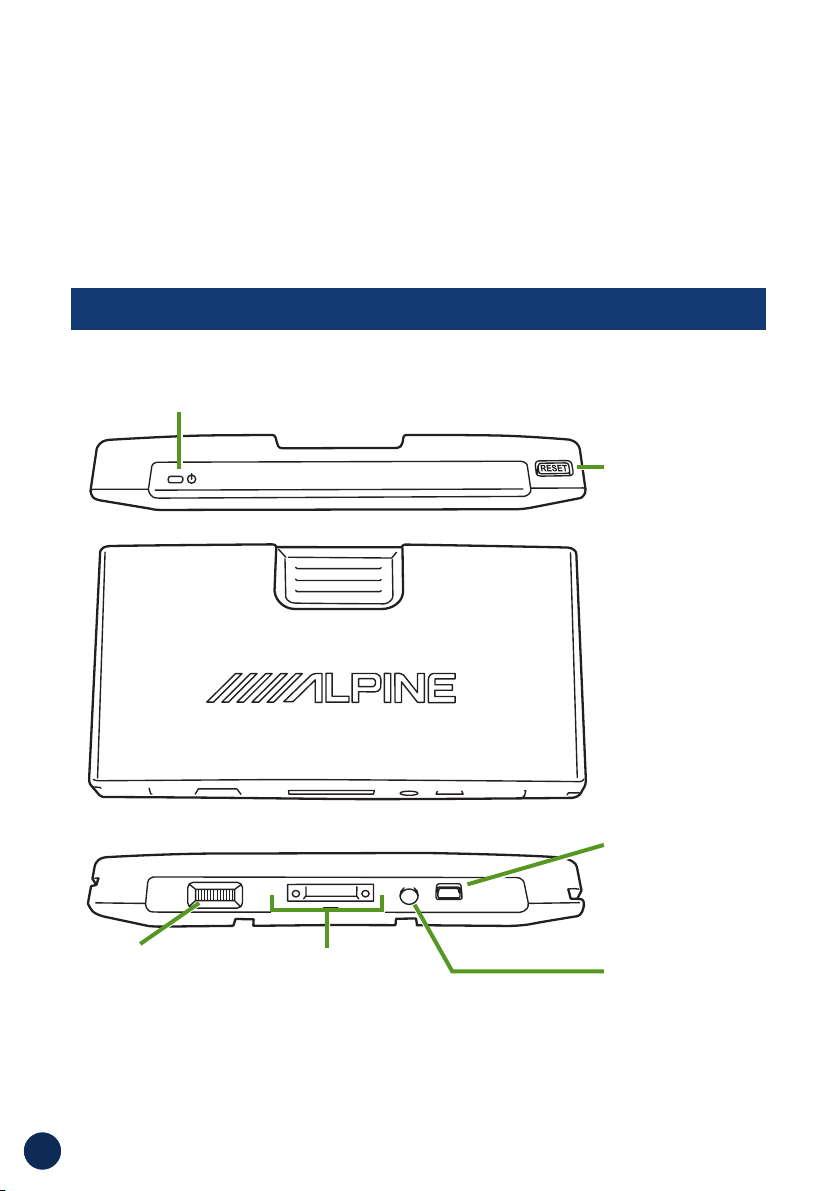
6
SYSTEM FEATURES
Mini USB Connector
External GPS
Antenna Connector
Reset Button
Power Indicator
Software
Update Switch
System Interface
Connector
Removable Navigation Drive, NVE-P1
Congratulations and thank you for purchasing the Alpine Removable Navigation
Drive, NVE-P1. We hope you enjoy using this exciting product and trust that it will
make your driving experience more comfortable, stress-free, and entertaining. The
Removable Navigation Drive, NVE-P1 provides an easy-to-use user interface,
clear, easy-to-understand spoken driving instructions, and award winning design
all in a portable product. NVE-P1 is built upon Alpine's history of navigation
success in North America. Please read this manual carefully. If you have any
further questions about NVE-P1’s operation, feel free to call Alpine
at 1-888-NAV-HELP (628-4357) for technical assistance.
Page 7
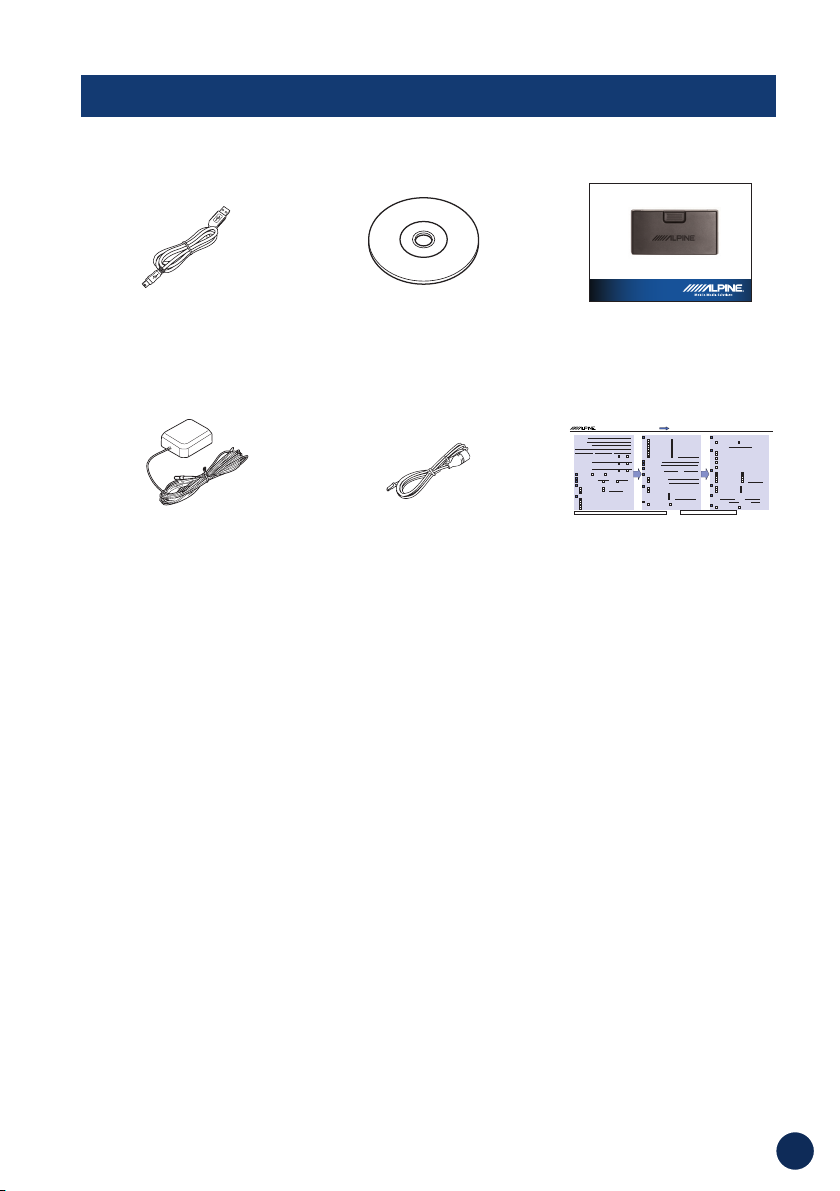
7
IN THE BOX
■ Optional Accessories
■ Accessories
USB Cable
Quick Reference Guide
External GPS Antenna External Microphone
R
Customer Care Registration For easy on-line registration, go to “www.alpine-usa.com/registration”
Thank you for choosing Alpine! Please register your product with us so we can serve you better.
Product purchased
1. Cassette Player 9. Monitor Controller
2.
CD Player 10. Video Monitor
3.
MD Player 11. Navigation
4. DVD Player 12. Mobile Mayday
5.
CD Changer 13. Video Tape Player
6.
Amplifier 14. Processor/Equalizer
7. Speaker 15. Security
8.
Subwoofer 16. Other
Model Number:
Serial Number:
Date of Purchase:
Month: Year:
If navigation system, which monitor?
1. Alpine (Model No.)
2. Other (Brand Name)
Purpose of buying this unit?
1. Addition
2.
Replacement Previous brand replaced?
1. Factory installed
2. Alpine
3.
Other
Have you purchased Alpine products before?
1. First time 2. Two or more times
First name:
Last name:
Home address:
May we contact you at this address? 1. Yes 2. No
Phone number: ( )
May we contact you at this number? 1. Yes 2. No
E-mail Address:
May we contact you by e-mail? 1. Yes 2. No
Gender 1. Male 2. Female
Date of Birth
Month: Year:
Marital Status 1. Single 2. Married
Which ethnicity best describes yourself:
1. Caucasian 4. Asian
2. Hispanic 5. Other
3. African-American
Your highest level of education completed:
1. High School Student
2. High School Graduate
3. 2 Yr. Degree/Some College
4. Completed 4 Yr. College
5. Completed Graduate School
When you purchased this Alpine unit, did you
compare it with other brands?
1. Yes 2. No.
(Brand Name)
Which of the following statements best describes you?
1. I usually have more electronic equipment than my friends
2. I am usually one of the first of my friends to buy the newest
electronic equipment
3. I usually wait until a product has been out for a while before
I purchase it
4. I am usually on of the first of my friends to know about the
newest car
5.
I usually know more about cars than my friends
Occupation
1. Executive/Managerial 6. Engineering/Technical
2. Secretarial/Clerical 7. Farming/Fishing
3. Sales 8. Retired
4. General Labor 9. Student
5.
Professional 10. Other
Household Income
1. Less than $30,000 4. $70,000 - $90,000
2.
$30,000 - $50,000 5. $90,000 - $110,000
3.
$50,000 - $70,000 6. Over $110,000
Type of vehicle in which this unit is installed.
Make: Model:
Purchased Year: Model Year:
How was this vehicle purchased?
1. Bought 2. Leased
Thank you for your cooperation! We value your privacy. This information will remain confidential with Alpine and its affiliates.
PART NO. 68P04190K17-A
Street address
State/Prov. Zip CodeCity
SEAL HERE
SEAL HERE
Customer Care Registration is for Product registration.
Failure to complete and return this card does not diminish your warranty rights.
Registration Card
Owner’s Manual CD
The following accessories are available from your authorized Alpine dealer.
1. PMD-DOK2 – Enables docking of NVE-P1 to any Alpine MMS (Mobile
Multimedia Station) that does not have the Direct Docking feature.
2. PMD-ANT1 – An external GPS antenna hard-wired to NVE-P1 used in
instances where you cannot normally receive GPS signals inside the car, due
to metallic window tint, etc.
3. RUE-4140 – A combination navigation and audio remote control that allows
you to control most of the navigation features wirelessly.
Removable Navigation Drive
Quick Reference Guide
NVE-P1
Page 8
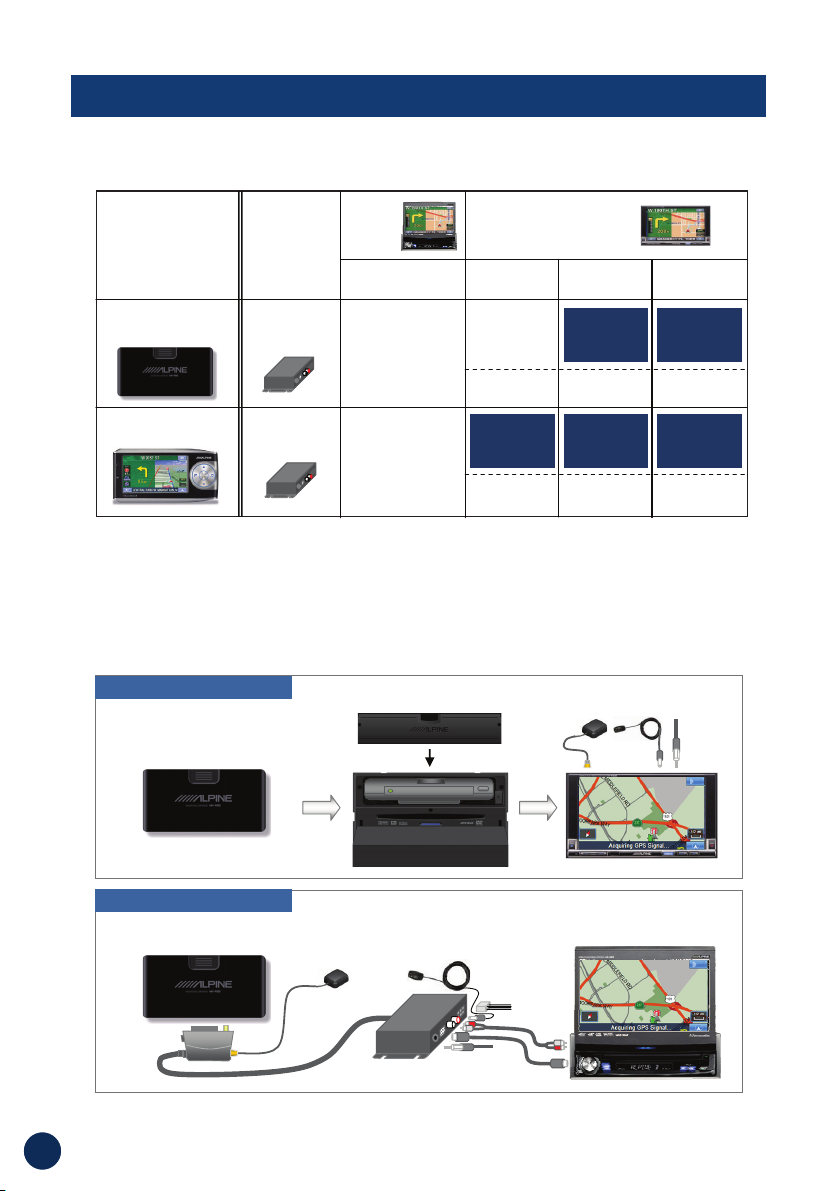
PMD-B200
PMD-DOK2
NVE-P1
2DIN MMS
(DOCK N’ ROLL)
IVA-W505IVA-W203IVA-W205
IVA-Dxxx
DIRECT
DOCK-IN
with DOK2
with DOK2
DIRECT
DOCK-IN
DIRECT
DOCK-IN
DIRECT
DOCK-IN
DIRECT
DOCK-IN
NO
DOCKABLE
PMD-DOK2
DOCKING
STATION
1DIN
MMS
PRODUCT
NAME
or w/DOK2 or w/DOK2 or w/DOK2
or w/DOK2 or w/DOK2 or w/DOK2
8
COMPATIBLE MMS (MOBILE MULTIMEDIA STATION)
Note: NVE-P1 is not compatible with IVA-W205.
■ List
■ Connection Chart
P1 Connecting to 2DIN MMS
P1 Connecting to 1DIN MMS
NVE-P1
NVE-P1
GPS ANT
IVA-W203/505 (2DIN DOCK MMS)
GPS ANT
PMD-DOK2 (Docking Station)
Ext. MIC
RDS ANT
(EU only)
PWR
AUDIO
NAV
IVA-Dxxx series(1DIN MMS)
Ext. MIC
RDS ANT
(EU only)
Page 9
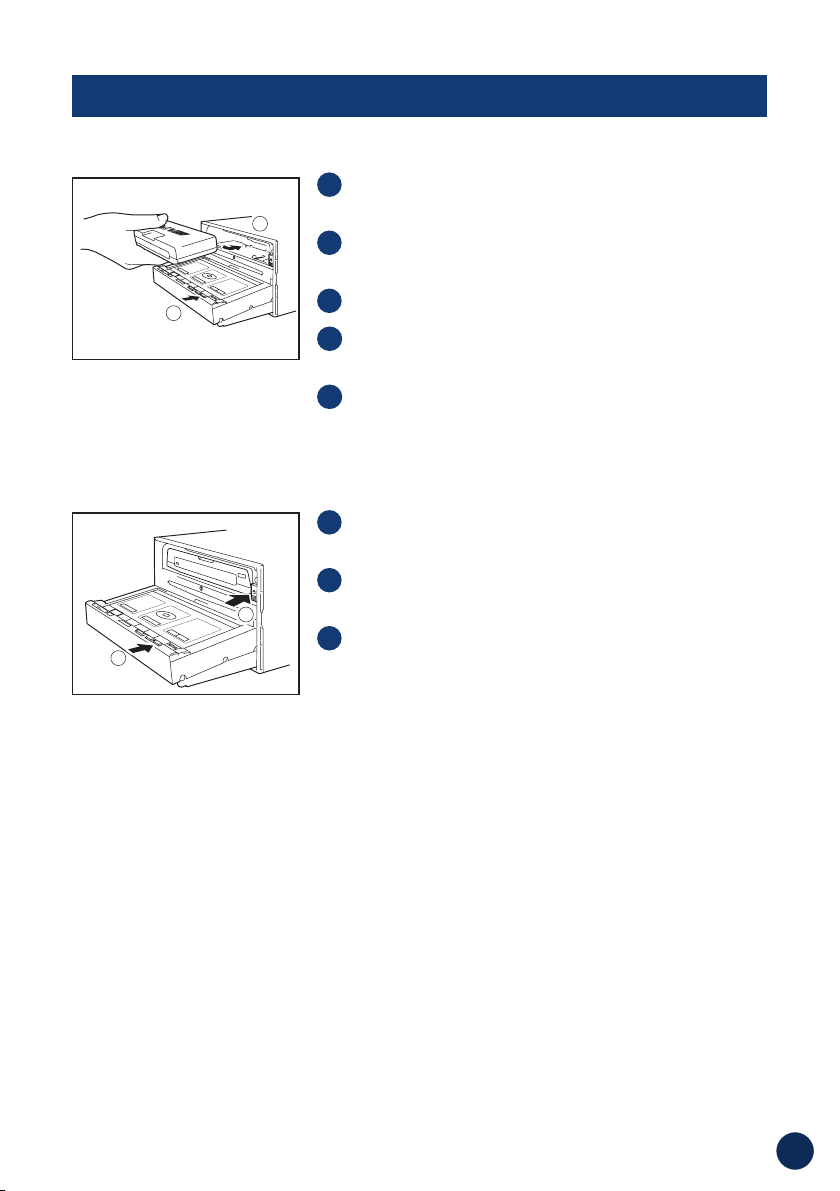
9
INSTALLATION
■
How to Reset NVE-P1
In the event the system requires a reset, pull over in a safe and legal manner before
doing so. Press the reset button on the NVE-P1 for at least 1 second.
■
How to Reset MMS
If you change NVE-P1 to PMD-B200 (or PMD-B200 to NVE-P1), both IVA-W203 and
IVA-W505 need to be reset before beginning the docking process.
See the owner's manual of MMS for detail.
■ Docking NVE-P1 to IVA-W203 and IVA-W505
■ Removing NVE-P1 from IVA-W203 and IVA-W505
Press Open button of 2 DIN MMS face and touch
either
Open or Eject on the screen.
Press the eject button on the right side of 2 DIN
MMS inside face.
Remove NVE-P1 from 2 DIN MMS.
3
2
1
Press Open button of 2 DIN MMS face and touch
Open on the screen.
Insert NVE-P1 into the unit with Alpine logo facing
up (reset button on the right).
Press firmly into place.
Touch
Close on the screen to close 2DIN MMS
face.
Select
Navigation as a source.
5
4
3
2
1
2
CLOSE
1
CLOSE
1
2
Page 10
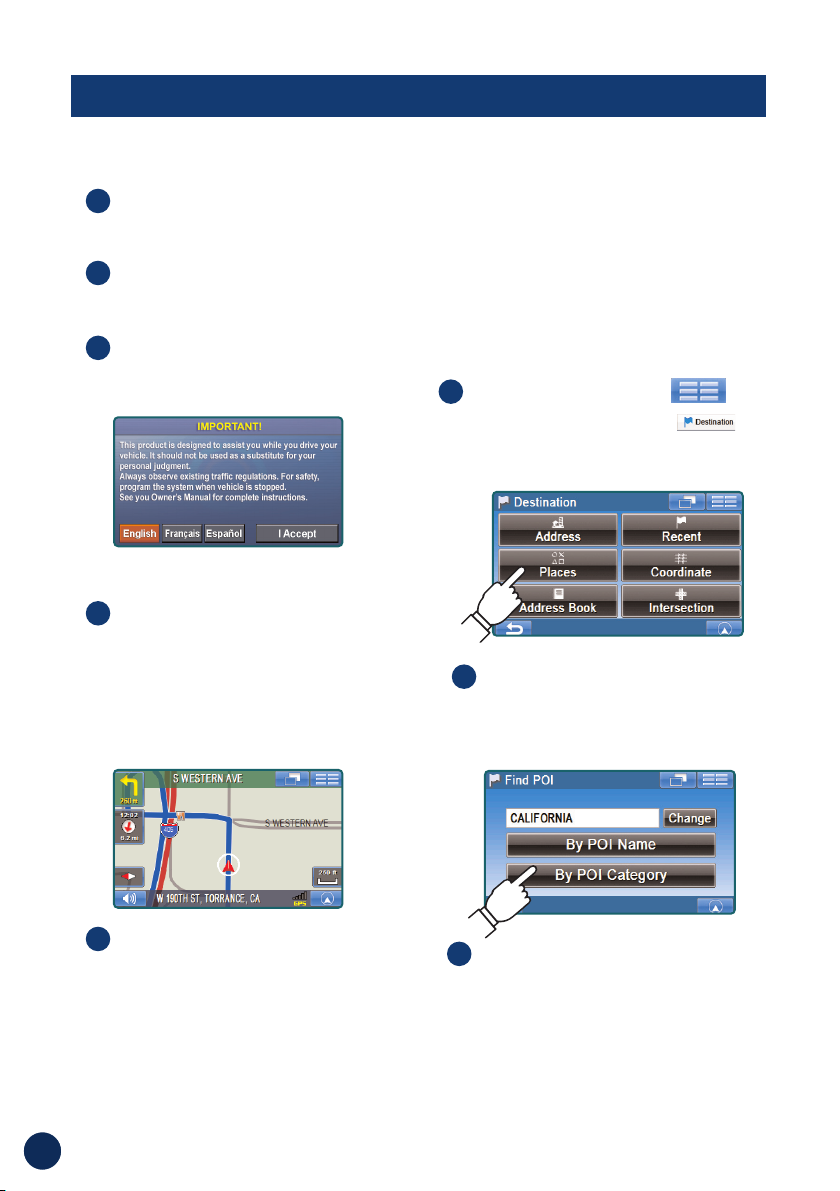
Disclaimer screen appears.
Read carefully. Touch I
Accept to display map.
The last-known current
location is indicated on
the map.
To Power Off
Press and hold Power (Source)
button of MMS for 2 seconds.
To Power On
1
3
4
10
Select an input method.
(In this example, Places is
selected.)
2
Select a search method.
(In this example, By POI
Category
is selected.)
3
Touch Main Menu
.
Select Destination
from Main Menu.
1
The following example briefly describes
how to input a destination.
The Route button is grayed out if Home
address or Destination have not been
set. Car must be parked when using
Edit and Setup feature.
BASIC OPERATION
Set a Destination and Go!
Press the POWER (Source)
button to turn on the MMS.
2
Select Navigation on
the MMS screen.
Confirmation screen
appears if a destination
was set prior to the last
shutdown. Click OK to
continue to the previous
destination.
5
Page 11
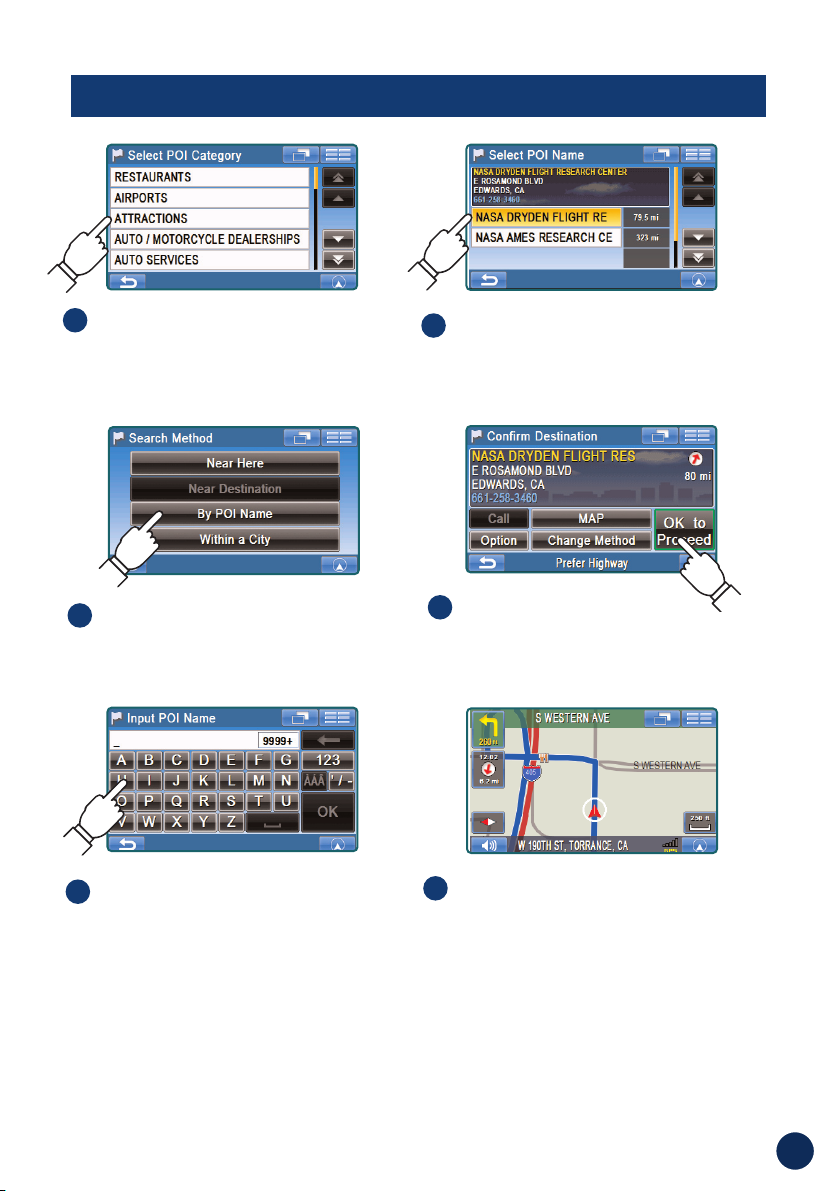
11
Map is displayed.
Follow the navigation.
9
Select OK to Proceed to
set the destination.
8
For Map Function, see page 12.
To Go Home, see page 22.
To Find other routes, see page 23.
Select the search method.
(In this example, By POI
Name
is selected.)
5
Type name of a place.
If more than one place with the
same name exist, sort method
screen appears.
6
Select the place with
correct address.
7
Scroll the list.
Select desired category.
(In this example, ATTRACTIONS
is selected.)
4
BASIC OPERATION
Page 12
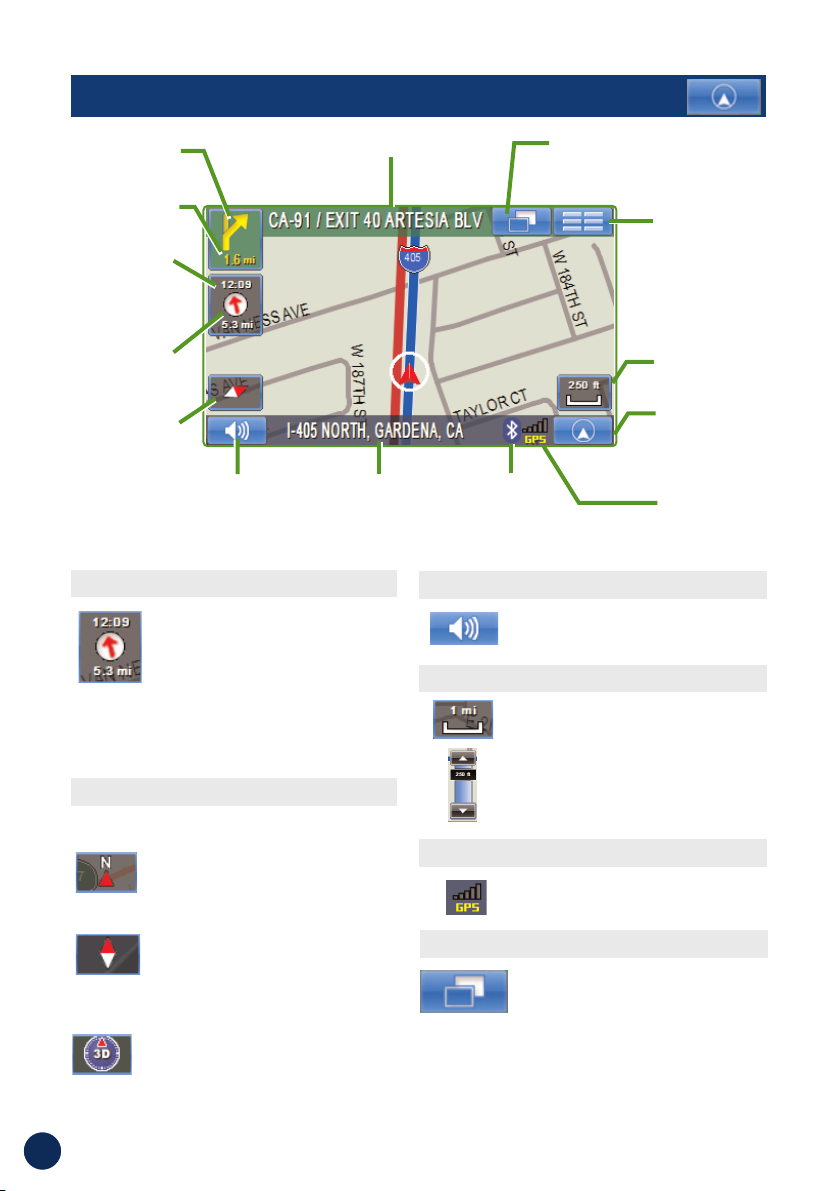
12
Click this icon to switch between
Estimated Time Remaining and
Estimated Time of Arrival.
Note: The time estimates are
based on the average speed. The
estimate time will vary depending
on vehicle speed. The arrow always
points toward the destination.
In north up view, north is always at
the top of the display. This makes it
easy to determine your current
heading with respect to the map.
In heading-up view, the current
direction is always pointing to the
top of the display. This makes it
easy to see the direction of the
next turn on the map.
The 3D View offers you a more
realistic perspective by tilting the
map and displaying it with a horizon
line. Streets are displayed as you
approach them instead of from a
birds-eye view.
Setting the Map Orientation
Setting Estimate Time Display
Click icon to repeat the guide
announcement.
Click icon to display scroll bar.
Touch ▲▼ or blue bar to zoom the
map in or out.
The scroll bar disappears
automatically after 2 seconds.
Repeating the Announcement
Zoom In/Out Map
GPS Status
Click icon to view GPS receiving
condition information from satellite.
Distance to
next maneuver
Next Street Name
Next Maneuver
Arrow
Map
Orientation
Direction to
Destination
Estimated Time
Remaining (ETR) /
Estimated Time of
Arrival (ETA)
GPS Status bar
Current Street
Name
Voice Prompt
Repeat Button
Current Position
Icon and Map /
Split / Arrow
Button
Map Scale Bar
Main Menu
Button
North Up
Heading
Up
3D View
Click icon to switch between North up, Heading
Up and 3D Views.
MMS Access Button
Accessing the MMS
Click icon to access the MMS
display control.
Note: If left idle for more than 5 seconds, the
system will automatically return to the navigation
screen.
Bluetooth
Status Icon
(See page 31)
MAP FUNCTION
Page 13

13
Touch anywhere on map screen.
The current location arrow changes to Crosshair
Cursor on the screen.
Move the cursor to the new desired
street.
Note:
Use Map Scale Bar to zoom out the map
if the destination is far from the current location.
Touch Select.
Select Set as Destination.
Touch OK to Proceed on the
confirmation screen.
Note:
To use other functions on the
confirmation screen, see page 19 for details.
5
4
3
2
1
MAP FUNCTION
■ Setting a Destination Directly from Map Display
To cancel, touch
Previous Screen
icon.
Touch the Current Position to switch between Map and Arrow
modes.
Switching Map Display
Arrow Mode
Displays threesuccessive arrow
maneuvers all the
way to your
destination while
providing turn-byturn guidance
prompts.
Map Mode
Shows a full-screen
map of the area while
providing turn-by-turn
guidance prompts.
Split Arrow/
Map Mode
Displays a large
arrow and larger
next-street-name
font along side a
map screen while
providing turn-byturn guidance
prompts.
Page 14

14
MAIN MENU
Get back home from
anywhere.
➔
Page 22
Set and save
Destinations.
➔
Page 14
Access your Bluetooth
paired mobile phone.
➔
Page 26
Edit Home and
Address Book.
➔
Page 24
Customize the
navigation system.
➔
Page 28
Modify or choose
alternate routes to a
destination.
➔
Page 23
Select Input City Name.
Note: You can avoid typing the city name by
selecting
Recent Cities.
A list of recently entered city names will display.
Select the desired city.
Type the first few characters of the city
name and press OK.
If there are unique matches, the system will
automatically display a short list of city names.
Select the desired city.
Type the characters of the street name.
Touch OK.
The list of applicable street names appears. Select
the desired street.
Type the address number and touch OK.
Confirmation screen appears. Touch OK to
Proceed to set the destination and start
guidance. See page 19 for detail.
6
5
4
3
2
DESTINATION
■ Setting a Destination by Address
Go to Main Menu
➔
Destination
➔
Address
1
Page 15

15
You can select from approximately 1.3 Million Point-of-Interest (POI) locations stored
inside your Removable Navigation Drive, NVE-P1. These destinations are sorted by POI
Name or by POI Category and are listed in order of distance from your current location.
Destination by POI Name
Go to Main Menu
➔
Destination
➔
Places
Select By POI Name.
Type the desired place name. Touch OK.
A list of place names appears.
Note: You can also perform a Keyword Search by
entering a portion of your desired place name. The
list of destinations that appears will include all place
names containing the keyword you entered.
Use the arrows to the right of the list to
move the yellow highlight.
This will show detailed address information and
phone number (if available) for each entry in the
Places database.
Select the place with correct address.
For emergency locations such as Police Stations,
Hospitals, etc., please verify availability before
proceeding to such locations.
Confirmation screen appears. Touch OK to
Proceed to set the destination and start
guidance. See page 19 for detail.
6
5
4
3
2
1
DESTINATION
■ Setting a Destination by POI
Page 16

16
Go to Main Menu
➔
Destination
➔
Places
Select By POI Category.
Select a desired POI Category.
There are 37 POI categories to choose from
including ATMs, Banks, Gas Stations, Grocery
Stores, Hotels, Parking Lots, Restaurants and more.
Select Search Method.
4
3
2
1
DESTINATION
Destination by POI Category
Sort by Distance
By POI Name
Within a City
Touch Near Here to see the list of places
from the current vehicle position or touch
Near Destination to see the list near
your destination.
Select the place.
Confirmation screen appears. Touch OK
to Proceed to set the destination and
start guidance.*
1
7
6
5
Follow 3 to 5 in “Destination by POI Name” on Page 15.
5
Type the city name and select a city.
The list of POIs appears in order of the
distance from the selected city. Select
the desired place.
Confirmation screen appears. Touch OK to
Proceed to set the destination and start
guidance. *
1
*1See page 19 for detail.
7
6
5
Page 17

17
Go to Main Menu
➔
Destination
➔
Address Book
Select the desired destination.
Confirmation screen appears.
Touch OK to Proceed to set the destination and start guidance.
To save an address in the address book, see page 20.
3
2
1
■ Setting a Destination from the Address Book
Go to Main Menu
➔
Destination
➔
Coordinate
Enter the Latitude of your destination.
Touch OK.
Enter the Longitude of your destination.
Touch OK.
Confirmation screen appears.
Touch OK to Proceed to set the
destination and start guidance. *
1
*1See page 19 for detail.
4
3
2
1
Go to Main Menu
➔
Destination
➔
Recent
The list of recent destinations appears.
Select the destination.
Confirmation screen appears.
Touch OK to Proceed to set the destination and start guidance. *
1
3
2
1
DESTINATION
■ Setting a Destination by Recently Entered Destination
■ Setting a Destination by Coordinates
Page 18

18
Go to Main Menu
➔
Destination
➔
Intersection
1
Select Input City Name.
Note:
You can skip typing the city name by
selecting
Recent Cities.
It displays a list of recent city names previously
entered.
Type the city name, then select the city
from the list.
Type the first street name.
Touch OK.
The list of applicable street names appears.
Select the desired street.
Input the second street name.
If there is only one street crossing with the first
street, the name of the street automatically
appears.
Confirm City name if there are more than 1 cites
with the same intersection.
Confirmation screen appears.
Touch OK to Proceed to set the
destination and start guidance. See page
19 for detail.
6
5
4
3
2
DESTINATION
■ Setting a Destination by Intersection
Page 19

19
DESTINATION
Call
(Only available on POIs and address book)
If the phone number is available, you
can call the selected location using
your Bluetooth enable mobile phone.
Changing State
If you want to choose a different
state from the one shown on the
screen, touch
Change to
switch to a different state.
Selecting Letters
Delete one letter
Selected
characters
are displayed.
Add one space
Type numbers
Map
Check the destination on the
map. Touch to go back to
the confirmation screen.
Type accentuated
characters
Type punctuation
marks
OK to Proceed
Set the destination and
display a map.
Option
Find Local POI➔Page 20
Set as Waypoint
➔
Page 21
Save in Address Book
➔
Page 20
■ Confirm Destination Screen
■ Finding Alternate Way
Change Method
You can choose and re-calculate a different
route based on Quickest Route with
Maximize/Minimize Highway, Shortest
Route, with/without Ferry and/or Toll Road.
Page 20

■ Saving a Destination into the Address Book
OPTIONS
■ Find Local Places
Touch anywhere on map screen.
The current location arrow changes to cross hair
cursor on the screen.
Touch Select.
Select Find Local POIs and
the desired category.
Select the desired place.
Confirmation screen appears. Touch OK to Proceed to set the
destination and start guidance. See page 19 for detail.
5
4
3
2
1
The navigation system can display Points of Interest (POI) around the cursor position,
when you scroll the map. As with POI categories, with the local places search you
can choose from 37 categories including ATMS, Banks, Gas Stations, Grocery
Stores, Hotels, Parking Lots, Restaurants and more.
How to Find Local POIs Directly from the Map
How to Find Local Places from the Destination Menu
Set a destination first from Destination
On the confirmation screen, touch Option.
Follow steps 3 to 5 above in “How to Find Local POIs Directly
from the Map”.
3
2
1
You can also find local places from the Destination Menu.
Any destination can be saved into the Address Book.
Select a destination using any method.
From the confirmation screen, select
Option.
Touch Save in Address Book.
“Input Name” screen appears.
Type the desired name and touch OK.
Note:
For the details of selecting letters,
see page 19.
System returns to the Main Menu screen.
Note:
To display the saved destination on the
map, see page 17, “Setting a Destination from the
Address Book”. Address book can hold up to 500
entries.
5
4
3
2
1
20
Page 21

21
OPTIONS
■ Setting Waypoints
Touch anywhere on map screen.
The current location arrow changes to cross hair
cursor on the screen.
Move the cursor to the desired waypoint.
Touch Select.
Select Set as Waypoint then select
Recalculate.
When the route search is complete, the
current location is displayed. The map
navigates you to the first waypoint.
5
4
3
2
1
How to Set a Waypoint from the Destination Menu
How to Set a Waypoint Directly from Map
You can set up to 10 waypoints between your current location and your destination. The
final destination must be set before entering any waypoints.
You can also find local places from Destination Menu.
Enter your desired destination by using the method on pages 14
through 19 from Destination Menu.
On the confirmation screen, select Option.
Select Set as Waypoint and select Recalculate.
3
2
1
Enter in a destination from the Address Book, see page 16.
On the confirmation screen, touch Option
➔
Set as Waypoint.
Touch Recalculate to recalculate a route which includes your
waypoint.
3
2
1
How to Set a Waypoint from the Address Book
Set a waypoint by following the process above.
On the waypoint screen, select Edit.
Change the order of waypoints by touching the arrow button on the
bottom of the navigation screen.
Touch Delete to remove the waypoint.
Touch Calculate to calculate a route which includes your waypoint.
4
3
2
1
How to Edit a Waypoint
Page 22

22
Go to Main Menu
➔
Home
Confirmation screen appears. Touch
OK to Proceed to set the destination
and start guidance. See page 19 for
detail.
To edit the Home Address, see page 24.
2
1
HOME
■ Set Destination as Home
You can get home from anywhere once the home address is set from Destination
Menu.
Set the destination using any desired
method.
On the confirmation screen, touch
Option.
Touch Set as Home Location.
3
2
1
■ Going Home
Page 23

23
ROUTE
■ Recalling the Maneuver List during Guidance
Go to Main Menu
➔
Route
Touch Maneuver List.
List of upcoming streets and turns
appears on the screen.
To preview a specific point, select
a street name/maneuver on the list.
3
2
1
■ Deleting Route
Go to Main Menu
➔
Route
➔
Delete➔Yes
Note:
After deleting the destination, you can
not select Route Menu until the next destination
is set. To set up the destination, see Destination
Menu on page 14.
■ Waypoints
See page 21 to set Waypoints.
You can view a list of street names and upcoming turns and streets.
■ Finding Alternate Route
See page 21 to set alternate route.
Page 24

24
Go to Main Menu
➔
Edit
Touch Edit Address Book
The list of addresses appears.
Select the destination you need to modify.
“Edit Address Item” screen appears. See page 25 for details.
Note:
Select DELETE ALL to delete all addresses saved in the address book.
4
3
2
1
■ Editing Address Book
■ Deleting Previously Saved Destinations
Go to Main Menu
➔
Edit
Touch Delete Previous Destination.
Select destination you need to delete.
Touch YES to delete the destination on the confirmation screen.
Note: Select DELETE ALL to delete all recently entered destinations.
4
3
2
1
EDIT
■ Editing Home
Go to Main Menu
➔
Edit
Touch Edit Home.
“Edit Home” screen appears.
See page 25 for details.
3
2
1
Locations and Home addresses saved in the Address Book can be edited for quick
recall. Also information including phone numbers and icons can be modified.
Page 25

25
Edit Telephone Screen
Delete Screen
Change Icon Screen
Name Touch Name to change the
display name of the stored
location.
Note:
For the details of selecting letters, see
page 19.
Te l Touch Te l to change the
telephone number of the stored
location.
Map Touch Map to preview the
location on the map.
To go back to Edit Menu,
Main Menu
➔
Edit
Delete Touch Delete to delete the stored
location.
Icon Touch Icon to change the icon of
the stored location on the map.
Input Name Screen
EDIT
Page 26

26
MOBILE PHONE
Most Bluetooth enabled mobile phones can be synchronized to interface with NVE-P1.
Once you have paired and synchronized your mobile phone with NVE-P1 (see Setup
on page 30) you can place and receive calls in addition to many other convenient
functions. Some Bluetooth enabled phones may not be compatible and some features
may not be available even after synchronizing and pairing.
Note: It may take a few minutes for information to transfer from your phone to
NVE-P1.
■ Placing Calls
Touch Main Menu
Touch Phone
Note: If Bluetooth is OFF, a message indicating
that Bluetooth is turning on will be displayed.
After Bluetooth is ON, if your phone is not
connected, the Bluetooth Discover Mode
message will be displayed.
Please refer to Bluetooth Setup on page 30 for
details.
Using the 12 key Dial Pad
Touch Dial.
Enter the number and touch Call.
Using your Phonebook
Phonebook will be available after downloading has
been completed.
Touch Phonebook.
Begin entering the name of the contact
you wish to call.
A list will appear.
Select the desired contact from the list.
Confirmation screen appears with the contact’s
detailed information.
Touch Dial to place the call.
6
5
4
3
4
3
2
1
X-XXX-XXX-XXXX
X-XXX-XXX-XXXX
X-XXX-XXX-XXXX
X-XXX-XXX-XXXX
X-XXX-XXX-XXXX
X-XXX-XXX-XXXX
Page 27

27
MOBILE PHONE
Using Dialed, Missed, or Received Calls from your call history
Call History will be available after downloading has been completed.
Touch Main Menu
Touch Phone
Touch Dialed Calls, Missed Calls, or Received Calls.
A list of your call history will appear.
Select the desired contact from the list. Confirmation screen
appears with the contact’s detailed information if available.
Touch Dial to place the call.
Note: You can continue to use NVE-P1 during an active call. Touch the icons to jump to the
Map or Main Menu screens. Touch the green phone icon to return to the call menu.
■ Receiving Calls
When your mobile phone is actively paired with NVE-P1, a pop-up window will
appear when you have an incoming call. The caller ID number will be displayed when
available. Touch
Answer to accept the call or Ignore to ignore it.
■ Call Option Menu
During an active call touch the green phone icon to access the Call Option
Menu. This menu displays the Caller ID Name, Phone Number, and Call Duration.
The following options are also available from this menu:
Mute
This allows you to temporarily mute the microphone so you can still hear the caller,
but the caller cannot hear you.
Transfer Call to Phone
You can transfer the call from NVE-P1 to your mobile phone for greater flexibility.
End Call
This ends the current phone call.
Note: After ending a call you will automatically be returned to the previous menu.
5
4
3
2
1
Page 28

28
Go to Main Menu
Select Setup
Setup screen appears.
3
2
1
SETUP
■ Customizing Display
Setting the Map Color
Day - a bright tone screen
Night - a dark tone screen
Auto - switches automatically between
Day and Night modes depending
upon ambience brightness
Map Style
1 - Geographic features displayed in
light gray colors (Default)
2 - Geographic features displayed in
dark brown colors
3 - Geographic features displayed in
dark gray colors
4 - Geographic features displayed in
light brown colors
Background Color
You can select from 4 background
colors (blue, green, purple and black) for
all menu screens.
Displaying and Editing Icons on the
Map
POI Icons, the Home Icon and Icons
used in the Address Book can be turned
on and off from the Display Setup Menu.
You can also change these icons.
Trail
The Trail feature allows you to turn on
and off trail dots that appear wherever
the vehicle icon traverses. This is
especially helpful for off-road
enthusiasts.
Display Adjustment
The Adjust button is active only when
NVE-P1 is docked into IVA-W203 or
IVA-W505, or connected to the
docking station, PMD-DOK2. It will
allow you to make minor alignment
adjustments (up/down/left/right) to the
display of the docked image.
You can check status or customize Display,
Guidance, Clock, Measuring Unit settings from
the Setup Menu. You can also Turn Demo Mode
on and off.
Page 29

29
■ Customizing Guidance
Turning Voice On and Off
This allows you to turn ON or OFF guidance voice
prompts.
Changing Navi Mix Volume
This allows you to vary the volume of the voice prompts with respect to the music.
Setting Estimate Time Display
Estimated Time of Arrival (ETA) or Estimated Time Remaining (ETR) can be set here.
You can also change between ETA and ETR directly in the map screen. See page 12.
■ Setting up the Clock
You can set the Time Zone and Daylight Saving
setting to fit your region.
■ Changing Unit of Measure
You can choose the unit of measure between Miles
and Kilometers.
■ Configuring System Settings
Reset All Settings
This allows you to delete all stored information and
default back to the original factory settings.
SETUP
Go to Main Menu
Select Setup
Setup screen appears.
3
2
1
Page 30

30
■ Bluetooth Setup
Bluetooth enabled mobile phones can be paired to interface with NVE-P1. You can
customize this interface using the Bluetooth Setup controls.
Go to Main Menu
Select Setup
Select Bluetooth.
The Bluetooth Setup menu appears and
displays the setup options. Use the large
arrow button at the bottom of the screen to
view additional options. All Bluetooth setup
options are detailed below.
Turning Bluetooth On and Off
This allows you to turn the Bluetooth functionality on or off.
Starting Discover Mode
Discover Mode allows your mobile phone to pair with NVE-P1. Start Discover mode
to begin the initial pairing process. Follow your individual phone’s instructions for
pairing.
Auto Connect
Turning Auto Connect on will allow the last connected phone to automatically
connect with NVE-P1 whenever they are in range and both have Bluetooth turned
on.
Auto Answer
This allows NVE-P1 to automatically answer all
incoming calls for you after the first ring.
Phonebook
This allows you to store your phone address
into NVE-P1.
Changing Device Name
The device display name can be set here by selecting Change.
SETUP
1
2
3
Page 31

31
Changing Device Passkey
The passkey used to pair NVE-P1 with your mobile
phone can be changed here.
Default Passkey is '0000'.
Bluetooth Indicator
The following icons indicate the Bluetooth status:
No Icon
When Bluetooth is OFF, the icon does not appear.
When Bluetooth is on, but not paired, the gray icon appears.
By pressing the icon, “Discover Mode” screen appears.
When Bluetooth is on and connected, the blue icon appears.
By pressing the icon, “Call” screen appears.
When a phone call is active, a green phone icon appears.
Pairing Your Mobile Phone with NVE-P1
Go to Bluetooth Setup and turn on Bluetooth.
Start Discover Mode.
On your mobile phone, make sure Bluetooth is on, then search
for Bluetooh devices.
Select NVE-P1 name and enter the passkey shown on the
Navigation screen.
When your mobile phone is connected the message, "Syncing
phone..." appears momentarily, then the Bluetooth icon appears
in blue.
When the address book is downloaded, the message, "Syncing
phone data complete." appears momentarily.
6
5
4
3
2
1
SETUP
Page 32

32
■ Viewing Information
Simulating Navigation
You can watch a demonstration of the navigation system’s voice and screen guidance.
Note: Set your destination first before using this function.
To Start a Demonstration
To Stop a Demonstration
Follow 2 through 4 of "To Start a
Demonstration".
Select Stop Demo.
The demonstration will end.
3
2
1
Viewing Trip Information
The odometer displays the route distance
and time traveled.
Go to Main Menu
Go to Setup
Select Information
.
Select Trip Info.
4
3
2
1
Driving Average
Average speed since Trip Info was reset.
Overall Average
Average speed since start of trip.
Maximum Speed
Maximum speed reached on this trip.
Driving Time
Time vehicle has been moving since the trip was reset.
Idle Time
Time vehicle has been stopped (not moving) since the trip was reset.
Total Time
Total elapsed time on the trip which is always the driving time plus idle time
Setup a route.
Go to Main Menu
Go to Setup
Select Information
.
Select Start Demo.
Demonstration starts.
6
5
4
3
2
1
SETUP
Page 33

33
Go to Main Menu
Go to Setup
Select Information
.
Select GPS Status.
4
3
2
1
You can view the dynamic location information
received from satellite such as signal strength,
compass (direction information), latitude/longitude,
approximate altitude, and speed. This feature
allows you to view GPS satellite signal information.
An explanation of the messages is shown below.
“Locating GPS Satellites”:
NVE-P1
searches the sky looking for GPS satellites.
“Acquiring GPS Signal”:
NVE-P1
acquires positioning information transmitted
from 1 to 3 tracked satellites while
searching for more satellites (minimum 4
needed).
“Fixing GPS Position”:
NVE-P1 requires
continuous signals from 4 or more tracked
satellites (for 30 seconds) in order to
accurately fix your position.
“Temporary Poor GPS Coverage”:
Thunderstorms, dense foliage or
surrounding tall buildings may cause
temporary loss of position fix (acceptable if
under 30 seconds).
“Poor GPS Signal, Lost Position Fix”:
You may have entered an area where
consistently poor GPS signal (lasting 30
seconds or more) makes it impossible to
maintain a position fix.
“No Line of Sight, Lost GPS Tracking”:
You are in an area where line of sight to
GPS satellites has been blocked.
Go to Main Menu
Go to Setup
Select Information
.
Select System Info.
4
3
2
1
You can check software application, database
version, and other information in this screen.
Make a note of this information and refer to it
whenever you communicate with Alpine Tech
Support or your Alpine authorized dealer.
Viewing GPS Status
Viewing System Information
The following messages are displayed while the GPS receiver is tracking satellites:
SETUP
Page 34

34
If you encounter a problem, please review the items in the following checklist. This guide
will help you isolate the problem if the unit is at fault. Otherwise make sure the rest of your
system is properly connected, batteries are completely charged and contact your
authorized Alpine dealer or Alpine directly at 1-888-NAV-HELP (1-888-628-4357).
Unable to use Phone feature.
Some Bluetooth enabled phones may not be compatible and some features may not be
available even after synchronizing and pairing.
The vehicle’s position is erroneous.
Reset the unit and drive the vehicle in an area of good GPS reception to allow the unit
to recalibrate itself. Move to a location where strong GPS reception is possible.
No operation
· Moisture condensation➔Allow enough time for the condensation to evaporate
(about 1 hour).
· Ambient temperature
➔
Lower the temperature in the vehicle to below 113°F (45°C)
over 113°F (45°C) by driving with the windows open or air conditioner on.
The unit is taking a long time to acquire GPS signal.
It may take a long time for the unit to acquire GPS signal if it has been powered on in
an area that is more than 200 miles from the area where it was last powered off.
■ How to Update the New Software and Map Database
Using your home PC, NVE-P1 can be updated with the latest mapping
and Point of Interest information. Please refer to instructions included
with the update software on how to upgrade your NVE-P1.
For additional information on the update software, please visit our
website at; http://www.alpine-usa.com or contact customer service
1-888-NAV-HELP (1-888-628-4357).
IN CASE OF DIFFICULTY
Page 35

35
SPECIFICATIONS
Main Unit Size 6.1” x 2.9” x 1.0” (145mm x 73mm x 26mm)
Main Unit Weight 4.4 oz (120 g)
CPU Centrality Atlas III ARM9 CPU
GPS Embedded 16 channel GPS, Built-In Main Unit Antenna with Optional External Antenna
Connection
Storage Media Built-In memory with Pre-Loaded Maps of US* and Canada and 1.3 Million Points of
Interest Locations
USB Interface 2.0
Power Requirements 5V 1A
Operating Temp 14˚F to 158˚F (-10˚C to +70˚C)
Storage Temp 4˚F to 185˚F (-20˚C to 85˚C)
Resolution QWVGA 400 x 234 pixels
Note: Due to continuous product improvement, specifications are subject to change without
notice.
Page 36

36
INDEX
A
Accessories 7
Address book 20
Announcement 12
B
Background Color 28
Basic Operation 10
Bluetooth 26, 30
Setup 30
C
Call 26, 27
Ending 27
Muting 27
Placing 26
Receiving 27
Clock 29
Confirm Destination Screen 19
Coordinates 17
Customizing
Display 28
Guidance 29
D
Deleting
Route 23
Saved Destination 24
Destination
Setting by Address 14
Setting by Coordinates 17
Setting by Intersection 18
Setting by POI 15
Setting by Previous Destination 17
Setting from the Address Book 16
Setting From Map Display 19
Detour 19
E
Edit 24
Address Book 24
Deleting Saved Destination 24
Home 24
Estimate Time Display 12, 29
F
FCC Compliance Statement 2
G
GPS Status 12, 33
H
Home 22
Editing 24
Finding a Way 22
I
Icon 25
In Case of Difficulty 34
Index 36
Information 32
GPS Status 33
Simulating Navigation 32
System Information 33
Trip Information 32
Installation 9
M
Maneuver List
Recalling during Guidance 23
Map Color 28
Map Display 13
Map Function 12
Announcement 12
Battery Status 12
Estimate Time Display 12
GPS Status 12
Map Display 13
Map Orientation 12
Set a Destination 13
Zoom In/Out Map 12
Map Orientation 12
Measuring Unit 29
O
P
POI 15, 16
Local POI 20
Power 10
Precautions And Notices 2
R
Repeating the Announcement 12
Reset 9
Route 23
Alternate Route 19
Delete Route 23
Detour 19
Recalling the Maneuver List during
Guidance 23
S
Saving a Destination into the Address
Book 20
Set a Destination and Go! 10
Setup 28
Clock 29
Display 28
Guidance 29
Measuring Unit 29
System Settings 29
Simulating Navigation 32
Specifications 35
System
Features 6
Information 33
Settings 29
T
Table of Contents 5
Trail 28
Trip Information 32
Troubleshooting 34
U
Update 34
User Agreement 4
V
Voice 29
Volume 29
W
Warnings 3
Warranty 37
Waypoints 21
Z
Zoom In/Out Map 12
Page 37

●PRODUCTS COVERED:
This Warranty covers Car Audio, Navigation Products and
Related Accessories ("the product"). Products purchased in the
Canada are covered only in the Canada. Products purchased in
the U.S.A. are covered only in the U.S.A.
●LENGTH OF WARRANTY:
This Warranty is in effect for one year from the date of the first
consumer purchase.
●WHO IS COVERED:
This Warranty only covers the original purchaser of the product,
who must reside in the United States, Puerto Rico or Canada.
●WHAT IS COVERED:
This Warranty covers defects in materials or workmanship (parts
and labor) in the product.
●WHAT IS NOT COVERED:
This Warranty does not cover the following:
1 Damage occurring during shipment of the product to Alpine
for repair (claims must be presented to the carrier).
2 Damage caused by accident or abuse, including burned voice
coils caused by over-driving the speaker (amplifier level is
turned up and driven into distortion or clipping).
Speaker mechanical failure (e.g. punctures, tears or rips).
Cracked or damaged LCD panels. Dropped or damaged hard
drives.
3 Damage caused by negligence, misuse, improper operation or
failure to follow instructions contained in the Owner's manual.
4 Damage caused by act of God, including without limitation,
earthquake, fire, flood, storms or other acts of nature.
Any cost or expense related to the removal or reinstallation of
the product.
5 Service performed by an unauthorized person, company or
association.
6 Any product which has the serial number defaced, altered or
removed.
7 Any product which has been adjusted, altered or modified
without Alpine's consent.
8 Any product not distributed by Alpine within the United States,
Puerto Rico or Canada.
9 Any product not purchased from an Authorized Alpine Dealer.
●HOW TO OBTAIN WARRANTY SERVICE:
1 You are responsible for delivery of the product to an
Authorized Alpine Service Center or Alpine for repair and for
payment of any initial shipping charges. Alpine will, at its
option, repair or replace the product with a new or
reconditioned product without charge. If the repairs are
covered by the warranty, and if the product was shipped to an
Authorized Alpine Service Center or Alpine, Alpine will pay the
return shipping charges.
2 You should provide a detailed description of the problem(s) for
which service is required.
3 You must supply proof of your purchase of the product.
4 You must package the product securely to avoid damage
during shipment. To prevent lost packages it is recommended
to use a carrier that provides a tracking service.
●HOW WE LIMIT IMPLIED WARRANTIES:
ANY IMPLIED WARRANTIES INCLUDING FITNESS FOR USE
AND MERCHANTABILITY ARE LIMITED IN DURATION TO THE
PERIOD OF THE EXPRESS WARRANTY SET FORTH ABOVE AND
NO PERSON IS AUTHORIZED TO ASSUME FOR ALPINE ANY
OTHER LIABILITY IN CONNECTION WITH THE SALE OF THE
PRODUCT.
●HOW WE EXCLUDE CERTAIN DAMAGES:
ALPINE EXPRESSLY DISCLAIMS LIABILITY FOR INCIDENTAL
AND CONSEQUENTIAL DAMAGES CAUSED BY THE PRODUCT.
THE TERM "INCIDENTAL DAMAGES" REFERS TO EXPENSES OF
TRANSPORTING THE PRODUCT TO THE ALPINE SERVICE
CENTER, LOSS OF THE ORIGINAL PURCHASER'S TIME, LOSS
OF THE USE OF THE PRODUCT, BUS FARES, CAR RENTALS OR
OTHERS COSTS RELATING TO THE CARE AND CUSTODY OF
THE PRODUCT. THE TERM "CONSEQUENTIAL DAMAGES"
REFERS TO THE COST OF REPAIRING OR REPLACING OTHER
PROPERTY WHICH IS DAMAGED WHEN THIS PRODUCT DOES
NOT WORK PROPERLY.
THE REMEDIES PROVIDED UNDER THIS WARRANTY ARE
EXCLUSIVE AND IN LIEU OF ALL OTHERS.
●HOW STATE/PROVINCIAL LAW RELATES TO THE WARRANTY:
This Warranty gives you specific legal rights, and you may also
have other rights which vary from state to state and province to
province. In addition, some states/provinces do not allow
limitations on how long an implied warranty lasts, and some do
not allow the exclusion or limitation of incidental or
consequential damages. Accordingly, limitations as to these
matters contained herein may not apply to you.
●IN CANADA ONLY:
This Warranty is not valid unless your Alpine car audio product
has been installed in your vehicle by an Authorized Installation
Center, and this warranty stamped upon installation by the
installation center.
●HOW TO CONTACT CUSTOMER SERVICE:
Should the product require service, please call the following
number for your nearest Authorized Alpine Service Center.
Or visit our website at; http://www.alpine-usa.com
LIMITED WARRANTY
ALPINE ELECTRONICS OF AMERICA, INC. AND ALPINE OF CANADA INC. ("Alpine"), are dedicated to quality craftsmanship and are
pleased to offer this Warranty. We suggest that you read it thoroughly. Should you have any questions, please contact your Dealer
or contact Alpine at one of the telephone numbers listed below.
ALPINE ELECTRONICS OF AMERICA, INC.,
19145 Gramercy Place, Torrance, California 90501, U.S.A.
ALPINE ELECTRONICS OF CANADA, INC.,
777 Supertest Road, Toronto, Ontario M3J 2M9, Canada Phone 1-416-736-6211
Do not send products to these addresses.
Call the toll free telephone number or visit the website to locate a service center.
© 2006 NAVTEQ. All Rights Reserved.
© 2006 Alpine Electronics of America, Inc. All Rights Reserved.
The WTR Logo is a trademark of the
Consumer Electronics Association.
CAR AUDIO 1-800-ALPINE-1 (1-800-257-4631)
NAVIGATION 1-888-NAV-HELP (1-888-628-4357)
