Alpine NVE-N872A User Manual
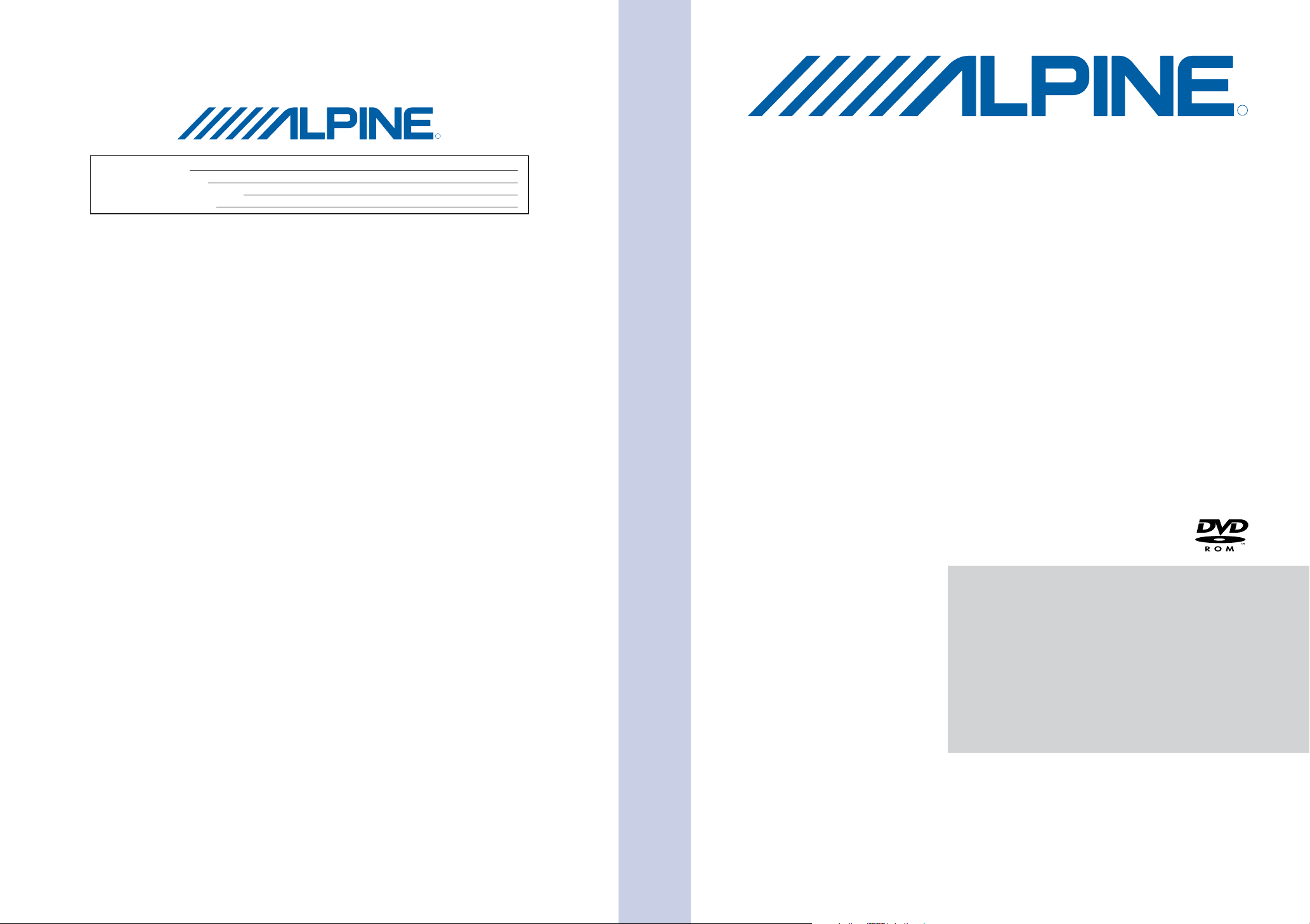
R
SERIAL NUMBER:
R
INSTALLATION DATE:
INSTALLATION TECHNICIAN:
PLACE OF PURCHASE:
ALPINE ELECTRONICS MARKETING, INC.
Shinagawa-ku, Tokyo 141-0031, Japan
ALPINE ELECTRONICS OF AMERICA, INC.
19145 Gramercy Place, Torrance,
Phone 1-800-ALPINE-1 (1-800-257-4631)
1-888-NAV-HELP (1-888-628-4357)
ALPINE ELECTRONICS OF CANADA, INC.
Phone 1-800-ALPINE-1 (1-800-257-4631)
1-1-8 Nishi Gotanda,
Phone 03-5496-8231
California 90501, U.S.A.
777 Supertest Road, Toronto,
Ontario M3J 2M9, Canada
1-888-NAV-HELP (1-888-628-4357)
Yamagata Printing
Co., Ltd.
2-6-34, Takashima,
Nishi-ku, Yokohama,
Kanagawa, Japan
ALPINE ELECTRONICS OF AUSTRALIA PTY. LTD.
161-165 Princes Highway, Hallam
Victoria 3803, Australia
Phone 03-8787-1200
ALPINE ELECTRONICS GmbH
Frankfurter Ring 117,
80807 München, Germany
Phone 089-32 42 640
ALPINE ELECTRONICS OF U.K. LTD.
Alpine House
Fletchamstead Highway,
Coventry CV4 9TW, U.K.
Phone 0870-33 33 763
ALPINE ELECTRONICS FRANCE S.A.R.L.
(RCS PONTOISE B 338 101 280)
98, Rue de la Belle Etoile, Z.I. Paris Nord Il,
B.P. 50016, 95945 Roissy Charles de Gaulle
Cedex, France
Phone 01-48638989
ALPINE ITALIA S.p.A.
Viale C. Colombo 8, 20090 Trezzano
Sul Naviglio (MI), Italy
Phone 02-484781
ALPINE ELECTRONICS DE ESPAÑA, S.A.
Portal de Gamarra 36, Pabellón, 32
01013 Vitoria (Alava)-APDO 133, Spain
Phone 945-283588
Designed by ALPINE Japan
Printed in Japan (Y)
68-02065Z14-A
NVE-N872A
Satellite Linked Navigation
HARDWARE MANUAL
Please read before using this product.
MANUEL DU MATERIEL INFORMATIQUE
Veuillez lire attentivement ce mode d’emploi
avant la mise en service du produit.
MANUAL DE HARDWARE
Lea lo siguiente antes de utilizar este
producto.
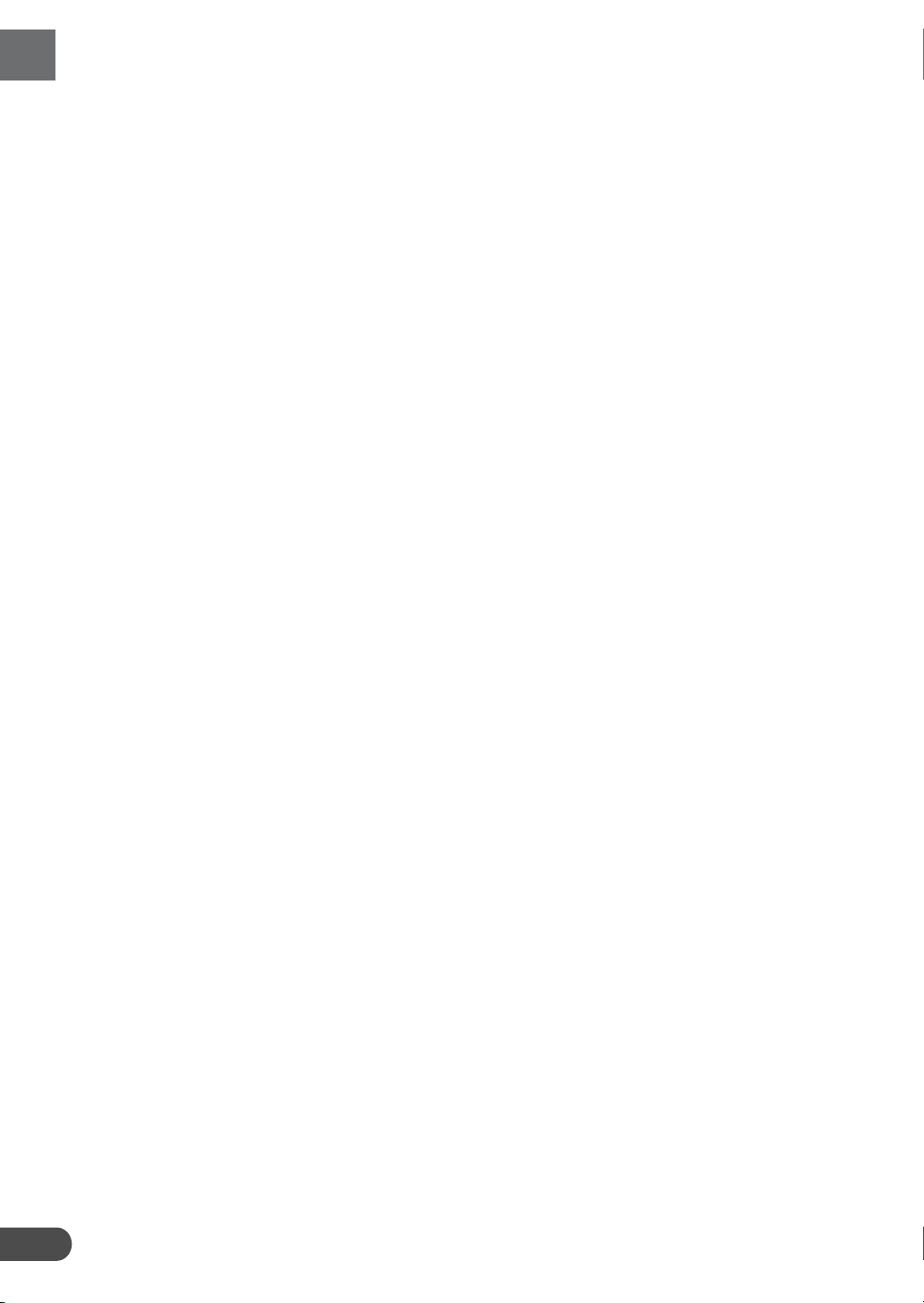
Precautions
English
PRECAUTIONS
IMPORTANT INFORMATION, PLEASE READ CAREFULLY
BEFORE USING THIS PRODUCT.
This product is intended to safely provide turn by turn instruction to get you to a
desired destination. Please read the following precautions to ensure that you use
this navigation system correctly.
✵
This product is not a substitute for your personal judgment. Any route suggestions made by this navigation system should never supersede any local traffic
regulations or your personal judgment and/or knowledge of safe driving practices.
Do not follow route suggestions if the navigation system instructs you to perform
an unsafe or illegal maneuver, places you in an unsafe situation, or routes you into
an area which you consider unsafe.
✵
Glance at the screen only when necessary and safe to do so. If prolonged viewing of the screen is necessary, stop in a safe and legal manner and location.
✵
Do not input destinations, change settings, or access any functions requiring a
prolonged view of the monitor and/or remote control while you are driving. Stop in a
safe and legal manner and location before attempting to access the system.
✵
When using the navigation system to find/route to an emergency service,
please contact the facility to validate and verify availability, prior to driving to it.
Not all locations of emergency service providers such as police and fire stations,
hospitals, and clinics are contained in the database. Please use your own judgment
and your ability to ask for directions in these situations.
✵
The map database contained within the media (DVD ROM) in which it is stored is
the most recent map data available at the time of production. Because of changes
in streets and Neighborhoods, there may be situations where the navigation system
may not be able to route you to your desired destination. In these cases, use your
own personal judgment.
✵
The map database is designed to provide you with route suggestions, it does not
take account of the relative safety of a suggested route, or of factors which may
affect the time required to reach your destination. The system does not reflect road
closures or construction, road characteristics (i.e. type of road surface, slope or
grade, weight or height restrictions, etc.), traffic congestion, weather conditions, or
any other factors which may affect the safety or timing of your driving experience.
Use your personal judgment if the navigation system is unable to provide you with
an alternate route.
✵
There may be situations where the navigation system may display the vehicle’s
location erroneously. Use your own driving judgment in this situation, taking into
account current driving conditions. Please be aware that in this situation, the navigation system should correct the vehicle’s position automatically; however, there
may be times where you may have to correct the position yourself. If this is the
2
case, stop in a safe and legal manner and location before attempting operation.
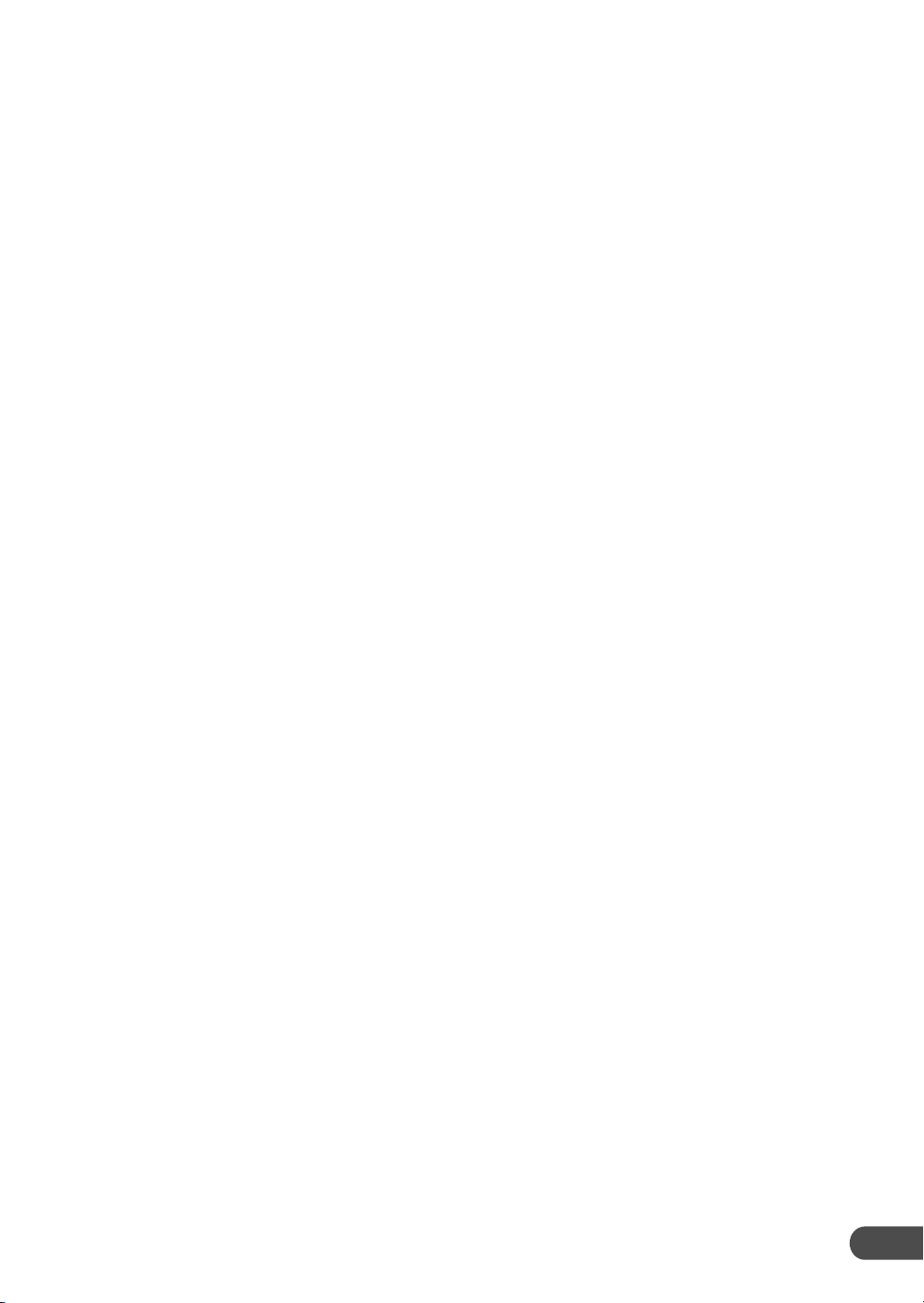
✵
Make certain that the volume level of the monitor is set to a level which still
allows you to hear outside traffic and emergency vehicles. Driving while unable to
hear outside sounds could cause an accident.
✵
Position the monitor so that glancing at the screen can be performed quickly and
easily by the driver. If any adjustments are necessary, stop in a safe and legal
manner and location.
✵
The monitor used with this system should not be placed in a location which
hinders the driver’s view of any critical elements necessary to operate the vehicle
properly (i.e. the road, mirrors, instruments, vehicle’s surroundings). In addition,
the monitor should not be placed in a location which may obstruct the air bags
should they deploy.
✵
Remember to wear your seat belt at all times when the car is in motion. This will
help you avoid impact with anything in the car’s interior, including the system itself.
✵
Be sure to reset the system before starting operation whenever the system is
reinstalled on another vehicle. The navigation system measures the distance with
the speedometer pulse. Since the speedometer pulses depend on the vehicle manufacturer and the tire size, when you buy a new vehicle or replace your tires, the
speedometer pulses are compared with the distance measured with GPS waves and
the distance coefficient is automatically recalibrated.
✵
Do not use a portable telephone or transceiver near the system. Using them may
cause noise or operating error to the system, or prevent for the portable telephone
or transceiver from proper communications. Use them away from the system.
✵
Please make certain that any other person who intends on using this navigation
system reads these precautions and the following instructions carefully.
✵
If there is anything in the manual which you do not understand, or are uncertain
about the operation of the navigation system, please contact an authorized representative before using the navigation system.
✵
Should the system become necessary for service or repair, make sure the DVDROM is removed from the main unit. Place the DVD-ROM in its case and ship it
along with the main unit.
3
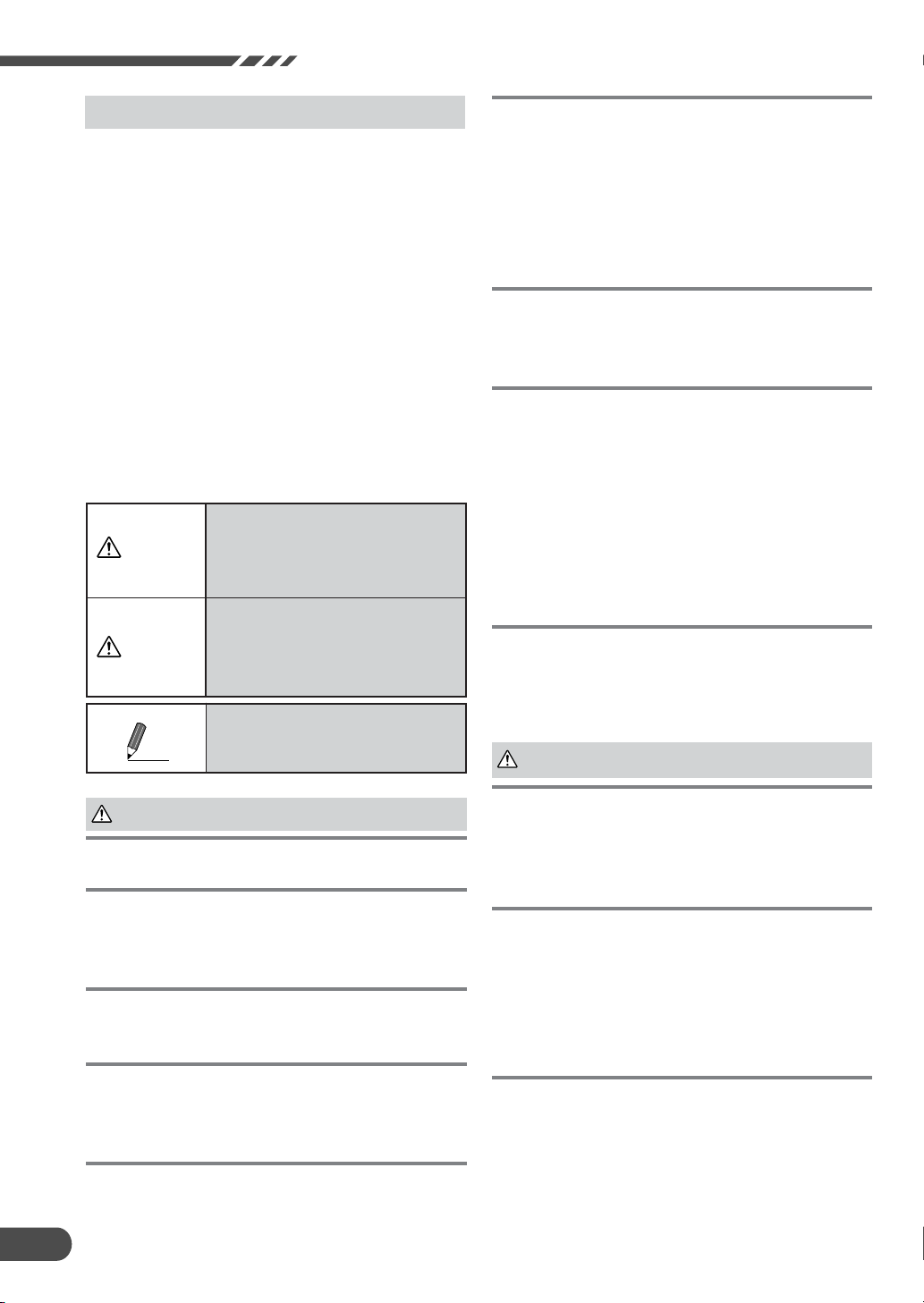
Precautions
Points to Observe for Safe Usage
a Read this manual carefully before using this
navigation system. It contains instructions on how
to use this product in a safe and effective manner.
Alpine cannot be responsible for problems
resulting from failure to observe the instructions in
this manual.
a This manual uses various pictorial displays to
show how to use this product safely and to alert
you to potential dangers resulting from improper
connections and operation. Following are the
meanings of these pictorial displays. It is important
to fully understand the meanings of these pictorial
displays in order to use this manual and the
system properly.
• Meaning of displays
This symbol means important
Warning
Caution
Tips
instructions. Failure to heed them
can result in serious injury or
death.
This symbol means important
instructions. Failure to heed them
can result in injury or material
property damage.
This indicates supplementary
explanation of operation of this
system.
DO NOT OPERATE ANY FUNCTION THAT
TAKES YOUR ATTENTION AWAY FROM
SAFELY DRIVING YOUR VEHICLE. Any func-
tion that requires your prolonged attention
should only be performed after coming to a complete stop. Always stop the vehicle in a safe location before performing these functions. Failure to
do so may result in an accident.
MINIMIZE DISPLAY VIEWING WHILE DRIVING. Viewing the display may distract the driver
from looking ahead of the vehicle and cause an
accident.
DO NOT FOLLOW ROUTE SUGGESTIONS IF
THE NAVIGATION SYSTEM INSTRUCTS YOU
TO PERFORM AN UNSAFE OR ILLEGAL MANEUVER, OR PLACES YOU IN AN UNSAFE
SITUATION OR AREA. This product is not a
substitute for your personal judgment. Any route
suggestions by this system should never supersede any local traffic regulations or your personal judgment or knowledge of safe driving
practice.
DO NOT PLACE HANDS, FINGERS OR FOREIGN OBJECTS IN INSERTION SLOTS OR
GAPS. Doing so may result in personal injury or
damage to the product.
Caution
Warning
DO NOT DISASSEMBLE OR ALTER. Doing so
may result in an accident, fire or electric shock.
KEEP SMALL OBJECTS SUCH AS BATTERIES OUT OF THE REACH OF CHILDREN.
Swallowing them may result in serious injury. If
swallowed, consult a physician immediately.
USE THE CORRECT AMPERE RATING WHEN
REPLACING FUSES. Failure to do so may re-
sult in fire or electric shock.
USE THIS PRODUCT FOR MOBILE 12V APPLICATIONS. Use for other than its designed
application may result in fire, electric shock or
other injury.
4
HALT USE IMMEDIATELY IF A PROBLEM
APPEARS. Failure to do so may cause per-
sonal injury or damage to the product. Return it
to your authorized Alpine dealer or the nearest
Alpine Service Centre for repairing.
DO NOT MIX NEW BATTERIES WITH OLD
BATTERIES. INSERT WITH THE CORRECT
BATTERY POLARITY. When inserting the
batteries, be sure to observe proper polarity (+
and –) as instructed. Rupture or chemical
leakage from the battery may cause fire or
personal injury.
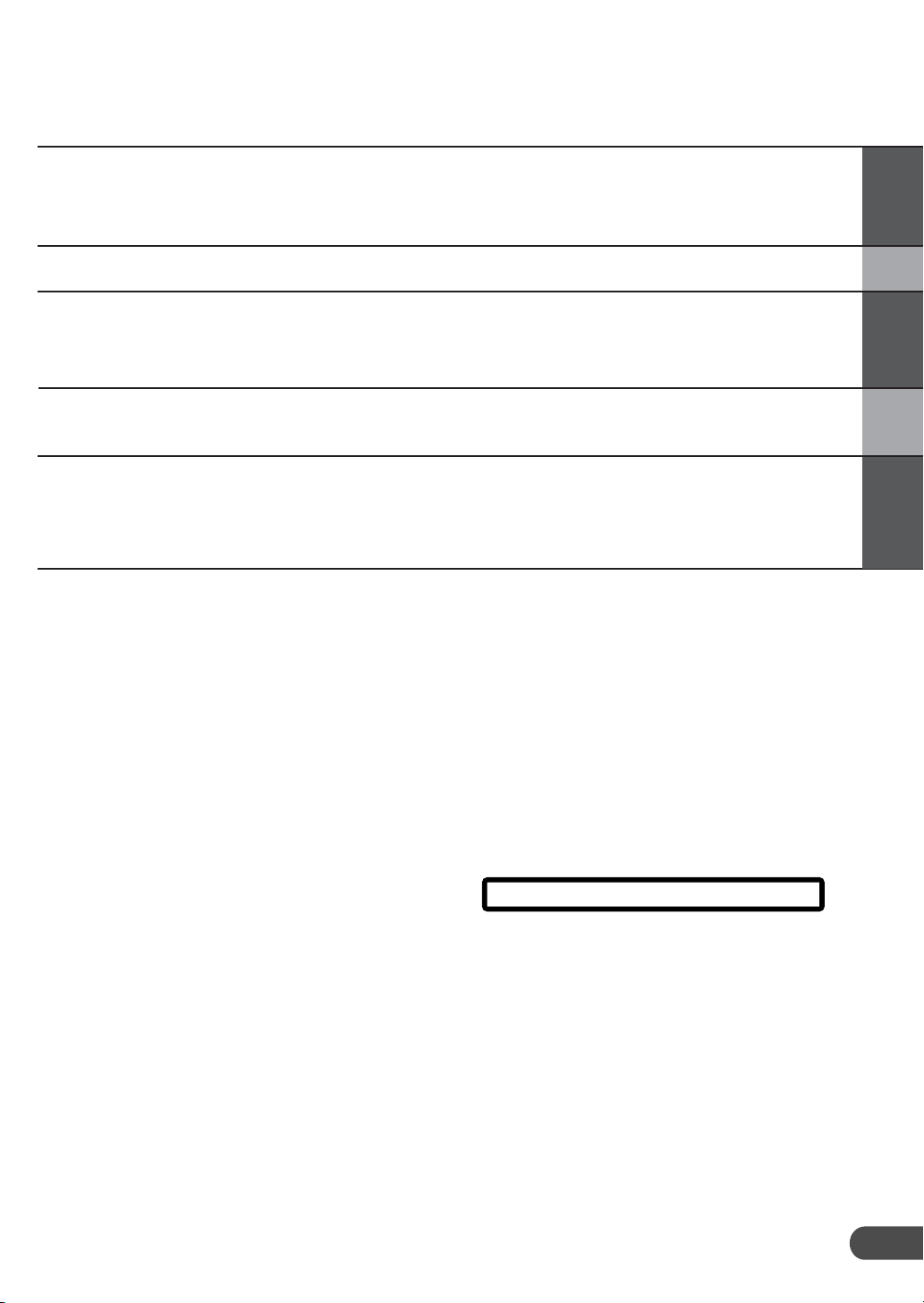
Contents
Precautions
Preface
Before Using
This System
Operation
Reference
Points to Observe for Safe Usage ............................................ 4
Warning....................................................................................... 4
Caution........................................................................................ 4
Navigation systems ................................................................... 6
Remote control (RUE-4140) ...................................................... 8
Main unit ................................................................................... 11
Precautions for the remote control........................................ 12
Turning the System On ........................................................... 13
Voice Recognition.................................................................... 14
In case of difficulty .................................................................. 15
If this message appears .......................................................... 16
Specifications........................................................................... 16
END USER LICENSE AGREEMENT........................................ 17
CAUTION
CAUTION-Laser radiation when open, DO NOT STARE INTO BEAM
(Bottom side of player)
5

Preface
Preface
Navigation systems
This navigation system uses three different sensing devices to determine the present location
and to track the progress of the vehicle. These three devices are: a GPS (Global Positioning
System) receiver which receives digital signals from the GPS satellites to determine the
current position of the vehicle, a gyroscope which determines which direction the vehicle turns,
and a speedometer pulse sensor which determine how far the vehicle has travelled. Because
this system incorporates a gyroscope and a speed sensor, the system will be able to display
the vehicle’s position and track the vehicle’s progress even in areas where the GPS signal
may be blocked.
All map data is contained on a removable DVD ROM (sold separately). This system integrates
this unique map database with the sensing devices to automatically plot out a route when a
destination is entered. While driving, the navigation system guides you along the route with
pictorial displays and verbal prompts.
Note: Altitude display accuracy can vary widely since the system uses only GPS signals for
determining altitude approximations. Unlike altitude measurement, map matching
accuracy is much more precise due to calculation methods that utilize three inputs: 1)
GPS signals, 2) vehicle speed signals, and 3) the system’s built-in electronic gyro
signals.
GPS (Global Positioning System)
There may be a delay before the
actual vehicle’s position is displayed
Determination of the present vehicle’s position starts when the ignition key is turned to
the ACC or ON positions and ends when the
key is turned OFF. When the key is first
turned to the ACC or ON positions, there is a
slight delay of approximately one to two
minutes before the present vehicle’s position
can be displayed.
This system receives signals from 3 or more
GPS satellites (operated by the United States
Department of Defense) orbiting at an altitude
of 13,100 miles (21,000 kilometers) and
measures the present car position using the
same principles as triangulation.
The error from the actual position
of the vehicle
When GPS signals can be received from 4 or
more satellites, 3 dimensional positioning (the
altitude, latitude, and longitude) of the vehicle
can be determined. In this case, the error
from the actual position of the vehicle is in the
range of 100 to 655 feet (30 to 200 meters).
When GPS signals can only be received from
3 satellites, only two dimensional positioning
(latitude and longitude) can be determined,
resulting in a slightly increased error. When
GPS signals can only be received from less
than three satellites, positioning of the vehicle
through GPS is not possible. In addition to
the inherent errors from GPS, the error rate
can also be increased if the United States
Department of Defense deliberately changes
the accuracy rate.
6
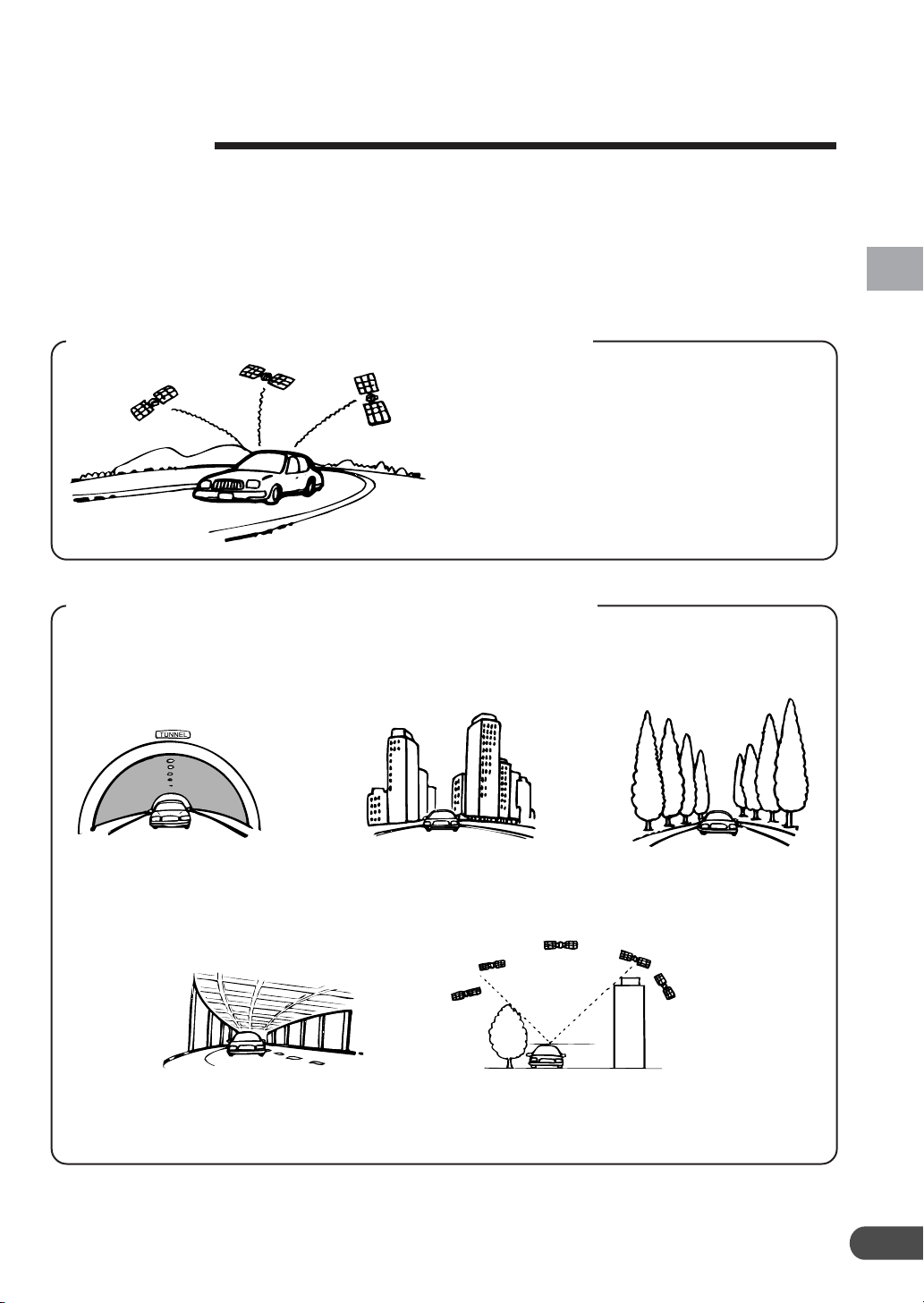
Gyroscope
The gyroscope is a sensor that accurately
measures the angle by which the direction of
a vehicle or other moving body changes.
Gyroscopes are used in inertial navigation
systems for airliners and ships. In this
navigation system, the gyroscope is used
together with the speed sensor, making it
possible to display the position of the vehicle
even in locations where GPS signals may be
blocked.
Locations where GPS signals are received easily
The optimum locations for receiving GPS
signals are locations that command a
good view where there are no tall
buildings, trees, or other objects to
obstruct the signals.
Locations where GPS signals cannot be received
In the following locations or conditions GPS signals cannot be received. However even in
these locations, the gyroscope and speed sensor will provide a substitute means of
determining the vehicle’s position and the system will be able to continue to track the
vehicle’s progress along the route.
Preface
In tunnels and indoor
parking lots
On the bottom level of
double-decker motorways
Locations surrounded
by tall buildings
When a GPS satellite is low on the horizon (angle
below 10°), obstructions sometimes make normal
reception impossible
Locations surrounded
by tall trees
7
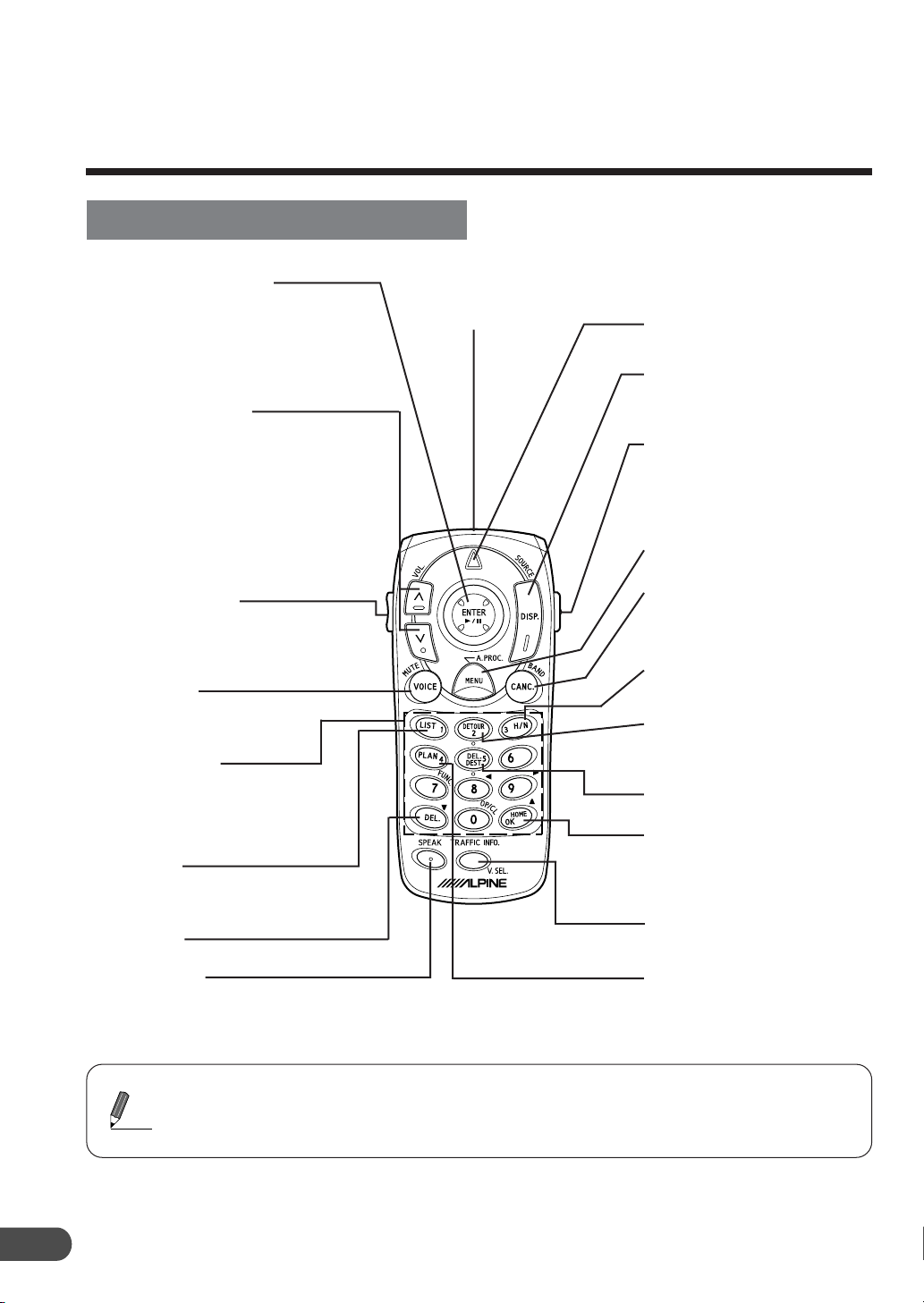
Before Using This System
Before Using This System
Remote control (RUE-4140)
Names of the Parts
Joystick/ENTER button
Selects highlighted items in menus and
moves map displays and vehicle position
icon. Tilt this to scroll the map. Press the
ENTER button to select any highlighted
function, screen icon or street segment.
Zoom/Scroll buttons
Changes map magnification ratio upward or
downward in 12 steps.
mile: 1/32, 1/16, 1/8, 1/4, 1/2, 1, 2, 5, 15,
50, 150, 350
m: 50, 100, 200, 400m, 1, 2, 4, 10, 30,
100, 250, 600km
Changes map magnification ratio Smoothly
by pressing and holding either button.
In menu scrolls the page if the list is more
than 2 pages.
AUDIO/NAV. button
Switches between Audio and
Navigation operations.
Pressing this button illuminates the
keys on the remote control.
VOICE button
Initiates vocal instruction for next
route maneuver or repeats last
instruction.
Numeric Keypad
Use these buttons to enter phone
numbers, address numbers or street
names containing numbers (i.e.,
42nd St.). Works in conjunction with
the MODE button.
LIST button
Displays list of the streets currently set
for the route. To return to the guidance
mode, press the DISP button.
DEL. button
Deletes the character previously input.
SPEAK button
Press the button to operate the
navigation using Voice
Commands.
Remote Control transmitter
Tr ansmits the remote control
signals. Aim toward the display
monitor for operation.
Status indicator
Illuminates when the remote is
transmitting.
DISP. button
When setting the route, switches
the map and guidance display. If
in a menu, displays the map.
MODE button
Press this button to input
numerals using the numeric
keypad. The numerals can be
input while the status indicator
blinks.
MENU button
Displays the Nav. menu.
CANC. button
Cancels current display screen
and switches back to previous
screen with menus.
H/N button
Toggles between Heading Up,
North Up and a 3D orientation.
DETOUR button
Allows user to select detouring
distance or avoid traffic
congestion.
DEL. DEST. button
Deletes current destination.
HOME button
Calculates route to Home
destination.
OK button
Executes numeral inputting.
TRAFFIC INFO. button
Tr affic information list is
displayed.
PLAN button
Allows you to advance to the
next destination in Today’s Plan
list.
a If an operation is not accepted, the navigation system beeps.
a The Alpine head unit can be operated with the remote control.
Tips
Note: Due to continuous product improvement, specifications are subject to change.
For details, refer to pages 9 and 10.
a After pressing the MODE button, press the following buttons while the status indicator is
blinking : numerals (0 to 9), DEL. and OK.
8
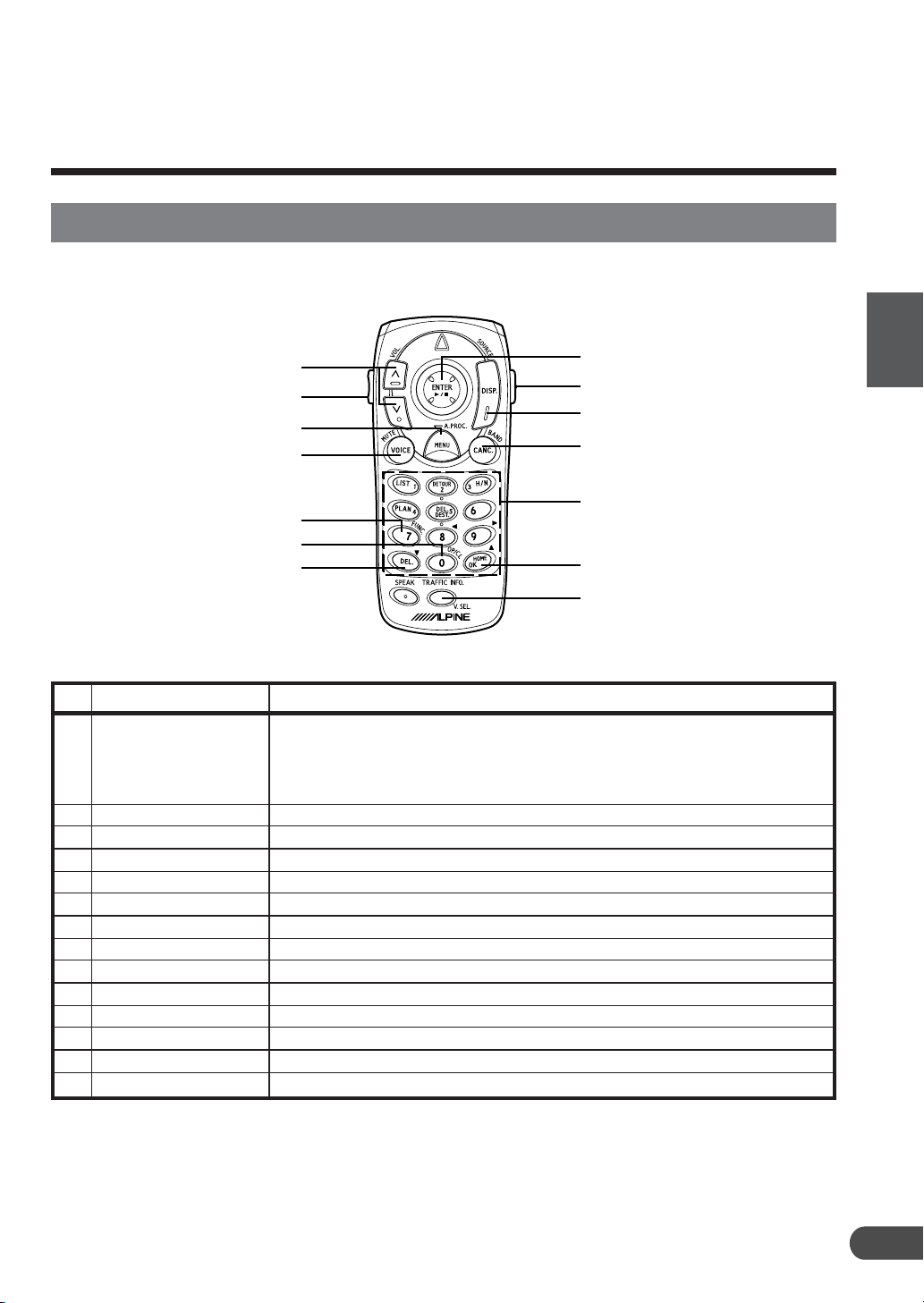
Remote control (RUE-4140)
Remote Control Reference Guide for Head Unit
When you use an Alpine Head Unit, you can operate it with the remote control (supplied with
NVE-N872A). Change the AUDIO/NAV. Switch, on the side of the remote control, to AUDIO.
No.
1
2
3
4
5
6
7
8
9
!
"
#
$
%
Button
:/J
VOL.
A.PROC.
SOURCE
MUTE
BAND
FUNC.
OP/CL
9
8
V.SEL.
Numeric Keypad
AUDIO/NAV.
MODE
2
$
3
5
7
8
9
1
%
4
6
#
!
"
Description
Push : PLAY/PAUSE
Radio mode : Preset Selection (
CD/MD Player/Changer mode :
BW/FF (@/A Hold)
Tape Mode : Programme Sensor (C/B), REW/FF (@/A Hold)
Volume Control
Audio Processor
Source Selection
Audio Mute
Radio Band Selection
−
−
Display Angle DOWN (only pressing MODE button)
Display Angle UP (only pressing MODE button)
−
−
Switching AUDIO/NAV.
Operates 9 to ! (Flashes the Status Indicator for 5 seconds.)
C/B
), SEEK UP/DOWN (@/A)
Disc Selection (C/B), Music Sensor (@/A),
Before Using This System
9
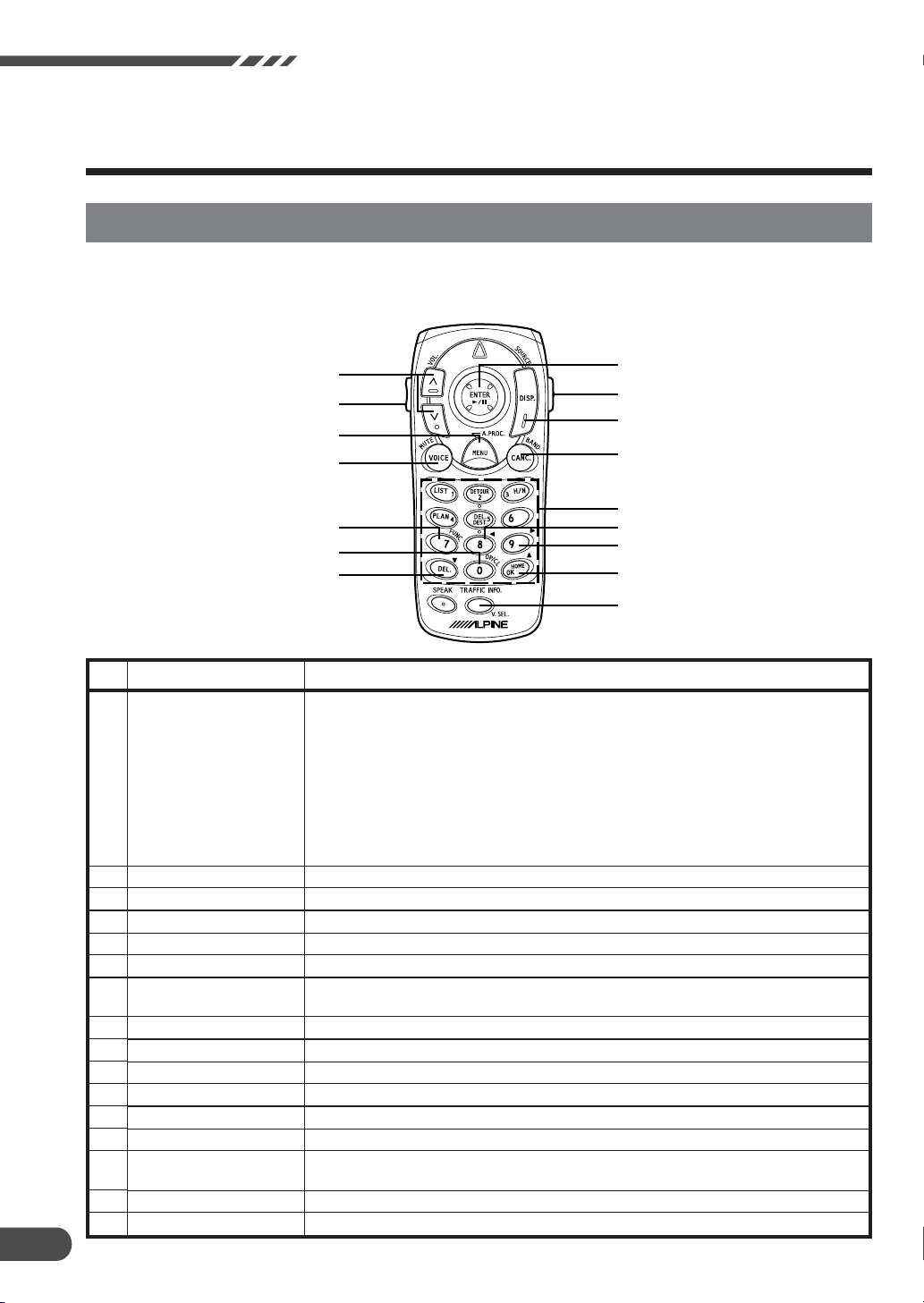
Before Using This System
Remote control (RUE-4140)
Remote Control Reference Guide for AV Head Unit
When you use the Alpine head unit with the monitor, you can operate the AV head unit with
the remote control (supplied with NVE-N872A). Change the AUDIO/NAV. Switch, on the side
of the remote control, to AUDIO.
10
No.
1
2
3
4
5
6
7
8
9
!
"
#
$
%
&
(
Button
:/J
VOL.
A.PROC.
SOURCE
MUTE
BAND
FUNC.
OP/CL
;
:
9
8
V.SEL.
Numeric Keypad
(1 to 6)
AUDIO/NAV.
MODE
2
&
3
5
7
8
"
1
(
4
6
%
9
!
#
$
Description
Push : PLAY/PAUSE (IVA-D310/IVA-D300/IVA-D901/IVA-D900/CVA-1014/
CVA-1004/CVA-1003)
Push : Changes the modes as follows : Volume/Bass/Treble/Fader
(CVA-1005/CVA-1006/IVA-C800/IVA-C801)
Push hold : PLAY/PAUSE
(CVA-1005/CVA-1006/IVA-C800/IVA-C801)
Radio mode : Preset Selection (C/B), SEEK UP/DOWN (@/A)
CD/MD Player/Changer mode :
Disc Selection (C/B), Music Sensor (@/A), BW/FF (@/A Hold)
Tape Mode : Programme Sensor (C/B), REW/FF (@/A Hold)
Volume Control
Audio Processor
Source Selection
Audio Mute
Radio Band Selection
This function button has the same function as the following models : CVA-1003/
CVA-1005/CVA-1006/IVA-C800/IVA-C801.
Indash Display OPEN/CLOSE (only pressing MODE button)
Indash Display Angle LEFT (only pressing MODE button)
Indash Display Angle RIGHT (only pressing MODE button)
Indash Display Angle DOWN (only pressing MODE button)
Indash Display Angle UP (only pressing MODE button)
Switching V.SEL.
This numeric keypad has the same function of the preset buttons (1 to 6) as the
following models : CVA-1003/CVA-1005/CVA-1006/IVA-C800/IVA-C801.
Switching AUDIO/NAV. Switch to AUDIO side.
Operates 8 to # (Flashes the Status Indicator for 5 seconds.)
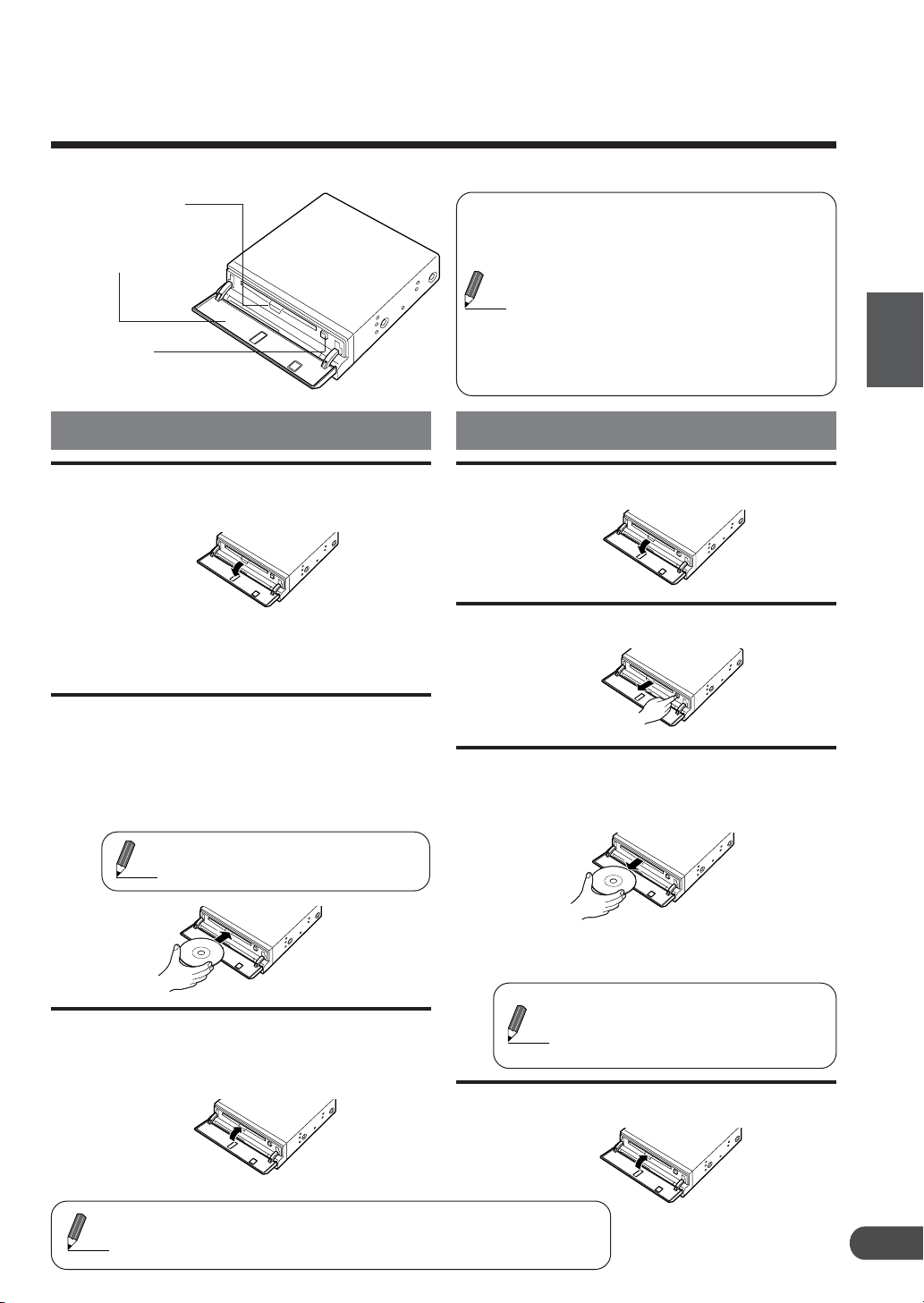
Main unit
Power indicator
DVD-ROM
compartment door
Eject button
Press to eject the
DVD-ROM.
Inserting the DVD-ROM
Open the DVD-ROM
1
compartment door.
If a DVD-ROM is already in the main
unit, remove it by referring to
"Removing the DVD-ROM" section.
Insert the DVD-ROM with
2
the label side facing up.
When you insert the DVD-ROM into
a certain position, it is automatically
pulled into the navigation system.
Do not touch the surface of the
Tips
disc directly with your fingers.
a Keep the door closed except when
changing the DVD-ROM.
a Before inserting or removing the DVD-
ROM, always turn the ignition key to
Tips
ACC or ON. You cannot remove or
insert the DVD-ROM with the ignition
key turned OFF.
a Do not insert any DVD Video discs or
other non-Alpine DVD-ROMs.
Removing the DVD-ROM
Open the door.
1
Press the EJECT button.
2
When the DVD-ROM has
3
been ejected part way, take
it out.
Before Using This System
Close the door.
3
Be sure to close the door to prevent
dust from getting inside.
a The DVD-ROM is a delicate device. Avoid dropping or
Tips
scratching it.
a Keep the DVD-ROM away from dust and moisture.
Do not close the door while the
DVD-ROM is being ejected.
If the eject button is pressed with
the DVD-ROM ejected part way,
Tips
the DVD-ROM will be pulled into
the system.
Close the door.
4
11
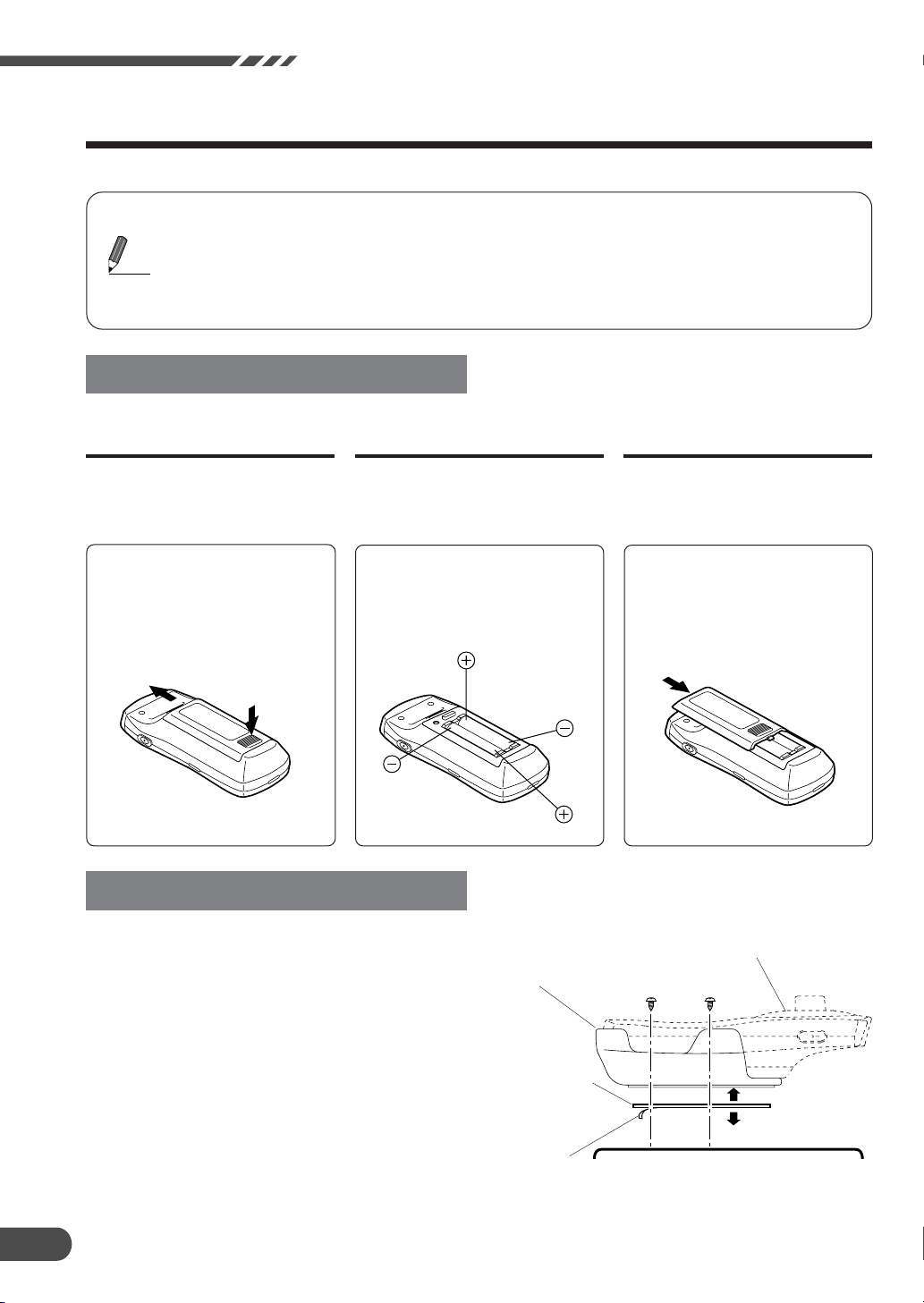
Before Using This System
Precautions for the remote control
a This device is lightweight and compact. Do not drop it or bump it. Do not put it in your
trousers pocket. Doing so could break it, speed up battery wear, or cause malfunction.
a To clean this device, wipe it off with a dry cloth. (If it is extremely dirty, wipe it off with a
Tips
Use two AAA-type batteries.
damp cloth that has been carefully wrung out.) Never use benzene, paint thinner or
harsh chemicals. They cause deterioration of the case and paint. Do not leave this
remote control on the dashboard or anywhere else subject to direct sunlight.
Replacing the batteries
Open the cover
1
Opening the battery cover.
Push on the cover and slide it as
indicated by the arrows then the
cover will be removed.
Replace the
23
batteries
Replacing the battery.
Remove the old batteries. Insert
new ones matching the (+) and (–)
polarities as shown in the diagram
inside the remote control.
Remote Control Holder Installation
• If direct sunlight reaches the remote control
mounted on the holder, remove the remote
control from the holder and put it in the
glove compartment.
• If double-sided adhesive tape cannot install
the holder securely, use screws.
Note: Attach the blue protective paper side
of double-sided tape onto the console
box, etc.
Remote Control
Holder
Double-Sided
Adhesive Tape
(Before attaching
the tape, make
sure the mounting locations are
free from dust or
dirt)
Protective Paper
Close the cover
Closing the cover.
Push the cover in the arrow
direction until a click is heard.
Remote
Control
Reinforcing Screws
Console Box etc.
12
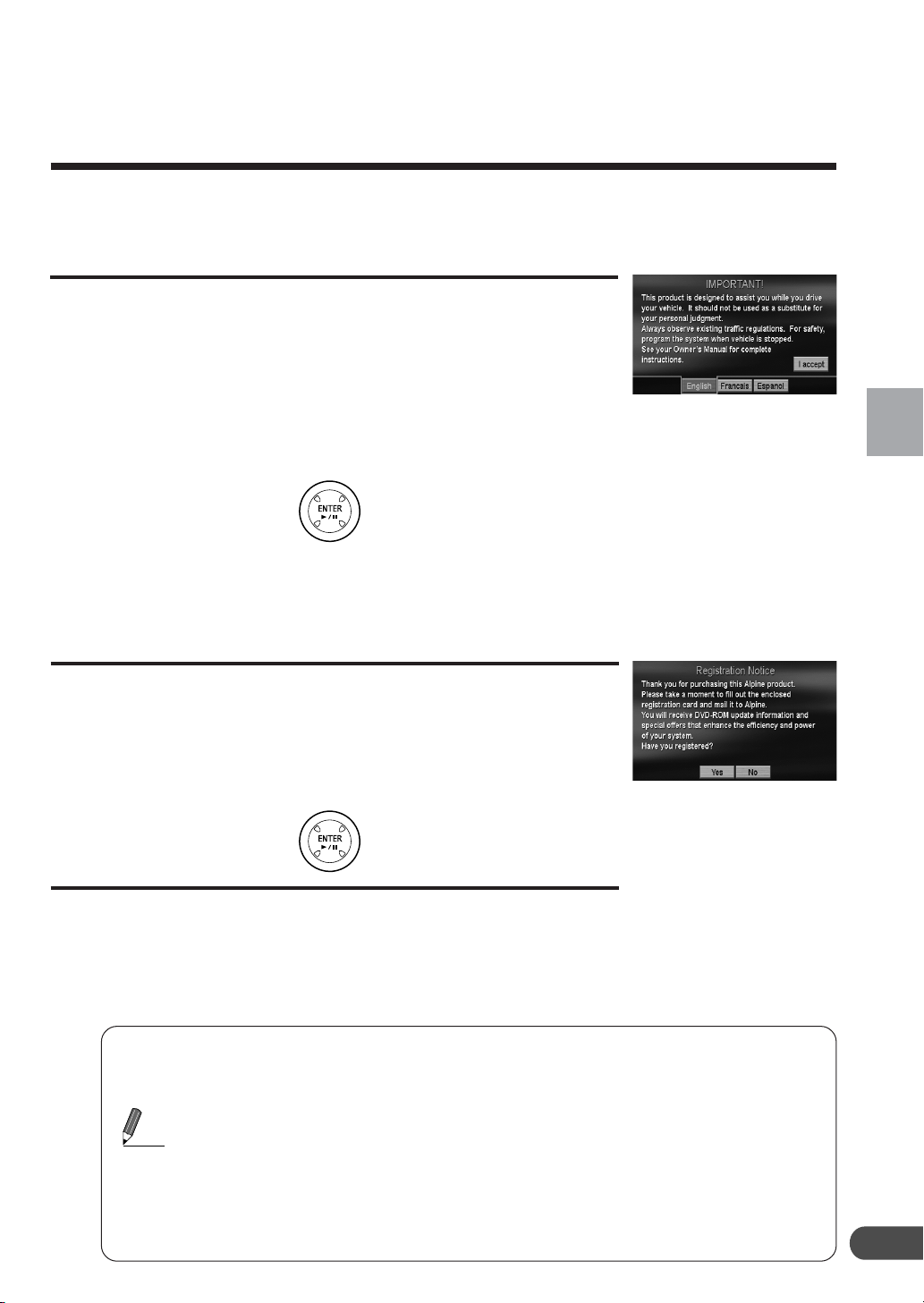
Operation
Turning the System On
(The display examples are shown when the SMART MAP PRO NVD-A801 is used.)
With this system, when the display monitor is set in the navigation display mode or external input display
mode and the ignition key is turned to the ACC or ON positions, the opening screen will automatically appear.
1-1
time, both the language selection
menu and IMPORTANT! are
displayed on the same screen. Select
(highlight) the desired language by
tilting the joystick. Then press the
ENTER button.
After the language is selected, im-
When the system is used for the first
1-2
portant information is displayed with
each language.
After you have read this important
2
information, select “I accept” and press
the ENTER button.
The map screen is displayed.
• If user registration is incomplete, the Registration Notice
screen will appear.
Operation
After completing the above steps, please
3
refer to the SMART MAP PRO user’s guide
to learn more about your navigation system
software.
a If there is no disc in the navigation system, “Please insert DVD-ROM” is displayed.
For details on how to load the disc, see “Inserting the DVD-ROM” and “Removing
the DVD-ROM” on page 11.
a If the disc cannot be read, the “Error reading DVD-ROM. Please check the disc.”
message is displayed. Try reloading the disk and if the problem is not resolved,
Tips
return to an authorized Alpine dealer.
a If the monitor is kept on with the engine off for an extended period of time, the
vehicle’s battery may discharge.
a NVE-N872A power is turned on or off by the ignition key is ACC or ON/OFF
position.
a Operation varies depending upon the disc version in use. For details, refer to the
manual for the SMART MAP PRO.
13
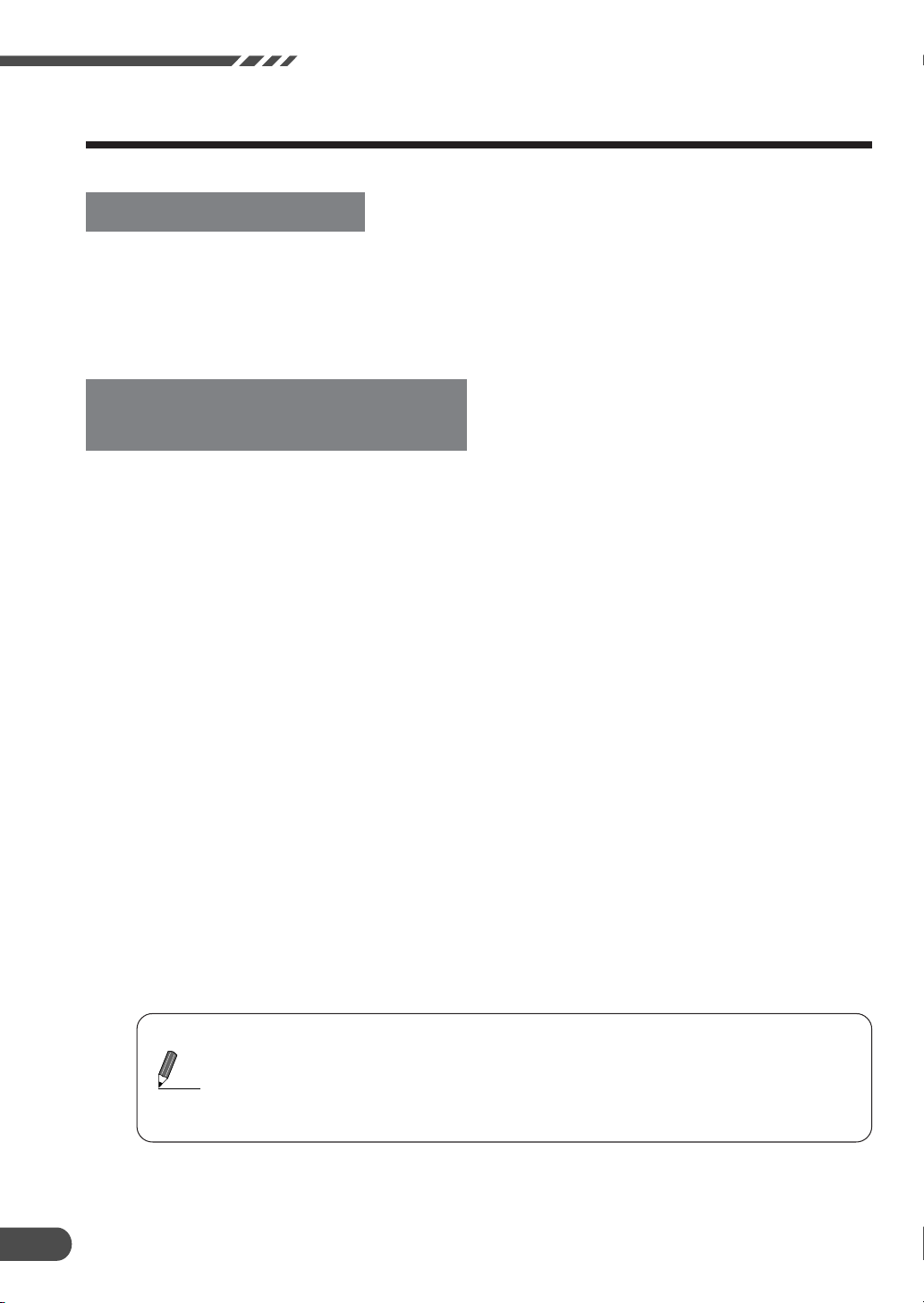
Operation
Voice Recognition
About Speak button
The Speak button is used for voice navigation. Press the button to activate the voice
operation mode. Press and hold the button to
cancel the voice operation mode.
For voice recognition to
operate correctly
Voice navigation may not operate correctly,
depending on the situation in which it is used.
For voice recognition to operate correctly,
make sure that you read the following provisions.
aMount the microphone in a suitable loca-
tion.
Mount the microphone where the driver’s
voice can be picked up clearly. Adjust the
distance between microphone and the
driver’s position so that the driver has no
difficulty speaking into the microphone. For
installation details, refer to the supplied
Installation Manual.
aLower the volume of the car audio.
To ensure your voice is recognized, reduce
the car audio volume (radio, etc.) as necessary.
aClose the windows.
Make sure all windows are closed during
voice operation as ambient, engine or wind
noise may interfere with recognition.
aSpeak clearly.
Speak directly into the microphone, at
suitable pace, avoiding long pauses.
aOnly use the specified voice commands.
The system only recognizes these commands.
Also, make sure you use the correct pronunciation for point of interest names.
aDo not converse when speaking a voice
command. Your voice may not be recognized if you mix regular conversation with
voice commands.
aMaintain a natural driving posture while
speaking voice commands, so that you can
hold the steering wheel in the usual way,
without the need to lean in towards the
microphone to speak.
aAny accent in your voice may not be recog-
nized.
Therefore, always speak the commands
clearly.
14
a If the IN-INT cable (supplied with the Alpine head unit) is connected, volume is
automatically lowered by the mute cable connection.
Tips
For connection, refer to the extra Installation Manual.
a If your voice is not recognized, change the location of the microphone. Your voice
recognition may be improved.
a Voice guidance is not carried out in the voice operation mode.
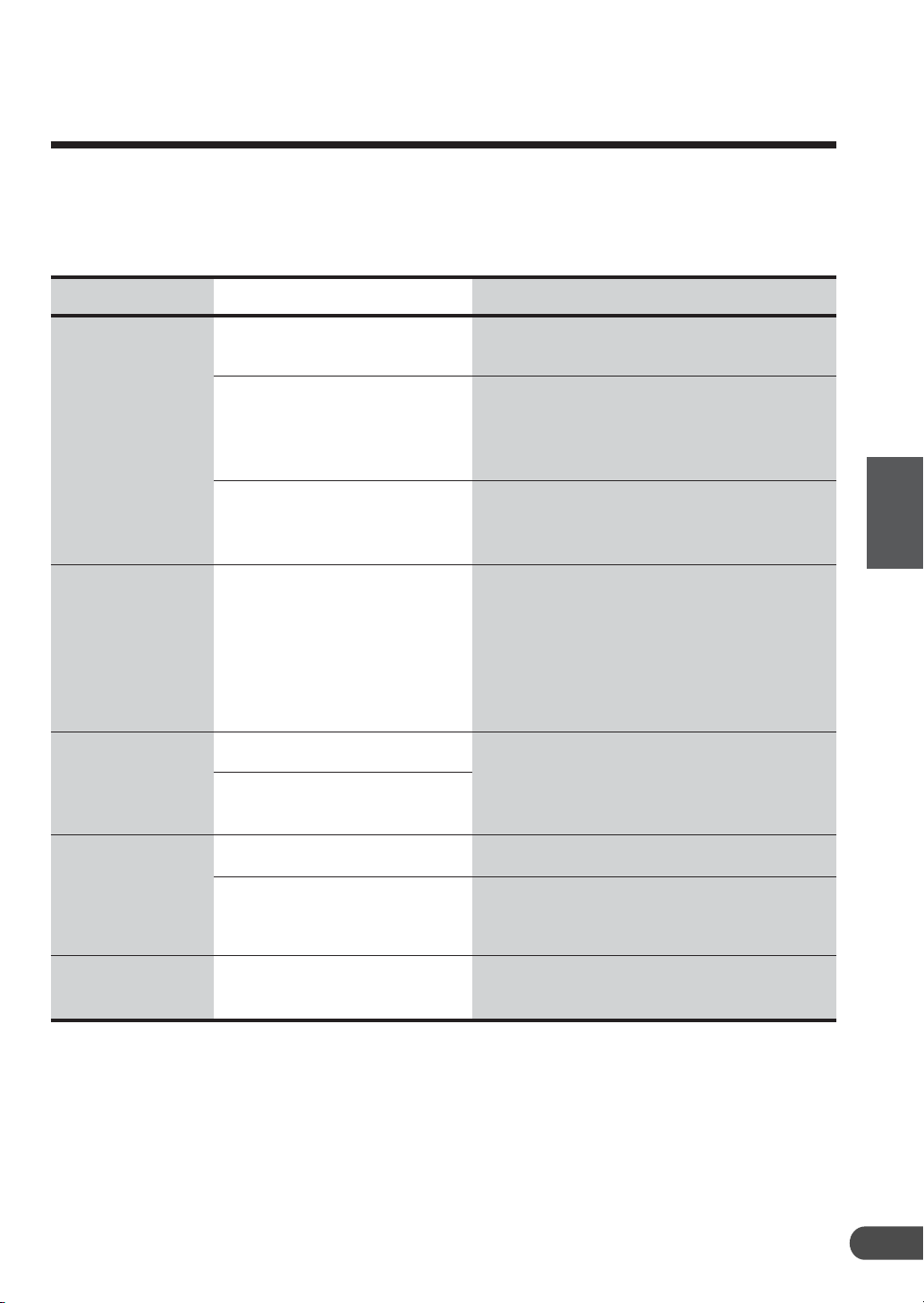
Reference
In case of difficulty
If you encounter a problem, please review the items in the following checklist. This guide will help
you isolate the problem if the unit is at fault. Otherwise, make sure the rest of your system is
properly connected or consult your authorized Alpine dealer.
Symptom
No operation
The present
vehicle position
cannot be
measured
correctly.
Vehicle position
is displayed
incorrectly on
the screen
Cause
Blown fuse
Ambient temperature over
122°F (50°C)
Moisture condensation
The vehicle position
changed after the ignition
was switched off.
• Movement on a ferry boat
• Rotation of a parking lot
turntable
• Movement by tow truck
Poor satellite configuration
Measurement is 2
dimensional.
Solution
Replace with a fuse of the prescribed
rating.
Lower the temperature in the vehicle
below 122°F (50°C), for example by
running for a while with the window open
or by using the air conditioner.
Allow enough time for the condensation
to evaporate (about 1 hour, depending
on ambient temperature and humidity).
Drive the vehicle in an area of good GPS
reception to allow the unit to recalibrate
itself.
Move to a location where GPS satellite
reception is easy. (See page 7.)
Reference
Cannot read disc
is displayed for a
certain operation.
Unstable
operation
The disc is dirty.
The pickup lens is dirty.
The remote control batteries
are wearing out.
Clean the disc.
Do not use a commercial available lens
cleaner disc. Consult your nearest
ALPINE dealer.
Replace the remote control batteries.
(See page 12.)
15
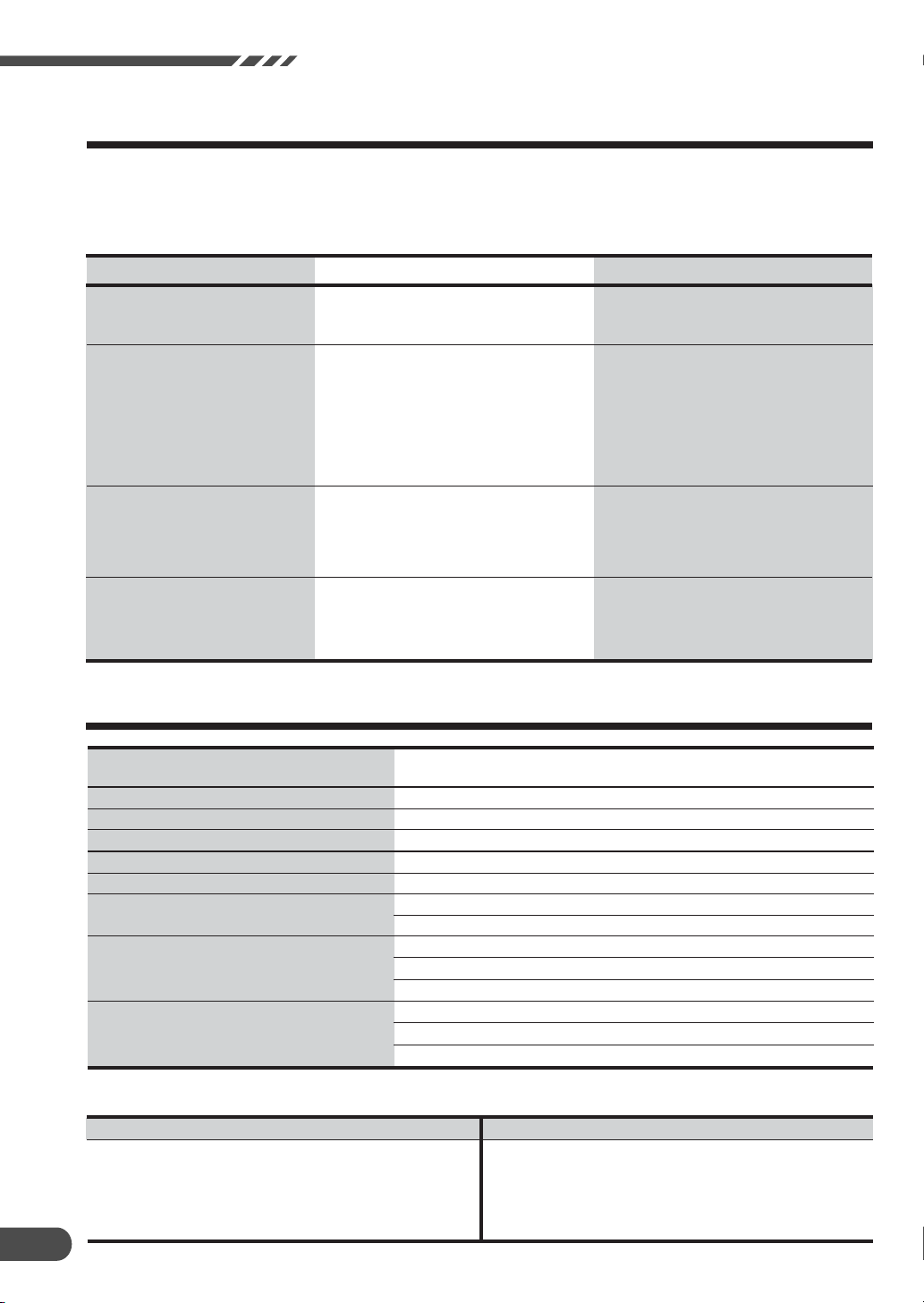
Reference
If this message appears
Various messages are displayed on the screen during operation. In addition to the messages
telling you the current status or providing guidance for the next operation, there are also the
following error messages. If one of these error messages is displayed, carefully follow the
instructions in the solution column.
Message
Please insert DVD-ROM.
Error reading DVD-ROM.
Please check the disc.
If you are driving, please pull over
before using this function.
Temperature is too high.
Please allow system to cool
down.
• The disc has been removed.
• There was no disc in the system when
the power was switched on.
• A disc that this system cannot read
has been loaded.
• The disc is dirty or upside down.
• The disc cannot be read because of
condensation.
• The MENU button was pressed while
the vehicle was running.
• A menu selection operation was
carried out while the vehicle was
running.
• Ambient temperature over 122°F
(50°C)
Specifications
Power requirement
Operating temperature (main unit)
GPS Antenna type
GPS Reception frequency
GPS Reception sensitivity
GPS Reception method
Pickup
External dimensions
Weight
Cause
Insert the disc (sold separately).
Insert the map disc (sold separately).
Take out the disc, check if it was upside
down, clean it if necessary, then reinsert it.
Take out the disc, allow enough time for
the condensation to evaporate (about 1
hour), then re-insert the disc.
Move the vehicle to a safe location, stop,
and engage the parking brake, then
carry out this operation.
Lower the temperature in the vehicle
below 122°F (50°C), for example by
running for a while with the window open
or by using the air conditioner.
14.4 VDC (11 – 16 V allowable)
negative ground
+14°F to +122°F (–10°C to +50°C)
Micro-strip planar aerial
1575.42±1 MHz
–130 dB max.
Parallel 12 channels
Wave length : 655 nm
Laser Power : CLASS II
Navigation unit (W × H × D)
GPS Antenna (W × H × D)
Remote controller (W × H × D)
Navigation unit
GPS Antenna
Remote control
7–7/8" (200) × 2" (50) × 6–15/16" (175.5 mm)
3
/16" (30.4) × 7/16" (11.7) × 1–3/8" (35.5 mm)
1–
2" (51) × 1–
3.5 lbs. 56.4 oz (1.6 kg)
3.5 oz (0.1 kg)
2.1 oz (0.06 kg)
Solution
7
/16" (36) × 4–5/8" (118 mm)
Accessories
Installation parts
GPS Antenna
Remote control
Batteries (AAA)
Microphone
Speak button
16
Product
Q'ty Product
1 set
1 set
1 set
2
1
1
Power connector
13-P RGB extension cable
Owner’s manual, etc.
Q’ty
1
1
1 set
