Page 1

■ How to Mount Blackbird
Find a spot suitable for the
navigation system.
Ensure that both the suction
cup and windshield area are
clean and free of dirt and
grease before attaching it.
Stick the suction cup mount
against the windshield. Turn
the knob to activate the
vacuum to lock the position.
Turn the knob counterclockwise to adjust up/down
position. Then turn clockwise
to set the position.
Turn the knob clockwise to adjust right/left position.
Then turn counter clockwise to set the position.
DEVICE SHOULD NOT BE INSTALLED SO THAT
IT OBSTRUCTS THE DRIVER’S VIEW.
Open the antenna before inserting the navigation
system into the cradle. For best reception sensitivity, position the antenna 90 degrees to the main unit.
Slide the navigation system into
the cradle until you hear a click
sound.
Plug the cigarette lighter charger into the cigarette lighter
socket.
Press and hold the eject button
on the cradle.
Grasp the navigation system
behind the antenna and remove
by sliding up and out of the
cradle.
■ To Remove the Navigation System
from the Cradle
PMD-B100
Mini USB
Connector
External GPS
Antenna Connector
Cradle Connector
Destination
Volume
Control
Map Zoom In
Main Menu
Music
Map Zoom Out
Power Button– Press
and hold for 2 seconds
to power on the unit.
Headphone Jack
Battery Charging
Status Indicator
Remote Sensor
and Ambient
Light Sensor
SD/MMC Card Slot
Current
Vehicle
Position Icon
2
3
5
6
1
2
4
1
Quick Reference Guide
■ Installing the Battery
Cradle with Cigarette
Lighter Charger
AC Adapter
USB Cable
Carrying Case
Wiping Cloth
Quick Reference
Guide
1200mAh Battery
Owner’s Manual
Note to California consumers:
California Vehicle
Code 26708 prohibits the placement of any object
on windows. Refer to your authorized Alpine dealer for other installation options.
Improper installation may make the navigation
system fall out from the cradle while driving. Please
make sure all locks and knobs are turned tight.
Do not install the navigation while driving.
WARNING
Remove the navigation system when you are away
from the vehicle to prevent theft.
CAUTION
■ In the Box
Place Blackbird face down on a flat surface.
Press the battery door and pull away from the main
unit body.
Attach the battery to the battery door will be a click
sound-heard.
Insert and slide the battery assembly back into the
main unit until a click sound is heard.
2
3
4
1
Always turn off power to the system before installing or
removing the battery. Failure to do so will result in damage
to your system.
WARNING
Before using Blackbird, install the included rechargeable
battery. It is recommended that the battery be charged
using the supplied AC adapter for 8 hours before using
the system.
Note: Avoid removing this battery from the main unit. If the
battery needs to be replaced, dispose of it in accordance
with local hazardous material requirements.
2
3
4
5
Page 2
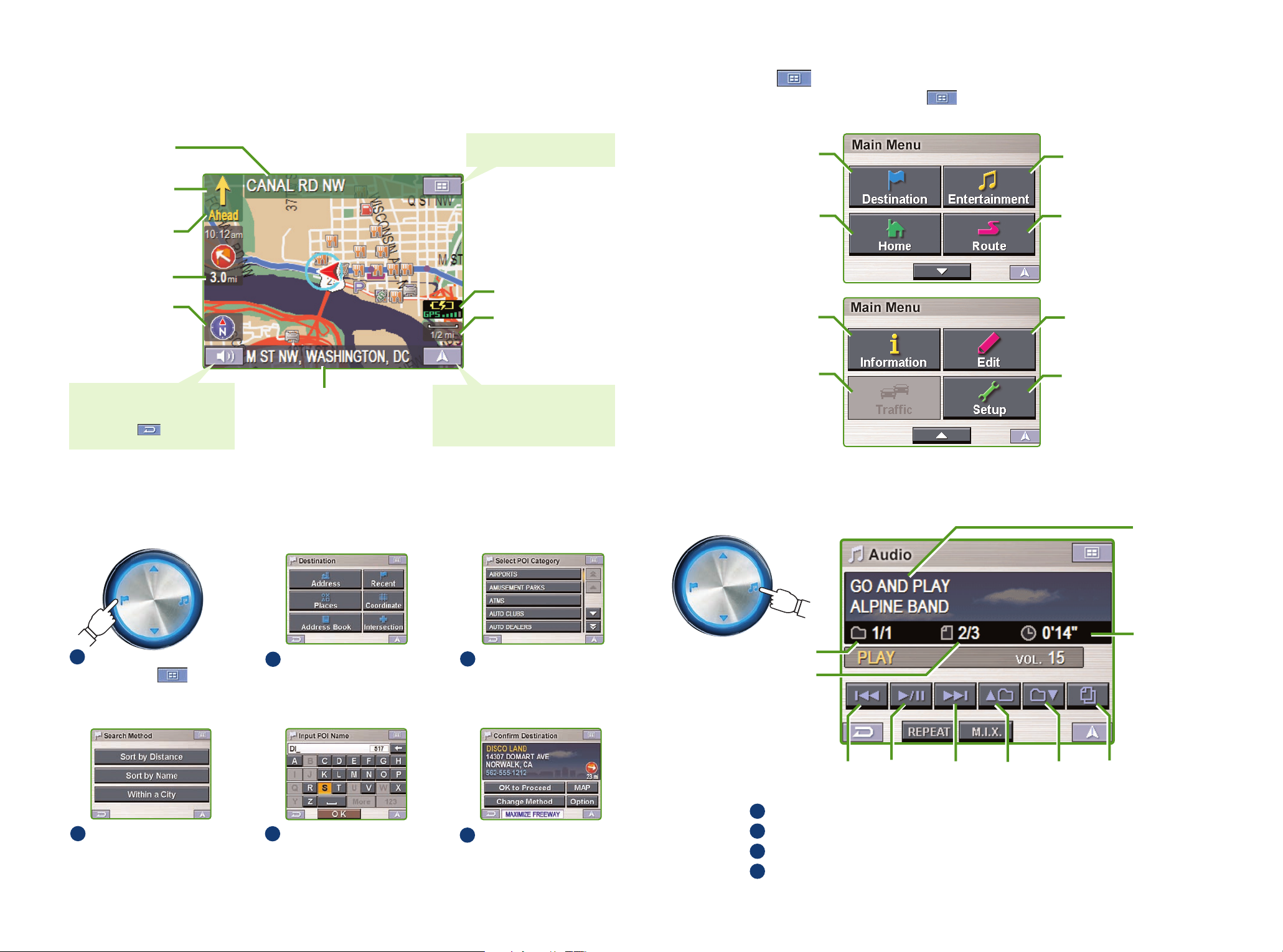
Select Destination from
Main Menu .
Or press Destination button.
1
Select desired method.
(Places and By Places Type
is selected.)
2
Scroll the list.
Select desired place type.
(In this example, AMUSE-
MENT PARKS is selected.)
3
Select the search method.
(In this example, Sort by
Name is selected.)
4
Start typing in the first few
letters of the name of the
place. After a while a match
may appear. Select it.
5
Select OK to Proceed
to set the destination.
Map is displayed.
Follow the navigation.
6
■ Go to a Destination
■ Map Functions
The following example briefly describes how to input a distination in the Blackbird Portable Navigation System.
Below is an overview of different buttons and icons on the map display. For more detailed information
about this screen, please see the owner’s manual.
Go to Main Menu➔Entertainment.
Select a folder by using Folder Search.
Select a song by using Back or Forward.
Touch Play.
■ Main Menu
Traffic
The traffic button is a feature
coming soon that will allow
you to take advantage of the
built-in traffic information
receiver. Optional subscrip-
tion service required.
Entertainment
Select and play MP3 music
stored on your SD or MMC
card.
Destination
Set and save destinations
using any of six different
input methods.
Home
Easily get back to a pre-
determined home location
from anywhere you’re
located.
Setup
Allows you to customize
various characteristics of
your navigation system’s
look and feel.
From the Map or any screen, touch the Main Menu to access the following menus:
Information
Contains system information
as well as a navigation
demonstration function.
Edit
Edit Home destination,
Address Book, and
Previous Destinations.
Route
Allows you to view manuever
lists, re-route or take a
detour route, changing routing methods, or stop turnby-turn guidance.
■ Play Music
Play/
Pause
Folder Number
File Number
Playing Time
Displays Song
Titles and Artist
Names
Distance to
next maneuver
Next Street
Name
Next Maneuver
Arrow
Map
Orientation
Distance to
Destination
Battery Status Indicator
GPS Status bar
Current Street Name
1
2
3
4
Map Scale Bar
Back Forward Folder
Up
Folder
Down
Folder
Search
Voice Prompt Repeat Button –
Repeats the last voice prompt
command.
Return Key – Cancels
back one screen.
Current Vehicle Position – press
this icon to return to the map from
any screen. Also switches between
MAP and ARROW screens.
Main Menu – press this icon
to access the main menu
