Page 1

AT-MCF2000
Multi-channel
Media Converter
Series
Fast and Gigabit Ethernet
Media Converter Modules:
AT-MCF2012LC
AT-MCF2012LC/1
AT-MCF2032SP
Enclosures:
AT-MCF2000
◆
Installation Guide
AT-MCF2300
613-001052 Rev. A
Page 2
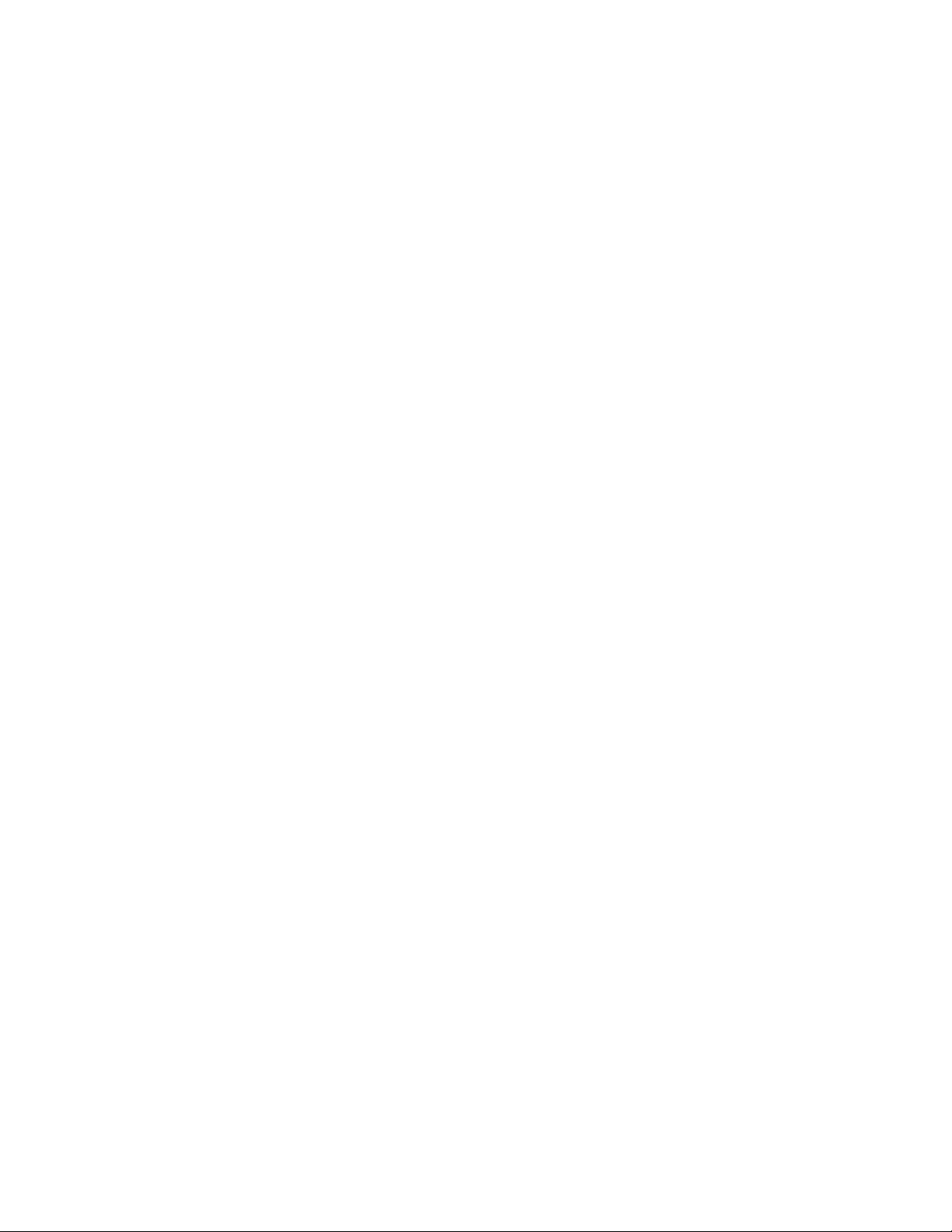
Copyright © 2008 Allied Telesis, Inc.
All rights reserved. No part of this publication may be reproduced without prior written permission from Allied Telesis, Inc.
Allied Telesis and the Allied Telesis logo are trademarks of Allied Telesis, Incorporated. All other product names, company names, logos or
other designations mentioned herein are trademarks or registered trademarks of their respective owners.
Allied Telesis, Inc. reserves the right to make changes in specifications and other information contained in this document without prior
written notice. The information provided herein is subject to change without notice. In no event shall Allied Telesis, Inc. be liable for any
incidental, special, indirect, or consequential damages whatsoever, including but not limited to lost profits, arising out of or related to this
manual or the information contained herein, even if Allied Telesis, Inc. has been advised of, known, or should have known, the possibility of
such damages.
Page 3
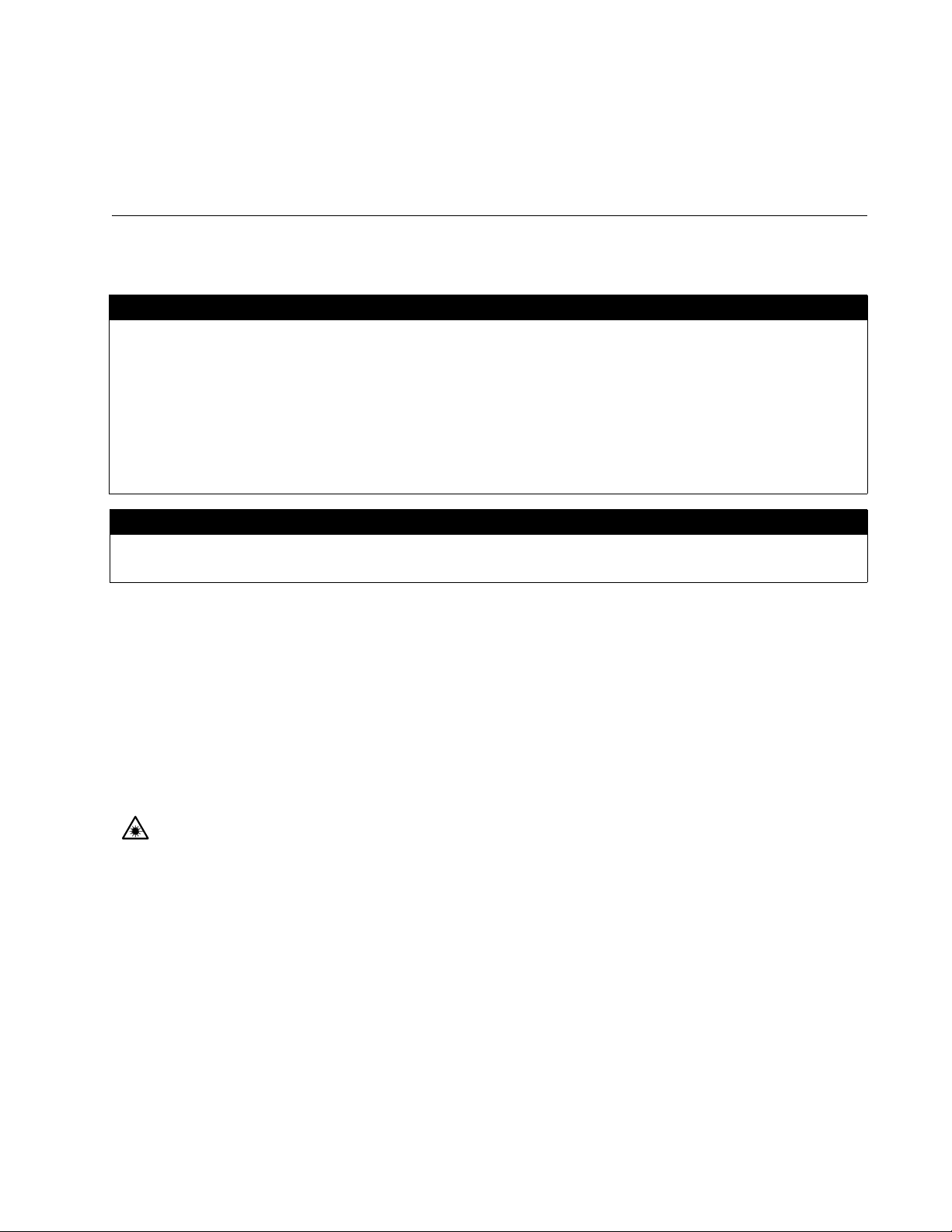
Electrical Safety and Emissions
Standards
This product meets the following standards.
U.S. Federal Communications Commission
Radiated Energy
Note: This equipment has been tested and found to comply with the limits for a Class A digital device pursuant to Part 15
of FCC Rules. These limits are designed to provide reasonable protection against harmful interference when the
equipment is operated in a commercial environment. This equipment generates, uses, and can radiate radio frequency
energy and, if not installed and used in accordance with this instruction manual, may cause harmful interference to radio
communications. Operation of this equipment in a residential area is likely to cause harmful interference in which case
the user will be required to correct the interference at his own expense.
Note: Modifications or changes not expressly approved of by the manufacturer or the FCC, can void your right to operate
this equipment.
Industry Canada
This Class A digital apparatus complies with Canadian ICES-003.
Cet appareil numérique de la classe A est conforme à la norme NMB-003 du Canada.
RFI Emissions FCC Class A, EN55022 Class A, EN61000-3-2, EN61000-3-3, VCCI Class A,
C-TICK, CE
Warning: In a domestic environment this product may cause radio interference in which case the user
may be required to take adequate measures.
EMC Immunity EN55024
Electrical Safety EN60950-1 (TUV), UL 60950-1 (
Laser Safety EN60825
CULUS
)
3
Page 4
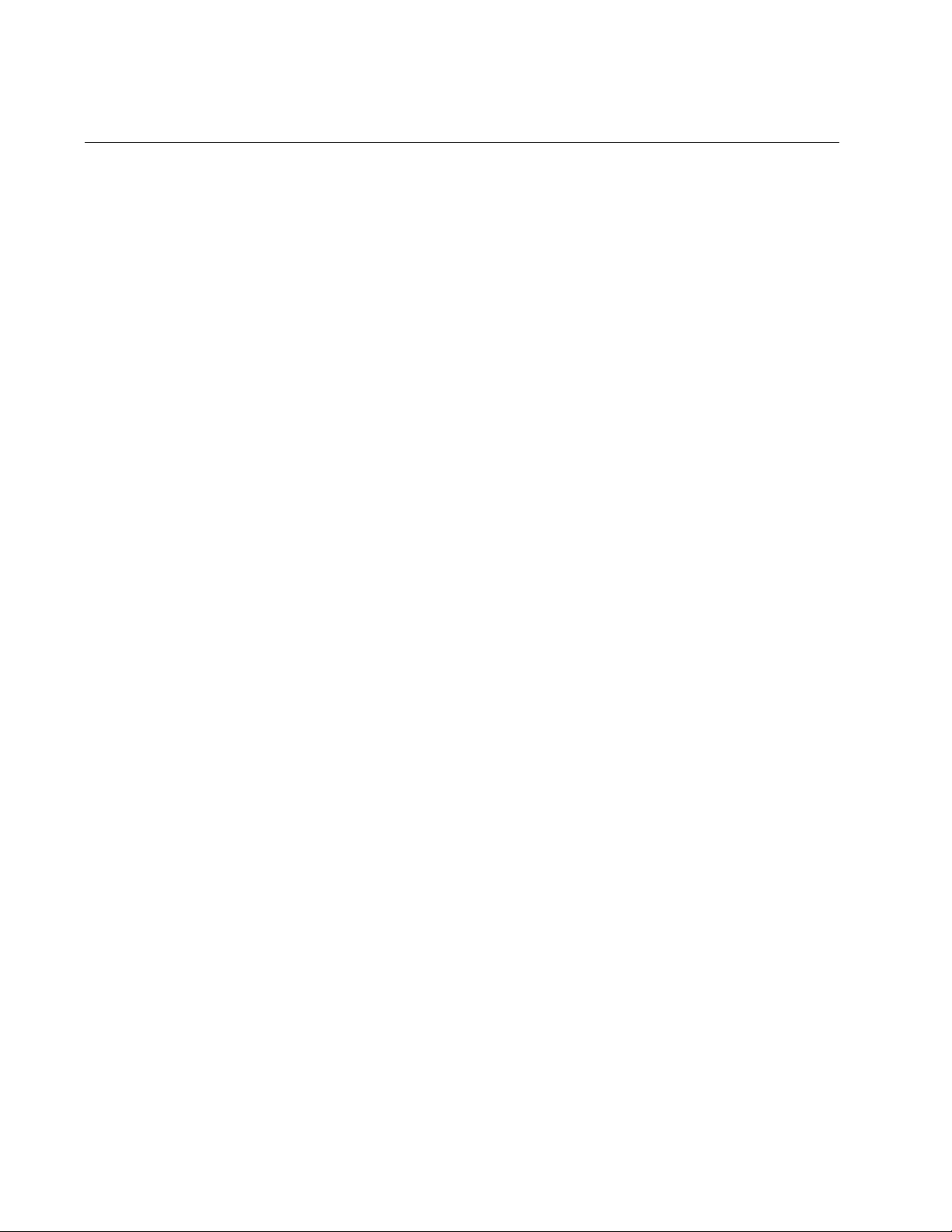
Electrical Safety and Emissions Standards
Translated Safety Statements
Important: The symbol indicates that a translation of the safety statement is available in the PDF document titled “Translated Safety
Statements” (613-000990) posted on the Allied Telesis website at www.alliedtelesis.com. This document is also included on
the documentation CD that is shipped with the product.
4
Page 5
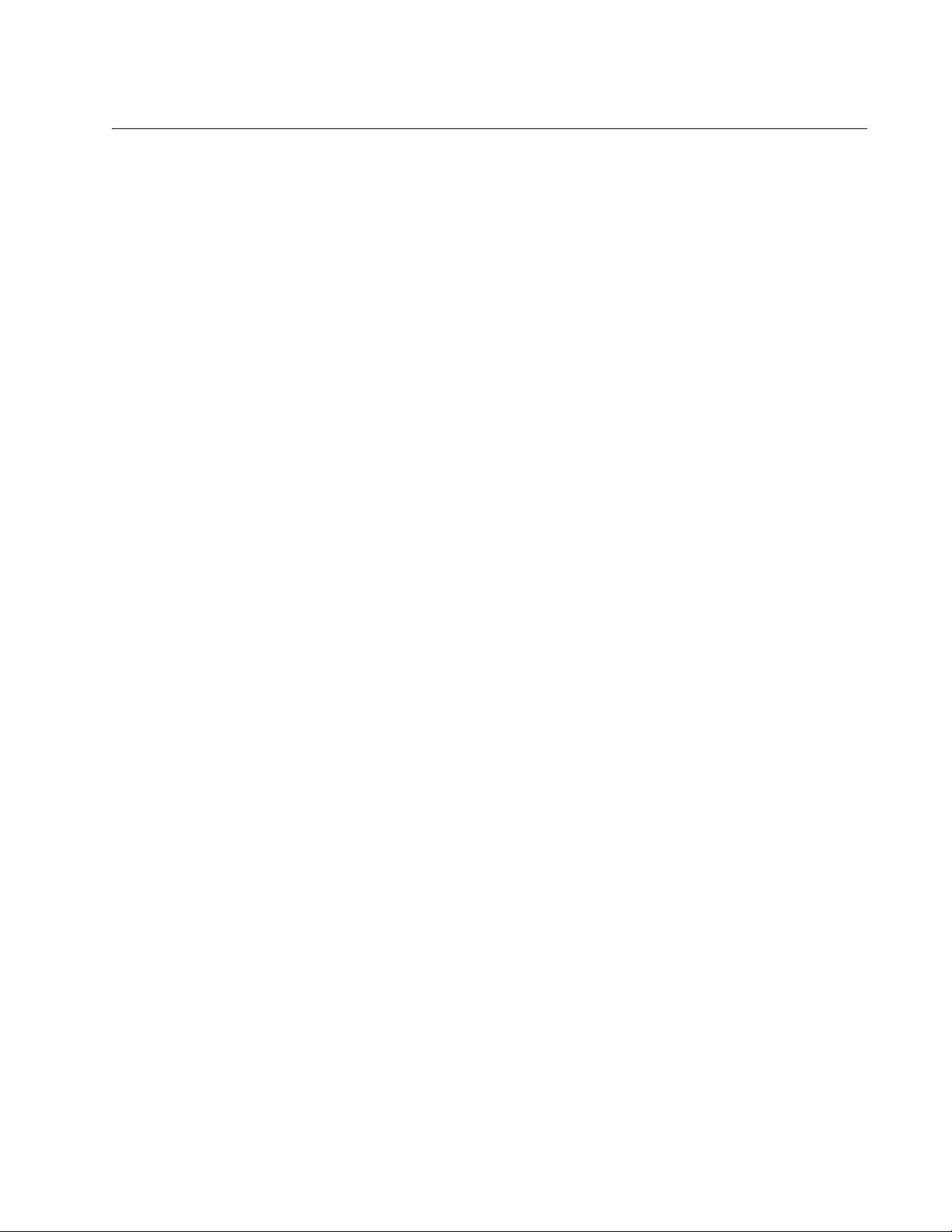
Contents
Preface ............................................................................................................................................................ 13
How this Guide is Organized ............................................................................................................................ 14
Where to Find Web-based Guides ................................................................................................................... 16
Contacting Allied Telesis .................................................................................................................................. 17
Online Support ........................................................................................................................................... 17
Email and Telephone Support.................................................................................................................... 17
Returning Products .................................................................................................................................... 17
Sales and Corporate Information ............................................................................................................... 17
Warranty..................................................................................................................................................... 17
Management Software Updates................................................................................................................. 17
Section I: Features .....................................................................................................19
Chapter 1: AT-MCF2000 Multi-channel Media Converter Series ............................................................... 21
Hardware Components..................................................................................................................................... 22
Management Software Components ................................................................................................................ 25
Chapter 2: AT-MCF2000 and AT-MCF2300 Chassis ................................................................................... 27
Chapter 3: AT-MCF2012LC, AT-MCF2012LC/1 and AT-MCF2032SP Modules ......................................... 31
Overview........................................................................................................................................................... 32
Front Panels ..................................................................................................................................................... 33
Media Converter Channels............................................................................................................................... 34
Twisted Pair Ports ............................................................................................................................................ 35
Fiber Optic Ports............................................................................................................................................... 36
Channel Operating Modes................................................................................................................................ 37
Link Test Mode........................................................................................................................................... 37
MissingLink Mode ...................................................................................................................................... 37
Smart MissingLink Mode............................................................................................................................ 39
Guidelines to Using the Channel Operating Modes ................................................................................... 40
Port and Channel LEDs.................................................................................................................................... 41
“A” Activity LED .......................................................................................................................................... 41
“L” Link LEDs ............................................................................................................................................. 42
CDC and FDC Duplex Mode and Collision LEDs ......................................................................................46
LT, ML, and SML Channel Operating Mode LEDs.....................................................................................48
RDY/FLT LED ............................................................................................................................................ 49
HBI and HBO Heartbeat LEDs................................................................................................................... 50
Channel LEDs ............................................................................................................................................ 50
Mode Button ..................................................................................................................................................... 51
Guidelines to Using the Media Converter Modules .......................................................................................... 53
Chapter 4: AT-MCF2000M Management Module ........................................................................................ 55
Overview........................................................................................................................................................... 56
Front Panel ....................................................................................................................................................... 58
10/100/1000Base-T Management Port ............................................................................................................ 59
RS-232 Terminal Port....................................................................................................................................... 61
5
Page 6
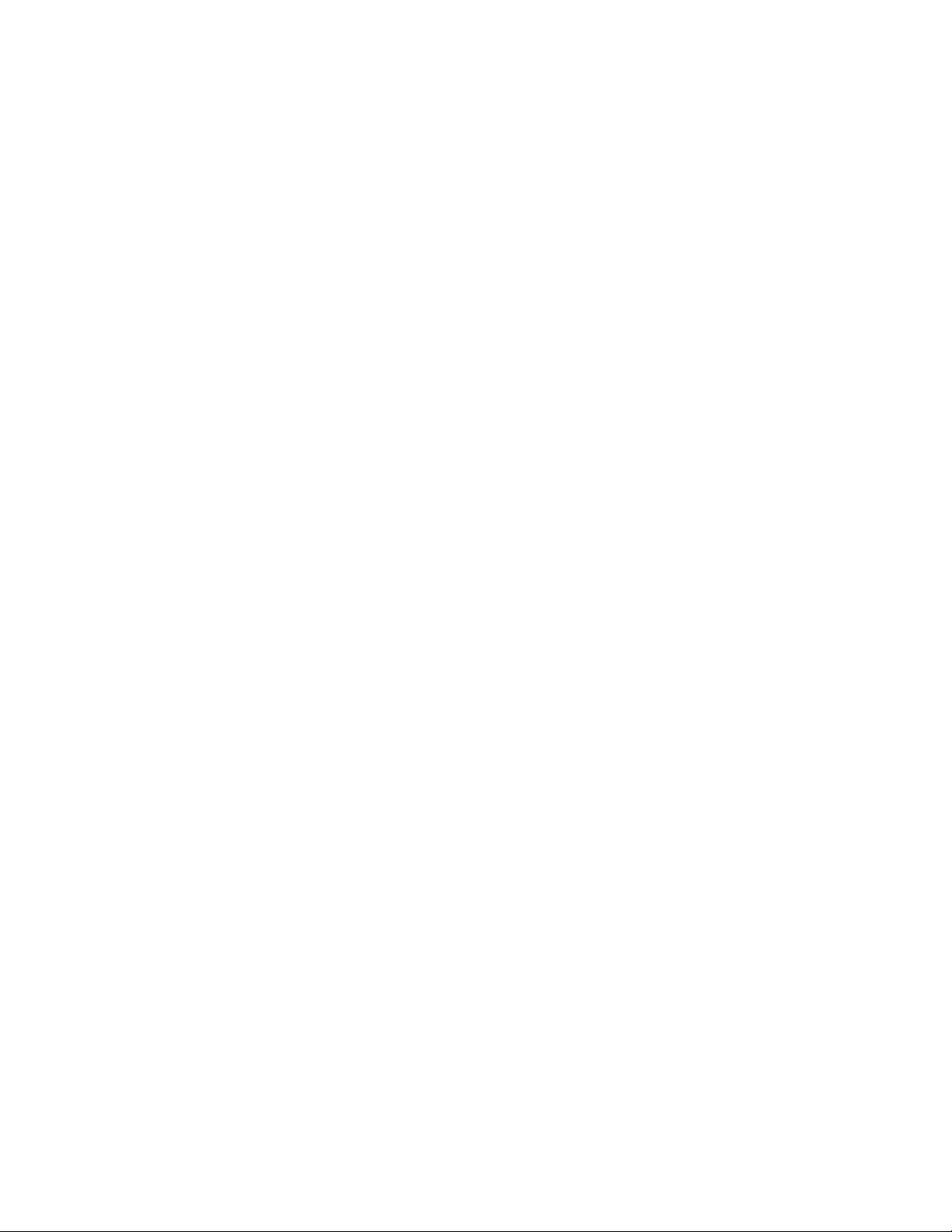
Contents
Stack Port .........................................................................................................................................................62
Reset Button .....................................................................................................................................................63
SD Slot .............................................................................................................................................................. 65
Chassis ID Jumper............................................................................................................................................ 66
LEDs .................................................................................................................................................................67
General Status LEDs.................................................................................................................................. 67
RS-232 Terminal Port LED......................................................................................................................... 68
10/100/1000Base-T Management Port LEDs............................................................................................. 69
ID LEDs ......................................................................................................................................................70
Stack Port LED ...........................................................................................................................................70
Secure Digital Memory Card Slot LED .......................................................................................................71
Chapter 5: AT-MCF2000S Stacking Module ................................................................................................. 73
Overview ........................................................................................................................................................... 74
Topology ........................................................................................................................................................... 75
Maximum Number of Media Converter Modules in a Stack.............................................................................. 76
Cabling the Stack Ports ....................................................................................................................................77
Chassis ID Numbers ......................................................................................................................................... 79
LEDs .................................................................................................................................................................81
Chassis ID LEDs ...............................................................................................................................................82
Guidelines to Building a Stack .......................................................................................................................... 83
Section II: Installation ...............................................................................................85
Chapter 6: Reviewing the Safety Precautions ............................................................................................. 87
Chapter 7: Selecting a Location ...................................................................................................................91
Chapter 8: Unpacking the AT-MCF2000 or AT-MCF2300 Chassis .............................................................93
Chapter 9: Removing the Rubber Feet .........................................................................................................97
Chapter 10: Installing the AT-MCF2000AC or AT-MCF2300AC Power Supply Module ........................... 99
Chapter 11: Installing the AT-MCF2KFAN Module .................................................................................... 103
Chapter 12: Installing a Media Converter Module ..................................................................................... 107
Chapter 13: Installing the AT-MCF2000M Management Module ..............................................................111
Chapter 14: Installing the AT-MCF2000S Stacking Module .....................................................................115
Chapter 15: Installing the Chassis in an Equipment Rack .......................................................................119
Chapter 16: Grounding the AT-MCF2300 Chassis ....................................................................................123
Chapter 17: Installing the SFP Modules in the AT-MCF2032SP Module .................................................125
Chapter 18: Cabling the Ports on the Media Converter Module .............................................................. 129
Chapter 19: Cabling the AT-MCF2000M and AT-MCF2000S Modules .....................................................131
Chapter 20: Powering on the Chassis ........................................................................................................135
Chapter 21: Verifying the Installation ......................................................................................................... 139
AT-MCF2000AC and AT-MCF2300AC Power Supply Module .......................................................................140
AT-MCF2KFAN and AT-MCF2300FAN Modules............................................................................................ 140
AT-MCF2012LC, AT-MCF2012LC/1 and AT-MCF2032SP Media Converter Modules ..................................141
AT-MCF2000M Management Module.............................................................................................................142
AT-MCF2000S Stacking Module ....................................................................................................................142
6
Page 7
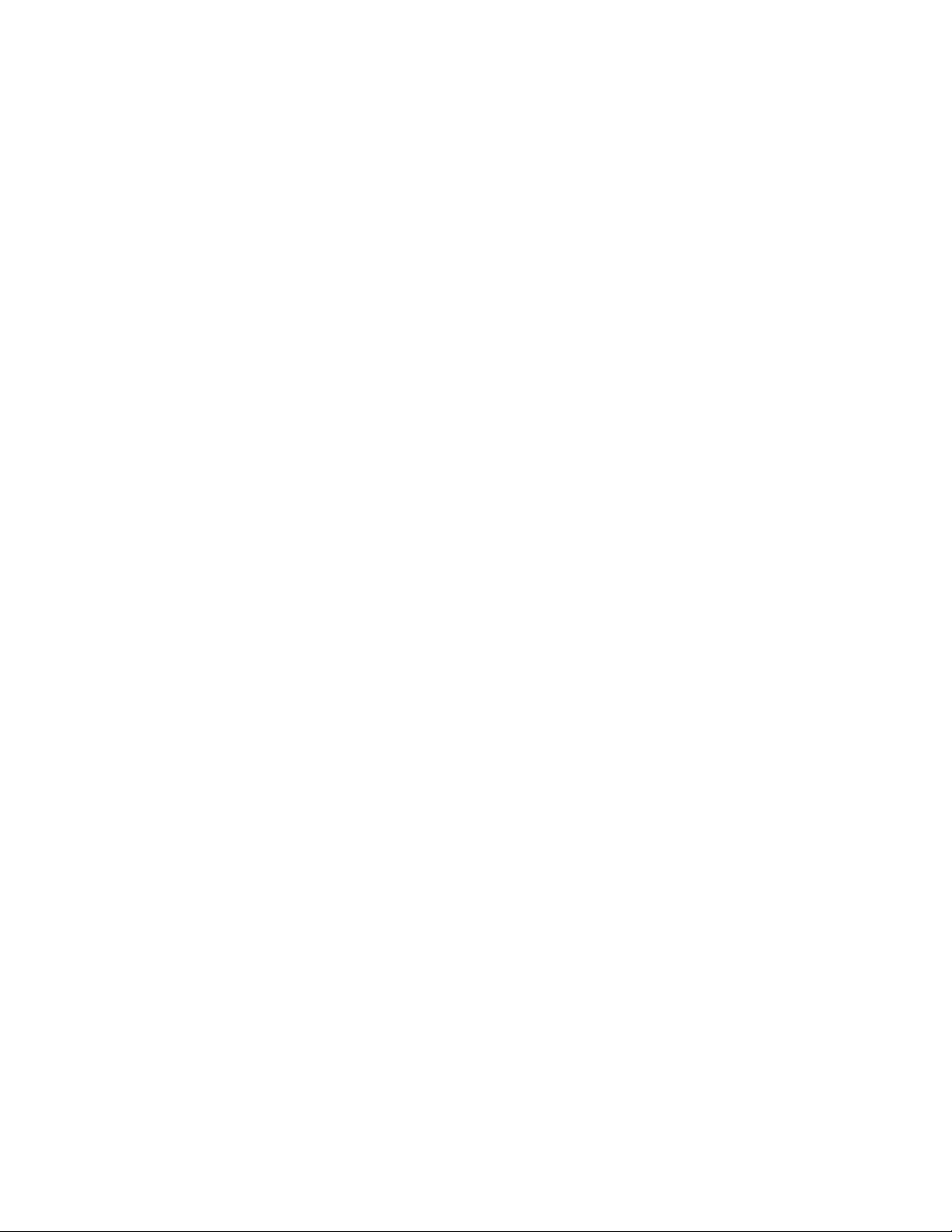
AT-MCF2000 Media Converter Series Installation Guide
Chapter 22: Starting a Local Management Session ................................................................................. 143
Chapter 23: Troubleshooting the Modules ............................................................................................... 145
AT-MCF2012LC, AT-MCF2012LC/1 and AT-MCF2032SP Media Converter Modules.................................. 146
AT-MCF2000AC and AT-MCF2300AC Power Supply Modules..................................................................... 150
AT-MCF2KFAN and AT-MCF2300FAN Modules ........................................................................................... 151
AT-MCF2000M Management Module ............................................................................................................ 153
AT-MCF2000S Stacking Module .................................................................................................................... 155
Chapter 24: Replacing the Modules ........................................................................................................... 157
Replacing a Media Converter Module ............................................................................................................ 158
Replacing the AT-MCF2000M or AT-MCF2000S Module .............................................................................. 161
Replacing the AT-MCF2000AC or AT-MCF2300AC Power Supply ............................................................... 164
Replacing the AT-MCF2300FAN Module ....................................................................................................... 168
Appendix A: Technical Specifications ...................................................................................................... 171
Environmental Specifications ......................................................................................................................... 171
Standards ....................................................................................................................................................... 171
Safety and Electromagnetic Emissions Certifications .................................................................................... 172
AT-MCF2000 Chassis .................................................................................................................................... 172
AT-MCF2300 Chassis .................................................................................................................................... 172
AT-MCF2000AC Power Supply Module ......................................................................................................... 173
AT-MCF2300AC Power Supply Module ......................................................................................................... 173
AT-MCF2012LC, AT-MCF2012LC/1 and AT-MCF2032SP Media Converter Modules.................................. 174
Specifications ........................................................................................................................................... 174
Twisted Pair Port Pinouts......................................................................................................................... 174
100Base-FX Fiber Optic Ports ................................................................................................................. 175
AT-MCF2000M Management Module ............................................................................................................ 176
Specifications ........................................................................................................................................... 176
10/100/1000Base-T Port Pin-outs............................................................................................................ 176
RS-232 Terminal Port Pinouts ................................................................................................................. 177
AT-MCF2000S Stacking Module .................................................................................................................... 178
AT-MCF2KFAN Module.................................................................................................................................. 178
AT-MCF2300FAN Module .............................................................................................................................. 178
Appendix B: DIP Switch Settings for the AT-MCF2000S Stacking Module ............................................ 179
Appendix C: Cleaning Fiber Optic Connectors ........................................................................................ 181
Using a Cartridge-Type Cleaner..................................................................................................................... 182
Using a Swab ................................................................................................................................................. 184
Index ............................................................................................................................................................. 187
7
Page 8
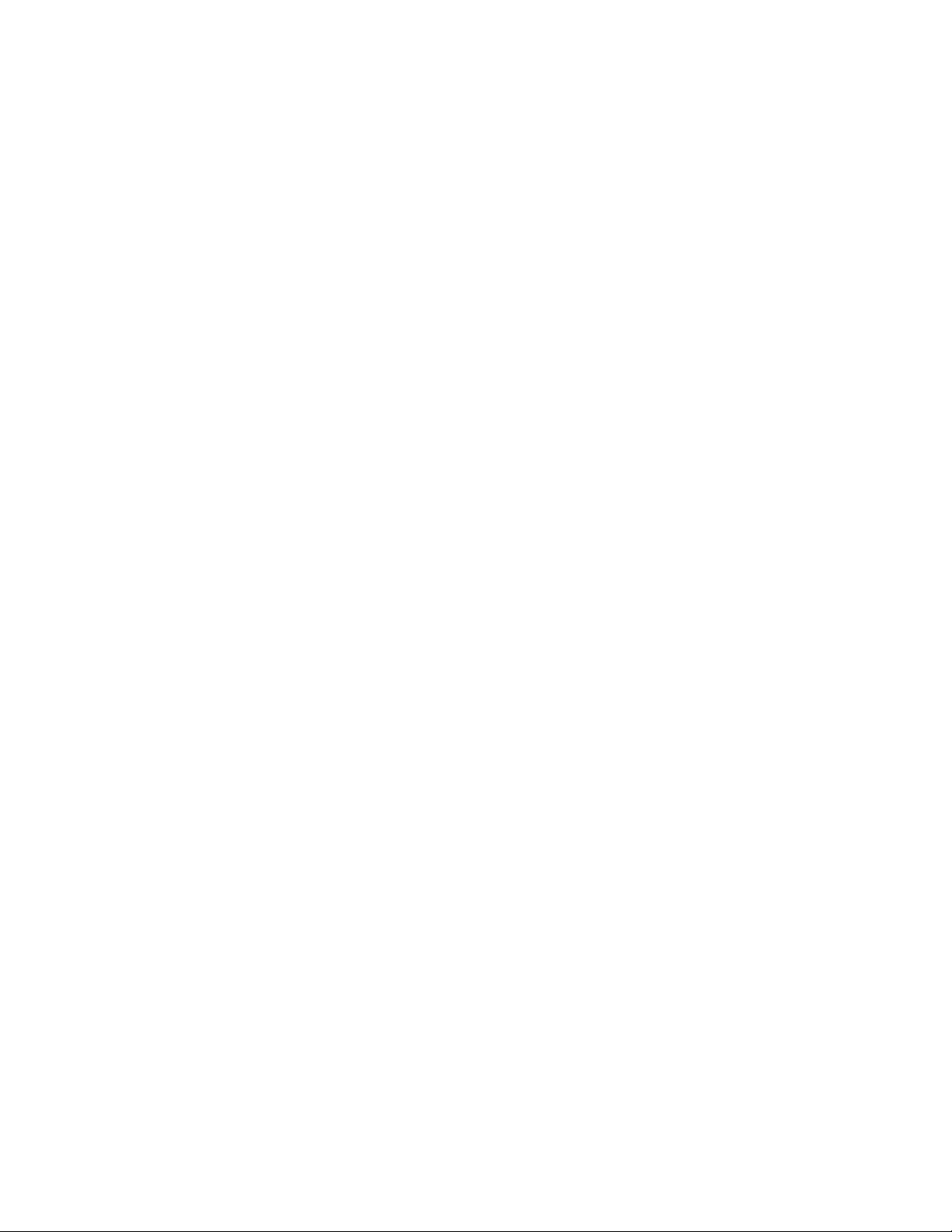
Contents
8
Page 9

Figures
Figure 1: AT-MCF2000 and AT-MCF2300 Chassis..............................................................................................................27
Figure 2: AT-MCF2000 Chassis Slots ..................................................................................................................................28
Figure 3: AT-MCF2300 Chassis Sots ...................................................................................................................................29
Figure 4: AT-MCF2000 Series Media Converter Module .....................................................................................................32
Figure 5: Front Panel of the AT-MCF2012LC Module..........................................................................................................33
Figure 6: Front Panel of the AT-MCF2012LC/1 Module.......................................................................................................33
Figure 7: Front Panel of the AT-MCF2032SP Module..........................................................................................................33
Figure 8: Channel 1 on the Media Converter Module...........................................................................................................34
Figure 9: Activity LED for a Twisted Pair Port.......................................................................................................................41
Figure 10: Activity LED for a Fiber Optic Port on the AT-MCF2012LC and AT-MCF2012LC/1 Modules.............................41
Figure 11: Activity LEDs for the Fiber Optic Ports on the AT-MCF2032SP Module.............................................................42
Figure 12: Link LED for a Twisted Pair Port .........................................................................................................................42
Figure 13: Link LED for a Fiber Optic Port on the AT-MCF2012LC and AT-MCF2012LC/1 Modules..................................43
Figure 14: Link LEDs for the Fiber Optic Ports on the AT-MCF2032SP Module..................................................................43
Figure 15: Duplex Mode and Collision LEDs on the AT-MCF2012LC and AT-MCF2012LC/1 Modules.............................. 47
Figure 16: Duplex Mode and Collision LEDs on the AT-MCF2032SP Module .....................................................................47
Figure 17: Channel Operating Mode LEDs on the AT-MCF2012LC and AT-MCF2012LC/1 Modules.................................48
Figure 18: Channel Operating Mode LEDs on the AT-MCF2032SP Module .......................................................................49
Figure 19: RDY/FLT LED on the AT-MCF2032SP Module ..................................................................................................49
Figure 20: HBI and HBO Heartbeat LEDs on the AT-MCF2032SP Module.........................................................................50
Figure 21: Mode Button .........................................................................................................
Figure 22: “CH” Channel LEDs on the AT-MCF2012LC and AT-MCF2012LC/1 Modules ...................................................51
Figure 23: Channel LEDs on the AT-MCF2032SP Module ..................................................................................................52
Figure 24: AT-MCF2000M Management Module .................................................................................................................56
Figure 25: Front Panel of the AT-MCF2000M Management Module....................................................................................58
Figure 26: Pressing the Reset Button...................................................................................................................................64
Figure 27: Chassis ID Jumper ..............................................................................................................................................66
Figure 28: General Status LEDs...........................................................................................................................................67
Figure 29: Link/Activity LED on the RS-232 Terminal Port...................................................................................................68
Figure 30: Link/Activity and Duplex-mode LEDs on the Management Port..........................................................................69
Figure 31: Chassis ID Number LEDs....................................................................................................................................70
Figure 32: Link/Activity LED on the Stack Port.....................................................................................................................70
Figure 33: SD Slot LED ........................................................................................................................................................71
Figure 34: AT-MCF2000S Stacking Module .........................................................................................................................74
Figure 35: Example Stack of Four Media Converter Chassis...............................................................................................75
Figure 36: Maximum Length of a Stacking Cable.................................................................................................................75
Figure 37: Cabling the AT-MCF2000M Management Module to the AT-MCF2000S Stacking Module ...............................77
Figure 38: Cabling Two AT-MCF2000S Stacking Modules ..................................................................................................78
Figure 39: Chassis ID Jumper on the AT-MCF2000M Management Module .......................................................................79
Figure 40: Chassis ID DIP Switches on the AT-MCF2000S Stacking Module .....................................................................80
Figure 41: Chassis ID Numbers............................................................................................................................................80
Figure 42: Removing the Chassis Feet ................................................................................................................................97
Figure 43: Removing the Blank Panel from a Power Supply Slot.........................................................................................99
Figure 44: Installing the AT-MCF2000AC Power Supply Module.....................................................................
Figure 45: Securing the AT-MCF2000AC Power Supply Module.......................................................................................101
Figure 46: Installing a Retaining Clip ..................................................................................................................................102
Figure 47: Removing the Cover from a Power Supply Slot ................................................................................................103
Figure 48: Installing the AT-MCF2KFAN Fan Module ........................................................................................................105
Figure 49: Securing the AT-MCF2KFAN Fan Module ........................................................................................................105
...............................................51
..................101
9
Page 10
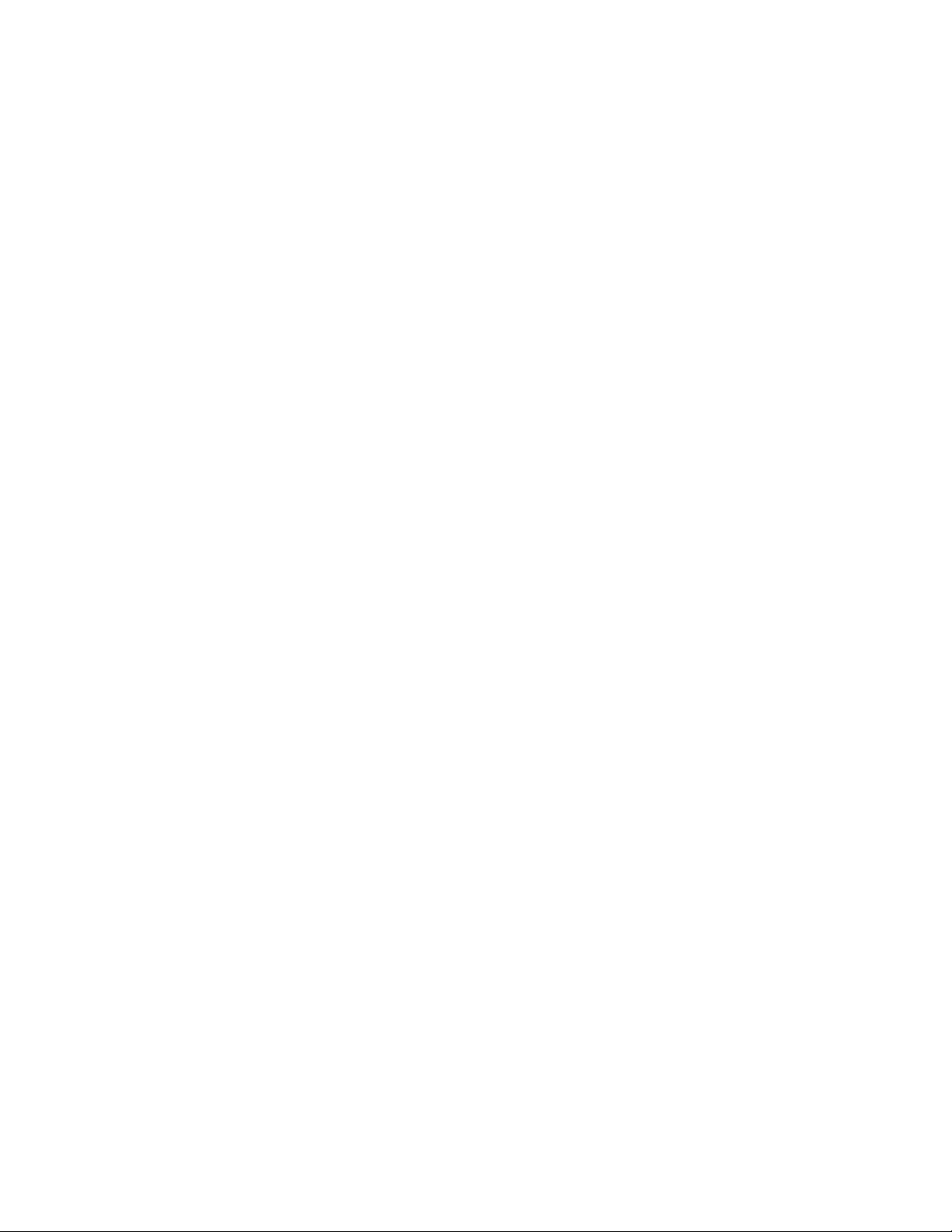
Figures
Figure 50: Removing a Blank Cover from a Media Converter Slot .....................................................................................107
Figure 51: Removing the Battery Insulator .........................................................................................................................108
Figure 52: Installing a Media Converter Module .................................................................................................................109
Figure 53: Securing a Media Converter Module .................................................................................................................109
Figure 54: Removing the Blank Panel from the Management Slot.....................................................................................111
Figure 55: Setting the Chassis ID Jumper on the AT-MCF2000M Management Module...................................................113
Figure 56: Removing the Battery Insulator .........................................................................................................................113
Figure 57: Installing the Management Module....................................................................................................................114
Figure 58: Securing the Management Module....................................................................................................................114
Figure 59: Removing the Blank Panel from the Management Slot.....................................................................................115
Figure 60: Setting the Chassis ID DIP Switches.................................................................................................................117
Figure 61: Installing the AT-MCF2000S Stacking Module ..................................................................................................117
Figure 62: Securing the AT-MCF2000S Stacking Module ..................................................................................................118
Figure 63: Labelling the AT-MCF2000S Stacking Module with the Chassis ID Number ....................................................118
Figure 64: Attaching a Rack-mount Bracket to the AT-MCF2000 Chassis.........................................................................119
Figure 65: Attaching a Rack-mount Bracket to the AT-MCF2300 Chassis.........................................................................119
Figure 66: Rack-mount Bracket Positions on the AT-MCF2300 Chassis ...........................................................................120
Figure 67: Invalid Rack-mount Bracket Positions on the AT-MCF2300 Chassis................................................................121
Figure 68: Stripping the Grounding Wire ............................................................................................................................123
Figure 69: Attaching the Grounding Wire to the Grounding Lug .........................................................................................123
Figure 70: Removing the Grounding Lug Screws ...................................................................................
Figure 71: Attaching the Grounding Lug .............................................................................................................................124
Figure 72: Removing a Dust Cover from an SFP Slot ........................................................................................................125
Figure 73: Installing an SFP Module...................................................................................................................................126
Figure 74: Positioning the SFP Handle...............................................................................................................................126
Figure 75: Connecting an Enhanced Category 5 Network Cable to the 10/100/1000Base-T Management Port...............131
Figure 76: Cabling the AT-MCF2000M Management Module to the AT-MCF2000S Stacking Module..............................132
Figure 77: Cabling Two AT-MCF2000S Stacking Modules ................................................................................................133
Figure 78: Setting the ON/OFF Switch to the OFF Position ...............................................................................................135
Figure 79: Raising the Retaining Clip .................................................................................................................................135
Figure 80: Connecting the AC Power Cord.........................................................................................................................136
Figure 81: Positioning the Power Cord Retaining Clip ........................................................................................................136
Figure 82: Connecting the RS-232 Serial Management Cable to the RS-232 Terminal Port .............................................143
Figure 83: Command Line Prompt......................................................................................................................................144
Figure 84: Covering a Broken Fan on the AT-MCF2300FAN Module ................................................................................152
Figure 85: Labelling and Removing the Twisted Pair Cables and the Fiber Optic Cables .................................................158
Figure 86: Installing the Dust Covers on the Fiber Optic Ports...........................................................................................158
Figure 87: Removing the SFP Modules from the AT-MCF2032SP Module........................................................................159
Figure 88: Removing the Media Converter Module ............................................................................................................159
Figure 89: Installing the AT-MCF2KPNL1 Slot Cover over a Media Converter Slot ...........................................................160
Figure 90: Disconnecting the Cables from the AT-MCF2000M and AT-MCF2000S Modules............................................161
Figure 91: Removing the AT-MCF2000M Management Module or the AT-MCF2000S Stacking Module .........................162
Figure 92: Installing the AT-MCF2KPNL3 Slot Cover on the Management Slot.......................................................
Figure 93: Setting the ON/OFF Switch to the OFF Position ...............................................................................................164
Figure 94: Removing the Power Cord.................................................................................................................................165
Figure 95: Removing the AT-MCF2000AC or AT-MCF2300AC Power Supply Module .....................................................166
Figure 96: Installing the AT-MCF2KPNL2 Slot Cover over the Power Supply Slot ............................................................167
Figure 97: Removing the Fan Cover...................................................................................................................................168
Figure 98: Removing the AT-MCF2300FAN Module ..........................................................................................................169
Figure 99: Installing a New AT-MCF2300FAN Module.......................................................................................................170
Figure 100: RJ-45 Connector and Port Pin Assignments ...................................................................................................176
Figure 101: RS-232 Terminal Port Pinouts.........................................................................................................................177
Figure 102: Chassis ID DIP Switches on the AT-MCF2000S Stacking Module .................................................................179
Figure 103: Ferrule in an SC Connector Plug.....................................................................................................................181
Figure 104: Unclean and Clean Ferrule..............................................................................................................................181
Figure 105: Cartridge Cleaner ............................................................................................................................................182
Figure 106: Rubbing the Ferrule Tip on the Cleaning Surface ...........................................................................................183
Figure 107: Lint-Free and Alcohol-Free Swabs ..................................................................................................................184
Figure 108: Cleaning a Recessed Ferrule ..........................................................................................................................184
............................124
..........163
10
Page 11

Tab le s
Table 1: Hardware Components ..........................................................................................................................................22
Table 2: Management Software ..........................................................................................................................................25
Table 3: AT-MCF2000 Chassis Slots ..................................................................................................................................28
Table 4: AT-MCF2300 Chassis Slots ..................................................................................................................................29
Table 5: Twisted Pair Cabling and Distances ......................................................................................................................35
Table 6: Fiber Optic Ports ....................................................................................................................................................36
Table 7: “A” Activity LED ......................................................................................................................................................42
Table 8: Link LEDs in the Link Test Mode ...........................................................................................................................44
Table 9: “L” Link LEDs in the MissingLink Mode .................................................................................................................45
Table 10: “L” Link LEDs in the Smart MissingLink Mode .....................................................................................................45
Table 11: CDC and FDC Duplex Mode and Collisions LEDs ..............................................................................................48
Table 12: RDY/FLT LED ......................................................................................................................................................49
Table 13: Cable Requirements for the 10/100/1000Base-T Management Port ...................................................................59
Table 14: General Status LEDs ...........................................................................................................................................67
Table 15: Link/Activity LED on the RS-232 Terminal Port ...................................................................................................68
Table 16: Link/Activity LED on the Management Port .........................................................................................................69
Table 17: Duplex-mode/Collisions LED on the Management Port ......................................................................................69
Table 18: Link/Activity LED on the Management Port .........................................................................................................71
Table 19: SD Slot LED ........................................................................................................................................................71
Table 20: Cable Requirements for the Stack Ports .............................................................................................................77
Table 21: LEDs on the AT-MCF2000S Stacking Module ....................................................................................................81
Table 22: AT-MCF2000 Chassis Items ................................................................................................................................93
Table 23: AT-MCF2300 Chassis Items ................................................................................................................................94
Table 24: AT-MCF2000AC or AT-MCF2300AC Power Supply Module Items ...................................................................100
Table 25: AT-MCF2KFAN Module Items ...........................................................................................................................104
Table 26: AT-MCF2000 Media Converter Module Items ...................................................................................................108
Table 27: AT-MCF2000M Management Module ...............................................................................................................112
Table 28: AT-MCF2000S Module Items ............................................................................................................................116
Table 29: 10/100Base-TX Port Pinouts ..........................................................................................
Table 30: Fiber Optic Port Specifications for the AT-MFC2012LC Module .......................................................................175
Table 31: Fiber Optic Port Specifications for the AT-MFC2012LC/1 Module ....................................................................175
Table 32: 10/100/1000Base-T Management Port Pinouts at 10 or 100 Mbps ...................................................................176
Table 33: 10/100/1000Base-T Management Port Pinouts at 1000 Mbps ..........................................................................176
Table 34: RS-232 Terminal Port ........................................................................................................................................177
Table 35: SW2 DIP Switch Settings (ID Numbers 1 to 15) for the AT-MCF2000S Stacking Module ................................179
Table 36: SW2 DIP Switch Settings (ID Numbers 16 to 30) for the AT-MCF2000S Stacking Module ..............................180
...................................174
11
Page 12
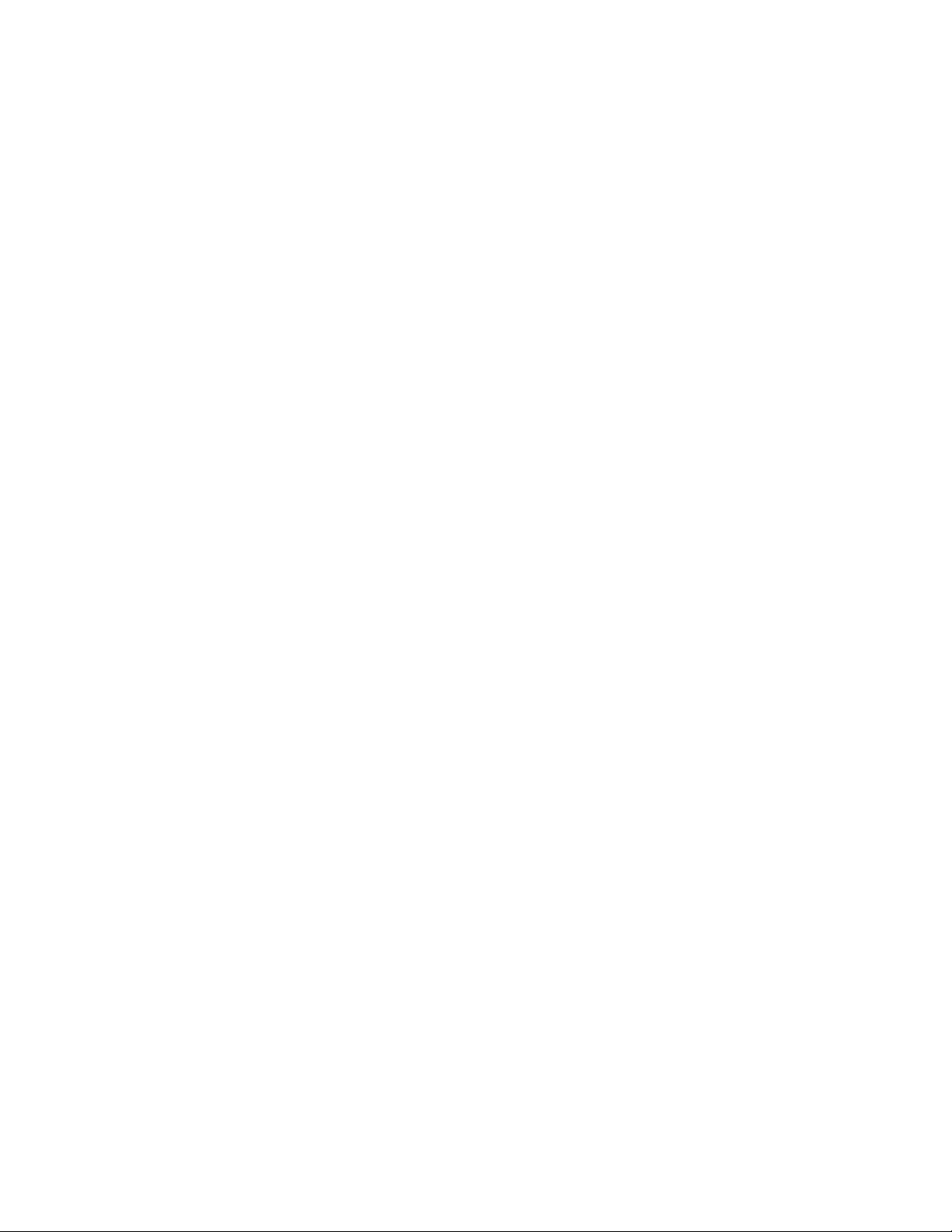
Tables
12
Page 13

Preface
This is the installation guide for the AT-MCF2000 Series of multi-channel,
Fast and Gigabit Ethernet media converter products. In this guide you’ll
learn about the features of the product and how to install the components.
This preface contains the following sections:
“How this Guide is Organized” on page 14
“Where to Find Web-based Guides” on page 16
“Contacting Allied Telesis” on page 17
13
Page 14

Preface
How this Guide is Organized
The chapters in this guide are divided into two sections. The chapters in
the first section describe the features and components of the product. If
you are installing your first system, you will find the installation easier to do
and will be less likely to assemble or cable the product incorrectly if you
first familiarize yourself with the basics of the product by reviewing the
material in these chapters.
The chapters in the second section contain the installation instructions. If
you are installing a new system, Allied Telesis recommends that you
perform the chapters as they are presented in the section, skipping any
chapters that are not relevant to your installation. To upgrade or expand
an existing system, go straight to the appropriate chapters.
Here are the sections, chapters, and appendices in this guide:
Section I, Features
Chapter 1, “AT-MCF2000 Multi-channel Media Converter Series” on
page 21
Chapter 2, “AT-MCF2000 and AT-MCF2300 Chassis” on page 27
Chapter 3, “AT-MCF2012LC, AT-MCF2012LC/1 and AT-MCF2032SP
Modules” on page 31
Chapter 4, “AT-MCF2000M Management Module” on page 55
Chapter 5, “AT-MCF2000S Stacking Module” on page 73
Section II, Installation
Chapter 6, “Reviewing the Safety Precautions” on page 87
Chapter 7, “Selecting a Location” on page 91
Chapter 8, “Unpacking the AT-MCF2000 or AT-MCF2300 Chassis” on
page 93
Chapter 9, “Removing the Rubber Feet” on page 97
Chapter 10, “Installing the AT-MCF2000AC or AT-MCF2300AC Power
Supply Module” on page 99
14
Chapter 11, “Installing the AT-MCF2KFAN Module” on page 103
Chapter 12, “Installing a Media Converter Module” on page 107
Chapter 13, “Installing the AT-MCF2000M Management Module” on
page 111
Page 15

AT-MCF2000 Media Converter Series Installation Guide
Chapter 14, “Installing the AT-MCF2000S Stacking Module” on page
115
Chapter 15, “Installing the Chassis in an Equipment Rack” on page
119
Chapter 16, “Grounding the AT-MCF2300 Chassis” on page 123
Chapter 17, “Installing the SFP Modules in the AT-MCF2032SP
Module” on page 125
Chapter 18, “Cabling the Ports on the Media Converter Module” on
page 129
Chapter 19, “Cabling the AT-MCF2000M and AT-MCF2000S Modules”
on page 131
Chapter 20, “Powering on the Chassis” on page 135
Chapter 21, “Verifying the Installation” on page 139
Chapter 22, “Starting a Local Management Session” on page 143
Chapter 23, “Troubleshooting the Modules” on page 145
Chapter 24, “Replacing the Modules” on page 157
Appendix A, “Technical Specifications” on page 171
Appendix B, “DIP Switch Settings for the AT-MCF2000S Stacking
Module” on page 179
Appendix C, “Cleaning Fiber Optic Connectors” on page 181
15
Page 16

Preface
Where to Find Web-based Guides
The installation and user guides for all of the Allied Telesis products are
available for viewing in portable document format (PDF) from our web site
at www.alliedtelesis.com.
16
Page 17

AT-MCF2000 Media Converter Series Installation Guide
Contacting Allied Telesis
This section provides Allied Telesis contact information for technical
support and for sales and corporate information.
Online Support You can request technical support online from the Allied Telesis
Knowledge Base at www.alliedtelesis.com/support/kb.aspx. You can
submit questions to our technical support staff from the Knowledge Base
and review answers to previously asked questions.
Email and
Telephone
Support
Returning
Products
Sales and
Corporate
Information
Warranty All the products in the AT-MCF2000 Media Converter Series have a 2
Management
Software Updates
For Technical Support via email or telephone, refer to the Allied Telesis
web site at www.alliedtelesis.com. Select your country from the list on
the web site and then select the appropriate tab.
Products for return or repair must be assigned Return Materials
Authorization (RMA) numbers. A product sent to Allied Telesis without an
RMA number will be returned to the sender at the sender’s expense.
To obtain an RMA number, contact the Allied Telesis Technical Support
group at www.alliedtelesis.com/support/rma.aspx.
You can contact Allied Telesis for sales or corporate information at our
web site at www.alliedtelesis.com.
Year Warranty. All Allied Telesis warranties are subject to the terms and
conditions set out in the Allied Telesis Limited Warranties on our web site
at www.alliedtelesis.com/warranty.
New releases of the management software for our managed products are
available from the following Internet sites:
Allied Telesis web site: www.alliedtelesis.com
Allied Telesis FTP server: ftp://ftp.alliedtelesis.com
If the FTP server prompts you to log on, enter “anonymous” as the user
name and your email address as the password.
17
Page 18
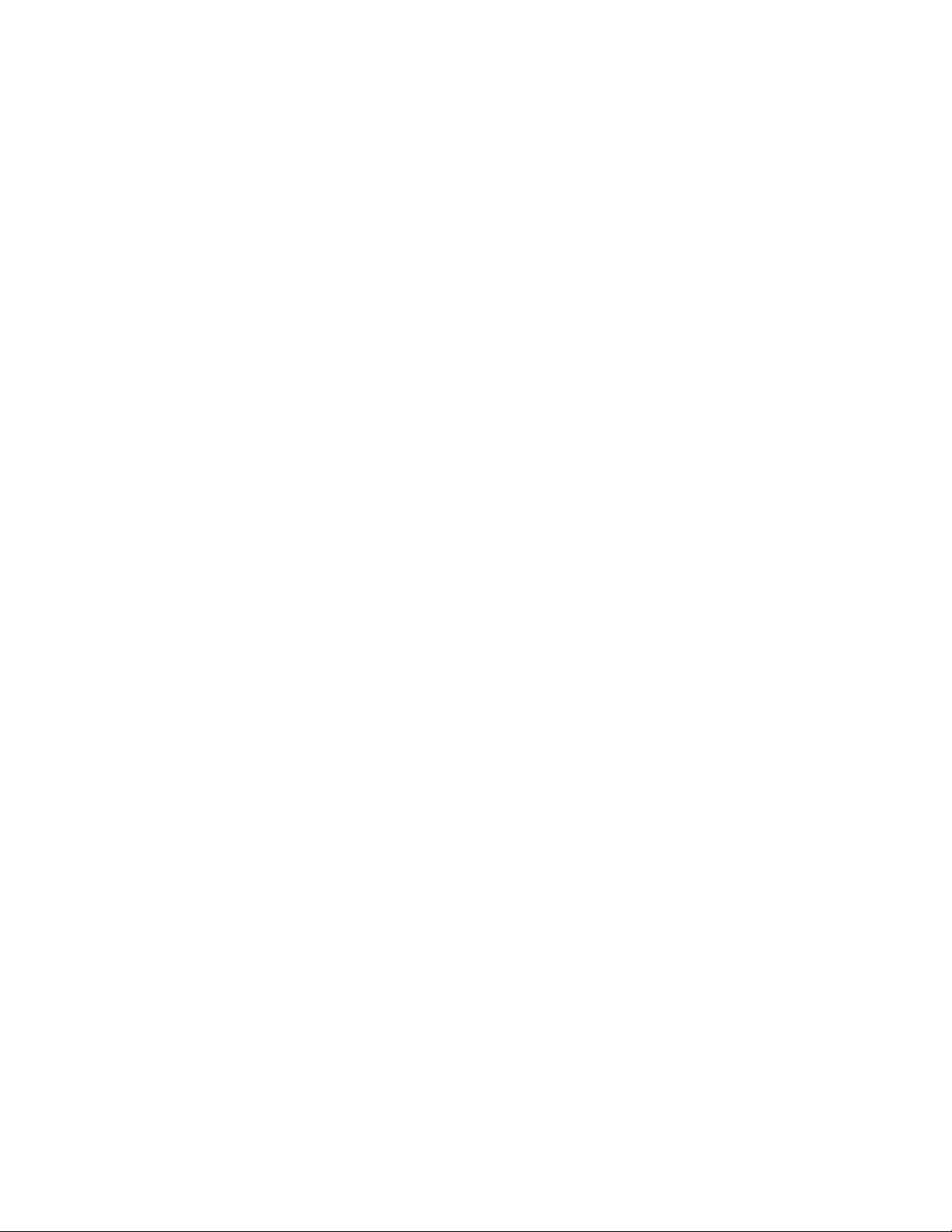
Preface
18
Page 19

Section I
Features
The chapters in this section are listed here:
Chapter 1, “AT-MCF2000 Multi-channel Media Converter Series” on
page 21
Chapter 2, “AT-MCF2000 and AT-MCF2300 Chassis” on page 27
Chapter 3, “AT-MCF2012LC, AT-MCF2012LC/1 and AT-MCF2032SP
Modules” on page 31
Chapter 4, “AT-MCF2000M Management Module” on page 55
Chapter 5, ”AT-MCF2000S Stacking Module” on page 73
Section I: Features 19
Page 20

20 Section I: Features
Page 21

Chapter 1
AT-MCF2000 Multi-channel Media Converter Series
The multi-channel media converters in the AT-MCF2000 Series are a
simple and reliable method for consolidating large numbers of
geographically separated Fast Ethernet or Gigabit Ethernet networks into
a central location over fiber optic cable.
The main components of the product are three high-density, 12-channel
media converter modules. Each channel on the modules functions as an
independent media converter for transferring local and remote network
traffic between a twisted pair port and a fiber optic port.
This product can be installed on a table or in a standard 19-inch equipment
rack and can be used in a managed or unmanaged network environment.
Section I: Features 21
Page 22
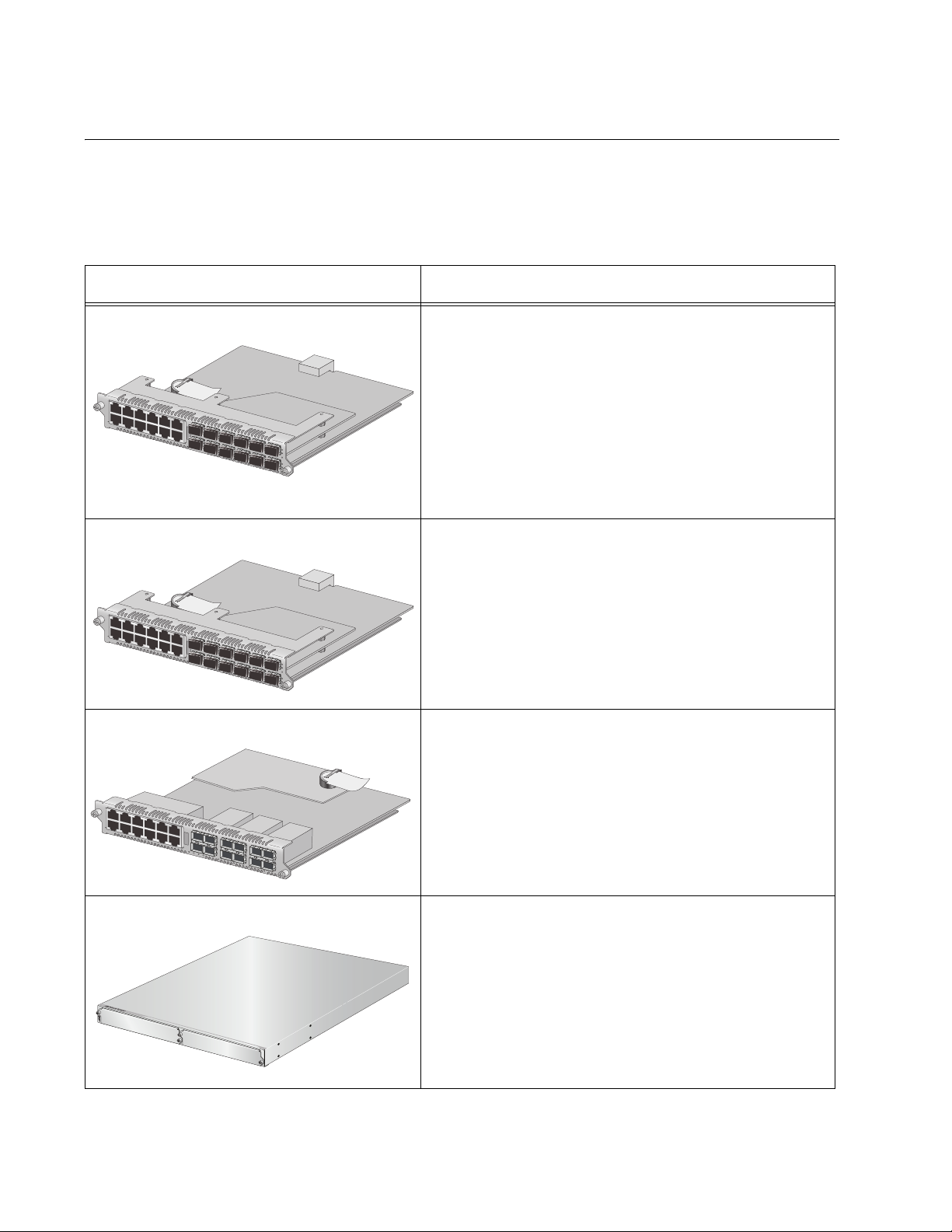
Chapter 1: AT-MCF2000 Multi-channel Media Converter Series
Hardware Components
Table 1 lists the hardware components that comprise the AT-MCF2000
Media Converter Series.
Table 1. Hardware Components
Component Description
AT-MCF2012LC This is a Fast Ethernet media converter module. It
1390
has twelve independent channels that transfer
network traffic between twisted pair cables and fiber
optic cables. Each channel has one 10/100Base-TX
twisted pair port and one 10/100Base-FX fiber optic
port. The fiber optic ports have a maximum
operating distance of 2 km (1.24 mi.) in full-duplex
mode, feature duplex LC connectors, and use 50/
125 µm or 62.5/125 µm (core/cladding) multimode
fiber optic cable.
AT-MCF2012LC/1 This is also a Fast Ethernet media converter
module. It has twelve independent channels that
feature 10/100Base-TX twisted pair ports and
100Base-FX fiber optic ports. The fiber optic ports
on this module have a greater operating distance, up
to 20 kilometers (12.4 mi.) in full-duplex mode, than
the ports on the AT-MCF2012LC Module and use
1390
9/125 µm single-mode fiber optic cable.
AT-MCF2032SP This is a Fast and Gigabit media converter module.
Each of the twelve channels on this module has a
10/100/1000Base-T twisted pair port and an SFP
slot that supports either a 100Base or a 1000Base
fiber optic SFP module. The SFP slots let you
customize the channels for different operating
distances. For the list of supported SFP modules,
1389
contact your Allied Telesis sales representative.
AT-MCF2000 This 1U chassis has slots for two 12-channel media
converter modules, primary and redundant power
supplies, and the optional management or stacking
module.
A
T
-M
A
C
T
M
F
C
2
F
0
2
0
K
0
P
N
L
1
AT-
M
C
F
2
K
P
N
L
1
1
AT-MCF2000
2
1415
22 Section I: Features
Page 23
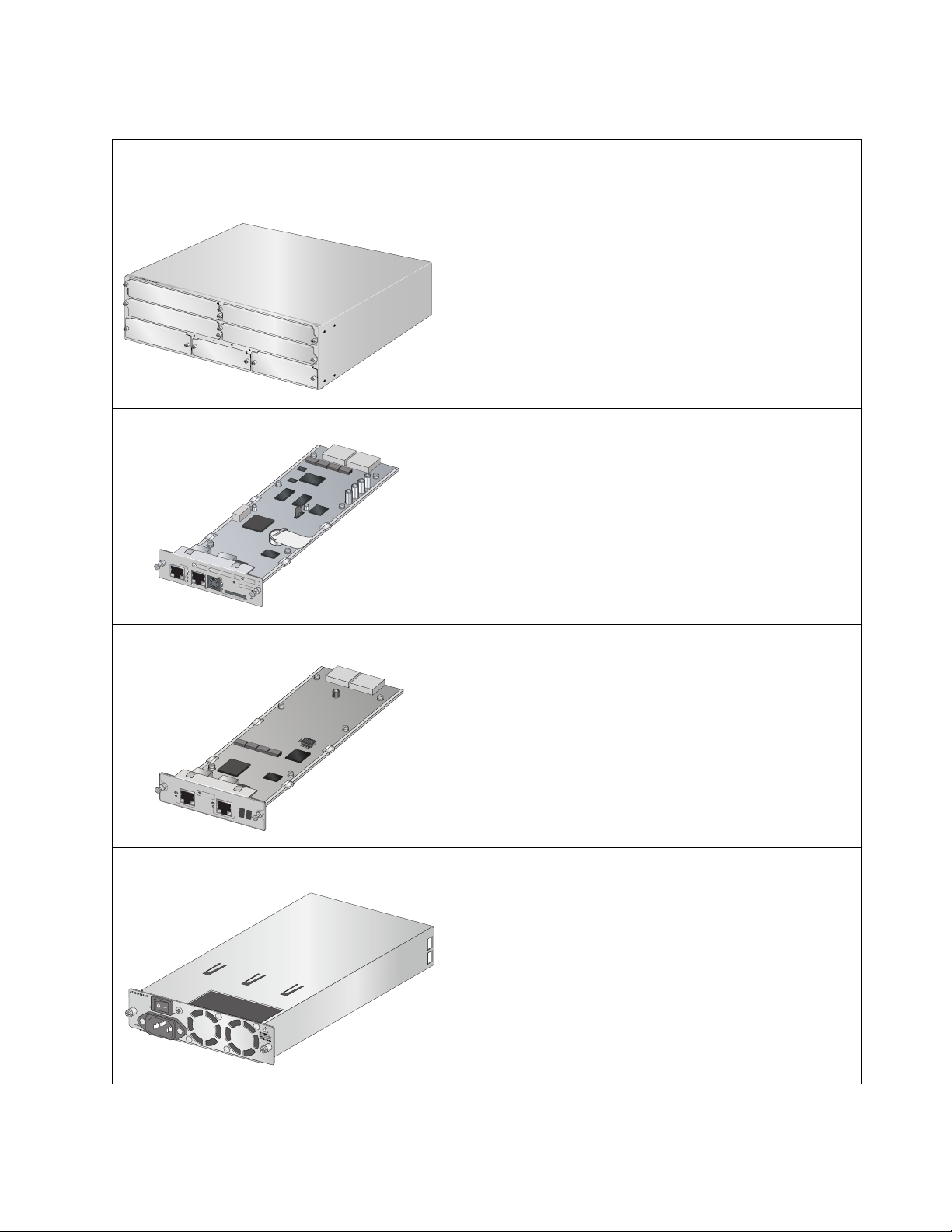
AT-MCF2000 Media Converter Series Installation Guide
Table 1. Hardware Components
Component Description
AT-MCF2300 This 3U chassis can accommodate up to four 12-
channel media converter modules, primary and
redundant power supplies, and the optional
management or stacking module.
A
T
M
A
T
C
-M
F
C
2
F
0
2
K
0
P
0
N
L
1
A
T
-M
C
F
2
K
P
N
L
1
A
T
M
C
F
2
K
P
N
L
2
A
T
-M
C
F
2
K
P
N
L
1
1
A
T
-M
C
F
2
K
P
N
L
1
A
3
M
A
NA
A
T
G
-M
E
M
C
F
E
2
N
K
T
P
N
L
3
B
A
T
M
C
F
2
K
P
N
L
AT-MCF200
2
2
4
1388
AT-MCF2000M This is an optional management module for
monitoring the states of the media converter
modules and configuring the parameters on the
ports. The module supports local management
through its RS-232 Terminal Port and remote
management from Telnet clients or Secure Shell
AT
-MCF2000M
ST
AC
K
L
I
N
K
AC
T
M
A
NAG
E
M
1
E
0
N
0
0
T
L
I
N
K
AC
T
1
0
/
T
1
0
E
0
R
L
M
I
N
I
N
K
A
L
AC
0
ID
3
1
T
F
PO
D
X
R
T A
H
D
CTIVITY
X
C
O
L
R
10
E
/100/100
S
E
T
BO
0B
O
A
T
SE
-T
R
D
Y
FA
U
L
T
R
S
-2
32
SD
1391
M
R
D
A
Y
S
T
E
R
B
US
Y
P
OW
E
R
clients on your network.
A
T-MCF2000
AT-MCF2000S This optional management stacking module lets you
daisy-chain the media converter units together so
that you can manage them simultaneously from one
AT-MCF2000M Management Card.
S
ST
A
C
K
1
L
I
N
KA
P
O
C
RT
T
AC
T
IV
IT
S
Y
T
A
C
K
2
C
H
A
S
S
IS
ID
1264
AT-MCF2000AC This is the power supply module for the
AT-MCF2000 Chassis. You can install two power
supply modules in the unit for power redundancy.
1110
Section I: Features 23
Page 24

Chapter 1: AT-MCF2000 Multi-channel Media Converter Series
Table 1. Hardware Components
Component Description
AT-MCF2300AC This is the power supply module for the
A
T
M
C
F
2
3
0
0A
C
1392
AT-MCF2KFAN This is the cooling module for the AT-MCF2000
AT-MCF2300 Chassis. The chassis can
accommodate two power modules for redundancy.
Chassis. This module is required if the chassis has
just one AT-MCF2000AC Power Supply Module.
AT-MCF2000FAN
1123
AT-MCF2300FAN This is the cooling module for the AT-MCF2300
Chassis. It comes preinstalled in the unit.
FAN 1
FAN 2
FAN 3
1393
24 Section I: Features
Page 25

Management Software Components
Table 2 lists the management software programs of the AT-MCF2000
Media Converter Series.
Table 2. Management Software
Management Software Description
AT-S85 This is the management software for the
AT-S97 This is the management software for the
AT-MCF2000 Media Converter Series Installation Guide
AT-MCF2012LC, AT-MCF2012LC/1 and
AT-MCF2032SP Media Converter
Modules. It comes preinstalled on the
modules and is upgradable with the
optional AT-MCF2000M Management
Module.
optional AT-MCF2000M Management
Module.
Note
The optional AT-MCF2000S Stacking Module does not have
management software.
Section I: Features 25
Page 26

Chapter 1: AT-MCF2000 Multi-channel Media Converter Series
26 Section I: Features
Page 27
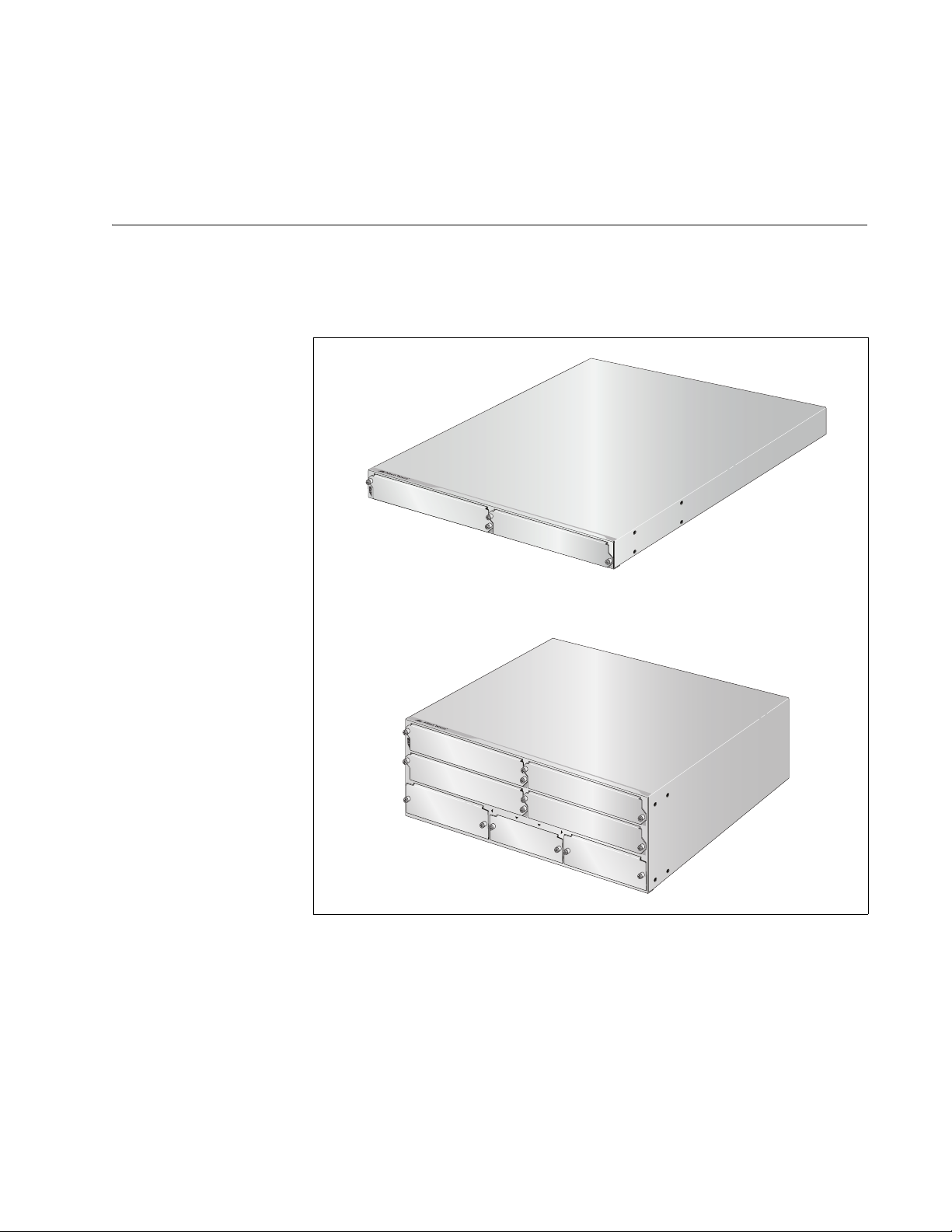
Chapter 2
AT-MCF2000 and AT-MCF2300 Chassis
The AT-MCF2000 Chassis and the AT-MCF2300 Chassis are illustrated in
Figure 1.
AT-MCF2000
A
T
-MCF2000
A
T
-M
C
F
2K
P
N
L
1
AT
-M
C
F2
KP
N
L1
1
AT-MCF2000
2
1415
AT-MCF2300
A
T
-M
A
T
C
-MCF2K
F
2
00
PNL1
0
A
T
-M
CF2K
PNL1
A
T
-MCF2K
PNL2
A
T
-MCF2K
PNL1
1
A
T
-M
C
F2K
A
A
PNL1
3
MAN
A
T
GEM
-MC
F2K
EN
T
PN
L3
B
AT
-M
CF2K
PNL2
AT-MCF200
2
4
1388
Figure 1. AT-MCF2000 and AT-MCF2300 Chassis
Section I: Features 27
Page 28
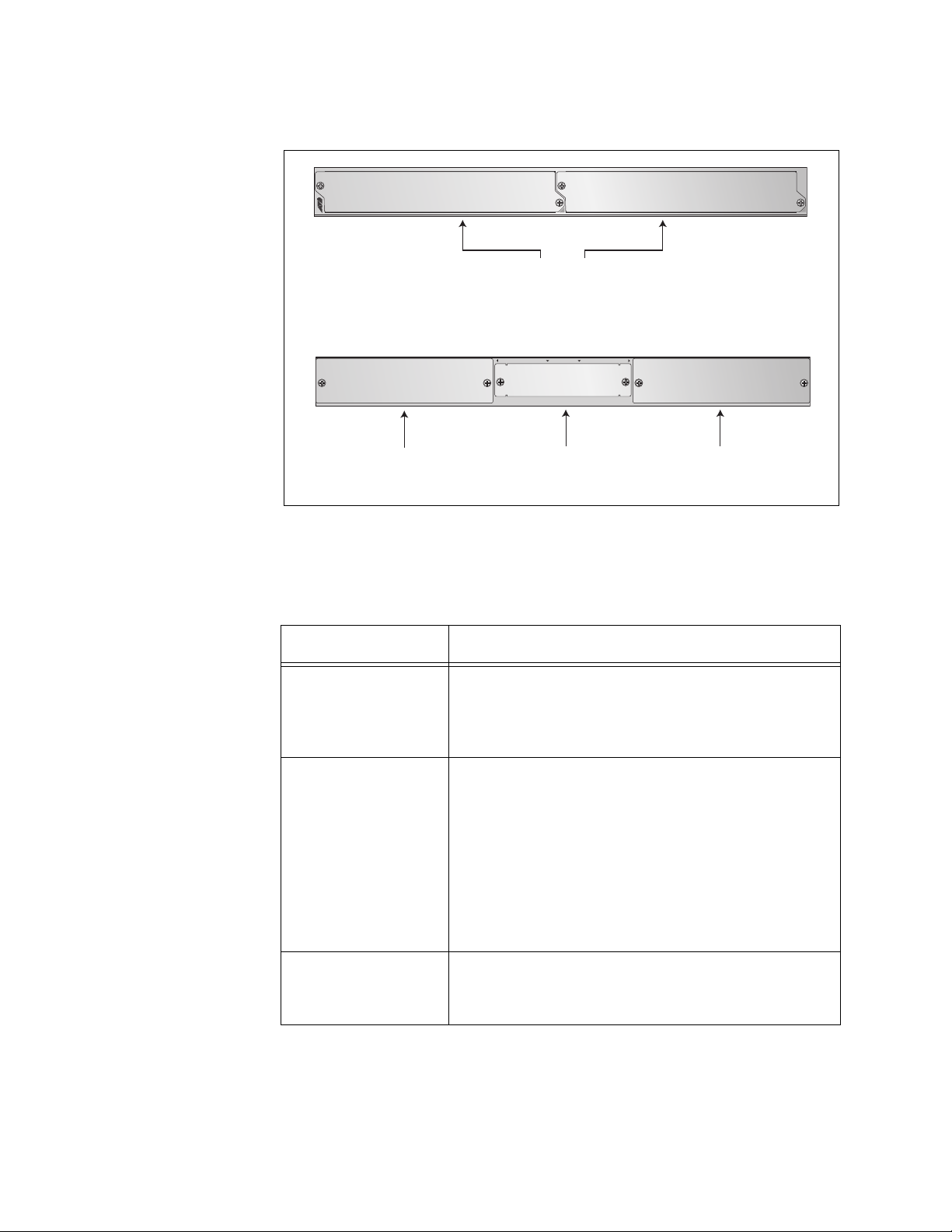
Chapter 2: AT-MCF2000 and AT-MCF2300 Chassis
Figure 2 shows the front and back panels of the AT-MCF2000 Chassis.
AT-MCF2KPNL1 AT-MCF2KPNL1
1
Slots 1 and 2
AT-MCF2KPNL2 AT-MCF2KPNL2
A
Slot A
MANAGEMENT
AT-MCF2KPNL3
Management
Slot
Figure 2. AT-MCF2000 Chassis Slots
Table 3 lists the slots in the unit.
Table 3. AT-MCF2000 Chassis Slots
AT-MCF2000
2
1107-a
B
1108-a
Slot B
Slot Module
1 and 2 These slots are for the multi-channel
AT-MCF2012LC, AT-MCF2012LC/1 and
AT-MCF2032SP Media Converter Modules. Each
slot can accommodate one module.
A and B These slots are for the AT-MCF2000AC Power
Supply Module and the AT-MCF2KFAN Module.
The power requirements of the chassis can be
met with a single power supply module. A second
power supply module can be installed for power
redundancy. If the chassis has just one power
supply module, the AT-MCF2KFAN Module, a
cooling and ventilation module, must be installed
in one of these slots.
Management This slot is for the optional AT-MCF2000M
Management Module or the AT-MCF2000S
Stacking Module.
28 Section I: Features
Page 29
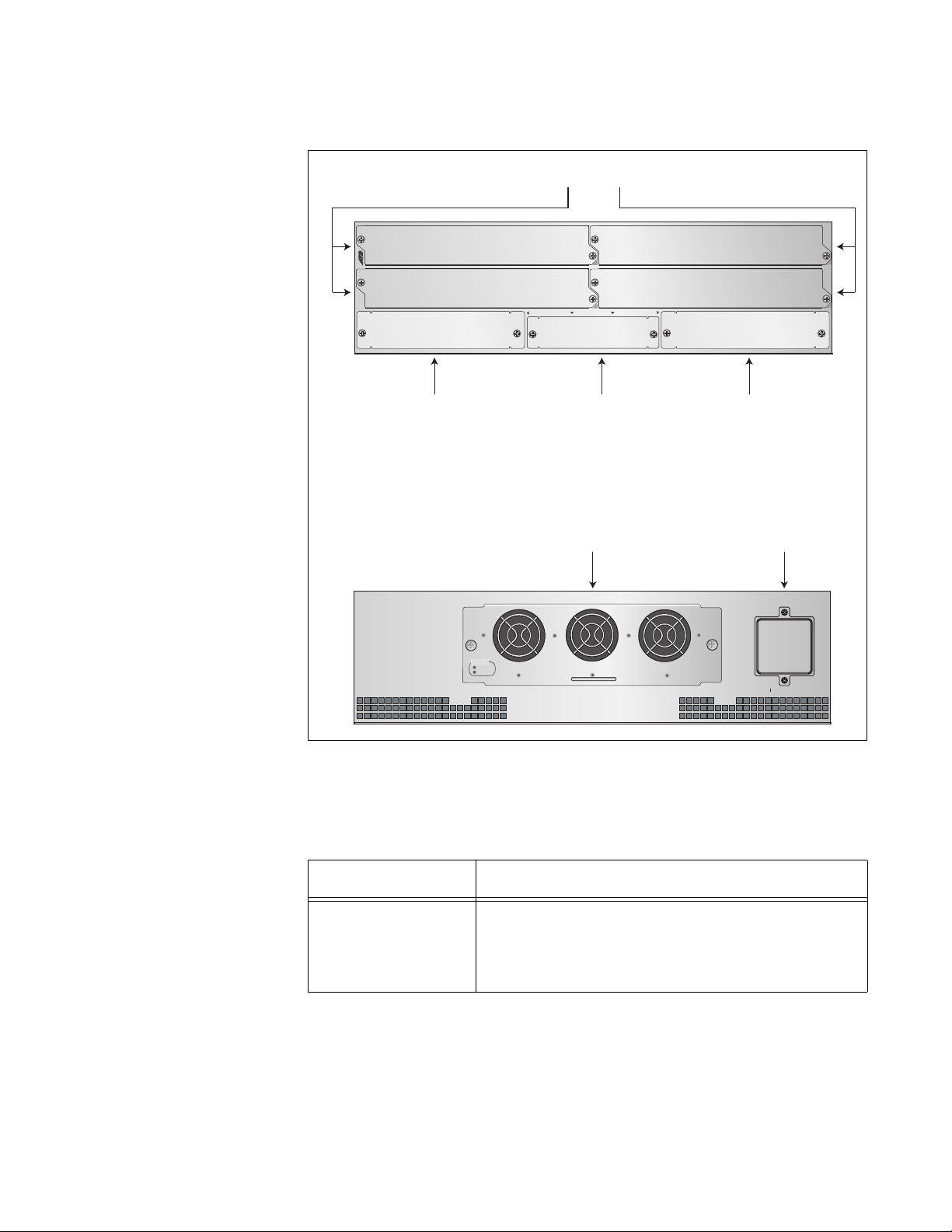
AT-MCF2000 Media Converter Series Installation Guide
Figure 3 illustrates the front and back panels of the AT-MCF2300 Chassis.
Slots 1 to 4
AT-MCF2KPNL1 AT-MCF2KPNL1
AT-MCF2KPNL1 AT-MCF2KPNL1
AT-MCF2KPNL2
A
AT-MCF2KPNL3
Slot A
1
3
MANAGEMENT
Management
Slot
AT-MCF2300FAN
Module Fan Cover
AT-MCF2300FAN
STATUS
NORMAL
FAN 1 FAN 2 FAN 3
FAULT
B
AT-MCF2000
2
4
AT-MCF2KPNL2
Slot B
Figure 3. AT-MCF2300 Chassis Sots
Table 4 lists the slots in the chassis.
Table 4. AT-MCF2300 Chassis Slots
Slot/Module Module
1 to 4 These slots are for the multi-channel
AT-MCF2012LC, AT-MCF2012LC/1 and
AT-MCF2032SP Media Converter Modules. Each
slot can accommodate one module.
Section I: Features 29
Page 30
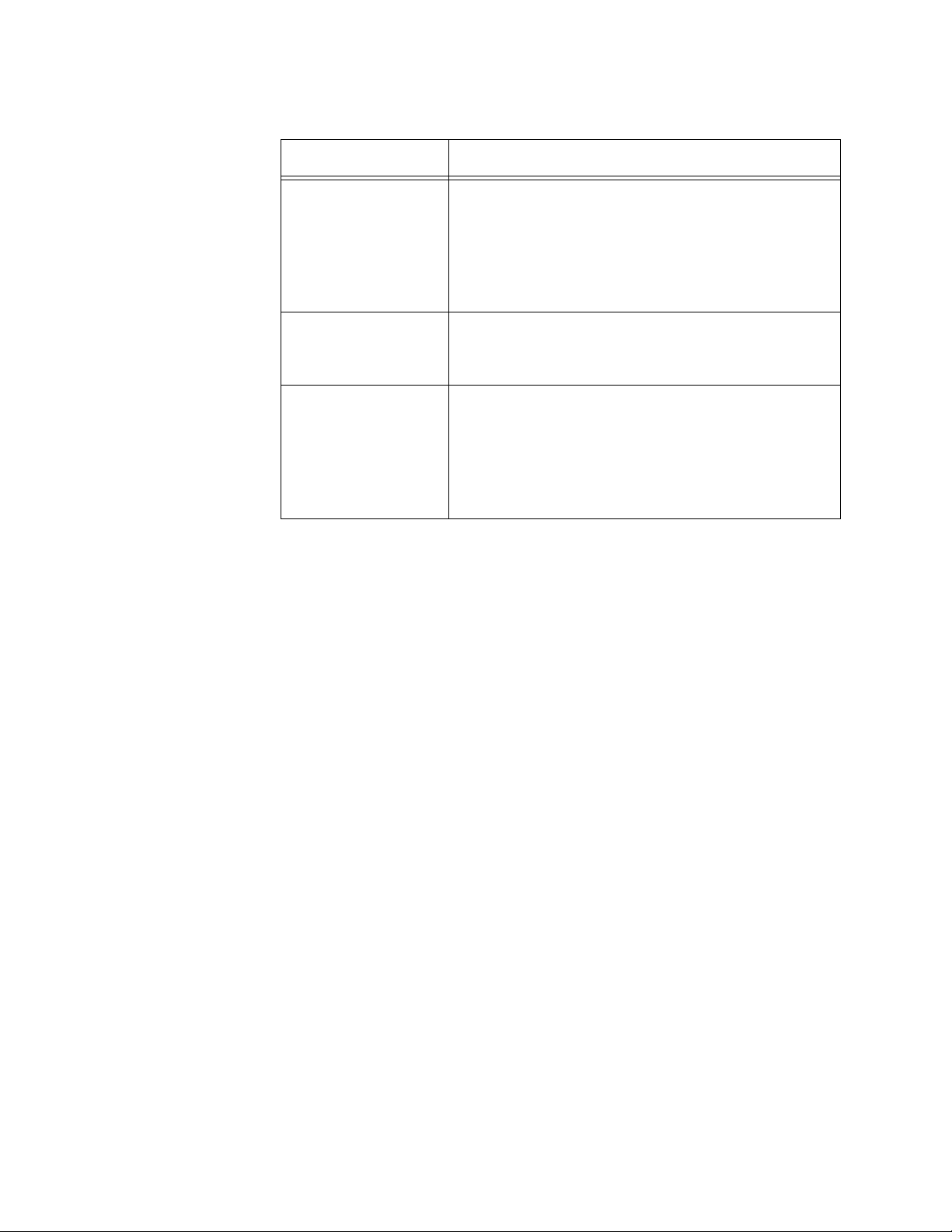
Chapter 2: AT-MCF2000 and AT-MCF2300 Chassis
Slot/Module Module
A and B These slots are for the AT-MCF2300AC Power
Management This slot is for the optional AT-MCF2000M
AT-MCF2300FAN This is a preinstalled cooling module. Also
Table 4. AT-MCF2300 Chassis Slots
Supply Module. The chassis requires only one
power supply module, but a second module can
be installed for power redundancy. If there are
two power supply modules in the unit, they loadshare the power requirements of the chassis.
Management Module or the AT-MCF2000S
Stacking Module.
included is a fan cover to use in the event a fan in
the module fails. The remaining operational fans
are better able to maintain adequate airflow and
ventilation in the chassis if a broken fan is
covered.
30 Section I: Features
Page 31

Chapter 3
AT-MCF2012LC, AT-MCF2012LC/1 and AT-MCF2032SP Modules
This chapter contains the following sections:
❒ “Overview” on page 32
❒ “Front Panels” on page 33
❒ “Media Converter Channels” on page 34
❒ “Twisted Pair Ports” on page 35
❒ “Fiber Optic Ports” on page 36
❒ “Channel Operating Modes” on page 37
❒ “Port and Channel LEDs” on page 41
❒ “Mode Button” on page 51
❒ “Guidelines to Using the Media Converter Modules” on page 53
Section I: Features 31
Page 32
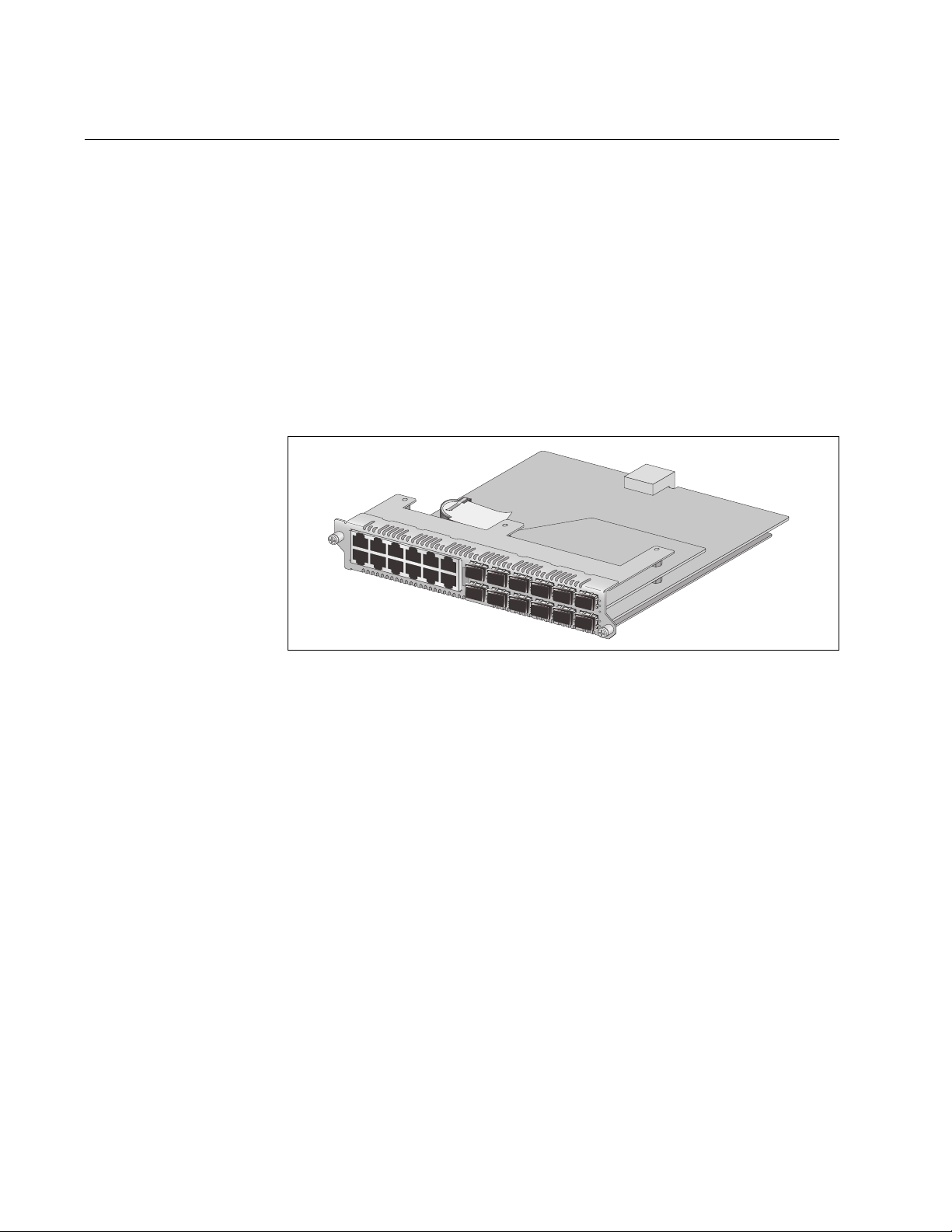
Chapter 3: AT-MCF2012LC, AT-MCF2012LC/1 and AT-MCF2032SP Modules
Overview
The AT-MCF2012LC, AT-MCF2012LC/1, and AT-MCF2032SP Modules
are high-density media converter modules that are used to connect Fast
Ethernet or Gigabit Ethernet networks over large geographical distances.
The modules have twelve channels. Each channel functions as an
independent media converter that transfers network traffic between a
twisted pair port and a fiber optic port or an SFP slot.
The modules feature low latency to minimize the impact on network
performance along with cyclic redundancy check (CRC) detection to
prevent the propagation of incomplete or fragmented packets on your
network.
1390
Figure 4. AT-MCF2000 Series Media Converter Module
The standards and features of the modules are listed here:
❒ IEEE 802.3 10Base-T
❒ IEEE 802.3u 100Base-TX
❒ IEEE 802.3u 100Base-TX
❒ IEEE 802.3u 100Base-FX compliant
❒ IEEE 802.3ab 1000Base-T (AT-MCF2032SP Module)
❒ IEEE 802.3u Auto-Negotiation on the twisted pair ports
❒ Hot-swapping so the modules can be installed while a chassis is
powered on.
❒ AT-MCF2012LC Module — maximum operating distance of 2 km (1.24
mi.) using 50/125 µm or 62.5/125 µm (core/cladding) multimode cable
❒ AT-MCF2012LC/1 Module — maximum operating distance of 20 km
(12.4 mi.) using 9/125 µm single-mode cable
❒ Link Test, MissingLink™, and Smart MissingLink operating modes
❒ Store and forward packet processing with cyclic redundancy check
(CRC)
32 Section I: Features
Page 33
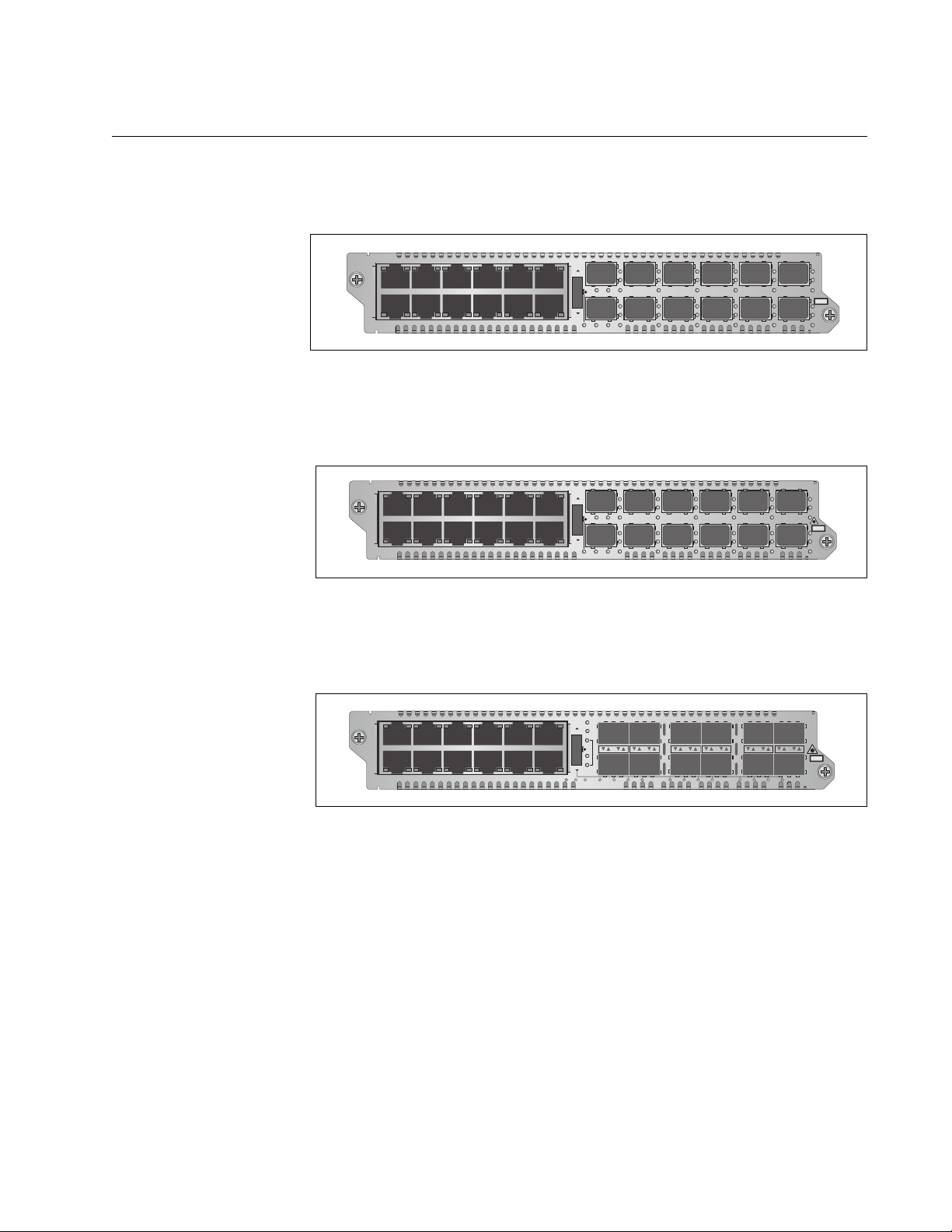
Front Panels
AT-MCF2000 Media Converter Series Installation Guide
The model names can be found on the left side of the faceplates. Figure 5
shows the front panel of the AT-MCF2012LC Media Converter Module.
1
3
5
7
9
LA1
AT-MCF2012LC
LA23456789101112
LA
CH
CH
LA
TX RX
CDC FDC
TX RX
LT ML SML
L
L
L
A
A
CH1
CH3
4
L
A
CH2
6
L
A
CH4
L
A
A
CH5
CH7
8
L
L
A
A
CH6
CH8
11
TX RX
L
L
A
A
CH9
CH11
TX RX2
10
12
CLASS 1
LED PRODUCT
L
L
A
A
CH10
CH12
1119
Figure 5. Front Panel of the AT-MCF2012LC Module
Figure 6 illustrates the front panel of the AT-MCF2012LC/1 Media
Converter Module.
1
3
5
7
9
LA1
AT-MCF2012LC/1
LA23456789101112
LA
CH
CH
LA
TX RX
CDC FDC
TX RX
LT ML SML
L
L
L
A
A
CH1
CH3
4
L
A
CH2
6
L
A
CH4
L
A
A
CH5
CH7
8
L
L
A
A
CH6
CH8
11
TX RX
L
L
A
A
CH9
CH11
TX RX2
10
12
CLASS 1
LASER PRODUCT
L
L
A
A
CH10
CH12
Figure 6. Front Panel of the AT-MCF2012LC/1 Module
Figure 7 illustrates the front panel of the AT-MCF2032SP Media Converter
Module.
LA1
AT-MCF2032SP
LA23456789101112
LA
CH
CH
LA
RDY/FLT HBI HBO
CDC
FDC
LT
ML
SML
123 45678 9101112
CLASS 1
LASER PRODUCT
Figure 7. Front Panel of the AT-MCF2032SP Module
Section I: Features 33
Page 34
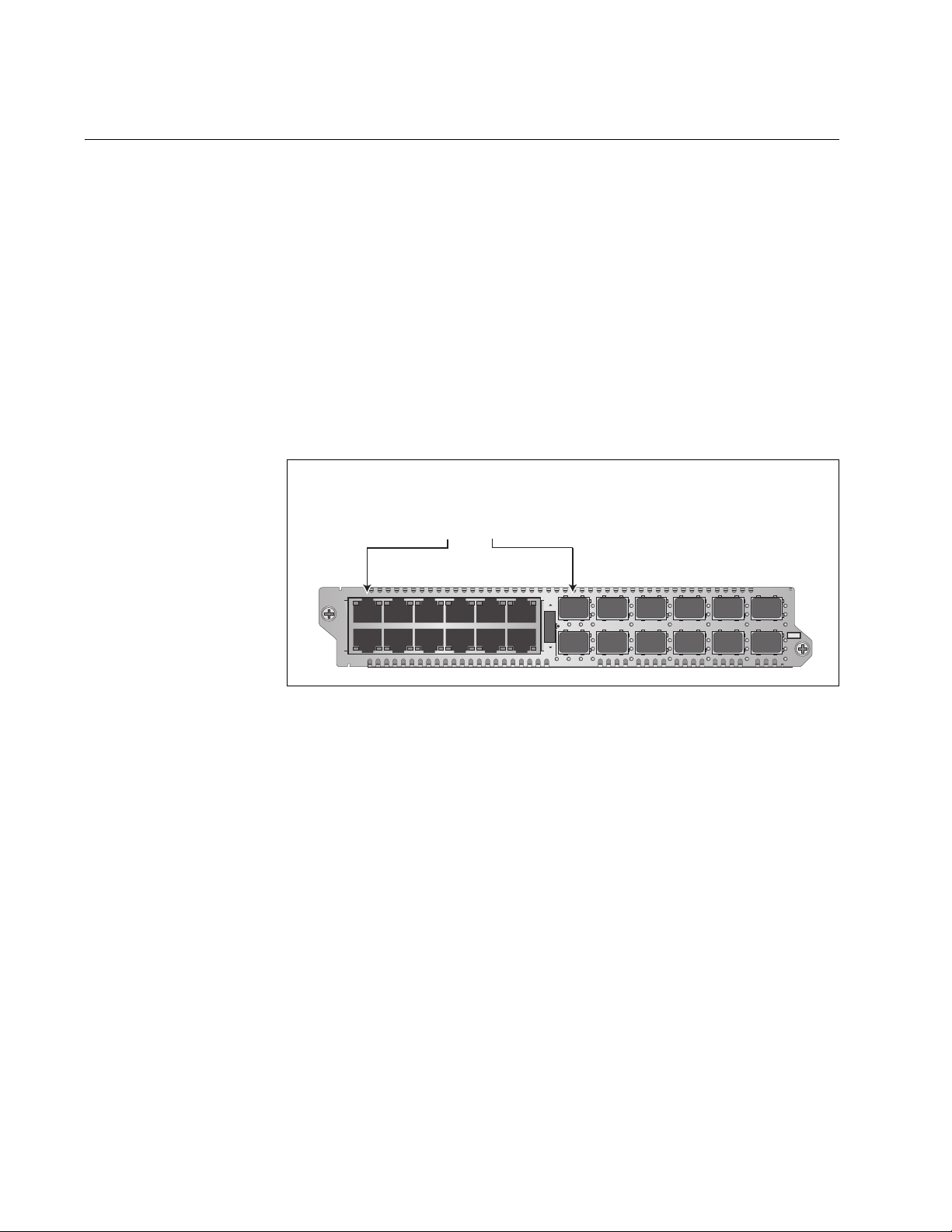
Chapter 3: AT-MCF2012LC, AT-MCF2012LC/1 and AT-MCF2032SP Modules
Media Converter Channels
The media converter modules have twelve independent media converter
channels that forward Fast or Gigabit Ethernet network traffic. Each
channel has one twisted pair port and one fiber optic port. The channels
on the AT-MCF2012LC and AT-MCF2012LC/1 Media Converter Modules
have 10/100Base-TX twisted pair ports and 100Base-FX fiber optic ports.
In contrast, the channels on the AT-MCF2032SP Media Converter Module
have 10/100/1000Base-T twisted pair ports and SFP slots for either 100
Mbps or 1000 Mbps fiber optic SFP modules.
The ports of the channels are predefined. Channel 1 consists of twisted
pair port 1 and fiber optic port 1 (as shown in Figure 8), channel 2 has
twisted pair port 2 and fiber optic port 2, and so forth. You are not allowed
to alter the port assignments of the channels.
Channel 1
Twisted Pair Port 1 and
Fiber Optic Port 1
1
3
5
7
9
LA1
AT-MCF2012LC
LA23456789101112
LA
CH
CH
LA
TX RX
CDC FDC
TX RX
LT ML SML
L
L
L
A
A
CH1
CH3
4
L
A
CH2
6
L
A
CH4
L
A
A
CH5
CH7
8
L
L
A
A
CH6
CH8
11
TX RX
L
L
A
A
CH9
CH11
TX RX2
10
12
CLASS 1
LED PRODUCT
L
L
A
A
CH10
CH12
1119
Figure 8. Channel 1 on the Media Converter Module
Each channel acts as an independent media converter. The traffic on one
channel cannot crossover to another channel. As such, local and remote
network devices that need to forward traffic to each other through the
media converter module have to be connected to ports in the same
channel. For example, for a local Fast Ethernet switch to communicate
with a remote switch, the twisted pair cable from the local switch and the
fiber optic cable from the remote switch have to be connected to ports in
the same channel, such as twisted pair port 4 and fiber optic port 4.
Devices that are connected to ports in different channels cannot
communicate with each other through the media converter module.
The ports of a channel use “store and forward” to forward traffic. A packet
is forwarded to the egress port of a channel after it has been fully received
and buffered on the ingress port and checked for CRC errors. Packets
without a CRC error are forwarded to the egress port where CRC is
regenerated prior to the transmission of the packet, while packets with
CRC errors are discarded to prevent their propagation on the network.
34 Section I: Features
Page 35
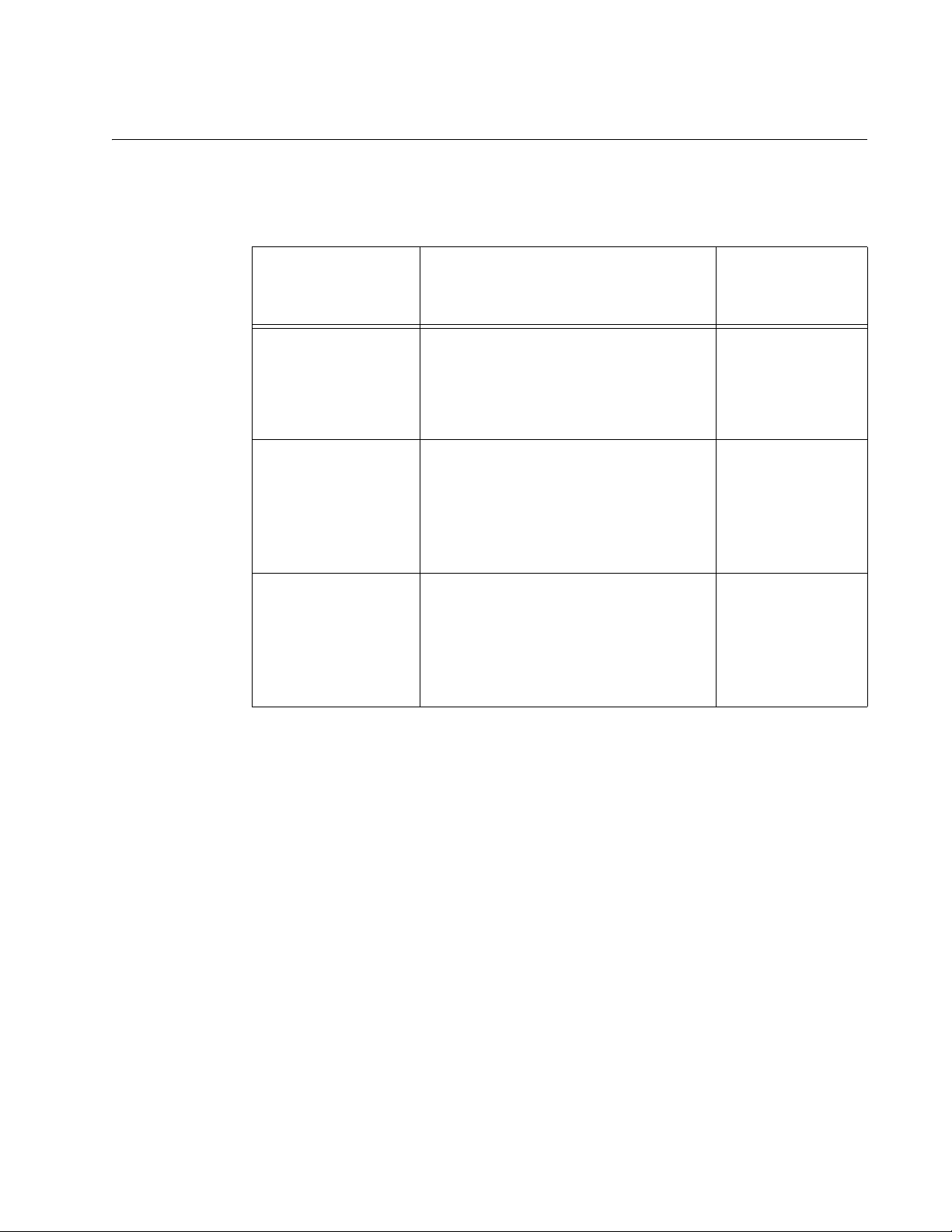
Twisted Pair Ports
AT-MCF2000 Media Converter Series Installation Guide
Table 5 lists the cable specifications for the twisted pair ports.
Table 5. Twisted Pair Cabling and Distances
Maximum
Speed Cable Type
Operating
Distance
10 Mbps Standard TIA/EIA 568-B-compliant
Category 3 or better shielded or
unshielded cabling with 100 ohm
impedance and a frequency of 16
MHz.
100 Mbps Standard TIA/EIA 568-A-compliant
Category 5 or TIA/EIA 568-Bcompliant Enhanced Category 5 (Cat
5e) shielded or unshielded cabling
with 100 ohm impedance and a
frequency of 100 MHz.
1000 Mbps
(AT-MCF2032SP
only)
The twisted pair ports feature standard RJ-45 8-pin connectors. For the
port pinouts, refer to “Twisted Pair Port Pinouts” on page 174.
The ports are IEEE 802.3u. compliant and use Auto-Negotiation to
automatically set their speeds and duplex modes. To adjust the ports
manually, you have to use the optional management module.
Standard TIA/EIA 568-A-compliant
Category 5 or TIA/EIA 568-Bcompliant Enhanced Category 5 (Cat
5e) shielded or unshielded cabling
with 100 ohm impedance and a
frequency of 100 MHz.
100 m (328 ft)
100 m (328 ft)
100 m (328 ft)
The twisted pair ports also have auto-MDI/MDI-X, which enables them to
automatically adjust their wiring configuration to MDI or MDI-X, depending
on the wiring configuration of the end nodes. This allows you to use a
straight-through twisted pair cable regardless of the wiring configuration of
the ports on the network devices.
The auto-MDI/MDI-X feature is only available when the twisted pair ports
are using Auto-Negotiation, the default setting. If you disable AutoNegotiation on a port and set the speed and duplex mode manually, this
feature is also disabled and the port defaults to the MDI-X setting.
Section I: Features 35
Page 36
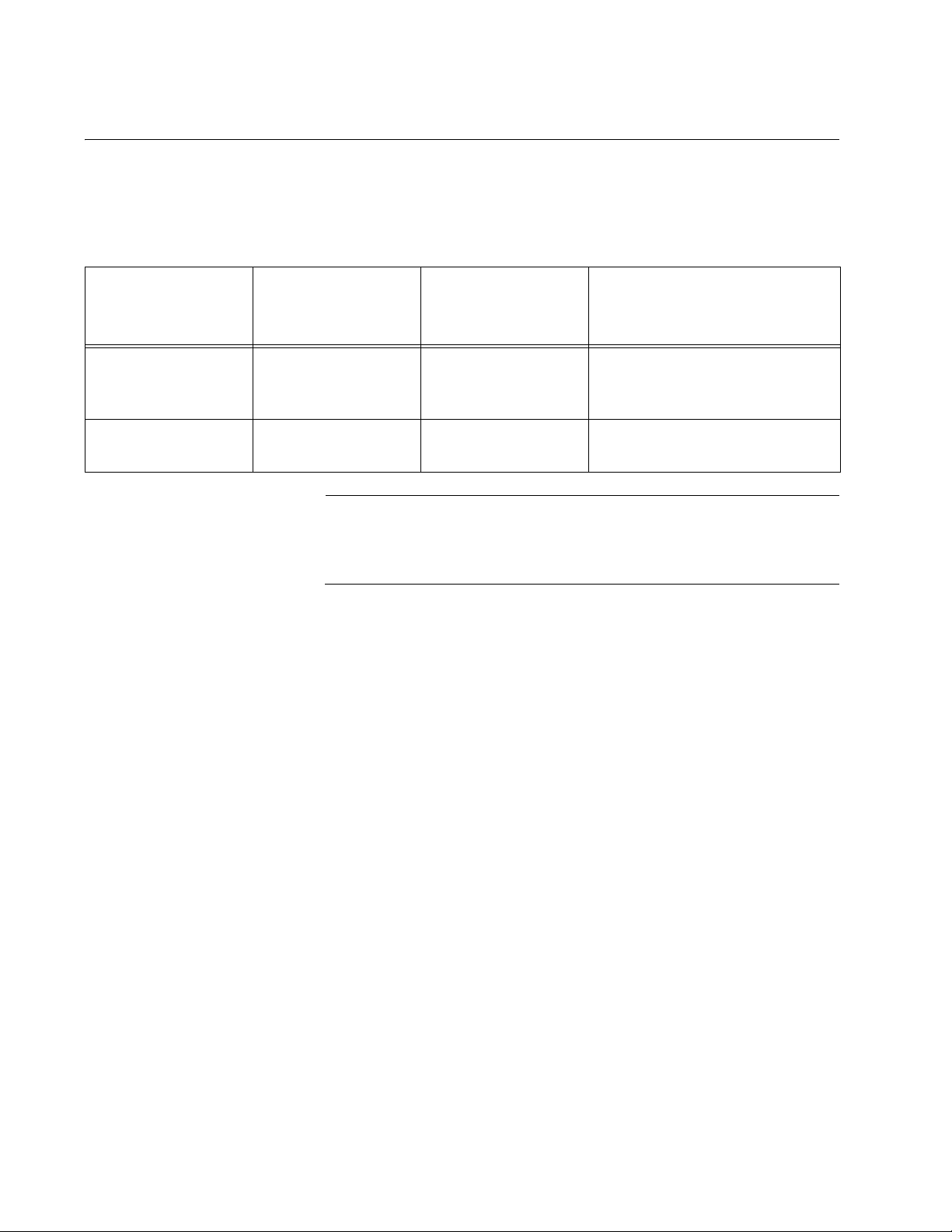
Chapter 3: AT-MCF2012LC, AT-MCF2012LC/1 and AT-MCF2032SP Modules
Fiber Optic Ports
Table 6 lists the specifications for the fiber optic cabling for the
AT-MCF2012LC and AT-MCF2012LC/1 Media Converter Modules.
Table 6. Fiber Optic Ports
Media Converter
Module
AT-MCF2012LC Duplex LC 2 km (1.24 mi.) 50/125 µm or 62.5/125 µm
AT-MCF2012LC/1 Duplex LC 20 km (12.4 mi.) 9/125 µm single-mode fiber
Connector
Note
The maximum operating distances in the table assume full-duplex
operation. The maximum operating distance of a fiber optic port
operating in half-duplex mode will be significantly less.
For the operating specifications of the fiber optic ports on the
AT-MCF2012LC and AT-MCF2012LC/1 Modules, refer to “100Base-FX
Fiber Optic Ports” on page 175.
For the fiber optic cabling specifications for the AT-MCF2032SP Module,
refer to the instructions that come with the SFP modules.
Maximum
Operating
Distance
Fiber Optic Cable
(core/cladding) multimode
fiber optic cable
optic cable
36 Section I: Features
Page 37

AT-MCF2000 Media Converter Series Installation Guide
Channel Operating Modes
The media converter channels support these operating modes:
❒ Link Test mode
❒ MissingLink mode
❒ Smart MissingLink mode
The operating modes of the channels are set with the Mode button on the
front panel of the module explained in “Mode Button” on page 51, or with
the optional management module. These operating modes, which, during
normal network operations, do not interfere with the flow of traffic through
the ports of the channels, can be used to alert you when a port loses its
link to a network device or to troubleshoot a network problem.
Link Test Mode Contrary to its name, the Link Test operating mode is not a diagnostic
utility. Rather, it simply displays on the Link LEDs the states of the links of
the two ports in a channel. When a channel is operating in this mode, a
Link LED will be on when a port has established a link to its network
device, and it will be off when a port does not have a link. (Refer to Table 8
on page 44.)
MissingLink
Mode
This mode, as with all of the operating modes, does not interfere with the
flow of traffic between the two ports of a channel during normal network
operations. It is typically used when the network devices connected to a
channel cannot take advantage of the features of the MissingLink mode,
or when you want to use the Link LEDs to troubleshoot a link problem.
This operating mode is also useful after you have installed a media
converter module and want to verify whether the ports of the channels
have successfully established links with the local and remote network
devices. This is explained in “AT-MCF2012LC, AT-MCF2012LC/1 and
AT-MCF2032SP Media Converter Modules” on page 141 in Chapter 21,
“Verifying the Installation”.
The MissingLink mode enables the twisted pair port and the fiber optic port
of a channel to pass the “Link” status of their connections to each other.
This ensures that both ports of a channel and, consequently, the network
devices connected to the ports, are aware of any changes to the state of
the link on the companion port.
When a channel in the MissingLink mode detects the loss of a link on one
of the ports, it disables the transmitter on the companion port to notify the
network device connected to it of the loss of the link on the other channel
port. Without the MissingLink mode, a network device connected to a port
on the media converter would not be aware of a loss of a link on a
companion port in the channel, because its link to the media converter
would be unaffected.
Section I: Features 37
Page 38
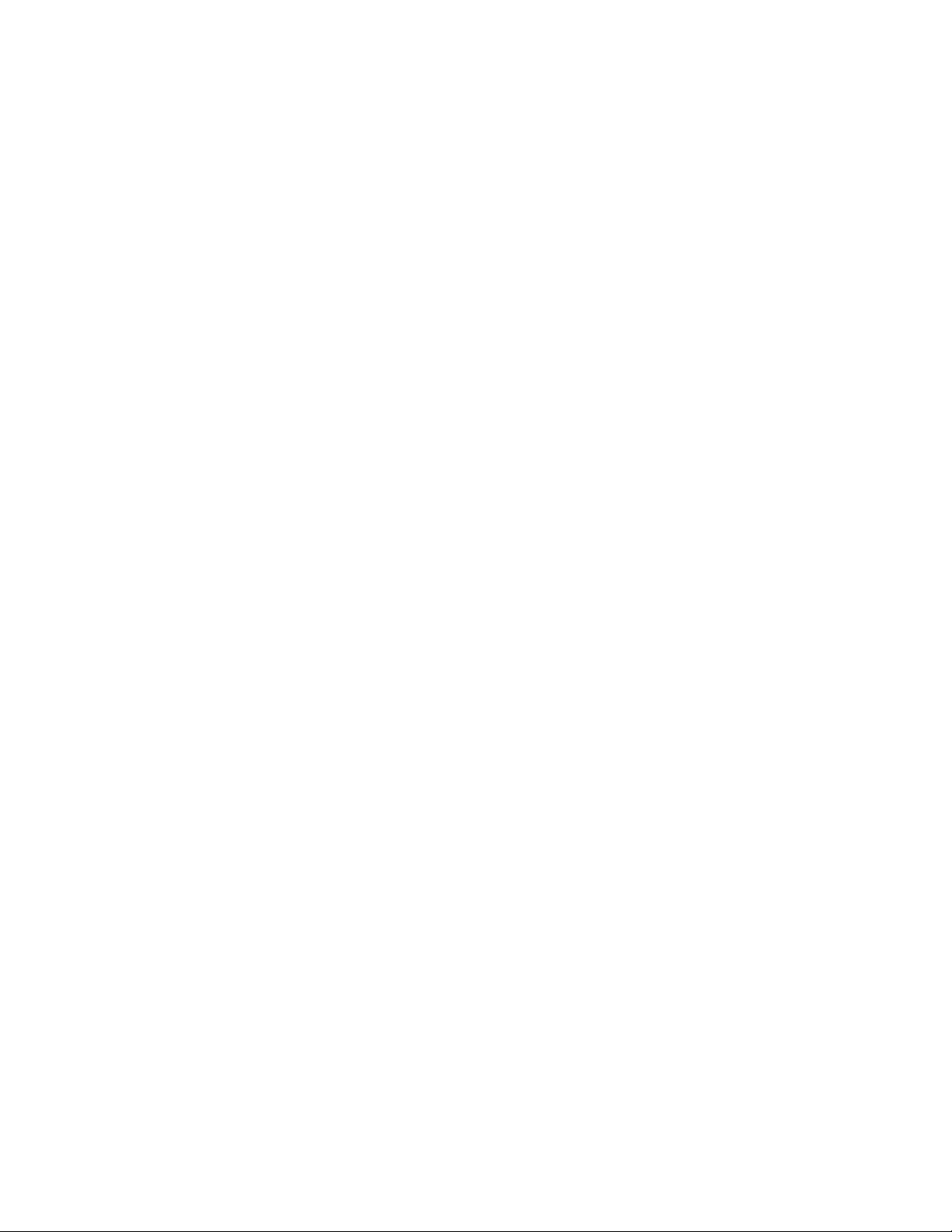
Chapter 3: AT-MCF2012LC, AT-MCF2012LC/1 and AT-MCF2032SP Modules
When the link is reestablished on a port of a channel, the MissingLink
mode automatically reactivates the transmitter on the companion port so
that the two network devices can again forward traffic to each other
through the two ports of the media converter channel.
The value to this type of fault notification is that some network devices,
such as managed Fast Ethernet switches, can respond to the loss of a link
on a port by performing a specific action. For example, the network device
might send a trap to a network management station, and so alert the
network administrator of the problem. Or, if the device is running a
spanning tree protocol, it might seek a redundant path to a disconnected
node.
Here is an example of how the MissingLink mode works. Assume that the
two ports of a channel are connected to two Fast Ethernet switches, one
local and the other remote. Switch A, the local switch, is connected to the
twisted pair port of the channel, while Switch B, the remote device, is
connected to the fiber optic port. If the link to Switch A is lost on the twisted
pair cable, the media converter disables the transmitter on the fiber optic
port in the same channel to signal Switch B of the loss of the link to Switch
A. This notifies Switch B of the problem so that it too, along with Switch A,
can take remedial action, such as activating a redundant path if it is
running a spanning tree protocol or sending an SNMP trap to a
management workstation if it is using SNMP. Without the MissingLink
mode, Switch B would assume that it still had a valid link to the remote
device on the other side of the media converter channel since its link to the
port on the channel is still valid, even though no remote traffic is received.
In the example, the initial loss of a link in a channel occurred on the
twisted pair port. But the mode operates in the same fashion when the
initial loss of a link is on the fiber optic port. Here, the mode disables the
transmitter on the twisted pair port to notify the node connected to that port
of the loss of the link on the fiber optic port.
The Link LEDs of the ports in a channel that are running in this mode
always operate in tandem, as shown in Table 9 on page 45. They are both
on or off. Both Link LEDs of the ports of a channel remain off until both
ports can establish links with their network devices.
This operating mode is primarily used on a channel when the network
devices can react to the loss of a link on a port, such as managed Fast
Ethernet switches that are running a spanning tree protocol. Conversely,
the MissingLink mode should not be used on a channel if the two ports are
connected to network devices that cannot react to a lost link. Instead, you
might set the channel to the Link Test mode.
Furthermore, Allied Telesis does not recommend using the MissingLink
mode when you’re trying to troubleshoot a network problem that might
have its roots with a link problem. This is because the MissingLink mode
does not allow you to use the Link LEDs of the ports in a channel to
38 Section I: Features
Page 39
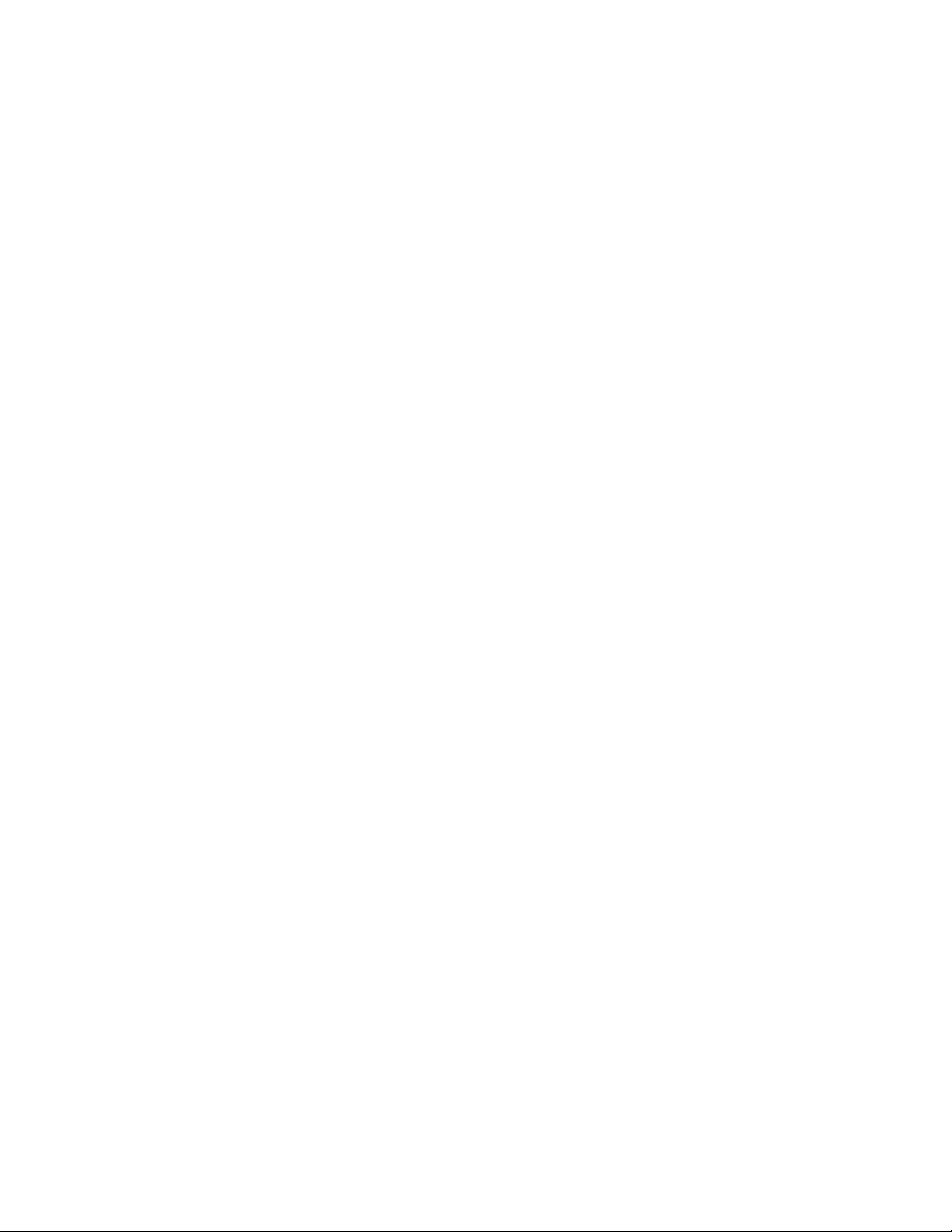
AT-MCF2000 Media Converter Series Installation Guide
diagnose the problem. Rather, you should use the Link Test or the Smart
MissingLink modes to troubleshoot a link problem.
Smart
MissingLink
Mode
The Smart MissingLink mode, the third operating mode of the media
converter channels, is nearly identical to the MissingLink mode. It, too,
enables the ports of a channel to pass the “Link” status of their
connections to each other so that both ports reflect the same link status.
The difference is that when a port in a channel loses its link to its network
device, this mode does not completely shut off the transmitter on the
companion port. Rather, it pulses the port’s transmitter and blinks the
port’s Link LED every second. This signals that the port can still establish a
link to its network device and that the loss of the link originated on the
other port in the channel.
This difference allows you to use the Link LEDs of the ports to
troubleshoot a link failure. In contrast, when a channel is operating in the
MissingLink mode you cannot use the Link LEDs of the ports to
troubleshoot a link problem because both LEDs will be off when one port
does not have a link to its network device.
For definitions of the Link LEDs when a channel is operating in this mode,
refer to Table 10 on page 45.
Here is an example of how the Smart MissingLink mode works. Assume
that the fiber optic port in a media converter channel lost its link to its
network device while the channel was in the Smart MissingLink operating
mode. The mode would respond by pulsing the transmitter on the twisted
pair port of the channel about once a second, and flashing the port’s Link
LED. This would signal that the twisted pair port can still establish a link
with its network device and that the failure originated on the fiber optic
port. When the connection is reestablished on the fiber optic port, the
twisted pair port resumes normal operations so that the two ports can
again forward traffic to each other.
The operating mode functions the same if the failure starts on the twisted
pair port in a channel. Here, the mode pulses the transmitter on the fiber
optic port and blinks the port’s Link LED.
As with the other two channel operating modes, this mode does not
interfere with the flow of network traffic through the ports of a channel
during normal network operations. However, you might want to limit its use
to diagnosing a link failure, particularly if the network devices connected to
the ports are managed devices. This is because the pulsing of the
transmitter on a port and the constantly changing status of a link could
prove problematic for some managed devices. For example, the device
might send a constant stream of SNMP traps or, if the device is running a
spanning tree protocol, the protocol may become confused as the status of
the device’s link to the media converter constantly changes.
Section I: Features 39
Page 40
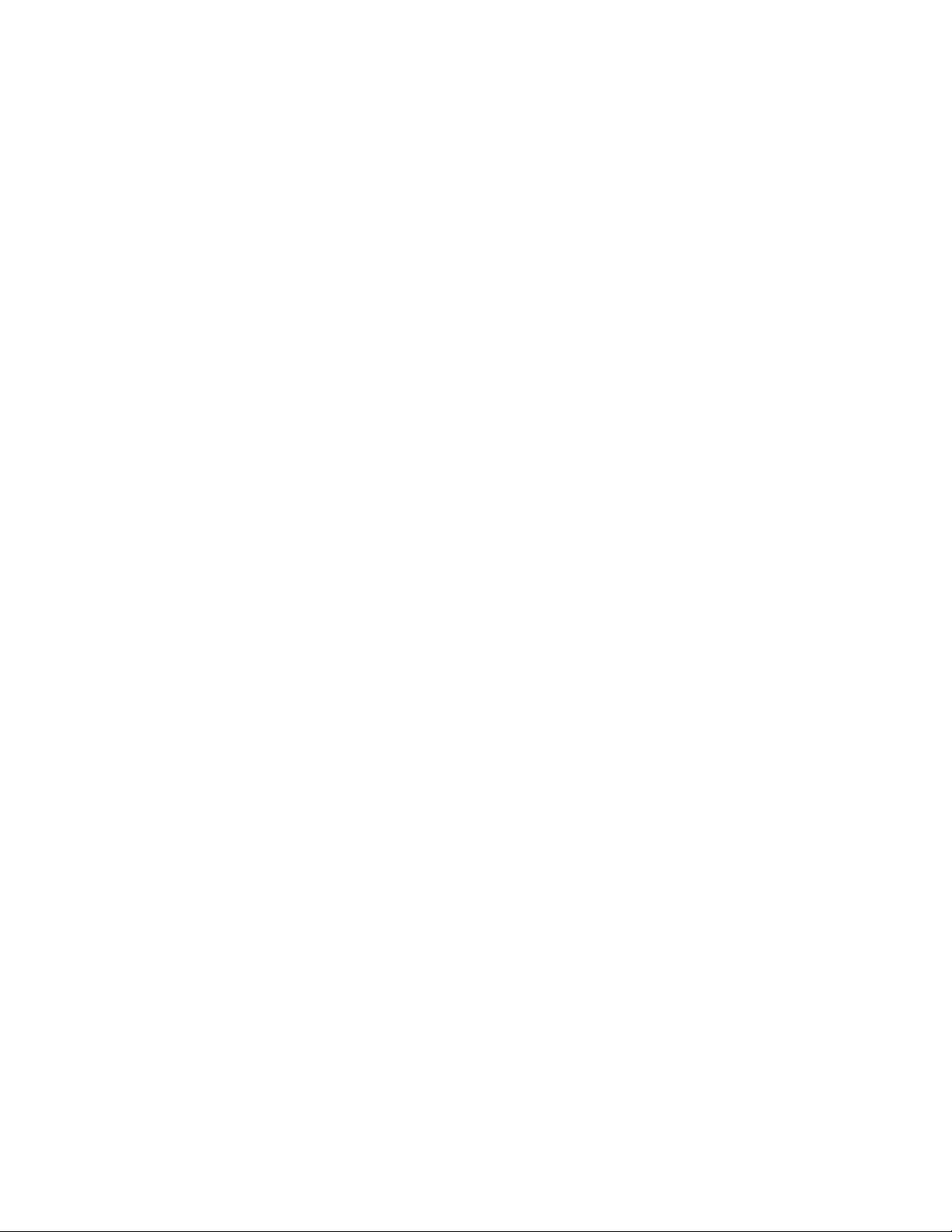
Chapter 3: AT-MCF2012LC, AT-MCF2012LC/1 and AT-MCF2032SP Modules
Guidelines to
Using the
Channel
Operating Modes
Here are the guidelines to using the channel operating modes:
❒ The channels on a module can be set to different operating modes.
❒ The operating modes do not block or interfere with the flow of traffic
between the two ports of a channel during normal network operations.
❒ The MissingLink mode is intended for situations where the devices
that are connected to the ports of a channel are able to react to the
loss of a link by performing a specific action, such as sending out
SNMP traps.
❒ Allied Telesis does not recommend using the Smart MissingLink mode
on a channel that is connected to managed devices. As explained in
“Smart MissingLink Mode” on page 39, this mode responds to the loss
of a link on a port in a channel by pulsing the transmitter of the
companion port. A pulsing transmitter may cause problems for a
managed device.
❒ The Link Test and Smart MissingLink modes are particularly useful
after a link failure on a channel port because they allow you to use the
Link LEDs to determine whether or not the ports have established links
with their network devices.
❒ You set the operating modes of the channels with the Mode button as
explained in “Mode Button” on page 51 or with the optional
AT-MCF2000M Management Module.
40 Section I: Features
Page 41
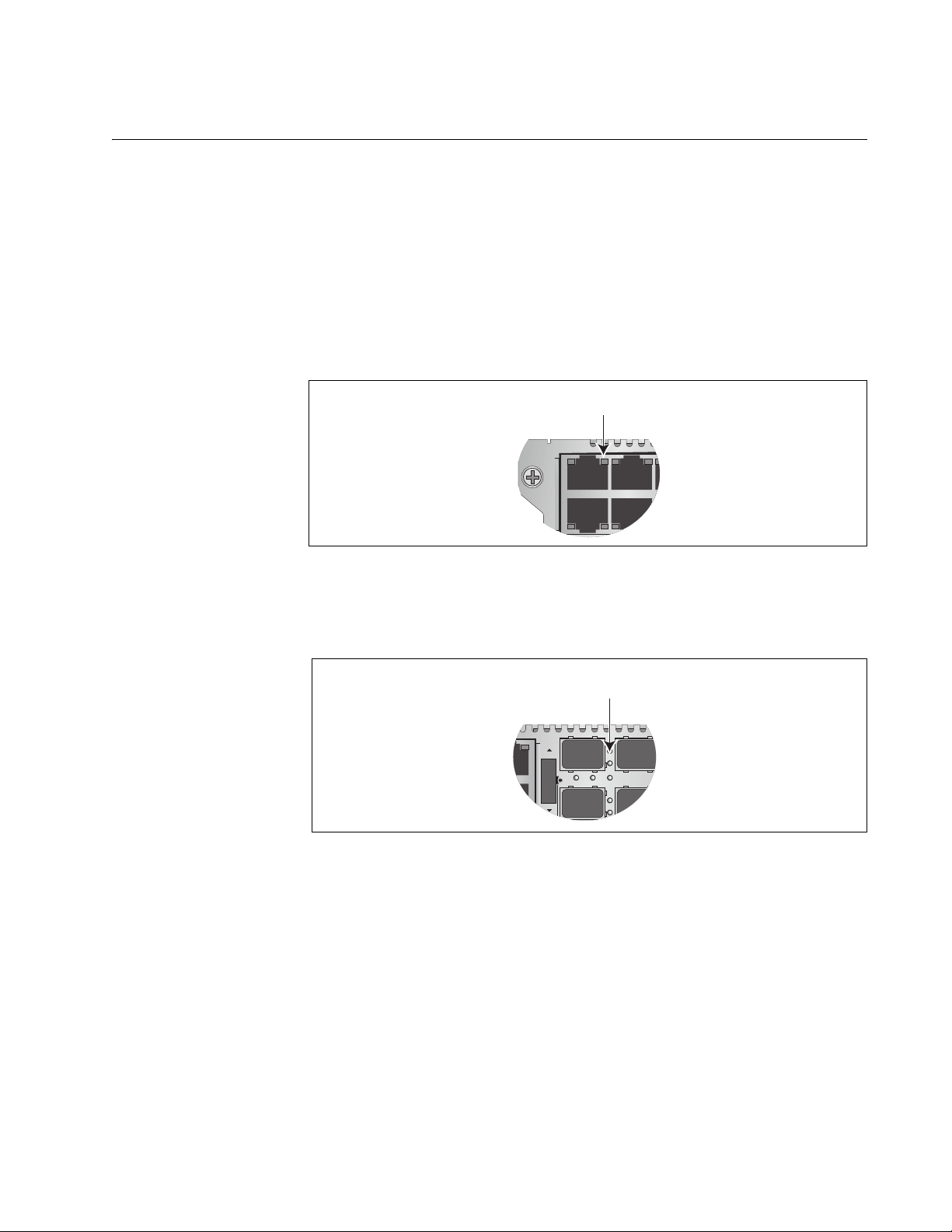
AT-MCF2000 Media Converter Series Installation Guide
LA1
3
AT-MCF2012LC
L
A
L
A
CH
CH
CH1
TX RX
1
TX RX2
3
4
CDC FDC
A
Port and Channel LEDs
The LEDs on a media converter module reflect packet activity, link status,
duplex mode and collisions of the ports, as well as the operating modes of
the channels.
“A” Activity LED The Activity (A) LEDs blink whenever the ports are transmitting or
receiving network packets. The Activity LEDs for the twisted pair ports are
located in the upper right corners of the upper ports and the bottom right
corners of the lower ports.
Activity LED
Figure 9. Activity LED for a Twisted Pair Port
The Activity LEDs for the fiber optic ports on the AT-MCF2012LC and the
AT-MCF2012LC/1 Modules are located to the right of the ports.
Activity LED
Figure 10. Activity LED for a Fiber Optic Port on the AT-MCF2012LC and
AT-MCF2012LC/1 Modules
The Activity LEDs for the fiber optic ports on the AT-MCF2032SP Module
are the second pair of LEDs located between the SFP slots, shown in
Figure 11. The first LED in a pair applies to the lower SFP module and the
second LED to the upper module.
Section I: Features 41
Page 42
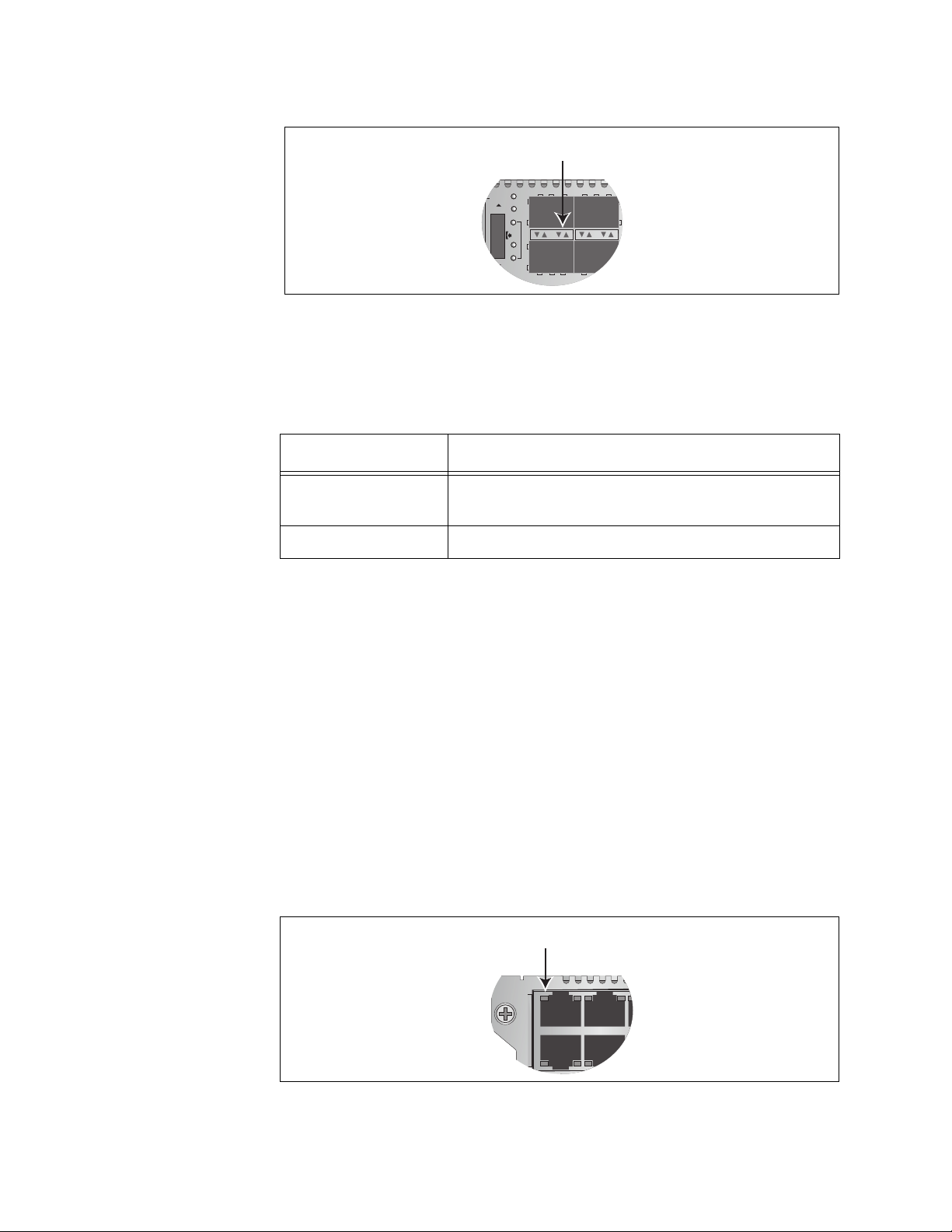
Chapter 3: AT-MCF2012LC, AT-MCF2012LC/1 and AT-MCF2032SP Modules
CH
CH
CDC
FDC
LT
ML
SML
LA1
3
AT-MCF2012LC
Figure 11. Activity LEDs for the Fiber Optic Ports on the AT-MCF2032SP
The Activity LED is defined in Table 7.
Link LED State Description
Off A port is not receiving or transmitting network
packets.
Activity LEDs
Module
Table 7. “A” Activity LED
Flashing Green A port is receiving or transmitting packets.
“L” Link LEDs The ports have Link LEDs which typically report whether or not the ports
have established links to the network devices. However, the meanings of
the LEDs can vary depending on the operating modes of the channels.
To understand the meanings of the Link LEDs of a channel, you first need
to determine a channel’s operating mode. You can do this using the
management module or the LT, ML, and SML LEDs and the Mode button
on the front panel of a module. It can also be useful to consider the Link
LEDs of the two ports of a channel as a pair and to view them as a unit.
The meanings of the Link LEDs are described in the following
subsections. There is a different subsection for each operating mode.
The Link LEDs for the twisted pair ports are located in the upper left
corners of the upper ports and the bottom left corners of the lower ports,
as shown in Figure 12.
Link LED
Figure 12. Link LED for a Twisted Pair Port
42 Section I: Features
Page 43
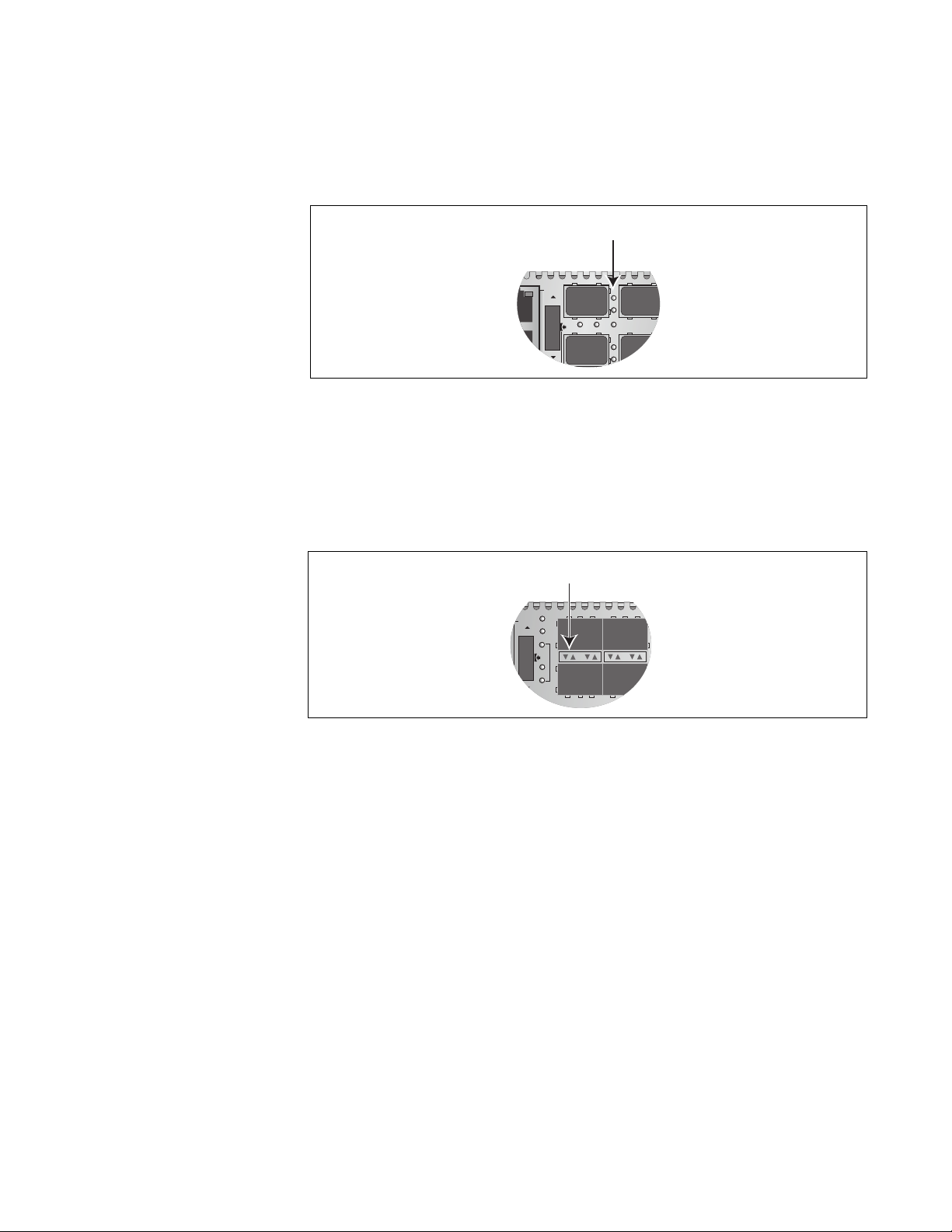
AT-MCF2000 Media Converter Series Installation Guide
L
A
L
A
CH
CH
CH1
TX RX1
TX RX2
3
4
CDC FDC
A
CH
CH
CDC
FDC
LT
ML
SML
The Link LEDs for the fiber optic ports on the AT-MCF2012LC and the
AT-MCF2012LC/1 Modules are located just to the right of the ports, as
shown in Figure 10.
Link LED
Figure 13. Link LED for a Fiber Optic Port on the AT-MCF2012LC and
AT-MCF2012LC/1 Modules
The Link LEDs for the fiber optic ports on the AT-MCF2032SP Module are
the first pair of LEDs between the SFP slots, shown in Figure 14. The first
Link LED in the pair applies to the lower SFP module and the second Link
LED applies to the upper module.
Link LEDs
Figure 14. Link LEDs for the Fiber Optic Ports on the AT-MCF2032SP
Module
Link LED Colors
The Link LEDs for the twisted pair ports have two colors, green and
amber, which indicate port speed:
❒ For the AT-MCF2012LC and AT-MCF2012LC/1 Modules, a Link LED
is amber when a twisted pair port is operating at 10Base-T and is
green when a port is operating at 100Base-TX.
❒ For the AT-MCF2032SP Module, a Link LED is amber when a twisted
pair port is operating at 10Base-T or 100Base-TX and is green when it
is operating at 1000Base-T.
Section I: Features 43
Page 44
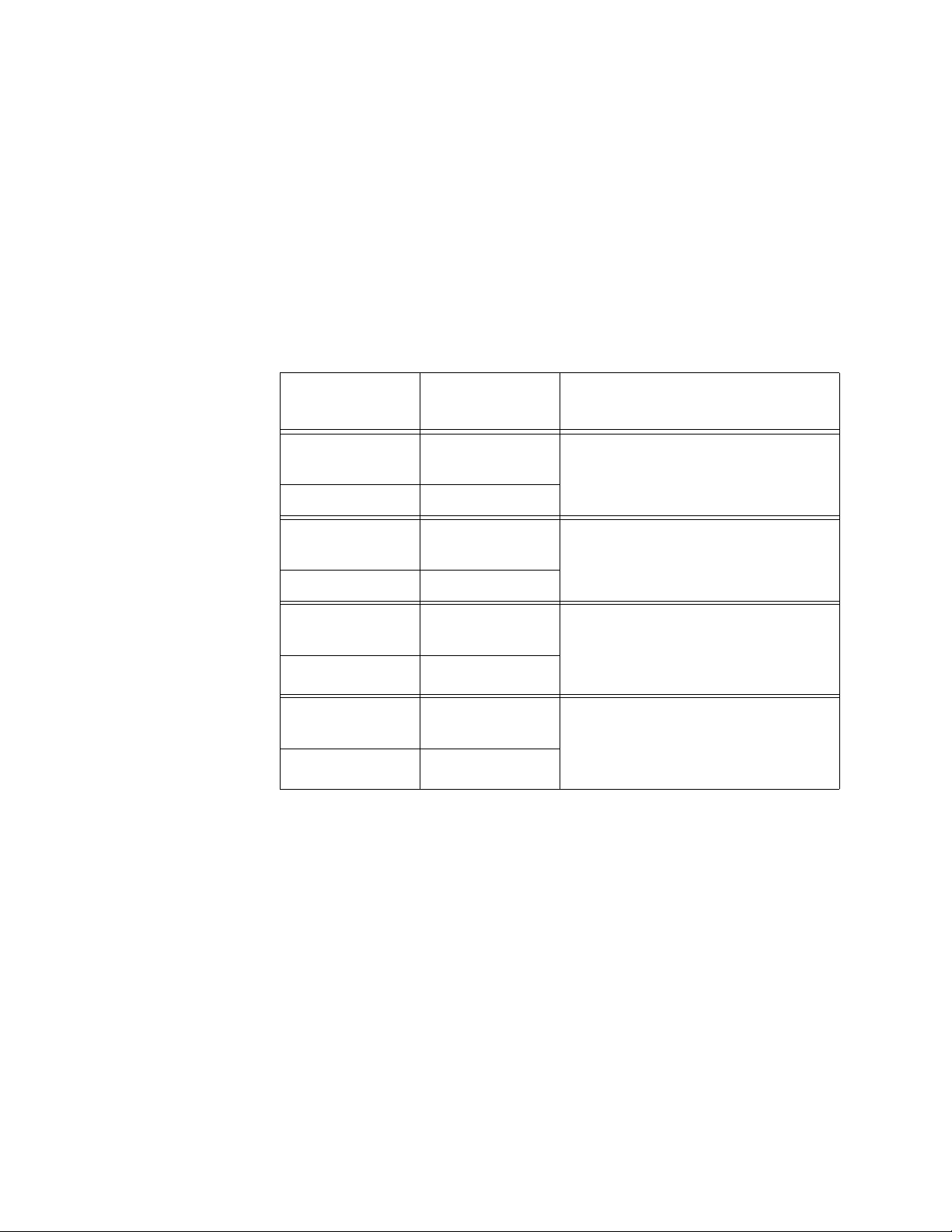
Chapter 3: AT-MCF2012LC, AT-MCF2012LC/1 and AT-MCF2032SP Modules
Link Test Mode
When a channel is set to the Link Test mode, the Link LEDs report the
current states of the connections between the ports and the local and
remote network devices. The Link LED of a port will be on when a port has
a link to its network device and it will be off when a port does not have a
link.
Refer to Table 8 for the descriptions of the states of the Link LEDs for the
twisted pair port and the fiber optic port in a channel set to the Link Test
mode.
Table 8. Link LEDs in the Link Test Mode
Channel Ports
Twisted Pair
Link LED
States
Off Neither port in the channel has
Port
Fiber Optic Port Off
Twisted Pair
Port
Steady Green or
Amber
Fiber Optic Port Steady Green
Twisted Pair
Port
Steady Green or
Amber
Fiber Optic Port Off
Twisted Pair
Off The fiber optic port in the channel
Port
Fiber Optic Port Steady Green
MissingLink Mode
Description
established a link to a network
device.
Both ports in the channel have
established links to their network
devices.
The twisted pair port has
established a link to its network
device, but the fiber optic port has
not established a link.
has established a link to a network
device, but the twisted pair port
has not established a link.
The ports in a channel set to this mode operate in tandem. A channel port
is not allowed to establish a link with its local or remote network device
unless its companion port in the channel can also establish a link with its
network device. As a result, the Link LEDs of the ports also work in
tandem. As described in Table 9, the Link LEDs will be on if both ports can
establish links to their network devices, and they will if off if one or both
ports cannot establish links. For more information on this operating mode,
refer to “MissingLink Mode” on page 37.
44 Section I: Features
Page 45
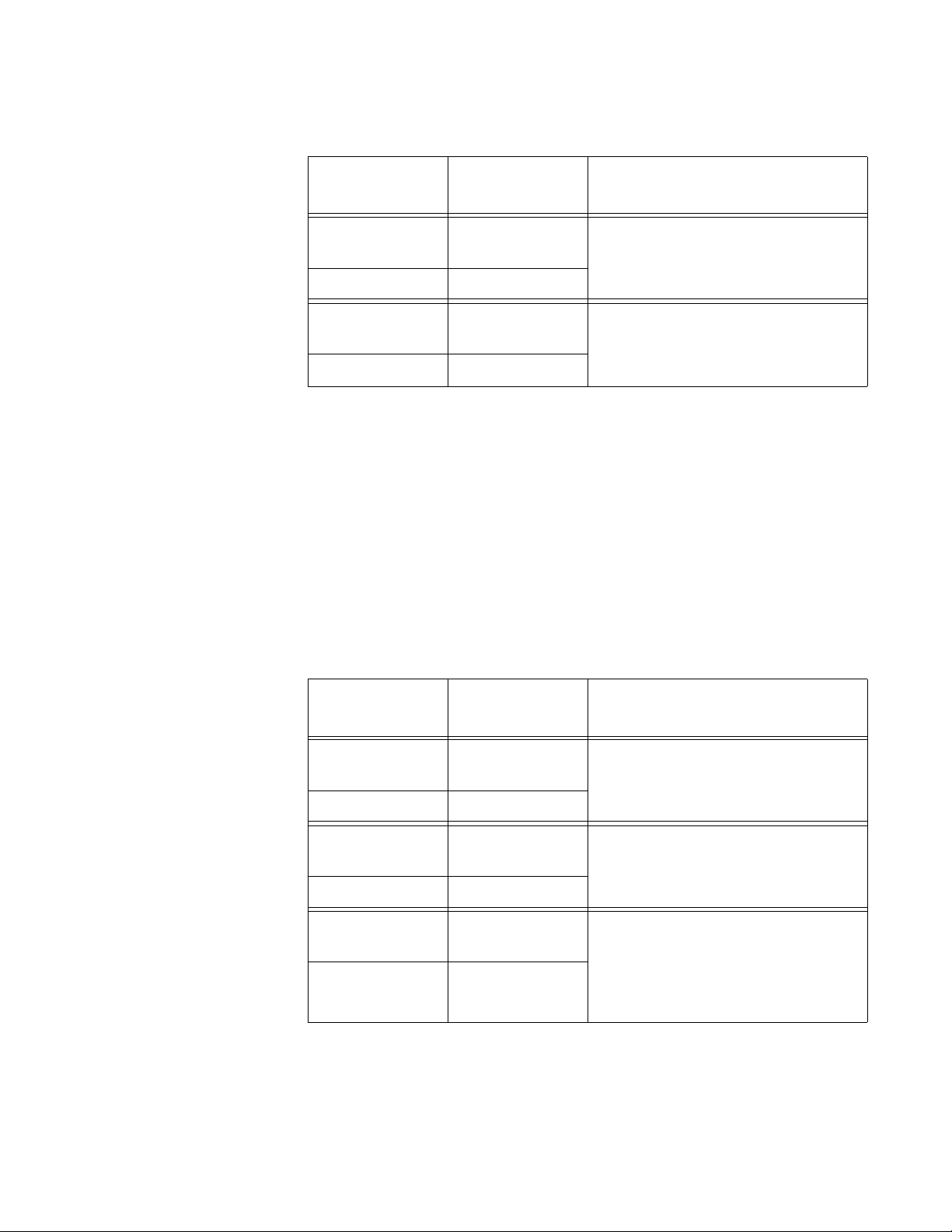
AT-MCF2000 Media Converter Series Installation Guide
Table 9. “L” Link LEDs in the MissingLink Mode
Channel Ports
Twisted Pair
Link LED
States
Off One or both ports in the channel
Port
Fiber Optic Port Off
Twisted Pair
Port
Steady Green or
Amber
Fiber Optic Port Steady Green
can not establish links with their
network devices.
Both ports in the channel have
established links with their network
devices.
Description
Smart MissingLink Mode
The Smart MissingLink mode pulses the transmitter on a port when its
companion port in a channel loses or has not established a link to its
network device. The blinking Link LED can make it easier for you to
identify and troubleshoot a link problem on the two ports of a channel. For
more information on this operating mode, refer to “Smart MissingLink
Mode” on page 39.
Table 10 lists the combinations and definitions of the Link LEDs for the
twisted pair port and fiber optic port of a channel operating in this mode.
Table 10. “L” Link LEDs in the Smart MissingLink Mode
Channel Ports
Twisted Pair
Link LED
States
Off Neither port in the channel has
Port
Fiber Optic Port Off
Twisted Pair
Port
Steady Green or
Amber
Fiber Optic Port Steady Green
Twisted Pair
Port
Flashing Green
or Amber
Fiber Optic Port Off
Description
established a link with a network
device.
Both ports in the channel have
established links with their network
devices.
The twisted pair port can establish
a link with its network device, but
the fiber optic port is unable to
establish a link with its remote
device.
Section I: Features 45
Page 46
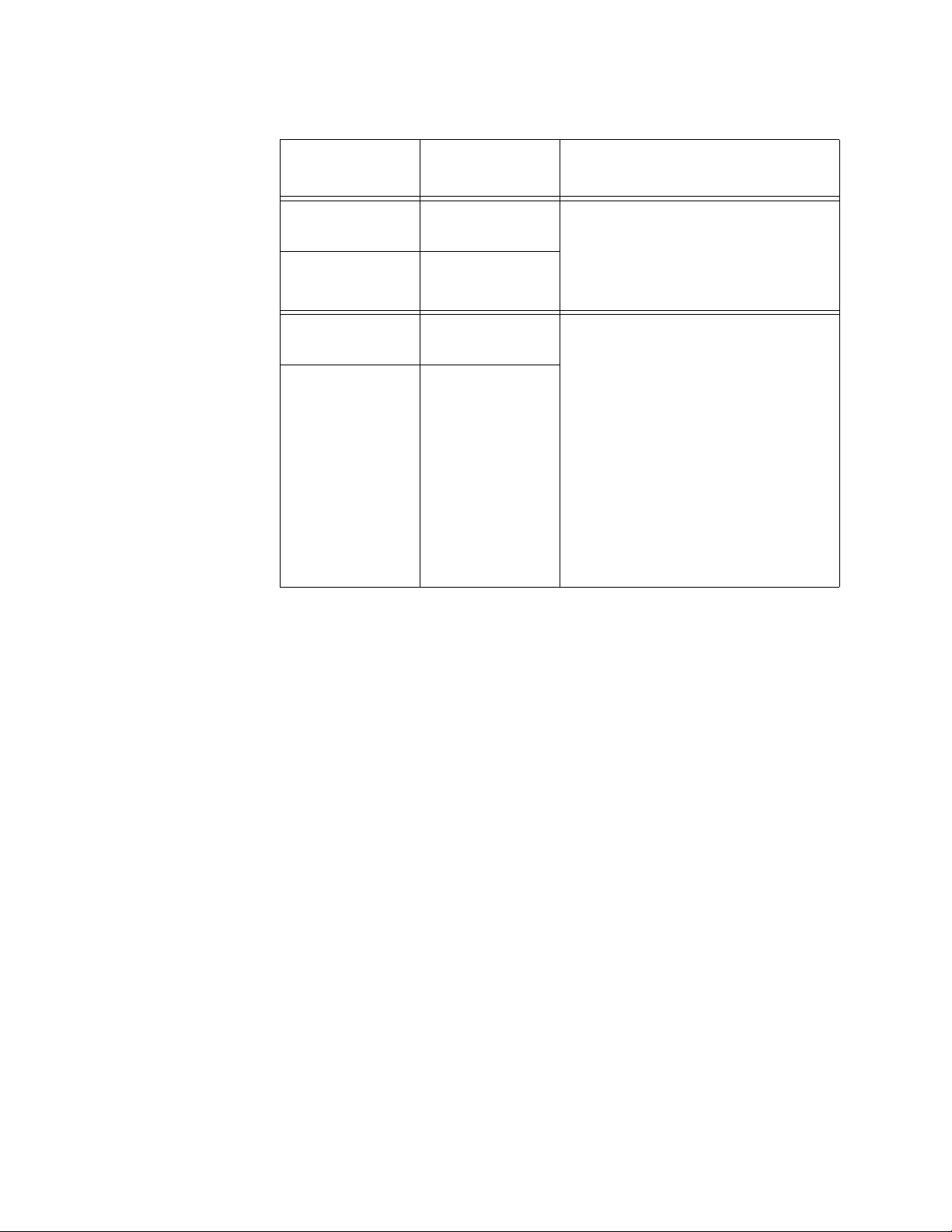
Chapter 3: AT-MCF2012LC, AT-MCF2012LC/1 and AT-MCF2032SP Modules
Table 10. “L” Link LEDs in the Smart MissingLink Mode (Continued)
Channel Ports
Twisted Pair
Port
Fiber Optic Port Flashing Green
Twisted Pair
Port
Fiber Optic Port Flashing Green
Link LED
States
Off The fiber optic port in the channel
Flashing Green
or Amber
Description
can establish a link with its network
device, but the twisted pair port is
unable to establish a link with its
local device.
Both ports in the channel can
establish links to their network
devices, but one of the ports is
connected to another media
converter that also supports the
Smart MissingLink feature, forming
a chain of converters. A link has
been lost on one of the ports in the
chain, causing a ripple affect
through the chain of converters.
Alternatively, one of the ports is
only able to form an intermittent
link with its network device.
CDC and FDC
Duplex Mode and
Collision LEDs
The CDC and FDC LEDs are used to view the duplex modes of the ports
in a channel and, for ports operating in half-duplex mode, the collisions.
The CDC (Copper, Duplex mode, Collisions) LED reports this information
for the twisted pair port and the FDC (Fiber optic, Duplex mode, Collisions)
LED displays the same information for the fiber optic port.
These LEDs can display only one channel at a time and have to be used
with the Mode button. For example, if you were to use the Mode button to
select channel 4, the CDC and FDC LEDs would report the duplex modes
and the collisions for twisted pair port 4 and fiber optic port 4. For more
information, refer to “Mode Button” on page 51.
46 Section I: Features
Page 47
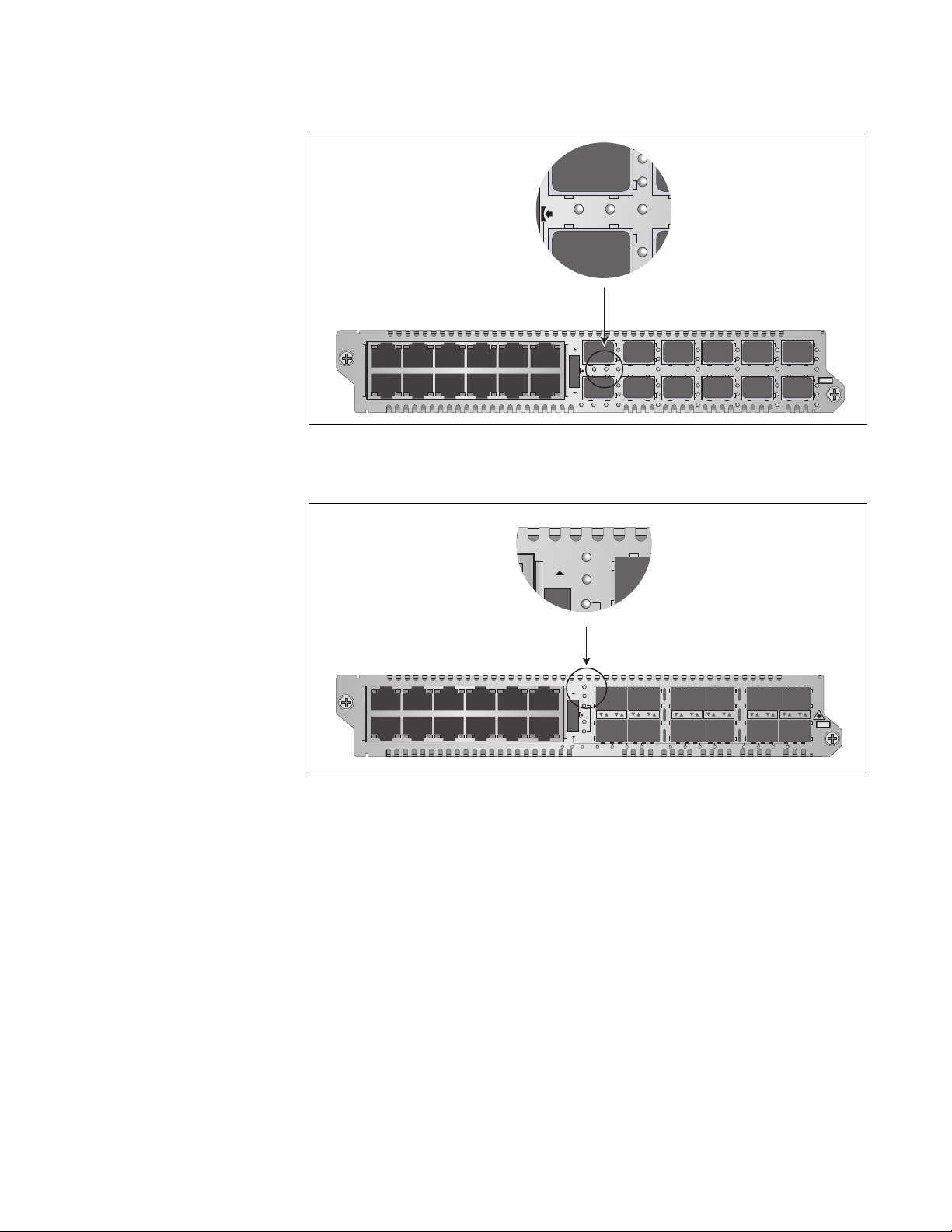
AT-MCF2000 Media Converter Series Installation Guide
L
A
L
A
CH1
TX RX2
CDC FDC
CH
CDC
FDC
1
3
5
7
9
LA1
AT-MCF2012LC
LA23456789101112
LA
CH
CH
LA
TX RX
CDC FDC
TX RX
LT ML SML
L
L
L
A
A
CH1
CH3
4
L
A
CH2
6
L
A
CH4
L
A
A
CH5
CH7
8
L
L
A
A
CH6
CH8
11
TX RX
L
L
A
A
CH9
CH11
TX RX2
10
12
CLASS 1
LED PRODUCT
L
L
A
A
CH10
CH12
Figure 15. Duplex Mode and Collision LEDs on the AT-MCF2012LC and
AT-MCF2012LC/1 Modules
LA1
AT-MCF2032SP
LA23456789101112
LA
CH
CH
LA
RDY/FLT HBI HBO
CDC
FDC
LT
ML
SML
123 4 56 78 9101112
CLASS 1
LASER PRODUCT
Figure 16. Duplex Mode and Collision LEDs on the AT-MCF2032SP
Module
Section I: Features 47
Page 48
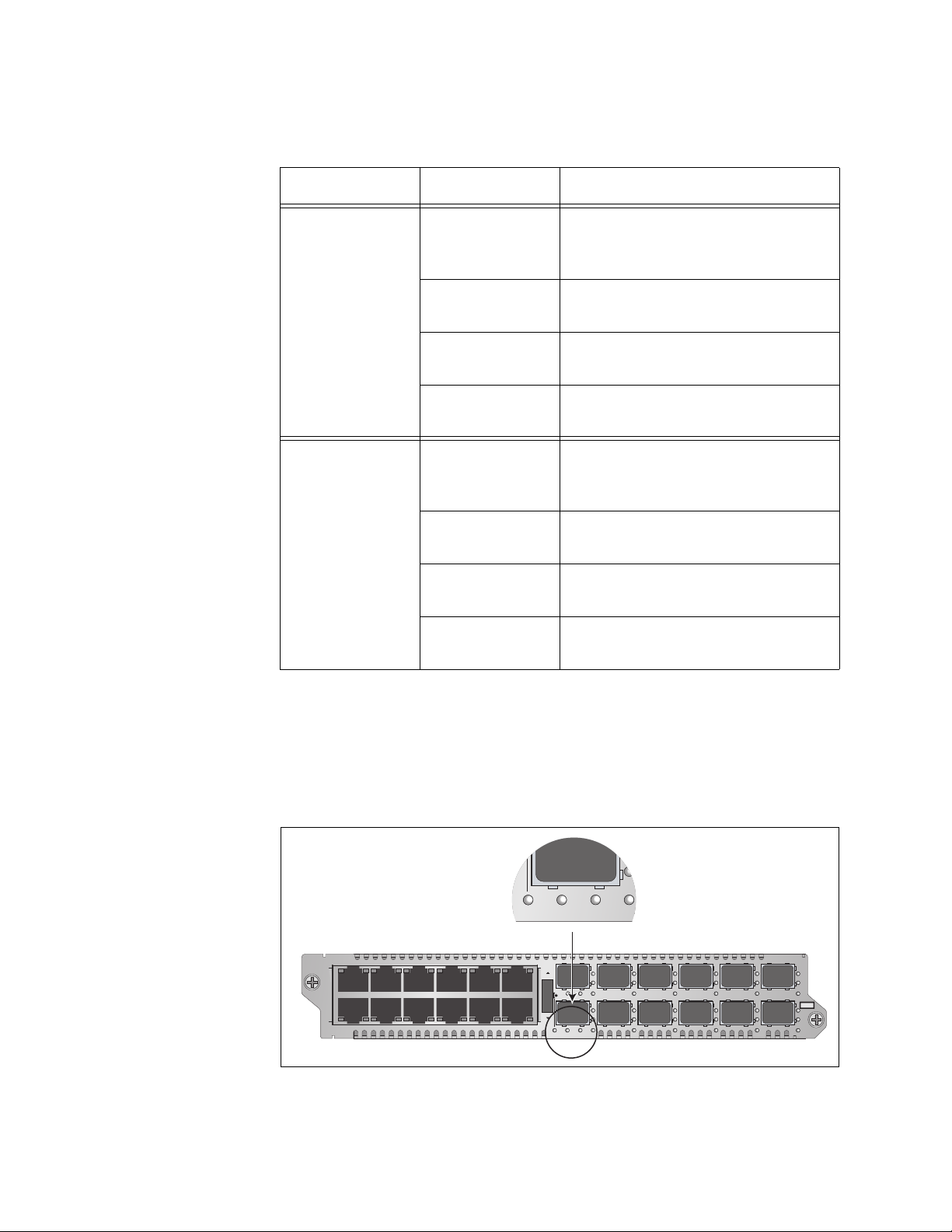
Chapter 3: AT-MCF2012LC, AT-MCF2012LC/1 and AT-MCF2032SP Modules
L
A
CH2
LT ML SML
The CDC and FDC LEDs are described in Table 11.
Table 11. CDC and FDC Duplex Mode and Collisions LEDs
LED State Description
CDC Off The twisted pair port in the channel
Steady Green The twisted pair port is operating in
Steady Amber The twisted pair port is operating in
Flashing Amber Collisions are occurring on the
FDC Off The fiber optic port in the channel
has not established a link with its
network device.
full-duplex mode.
half-duplex mode.
twisted pair port.
has not established a link with its
network device.
LT, ML, and
SML Channel
Operating Mode
LEDs
Steady Green The fiber optic port is operating in
full-duplex mode.
Steady Amber The fiber optic port is operating in
half-duplex mode.
Flashing Amber Collisions are occurring on the
fiber optic port.
Figure 17 and Figure 18 show the locations of the LT, ML, and SML LEDs.
You use these LEDs to determine the operating modes of the channels on
the module. You can view the operating mode of just one channel at a
time with these LEDs. You select the channel with the Mode button,
explained in “Mode Button” on page 51. The operating modes are Link
Test (LT), MissingLink (ML), and Smart MissingLink (SML).
1
3
5
7
9
LA1
AT-MCF2012LC
LA2
345
6
7
89101112
LA
LA
CH
CH
TX RX
CDC FDC
TX RX
LT ML SML
L
L
L
A
A
CH1
CH3
4
L
A
CH2
6
L
A
CH4
L
A
A
CH5
CH7
8
L
L
A
A
CH6
CH8
11
TX RX
L
L
A
A
CH9
CH11
TX RX2
10
12
CLASS 1
L
A
CH10
LED PRODUCT
L
A
CH12
48 Section I: Features
Figure 17. Channel Operating Mode LEDs on the AT-MCF2012LC and
AT-MCF2012LC/1 Modules
Page 49
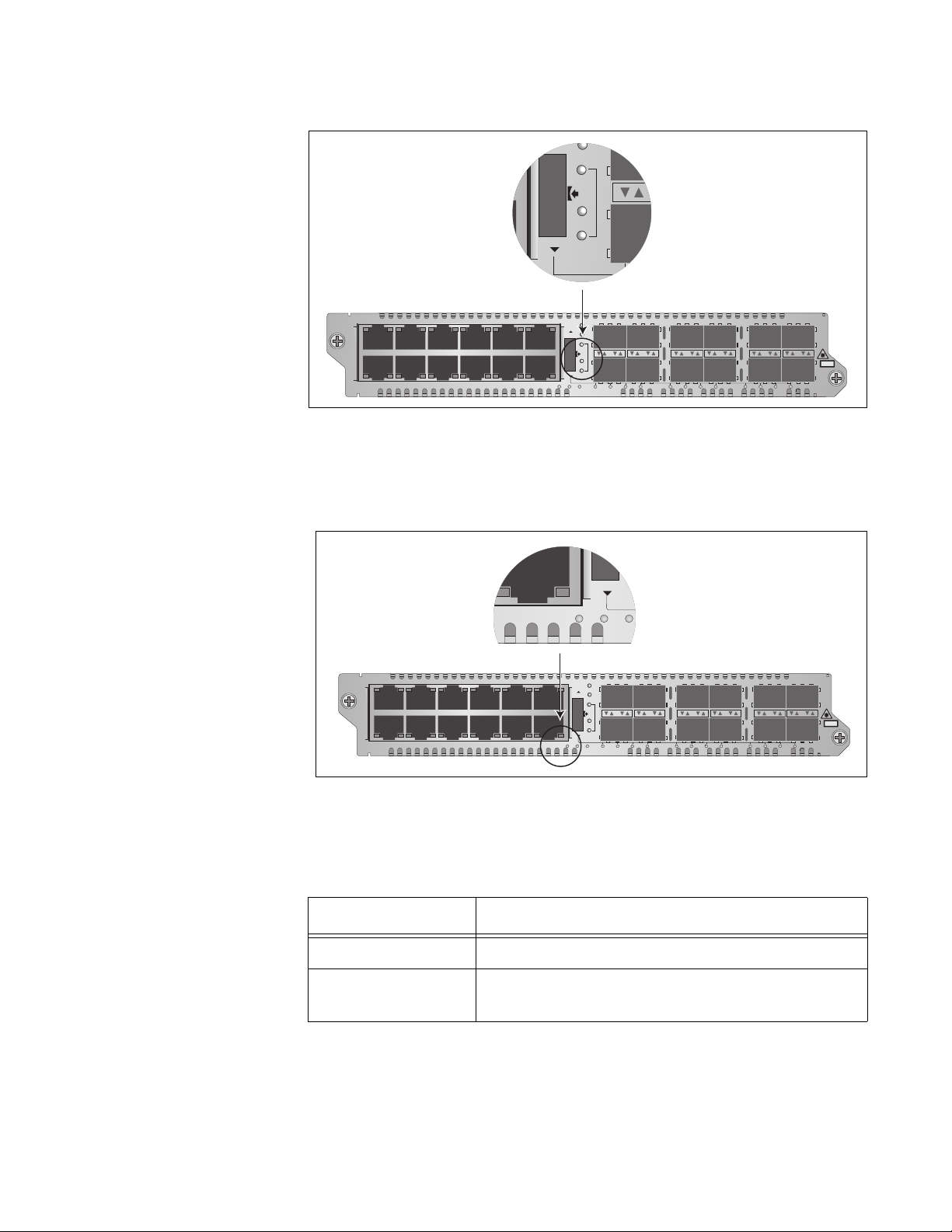
AT-MCF2000 Media Converter Series Installation Guide
CH
CH
FDC
LT
ML
SML
CH
M
12LA
SM
RDY/FLT HBI HBO
LA1
AT-MCF2032SP
LA2
3456789101112LA
LA
CDC
CH
FDC
LT
ML
CH
SML
123 4 56 78 9101112
RDY/FLT HBI HBO
CLASS 1
LASER PRODUCT
Figure 18. Channel Operating Mode LEDs on the AT-MCF2032SP Module
RDY/FLT LED The AT-MCF2032SP Module has a RDY/RDY LED that displays general
status information about the unit.
Section I: Features 49
LA1
AT-MCF2032SP
LA23456789101112
LA
CH
CH
LA
RDY/FLT HBI HBO
CDC
FDC
LT
ML
SML
123 4 56 78 9101112
CLASS 1
LASER PRODUCT
1418
Figure 19. RDY/FLT LED on the AT-MCF2032SP Module
Table 12 describes the possible states of the LED.
Table 12. RDY/FLT LED
State Description
Steady Green The module is receiving power.
Flashing Green The module is initializing its management
software.
Page 50
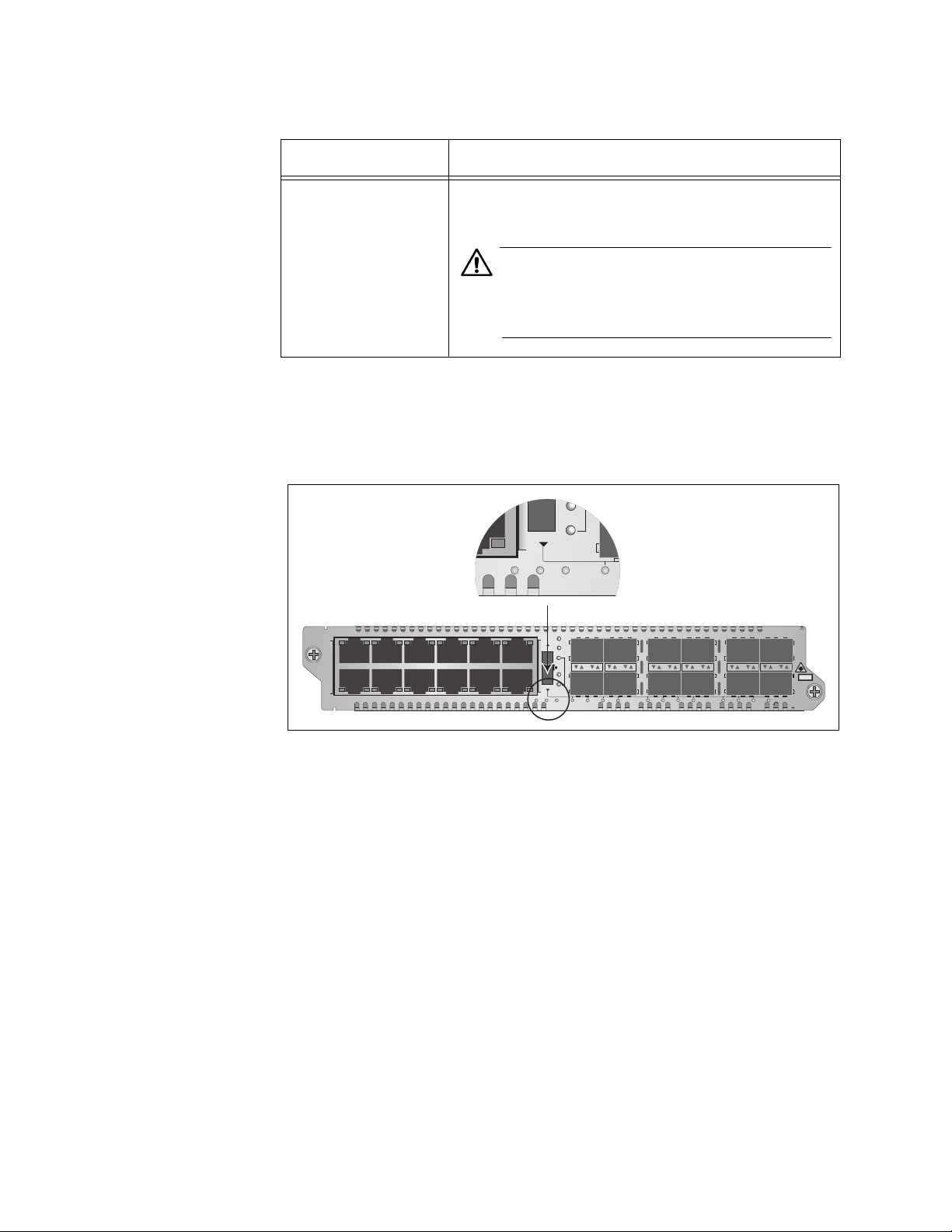
Chapter 3: AT-MCF2012LC, AT-MCF2012LC/1 and AT-MCF2032SP Modules
CH
ML
A
SML
1
RDY/FLT HBI HBO
State Description
Steady Amber The module is storing a new version of its
management software in flash memory.
Table 12. RDY/FLT LED
Caution
Do not power off the chassis or remove the
module when the LED is amber. Doing so
may damage the module.
HBI and HBO
Heartbeat LEDs
The AT-MCF2032SP Module has two heartbeat LEDs labeled HBI and
HBO. If the chassis has a management or stacking module, the LEDs
flash as the media converter module transmits or receives packets over
the backplane in the chassis.
LA1
AT-MCF2032SP
LA23456
789101112LA
CH
CH
LA
RDY/FLT HBI HBO
CDC
FDC
LT
ML
SML
123 4 56 78 9101112
Figure 20. HBI and HBO Heartbeat LEDs on the AT-MCF2032SP Module
Channel LEDs The modules have channel LEDs that are used together with the Mode
button to change the operating modes of the channels and to view duplex
modes and collisions. The channel LEDs on the AT-MCF2012LC/1 Media
Converter Modules are located below the fiber optic ports and are labeled
“CH.” The channel LEDs on the AT-MCF2012LC Module are the number
row of LEDs below the SFP slots. For more information on these LEDs,
refer to “Mode Button” on page 51.
LASER PRODUCT
CLASS 1
1386
50 Section I: Features
Page 51
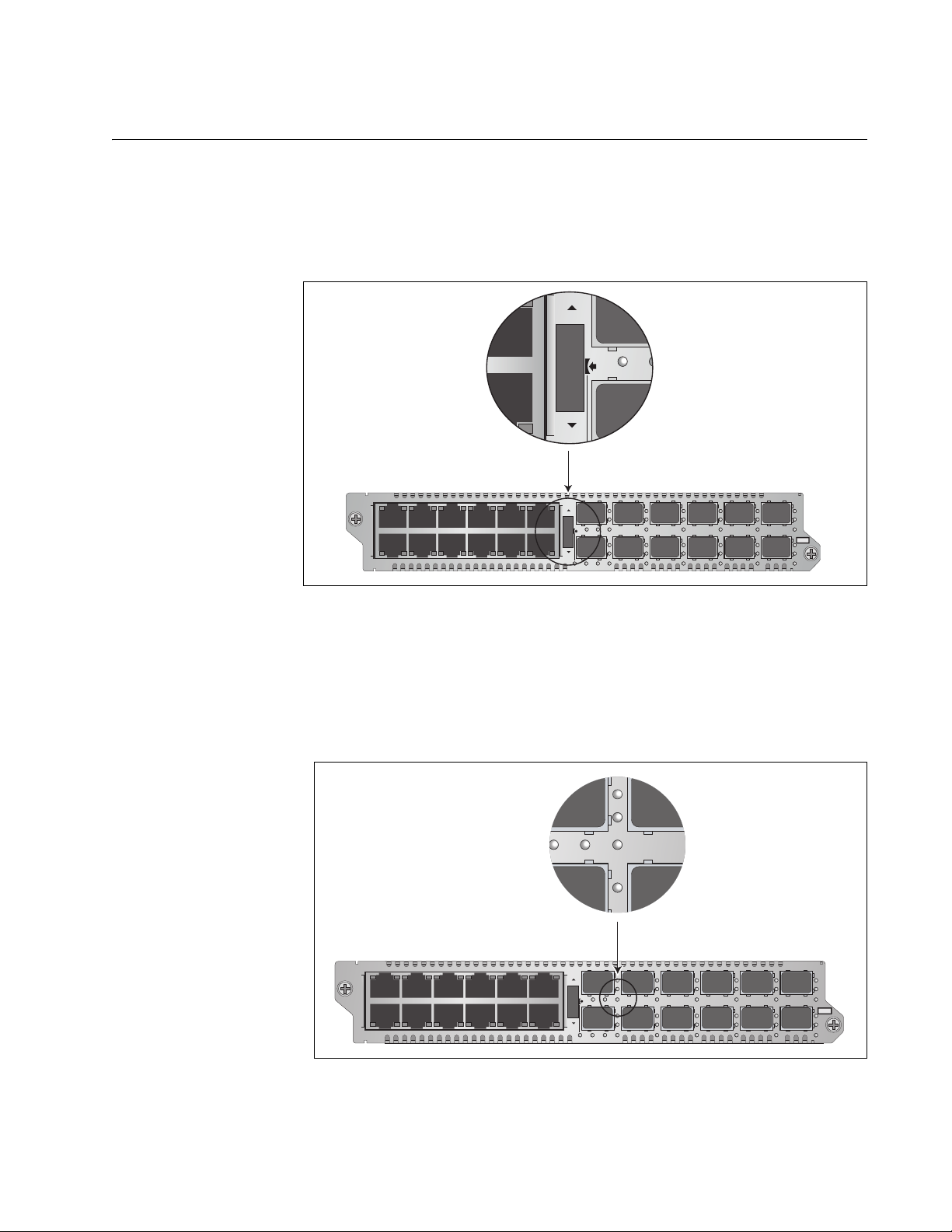
Mode Button
CH
CH
TX RX2
CDC
L
A
L
A
CH1
CDC FDC
AT-MCF2000 Media Converter Series Installation Guide
You use the Mode button shown in Figure 21 to set the operating modes of
the channels. You also use it to view the duplex mode and collisions on
the ports of a channel with the CDC and FDC LEDs, explained in “CDC
and FDC Duplex Mode and Collision LEDs” on page 46.
1
3
5
7
9
LA1
AT-MCF2012LC
LA23456789101112
LA
CH
CH
LA
TX RX
CDC FDC
TX RX
LT ML SML
L
L
L
A
A
CH1
CH3
4
L
A
CH2
6
L
A
CH4
L
A
A
CH5
CH7
8
L
L
A
A
CH6
CH8
11
TX RX
L
L
A
A
CH9
CH11
TX RX2
10
12
CLASS 1
LED PRODUCT
L
L
A
A
CH10
CH12
Figure 21. Mode Button
To set the operating mode of a channel or to view the duplex mode and
collisions on the ports, select the channel by turning the Mode button up or
down. Channel selection on the AT-MCF2012LC and AT-MCF2012LC/1
Modules is indicated by the numbered CH LEDs in the bottom right
corners of the fiber optic ports.
1
3
5
7
9
LA1
AT-MCF2012LC
LA234
56789101112LA
CH
CH
LA
TX RX
CDC FDC
TX RX
LT ML SML
L
L
L
A
A
CH1
CH3
4
L
A
CH2
6
L
A
CH4
L
A
A
CH5
CH7
8
L
L
A
A
CH6
CH8
11
TX RX
L
L
A
A
CH9
CH11
TX RX2
10
12
CLASS 1
L
A
CH10
LED PRODUCT
L
A
CH12
Figure 22. “CH” Channel LEDs on the AT-MCF2012LC and
Section I: Features 51
AT-MCF2012LC/1 Modules
Page 52
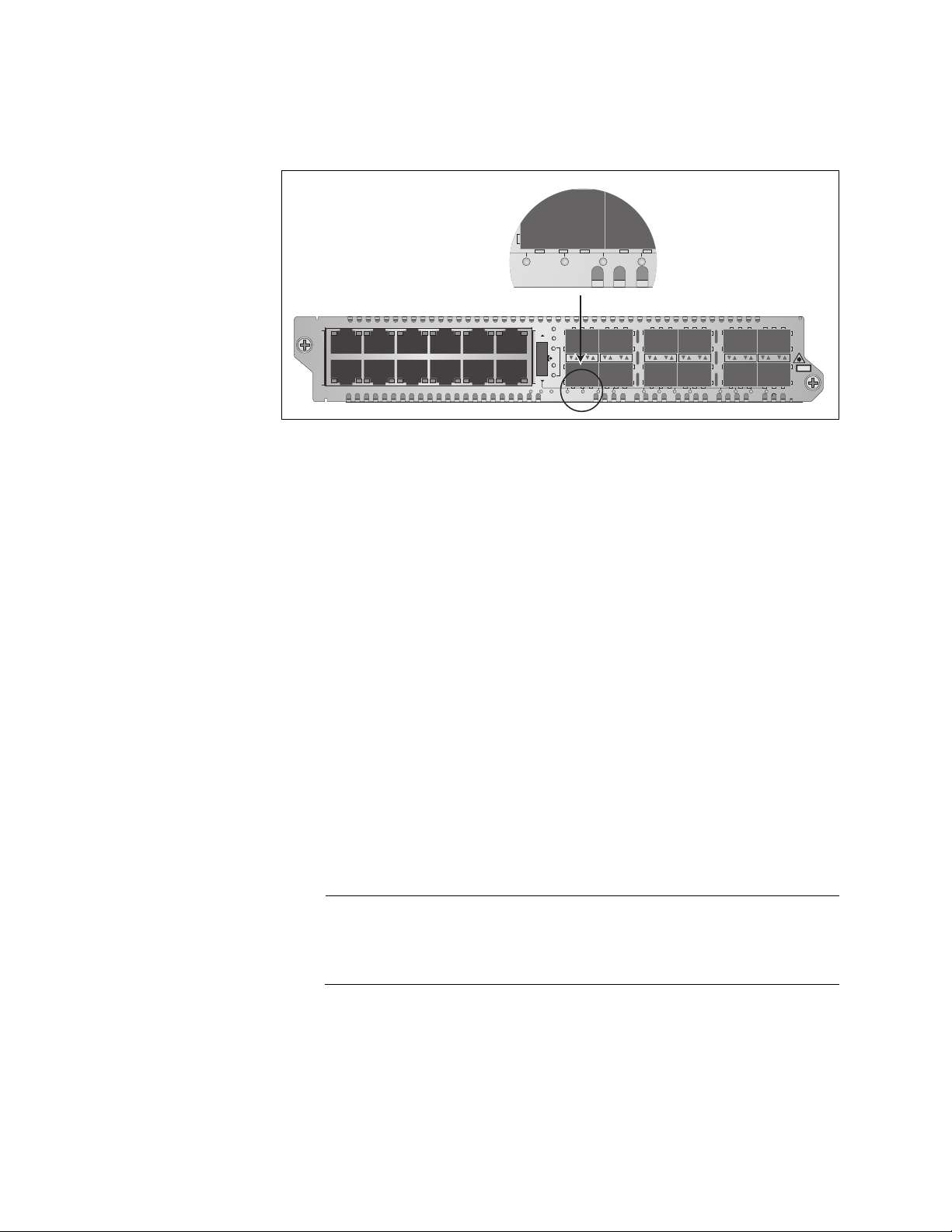
Chapter 3: AT-MCF2012LC, AT-MCF2012LC/1 and AT-MCF2032SP Modules
12 34
Channel selection on the AT-MCF2032SP Module is indicated with the
row of numbered LEDs beneath the SFP slots.
LA1
345
AT-MCF2032SP
LA2
6
7
89101112
Figure 23. Channel LEDs on the AT-MCF2032SP Module
You can select only one channel at a time. After you’ve selected a
channel, the CDC and FDC LEDs reflect the duplex mode settings and the
collisions of the channel’s two ports.
LA
CH
CH
LA
RDY/FLT HBI HBO
CDC
FDC
LT
ML
SML
123 4 56 78 9101112
CLASS 1
LASER PRODUCT
To set the operating mode of a channel, press the middle of the button to
toggle the channel between Link Test (LT), MissingLink (ML), and Smart
MissingLink (SML) modes. The operating mode of a channel is reflected
by the LT, ML, and SML LEDs. A change to the operating mode is
immediately activated on a channel.
Here is an example on how to use the Mode button. Let’s assume that you
wanted to determine the duplex modes of the two ports in channel 8 (i.e.,
twisted pair port 8 and fiber optic port 8) and to change the operating
mode of the channel to the Link Test mode. You first select channel 8 by
turning the Mode button up or down to toggle the channel LEDs until the
CH8 LED under fiber optic port 8 or, in the case of the AT-MCF2032SP
Module, the 8 LED is on. At that point the CDC and FDC LEDs reflect the
duplex modes and collisions of the two ports of channel 8. To change the
operating mode of the channel to the Link Test mode, you press the button
to toggle the operating mode LEDs until the LT LED is on.
Note
Using the Mode button to view the CDC and FDC LEDs or to change
the operating modes of the channels on a module does not affect
the operations of the channels.
52 Section I: Features
Page 53

AT-MCF2000 Media Converter Series Installation Guide
Guidelines to Using the Media Converter Modules
Here are the guidelines to using the AT-MCF2012LC, AT-MCF2012LC/1,
and AT-MCF2032SP Media Converter Modules.
❒ In order for two network devices to forward traffic to each other through
the media converter module, the twisted pair cable from the local
device and the fiber optic cable from the remote device have to be
attached to ports in the same channel. As explained in “Media
Converter Channels” on page 34, the ports of the channels are
predefined. Channel 1 consists of twisted pair port 1 and fiber optic
port 1, channel 2 of twisted pair port 2 and fiber optic port 2, and so
forth.
❒ You cannot change the port assignments of the channels.
❒ You can use the media converter channels in any order.
❒ The twisted pair port and the fiber optic port of a channel can operate
at different speeds, provided that the local and remote network devices
use backpressure or flow control, depending on the duplex mode, to
control the flow of traffic.
❒ A media converter channel performs best when its two ports and the
local and remote network devices operate with the same duplex mode,
either half- or full-duplex.
❒ The default setting for the twisted pair ports on the media converter
modules is Auto-Negotiation and auto-MDI/MDI-X.
❒ The default duplex mode setting for the fiber optic ports is full-duplex.
❒ Changing the settings of the ports on the media converter modules
requires the optional management module.
❒ There are no adjustable switches on the circuit boards of the
AT-MCF2012LC, AT-MCF2012LC/1, and AT-MCF2032SP Media
Converter Modules.
Section I: Features 53
Page 54
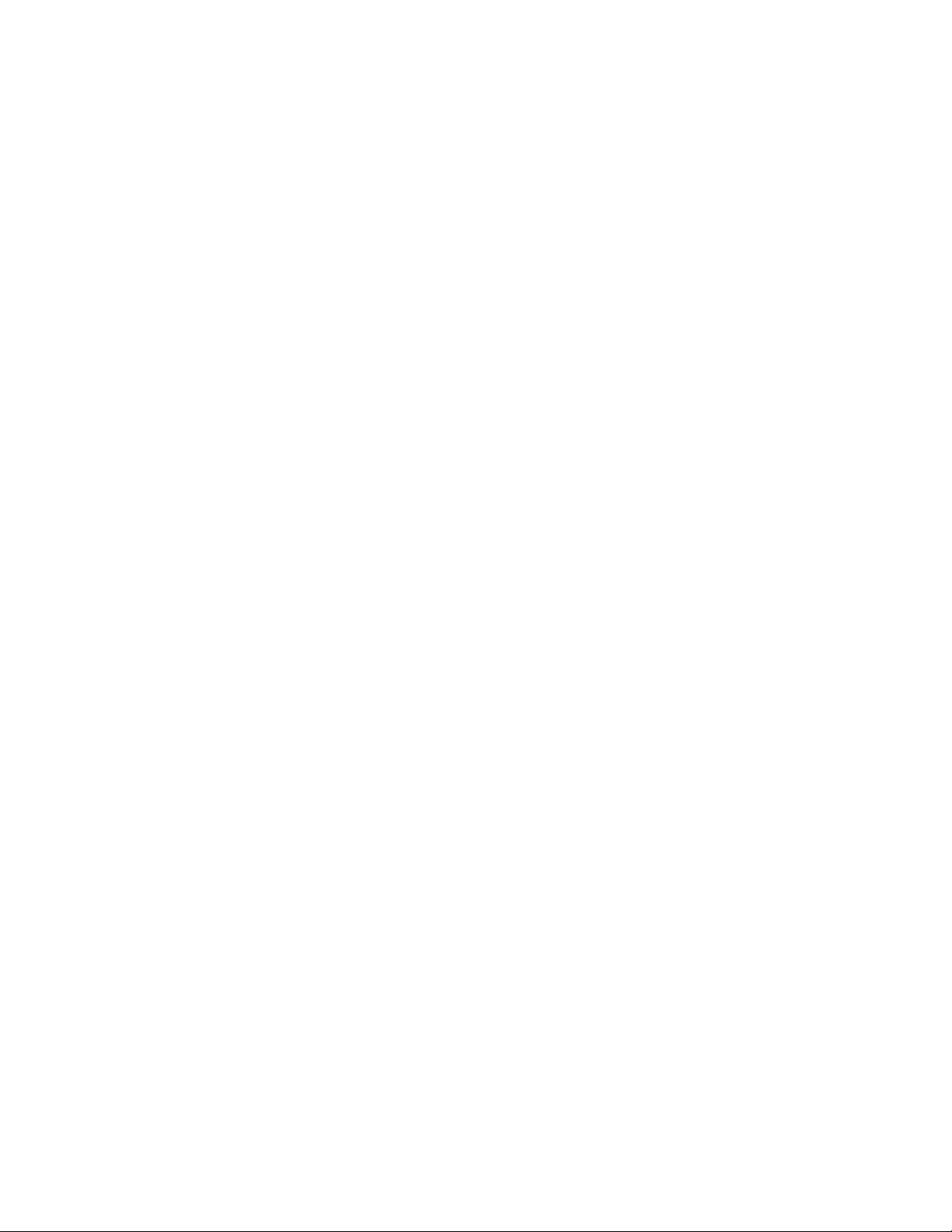
Chapter 3: AT-MCF2012LC, AT-MCF2012LC/1 and AT-MCF2032SP Modules
54 Section I: Features
Page 55

Chapter 4
AT-MCF2000M Management Module
This chapter describes the optional AT-MCF2000M Management Module:
❒ “Overview” on page 56
❒ “Front Panel” on page 58
❒ “10/100/1000Base-T Management Port” on page 59
❒ “RS-232 Terminal Port” on page 61
❒ “Stack Port” on page 62
❒ “Reset Button” on page 63
❒ “SD Slot” on page 65
❒ “Chassis ID Jumper” on page 66
❒ “LEDs” on page 67
Section I: Features 55
Page 56
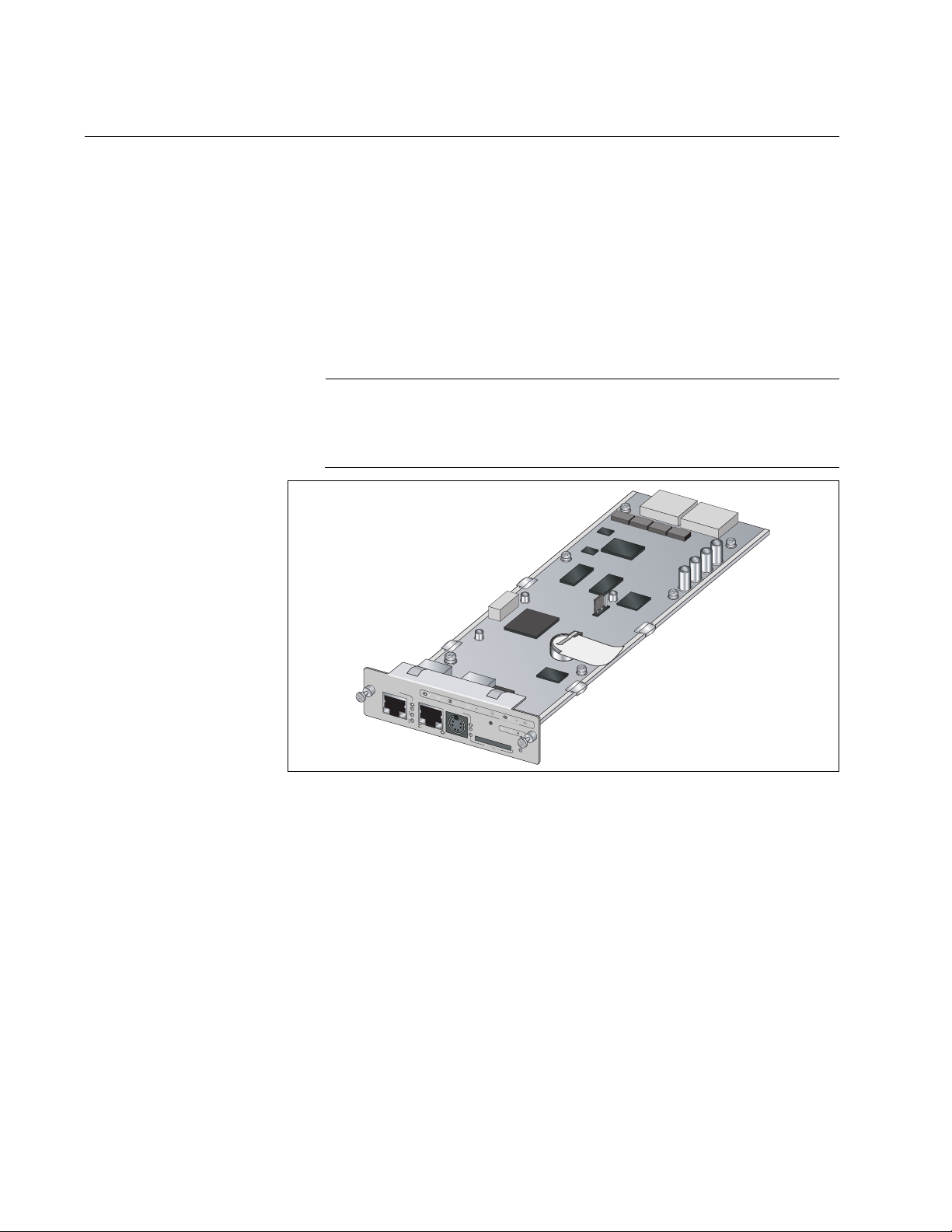
Chapter 4: AT-MCF2000M Management Module
Overview
The AT-MCF2000M Management Module, together with its AT-S97
Management Software, lets you monitor the operations of the media
converter modules and configure the parameter settings of the ports.
Management is supported both locally (out-of band) through the RS-232
Terminal port on the module and remotely over a network (in-band)
through the 10/100/1000Base-T Ethernet port from Telnet and SSH
clients. The module also features a stacking port which is used with the
AT-MCF2000S Stacking Module to manage more than media converter
chassis at a time.
Note
The AT-MCF2000M Management Module is optional. The
AT-MCF2000 Media Converter Modules can be used as
unmanaged devices.
AT
-MCF2000M
ST
AC
KM
LINK
ACT
A
N
AG
E
M
1000 LINK
E
N
T
ACT 10/100 LINK
T
E
R
M
IN
A
L
0
ID
31
1
0
/1
0
0
/1
0
0
0
B
A
S
E
-T
ACT
FDX
P
O
R
T
HDX
A
C
T
IV
IT
COL
Y
R
E
S
E
T
BO
O
T
R
D
Y
FA
U
RS-232
LT
SD
M
R
D
A
Y
S
T
E
R
B
USY
P
OW
E
R
1423
Figure 24. AT-MCF2000M Management Module
Here are some of the management functions you can perform with the
management module:
❒ Configure the following operating parameters on the twisted pair ports
on the media converter modules:
– Auto-Negotiation
– Speed
– Duplex mode
– MDI/MDI-X configuration
❒ Set the duplex modes of the fiber optic ports.
❒ Set the operating modes of the media converter channels:
56 Section I: Features
Page 57

AT-MCF2000 Media Converter Series Installation Guide
– MissingLink™
– Smart MissingLink
– Link Test
❒ Establish rate limits for the ingress and egress packets on the ports.
❒ Reset the media converter modules.
❒ View event messages.
❒ Send the event messages to a syslog server.
❒ Manage up to sixteen media converter modules from one
management module.
❒ Create additional manager accounts.
❒ Download new versions of the management software to the
management module and the media converter modules.
Note
For the complete list of the management features, refer to the
AT-S85 and AT-S97 Management Software Command Line User’s
Guide, available from the Allied Telesis web site.
Section I: Features 57
Page 58
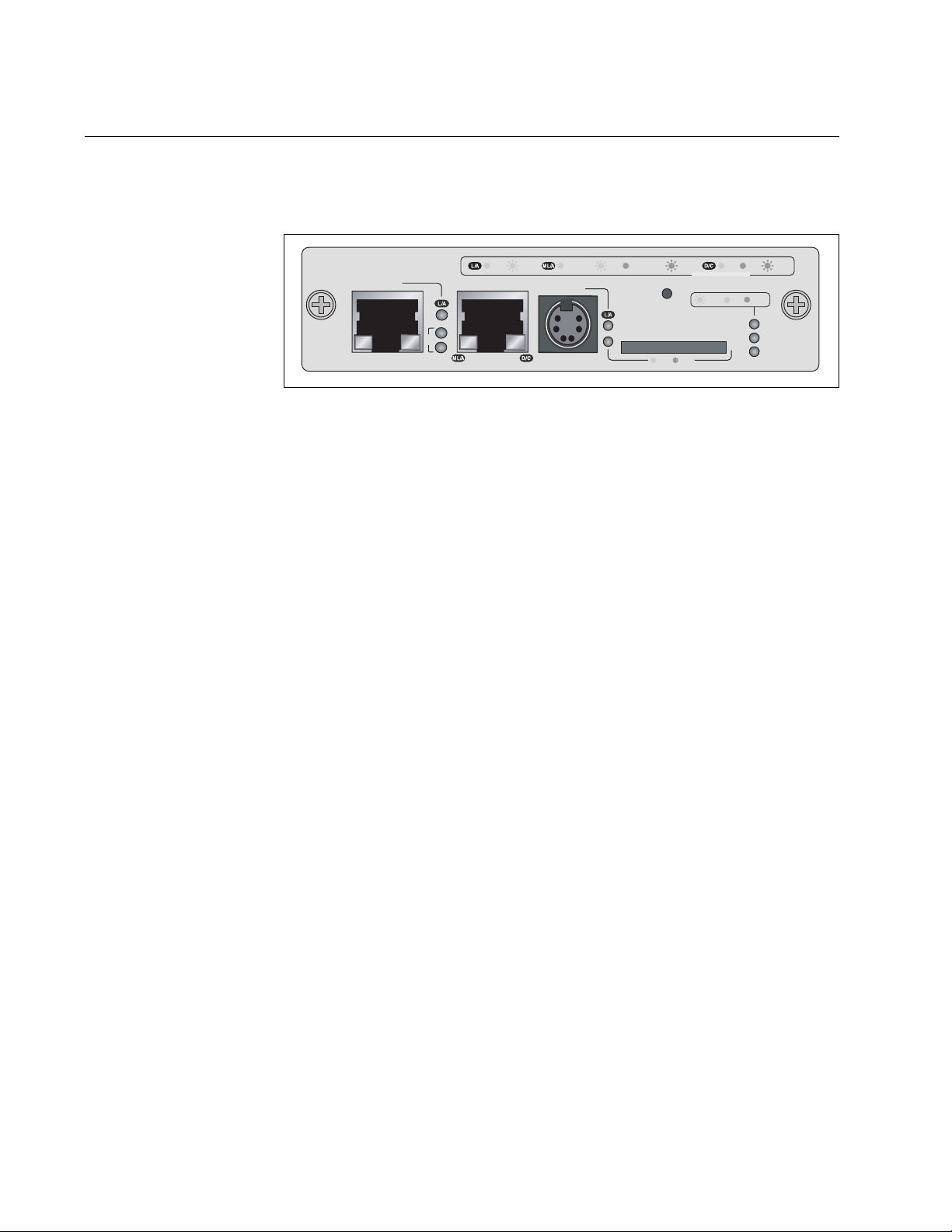
Chapter 4: AT-MCF2000M Management Module
Front Panel
Figure 25 illustrates the front panel of the AT-MCF2000M Management
Module.
AT-MCF2000M
STACK MANAGEMENT
ID
0
31
10/100/1000BASE-T
LINK ACT
1000 LINK ACT 10/100 LINK ACT FDX HDX COL
TERMINAL
RS-232
RESET
SD
RDY
PORT ACTIVITY
BOOT
BUSY
RDY
FAULT
SYSTEM
MASTER
POWER
1421
Figure 25. Front Panel of the AT-MCF2000M Management Module
The components on the front panel are described here:
❒ Stack port -This port is used to connect multiple chassis together so
they can be managed from one management module. For further
information, refer to Chapter 5, “AT-MCF2000S Stacking Module” on
page 73.
❒ 10/100/1000Base-T Management Port - This is a standard Ethernet,
Fast Ethernet, and Gigabit Ethernet port. The module uses this port for
management functions that require communications with your
network, like remote (in-band) management from a Telnet or Secure
Shell (SSH) client and file transfers to or from a TFTP server. For
further information, refer to “10/100/1000Base-T Management Port” on
page 59.
❒ RS-232 Terminal port - You use this port for local (out-of-band)
management of the chassis. For further information, refer to “RS-232
Terminal Port” on page 61.
❒ Reset button - This button is used to perform a soft reset of the
module. It initializes the AT-S97 Management Software. For further
information, refer to “Reset Button” on page 63.
❒ SD slot - This slot is for a secure digital memory card for storing or
transferring configuration files. For further information, refer to “SD
Slot” on page 65.
58 Section I: Features
Page 59
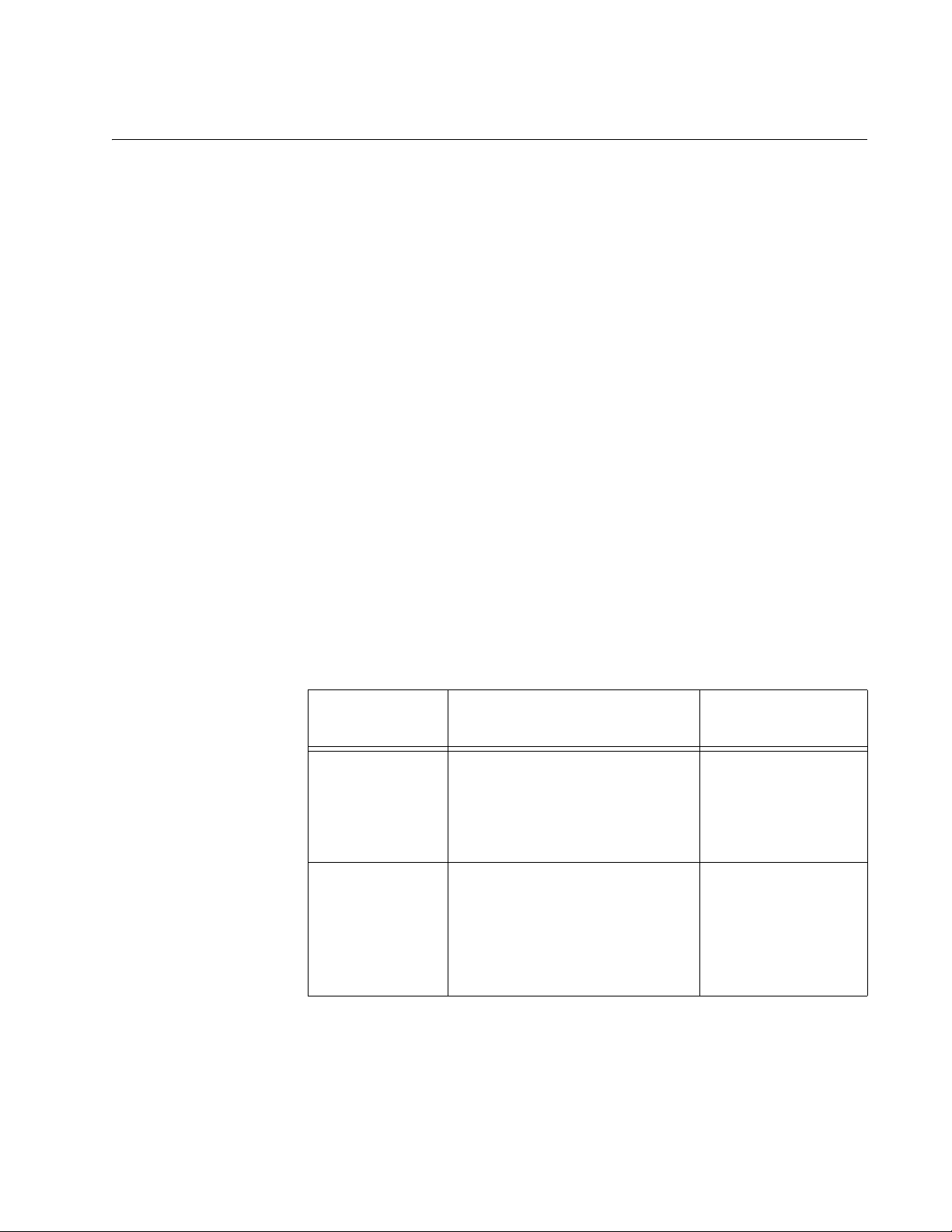
10/100/1000Base-T Management Port
The 10/100/1000Base-T Management port is a standard Ethernet, Fast
Ethernet, and Gigabit Ethernet port that is used by the module to
communicate with your network. You have to connect this port to a device
on your network, such as a Fast Ethernet or Gigabit Ethernet switch, if the
module will be performing any of these management functions:
❒ Remote management using the Telnet or Secure Shell (SSH)
application protocol
❒ Uploading or downloading files to its file system using a TFTP server.
❒ Setting its date and time from a Network Time Protocol (NTP) server.
❒ Sending events to a syslog server.
❒ Obtaining an IP address configuration from a DHCP or BOOTP server.
❒ Sending or receiving TCP/IP ping requests from network devices.
❒ Sending Simple Network Management Protocol (SNMP) traps to an
SNMP management program.
AT-MCF2000 Media Converter Series Installation Guide
The port has a standard RJ-45 8-pin connector and can operate at 10,
100, or 1000 Mbps in either half- or full-duplex mode. The cable
requirements for the port are listed in Table 13. For the port pinouts, refer
to “10/100/1000Base-T Port Pin-outs” on page 176.
Table 13. Cable Requirements for the 10/100/1000Base-T Management
Port
Speed Cable Type
10 Mbps Standard TIA/EIA 568-B-
Maximum
Operating Distance
100 m (328 ft)
compliant Category 3 or better
shielded or unshielded cabling
with 100 ohm impedance and a
frequency of 16 MHz.
100 or 1000
Mbps
Standard TIA/EIA 568-Bcompliant Enhanced Category
100 m (328 ft)
5 (Cat 5e) shielded or
unshielded cabling with 100
ohm impedance and a
frequency of 100 MHz.
The default setting for the Management port is Auto-Negotiation with autoMDI/MDI-X. At the default setting, the port, which is IEEE 802.3u
compliant, sets its speed and duplex mode automatically with AutoNegotiation. You can disable Auto-Negotiation and set the speed and
duplex mode manually.
Section I: Features 59
Page 60
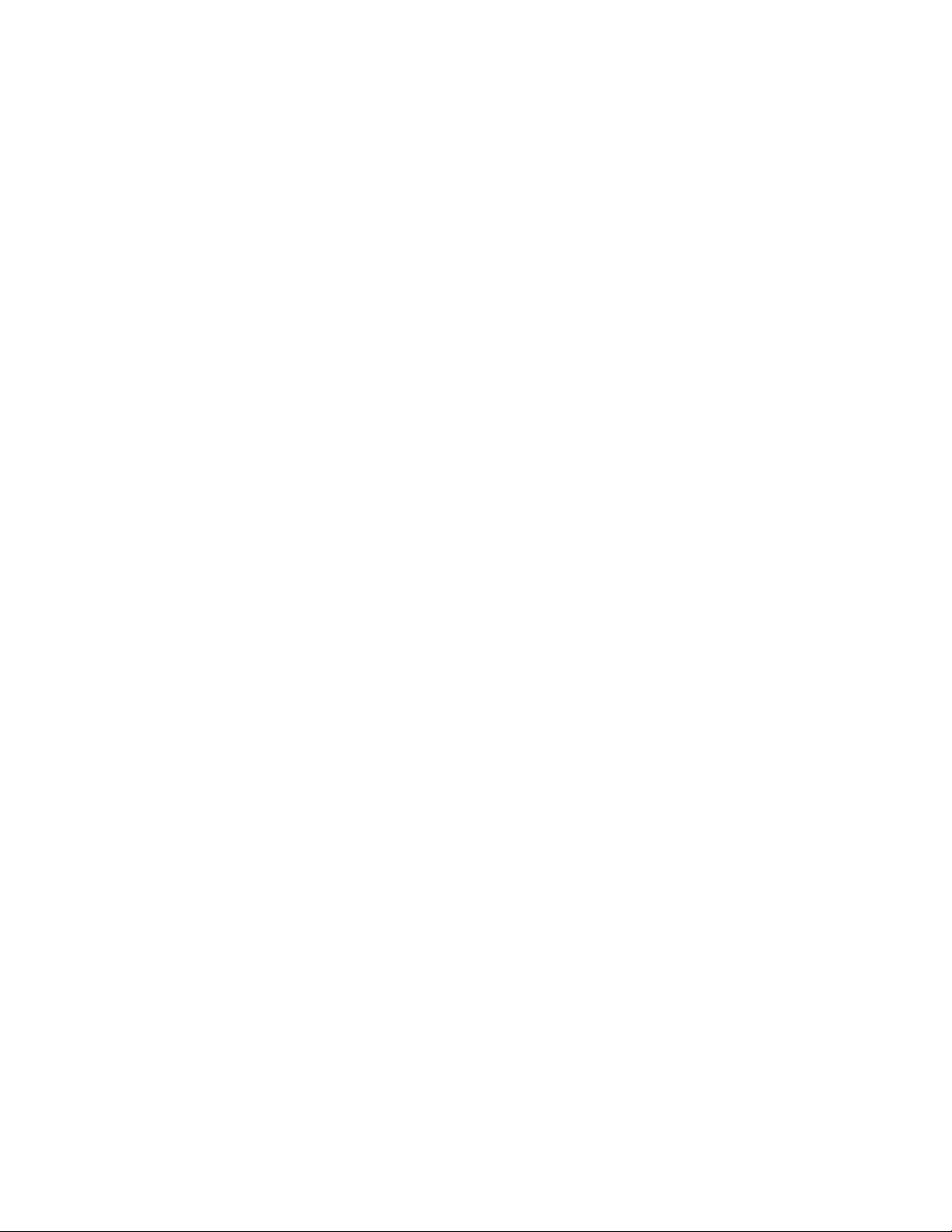
Chapter 4: AT-MCF2000M Management Module
The wiring configuration of the port is set automatically with auto-MDI/
MDI-X to either MDI or MDI-X, depending on the wiring configuration of
the end node. This allows you to use a straight-through twisted pair cable
regardless of the wiring configuration of the port on the network device.
The auto-MDI/MDI-X feature is only available when the port is using AutoNegotiation. This feature is disabled and the port defaults to the MDI-X
setting if you disable Auto-Negotiation and set the port’s speed and duplex
mode manually.
60 Section I: Features
Page 61
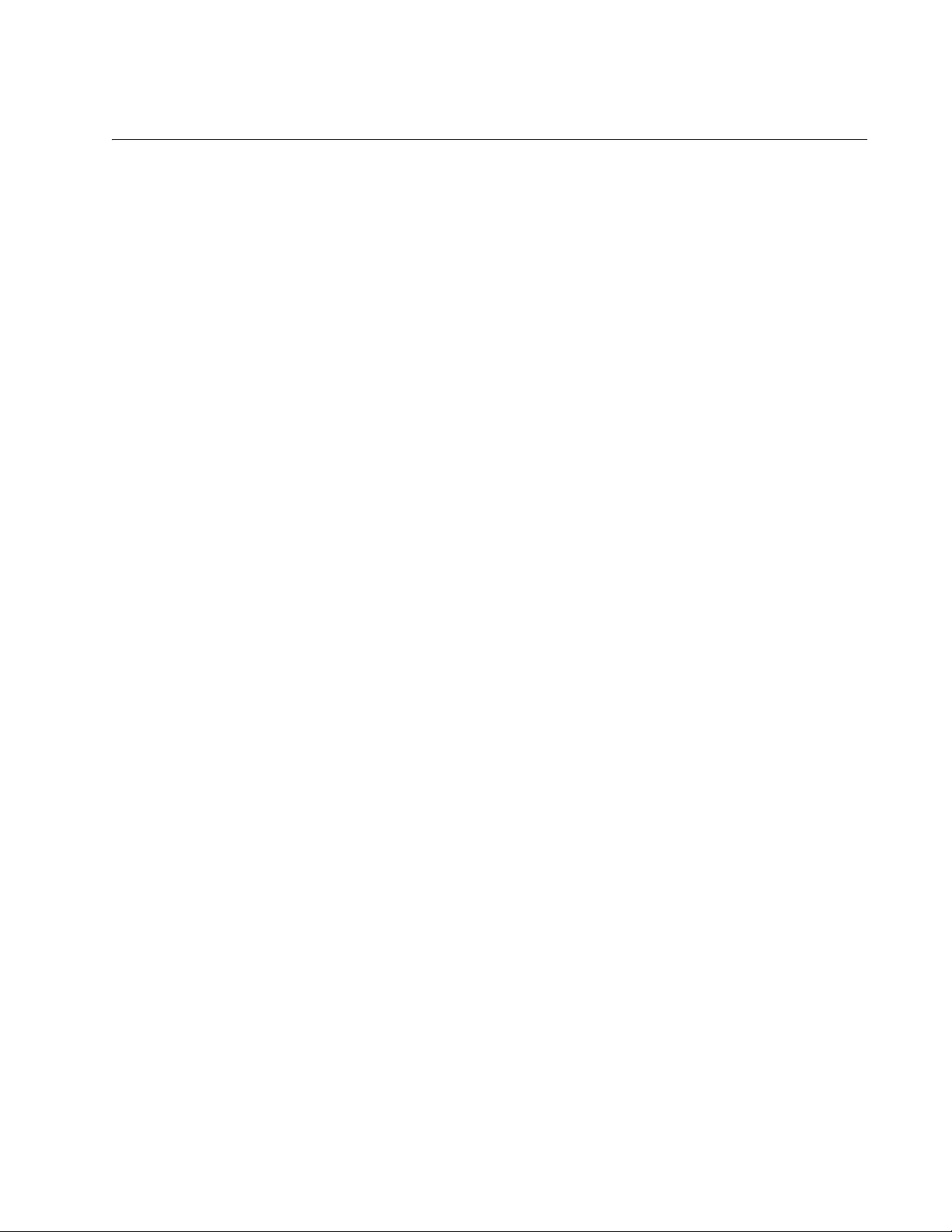
RS-232 Terminal Port
You use this port for local management of the module with a console or a
PC with a terminal emulation program. This management method, which
does not require the module to have an Internet Protocol (IP) address, is
referred to as local or out-of-band management because it is not
conducted over a network.
This type of management uses the RS-232 Serial Management cable that
comes with the management module. For instructions on how to start a
local session, refer to Chapter 22, “Starting a Local Management Session”
on page 143 or the AT-S85 and AT-S97 Management Software Command
Line User’s Guide.
AT-MCF2000 Media Converter Series Installation Guide
Section I: Features 61
Page 62
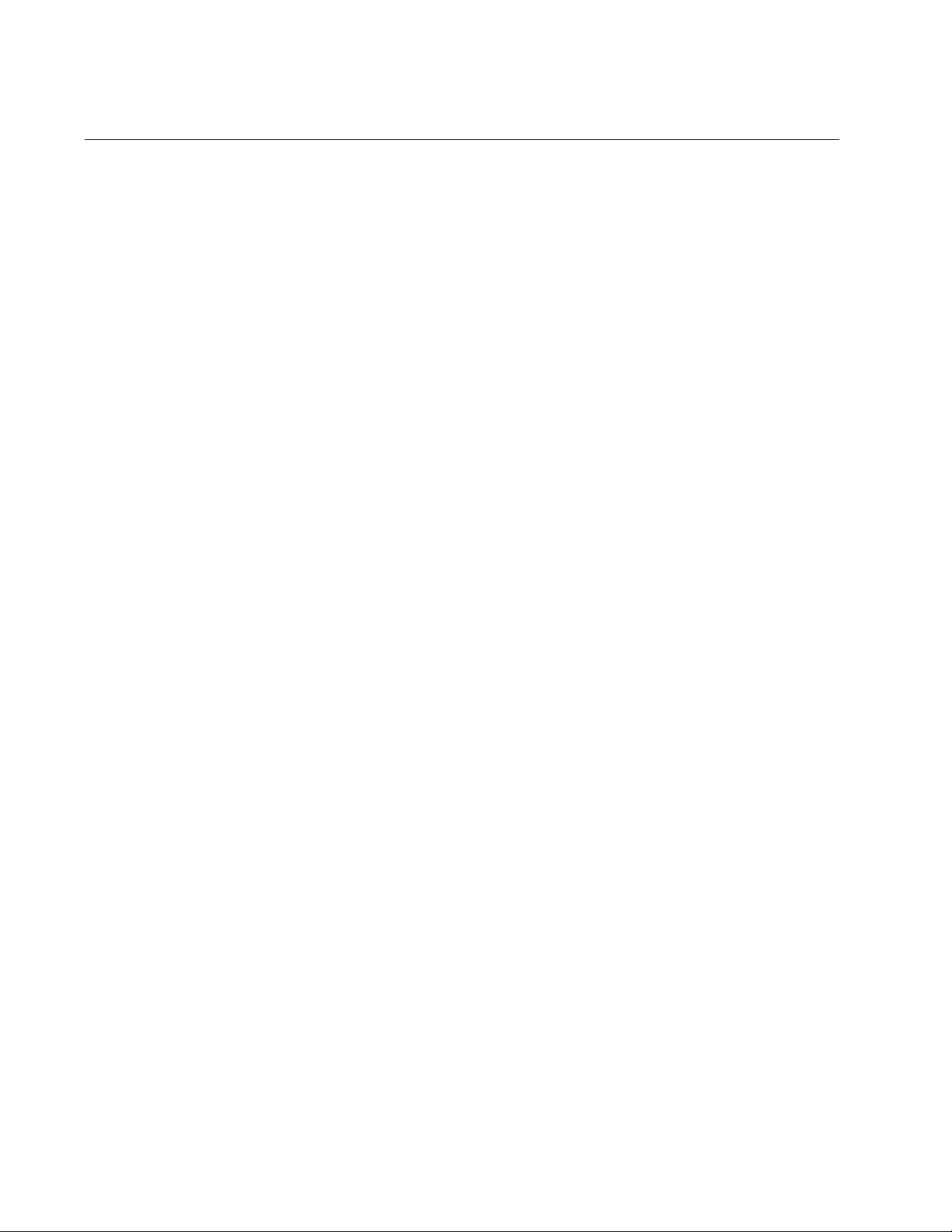
Chapter 4: AT-MCF2000M Management Module
Stack Port
You use the Stack port to connect the chassis to another chassis that has
the AT-MCF2000S Stacking Module so that you can manage the units
simultaneously. For background information, refer to Chapter 5,
“AT-MCF2000S Stacking Module” on page 73.
62 Section I: Features
Page 63
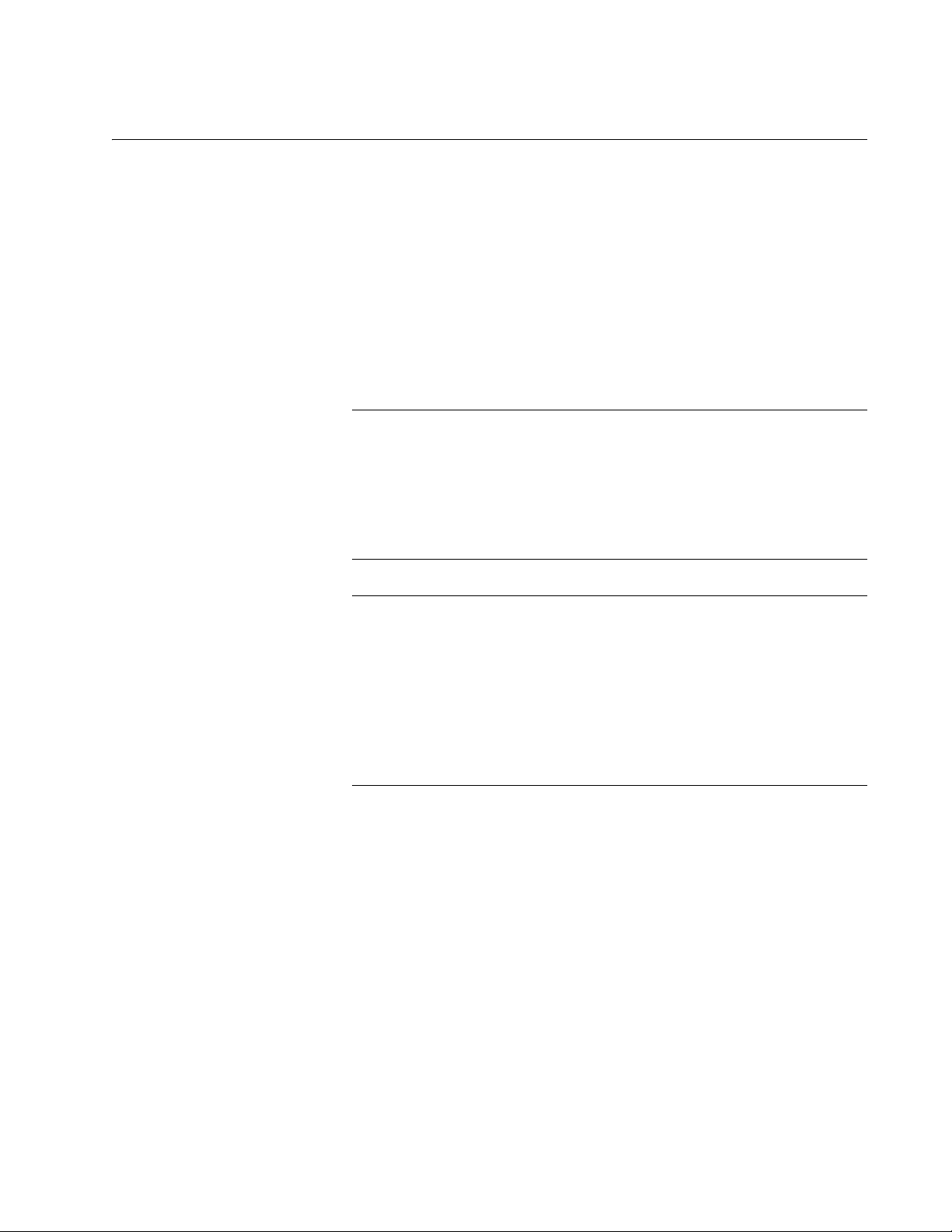
Reset Button
AT-MCF2000 Media Converter Series Installation Guide
The Reset button on the front panel of the management module is used to
initialize the AT-S97 Management Software and the active master
configuration file. Here are situations where you might want to reset the
module:
❒ If you select a new active master configuration file and want to
reconfigure the modules in the chassis or stack according to the
settings in the file. For background information, refer to the AT- S85
and AT-S97 Management Software Command Line User’s Guide.
❒ If the management module is experiencing a problem.
Note
The management module will be unresponsive to management
commands for about one minute while it initializes the AT-S97
Management Software. To determine when the module has
completed the initialization process, view the general status LEDs
on the module. For information, refer to “General Status LEDs” on
page 67.
Note
Changes to the parameter settings of the management module (for
example, IP configuration, name, Telnet server status, etc.) that
have not been saved to the active master configuration file are
discarded when you reset the management module. To save your
changes, establish a local or remote management session with the
management module and issue the BOOT CONFIG-FILE SAVE
command. For more information, refer to the AT-S85 and AT-S97
Management Software Command Line User’s Guide.
To prevent someone from accidentally resetting the management module,
the Reset button is recessed in the module. To press the button, use a
pointed object, such as the tip of a pen as shown in Figure 26 on page 64,
or the end of a straightened paper clip.
Section I: Features 63
Page 64
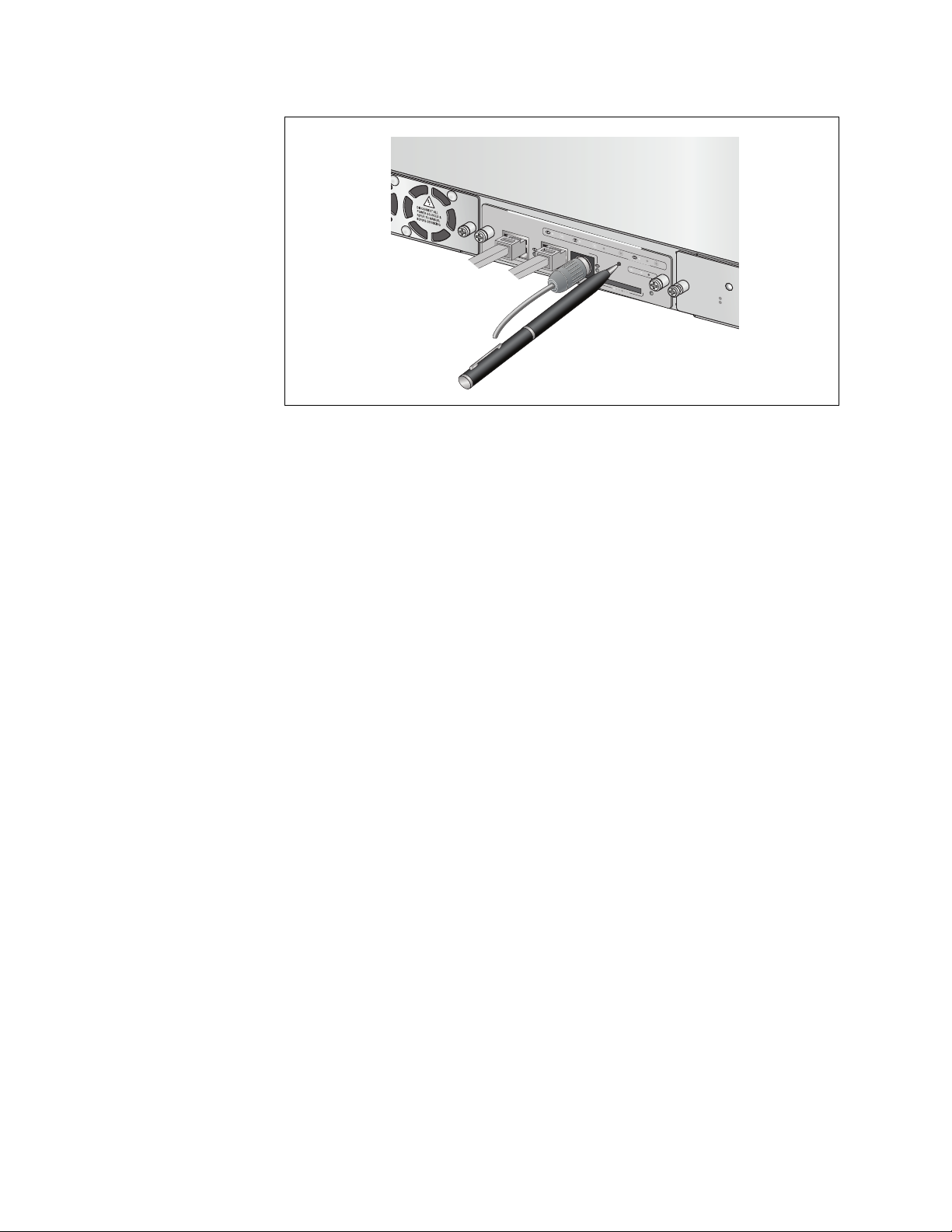
Chapter 4: AT-MCF2000M Management Module
AT-MCF2000M
STACK MANAGEM ENT
LINK ACT
1000 LINK
ACT
10/100 LINK ACT
TERMINAL
10
/1
00/1000BAS
E-T
RS-232
FDX
PO
R
T A
HDX COL
CTIVITY
RESET
B
OOT
SD
R
DY BU
S
Y
AT-MCF2KFAN
R
DY
FAULT
MA
S
TER
POWER
1203b
Figure 26. Pressing the Reset Button
STATUS
NO
RM
AL
FA
U
L
T
64 Section I: Features
Page 65
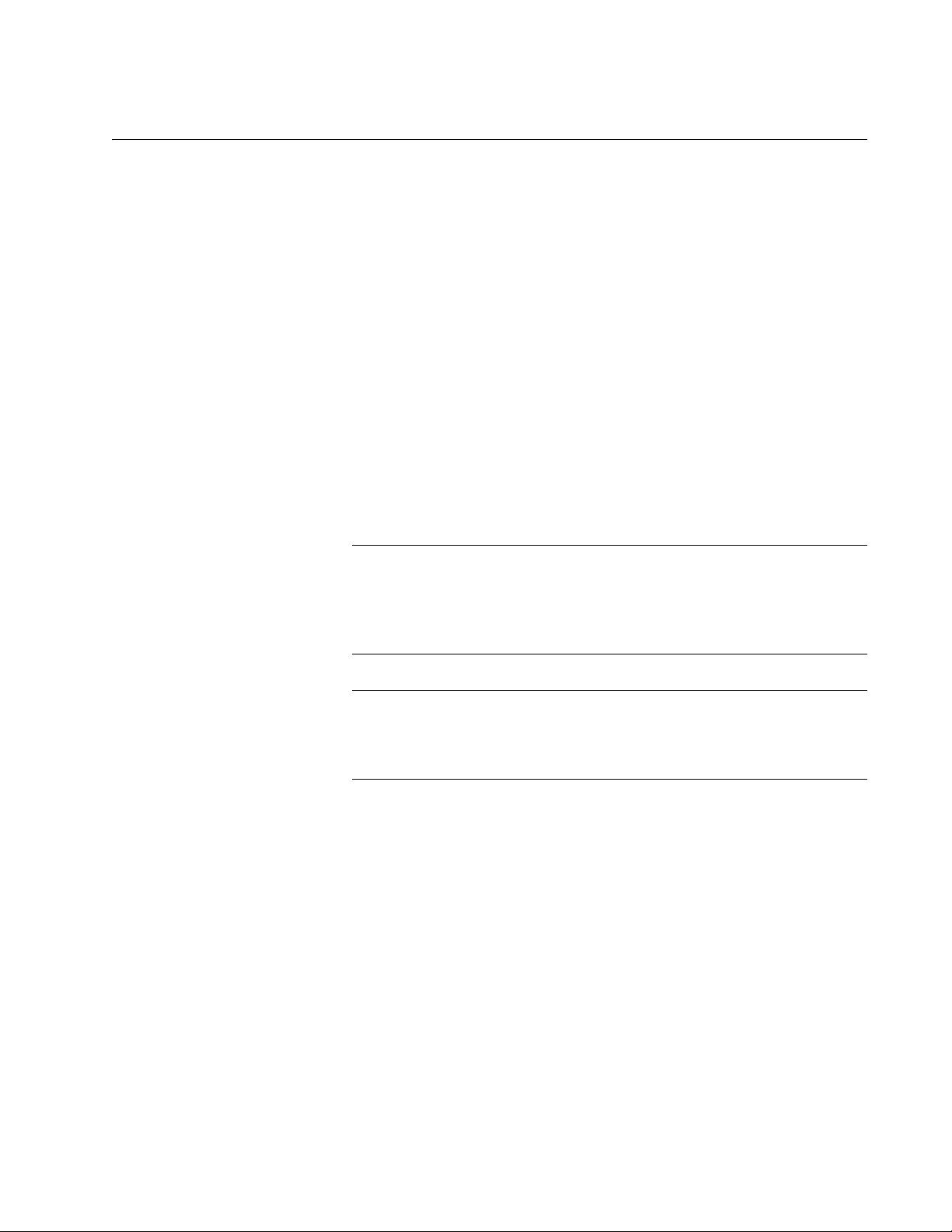
SD Slot
AT-MCF2000 Media Converter Series Installation Guide
The SD slot is for a secure digital memory card, which is used in the
following situations:
❒ Storing backup copies of the master configuration file on the
management module - You can maintain a library of past configuration
files of a chassis or stack so that you can return a unit to a previous
configuration.
❒ Transferring master configuration files between chassis - You can
configure units that are to have similar configurations by transferring
the master configuration file with a secure digital memory card.
A secure digital memory card is optional. The management module can
operate without a memory card.
For information on using a secure digital memory card with the
management module, refer to the AT-S85 and AT-S97 Management
Software Command Line Interface User’s Guide.
Note
The management module supports 128 MB, 256 MB, and 512 MB
secure digital memory cards from Allied Telesis. For ordering
information, contact your Allied Telesis sales representative or visit
our web site.
Note
Do not remove a secure digital memory card from the management
module when the slot’s L/A LED is amber. Wait for the LED to
change to green before removing the card.
Section I: Features 65
Page 66
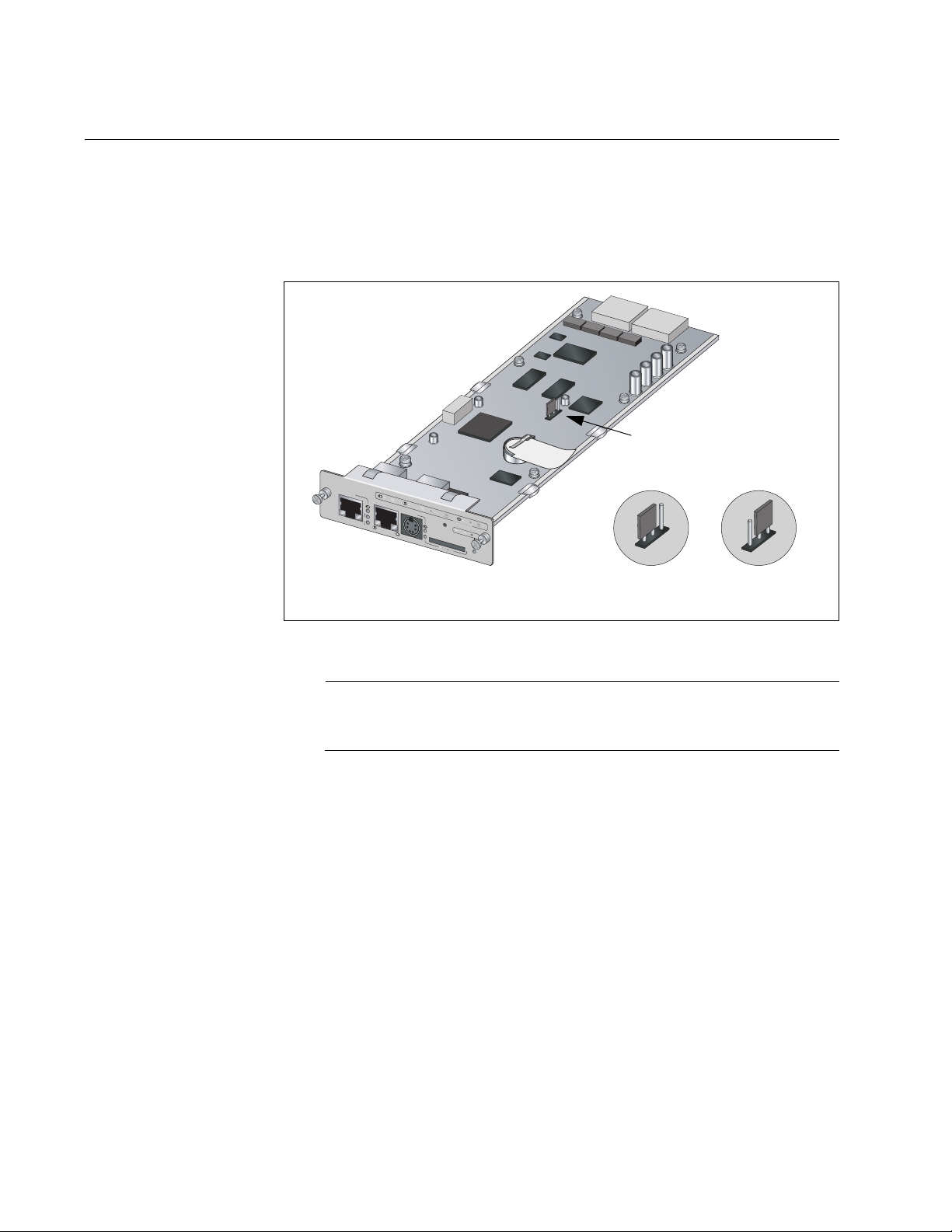
Chapter 4: AT-MCF2000M Management Module
Chassis ID Jumper
The circuit board of the module has a jumper for setting the chassis ID
number for the stacking feature. The jumper has two settings, 0 and 31.
The default setting is 0. For more information, refer to “Chassis ID
Numbers” on page 79.
AT
-MCF2000M
ST
ACK MAN
ID
Chassis ID Jumper
LINK
ACT
AGEMENT
1000 LINK
ACT 10/100 LINK
TERMINAL
0
31
1
0
/1
0
0/1
0
00
B
A
S
E
-T
ACT
FDX
P
O
R
T
HDX
A
C
T
IV
IT
COL
Y
RESET
B
O
O
T
R
D
Y
FA
U
RS-232
LT
SD
MASTER
R
D
Y
B
U
S
Y
P
OWER
1422
Chassis ID 0
Chassis ID 31
(Default)
Figure 27. Chassis ID Jumper
Note
You cannot change the chassis ID number with the AT-S97
Management Software.
66 Section I: Features
Page 67

LEDs
AT-MCF2000 Media Converter Series Installation Guide
The section describes the LEDs on the management module.
General Status
LEDs
The System, Master and Power LEDs on the left side of the panel display
general status information.
AT-MCF2000M
STACK MANAGEMENT
ID
0
31
10/100/1000BASE-T
LINK ACT
1000 LINK ACT 10/100 LINK ACT FDX HDX COL
TERMINAL
RS-232
RESET
SD
RDY
PORT ACTIVITY
BOOT
BUSY
RDY
FAULT
SYSTEM
MASTER
POWER
1421
General Status
LEDs
Figure 28. General Status LEDs
Table 14 defines the states of the LEDs.
Table 14. General Status LEDs
LED State Description
System Steady
Green
The management module is operating
normally.
Flashing
Green
The management module is initializing the
AT-S97 Management Software and
loading its active master configuration file.
Amber The management module has
experienced a fault condition.
Flashing
Amber
The management module is receiving a
new version of the AT-S85 or AT-S97
Management Software. The destination of
the download can be the management
module or a media converter module.
Master Off This state is designated for future use.
Green The module is functioning as the master
management module of the stack.
Section I: Features 67
Page 68
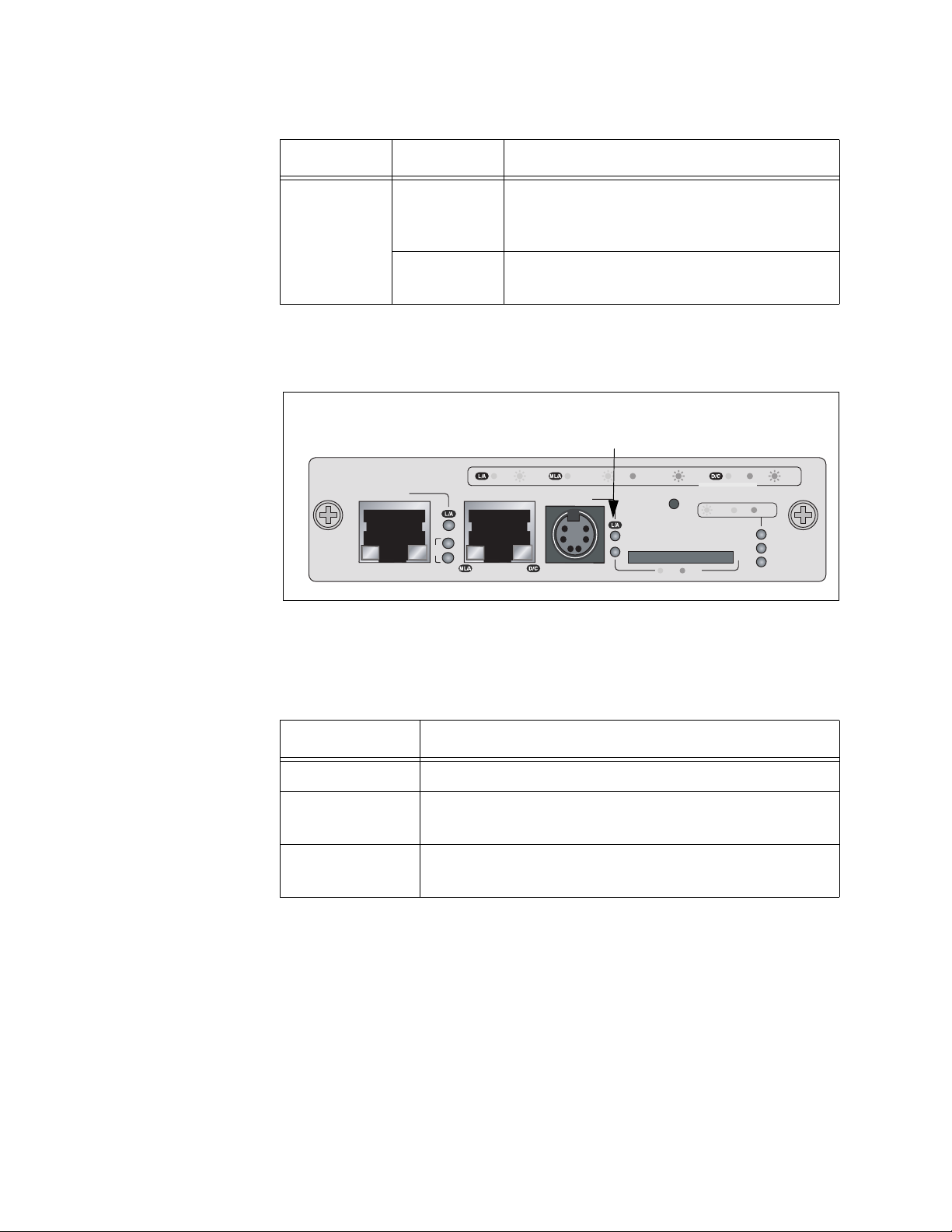
Chapter 4: AT-MCF2000M Management Module
Power Off The management module is not receiving
Table 14. General Status LEDs (Continued)
LED State Description
power or the power is not within the
permitted operating range.
Green The management module is receiving
power.
RS-232 Terminal
Port LED
The RS-232 Terminal port, used for local management of the chassis or
stack, has a L/A (Link/Activity) LED.
RS-232 Terminal
Port LED
AT-MCF2000M
STACK MANAGEMENT
ID
0
31
10/100/1000BASE-T
LINK ACT
1000 LINK ACT 10/100 LINK ACT FDX HDX COL
TERMINAL
RS-232
RESET
SD
RDY
PORT ACTIVITY
BOOT
BUSY
RDY
FAULT
SYSTEM
MASTER
POWER
1421
Figure 29. Link/Activity LED on the RS-232 Terminal Port
Table 15 defines the states of the LED.
Table 15. Link/Activity LED on the RS-232 Terminal Port
State Description
Off This LED setting is reserved for future use.
Green The management module has established a link to
the console connected to the port.
Flashing Green The management module is sending or receiving data
from the console connected to the port.
68 Section I: Features
Page 69
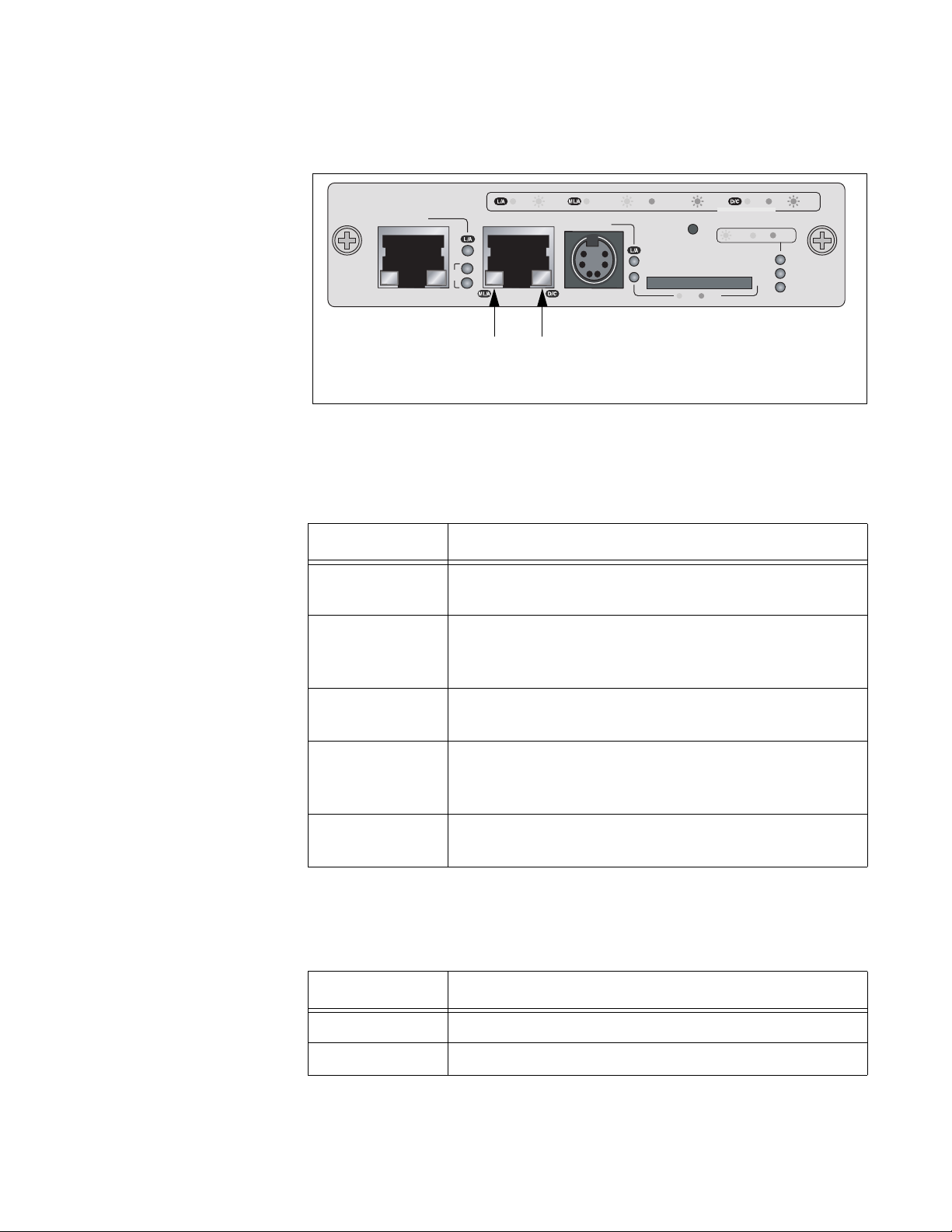
AT-MCF2000 Media Converter Series Installation Guide
10/100/1000Base-
T Management
Port LEDs
The 10/100/1000Base-T Management port has a L/A (Link/Activity) LED
and a D/C (Duplex-mode/Collisions) LED.
AT-MCF2000M
STACK MANAGEMENT
ID
Link/Activity
LED
0
31
10/100/1000BASE-T
LINK ACT
1000 LINK ACT 10/100 LINK ACT FDX HDX COL
TERMINAL
RS-232
Duplex-mode
and Collisions
RESET
SD
RDY
PORT ACTIVITY
BOOT
BUSY
RDY
FAULT
SYSTEM
MASTER
POWER
1421
LED
Figure 30. Link/Activity and Duplex-mode LEDs on the Management Port
The states of the Link/Activity LED are defined in Table 16.
Table 16. Link/Activity LED on the Management Port
State Description
Off The port has not established a link with a network
device.
Steady Green The port has established an 1000 Mbps link with a
network device, but is not forwarding or receiving
network packets.
Flashing Green The port is forwarding or receiving network packets at
1000 Mbps.
Steady Amber The port has established a 10 or 100 Mbps link with a
network device, but is not forwarding or receiving
network packets.
Flashing Amber The port is forwarding or receiving network packets at
10 or 100 Mbps.
The states of the Duplex-mode/Collisions LED on the Management port
are described in Table 17.
Table 17. Duplex-mode/Collisions LED on the Management Port
State Description
Steady Green The port is operating in full-duplex mode.
Steady Amber The port is operating in half-duplex mode.
Section I: Features 69
Page 70
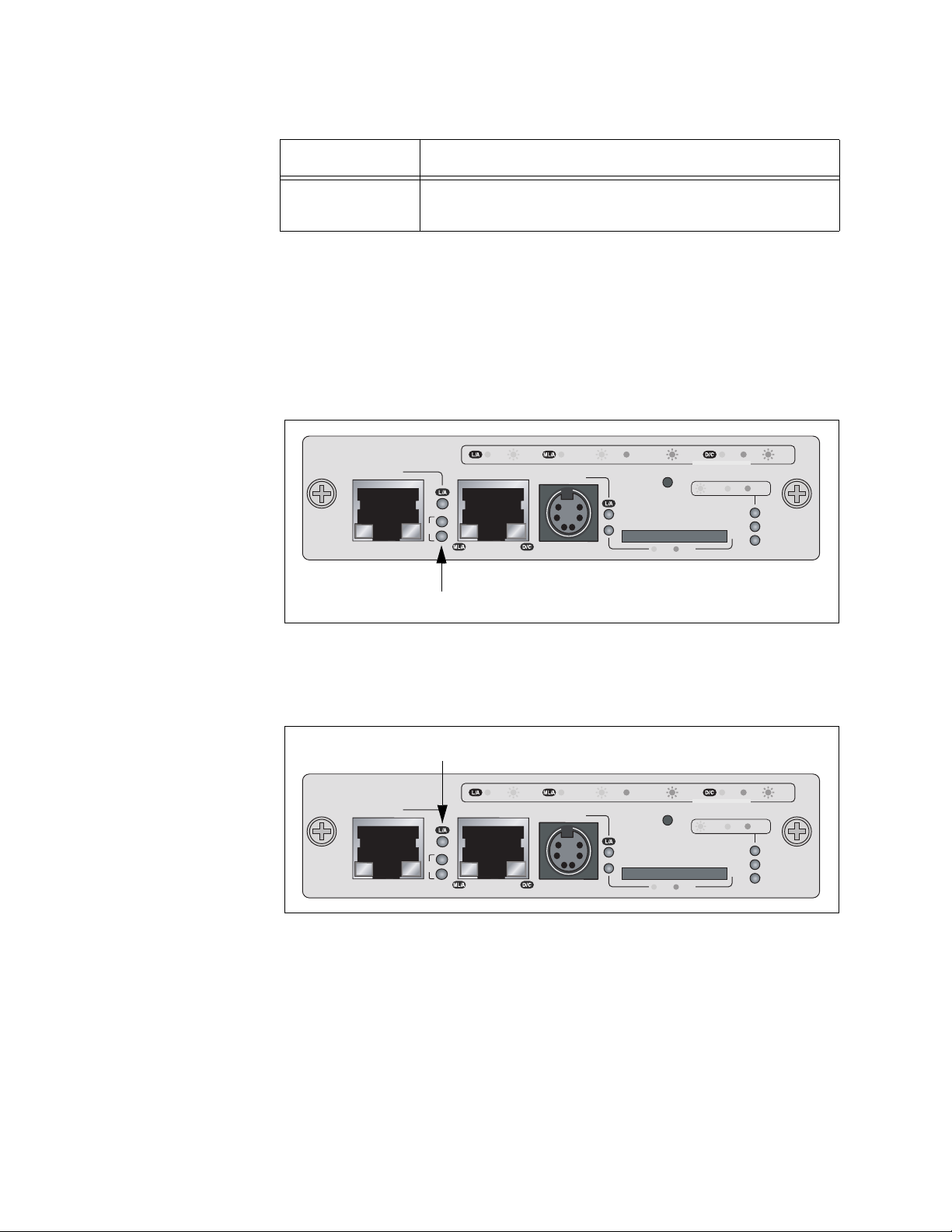
Chapter 4: AT-MCF2000M Management Module
Flashing Amber The port is operating in half-duplex mode with
ID LEDs The two ID LEDs are used to identify the module’s chassis ID number.
This number, which, as explained in “Chassis ID Jumper” on page 66, is
set with the jumper on the board and is used in the management
commands to identify the chassis. A management module can have the
value 0 or 31. If the ID LED 0 is on, the module and the chassis have the
ID number 0. If the ID LED 31 is on, then the module and chassis have the
ID number 31.
Table 17. Duplex-mode/Collisions LED on the Management Port
State Description
collisions.
AT-MCF2000M
STACK MANAGEMENT
ID
0
31
10/100/1000BASE-T
LINK ACT
1000 LINK ACT 10/100 LINK ACT FDX HDX COL
TERMINAL
RS-232
RESET
SD
RDY
PORT ACTIVITY
BOOT
BUSY
RDY
FAULT
SYSTEM
MASTER
POWER
Chassis ID LEDs
Figure 31. Chassis ID Number LEDs
Stack Port LED The L/A (Link/Activity) LED on the Stack port is shown in Figure 32.
Link/Activity LED
AT-MCF2000M
STACK MANAGEMENT
ID
0
31
10/100/1000BASE-T
LINK ACT
1000 LINK ACT 10/100 LINK ACT FDX HDX COL
TERMINAL
RS-232
RESET
SD
RDY
PORT ACTIVITY
BOOT
BUSY
RDY
FAULT
SYSTEM
MASTER
POWER
1421
1421
Figure 32. Link/Activity LED on the Stack Port
70 Section I: Features
Page 71
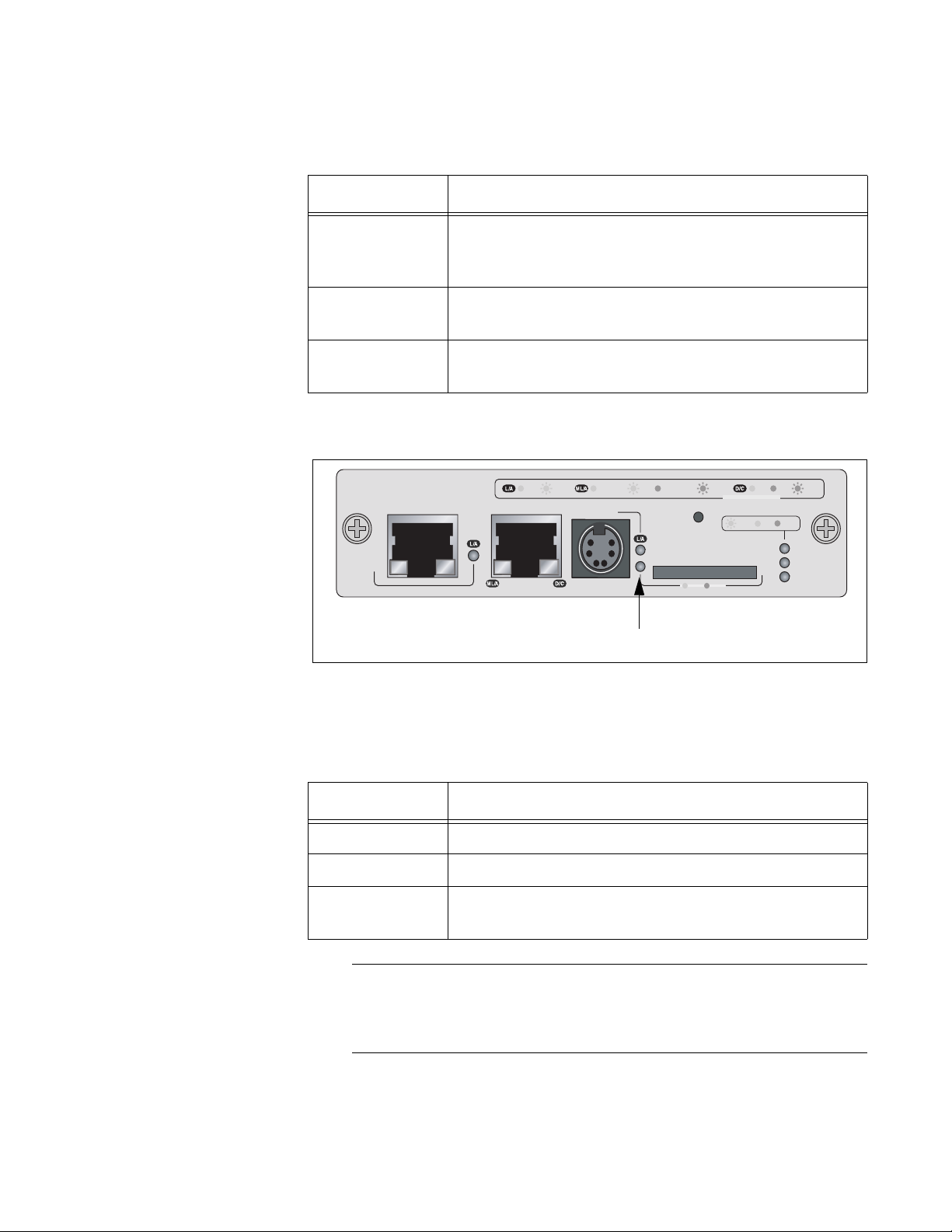
AT-MCF2000 Media Converter Series Installation Guide
The states of the Link/Activity LED are defined in Table 18.
Table 18. Link/Activity LED on the Management Port
State Description
Off The chassis is not part of a stack or the port has not
established a link with the Stack port in another
chassis.
Steady Green The port has established a link with the Stack port in
the next chassis in the stack.
Flashing Green The port is sending or receiving management packets
from the next chassis in the stack.
Secure Digital
Memory Card
Slot LED
The secure digital memory card slot has one LED.
AT-MCF2000M
STACK MANAGEMENT
LINK ACT
10/100/1000BASE-T
1000 LINK ACT 10/100 LINK ACT FDX HDX COL
TERMINAL
RS-232
RESET
SD
RDY
PORT ACTIVITY
BOOT
BUSY
RDY
FAULT
SYSTEM
MASTER
PO
WER
1199
SD Slot LED
Figure 33. SD Slot LED
The states of the LED are defined in Table 19.
Table 19. SD Slot LED
State Description
Off The SD slot is empty or a card is installed improperly.
Green A secure digital memory card is present in the slot.
Amber The management module is retrieving or storing data
on a secure digital memory card.
Note
Do not remove a secure digital memory card from the SD slot when
the LED is amber. Wait for the LED to change to green before
removing the card.
Section I: Features 71
Page 72
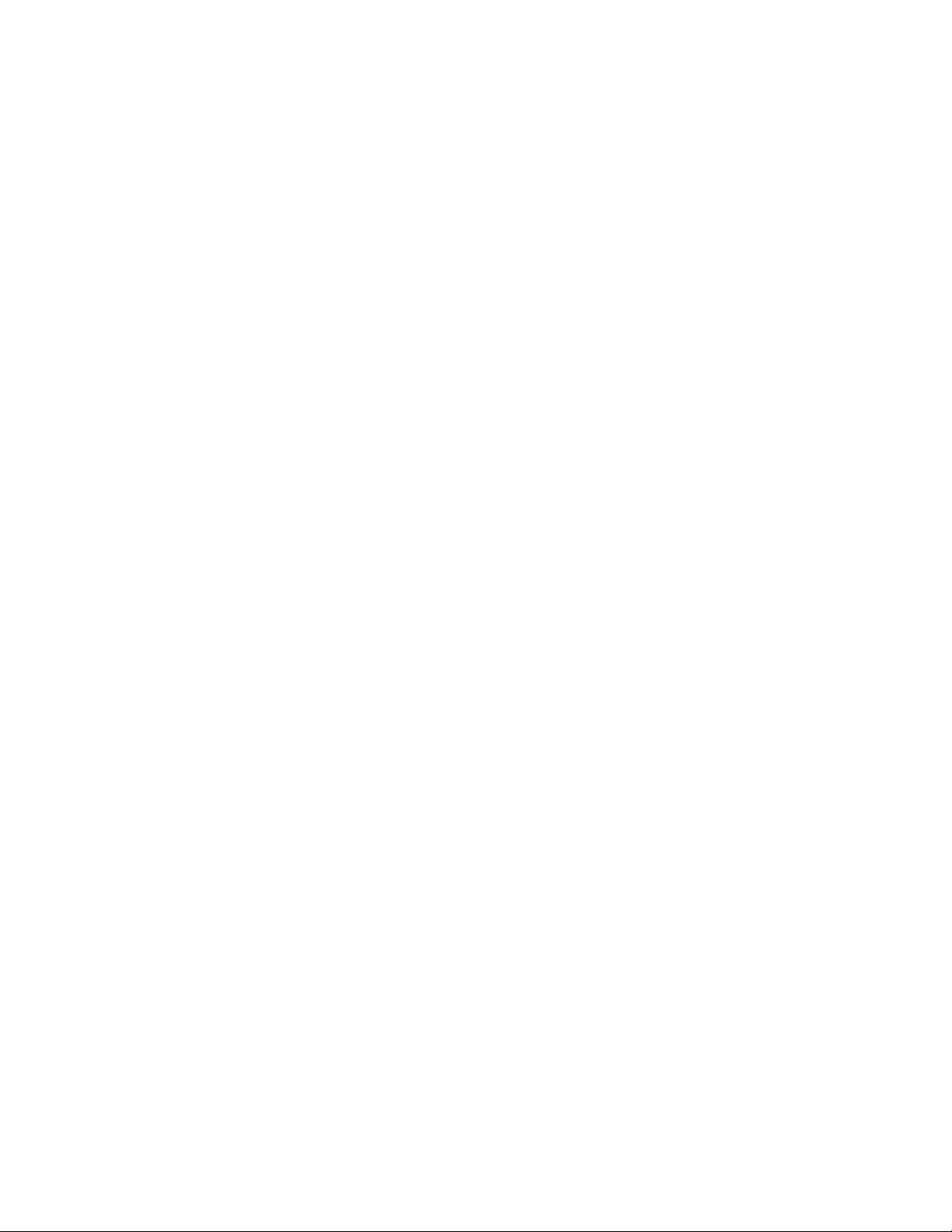
Chapter 4: AT-MCF2000M Management Module
72 Section I: Features
Page 73

Chapter 5
AT-MCF2000S Stacking Module
This chapter describes the optional AT-MCF2000S Stacking Module. The
sections in the chapter are:
❒ “Overview” on page 74
❒ “Topology” on page 75
❒ “Maximum Number of Media Converter Modules in a Stack” on
page 76
❒ “Cabling the Stack Ports” on page 77
❒ “Chassis ID Numbers” on page 79
❒ “LEDs” on page 81
❒ “Chassis ID LEDs” on page 82
❒ “Guidelines to Building a Stack” on page 83
Section I: Features 73
Page 74

Chapter 5: AT-MCF2000S Stacking Module
Overview
If you want to be able to manage all of the AT-MCF2000 and
AT-MCF2300 Chassis in your network, you could install the
AT-MCF2000M Management Module in each chassis. However, with this
approach you would have to manage the devices separately and if you
wanted to remotely manage the units, you would have to assign each
management module a unique IP address.
However, if the units are in close proximity to each other, such as in the
same wiring closet or building, there is an alternative. You could instead
link the units together with the AT-MCF2000S Stacking Module to form a
management stack. This feature lets you monitor and configure the units
with just one AT-MCF2000M Management Module and one IP address.
A
T-MCF2000
S
ST
A
CK 1
LINK A
PORT AC
CT
TIV
ITY
S
T
A
CK 2
CHA
SSIS
ID
1264
Figure 34. AT-MCF2000S Stacking Module
The stacking module has two Stack ports. The ports connect to the Stack
ports on other stacking modules and to the Stack port the management
module. The ports use standard straight-through or crossover TIA/EIA
568-B-compliant Enhanced Category 5 (Cat 5e) shielded or unshielded
cabling with 100 ohm impedance, and have a maximum cable length of
100 meters.
74 Section I: Features
Page 75
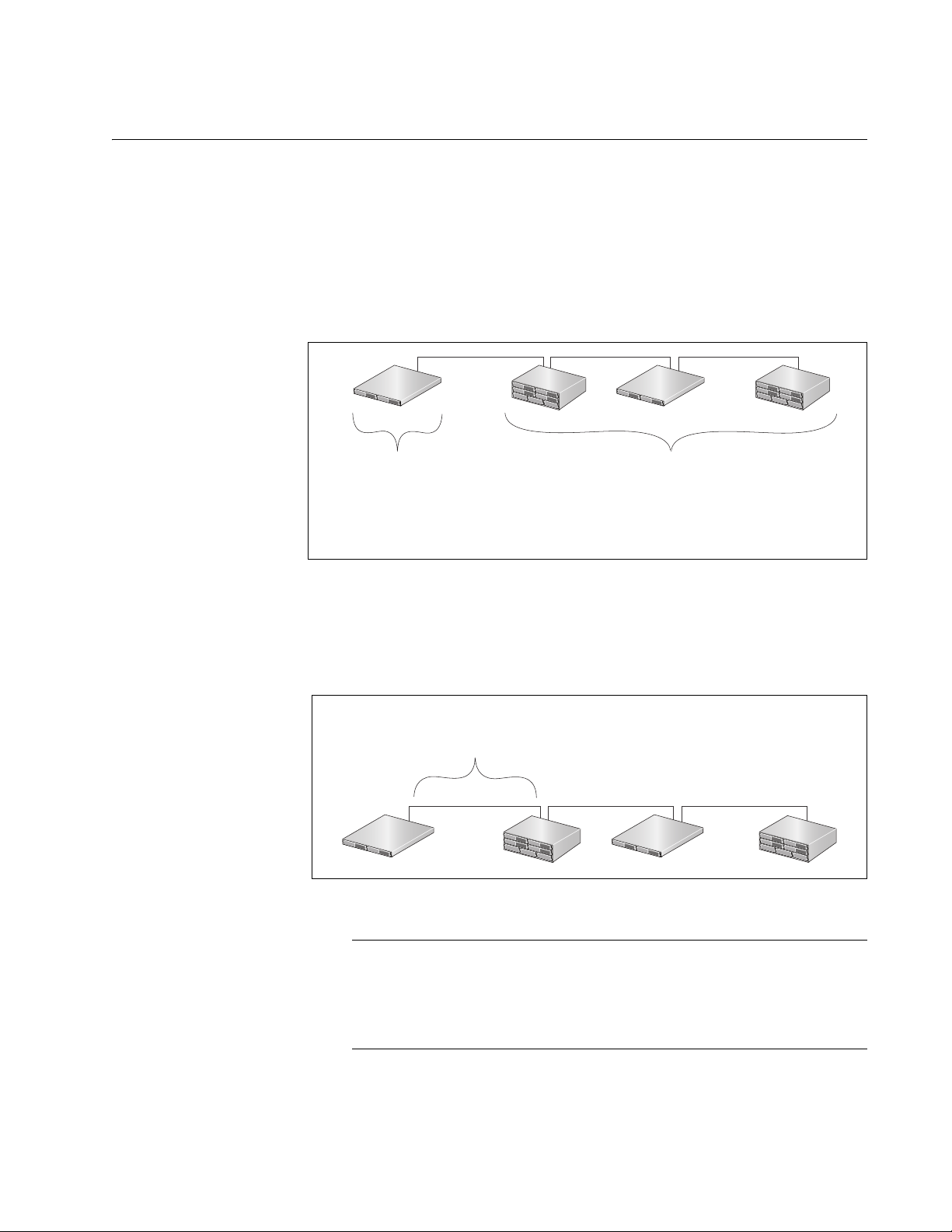
Topology
AT-MCF2000 Media Converter Series Installation Guide
The topology of a management stack is a daisy-chain. At one end of the
chain is the chassis with the AT-MCF2000M Management Module. The
Stack port on the management module is connected to one of the Stack
ports on the AT-MCF2000S Stacking Module in the next chassis, which in
turn is connected to the next chassis, and so on. Redundant connections
or loops are not supported. Figure 35 illustrates a stack of four media
converter chassis.
Unit with the
AT-MCF2000M
Management
Module
Figure 35. Example Stack of Four Media Converter Chassis
The maximum cable length is 100 meters, making it possible for you to
create stacks of devices located in different equipment racks or even
different wiring closets.
100 meters
maximum
Figure 36. Maximum Length of a Stacking Cable
Units with the
AT-MCF2000S
Stacking Module
Note
Connecting or disconnecting the stacking cables does not interfere
with the network operations of the channels on the media converter
modules because the Stack ports carry only management packets.
The Stack ports do not carry any media converter traffic.
Section I: Features 75
Page 76
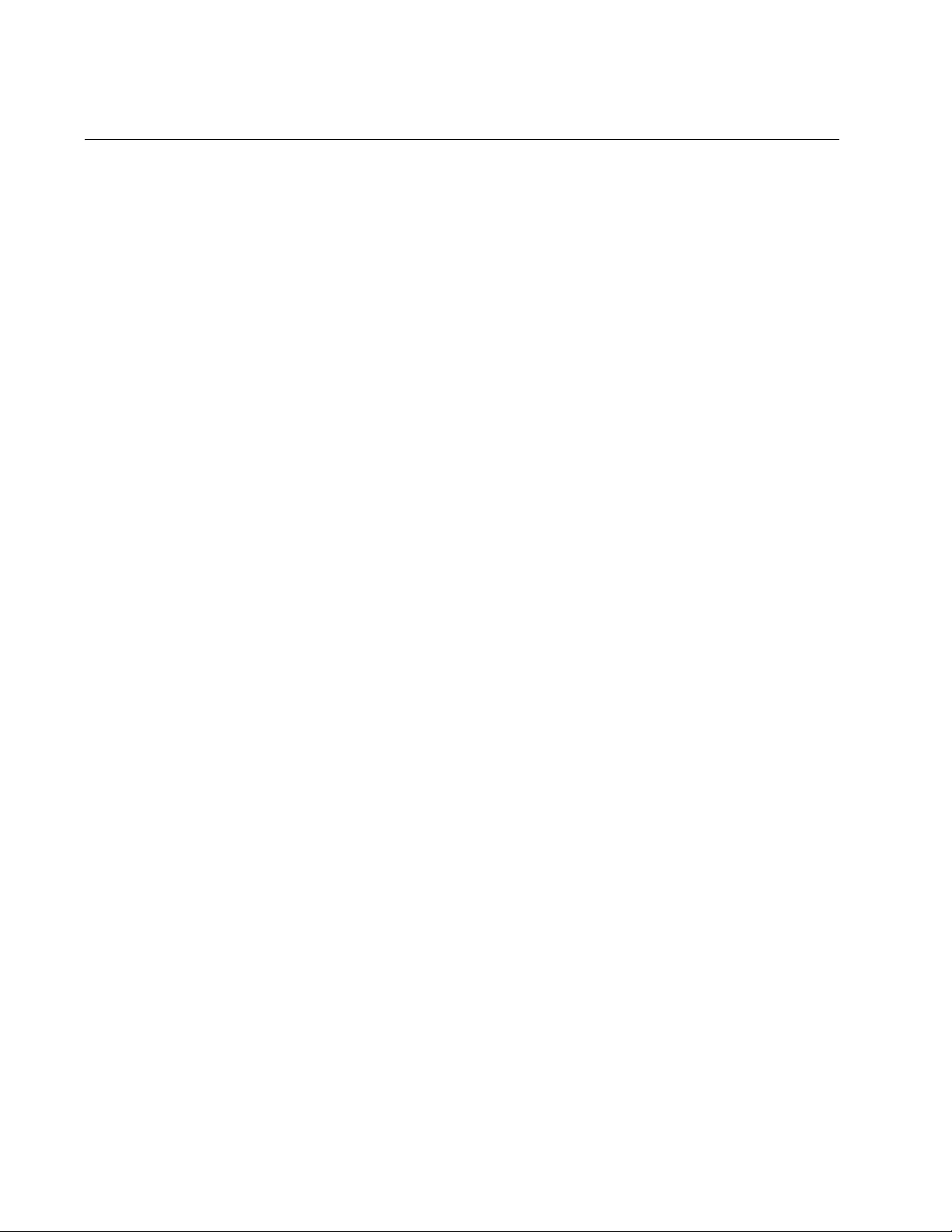
Chapter 5: AT-MCF2000S Stacking Module
Maximum Number of Media Converter Modules in a Stack
The maximum size of a stack is based on the number of media converter
modules and not on the number of enclosures. The maximum number of
media converter modules a stack can have is sixteen. When building a
stack, count the total number of media converter slots in the units.
For example, the maximum size of a stack of the AT-MCF2000 Chassis,
which has two slots for media converter modules, is eight enclosures:
8 AT-MCF2000 Chassis x 2 slots = 16 media converter modules
In contrast, the maximum size of a stack of the AT-MCF2300 Chassis,
which has slots for four media converter modules, is four units:
4 AT-MCF2300 Chassis x 4 slots =16 media converter modules
A stack can have both types of chassis. For example, you might create a
stack of four AT-MCF2000 Chassis and two AT-MCF2300 Chassis:
(4 AT-MCF2000 Chassis x 2 slots) + (2 AT-MCF2300 Chassis x 4
slots) = 16 media converter modules
76 Section I: Features
Page 77
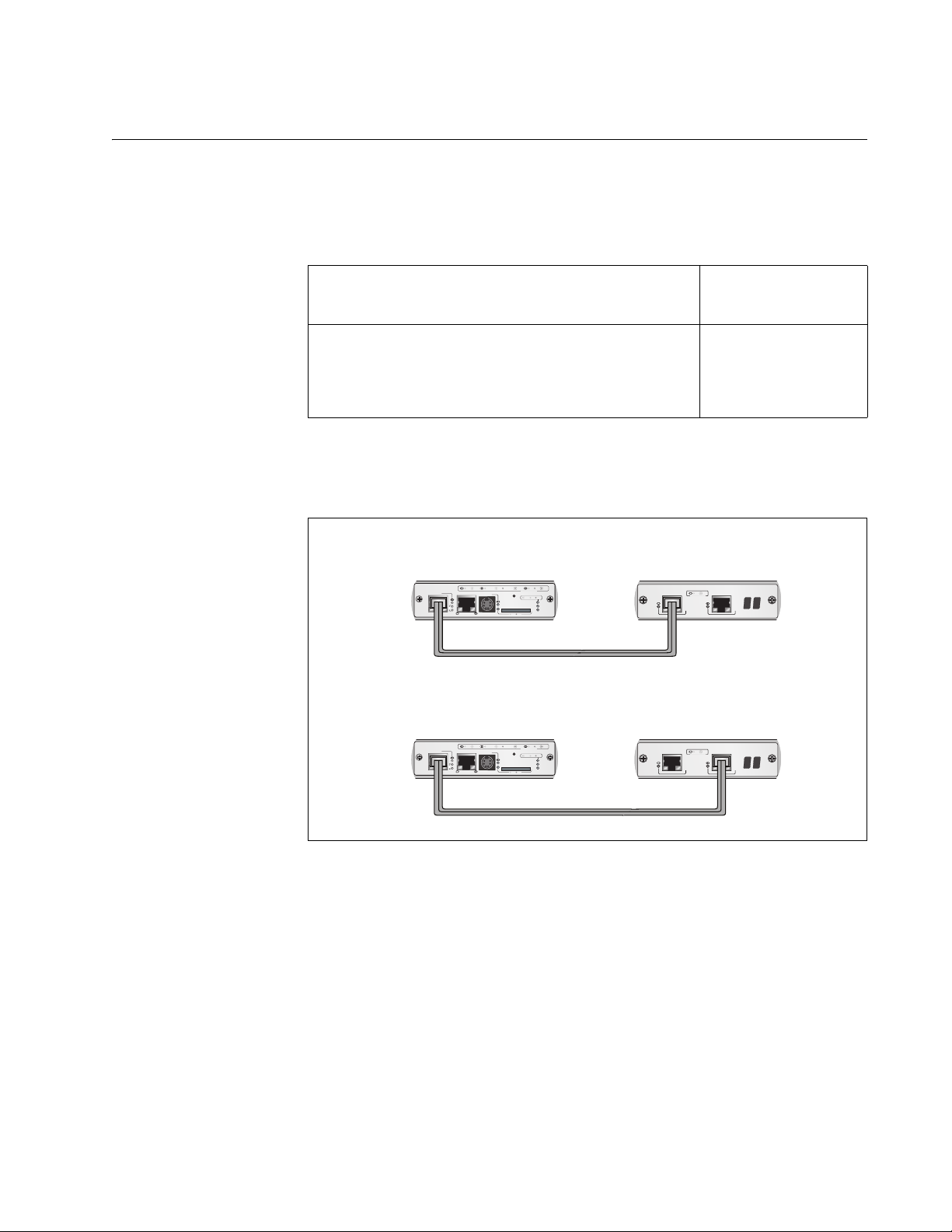
Cabling the Stack Ports
Table 20 contains the specifications for the cable for the Stack ports on the
management and stacking modules.
AT-MCF2000 Media Converter Series Installation Guide
Table 20. Cable Requirements for the Stack Ports
Cable Type
Standard straight-through or crossover TIA/EIA
Maximum
Operating Distance
100 m (328 ft)
568-B-compliant Enhanced Category 5 (Cat 5e)
shielded or unshielded cabling with 100 ohm
impedance.
To cable the Stack ports, connect the Stack port on the AT-MCF2000M
Management Module to either of the Stack ports on the AT-MCF2000S
Stacking Module in the next chassis.
AT-MCF2000M Management
Module
AT-MCF2000M
STACK MANAGEMENT
1000 LINK ACT 10/100 LINK ACT FDX HDX COLLINK ACT
PORT ACTIVITY
TERMINAL
BOOT RDY FAULT
RESET
SYSTEM
0
ID
31
RS-232
10/100/1000BASE-T
MASTER
SD
POWER
BUSY
RDY
OR
AT-MCF2000S Stacking
Module
AT-MCF2000S
LINK ACT
STACK 1 STACK 2
PORT ACTIVITY
CHASSIS ID
AT-MCF2000M
STACK MANAGEMENT
1000 LINK ACT 10/100 LINK ACT FDX HDX COLLINK ACT
PORT ACTIVITY
TERMINAL
BOOT RDY FAULT
RESET
SYSTEM
0
ID
31
RS-232
10/100/1000BASE-T
MASTER
SD
POWER
BUSY
RDY
AT-MCF2000S
LINK ACT
STACK 1 STACK 2
PORT ACTIVITY
CHASSIS ID
1259
Figure 37. Cabling the AT-MCF2000M Management Module to the
AT-MCF2000S Stacking Module
Section I: Features 77
Page 78

Chapter 5: AT-MCF2000S Stacking Module
To connect two stacking modules, connect either of the Stack ports in one
chassis to either of the Stack ports in the next chassis. All combinations
are supported.
AT-MCF2000S
AT-MCF2000S
AT-MCF2000S
AT-MCF2000S
LINK ACT
STACK 1 STACK 2
PORT ACTIVITY
LINK ACT
STACK 1 STACK 2
PORT ACTIVITY
LINK ACT
STACK 1 STACK 2
PORT ACTIVITY
LINK ACT
STACK 1 STACK 2
PORT ACTIVITY
CHASSIS ID
CHASSIS ID
CHASSIS ID
CHASSIS ID
OR
OR
OR
AT-MCF2000S
AT-MCF2000S
AT-MCF2000S
AT-MCF2000S
LINK ACT
STACK 1 STACK 2
PORT ACTIVITY
LINK ACT
STACK 1 STACK 2
PORT ACTIVITY
LINK ACT
STACK 1 STACK 2
PORT ACTIVITY
LINK ACT
STACK 1 STACK 2
PORT ACTIVITY
CHASSIS ID
CHASSIS ID
CHASSIS ID
CHASSIS ID
1260
Figure 38. Cabling Two AT-MCF2000S Stacking Modules
78 Section I: Features
Page 79

Chassis ID Numbers
To be a member of a stack, a chassis must have a unique chassis ID
number in the range of 0 to 31. (There is no relationship between the
chassis ID range and the maximum number of units in a stack.). You use
the numbers to identify the units when managing them with the
management software.
The ID numbers are assigned with the AT-MCF2000M Management
Module and the AT-MCF2000S Stacking Module. The chassis ID number
on the AT-MCF2000M Management Module can be either 0 or 31 and is
set with a jumper. The default value is 0. The only reason you might
change the jumper is if there will be two management cards in the stack
and you want to assign the second management card the value 31.
Otherwise, there is no reason to change the chassis ID number of a
management card from the default value of 0.
AT-MCF2000 Media Converter Series Installation Guide
Note
At the time this manual was published, the AT-S97 Management
Software did not support two management cards in a stack. For the
latest information, refer to the Software Release Notes.
Chassis ID Jumper
AT
-MCF2000M
ST
ACKM
L
IN
K
AC
T
AN
AGEM
1
E
0
NT
0
0
L
IN
K
A
C
T
1
0
/1
TER
0
0
L
M
IN
INA
K
L
AC
0
ID
31
1
0
/1
0
0
/1
0
0
0
B
A
S
E
-T
T
F
PO
D
X
R
T A
H
D
CTIVITY
X
C
O
L
RESET
B
O
O
T
R
D
Y
FA
U
L
RS-232
T
SD
M
R
D
ASTER
Y
B
U
S
Y
P
OWER
1416
Chassis ID 0
Chassis ID 31
(Default)
Figure 39. Chassis ID Jumper on the AT-MCF2000M Management
Module
The ID number for the AT-MCF2000S Stacking Module has a range of 1 to
30 and is set with DIP switches. The default value is 1. The settings are
provided in Table 35 on page 179 and Table 36 on page 180, and in the
table printed on the module.
Section I: Features 79
Page 80
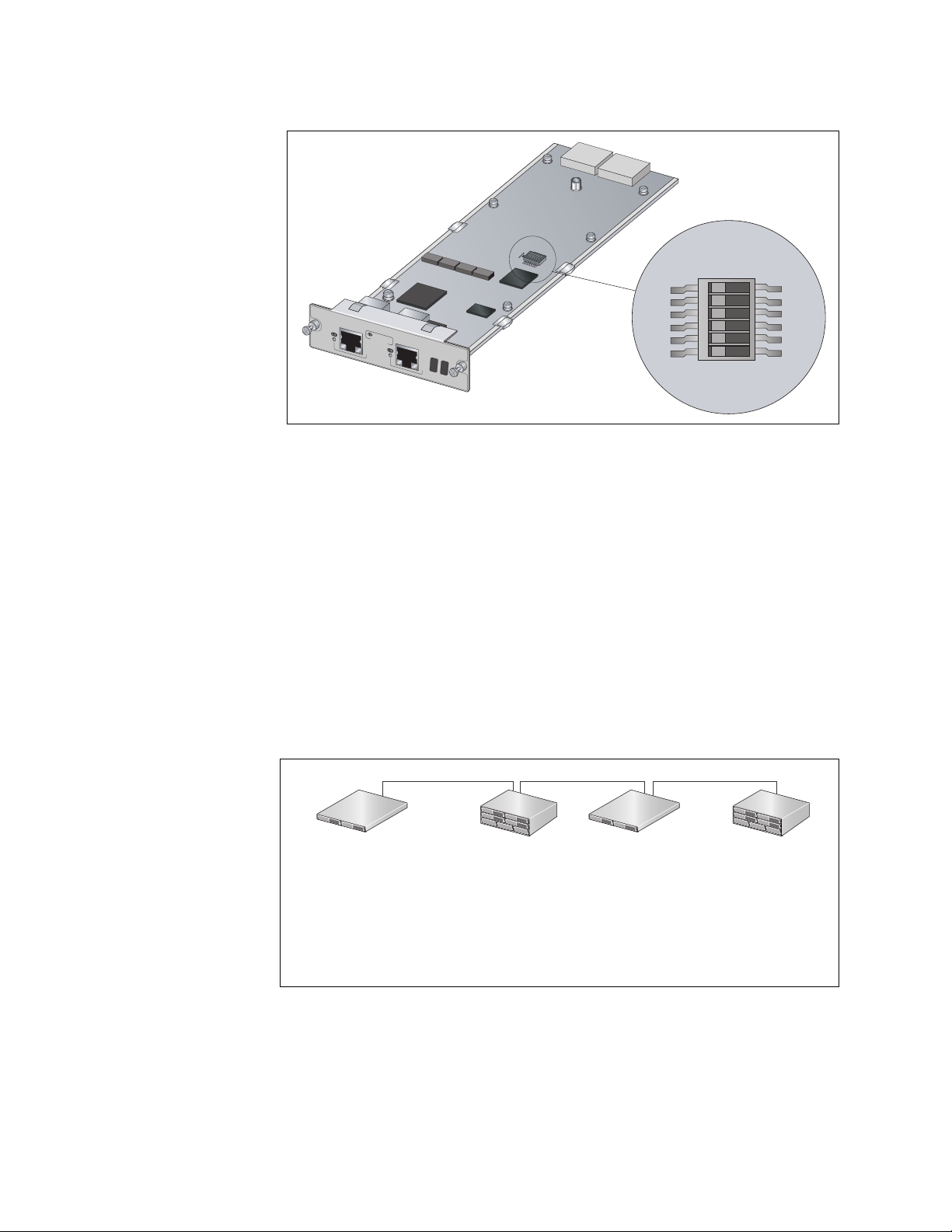
Chapter 5: AT-MCF2000S Stacking Module
When choosing the ID numbers for the units in a stack, there is only one
rule that must be followed: each number has to be unique. Other than that,
you’re free to choose whatever numbers you want. They do not have to be
sequential or reflect the order of the devices in the stack. Of course, you’ll
find the units easier to identify, and so reduce the chance of performing a
configuration command on the wrong device, if you have a numbering
scheme.
CHASSIS_ID
SW2
1
A
T-M
C
F
200
0S
ST
A
C
K
1
L
IN
K
PORT
A
CT
A
CTIVITY
S
T
A
C
K
2
C
HA
S
S
IS
ID
1400
6
OFF ON
Figure 40. Chassis ID DIP Switches on the AT-MCF2000S Stacking
Module
Figure 41 is an example of a stack of four AT-MCF2000 and AT-MCF2300
Chassis with ID numbers. The chassis with the management module is
assigned the ID 0 and the other units, which have stacking modules, are
assigned the ID numbers 1, 2, and 3.
ID 0 ID 1 ID 2 ID 3
Unit with the
AT-MCF2000M
Units with the AT-MCF2000S
Stacking Module
Management
Module
Figure 41. Chassis ID Numbers
80 Section I: Features
Page 81
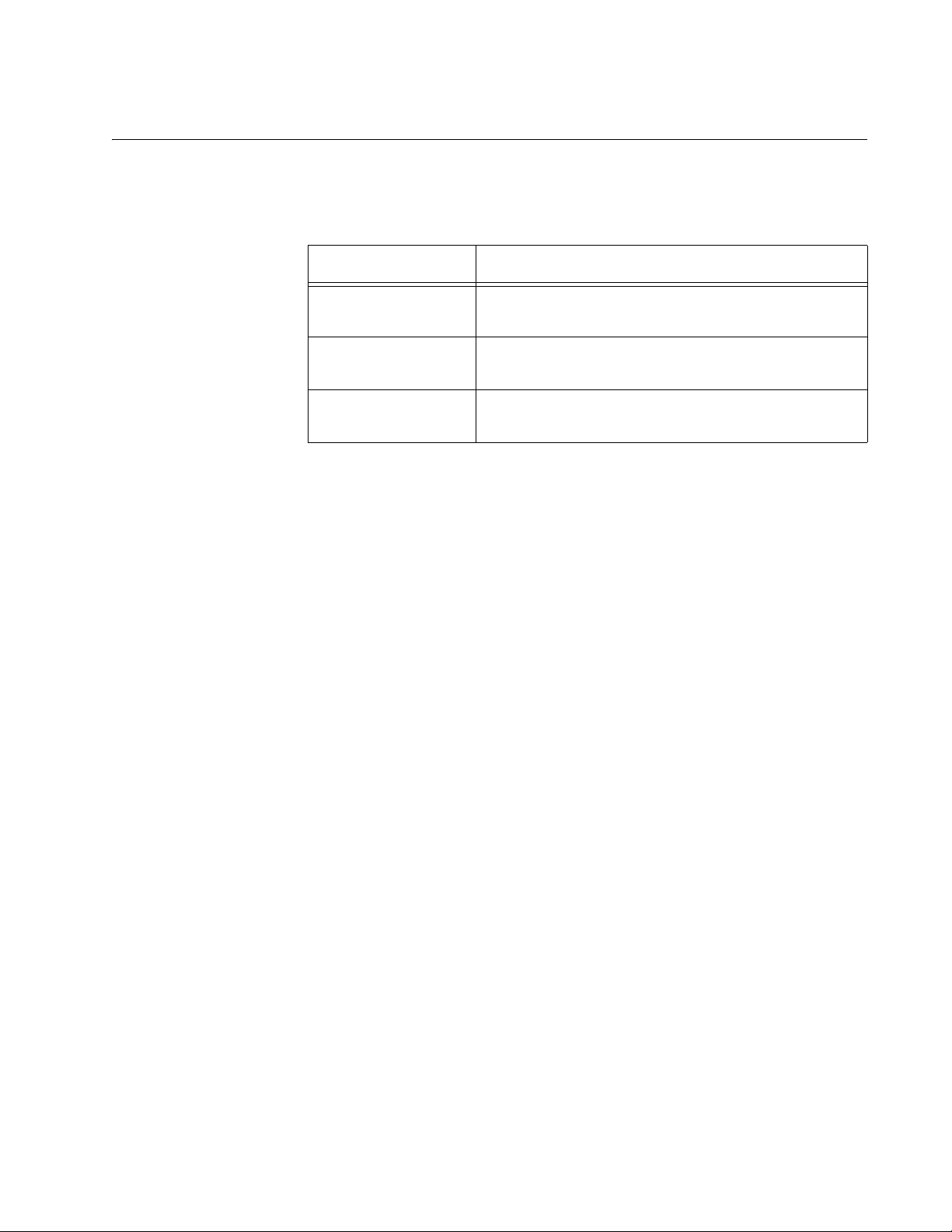
LEDs
AT-MCF2000 Media Converter Series Installation Guide
The L/A (Link/Activity) LEDs on the Stack ports are defined in this table.
Table 21. LEDs on the AT-MCF2000S Stacking Module
State Description
Off The port has not established a link with a Stack
port on another stacking module.
Steady green The port has established a link with a Stack port
on another stacking module.
Flashing green The Stack port is transmitting or receiving
management packets.
Section I: Features 81
Page 82
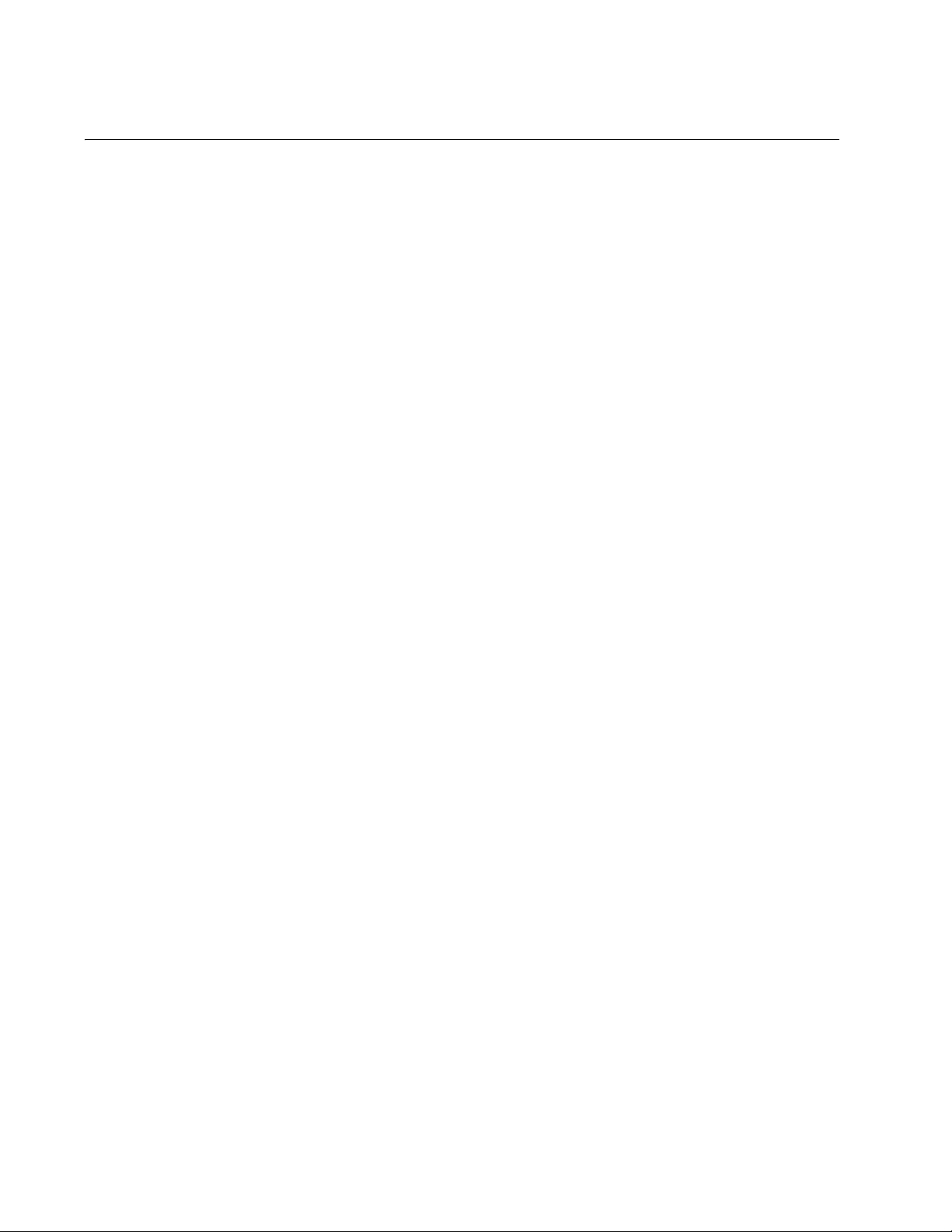
Chapter 5: AT-MCF2000S Stacking Module
Chassis ID LEDs
The Chassis ID LEDs display the ID number assigned to the module with
the DIP switches. For information, refer to “Chassis ID Numbers” on
page 79.
82 Section I: Features
Page 83
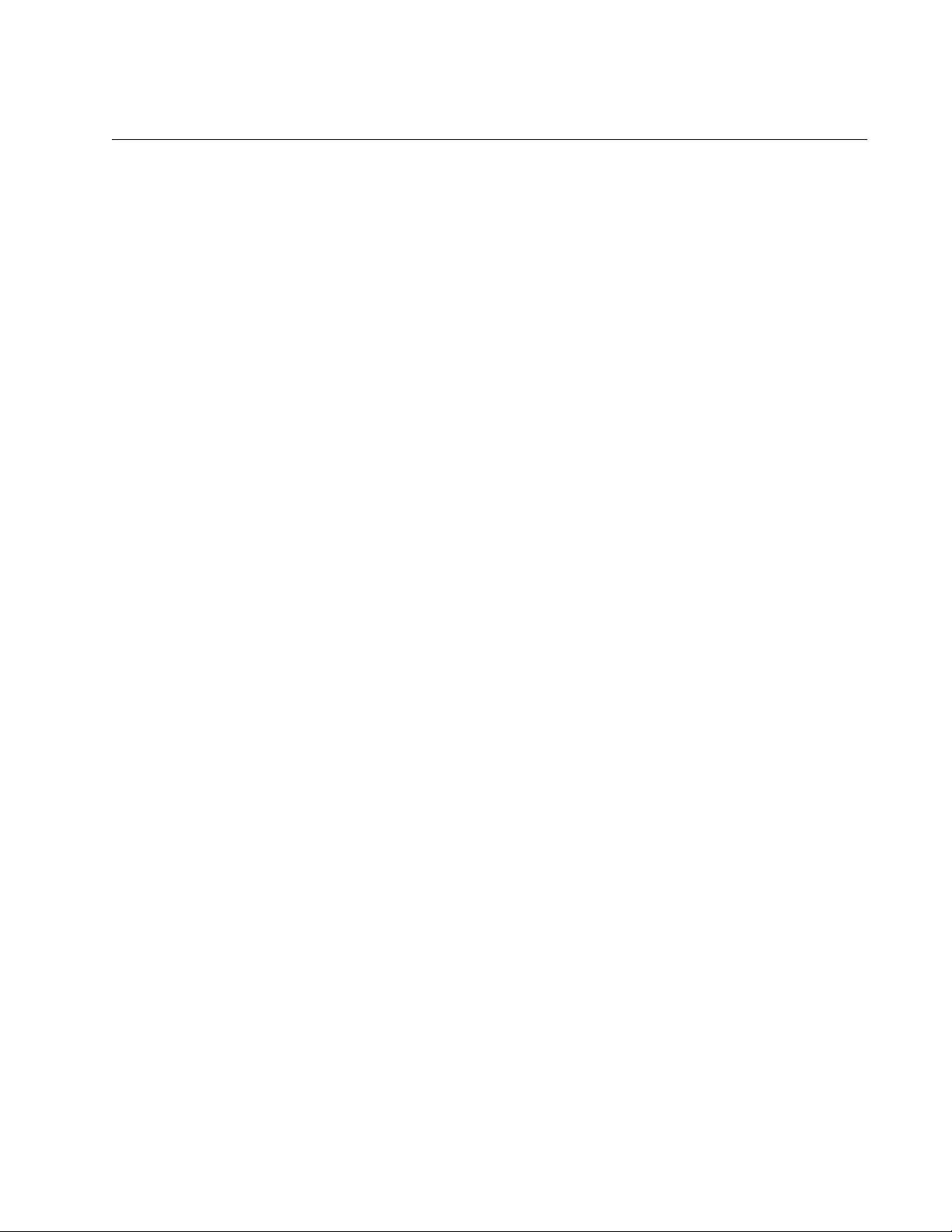
Guidelines to Building a Stack
Here are the guidelines to building a management stack of AT-MCF2000
and AT-MCF2300 Chassis:
❒ A stack can have up to sixteen media converter modules.
❒ A stack can have both AT-MCF2000 and AT-MCF2300 Chassis.
❒ The maximum distance between two Stack ports is 100 meters (328
feet).
❒ The chassis containing the AT-MCF2000M Management Module has
to be at one end of the stack.
❒ The other units are connected to the stack with the AT-MCF2000S
Stacking Module.
❒ Each unit has to be assigned a unique chassis ID number from 0 to 31.
This number is set with a jumper on the AT-MCF2000M Management
Module and with DIP switches on the AT-MCF2000S Stacking Module.
The jumper and with DIP switches have to be set before the modules
are installed in the units because they are not accessible afterwards.
AT-MCF2000 Media Converter Series Installation Guide
❒ The ID numbers of the units in a stack do not have to be sequential or
reflect the numerical positions of the chassis in the daisy chain
topology.
❒ The stacking feature does not require an IP address configuration on
the management module.
❒ A chassis that has the AT-MCF2000S Stacking Module has to be
managed through the stack because the module does not have a port
for local management.
❒ There cannot be any network devices, such as routers or Ethernet
switches, between two Stack ports.
❒ The units in a stack function as independent media converters. The
traffic of a media converter channel on a module is restricted to its
channel and cannot crossover to another channel in the same chassis
or another unit in the stack.
❒ Disconnecting the stacking cables does not interfere with the
operations of the media converter modules because the stacking ports
carry just management traffic.
❒ The chassis ID numbers of the units are not adjustable through the
management software.
Section I: Features 83
Page 84
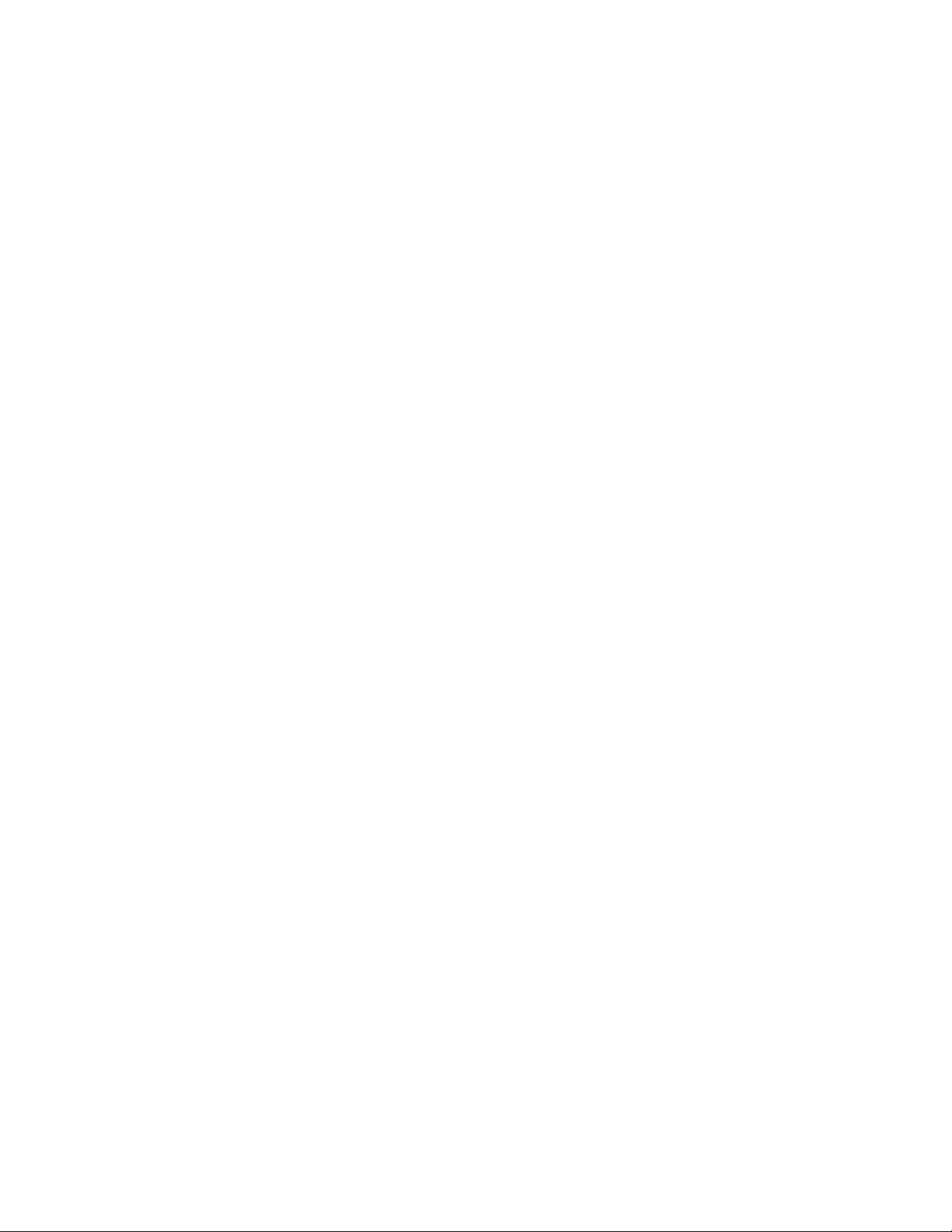
Chapter 5: AT-MCF2000S Stacking Module
84 Section I: Features
Page 85
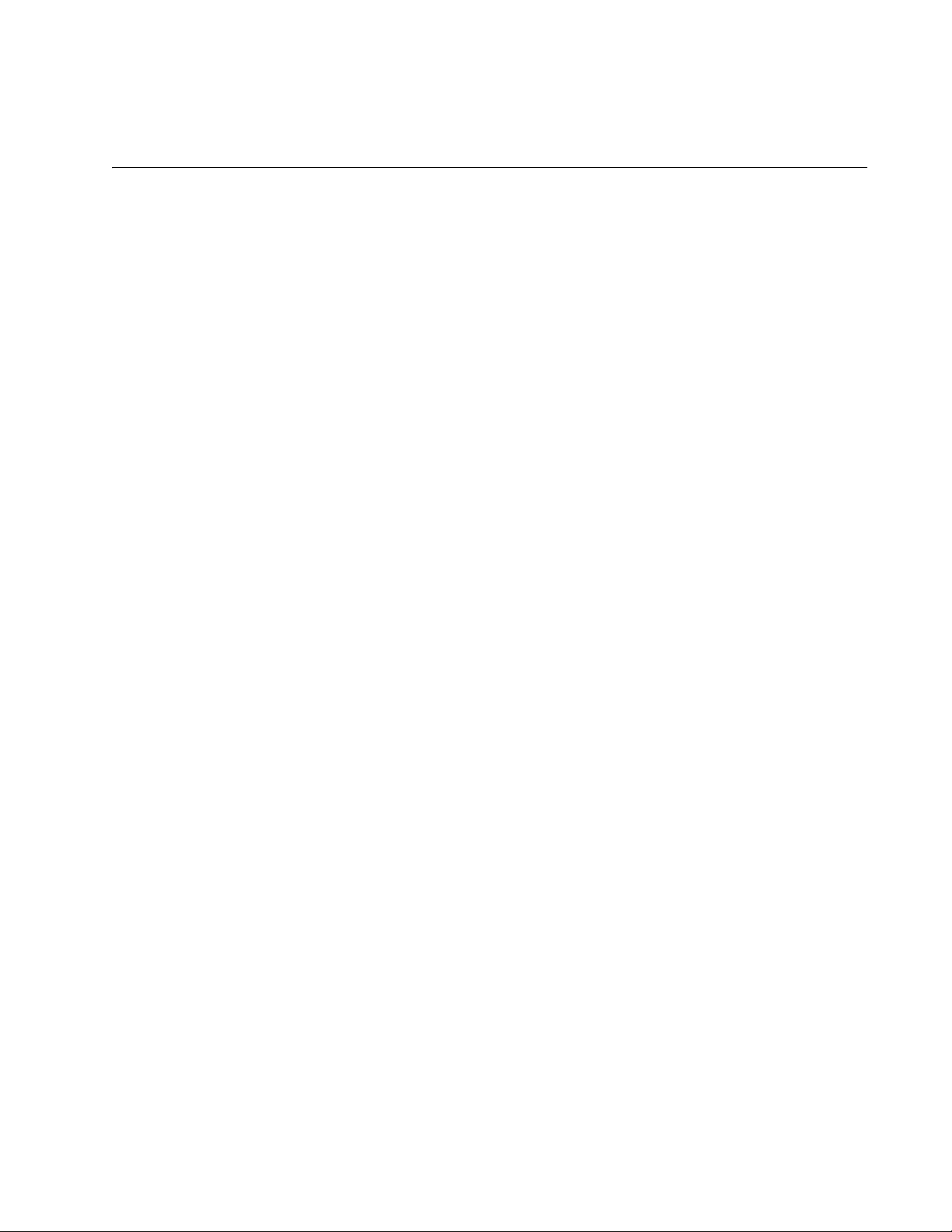
Section II
Installation
This section presents the installation instructions in the following chapters:
Chapter 6, “Reviewing the Safety Precautions” on page 87
Chapter 7, “Selecting a Location” on page 91
Chapter 8, “Unpacking the AT-MCF2000 or AT-MCF2300 Chassis” on
Chapter 9, “Removing the Rubber Feet” on page 97
Chapter 10, “Installing the AT-MCF2000AC or AT-MCF2300AC Power
Chapter 11, “Installing the AT-MCF2KFAN Module” on page 103
Chapter 12, “Installing a Media Converter Module” on page 107
page 93
Supply Module” on page 99
Chapter 13, “Installing the AT-MCF2000M Management Module” on
page 111
Chapter 14, ”Installing the AT-MCF2000S Stacking Module” on page
115
Chapter 15, “Installing the Chassis in an Equipment Rack” on page
119
Chapter 16, “Grounding the AT-MCF2300 Chassis” on page 123
Chapter 17, “Installing the SFP Modules in the AT-MCF2032SP
Module” on page 125
Chapter 18, “Cabling the Ports on the Media Converter Module” on
page 129
Chapter 19, “Cabling the AT-MCF2000M and AT-MCF2000S Modules”
on page 131
Chapter 20, “Powering on the Chassis” on page 135
Chapter 21, “Verifying the Installation” on page 139
Chapter 22, “Starting a Local Management Session” on page 143
Chapter 23, “Troubleshooting the Modules” on page 145
Chapter 24, “Replacing the Modules” on page 157
Section II: Installation 85
Page 86
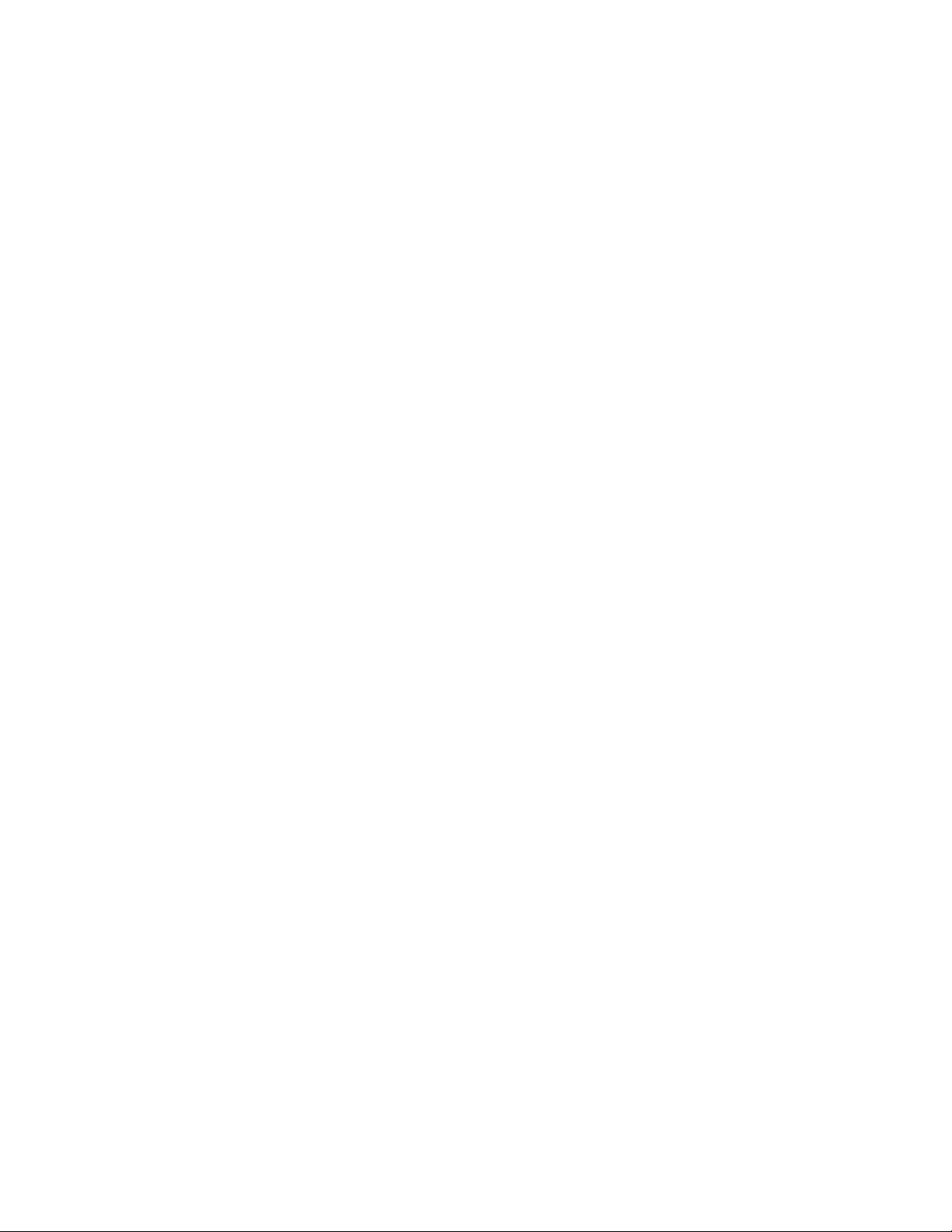
86 Section II: Installation
Page 87
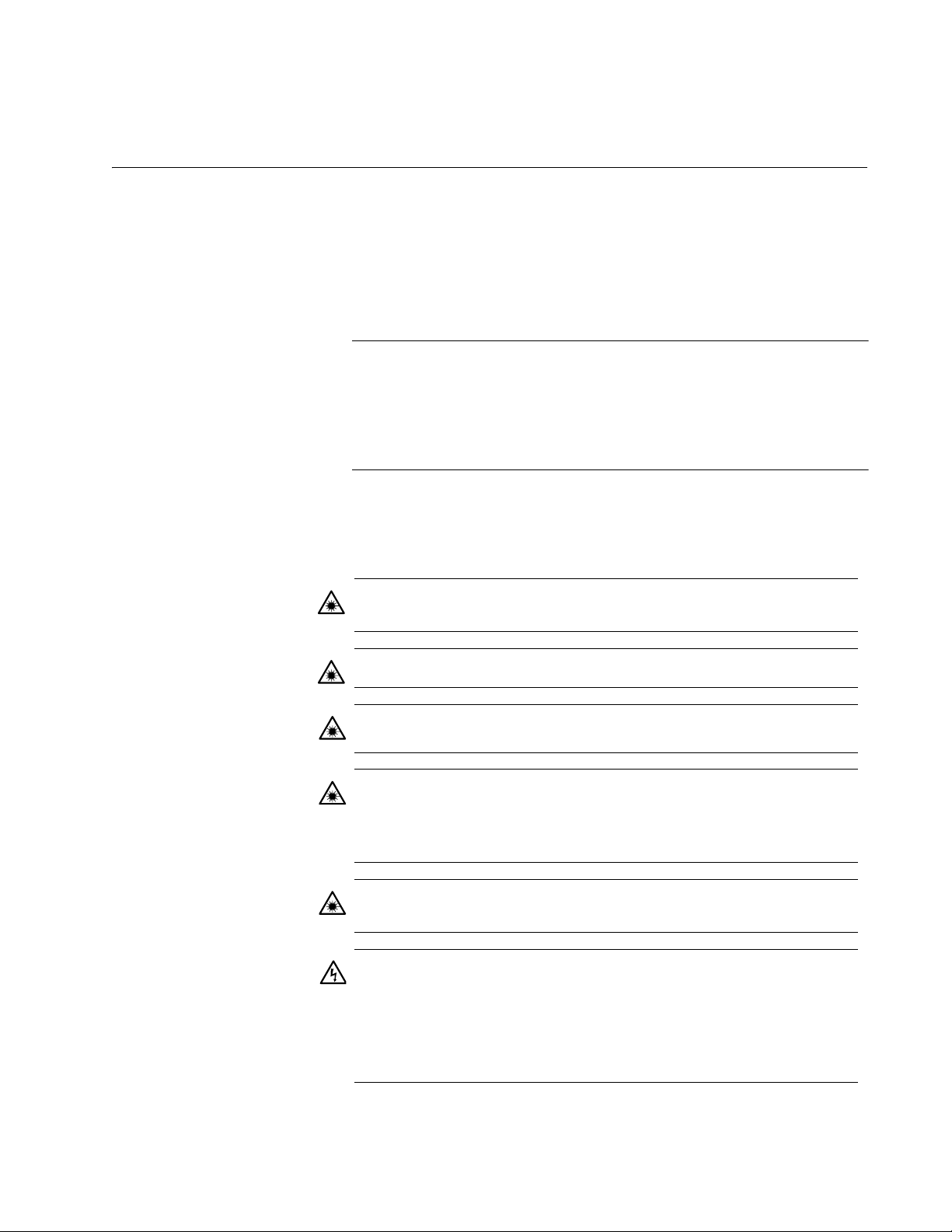
Chapter 6
Reviewing the Safety Precautions
Please review the following safety precautions before you begin to install
the chassis or any of the modules.
Note
The indicates that a translation of the safety statement is
available in the PDF document “Translated Safety Statements” (613-
000990) posted on the Allied Telesis website at
www.alliedtelesis.com. This document is also included on the
documentation CD that is shipped with the product.
If you are installing the AT-MCF2032SP Media Converter Module, refer to
the instructions that come with the SFP modules to determine whether
they are Class 1 laser products or Class1 LED products.
Warning: Class 1 Laser product.
Module)
Warning: Do not stare into the laser beam.
Class 1 LED product.
Warning: The fiber optic ports contain a Class 1 laser device.
When the ports are disconnected, always cover them with the
provided plug. Exposed ports may cause skin or eye damage.
L4 (AT-MCF2012LC/1 Module)
Warning: Do not look directly at the fiber optic cable ends or
inspect the cable ends with an optical lens.
Warning: To prevent electric shock, do not remove the cover.
No user-serviceable parts inside. This unit contains hazardous
voltages and should only be opened by a trained and qualified
technician. To avoid the possibility of electric shock, disconnect
electric power to the product before connecting or disconnecting
the LAN cables.
L3 (AT-MCF2012LC Module)
E1
L1 (AT-MCF2012LC/1
L2
E29
Section II: Installation 87
Page 88
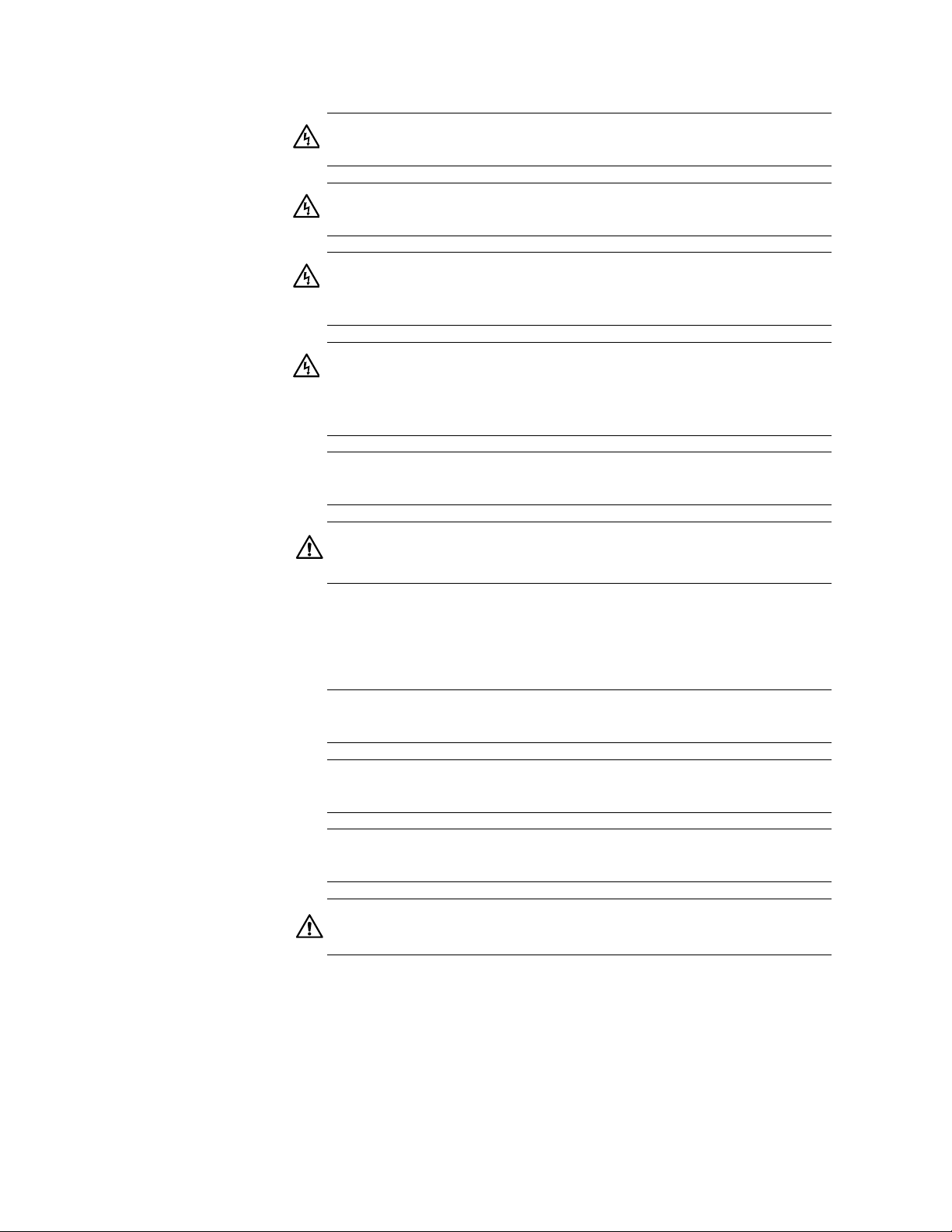
Chapter 6: Reviewing the Safety Precautions
Warning: Do not work on equipment or cables during periods of
lightning activity.
Warning: Power cord is used as a disconnection device. To deenergize equipment, disconnect the power cord.
Warning: This unit might have more than one power source. To
reduce the risk of electric shock, disconnect all power sources
before servicing the unit. E30
Warning: Class 1 Equipment: This equipment must be earthed.
The power plug must be connected to a properly wired earth
ground socket outlet. An improperly wired socket outlet could
place hazardous voltages on accessible metal parts. E4
Pluggable Equipment. The socket outlet shall be installed near
the equipment and shall be easily accessible.
E2
E5
E3
Caution: Air vents must not be blocked and must have free
access to the room ambient air for cooling.
NOTE: Unused chassis slots should be kept covered with the
AT-MCF2KPNL Blank Covers to prevent dust from entering the
unit and to ensure proper airflow and cooling in the enclosure.
Warning: Operating Temperature. This product is designed for
a maximum ambient temperature of 40° degrees C.
All Countries: Install product in accordance with local and
National Electrical Codes.
Warning: Only trained and qualified personnel are allowed to
install or to replace this equipment.
Caution: Do not install in direct sunlight, or a damp or dusty
place.
E16
E8
E14
E6
E7
88 Section II: Installation
Page 89
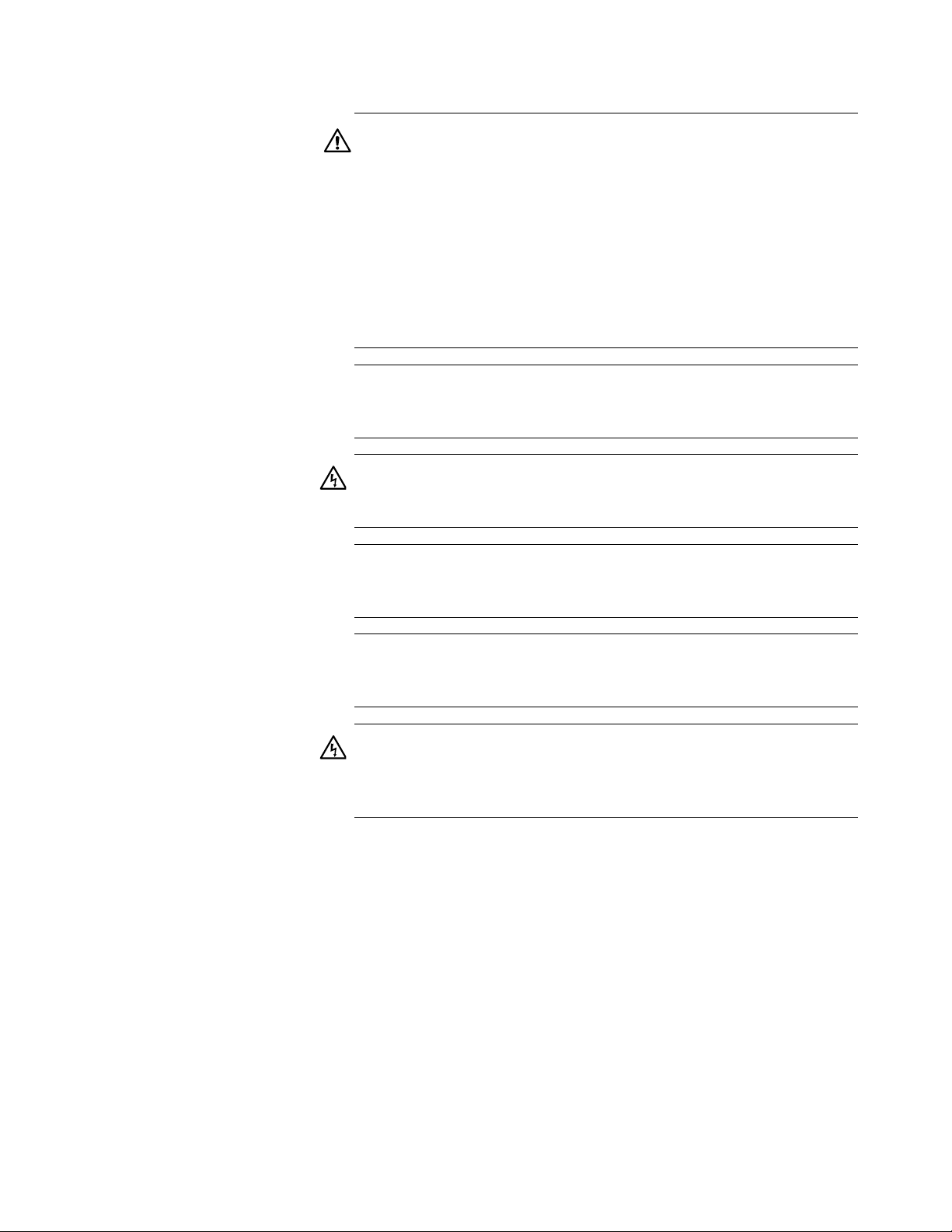
AT-MCF2000 Media Converter Series Installation Guide
Caution: Risk of explosion if battery is replaced by an incorrect
type. Replace only with the same or equivalent type
recommended by the manufacturer. Dispose of used batteries
according to the manufacturer’s instructions.
Attention: Le remplacement de la batterie par une batterie de
type incorrect peut provoquer un danger d’explosion. La
remplacer uniquement par une batterie du même type ou de
type équivalent recommandée par le constructeur. Les batteries
doivent être éliminées conformément aux instructions du
constructeur.
E22
Warning: Mounting of the equipment in the rack should be such
that a hazardous condition is not created due to uneven
mechanical loading.
E25
Warning: Remove all metal jewelry, such as rings and watches,
before installing or removing a line card from a powered-on
chassis.
E26
Warning: The chassis may be heavy and awkward to lift. Allied
Telesis recommends that you get assistance when mounting the
chassis in an equipment rack.
E28
Caution: Installation of the equipment in a rack should be such
that the amount of air flow required for safe operation of the
equipment is not compromised.
E36
Warning: Reliable earthing of rack-mounted equipment should
be maintained. Particular attention should be given to supply
connections other than direct connections to the branch circuits
(e.g., use of power strips).
E37
Section II: Installation 89
Page 90
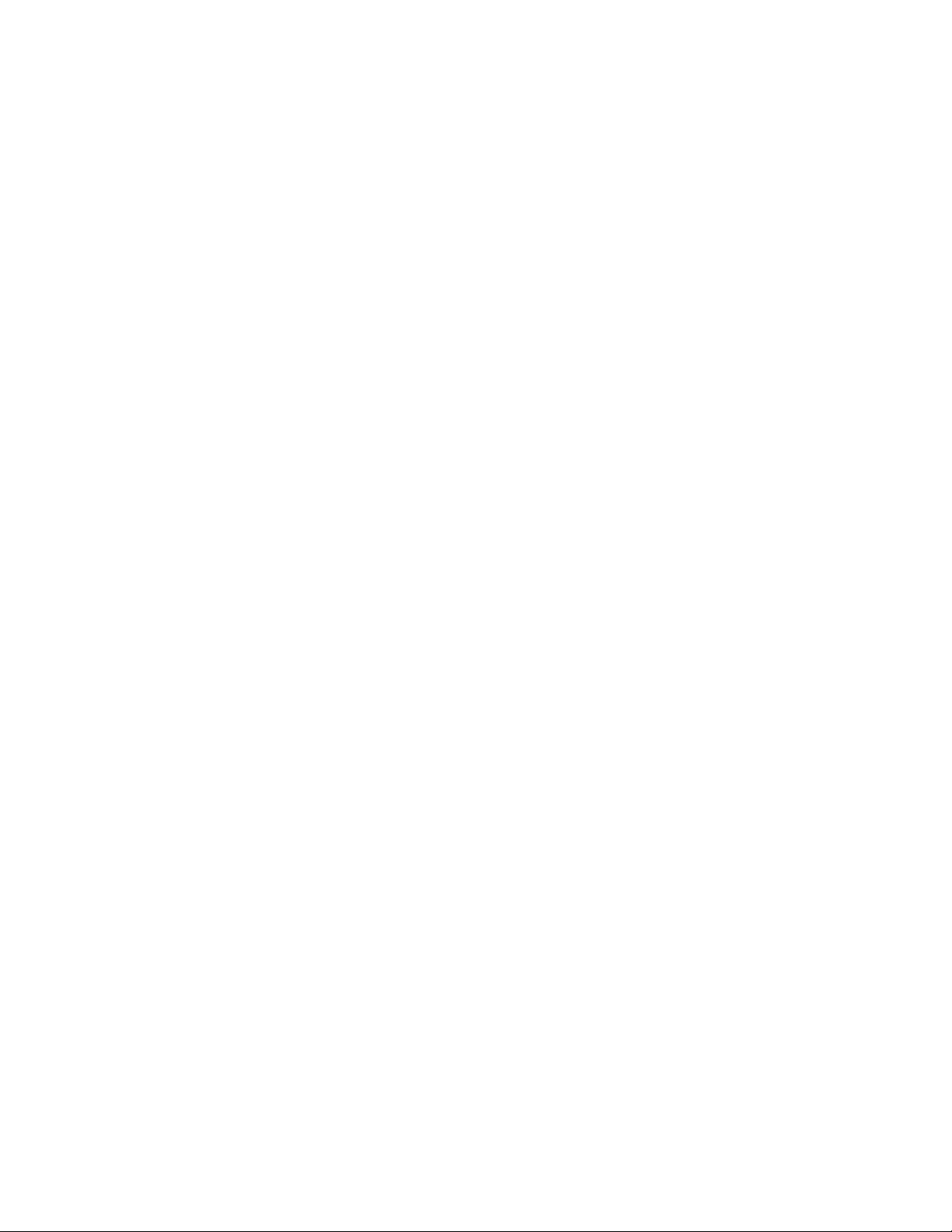
Chapter 6: Reviewing the Safety Precautions
90 Section II: Installation
Page 91
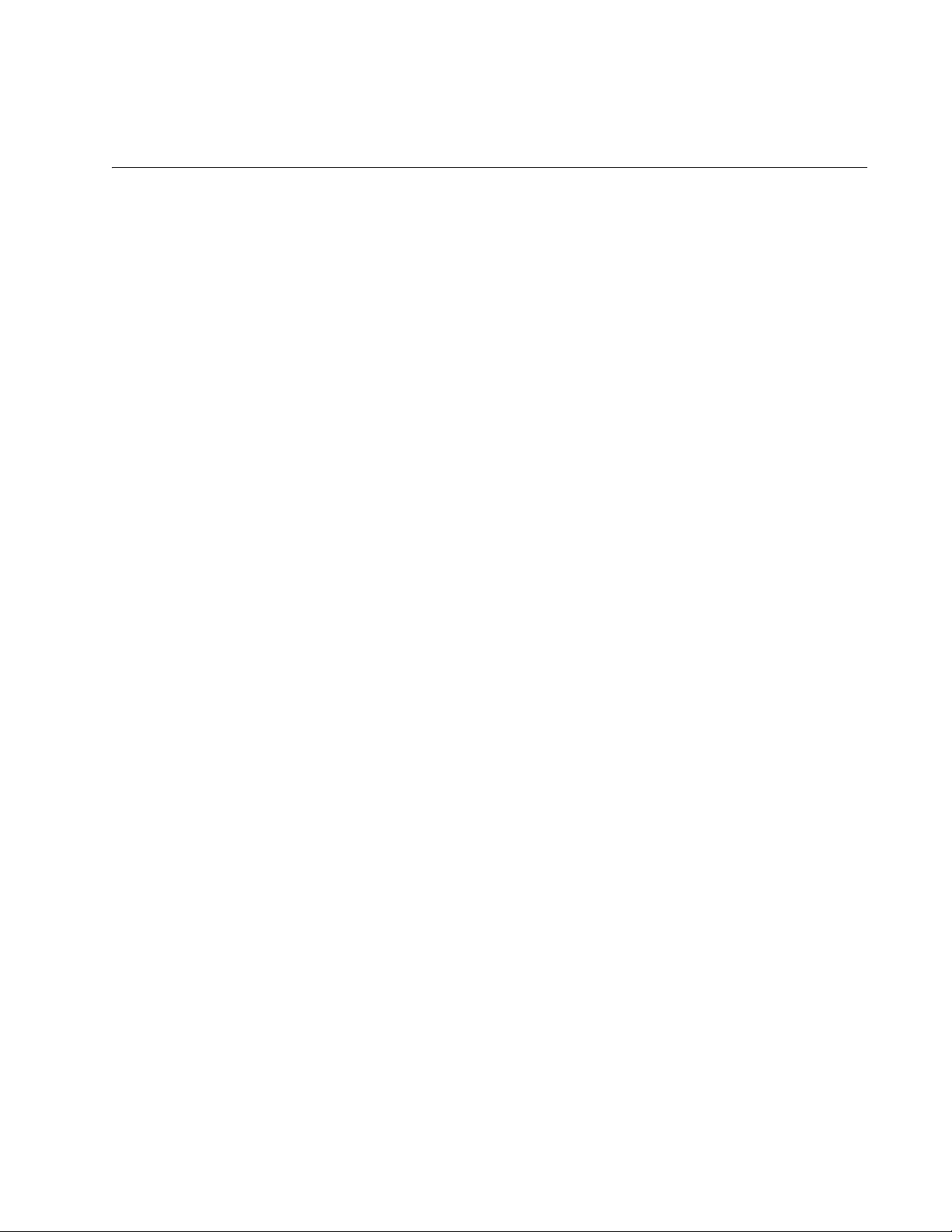
Chapter 7
Selecting a Location
Here are the guidelines for choosing a location for the AT-MCF2000 or
AT-MCF2300 Media Converter Chassis:
❒ The power outlet should be located near the unit and be easily
accessible.
❒ If the chassis will have two power supplies, the power sources should
be on different circuits to protect the unit from a power circuit failure.
❒ The site should provide easy access to the ports on the front of the
chassis so that you can easily connect and disconnect the network
cables, as well as view the unit’s LEDs.
❒ Air flow around the unit and through the side and rear vents should be
unrestricted.
❒ Do not place objects on top of the chassis.
❒ Do not expose the device to moisture or water.
❒ Make sure that the site is in a dust-free environment.
❒ Use dedicated power circuits or power conditioners to supply reliable
electrical power to the network devices.
❒ If you plan to install the chassis in an equipment rack, the rack should
be safely secured to prevent it from tipping over. Devices in a rack
should be installed starting at the bottom and with the heavier devices
near the bottom of the rack.
❒ If you are installing the chassis on a table, be sure the table is level and
secure.
❒ Keep the media converter chassis and twisted pair cabling away from
sources of electrical noise, such as radios, electric motors,
transmitters, broadband amplifiers, power lines, and fluorescent
fixtures.
Section II: Installation 91
Page 92

Chapter 7: Selecting a Location
92 Section II: Installation
Page 93
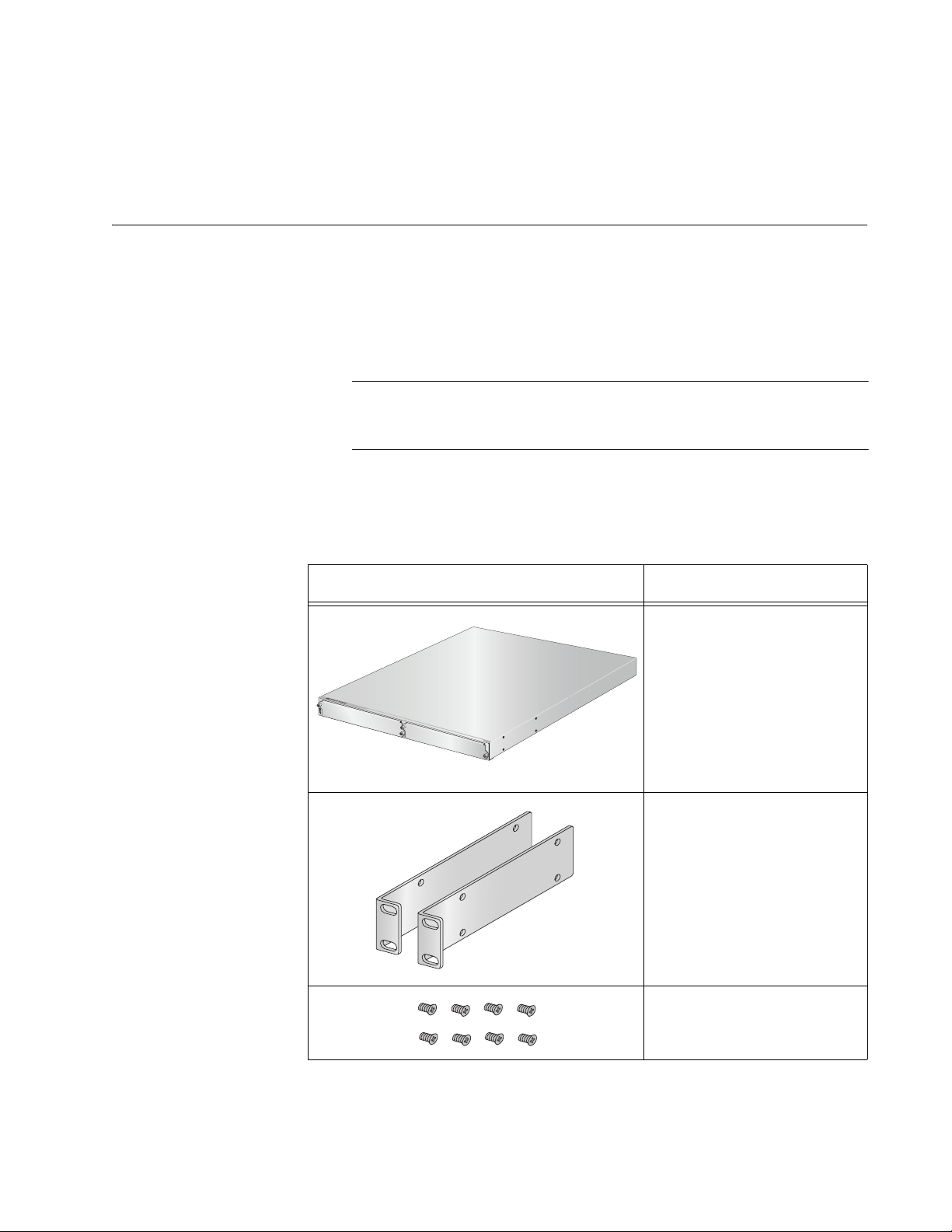
Chapter 8
Unpacking the AT-MCF2000 or AT-MCF2300 Chassis
As you unpack the shipping container for the chassis, refer to the
appropriate table in this chapter to verify the contents. If an item is missing
or damaged, contact your Allied Telesis sales representative for
assistance.
Note
You should retain the original packaging material in the event you
ever need to return the unit to Allied Telesis.
Table 22 lists the items shipped with the AT-MCF2000 Media Converter
Chassis.
Table 22. AT-MCF2000 Chassis Items
Component Description
One AT-MCF2000 Chassis
A
T
-M
AT
C
-M
F
C
2
F
0
2
0
K
0
P
N
L
1
AT-M
C
F
2
K
P
N
L
1
1
AT-MCF2000
2
1415
Two rack-mount brackets
1398
Eight rack-mount bracket
screws
Section II: Installation 93
Page 94
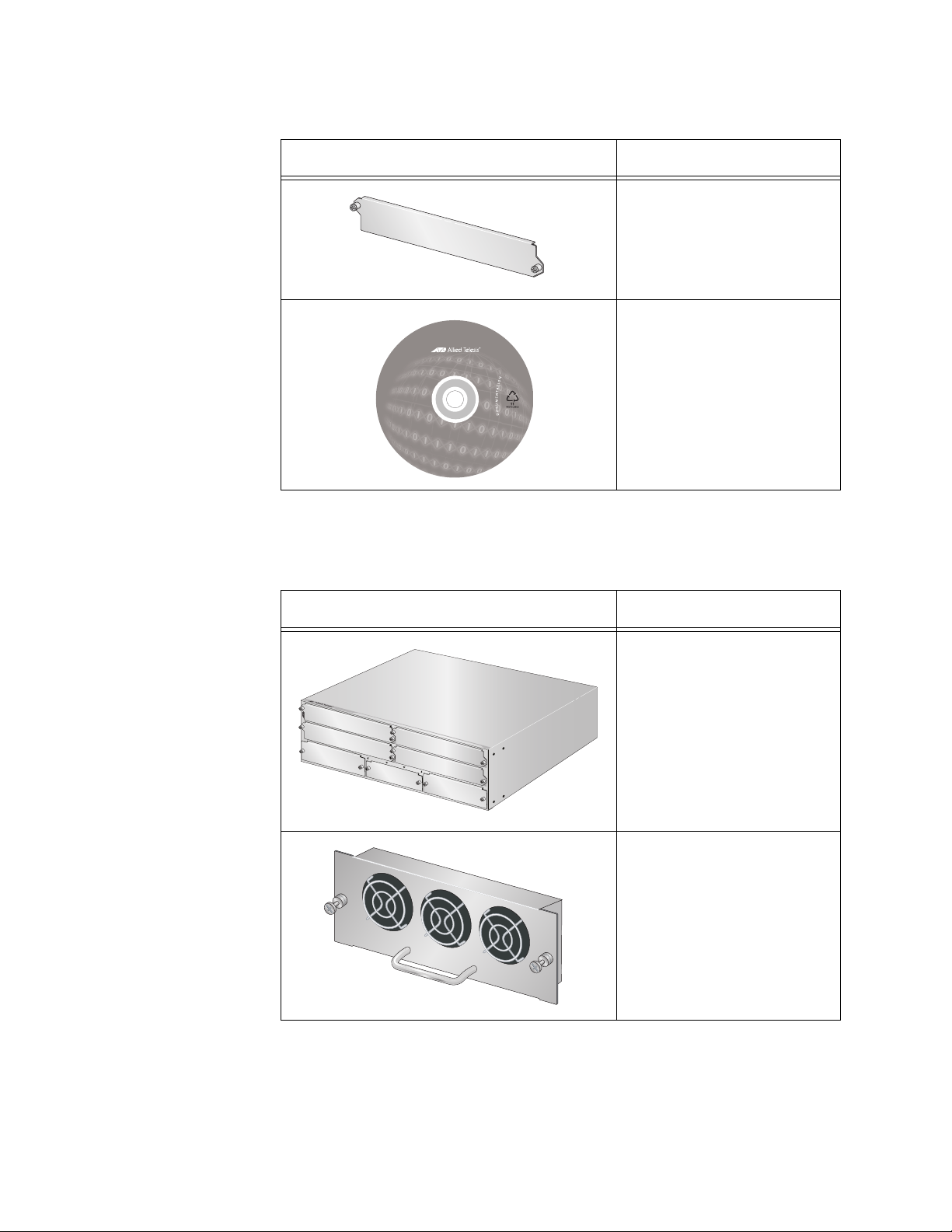
Chapter 8: Unpacking the AT-MCF2000 or AT-MCF2300 Chassis
Component Description
Table 22. AT-MCF2000 Chassis Items
Five blank slot covers
(preinstalled)
1404
One Installation and User
Documentation CD
1405
Table 23 lists the items included in the shipping container for the
AT-MCF2300 Media Converter Chassis.
Table 23. AT-MCF2300 Chassis Items
Component Description
One AT-MCF2300 Chassis
AT
M
A
T
C
M
F
C
2
F
0
2
K
0
P
0
N
L
1
AT-
M
C
F
2
K
P
N
L
1
A
T
-M
C
F
2
K
P
N
L
2
AT-MCF2000FAN
A
T
M
C
F
2
K
P
N
L
1
1
A
T
M
C
F
2
K
P
N
L
1
A
3
M
A
N
A
A
T
G
M
E
M
C
F
E
2
N
K
T
P
N
L
3
B
AT
-M
C
F
2
K
P
N
L
AT-MCF200
2
2
4
1388
One AT-MCF2300FAN
Module (preinstalled)
FAN 1
FAN 2
FAN 3
1393
94 Section II: Installation
Page 95

AT-MCF2000 Media Converter Series Installation Guide
Table 23. AT-MCF2300 Chassis Items
Component Description
Two rack-mount brackets
1406
Eight rack-mount bracket
screws
One fan cover
(preinstalled)
1407
1409
1405
Seven blank slot covers
(preinstalled)
1404
One grounding lug
One Installation and User
Documentation CD
Section II: Installation 95
Page 96
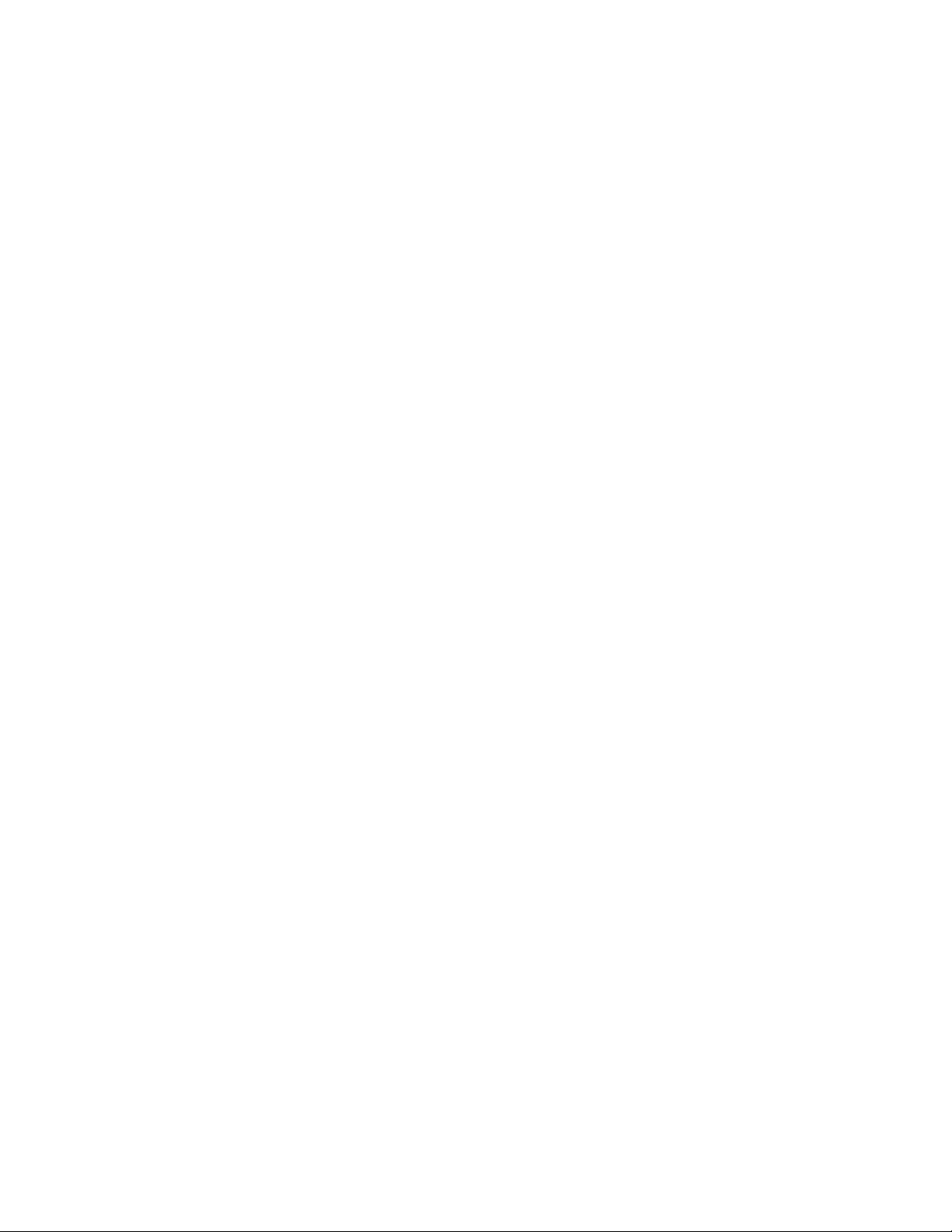
Chapter 8: Unpacking the AT-MCF2000 or AT-MCF2300 Chassis
96 Section II: Installation
Page 97
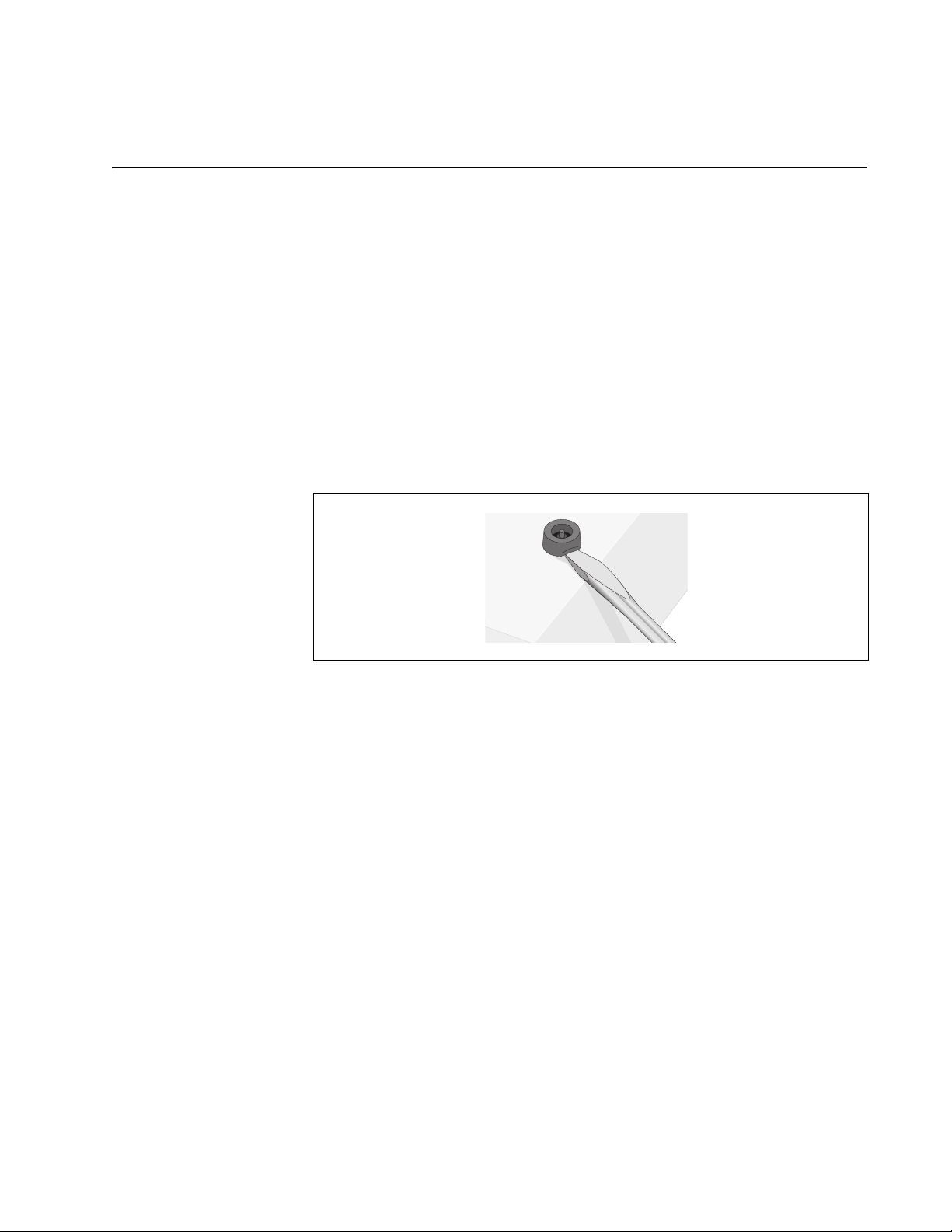
Chapter 9
Removing the Rubber Feet
This procedure is optional. It is used to remove the rubber feet from the
bottom of the chassis. It should only be performed if you’ll be installing the
chassis in an equipment rack. By removing the rubber feet, it may be
possible to install the enclosure closer to the device below it, thus allowing
you to install more devices in the rack. To remove the rubber feet:
1. Place the unit upside down on a level, secure surface.
2. Using a flat-head screwdriver, remove the snap-on plastic feet from the
bottom of the chassis, as shown in Figure 42.
Figure 42. Removing the Chassis Feet
3. Return the chassis to the upright position.
4. Go to the next procedure for instructions on how to install a power
module.
Section II: Installation 97
Page 98
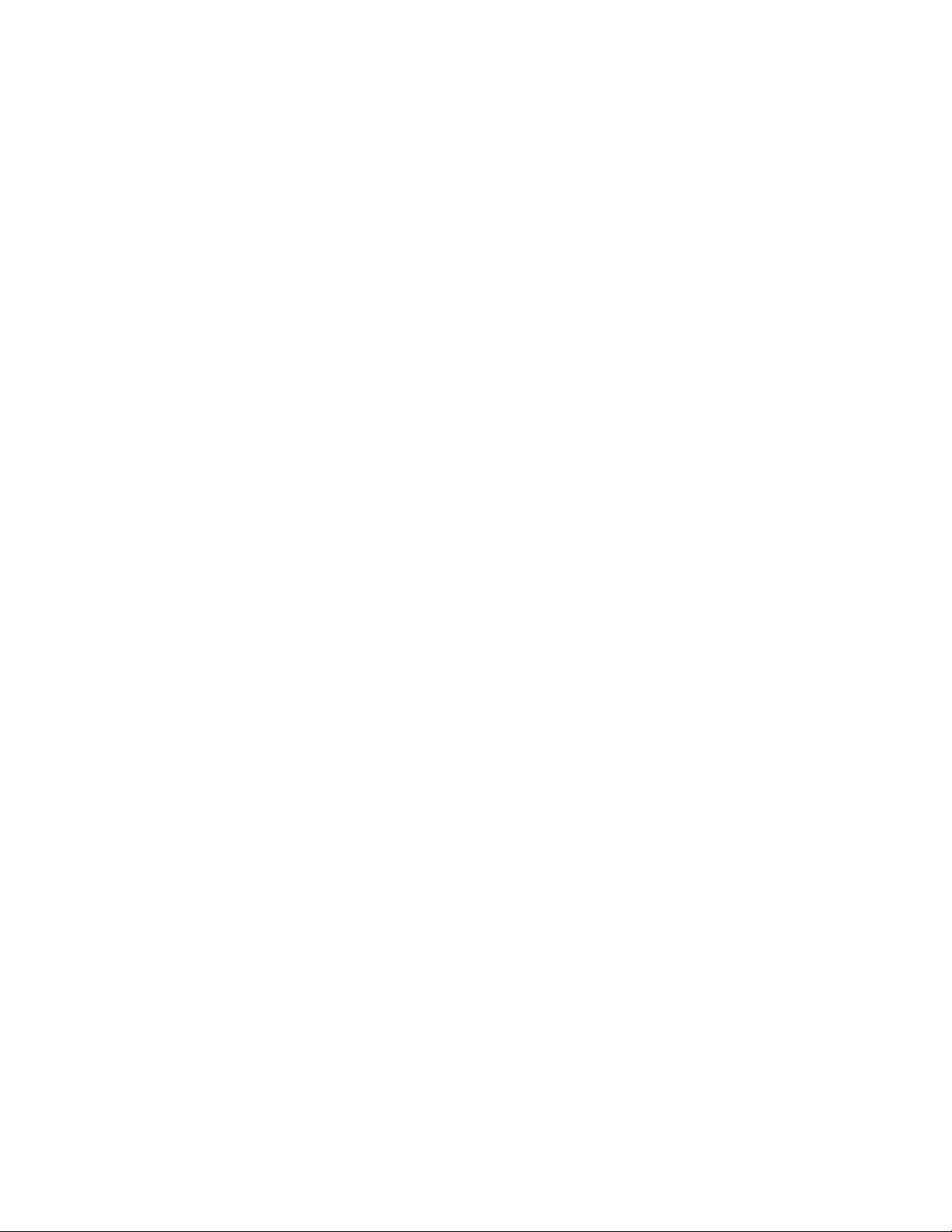
Chapter 9: Removing the Rubber Feet
98 Section II: Installation
Page 99
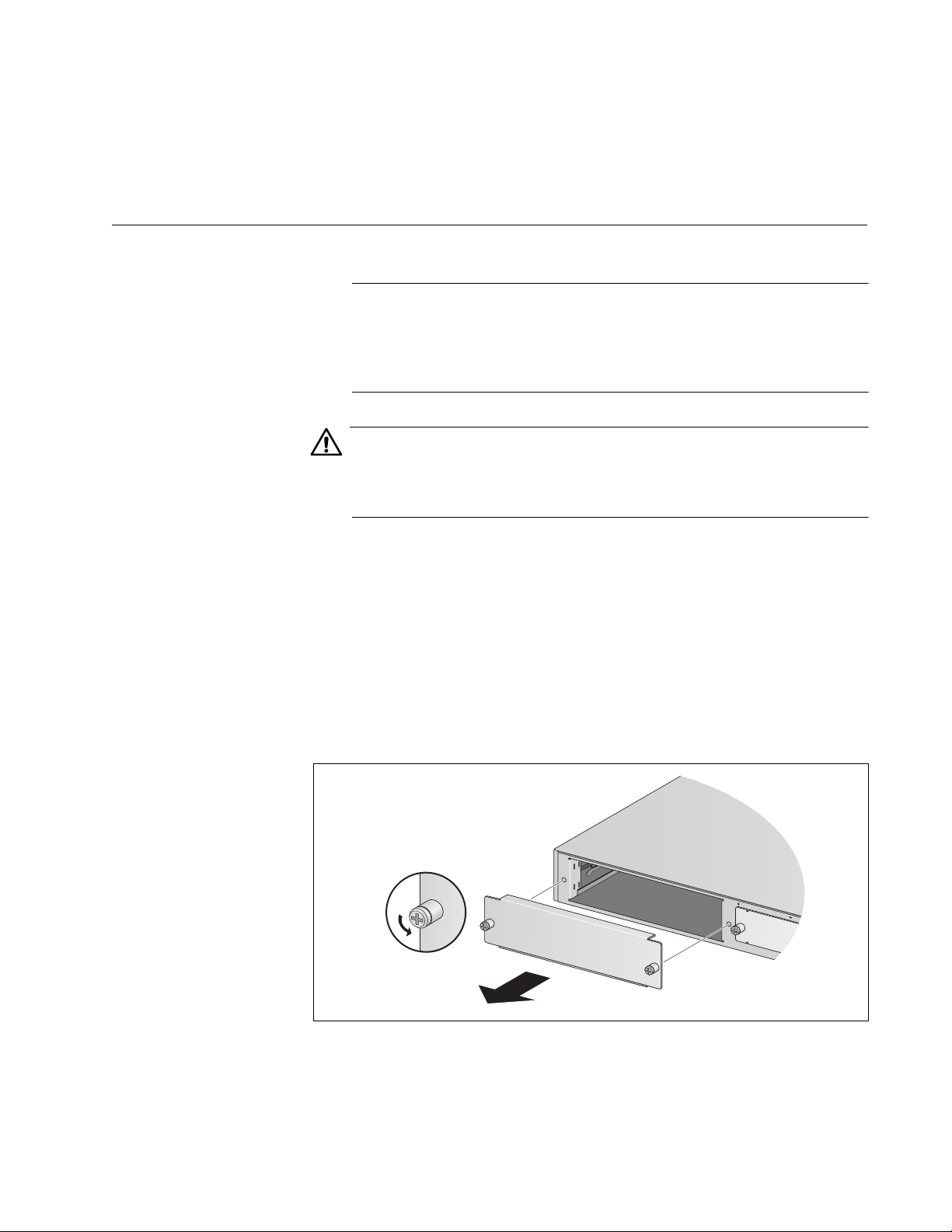
Chapter 10
AT-MCF2KPN
L2
Installing the AT-MCF2000AC or AT-MCF2300AC Power Supply Module
Note
The AT-MCF2000AC and AT-MCF2300AC Modules are the power
supply units for the AT-MCF2000 Chassis and the AT-MCF2300
Chassis, respectively. Before installing a power supply module,
check to be sure you have the correct module for the chassis.
Caution
To maintain adequate airflow and cooling, the AT-MCF2000 Chassis
must have two AT-MCF2000AC Power Supply Modules or one
AT-MCF2000AC Module and one AT-MCF2KFAN Module.
This procedure uses the AT-MCF2000 Chassis for illustration purposes.
For the locations of the power supply slots on the AT-MCF2300 Chassis,
refer to Figure 3 on page 29.
To install the AT-MCF2000AC or AT-MCF2300AC Power Supply Module:
1. Remove the AT-MCF2KPNL2 blank panel from one of the power
supply slots on the chassis by loosening the two captive screws on the
panel with a cross-head screwdriver. You can install the power supply
module in either of the power supply slots.
A
AT-MCF2KPN
M
A
L3
1111-a
Figure 43. Removing the Blank Panel from a Power Supply Slot
Section II: Installation 99
Page 100
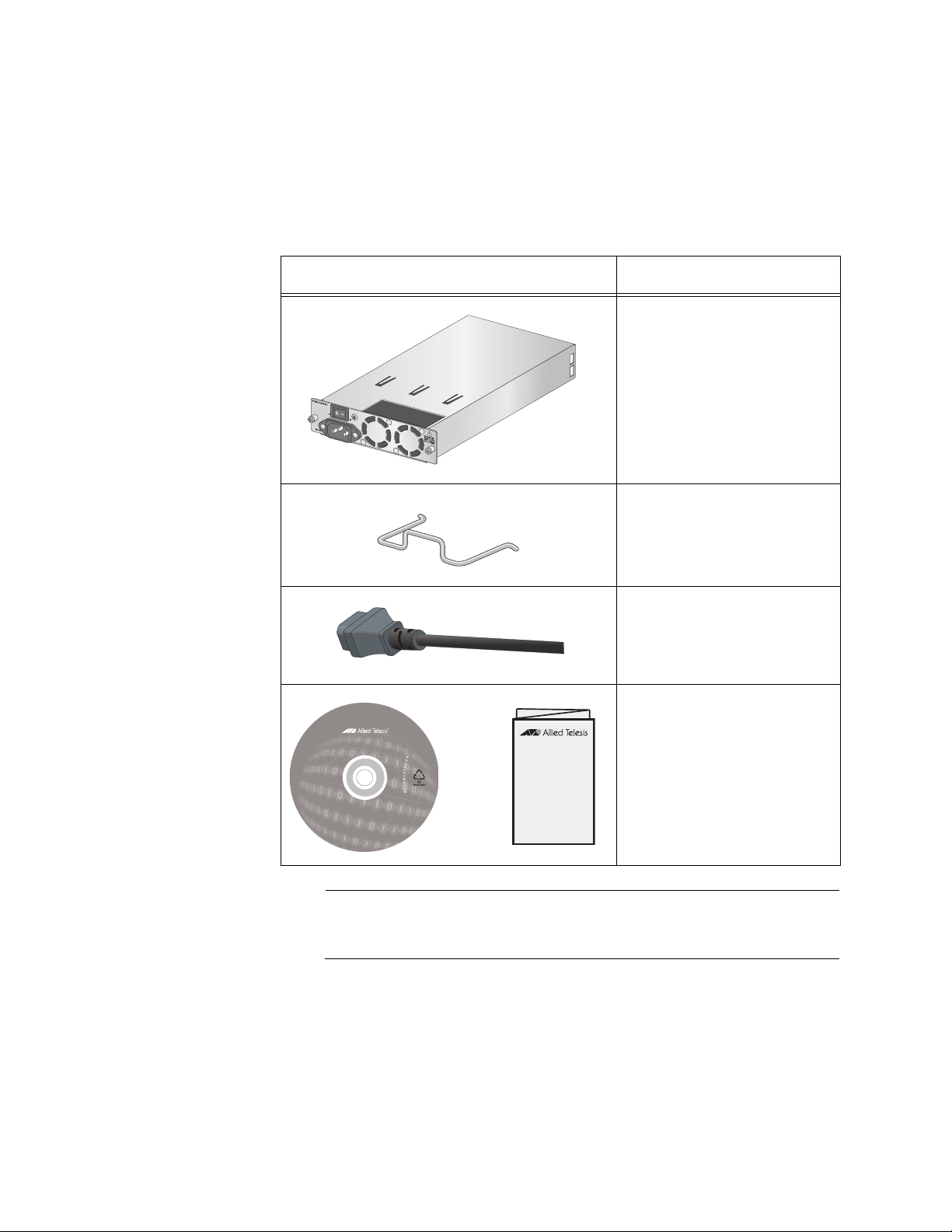
Chapter 10: Installing the AT-MCF2000AC or AT-MCF2300AC Power Supply Module
2. Unpack the AT-MCF2000AC or AT-MCF2300AC Power Supply
Module from its shipping package and verify the package contents,
listed in Table 24. If an item is missing or damaged, contact your Allied
Telesis sales representative for assistance.
Table 24. AT-MCF2000AC or AT-MCF2300AC Power Supply Module
Component Description
1110
Items
One AT-MCF2000AC or
AT-MCF2300AC Power
Module
One power cord retaining
clip
1411
One regional power cord
1412
One Installation and User
Documentation CD or one
foldout AT-MCF2000AC or
or
1405
AT-MCF2300AC Power
Module Installation Guide
Note
You should retain the original packaging material in the event you
need to return the unit to Allied Telesis.
100 Section II: Installation
