Page 1

Stacking
Module
AT-MCF2000S
Installation Guide
PN 613-000708 Rev A
Page 2

Copyright © 2007 Allied Telesis, Inc.
All rights reserved. No part of this publication may be reproduced without
prior written permission from Allied Telesis, Inc.
Allied Telesis and the Allied Telesis logo are trademarks of Allied Telesis,
Incorporated. All other product names, company names, logos or other
designations mentioned herein are trademarks or registered trademarks of
their respective owners.
Allied Telesis, Inc. reserves the right to make changes in specifications and
other information contained in this document without prior written notice. The
information provided herein is subject to change without notice. In no event
shall Allied Telesis, Inc. be liable for any incidental, special, indirect, or
consequential damages whatsoever, including but not limited to lost profits,
arising out of or related to this manual or the information contained herein,
even if Allied Telesis, Inc. has been advised of, known, or should have
known, the possibility of such damages.
Page 3

Electrical Safety and Emission
Compliance Statement
Standards: This product meets the following standards when
installed in compliant host equipment.
U.S. Federal Communications Commission
Radiated Energy
Note: This equipment has been tested and found to comply with the limits
for a Class A digital device pursuant to Part 15 of FCC Rules. These limits
are designed to provide reasonable protection against harmful
interference when the equipment is operated in a commercial
environment. This equipment generates, uses and can radiate radio
frequency energy and, if not installed and used in accordance with this
instruction manual, may cause harmful interference to radio
communications. Operation of this equipment in a residential area is likely
to cause harmful interference in which case the user will be required to
correct the interference at his own expense.
Note: Modifications or changes not expressly approved of by the
manufacturer or the FCC can void your right to operate this equipment.
Industry Canada
This Class A digital apparatus complies with Canadian ICES-003.
Cet appareil numérique de la classe A est conforme à la norme NMB-003
du Canada.
3
Page 4

Electrical Safety and Emission Compliance Statement
European Union Restrictions of Use of Certain
Hazardous Substances (RoHS) in Electrical and
Electronic Equipment
This Allied Telesis RoHS-compliant product conforms to the European
Union Restriction of the Use of Certain Hazardous Substances (RoHS) in
Electrical and Electronic Equipment. Allied Telesis ensures RoHS
conformance by requiring supplier Declarations of Conformity, monitoring
incoming materials, and maintaining Manufacturing process controls.
RFI Emissions FCC Class A, EN55022 Class A, EN61000-3-2,
WARNING: In a domestic environment this product may cause
EMC (Immunity) EN55024
Electrical Safety EN60950-1 (TUV), UL 60950-1 (
EN61000-3-3, VCCI Class A, C-TICK, CE
radio interference in which case the user may be
required to take adequate measures.
)
CULUS
Translated Safety Statements
Important: When you see the , go to the Allied Telesis website
www.alliedtelesis.com
language.
4
for the translated safety statement in your
Page 5
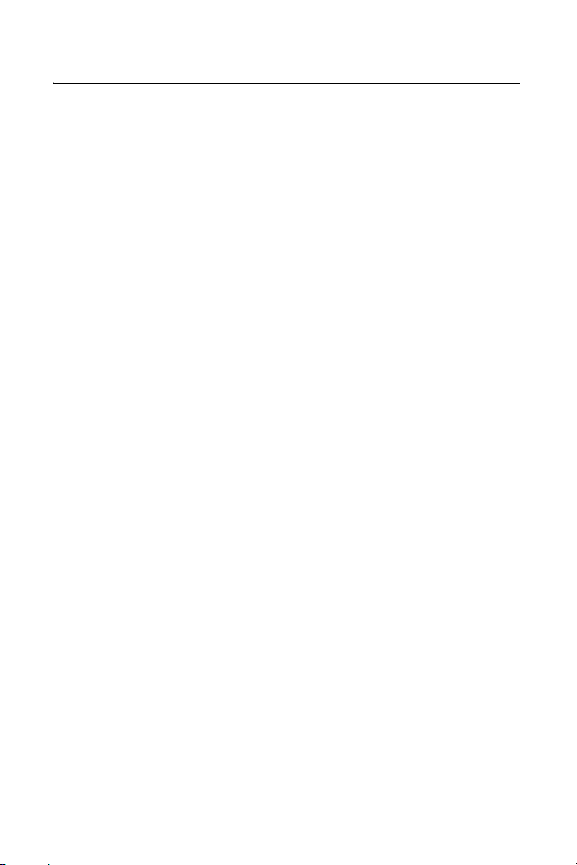
Contents
Preface .........................................................................................7
Document Conventions .................................................................8
Where to Find Web-based Guides ................................................9
Contacting Allied Telesis .............................................................10
Online Support ....................................................................10
Email and Telephone Support.............................................10
Warranty.............................................................................. 10
Returning Products.............................................................. 10
Sales or Corporate Information ...........................................11
Chapter 1: Installation ..............................................................13
Overview......................................................................................14
Features ..............................................................................14
Verifying the Package Contents ..................................................15
Cable Requirements....................................................................15
Reviewing Safety Guidelines.......................................................16
Installing the AT-MCF2000S Stacking Module............................17
Cabling a Media Converter Stack........................................ 23
AT-MCF2000S Stacking Module LED .................................27
Removing the AT-MCF2000S Stacking Module..........................28
Troubleshooting...........................................................................29
Warranty Registration..................................................................30
Appendix A: Technical Specifications ...................................31
Physical .......................................................................................31
Temperature ................................................................................ 31
Standards & Compliance.............................................................32
Agency Certifications...................................................................32
5
Page 6
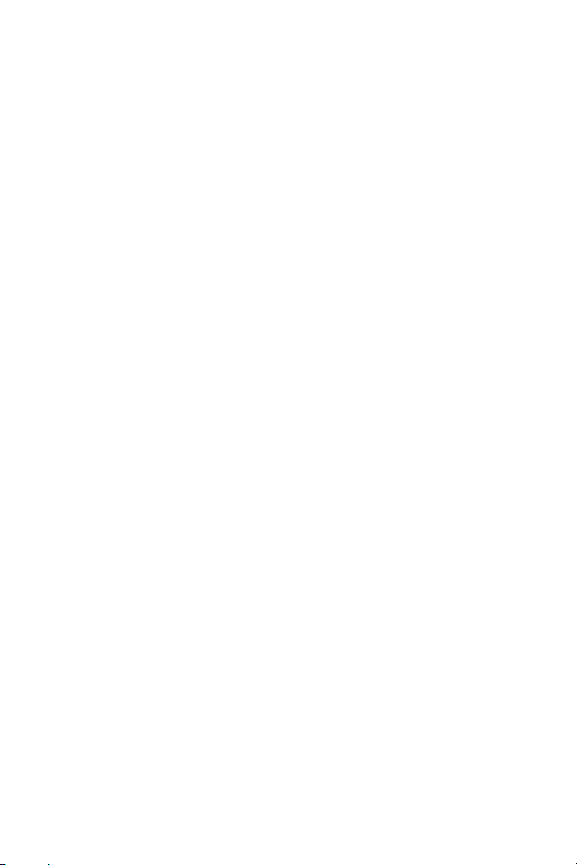
Contents
6
Page 7

Preface
This guide provides a description of the AT-MCF2000S Stacking
Module and instructions on how to install it. This guide contains the
following chapters and appendices:
Chapter 1, ”Installation” on page 13
Appendix A, “Technical Specifications” on page 31
This preface contains the following sections:
“Document Conventions” on page 8
“Where to Find Web-based Guides” on page 9
“Contacting Allied Telesis” on page 10
7
Page 8

Preface
Document Conventions
This document uses the following conventions:
Note
Notes provide additional information.
Caution
Cautions inform you that performing or omitting a specific
action may result in equipment damage or loss of data.
Warning
Warnings inform you that performing or omitting a specific
action may result in bodily injury.
8
Page 9

AT-MCF2000S Stacking Module Installation Guide
Where to Find Web-based Guides
The installation and user guides for all Allied Telesis products are
available in portable document format (PDF) on our web site at
www.alliedtelesis.com. You can view the documents online or
download them onto a local workstation or server.
For details about the features and functions of the AT-MCF2000
Multi-channel Media Converter Chassis, the AT-MCF2000M
Management Module, and the AT-S85 and AT-S97 Management
Software, refer to the following manuals on our web site:
AT-MCF2000 Multi-channel Media Converter Chassis
Installation Guide (part number 613-000573)
AT-MCF2000M Management Module Installation Guide (part
number 613-000709)
AT-S85 and AT-S97 Management Software Command Line
Interface User’s Guide (part number 613-000789)
9
Page 10

Preface
Contacting Allied Telesis
This section provides Allied Telesis contact information for
technical support as well as sales or corporate information.
Online Support
You can request technical support online by accessing the Allied
Telesis Knowledge Base: www.alliedtelesis.com\support. You
can use the Knowledge Base to submit questions to our technical
support staff and review answers to previously asked questions.
Email and Telephone Support
For technical support via email or telephone, refer to the Allied
Telesis web site: www.alliedtelesis.com. Select your country
from the list displayed on the website. Then select the appropriate
menu tab.
Warranty
The AT-MCF2000S Stacking Module has a 5 Year Warranty. All
Allied Telesis warranties are subject to the terms and conditions
set out in the Allied Telesis Limited Warranties on our web site at
www.alliedtelesis.com/warranty.
Returning Products
Products for return or repair must first be assigned a Return
Materials Authorization (RMA) number. A product sent to Allied
Telesis without an RMA number will be returned to the sender at
the sender’s expense.
To obtain an RMA number, contact Allied Telesis’ Technical
Support group at our web site: www.alliedtelesis.com/support/
rma. Select your country from the list displayed on the website.
Then select the appropriate menu tab.
10
Page 11

AT-MCF2000S Stacking Module Installation Guide
Sales or Corporate Information
You can contact Allied Telesis for sales or corporate information
on our web site: www.alliedtelesis.com. Select your country from
the list displayed on the website. Then select the appropriate
menu tab.
11
Page 12

Preface
12
Page 13

Chapter 1
Installation
This chapter describes how to install the stacking module. It
contains the following sections:
“Overview” on page 14
“Verifying the Package Contents” on page 15
“Cable Requirements” on page 15
“Reviewing Safety Guidelines” on page 16
“Installing the AT-MCF2000S Stacking Module” on page 17
“Troubleshooting” on page 29
“Warranty Registration” on page 30
13
Page 14

Chapter 1: Installation
Overview
The AT-MCF2000S Module is a stacking module for the
AT-MCF2000 Media Converter Series. See Figure 1.
A
T-MCF2000S
ST
A
CK 1
LINK A
PORT ACTIV
CT
ITY
S
T
A
CK 2
CHASSIS ID
1264
Figure 1. AT-MCF2000S Stacking Module
Features
The stacking module contains the following features:
There are two RJ-45 Fast Ethernet connections on the front of
the module. The port on the left is labeled STACK 1 and the
port on the right is labeled STACK 2. Each port has an LED
that displays link activity. For more information about the
LEDs, see “AT-MCF2000S Stacking Module LED” on page 27.
14
Page 15

AT-MCF2000S Stacking Module Installation Guide
An LED display shows the chassis ID of the stacking module.
A set of DIP switches located on the top of the module permits
you to set the chassis ID. For the stacking module, the range
of chassis ID is from 1 to 30.
Verifying the Package Contents
Make sure the following items are included in your package. If any
item is missing or damaged, contact your Allied Telesis sales
representative for assistance.
An AT-MCF2000S Stacking Module
This installation guide
Cable Requirements
The cable requirements for the STACK 1 and STACK 2 ports on
the AT-MCF2000S Stacking Module are provided here:
Standard straight-through or crossover TIA/EIA 568-A-
compliant Category 5 or TIA/EIA 568-B-compliant Enhanced
Category 5 (Cat 5e) shielded or unshielded cabling with 100
ohm impedance.
Standard 8-pin RJ-45 connectors
Maximum length of 100 meters (328 feet)
15
Page 16

Chapter 1: Installation
Reviewing Safety Guidelines
Review the following safety guidelines affecting the host
equipment before installing the module.
Warning: Power cord is used as a disconnection
device. To de-energize equipment, disconnect the
power cord.
Pluggable Equipment. The socket outlet shall be
installed near the equipment and shall be easily
accessible.
Caution: Air vents must not be blocked and must
have free access to the room ambient air for cooling.
E6
Warning: Operating Temperature. This product is
designed for a maximum ambient temperature of 40°
degrees C.
All Countries: Install product in accordance with local
and National Electrical Codes.
E3
E5
E7
E8
16
Page 17

AT-MCF2000S Stacking Module Installation Guide
Installing the AT-MCF2000S Stacking Module
This section provides a description of how to install the stacking
module.
Before you begin to install the module in the chassis, review the
following information:
For information and guidelines on the stacking feature of the
AT-MCF2000 Media Converter Series, refer to the
AT-MCF2000M Management Module Installation Guide and
the AT-S85 and AT-S97 Management Software Command
Line Interface User’s Guide.
Refer to the chassis’ Installation Guide to verify that the
module is appropriate for the unit.
The AT-MCF2000S Stacking Module is hot-swappable. You
can install or replace the module while the chassis is powered
on.
The following procedure uses the AT-MCF2000 chassis for
illustration purposes. Your chassis may be different.
Caution
The AT-MCF2000S Stacking Module is sensitive to and can
be damaged by electrostatic discharge. When installing the
module in the chassis, wear a grounding device and observe
electrostatic discharge precautions.
For a list of available chassis models in the AT-MCF2000 Media
Converter Series, contact your Allied Telesis sales representative
or visit our web site at www.alliedtelesis.com.
17
Page 18

Chapter 1: Installation
N
L
S
To install the AT-MCF2000S Stacking Module, perform the
following procedure:
1. Remove the module from the shipping package.
Note
Store the packaging material in a safe location. You must use
the original shipping material if you need to return the unit to
Allied Telesis.
2. Remove the blank panel from the management slot on the
chassis by loosening the two captive screws on the panel
with a cross-head screwdriver. See Figure 2.
Refer to the chassis’ Installation Guide for the location of the
management slot.
AT-MCF2KPNL3
AT-MCF2KFA
STATU
N
O
R
M
A
F
A
U
L
T
Figure 2. Removing the Blank Panel
18
Page 19

AT-MCF2000S Stacking Module Installation Guide
Note
Do not remove the blank panel from the chassis until you are
ready to install a module. An open slot allows dust to enter
the unit and hinders the ability of the chassis to maintain
proper airflow and cooling.
3. Remove the tape from the DIP switch.
4. Set the chassis ID of the stacking module. Use the tip of a
ballpoint pen to change the setting of the DIP switch. See
Figure 3 on page 20. The chassis ID can be from 1 through
30. The default value is 1.
Use the table of DIP switch settings that is printed on the
module to determine the new chassis ID. Use the switches
labeled 1 through 5.
Caution
You cannot use the switch labeled 6.
19
Page 20

Chapter 1: Installation
A
T-MCF2000S
1
ST
A
CK 1
L
INKA
PORT ACTIVITY
C
T
S
T
A
CK 2
CHAS
SIS ID
1265
O
F
6
F
O
Figure 3. Changing the DIP switch
5. Align the edges of the module with the guides in the slot and
carefully slide the module into the chassis until it is flush with
the back panel of the chassis. See Figure 4 on page 21.
You may need to exert light pressure to seat the module on
the connector on the back panel of the chassis.
Caution
Do not force the module into place. Doing so may damage
the connector pins on the backplane inside the chassis. If
there is resistance, remove the module and reinsert it after
verifying that the edges of the card are properly aligned in the
guides.
20
N
Page 21

AT-MCF2000S Stacking Module Installation Guide
AT-MCF2000S
ST
A
CK 1
L
IN
K
A
C
T
P
O
R
T
AC
T
IVIT
Y
STA
CK 2
CHAS
SIS
ID
1258
Figure 4. Installing the AT-MCF2000S Stacking Module
6. Secure the module to the chassis by the tightening the two
captive screws with a cross-head screwdriver. See Figure 5
on page 22.
21
Page 22

Chapter 1: Installation
AT-MC F2000S
STACK 1
L
IN
KA
P
O
C
RT
T
AC
T
IV
IT
ST
Y
ACK 2
CHASSIS ID
AT-MCF2KFAN
STATUS
N
O
R
M
A
L
F
A
U
L
T
1256
Figure 5. Securing the AT-MCF2000S Stacking Module
7. Connect the cables from the STACK ports on the other units
in the stack to the STACK 1 and STACK 2 ports. See Figure
6 on page 22.
AT-MCF2000S
STACK 1
LINK A
PORT ACTIVITY
CT
STACK 2
CHASSIS ID
AT-MCF2KFAN
STATUS
N
O
R
M
A
L
F
A
U
L
T
1257
Figure 6. Connecting the Stacking Cables
22
Page 23

AT-MCF2000S Stacking Module Installation Guide
If this is the last chassis in the stack, you can connect the
stacking cable to either port. For cabling guidelines, see the
next section.
Cabling a Media Converter Stack
To create a stack of media converters, you daisy-chain the units
with the Stack ports. The Stack port on the AT-MCF2000M
Management Module must be connected to the STACK 1 or
STACK 2 port on the AT-MCF2000S Stacking Module in the next
chassis.
Connect the remaining Stack port on the stacking module to the
STACK 1 or STACK 2 port in the next chassis, and so on. Loops
and redundant connections are not supported. For cable
specifications, see “Cable Requirements” on page 15.
To cable a media converter stack, perform the following
procedure:
1. To connect the AT-MCF2000M Management Module to the
AT-MCF2000S Stacking Module, connect the Stack port on
the management module to either the STACK 1 or STACK 2
port on the stacking module. See Figure 7 on page 24.
23
Page 24

Chapter 1: Installation
AT-MCF2000M
AT-MCF2000M
STACK MANAGEMENT
STACK MANAGEMENT
1000 LINK ACT 10/100 LINK ACT FDX HDX COLLINK ACT
PORT ACTIVITY
TERMINAL
BOOT RDY FAULT
RESET
SYSTEM
0
ID
31
RS-232
10/100/1000BASE-T
1000 LINK ACT 10/100 LINK ACT FDX HDX COLLINK ACT
TERMINAL
0
ID
31
RS-232
10/100/1000BASE-T
MASTER
SD
POWER
BUSY
RDY
PORT ACTIVITY
BOOT RDY FAULT
RESET
SYSTEM
MASTER
SD
POWER
BUSY
RDY
AT-MCF2000S
AT-MCF2000S
LINK ACT
STACK 1 STACK 2
PORT ACTIVITY
LINK ACT
STACK 1 STACK 2
PORT ACTIVITY
CHASSIS ID
CHASSIS ID
1259
Figure 7. Connecting the Management and Stacking Modules
2. To cable two stacking modules, connect the STACK 1 or
STACK 2 port on one stacking module to either the STACK 1
or STACK 2 port on another stacking module.
All port combinations are supported. See Figure 8 on page
25.
24
Page 25

AT-MCF2000S Stacking Module Installation Guide
AT-MCF2000S
AT-MCF2000S
AT-MCF2000S
AT-MCF2000S
LINK ACT
STACK 1 STACK 2
PORT ACTIVITY
LINK ACT
STACK 1 STACK 2
PORT ACTIVITY
LINK ACT
STACK 1 STACK 2
PORT ACTIVITY
LINK ACT
STACK 1 STACK 2
PORT ACTIVITY
CHASSIS ID
CHASSIS ID
CHASSIS ID
CHASSIS ID
AT-MCF2000S
AT-MCF2000S
AT-MCF2000S
AT-MCF2000S
LINK ACT
STACK 1 STACK 2
PORT ACTIVITY
LINK ACT
STACK 1 STACK 2
PORT ACTIVITY
LINK ACT
STACK 1 STACK 2
PORT ACTIVITY
LINK ACT
STACK 1 STACK 2
PORT ACTIVITY
CHASSIS ID
CHASSIS ID
CHASSIS ID
CHASSIS ID
1260
Figure 8. Cabling Two AT-MCF2000S Stacking Modules
25
Page 26

Chapter 1: Installation
3. If this is the last chassis in the stack without a redundant
management module, connect the stacking cable to either
STACK 1 or STACK 2 port. For more cabling guidelines, see
the AT-MCF2000 Multi-channel Media Converter Chassis
Installation Guide.
Note
If this is the initial installation of the chassis, see the
AT-MCF2000 Multi-channel Media Converter Chassis
Installation Guide for instructions on how to install the
remaining modules in the chassis.
26
Page 27

AT-MCF2000S Stacking Module Installation Guide
AT-MCF2000S Stacking Module LED
The AT-MCF2000S Stacking Module has two ports labeled
STACK 1 and STACK 2. See Figure 1 on page 14. Each Stack
port has one LED labeled L/A for Link/Activity. The states of the
LED are defined in Table 1.
Table 1. LED
State Description
Off The port has not established a link with a
port on another stacking module.
Steady green The port has established a link with a port on
another stacking module.
Flashing
green
The stacking port is transmitting or receiving
management packets.
27
Page 28

Chapter 1: Installation
Removing the AT-MCF2000S Stacking Module
To remove the AT-MCF2000S Stacking Module, perform the
following procedure:
1. Remove all cables from ports on the module.
2. Using a cross-head screwdriver, loosen the two captive
screws that secure the module to the chassis.
3. Slide the module from the chassis.
Caution
The AT-MCF2000S Stacking Module is sensitive to and can
be damaged by electrostatic discharge. When installing the
module in the chassis, wear a grounding device and observe
electrostatic discharge precautions.
4. If you are not replacing the module, reinstall the blank panel
over the management slot.
Note
Do not leave a chassis slot open. An open slot allows dust to
enter the chassis and reduces the airflow and cooling of
components.
5. If you are replacing the module, begin the installation of the
new stacking module with “Verifying the Package Contents”
on page 15.
28
Page 29

AT-MCF2000S Stacking Module Installation Guide
Troubleshooting
If the STACK ports on the module are unable to establish a link, try
the following:
Verify the module is fully seated in the management slot in the
AT-MCF2000 Chassis.
Verify the chassis is powered on and operating properly.
Verify you are using Standard TIA/EIA 568-A-compliant
Category 5 or TIA/EIA 568-B-compliant Enhanced Category 5
(Cat 5E) shielded or unshielded cabling.
Verify the cables are firmly secured to the port.
Verify the other AT-MCF2000 Chassis in the stack are
powered on and operating properly.
Remove and reinstall the module.
Replace the stacking cables.
Replace the AT-MCF2000S Stacking Module with another
module.
Note
For additional assistance, contact Allied Telesis Support on
our web site at www.alliedtelesis.com.
29
Page 30

Chapter 1: Installation
Warranty Registration
Allied Telesis hardware products are covered under limited
warranties. Some products have a longer warranty coverage than
others.
The AT-MCF2000S Stacking Module has a limited warranty of 5
years.
All Allied Telesis warranties are subject to the terms and
conditions set out on the Allied Telesis website at
www.alliedtelesis.com/warranty.
30
Page 31

Appendix A
Technical Specifications
Physical
Dimensions: H x W x D
3.1 cm x 9.7 cm x 20.8 cm
(1.2 in x 3.8 in x 8.2 in)
Weight: .295 g (0.65 lbs)
Temperature
Operating Temperature: 0° C to 40° C
Storage Temperature: -25° C to 70° C
Operating Humidity: 5% to 90% non-
Storage Humidity: 5% to 95% non-
Maximum Operating Altitude: Up to 3,048 meters
Maximum Nonoperating Altitude: Up to 4,000 meters
(32° F to 104° F)
(-13° F to 158° F)
condensing
condensing
(10,000 feet)
(13,123 feet)
31
Page 32

Appendix A: Technical Specifications
Standards & Compliance
IEEE 802.3 10T Ethernet
IEEE 802.3u 100TX Fast Ethernet
IEEE 802.3x Full-duplex flow control
Agency Certifications
The following agency certifications apply when the AT-MCF2000S
Stacking Module is installed in the host equipment:
RFI Emissions FCC Class A,
EN55022 Class A,
EN6100-3-2,
EN6100-3-3, VICCI Class A,
C-TICK, CE
Immunity EN55024
Electrical Safety UL 60950-1 (
EN60950-1 (TUV)
CULUS
),
32
