Page 1
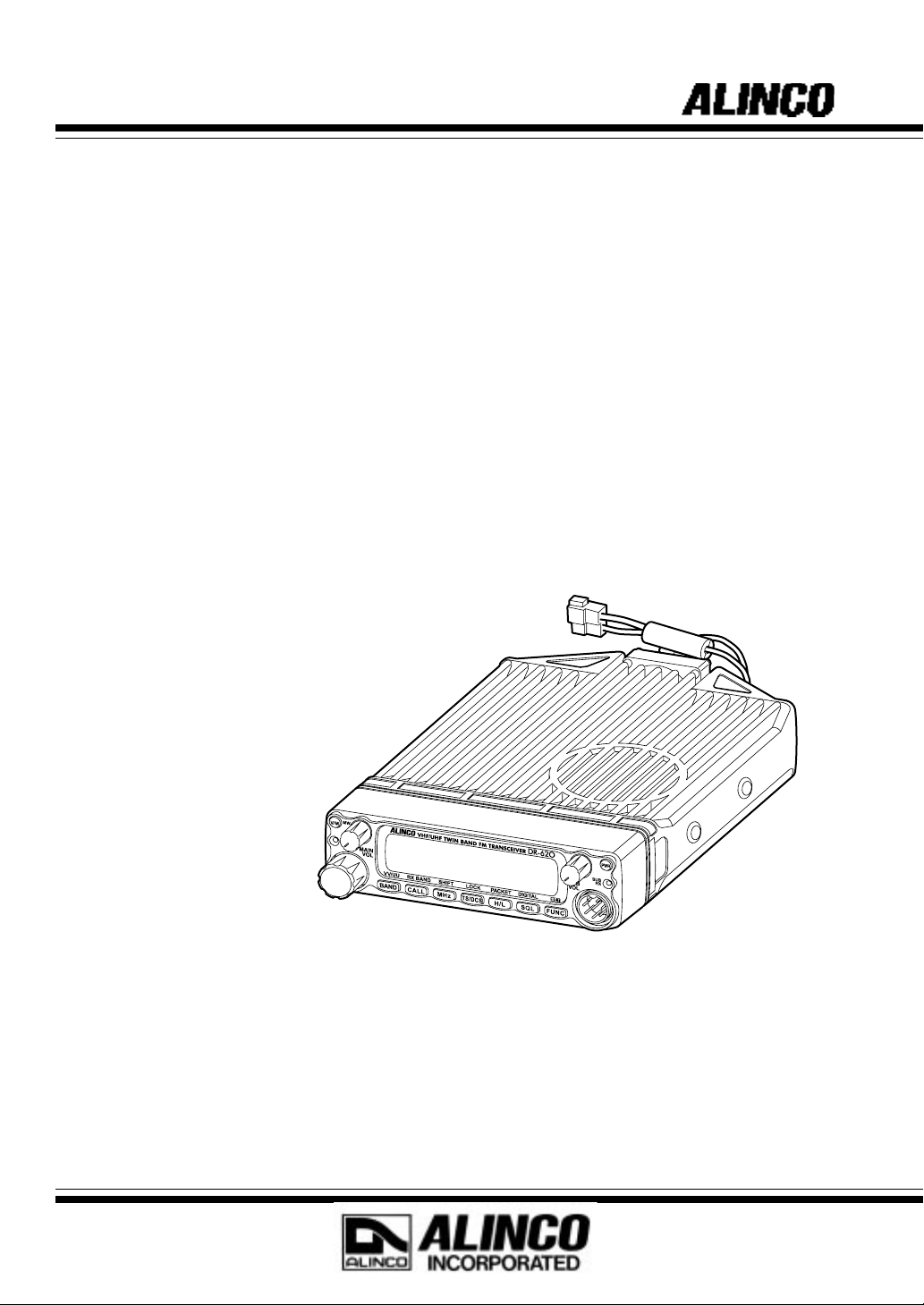
VHF/UHF FM TRANSCEIVER
DR-620T/E
Instruction Manual
Thank you for purchasing your new Alinco transceiver.
This instruction manual contains important safety and operating instructions. Please read this
manual carefully before using the product and keep it for future reference.
Page 2
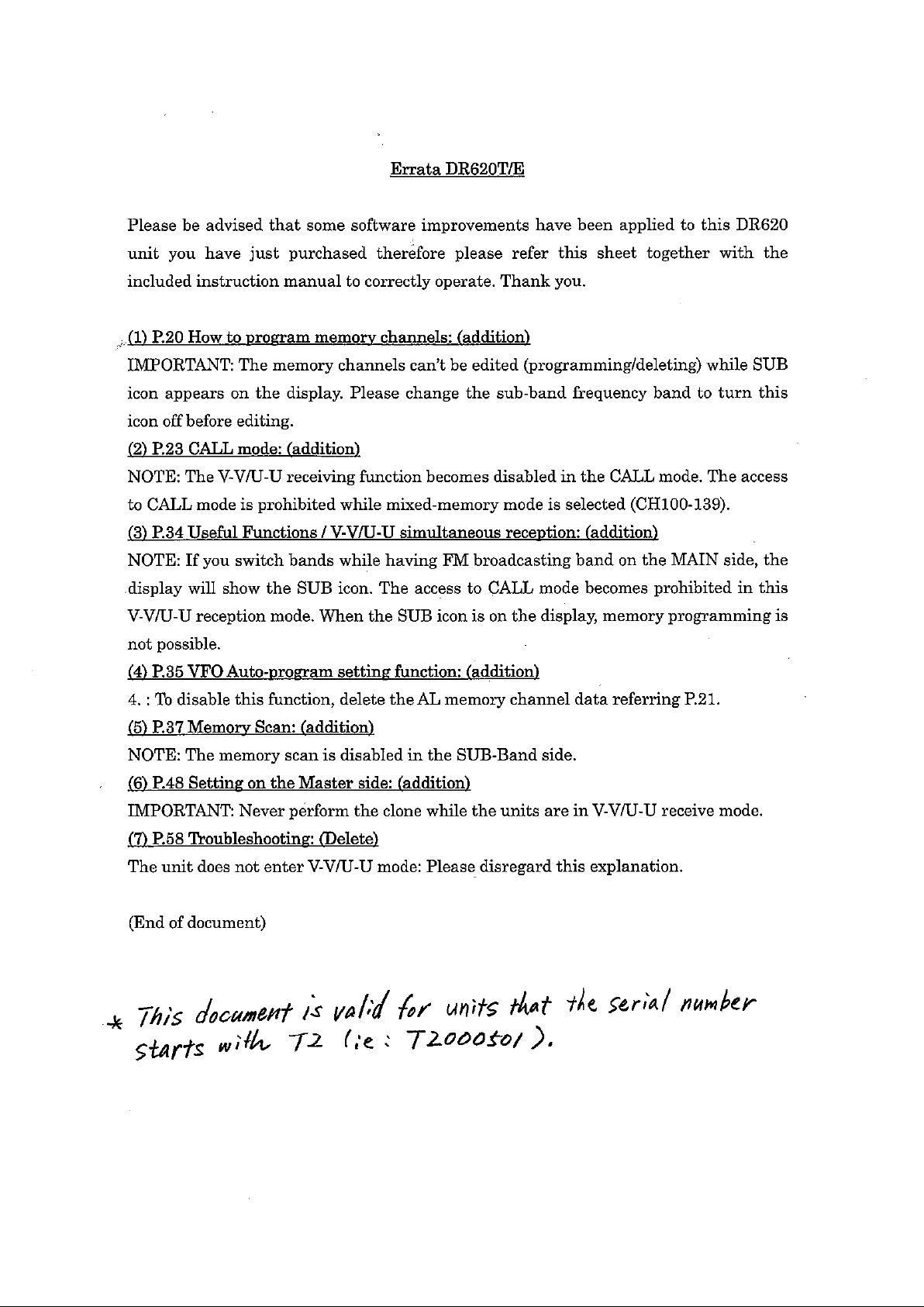
Page 3
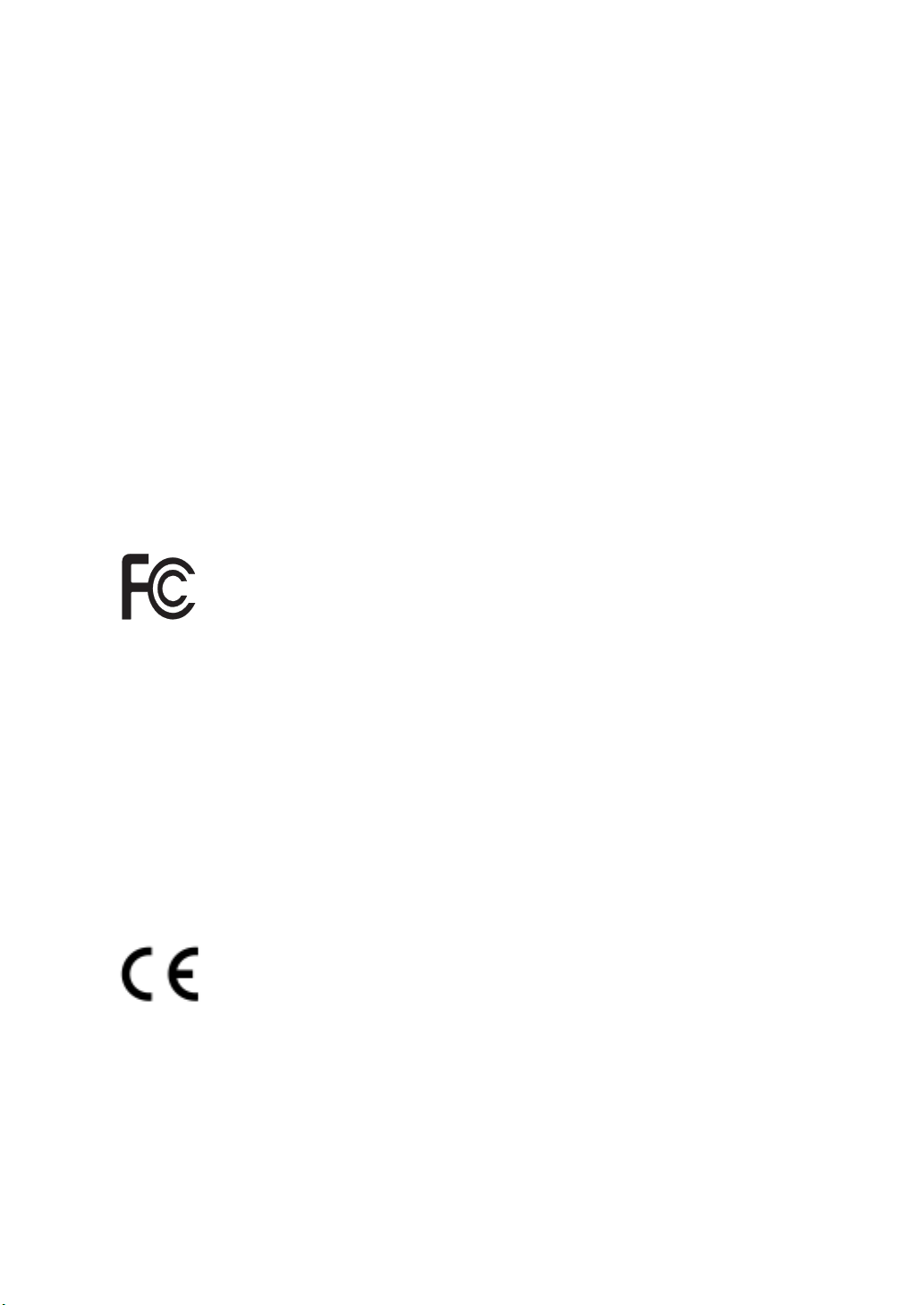
NOTICE / Compliance Information Statement
This equipment has been tested and found to comply with the limits for a Class B digital device, pursuant to part 15 of
the FCC Rules.
These limits are designed to provide reasonable protection against harmful interference in a residential installation.
This equipment generates, uses, and can radiate radio frequency energy and, if not installed and used in accordance
with the instruction manual, may cause harmful interference to radio communications. However, there is no guarantee
that interference will not occur in a particular installation. If this equipment does cause harmful interference to radio
or television reception, which can be determined by turning the equipment off and on, the user is encouraged to try to
correct the interference by one or more of the following measures:
• Reorient or relocate the receiving antenna.
• Increase the separation between the equipment and receiver.
• Connect the equipment into an outlet on a circuit different from that to which the receiver is
connected.
• Consult the dealer or an experienced radio/TV technician for help.
Tested to Comply
With FCC Standards
FOR HOME OR OFFICE USE
Information in this document is subject to change without notice or obligation. All brand names and trademarks are
the property of their respective owners. Alinco cannot be liable for pictorial or typographical inaccuracies. Some
parts, options and/or accessories are unavailable in certain areas. Changes or modifications not expressly approved by
the party responsible for compliance could void the user's authority to operate the equipment.
VHF/UHF FM Transceiver DR-620T/E
This device complies with Part 15 of the FCC Rules. Operation is subject to the following two conditions: (1) This
device may not cause harmful interference, and (2) this device must accept any interference received, including interference that may cause undesired operation.
U.S. Representative:
ATOC Amateur Distributing LLC, 23 South High St. Covington, OH 45318 USA Ph. 937-473-2840
Conformity Information
In case the unit you have purchased is marked with a CE symbol, a copy of relative conformity certificate or document
can be reviewed at http://www.alinco.com/usa.html.
Copyright © 2002 All rights reserved. No part of this document may be reproduced, copied, translated or transcribed
in any form or by any means without the prior written permission of Alinco. Inc., Osaka, Japan. English Edition
Printed in Japan.
Page 4
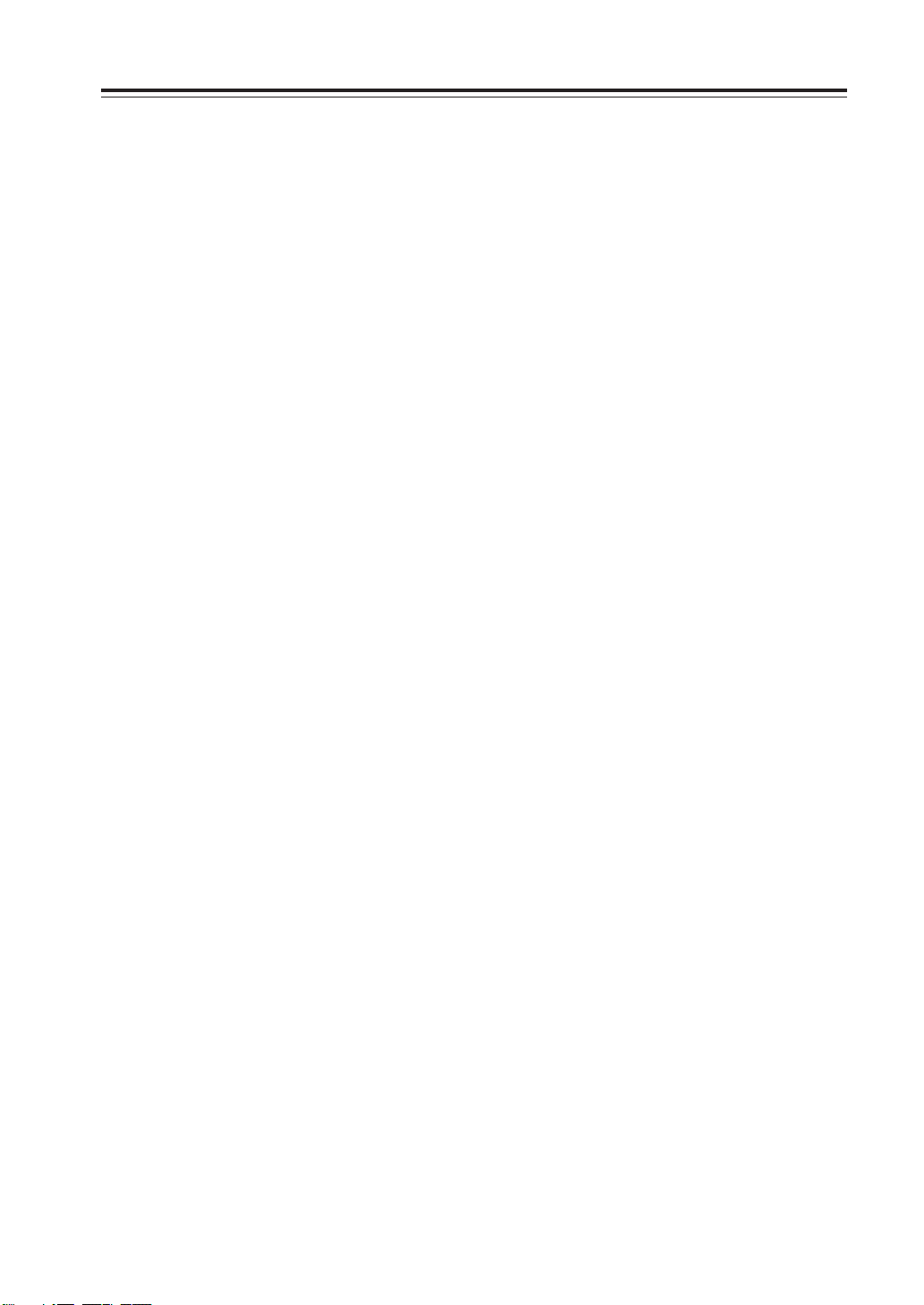
Contents
Before operating the transceiver .............3
Attention ................................................................ 3
Introduction ............................................... 3
New and Innovative Features................... 4
Standard Accessories .............................. 5
Initial Installation .......................................6
For a base station set up ....................................... 6
For a mobile station set up .................................... 7
Location .................................................... 7
Installing a Mobile Antenna ....................... 7
Installing the Transceiver .......................... 7
Front Panel ............................................................ 8
External power control function ............................. 9
Power supply voltage display function ................. 10
Part Names and Functions .....................11
Front Panel ........................................................... 11
Rear Panel ........................................................... 12
Display ................................................................. 13
Microphone EMS-53 (Standard) .......................... 14
Basic Operations ..................................... 15
Turning the unit on and off ................................... 15
Switching the MAIN band .................................... 15
Audio Volume level setting .................................. 15
Squelch level setting ............................................ 15
Squelch level setting on the SUB band .. 15
VFO mode ........................................................... 16
Changing frequency by channel step ...... 16
Changing frequency by 1 MHz step ........ 16
Setting the channel step ...................................... 17
Shift Direction and Offset frequency setting ........ 18
Memory Mode ...................................................... 19
Recalling a memory channel................... 19
How to program memory channel (s) ...... 20
Memory channel deleting .................................... 21
Programmable data in the memory channel ...
21
Channel name (Alphanumeric) registration function .....
CALL mode .......................................................... 23
To recall a CALL channel ..................................... 23
To receive signals ................................................ 23
Monitor function ................................................... 24
Reverse function .................................................. 24
To transmit ........................................................... 25
Selecting transmission power ................. 25
22
Parameter Setting Mode .........................26
A list of the parameters ........................................ 26
To use the parameter setting mode ..................... 27
Channel Step setting ........................................... 28
Scan Type............................................................ 28
Beep Sound ......................................................... 28
Time-Out-Timer (TOT) ......................................... 29
TOT Penalty......................................................... 29
Setting the TOT penalty time .................. 29
APO-Auto Power OFF ......................................... 30
Tone-Burst Frequency ......................................... 30
Clock shift ............................................................ 30
Bell ....................................................................... 31
Busy-Channel-Lock-Out (BCLO) ......................... 31
Theft Alarm .......................................................... 31
Display Illumination color setting ......................... 32
Dimmer ................................................................ 32
Call sign setting (In packet operation) ................. 32
Transmission speed setting (In packet operation)...
Beacon interval setting
(In geolocating communication/A.P.R.S) ............. 33
33
Useful functions ......................................34
Reception band switching .................................... 34
V-V/U-U simultaneous reception ......................... 34
Single-band mode ............................................... 35
VFO Auto-program setting function ..................... 35
SCANNING FUNCTION ...................................... 36
•VFO Scan .............................................. 36
•Memory Scan ........................................ 37
•Skip-channel setting .............................. 37
•Program Scan ........................................ 38
•Tone Scan .............................................. 38
•DCS scan .............................................. 39
KEY-LOCK FUNCTION ....................................... 39
TONE BURST ...................................................... 39
Narrow-band mode .............................................. 40
AM receiver mode ............................................... 40
1
Page 5
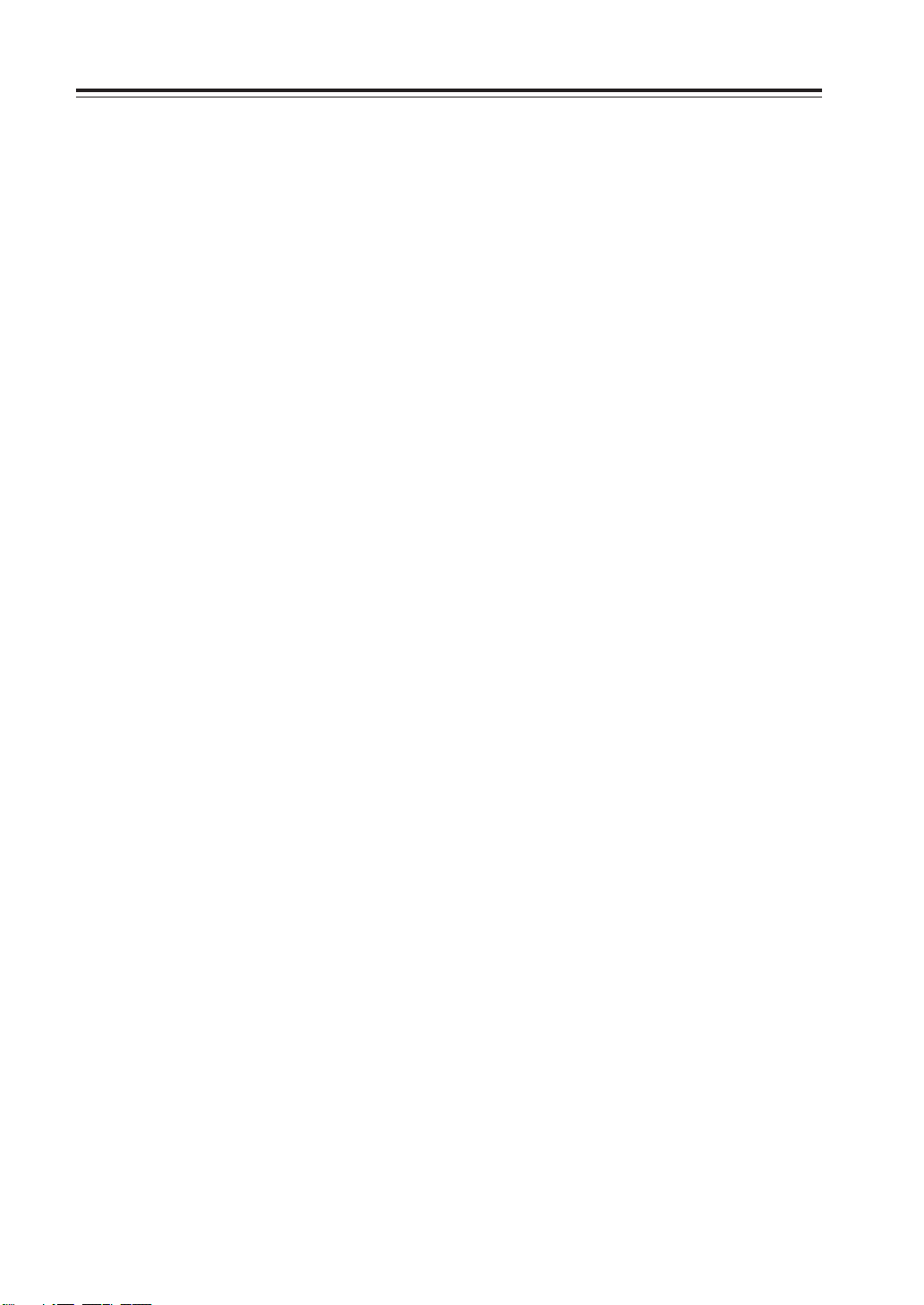
Contents
Selective Communication ...................... 41
Tone-squelch (CTCSS) and DCS ........................ 41
DET setting ............................................. 42
Digital voice communication (DR-620T only) ..
43
Special Functions ...................................44
THEFT ALARM .................................................... 44
To connect, set and operate ................... 44
How the alarm operates .......................... 45
Setting alarm starting time ...................... 46
Cable Clone ......................................................... 47
Connection .............................................. 47
Setting on the Slave side ........................ 47
Setting on the Master side ...................... 48
Packet Communication ........................................ 49
When using EJ-50U ................................ 49
Packet Mode Setting ............................... 50
APRS ................................................................... 51
APRS Settings ........................................ 51
APRS operation ...................................... 52
TNC Clone .............................................. 53
Remote Control Operation (EMS-57 only) ........... 54
List of Remote Control Keys ................... 54
Entering a frequency directly .................. 55
Entry method depending on tuning step ...
55
Maintenance / Reference ........................56
Reset ................................................................... 56
Factory Default Settings .......................... 56
Troubleshooting ................................................... 57
Optional accessories ........................................... 58
Transmitter Block Diagram .................................. 59
Specification ........................................................ 60
2
Page 6
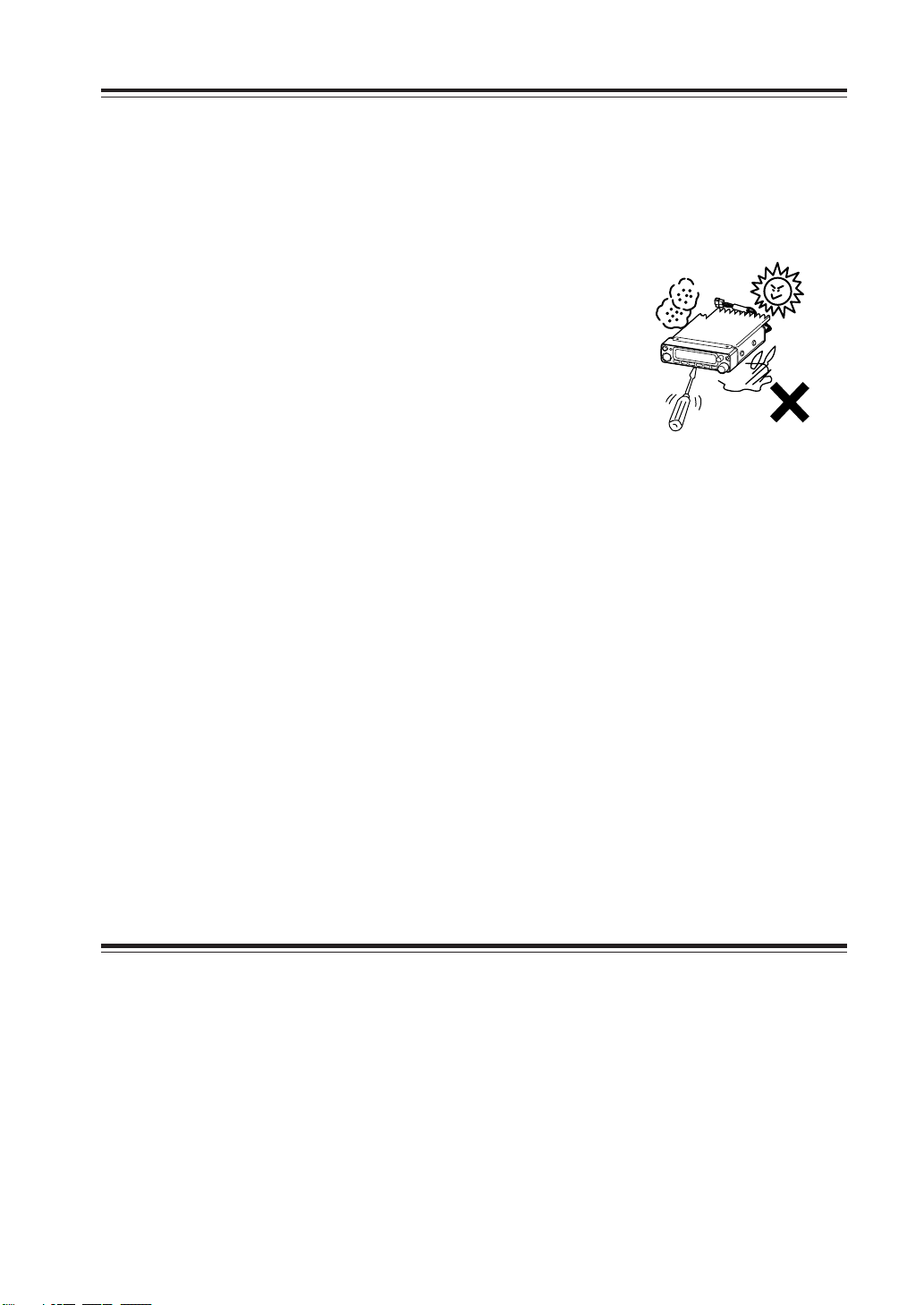
Before operating the transceiver
Attention
• Do not remove the case or touch the interior components.
Tampering can cause equipment trouble.
• Do not use or keep the transceiver where it is exposed to direct sunlight, dusty
places, or near sources of heat.
• Keep the transceiver away from TV's or other equipment when it interferes with reception.
• When transmitting for long periods of time at high
power, the transceiver might overheat.
• Turn the power off immediately if the transceiver
emits smoke or strange odors. Ensure the transceiver
is safe, then bring it to the nearest Alinco service
center.
Notice to California resident users
The Safe Drinking Water and Toxic Enforcement Act of 1986 of the State of California determines that lead and cadmium (used as raw materials in some of the components in this product) are considered carcinogens and reproductive
toxicants. Although in the normal use of our products the risk of direct contact with such materials at hazardous level is
minimal, please be advised that:
(1) You should wash your hands after having contact with PVC (polyvinyl chloride) coated materials such as DC cables.
PVC may contain lead or lead compounds.
(2) Wash your hands after having contact with soldered parts. Solder used for the assembly of our products may contain
lead or lead compounds.
(3) Do not directly touch any liquid that may leak from the Nickel Cadmium rechargeable cells. The liquid may contain
cadmium.
(4) Avoid oral contact with any part of our products. If this should occur, rinse the mouth with plenty of water. Consult a
doctor if you are unsure if the exposure may have reached hazardous levels.
(5) Keep our products away from the reach of children. Our products may contain small parts that may cause suffocation,
or other consequences, if swallowed.
(6) Our products are designed for two-way communication purposes only. Any eventual consequences arising from
hazardous contacts with defined material(s) caused by misuse of our products are considered to be the user's fault.
Please read the instruction manual of this product carefully before use.
(7) Please dispose of or recycle our products properly in accord with your local regulation(s).
(8) The user assumes the risk for exposure to chemicals/materials at hazardous levels caused by the use of peripherals or
accessories made by third-parties and used in conjunction with our products.
Introduction
Thank you very much for purchasing this excellent Alinco transceiver. Our products
are ranked among the finest in the world. This radio has been manufactured with
state of the art technology and it has been tested carefully at our factory. It is designed to operate to your satisfaction for many years under normal use.
PLEASE READ THIS MANUAL COMPLETELY TO LEARN ALL THE FUNCTIONS THE PRODUCT OFFERS. WE MADE EVERY ATTEMPT TO WRITE
THIS MANUAL TO BE AS COMPREHENSIVE AND EASY TO UNDERSTAND
AS POSSIBLE. IT IS IMPORTANT TO NOTE THAT SOME OF THE OPERATIONS MAY BE EXPLAINED IN RELATION TO INFORMATION IN PREVIOUS CHAPTERS. BY READING JUST ONE PART OF THE MANUAL, YOU
RISK NOT UNDERSTANDING THE COMPLETE EXPLANATION OF THE
FUNCTION.
3
Page 7
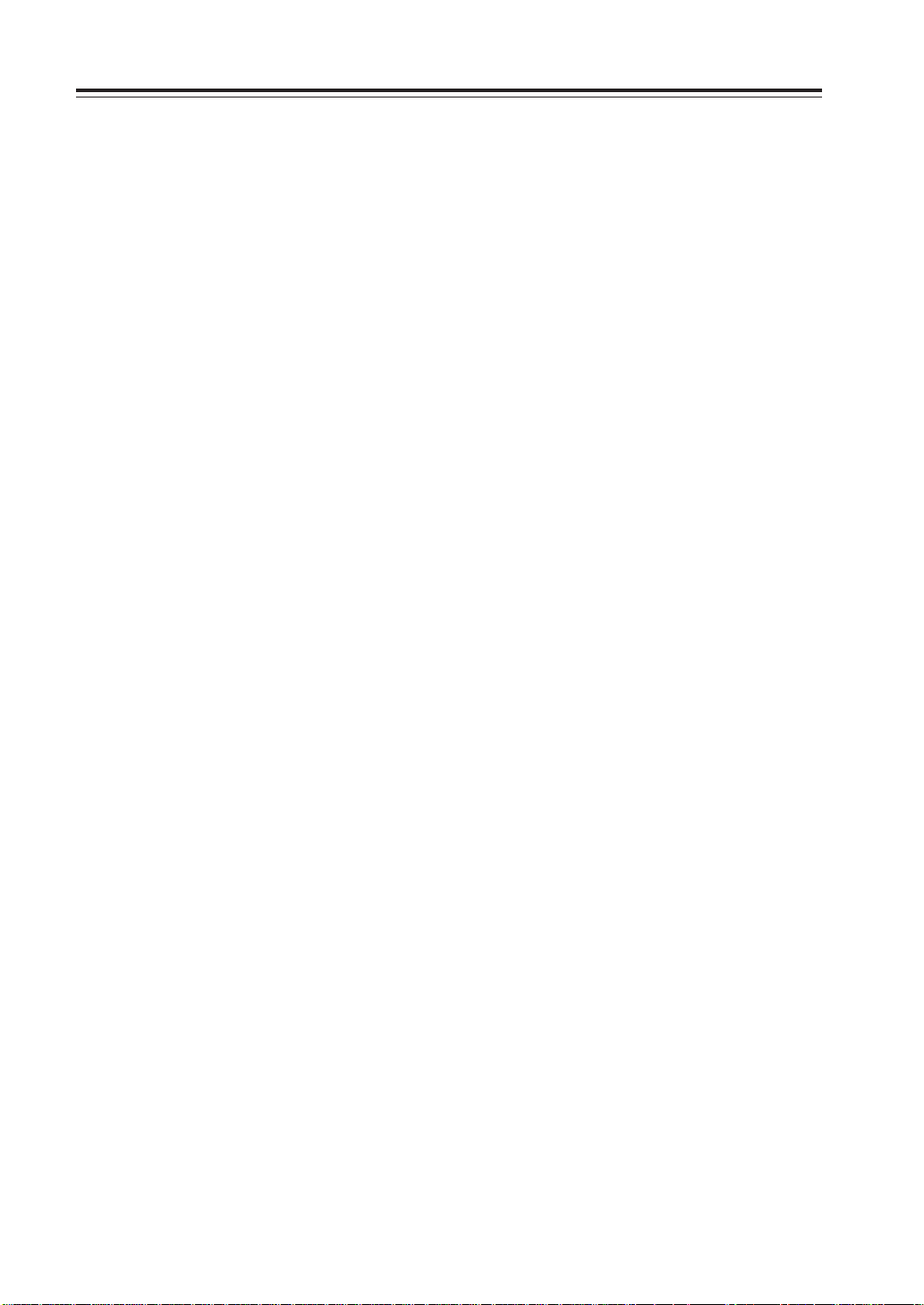
New and Innovative Features
Your new radio features some of the most advanced functions and reliable engineering
available anywhere. The ALINCO design philosophy is focused on developing innovative usable features, including the following:
• A large, color-selectable display panel
Very clear display of frequency, memory name etc. ensure convenient operation.
• Excellent frequency stability
By using a temperature compensated crystal oscillator (TCXO), deviation less than
+/- 2.5ppm is realized.
• V-V/U-U function
Simultaneous reception of 2 signals within the same band is possible (Excluding the
FM broadcast band).
• High-quality materials are used throughout the product and a huge heat sink around
the chassis ensures stable and durable operation.
• AM Air-band reception capability (T models only)
• 200 fully programmable memory channels with alphanumeric memory channel labels
• CTCSS, DCS and 5 different Tone-Bursts are standard for selective calling and re-
peater access worldwide.
• Applicable for APRS®/Packet communication (With the optional EJ-50U installed)*
• Theft Alarm feature
• Auto-Programming VFO for easier repeater access
• Cable-Clone function
• Power supply voltage display function
• Narrow-FM mode
• Microphone remote control function (EMS-57 microphone may be an option depend-
ing upon the version you purchased.)
• Front-Control unit separation
APRS®isatrademarkofMr.BobBruninga,WB4APR.
*
4
Page 8
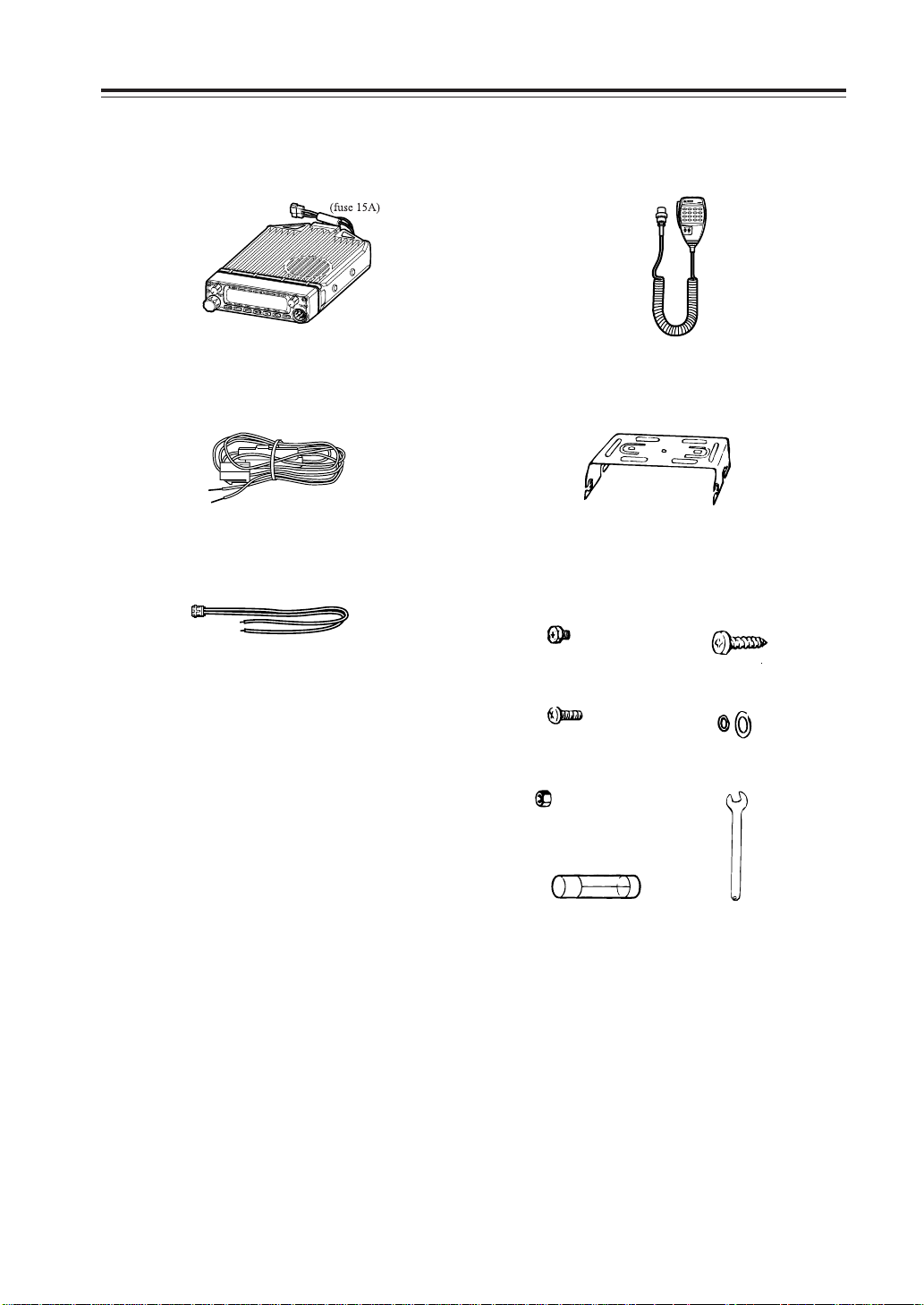
Standard Accessories
Carefully unpack to make sure the following items are found in the package in addition to this manual:
• Transceiver
•ACC cable (UX1290A)
• Theft Alarm stickers 2pcs. (PR0454)
• Instruction manual (this manual)
•
Warranty certificate (T version only) (PH0009A)
• EJ-50U manual & disc (with TNC version only)
• Microphone EMS-53 or EMS-57 (with
DTMF keypad)
• Mobile mounting bracket. (FM0078Z)• DC power cable with fuse holder (UA0038)
• Hardware kit for bracket
Black screws (M4*8mm)
4pcs. (AE0012)
Screws (M5*20mm)
4pcs. (AA0013)
Hexagonal nut (M5) 4pcs.
(AN0002)
Tapping screws
(M5*20mm) 4pcs. (AJ0003)
Washer (AZ0010)
S-washer (AZ0009)
Small (spanner) wrench.
(FM0079)
Spare fuses (a pair)
2pcs. (EF0005)
The standard accessories may vary slightly depending on the version you have purchased. Please contact
your local authorize
d Alinco dealer should you have any questions. ALINCO and authorized dealers are not responsible for
any typographical errors there may be in this manual. Standard accessories may change without notice.
Warranty Policy:
Please refer to any enclosed warranty information or contact your authorized Alinco dealer / distributor for the warranty policy.
5
Page 9
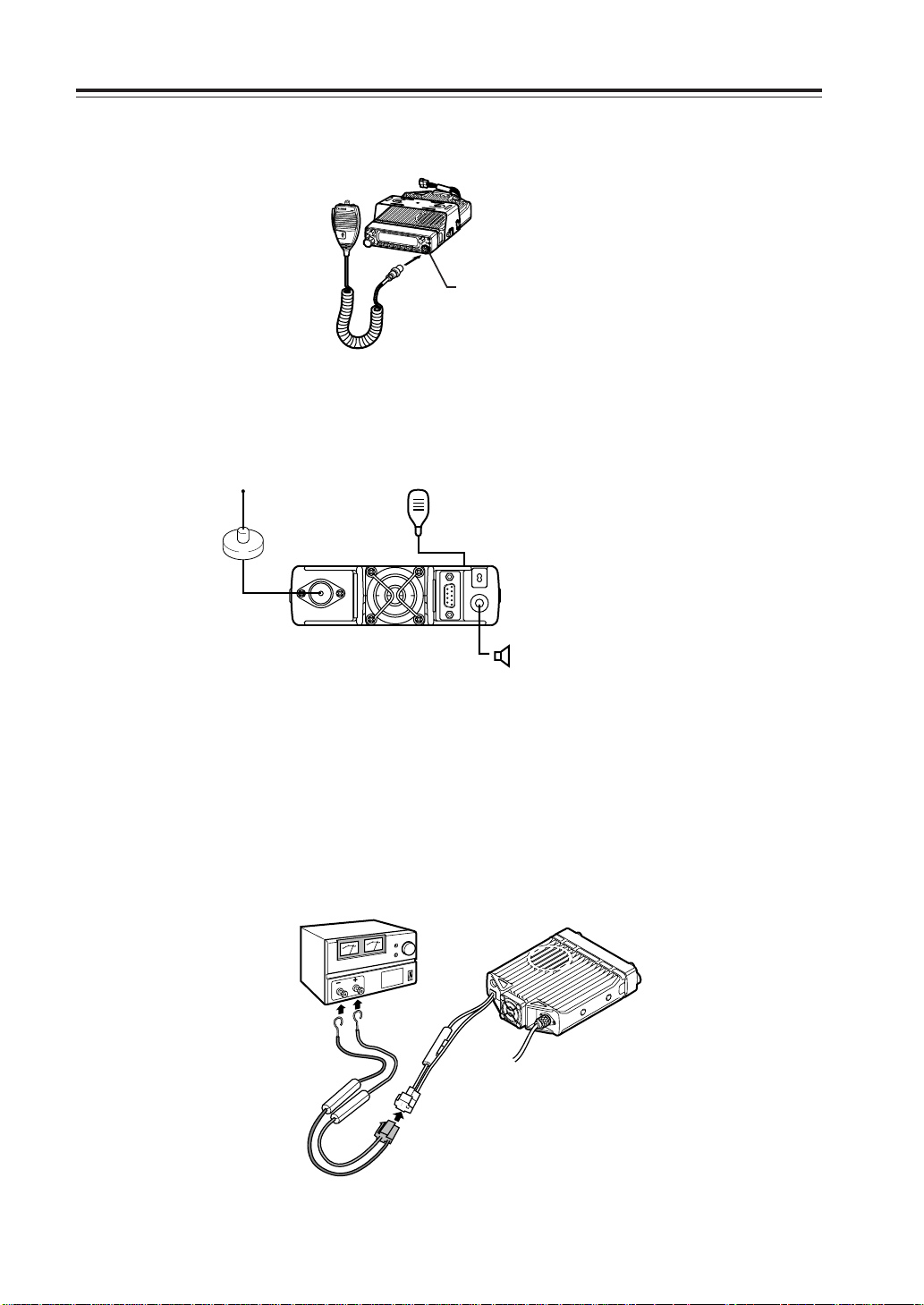
Initial Installation
Connect the microphone to the front panel of the transceiver.
Microphone
connector
Connect antenna port to a 50 ohm antenna that covers the 2 m/70 cm bands, using good quality
50 ohm coaxial cable.
Antenna
Microphone
rear panel
External speaker
(if used)
For a base station set up
The Transceiver requires a 12-13.8VDC negative grounded power source.
Use a regulated power supply capable of providing continuous current of 12A or more.
Power supplies that do not meet those specifications may cause malfunction and/or damage to the
radio and will void the warranty. Alinco offers excellent communication-grade power supplies as
optional accessories. Please contact your local authorized Alinco dealer.
DC
power supply
Black lead
Red lead
DC power cable
6
Page 10
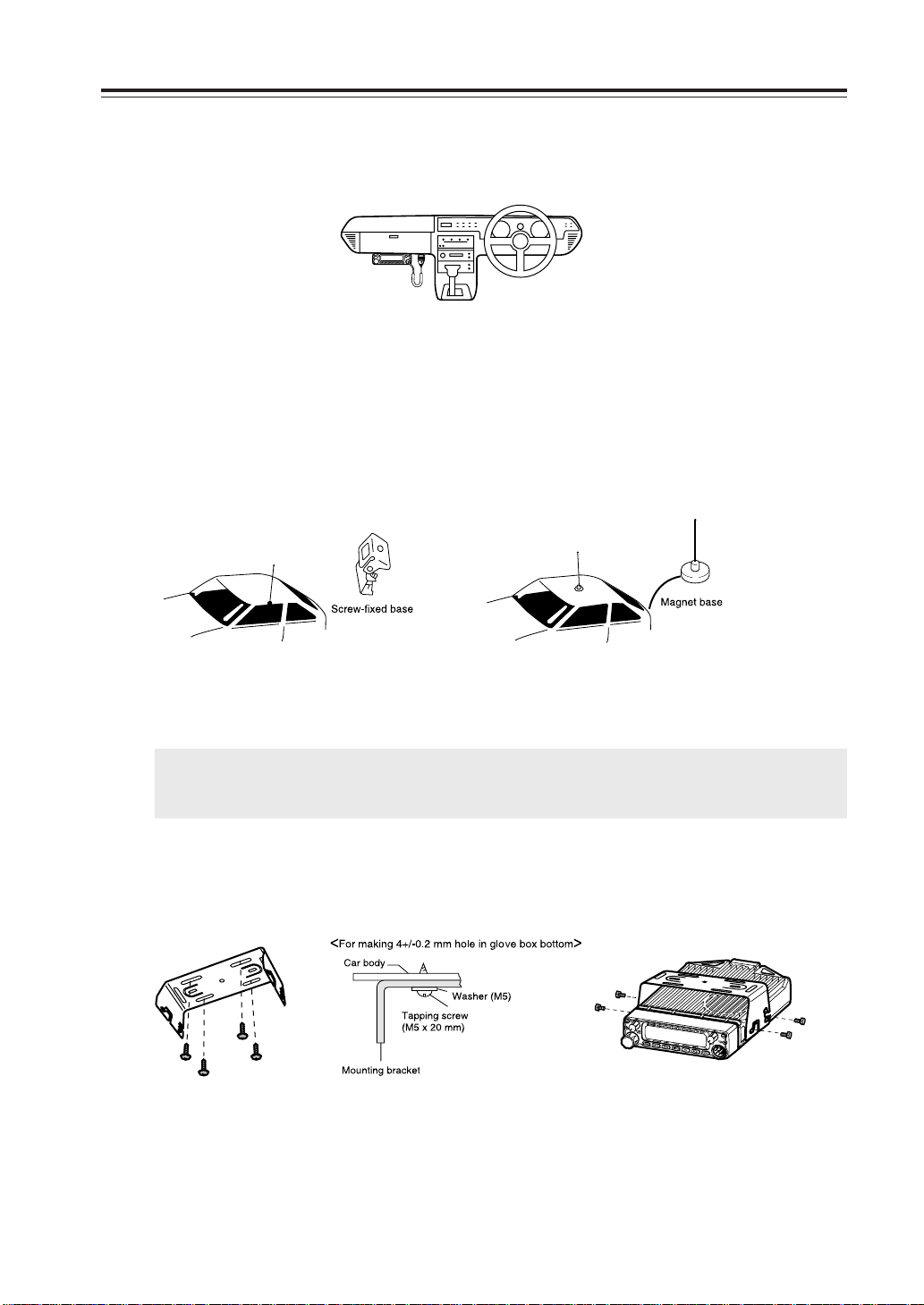
For a mobile station set up
b
a
a
b
Location
The transceiver may be installed in any position in your car, where the controls and microphone are
easily accessible and it does not interfere with the safe operation of the vehicle or the performance
of the set. If your vehicle is equipped with air bags, be certain your radio will not interfere with
their deployment. If you are uncertain about where to mount the unit, contact your vehicle's manufacturer. Please refer the next page for positioning the front control unit.
Installing a Mobile Antenna
Initial Installation
Use a 50 ohm coaxial cable to connect the antenna. Mobile antennas require an appropriate mounting base for proper installation and operation. For more information, see the documentation for
your antenna.
IMPORTANT: After installing your antenna, ensure that you have the best possible SWR reading.
High RF environments can cause severe damage to your unit. Ensure that you are not
in a high RF environment when operating the transceiver.
Installing the Transceiver
See the figures below.
7
Page 11
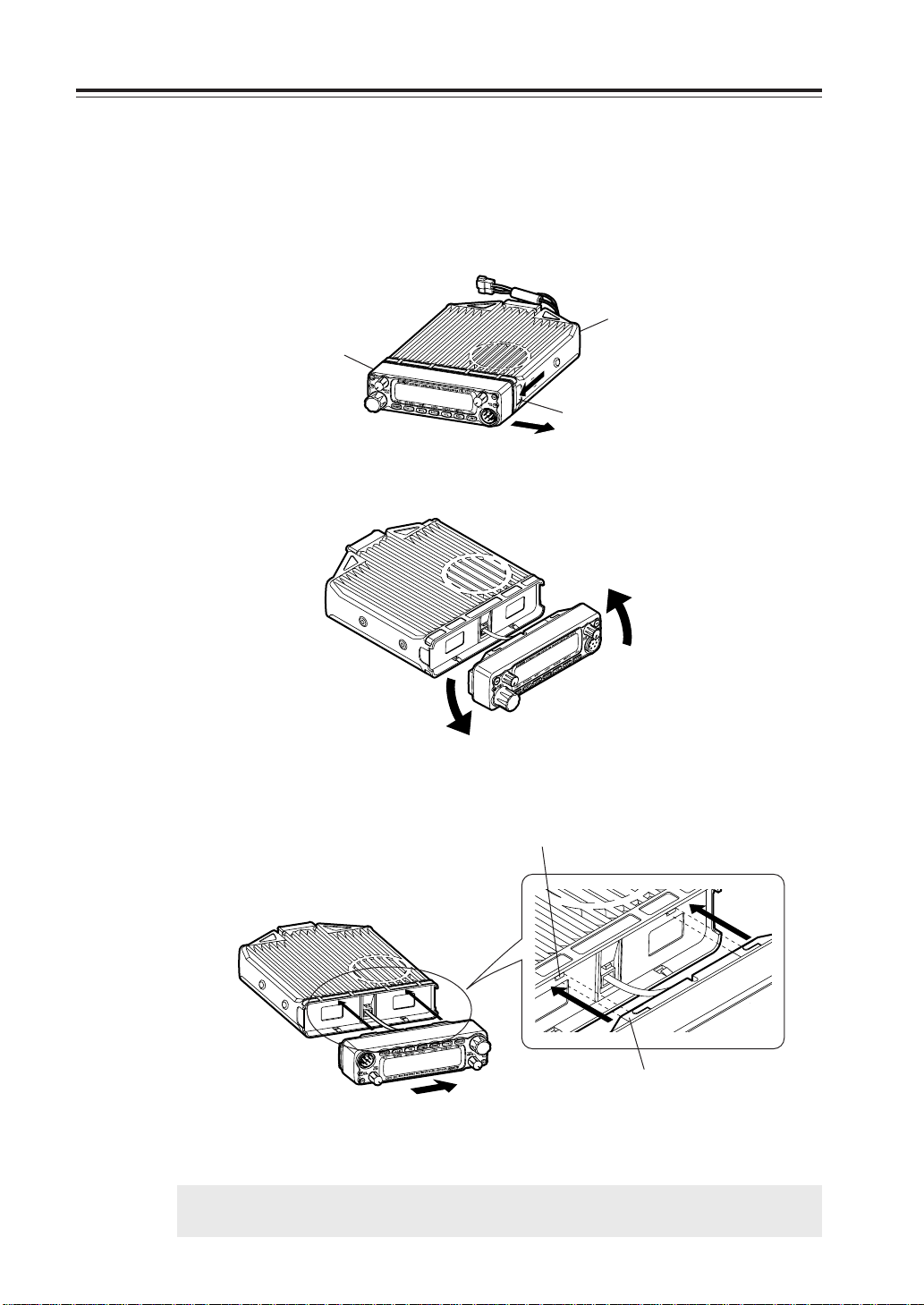
Initial Installation
Front Panel
The main unit can be set with either side facing up. This can facilitate your ability to hear the
speaker clearly. Position the front panel as you prefer.
1. Slide the front panel while keeping the tab pressed.
Main unit
Front panel
Ta b
2. Turn the front panel, being careful to keep the cable free from kinks.
3. Match the catch in the main unit with the slot in the front panel and fit the front
panel into the main unit.
Catch
Slot
4. Slide the front panel until it locks securily in place.
NOTE: By using the optional separation kit EDS-9, you can use the front panel and the main unit in
separate positions. The instruction manual for remote placement is provided with the EDS-9.
8
Page 12
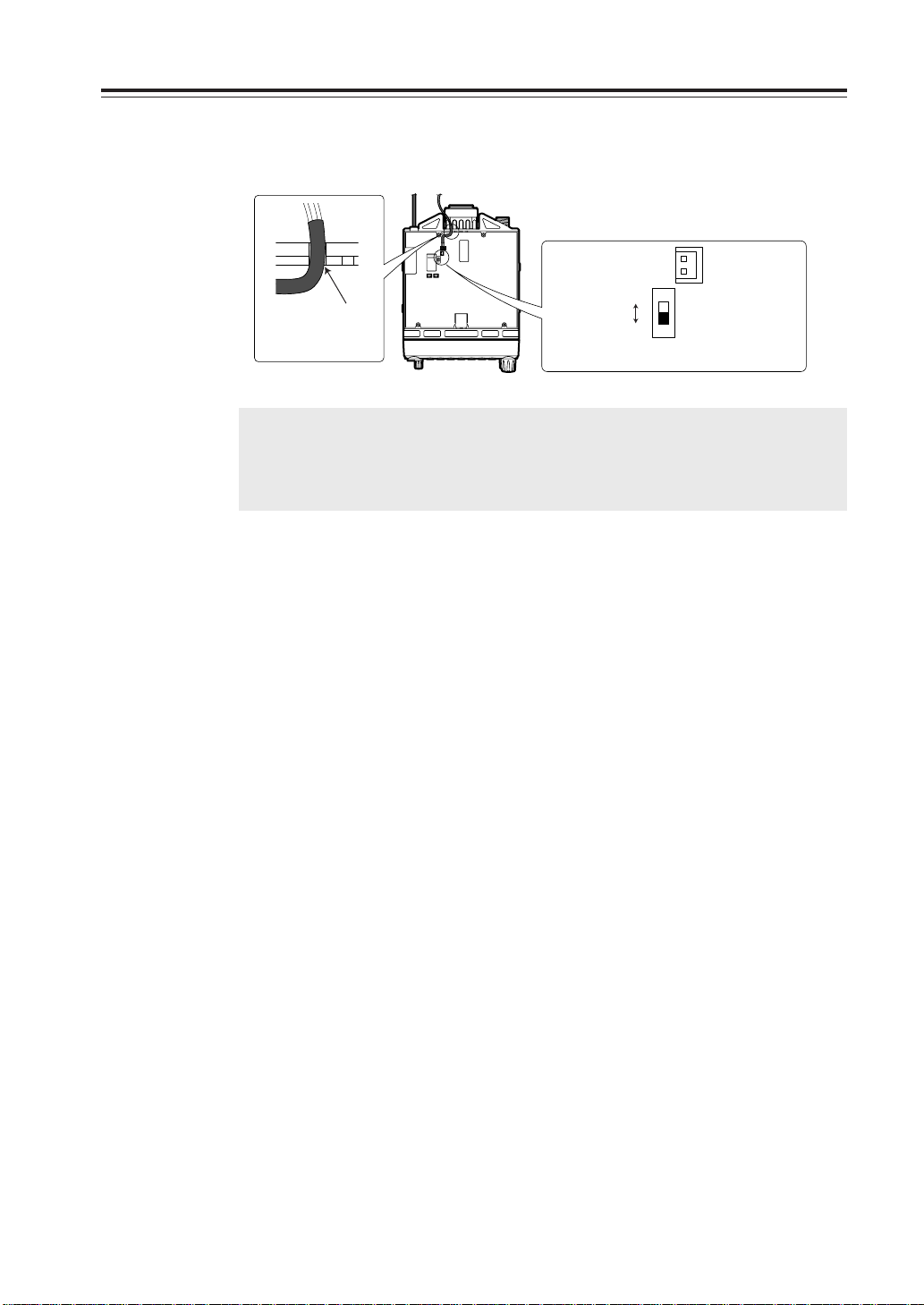
External power control function
Red: For connection with the ACC power supply
Black: For connection with the ground(-) wire
Initial Installation
Black
Red
ON
When installing, be
sure the tube is
placed in the slot.
WARNING: The connection of cables may involve certain knowledge about the ve-
hicle into which the unit will be installed. Consult with your car-dealer or
service station for more information if necessary, as we are not respon-
sible for any damage this installation might cause to your vehicle.
ACC external power supply control function is on
ACC
CN11
SW11
1. Be sure the vehicle has a negative-ground, 12VDC electric system before installa-
tion. Connect the provided DC cable with fuse-holder directly to the battery (red
cable to the positive terminal) to minimize any possible ignition noise. Be sure the
vehicle has a large capacity battery as the use of a transceiver may overload the
electric system of the vehicle.
2. In addition, if the optional ignition-key ON/OFF feature is desired, use the provided
ACC cable. Remove the cover by unscrewing 4 screws. Connect the ACC cable to
the ACC power jack (CN11) on the rear side of the circuit board unit, position the
outgoing cable as shown above, select the ACC switch (SW11) to ACC position and
reassemble the cover.
3. When installing, be sure to disconnect the battery cables of the vehicle and be sure
the ignition key is in the “OFF” position. Connect the ACC cable to the ACC terminal or ACC switch on the vehicle. Make sure the above sequence has been done
properly. Reconnect the vehicle’s electric system.
4. If this option is selected, the unit can be turned on/off either manually or automati-
cally in accordance with the ignition key position.
A: When the ignition key is turned to ACC or ON (“run”) position with the unit left
turned ON, the unit will turn on automatically and turns OFF when the ignition
key is turned to the OFF position.
B: To manually turn the power on/off, leave the ignition key in the ACC position
and use the PWR switch on the unit. If the ignition key is in the OFF position the
unit won't turn on. The power consumption of this feature is about 5mA regardless of the ignition key position. For operation without this option, always use
the PWR switch to turn the unit on/off and set SW11 to “on”.
9
Page 13
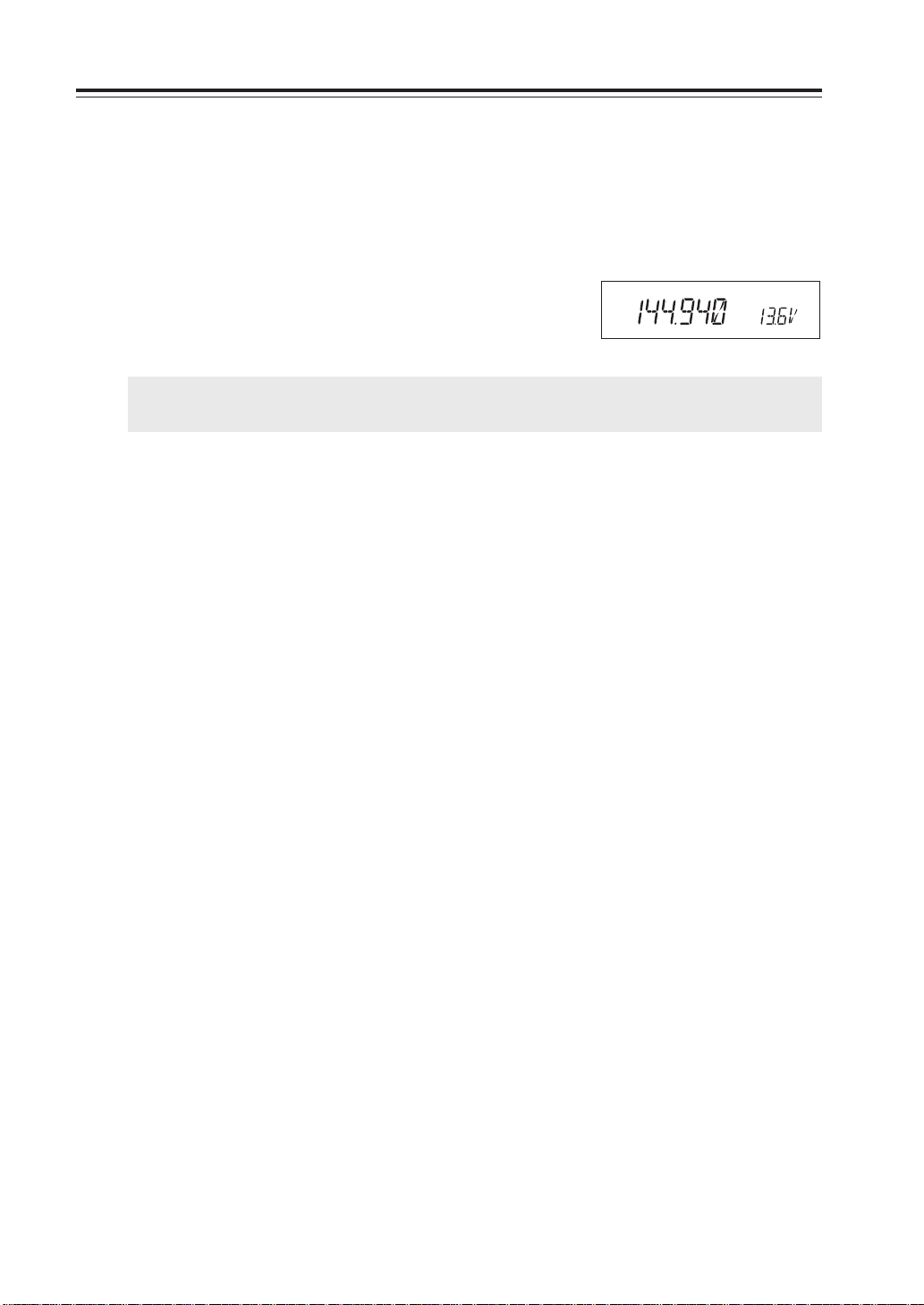
Initial Installation
Power supply voltage display function
After connecting the transceiver to a power supply, the supply voltage can be confirmed by pressing the SQL key together with the FUNC key. The supply voltage to the transceiver is then seen on
the display.
The transceiver will return to its normal display when any key is pressed.
The display immediately changes as the voltage supply changes.
It also displays voltage during transmission.
(Example) In case of 13.6V
IMPORTANT: The range of the displayed voltage is only from 7 - 16VDC. Because the displayed
value is estimated, please use a voltmeter when a more precise reading is desired.
10
Page 14
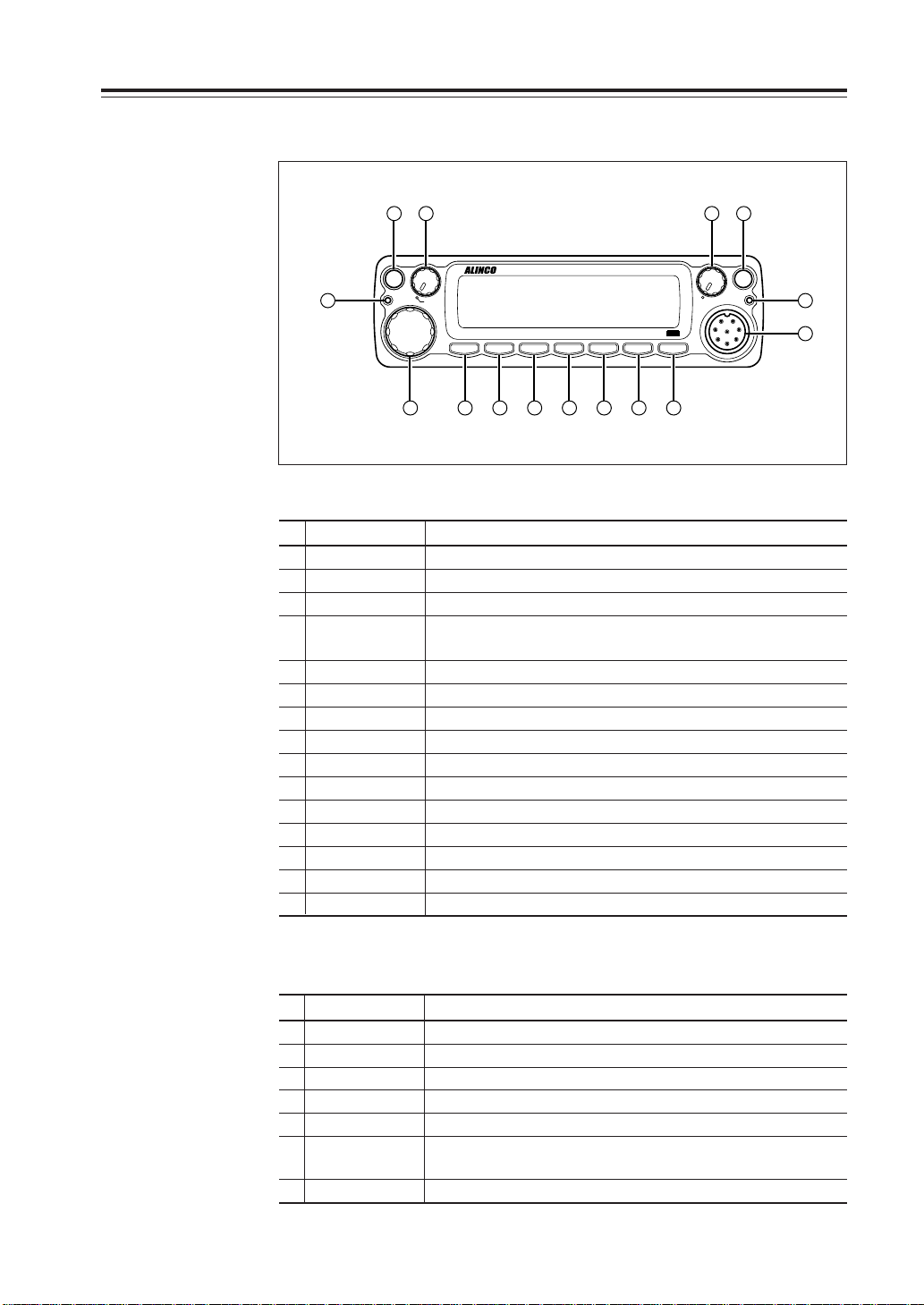
Part Names and Functions
VHF/UHF
TWIN B
AND FM
TRANSCEVER
DR-620
Front Panel
16 32
MW
V/M
MAIN
TX/RX
4
MAIN
VOL
7
VHF/UHF
VV/UU
RX BAND SHIFT LOCK
BAND
CALL MHz
8 9
TWIN B
AND FM
TS/DCS
10 14131211
TRANSCEVER
DR-620
PACKET DIGITAL
H/L SQL FUNC
PWR
SUB
RX
SUB
VOL
SET
•Primary Functions
No.
Key Function
1 PWR key Power turns ON/OFF whenever switch is pressed.
2
Main VOL knob
3
Sub VOL knob
4 Main TX/RX During transmission on the MAIN band, illuminates in
indicator Red, and during reception illuminates in Green.
5 Sub RX lamp During reception on the SUB, illuminates in Green.
6 V/M/MW Switches between VFO mode and memory mode.
7 Dial
8 BAND/VVUU Switches the MAIN band to VHF or UHF.
9
CALL/RX BAND
10 MHZ/SHIFT In VFO mode, changes frequency in 1 MHz steps.
11
TSDCS/LOCK
12 HL/ PACKET Switches HI/MID/LOW of transmission power.
13 SQL/DIGITAL Sets the squelch level.
14 FUNC/SET Sets functions.
15
Mic. Connector
Adjusts the volume level on the MAIN band.
Adjusts the volume level on the SUB band.
Changes the frequency, memory channel and various settings.
Switches to CALL Mode.
Sets the tone squelch and DCS setting.
Connection for the provided microphone.
5
15
•
Functions which can be activated while [F] appears, after pressing the FUNC Key
No.
Key Function
6 V/M/MW Write a to memory channel.
8
BAND/VVUU
9
CALL/RXBAND
Switches to VV/UU mode.
Switches reception bands.
10 MHZ/SHIFT Sets the shift direction and the offset frequency.
11
TSDCS/LOCK
12 HL/PACKET Accesses the packet communication mode or the
Sets the key lock function.
geolocating communication mode.
13
SQL/DIGITAL
* [F] illuminates when the FUNC key is pressed.
Accesses the digital voice communication mode.
11
Page 15
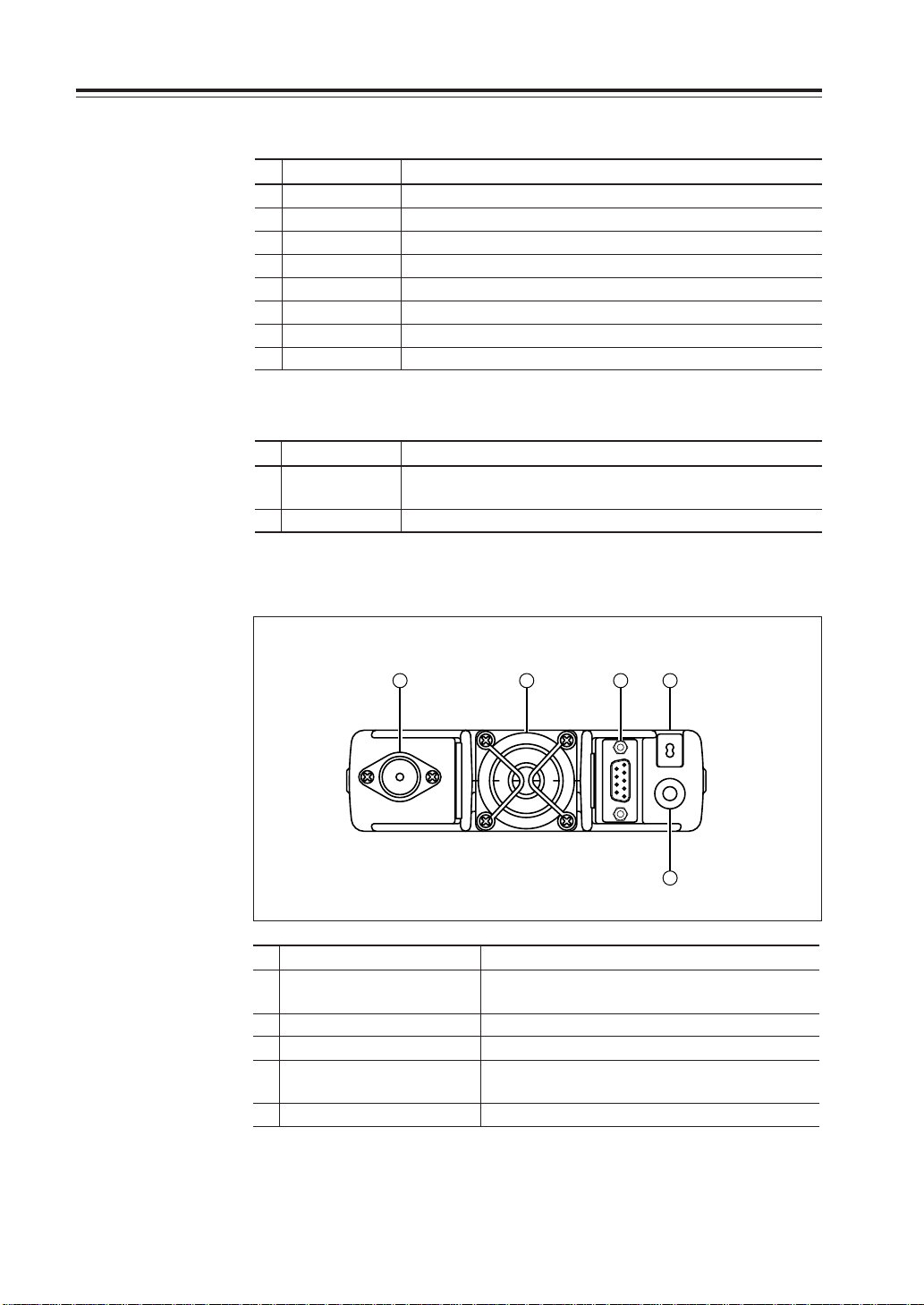
Part Names and Functions
Rear Panel
•
Functions that can be activated while pressing the FUNC Key
No.
Key Function
1 PWR Reset to factory default settings.
5 V/M/MW Erase the memory.
8 BAND/VVUU Switches to the single band mode.
9
CALL/RXBAND
10 MHZ/SHIFT Switches to wide/narrow mode reception.
11
TSDCS/LOCK
12 HL/PACKET Sets the channel name function.
13 SQL/D Accesses the power supply voltage indication mode.
Accesses the clone function mode.
Switches to the AM reception mode.
• Functions that require continuous pressing to be activated.
No.
Key Function
13 SQL/DIGITAL When pressed for 1 second, the monitor function is on.
(When the shift is set, the reverse function is on.)
14 FUNC/SET When pressed for 2 seconds, accesses the set mode.
4 3 5 2
1
No.
Key Function
1
External Speaker Terminal
2 Power cable Connects to the 13.8VDC power supply.
3 Air-cooling fan
4 Antenna Connector Connect an antenna with 50 ohm impedance.
5
D-SUB Connector (Optional)
Terminal for optional external speaker.
(Also used for the clone function.)
Cools the unit during transmission. (PTT activation)
(PL-259 or compatible)
Connects to a personal computer for packet use.
12
Page 16
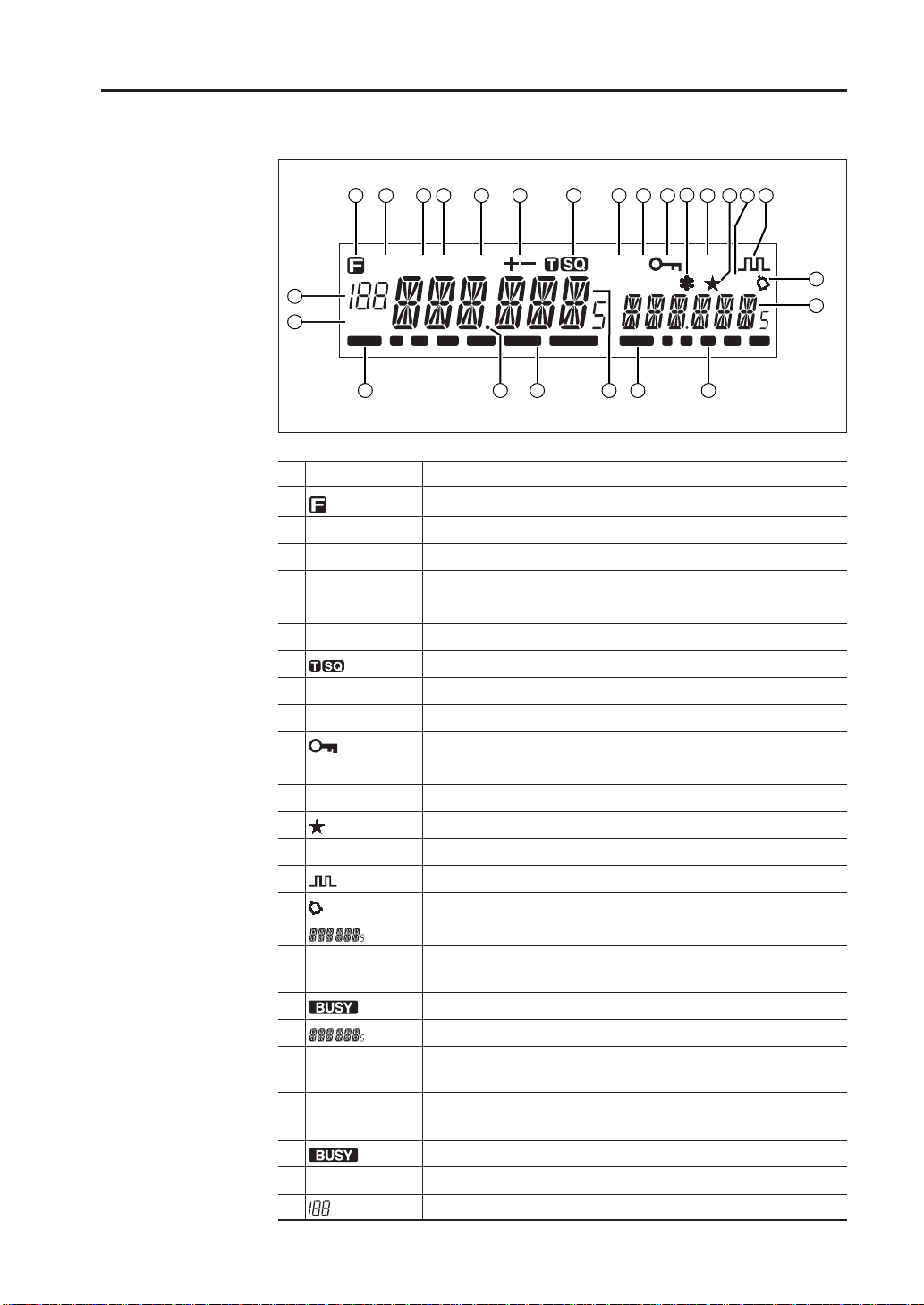
Display
Part Names of Functions
2 3 4 5 6 7 8 9
1
AM
MiLo
25
24
No.
SQL
BUSY BUSY1 3 5 7 9
23 22 21 20 19 18
Key Function
Nar
DCS
101112 13 14 15
SUB
TNC
R
16
17
1 Appears when FUNC Key is pressed.
2AM Appears during AM reception.
3Mi Appears when transmission power is set to MID.
4Lo Appears when transmission power is set to LOW.
5 Nar Appears when in narrow band reception mode.
6 +/- Appears when setting the shift.
7 Appears when setting the tone squelch.
8 DCS Appears when setting the DCS.
9 SUB Appears when SUB band is on the MAIN side.*
10 Appears when setting the key lock.
11 * Appears when setting the theft alarm function.
12 TNC
13
Appears when in packet mode (Optional EJ-50U required).
Appears when SUB band is in the memory mode or call mode.
14 R Appears when the reverse function is activated.
15 Appears when in the digital voice communication mode.**
16 Appears when setting the bell (pager) function.
17 Indicates the frequency or memory name on the SUB side
18 S Meter Indicates the relative signal strength level of transmission/
reception on the SUB side.
19 Appears when a signal is being received on the SUB side.
20 Indicates the frequency or memory name on the MAIN side.
21 S Meter Indicates the relative signal strength level of transmission/
reception on the MAIN side.
22
.Decimal point
Appears when changing the DCS decode settings.
Disappears when setting Memory Channel skip.
23 Appears when a signal is being received on the MAIN side.
24 SQL Appears when setting the squelch level.
25 Indicates memory numbers in the memory mode.
*SUB band is the band exclusive for reception when in V-V/U-U.
** T version only. Optional EJ-47U required.
13
Page 17
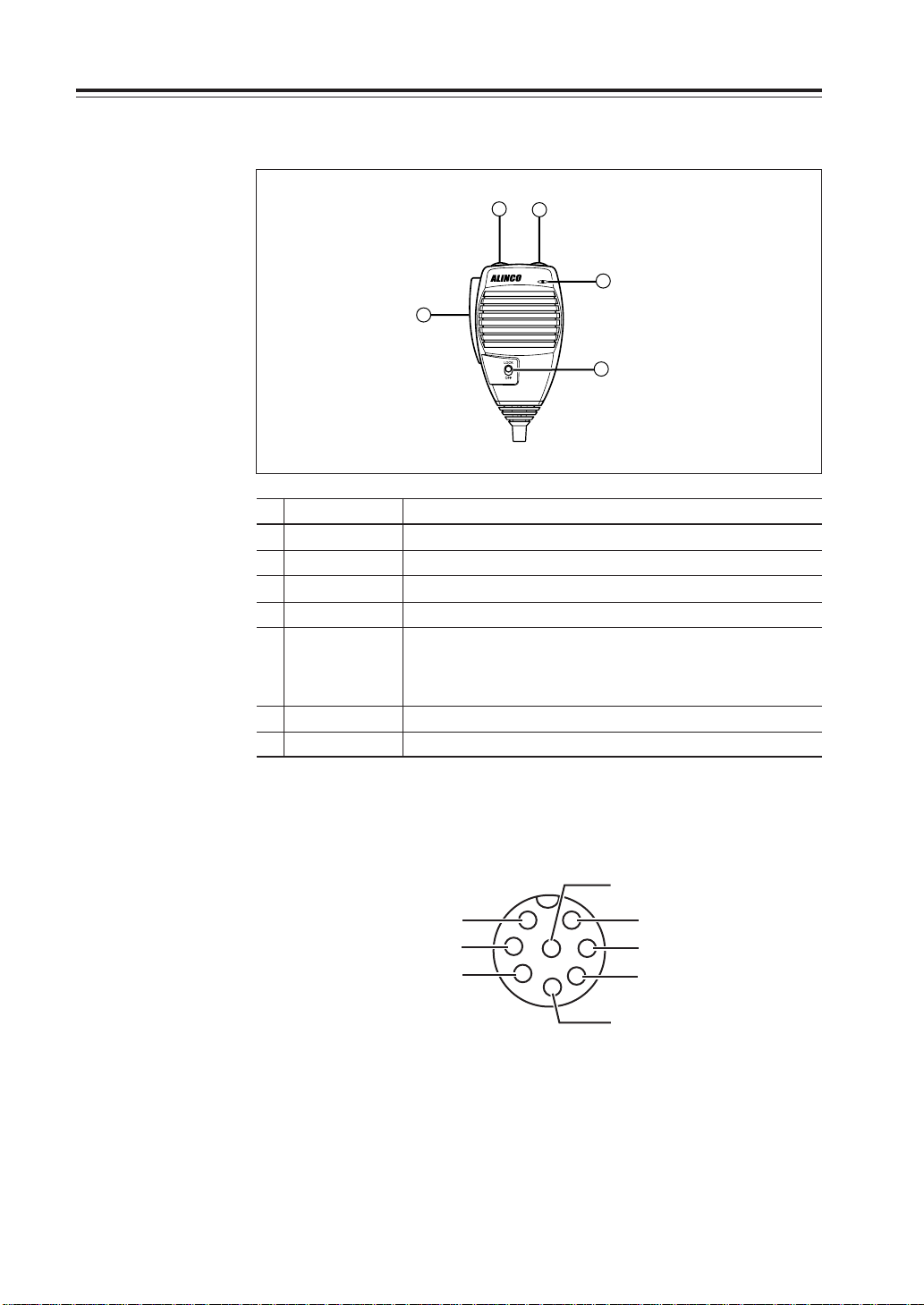
Part Names and Functions
E
Microphone EMS-53 (Standard)*
*If the version you
have purchased con-
tained EMS-57 Multi-
function microphone,
please also refer
page 54.
3
No.
Key Function
1UP
2 DOWN
Increase the frequency, memory channel number, or setting value.
Decrease the frequency, memory channel number, or setting value.
3 PTT Press the PTT(Push-To-Talk)key to transmit.
4 DTMF DTMF tone keys
DTMF / REMOTE
5
Set to DTMF when you don’t want to operate remote con-
trol functions. So that DTMF keys do not function except
Switch
during transmit to send DTMF codes manually.
6 Lock Switch Locks out the UP and DOWN keys.
7 MIC Speak here during transmission.
2
1
5
4
14
Mic. Connector Diagram (While looking in the front view of the connector)
GND
1
MIC
PTT
DOWN
2
7
6
8
3
5
4
MIC GND
REMOT
DC 5V
UP
Page 18
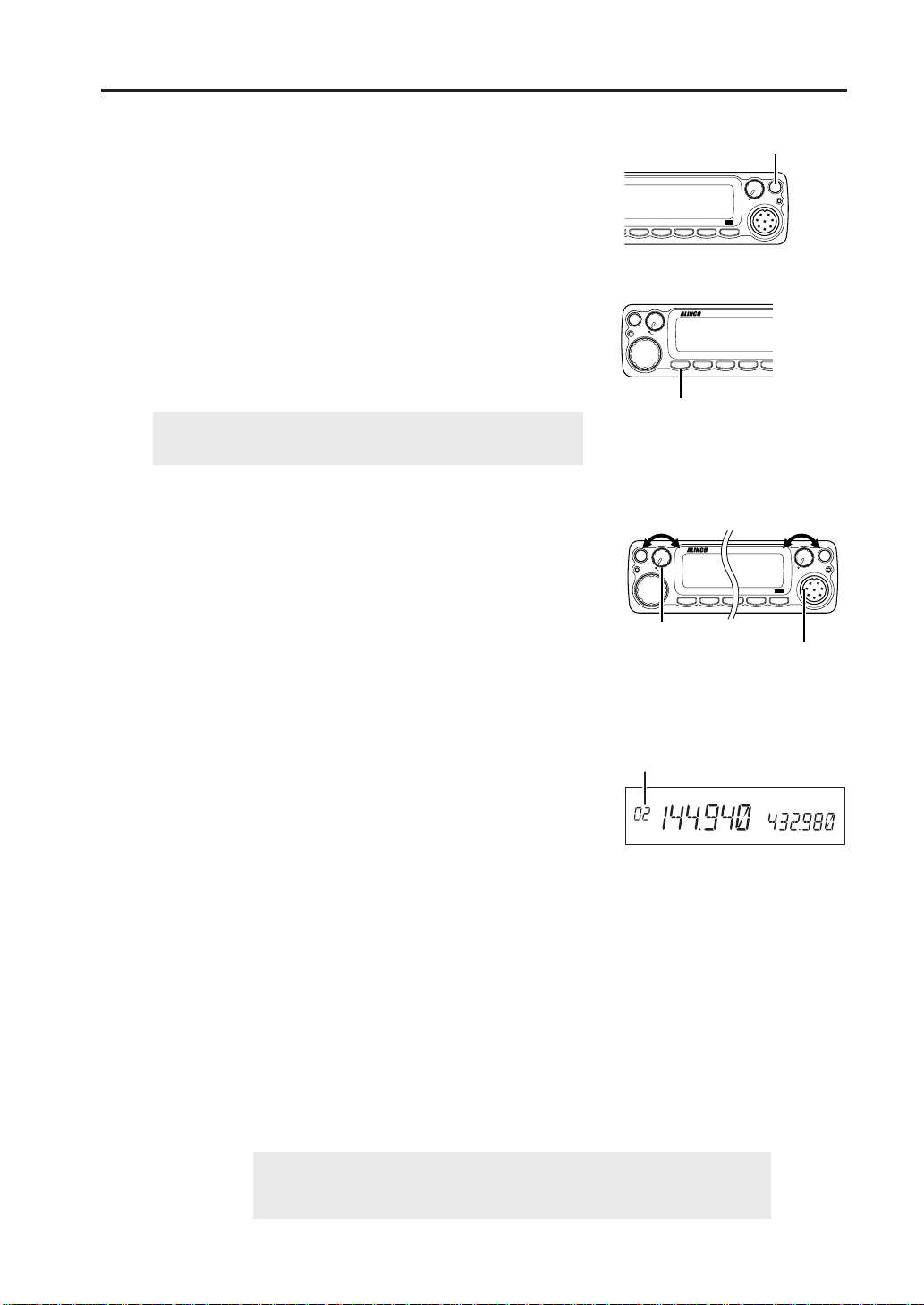
Basic Operations
TWIN B
AND FM
TRANSCEVER
RANSCEVER
DR-620
K
L
VHF/UHF
TWIN B
AND FM
NTRANSCEVER
DR-620
y
Turning the unit on and off
By pressing the PWR key the power is turned on. By pressing
the PWR key again, the power is turned off. Refer page 9 for
external power control.
Switching the MAIN band
Pressing the BAND key will switch the MAIN band between
the VHF band and the UHF band.
The MAIN band allows transmission and reception. The SUB
band only allows reception. The MAIN band and the SUB
band can receive simultaneously.
IMPORTANT: On the SUB side, no settings other than the fre-
quency and S meter are indicated.
Audio Volume level setting
The volume of the MAIN band is adjusted by the VOL knob
on the MAIN side, and the volume of the SUB band by the
VOL knob on the SUB side.
Rotate the VOL knob clockwise to increase the audio level,
counterclockwise to decrease.
Squelch level setting
/UHF
TWIN B
AND FM
TRANSCEVER
DR-620
PACKET DIGITAL
H/L SQL FUNC
VHF/UHF
VV/UU
RX BAND SHIFT LOCK
BAND
CALL MHz
SET
TWIN B
SHIFT LOCK
MHz
MW
V/M
MAIN
TX/RX
TS/DCS
MAIN
VOL
BAND Ke
Volume
low
high
MW
V/M
MAIN
TX/RX
VHF/U
RANSCEVER
MAIN
VOL
VV/UU
RX BAND SHIFT
BAND
CALL MHz
MAIN side VOL knob
PWR key
PWR
SUB
RX
SUB
VOL
AND FM
TRA
PAC
TS/DCS
H/
Volume
ET DIGITAL
low
DR-620
SQL FUNC
high
PWR
SUB
RX
SUB
VOL
SET
SUB side VOL knob
Adjust threshold level of the squelch. A squelch eliminates the background noise when a signal is
not received. To set squelch level on the MAIN band side,
1. Press SQL Key.
Squelch level
[SQL] icon appears on the display and the
squelch level will be shown on it.
SQL
2. By rotating the main dial or by using the UP/
DOWN keys on the microphone, adjust the
squelch level to the desired level.
3. When completing the setting, press PTT or any
key on the front panel other than the Band key.
Then the display will return to the original status; or if there are no operations for 5 seconds,
the unit will automatically complete the setting
and the display will return to the original status.
Squelch level setting on the SUB band
To set the squelch level on the SUB band, press the BAND key while [SQL] appears.
NOTE: • 21 levels, between (00) and (20), are available for the squelch level.
(Higher level settings will make the squelch more difficult to open.)
• The default level is 02.
15
Page 19
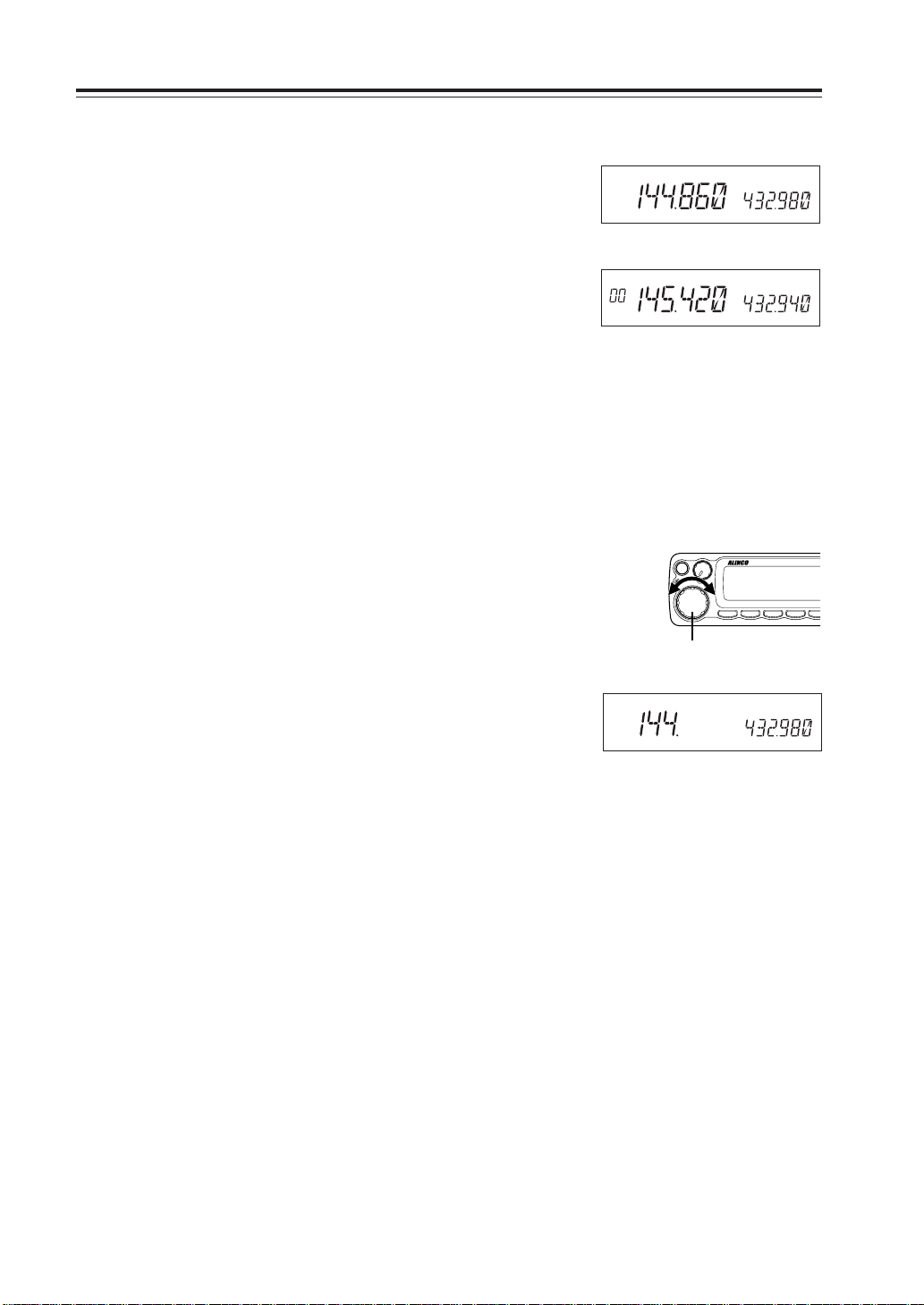
Basic Operations
K
L
NVHF/UHF TWIN BAND FM TRANSCEVER
DR-620
VFO mode
VFO tuning is set as the default mode at the factory. VFO
(variable frequency oscillator) allows you to change the frequency in accordance with the selected channel step as you
rotate the main dial or by using the UP/DOWN keys on the
microphone. VFO mode is also used to program the data to
be stored in the memory channels or to change the parameter
settings of the transceiver.
1. Identify the current mode by checking the dis-
play. If a “M” or “C” icon is NOT displayed
on it, the unit is already in the VFO mode.
If memories have not been programmed, the unit
cannot be switched to the memory mode.
2. Otherwise press “V/M” key until those icons
are gone.
VFO mode
Memory mode
Changing frequency by channel step
Rotate the main dial clockwise to increase the frequency, counterclockwise to decrease. The UP/DOWN keys on the microphone act in the same way.
Changing frequency by 1 MHz step
This will enable a quick change of frequency in 1 MHz steps:
1. Press MHz key. The digits after 100 kHz will
disappear from the display.
2. Follow the same sequence as above to change
the value.
Frequency
decrease
V/M
MAIN
TX/RX
MW
Dial
Frequency
MAIN
VOL
increase
VV/UU
BAND
VHF/UHF TWIN BAND FM TRA
RX BAND SHIFT LOCK
CALL MHz
TS/DCS
PAC
H/
16
Page 20
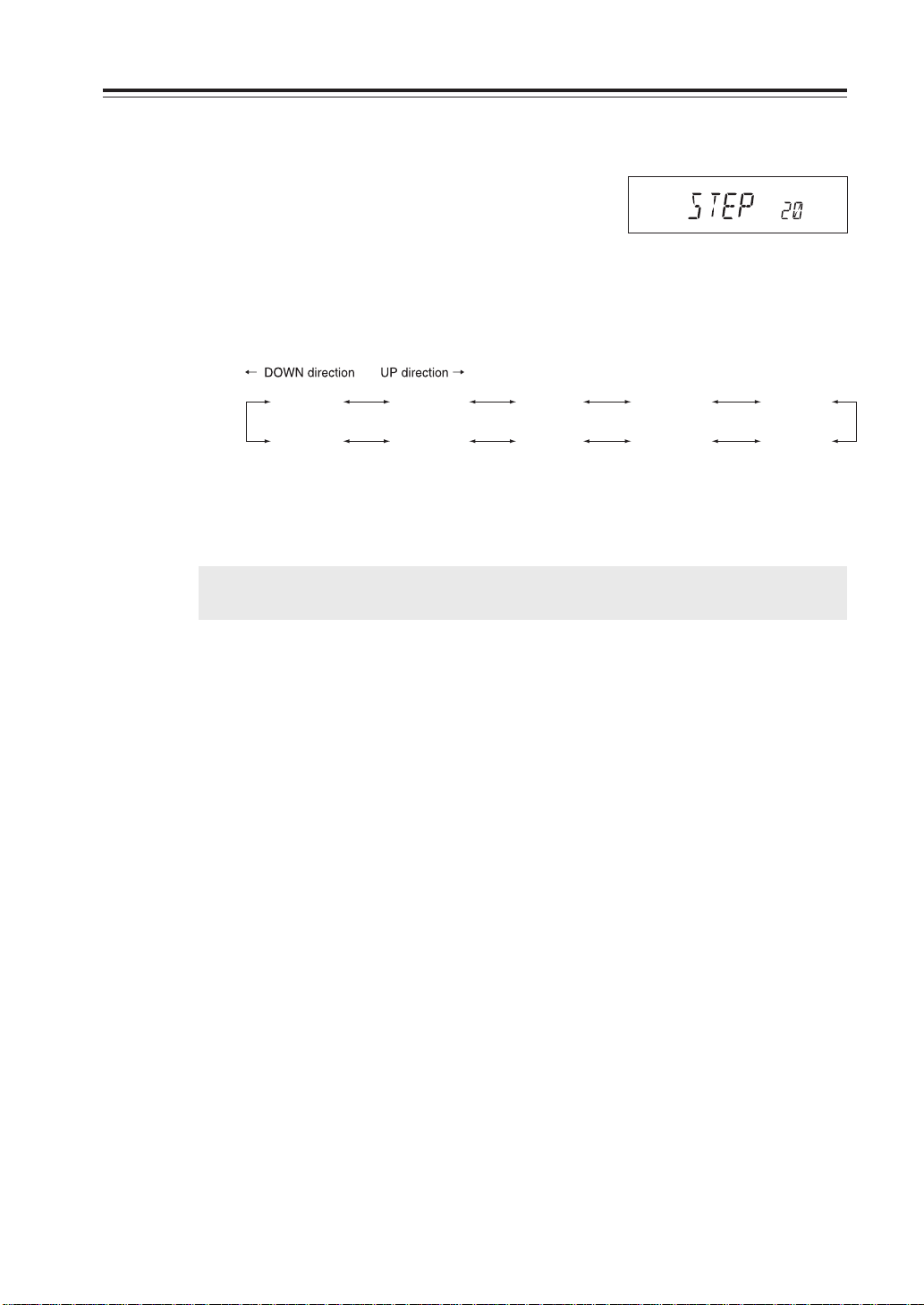
Setting the channel step
1. When the unit is in VFO mode, enter into the
SET mode and select the channel step setting
display. (Refer to page 26 to 28 for SET mode).
2. The current channel step will be displayed.
3. You can change the channel step as below by
rotating the dial.
Basic Operations
Channel step setting display (default)
STEP 5
(5 kHz)
STEP 100
(100 kHz)
STEP 8.33
(8.33 kHz)
STEP 50
(50 kHz)
STEP 10
(10 kHz)
STEP 30
(30 kHz)
STEP 12.5
(12.5 kHz)
STEP 25
(25 kHz)
STEP 15
(15 kHz)
STEP 20
(20 kHz)
4. Pressing any key other than the FUNC key or
SQL key on the unit will complete the setting
and the display will return to the original status.
IMPORTANT: By changing the channel step frequency, settings below 10kHz may be auto-
matically corrected.
17
Page 21

Basic Operations
Shift Direction and Offset frequency setting
Conventional repeaters are operated in the DUPLEX mode, which receives an incoming
signal on one frequency and re-transmits on another. The difference between these two frequencies is called the offset frequency. The offset is variable between 0 to 99.995MHz on
this unit.
1. After pressing the FUNC key, and pressing the
MHz key while [F] appears on the display, the
display will show the current status of the offset frequency and the shift direction. By repeatedly pressing the MHz key, shift direction will
be changed as shown to the right.
- 0.600 + 0.600
2. By rotating the dial (or by pressing the UP/
DOWN key) while the shift frequency is displayed, one click will change the frequency by
one channel step.
At –600kHz
Shift release (off)
3. After pressing the FUNC key, rotating the dial
will change the frequency by 1MHz depending on which direction the dial is rotated (or if
the Mic UP/DOWN key is pressed).
4. Pressing the PTT key or the V/M key will com-
plete the setting and the display will return to
the original status.
18
Page 22

Memory Mode
This mode allows recalling and operating the preprogrammed frequency or setting. This unit provides up to 200 memory channels (80 exclusive channels each for VHF and UHF, from 00 to 79CH
and 40 common channels for VHF and UHF, from 100 to 139), 1 CALL channel each for V and U
(C), 1 program-scan edge memory channel each for V and U (PL) (PH) and 1 VFO automatic
program setting channel (AL) (AH).
Recalling a memory channel
Basic Operations
1. Select the memory mode by pressing V/M key.
[00] appears on the display to indicate that the
unit is in the memory mode.
Repeat to switch between memory and VFO.
2. Select a memory channel.
Rotating the main dial (or by pressing the UP/
DOWN Mic keys) will increase or decrease a
memory channel number by 1 channel step. For
recalling a memory on the SUB band, first
switch the MAIN band by pressing the BAND
key. When the SUB side is in the memory mode
or CALL mode, [ ] appears on the display.
When recalling any memory number between
100 and 139, the display on the SUB side will
disappear.
IMPORTANT: If memory channels have not been programmed, the unit will not be
switched to the memory mode by pressing V/M key. Please read memory
channel programming on the next page.
Memory channel
Memory mode
In case the SUB side is in the memory mode
19
Page 23
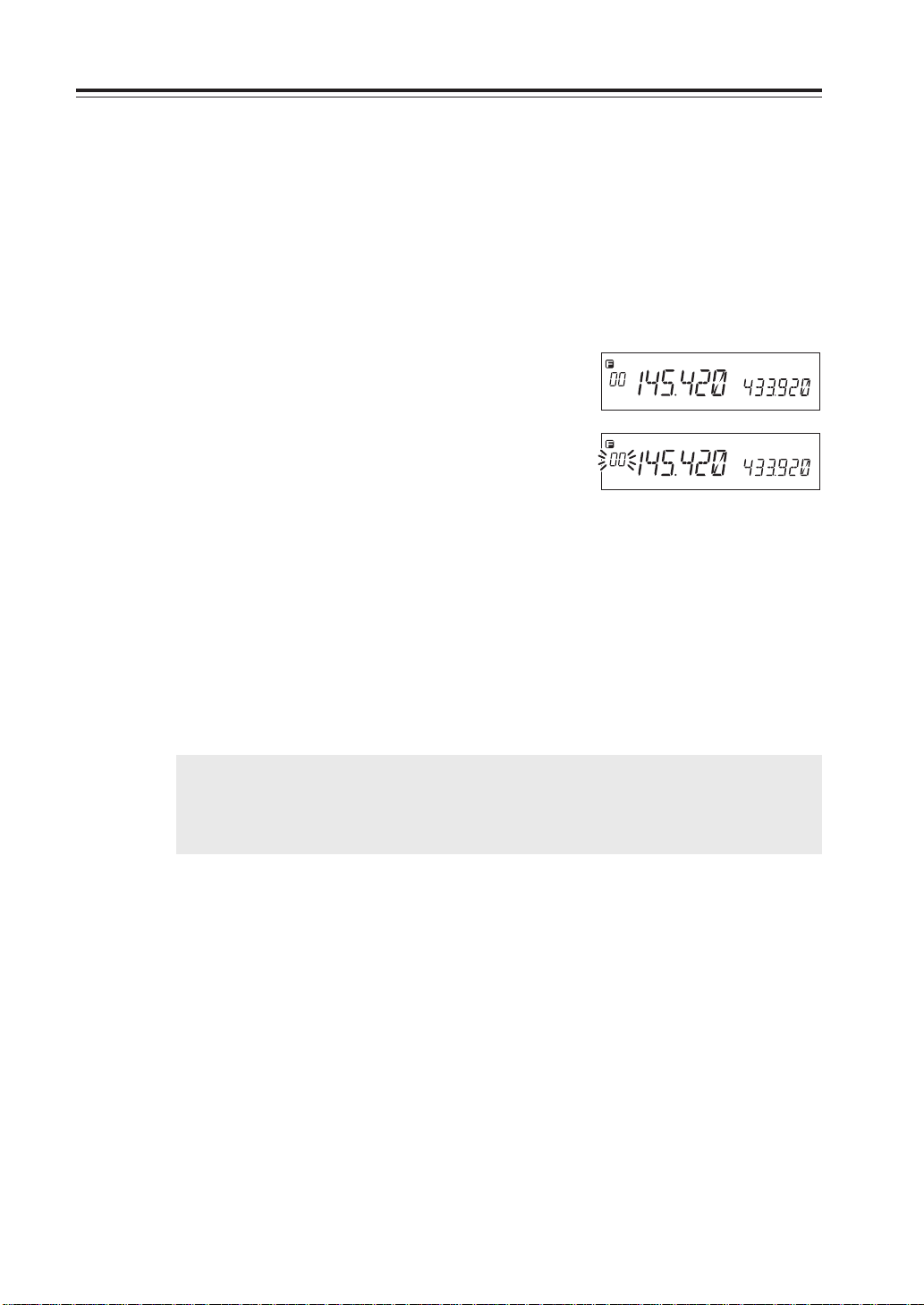
Basic Operations
How to program memory channel (s)
1. Select a frequency to be programmed in the
VFO mode and set the parameters as appropriate. Refer to the next page for programmable
parameters.
2. By pressing FUNC key, [F] and [Memory No.]
icons will appear on the display.
3. Rotate the main dial (or press Mic UP/DOWN
key) to select the desired memory channel number.
4. An empty channel is shown with a flashing
[Memory No.] icon.
5. By pressing V/M key while [F]icon is on the
display, programming will be completed and
you will hear a beep sound.
6. If a previously programmed channel is selected
in step 3, the memory channel will be overwritten by executing the procedure in step 5.
7. When CH-C is selected, the CALL channel will
also be rewritten.
IMPORTANT: • Program the Theft-Alarm frequency in CH99.
• For Channels from 100 to 139, the VHF/UHF band can be programmed indis-
criminately (VHF/UHF mixed scanning is possible by memory program scan-
ning.).
During the unregistered channel
20
Page 24

Memory channel deleting
1. Select the memory mode by pressing the V/M
key.
Basic Operations
2. Select the desired memory channel number by
rotating the main dial.
Memory Mode
3. The programmed memory channel has the
memory number illuminated on the display.
4. By pressing the M/W key together with the
FUNC key while [F] icon is on, a beep will
sound and the memory will be deleted. At the
same time, [Memory No.] icon will start flashing.
NOTE: When an LCD memory channel is flashing, the full contents of the memory are
displayed in the LCD.
After pressing FUNC key again, if you press M/W key while [F] icon is on, you can
restore a deleted memory. However, after changing CH or the mode, restoration
will not be possible.
Programmable data in the memory channel
Each Memory channel including 00 – 99, 100 – 39, CALL channel and AL, AH, PL, PH channel
can store following:
• Frequency
• Shift frequency
• Shift direction (+ / -)
• Tone encoder frequency
• Tone decoder frequency
• Tone encoder/decoder setting
• DCS encoder code
• DCS decoder code
• DCS setting
• Skip CH setting
• Busy channel Lock Out (BCLO)
• Digital mode setting
• Digital code
• Narrow mode setting
• AM mode setting
• Clock shift setting
21
Page 25

Basic Operations
Channel name (Alphanumeric) registration function
The memory channels stored in the memory mode can be displayed with an alphanumeric tag
instead of the default frequency display. There are 67 characters available including A-Z, 0-9.
1. In the memory mode, select a channel to be
programmed.
2. Press the H/L key together with the FUNC key.
3. The display shows [A ] flashing.
4. Rotate the dial to select a character to be pro-
grammed.
5. By pressing the BAND key, the character stops
flashing and is entered.
An identical character to the one just entered
flashes on the immediate right ready to be edited.
6. Enter the next character with the BAND key.
(Repeat the same sequence)
7. Pressing the CALL key during programming
will delete all characters to be programmed.
8. Pressing any key other than the BAND key and
the CALL key will complete the setting and the
display will return to the original status.
NOTE: In the memory mode, a designated alphanumeric tag is displayed instead of the frequency
for a channel with a designated channel name (CH number is displayed unchanged). By
pressing the FUNC key for 5 seconds, the frequency will be displayed.
(By pressing any key during operation, the display will return to show the channel name.
But by operating a key designated for some FUNC key, the unit will enter the designated
setting mode.)
22
Page 26

CALL mode
This is a memory mode that allows the transceiver to quickly recall the assigned memory channel
by simply pressing the CALL key, regardless of the current status of the unit.
The default setting is 145.00MHz/433.00MHz, and one CALL channel is available on each band.
To recall a CALL channel
Select the desired VHF or UHF band by pressing the BAND key.
1. Press the CALL key. The C icon appears on the
display and the transceiver enters the CALL
mode. In this mode, the main dial or the Mic
UP/DOWN keys cannot change the frequency
or memory channels.
2. Press CALL key again or press V/M key to exit
CALL mode.
3. No scan functions are available in the CALL
mode.
To store a desired setting in the CALL channel, follow the memory mode programming instructions and assign your selected settings to memory channel C. The call channel can be modified but
cannot be eliminated or hidden.
Basic Operations
To receive signals
1. Be sure to have the unit connected to the ap-
propriate antenna, powered on, set the audio
volume and squelch level properly on both the
MAIN and SUB bands.
2. Select the desired band by pressing the BAND
key and browse frequencies or select desired
frequency to listen to ongoing communications.
The S-meter shows relative signal strength
when the transceiver detects an incoming signal, and the RX display lamp (green) turns on.
3. If the S-meter indicates an incoming signal but
nothing is heard from the speaker, check the
audio level, squelch level, and CTCSS/DCS decoding status, which are explained elsewhere
in this manual.
SQL
BUSY 1 3 5 7 9
S-meter
23
Page 27

Basic Operations
Monitor function
A Monitor function is available to receive weaker signals. Press
and hold SQL key for more than 1 second. Regardless of the
level setting of the squelch, it will be opened and the Busy
icon/RX lamp will turn on in the display. Press any key on the
front panel to exit.
IMPORTANT: The Monitor function only operates on the MAIN band. The Monitor func-
tion operates irrespective of Tone squelch/DCS function setting.
Reverse function
This function is for monitoring the transmission frequency
instead of receiving frequency in repeater operation. This technique is commonly used to check if it is possible to communicate without using a repeater by monitoring the accessing
station’s signal strength.
BUSY
When -5.000MHz SHIFT is set
1. Keep pressing the SQL key for more than 1 sec-
ond while SHIFT is set.
[R] icon illuminates on the display to indicate
that the reverse function is activated and the
squelch opens.
2. Pressing any key will cancel the operation.
R
BUSY
24
Page 28

To transmit
N
T
DR-620
1. Set the transmission band to the MAIN side.
2.
Be sure that you are authorized to operate on the
selected frequency. Check the system and monitor
the frequency to make sure that you are not going
to disturb any ongoing communications.
Basic Operations
3.
Press the PTT key on the microphone. The TX lamp (red)
illuminates to show the unit is transmitting. The SUBband audio mutes during the transmission. If the receiver’s
frequency combination is VHF amateur/accessory RX
band such as Air-band or FM broadcasting, the transmission
becomes prohibted due to the nature of receiver circuit
design. To be able to transmit, please exit from the
accessory RX frequency on the SUB-band side, and
replace the SUB-band frequency with one of other bands.
4. Speak into the microphone in a normal tone
while keeping the PTT key pressed.
Hold the microphone approximately 5cm away
from your mouth. Speaking too close or
may result in poor transmitted audio.
5.
Releasing the PTT key will complete the transmission and the unit will return to the receive Mode.
NOTE: Pressing the DOWN key together with the PTT key will transmit the CALL tone
signal. DR-620E will transmit the Tone Burst signal. See page 39 for details.
IMPORTANT: If you press the PTT key while out of the transmission frequency range,
the [OFF] icon will appear on the display and no transmission will occur.
too loud
TX lamp
MW
V/M
MAIN
TX/RX
MAIN
VOL
VHF/UHF TWIN BAND FM TRANSCEVER DR-620
VV/UU
RX BAND SHIFT LOCK
BAND
CALL MHz
TS/DCS
PACKET DIGITAL
H/L SQL FU
SE
Selecting transmission power
1. Press the H/L key. The transmission power
switches from Hi to Mid, Mid to Lo and then
Lo to Hi.
At MID power, the [Mi] icon, and at LOW
power, the [Lo] icon illuminates. Nothing appears on the display at Hi power. The default is
HI power.
The RF meter shows •• when transmitting at
LOW power, •••• at MID power and •••••• at
HI power.
Transmission
power
HI
MID
LOW
IMPORTANT: The output power level cannot be changed during transmission.
620T/E
VHF UHF
50W 35W
10W 10W
5W 5W
Lo
1 35 7 9
At LOW power
Mi
1 3 5 79
At MID power
1 3 5 7 9
At HI power
25
Page 29

Parameter Setting Mode
IMPORTANT: Please read the following pages thoroughly prior to changing any parameters.
THE PARAMETERS CANNOT BE SET WITHOUT ENTERING THE SET MODE.
By entering the Parameter Setting mode, some of the radio’s operating parameters can be changed
to suit your application. The following is the Selectable Parameters’ Menu.
NOTE: The Alphanumeric Channel Tag setting will not appear in the menu until memories have been programmed
first!
A list of the setting mode Parameters
Cut and keep the following list of the setting mode parameters for your convenience.
Parameter Setting Mode
Default display
STEP 20
TIMER
BEEP 2
TOT OFF
TOTP OFF
APO OFF
ALERT
CKSFT OFF
BELL OFF
BCLO OFF
SCR OFF
COLOR 1 Illumination color switching
LAMP 4
C
HB 1200
BCON 0
Function
Channel Step setting
Scan type switching
Beep sound ON/OFF
Time-Out-Timer ON/OFF
TOT penalty ON/OFF
Auto-Power-Off ON/OFF
Tone Burst frequency setting*
Clock Shift setting
Bell function setting
Busy-Channel-Lock-Out setting
Theft Alarm ON/OFF
Dimmer setting
Call sign setting (packet)
Transmission speed setting (packet)
Beacon interval setting (packet)
Press the FUNC key /UP key
Press the SQL/DOWN key
*DR-620E has TB1750 Tone burst frequency as the default.
26
Page 30

To use the parameter setting mode
1. Press the FUNC key for more than 2 seconds to
enter the parameter Setting mode.
Parameter Setting Mode
2. Select a menu by pressing the FUNC key and
the SQL key, or UP/DOWN keys on the microphone.
3. Rotate the main dial to change the setting.
4. Pressing the FUNC/SQL and UP/DOWN key
will complete the setting and enter the next
menu.
5. Pressing any key other than the FUNC/SQL or
the UP/DOWN key will complete the setting
and the unit will exit the parameter setting mode.
Default display
27
Page 31

Parameter Setting Mode
TIMER BUSY
Channel Step setting
This is to select the channel step to be used in the VFO mode.
Refer to the chart below for the sequence of the actual steps
and how they are displayed.
(Refer page 27 for how to enter the setting mode.)
STEP 5
(5 kHz)
STEP 100
(100 kHz)
NOTE: The default is as follows.
• DR-620E [STEP 12.5]
• DR-620T [STEP 5]
STEP 8.33
(8.33 kHz)
STEP 50
(50 kHz)
STEP 10
(10 kHz)
STEP 30
(30 kHz)
Scan Type
This is to select the scan resume condition. The TIMER setting allows the radio to resume scanning after 5 seconds, regardless of the signal receiving status. The BUSY setting resumes scanning when the received signal is gone. The scan
mode is explained later.
Beep Sound
This is to change the volume of a beep sound during operation.
1. The [BEEP2] icon appears on the display.
STEP 12.5
(12.5 kHz)
STEP 25
(25 kHz)
STEP 15
(15 kHz)
STEP 20
(20 kHz)
28
2. By rotating the dial, the display will change as
below and the volume of the beep sound will
be changed.
Volume low
BEEP 1 BEEP 2
Volume High
BEEP 3
Volume 0
BEEP OFF
Page 32

Parameter Setting Mode
(Refer page 27 for how to enter the setting mode.)
Time-Out-Timer (TOT)
The TOT feature is popular in repeater systems. It prohibits users from transmitting on the repeater
after a certain period of time has elapsed. By setting this function and activating it according to the
repeaters’ requirement, the radio alerts the user by a beep 5 seconds prior to time-out. When the
time is expired, transmitting stops and the transceiver automatically returns to the receiving mode.
This avoids the repeater going into its TOT mode. Until the PTT is released once and pressed again,
the transceiver will not transmit.
1. In this Menu, the default display shows TOT-
OFF.
2. Rotate the main dial to select the desired time-
out time. The display should change as shown.
The number followed by TOT is the time-out
time in seconds.
The TOT feature is selectable up to 450 seconds (7.5 minutes).
TOT OFF TOT 30 TOT 60 TOT 450
During the setting time of 60 seconds
TOT Penalty
When transmission is shut down in the TOT mode, this function prohibits another transmission
during a selected TOT penalty period regardless of the PTT key being pressed. A beep sounds
when the PTT key is pressed during the TOT penalty period. If the PTT is continuously pressed
over both TOT and the TOT penalty period, this function will be automatically cancelled.
Setting the TOT penalty time
1. The [TOTP OFF] icon appears on the display.
2. By rotating the main dial, the display changes
as below and TOT penalty setting is changed.
The penalty time can be set up to 15 seconds.
In case the setting time is 5 seconds
TOTP 0FF TOTP 1 TOTP 4 TOTP 15
29
Page 33

Parameter Setting Mode
CKSFT OFF CKSFT ON
(Refer page 27 for how to enter the setting mode.)
APO-Auto Power OFF
This feature will automatically shut off the transceiver. It is useful in mobile operation to avoid
draining the car battery. If there is no activity or use of the radio, it will turn off automatically after
30 minutes followed by a beep sound.
1. Default is APO-OFF.
2. Rotate dial to select APO-ON to activate the
function.
During the ON setting
Tone-Burst Frequency
This is to access Tone-Burst repeaters which require a certain pitch of audible tone to activate
“sleeping” repeaters. Usually, a repeater system does not require the tone once the repeater is
activated.
Tone Burst frequency can be set to ALERT, 1750Hz, 2100Hz, 1000Hz and 1450Hz.
(ALERT is an intermittent recalling sound)
1. The [ALERT] icon appears on the display.
2. By rotating the main dial, the display changes
as below and Tone Burst frequency setting is
changed.
ALERT TB 1750
TB 2100
TB 1000 TB 1450
Clock shift
In the unlikely event that CPU clock noise is present on a particular operating frequency programmed into the radio, you can shift the CPU clock frequency to avoid the CPU clock noise,
which normally is so weak that it is inaudible even if the radio is tuned exactly to its frequency.
1. [CKSFT OFF] icon appears on the display.
2. By rotating the main dial, the display changes
as shown and the Clock shift setting is changed.
30
Page 34

Parameter Setting Mode
(Refer page 27 for how to enter the setting mode.)
Bell
The bell informs you that you are being called by sounding a bell, and flashing the bell icon on the
display.
1. [BELL OFF] icon appears on the display.
2.
By rotating the main dial, the display changes as
shown and the Bell function setting is changed.
BELL OFF BELL ON
Busy-Channel-Lock-Out (BCLO)
This function prohibits transmission as long as there is a signal on the receiving frequency.
The default is BCLO-OFF, which is the off position. By activating this function, the radio transmits
only when:
1.No signal is received (BUSY icon is gone) on the receiving frequency.
2.The tone-squelch is not opened by receiving the corresponding CTCSS tone.
3.As above, with DCS code.
Otherwise a beep sounds but the unit does not transmit even when the PTT is pressed.
1. The [BCLO OFF] icon appears on the display.
2. By rotating the main dial, the display changes
as shown and BCLO setting is changed.
Theft Alarm
(Please refer page 44 for details)
1. The [SCR OFF] icon appears on the display.
2. By rotating the main dial, the display changes
as shown and Theft Alarm is set ON/OFF.
3. When Theft Alarm is set, [*] icon appears on
the display.
BCLO OFF BCLO ON
SCR OFF SCR ON
SCR DLY
31
Page 35

Parameter Setting Mode
(Refer page 27 for how to enter the setting mode.)
Display Illumination color setting
This is to select the display illumination color.
1. The [COLOR 1] icon appears on the display.
2. By rotating the main dial, the display changes
as shown on the right and the illumination color
is changed.
COLOR 1 is Amber (Red) illumination.
COLOR 2 is Yellow illumination.
COLOR 3 is Orange illumination.
COLOR 1 COLOR 2
COLOR 3
Dimmer
This is to provide better visibility of the display by dimming the display illumination in the dark.
1. The [LAMP 4] icon appears on the display.
2. By rotating the main dial, the display changes
as below and the Dimmer setting is changed.
It is bright when set to LAMP 4 and will be
darker with 3-2-1.
LAMP 1 LAMP 2
LAMP 4 LAMP 3
Call sign setting (In packet operation)
This is to register the call sign of your station to transmit in the Packet communication mode. 36
characters, A - Z and 0 - 9 are available for registration.
32
1. The display shows [C] flashing.
2. Rotate the dial to select a character to be pro-
grammed.
3. By pressing the BAND key, the character is il-
luminated and entered.
An identical character to the one just entered
flashes on the immediate right ready to be entered.
4. Enter with the BAND key (Repeat the same
sequence). You can program up to 6 digits.
5. Pressing the CALL key during programming
will delete all characters to be programmed.
Page 36
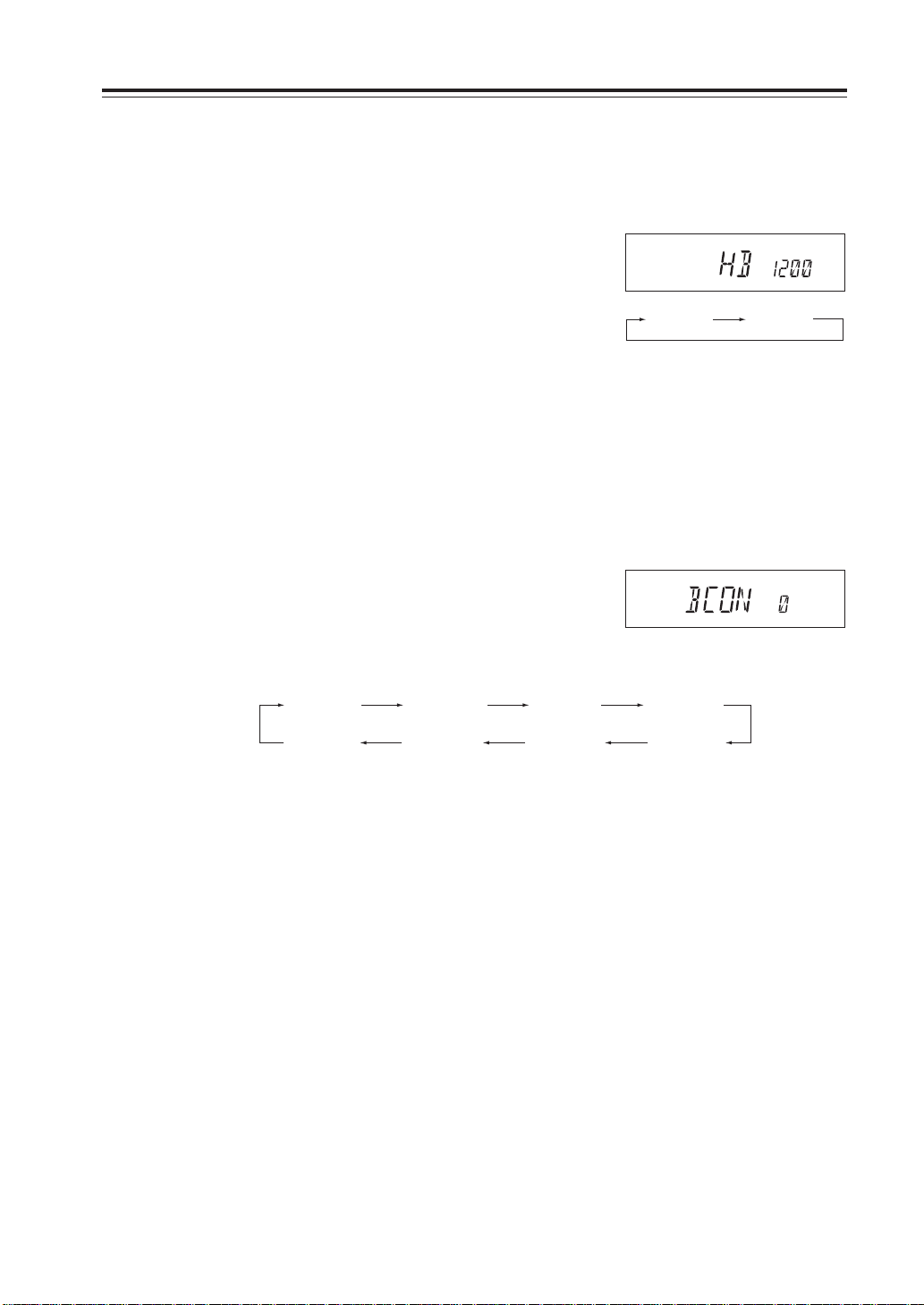
Transmission speed setting
(In packet operation)
This sets the data transmission speed in packet operation.
1. [HB 1200] icon appears on the display.
Parameter Setting Mode
(Refer page 27 for how to enter the setting mode.)
2. By rotating the main dial, the display changes
as shown on the right and the setting is changed.
HB 1200 HB 9600
[HB 1200] Transmission speed is set at 1200bps.
[HB 9600] Transmission speed is set at 9600bps.
Beacon interval setting
(In geolocating communication/A.P.R.S.®)
This is to set the transmission interval of GPS location data when Geolocating communication is in
operation.
1. [BCON 0] icon appears on the display. No
transmission is made at BCON 0.
2. By rotating the main dial, the display changes
as below and setting is changed.
BCON 05
(30sec.)
BCON 0
(OFF)
Settings for call sign, transmission speed and beacon interval will be transmitted to the TNC unit
(EJ-50U) when cloning the TNC.
Operation of the TNC will stay unchanged until the TNC clone transmission is completed.
BCON 1
(1min.)
BCON 30
(30min.)
BCON 3
(3min.)
BCON 20
(20min.)
BCON 5
(5min.)
BCON 10
(10min.)
33
Page 37

Useful functions
Reception band switching
This is to Select the receiving band. On the VHF side, FM broadcasting can be received. While in
the VFO mode.
1. After pressing the FUNC key, press the CALL
key while [F] icon is on.
On the VHF side, the band switches from
144MHz band to the FM broadcasting band.
V-V/U-U simultaneous reception
This is to receive the same frequency band simultaneously both on the MAIN band and the SUB
band, while in the VFO mode.
1. After pressing the FUNC key, press the BAND
key while [F] icon is on.
Display on the SUB band changes to the same
frequency band as the MAIN band.
The default frequency of the SUB band is the
VFO default frequency.
When V-V/U-U is set
2. To change the frequency or settings of the SUB
band, switch the SUB band to the MAIN display by pressing the BAND key before operation.
SUB
3. By pressing the BANDs key after pressing the
FUNC key again, the display will return to the
normal V-U display.
NOTE: If you switch BANDs while having FM broadcasting band on the MAIN side, the display will show
the [SUB] icon.
At this time, the MAIN band will be exclusively for reception and the radio will not transmit.
When the [SUB] icon is on the display, memory programming is not possible.
In this case no transmission is possible
on the MAIN band
34
Page 38
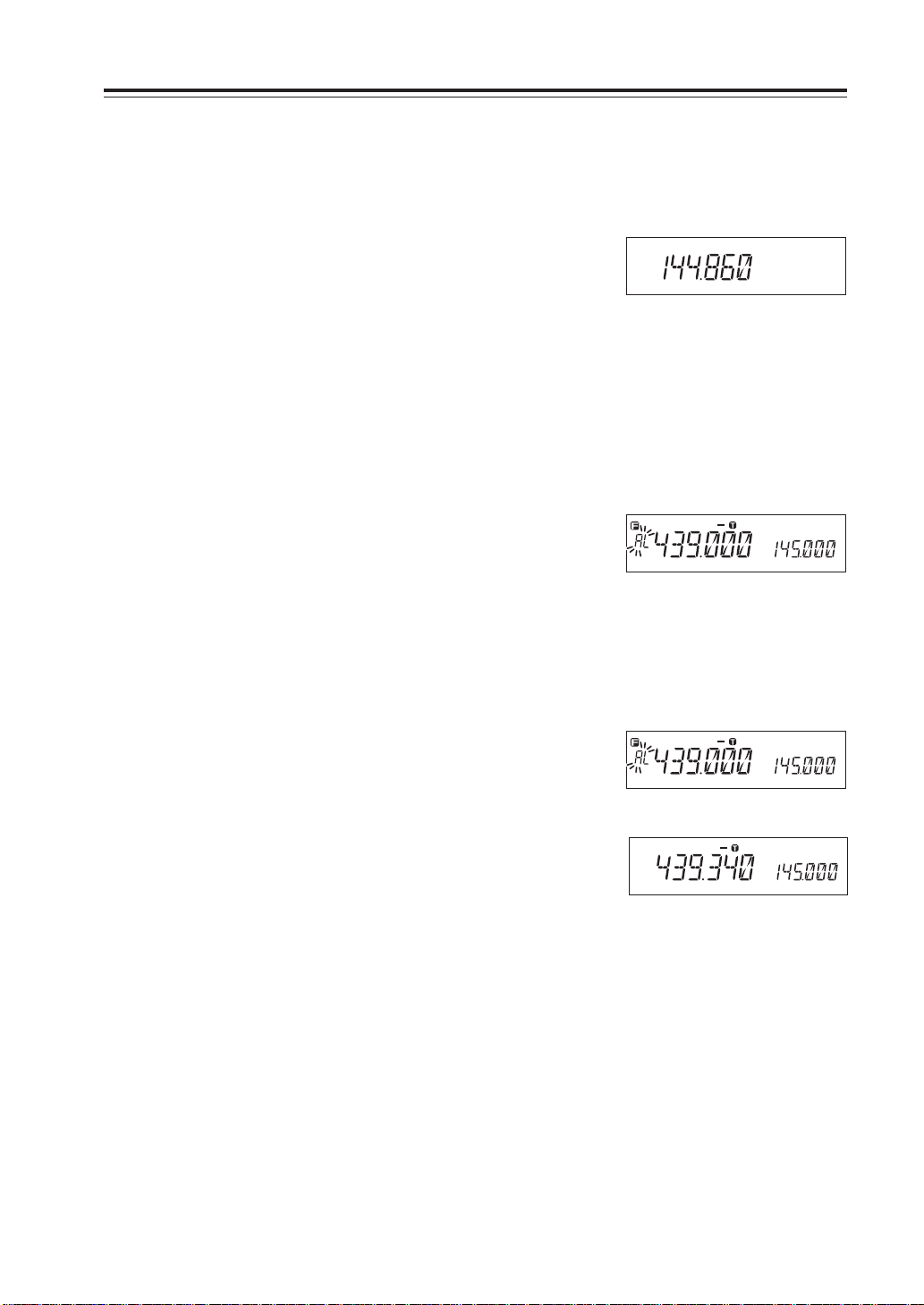
Single-band mode
This is to use the unit as a single-band transceiver only for VHF or UHF, by eliminating the display
on the SUB side.
1. Press the BAND key while pressing and hold-
ing the FUNC key.
The display on the SUB side disappears and its
function is temporarily suspended.
While in the V-V/U-U mode, the unit will not
enter in to the single-band mode.
VFO Auto-program setting function
This is to program various automatic settings in a certain frequency range in the VFO mode.
It is useful for quick repeater access.
1. Program the lower edge frequency of the de-
sired range as well as other parameters such as
repeater shift, CTCSS tone into the [AL] channel in the memory mode (Refer page 19).
Programmable items are frequency, shift direction, offset frequency, tone ENC frequency and
its setting, tone DEC frequency and its setting,
DCSEN code and its setting, and DESDEC setting.
When 439.000MHz 88.5Hz ENC-5.000MHZ
shift is set in AL
Useful functions
2. As above, program the higher edge frequency
in the [AH] channel of the memory. Disregard
other settings such as CTCSS tones or repeater
shift.
3. In the VFO mode, what has been programmed
in the AL memory is automatically set within
the frequency band between AL and AH.
Temporary setting change is possible between
AL and AH, but once the frequency is changed
by rotating the dial, all the preset values in AL
will be restored.
Shows an example within
VFO auto-program setting
35
Page 39

Useful functions
SCANNING FUNCTION
Use this function to automatically search for signals. 6 different scan types are available in the unit.
In the parameter setting mode, choose the Timer mode or the Busy mode to determine the desired
resuming condition. If the CTCSS(TSQ) squelch or DCS squelch is set, the audio can be heard
only when the tone/code matches the incoming signal. Otherwise, scanning stops but no audio will
be heard. The direction of scan, upward or downward, can be changed during the scan by rotating
the main dial or pressing the Mic UP or DOWN keys in the desired direction.
•VFO Scan
Scans all VFO channels in regard to the preset tuning step.
1. Enter the VFO mode.
2. Press UP (to go upward) or Down (to go down-
ward) key for more than 1 second but less than
2 seconds.
3. The scan starts. It stops at the frequency where
an incoming signal is detected, and resumes the
scan according to the resume setting.
4. Press any key (other than UP/DOWN keys) to
exit.
NOTE: • By pressing the UP/DOWN key for more than 2 seconds the frequency changes as long as the
key is pressed.
• When both MAIN and SUB bands are in the VFO mode (except when in V-V/U-U), you can
operate the BAND key even during scanning and simultaneous scanning both for V and U is
possible.
36
Page 40

•Memory Scan
Scans all memory channels unless the Memory skip feature
is selected for a given memory channel.
1. Enter Memory mode.
2. Sequence is the same as in VFO scan. Use UP/
DOWN keys for commands, otherwise press
MHZ key for more than 2 seconds.
Range of Memory Scan
Exclusive scanning for VHF/UHF:
If scanning is started somewhere between memory
channels 00 and 79, scanning is only done within this
range.
Mixed scanning for V/U:
If scanning is started somewhere between memory
channels 100 and 139, scanning is only done within
this range.
Useful functions
During mixed scanning for V/U
•Skip-channel setting
A memory channel set as a skip-channel will be excluded
from scanning during Memory Scan. This designation can be
set even after the memory is programed.
1. Press the FUNC key in the Memory mode, and
then press the V/M key while the [F] icon is
displayed. Skip setting of a memory channel
selected is now in place.
A memory channel with skip setting will have
the 1MHz decimal point removed. When the
alphanumeric display is selected, a decimal
point will appear.
2.
To cancel the skip-channel setting, repeat the step
1.
IMPORTANT: CALL, PL, PH, AL, AH and ch.99 are always skipped.
37
Page 41

Useful functions
•Program Scan
This is a type of VFO scan, which is done by setting the frequency range of the VFO into the PH and PL channels, it only
scans between those frequencies. When the PH and PL are
set properly, up to 3 Program scan ranges will be available,
which are L-PH, PL-PH and PH-H.
1. Enter the VFO mode and set the PL and PH
frequencies into the designated memory channels. Refer to Memory setting for the proper
sequence.
2. Return to the VFO mode by pressing V/M key.
Set the VFO to the frequency within the range
to be program-scanned.
3. Press the MHz key for more than 1 second to
start scanning. During this scan mode, the decimal point flashes as shown.
4. Use the main dial or Mic UP/DOWN keys to
change the scan direction. Press any key (other
than the UP/DOWN keys) to exit.
Band edge H
PH
PL
Band edge L
Program Scan is going
•Tone Scan
This function automatically searches for the CTCSS tone an
incoming signal might carry. This feature is useful to search
for the encoding tone of a repeater, or to communicate with a
station operating in TSQ (CTCSS squelch) mode.
1. Press TS/DCS key to enter the CTCSS decode
setting mode. Press until TSQ is displayed.
2. Press the Mic UP/DOWN key for more than 1
second but less than 2 seconds to start scanning. It scans 38 tones in order.
3. When searching, the decimal point on the tone
frequency will flash. Tone scanning stops when
the matching tone is detected.
4. The tone scan won’t resume unless the opera-
tion in step 2 is repeated.
5. Press any key (other than UP/DOWN keys) to
exit.
38
Page 42

•DCS scan
Same as previous, but for DCS code search.
1. While in the DCS setting, press the UP/DOWN
key for more than 1 second but less than 2 seconds to start scanning.
(It scans 105 DCS codes in order.)
• During scanning, the 1 MHz order decimal
point will flash.
• The scan stops when the matching DCS code
is detected and reception starts.
IMPORTANT: After scanning stops, it will not resume until the dials moved or the Mic
UP/DOWN key is pressed.
2. When scanning has finished, pressing any key
other than the UP/DOWN key will cancel the
scan mode.
KEY-LOCK FUNCTION
Useful functions
DCS
This will lock the keys to avoid unintentional changes.
1. Press FUNC key and press the TS/DCS key
while the F is on the display.
2. The [ ] icon appears.
3. With this function activated, only the follow-
ing commands can be accessed:
• PTT
• FUNC+TS/DCS to cancel this function
• Monitor function (to release squelch for weak
signal reception)
• Squelch setting
• UP/DOWN keys
TONE BURST
This feature is to alert the other party by adding a tone to the transmitted signal.
• When the PTT key and the DOWN key are pressed together, a tone signal is transmitted.
• The default is an alert sound. The transmitted tone can be changed in the Setting mode.
• For the DR-620E, a 1750Hz tone burst signal is transmitted as the default setting, so that a
repeater can be accessed by the tone.
39
Page 43

Useful functions
Narrow-band mode
This feature is useful in areas where narrow band widths are in use.
1. Press the MHz key together with the FUNC key.
The [Nar] icon appears on the display to show
the unit is in the Narrow mode.
2. Repeat the same operation to return to the nor-
mal mode.
IMPORTANT: In the NARROW mode, the microphone gain and modulation during trans-
AM receiver mode
This mode is to receive AM signals.
1. Press the TS/DCS key while the FUNC key is
pressed.
[AM] icon illuminates on the display to show
the unit is in the AM reception mode.
2. Repeat the same operation to return to the FM
mode.
When the AM RX mode is set, the FM mode
will be used for TX even though the AM icon
remains displayed.
Nar
In the Narrow mode
mission and the demodulation range during reception will be lower.
AM
40
Page 44

Selective Communication
Many repeaters require a CTCSS tone or a DCS encode setting as a “key” to access a repeater
system, or a receiver using CTCSS or DCS squelch, so-called “selective-calling”. Sometimes,
CTCSS or DCS decode features are used on the output of a repeater so they can be used to open a
squelch. In this mode, regardless of the main squelch status, the audio can be heard ONLY when
the matching tone/code signal is received. The combination of CTCSS squelch and DCS function
is not available; only one or the other may be used for a given frequency.
Tone-squelch (CTCSS) and DCS
1. Press TS/DCS key. The current setting will be
displayed with T/SQ/DCS icons and relative
frequency/code. Press the same key to select
T
88.5
T/SQ
88.5
The original status
DCS
023
T/SQ/DCS setting.
2. The numbers (such as 88.5) represent the
CTCSS frequency in Hz. When it is displayed
with the T icon only, the unit transmits the subaudible tone while the PTT is pressed (encode)
and the repeater access is enabled (assuming
the repeater is using 88.5).
3. Press the same key again so that the SQ icon
shows up on the display. This is the CTCSS
decode frequency. This enables CTCSS squelch
(or Tone Squelch, TSQ).
4. Press it again so that the 3-digit number and
DCS icon is displayed. This is the DCS code,
and it enables DCS encoding and decoding.
For 2-4, rotate the main dial or press the UP/DOWN keys to change the tone or the code. Press any
key (Except TS/DCS, or Mic UP/DOWN keys) to enter the setting and return to the original status.
The T/SQ/DCS icon will remain on the display to show the current status. To exit, simply use the
TS/DCS key and press it until the relative status icon T/TQ/DCS disappears.
The CTCSS encoding and decoding frequencies may be set differently. The encode setting frequency automatically relates to the decode setting, but the decode setting does not affect encode.
The standard set of 38 different CTCSS tones are available as shown on the chart below. DCS
encode/decode cannot be separated and are selectable from 105 codes as shown below and on the
following page.
67.0 71.9 74.4 77.0 79.7 82.5 85.4 88.5
91.5 94.8 97.4 100.0 103.5 107.2 110.9 114.8
118.8 123.0 127.3 131.8 136.5 141.3 146.2 151.4
156.7 162.2 167.9 173.8 179.9 186.2 192.8 203.5
210.7 218.1 225.7 233.6 241.8 250.3
41
Page 45

Selective Communication
023 025 026 031 032 036 043 047 051 053 054 065
071 072 073 074 114 115 116 122 125 131 132 134
143 145 152 155 156 162 165 172 174 205 212 223
225 226 243 244 245 246 251 252 255 261 263 265
266 271 274 306 311 315 325 331 332 343 346 351
356 364 365 371 411 412 413 423 431 432 445 446
452 454 455 462 464 465 466 503 506 516 523 526
532 546 565 606 612 624 627 631 632 645 654 662
664 703 712 723 731 732 734 743 754
DET setting
If the DET mode in DCS operation is preferred, press the H/L key while the DCS code is displayed
in the setting mode. Observe that a decimal point appears, then follow the remaining sequence to
set the parameter and exit.
DET on DCS function stands for Detect-Only mode. In DCS operation, the TX signal carries a
digital code such as 001010000 as determined by setting the 3-digit code such as 123,124 etc. This
stream is modulated with a very low sub-audible frequency. The RX side, just like TSQ, detects this
stream and determines the squelch operation. This DCS code stream is transmitted all the way
through the communication like a CTCSS tone (in this case a single continuous tone, instead of
digital coded stream).
It is necessary for receiver to correctly and CONTINUOUSLY receive this DCS digital stream to
hold the squelch open, otherwise the CPU thinks that the signal is unwanted and it closes the
squelch. But due to noise or weak signal strength etc, sometimes it is difficult to continuously
receive a DCS stream. By activating DET, the receiver opens the squelch when the first corresponding DCS stream is received, then thereafter, regardless of the status of the DCS codes, the
DCS squelch remains opened.
Advantage of DET
It enables DCS squelch operation even in poorer conditions, opening the squelch only when
a corresponding DCS coded signal is received.
Disadvantage of DET
When it is activated, suppose 2 stations are sharing the same channel and using the DCS
selective-calling technique and transmitting at the same time. After station A with its corresponding DCS is gone, you may still hear station B, although he can't open your DCS
squelch by his signal alone.
42
Page 46

Digital voice communication (DR-620T only)
By installing an optional digital unit EJ-47U, digital voice
communication becomes possible.
1. Install EJ-47U to the connecter CN3 of the unit.
2. Press the FUNC key, and then press the SQL
key while the [F] icon is displayed.
[ ] is shown on the display.
3. Press the FUNC key or the PTT key to enter
the digital communication mode. Repeat step
2 to exit and return to the analog FM mode.
4. To cancel the digital communication mode,
press the SQL key while the display shows
codes in step 2.
IMPORTANT: When activating this setting, a code is displayed and switched by rotating the
dial, but it does not affect the function of EJ-47U. Please disregard this setting
sequence. Digital voice operation on certain amateur radio frequencies may
be prohibited, restricted or subject to a special station license. Please be sure
to consult with your local authority prior to operating in this mode.
Selective Communication
When digital setting is made
43
Page 47

Special Functions
THEFT ALARM
This alert uses a beep sound when the unit is about to be removed in an improper manner. This
function is useful when the unit is installed in a vehicle.
To connect, set and operate
IMPORTANT: Be sure to connect the power cable directly to the car battery. The power cable of
this unit requires voltage at all times to activate this function.
For the same reason, the ACC ON/OFF feature must be deactivated.
DC power cable
Steering wheel of the car.
Transceiver
1. Wire the alarm cable (There are 2 ways to con-
figure).
1. Modifying and inserting a 3.5 Ø stereo plug
for the alarm into the SP terminal jack in
the back, as the figure shows.
This configuration is recommended for vehicle installation, for easier removal of the
cable
2. Modifying and inserting the provided wiring cable UX1290A into the connecter
CN10 in the unit.
This configuration is recommended for a
semi-permanent installation. By selecting
this configuration the speaker remains active, either internal or external, as configured.
Ensure the tube of the
cable goes through the
slot on the chassis.
Battery
3.5 Ø stereo plug: Looped
UX1290A: Extended and looped
Connect and loop the red and black lead.
44
2. Be sure to fix the alarm cable to the steer-
ing wheel. As the figure shows.
Black Red
CN10
Page 48

Special Functions
N
T
DR-620
3. Set SCR-ON in the setting mode. The [
] icon
*
will appear on the display.
4. Turn OFF the unit.
Alarm function is activated, the display will turn
off and TX display lamp will start illuminating.
TX lamp
MW
V/M
MAIN
TX/RX
MAIN
VOL
VHF/UHF TWIN BAND FM TRANSCEVER
VV/UU
RX BAND SHIFT LOCK
BAND
CALL MHz
TS/DCS
DR-620
PACKET DIGITAL
H/L SQL FU
5. To deactivate, turn ON the unit and set SCR-
OFF in the setting mode.
IMPORTANT: • To activate the function, be sure to switch OFF the power after having con-
nected the cable for the alarm. (Connecting it after the power is off may acti-
vate the alarm)
• The alarm will not be active unless the PWR switch is turned off.
• The alarm function will not operate if the power is OFF in the ACC power sup-
ply control function.
• The alarm cable A/B provided with DR-135/435 is not compatible with this unit.
SE
How the alarm operates
When the alarm cable is removed from the port or cut without using the proper sequence, the alarm
sounds for 10 minutes. During the alarm, the unit goes to receive on memory channel 99, according to its pre-programmed setting (TSQ/DCS accepted).
To cancel the alarm setting while the alarm is functioning
1. When a signal is received on ch.99 the alarm stops. If ch.99 is empty the unit contin-
ues monitoring the Main-VFO frequency. Turning on the unit with the SQL key
pressed also cancels the alarm.
2. When the power is turned OFF again, the alarm setting resumes.
NOTE: The alarm feature on DR-620TA version functions in a slightly different manner.
1. When the alarm starts, the unit alternates between transmit and receive on ch.99 every 5
seconds for 5 minutes.
2. Setting and operation of the function are the same as other versions.
This feature allows you to monitor and to control the alarm from a remote place by using
ch.99 in the memory mode.
45
Page 49
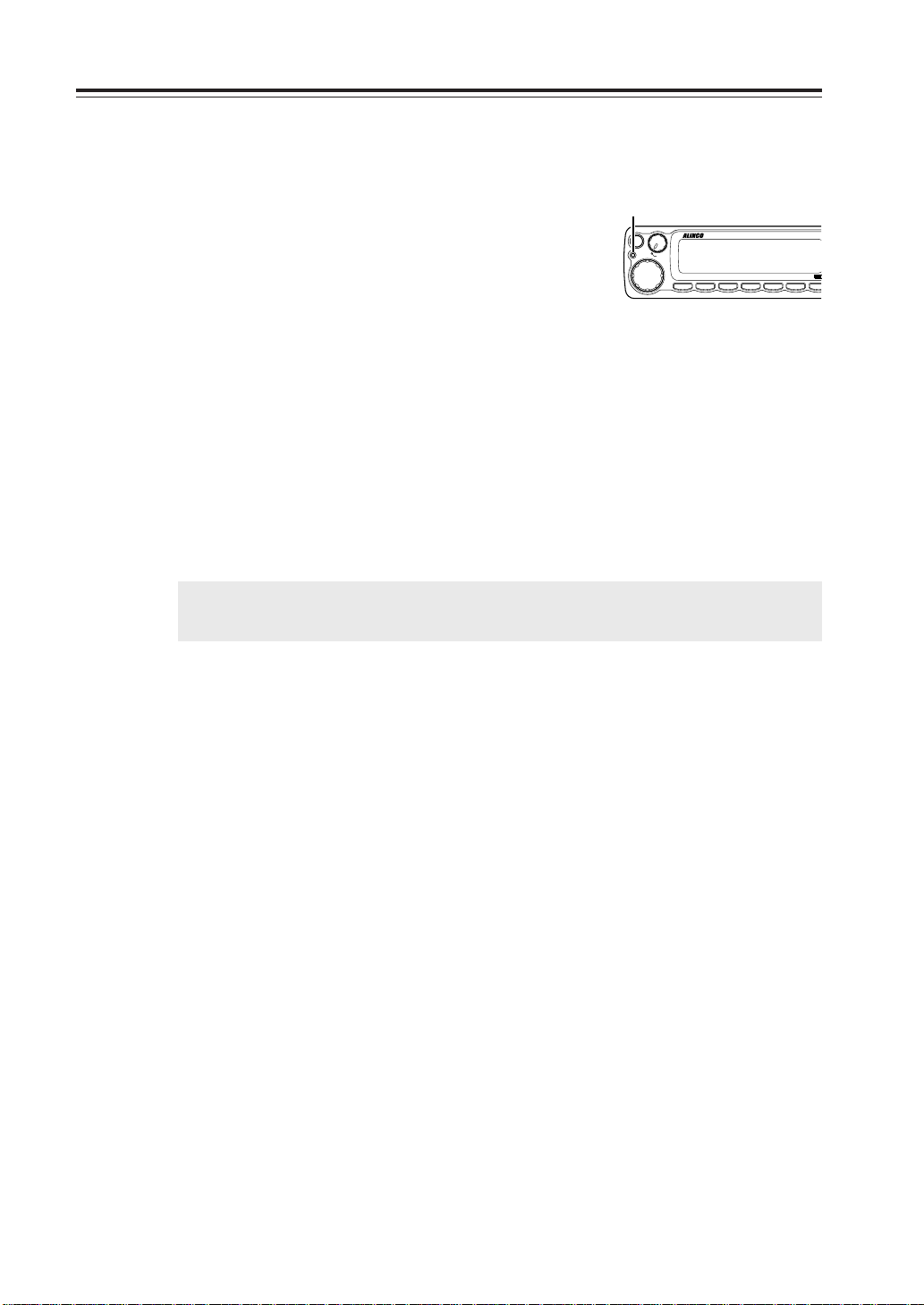
Special Functions
N
T
VHF/UHF TWIN BAND FM TRANSCEVER
Setting alarm starting time
Choose this operation when a delay period is desired.
1. Enter the Parameter setting mode as described
previously and select SCR-DLY. Follow the
previous instruction to set.
2. Turn off the unit. Display will disappear but
TX lamp
MW
V/M
MAIN
TX/RX
MAIN
VOL
VV/UU
RX BAND SHIFT LOCK
BAND
CALL MHz
the LCD illumination stays on. After 20 seconds, the TX LED lights up, illumination dims,
and the alarm functions. The system won’t work
during the 20 second “DELAY” period.
3. The alarm sounds under the same condition as
described previously. There is a 20 second delay until the alarm sounds. During the 20 second period, only the display illumination is lit.
Turn ON the unit with the SQL key pressed
during the “DELAY” period to cancel the alarm
function.
IMPORTANT: Please set the parameters at SCR-OFF during normal operation.
NOTE: Please use a sticker provided indicating installation of the theft alarm device.
VHF/UHF TWIN BAND FM TRANSCEVER
PACKET DIGITAL
TS/DCS
H/L SQL FU
DR-620
SE
46
Page 50

Cable Clone
Plug configuration (both for Master/Slave)
GND
DATA
TX/RX
This feature will copy the programmed data and parameters in the master unit to slave units.
3.5 ø stereo-mini plug
Master side Slave side
Connection
Make a cable using 3.5 mm stereo-mini plugs as shown above. Make a master unit by setting and
programming it as desired. Turn off both units. Connect the cable between the DATA jacks on both
master and slave. Turn both radios on after the connection is made.
Special Functions
IMPORTANT: Be sure to connect cables while the units are turned OFF.
Setting on the Slave side
1. Go to the receive mode (VFO or Memory).
2. When it receives the clone data, LD*** appears
3. When the transmission is successfully finished,
4. Turn off the power. Disconnect the cable and
Avoid using 9600 bps data reception.
on the display.
the display will show [PASS].
repeat the sequence to clone the next slave unit.
47
Page 51

Special Functions
Setting on the Master side
1. Press the CALL key with FUNC key pressed.
CLONE will be displayed and the radio enters
the clone mode.
2. Press PTT. SD*** will be displayed and the
master unit starts sending data to the slave unit.
3. [PASS] will appear on the display when the data
has been successfully transmitted.
During transmission
4. The master radio may stay turned on for the
next clone. Turn off the unit to exit from the
clone mode.
If the data is not successfully transmitted, turn off both units, make sure the cable connection is
correct and repeat the entire operation from the beginning.
IMPORTANT: Never disconnect the cable while data is being transmitted in the clone mode.
When transmission is finished
48
Page 52

Packet Communication
Packet communication is a high-speed data communication system transmitting a package of data
generated through a personal computer. The use of Digi-peaters (relay stations) offers communications with DX stations (distant stations). For packet communication, a personal computer, DSB-9
cable and the optional EJ-50U (TNC unit) are required in addition to this unit.
The EJ-50U is equipped with a Digi-peater function. For detailed information, please refer to the
instruction manual of the EJ-50U.
When using EJ-50U
Connect the EJ-50U with a personal computer.
1. Connect the EJ-50U and DSUB9 connecter to this unit following the figure below.
A sheet attached to the place meant for the DSUB9 connecter can be removed easily
by pressing from the inside.
Special Functions
W1
EJ-50U
Cushion
CN3
D-SUB9 connecter
W2
CN4
2. Insert DSUB connecter W1 into the EJ-50U.
3. Insert W2 of EJ-50U into CN4 of this unit.
Hexagon screw
Clip washer
EJ50U should not mount on the chassis.
49
Page 53
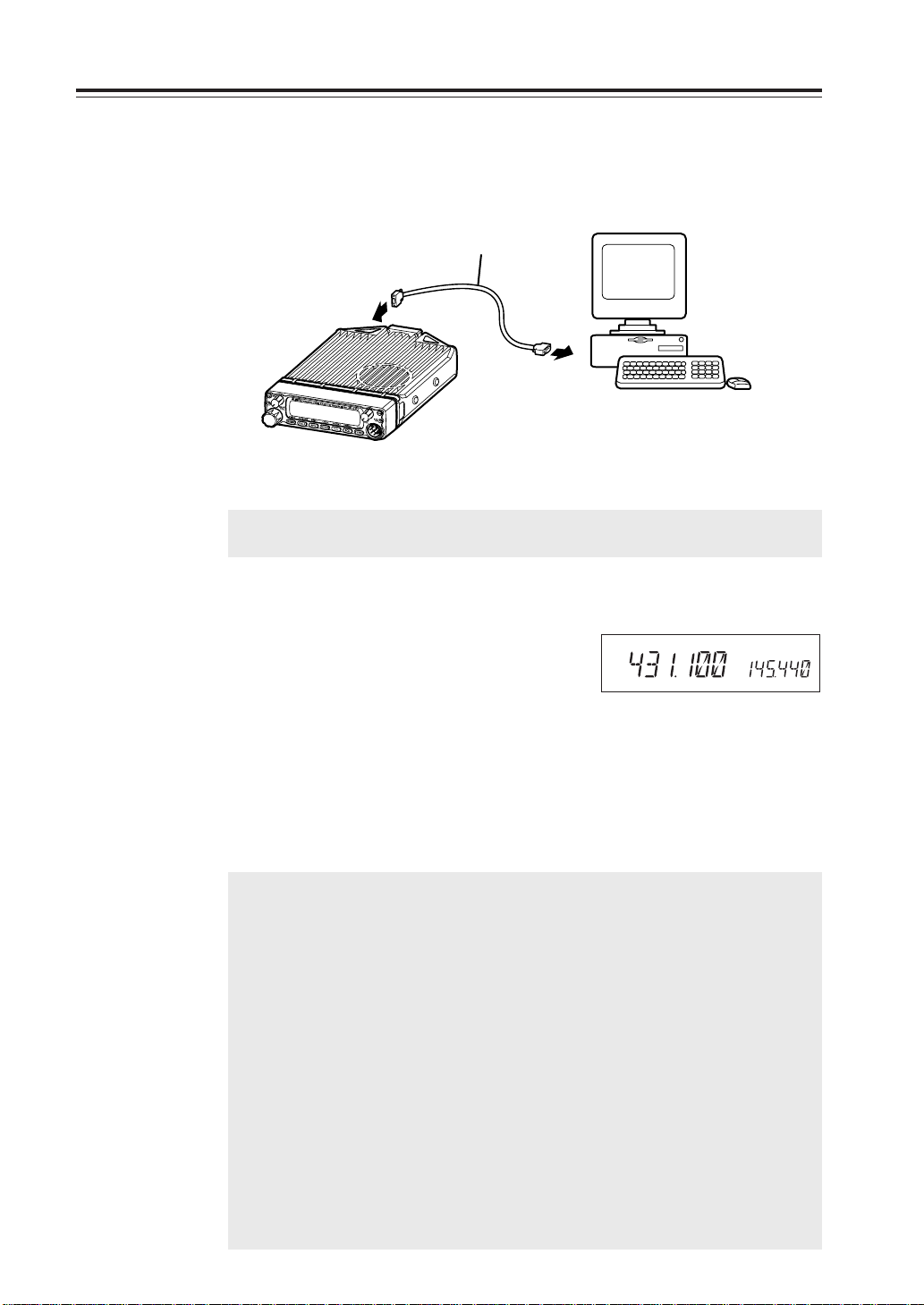
Special Functions
4. Connect the EJ-50U with a personal computer.
Connect the DSUB connecter on the rear panel and the serial port of a personal
computer with a straight cable.
RS-232C
straight cable
Personal computer
IMPORTANT: Between the DSUB9 and a personal computer, use a 9-pin RS-232C
straight cable (male-female).
Packet Mode Setting
1. Press the FUNC key. While [F] icon is on, press
the H/L and SQL keys. [TNC] lights up on the
display and the unit enters packet mode.
By the same operation, [TNC] disappears, the
unit exits from packet mode and the display
returns to its normal status.
2. Use the computer keyboard to send designated
commands from your PC to start packet communication.
NOTE: • Parameters for communication with a PC terminal.
Please use PC commands to program the following.
Data Speed (Transfer Rate) : 9600bps
Data Length : 8 bit
Parity Bit : None
Stop Bit : 1 bit
Flow Control : Xon/Xoff
• What is programmed from a PC is stored in memory even after the TNC unit is
removed from the transceiver.
• This TNC unit is not equipped with all the functions an external TNC may have
(Some functions may be limited).
IMPORTANT: • Packet communication is easily affected by the transmission and re-
ception environment especially in the 9600bps packet mode, communi-
cation error may easily occur unless all segments of the S-meter are
displayed.
• While in the packet mode or geolocating communication mode, tones or
codes are not output even if a Tone setting or a DCS setting is programmed.
TNC
50
Page 54

Special Functions
APRS
Install the optional TNC unit EJ-50U and an external GPS receiver to operate in this mode.
APRS (Automatic Packet/Position Reporting System) is program software registered as a trademark of Bob Bruninga, WB4APR. With this program, you may trace a mobile station on a map
displayed by a computer.
For tracking a mobile station, you may need a PC installed with APRS, this unit (transceiver), and
a TNC (EJ-50U). You may also need a GPS receiver, which captures signals from satellites and lets
you know where you are.
APRS will retransmit NMEA (National Marine Electronics Association) data message received from a GPS
receiver. For detailed information, please see the Internet web page regarding APRS. (www. taps. org.)
NOTE: GPS means Global Positioning System.
APRS Settings
APRS needs TNC unit EJ-50U, a GPS receiver and a PC with APRS software installed. Select an
external GPS receiver compatible with the NMEA format.
Configuration NMEA: NMEA-0183, 4800bps/Parity Bit none/Data Length 8bit/Stop Bit 1bit
Connecting the GPS
Please refer to the chapter or packet communication for EJ-50U installation and connection
to a PC.
1. Connect a GPS receiver to CN5 connecter inside of this unit using the provided
wiring cable with some modification.
(Modification/connection of the wiring cable to the terminal is as follows)
Ensure the tube of the wiring cable
goes through the slot on the chassis.
Black Red
CN5
Red
DATA output (GPS receiver output)
GND (GND of GPS receiver)
Black
UX1290A
GPS receiver
DSUB-9 pin
Notebook PC
This unit
NOTE: • You may remove the PC after setting is completed. (What has been
programmed is stored in the TNC unit. To change settings, you must
reconnect the computer.)
• Setting the of call sign of your station, communication speed and Beacon transmission time interual may be changed by the TNC clone of
this unit without using a PC.
51
Page 55

Special Functions
APRS operation
For detailed information, please see a list of commands and
the instruction manual of the EJ-50U.
TNC
1. Boot up the terminal software on the PC, press
the FUNC key and press the H/L key while the
[F] icon is on. [TNC] lights up on the display
and the unit enters Geolocating communication
mode.
2. The initial screen of the TNC appears on the
PC.
3. Set communication speed of the packets from
the command mode (cmd:).
[Example cmd: HB 1200 or 9600]
4. Register the call sign of your station.
[Example cmd: MY *****]
5. Set the communication speed of the GPS port.
[Example cmd: GB 4800]
6. Set the automatic transmission time interval.
[Example cmd: LOC E 3]
7. When the location data etc. is received from
the GPS receiver, it will be automatically transmitted as programmed.
Geolocating communication mode
TASCO Radio Modem
AX.25 Level 2 Version 2.0
Release 03/Dec/99 3Chip ver 1.08
Checksum $04
cmd:HB 1200
HBAUD was 1200
cmd:MY JA1234
MYCALL was NOCALL
cmd:GB 4800
GBAUD was 4800
cmd:LOC E 6
LOCATION was EVERY 0
cmd:
Example of PC display
52
8. By pressing the FUNC key and then the H/L
key, the TNC will be turned off and transmission of position data will be stopped.
9. By turning the TNC on again, automatic trans-
mission will resume following the previous settings.
IMPORTANT: • While using APRS software, the header setting for monitoring should be OFF.
(Input: cmd: LTMH OFF)
• Please use this unit and the GPS receiver reasonably apart from each other.
Page 56

Special Functions
TNC Clone
This feature enables setting changes required for APRS function without connecting to a PC.
Please use this feature when a setting change is desired while the APRS function is in operation.
Setting changes are available for the call sign of your station, communication speed and data transmission time separation (Setting is made in setting mode).
1. Press the FUNC key and then press the H/L
key while [F] icon is on (Enter packet mode).
2.
Press the CALL key with the FUNC key pressed.
The display will show [TNCLON] and data programmed in setting mode for the call sign of
your station, the communication speed and data
transmission time separation are transmitted.
3. Upon completion of data transmission, the dis-
play shows [PASS].
Turning the unit off will make it exit the clone
mode and restore normal packet operation.
TNC
TNC
Data is under transmission
TNC
Completion of data transmission
53
Page 57
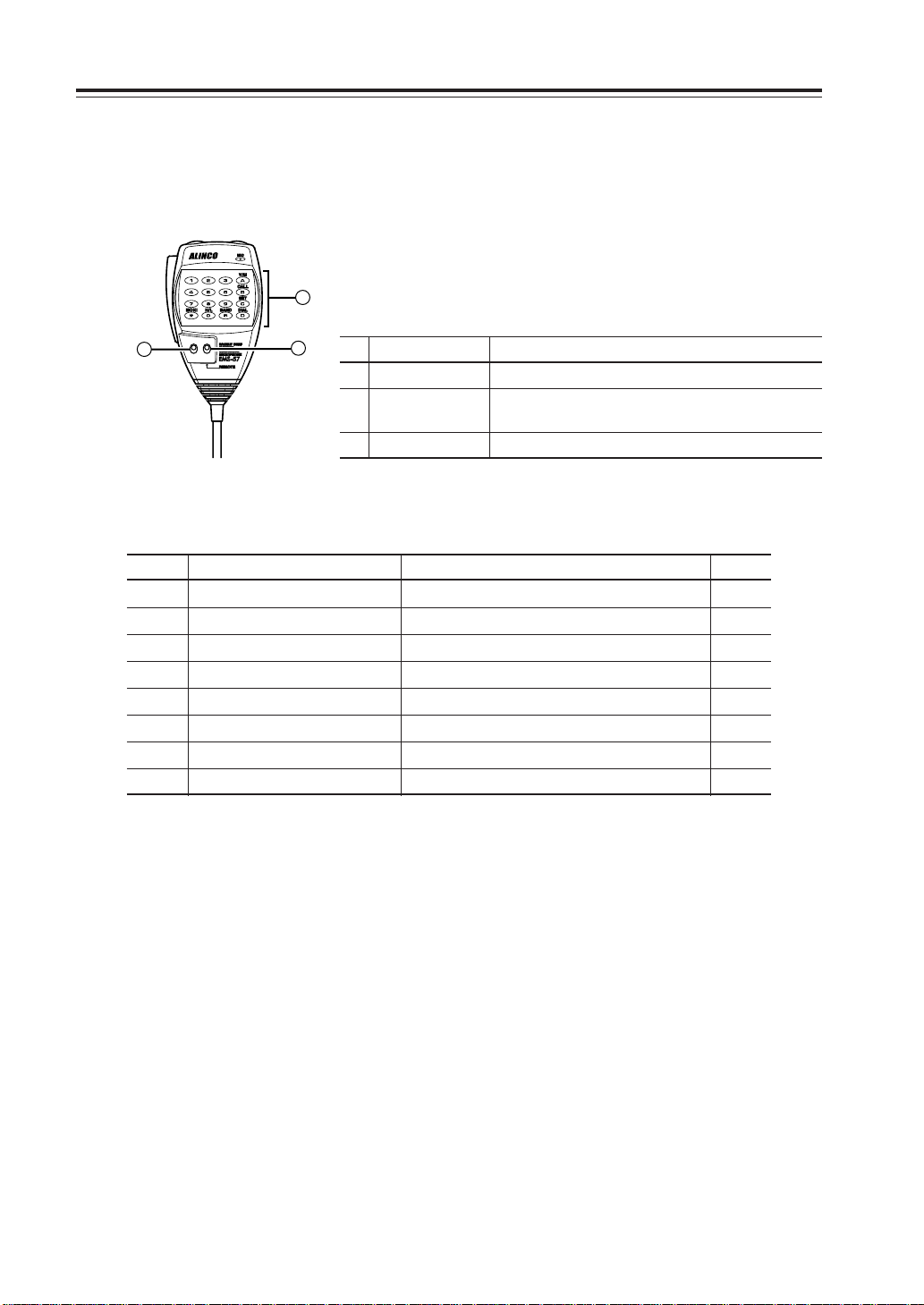
Special Functions
Remote Control Operation (EMS-57 Only)
The transceiver can be controlled remotely by operating the DTMF keys on the microphone. Frequencies can also be entered directly through the key pads.
1
DTMF
LOCK
2
OFF
OFF
List of Remote Control Keys
3
No.
Key Function
1 DTMF
2 LOCK
3
DTMF/REMOTE
Enter the remote command or the frequency.
Press LOCK to prevent the transceiver from accepting
remote control inputs from the microphone.
To operate remote control, press REMOTE.
Key
Transceiver corresponding key
Function Page
0-9 – Direct frequency input –
A V/M Memory channel access 19
B CALL Call channel access 23
C SET mode SET mode access (Note 1) 26
D
FUNC+BAND
Switching reception band 34
* Press and hold SQL Monitor function 24
# BAND Switching MAIN band 15
0 H/L Switching transmission output 25
(Note 1) To change the SET mode menu, press the UP and DOWN keys at the top. To change its
contents, press the * and # keys. Press PTT key or C key to return to the frequency display.
54
Page 58

Special Functions
Entering a frequency directly
Frequencies can be entered directly by pressing the numerical keys of the microphone.
• Range of frequencies to be input
76.000 - 107.995MHz (WFM reception)
144.000 - 145.995MHz
430.000 - 439.995MHz
1. Set the microphone DTMF/REMOTE switch to the REMOTE position.
2. DTMF keys can be used to enter from the 100MHz digit.
(Ex.) When setting 144.20 MHz with the tuning step set to 20kHz.
Enter 1 4 4 2 0
After entering the fifth digit a slightly longer beep is emitted and the entry is completed.
3. To cancel an entry before it is completed, press the PTT key or C key.
Entry method depending on tuning step
Depending on the set tuning step, frequency entry may be necessary to the 1 kHz digit. In some
cases entry to the 10 kHz digit is sufficient. For cases in which digit entry is only necessary to the
10 kHz digit some digit keys are not accepted.
The relationship between the tuning step and input method is as follows.
Tuning step
5.0 kHz 1 kHz Completion after input of the 1 kHz digit.
8.33 kHz 1 kHz 10kHz
10.0 kHz 10 kHz Completion after input of the 10 kHz digit.
12.5 kHz 10 kHz 0···00.0, 1···12.5, 2···25.0, 3···37.5, 4···invalid
15.0 kHz 10 kHz Completion after input of the 10 kHz digit.
20.0 kHz 10 kHz Completion after input of the 10 kHz digit.
25 kHz 10 kHz 0···00.0, 2···25.0, 5···50.0, 7···75.0,
30 kHz 10 kHz When you input the 10 kHz digit, the 1 kHz digit is set as follows.
50 kHz 10 kHz
100 kHz 10 kHz Completion after input of the 10 kHz digit.
Entry
completion digit
Final digit selection
Depending on the frequency, either the 1kHz digit or 10kHz digit may be entered.
When you input the 10 kHz digit, the 1 kHz digit is set as follows:
5···50.0, 6···62.5, 7···75.0, 8···87.5, 9···invalid
When you input the 10 kHz digit, the 1 kHz digit is set as follows.
Other entries are invalid.
When you input the 10 kHz digit, the 1 kHz digit is set as follows.
0···00.0, 5···50.0
55
Page 59

Maintenance / Reference
Reset
Resetting the unit returns all programmed contents to their factory default settings.
1. Press the PWR key for more than 1 second with
the FUNC key pressed and turn the power on.
2. All segments of the LCD will be displayed, then
default settings are displayed.
IMPORTANT: While holding the FUNC key down, turn the power on. All segments of the LCD will be
displayed, then default settings are displayed.
AM
MiLo
Nar
SQL
BUSY BUSY1 3 5 7 9
All LCD segments
DCS
SUB
TNC
Factory Default Settings
DR-620T DR-620E
MAIN band VHF VHF
VFO frequency (VHF) 145.00MHz 145.00MHz
(UHF) 445.00MHz 435.00MHz
CALL frequency (VHF) 145.00MHz 145.00MHz
(UHF) 445.00MHz 435.00MHz
Memory channel - -
Offset direction - -
Offset frequency (V/U) 600kHz/5MHz 600kHz/7.6MHz
Channel step 5kHz 12.5kHz
Channel step (FM) 100kHz 100kHz
Tone-squelch setting - -
Tone frequency 88.5Hz 88.5Hz
DCS setting - -
DCS code 023 023
Output power HI HI
Scan resuming condition
Beep volume setting 2 2
Time-Out-Timer OFF OFF
TOT penalty OFF OFF
APO OFF OFF
Tone burst sound setting ALERT 1750Hz
Clock shift setting OFF OFF
Bell setting OFF OFF
Busy-Channel-Lock-Out setting
Theft Alarm setting OFF OFF
Display color setting 1 (Amber) 1 (Amber)
Dimmer setting 4 4
Squelch level 02 02
timer timer
OFF OFF
R
56
Page 60

Maintenance / Reference
Troubleshooting
Please check the list below before concluding that the transceiver is faulty.
If a problem persists, reset the transceiver. This can sometimes correct erroneous operation.
Problem
Power is on, nothing
appears on the
Display
Display is too dim.
No sound comes
from the speaker.
The unit does not
receive.
Keys and the dial do
not function.
Possible Causes
a. + and - polarities of power
connection are reversed.
b. Fuse is blown.
c. ACC power supply is
connected but is OFF.
Dimmer setting is "LAMP 1 - 3."
a. The volume knob is rotated
too much counter-clockwise.
b. Squelch is muted.
c. Tone or DCS squelch is
active
d. PTT key of the microphone
is pressed for transmission.
e. External speaker is
connected.
Key-lock function is activated
([ ] is on).
Potential Solutions
a. Correctly connect the red lead
and the black lead of the DC
power cable provided respectively
to the plus terminal and the minus
terminal.
b. Check and solve the problem
resulting in blown fuse and
replace it with a new one with the
same rated capacity.
c. Turn on the ACC power supply.
Make the dimmer setting "LAMP 4."
a. Set the volume knob properly.
b. Decrease squelch level.
c. Turn tone or DCS squelch off.
d. Immediately release the PTT key.
e. Remove the jack from the external
speaker terminal.
Cancel key-lock function.
Rotating the dial will
not change memory
channel.
Pressing the
UP/DOWN key will
not change
frequencies or
memory channels.
PTT key is pressed
but transmission
does not occur.
a. No memory is programmed.
b. The unit is in CALL mode.
a. The unit is in CALL mode.
b. Lock switch is ON.
a. Microphone terminal is not
properly inserted.
b. Antenna is not connected.
c. SHIFT is set for OFF band
transmission.
d. The unit is in SUB band
reception mode.
a. Program memory.
b. Press V/M key for memory mode.
a. Switch to VFO mode or memory
mode.
b. Turn off the Lock switch.
a. Properly insert the microphone
connection.
b. Properly connect the antenna.
c. Cancel SHIFT or set within the
band.
d. Switch to the MAIN band.
57
Page 61

Maintenance / Reference
Problem
Packet
communication does
not function.
APRS does not
function.
The unit does not
enter V-V/U-U mode.
IMPORTANT: When reception frequencies fall in any one of the formulas below, the unit may
receive a non-modulated signal.
This is due to the structure of frequencies of this unit and not a malfunction of the
unit.
• (Reception frequency on the MAIN side - 45.1MHz )
• (FM reception frequency + 10.7MHz) x 4 = UHF reception frequency - 90.2MHz
• (FM reception frequency + 10.7MHz) x 5 = UHF reception frequency
• (UHF reception frequency - 45.1MHz) x 2
• (UHF reception frequency - 45.1MHz) - (VHF reception frequency - 21.7MHz) x 3
Possible Causes
a. TNC is not connected or set
properly.
b. The unit is not in the packet
mode.
c. The squelch is open.
d. The data transmission speed
is not configured.
e. A PC cable other than the
straight type is used.
a. The unit is not in the packet
mode.
b. The unit is not configured for
automatic transmission.
c. The squelch is open.
d. The GPS receiver is not
geolocating.
Either the MAIN or SUB side is
in memory mode.
= Reception frequency on the SUB side - 43.4MHz (In u-u)
- (VHF reception frequency - 21.7MHz) x 6 = 45.1MHz
= 21.7MHz
Potential Solutions
a. Make sure the connections and
configurations are properly set.
b. Switch to the packet mode.
c. Adjust the squelch level where it
will open by reception of a signal.
d. Adjust the speed by the PC.
e. Use a straight type PC cable.
a. Switch to the packet mode.
b. Use the PC to set transmission
time separation.
c. Adjust the squelch level where it
will open by a reception signal.
d. Wait until the GPS receiver
properly geolocates.
Switch to VFO mode.
Optional accessories
• EMS-57 DTMF equipped microphone
(This comes standard with the DR-620T)
• EJ-50U TNC unit
58
• EMS-53 Microphone
(This comes standard with the DR-620E)
Page 62

Transmitter Block Diagram
DR-620T, DR-620E
ANT
Power
amplifier
RD70HVF1
DR-620T
144.000 - 147.995 MHz
430.000 - 449.995 MHz
DR-620E
144.000 - 145.995 MHz
430.000 - 439.995 MHz
amplifier
2SK2975
Excitation
amplifier
2SK3074
Excitation
Maintenance / Reference
EJ-50U
GPS input
2SC5066
Buffer amplifier
2SK508K2
144M VCO
TMT0211Q
PC input
TGT0210Q
2SC5226
Buffer amplifier
PLL
M64076AGP
21.25 MHz
NJM2902V
Lowpass filter
Low-frequency
amplifying limiter
MIC
2SC5066
Buffer amplifier
2SK508K2
430M VCO
59
Page 63

Maintenance / Reference
Specification
General
Frequency coverage
DR-620T 87.500 - 107.995MHz (WFM RX)
108.000 - 135.995MHz (AM RX)
136.000 - 173.995MHz (RX)
144.000 - 147.995MHz(TX)
335.000 - 479.995MHz (RX)
430.000 - 449.995MHz (TX)
DR-620E 87.500 - 107.995MHz (WFM RX)
144.000 - 145.995MHz (RX, TX)
430.000 - 439.995MHz (RX, TX)
Operating mode 16K0F3E (Wide mode), 8K50F3E (Narrow mode)
Frequency resolution 5, 8.33, 10, 12.5, 15, 20, 25, 30, 50, 100kHz
Number of memory channels
Antenna impedance 50Ω unbalanced
Power requirement 13.8V DC +/-15% (11.7 to 15.8V)
Ground method Negative ground
Current drain Receive: 0.6A(Max.), 0.4A(Squelched)
Operating temperature
Frequency stability +/- 2.5ppm
Dimensions 140(w) - 40(h) - 185(d) mm (w/o knobs)(5.51” x 1.57” x 7.28”)
Weight Approx. 1.0kg (2.2lbs.)
Transmitter
Output power High:50W(VHF), 35W(UHF)Mid:10WLow:5W
Modulation system Variable reactance frequency modulation
Maximum frequency deviation
Spurious emission -60dB
Adjacent channel power
Modulation Distortion Less than 3%
Microphone impedance
Receiver
Sensitivity -14dBu for 12dB SINAD
Receiver circuitry Double conversion superheterodyne
Intermediate frequency
Squelch sensitivity -18dBu
Selectivity(-6dB/-60dB)
Spurious and image 70dB
rejection ratio
Audio output power 2.0W (8Ω,10%THD)
*All specifications are subject to change without notice or obligation.
200
Transmit: 11.0A
- 10 °C to 60 °C
+/- 5kHz (Wide mode) +/-2.5kHz (Narrow mode)
-60dB
2kΩ
1st 21.7MHz 2nd 450kHz (VHF)
1st 45.1MHz 2nd 455kHz (UHF)
12kHz/24kHz
DR-620T, DR-620E
60
Page 64

ALINCO,INC.
Head Office: Shin-Dai building 9th Floor
2-6, 1-Chome, Dojimahama, Kita-ku,
Osaka 530-0004, JAPAN
Phone:+81-6-4797-2136 Fax:+81-6-4797-2157
E-mail:export@alinco.co.jp0
Printed in Japan
Copyright Alinco,Inc. 2002 PS0410
