Page 1
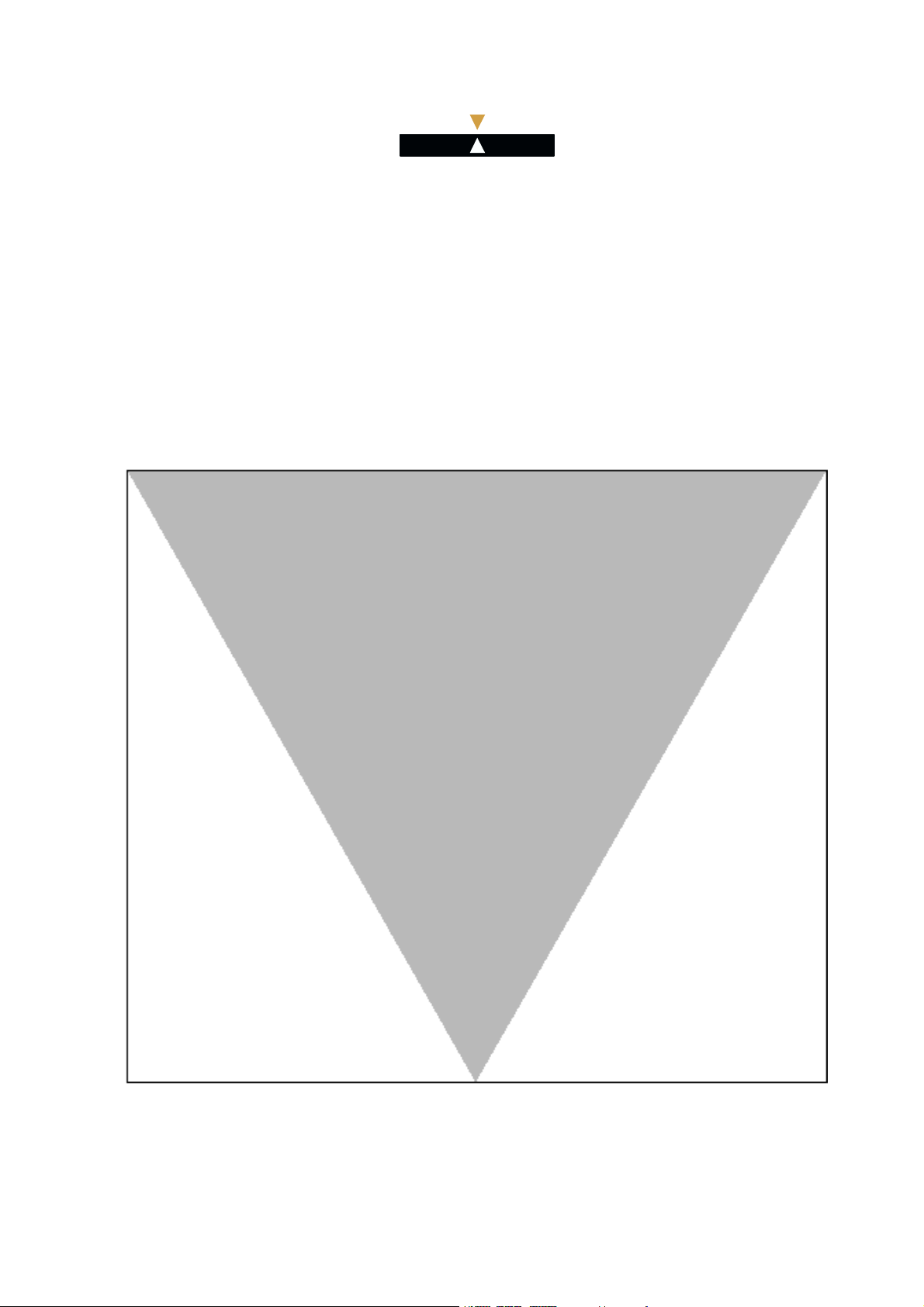
ALC ETL
Alcatel OmniPCX 4400
SECTION 4
SBC Alcatel 4059
Ed.03
Page 2
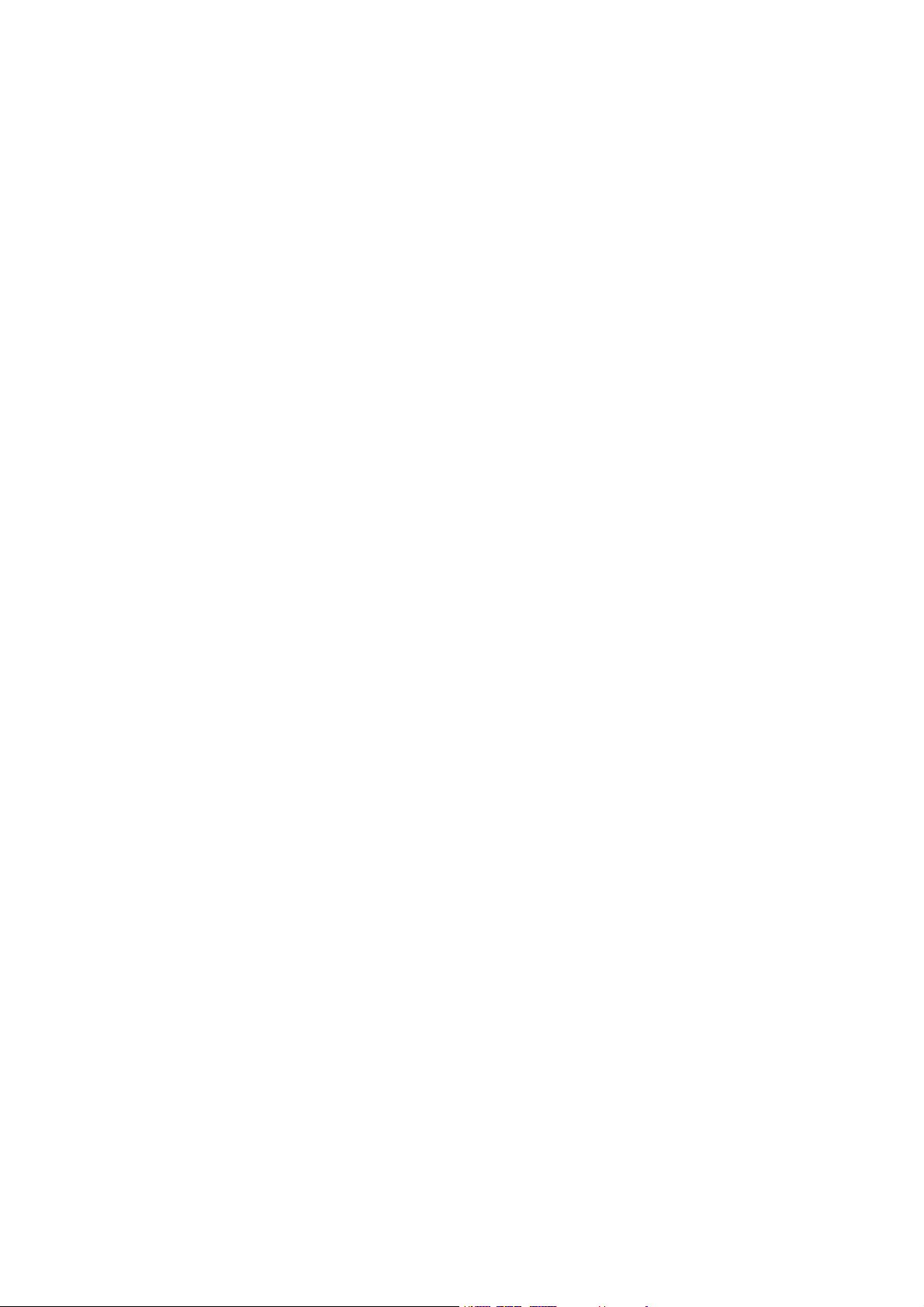
Page 3
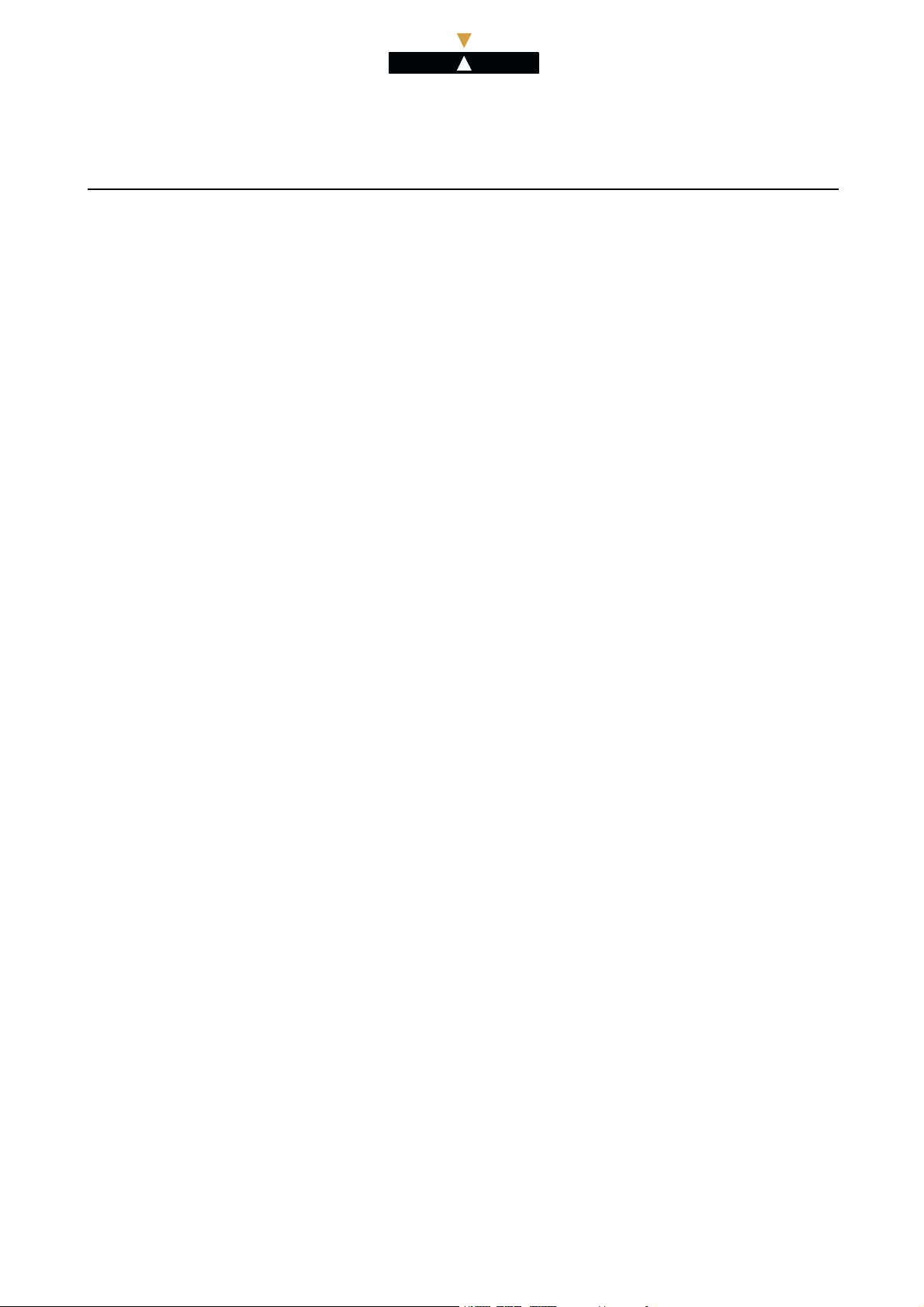
Section 4 - SBC Alcatel 4059
Section 4 - SBC Alcatel 4059
ALC ETL
Alcatel OmniPCX 4400
SUMMARY
SBC A
lcatel 4059
eral information ....................................................................................... 4. 3
Gen
eneral information.............................................................................. 4 . 3
1. G
eference to the other modules............................................................. 4. 4
2. R
stallation - Hardware................................................................................... 4. 5
In
Equipment required ............................................................................... 4. 5
1.
Connection ............................................................................................. 4. 5
2.
stallation - Software..................................................................................... 4. 7
In
. PC configuration..................................................................................... 4. 7
1
. Software installation procedure ............................................................ 4. 7
2
. Loading the software............................................................................. 4.10
3
4. Uninstalling the application .................................................................. 4.15
5. Session opening procedure ................................................................... 4.16
Management ................................................................................................... 4.17
1. General Information.............................................................................. 4.17
2. Parametering the attendant for the 4059 MAC application ................. 4.17
3. Configuring display of incoming calls to the 4059 MAC
application ............................................................................................ 4.18
Customized management................................................................................ 4 .19
1. General Information.............................................................................. 4.19
2. Accessing the directory configuration menus ........................................ 4.19
3. Configuring t he LDAP directory ............................................................. 4.21
4. Configuring ODBC directories................................................................ 4.22
5. Other LDAP and OBCD directory management operations ................. 4.27
Ed.03 Ref.3BA19919ENAA 4.1
Page 4
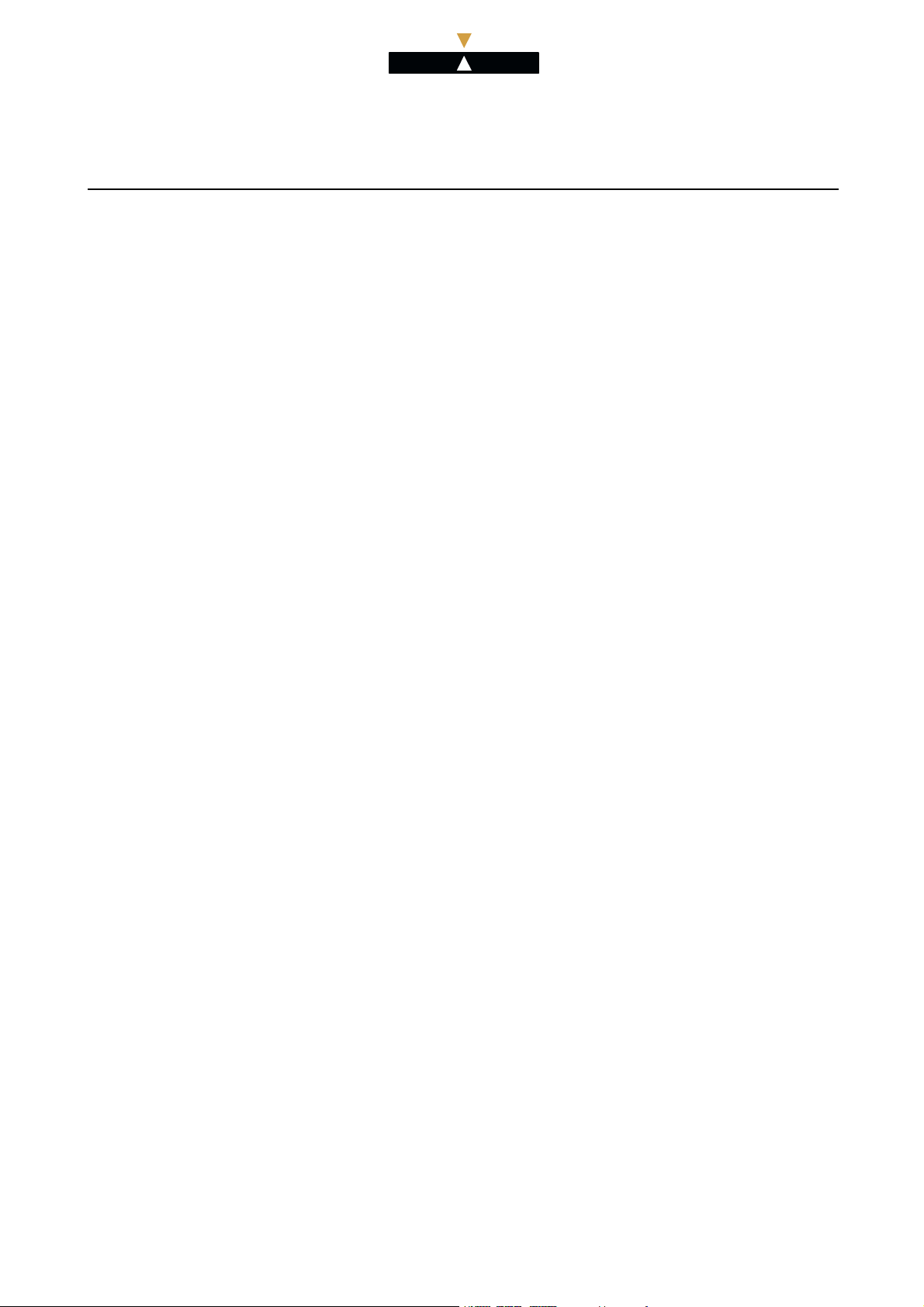
ALC ETL
Alcatel OmniPCX 4400
Section 4 - SBC Alcatel 4059
4.2 Ref.3BA19919ENAA Ed .03
Page 5
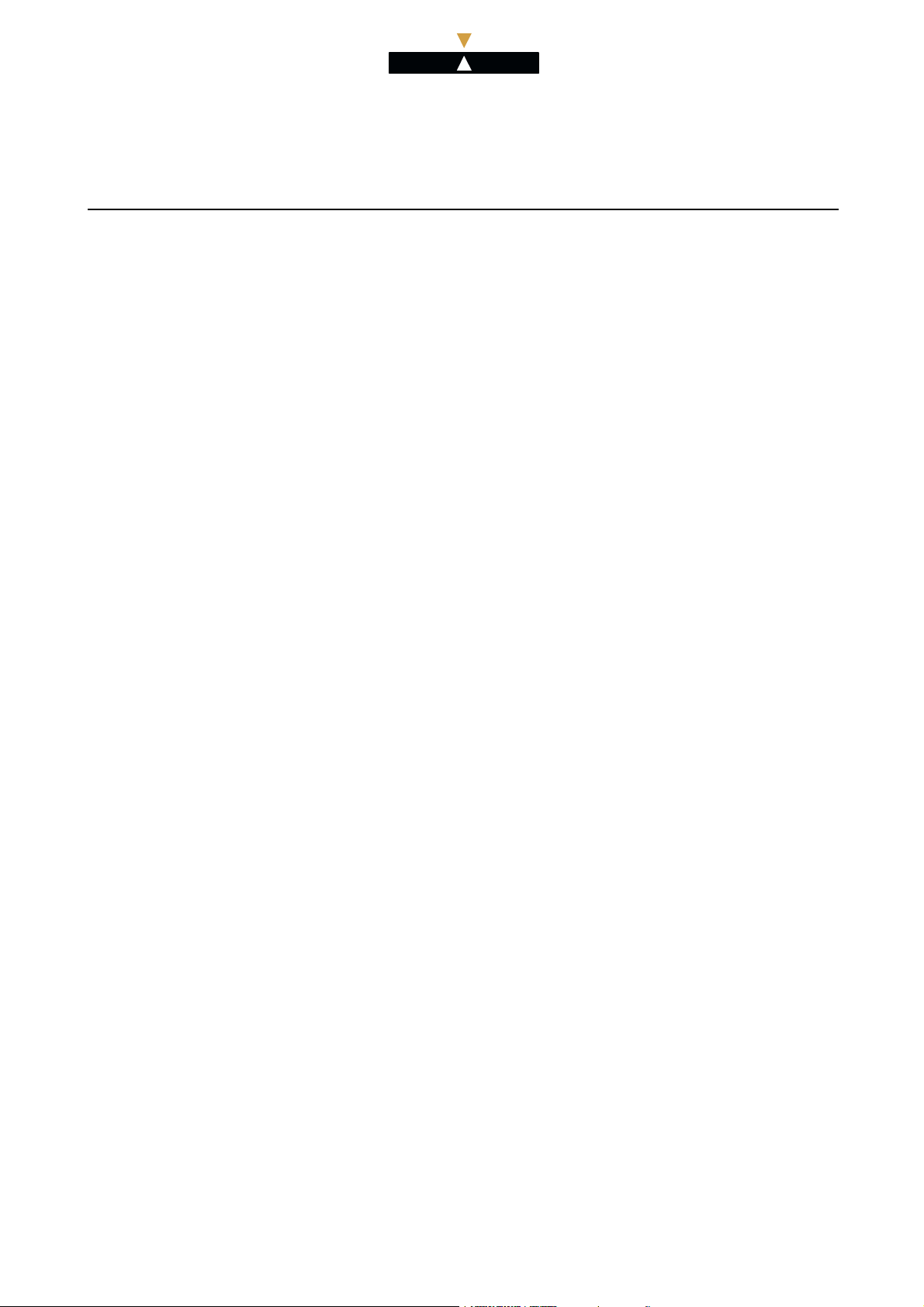
ALC ETL
Alcatel OmniPCX 4400
Section 4 - SBC Alca tel 4059 SBC Alcatel 4059
General information
44A01609000A000AAEN
SBC Alcatel 4059
General information
Edition: 03
1. General information
The Alcatel 4059 MAC (Multimedia Attendant Console) terminal, also called SBC (Screen Based
Console), is a Windows™ graphic application which is used to activate all the functions of an
attendant console on a compatible PC. This application also provides the maximum level of comfort
and user friendliness.
In addition, the simplified opening procedure provides multi-user access to the SBC application. Only
the management and configuration of the screen is controlled by the individual user, as the installation
data management is common to all users.
Thanks to th e user friendliness of the multi-windowing facility, the PC used need not be dedicated
entirely to the SBC application. It may also support standard app lications such as word processing
and spreadsheet packages or PBX appllications such as the system management or infocenter. For an
incoming call, an attendant using any application may connect to the SBC application to handle the
call.
Note: the A4715 charging application is not compatible with the SBC application.
The Alcatel 4059 MAC application has a specific Alcatel keyboard which improves the operation of
the attendant workstation .
The Alcatel keyboard is a PC-type keyboard t o which a set of function keys has been added. An audio
handset may a lso be connected either on the rig ht or left hand side of the keyboard.
In addition to the featu res which are available on an attendant set, the SBC 4059 offers applications
which expand the po ssibilities open to the attendant:
- supervision of a list of devices,
- use of system directories.
The screen disp lays windows which feature:
- information (BLF, programmable keys, status of the attendant set, etc.),
- call handling,
-userentrykeys.
All the information relating t o the subscriber is displayed on the screen, which enables the s
provided to be used to the full.
For instructions on how to use the screen, refer to the module Alcatel 4059 attendant console - Presen-
tation.
Warning: As of R4.2, installing more than 6 attendants (4059 or other) in an installation will modify
the display windows on the attendant c onsoles during operation, the mode toggles from “counter” to
“list”.
As of R4.2, the number of attendants resulting in display modification can be configured in
management as a threshold (from 1 to 20).
Ed.03 Ref.3BA19919ENAA 4.3
ervice
Page 6
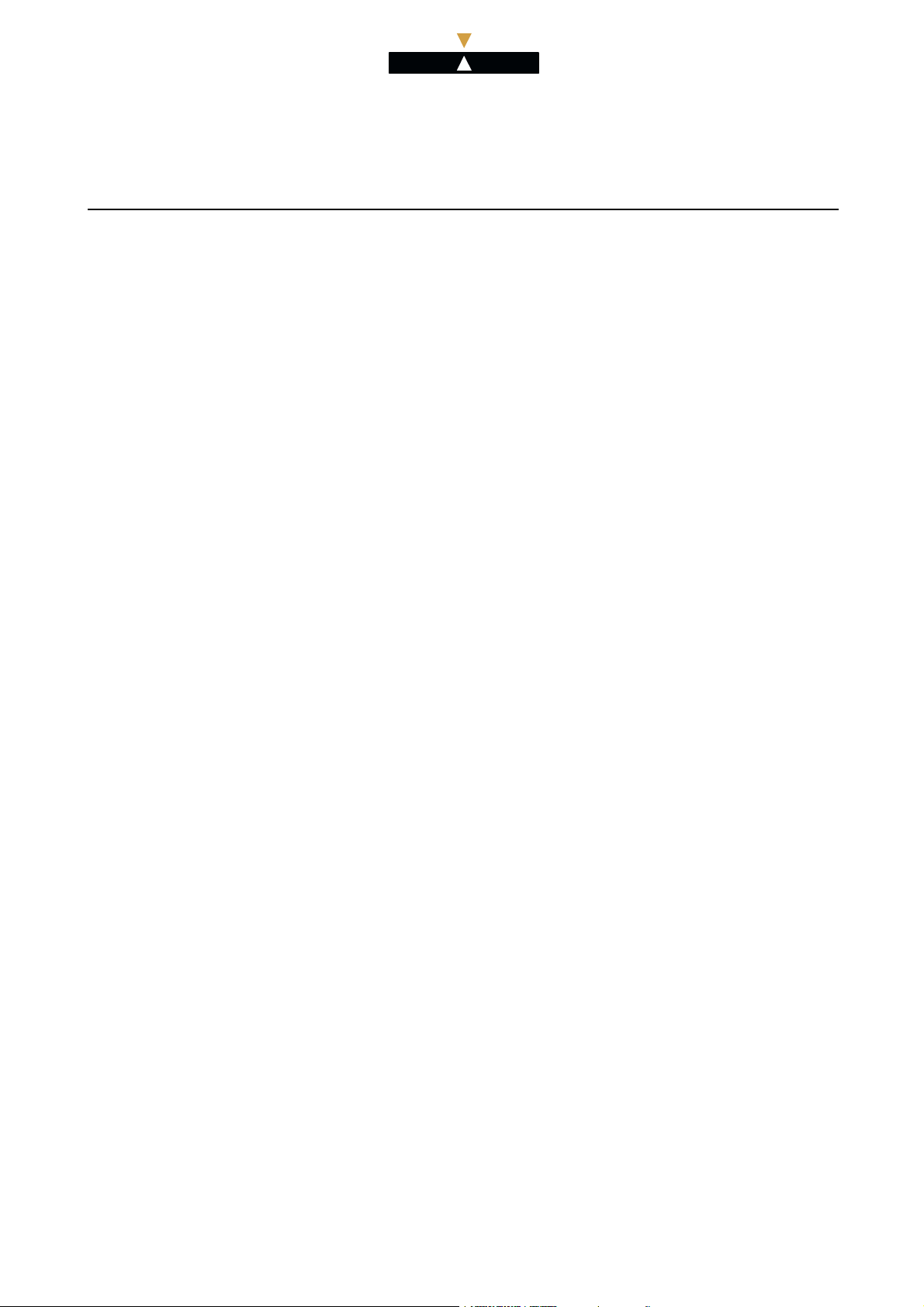
ALC ETL
Alcatel OmniPCX 4400
SBC Alcatel 4059 Section 4 - SBC Alcatel 4059
General information
2. Reference to the other modules
SBC 4059 terminal is described in the following modules:
- Installation hardware (see module SBC Alcatel 4059 - Installation - Hardware),
- Installation software (see module SBC Alcatel 4059 - Installation - Software),
- Management (see module SBC Alcatel 4059 - Management),
- Customized management (see module SBC Alcatel 4059 - Customized management),
- User manual (see module Alcatel 4059 attendant console - Presentation).
4.4 Ref.3BA19919ENAA Ed .03
Page 7

ALC ETL
Alcatel OmniPCX 4400
Section 4 - SBC Alca tel 4059 SBC Alcatel 4059
Installation - Hardware
44A01609000A560AAEN
SBC Alcatel 4059
Installation
Hardware
Edition: 03
1. Equipment required
- For releases prior to R4.1, a TA MAC (ref 3AK 17095 AB) including a MAC/PC connection
interface (ref 3AK 2 7004 AB).
- As from R4.1, a TA MMK (ref 3AK 17095 AC).
- An Alcatel MMK keyboard (ref 3AK 17043 AB).
- A connec tion cable from the TA to the PC (MAC/PC cable) (ref 3AK 17016 AB).
- A connec tion cable from the TA to the PC (MAC/PC cable) (ref 3AK 12314 AB).
- A UA RJ45 (8 pin) line lead to the system (ref 1AB 04521 0024).
2. Connection
For releases prior to R4.1, please refer to module TA-MAC (MMK V1) - Connection.
As from R4.1, please refer to module TA-MMK (MMK V2) - Connection.
Ed.03 Ref.3BA19919ENAA 4.5
Page 8
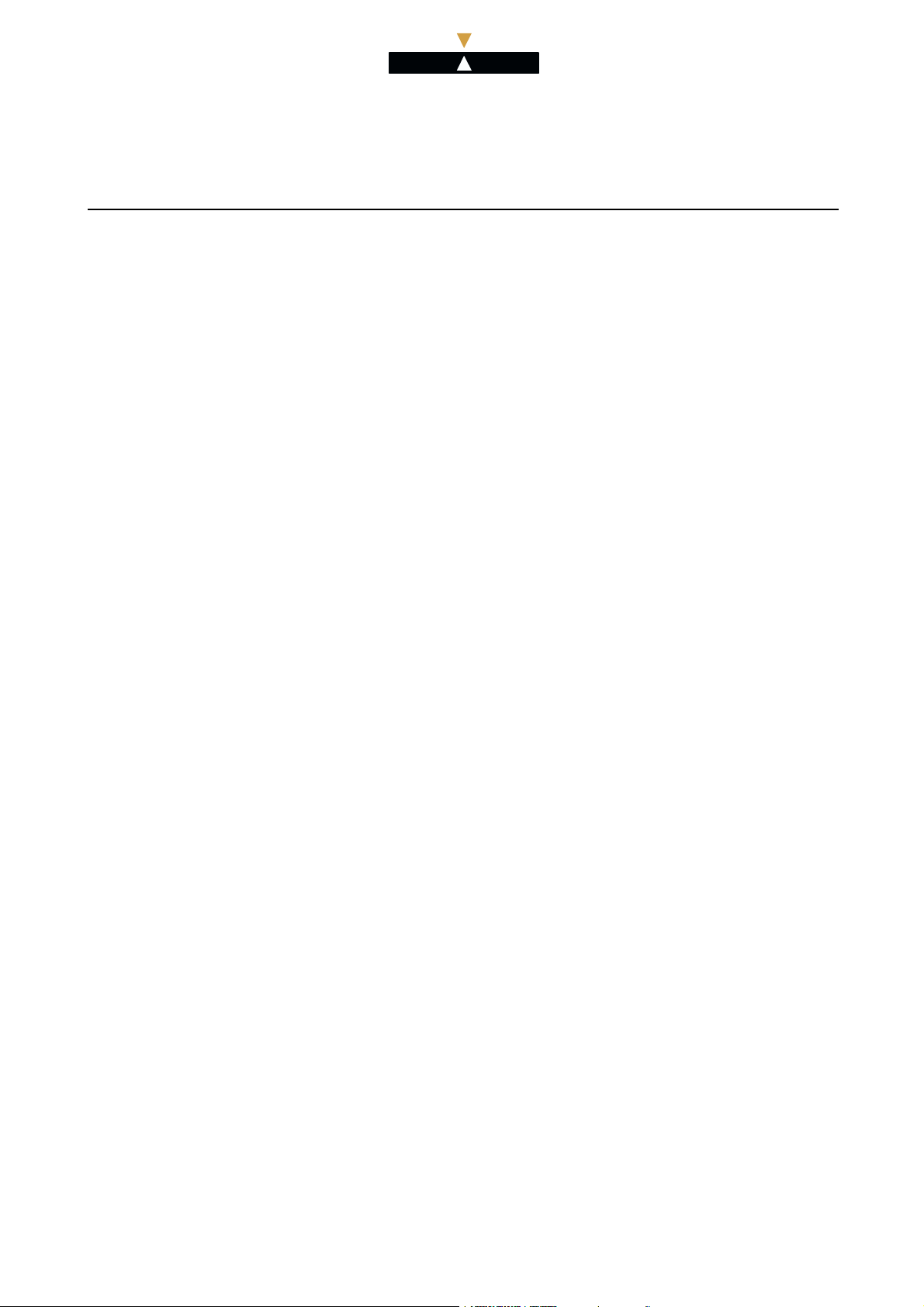
ALC ETL
Alcatel OmniPCX 4400
SBC Alcatel 4059 Section 4 - SBC Alcatel 4059
Installation - Hardware
4.6 Ref.3BA19919ENAA Ed .03
Page 9
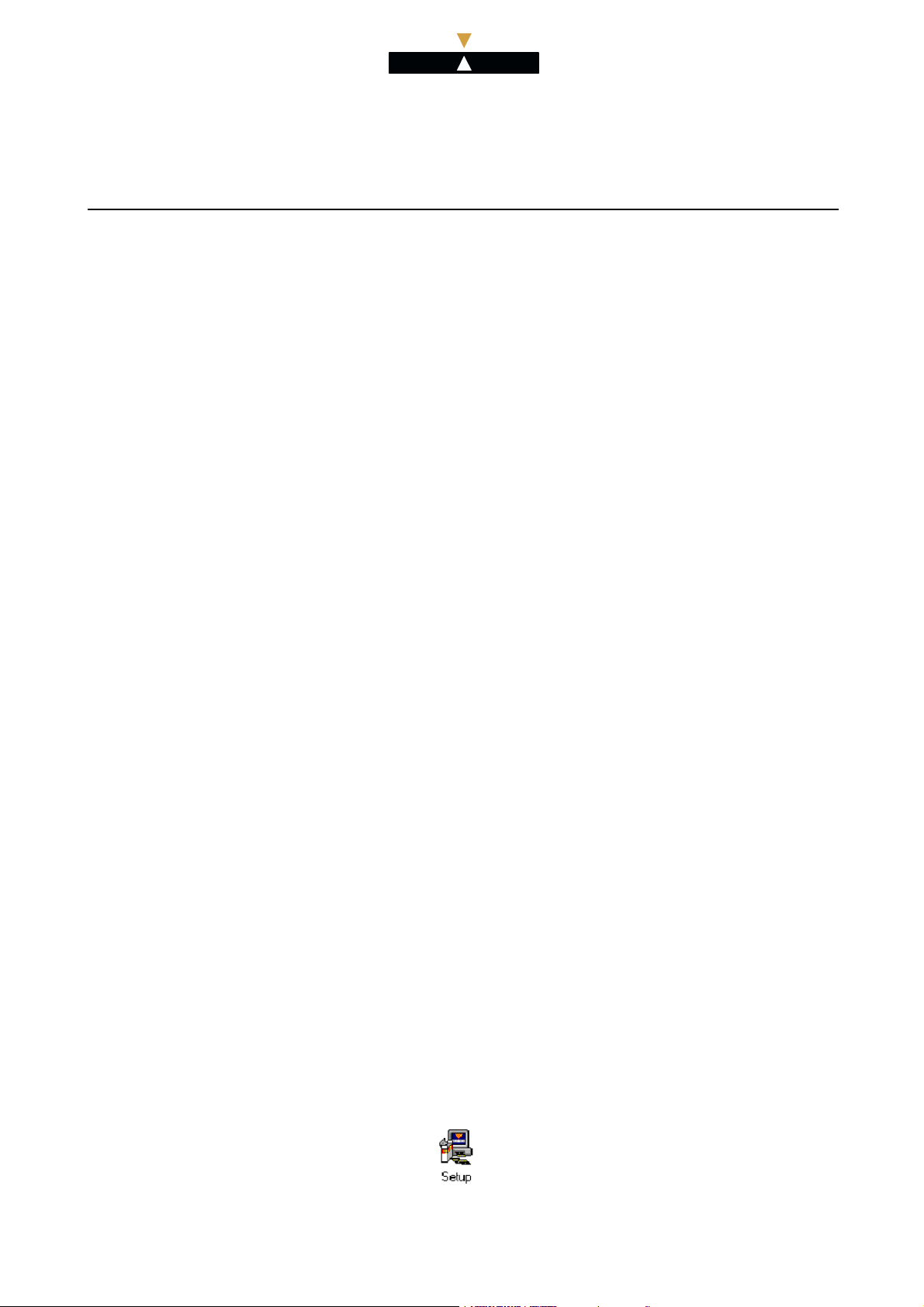
ALC ETL
Alcatel OmniPCX 4400
Section 4 - SBC Alca tel 4059 SBC Alcatel 4059
Installation - Software
44A01609001A560AAEN
SBC Alcatel 4059
Installation
Software
Edition: 03
1. PC configuration
The following is a list of the minimum equipment necessary to install the software:
- a Pentium 400 or equivalent,
- a VGA screen,
- 4 Mb of RAM for the application,
- 64 Mb of RAM for Windows 95 or NT with the application,
- 15 Mb or more hard disk,
-aCD-ROMdrive,
- a mouse.
The following software packages must also be added:
- WINDOWS 95 or 2000 (release 4.014.9 or higher o f the 4059) or WINDOWS NT 4.0 Pack 4
minimum,
- 4059 software on CD-ROM.
The PC m ust have a serial communication interface (COM port) for the connection.
2. Software installation procedure
2.1. General Information
Reminder: before installation, the technician must connect as a site administrator.
The Win dows 95 or 2000 installation procedure and the Windows NT 4.0 Pack3 procedure are identical.
The technician must :
1. insert the CD-ROM containing the Alc ate l software in t he d rive,
2. then go to the CD-ROM welcome page.
Once this page is opened, double click on the
Ed.03 Ref.3BA19919ENAA 4.7
icon to run the Setup program.
Page 10
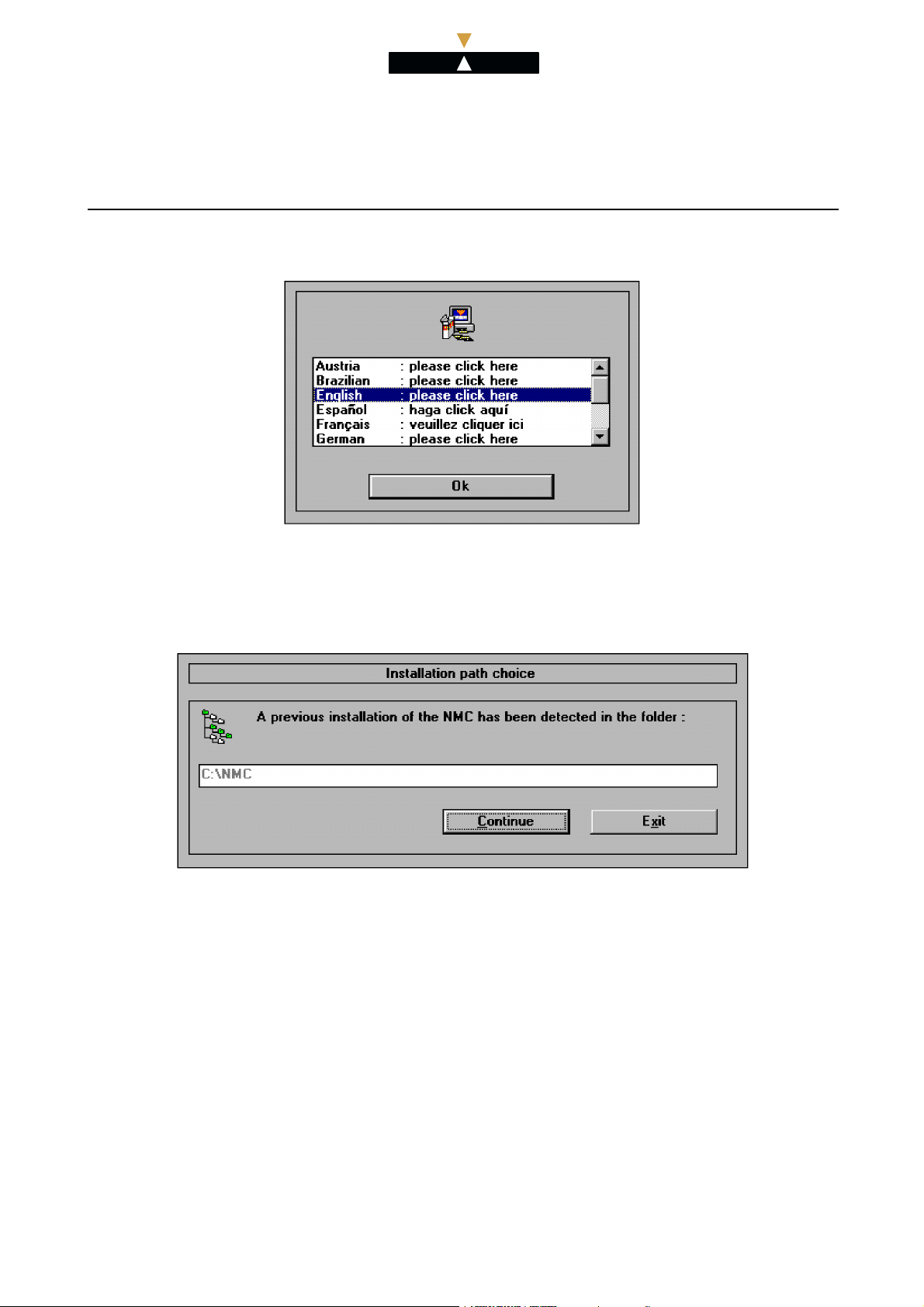
ALC ETL
Alcatel OmniPCX 4400
SBC Alcatel 4059 Section 4 - SBC Alcatel 4059
Installation - Software
2.2. Selecting the installation language
This screen is used to select the language used to load the software. Validate the software using the
“Ok” key.
2.3. Selecting the installation language
Validate the choice with the “Continue” key.
4.8 Ref.3BA19919ENAA Ed .03
Page 11

ALC ETL
Alcatel OmniPCX 4400
Section 4 - SBC Alca tel 4059 SBC Alcatel 4059
Installation - Software
2.4. Entering the customer information
In this screen, the attendant configures the compan y name and address. Validate th e choice w ith
the “Continue” key.
2.5. Selecting the installation package
Select the package required for the installation in
Remark: packages
1
and
3
are optional and not vital for the installation of package
2
and validate the entry w ith “Install” key.
2
.
The following operations are available to the attendant:
Ed.03 Ref.3BA19919ENAA 4.9
Page 12

ALC ETL
Alcatel OmniPCX 4400
SBC Alcatel 4059 Section 4 - SBC Alcatel 4059
Installation - Software
tallor
Selec
Desel
ect all
to select or deselect all the packages.
Language
Exit
to modify the installation language.
to exit the installation program.
3. Loading the software
3.1. General Information
The software loading procedure in Wind o ws 95 Windows NT 4.0 Pack4 is different to that of Windows
2000.
With Windows 2000, there is an extra stage at the end of loading with installation of the Alcatel multimedia keyboard driver.
3.2. Selecting the installation directory.
In this screen, the operator can change, if required, the directory i nto which files are loaded.
Note: By clicking “End” in the following screens the loading phase c an be interupted.
Use:
Other Directory... to change the installation directory path,
4.10 Ref.3BA19919ENAA Ed.03
Page 13

ALC ETL
Alcatel OmniPCX 4400
Section 4 - SBC Alca tel 4059 SBC Alcatel 4059
Installation - Software
3.3. Defining the launch shortcut
Click on the “Continue” key.
3.4. Loading
A dialog box indicates the progress of the loading.
Use:
Cancel to interrupt the loading.
3.5. Restarting the system.
Once loading has completed, the rest of the Alcatel 4059 MAC application installation procedure
differs according to the operating system on the PC.
1. in Windows 95 and W indows NT 4.0 Pack4 :
When loading is complete a window requesting the compute r to be rebooted is displayed. click OK:
Once the computer has rebooted, refer to § 3.7 : Configuring physical access on the PC.
2. in Windows 2000 :
A window shows that the Alcatel multimedia keyboard driver is being initialized. There are two
possible c ases:
• first installation : there is an extra stage with the installation of the Alcatel multimedia
keyboard driver. Refer to § 3.6 : Installing t he keyboard driver (For Windows 2000 only)
Ed.03 Re f.3BA19919ENAA 4 .11
Page 14

ALC ETL
Alcatel OmniPCX 4400
SBC Alcatel 4059 Section 4 - SBC Alcatel 4059
Installation - Software
• Installation update When loading is complete a window requesting the computer to be
rebooted is dis played. click OK:
Once the computer h as rebooted, refer to the § 3.7 : Configuring physical access on the PC.
Note: Restarting the computer enables the different system files to be updated.
3.6. Installing the keyboard driver (For Windows 2000 only)
This stage corresponds to the installation of the keyboard and the mouse driver. The following window
is displayed:
Select Alcatel Multimedia kayboard th en click “Ok”. The following window is displayed:
4.12 Ref.3BA19919ENAA Ed.03
Page 15

ALC ETL
Alcatel OmniPCX 4400
Section 4 - SBC Alca tel 4059 SBC Alcatel 4059
Installation - Software
This window allows the Microsoft signature of the previously selected keyboard to be identified. To
continue, click “Yes”. The following window is for installation of the mouse driver:
Select Mouse on PS2 port with Alcatel Multimedia keyboard then click “Ok”. The following
window is displayed:
This window allows for the Microsoft signature of the previously selected mouse to be identified. To
continue, click “Yes”.
When loading is complete a w indow requesting the computer to be rebooted is displayed. click OK:
Ed.03 Re f.3BA19919ENAA 4 .13
Page 16

ALC ETL
Alcatel OmniPCX 4400
SBC Alcatel 4059 Section 4 - SBC Alcatel 4059
Installation - Software
3.7. Configuring physical access on the PC
this screen, the operator config ures physical access settings for the newly installed application with:
In
e name identifying access,
-th
oice of protocol. For an instal lation us ing the 405 9 M AC applica tion and the TA-MMK unit,
-ch
ysical access must be configured with PAC/PC protocol.
ph
te: with the TA-MAC unit, access must be configured with MAC/PC protocol.
No
e choice of port (com 1 to 4) for the connection between PC and set.
-th
e choice of MPB mode (set by default at "enable super & combined").
-th
ick “Ok” to confirm.
Cl
emark: this step is not performed in the case of a software upgrade. If the attendant wishes to
R
odify exisiting access parameters, the Alcatel ABCA applications configurator window (shown
m
elow) must be used.
b
o display this window, click the menu S tart >> Programs >> Alcatel 4400 Applications >>
T
Setup tool for ABCA applications. When the window is displayed, select the applicatio n then click
“Access... “.
3.8. Configuration report
The following screen is used to check the corre spondence between the "applications" (or sessions) and
the physical accesses.
4.14 Ref.3BA19919ENAA Ed.03
Page 17

ALC ETL
Alcatel OmniPCX 4400
Section 4 - SBC Alca tel 4059 SBC Alcatel 4059
Installation - Software
In this screen, the attendant may select the type of session, i.e. associate one of the applications above
with an access.
The attendant may use:
Access...
Quit
to define, modify or delete an access.
to exit the dialog box.
About: to provide information on the user of this software and the versions of t he files.
4. Uninstalling the application
Important: as of 4059 application, the attendant also has a personal directory permitting the
attendant to save up to 3000 users. This directory is saved under ALCABC32\store.dat. Remember to
save this file in case of deinstallation of the 4059 application, otherwise it is deleted.
The installation is uninstalled from the directory where the files of the ins talled version are stored. This
directory is defined when the application is loaded and may be modified .
The attendant opens this directory then double clicks on the
icon.
A dialog box opens where the attendant is asked to s elect the application to be deleted. Select the
application then validate with the “Ok” key.
The attendant is asked to confirm the selection of the application to be deleted. Confirm with the “Yes”
key.
Ed.03 Re f.3BA19919ENAA 4 .15
Page 18

ALC ETL
Alcatel OmniPCX 4400
SBC Alcatel 4059 Section 4 - SBC Alcatel 4059
Installation - Software
The application is uninstalled and the following screen is displayed:
Click on the “Continue” key.
icon disappears from the desk top, the Start menu and Programs in the OmniPCX 4400 Appli-
cations panel to confirm the uninstallatio n of the version.
5. Session opening procedure
When the software is installed, the procedure to open an Alcatel 4059 MAC session is launched automatically after the PC is powered up.
In this case, the attendant may enter the name and password used to open a Windows s ession.
Once the application has been accessed:
- double-click on the
icon.
-orclickonthemenuStart >> Programs >> Alcatel 4400 Applications >> Alcatel
4059 MAC.
4.16 Ref.3BA19919ENAA Ed.03
Page 19

ALC ETL
Alcatel OmniPCX 4400
Section 4 - SBC Alca tel 4059 SBC Alcatel 4059
Management
44A01609000A160AAEN
SBC Alcatel 4059
Management
Edition: 03
1. General Information
An attendant must be declared in management on the PBX in order to be able to use the 4059 MAC
application. For more details on the different items in the management menus, refer to module Atten-
dants - Management.
As of R4.2, the Manager can configure a threshold which indicates t he maximum number of attendants
allowed before incoming call display chang es from “list” mode to “counter” mode.
Remark: The two modes (“list” and “counter” are presented to the module Alcatel 4059 attendant
console - Basic s creens - § Supervision icons.
2. Parametering the attendant for the 4059 MAC application
Object name: Attendant > At tendant sets
Attributes:
Attendant Id:
Attendant Group Id:
Shelf Address
Board Address
Equipment Address
Set Type :
:
Enter the attendant reference number.
:
Enter the number of the attenda nt group to which this set is
attached (-1 no attendant group).
:
According to the sire:
:
According to the sire:
:
According to the site:
Select:
- 4059 MAC
- MAC 2 equipts
Warning:
- the MAC 2 equipts option must be selected if the Alcatel
4059 terminal uses the TA-MMK unit (as from R4.1).
- both o p tions are possible if the Alcatel 4059 terminal
uses the TA-MAC unit (releases prior to R4.1).
Entity Number
V24 extension, :
MAC/PC": :
Ed.03 Re f.3BA19919ENAA 4 .17
:
Enter the entity number attributed to the attendant.
Select yes.
Select "MAC/PC".
Page 20

ALC ETL
Alcatel OmniPCX 4400
SBC Alcatel 4059 Section 4 - SBC Alcatel 4059
Management
Warning: as the TA unit receives its power supply from the UA links, 4 pieces of equipment must
be placed in order. These equipments are allocated automatically to the 4059 MAC, regardless of
whetherornotused.
Remark: the TA-MMK unit only uses one UA link for it’s power supply but it is recommended t o
select MAC 2equipts.
Theattendantconsolemustbedeclared:
- on devices 0, 2, 4, etc... o f the UA board i f the configuration is MAC 2equipts.
- on devices 0, 4, 8, 12, 16, 20, 24 or 28 of the UA board if the configuration is 4059 MAC.
3. Configuring display of incoming calls to the 4059 MAC application
Display configuration of calls in the application (“list” or “counter” mode) is via an attendant threshold
that can be managed for each group of attendants.
Object name: Attendant > Attendant groups
Attributes:
Physical directory number
:
Displays the directory number of the selected attendant
group.
Threshold greater than lists
on 4059
:
Enter threshold value, must be between 1 and 20 (6 by
default).
4.18 Ref.3BA19919ENAA Ed.03
Page 21

ALC ETL
Alcatel OmniPCX 4400
Section 4 - SBC Alca tel 4059 SBC Alcatel 4059
Customized management
44A01609000A161AAEN
SBC Alcatel 4059
Customized management
Edition: 03
1. General Information
The 4059 application allows access to different types of external directories that can be used for the
“Call by name” telephone feature. These directories are LDAP and ODBC t ype directories.
To use these directories, the site manager must first configure access to them fr om the 4059 application. This access differs depending on whether the directory is ODBC or LDAP type.
To carry out this operation, the site manage r is supposed to have the required knowledge of:
- the Windows™ environment,
- ODBC and LDAP operat ing principles,
- the “Call by name” telephone feature. For more information, refer to module Alcatel 4059
attendant console - Telephone features - § Call by name.
Reminders:
LDAP (Lightweight Directory Access Protocol) is a client-server protocol that offers access to d irectory
services via the network and/or the Internet.
ODBC ( Open Database Connectivity) is a format defined by Microsoft allowing a user to access a
database running in Windows. This database can be a telephone directory for a 4059 application.
Important: from the 4059 application, the attendant also has a personal directory enabling the
attendant to save up to 3000 users. This directory is saved under ALCABC32\store.dat. Remember to
save this file in case of deinstallation of the 4059 application, otherwise it is deleted.
2. Accessing the directory configuration menus
From the main screen of the 4059 application, select the Option menu, then Directories as follows:
Ed.03 Re f.3BA19919ENAA 4 .19
Page 22

ALC ETL
Alcatel OmniPCX 4400
SBC Alcatel 4059 Section 4 - SBC Alcatel 4059
Customized management
Click Directories configuration... . The following window is then displayed:
4.20 Ref.3BA19919ENAA Ed.03
Page 23

ALC ETL
Alcatel OmniPCX 4400
Section 4 - SBC Alca tel 4059 SBC Alcatel 4059
Customized management
This dialog box allows the manager to program different directory configuration para meters:
- Add/Delete an LDAP directory... :to add, modify or delete a LDAP type directory,
- Add/Delete an LDAP directory... :to add, modify or delete a LDAP type directory,
- Configuration : to modify the existing LDAP and/or ODBC directory parameters.
Remark: it is possible to configure several ODBC directories and o nly one LDAP directory for the
4059 application.
3. Configuring the LDAP directory
3.1. Add
Click the Add/Delete and LDAP directory... tab in the main window to configure LDAP directory
access. The following window opens:
To connect to an LDAP directory, proceed as follows:
1. Enter the name that identifies the LDAP directory. This name will be seen in the menus relative
to the directories when using Call by name.
Ed.03 Re f.3BA19919ENAA 4 .21
Page 24

ALC ETL
Alcatel OmniPCX 4400
SBC Alcatel 4059 Section 4 - SBC Alcatel 4059
Customized management
2. Enter the name or IP ad dress of the LDAP server.
3. Click the b ox if the connection to the LDAP server requires access rights (name and pasword).
4. Enter the name and the passw ord used for the connection to the LDAP server (only if the box
3
is activated).
5. Enter the port number of the connection to the LDAP serv er (389 by default).
6. Enter data allowing a more precise search in the requested directory. This is a string of characters,
as shown below:
Example: o=ALCATEL corresponds to the following syntax: o (organization) = company.
7. Confirm by clicking “OK” .
Once this last operation is complete, t h e application checks the parameters entered and availability
of the requested server. If t he configuration is accedted, the main screen is re-displayed. Otherwise,
repeat the procedure described above while checking that the server used is available.
Note: Once management of the directory has been carried out, it is necessary to go at least once to
the “ Search Configuration” menu presented to the § 5 : Other LDAP and OBCD directory management
operations § 5 : Other LDAP and OBCD directory management operations
3.2. Modifying
Add/Delete an LDAP directory... tab in the main window. The "LDAP direc tor y co nfiguration" window
is opened with the settings for the existing LDAP directory.
Modify the fields required, then confirm by clicking OK.
3.3. Delete
Add/Delete an LDAP directory... tab in the main window. The "LDAP direc tor y co nfiguration" window
is opened with the settings for the existing LDAP directory.
Delete the connection to the LDAP directory by using the “Cancel...” button. .
4. Configuring ODBC directories
4.1. Add
Add/Delete an LDAP directory... tab in the main window. The following wind ow opens:
4.22 Ref.3BA19919ENAA Ed.03
Page 25

ALC ETL
Alcatel OmniPCX 4400
Section 4 - SBC Alca tel 4059 SBC Alcatel 4059
Customized management
Note: there is no directory present the first time it is opened.
Clicking on the “Add” button opens a new window. Click on the Machine data source tab and
then on the “New...” button. .
The following window op ens:
Click the “System data source” case to enable any other user of the 405 9 application on this machine
to use this database.
Then click the Next“ button. In the next window, choose the access pilot for the corres-
ponding database (e.g.: Microsoft Excel Driver for an Excel database). Confirm your
selection by clicking the “Next>” button.
The window displayed allows the previously entered data to be viewed. “End”:
The database administrator will then request the name to be assigned to the database (the name used
to acc cess the database), and then select the database (an Excel or Access etc. file).
Example: if the database is Excel
Ed.03 Re f.3BA19919ENAA 4 .23
Page 26

ALC ETL
Alcatel OmniPCX 4400
SBC Alcatel 4059 Section 4 - SBC Alcatel 4059
Customized management
1. Enter the name to be assigned to the database (e.g.: telephone directory).
2. Click the Selected Folder... button. A search window is opened in which the following actions
are carried out:
• selection of the source file for the directory required,
• confirm data entere d with “OK” .
3. Return to the previous window. Confirm by clicking “OK” .
Note: these steps and those that follow differ according t
Excel). In other cases, follow the on-screen instruction
o the type of database required (here,
s for the type of database required;
The following window displays the database created.
Example:
Select the database (here, telephone directory) and click “OK”. The following window is then displayed:
4.24 Ref.3BA19919ENAA Ed.03
Page 27

ALC ETL
Alcatel OmniPCX 4400
Section 4 - SBC Alca tel 4059 SBC Alcatel 4059
Customized management
Proceed as follows:
1. Select one of the sheets (1 to 3) in the source file that is to be used as directory.
2. Enter the name identifying this directory. This name will be s een in the menus relative to the
directories when using Call by name.
3. Confirm by clicking “OK“ .
A new window is opened:
Example:
This window is used to match the column titles of the selected sheet (accessed by a drop-down menu
) and the three standard fields (name, first name and directory number) that are essential for
in
Call by name calls (in
Ed.03 Re f.3BA19919ENAA 4 .25
).
Page 28

ALC ETL
Alcatel OmniPCX 4400
SBC Alcatel 4059 Section 4 - SBC Alcatel 4059
Customized management
Once the fields are associated, click “OK” . The directory created can be accessed from the 4059
application.
Note: On ce the management of the directory has been carried out, it is necessary to go at least
once to the “Search Configuration” menu presented to the § 5 : Other LDAP and OBCD directory
management operations
4.2. Modifying
1. If the modification is on the directory name:
Add/Delete an LDAP directory... tab (see § 2 : Accessing the directory configuration menus). the
following window is displ ayed:
Example:
Click on the directory name and then modify i t. Confirm changes by pressing “Enter”.
2. If the modification is on the basic data (new source file):
ollow the principle of the "add" proced ure until the "Select the data source" window is displayed.
F
hen this opens, select the database to be modified, then continue as f or the "add" procedure.
W
4.3. Delete
Add/Delete an LDAP directory... tab (see § 2 : Accessing the directory configuration menus). the
following window is displayed:
4.26 Ref.3BA19919ENAA Ed.03
Page 29

ALC ETL
Alcatel OmniPCX 4400
Section 4 - SBC Alca tel 4059 SBC Alcatel 4059
Customized management
Example:
Select the d irectory to be deleted, then confirm by pressing the “Delete” button.
5. Other LDAP and OBCD directory management operations
Reminder: when Call by name is carried out, t he attendant can access additional information on the
requested subscriber by opening a window called "Other data" (see the user manual, module Alcatel
4059 attendant console - Telephone features - § End of timer). Opening and lay-out of this window
depend on the management that the site manager performed previously on the directory of the
requested subscriber. This management is described here.
Click the Search Configuration... Installation (see § 2 : Accessing the directory configuration menus)
If there are direct ories, the following window opens:
Example:
Select the appropriate directory, then click t he “OK” button.
Note: if the directory has already been modified, a window is displayed, asking whether the
modifications to be made must apply to all users or to the current user only. Select the option you
require, then click “OK”.
The following window op ens:
Ed.03 Re f.3BA19919ENAA 4 .27
Page 30

ALC ETL
Alcatel OmniPCX 4400
SBC Alcatel 4059 Section 4 - SBC Alcatel 4059
Customized management
The area on the right displays the basic configuration with the fields: name, first name and directory
number. These are the fields that the attendant sees displayed in the "Other data" window when he/she
requests additional information on a subscriber (after running the “Call by Name” feature).
The area on the left displays fields that are still available.
To insert a new field in the right area, proceed as follows:
1. Click the required field in the left screen.
2. Click the button. The field sw itches to the right area and is preceded by the “text” field icon.
3. Modify the type of field added if it is not text. To do this, select the corresponding field icon
(“directory number” or “Email”). If the field icon has not been assigned correctly, the attendant will
not be able to use it during "call by name".
To insert a new field in the right area, proceed as follows:
1. Click on the requested field.
4.28 Ref.3BA19919ENAA Ed.03
Page 31

ALC ETL
Alcatel OmniPCX 4400
Section 4 - SBC Alca tel 4059 SBC Alcatel 4059
Customized management
2. Click the button. The field switches to the left area.
Before confirming changes, the installer can configure the order of the fields appear in with the
and buttons. Fields appear in this order in the "Other data" window.
Confirm by clicking “OK” ” .
Note: if the directory is LDAP type and if the PC has the OmniVista 4760 application installed, an
additional parameter is displayed wit h the request "Use the Alcatel 4760 to display other data". If
this parameter is validated, the attendant will thus use the OmniVista 4760 application to view
the additional subscriber information.
Ed.03 Re f.3BA19919ENAA 4 .29
