Page 1
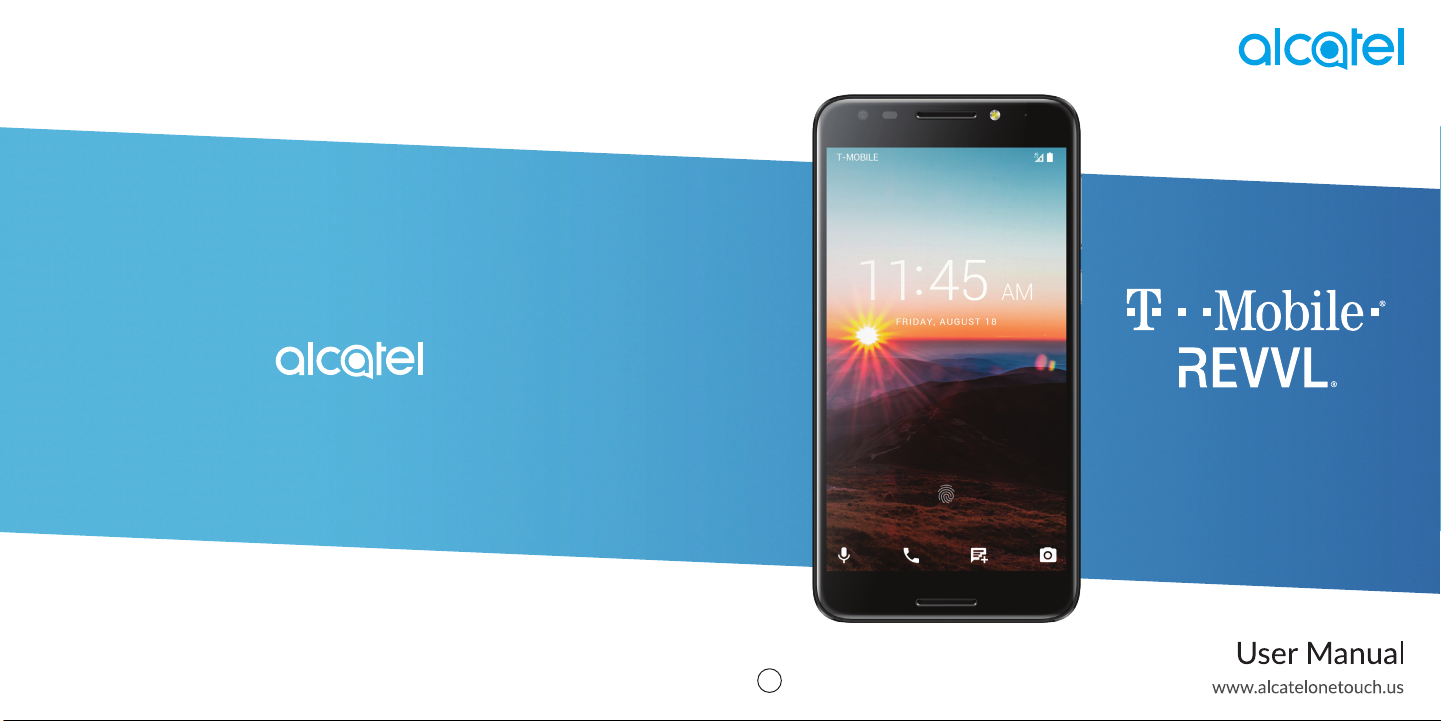
For more informaon on using this phone or for frequently asked quesons, please visit www.alcatelonetouch.us.
BC
Page 2
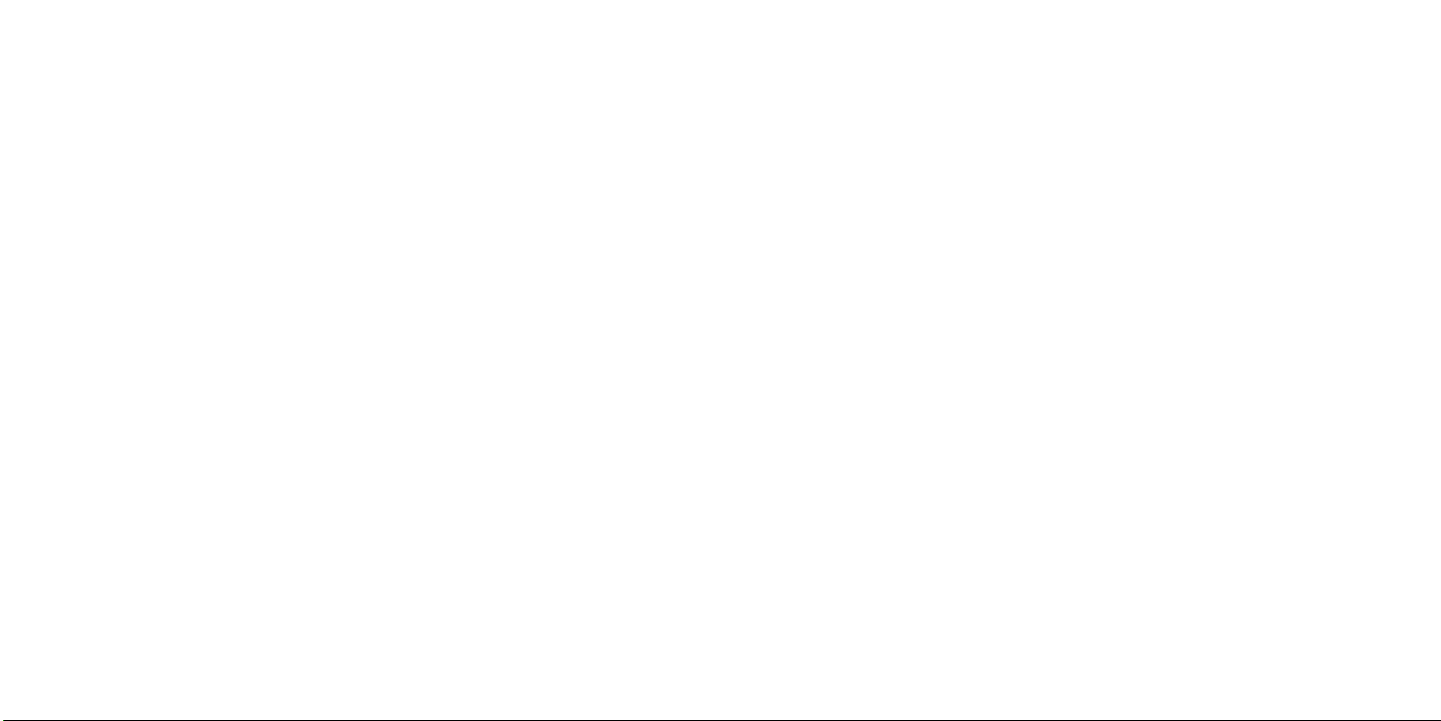
About this Manual...................................................
Table of Contents
Thank you for choosing Alcatel 5049W. In order to keep your device in its best condition, please read this manual
and keep it for future reference.
CJA29MBGMAAA
About this Manual................................................... ..........................................................1
1 Getting Started ............................................................................................................4
1.1 Overview ..................................................................................................................................................................... 4
1.2 Setup ............................................................................................................................................................................ 7
1.3 Home Screen.............................................................................................................................................................. 9
1.4 Status Bar .................................................................................................................................................................. 10
2 About Your Phone ......................................................................................................11
2.1 Power On/Off .......................................................................................................................................................... 11
2.2 Battery ....................................................................................................................................................................... 12
3 Application ............................................................................................................... 13
3.1 Call ............................................................................................................................................................................. 13
3.2 Contacts .................................................................................................................................................................... 16
3.3 Messages .................................................................................................................................................................. 19
3.4 Email .......................................................................................................................................................................... 21
3.5 Chrome ...................................................................................................................................................................... 23
3.6 Calendar .................................................................................................................................................................... 23
3.7 Camera ...................................................................................................................................................................... 25
3.8 Gallery........................................................................................................................................................................ 26
3.9 Clock .........................................................................................................................................................................28
3.10 Music..........................................................................................................................................................................30
4 Personalize Your Phone.............................................................................................. 31
4.1 Language ..................................................................................................................................................................31
4.2 Date & time ...............................................................................................................................................................31
4.3 Sound ........................................................................................................................................................................ 32
4.4 Wallpaper, brightness and screen timeout ........................................................................................................32
1 2
Page 3
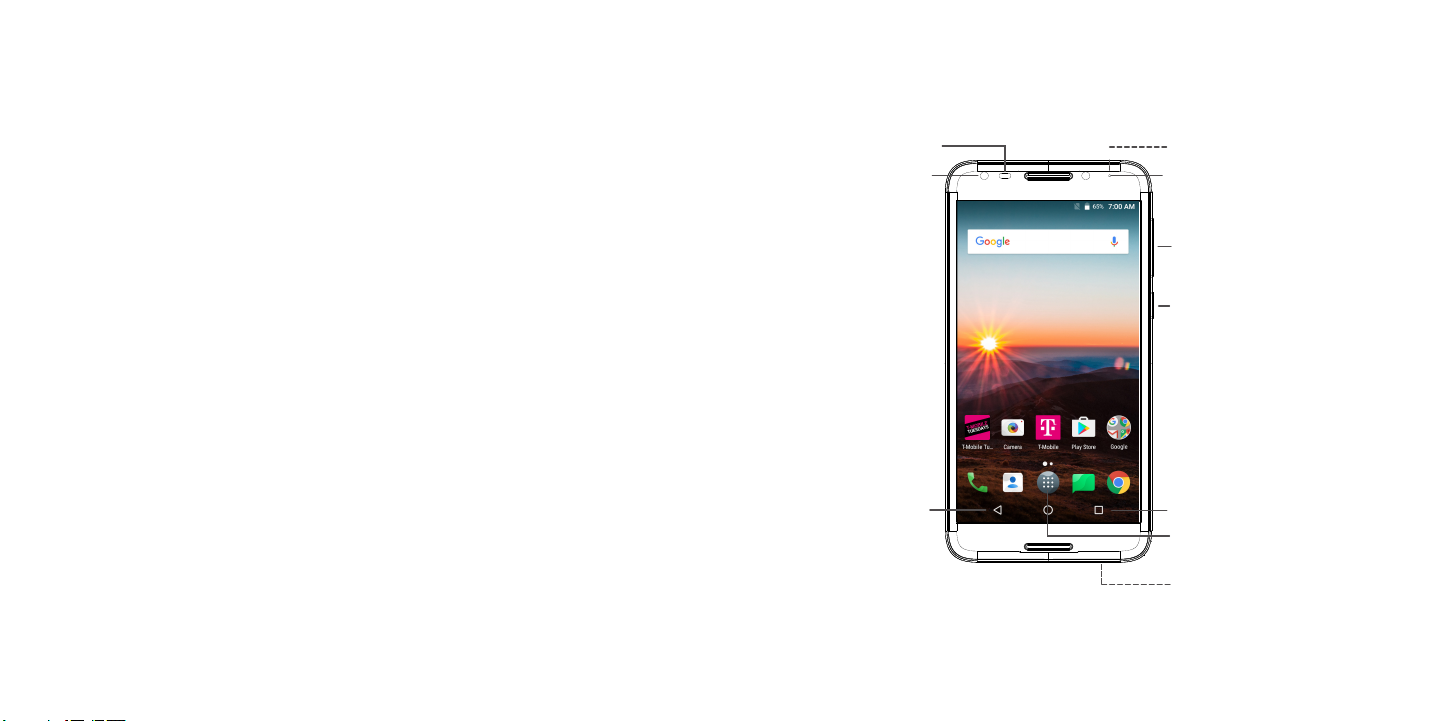
5 Security .................................................................................................................... 33
5.1 Screen lock ............................................................................................................................................................... 33
5.2 SIM security ............................................................................................................................................................. 33
5.3 Anti-Theft ................................................................................................................................................................... 33
6 Account ................................................................................................................... 34
6.1 Sof tware Update ...................................................................................................................................................... 34
7 Safety and Use................................................. .........................................................35
8 Warranty .................................................................................................................. 51
9 Troubleshooting ........................................................................................................52
Getting Started ................................................
1
1.1 Overview
P/L sensor
Front camera
Headset connector
LED indicator
Volume key
Power key
Back button
3 4
Recent Apps button
Home button
Micro-USB Connector
Page 4
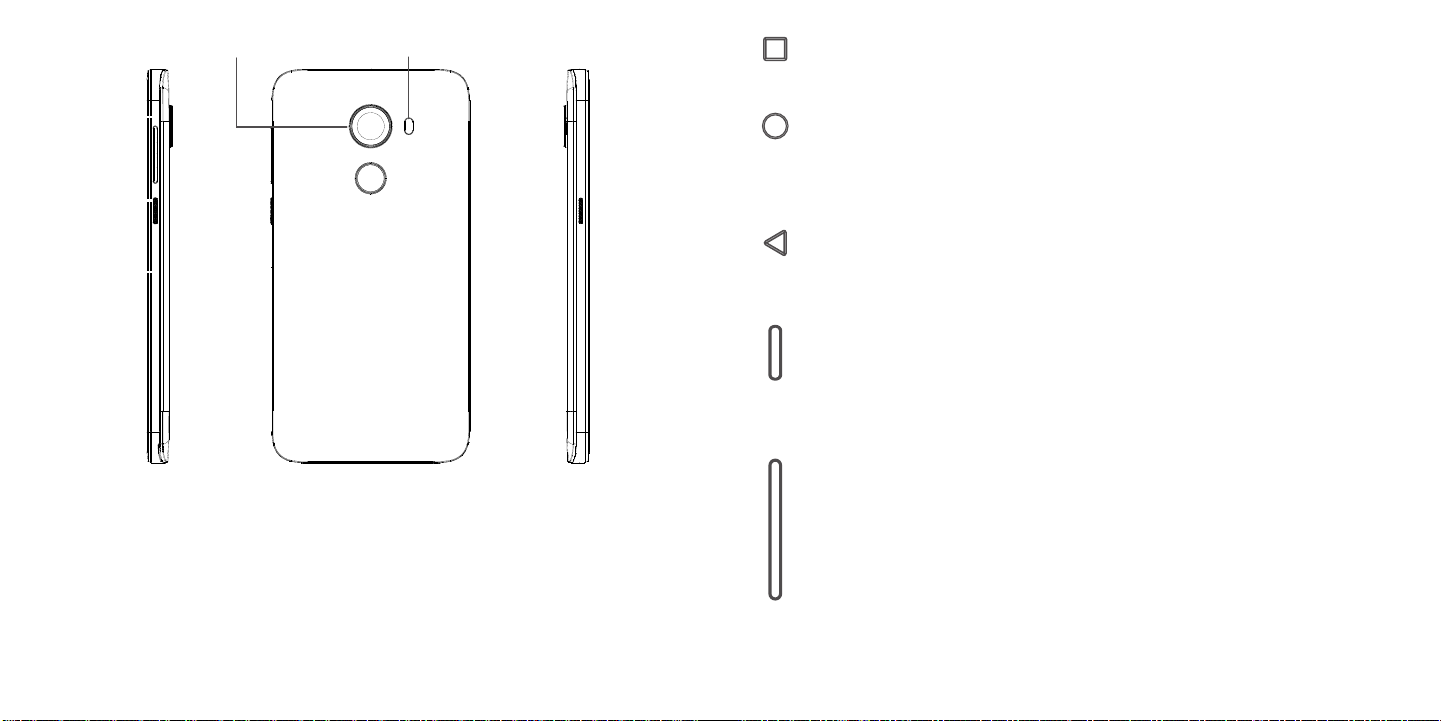
Camera
Camera Flash/Flashlight
Recent Apps button
• Touch to open a card view of applications you've worked with recently.
Home button
• From any application or screen, touch to return to the Home screen.
• Long press to turn on Google Now. You can get help such as getting directions and restaurant
information based on the content detected on the screen.
Back button
• Touch to go back to the previous screen, or close a dialog box, options menu, the Notification panel,
etc.
Power key
• Press: Lock the screen/Light up the screen.
• Press and hold: Show the popup menu to select from Power off/Restart/Airplane mode.
• Press and hold the Power key and Volume key to make a screenshot.
• Press and hold the Power key for at least 10 seconds to force reboot.
Volume Keys
• In call mode, adjusts the earpiece or headset volume.
• In Music/Video/Streaming mode, adjusts the media volume.
• In general mode, adjusts the ringtone volume.
• Mutes the ringtone of an incoming call.
• In camera preview mode, press Volume key to take a photo or press and hold to make burst shot.
5 6
Page 5
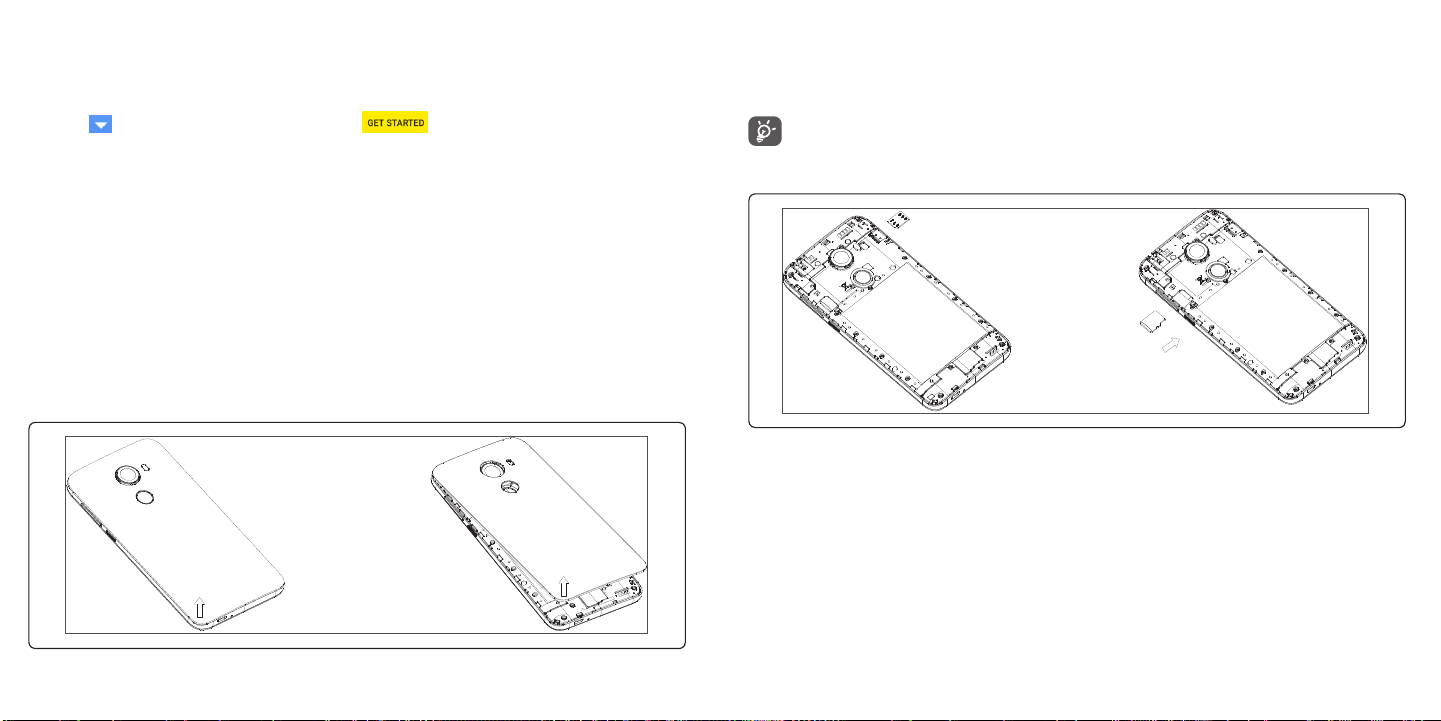
1.2 Setup
Setup your phone for the first time
The first time you power on the phone, you should set the following options:
• Touch to select the phone's language, then touch .
• Select an enabled Wi-Fi, then touch NEXT, otherwise touch SKIP.
• Set up date and time if needed, then touch NEXT.
• Enter the name to allow the phone to personalize some applications, then touch NEXT.
• Set up the screen lock to make your phone more secure, otherwise touch SKIP.
• Set up Google Services by marking the corresponding checkboxes, touch MORE to learn more about Google
Services, then touch NEXT.
Even if no SIM card is installed, your phone will still power on and you will be able to connect to a Wi-Fi network and
use some of the phone's features.
Note: Even if no SIM card is installed, your phone will still power on and you will be able to connect to a Wi-Fi network
and use some of the phone's features.
Installing back cover
Inserting Nano SIM card or microSD
You must insert your Nano SIM card to make phone calls using your network.
• To insert a SIM or MicroSD card into the card slot with the gold-colored contacts facing down.
Your phone only supports Nano SIM card. Do not attempt to insert other SIM types like Mini or Micro cards,
otherwise you may damage your phone.
7 8
Page 6
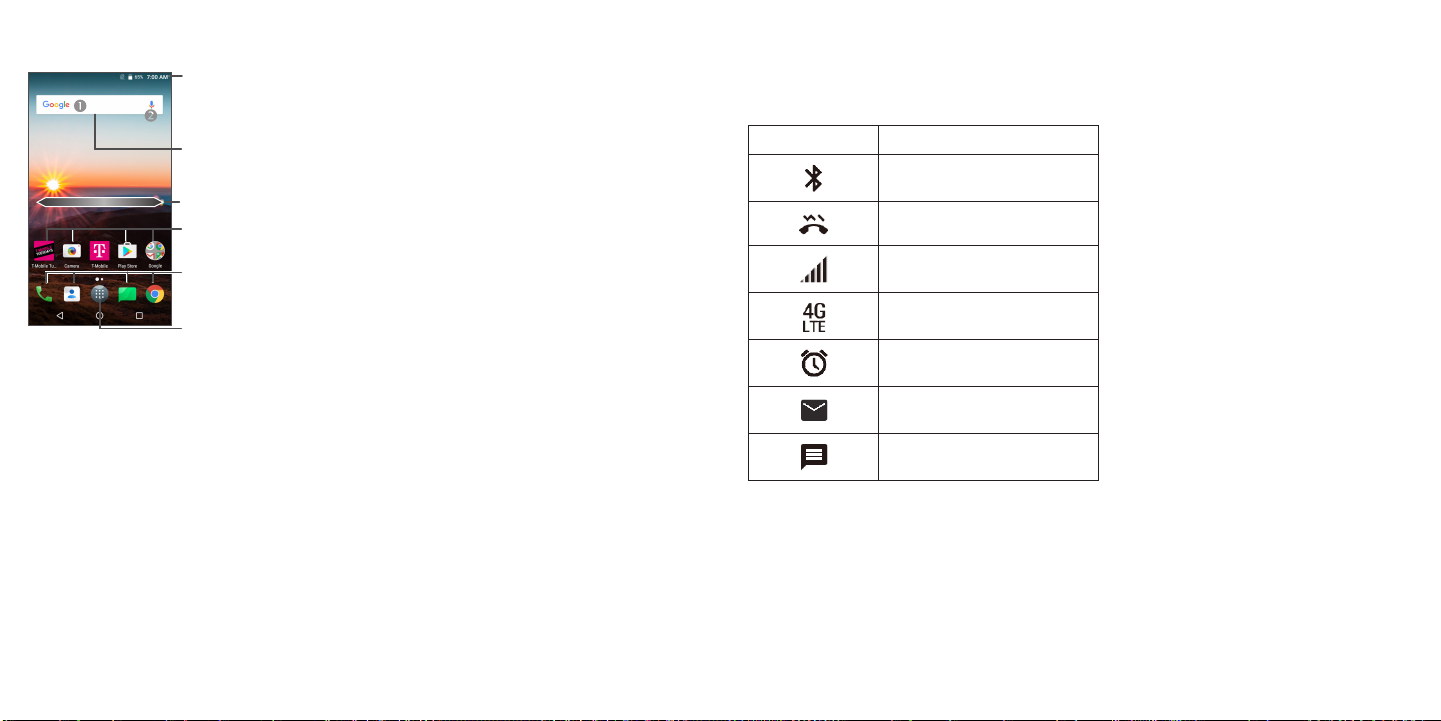
1.3 Home Screen
1.4 Status Bar
Status bar
•Status/Notification indicators
•Touch and drag down to open the Notification panel.
Search bar
Enter text search screen.
Enter voice search screen.
Swipe left or right to view more screens
Touch an icon to open an
application, folder, etc.
Favorite tray applications
•Enter the application.
•Long press to move or remove applications.
Enter the applications list.
From the status bar, you can view both phone status (to the right side) and notification information (to the left side).
Here is a list of the icons you might see and their meanings:
Icon Status
Bluetooth® active
Vibrate
Network (full signal)
4G LTE data service
Alarm set
New E-Mail
New message
9 10
Page 7
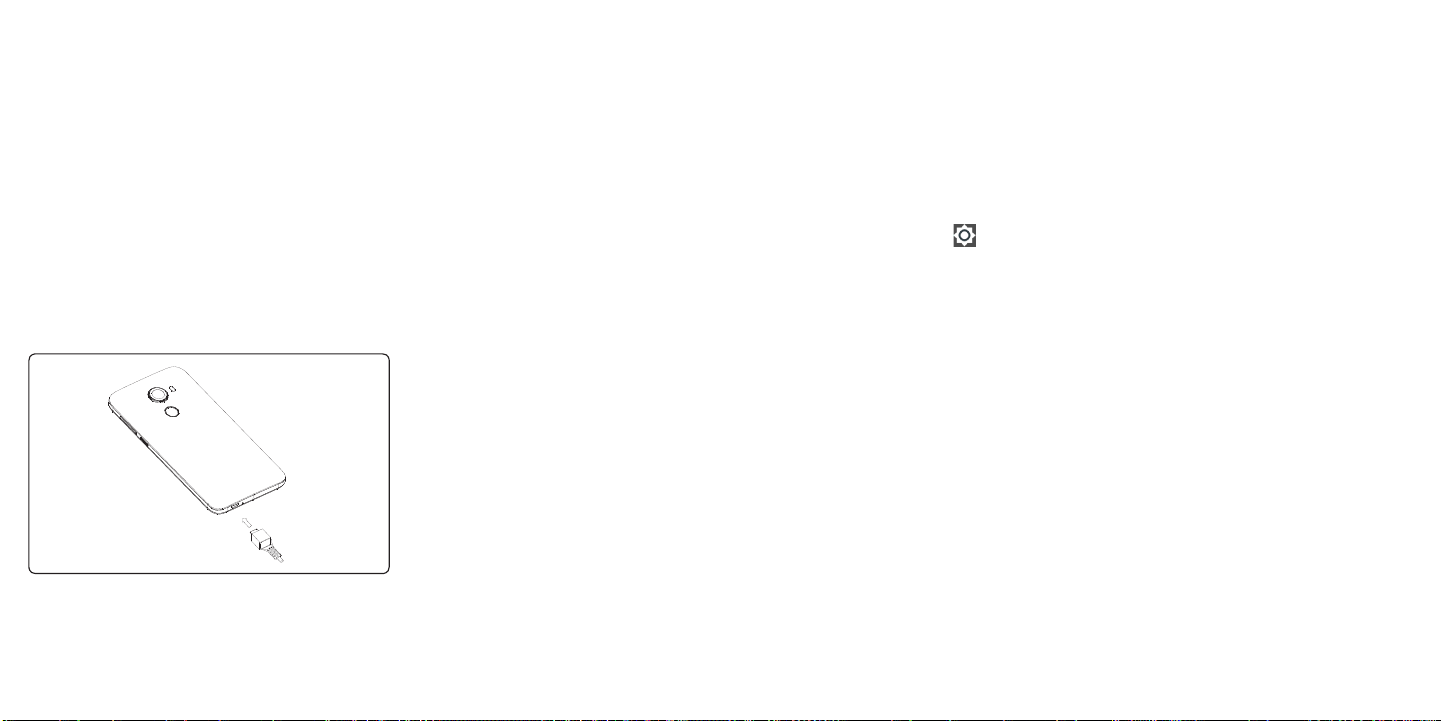
About Your Phone ............................................
2
2.1 Power On/Off
Hold down the Power key until the phone powers on, unlock your phone (Slide, PIN, password, pattern) if necessary,
once unlocked, Home screen is displayed.
If you don't know your PIN code or if you have forgotten it, contact your service provider. Do not store PIN code within
your phone, instead store PIN in a location that is accessible without using phone.
Hold down the Power key from the Home screen until the phone options appear, select Power off.
Charging
Insert the small end of the charging cable into the charge port, and plug the charger into an electrical outlet.
2.2 Battery
To optimize your battery life, you may do the following:
Turn on power saving mode
• Go to Settings > Battery > Battery saver
• Turn on the switch to enable battery saving mode.
Lower screen brightness
• Go to Settings > Display > Brightness level
• Lower the brightness by sliding to the left.
Screen timeout
• Go to Settings > Display > Sleep
• Select the screen timeout duration.
11 12
Page 8
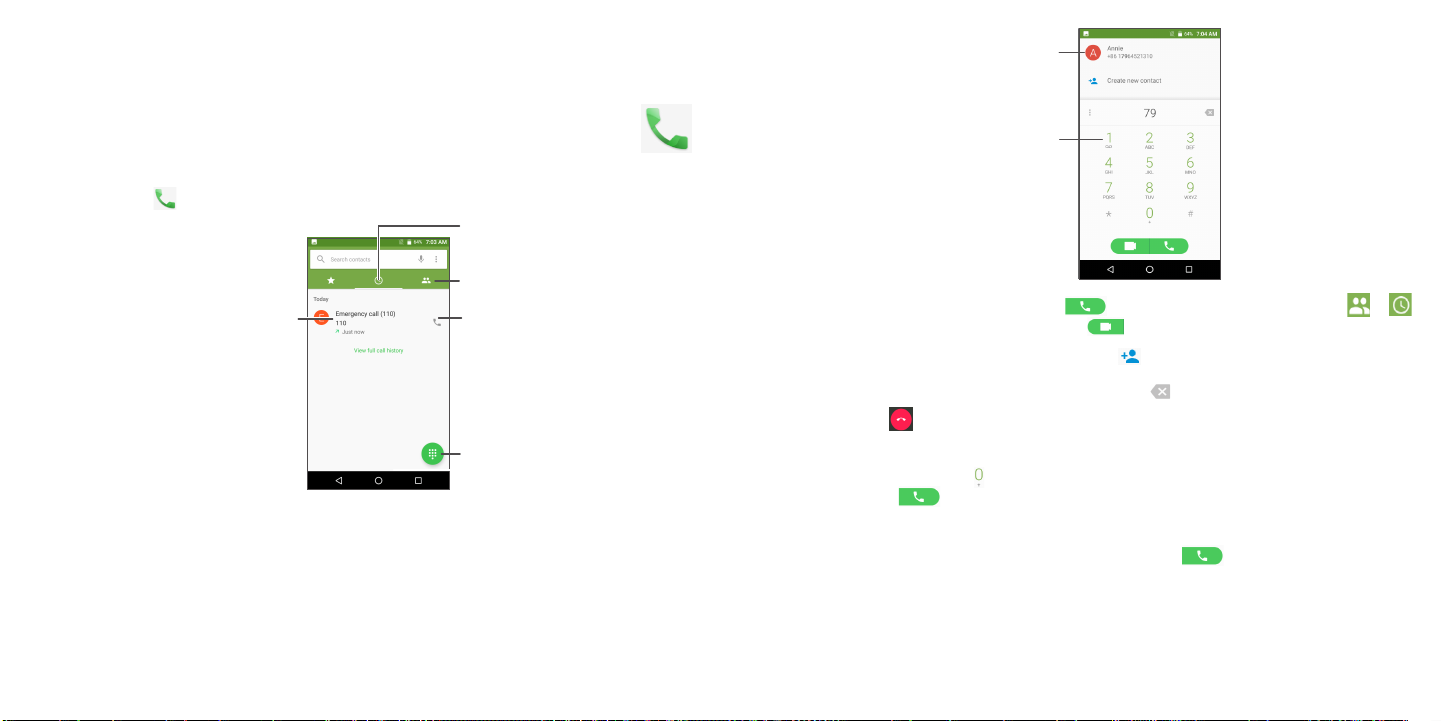
Application .....................................................
3
Display
suggested
numbers
3.1 Call ....................................................................................................
Making a call
To make a call, touch .
Call log
View the contact’s detailed
information. You can also
edit, delete, share the
contact, or send a message
to the contact.
13 14
Contacts
Call the
previewed
number
Show the dial pad
Long press to
access voicemail
Enter the desired number from the dial pad and touch to place the call or select a contact from or
by sliding or touching tabs, then to make the call. Or touch to make video call.
The number you entered can be saved to Contacts by touching Create new contact.
If you make a mistake, you can delete the incorrect digits by touching .
To hang up a call, touch .
International call
To dial an international call, long press to enter “+”, then enter the international country prefix followed by the full
phone number and touch .
Emergency call
If your phone has network coverage, dial the emergency number and touch to make an emergency call. This
works even without a SIM card and without typing the PIN code.
Page 9
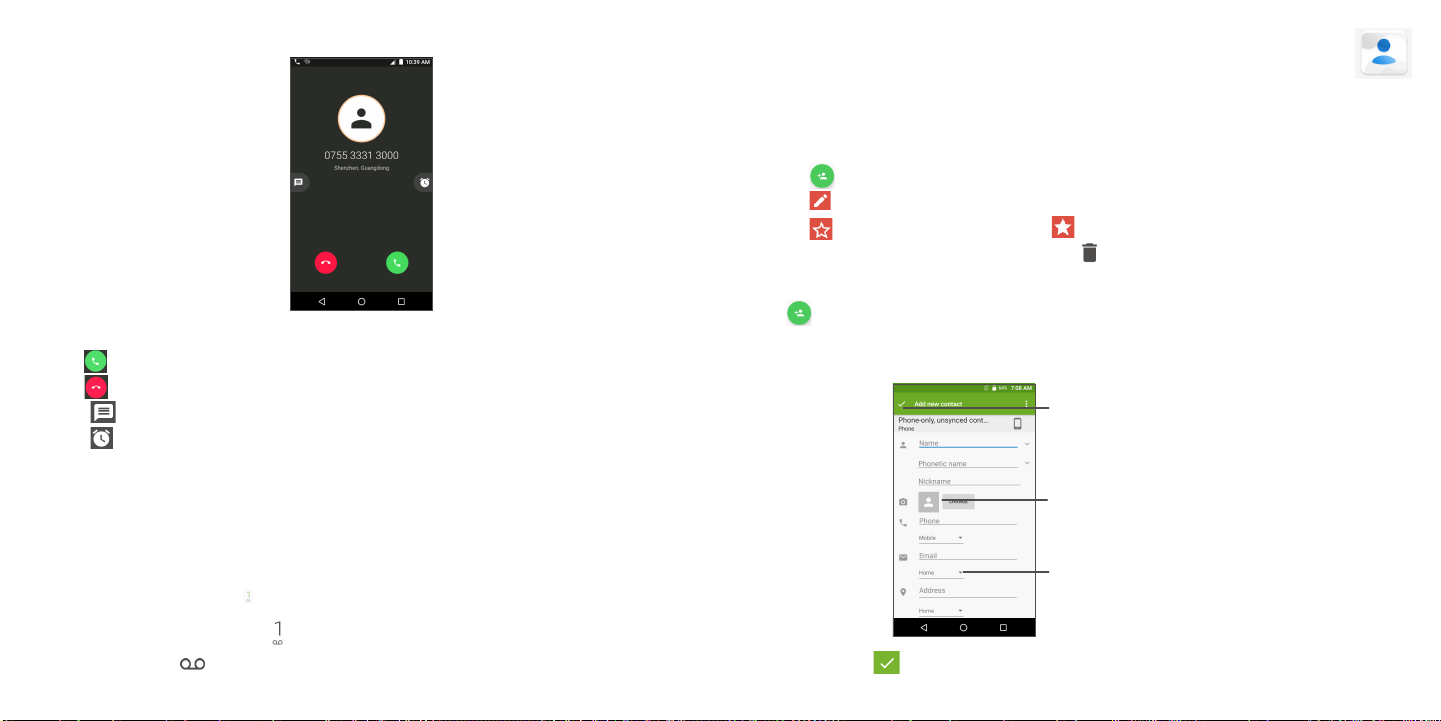
Answering or rejecting a call
When you receive a call:
• Slide up to answer;
• Slide up to reject;
• Touch to reject the call by sending a preset message.
• Touch to set the reminder to call back.
To mute an incoming call, press the Volume key, or turn the phone over (when the Settings > Gesture > Turn over
to mute option is activated).
Voicemail
Your voicemail is provided by your network to avoid missing calls. It works like an answering machine that you can
consult at any time.
To access your voicemail, long press .
To set your voicemail number: Long press , then go to ADD NUMBER > Voicemail > Setup > Voicemail number.
If you receive a voicemail, appears in the Status bar. Open the Notification panel and touch New voicemail.
15 16
3.2 Contacts ..........................................................................................
Contacts enables quick and easy access to the contact you want to reach.
You can view and create contacts on your phone and synchronize them with your Gmail contacts or other
applications on the web or on your phone.
• Touch in the contact list to create a new contact.
• Touch in the contact details screen to edit.
• Touch to add the contact to favorites; touch to remove a contact from favorites.
• Long press the contact you want to delete, then touch .
Adding a contact
Touch in the contact list to create a new contact.
You are required to enter the contact's name and other contact information. By scrolling up and down the screen,
you can move from one field to another.
When finished, touch the
icon to save
Select a picture or take a
photo for the contact
Touch to open available labels
When finished, touch to save.
Page 10

To exit without saving, you can touch and then touch Discard changes.
Editing your contacts
Touch in the contact details screen to edit.
When finished, touch to save.
Add to/remove from Favorites
(1)
Touch a contact to view details then touch to add the contact to favorites.
Touch the star to remove a contact from favorites.
Deleting a contact
• Long press the contact you want to delete, then touch and confirm to delete.
• Touch to select all contacts, then touch and confirm to delete all contacts.
The contact you have deleted will also be removed from other applications on the phone or web the next
time you synchronize your phone.
Sharing a contact
You can share a single contact with others by sending the contact's vCard to them via Email, Messages, and
Bluetooth.
Select a contact you want to share, touch and then select Share.
Available options
From the contact list, you may also make further settings by touching .
Settings
• Call histor y Visit missed calls, outgoing calls and incoming calls.
• Group Add contacts into groups or manage groups.
• Contacts to display Choose contacts to display.
• Impor t/Export Import or export contacts between phone, SIM card, microSD card and phone
storage, etc.
• Clear frequects Clear frequently contacted list.
• Block numbers Add numbers here so that you won't receive the calls or texts from them.
• Merge contacts Select duplicate contacts to merge.
• Settings Change settings related to call, voicemail, display, etc.
(1)
Only phone contacts can be added to Favorites.
17 18
Page 11

3.3 Messages .........................................................................................
Use the messaging to send and receive text (SMS) and multimedia (MMS) messages.
Creating a message
On the message list screen, touch to write text/multimedia messages.
Add recipients
Send the text message
Insert emoticons
For saved contacts, touch the photo to open the Quick contact panel to communicate with the contact. For
unsaved contacts, touch to add the number to your Contacts.
Sending a text message
• Enter the name or the phone number of the recipient in the To bar or touch to add recipients.
• Touch the Send message bar to enter the text of the message.
• Touch to insert emoticons.
• When finished, touch to send the text message.
An SMS message of more than 160 characters will be charged as several SMS. A counter will be on the right of the
text box to remind you how many characters are allowed to be entered in one message.
Specific letters (accented) will also increase the size of the SMS, this may cause multiple SMS to be sent to
your recipient.
Sending a multimedia message
MMS enables you to send video clips, images, photos, animations, slides and sounds to other compatible mobiles
and e-mail addresses.
• Enter the recipient's phone number in the To bar.
• Touch the Send message bar to enter the text of the message.
• Touch to open the options menu, select Add subject to insert a subject. Touch to attach a picture, video,
audio or contact..
• When finished, touch to send the multimedia message.
Managing messages
When receiving a message, will appear in the Status bar as a notification. Drag down the Status bar to open the
Notification panel, touch the new message to open and read it. You can also access the Messaging application and
touch the message to open it.
Messages are displayed as conversation.
Touch a message to enter the message composing screen:
• Touch to call the number.
• Touch to save the number to contacts or view the contact details if the number has been saved.
• To reply to a message, enter the text, or touch to insert quick text, contact etc., when finished, touch .
• If you long press a message, the following options will be available: delete , turn off notification , add
number to contacts , deselect the message , etc., touch to make further operations.
19 20
Page 12

3.4 Email ...............................................................................................
Setting up the Email
To set up your email account, touch from the Home screen, then select Email.
An email wizard will guide you through the steps to set up an email account.
• Enter the email address and password of the account you want to set up.
• Touch Next. If the account you entered is not provided by your service provider in the phone, you will be
prompted to go to the email account settings screen to enter settings manually. Alternatively, you can touch
Manual setup to directly enter the incoming and outgoing settings for the email account you are setting up.
• Enter the account name and display name in outgoing emails.
• To add another email account, you can touch on the upper left corner and select Settings. And then touch
Add account.
Sending an email
• Touch from the Inbox screen.
• Enter recipient(s) email address(es) in the To field.
• If necessary, touch Cc/Bcc to add a copy or a blind carbon copy to the message.
• Enter the subject and the content of the message.
• Touch to add an attachment.
• If you do not want to send the mail right away, you can touch and Save draft or touch the Back key to save
a copy.
• Touch to send.
If you do not want to send or save the email, you can touch and then select Discard.
To add a signature to your emails, touch and select Settings, then choose the account where you want to create
or modify the signature, touch Signature to edit.
21 22
Note: If you are seeing a “password incorrect” error when setting up your Gmail Account in Email app, please
review the following options:
Option 1. Generate an App password
An App password is a 16-digit passcode that gives an app or device permission to access your Google Account. If
you use 2-Step-Verification and are seeing a “password incorrect” error when trying to access your Google Account,
an App password may solve the problem.
Steps to generate an App password:
• Visit your App passwords page https://myaccount.google.com/security/signinoptions/two-step-verification. You
may be asked to sign in to your Google Account.
• At the bottom, click Select app and choose the app you’re using.
• Click Select device and choose the device you’re using.
• Select Generate.
• Follow the instructions to enter the App password (the 16-character code in the yellow bar) on your device.
• Select Done.
• Once you are finished, you won’t see that App password code again. However, you will see a list of apps and
devices you’ve created App passwords for.
If generate an app password does not fix “Password incorrect” issue, please proceed to Option 2 or Option 3.
Option 2. Change your settings to allow less secure apps
• Go to the "Less secure apps" https://www.google.com/settings/security/lesssecureapps section in My Account.
• Next to "Access for less secure apps," select Turn on.
• You can now setup your email using your username and password. If you continue to see a “password incorrect”
error, please proceed to Option 3.
Option 3. Access Gmail through browser
If you don’t want to change your security settings, please follow steps to access your Gmail:
• From the home page, press the OK button and press on the Browser. Enter https://www.google.com/gmail/ on
the browser URL tab.
• Enter your username and password to log in.
Page 13

3.5 Chrome .............................................................................................
Using Browser, you can enjoy surfing the Web.
To access this function, touch from the Home screen and select Browser.
3.6 Calendar .........................................................................................
You can use Calendar to keep track of important meetings, appointments, etc.
To access the function, touch from the Home screen, then touch Calendar.
Viewing calenders
You can display the Calendar in Day, Week, Month view.
Schedule view
Day view
3-day view
Week view
Month
view
Creating a new event
You can add new events from any Calendar view.
• Touch .
• Fill in all required information for this new event. If it is a whole-day event, you can turn on of All-day.
• Invite guests to the event. Enter the email addresses of the guests you want to invite with commas to separate.
The guests will receive an invitation from Calendar and Email.
• When finished, touch SAVE from the top of the screen.
To quickly create an event from the Week view screens, touch an empty spot to select a target area which will then
turn , and touch the icon to create the new event.
Before you can add an event, you must add at least one Calendar account and make a calendar visible.
Deleting or editing an event
• To delete or edit an event, touch the event to enter its details screen, touch to edit the event.
• Touch and Delete to remove the event.
Event reminder
If a reminder is set for an event, the upcoming event icon will appear in the Status bar as a notification when
the reminder time arrives.
• Touch and drag down the Status bar to open the Notification panel.
• Touch an event name to view the Calendar notification list.
23 24
Page 14

3.7 Camera ............................................................................................
Accessing the camera
Touch from the Home screen and then touch Camera. If the phone is locked, press the Power key and then
swipe the camera icon to the left to open the camera.
Taking a picture
• Position the object or landscape in the viewfinder, touch the screen to focus if necessary
• Touch to take the picture which will be automatically saved. You can also long press to take burst shots.
Making a video
• Slide the screen to the left to enter VIDEO mode.
• Touch on the bottom right of the screen to start video recording.
• You can also touch to take a picture during video recording.
•Touch to stop recording. The video will be automatically saved.
Touch to turn on/off HDR.
Touch the screen to set a focus.
Pinch/spread two fingers
together/apartto zoom out/in
View the photos or videos you
Open settings
have taken
Take a picture
Select flash mode
Touch to set countdown
seconds.
Slide left or right to change
the camera mode to Vedio,
Pano, Auto, etc.
Switch between
front/back camera
Further operations when viewing a picture/video you have taken
• Touch from camera screen to view the photos or videos you have taken.
• Touch then Gmail, Bluetooth, MMS, etc to share the photo or video.
• Touch to edit.
• Touch to add the picture to favourite.
• Touch to delete.
3.8 Galler y .............................................................................................
To view a picture/play a video
Pictures and videos are displayed by moments and albums in Gallery.
• All pictures and videos are divided by moments, and by albums. Touch an album to view pictures and videos
spread on the screen.
• Touch the picture/video directly to view or play.
• Slide up/down to view previous or next pictures/videos.
Working with photos
You can work with pictures by rotating or cropping them, sharing them with friends, setting them as a contact photo
or wallpaper, etc.
• Locate the picture you want to work on, and touch the picture in the full-screen picture view.
• Touch to share the picture, or to delete the picture. Touch and select Set as... to set the picture as
Contact photo or Wallpaper.
• Touch to set picture to Favorites, then the picture also can find in Favorites album. Touch again to remove
from Favorites.
25 26
Page 15

Touch from full-screen picture view, more options will display for you to choose from.
Set effects such as Punch, Vintage, B/W, Bleach, etc.
Add a border.
Crop, Straighten, Rotate, Mirror or Draw the picture.
Adjust the picture colour.
Batch operation
The Gallery provides a multi-select function, so that you can work with pictures/videos in batches.
• On Moments or Albums screen , touch and touch Select items/Select albums to activate batch operation
mode (you can also long press one album/picture).
• Touch videos/pictures you want to work with.
• Touch to delete selected files. Touch to share selected files.
27 28
3.9 Clock ...............................................................................................
To access clock, touch from the Home screen, then touch Clock.
Setting world clocks
Touch on the clock screen.
Touch to add a time zone.
Setting alarms
Touch on the clock screen.
Turn on to enable existing alarm, or touch to add a new alarm, the following options will appear:
• Time Touch to set the alarm time.
• Repeat Touch to select the days when you want the alarm to work.
• Ringtone Touch to select a ringtone for the alarm.
• Vibrate Select to activate vibration.
• Label Touch to set a name for the alarm.
Touch an existing alarm to enter editing mode.
Touch then touch to delete the selected alarm.
Setting countdowns
Touch on the clock screen.
• Enter time in the sequence of second, minute and hour.
• Touch to activate Countdown.
Page 16

• Touch to set the countdown time in panel.
• Touch to deactivate Countdown.
• Touch to delete current countdown label.
Setting timers
Touch on the clock screen.
• Touch to start the timer.
• Touch to show a list of records according to the updated time.
3.10 Music ...............................................................................................
You can play music files stored on your phone or microSD card. Music files can be downloaded from your computer
to the phone using a USB cable.
To play a music file, touch from the Home screen, then touch Music.
Playing music
Touch a song to play.
• Touch to halt the total and lap times. These will only restart after is touched.
• Touch to delete the record.
• Touch to share.
29 30
Go back.
Search for a song.
Access more functions.
Play the previous or next song.
Play or pause.
While playing songs with Music, the operation of pause, play or skip is still available even if the screen is
locked.
Page 17

Personalize Your Phone ....................................
4
4.1 Language
Your device can be operated using English and Spanish language.
Changing phone language:
• Go to Settings > Language & input > languages.
• Touch and hold beside the desired language, drag it to the top of the list.
4.2 Date & time
Go to Settings > Date & time.
Automatic date & time
Turn on to use the network-provided date and time.
Automatic time zone
Turn on to use the network-provided time zone.
Set date
Touch to open a dialog where you can manually set the phone’s date.
Set time
Touch to open a dialog where you can manually set the phone’s time.
Select time zone
Touch to open a dialog where you can set the phone’s time zone.
Use 24-hour format
Turn on to display the time using the 24-hour clock format.
31 32
4.3 Sound
Adjusting volume:
• Press the Up/Down button that is located on the right side of the device to adjust the Ringtone & Notification
volume.
• You can also go to Settings > Sound to adjust the volume for media, ringtone, notification and alarm.
Adjusting tones
• Go to Settings > Sound.
• You may select ringtones for phone, notification, alarm as well as other sounds.
Adjusting other sounds
All other sounds that are related to Dial Pad, Camera and Sent Message can be adjusted to by doing the following:
• Go to Settings > Sound > Other Sounds.
4.4 Wallpaper, brightness and screen timeout
Adjusting Wallpapers
• Go to Settings > Display > Wallpaper
• Touch Wallpapers to select from pre-loaded wallpapers.
• Touch Gallery to select from images that are stored on your device.
• Touch Camera to take a picture for the wallpaper you would like to use/store.
• Touch Live Wallpaper s to select from live photos that are stored on your device.
Adjusting brightness
• Go to Settings > Display > Brightness level.
• Select desired brightness by sliding .
Adjusting screen timeout
• Go to Settings > Display > Sleep.
• Select the screen timeout duration.
Page 18

Security ..........................................................
5
Account .........................................................
6
5.1 Screen lock
Screen lock allows you to set a 4-digit password which protects your phone from intrusions. Whoever turns on your
phone will be prompted to enter a password in order to access your device.
5.2 SIM security
A SIM PIN prevents access to the SIM card cellular data networks. When it's enabled, any device containing the SIM
card will request the PIN upon restart. A SIM PIN is not the same as the lock code used to unlock the device.
5.3 Anti-Theft
Only after KaiOS Account log in could anti-theft be enabled.
33 34
6.1 Software Update
To access Sof tware Updates, follow the steps below:
• Connect your device to a Wi-Fi network and make sure it has a strong data connection.
• Ensure your battery is fully charged before starting the software update. Your device’s current battery level can
be found on your device under Settings > Battery.
• Go to Settings > About phone > System updates.
• Touch and the phone will search for the latest software.
• If you want to update the system, touch the button, and when that’s finished, touch to complete the
upgrade.
• Now your phone will have the latest version of the software.
Page 19

Safety and Use.................................................
7
We recommend that you read this chapter carefully before using your phone. The manufacturer disclaims any liability
for damage, which may result as a consequence of improper use or use contrary to the instructions contained herein.
EXPOSURE TO RADIO FREQUENCY SIGNALS
Your wireless handheld portable telephone is a low power radio transmitter and receiver. When it is ON,
it receives and also sends out radio frequency (RF) signals. In August 1996, the Federal Communications
Commissions (FCC) adopted RF exposure guidelines with safety levels for handheld wireless
phones. Those guidelines are consistent with the safety standards previously set by both U.S.
and international standards bodies:
ANSI C95.1 (1992) *
NCRP Report 86 (1986) *
ICNIRP (1996) *
Those standards were based on comprehensive and periodic evaluations of the relevant scientific literature. For
example, over 120 scientists, engineers, and physicians from universities, government health agencies, and industry
reviewed the available body of research to develop the ANSI Standard (C951).
The d esign of your phone complies with the FCC guidelines (and those standards).
1: American National Standards Institute.
2: National Council on Radiation Protection and Measurements.
3: International Commission on Nonionizing Radiation Protection.
ANTENNA SAFETY
Use only the supplied or an approved replacement antenna. Unauthorized antennas, modifications, or attachments
could impair call quality, damage the phone, or result in violation of FCC regulations. Please contact your local dealer
for replacement antenna.
Do not use the phone with a damaged antenna. If a damaged antenna comes into contact with the skin, a minor burn
may result. Please contact your local dealer for replacement antenna.
DRIVING SAFETY
Talking on the phone while driving is extremely dangerous and is illegal in some states. Remember, safety comes
first. Check the laws and regulations on the use of phones in the areas where you drive. Always obey them. Also, if
using your phone while driving, please:
35 36
• Give full attention to driving. Driving safely is your first responsibility.
• Use hands-free operation, if available.
• Pull off the road and park before making or answering a call, if driving conditions so require.
If you must use the phone while driving, please use one-touch, speed dialing, and auto answer modes.
An airbag inflates with great force. DO NOT place objects, including both installed or portable wireless equipment,
in the area over the airbag or in the air bag deployment area. If in-vehicle wireless equipment is improperly installed
and the air bag inflates, serious injury could result.
WARNING: Failure to follow these instructions may lead to serious personal injury and possible property damage.
ELECTRONIC DEVICES
Your wireless handheld portable telephone is a low power radio transmitter and receiver. When it is ON, it receives
and also sends out radio frequency (RF) signals. Most modern electronic equipment is shielded from RF energy.
However, certain electronic equipment may not be shielded against the RF signals from your wireless phone.
Therefore, use of your phone must be restricted in certain situations.
PACEMAKERS
The Health Industry Manufacturers Association recommends that a minimum separation of six (6”) inches
be maintained between a handheld wireless phone and a pacemaker to avoid potential interference with the
pacemaker. These recommendations are consistent with the independent research by and recommendations of
Wireless Technology Research. Persons with pacemakers:
• ALWAYS keep the phone more than six inches from your pacemaker when the phone is turned on.
• Do not carry the phone in a breast pocket.
• Use the ear opposite the pacemaker to minimize the potential for interference.
• If you have any reason to suspect that interference is taking place, turn your phone OFF immediately.
HEARING AIDS
Some digital wireless phones may interfere with some hearing aids. In the event of such interference, you may want
to consult your service provider (or call the customer service line to discuss alternatives).
OTHER MEDICAL DEVICES
If you use any other personal medical device, consult the manufacturer of your device to determine if they are
adequately shielded from external RF energy.
Page 20

Your physician may be able to assist you in obtaining this information. Turn your phone OFF in healthcare facilities
when any regulations posted in these areas instruct you to do so. Hospitals or healthcare facilities may be using
equipment that could be sensitive to external RF energy.
VEHICLES
RF signals may affect improperly installed or inadequately shielded electronic systems in motor vehicles. Check
with the manufacturer or its representative regarding your vehicle. You should also consult the manufacturer of any
equipment that has been added to your vehicle.
POSTED FACILITIES
Turn your phone OFF where posted notices so require.
OTHER SAFETY GUIDELINES
AIRCRAFT
FCC regulations prohibit using your phone while in the air. Turn your phone OFF before boarding an aircraft. Always
request and obtain prior consent and approval of an authorized airline representative before using your phone
aboard an aircraft.
Always follow the instructions of the airline representative whenever using your phone aboard an aircraft, to prevent
any possible interference with airborne electronic equipment.
BLASTING AREAS
To avoid interfering with blasting operations, turn your phone OFF when in a “blasting area” or in areas posted: “Turn
off two-way radio.” Obey all signs and instructions.
POTENTIALLY EXPLOSIVE ATMOSPHERES
Turn your phone OFF when in any area with a potentially explosive atmosphere and obey all signs and instructions.
Sparks in such areas could cause an explosion or fire resulting in bodily injury or even death.
Areas with a potentially explosive atmosphere are often, but not always, clearly marked. They include fueling areas
such as gas stations; below deck on boats; fuel or chemical transfer or storage facilities; vehicles using liquefied
petroleum gas (such as propane or butane); areas where the air contains chemicals or particles, such as grain, dust,
or metal powders; and any other area where you would normally be advised to turn off your vehicle’s engine.
PRECAUTIONS
Your Handheld Portable Telephone is a high quality piece of equipment. Before operating, read all instructions and
cautionary markings on (1) USB AC Adapter (2) Battery.
Failure to follow the directions below could result in serious bodily injury and/or property damage due to battery
liquid leakage, fire or rupture.
• DO NOT use this equipment in an extreme environment where high temperature or high humidity exists.
• DO NOT abuse the equipment. Avoid striking, shaking or shocking. When not using, lay down the unit to avoid
possible damage due to instability.
• DO NOT expose this equipment to rain or spilled beverages.
• DO NOT use unauthorized accessories.
• DO NOT disassemble the phone or its accessories. If service or repair is required, return unit to an authorized
cellular service center. If unit is disassembled, the risk of electric shock or fire may result.
• DO NOT short-circuit the battery terminals with metal items etc.
SAFETY INFORMATION FOR FCC RF EXPOSURE
WARNING! READ THIS INFORMATION BEFORE USING
CAUTIONS
In August 1996 the Federal Communications Commission (FCC) of the United States with its action in Report and
Order FCC 96-326 adopted an updated safety standard for human exposure to radio frequency electromagnetic
energy emitted by FCC regulated transmitters. Those guidelines are consistent with the safety standard previously
set by both U.S. and international standards bodies.
The design of this phone complies with the FCC guidelines and these international standards.
BODY-WORN OPERATION
This device was tested for typical body-worn operations with the back of the phone kept 1 cm. from the body.
To maintain compliance requirements, use only belt-clips, holsters or similar accessories that maintain a 1 cm
separation distance between the user's Body and the back of the phone, including the antenna.
The use of belt-clips, holsters and similar accessories should not contain metallic components in its assembly. The
use of accessories that do not satisfy these requirements may not comply with FCC RF exposure requirements, and
should be avoided.
For more information about RF exposure, please visit the FCC website at http://www.fcc.gov
SAR INFORMATION
THIS MODEL PHONE MEETS THE GOVERNMENT’S REQUIREMENTS FOR
EXPOSURE TO RADIO WAVES.
37 38
Page 21

Your wireless phone is a radio transmitter and receiver. It is designed and manufactured not to exceed the emission
limits for exposure to radiofrequency (RF) energy set by the Federal Communications Commission of the U.S.
Government. These limits are part of comprehensive guidelines and establish permitted levels of RF energy for
the general population. The guidelines are based on standards that were developed by independent scientific
organizations through periodic and thorough evaluation of scientific studies. The standards include a substantial
safety margin designed to assure the safety of all persons, regardless of age and health.
The exposure standard for wireless mobile phones employs a unit of measurement known as the Specific Absorption
Rate, or SAR. The SAR limit set by the FCC is 1.6 W/kg. * Tests for SAR are conducted with the phone transmitting at
its highest certified power level in all tested frequency bands. Although the SAR is determined at the highest certified
power level, the actual SAR level of the phone while operating can be well below the maximum value. This is because
the phone is designed to operate at multiple power levels so as to use only the power required to reach the network.
In general, the closer you are to a wireless base station antenna, the lower the power output.
Before a phone model is available for sale to the public, it must be tested and certified to the FCC that it does not
exceed the limit established by the government adopted requirement for safe exposure. The tests are performed in
positions and locations (e.g., at the ear and worn on the body) as required by the FCC for each model. The highest
SAR value for this model phone when tested for use at the ear is 1.18 W/Kg and when worn on the body is 1.28
W/Kg (Body-worn measurements differ among phone models, depending upon available accessories and FCC
requirements). While there may be differences between the SAR levels of various cellphones and at various positions,
they all meet the government requirement for RF exposure.
For body-worn operation, the cellphone meets FCC RF exposure guidelines provided that it is used with a nonmetallic accessory with the handset at least 10 mm from the body. Use of other accessories may not ensure
compliance with FCC RF exposure guidelines.
SAR information on this model phone is on file with the FCC and can be found under the Display Grant section of
http://www.fcc.gov/oet/ea after searching on JYCBLADE.
Additional information on Specific Absorption Rates (SAR) can be found on the Cellular Telecommunications
Industry Association (CTIA) web-site at http://www.ctia.org.
* In the United States and Canada, the SAR limit for mobile phones used by the public is 1.6 watts/kg (W/kg)
averaged over one gram of tissue. The standard incorporates a substantial margin of safety to give additional
protection for the public and to account for any variations in measurements.
For this device, the highest reported SAR value for usage near the body is:
Maximum SAR for this model and conditions under which it was recorded
Alcatel 5049W(Body-worn)
1.28 W/Kg
HEARING AID COMPATIBILITY (HAC) FOR WIRELESS
TELECOMMUNICATIONS DEVICES
OUR COMMITMENT
We believe that all of our customers should be able to enjoy the benefits of digital wireless technologies. We are
committed to providing a selection of compatible devices for our customers who wear hearing aids.
THIS PHONE HAS A HAC RATING OF M4/T4. Reference ANSI C63.19 (2011).
FCC ID: 2AACJB089
WHAT IS HEARING AID COMPATIBILITY?
The Federal Communications Commission has implemented rules and a rating system designed to enable people
who wear hearing aids to effectively use these wireless telecommunications devices. The standard for compatibility
of digital wireless phones with hearing aids is set forth in American National Standard Institute (ANSI) standard
C63.19. There are two sets of ANSI standards with ratings from one to four (four being the best rating): an “M”
rating for reduced interference making it easier to hear conversations on the phone when using the hearing aid
microphone, and a “T” rating that enables the phone to be used with hearing aids operating in the telecoil mode thus
reducing unwanted background noise.
HOW WILL I KNOW WHICH WIRELESS PHONES ARE HEARING AID COMPATIBLE?
The Hearing Aid Compatibility rating is displayed on the wireless phone box.
A phone is considered Hearing Aid Compatible for acoustic coupling (microphone mode) if it has an “M3” or “M4”
rating. A digital wireless phone is considered Hearing Aid Compatible for inductive coupling (telecoil mode) if it has
a “T3” or “T4” rating.
This phone has been tested and rated for use with hearing aids for some of the wireless technologies that it uses.
However, there may be some newer wireless technologies used in this phone that have not been tested yet for use
with hearing aids. It is important to try the different features of this phone thoroughly and in different locations, using
your hearing aid or cochlear implant to determine if you hear any interfering noise. Consult your service provider
about its return and exchange policies and for information on hearing aid compatibility.
39 40
Page 22

HOW WILL I KNOW IF MY HEARING AID WILL WORK WITH A PARTICULAR DIGITAL WIRELESS
PHONE?
You’ll want to tr y a number of wireless phones so that you can decide which works the best with your hearing aids.
You may also want to talk with your hearing aid professional about the extent to which your hearing aids are immune
to interference, if they have wireless phone shielding, and whether your hearing aid has a HAC rating.
FOR MORE INFORMATION ABOUT HEARING AIDS AND DIGITAL WIRELESS PHONE
• FCC Hearing Aid Compatibility and Volume Control – http://www.fcc.gov/cgb/dro/hearing.html
• Hearing Loss Association of America – http://www.hearingloss.org/learn/cellphonetech.asp
• CTIA – http://www.accesswireless.org/Disability-Categories/Hearing.aspx
• Gallaudet University, RERC – http://tap.gallaudet.edu/voice
FDA CONSUMER UPDATE
U.S. FOOD AND DRUG ADMINISTRATION - CENTER FOR DEVICES AND
RADIOLOGICAL
HEALTH CONSUMER UPDATE ON WIRELESS PHONES
1. Do wireless phones pose a health hazard?
The available scientific evidence does not show that any health problems are associated with using wireless phones.
There is no proof, that wireless phones are absolutely safe. They also emit very low levels of RF when in the idle mode.
Whereas high levels of RF can produce health effects (by heating tissue), exposure to low level RF that does not
produce heating effects causes no known adverse health effects. Many studies of low level RF exposures have not
found any biological effects. Some studies have suggested that some biological effects may occur, but such findings
have not been confirmed by additional research. In some cases, other researchers have had difficulty in reproducing
those studies, or in determining the reasons for inconsistent results.
2. What is FDA’s role concerning the safety of wireless phones?
Under the law, FDA does not review the safety of radiation-emitting consumer products such as wireless phones
before they can be sold, as it does with new drugs or medical devices. However, the agency has authority to take
action if wireless phones are shown to emit radiofrequency energy (RF) at a level that is hazardous to the user. In such
a case, FDA could require the manufacturers of wireless phones to notify users of the health hazard and to repair,
replace or recall the phones so that the hazard no longer exists. Although the existing scientific data do not justify
FDA regulatory actions, FDA has urged the wireless phone industry to take a number of steps, including the following:
• Support needed research into possible biological effects of RF of the type emitted by wireless phones;
41 42
• Design wireless phones in a way that minimizes any RF exposure to the user that is not necessary for device
function;
and
• Cooperate in providing users of wireless phones with the best possible information on possible effects of wireless
phone use on human health.
FDA belongs to an interagency working group of the federal agencies that have responsibility for different aspects
of RF safety to ensure coordinated efforts at the federal level. The following agencies belong to this working group:
• National Institute for Occupational Safety and Health
• Environmental Protection Agency
• Federal Communications Commission
• Occupational Safety and Health Administration
• National Telecommunications and Information Administration
The National Institutes of Health participates in some inter-agency working group activities, as well. FDA shares
regulatory responsibilities for wireless phones with the Federal Communications Commission (FCC). All phones
that are sold in the United States must comply with FCC safety guidelines that limit RF exposure. FCC relies on FDA
and other health agencies for safety questions about wireless phones. FCC also regulates the base stations that the
wireless phone networks rely upon. While these base stations operate at higher power than do the wireless phones
themselves, the RF exposures that people get from these base stations are typically thousands of times lower than
those they can get from wireless phones. Base stations are thus not the subject of the safety questions discussed
in this document.
3. What kinds of phones are the subject of this update?
The term “wireless phone” refers here to hand-held wireless phones with built-in antennas, often called “cell,”
“mobile,” or “PCS” phones. These types of wireless phones can expose the user to measurable radiofrequency
energy (RF) because of the short distance between the phone and the user's head. These RF exposures are limited
by Federal Communications Commission safety guidelines that were developed with the advice of FDA and other
federal health and safety agencies. When the phone is located at greater distances from the user, the exposure to RF
is drastically lower because a person’s RF exposure decreases rapidly with increasing distance from the source. The
so-called “cordless phones,” which have a base unit connected to the telephone wiring in a house, typically operate
at far lower power levels, and thus produce RF exposures far below the FCC safety limits.
Page 23

4. What are the results of the research done already?
The research done thus far has produced conflicting results, and many studies have suffered from flaws in
their research methods. Animal experiments investigating the effects of radiofrequency energy (RF) exposures
characteristic of wireless phones have yielded conflicting results that often cannot be repeated in other laboratories.
A few animal studies, however, have suggested that low levels of RF could accelerate the development of cancer in
laboratory animals. However, many of the studies that showed increased tumor development used animals that had
been genetically engineered or treated with cancer-causing chemicals so as to be predisposed to develop cancer in
the absence of RF exposure. Other studies exposed the animals to RF for up to 22 hours per day. These conditions
are not similar to the conditions under which people use wireless phones, so we don’t know with certainty what
the results of such studies mean for human health. Three large epidemiology studies have been published since
December 2000. Between them, the studies investigated any possible association between the use of wireless
phones and primary brain cancer, glioma, meningioma, or acoustic neu-roma, tumors of the brain or salivary gland,
leukemia, or other cancers. None of the studies demonstrated the existence of any harmful health effects from
wireless phone RF exposures. However, none of the studies can answer questions about long-term exposures, since
the average period of phone use in these studies was around three years.
5. What research is needed to decide whether RF exposure from wireless phones poses a health
risk?
A combination of laboratory studies and epidemiological studies of people actually using wireless phones would
provide some of the data that are needed. Lifetime animal exposure studies could be completed in a few years.
However, very large numbers of animals would be needed to provide reliable proof of a cancer promoting effect if
one exists. Epidemiological studies can provide data that is directly applicable to human populations, but 10 or more
years’ follow-up may be needed to provide answers about some health effects, such as cancer. This is because the
interval between the time of exposure to a cancer-causing agent and the time tumors develop - if they do -may be
many, many years. The interpretation of epidemiological studies is hampered by difficulties in measuring actual RF
exposure during day-to-day use of wireless phones. Many factors affect this measurement, such as the angle at which
the phone is held, or which model of phone is used.
6. What is FDA doing to find out more about the possible health effects of wireless phone RF?
FDA is working with the U.S. National Toxicology Program and with groups of investigators around the world to
ensure that high priority animal studies are conducted to address important questions about the effects of exposure
to radiofrequency energy (RF). FDA has been a leading participant in the World Health Organization International
Electromagnetic Fields (EMF) Project since its inception in 1996. An influential result of this work has been the
development of a detailed agenda of research needs that has driven the establishment of new research programs
around the world. The Project has also helped develop a series of public information documents on EMF issues.
FDA and the Cellular Telecommunications & Internet Association (CTIA) have a formal Cooperative Research and
Development Agreement (CRADA) to do research on wireless phone safety. FDA provides the scientific oversight,
obtaining input from experts in government, industry, and academic organizations. CTIA-funded research is
conducted through contracts to independent investigators. The initial research will include both laboratory studies
and studies of wireless phone users. The CRADA will also include a broad assessment of additional research needs
in the context of the latest research developments around the world.
7. How can I find out how much radiofrequency energy exposure I can get by using my wireless
phone?
All phones sold in the United States must comply with Federal Communications Commission (FCC) guidelines that
limit radiofrequency energy (RF) exposures. FCC established these guidelines in consultation with FDA and the
other federal health and safety agencies. The FCC limit for RF exposure from wireless telephones is set at a Specific
Absorption Rate (SAR) of 1.6 watts per kilogram (1.6 W/kg). The FCC limit is consistent with the safety standards
developed by the Institute of Electrical and Electronic Engineering (IEEE) and the National Council on Radiation
Protection and Measurement. The exposure limit takes into consideration the body’s ability to remove heat from the
tissues that absorb energy from the wireless phone and is set well below levels known to have effects. Manufacturers
of wireless phones must report the RF exposure level for each model of phone to the FCC. The FCC website (http://
www.fda.gov (under “c” in the subject index, select Cell Phones > Research)) gives directions for locating the FCC
identification number on your phone so you can find your phone’s RF exposure level in the online listing.
43 44
Page 24

8. What has FDA done to measure the radiofrequency energy coming from wireless phones?
The Institute of Electrical and Electronic Engineers (IEEE) is developing a technical standard for measuring the
radiofrequency energy (RF) exposure from wireless phones and other wireless handsets with the participation and
leadership of FDA scientists and engineers. The standard, “Recommended Practice for Determining the SpatialPeak Specific Absorption Rate (SAR) in the Human Body Due to Wireless Communications Devices: Experimental
Techniques,” sets forth the first consistent test methodology for measuring the rate at which RF is deposited in the
heads of wireless phone users. The test method uses a tissue-simulating model of the human head. Standardized
SAR test methodology is expected to greatly improve the consistency of measurements made by different
laboratories on the same phone. SAR is the measurement of the amount of energy absorbed in tissue, either by the
whole body or a small part of the body. It is measured in watts/kg (or milliwatts/g) of matter. This measurement is
used to determine whether a wireless phone complies with safety guidelines.
9. What steps can I take to reduce my exposure to radiofrequency energy from my wireless phone?
If there is a risk from these products—and at this point we do not know that there is—it is probably very small. But if
you are concerned about avoiding even potential risks, you can take a few simple steps to minimize your exposure to
radiofrequency energy (RF). Since time is a key factor in how much exposure a person receives, reducing the amount
of time spent using a wireless phone will reduce RF exposure.
• If you must conduct extended conversations by wireless phone every day, you could place more distance
between your body and the source of the RF, since the exposure level drops off dramatically with distance.
For example, you could use a headset and carry the wireless phone away from your body or use a wireless phone
connected to a remote antenna. Again, the scientific data do not demonstrate that wireless phones are harmful. But
if you are concerned about the RF exposure from these products, you can use measures like those described above
to reduce your RF exposure from wireless phone use.
10. What about children using wireless phones?
Scientific evidence does not show a danger to users of wireless phones, including children and teenagers. If you want
to take steps to lower exposure to radiofrequency energy (RF), the measures described above would apply to children
and teenagers using wireless phones. Reducing the time of wireless phone use and increasing the distance between
the user and the RF source will reduce RF exposure. Some groups sponsored by other national governments have
advised that children be discouraged from using wireless phones at all. For example, the government in the United
Kingdom distributed leaflets containing such a recommendation in December 2000. They noted that no evidence
exists that using a wireless phone causes brain tumors or other ill effects. Their recommendation to limit wireless
phone use by children was strictly precautionary; it was not based on scientific evidence that any health hazard exists.
11. What about wireless phone interference with medical equipment?
Radiofrequency energy (RF) from wireless phones can interact with some electronic devices. For this reason,
FDA helped develop a detailed test method to measure electromagnetic interference (EMI) of implanted cardiac
pacemakers and defibrillators from wireless telephones. This test method is now part of a standard sponsored by
the Association for the Advancement of Medical instrumentation (AAMI). The final draft, a joint effort by FDA, medical
device manufacturers, and many other groups, was completed in late 2000. This standard will allow manufacturers
to ensure that cardiac pacemakers and defibrillators are safe from wireless phone EMI. FDA has tested hearing aids
for interference from handheld wireless phones and helped develop a voluntary standard sponsored by the Institute
of Electrical and Electronic Engineers (IEEE). This standard specifies test methods and performance requirements
for hearing aids and wireless phones so that that no interference occurs when a person uses a “compatible” phone
and a “compatible” hearing aid at the same time. This standard was approved by the IEEE in 2000. FDA continues to
monitor the use of wireless phones for possible interactions with other medical devices. Should harmful interference
be found to occur, FDA will conduct testing to assess the interference and work to resolve the problem.
12. Where can I find additional information?
For additional information, please refer to the following resources:
• FDA web page on wireless phones (http://www.fda.gov/Radiation-EmittingProducts/RadiationEmittingProducts
andProcedures/HomeBusinessandEntertainment/CellPhones/default.htm)
• Federal Communications Commission (FCC) RF Safety Program (http://www.fcc.gov/oet/rfsafety)
• International Commission on Non-Ionizing Radiation Protection (http://www.icnirp.de)
• World Health Organization (WHO) International EMF Project (http://www.who.int/peh-emf/en/)
• National Radiological Protection Board (UK) (http://www.hpa.org.uk/radiation/)
AVOID POTENTIAL HEARING LOSS
Prolonged exposure to loud sounds (including music) is the most common cause of preventable hearing loss.
Some scientific research suggests that using portable audio devices, such as portable music players and cellular
telephones, at high volume settings for long durations may lead to permanent noise-induced hearing loss. This
includes the use of headphones (including headsets, earbuds and Bluetooth® or other wireless devices). Exposure
to very loud sound has also been associated in some studies with tinnitus (a ringing in the ear), hypersensitivity to
sound and distorted hearing. Individual susceptibility to noise-induced hearing loss and other potential hearing
problems varies.
45 46
Page 25

The amount of sound produced by a portable audio device varies depending on the nature of the sound, the device,
the device settings and the headphones. You should follow some commonsense recommendations when using any
portable audio device:
• Set the volume in a quiet environment and select the lowest volume at which you can hear adequately.
• When using headphones, turn the volume down if you cannot hear the people speaking near you or if the person
sitting next to you can hear what you are listening to.
• Do not turn the volume up to block out noisy surroundings. If you choose to listen to your portable device in a
noisy environment, use noise-cancelling headphones to block out background environmental noise.
• Limit the amount of time you listen. As the volume increases, less time is required before your hearing could be
affected.
• Avoid using headphones after exposure to extremely loud noises, such as concerts, that might cause temporary
hearing loss. Temporary hearing loss might cause unsafe volumes to sound normal.
• Do not listen at any volume that causes you discomfort. If you experience ringing in your ears, hear muffled
speech or experience any temporary hearing difficulty after listening to your portable audio device, discontinue
use and consult with your doctor.
YOU CAN OBTAIN ADDITIONAL INFORMATION ON THIS SUBJECT FROM THE FOLLOWING
SOURCES:
AMERICA ACADEMY OF AUDIOLOGY
11730 Plaza American Drive, Suite 300
Reston, VA 20190
Voice: 800-AAA-2336
Email: infoaud@audiology.org
Internet: http://www.audiology.org
NATIONAL INSTITUTE ON DEAFNESS AND OTHER COMMUNICATION
DISORDERS
NATIONAL INSTITUTES OF HEALTH:
31 Center Drive, MSC 2320
Bethesda, MD USA 20892-2320
Voice: (301) 496-7243
Email: wengerj@nidcd.nih.gov
Internet: http://www.nidcd.nih.gov/health/hearing
CENTERS FOR DISEASE CONTROL AND PREVENTION
1600 Clifton Rd. Atlanta, GA 30333, USA
Voice: 800-CDC-INFO (800-232-4636)
Internet: http://www.cdc.gov/niosh/topics/noise/default.html
FCC COMPLIANCE INFORMATION
This device complies with Part 15 of FCC Rules.
Operation is subject to the following two conditions:
(1) This device may not cause harmful interference, and
(2) This device must accept any interference received. Including interference that may cause undesired operation.
INFORMATION TO THE USER
This equipment has been tested and found to comply with the limits for a Class B digital device pursuant to Par t
15 of the FCC Rules. These limits are designed to provide reasonable protection against harmful Interference in a
residential installation. This equipment generates, uses, and can radiate radio frequency energy and, if not installed
and used in accordance with the instructions, may cause harmful Interference to radio communications. However,
there is no guarantee that interference will not occur in a particular Installation. If this equipment does cause harmful
interference to radio or television reception, which can be determined by turning the equipment off and on, the user
is encouraged to try to correct the interference by one or more of the following measures:
• Reorient or relocate the receiving antenna. Increase the separation between the equipment and receiver.
• Connect the equipment into an outlet of a circuit different from that to which the receiver is connected.
• Consult the dealer or an experienced radio/TV technician for assistance.
CAUTION: Change or modification not approved by the party responsible for compliance could void the users
authority to operate the equipment. Connection of peripherals requires the use of grounded shielded signal cables.
47 48
Page 26

INFORMATION ABOUT SAFEGUARDING HANDSETS
We encourage customers to take appropriate measures to secure their handsets and invite them to take advantage
of the features available on this handset to help secure it from theft and/or other unauthorized access and use. This
handset has a locking function (e.g., user-defined codes or patterns) that can serve as a first line of defense against
unauthorized use or access to stored information. Your ser vice provider may also offer remote locking and wiping
capabilities as an additional service against theft, contact your service provider for availability of this service.
Mobile Security: Capable phone required; technical limitations may prevent certain features (e.g., LOCK) from
working on certain phones. Enabling the location history features of Mobile Security can cause your phone’s battery
life to diminish more quickly. Device must be powered on, have text messaging capability, and be within the T-Mobile
coverage area for Mobile Security features to function. Data usage applies for download and use of Mobile Security.
As with other software, Mobile Security may be disabled or uninstalled by other applications, software, devices or
hacking. In this event the protective features of Mobile Security may not function properly. In addition, even though
installed, Mobile Security may not function properly due to other prior installed software on your device.
LICENSES
The Bluetooth® word mark and logos are owned by the Bluetooth SIG, Inc. and any use of such marks
by TCL Communication Ltd. and its affiliates is under license. Other trademarks and trade names are
those of their respective owners.
Alcatel 5049W Bluetooth® Declaration ID D034867
The Wi-Fi Logo is a certification mark of the Wi-Fi Alliance.
Google, the Google logo, Android, the Android logo, Google SearchTM, Google MapsTM, GmailTM, YouTube,
Android Market, Google Latitude TM and Hangout TM are trademarks of Google Inc.
You have purchased a product which uses the open source (http://opensource.org/) programs mtd, msdosfs,
netfilter/iptables and initrd in object code and other open source programs licensed under the GNU General Public
License and Apache License. We will provide you with a complete copy of the corresponding source codes upon
request within a period of three years from the distribution of the product by TCL.
You may download the source codes from http:// sourceforge.net/projects/alcatel/files/. The provision of the source
code is free of charge from internet.
For more information on using this phone or to view frequently asked questions, please visit
www.alcatelonetouch.com
49 50
Page 27

Warranty .........................................................
8
For Warranty information and support, please visit http://www.alcatelonetouch.us/product-support. You can also call
Alcatel [US] Customer Support at 1-855-368-0829 to request a hard copy of the warranty.
Electronic Recycling:
For more information on Electronic Recycling, please:
1) Visit Alcatel Electronic Recycling Program website at http://www.alcatelonetouch.us/Electronic-RecyclingProgram-Accessibility-and-Compliance/b/11522543011, or
2) Call Alcatel US Customer Support at 1-855-368-0829.
Battery Recycling (USA & Canada):
Alcatel partners with Call2Recycle® to offer a safe and convenient battery recycling program. For more information
on our Battery Recycling Program, please visit the USA and Canada website at http:// www.alcatelonetouch.us/
battery-recycling and http:// www.alcatelonetouch.ca/battery-recycling.
51 52
Troubleshooting ..............................................
9
Before contacting the service center, you are advised to follow the instructions below:
•Tohaveoptimaloperation,fullychargethebattery.
•Toimprovethephone’sperformance,removeunnecessaryfilesorappsonyourphone.
•Toupdateyoursystemsoftware,usetheSystem updates command in your phone’s settings.
•Tosetyourphonetofactorydefault,usetheBackup and reset in the phone’s settings. All your phone data will be
lost permanently. It is strongly advised to fully back up your phone before resetting.
My phone can't be switched on
• When the phone can't be switched on, charge for at least 10 minutes to ensure the minimum battery power
needed. Then switch it on again.
My phone has not responded for several minutes
• If your phone doesn’t respond, turn off your phone by pressing and holding the Power key until it turns off and
then restart it again.
• If your phone has a removable battery, remove the battery and re-insert it, then restart the phone.
My phone turns off by itself
• When your phone turns off by itself, make sure that the Power key is not accidentally pressed.
• Check the battery charge level.
• Check your phone’s settings for turning off the phone at a certain time.
• If it still doesn't work, Factory reset the phone via the Backup & reset in the phone’s Settings. Make sure you
have backed up your data.
My phone can't charge properly
• Make sure that you are using the proper charger that comes with the phone.
• If your phone has a removable battery, make sure that your battery is inserted properly and the battery terminal
makes a good contact with the phone. It must be inserted before plugging in the charger.
• Make sure that your battery is not completely discharged; if the battery power has been discharged for a long
time, it may take around 10 minutes to display the battery charging indicator on the screen.
• Make sure that charging is carried out under normal conditions (0°C (32°F) to 55°C (131°F)).
Page 28

• When abroad, check that the voltage input is compatible.
• Check that the charging port is secured or it’s not damaged.
My phone can't connect to a network or "No service" is displayed
• Try connecting to the network by moving to another physical location.
• Verify the network coverage with your carrier in your current area.
• Check with your carrier that your SIM card is valid.
• Make sure your phone’s setting is not in airplane mode.
• If you are away from your carrier’s network, you may need to enable roaming in the phone’s settings to connect
to other network. Roaming charges may apply.
My phone can't connect to the internet
• Make sure that Cellular Data internet service is available in your wireless service plan.
• Check your phone's settings. Make sure Cellular Data is enabled or Wi-Fi connected.
• Make sure that you are in a place with network coverage for cellular data or Wi-Fi internet connection.
• Try connecting at a later time or another location.
Invalid SIM card
• Make sure that the SIM card has been correctly inserted (see "Inserting or removing the SIM card").
• Make sure that the chip on your SIM card is not damaged.
• Make sure that the service of your SIM card matches the network you’re on.
My phone can't make outgoing calls
• Make sure that you have dialed a valid number and have touched Call on your phone.
• For international calls, check the country and area codes.
• Make sure that your phone is connected to a network, and the network is not overloaded or unavailable.
• Check your subscription status with your carrier.
• Make sure that you have not barred outgoing calls.
• Make sure that your phone is not in airplane mode.
My phone can't receive incoming calls
• Make sure that your phone is switched on and connected to a network.
• Check for overloaded or unavailable network.
• Check your subscription status with your carrier.
• Make sure that you have not forwarded incoming calls.
• Make sure that you have not barred certain calls.
• Make sure that your phone is not in airplane mode.
The caller’s name/number doesn't appear when a call is received
• Check that you have subscribed Caller ID service with your carrier.
• Your caller may have concealed his name or number.
I can't find my contacts
• Make sure that your SIM card is not broken.
• Make sure that your SIM card is inserted properly.
• Import all contacts stored in SIM card to phone.
The sound quality of the calls is poor
• Adjust the volume during a call by pressing the Volume key.
• Check the network strength. Move to a location with stronger signal strength.
• Make sure that the receiver, connector or speaker on your phone is clean.
I can't use the features described in the manual
• Check with your carrier to make sure that your subscription includes this service.
• Make sure that this feature doesn't require any additional accessory.
When I select a number from my contacts, the number can't be dialed
• Make sure that you have correctly recorded the number in your file.
• Make sure that you have selected the country code when calling an international number.
I can't add a contact
• Make sure that your SIM card contact list are not full; delete some files or save the files to the phone.
My callers can't leave messages on my voicemail
• Contact your network carrier to check service availability.
• Set up your voicemail with your carrier, so that your caller can leave a message.
I can't access my voicemail
• Make sure that your carrier’s voicemail number is correctly entered in "Voicemail number".
• Try later if the network is busy.
I can't send and receive MMS
• Check your phone storage as it might be full.
• Contact your network carrier to check service availability and MMS parameters.
• Verify the server center number or your MMS profile with your carrier.
53 54
Page 29

• The server center may be swamped. Try again later.
• Start a new Messaging string. You messaging string may have reached its limit.
SIM card PIN locked
• Contact your network carrier to obtain the PUK (Personal Unblocking Key) code.
I can't connect my phone to my computer
• Install Smart Suite.
• Check that your USB driver is installed properly.
• Open the Notification panel to check if the Smart Suite Agent has been activated.
• Check that you have marked the USB debugging checkbox.
• Check that your computer meets the requirements for Smart Suite installation.
• Make sure that you’re using the right cable from the box.
I can't download new files
• Make sure that there is sufficient phone storage space for your download.
• Select the microSD card as the location to store downloaded files.
• Check your subscription status with your carrier.
The phone can't be detected by others via Bluetooth
• Make sure that Bluetooth is turned on and your phone is visible to other users.
• Make sure that the two phones are within Bluetooth’s detection range.
The battery drains too fast
• Make sure that you follow the complete charge time (minimum 200 minutes).
• After a partial charge, the battery level indicator may not be exact.
• Wait for at least 10 minutes after removing the charger to obtain an exact indication.
• Adjust the brightness of screen as appropriate.
• Extend the email auto-check interval for as long as possible.
• Update news and weather information on manual demand, or increase their auto-check interval.
• Exit background-running applications if they are not being used for extended periods of time.
• Deactivate Bluetooth, Wi-Fi, or GPS when not in use.
The phone becomes warm following prolonged calls, game playing, internet surfing or running other
complex applications
• This heating is a normal consequence of the CPU handling excessive data. Ending the above actions will make
your phone return to normal temperature.
After Factory data reset is performed, I can't use my phone without entering Google account credentials
• After reset is performed, you must enter the original Google account credentials that were used on this phone.
• If you don’t remember your Google account credentials, complete Google account recovery procedures.
• If you still cannot access your phone, apply to the authorized repair center, but remember that it will not be
regarded as warranty case.
The phone doesn't ring when a call or message arrives
• Make sure that Do Not Disturb mode (go to Settings > Sound > Do Not Disturb) is not activated.
• Press the Volume key to adjust volume.
I forget some passwords/codes/keys on phone
• Perform Factory data reset.
• If you still cannot access your phone, apply to the authorized repair center, but remember that it will not be
regarded as warranty case.
55 56
