Page 1

User manual
Page 2
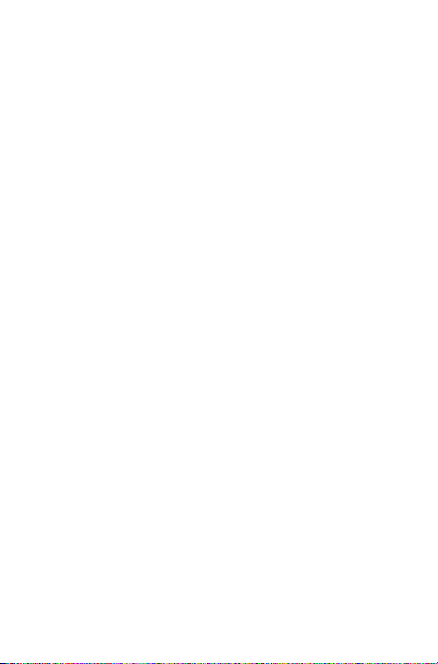
Table of Contents
Safety information ............................................................. 5
General information ........................................................ 12
Warranty ...........................................................................14
1 Your device .......................................................................17
1.1 Keys and connectors ............................................................. 17
1.2 Getting started ....................................................................... 18
1.3 Home screen ........................................................................... 20
2 Text input .......................................................................... 27
2.1 Using Onscreen Keyboard ................................................... 27
2.2 Swift key ................................................................................... 27
2.3 Text editing .............................................................................. 28
3 Contacts ........................................................................... 29
3.1 Consult your contacts .......................................................... 29
3.2 Managing contact groups ...................................................... 30
3.3 Adding a contact .................................................................... 30
3.4 Editing your contacts ............................................................ 31
3.5 Contacts importing, exporting and sharing ..................... 31
3.6 Accounts .................................................................................. 32
4 Gmail
5 Messaging ......................................................................... 35
6 Phone call ........................................................................ 36
7 Calendar & Time .............................................................. 37
8 Getting connected ........................................................... 40
................................................................................ 33
6.1 Placing a call ............................................................................ 36
6.2 Answering or rejecting a call............................................... 36
7.1 Calendar ................................................................................ 37
7.2 Time ....................................................................................... 38
8.1 Connecting to the Internet ................................................. 40
8.2 Connecting to Bluetooth devices ..................................... 41
8.3 Connecting to a computer .................................................. 42
8.4 Connecting to virtual private networks ........................... 43
2
Page 3
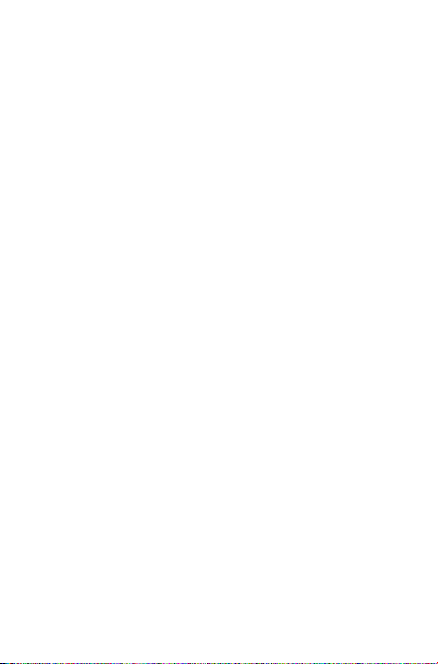
9 Play Store ......................................................................45
9.1 Locate the item you want to download and install ....... 45
9.2 Download and install............................................................. 46
9.3 Manage your downloads....................................................... 47
10 Multimedia applications .................................................. 49
10.1 Camera .................................................................................. 49
10.2 Gallery ................................................................................... 51
11 Maps ................................................................................ 53
11.1 Get My Location .................................................................... 53
11.2 Search for a location ............................................................. 54
11.3 Star a location ......................................................................... 55
11.4 Get driving, public transportation or walking directions 56
11.5 Arrangement of Layers ......................................................... 57
12 Others ............................................................................... 58
12.1 File Manager
12.2 Other applications ................................................................ 58
13 Settings ........................................................................... 59
13.1 Wireless & networks ............................................................ 59
13.2 Device ....................................................................................... 60
13.3 Personal .................................................................................... 62
13.4 Accounts .................................................................................. 64
13.5 System ....................................................................................... 66
14 Making the most of your tablet ...................................... 69
15 Accessories ....................................................................... 69
16 Troubleshooting .............................................................. 70
......................................................................... 58
3
Page 4
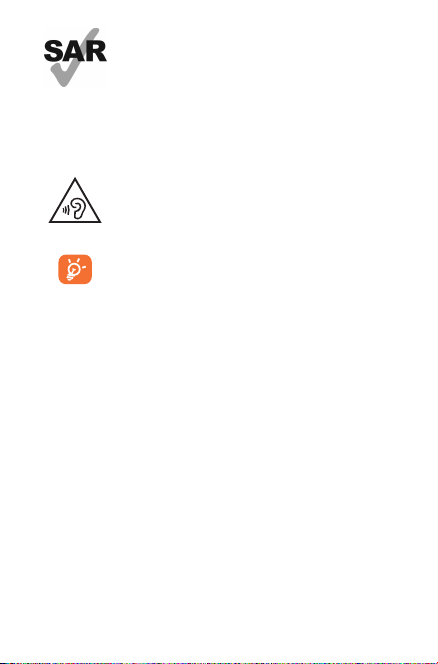
www.sar-tick.com
This device meets applicable national SAR limits of
2.0 W/kg. SAR values can be found on page 10 of
this user guide. When carrying the device or using
it while worn on your body, either use an approved
accessory such as a holster or otherwise maintain
a distance of 10 mm from the body to ensure
compliance with RF exposure requirements. Note
that the product may be transmitting even if you
are not using it.
To prevent possible hearing damage, do not listen at
high volume levels for long periods. Exercise caution
when holding your device near your ear while the
loudspeaker is in use.
The tablet contains magnets which may interfere
with other devices and items (such as credit card,
pacemakers, defibrillators, etc.). Please maintain at
least 15 cm of separation between your tablet and
the devices/items mentioned above.
4
Page 5
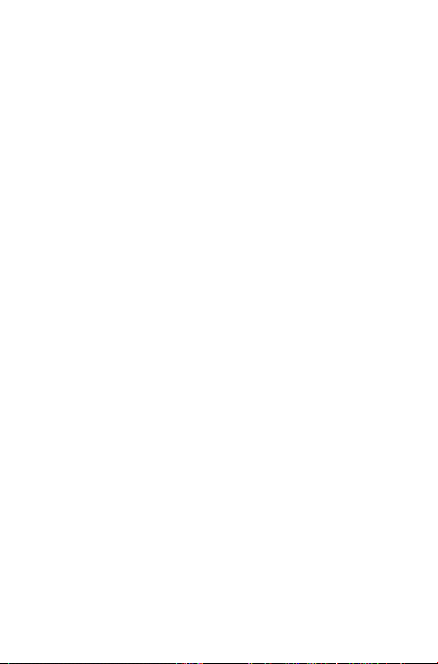
Safety information
We recommend that you read this chapter carefully before using your
device. The manufacturer disclaims any liability for damage, which
may result as a consequence of improper use or use contrary to the
instructions contained herein.
• TRAFFICSAFETY
Given that studies show that using a device while driving a vehicle
constitutes a real risk, even when the hands-free kit is used (car kit,
headset...), drivers are requested to refrain from using their device when
the vehicle is not parked.
When driving, do not use your device or headphone to listen to music
or to the radio. Using a headphone can be dangerous and forbidden
in some areas. When switched on, your device emits electromagnetic
waves that can interfere with the vehicle’s electronic systems such as
ABS anti-lock brakes or airbags. To ensure that there is no problem:
- Do not place your device on top of the dashboard or within an airbag
deployment area,
- Check with your car dealer or the car manufacturer to make sure
that the dashboard is adequately shielded from device RF energy.
• CONDITIONSOFUSE
You are advised to switch off the device from time to time to optimise
its performance.
Switch the device off before boarding an aircraft.
Switch the device off when you are in healthcare facilities, except in
designated areas. As with many other types of equipment now in regular
use, these devices can interfere with other electrical or electronic
devices, or equipment using radio frequencies.
Switch the device off when you are near gas or flammable liquids. Strictly
obey all signs and instructions posted in a fuel depot, petrol station, or
chemical plant, or in any potentially explosive atmosphere.
When the device is switched on, it should be kept at least 15 cm from
5
Page 6
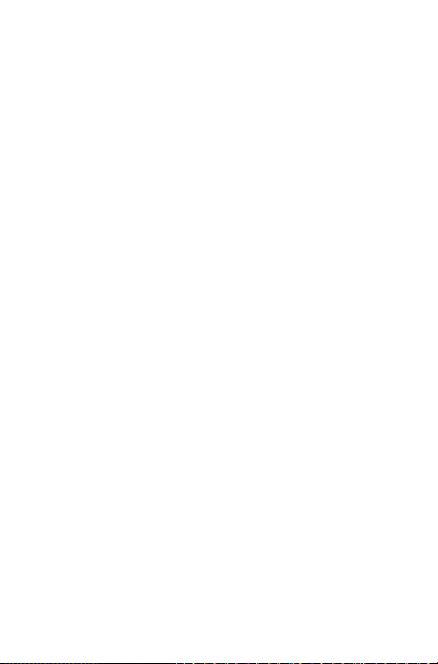
any medical device such as a pacemaker, a hearing aid or insulin pump,
etc. In particular when using the device, you should hold it against the
ear on the opposite side to the device, if any.
To avoid hearing impairment, move the device away from your ear while
using the “hands-free” mode because the amplified volume might cause
hearing damage.
Do not let children use the device and/or play with the device and
accessories without supervision.
Please note that your device is a unibody device, the back cover
and battery are not removable. Do not attempt to disassemble your
device. If you disassemble your device the warranty will not apply. Also
disassembling the device may damage the battery, and may cause leakage
of substances that could create an allergic reaction.
Always handle your device with care and keep it in a clean and dustfree place.
Do not allow your device to be exposed to adverse weather or
environmental conditions (moisture, humidity, rain, infiltration of
liquids, dust, sea air, etc.). The manufacturer’s recommended operating
temperature range is -0°C to +45°C.
At over 45°C the legibility of the device’s display may be impaired,
though this is temporary and not serious.
Do not open, dismantle or attempt to repair your device yourself.
Do not drop, throw or bend your device.
Do not use the device if the glass made screen is damaged, cracked or
broken to avoid any injury.
Do not paint it.
Use only battery chargers and accessories which are recommended by
TCL Communication Ltd. and its affiliates and are compatible with your
device model. TCL Communication Ltd. and its affiliates disclaim any
liability for damage caused by the use of other chargers or accessories.
Remember to make back-up copies or keep a written record of all
important information stored in your device.
6
Page 7
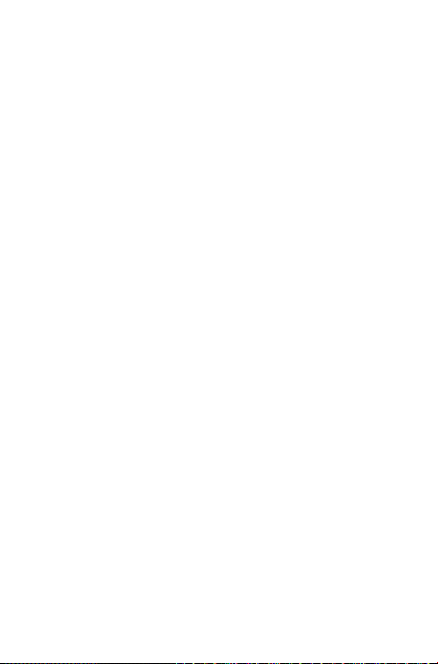
Some people may suffer epileptic seizures or blackouts when exposed
to flashing lights, or when playing video games. These seizures or
blackouts may occur even if a person never had a previous seizure or
blackout. If you have experienced seizures or blackouts, or if you have
a family history of such occurrences, please consult your doctor before
playing video games on your device or enabling a flashing-lights feature
on your device.
Parents should monitor their children’s use of video games or other
features that incorporate flashing lights on the device. All persons
should discontinue use and consult a doctor if any of the following
symptoms occur: convulsion, eye or muscle twitching, loss of awareness,
involuntary movements, or disorientation. To limit the likelihood of such
symptoms, please take the following safety precautions:
- Do not play or use a flashing-lights feature if you are tired or need
sleep.
- Take a minimum of a 15-minute break hourly.
- Play in a room in which all lights are on.
- Play at the farthest distance possible from the screen.
- If your hands, wrists, or arms become tired or sore while playing, stop
and rest for several hours before playing again.
- If you continue to have sore hands, wrists, or arms during or after
playing, stop the game and see a doctor.
When you play games on your device, you may experience occasional
discomfort in your hands, arms, shoulders, neck, or other parts of your
body. Follow the instructions to avoid problems such as tendinitis, carpal
tunnel syndrome, or other musculoskeletal disorders.
• PRIVACY
Please note that you must respect the laws and regulations in force in
your jurisdiction or other jurisdiction(s) where you will use your device
regarding taking photographs and recording sounds with your device.
Pursuant to such laws and regulations, it may be strictly forbidden to
take photographs and/or to record the voices of other people or any of
their personal attributes, and duplicate or distribute them, as this may be
considered to be an invasion of privacy. It is the user’s sole responsibility
to ensure that prior authorization be obtained, if necessary, in order to
record private or confidential conversations or take a photograph of
7
Page 8
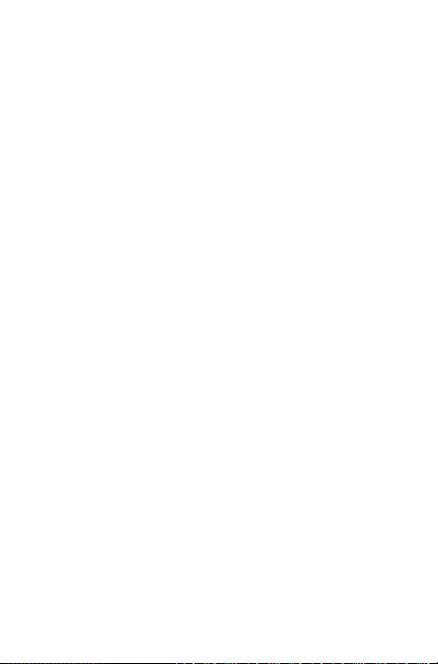
another person; the manufacturer, the seller or vendor of your device
(including the operator) disclaim any liability which may result from the
improper use of the device.
Please note by using the device some of your personal data may be shared
with the main device. It is under your own responsibility to protect your
own personal data, not to share with it with any unauthorised devices
or third party devices connected to yours. For products with Wi-Fi
features, only connect to trusted Wi-Fi networks. Also when using your
product as a hotspot (where available), use network security. These
precautions will help prevent unauthorised access to your device. Your
product can store personal information in various locations including a
SIM card, memory card, and built-in memory. Be sure to remove or clear
all personal information before you recycle, return, or give away your
product. Choose your apps and updates carefully, and install from trusted
sources only. Some apps can impact your product’s performance and/or
have access to private information including account details, call data,
location details and network resources.
Note that any data shared with TCL Communication Ltd. is stored
in accordance with applicable data protection legislation. For these
purposes TCL Communication Ltd. implements and maintains
appropriate technical and organisational measures to protect all
personal data, for example against unauthorised or unlawful processing
and accidental loss or destruction of or damage to such personal data
whereby the measures shall provide a level of security that is appropriate
having regard to
(i) the technical possibilities available,
(ii) the costs for implementing the measures,
(iii) the risks involved with the processing of the personal data, and
(iv) the sensitivity of the personal data processed.
You can access, review and edit your personal information at any time by
logging into your user account, visiting your user profile or by contacting
us directly. Should you require us to edit or delete your personal data,
we may ask you to provide us with evidence of your identity before we
can act on your request.
• BATTERY
Following new air regulation, the battery of your product is not charged.
Please charge it first.
Please note your tablet is a unibody device, the back cover and battery
are not removable. Observe the following precautions for battery use:
- Do not attempt to open the back cover and replace the inner
8
Page 9
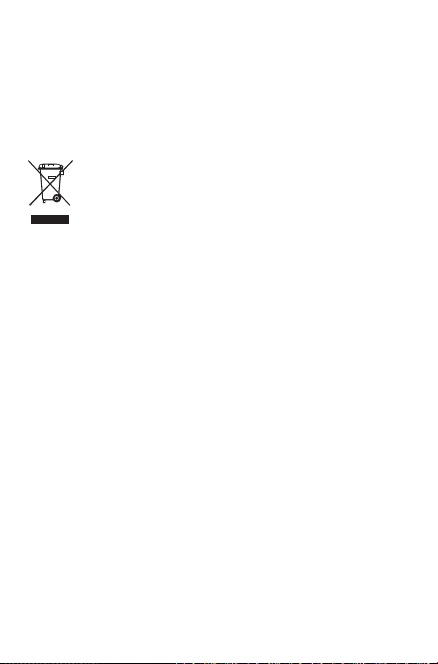
rechargeable Li-polymer battery. Please contact the dealer to replace
it.
- Do not attempt to eject, replace and open battery.
- Do not punctuate the back cover of your device.
- Do not burn or dispose of your device in household rubbish or store
it at temperature above 50°C.
- Dispose of used batteries according to the instructions. Risk of
explosion if battery replaced by an incorrect type.
This symbol on your device, the battery and the accessories
means that these products must be taken to collection points
at the end of their life:
- Municipal waste disposal centres with specific bins for these
items of equipment.
- Collection bins at points of sale.
They will then be recycled, preventing substances being disposed of in
the environment, so that their components can be reused.
In European Union countries:
These collection points are accessible free of charge.
All products with this sign must be brought to these collection points.
In non-European Union jurisdictions:
Items of equipment with this symbol are not to be thrown into ordinary
bins if your jurisdiction or your region has suitable recycling and
collection facilities; instead they are to be taken to collection points for
them to be recycled.
• CHARGERS
Mains powered chargers will operate within the temperature range of:
0°C to 40°C.
The chargers designed for your device meet with the standard for safety
of information technology equipment and office equipment use. They
are also compliant to the eco design directive 2009/125/EC. Due to
different applicable electrical specifications, a charger you purchased in
one jurisdiction may not work in another jurisdiction. They should be
used for this purpose only.
The charger shall be installed near the equipment and shall be easily
accessible.
9
Page 10
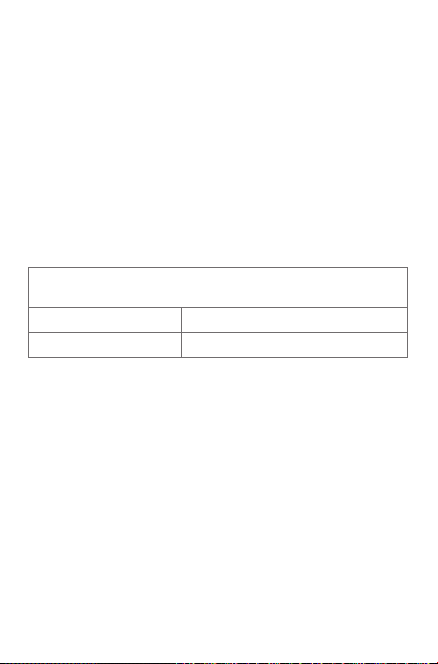
• RADIOWAVES
THIS DEVICE MEETS INTERNATIONAL GUIDELINES FOR
EXPOSURE TO RADIO WAVES
Your device is a radio transmitt er and receiver. It is designed not
to excee d the limits for exposure to radio wave s (radio frequency
electroma gnetic fields) recommend ed by internat ional guidelines . The
guidelines were devel oped by an independent scien tific organizat ion
(ICNIRP) and inclu de a subs tantial sa fety m argin designed to as sure
the safety of a ll persons, regardless of a ge and he alth . The radio wave
exposure guidelines use a unit of mea surem ent known as the Spec ific
Absor ption R ate, or SAR . The SAR limit for mobile devices is 2 W/kg.
Tests for SA R are conducte d using stand ard operating positions w ith
the device tra nsmitting at its highest certified power level in all tested
frequency bands. T he highest SAR value s under the ICNIRP g uidelines
for this device model are:
Maximum SAR for this model and conditions under which it was
9003X(Head) 1.4 W/kg
9003X (Body-worn) 0.504 W/kg
During use, the actu al SAR v alues for this device are usually well
below the valu es stated above. This is because, for purposes of
syste m eff iciency and t o minim ize interfe rence on the network , the
operating power of your device is autom atically decreased when full
power is not needed. The lower the power output of the device, th e
lower it s SAR va lue.
Body-worn SAR testing has b een carried out at a separat ion dis tance
of 10 mm. To meet RF exposure guidelines during body-worn
operation, the device should be pos itioned at least this dist ance away
from the body.
If you are n ot using an approved accessory ensure that whatever produc t
is used is free of any metal and that it posi tions the device the indicat ed
distance away from the b ody.
Organizations such as the World Health Or ganizatio n and the US
Food and Drug Administration have su ggested that if people are
concerned and want to reduce t heir ex posure they could use a handsfree accessor y to keep the wireless device aw ay from th e head or
body during use, or red uce the a mount of time spent on t he device.
recorded:
10
Page 11
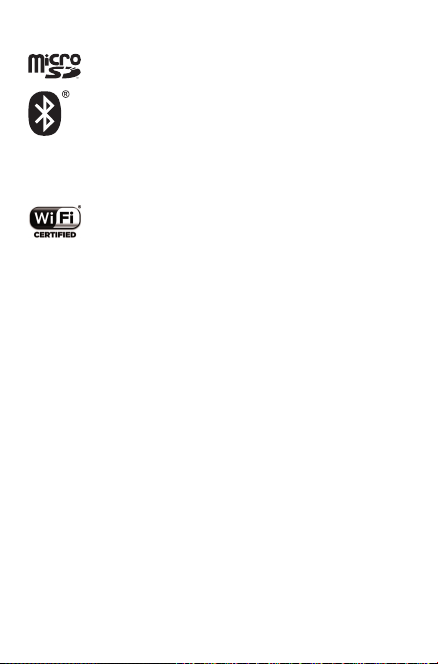
• LICENCES
microSD Logo is a trademark.
The Bluetooth word mark and logos are owned by the
Bluetooth SIG,
Inc. and any use of such m arks by TCL Communication
Ltd. and its affiliates is under license. Other trademarks and
trade names are those of their respective owners.
9003X Bluetooth Declaration ID D030189
The Wi-Fi Logo is a certification mark of the Wi-Fi Alliance.
Your device uses non-harmonized frequency and is
intended for use in all European countries.
The WLAN can be operated in the EU without restriction
indoors, but cannot be operated outdoors in France.
Google, the Google logo, Android, the Android logo, Google Search™,
Google Maps™, Gmail™, YouTube, Google Play Store, Google
Latitude™ and Hangouts™ are trademarks of Google Inc.
The Android robot is reproduced or modified from work created
and shared by Google and used according to terms described in the
Creative Commons 3.0 Attribution License (the text will show when
you touch and hold Google legal in Settings > About Tablet >
Legal information)
We hereby point out that the end user warranty for infringement IPR is
solely limited to the EU.
If and to the extent that the Product is exported, taken with or used by
end customer or end user outside the EU any responsibility , warranty
or indemnification of manufacturer and its suppliers in regard to the
Product expires (including any indemnification in regard to infringement
IPR).
(1)
It may not be available according to the countries.
(1)
.
11
Page 12
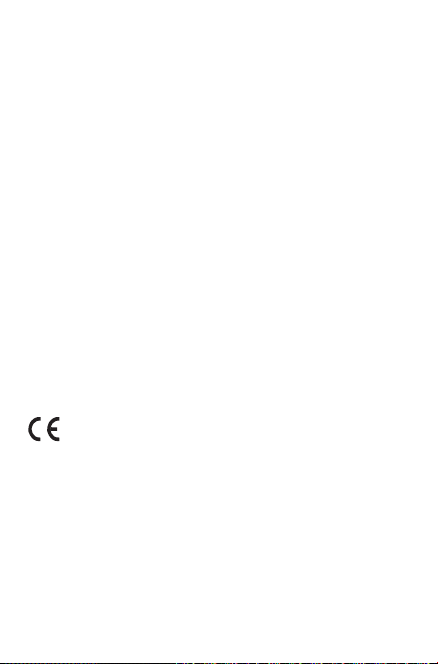
General information
0560
• Internetaddress: www.alcatel-mobile.com
• HotlineNumber: see “TCL Communication Services” leaflet or go
to our website.
• Manufacturer: TCL Communication Ltd.
• Address: Flat/RM 1910-12A, Block 3, China HongKong City, 33
Canton Road, Tsimshatsui, Kowloon, Hong Kong
On our website , you will find our FAQ (Frequentl y Asked Q uest ions)
section. You can also contact us by e-m ail to ask any que stions you
may have.
An electronic version of this user guide is availab le in English and
other l anguages according to avail ability on our server:
www.alcatel-mobile.com
Your device is a transceiver that op erates on Wi-Fi with 2.4 GHz,
Bluetooth with 2.4GHz.
This equipme nt is in co mpliance with the essent ial requirem ents a nd
other relevant provisions of Directive 1999/5/EC, 2011/65/EU and
2009/125/EC. Th e entire copy of the Decl aration of Conformity for
your device can be obtained through our websi te:
www.alcatel-mobile.com.
Company Address:
Room 1910-12A, Tower 3, China H K City, 33 Canton Ro ad,
Tsimshatsui, Kowloon, Hong Kong
Disclaimer
There m ay be certai n differen ces betwee n the user man ual descrip tion
and the device’s operati on, depending on the soft ware re lease of your
device or speci fic op erator services .
12
Page 13

TCL Communication shall not be held legally responsible for such differences,
if any, nor for their potential consequences, which responsibility shall be borne
by the operator exclusively.
This device may contai n materials , including applic ation s and sof tware in
executable or source code for m, whi ch is sub mitt ed by thi rd par ties fo r
inclu sion in t his dev ice (“T hird Pa rty M ater ials” ).
All thi rd par ty mat eria ls in this devic e are provided “as is”, without
warr anty o f any kind, whether ex press or implied, in cludi ng the im plied
warr antie s of merc hant ability, fi tness for a par ticular pur pose or u se/th ird
party application, interoperability with other materials or applications
of the pu rchaser and no n-in fring ement of copyr ight . The purchaser
under take s that TC L Commu nicat ion ha s compl ied wit h all qu alit y
oblig ation s incumbent u pon it as a manuf actu rer of mo bile devices and
device s in complyin g with I ntell ectu al Propert y rights. TCL C ommun ication
will at no stage be resp onsib le for th e inability or failure of the Third
Party Mat erials to ope rate o n this de vice or in inter acti on with any
other d evice s of the pu rchaser. To the maxi mum extent pe rmit ted by
law, TCL Com munic ation disclaims al l liabi lity for any claims, d eman ds,
suits o r actions, an d more sp ecif ically – but no t limit ed to – tort law
actio ns, under any theor y of liab ilit y, arisin g out of the use, by whatever
means, or attempt s to use , such Third Party M aterials. M oreove r, the
prese nt Third P art y Material s, which are provided fr ee of charge by TCL
Commu nicat ion, m ay be subj ect to p aid upd ates and upgr ades in t he fut ure;
TCL Comm unication w aives any respo nsibility r egard ing suc h addit ional
costs , whic h shall b e borne exclus ively by the purc hase r. The availabili ty of
the applications m ay var y depending on the cou ntrie s and the operators
where t he devi ce is used; in no eve nt shal l the lis t of possible a pplic ation s
and software provided with the devices be considered as an undertaking
from TCL Commun icati on; it sh all rem ain merely as i nform ation f or the
purch aser. Ther efore , TCL Communic ation s hall no t be held r esponsible
for the l ack of availab ility of one or more applications wi shed for by the
purch aser, as it s availability dep ends on the cou ntry a nd the operat or of
the pur chase r. TCL Comm unication re serves the right at any time to a dd or
remove T hird Party M aterials from its devices w itho ut prio r notice; in no
event sh all TCL Commun icati on be hel d responsible by the purcha ser for
any cons equences th at such r emova l may have on the purchase r regarding
the use o r atte mpt to use such applic ation s and Thi rd Par ty Materia ls.
Accessory
• Charger, 5.0V/1.0A
• USB cable, 5pins micro-USB
13
Page 14
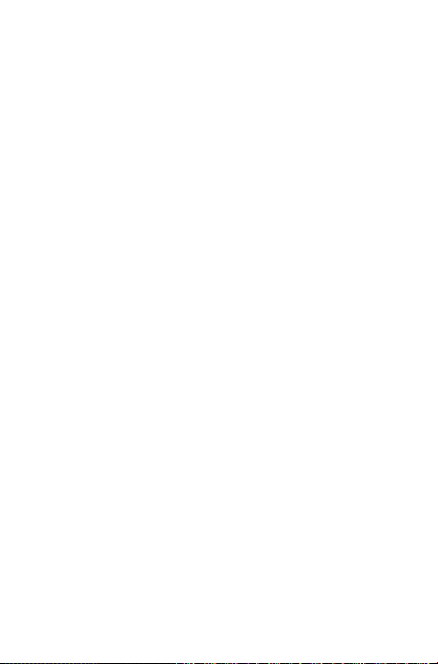
Warranty
Your device is warranted against any defect or malfunctioning which
may occur in conditions of normal use during the warranty period of
twelve (12) months
original invoice.
(2)
Batteries
against any defect which may occur during the first six (6) months (1)
from the date of purchase as shown on your original invoice.
In case of any defect of your device which prevents you from normal
use thereof, you must immediately inform your vendor and present your
device with your proof of purchase.
(1) The warranty period may vary depending on your country.
(2) The life of a rechargeable mobile device battery in terms of
conversation time standby time, and total service life, will depend
on the conditions of use and network configuration. Batteries being
considered expendable supplies, the specifications state that you
should obtain optimal performance for your device during the
first six months after purchase and for approximately 200 more
recharges.
If the defect is confirmed, your device or part thereof will be either
replaced or repaired, as appropriate. Repaired device and accessories
are entitled to a 30 days warranty for the same defect. Repair or
replacement may be carried out using reconditioned components
offering equivalent functionality.
This warranty covers the cost of parts and labour but excludes any
other costs.
This warranty shall not apply to defects to your device and/or accessory
due to (without any limitation):
(1) Non-compliance with the instructions for use or installation, or
with technical and safety standards applicable in the geographical
area where your device is used;
(2) Connection to any equipment not supplied or not recommended
by TCL Communication Ltd.;
(1)
from the date of purchase as shown on your
and accessories sold with your device are also warranted
14
Page 15
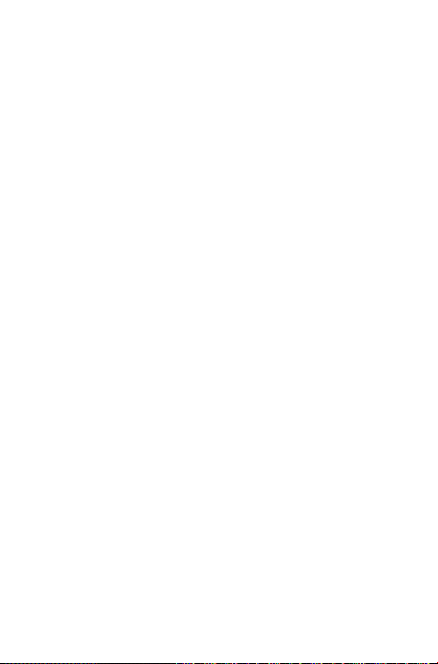
3) Modification or repair performed by individuals not authorised by
TCL Communication Ltd. or its affiliates or your vendor;
4) Modification, adjustment or alteration of software or hardware
performed by individuals not authorized by TCL Communication
Ltd. ;
5) Inclement weather, lightning, fire, humidity, infiltration of liquids or
foods, chemical products, download of files, crash, high voltage,
corrosion, oxidation…
Your device will not be repaired in case labels or serial numbers (IMEI/
SN)have been removed or altered.
There are no express warranties, whether written, oral or implied, other
than this printed limited warranty or the mandatory warranty provided
by your country or jurisdiction.
In no event shall TCL Communication Ltd. or any of its affiliates be
liable for indirect, incidental or consequential damages of any nature
whatsoever, including but not limited commercial or financial loss or
damage, loss of data or loss of image to the full extent those damages
can be disclaimed by law.
Some countries/states do not allow the exclusion or limitation of
indirect, incidental or consequential damages, or limitation of the
duration of implied warranties, so the preceding limitations or exclusions
may not apply to you.
15
Page 16
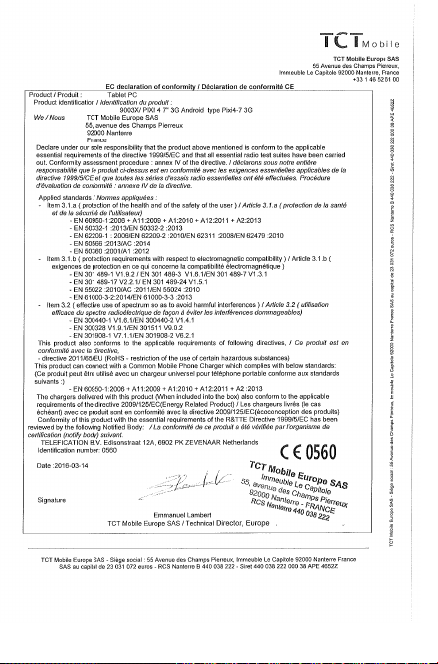
16EC17
Page 17
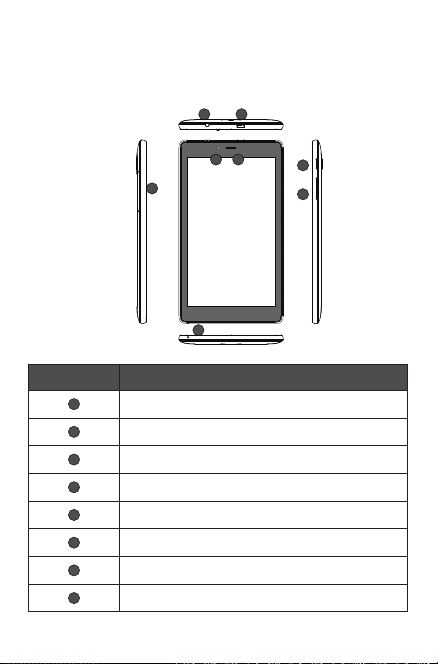
1 Your device
1.1 Keys and connectors
Front panel
21
Number
4 5
3
8
Description
1
Earphone socket
2
Micro-USB connector/Battery charge port
3
SIM card & MicroSD card socket
4
Front camera
5
Headphone
6
Power key
7
Volume Up/Down
8
Microphone
6
7
Page 18
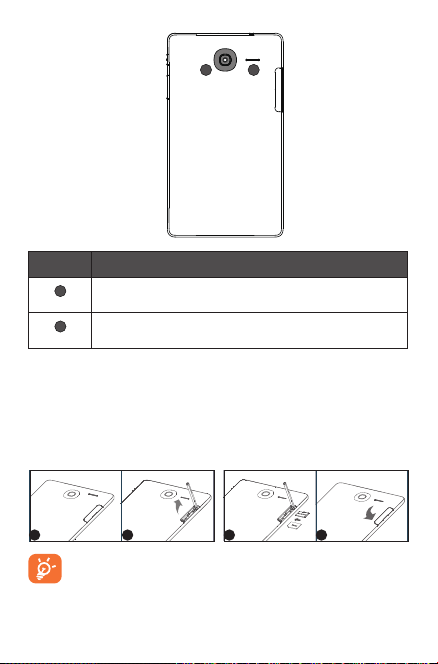
Rear panel
10
9
Number
9
10
Description
Rear Camera
Speaker
1.2 Getting started
1.2.1 Set-up
Inserting the microSD and micro SIM card
Insert your microSD card and micro SIM card in the right direction to
avoid damage. Please refer to the following instructions.
1 2 3 4
Before inserting/removing the microSD card and SIM card, you
should ensure the tablet is off, to protect it from corruption
or damage. In addition, regularly removing or inserting the SD
card or SIM card may cause the tablet to restart.
18
Page 19
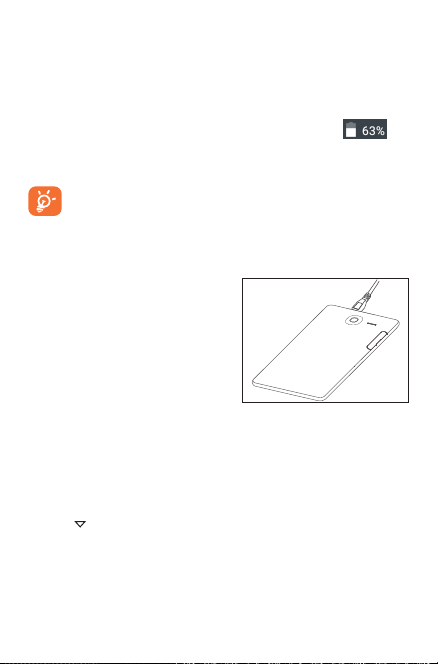
Charging the battery
To charge your tablet, connect the charger to your tablet and mains
socket.
• When using your tablet for the first time, charge the battery fully
(approximately 5 hours).
You are advised to fully charge the battery. Charging status ( ) is
indicated by the percentage on screen while the tablet is powered off.
The percentage increases as the tablet is charged.
To reduce power consumption and energy waste, when battery
is fully charged, disconnect your charger from the plug; switch off
Wi-Fi, GPS, Bluetooth or background-running applications when
not in use; reduce the backlight time, etc.
1.2.2 Power on your
tablet
Hold down the Powe r key until the
tablet powers on, unlock your tablet
(Swipe, PIN, Password, Pattern) if
necessary and confirm. The Home
screen is displayed.
If you do not know your PIN code or
if you have forgotten it, contact your
network operator. Do not leave your PIN code with your tablet. Store
this information in a safe place when not in use.
Set up your tablet for the first time
The first time you power on the tablet, you should set the following
options:
• Touch to display the all languages list, slide up and down to select the
tablet's language, then touch to continue.
• Insert SIM card or touch SKIP to continue.
• Select a Wi-Fi to connect or touch NEXT to continue.
• Set Date and Time, then touch NEXT.
• Enter your name to personalise some apps on tablet.
19
Page 20
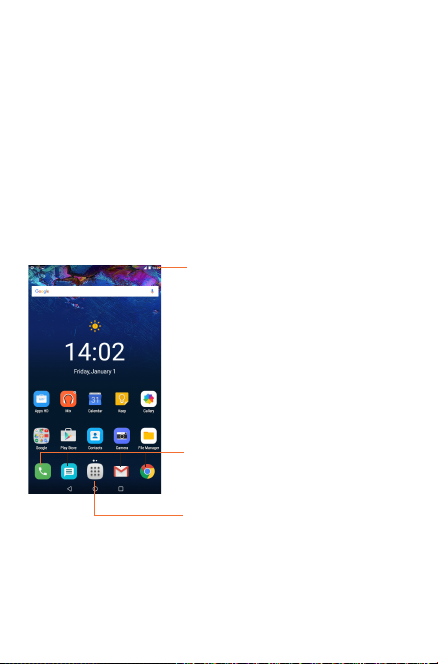
• Select a way(PIN, Password, pattern etc.) to protect your device.
• Following the instructions to finish the setup.
• When the tablet is powered on, you can connect to a Wi-Fi network
to sign into your Google account and to use some features.
1.2.3 Power off your tablet
Hold down the Powe r key until the pop-up menu appears, select Power
off to confirm.
1.3 Home screen
You can bring all your favourite icons (apps, shortcuts, folders and
widgets) to your Home screen for quick access. Touch Home key to
switch to Home screen.
Status bar
• Status/Notification indicators.
Favourite tray applications
• Touch to launch apps.
• Long press to move or change apps.
Application tab
The Home screen extends on either side of the screen to allow more
space for adding apps, shortcuts etc. Slide the Home screen horizontally
left and right to get a complete view of the Home screen. The page
indicators above the apps tray indicate which screen you are viewing.
• Touch to see all applications.
20
Page 21
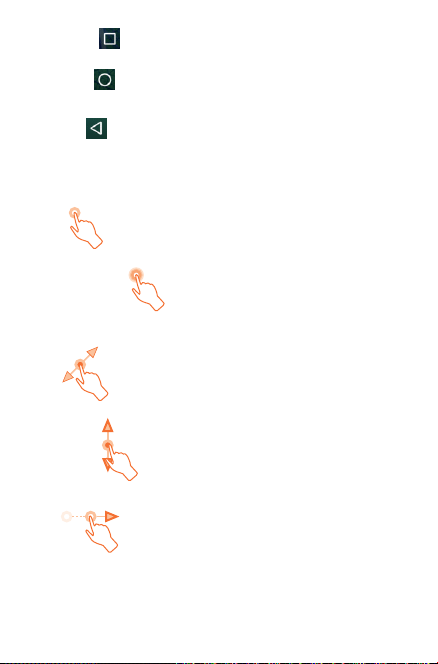
Recent key
• Touch to displays a list of recently used applications.
Home key
• While on any application or screen, touch to return to the Home
screen.
Back key
• Touch to go back to the previous screen, or to close a dialogue box,
options menu, the notification panel, etc.
1.3.1 Using the touchscreen
Touch
To access an application, touch it with your finger.
Touch and Hold
To open the available options for an item (for example, a contact or link
in a Web page), touch and hold the item.
Drag
Place your finger on any item to drag it to another location.
Slide/Swipe
Slide the screen to scroll up and down the applications, images, web
pages… at your convenience.
Flick
Similar to swiping, but flicking makes it move quicker.
21
Page 22
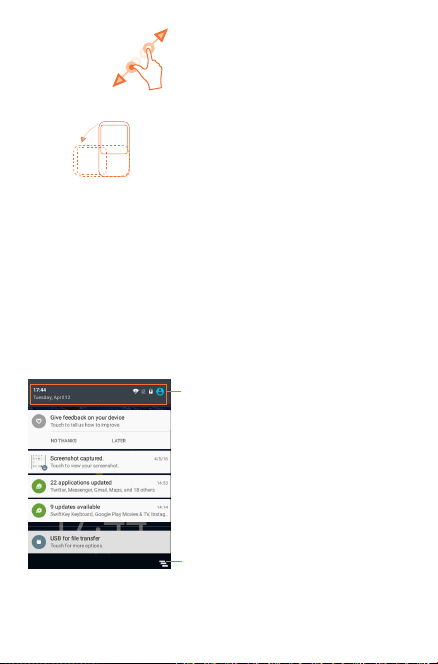
Pinch/Spread
Place your fingers of one hand on the screen surface and draw them
apart or together to scale an element on the screen.
Rotate
Automatically change the screen orientation from portrait to landscape
by turning the tablet sideways to have a better view.
1.3.2 Status bar
From status bar, you can view both tablet status on the right side and
notification information on the left side.
Touch and drag down the Status bar to open the Quick settings panel
or the Notification panel. Touch and drag up to close it.
Notification panel
When there are notifications, touch and drag down the Status bar to
open the Notification panel and read the detailed information.
Note: After opening the Notification panel, touch the status bar or
drag down it again to switch to the Quick settings panel.
Touch to switch to the Quick settings
panel.
Touch to clear all event–based
notifications (other ongoing notifications
will remain).
22
Page 23
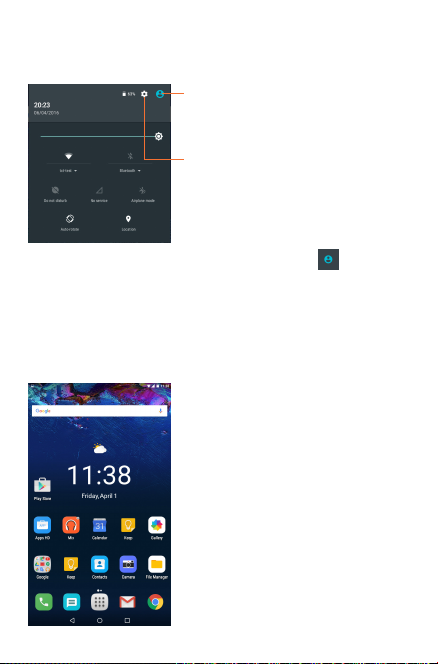
Quick setting panel
You can enable or disable functions or change modes by touching the
icons on the Quick settings panel.
Touch to enter the Multi-user screen,
which allows you to switch the user
mode.
Touch to access Settings, which allows you
to set more items.
Note: After opening the Quick settings panel, touch to enter the
Multi-user screen, which allows you to switch the user mode, or
add new users.
1.3.3 Search bar
The tablet provides a Search function which can be used to locate
information within applications, the tablet or the web.
23
Page 24

Search by text
• Touch the Search bar from Home screen.
• Enter the text/phrase you want to search for.
• Touch on the keyboard if you want to search on the web.
Search by voice
• Touch from Search bar to display a dialogue screen.
• Speak the word/phrase you want to search for. A list of search results
will display for you to select from.
1.3.4 Lock/Unlock your screen
To protect your tablet and privacy, you can lock the tablet screen by
choosing slide or creating a variety of patterns, PIN or password, etc.
To create a screen unlock pattern (refer to the section "Screen
lock" for detail settings)
• Drag down the Status bar and open the Quick settings panel then
touch the settings icon to enter Settings, then touch Security\
Select Screen lock\Pattern.
• Draw your own pattern.
Draw your unlock pattern
Touch to confirm by drawing pattern
again
24
Page 25

To create a screen unlock PIN/Password
• Touch Settings\Security\Select Screen lock\PIN or Password.
• Set your PIN or Password.
To lock tablet screen
Press the Powe r key once to lock the screen.
To unlock tablet screen
Press the power key once to light up the screen, draw the unlock pattern
you have created or enter PIN or password, etc. to unlock the screen.
If you have chosen Swipe as the screen lock, swipe the lock screen up
with your finger to unlock the screen.
1.3.5 Personalise your Home screen
Add
You may long press a folder, an application or a widget to activate the
Move mode, and drag the item to any Home screen as you prefer.
Reposition
Long press the item to be repositioned to activate the Move mode,
drag the item to the desired position and then release. You can move
items both on the Home screen and the Favourite tray. Hold the icon
25
Page 26

on the left or right edge of the screen to drag the item to another
Home screen.
Remove
Long press the item to be removed to activate the Move mode, drag the
item up to the top of “ ” Remove, and release the item.
Create folders
To improve the organisation of items (shortcuts or applications) on the
Home screen, you can add them to a folder by stacking one item on
top of another.
Wallpaper customised
Long press a space place on Home screen, then touch WALLPAPERS to
customise wallpaper.
1.3.6 Volume adjustment
Using volume key
Press Volume key to adjust the volume. To activate the Silent mode,
press the Volume down key until the tablet silent.
Using Settings menu
Drag down the status bar to open the quick setting panel and touch
to enter Settings, then touch Sound & notification. Now you can set
the volume of media, notification, system and etc. to your preference.
26
Page 27

2 Text input
2.1 Using Onscreen Keyboard
Onscreen Keyboard settings
• Touch all apps from the Home screen, select Settings\
Language&input, touch Current Keyboard to select Swiftkey keyboard;
• Touch all apps from the Home screen, select Settings\
Language&input, touch Android Keyboard, a series of settings
are available for your selection.
2.2 Swift key
Touch to switch between
"abc/Abc" mode; Touch &
hold to switch between
"abc/ABC" mode.
Touch to switch between
symbol and numeric
keyboard.
Touch & hold to show
input options; When
Wi-Fi or data connection
is on, touch to enter
voice input.
Touch & hold, then
select to enter symbols/
emotions.
27
Page 28

2.3 Text editing
You can edit the text you have entered.
• Long press or double-tap within the text you would like to edit.
• Drag the tabs to change the high-lighted selection.
• Following options will show: FORMAT, CUT, COPY, PASTE,
SHARE, SELECT ALL.
You can also insert new text
• Touch where you want to type, or long press a blank space, the cursor
will blink and the tab will show. Drag the tab to move the cursor.
• If you have selected any text, touch the tab to show PASTE which
allows you to paste any text you have previously copied.
28
Page 29
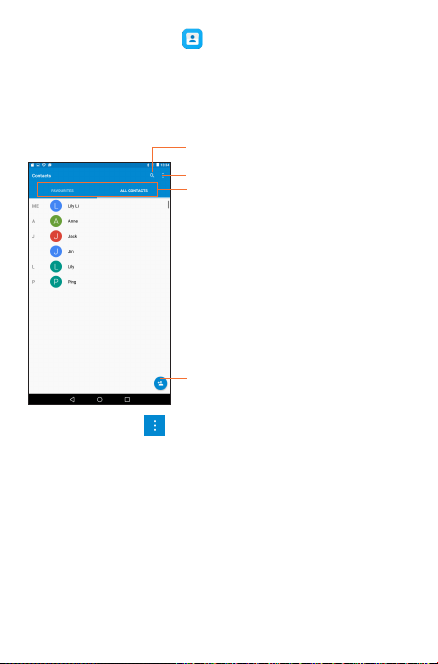
3 Contacts
Contacts enables quick and easy access to the contact you want to
reach. You can view and create contacts on your tablet and synchronise
these with your Gmail contacts or other applications.
3.1 Consult your contacts
Touch the Menu key to display contacts list option menu.
Following actions are enabled:
• Contacts to
display
• Import/export Import or export contacts between tablet,
• Groups Touch to display the groups contacts.
• Accounts Manage the synchronisation settings for different
• Settings Set contacts’ display mode.
Touch to search in Contacts.
Touch to display contacts list
option menu.
Touch to view your contact
groups and favourite contacts.
Touch to add a new contact.
Touch to display all the contacts or the
customise contacts list.
microSD card and internal storage.
accounts.
29
Page 30

3.2 Managing contact groups
The contact group helps you to improve the organisation of your
contacts. You can add, and view groups in the Groups screen.
Touch the Groups to view local groups. To create a new group, touch
the icon , enter the group’s name and touch DONE to confirm.
If you have added accounts to your tablet, touch the Groups to view
groups in accounts.
3.3 Adding a contact
Touch the icon in the contact list to create a new contact.
You are required to enter the contact's name and other contact
information. By scrolling up and down the screen, you can move from one
field to another easily.
Touch to save.
Touch to select a picture for the contact.
Touch to unfold the other predefined
labels of this category.
If you want to add more information, touch More Fields to add a new
category.
When finished, touch to save.
To exit without saving, you can touch the Back key to exit.
30
Page 31

Add to/remove from Favourites
To add a contact to Favourites, you can touch a contact to view details
then touch to add the contact to Favourites (the star will turn grey
in colour).
To remove a contact from favourites, touch the grey star on contact
details screen.
Only device contacts can be added to Favourites.
3.4 Editing your contacts
To edit contact information, touch to choose the contact, then touch
on top of the screen, When finished, touch .
Delete a contact
To delete a contact, touch the Menu key and select Delete from
the contact’s detail screen.
The contact you have deleted will also be removed from other
applications on the tablet or web the next time you synchronise
your tablet.
3.5 Contacts importing, exporting and
sharing
This tablet enables you to import or export contacts between tablet
and microSD card.
From Contacts screen, touch to open options menu, touch Import/
Export to import/export contacts from/to Tablet, Internal storage or
accounts.
You can import/export a single contact or multi contacts from/to
Tablet, USB storage or Accounts. Follow the instructions and tap the
checkbox beside the contact you want to import/export, and touch
OK to confirm.
31
Page 32

You can share a single contact or contacts with others by sending the
contact's vCard to them via Bluetooth, Gmail, etc.
Touch a contact you want to share, then touch the Menu key , and
select Share from contact details screen, then select the application to
perform this action.
3.6 Accounts
Contacts, data or other information can be synchronised from multiple
accounts, depending on the applications installed on your tablet.
To add an account, tap from the notification panel to open the quick settings panel, and touch to enter Settings, then touch Accounts > Add account.
You are required to select the kind of account you are adding, like
Google, Email, etc.
As with other account set-ups, you need to enter detailed information,
like user name, password, etc.
You can remove an account to delete it and all associated information
from the tablet. Open the Settings screen, touch the account you want
to delete, touch the Menu key and select Remove account, then
confirm.
Turn on/off the sync & Auto-sync
Touch an account to enter the Sync screen, slide the switch to
turn on/off the account’s sync. When activated, all changes to information
on the tablet or online will be automatically synchronised to each other.
Sync manually
You can also synchronise an account manually on Accounts screen,
touch an account in the list, then touch the Menu key and select
Sync now.
32
Page 33

4 Gmail
The first time you set up your tablet, you can select to use an existing
Gmail or to create a new Email account.
As Google's web-based email service, Gmail is configured when you
first set up your tablet. Gmail on your tablet can be automatically
synchronised with your Gmail account on the web. Unlike other kinds
of email accounts, each message and its replies in Gmail are grouped in
your inbox as a single conversation; all emails are organised by labels
instead of folders.
4.6.1 To create and send emails
• Touch the icon from Inbox screen.
• Enter recipient(s) email address(es) in the To field.
• If necessary, touch (Cc/Bcc) to add a copy or a blind copy of
the message.
• Enter the subject and the content of the message.
• Touch to add an attachment.
• Finally, touch to send .
• If you do not want to send the mail right away, touch and then
select Save draft to save a copy.
• If you don’t want to send or save the mail, you can touch the Menu key
and then select Discard.
To add a signature to emails, touch the icon , then select Settings,
touch an account, then touch Signature. Touch OK after entering the
signature.
4.6.2 To receive and read your emails
When a new email arrives, you will be notified by a ringtone or vibration,
and an icon will appear on Status bar.
Touch and drag down the Status bar to display the Notification panel,
touch the new email to view it. Or you can also access the Gmail Inbox
label and touch the new mail to read it.
You can search for an email by sender, receiver, subject, etc.
• Touch the icon from Primary screen.
33
Page 34

• Enter the keyword you want to search for in the searching box and
touch in the soft keyboard.
4.6.3 To reply or forward emails
• Reply
• Reply all
• Forward
•
When viewing an email, touch to reply the sender
of this mail.
When viewing an email, touch to reply all the sender
of this mail.
Touch to forward the received mail to other people.
To assign a star or remove the star from the conversation
4.6.4 Managing Gmails by Labels
To conveniently manage conversations and messages, you can organise
them using a Label.
To label a conversation when reading a conversation’s messages, touch
the icon and select the label to assign to the conversation.
To view conversations by labels when viewing your Primary or another
conversation list, touch , then touch a label to view a list of
conversations with that label.
Touch Primary to select an email to generate the following options:
Touch to archive the email message. To display the archived messages,
•
you can touch in Primary screen then touch All mail.
Touch to delete the email message.
•
Touch to mark an email message as read or unread.
•
Touch to move an email message to another label.
•
34
Page 35

5 Messaging
You can create, edit and receive SMS and MMS messages with this tablet.
To access this feature, touch Messaging from the Home screen.
To check messages stored in your SIM card, touch the icon
from the Messaging screen, then touch Settings > Text
message (SMS) > Manage SIM card messages.
5.6.1 Write message
On the message list screen, touch the new message icon to write
text/multimedia messages.
5.6.2 Sending a text message
Enter the mobile phone number of the recipient or touch to select
a contact and touch the Type text message field to enter text. When
you finish, touch to send the text message.
An SMS message of more than 160 characters will be charged
as several SMS messages. Specific letters (accent) will also
increase the size of the message. This may cause multiple SMS
messages to be sent.
5.6.3 Sending a multimedia message
MMS enables you to send video clips, images, photos, animations, slides,
and sounds to other compatible phones and email addresses.
An SMS message will be converted to an MMS message automatically
when media files (image, video, audio, slides, etc.) are attached or Subject
or email addresses added.
Touch to create a new message.
• Touch to view the whole message
thread.
• Long press to activate Delete mode.
35
Page 36

6 Phone call
6.1 Placing a call
Touch on the home screen to access phone call interface.
Touch to display the keyboard. Enter the desired number from the
keyboard directly or select a contact from Contacts or Call log by
sliding or touching tabs, then touch to place the call. The number
you entered can be saved to Contacts by touching Add to Contact.
Touch to
access your
call memory
Touch to show dial pad
6.2 Answering or rejecting a call
When you receive a call, drag the icon rightward to answer the
call, leftward to reject the call, upward to reject the call by sending a
preset message.
36
Page 37

7 Calendar & Time
7.1 Calendar
Use Calendar to keep track of important meetings, appointments, etc.
7.1.1 Multimode view
You can display the Calendar in daily, weekly, monthly, or Schedule view.
• Touch Menu > Month, Week or Agenda label to change your
Calendar view. Touch the icon to return to Today's view.
7.1.2 To create new events
You can add new events from any Calendar view.
• Touch the icon to access new event edit screen.
• Fill in all required information for this new event. If it is a whole-day
event, you can select All-day.
• When finished, touch SAVE from the top of the screen.
To quickly create an event from Week view screen, touch an empty spot,
then touch to enter the event details screen of the time you have
previously selected. Or you can also touch the empty spot to select the
target area , and tap again to create the new event.
7.1.3 To delete or edit an event
• To delete or edit an event, touch the event to enter details screen,
touch the icon to edit the event.
• After entering the edit screen, touch DELETE to delete the event.
7.1.4 Event reminder
If a reminder is set for an event, the upcoming event icon will appear
on Status bar as a notification when the reminder time arrives.
Touch and drag down the status bar to open the notification panel, touch
event name to view Calendar notification list.
37
Page 38

Important options by touching the Menu key from Calendar main
screen:
•Search To search in the calendar.
•Events Mark the checkbox to show or hide the events.
•Settings To make a series of Calendar settings.
•Help &
feedback
Touch to get some help and feedback.
7.2 Time
Clock application includes four applications – World clock, Alarm,
Timer and Countdown.
Touch to add or set an alarm.
7.2.1 To set an alarm
From Time screen, touch to enter Alarm screen, touch to add a new alarm. Set hour and minute on the clock, and touch OK to confirm. Following options will show:
•Repeat Touch to select days you want alarm to work.
• Platinum
•Label Touch to set a name for the alarm.
•
7.2.2 To adjust alarm settings
Touch the Menu from Alarm screen and touch Settings. The
following options can now be adjusted:
• Style Touch to select the clock style: Analog or
Touch to select a ringtone for the alarm.
Touch to delete the selected alarm.
Digital.
38
Page 39

• Automatic home
clock
• Home time zone Touch to choose a home time zone.
• Silence after Touch to set the duration of alarms.
• Snooze length Touch to set temporary turn off time of an
• Alarm volume Touch to set the alarm volume.
• Volume buttons Touch to set side Volume up/down key
Mark the checkbox to activate Automatic home
clock feature.
alarm.
behaviours when alarm sounds: Snooze,
Dismiss.
39
Page 40

8 Getting connected
To connect to the internet with this tablet, whichever is most convenient.
8.1 Connecting to the Internet
8.1.1 Wi-Fi
Using Wi-Fi, you can connect to the Internet when your tablet is within
range of a wireless network. Wi-Fi can be used on your tablet.
To turn Wi-Fi on and connect to a wireless network
• Touch on quick settings panel to go to Settings.
• Touch Wi-Fi, and slide the switch beside Wi-Fi to tourn on/
off Wi-Fi.
• Touch Wi-Fi, the detailed information of detected Wi-Fi networks is displayed in the Wi-Fi networks section.
• Touch a Wi-Fi network to connect. If the network you selected is
secured, you are required to enter a password or other credentials
(you may contact your network operator for details). When finished,
touch Connect.
To activate notification when a new network is detected
When Wi-Fi is on and the network notification is activated, the
will appear on the status bar whenever the tablet detects an available
wireless network within range. The following steps activate the
notification function when Wi-Fi is on:
• Drag down notification panel, and touch to switch to Quick
settings panel, then touch to access Settings.
• Touch Wi-Fi. Then touch the Menu key and select Advanced from
Wi-Fi screen.
• Slide the switch besides Network notification to activate/
deactivate this function.
To add a Wi-Fi network
When Wi-Fi is on, you may add new Wi-Fi networks according to your
preference.
• Drag down notification panel, and touch to switch to Quick
settings panel, then touch to access Settings.
40
Page 41

• Touch Wi-Fi, and then touch > Add network.
• Enter the name of the network and any required network information,
then touch Save.
When successfully connected, your tablet will be connected automatically
the next time you are within range of this network.
To forget a Wi-Fi network
The following steps prevent automatic connections to networks which
you no longer wish to use.
• Turn on Wi-Fi, if it is off.
• In the Wi-Fi screen, touch the name of the connected network.
• Touch FORGET in the dialogue.
8.2 Connecting to Bluetooth devices
Bluetooth is a short-range wireless communication technology that you
can use to exchange data, or connect to other Bluetooth devices for
various uses.
To access this function, drag down the status bar to open the quick
setting panel and touch to access Settings. Then touch Bluetooth,
your device and other available ones will display on the screen.
To turn on Bluetooth
• Touch Settings in the home screen.
• Touch to activate/deactivate Bluetooth function.
To make your tablet more recognisable, you can change your tablet name
which is visible to others.
• Touch and select Rename this device.
• Enter a name, and touch RENAME to confirm.
To make device visible
• Turn on Bluetooth.
• Touch your device to make it visible or invisible.
To pair/connect your tablet with a Bluetooth device
To exchange data with another device, you need to turn Bluetooth on
and pair your tablet with the Bluetooth device with which you want to
exchange data.
• Drag down notification panel, and touch to switch to Quick
41
Page 42

settings panel, then touch to access Settings.
• Turn on Bluetooth, your tablet will searching the available devices
automatically.
• Touch a Bluetooth device you want to be paired with in the list.
• A dialogue will popup, touch PAIR to confirm.
• If the pairing is successful, your tablet connects to the device.
To disconnect/unpair from a Bluetooth device
• Touch the Settings icon beside the device you want to unpair.
• Touch FORGET to confirm.
8.3 Connecting to a computer
With the USB cable, you can transfer media files and other files between
microSD card/internal storage and computer.
Before using MTP or PTP you should firstly mark USB debugging.
• To access this function, touch Settings\About tablet, then touch
Build number 7 times. Now you may touch Settings\Developer
options\USB debugging.
To connect/disconnect your tablet to/from the computer:
• Use the USB cable that came with your tablet to connect the tablet to
a USB port on your computer. You will receive a notification that the
USB is connected as a media device.
• Drag down status bar to open the Notification panel and touch “USB
for charging“, then select Charging only, Transfer files(MTP), or
Transfer photos(PTP).
To disconnect (from mass storage):
• Unmount the microSD card on your computer.
For the operating system Windows XP or lower, you should
download and install Windows Media Player 11 on your
computer from the following link: http://windows.microsoft.
com/zh-CN/windows/download-windows-media-player.
To locate the data you have transferred or downloaded in the internal
storage, touch File Manager, all data you have downloaded is stored
in File Manager, where you can view media files (videos, photos, music
and others), rename files, install applications into your tablet, etc.
42
Page 43

To format a microSD card
• Drag down status bar to open quick settings panel and touch to
access Settings.
• Touch Storage&USB.
• Touch Erase SD card. On the screen a popup warns you that
formatting the micro SD card will lose all data on the card, touch
Erase SD card.
8.4 Connecting to virtual private networks
Virtual private networks (VPNs) allow you to connect to the resources
inside a secured local network from outside that network. VPNs are
commonly deployed by corporations, schools, and other institutions so
that their users can access local network resources when not inside that
network, or when connected to a wireless network.
To add a VPN
• Touch Apps from the home screen, then touch Settings.
• Touch More...\VPN and then touch .
• In the screen that opens, follow the instructions from your network
administrator to configure each component of the VPN settings.
• Touch Save .
The VPN is added to the list on the VPN settings screen.
Before adding a VPN, you should set a lock screen pattern, PIN
code or password for your tablet.
To connect/disconnect to a VPN
To connect to a VPN:
• Touch Apps from the home screen, then touch Settings.
• Touch More...\VPN.
• VPNs you have added are listed; touch the VPN you want to connect
with.
• In the dialogue that opens, enter any requested credentials and touch
Connect.
To disconnect:
• Open the Notification panel and touch the resulting notification for
the VPN disconnection.
43
Page 44
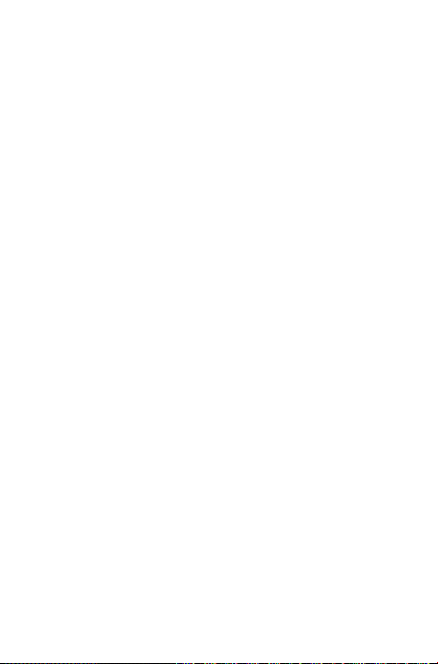
To edit/delete a VPN
To edit a VPN:
• Touch the Menu key from the home screen, then touch Settings.
• Touch More...\VPN.
• VPNs you have added are listed; touch & hold the VPN you want to
edit.
• Touch Edit profile.
• After finished, touch Save.
To delete:
• Long press the VPN you want to delete, in the dialogue that opens,
touch Delete profile.
44
Page 45

9 Play Store
Play Store is an online software store, where you can download and
install applications and games to your Android Powered Tablet.
To open Play Store:
• Touch Apps from home screen, then touch Play Store.
• For the first time you access Play Store, a screen with terms of
service pops up for your attention, touch Accept to continue.
Touch , then select Help & Feedback to enter Play Store help page
for more information about this function.
(1)
9.1 Locate the item you want to download
and install
Play Store provides two kinds applications. It shows APPS&GAMES,
ENTERTAINMENT in the home page.
Touch to search in Google Play store.
Slide up and down to see all categories.
Touch CATEGORIES on Play Store screen to browse all categories. Within
each category you can select to view items sorted by TOP FREE, TOP PAID,
TOP GROSSING, TOP NEW PAID, etc.
(1)
Depending on your country and operator.
45
Page 46

Touch Back key to return to the previous screen.
9.2 Download and install
To download & install:
• Navigate to the item you want to download, and select to enter the
details screen from which you can read its description, overall rating
or comments, view developer’s information, etc.
• Touch INSTALL to preview the functions and data the application
can access on your tablet if you install it.
• Touch ACCEPT.
• The progress of the download will show on the details screen, touch
to stop downloading the item. You can also access this screen
through Notification panel.
• After download and installation have finished, you will see a
notification icon on the status bar.
Be especially cautious with applications that have access to many
functions or to a significant amount of your data. Once you
accept, you are responsible for results of using this item on your
tablet.
To open the application you have downloaded:
• On Play Store screen, touch and select My apps & games.
• Touch the installed application in the list, then touch OPEN.
To buy an application
On Play Store, some applications are labelled as free, while some of
them are to be paid for before downloading and installing.
• Touch the application you want to buy.
• Touch the price on the up-right of the screen to preview the functions
and data the application can access on your tablet if you install it.
• Touch Continue to confirm.
• When making your first purchase, you are required to input your
credit card information and to log into Google payment and billing
service.
• If your account has multiple credit card accounts, select one to
proceed.
• Select the Terms of service link and read the document. When finished,
(1)
Google Paid applications may not be available to users in some countries.
(1)
46
Page 47
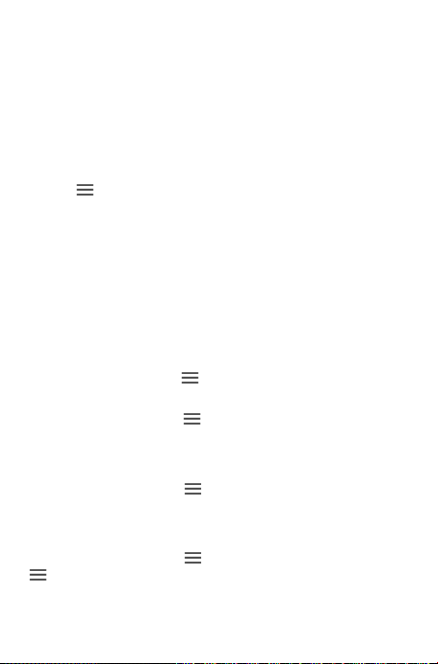
touch Back ke y.
• Mark the checkbox if you agree with the terms of service.
• Touch Buy now at the bottom of the screen.
When finished, Android downloads the application.
To request a refund
If you are not satisfied with the application, you can ask for a refund
within 15 minutes of the purchase. Your credit card will not be charged
and the application will be removed. If you change your mind, you can
install the application again, but you will not be able to request a refund.
• Touch and select My apps & games from Play Store screen.
• Touch the application that you want to uninstall and refund.
• Touch Refund to uninstall the application and refund. If the button
becomes Uninstall, your trial period has expired.
• In the survey form, select the answer that best matches your reason,
and touch OK.
9.3 Manage your downloads
After you downloaded and installed an application, the following further
operations are available for your selection.
View
On Play Store screen, touch and select My apps & games.
Uninstall
On Play Store screen, touch and select My apps & games. Touch
the application you want to uninstall to enter the details screen, touch
UNINSTALL and finally touch OK to confirm.
Refund
On Play Store screen, touch and select My apps & games. Touch
the application you want to uninstall for a refund, touch Refund, and
finally touch OK to confirm.
Update notification
On Play Store screen, touch and select My apps & games. Touch
and select Settings, mark App updates available to enable
update notification.
47
Page 48

Auto update
To auto update all installed applications, touch and select My apps
& games from Play Store screen. Touch and select Settings\Auto-
update apps to enable this function.
Reviews
Open the details screen for an application, touch the stars
to award and input comments, touch OK to confirm.
Flag
You can report an inappropriate application to Play Store by flagging
it. Open the details screen for the application, scroll to the bottom
and touch Flag as inappropriate, enter the reason and finally touch
Submit.
48
Page 49

10 Multimedia applications
10.1 Camera
Your tablet is fitted with a Camera for taking photos and shooting
videos.
Before using the Camera, please be sure to open the protective lens
cover to avoid it affecting your picture quality.
Touch to display
more options for
setting.
Slide left to view
pictures or videos
you have taken.
Pinch two fingers
together or
spread them apart
to zoom in/out
To take a picture
The screen acts as the viewfinder. First position the object or landscape
in the viewfinder, touch icon to take the picture which will be
automatically saved.
To shoot a video
First position the object or landscape in the viewfinder, and touch
icon to start recording. Touch to save the video.
Further operations when viewing a picture/video you have taken
• Touch the icons below the screen to share or delete the photos/
videos you have taken.
• Touch the photo icon to access Gallery.
49
Touch to switch
camera.
Touch to view
pictures or
videos you have
taken.
Touch to switch
to video mode.
Page 50

10.1.1 Settings in framing mode
Rear camera shooting mode
• Auto mode Touch to switch to Auto mode.
• Polaroid Touch to switch to Polaroid mode.
• HDR Touch to turn on the HDR mode.
• Pano Touch to switch to front camera.
• Manual mode Touch to switch to Manual mode.
• Scanner Touch to switch to scanner mode.
• Face beauty Touch to switch to face beauty mode.
Front camera shooting mode
• Auto mode Touch to switch to Auto mode.
• Polaroid Touch to switch to Polaroid mode.
• Face beauty Touch to switch to face beauty mode.
50
Page 51

10.2 Gallery
Gallery acts as a media player for you to view photos and playback
videos. In addition, a set of further operations to pictures and videos are
available for your choice.
Touch to select categories:
Albums, Times, Locations,
Videos.
To view a picture/play a video
Pictures and videos are displayed by albums in Gallery.
• Touch an album and all pictures or videos will spread the screen.
• Touch the picture/video directly to view or play it.
• Slide left/right to view previous or next pictures/videos.
Working with pictures
You can work with pictures by editing them, sharing them with friends,
setting them as contact photo or wallpaper, etc.
51
Page 52

Touch Edit icon to enter the edit screen.
Edit tools
• Touch to save the modified picture.
• Touch to undo the previous modification.
• Touch to redo the previous modification.
Batch operation
Gallery provides a multi- select function, so that you can work with
pictures/videos in batches.
Open the main Gallery window or Albums screen, touch and select
Select item to activate batch operation mode (you can also long press
one picture), then touch pictures you want to work on. Touch icon
to delete the selected ones. Touch to share selected ones.
52
Page 53

11 Maps
11.1 Get My Location
11.1.1 Choose a data source to decide My
Location
Drag down the status bar to open quick setting panel and touch to
access Settings, touch Location.
•Touch the switch at the title bar to enable location ser vices.
•Touch Mode>Device only to set GPS as My Location data source.
11.1.2 Open Google Maps and view My Location
Touch Apps, then touch Maps to enter Google maps screen.
Touch icon on the map to view My Location.
The map will then centre on a blue dot with a blue circle around. Your
actual position is within the blue circle.
53
Page 54

To move the map, drag the map with your finger.
To zoom in and out of a map, pinch or spread your fingers, or you can
also zoom in by double-tapping a location on screen.
To clear the map history, touch on top left of the maps screen, then
select Settings, select Maps history, then touch .
11.2 Search for a location
While viewing a map, touch the Google search bar to activate search
function.
In the search bar enter an address, a city or a local business.
Touch the search icon to search, and in a while your search results will
appear on the map as red dots. You can touch one to show a label.
Touch to show more
information
54
Page 55

11.3 Star a location
Just like bookmarking a web address on the Internet, you can star any
position on the map for later use.
11.3.1 How to star (or unstar) a location
Touch a location on a map.
Touch the address rectangle that opens.
Touch the blue star at the top of the screen to star the location. (Or
touch a gold star to unstar that location.)
55
Page 56

11.4 Get driving, public transportation or
walking directions
11.4.1 Get suggested routes for your trip
Touch icon from Maps screen.
To edit your start point by one of the following methods:
• Touch Your location, then enter an address as the start point.
• Choose destination directly by selecting a starred item saved before,
selecting an address from your contacts, or using search history.
Do likewise for your end point.
To reverse directions, touch .
A couple of suggested routes will appear in a list. Touch any routes to
view their respective detailed directions.
To get reverse directions for a route you’ve already made, simply open
that route’s directions window and touch . No need to enter your
start point and end point again.
11.4.2 Preview suggested routes and decide on a
route more preferable or feasible to you
You can preview each turn in your route in Navigation, Satellite, and
other views.
• Touch a left or right arrow to preview the next or previous leg of
your route.
When selecting a more preferable or feasible route, distance and time
will be the two most important factors for your evaluation. Distance
56
Page 57

and estimated time will be displayed at the top of the directions screen.
11.4.3 Search for locations along your route
Please refer to "9.3 Search for a location" for detailed information.
11.5 Arrangement of Layers
Layers allow you to view locations and additional information overlaid
on the map. You can add multiple layers or remove only certain layers
so you control exactly what information you want visible on the map
at one time.
11.5.1 To view multiple layers
Touch icon from Maps screen. All available layers are listed (like
Traffic, Satellite, etc.), select one to view.
11.5.2 To clear the maps history
After you get directions or search on a map, you can clear the markers/
layers that have been drawn: touch and Settings, select Maps
history, then touch .
57
Page 58

12 Others
12.1 File Manager
To access this function, touch Apps , and then touch .
File Manager works with both external SD card and internal storage.
File Manager displays all data stored on both microSD card and
internal storage, including applications, media files; videos, pictures or
audios you have captured; other data transferred via Bluetooth, USB
cable, etc.
When you download an application from PC to microSD card, you
can locate the application on File Manager, then touch it to install it in
your tablet.
File Manager allows you to perform and be really efficient with the
following common operations: create (sub) folder, open folder/file, view,
rename, move, copy, delete, play, share, etc.
12.2 Other applications
The previous applications in this section are preinstalled on your tablet.
To read a brief introduction of the preinstalled 3rd party applications,
please refer to the leaflet provided with the tablet. You can also
download thousands of 3rd party applications by going to Google Play
Store on your tablet.
(1)
Application availability depends on country and operator.
(1)
58
Page 59

13 Settings
To access this function, touch from Home screen and touch to access Settings.
13.1 Wireless & networks
13.1.1 Wi-Fi
Using Wi-Fi you can now surf the Internet whenever you are in range of a wireless network. The only thing you have to do is to enter the Wi-Fi screen and configure an access point to connect your tablet to the wireless network.
13.1.2 Bluetooth
Bluetooth allows your tablet to exchange data (videos, images, music,
etc.) in a small range with another Bluetooth supported device (tablet,
computer, printer, headset, car kit, etc.).
13.1.3 Data usage
You can choose a data usage cycle to view the statistics and related
applications of used data by your tablet.
13.1.4 Aeroplane mode
Slide the switch to turn off Aeroplane mode in "more..." menu to simultaneously disable all wireless connections including Wi-Fi, Bluetooth and more.
13.1.5 Tethering & portable hotspot
Slide the switch to turn off Aeroplane mode in “more...”
menu to simultaneously disable all wireless connections including Wi-Fi,
Bluetooth and more.
59
Page 60

13.1.6 VPN settings
A mobile virtual private network (mobile VPN or mVPN) provides
mobile devices with access to network resources and software
applications on their home network, when they connect via other
wireless or wired networks. Mobile VPNs are used in environments
where workers need to keep application sessions open at all times,
throughout the working day, as the user connects via various wireless
networks, encounters gaps in coverage, or suspend-and-resumes their
devices to preserve battery life. A conventional VPN cannot survive such
events because the network tunnel is disrupted, causing applications to
disconnect, time out, fail, or even the computing device itself to crash.
13.2 Device
13.2.1 Gestures
Your device can be configured in ALARM mode so that turning it over
will start the snooze function, or you can mark a check box to change
music tracks when you shake your device.
When the “Double tap screen” feature is enable, you can wake up the
lock screen on by double touching the sleeping screen.
13.2.2 Display
• Brightness level Touch to adjust the brightness of the screen.
• Wallpaper Touch to set the wallpaper.
• Sleep
• Daydream Select an animation effect which shows in
• Font size Touch to set the font size.
• When device is
rotated
Touch to set screen time out.
standby status.
Touch to set when the screen will be rotated.
60
Page 61

13.2.3 Sound & notification
Use the Sound settings to configure volume and ringtones for different
events and environments.
Sound & Notification Settings Overview
The sound settings menu allows you to configure the following options:
• Sound
• Headset mode
• Silent mode
• Do not disturb
• Phone ringtone Set your tablet’s ringtone.
• Default notification
ringtone
• Other sounds Set a tone for dial pad, screen lock, etc.
Notification
• When device is
locked
• App notifications Tap to see all app notifications.
• Notification access Tap to check notification access.
Set volume for ringtones, alarms, system
features, etc.
Slide the to turn on/off the Headset
mode.
Slide the to turn on/off the Silent
mode.
Set interruption allows and automatic rules
for your tablet.
Set a tone for default tablet notifications.
When device is locked, set to show or not
show notification content.
61
Page 62

13.2.4 Apps
You use the Apps settings to view details about the applications installed
on your tablet, to manage their data and force them to stop, and to set
whether you want to permit installation of applications that you obtain
from web sites and emails.
13.2.5 Storage & USB
Use these settings to monitor the total and available space on your
tablet and on your microSD card; to manage your microSD card.
If a warning message comes up saying that tablet memory is
limited, you are required to free up space by deleting some
unwanted applications, downloaded files, etc.
13.2.6 Battery
In battery management screen you can view the battery usage data since
you last connected the tablet to a power source. The screen also shows
your battery status and how long it has been used since last charging.
Touch one category, then you can learn its specific power consumption.
13.2.7 Memory
You can check the memory status in Memory screen.
13.2.8 Users
You can add user or profile in User setting screen, and also you can
switch the users mode here.
13.3 Personal
13.3.1 Location
Use GPS to determine your location
Check to use your tablet’s global positioning system (GPS) satellite
receiver to pinpoint your location within an accuracy as close as several
62
Page 63

meters (“street level”). To use Location-Based Services, you must first
enable location services on your device:
• Select Settings>Location,touchtheswitch at the title bar to
enable/disable location services.
• TouchMode>Deviceonlytoenable theGPSsatellite.
The process of satellite and setting your tablet’s precise location will
require up to 5 minutes. You will need to stand clear view of the sky and
avoid moving. After this, 20-40 seconds to identify your precise location.
13.3.2 Security
Func
Slide to display shortcuts on your lock screen.
Screen lock
Touch to set a method to unlock screen.
Make pattern visible
Slide to make pattern visible or not.
Automatically lock
Set the time for automatically lock.
Power button instantly locks
Slide to enable the Power key to lock screen.
Owner info
Touch to set the owner information on lock screen.
Smart Lock
Touch to set smart lock.
Make passwords visible
Slide to show passwords as you type.
Device administrators
Touch to view or deactivate device administrators.
Unknown sources
Slide to permit installation of applications that you obtain from web
sites, emails, or other locations other than Google Play Store.
To protect your tablet and personal data, download applications only
from trusted sources, such as Google Play Store.
63
Page 64

Storage type
Touch to choose a storage type.
Trusted credentials
Touch to display trusted CA certificates.
Install from SD card
Touch to install certificates from SD card.
Clear credentials
Touch to remove all certificates.
Trust agents
View or deactivate trust agents.
Screen pinning
Turn on/off the screen pinning feature.
Apps with usage access
Turn Engineering Mode on to access the information of the apps usage.
13.4 Accounts
Use the settings to add, remove, and manage your Email and other
supported accounts. You can also use these settings to control how and
whether all applications send, receive, and synchronise data on their
own schedules, and whether all applications can synchronise user data
automatically.
13.4.1 Google
Use the Google settings to find various options to set your google
account or google service.
13.4.2 Language & input
Use the Language & input settings to select the language for the text
on your tablet and for configuring the onscreen keyboard. You can also
configure voice input settings and the pointer speed.
Language
Touch to set the system language.
64
Page 65

Spell checker
Mark the checkbox to enable the system to show suggested words.
Personal dictionary
Touch to open a list of the words you’ve added to the dictionary.
Touch a word to edit or delete it.
Touch the add button + to add a word.
Current Keyboard
Touch to select a current input method.
Android keyboard
The Android keyboard settings apply to the onscreen keyboard that
is included with your tablet. The correction and capitalisation features
affect only the English version of the keyboard. Available options are
as follows:
Text-to-speech output
• Preferred engine
Touch to choose a preferred text-to-speech engine, touch the settings
icon to show more choices for each engine.
• Speech rate
Touch to open a dialogue where you can select how quickly you want
the synthesizer to speak.
• Listen to an example
Touch to play a brief sample of the speech synthesizer, using your
current settings.
13.4.3 Backup and reset
Back up my data
Slide to back up your tablet’s settings and other application data to
Google Servers with your Google Account. If you replace your tablet, the
settings and data you’ve backed up are restored onto the new tablet for
the first time you sign in your Google Account. If you mark this option,
a wide variety of settings and data are backed up, including your Wi-Fi
65
Page 66

passwords, bookmarks, a list of the applications you’ve installed, the
words you’ve added to the dictionary used by the onscreen keyboard,
and most of the settings that you configure with the Settings application.
If you unmark this option, you stop backing up your settings, and any
existing backups are deleted from Google Servers.
Back up account
Touch to set your backup account.
Automatic restore
Slide to restore your backed up settings or other data when
reinstalling an application.
Network settings reset
Touch to reset settings for nework.
Factory data reset
Tablet reset will erase all of your personal data from internal storage,
including information about your Google Account, any other accounts,
your system and application settings, and any downloaded applications.
Resetting the tablet does not erase any system software updates
you’ve downloaded or any files on your micro SD card, such as music
or photos.
When you can’t power on your tablet, there is another way to perform
a factory data reset by using hardware keys. Press the Volume up key
and the power key at same time until the screen lights up.
13.5 System
13.5.1 Date & time
Use Date & Time settings to customise your preferences for how date
and time are displayed.
Automatic date & time
Touch to select Use network/GPS provided time or Off.
Automatic time zone
Slide to turn on Use network-provided time zone or Off.
66
Page 67

Set date
Touch to open a dialogue where allows you to set the tablet’s date
manually.
Set time
Touch to open a dialogue where you can manually set the tablet’s time.
Select time zone
Touch to open a dialogue where you can set the tablet’s time zone.
Use 24-hour format
Mark the checkbox to display the time using 24-hour format.
Choose date format
Touch to open a dialogue where allows you to select the format for
displaying dates.
13.5.2 Scheduled power on & off
Touch to set the schedule power on or off for your tablet.
13.5.3 Accessibility
You use the Accessibility settings to configure any accessibility plug-ins
you have installed on your tablet.
13.5.4 Regulatory & Safety
Touch to display the information about Regulatory and Safety.
13.5.5 Developer options
To access this function, touch Settings\About tablet, then touch
Build number 7 times. Now Developer options is available.
The Developer options screen contains settings that are useful
for developing Android applications. For full information, including
documentation of the Android applications and development tools, see
the Android developer web site (http://developer.android.com).
67
Page 68

Note: Mark the checkbox to enable “USB debugging”, which permit
debugging tools on a computer to communicate with your tablet via a
USB connection.
13.5.6 About tablet
This contains information about things ranging from Legal information,
Model number, Firmware version, Baseband version, Kernel version, Build
number to those listed below:
Updates
Touch to check for system updates.
Status
Touch to display the status of the battery, network, serial number and
other information.
Legal information
Touch to view legal information.
68
Page 69
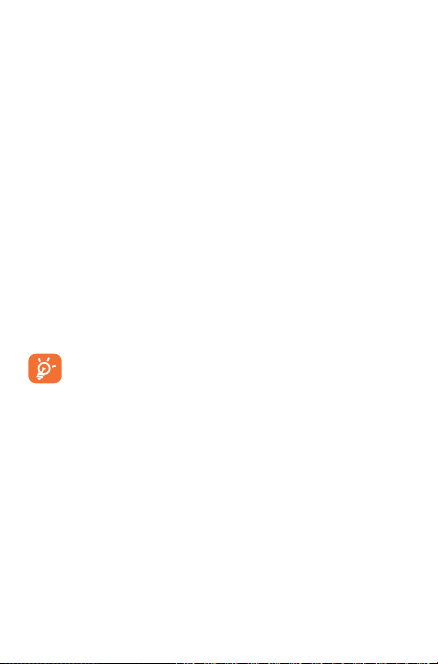
14 Making the most of your
tablet
You can download software upgrade for free from the website :
(www.alcatel-mobile.com).
15 Accessories
The latest generation of alcatel tablets offers a built-in handsfree feature
that allows you to use the tablet from a distance, placed on a table for
example. For those who prefer to keep their conversations confidential,
an earpiece is also available known as the headset.
1. Charger
2. USB cable
Only use your tablet with the alcatel, charger and accessories in
your box.
69
Page 70

16 Troubleshooting
Before contacting the service centre, you are advised to follow
the instructions below:
• You are advised to fully charge ( ) the battery for optimal operation.
• Avoid storing large amounts of data in your tablet as this may affect
its performance.
• Use Factory data reset and the upgrade tool to perform tablet
formatting or software upgrading. All user tablet data: contacts,
photos, and files, downloaded applications will be lost permanently. It
is strongly advised to fully back up the tablet data and profile before
doing formatting and upgrading.
My tablet cannot be switched on or is frozen
• When the tablet cannot be switched on, charge for at least 20
minutes to ensure the minimum battery power needed, then try
to switch on again.
• When the tablet falls into a loop during power on-off animation
and the user interface cannot be accessed, press the Power key
to Pop up the options, then long press “Power Off” to enter Safe
Mode. This eliminates any abnormal OS booting issues caused by
3rd par ty APKs.
My tablet has not responded for several minutes
• Restart your tablet by long pressing the Power key for about 10
seconds.
My tablet turns off by itself
• Check that your screen is locked when you are not using your
tablet, and make sure the Power key is not mis-contacted due to
unlocked screen.
• Check the battery charge level.
My tablet can’t charge properly
• Make sure that your battery is not completely discharged; if the
battery power is empty for a long time, it may take around 20
minutes to display the battery charger indicator on the screen.
• Make sure charging is carried out under normal conditions (0°C
to +40°C).
• When abroad, check that the voltage input is compatible.
My tablet can’t connect to the Internet
• Check your tablet’s Internet connection settings.
70
Page 71

• Make sure you are in a place with network coverage.
• Try connecting at a later time or another location.
I am unable to use the features described in the manual
• Check with your operator to make sure that your subscription
includes this service.
• Make sure this feature does not require an alcatel accessory.
I am unable to connect my tablet to my computer
• Install alcatel Centre.
• Check that your USB driver is installed properly.
• Check that you have marked the checkbox of USB debugging.
To access this function, touch Settings\About tablet, then touch
Build number for 7 times. Now you may touch Settings\Developer
options\USB debugging.
• Check that your computer meets the requirements for alcatel
Centre Installation.
• Make sure that you’re using the right cable from the box.
I am unable to download new files
• Make sure there is sufficient tablet memory for your download.
• Check your subscription status with your operator.
The tablet cannot be detected by others via Bluetooth
• Make sure that Bluetooth is turned on and your tablet is visible to
other users.
• Make sure that the two tablets are within Bluetooth’s detection
range.
How to make your battery last longer
• Make sure you follow the complete charge time (minimum 2.5
hours).
• After a partial charge, the battery level indicator may not be exact.
Wait for at least 20 minutes after removing the charger to obtain
an exact indication.
• Adjust the brightness of screen as appropriate.
• Extend the email auto-check interval for as long as possible.
• Update news and weather information on manual demand, or
increase their auto-check interval.
71
Page 72

• Exit background-running applications if they are not being used for
a long time.
• Deactivate Bluetooth, Wi-Fi, or GPS when not in use.
The tablet will become warm following prolonged game
playing, internet surfing or running other complex applications.
• This heating is a normal consequence of the CPU handling excessive
data such as game playing, internet surfing or running other complex
applications. Ending above actions will make your tablet return to
normal temperature.
1. Please pay attention that after Factory data reset is performed you
may be requested to enter Google account credentials
used on this device before Factory reset. Otherwise you will not be
able to use the device. If you don’t remember your Google account
credentials please complete Google account recovery procedure. In
case you don’t succeed in it
• Please apply to authorized repair center, but remember that it will
not be regarded as warranty case.
2. After Factory reset is performed my device asks to enter Google
account credentials and I can’t use it avoiding this action
• After Factory reset is performed you need to enter the original
Google account credentials that were used on this device before
Factory data reset. Otherwise you will not be able to use the
device. If you don’t remember your Google account credentials
please complete Google account recovery procedure. In case you
don’t succeed in it - please apply to authorized repair center, but
remember that it will not be regarded as warranty case.
3. I don’t hear when somebody calls/message me, I just see missed calls/
messages notifications on display.
• Please check if Interruptions/Do not disturb mode is activated on
your device. If it is activated you can see a “Star” symbol (for
Android OS 5.X version) or icon (for Android OS 6.X version)
displayed on notification panel. In this case you need deactivate
Interruptions/Do not disturb mode. To do it just press volume up or
down key and select “All” (on Android 5.X) or modify it
in Settings “Sound & notifications” Interruptions ( for Android 5.X)
(1)
that were
(1)
.
(1)
Applicable for Android OS versions starting from 5.1.
72
Page 73
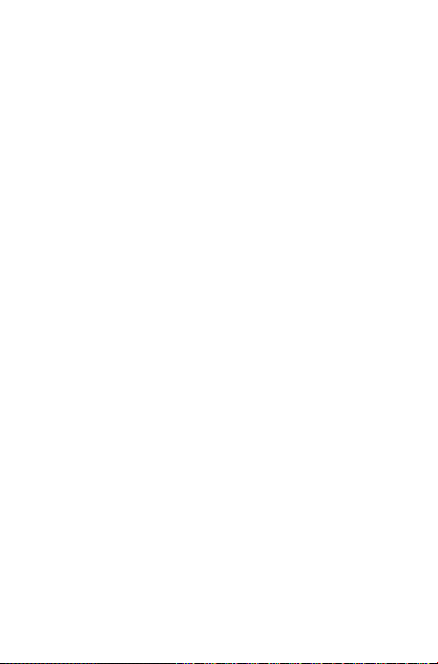
or Do not disturb ( for Android 6.X).
4. My device asks me to enter some password/code/key that I don’t
remember or don’t know due to this device has been used by
another person before and I can’t get this password/code/key from
him/her.
• Password/code/key request could be caused by same security feature
activated on this device. You can try to perform Factory data reset,
but remember that if it doesn’t help you need to apply authorized
repair center and it will not be regarded as warranty case.
73
Page 74

alcatel is a trademark of Alcatel-Lucent
and is used under license by
TCL Communication Ltd.
© Copyright 2016 TCL Communication Ltd..
All rights reserved
TCL Communication Ltd. reserves
the right to alter material
or technical specification
without prior notice.
74
CJA1F1001AAA
