Page 1
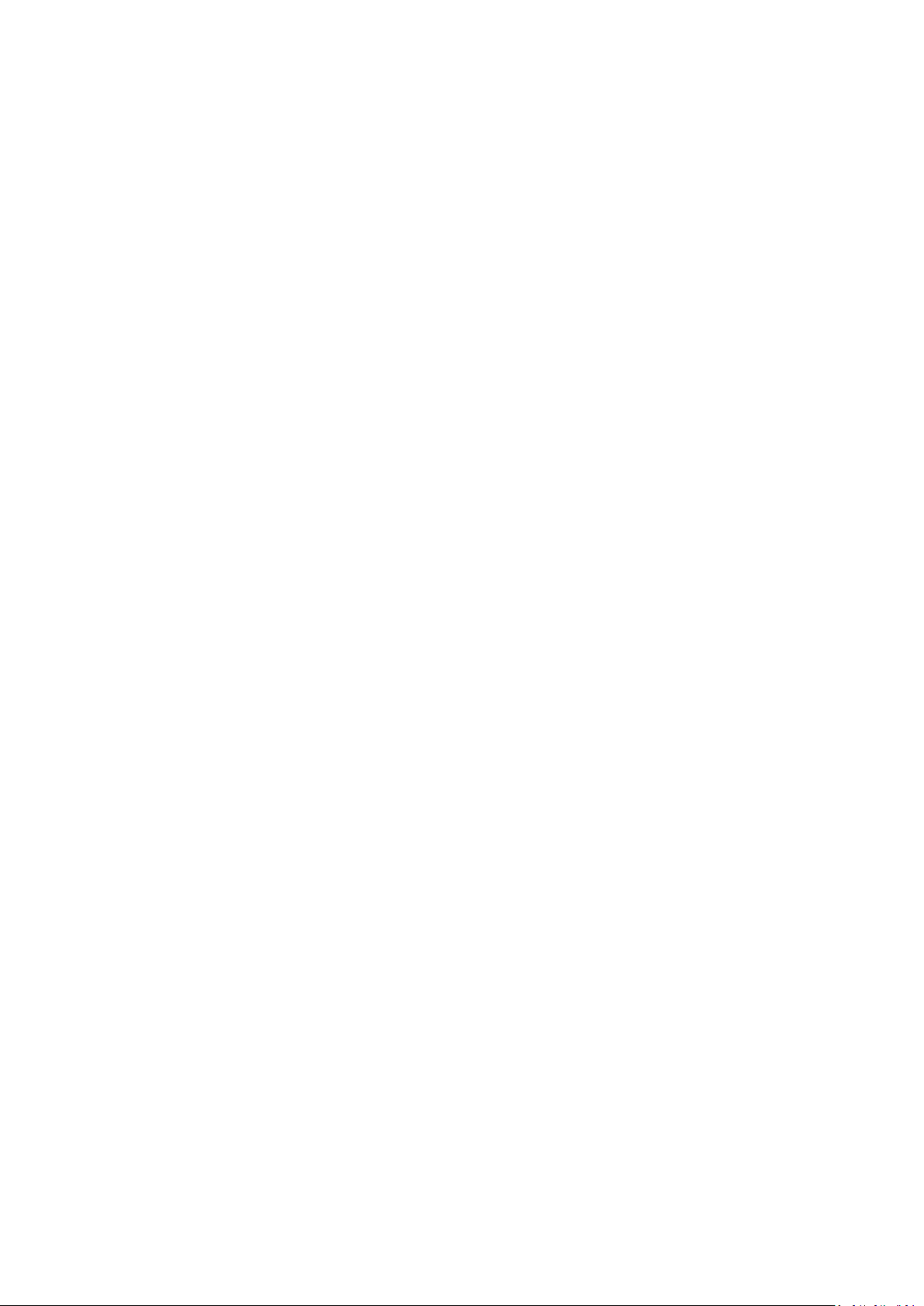
1
User Manual
Table of Contents
1. Safety and Use ....................................................................................................................... 2
2. Installation Guide .................................................................................................................. 3
3. Main Interface Overview ....................................................................................................... 4
4. Connect to Internet ............................................................................................................... 6
5. Statistics ................................................................................................................................. 6
6. Communication ..................................................................................................................... 7
7. Settings ................................................................................................................................ 10
8. Browser ................................................................................................................................ 12
9. Warranty .............................................................................................................................. 12
10. FAQs ................................................................................................................................... 14
11.Certification ........................................................................................................................ 15
Page 2
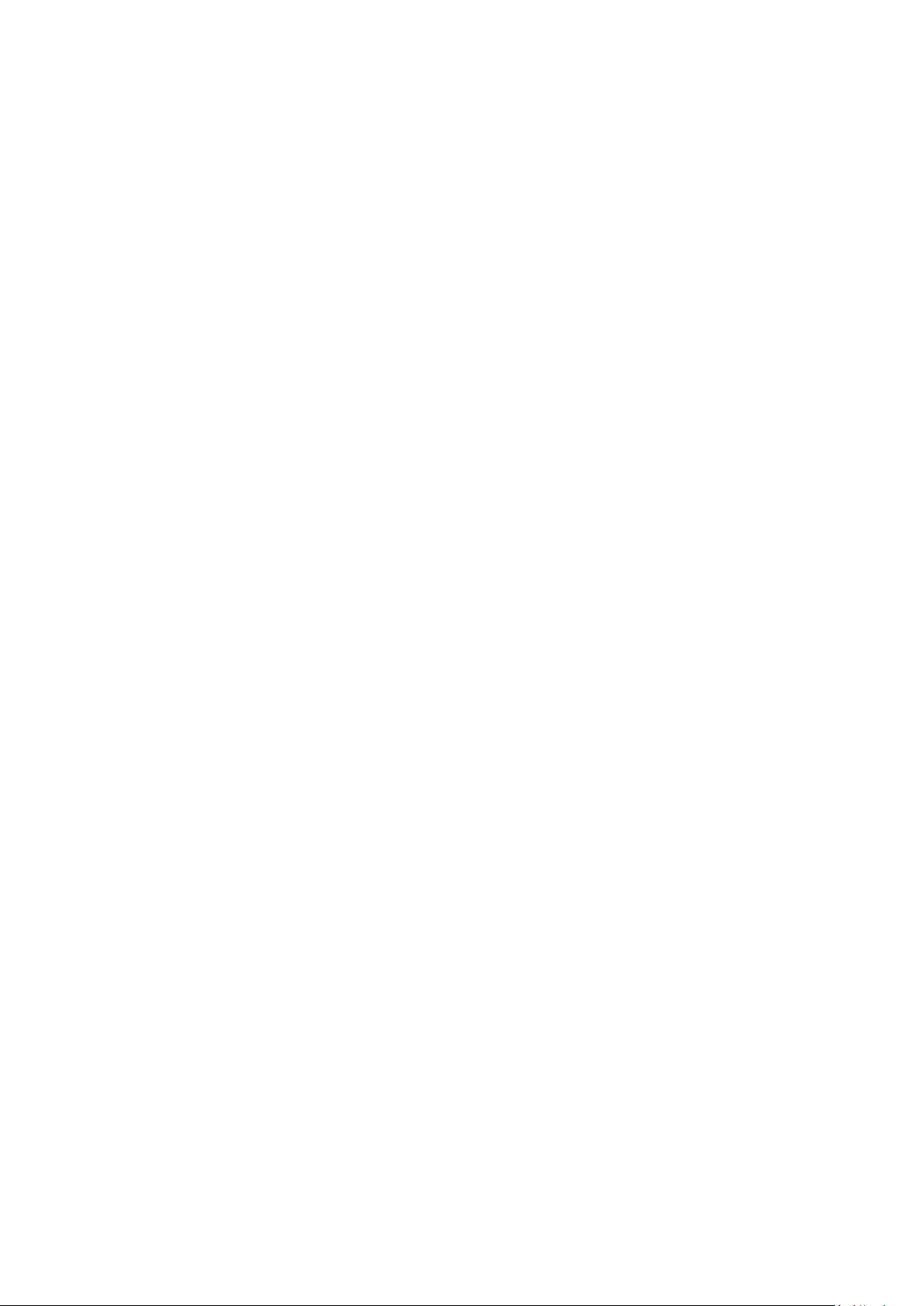
2
1. Safety and Use
We recommend that you read this chapter carefully before using your modem. The
manufacturer disclaims any liability for damage, which may result as a consequence
of improper use of the modem or of use contrary to the instructions contained
herein.
Traffic Safety
When driving, do not use the modem:
When switched on, the modem emits electromagnetic waves that can interfere
with the vehicle’s electronic systems such as the ABS anti-lock braking system or
airbags. To prevent any of these issues from occurring, please do not place the
modem on top of the dashboard or within an airbag deployment area.
Please check with your car dealer or the car manufacturer to make sure that the
dashboard is adequately shielded from modem RF energy.
Conditions of Use
1. Switch the modem off before boarding an aircraft.
2. Switch the modem off when you are in health care facilities, except in
designated areas. As with many other types of equipment now in regular use,
mobile Tele-modems can interfere with other electrical or electronic devices, or
equipment-using radio frequencies.
3. Switch the modem off when you are near gas or flammable liquids. Strictly obey
all signs and instructions posted in a fuel depot, petrol station, chemical plant,
or in any potentially explosive atmosphere.
4. When the modem is switched on, it should be kept at least 15 cm from any
medical device such as a pacemaker, a hearing aid or insulin pump, etc.
5. Do not let children use the modem without supervision. The modem may
contain small parts that could become detached and create a choking hazard.
6. When replacing the cover, please note that the modem may contain substances
that could create an allergic reaction.
7. Always handle the modem with care and keep it in a clean and dust-free place.
8. Do not allow the USB-Modem to be exposed to adverse weather or
environmental conditions (moisture, humidity, rain, infiltration of liquids, dust,
sea air, etc). The manufacturer’s recommended operating temperature range is
-10°C to +45°C.
9. Do not open, dismantle or attempt to repair the modem yourself.
Page 3
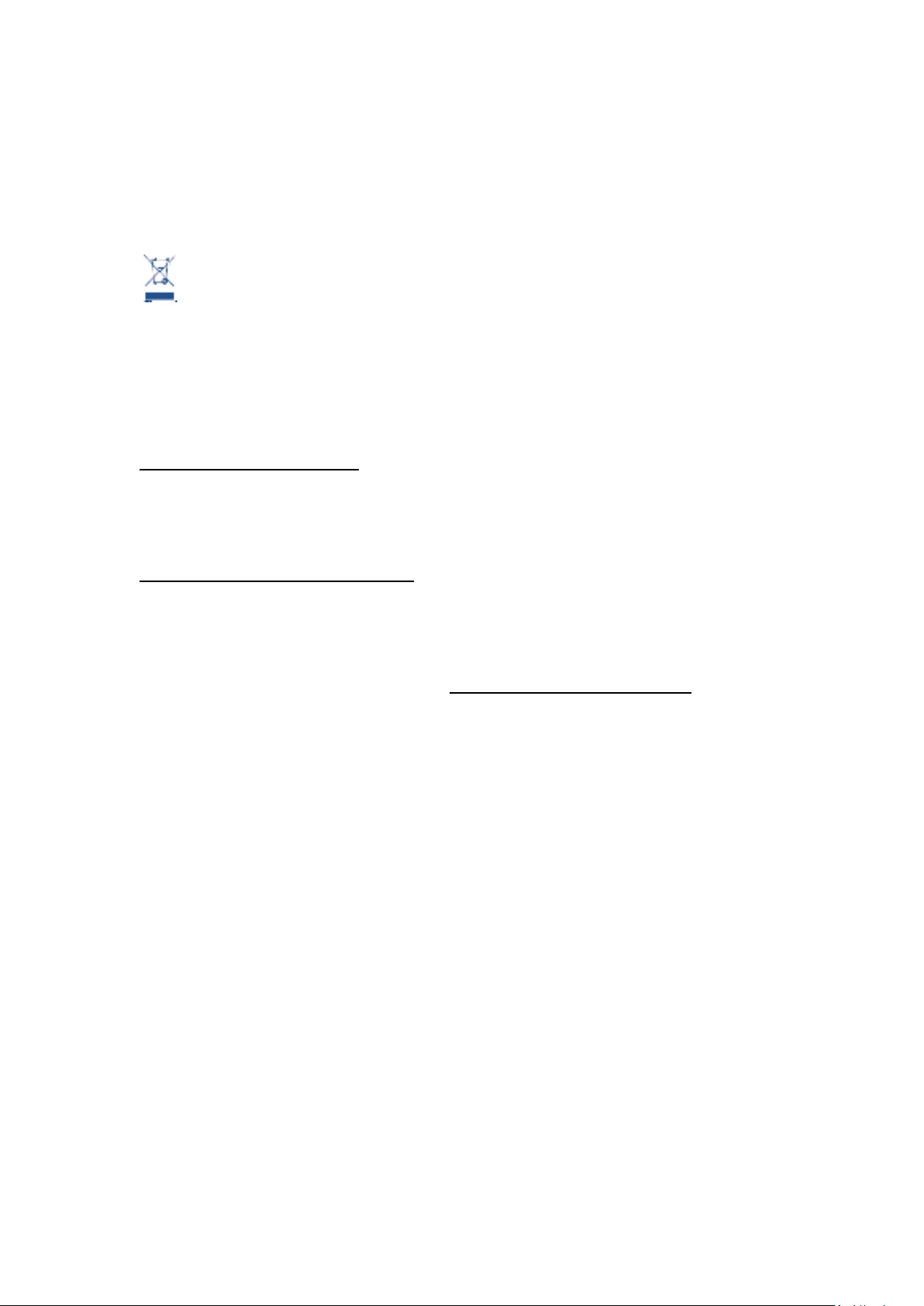
3
10. Do not drop, throw or bend the modem.
11. Do not paint the modem.
12. Recommend to use the USB Y cable to ensure the power supply.
Collection Point:
This symbol on the modem means that it must be taken to collection points at
the end of their life:
Municipal waste disposal centers with specific bins for these items of equipment
Collection bins at points of sale.
They will then be recycled, preventing substances being disposed of in the
environment, so that their components can be reused.
In European Union countries:
These collection points are accessible free of charge.
All products with this symbol must be brought to these collection points.
In non European Union jurisdictions:
Items of equipment with this symbol are not to be thrown into ordinary bins if your
jurisdiction or your region has suitable recycling and collection facilities; instead they
are to be taken to collection points for them to be recycled.
In the United States, please visit www.recyclewirelessphones.org for more
information on recycling wireless products.
Protection against theft
The modem is identified by an IMEI (modem serial number) shown on the packaging
label and in the modem’s dashboard. We recommend that you note the number the
first time you use the modem by opening the dashboard “Settings” > “Diagnostics” to
get it.
Disclaimer
There may be certain differences between the user manual description and the
modem’s operation, depending on the software release of the modem or specific
operator services.
2. Installation Guide
2.1 Installation Guide for Windows
Installation procedures may vary based on the operating system installed on your PC.
Page 4

4
The following instructions are based on the Windows XP OS:
Turn on your PC and plug the modem into the USB interface slot to begin software
installation. Windows should automatically detect the new device and will prompt
you to begin installation.
After following the prompts of installation setup, upon completion, a shortcut will be
placed on your desktop for quick future access.
Note:
1. If installation “auto-run” does not begin, you will need to locate the
“autoRun.exe)” file in the driver path, and Double-Click on AutoRun.exe to run
the installation manually.
2. A Micro-SD card is an optional accessory.
3. Please do not remove the USIM/SIM card or the Micro-SD card when the
modem is in use.
Upon successful installation of the Dashboard, the program will launch automatically.
You may also double-click the short cut icon on the desktop to launch the program.
2.2 Installation Guide for Mac
This manual describes the operations of the connect application.
This application requires MAC OS X10.5 - 10.8.
1. To install the modem connect application on MAC OS X. Please double-click the
file LTE USB MODEM.pkg
2. Click Continue
3. Select the Partition to install the application and click “Continue Installation”
4. When the installation is finished, you need to restart your computer to use the
modem.
5. Clicking Application> LTE USB MODEM to start the connect application. You may
reserve this application in the Dock to access it faster.
3. Main Interface Overview
Short Cut Icons
Following table are listed Short Cut Icons in the Dashboard Interface.
Page 5
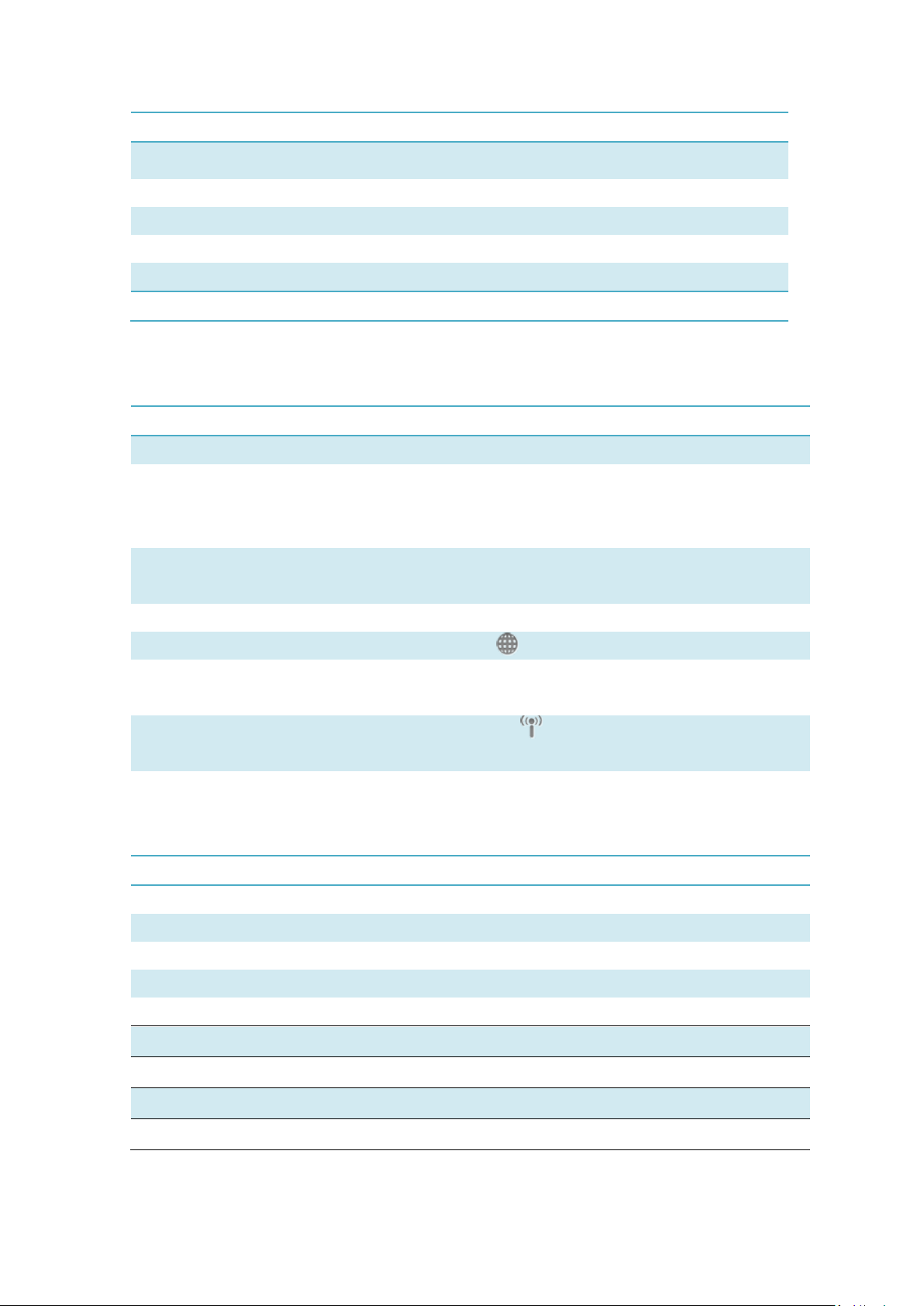
5
Interface Icons
Provided Services
Connection
Display Connect Interface.
Communication
Display Phonebook and Text Message Interface
Statistics
Query the statistics of the transferred data.
Settings
Display the Settings Menu.
Browser
Open Web Browser
Help
Open User Manual
Status information
Connection Statistics Icon
Description
Network Signal
Indicates the signal strength of the network
Network Status
Indicates the network status. This will display the operator
name which the modem can find the network. Or show the
modem haven’t ready.< No (U)SIM> or <NO Device>
Network Type
Display in the status bar, to show you which network you are
using (GPRS / EDGE/ UMTS or HSPA,HSPA+, DC-HSPA or LTE)
Roaming
Roaming Icon “ ”, when the network is under roaming
New Message
Display the SMS status including new SMS/SIM card memory is
full/Data Card memory is full
Network Connecting
Connecting Icon “ ” display in the status bar, when the
network is connected into internet network
LED Indicator
Description
Lilac Light Flashing for seconds
Power supply finished
Orange Light Slow Flashing
Network Searching
Constant Orange Light
Out of order
Red Light Slow Flashing
Registering into LTE Network
Constant Red Light
Registered to LTE Network
Green Light Slow Flashing
Registering into 3G network
Constant Green Light
Registered to 3G network
Blue Light Slow Flashing
Registering into 2G network
Constant Blue Light
Registered to 2G network
Following table are listed the Icons of status bar information
LED Indication
Following table are listed the LED Indicates for each status.
Page 6

6
4. Connect to Internet
1. Connecting with the default logon profile
If you want to connect to the Internet without setting any user-defined or predefined
profiles, press icon of “connect”. The default connection profile will be used in
accordance with your USIM/SIM card.
Connecting
Click on <Connect> from the home page;
Wait several seconds until the connection is established;
Once you are connected, Icon of <Connect> will change into <Disconnect>.
Disconnecting
Click on Icon of <Disconnect> from the home page to disconnect from the Internet.
2. Connecting with a user-defined logon profile
Click on settings icon and select the <Connection Profile> menu to open the profile
setting window.
Adding a new connection profile
Click on <Settings> and select the connect Profile to add a new connection
If <ADD> is selected, the new connection profile windows will pop up.
Please enter the info of requested;
Account (Connection Naming), Number, APN, User Name, password and final
choice which Auth Type you are using by manually;
Click <OK>
Please select you preferred network and click on <Set Default> to default your
connection setting.
Note:Users may obtain Number, APN Code, User Name, Password and Auth type
information from networks provider.
5. Statistics
Click on Statistics icon from the main interface of the dashboard to access the
statistics of the transferred data.
Page 7

7
1. Current Session
Click Page <Current Session> in Statistics interface;
Diagram of the transferred data for current session will display.
2. Statistics for Period
Click Page <Statistics for Period> in Statistics interface;
Select the start and end date of the period;
Click on <Display>, the statistics data of the period you choose will present.
6. Communication
6.1 SMS Services (Text Message)
Click Communication icon from the main interface of the Dashboard to access the
SMS service.
1. Displaying the received SMS
When a new message is received, a message box appears in the status bar.
Click the content of the chosen message. You may also display the content on the
message window.
Note: Received SMS will be saved the modem. If the modem Memory is full, the
message will saved on USIM/SIM
2. New SMS
Click on in the tool bar. An SMS creation window will pop up;
Enter the text.
3. Send
(1) You may enter a recipient’s number in 3 ways:
Enter the number directly. If there are two or more recipients, use “;” to
separate each;
Enter the name of a recipient saved in the phonebook;
Click Icon of SMS in the pop up the window to access the recipient’s selection
window. Select one party, or more (using the ctrl/shift key), and the click on
<OK> to add the chosen party (ies) to the recipient list.
(2) Click on <Send> to send the message. If the message is not sent, it will be saved
Page 8

8
in the Outbox.
4. Reply
Select a message in the inbox and then click on in the tool bar;
The recipient’s / number will appear. It can now be modified;
Enter the reply in input field, and then click on <Send>.
5. Forward
Select a message and then click on in the tool bar;
The content of the selected message will appear in the input field. It can now be
modified;
Enter the recipient’s number and then click on <Send>.
6. Edit
Access the draft list to select a message, and open it by double-clicking on it;
Click on <Save> or <Send> when you have finished editing.
7. Delete
Select a message, or several messages (using the ctrl/shift key);
Click on in the tool bar. A dialog box will ask “Are you sure to delete the
message(s)?”
Click on <OK> and the SMS will be deleted. Once deleted, SMS messages cannot
be restored.
8. Resend
Access the Outbox to select a message or several messages (using the ctrl/shift
key);
Click on in the tool bar;
The application will resend the unsent/sent message(s).
6.2 Contacts
Click contacts from the Communication interface of Dashboard to access the contacts
management.
Page 9

9
The contacts list column contains: (U) SIM /Modem /Computer. You can use contacts
stored either on the (U) SIM, modem or on computer in the corresponding window.
1. New
Select from the tool bar to access the contacts editor;
Enter the relevant information, and press <OK>; the new contact will appear in
the current contact list.
2. Edit
Select a contact and access the contact editor by selecting from the tool
bar or by double-clicking on the contact;
Modify the relevant contact information, and select <OK> to save the changes.
3. Delete
Select one contact, or more (using the ctrl/shift key);
Click on from the tool bar. A dialog box will ask “Are you sure to delete the
contacts?”
Click on <OK> and the contact(s) will be deleted; deleted contacts will not be
restored.
4. Send SMS
Select one contact or more (using ctrl/shift key);
Click on in the tool bar;
When the message is completed, you may send it by clicking on <Send>.
5. Search
Select from the tool bar to access the contacts search;
Enter the contact information.
Note:
You can enter part of the contact information to search. Each field of the contact
can be searched in.
Page 10

10
When you search the contact, contact list is updated automatically according to
your entered information. The matching contacts in the searched group are
displayed. None is displayed when no matching contact can be searched in the
group.
6. Copy to (U) SIM card/Modem/Computer
Select one contact, or more (using ctrl/shift key) stored in the same memory;
Right-Click your mouse pointer, if selected <Copy to> in the manual and select a
target memory different from the memory being used;
Contact(s) will be copied to the target memory.
7. Settings
Click on settings icon from the main interface of the Dashboard. A menu with various
settings will appear.
1. Network settings
a. Network select
Select <Network settings> in the Settings menu. The default setting is<Auto>;
Click on<Manual> to activate the network list window;
A list of networks appears when the search is complete;
Click <Search> an available network from the list of available operators and click
on <Select>. It will register the selected network.
b. Network mode
Select <Network settings> in Settings menu. The default setting is <Auto>;
Click on the mode which you prefer, it will search and register the network mode
which was chosen at next time of device connection.
2. Connection profile settings
Select<Connection profile> in the Settings menu to access the connection profile
setting window.
<ADD>
Adding a new connection profile
Click on <Settings> and select the connect Profile to add a new connection
If <ADD> is selected, the new connection profile windows will pop up;
Page 11

11
Please enter the info of requested;
Account (Connection Naming), Number, APN, User Name, password and final
choice which Auth Type you are using by manually;
Click <OK>;
Please select you preferred network and click on <Activate> to default your
connection setting.
<Edit>
Select an item in the connection profile list;
Click on <Edit> to access the profile edit window;
Modify the parameters and click on <OK> to save the modification.
<Delete>
Select an item in the connection profile list;
Click on <Delete> on the keyboard. You will be asked “Are you sure to delete?”;
Choose <OK> to delete the profile from the list.
<Set default>
Select an item in the connection profile list;
Click on <Set default> to set up a default connection profile.
3. SMS settings
Choose <SMS settings> in the Settings menu to access the SMS settings window.
Service Center: The default number is found in the SIM card. You may change it.
Validity period: You can choose between: 6 hours/1 day/1 week.
Message Alert: You can choose Turn on/Turn off to validate the message alert
sound.
Delivery report: You can choose Turn on/Turn off to validate the delivery report.
4. System settings
Click to validate the sound prompt when the Internet will be connected/
disconnected.
5. Security settings
a. Request PIN
Click on the <Security settings> menu and select <Enable/Disable PIN>. Activate
the PIN input dialog box;
Page 12

12
Select <Enable PIN> and enter the correct PIN code;
Click on <OK>.
b. Change PIN
Click on <Change PIN>, and activate the PIN modify dialog box;
Input the old PIN and the new PIN, then confirm;
Click on <OK> to confirm the new PIN code.
Note: You can only access the modify menu if the PIN is enabled.
6. Diagnostics
This menu is used to display the diagnostic information, including:
Model Information: Modem Name/ Firmware version/IMEI/IMSI
Operator Information: PIN code status/Network code/Network selection mode/
Network mode/Signal strength.
Network Status: CS network registration/PS network registration/PS network
attachment
Notes: If the PIN code is enabled, please enter the correct PIN code in the entry field, and click on
<OK>. You may try only 3 times to enter the correct PIN code; after three incorrect attempts, the
USIM or SIM card will be blocked.
A PUK dialog box will then be displayed asking you to enter the right PUK code, PIN Code and
Confirmed PIN. Click on <OK> if you fail to input the correct PUK code after 10 attempts, you will
need to contact your service provider.
If the PUK and PIN code is correct, the application will be launched and all features are enabled
7. Language Option
This menu is used to change language of the Dashboard.
8. Browser
Click on Browser icon from the main interface of the Dashboard. A default homepage
will be open.
9. Warranty
The modem is warranted against any deviation from technical specifications for a
period of twelve (12) months from the date specified on your original invoice1.
Page 13

13
Under the terms of this warranty, you must immediately inform your vendor in
case of a conformity defect on the modem, and present a proof of purchase.
The vendor or repair centre will decide whether to replace or repair, as
appropriate the modem.
Repaired or replaced modems are warranted ONE (1) month unless there are
statutory provisions to the contrary.
This warranty shall not apply to damage or defects to the modem due to:
1) Not following of the instructions for use or installation,
2) Not being compliant with technical and safety standards applicable in the
geographical area where the modem is used,
3) Improper maintenance of sources of energy, and of the overall electric
installation,
4) Accidents or consequences of theft of the vehicle in which the modem is
transported, acts of vandalism, lightning, fire, humidity, infiltration of liquids,
inclement weather,
5) Connecting to or integrating into the modem any equipment not supplied or not
recommended by the manufacturer,
6) Any servicing, modification or repair performed by individuals not authorised
the manufacture, the vendor or the approved maintenance centre,
7) Use of the modem for a purpose other than that for which it was designed,
8) Normal wear,
9) Malfunctions caused by external causes (e.g., radio interference from other
equipment, power voltage fluctuations),
10) Faulty connections resulting from unsatisfactory radio transmission or caused by
the absence of radio relay coverage.
Warranty is also excluded for the modems on which markings or serial numbers
have been removed or altered.
The modem is also warranted against hidden defects (defects inherent in the
design, manufacture, etc.).
There are other express warranties than this printed limited warranty, express or
implied, of any nature whatsoever.
In no event shall the manufacturer be liable for incidental or consequential
damages of any nature whatsoever, including but not limited to trading loss,
commercial loss, to the full extent those damages can be disclaimed by law. Some
countries/states do not allow the exclusion or limitation of incidental or
consequential damages, or limitation of the duration of implied warranties, so
the preceding limitations or exclusions may not apply to you.
Page 14

14
10. FAQs
1. Q: Which operation systems does the software support?
A: It supports Windows XP, Windows Vista, Windows 7, Windows 8 and Mac OS.
2. Q: I cannot install the driver
A: On some PCs, installation of the modem may take a long time because of the
PC configuration. So please wait and do not cancel the process or you will
have to uninstall and re-install again.
3. Q: What should I do if the main interface continues to display “Searching
device”<”Initializing”>?
A: Please remove the modem and reinsert it.
4. Q: What should I do if the SIM/USUM card is unplugged during the application?
A: Please disconnect the modem first, and then restart the application.
5. Q: The SIM/USIM card does not register any networks
A: The reasons are shown below:
1. Unstable local signal;
2. The software is an old version;
3. Hardware problem.
You may:
1. Try to logon from another location;
2. Update the software;
3. Check the hardware or use another data card and retry.
6. Q: Why does the prompt “No available connection profile. Please set an
available default one in connection profile” appear?
A: Please add a connection profile manually.
7. Q: It failed to connect to the internet
A: Please make sure the connection profile and settings are correct.
8. Q: The connection speed and data transfer rates are too slow
A: Please check the local network signal strength.
Page 15

15
9. Q: Sending an SMS failed
www.sar-tick.com
This product meets applicable national SAR limits of 2.0W/kg.
The specific maximum SAR values can be found in the following section of this user
guide.
When carrying the product or using it while worn on your body, either use an
approved accessory such as a holster or otherwise maintain a distance of 5mm
from the body to ensure compliance with RF exposure requirements. Note that the
product may be transmitting even if you are not making a phone call.
A: Please make sure the SMS center number is correct.
10. Q: I cannot receive an SMS
A: Please check whether your SIM/USIM card’s memory is full.
11. Q: Why can I only save part of the name when adding a new contact?
A: The SIM/USIM card can only hold 12 SBC characters, and 6 DBC characters.
12. Q: Does it support roaming?
A: This depends on the local operator. Please check with your local operator or
service provider.
11.Certification
CE: Proof of compliance with international standards (ICNIRP) or with European
Directive 1999/5/EC (R&TTE) is required of all Modem models before they can be put
on the market. The protection of the health and safety for the user and any other
person is an essential requirement of these standards or this directive.
THIS DEVICE MEETS INTERNATIONAL GUIDELINES FOR EXPOSURE TO RADIO WAVES.
The USB-Modem is a radio transmitter and receiver. It is designed not to exceed the
limits for exposure to radio waves (radio frequency electromagnetic fields)
recommended by international guidelines. The guidelines were developed by an
independent scientific organization (ICNIRP) and include a substantial safety margin
designed to assure the safety of all persons, regardless of age and health.
The radio wave exposure guidelines use a unit of measurement known as the Specific
Absorption Rate, or SAR. The SAR limit for mobile devices is 2 W/kg.
Tests for SAR are conducted using standard operating positions with the device
transmitting at its highest certified power level in all tested frequency bands. The
Page 16

16
highest SAR values under the ICNIRP guidelines for this device model are:
Maximum SAR for this model and conditions under which
it was recorded.
Body-worn SAR
LTE band7(2600MHz)
1.66
During use, the actual SAR values for this device are usually well below the values
stated above. This is because, for purposes of system efficiency and to minimize
interference on the network, the operating power of your mobile device is
automatically decreased when full power is not needed for the call. The lower the
power output of the device, the lower its SAR value.
Body-worn SAR testing has been carried out at a separation distance of 5mm. To
meet RF exposure guidelines during body-worn operation, the device should be
positioned at least this distance away from the body. If you are not using an
approved accessory ensure that whatever product is used is free of any metal and
that it positions the phone the indicated distance away from the body.
The World Health Organization has stated that present scientific information does
not indicate the need for any special precautions for the use of mobile devices. They
recommend that if you are interested in further reducing your exposure then you can
easily do so by limiting your usage or keep the device away from the head and body.
For more information you can go to www.alcatelonetouch.com
Additional information about electromagnetic fields and public health are available
on the following site: http://www.who.int/peh-emf
The USB-Modem is equipped with a built-in antenna. For optimal operation, you
should avoid touching it or degrading it.
