Page 1
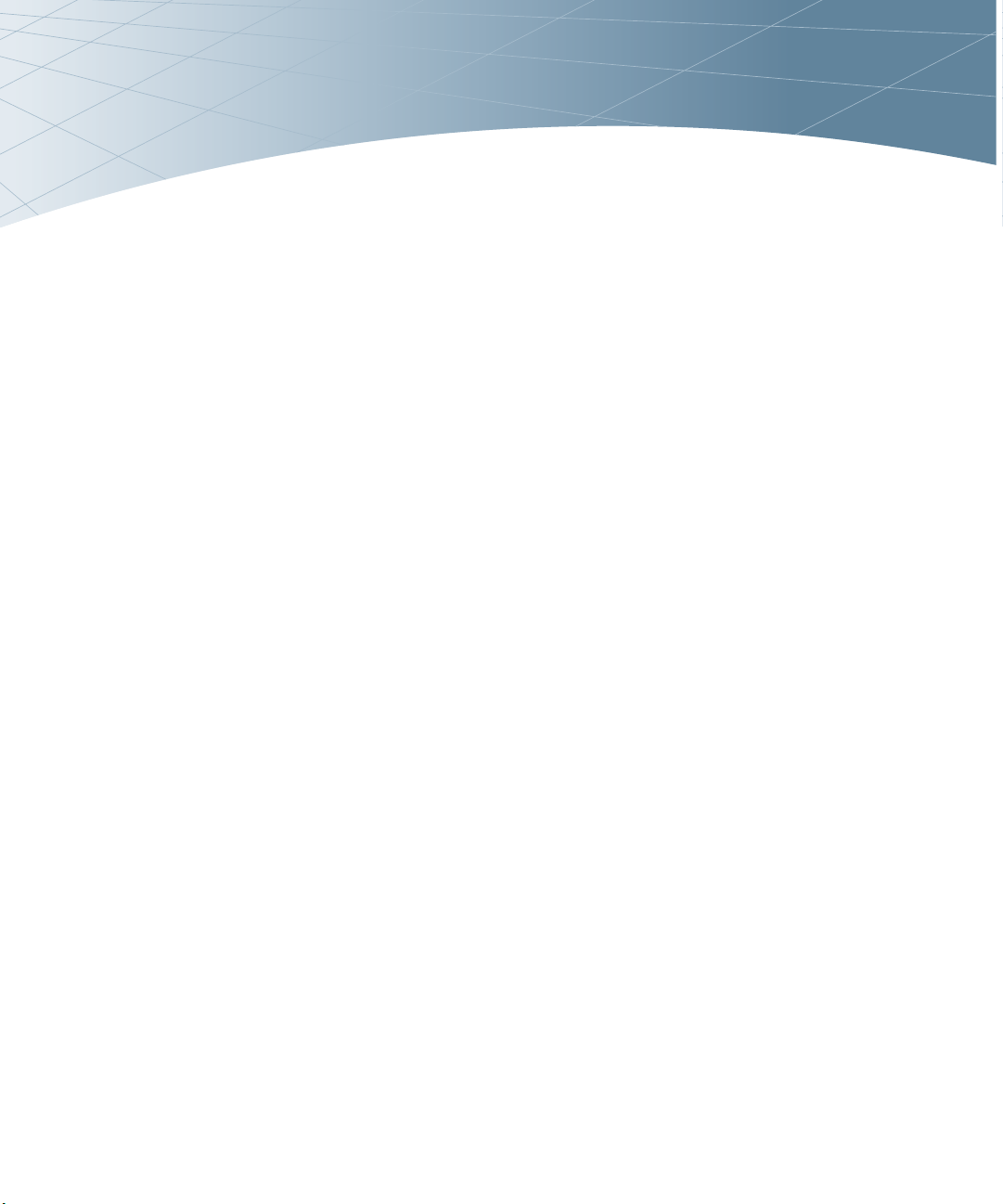
OmniAccess
T
OAW-AP70
Wireless Access Point
Installation Guide
M
Page 2
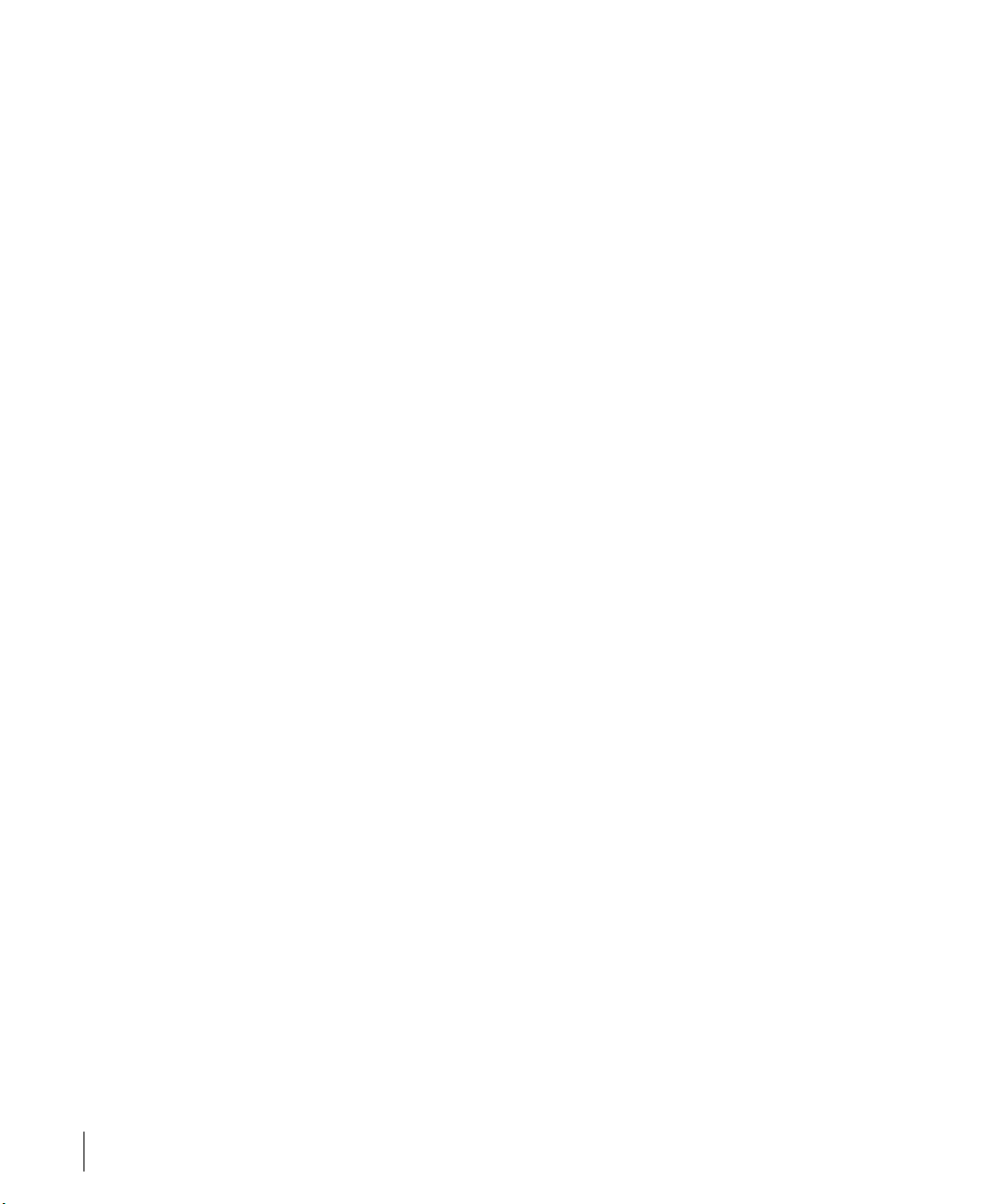
Copyright
Copyright © 2005 Alcatel Internetworking, Inc. All rights reserved.
Specifications in this manual are subject to change without notice.
Originated in the USA.
Trademarks
Alcatel AP70, Alcatel 800, Alcatel 2400, Alcatel 6000, and AOS-W are trademarks of
Alcatel in the United States and certain other countries.
The K & Lock design is a registered trademark of the Kensington Technology Group in
the United States and certain other countries.
Any other trademarks appearing in this manual are owned by their respective
companies.
ii OmniAccess OAW-AP70 Part 031644-00
Installation Guide May 2005
Page 3
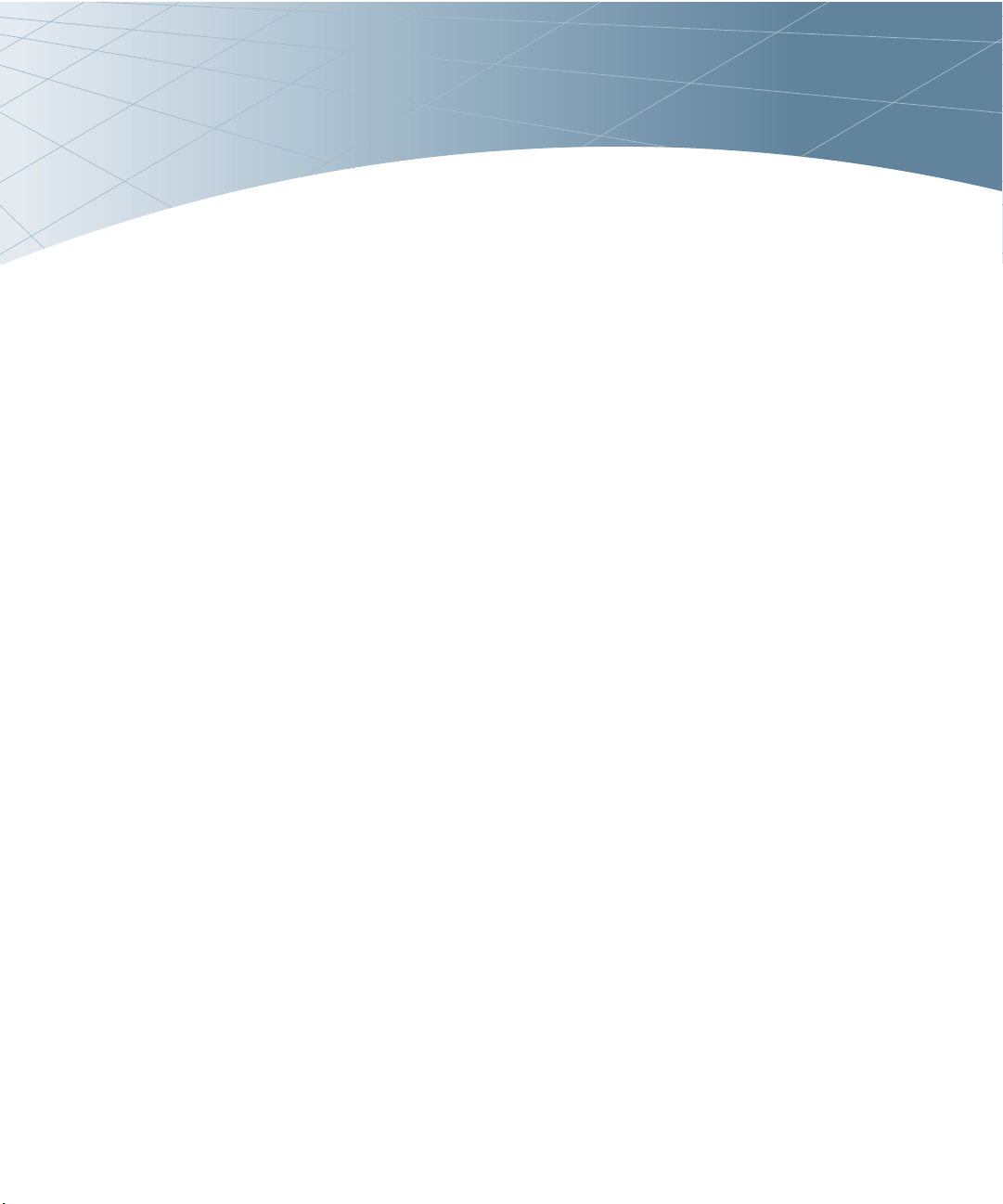
Contents
Chapter 1 Introduction . . . . . . . . . . . . . . 1
Front View
Back View
The Alcatel AP Setup Process
. . . . . . . . . . . . . . 2
. . . . . . . . . . . . . . . 5
. . . 6
Chapter 2
Chapter 3
Provisioning Access Points . . 7
Alcatel Discovery Protocol
AP Reprovisioning
AP Provisioning
Manual Provisioning
Requirements
Connecting the Console
Terminal
Setting OmniAccess
OAW-AP70 Parameters
. . . . . . . . . . . . 10
. . . . . . . . . . . 13
. . . . . . . . . . . . . 14
. . . . . . . . . 9
. . . . . . . . . 13
. . . . . 8
. . . . 17
AP Deployment . . . . . . . . . . 21
Mounting the OmniAccess
OAW-AP70
Alcatel AP70 Detachable
Antennas
Free-Standing Placement
Using the Built-In Mounting
Slots
Using the Optional
Mounting Kits
Connecting Required Cables
Selecting an FE Cable
Connecting Cables and
Power
. . . . . . . . . . . . . 21
. . . . . . . . . . . . 22
. . . 24
. . . . . . . . . . . . . . . 25
. . . . . . . . . 27
. . . 27
. . . . . . 27
. . . . . . . . . . . . . . 28
Contents v
Page 4
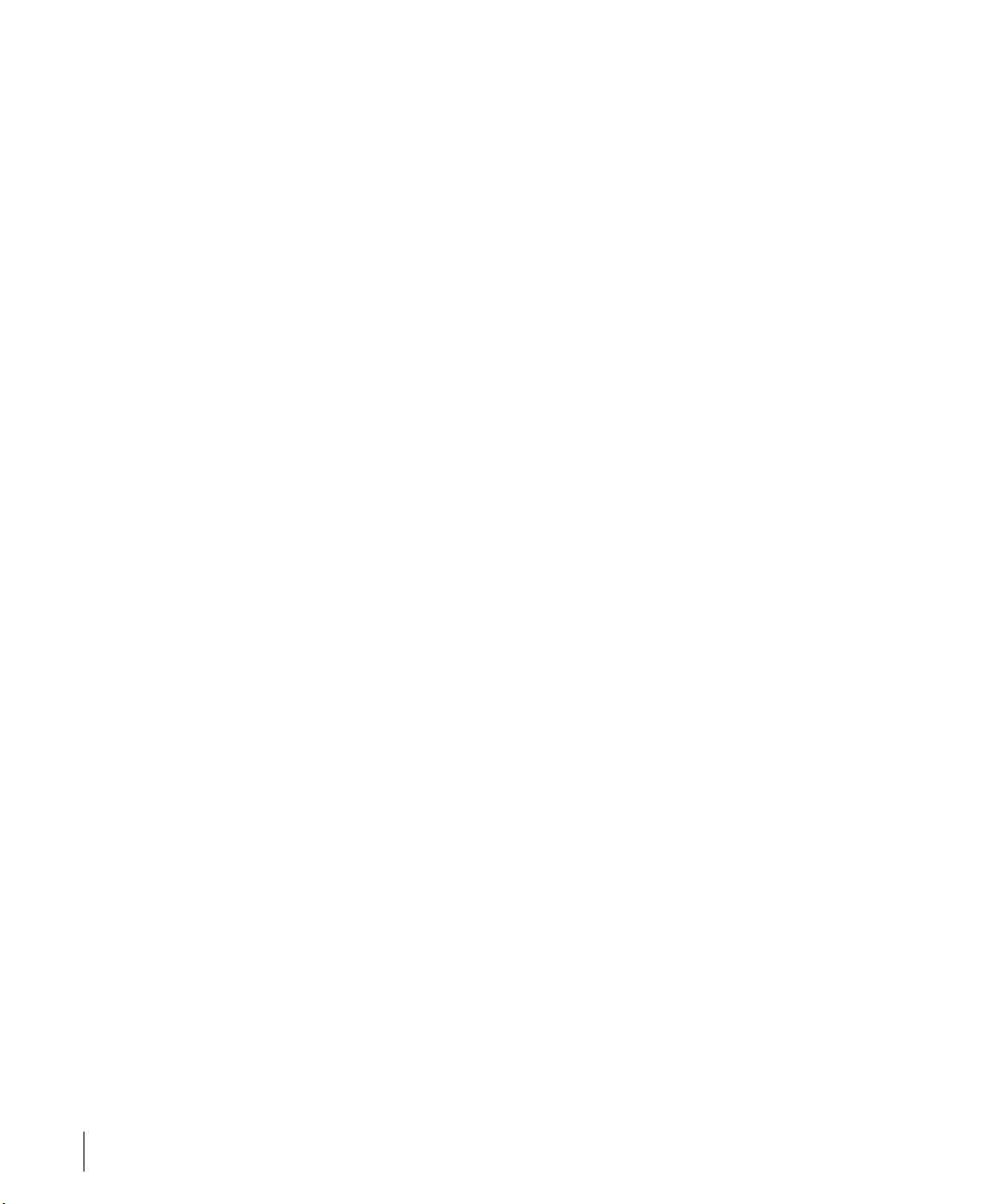
OmniAccess OAW-AP70: Installation Guide
Appendix A Port Specifications . . . . . . . . 31
FE Port
Serial Breakout Adapter
DB-9 Specification
“To AP” Specifications
“To Network” Specifications
USB Port
External Antenna Jack
. . . . . . . . . . . . . . . . 31
. . . . . . . 32
. . . . . . . . . 33
. . . . . 33
. . . . . . . . . . . . . . . . 34
. . . . . . . . 34
. 33
Appendix B
Appendix C
Troubleshooting . . . . . . . . . . . 35
Accessing the AP Support
Prompt
Direct SPOE Connection to
Wireless LAN Switch
Direct Terminal Connection
Remote Telnet Connection
AP Support
Access Levels
User Commands
Privileged Commands
. . . . . . . . . . . . . . . . 35
. . . . . 35
. . 36
. . . 37
. . . . . . . . . . . . . . . . 38
. . . . . . . . . . . . 38
. . . . . . . . . . 38
. . . . . . 38
Product Specifications. . . . . . 39
Compliance
Certifications
Product Features
Ethernet Compatibility
Radio Characteristics
Power Over Ethernet
Physical Description
Package Contents
Optional Items
Alcatel AP70 Access Point
Related Documents
Text Conventions
Contacting Alcatel
. . . . . . . . . . . . . . . 39
. . . . . . . . . . . . . . 41
. . . . . . . . . . . . 42
. . . . . . 42
. . . . . . . 42
. . . . . . . 43
. . . . . . . . . 43
. . . . . . . . . 43
. . . . . . . . . . . 43
. . . . . 45
. . . . . . . . . . 52
. . . . . . . . . . . 53
. . . . . . . . . . . 54
Notes 55
vi Part 031644-00 May 2005
Page 5
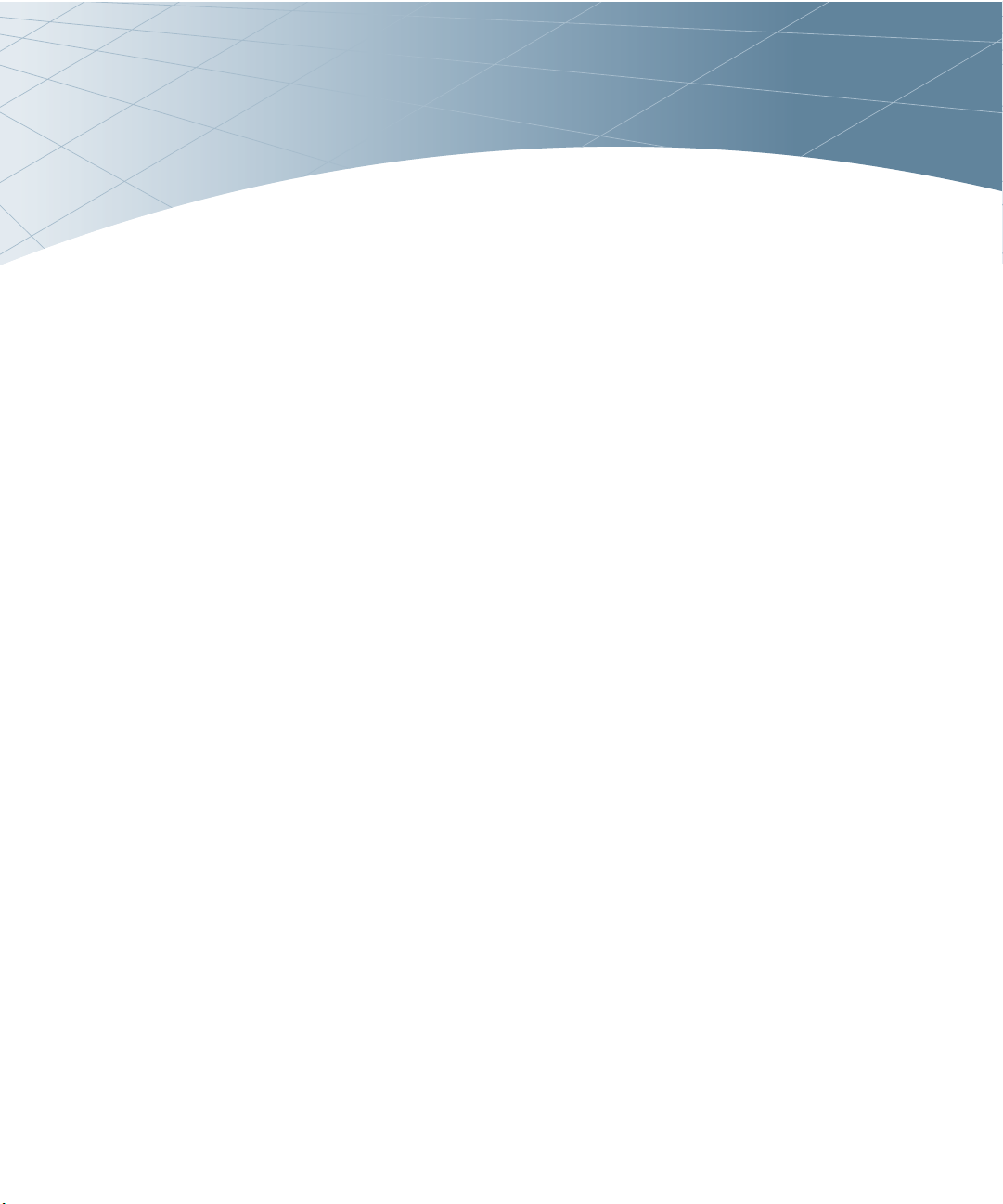
CHAPTER 1
Introduction
The OmniAccess OAW-AP70 is part of a comprehensive wireless
network solution. The device works in conjunction with the Alcatel
Wireless LAN Switch and can act as a wireless access point or air
monitor.
As a wireless Access Point (AP), the OmniAccess OAW-AP70
(also referred to as the AP AP70) provides transparent, secure,
high-speed data communications between wireless network
devices (fixed, portable, or mobile computers with IEEE 802.11a
or IEEE 802.11b/g wireless adapters) and the wired LAN.
As a wireless Air Monitor (AM), a feature unique to Alcatel
products, the OmniAccess OAW-AP70 enhances wireless
networks by collecting statistics, monitoring traffic, detecting
intrusions, enforcing security policies, balancing wireless traffic
load, self-healing coverage gaps, and more.
OTE—Installing the Alcatel AP70 requires setting the antenna
N
power, which requires professional training. The Alcatel AP70
installer must be trained to perform this configuration.
Introduction 1
Page 6

OmniAccess OAW-AP70: Installation Guide
Front View
5
2
4
3
6
2
7
1A
9
8
1B
FIGURE 1-1 OmniAccess OAW-AP70 Front View
2 Part 031644-00 May 2005
Page 7
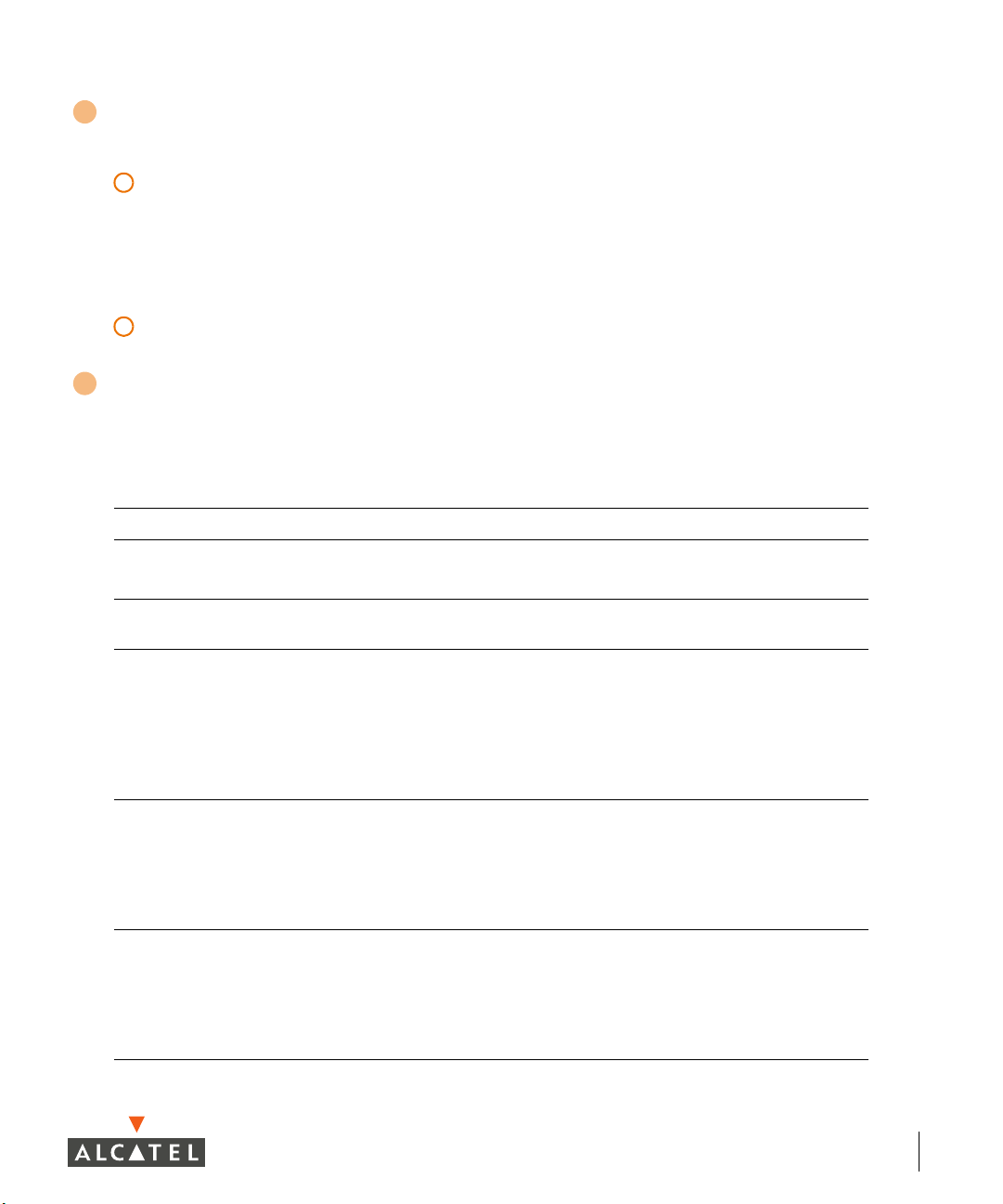
Antenna fixtures for Wireless Communications
1
The AP will have:
A
Four Reverse Polarity SMA (RP-SMA) connectors for attaching separate
antennas (not included). For details, see “Alcatel AP70 Detachable Antennas”
on page 22.
NOTE—When facing the AP70 as shown in Figure 1-1, the antenna connectors on
the right are for antenna 1 and the connectors on the left are for antenna 2 in
a diversity configuration.
B
Built-in swivel array with dual, 802.11 .a/.b/.g band, omnidirectional antenna.
The internal antenna is the default.
2
Indicator LEDs
During operation, the OmniAccess OAW-AP70 LEDs provide the following
information:
TABLE 1-1 OmniAccess OAW-AP70 LEDs
LED State Description
PWR
ENET0/1
A
B/G
Off The device is off - no power.
Green-Solid The device is powered and operating.
Green-FlashingThe device is powered but is not ready for
operation (typically, the AP is booting).
Off No link on the FE port. No connection to the
network.
Green-Solid Ethernet link detected on the FE port.
Green-FlashingTransmitting or receiving data across the FE
port. Flashing rate is proportional to network
activity.
Off The wireless interface is disabled or down.
Green-Solid The wireless interface is enabled and
functioning as an Access Point.
Green-FlashingThe wireless interface is enabled and
functioning as an Air Monitor.
Off The wireless interface is disabled or down.
Green-Solid The wireless interface is enabled and
functioning as an Access Point.
Green-FlashingThe wireless interface is enabled and
functioning as an Air Monitor.
Chapter 1
Introduction 3
Page 8
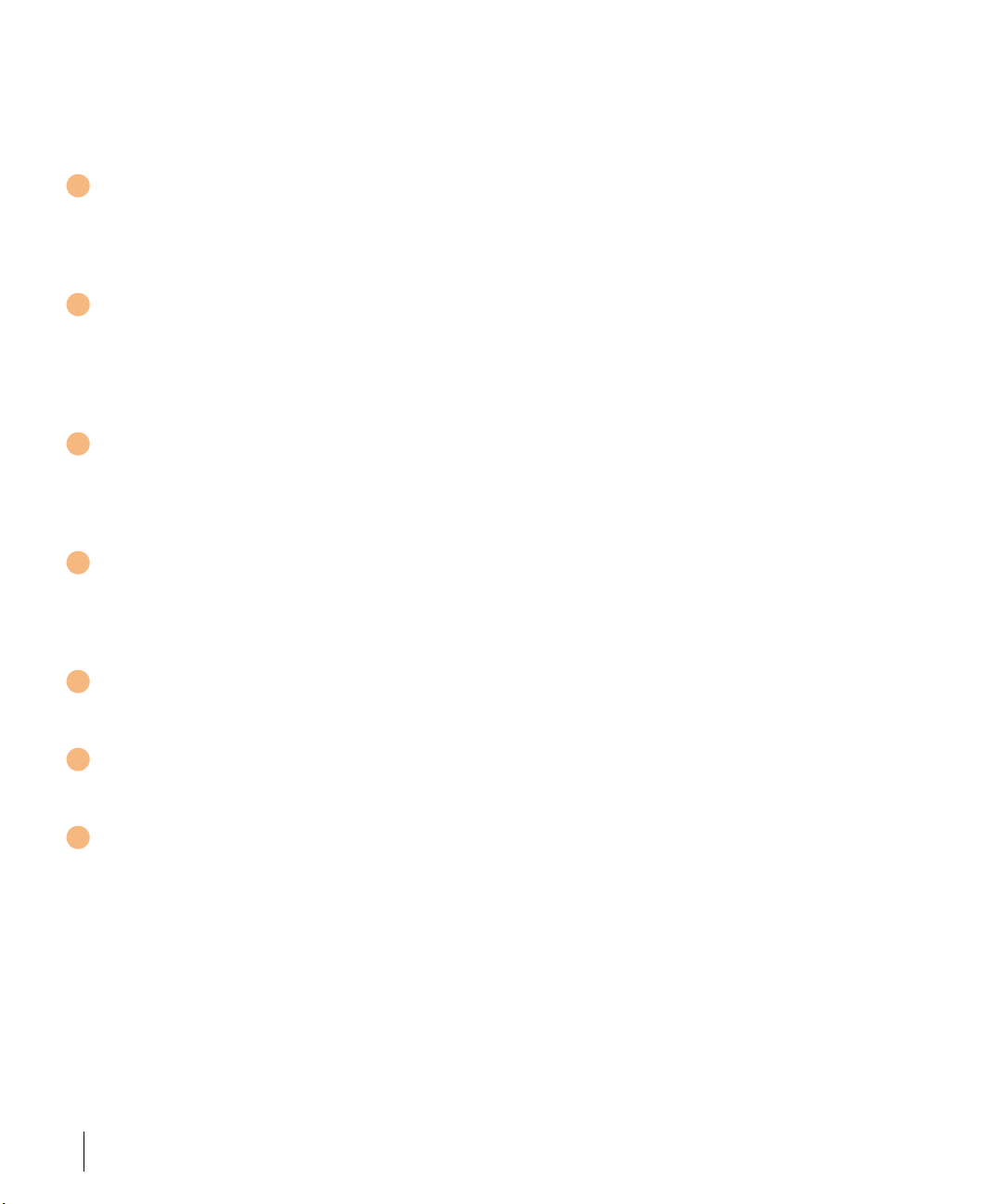
OmniAccess OAW-AP70: Installation Guide
NOTE—LEDs on the Alcatel Wireless LAN Switch provide additional status and
security information about connected APs.See the Alcatel AOS-W User
Guide for more information.
3
Air Vents
These vents promote proper air circulation for cooling the device. Do not allow
these vents to be obstructed by mounting equipment, network cables, or any
other material.
4
FE Ports
The ENET0 and ENET1 ports attach the OmniAccess OAW-AP70 to a
10Base-T/100Base-TX (twisted-pair) Ethernet LAN segment. Both ports
support Power over Ethernet (POE). ENET0 also supports Serial Over Ethernet
(SOE).
5
USB Ports
This port is used to connect the AP to a host computer to support application
specific functionality and for future applications in the RF environment such as
RFID tracking or spectrum analysis.
6
DC Power Socket
This socket is used to connect the optional AC power adapter (not included). If
POE is being used to supply power to the OmniAccess OAW-AP70, the power
adapter is not necessary.
7
B/G Antenna Jack
This jack allows users to connect an external 802.11b or g antenna.
8
A Antenna Jack
This jack allows users to connect an external 802.11a antenna.
9
Kensington Security Slot
This slot is compatible with a Kensington MicroSaver Security Cable (not
included) which can be used to prevent the unauthorized removal of the
OmniAccess OAW-AP70 from its installed location. To secure the OmniAccess
OAW-AP70, wrap a security cable around an immovable object, insert the
cable’s lock into the Kensington Security Slot, and turn the key.
To use Kensington Security Slot while the Alcatel AP70 is mounted by the
mounting slots, the fold-out internal antenna must be in an open position.
See Appendix A for port and cable specifications.
4 Part 031644-00 May 2005
Page 9

Back View
Chapter 1
2
1
2
3
FIGURE 1-2 OmniAccess OAW-AP70 Back View
Introduction 5
Page 10
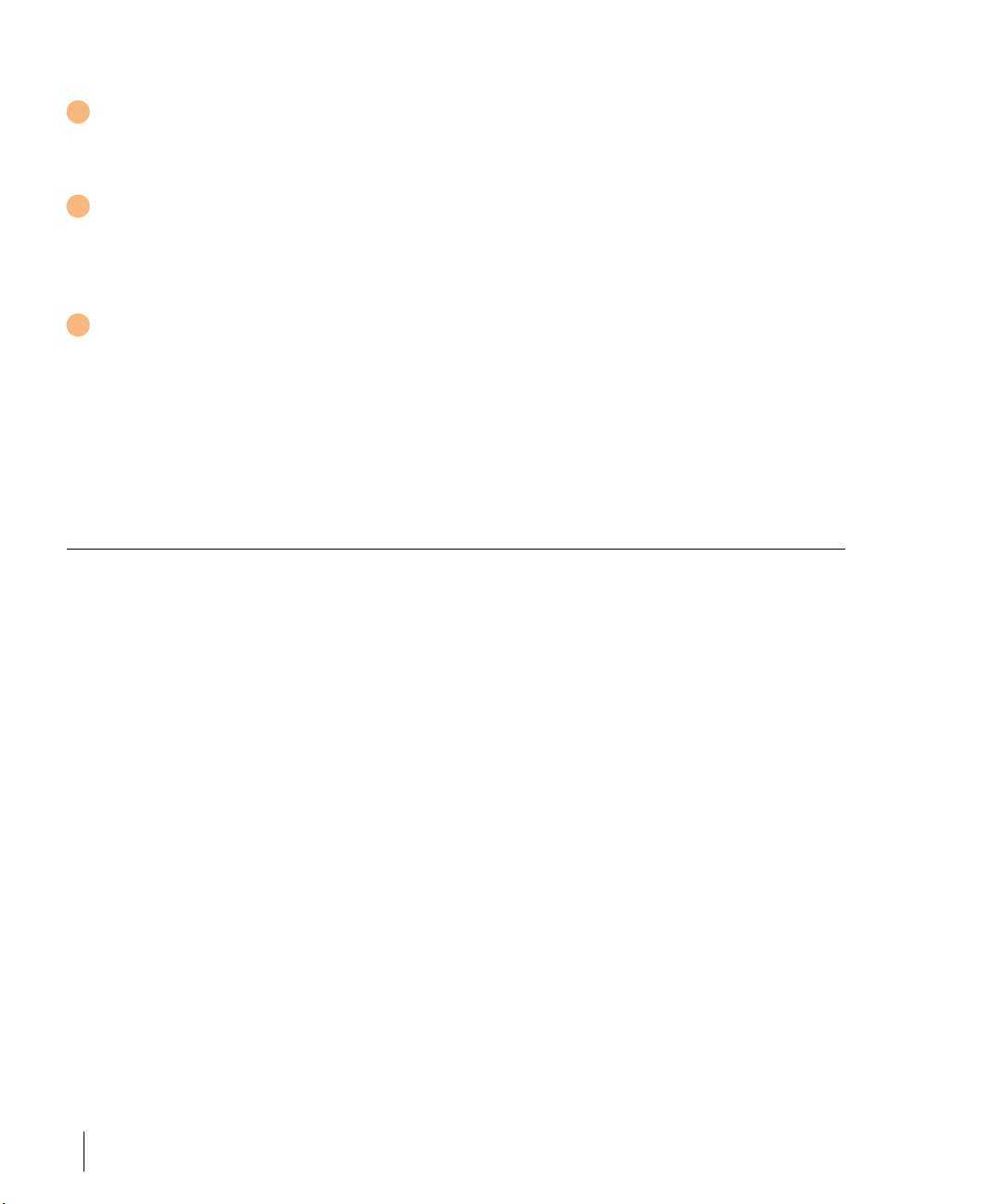
OmniAccess OAW-AP70: Installation Guide
Mounting Slots
1
The keyhole-shaped slots on the back of the chassis are used for mounting the
OmniAccess OAW-AP70.
2
Air Vents
These vents promote proper air circulation for cooling the device. Do not allow
these vents to be obstructed by mounting equipment, network cables, or any
other material.
3
Fold-Out Internal Antenna
This fold-out antenna allows the OmniAccess OAW-AP70 to be used upright
on a table, shelf, ceiling, or wall. If you are configuring external antennas, the
internal antenna can be left closed.
NOTE—The serial number and the model number are on the bottom of the fold
out antenna panel.
The Alcatel AP Setup Process
Setting up an Alcatel AP typically consists of four stages:
1 Wireless LAN Planning—The administrator determines how many Alcatel
APs will be needed for their wireless network strategy and where they will
be deployed. This can be easily accomplished using Alcatel’s automated RF
Plan site-survey software (available separately).
2 AP Provisioning—Provisioning provides each Alcatel AP with initial settings
that allow it to locate the host Alcatel Wireless LAN Switch. Depending on
the network topology and services, AP provisioning can be performed
manually for each AP or plug-and-play for batches of APs.
AP provisioning is discussed in Chapter 2.
3 AP Deployment—Once provisioned, each AP can be physically installed at
its intended place of operation.
AP deployment is covered in Chapter 3.
4 AP Configuration—The administrator defines the operational behavior for
each Alcatel AP, such as RF characteristics and security features.
For AP configuration information, refer to the Alcatel AOS-W User Guide.
6 Part 031644-00 May 2005
Page 11
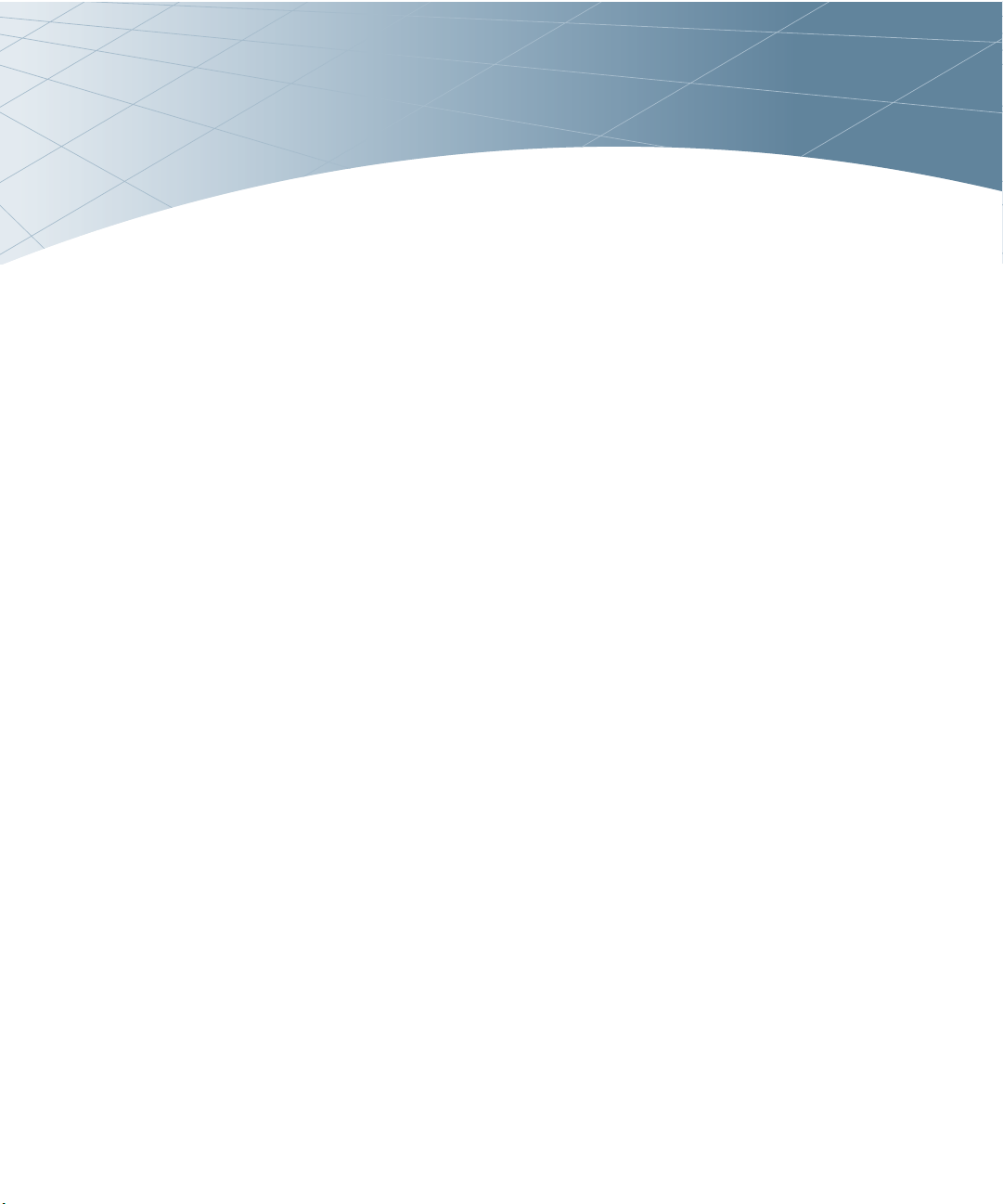
CHAPTER 2
Provisioning Access Points
Access Points are radio broadcast devices and as such are
subject to governmental regulation. Network administrators
responsible for the configuration and operation of Access Points
must comply with local broadcast regulations. Specifically,
Access Points must use channel assignment and antenna gain
settings (for detachable antennas) appropriate to the location in
which the Access Point will be used. Alcatel Networks, in
compliance with governmental requirements, has designed the
Alcatel AP70 such that only authorized network administrators
can change these settings. Once an administrator changes the
antenna gain configuration, the Alcatel software automatically
adjusts the power level to the appropriate setting. For more
information on Access Point configuration, refer to the AOS-W
User Guide. For information on setting the antenna gain, see
Figure 2-2.
Provisioning provides the AP with initial network settings that
allow it to locate the host Alcatel Wireless LAN Switch. The
following provisioning methods (listed in the order of preference
recommended by Alcatel Networks) are available:
z Plug and Play—Also known as the Alcatel Discovery Protocol.
This is the easiest method for AP provisioning. With plug and
play, Alcatel APs can be connected to the network and
brought into operation automatically. Although plug and play
requires no manual intervention for the APs, this method does
require specific services to be configured on your network in
advance.
z AP Provisioning—Using this AP programming mode, AP con-
figuration parameters are defined on the Wireless LAN switch
(using the CLI or Web interface) and then uploaded to the APs.
This method can be used for adding Alcatel APs to a highly
customized network, or greatly simplified for the most common
provisioning.
Provisioning Access Points 7
Page 12
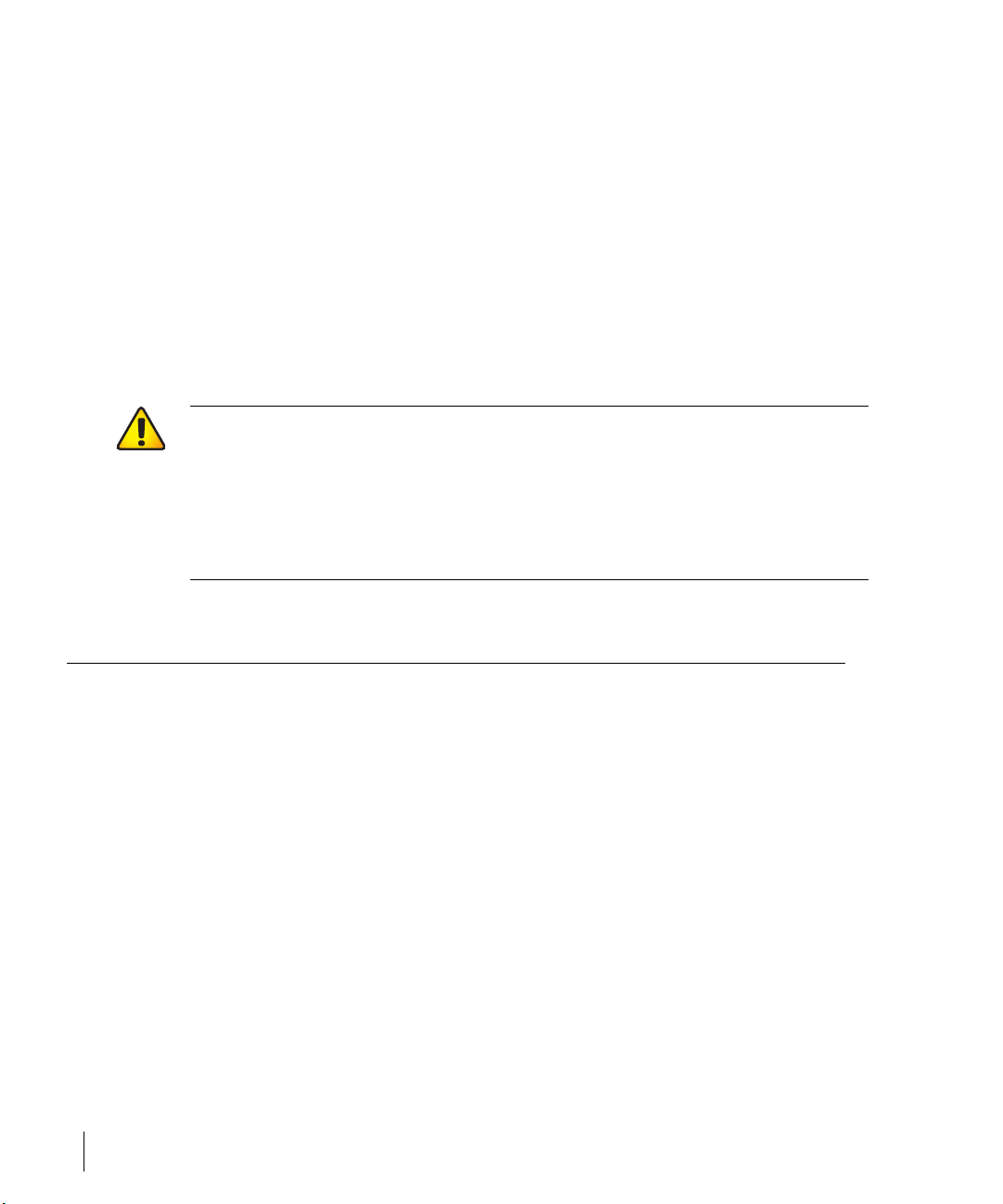
OmniAccess OAW-AP70: Installation Guide
z Manual Provisioning—APs can be individually provisioned using a serial
console terminal connected to the AP. Although this method is complex
and requires considerable care, manual provisioning can be used in almost
any scenario, with or without access to the Wireless LAN switch.
NOTE—Manual provisioning is intended for use when no Alcatel Wireless LAN Switch
is available, and is not generally recommended as the primary method of AP provisioning. Plug and play or AP programming mode are the preferred provisioning
methods.
Each of these three methods is explained in the following sections. Use these
procedures for initial provisioning of APs. To change the configuration for APs
that have already been provisioned, go to Maintenance > Program AP >
Re-Provision
reprovisioning existing APs.
. See the AOS-W User Guide for more information on
CAUTION—When an Alcatel AP70 powers up for the first time, it is provisioned as having
an internal antenna. If the network administrator wants to configure the Alcatel AP70 with an
external (detachable) antenna, The network administrator must select the External Antenna
option and set the antenna gain manually (in Maintenance > Wireless LAN > Program AP
> Provision) before the Alcatel AP70 can function as an Access Point. Until the antenna
gain is set, the Alcatel AP70 with detachable antennas will function as an Air Monitor but will
not process wireless packets as an Access Point. Refer to the User Guide for instructions on
manually setting antenna gain.
Alcatel Discovery Protocol
Alcatel Discovery Protocol (ADP) is a plug-and-play provisioning tool for Alcatel
AP70 Access Points. ADP performs two tasks:
z Obtains the IP address of the TFTP server from which it downloads the AP
boot image
z It discovers the IP address of the master Alcatel Wireless LAN switch in the
network from which the AP can download its configuration.
The address of the TFTP server that ADP discovers is the equivalent of the
BOOTROM environment variable serverip. The IP address of the Alcatel master
switch is the equivalent of the environment variable master.
ADP can discover these values using DHCP or by discovery. In the case of
DHCP, ADP relies on a DHCP server which is configured to return the IP
address of the Master switch using the Vendor Specific Options in DHCP. To
facilitate ADP, Alcatel APs include this Vendor Specific Option in the requested
Option list, and if the DHCP server is configured to return the IP address of the
Master switch, the IP address will be a part of the DHCP response. This is
used by the AP to get its image as well as its configuration.
8 Part 031644-00 May 2005
Page 13
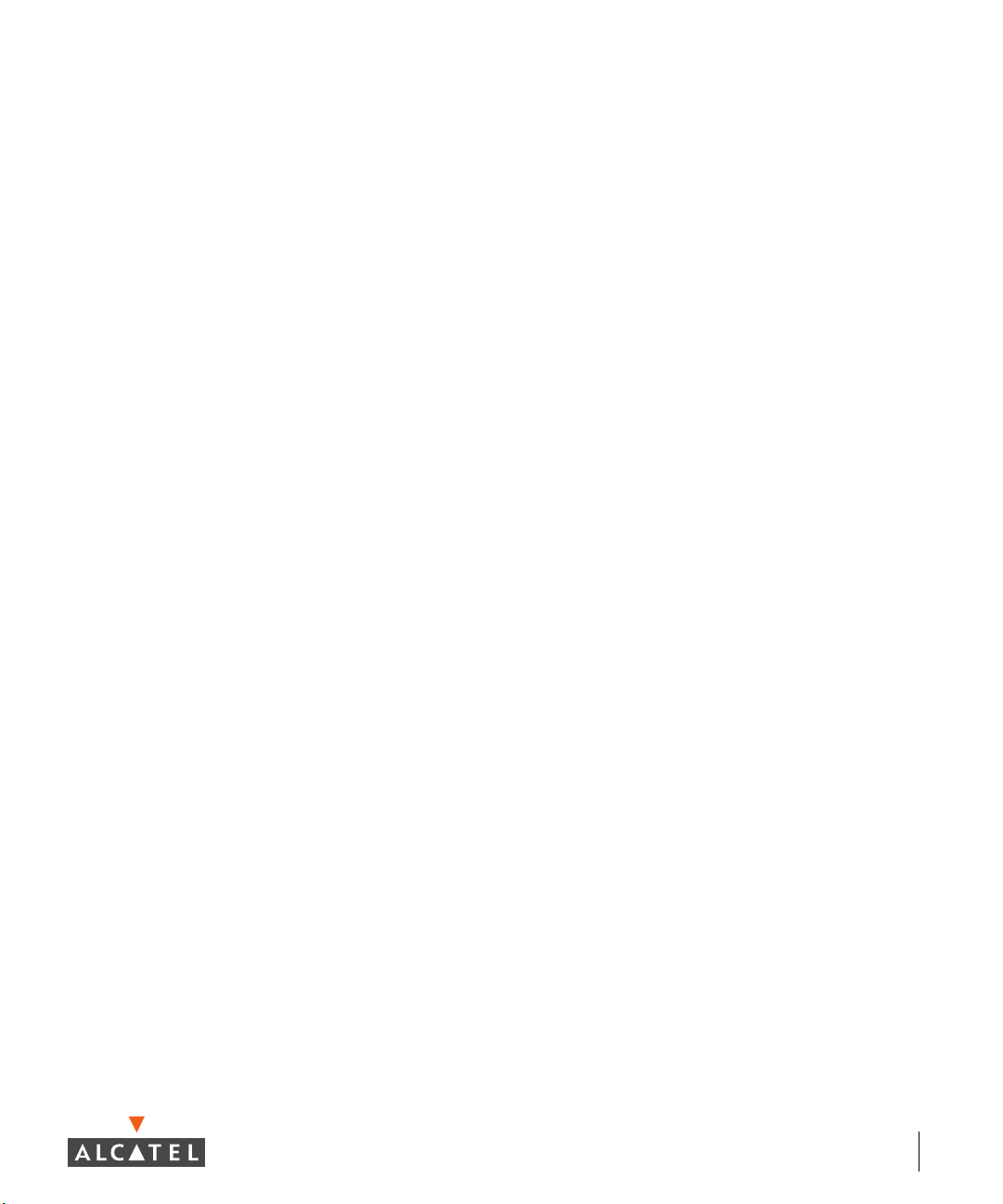
Chapter 2
Discovery of the serverip and master variables is necessary when the DHCP
response does not include the Vendor Specific option. The AP attempts to
discover an Alcatel Master switch by sending multicast packets and
broadcast packets on its subnet. To use the ADP discovery method, the ADP
discovery mechanism needs to be enabled on the Alcatel Master Switch
(using the adp discovery enable command).
If multicast routing is enabled in the IP network between the AP and the
Master switch (which can be any one or more Alcatel Wireless LAN switches
in the network), the IGMP-Join option should be enabled on the Alcatel
Wireless LAN switch (using the adp igmp-join enable command). If multicast
routing is not enabled on the network, the Alcatel Wireless LAN switches
need to be on the same broadcast domain as the AP or an “IP Helper” must be
configured to direct the broadcast ADP packets to the Alcatel Wireless LAN
switch.
Once these discovery prerequisites are met, the switch will respond to APs
with the IP address of the Master Alcatel switch. The APs can then obtain
their image and configuration.
To enable ADP on an Alcatel Wireless LAN switch, enter:
(A6000) (config) #adp discovery enable
To enable IGMP-Join on an ADP multicast group on an Alcatel Wireless LAN
switch, enter:
(A6000) (config) #adp igmp-join enable
OTE—If you have location-specific configurations for your Access Points, you will need to apply this
N
configuration information using AP Reprovisioning. Refer to the User Guide for details on AP Reprovisioning and see the feature description below.
AP Reprovisioning
AP Reprovisioning is the process by which APs are assigned, for example,
location codes. Location codes are important for recalibration and
triangulation. For details on AP Reprovisioning, see the User Guide.
Provisioning Access Points 9
Page 14
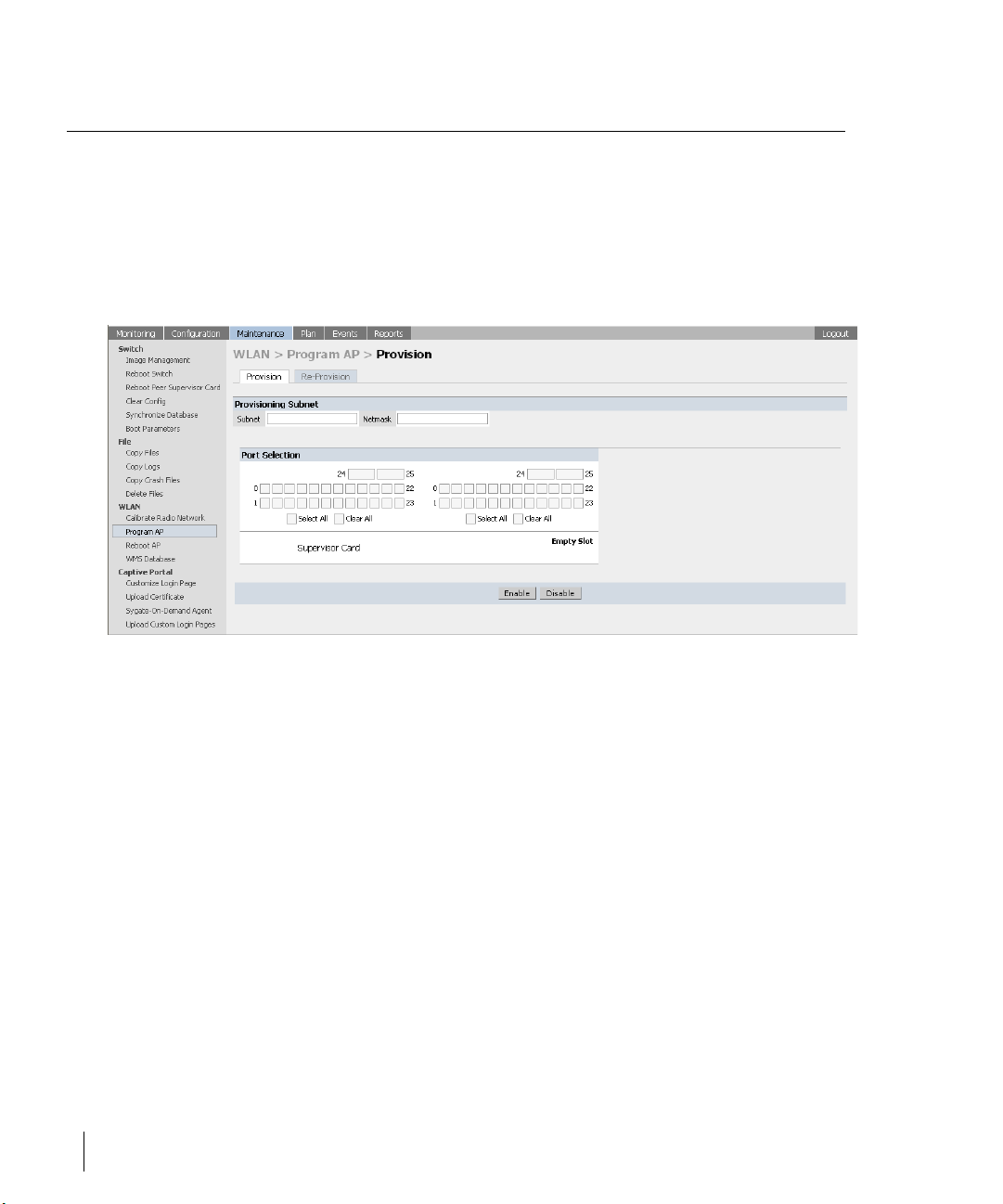
OmniAccess OAW-AP70: Installation Guide
AP Provisioning
AP Provisioning is useful for brand new APs with default configurations. To
perform AP Provisioning from the GUI:
1. Go to
On this window, there are two tabs: Provision and Reprovision. The
Provisioning tab is selected by default.
Maintenance > Program AP.
FIGURE 2-1 Provisioning Tab
2 Configure the APs Subnet and Netmask.
This is the subnet from which the AP gets an IP during provisioning. (This is not
the IP address the AP will use when deployed.)
3 Select the Port or Port range for provisioning.
To set the Port Range, select the first and the last ports of your range. All the
ports in between are automatically selected. (Ports have to be sequentially
assigned.)
4 Enter the required information and click Enable.The Port Range screen
displays.
10 Part 031644-00 May 2005
Page 15
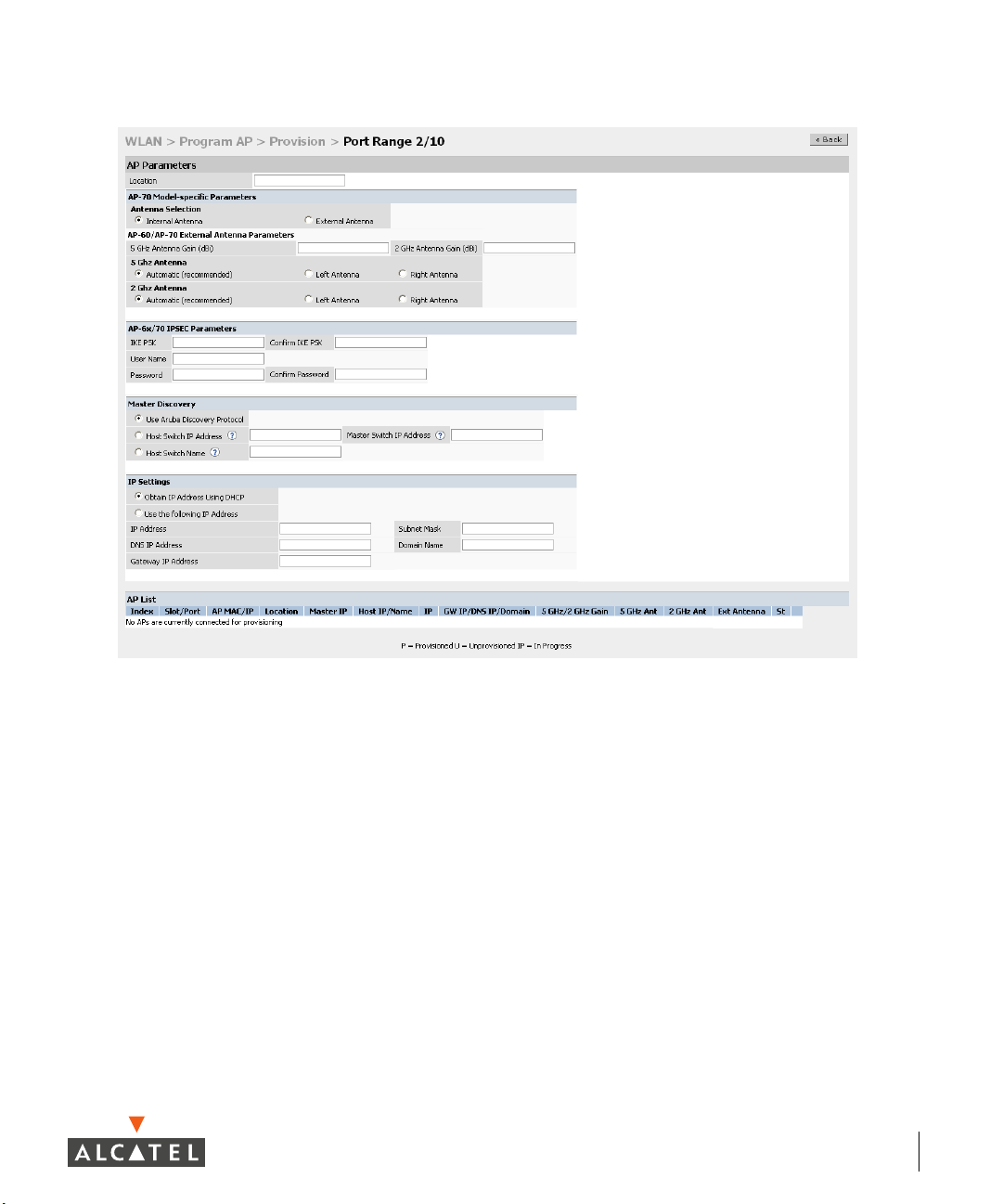
Chapter 2
FIGURE 2-2 Port Range Screen
5 Specify the Alcatel AP70-specific parameters.
Internal Antenna is the default. If you select External Antenna, configure the
gain value appropriate for the location in which this AP will be deployed. (See
Tab le 3- 1 for appropriate antenna gain values.) You can connect from one to
four external antennas on the Alcatel AP70. Connecting both .a or .b/g antenna
jacks enables antenna diversity.
NOTE—If you are provisioning detachable antennas, enter the antenna gain in dBi, for example 4.0.
This is mandatory for all detachable antennas as the AP will not will bring up its radio interface or
function as an AP without it.
If you select External Antenna and do not configure the gain, the AP will
function as an Air Monitor.
Complete the IPSec (optional), Master Discovery, and IP Settings and click
Apply.
Provisioning Access Points 11
Page 16
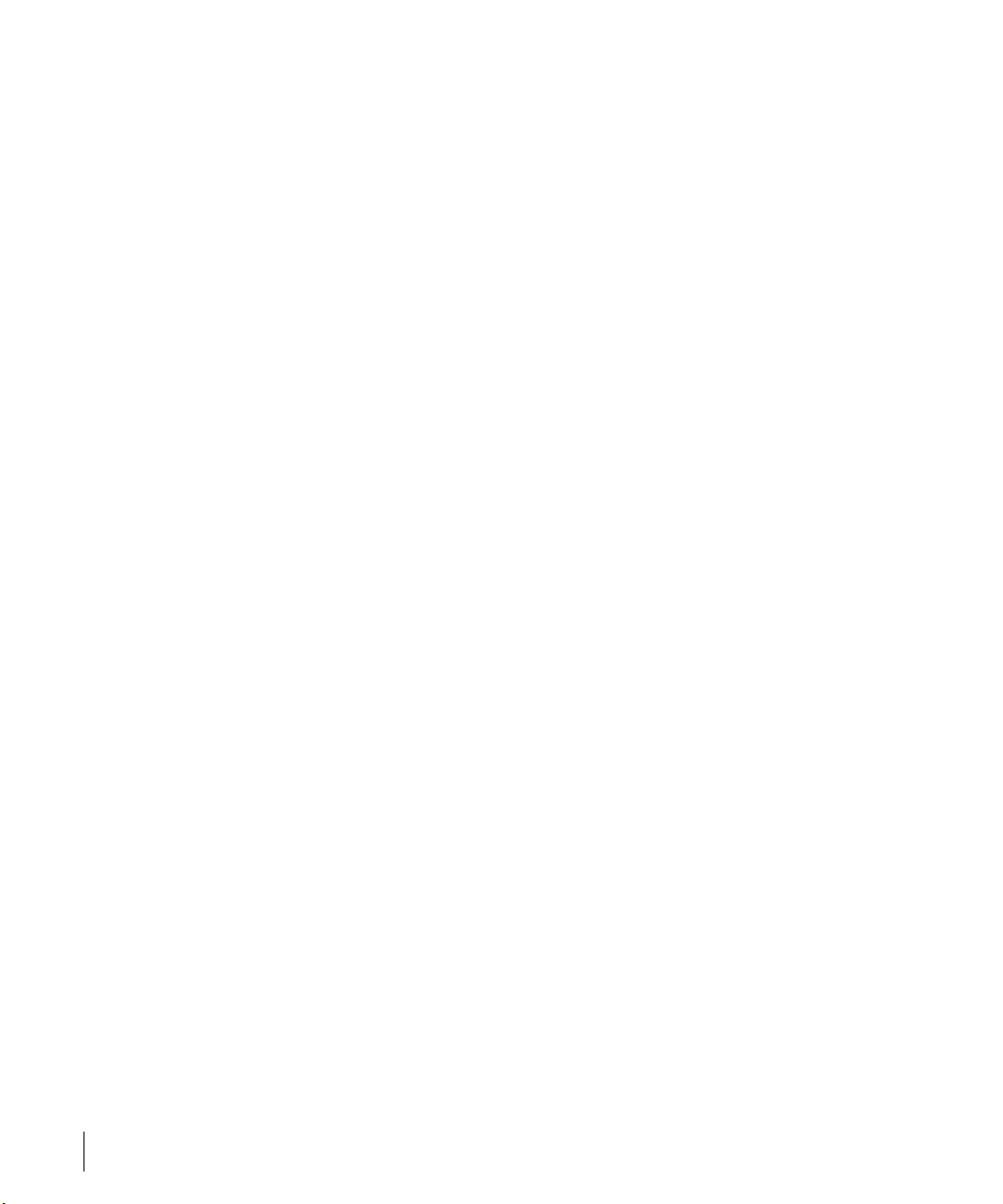
OmniAccess OAW-AP70: Installation Guide
NOTE—The IPSec settings are designed to protect all traffic (control and data)
between a remote AP and a Wireless LAN switch. AP data is always encrypted,
but without an IPSec tunnel, AP control traffic is sent in the clear. To set up an
IPSec tunnel, configure the preshared key, user name (the AP PAP username that
is configured on the switch), and the user name password. Also configure the
VPN on the switch so that the switch end of the IPSec tunnel is also defined.
6 Plug the AP into one of the ports configured for provisioning.
If your AP is already plugged into the port, unplug it and plug it in again.
If AP is connected through POE, enter (in interface mode) no poe followed by
poe.
The AP will come up with an IP from the provisioning subnet
After the AP comes up it should be in the provisioning list. Provisioning list
shows the list of APs which are plugged into the provisioning ports.
7 When the AP entry redisplays, the Clear Table button appears after an
entry in the list appears.
To erase all the table entries, click Clear Table. (You cannot clear selected
entries.) If a number of APs are provisioned and you click Clear Table, only the
entries which come up afterwards can be provisioned.
If the entry does not show up in the AP list, check network connectivity. Go to
the AP console and verify if the AP has come up with the IP from the
provisioning subnet.
8 After the entry shows up on the page, configure the location, Host
IP/Name, Master IP address.
If AP is going to be assigned a static IP, click Use the following IP Address and
enter the IP address, Netmask, Gateway IP.
If the AP is going to obtain an IP address using DHCP, click Use IP Address
Using DHCP.
9 After configuring the required parameters, select the entry from the list (AP
to which the configuration has to be applied) and click Apply.
The State field changes from U (Unprovisioned) to In Progress.
10 When the AP is provisioned, the State will have changed to P
(Provisioned).
OTE—Check that the configured parameters are reflected in the AP list entry.
N
NOTE—Alcatel Networks recommends that you provision each AP for a unique location as suggested
by site-survey planning. Label each AP with this location information and place the AP in its proper
location. Failure to place APs in the location for which they were provisioned will reduce the effectiveness of such RF features as triangulation.
11 Click Back to go into the previous page
We can see that the Subnet is still configured and Port/s are selected.
12 Part 031644-00 May 2005
Page 17
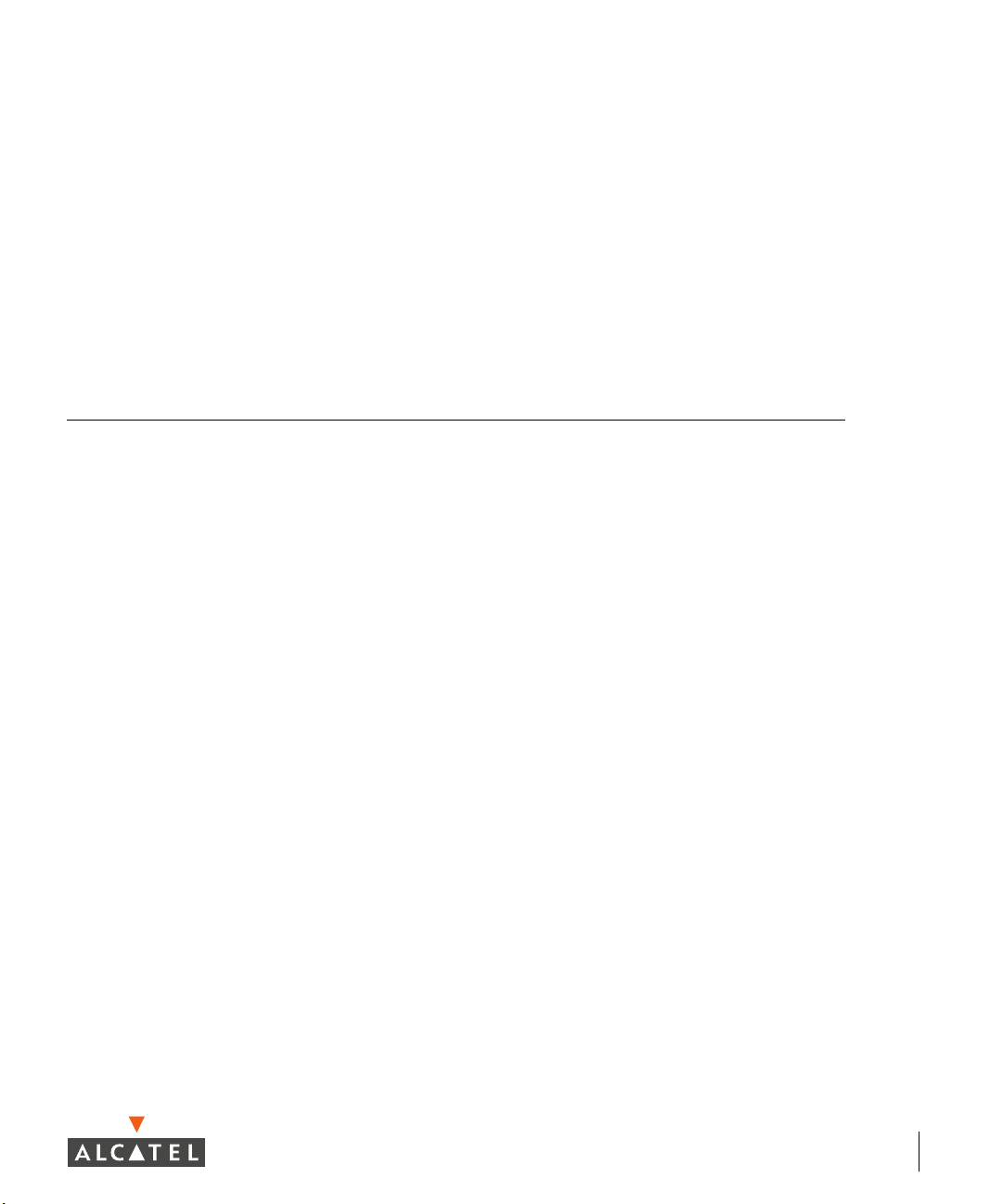
12 When finished provisioning APs, click Disable to disable AP Provisioning.
OTE—Disable AP Provisioning after all the required APs are provisioned. Ports that are enabled for
N
provisioning do not handle traffic. Therefore plugging an already provisioned AP into a port still set to
provisioning mode will prevent that AP from functioning.
Now the AP is configured with the Parameters given
13 Reboot the AP so the AP will come up with the new configured
parameters.
Use the Reprovisioning tab for APs which are already deployed but need to be
reconfigured. See the AOS-W User Guide for information on reprovisioning.
Manual Provisioning
Requirements
z A console terminal (or workstation with terminal emulation software) with
an available serial communications port using a DB-9 male connector.
z An Alcatel serial breakout adapter kit, Part Number OAW-AP-SPOE, (not
included). (See “Connecting the Console Terminal” on page 14.)
z Access to the OmniAccess OAW-AP70 FE port through one of the follow-
ing:
z Direct contact with the AP, or
z If the AP is already deployed, you must have access to the end of the FE
cable that leads directly to the AP with no intervening hubs, routers, or
other networking equipment.
The cable must be an 8-conductor, Category 5 UTP, straight-through FE cable
with RJ-45 connectors.
z A power source for the OmniAccess OAW-AP70. Use one of the following:
z An optional AC power adapter (not included) and an AC power outlet
rated at 100~240 V, 50~60 Hz, or
z The OmniAccess OAW-AP70 FE port connected to an Alcatel 800,
2400, or 6000 Wireless LAN switch that supports IEEE 802.3af Power
Over Ethernet (POE) via a 4- or 8-conductor, Category 5 UTP,
straight-through FE cable.
1
Chapter 2
NOTE—Only IEEE 802.3af Power Over Ethernet is supported for manual provisioning.
“Inline” or “midspan” POE devices require Alcatel serial breakout adapter, Part
Number OAW-AP-SPOE-M.
Provisioning Access Points 13
Page 18
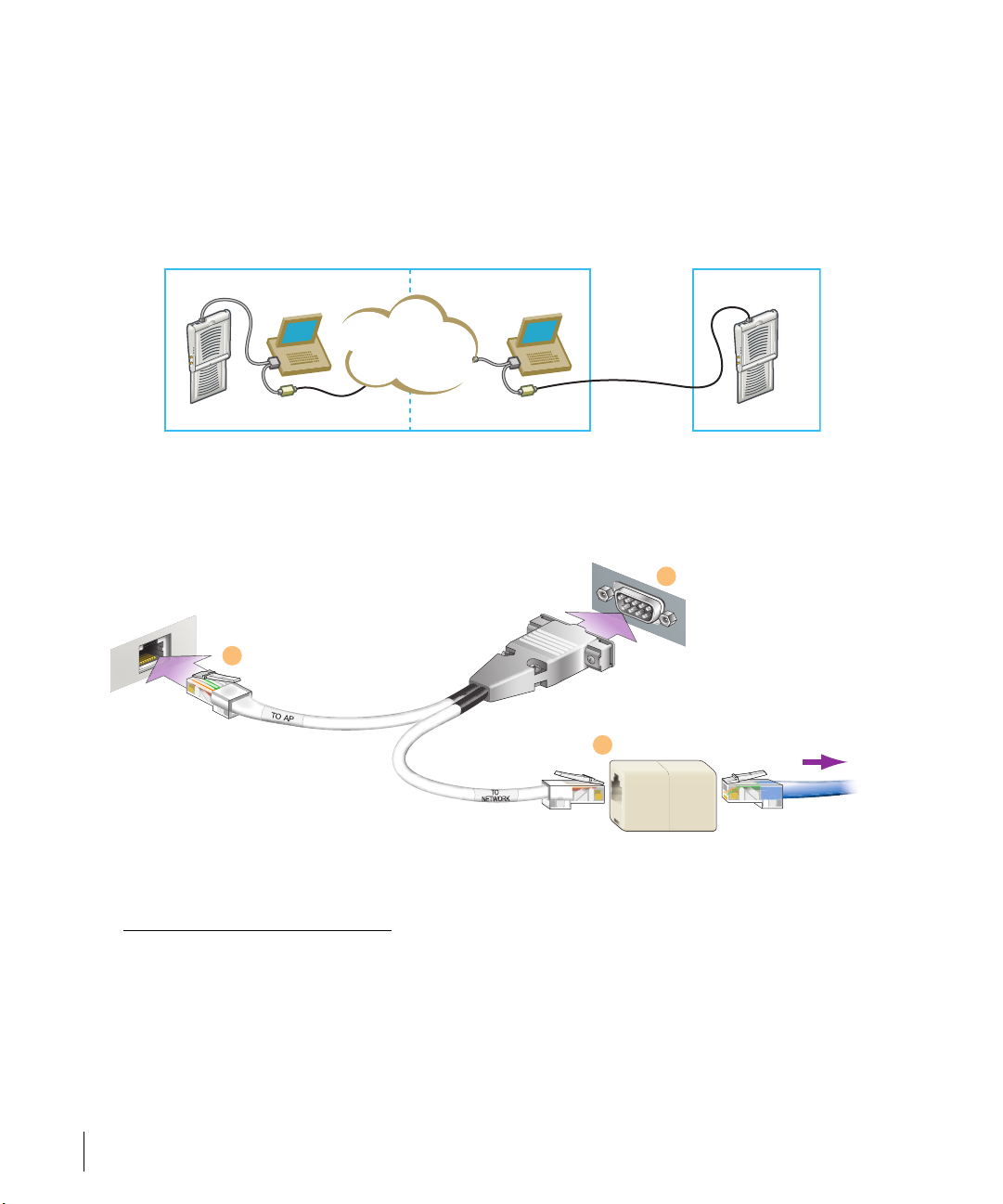
OmniAccess OAW-AP70: Installation Guide
Connecting the Console Terminal
Manual provisioning requires this procedure. You must use the serial console
breakout adapter cable to be able to access the serial console interface to the
Alcatel AP70 while allowing the device to be powered by the AC adapter or
POE (from an Alcatel Wireless LAN switch).
Console Connection
via direct access to AP
AP70
Console
Terminal
Console Connection
via networking closet
LAN
Console
Terminal
Deployed
Location
AP70
Serial
Breakout
Serial
Breaout
FIGURE 2-3 OmniAccess OAW-AP70 Console Topologies
NOTE—The LAN connections are optional unless POE is used to power the AP.
Console Access to the AP
DB-9 Connector
2
to Console Terminal
"To AP" Connector
1
to AP FE Port
"To Network" Connector
to FE Coupler
3
to LAN FE Cable
FIGURE 2-4 Connecting Directly to the AP
To LAN
1.IEEE 802.3af-complaint devices like the Alcatel AP70 use the same wire pairs for
data versus for power. Within the 802.3af standard, there are two sub-specifications
on how wire pairs are assigned. Alcatel conforms to 802.3af, subparagraph a. If your
POE installation uses all-Alcatel equipment, you are assured proper operation. However, if you use non-Alcatel POE equipment, make sure it conforms to the same standard that Alcatel uses. Using POE equipment using IEEE 802.3af subparagraph b
wiring assignments, or POE equipment not conforming to the 803.2af standard may
result in damaged equipment.
14 Part 031644-00 May 2005
Page 19

Chapter 2
1 Connect the adapter’s “To AP” RJ-45 connector to the Omni-
Access OAW-AP70 FE Port.
2 Connect the adapter’s DB-9 connector to the serial port on
the console terminal.
3 Connect the adapter’s “To Network” RJ-45 connector to the
LAN.
The LAN connection is optional unless POE is being used to power the AP. For
convenience, the adapter kit includes an FE coupler to connect RJ-45 cable
ends together.
4 Connect power to the OmniAccess OAW-AP70.
CAUTION—Be sure to comply with electrical grounding standards during all phases of
installation and operation of the AP. Do not allow the OmniAccess OAW-AP70 or optional
power adapter (if used) to be connected to or make contact with metal or power outlets on a
different electrical ground than the device to which it is connected. Also, never connect the
AP to external storm grounding sources.
The OmniAccess OAW-AP70 can receive electrical power using the following
options:
z POE–If connecting the OmniAccess OAW-AP70 to a device that supplies
IEEE 802.3af compliant POE, no additional power connection is necessary.
z Power Outlet
NOTE—When the OmniAccess OAW-AP70 is installed in an air-handling space, as
described in NEC (2002) Article 300.22(C), POE must be used instead of a power
outlet.
If local regulations and practices permit, connect the optional AC power
adapter (not included) to the DC power socket on the rear panel of the
OmniAccess OAW-AP70 and plug it into an appropriate power outlet.
CAUTION—To prevent personal injury or damage to equipment, use only the AC
power adapter certified for this device in the country where it is used.
NOTE—The indicator LEDs on the OmniAccess OAW-AP70 will remain dark during this procedure.
Provisioning Access Points 15
Page 20

OmniAccess OAW-AP70: Installation Guide
5 Set your local terminal to use the following communications:
TABLE 2-1 Console Terminal Settings
Baud Rate Data Bits Parity Stop Bits Flow Control
9600 8 None 1 None
6 Establish console communication.
Press <Enter> a few times to establish communication between the
OmniAccess OAW-AP70 and terminal.
7 From the OmniAccess OAW-AP70 console, access the apboot
prompt.
Depending on the OmniAccess OAW-AP70 status, you will see one of the
following on your terminal:
z Autoboot countdown—The countdown prompt allows you to interrupt the
normal startup process and access the apboot prompt where provisioning is
performed.
APBoot 1.3.7 (build ....)
Built: 2004-10-08 09:59:57 (with gcc 3.3.1)
CPU: RC32434 MIPS-32 at 266 MHz: 8 kB I-Cache 8 kB D-Cache
Board: Muscat Local Bus at 133 MHz
DRAM: 32 MB
POST: passed
FLASH: 4 MB
PCI: scanning bus0 ...
dev fn venID devID class rev MBAR0 MBAR1 MBAR2 MBAR3
0a 00 100b 0020 000002 00 000fff01 07fff000 00000000 00000000
0b 00 1106 3038 00000c 61 00000000 00000000 00000000 00000000 000ffee1
0b 01 1106 3038 00000c 61 00000000 00000000 00000000 00000000 000ffec1
0b 02 1106 3104 00000c 63 07ffef00 00000000 00000000 00000000
0c 00 168c 0013 000002 01 07fe0000 00000000 00000000 00000000
0d 00 168c 0013 000002 01 07fd0000 00000000 00000000 00000000
Net: en0 en1 br0 lo0
Bridg: en0 en1
Hit <Enter> to stop autoboot: 0
apboot>
To access the apboot prompt, press any key (such as <Enter>) before the timer
expires. If the countdown expires before you can interrupt it, turn the device off
and then back on.
16 Part 031644-00 May 2005
Page 21

Chapter 2
z TFTP time out—If the OmniAccess OAW-AP70 cannot locate an Alcatel
Wireless LAN Switch on its network port, the following type of output is
repeatedly displayed:
Loading FLASH image...
Verifying checksum... passed
BOOTP broadcast 1
DHCP IP address: 10.1.2.250
DHCP subnet mask: 255.255.255.0
DHCP def gateway: 10.1.2.1
DHCP DNS server: 10.1.1.2
DHCP DNS domain: Alcatelnetworks.com
DHCP Alcatel server: 10.1.2.11
Loading elf file: 10.1.2.11:mips.ari
Loading: T T T T T T T T T
Retry count exceeded; starting again
Press <Control-C> to interrupt this process and access the apboot prompt.
Once the apboot prompt is displayed, perform provisioning as described in the
next section.
Setting OmniAccess OAW-AP70 Parameters
1From the apboot prompt, configure the host information, if
necessary.
In order to provide centralized management of the APs, each Alcatel AP
downloads its software image and configuration files from a master Alcatel
Wireless LAN Switch.
Setting the correct host information depends on the following:
z Does your network use direct IP addresses or DNS with host names?
z If using host names, is Alcatel-master acceptable for the master Wireless
LAN switch, or do you need to define a different name?
Depending on your answers, select one of the following steps:
Provisioning Access Points 17
Page 22

OmniAccess OAW-AP70: Installation Guide
z My network uses DNS and the Alcatel-master host name is accept-
able.
This is the default. It requires your DNS to be configured to resolve “Alcatel-master” to the IP address of the master Alcatel Wireless LAN Switch. Unless your
system has been previously configured for different settings, you can skip to
Step 2.
Otherwise, if your system was previously configured for a different setup, manually set the servername environment variable to the default host name:
apboot> setenv servername Alcatel-master
N
OTE—The master and serverip environment variables also affect how AP source files
are selected and should be cleared when using this approach. To clear a variable,
enter the setenv variable command with no host name or address value:
apboot> setenv master
apboot> setenv serverip
When finished, proceed to Step 2.
z My network uses DNS, but I will use a different host name for the
Wireless LAN switch.
This requires that the servername variable be configured with your chosen host
name for the master Alcatel Wireless LAN Switch. It also requires that your DNS
be configured to resolve the specified host name to the IP address of the master
Alcatel Wireless LAN Switch.
To manually set the host name, use the following command:
apboot> setenv servername
N
OTE—The master and serverip environment variables also affect how source files are
selected and should be cleared when using this approach. To clear a variable,
enter the setenv variable command with no host or address value.
When finished, proceed to Step 2.
<Wireless LAN switch host name>
z My network uses direct IP addresses instead of DNS.
If using direct IP addresses in your network, use the following commands:
apboot> setenv serverip
apboot> setenv master
OTE—If the servername variable is configured in this scenario, it will be ignored.
N
18 Part 031644-00 May 2005
<Wireless LAN switch IP address>
<Wireless LAN switch IP address>
Page 23

2 Specify an IP address for a specific AP, if necessary.
If using DHCP, the AP will obtain its IP address automatically and you can skip
this step. Otherwise, configure the AP with a static IP address using the
following commands:
Chapter 2
apboot> setenv ipaddr
apboot> setenv netmask
apboot> setenv gatewayip
<static IP address for the AP>
<static IP address mask>
<default gateway IP address>
3 Set the location for the specific AP, if necessary.
Location settings depend on how much control you want over configuring
logical groups of APs in the future.
z Default Locations
If you wish all APs treated as a single entity for configuration and accounting
purposes, you can use the default location profile (255.255.65535) and skip to
Step 5.
N
OTE—If using default locations during initial provisioning, you can later reconfigure
the APs to use specific location IDs using the Alcatel Wireless LAN Switch management tools.
z Specific Locations
By setting specific location IDs for each AP, you can later apply configuration
changes or collect statistics and information for specific groups of APs (for
example, all APs on a particular floor in a particular building).
To set a specific location for an individual AP, the following command is used:
setenv location <building number>.<floor number>.<device number>
where the following fields are required:
Building Number A unique number (1-254) is required for each building in
your campus.
Floor Number Within any building, a unique number (1-254) is
required for each floor.
Device Number Within any floor, a unique number (1-65534) is required
for each access point or air monitor.
If you performed the recommended site survey using the Alcatel RF Plan tool,
the location data for all access points and air monitors can be found on the
tool’s deployment page (see the Alcatel RF Plan User’s Guide).
If you prefer to enter the location data manually, record the location ID you set
for each access point and air monitor along with the following:
Device
Description
Note the intended function of the device (access point
or dedicated air monitor) and a brief description of its
service location.
Provisioning Access Points 19
Page 24

OmniAccess OAW-AP70: Installation Guide
X, Y
Coordinates
For each access point and air monitor, measure its X
and Y position (in feet) relative to the bottom-left corner
of the building plan as seen from overhead. For
example:
Y
262 ft.
98
0,0 126
Use the same fixed point and orientation for all floors in
a building.
X
418 ft.
4 Save the configuration and reboot the OmniAccess
OAW-AP70.
apboot> save
apboot> boot
Once the OmniAccess OAW-AP70 boots, disconnect it and mount it in its
intended service location (see Provisioning Access Points on page 21).
20 Part 031644-00 May 2005
Page 25

CHAPTER 3
AP Deployment
This chapter explains how to mount and connect the Alcatel
AP70.
Mounting the OmniAccess OAW-AP70
When provisioning is complete, mount the OmniAccess
OAW-AP70 at its intended service location.
The OmniAccess OAW-AP70 Access Points with or without
external antennas are intended only for installation in
Environment A as defined in IEEE 802.3.af. All interconnected
equipment must be contained within the same building, including
the interconnected equipment's associated LAN connections.
(When using an external antenna, 5.150 to 5.250 MHz are
blocked.)
Select a location as close as possible to the center of the intended
coverage area. If necessary, use the Alcatel RF Plan site survey
tool to determine the optimum locations for your access points
and air monitors.
The service location should be free from obstructions or obvious
sources of interference. Normally, the higher you place an access
point or air monitor, the better its performance.
If external antennas are used, make sure that they and their
associated wiring are located entirely indoors. TheOmniAccess
OAW-AP70 and any optional external antennas are not suitable
for outside use.
AP Deployment 21
Page 26

OmniAccess OAW-AP70: Installation Guide
The OmniAccess OAW-AP70 can be mounted on a wall or suspended from
above (not shown) using one of the optional mounting kits (dimensions
vary) in the following ways:
FIGURE 3-1 OmniAccess OAW-AP70 Mounting Options
NOTE—For dimensions, see “Product Specifications”. Allow 5 cm (2") additional
space on the right-hand side for cables. Measurements for the Alcatel AP70
depend on attached antennas, which vary.
Alcatel AP70 Detachable Antennas
Before deploying the Alcatel AP70, attach the appropriate antennas (not
included, see “FCC-Approved Detachable Antennas”). The antenna
connections should be tightened by hand to avoid overtightening.
The Alcatel AP70 has dual Reverse Polarity SMA (RP-SMA) female antenna
connectors that accept a variety of high-gain detachable antennas. See
Tab le 3 -1 for the list of FCC approved antennas tested for use with the Alcatel
AP70.
Make sure that all external antennas and their associated wiring are located
entirely indoors. The Alcatel AP70 Access Points and their optional external
antennas are not suitable for outside use.
22 Part 031644-00 May 2005
Page 27

FCC-Approved Detachable Antennas
The following table lists the antennas which are approved for use with the
Alcatel AP70.
TABLE 3-1 FCC-Approved Detachable Antennas
Chapter 3
Alcatel
Part #
MULTI-BAND ANTENNA
AP-ANT-1 Tri-Band,
2.4 GHz (802.11B/G)
AP-ANT-2 High-Gain,
AP-ANT-3 High-Gain,
AP-ANT-4 High-Gain,
AP-ANT-5 Down-Tilt,
Description
High-Gain,
Omni-Direction
al Antenna
(Indoor) (Swivel
Connector)
Omni-Direction
al Cylindrical
(Indoor) with
RP-SMA
Connector
Bi-Directional
Patch Antenna
(Indoor) with
RP-SMA
Connector
Directional
Patch Antenna
(Indoor) with
RP-SMA
Connector
Omni-Direction
al Patch
Antenna
(Indoor) with
RP-SMA
Connector
Gain
dbi
5 Nearson T614AH-2.45/5.X-S
6Centurio
5Centurio
9Centurio
3.5 CushcraftSQ2403PG36RSM
Man. Man. Part #
IG2450-RPSMA
n
IB2450-RPSMA
n
ID240-RPSMA/CAF9437
n
9
AP Deployment 23
Page 28

OmniAccess OAW-AP70: Installation Guide
TABLE 3-1 FCC-Approved Detachable Antennas
AP-ANT-7 High-Gain
Directional
Patch Antenna
(Indoor /
Outdoor) with
RP-SMA
Connector
AP-ANT-8 High-Gain,
Omni-Direction
al Cylindrical
(Indoor /
Outdoor) with
RP-SMA
Connector
5 Ghz (802.11A)
AP-ANT-10 High-Gain,
Omni-Direction
al Cylindrical
(Indoor /
Outdoor) with
RP-SMA
Connector
AP-ANT-11 Down-Tilt,
Omni-Direction
al Patch
Antenna
(Indoor) with
RP-SMA
Connector
AP-ANT-12 High-Gain,
Directional
Patch Antenna
(Indoor /
Outdoor) with
RP-SMA
Connector
11.5 HD
Comms.
Corp
5 CushcraftS2403BPX36RSM
5.5 CushcraftS5153WBPX36RSM
3.5 CushcraftSQ5153WP36RSM
14 CushcraftS52514WP36RSM
PCW24-08012-AFL/H
D19656
Free-Standing Placement
To place the OmniAccess OAW-AP70 indoors on a flat table or shelf:
24 Part 031644-00 May 2005
Page 29

Chapter 3
1 Flip open the OmniAccess OAW-AP70 internal antenna.
2 Place the device on a sturdy table or shelf.
CAUTION—Do not place the OmniAccess OAW-AP70 in any place where it could fall on
people or equipment. For more secure installation, use one of the optional mounting kits.
3 Orient the antennas.
For best performance, swivel the individual antennas or antenna array so that
they are oriented vertically. Once mounting is complete, connect the required
cables (see instructions on page 27).
Using the Built-In Mounting Slots
The keyhole-shaped slots on the back of the OmniAccess OAW-AP70 can be
used to attach the device upright to an indoor wall or shelf.
CAUTION—Do not use the mounting slots to hang the OmniAccess OAW-AP70 from the
ceiling, sideways, or in any place where it could fall on people or equipment. For more
secure installation, use one of the optional mounting kits.
To hang the OmniAccess OAW-AP70 upright using the mounting slots,
perform the following steps.
1 Install two screws in the wall or shelf as shown in Figure 3-2:
Screw/Nail Positions
(fastened to wall or shelf)
10 cm
(3 15/16")
FIGURE 3-2 Mounting Screw Specifications
If attaching the device to drywall, we recommend using appropriate wall
anchors (not included) as shown in Figure 3-3 on page 26.
Screw/Nail Dimensions
Maximum Minimum
5.6 mm
2.4 mm
7/32"
3/32"
1.6 mm
4.0 mm
clearance
from surface
1/16"
5/32"
clearance
from surface
4.8 mm
3/16"
2.4 mm
clearnace
from surface
3/32"
clearance
from surface
AP Deployment 25
Page 30

OmniAccess OAW-AP70: Installation Guide
2 Align the OmniAccess OAW-AP70 mounting slots to capture
the surface screws.
FIGURE 3-3 Hanging the OmniAccess OAW-AP70 on
Screws
3 Secure the OmniAccess OAW-AP70, if desired.
To prevent the unauthorized removal of the OmniAccess OAW-AP70 from its
installed location, use a Kensington MicroSaver Security Cable (not included).
Wrap the security cable around an immovable object, insert the cable’s lock into
the Kensington Security Slot on the back of the OmniAccess OAW-AP70, and
turn the key.
4 Orient the antennas.
For best performance, swivel the individual antennas or antenna array so that
they are oriented vertically (see Figure 3-1 on page 22). Once mounting is
complete, connect the required cables (see instructions on page 27).
26 Part 031644-00 May 2005
Page 31

Using the Optional Mounting Kits
Use the optional mounting kit to attach the OmniAccess OAW-AP70 to a wall,
shelf, or ceiling. For installation, see the Alcatel AP70 Mounting Kit Installation
Notes (P/N 031642-00) provided with each kit.
Connecting Required Cables
The OmniAccess OAW-AP70 Access Points with or without external antennas
are intended only for installation in Environment A as defined in IEEE 802.3.af.
All interconnected equipment must be contained within the same building,
including the interconnected equipment's associated LAN connections.
Selecting an FE Cable
The 10/100 Mbps Ethernet (FE) port is used to connect the AP to a
10Base-T/100Base-TX (twisted-pair) Ethernet LAN segment. The appropriate
FE cable depends on the features required of the FE port:
z SPOE
When connecting the AP to a device that supports Serial and Power Over
Ethernet (SPOE), use an 8-conductor, Category 5 UTP, straight-through FE
cable.
Chapter 3
The Alcatel 6000 (with Line Card OAW-LC-2G24FP), the Alcatel 2400, and the
Alcatel 800 support SPOE.
z POE
If the connecting device supports only Power Over Ethernet (POE), use a 4- or
8-conductor, Category 5 UTP, straight-through FE cable.
z Network Only
If the connecting device does not support POE, use a 4- or 8-conductor,
Category 5 UTP, FE cable. The port detects MDI/MDX and automatically adjusts
for straight-through or crossover cables.
The maximum length for FE cables is 100 meters (325 feet).
When the OmniAccess OAW-AP70 is installed in an air-handling space, such
as above suspended ceilings, as described in National Electrical Code (2002)
Article 300.22(C), and Canadian Electrical Code, Sections 2-128, 12-010(3)
and 12-100, Part 1, CSA C22.1, POE is required. Also, any FE cable installed in
such spaces should be suitable under NEC Article 800.50 and marked
accordingly for use in plenums and air-handling spaces with regard to smoke
propagation, such as CL2-P, CL3-P, MPP, or CMP.
AP Deployment 27
Page 32

OmniAccess OAW-AP70: Installation Guide
Use the built-in antenna or use Alcatel AP-ANT-1. For all other antennas, make
sure the antenna cable is UL listed and suitable for use in plenums and
air-handling spaces, such as CL2-P, CL3-P, MPP, or CMP, and mount the
antenna outside of the air-handling space.
Install cables in accordance with all applicable local and national regulations
and practices.
For more port and cable details, see Appendix A.
Connecting Cables and Power
CAUTION—To prevent personal injury or damage to equipment, be sure to comply with
electrical grounding standards during all phases of installation and operation of the AP. Do
not allow the OmniAccess OAW-AP70 or its attachments to be connected to or make contact
with metal or power outlets on a different electrical ground than the device to which it is
connected. Also, never connect the AP or Wireless LAN Switch to external storm grounding
sources.
1 Connect one end of the FE cable directly to the OmniAccess
OAW-AP70 FE port.
2 Connect the other end of the FE cable to one of the following:
A
To a network port on the Alcatel Wireless LAN Switch, or
B
To a network hub, router, or switch that has a routable path to the Alcatel Wireless
LAN Switch.
NOTE—If the connecting device supplies POE, a straight-through cable must connect the OmniAccess
OAW-AP70 directly to the powering device without any intervening hubs, routers, or other networking
equipment.
3 Connect power, if necessary.
The OmniAccess OAW-AP70 can receive electrical power using the following
options:
z POE
If connecting the OmniAccess OAW-AP70 to a device that supplies IEEE
802.3af compliant POE no additional power connection is necessary.
z Power Outlet
NOTE—When the OmniAccess OAW-AP70 is installed in an air-handling space, as
described in NEC (2002) Article 300.22(C), POE must be used instead of a power
outlet.
28 Part 031644-00 May 2005
Page 33

Chapter 3
If local regulations and practices permit, connect the optional AC power
adapter (not included) to the DC power socket on the OmniAccess OAW-AP70
and plug it into an appropriate power outlet.
CAUTION—To prevent personal injury or damage to equipment, use only the AC
power adapter certified for this device in the country where it is used.
AP Deployment 29
Page 34

OmniAccess OAW-AP70: Installation Guide
30 Part 031644-00 May 2005
Page 35

APPENDIX A
Port Specifications
FE Port
The 10/100 Mbps Ethernet (FE) port is located on the right-hand
side of the OmniAccess OAW-AP70 and has an RJ-45 female
connector. The port pin-outs are shown in Figure A-1 :
10/100 Mbps Ethernet
AP70
The appropriate cable depends on the level of connectivity
required of the FE port:
z If the connecting device supports Serial and Power Over
Ethernet (SPOE), use an 8-conductor, Category 5 UTP,
straight-through FE cable with a male RJ-45 connector.
The Alcatel 6000 (with Line Card OAW-LC-2G24FP), the Alcatel
2400, and the Alcatel 800 support SPOE.
z If the connecting device supports only Power Over Ethernet
(POE, including IEEE 802.3af POE as well as “inline” or “midspan” POE devices), use an 8- or 4-conductor, Category 5
UTP, straight-through FE cable with male RJ-45 connectors.
z If the connecting device does not support Serial or POE, use a
4- or 8-conductor, Category 5 UTP, FE cable with male RJ-45
connectors. The port detects MDI/MDX and automatically
adjusts for straight-through or crossover cables.
RJ-45 Female
Pin-Out
Direction
Input
Output
1
ETH Tx+ (POE negative*)
2
ETH Tx– (POE negative*)
3
ETH Rx+ (POE positive*)
Serial RxD**
4
Serial RGND** (POE positive*)
5
6
ETH Rx– (POE positive*)
Serial TxD**
7
Serial TGND** (POE negative*)
8
*POE optional
**Serial optional
FIGURE A-1 OmniAccess OAW-AP70 FE Port
Port Specifications 31
Page 36

OmniAccess OAW-AP70: Installation Guide
The maximum length for FE cables is 100 meters (325 feet).
When the OmniAccess OAW-AP70 is installed in an air-handling space, as
described in NEC (2002) Article 300.22 (C), POE is required. Also, any FE cable
installed in such spaces should be suitable under NEC Article 800.50 and
marked accordingly for use in plenums and air-handling spaces with regard to
smoke propagation, such as CL2-P, CL3-P, MPP or CMP.
Install cables in accordance with all applicable local regulations and practices.
Serial Breakout Adapter
The optional serial breakout adapter is used to separate the serial
communications lines from the OmniAccess OAW-AP70 FE+SPOE port. This
allows the administrator to connect a local serial console directly to the AP and
access the apboot prompt for manual provisioning.
The serial breakout adapter pin-outs are shown in Figure A-2 :
DB-9 Female Pin-Out
SG
9
8
7
6
5
4
TxD
3
RxD
2
1
Direction
Input
Output
Internal Adapter Wiring
To Console
123456789
RJ-45 Male "To AP" Pin-Out
1
ETH Rx+ (POE negative)
2
ETH Rx– (POE negative)
ETH Tx+ (POE positive)
3
Serial TxD
4
Serial TGND
5
6
ETH Tx– (POE positive)
Serial RxD
7
Serial RGND
8
RJ-45 Male "To Network" Pin-Out
1
ETH Tx+ (POE negative)
2
ETH Tx– (POE negative)
3
ETH Rx+ (POE positive)
4
5
6
ETH Rx– (POE positive)
7
8
12345678
"To AP"
12345678
"To Network"
FIGURE A-2 Alcatel Serial Breakout Adapter
32 Part 031644-00 May 2005
Page 37

Appendix A
DB-9 Specification
The DB-9 connector attaches to the serial port of a console terminal.
Communication settings for the port are specified in Tab le A- 1 :
TABLE A-1 Console Terminal Settings
Baud Rate Data Bits Parity Stop Bits Flow Control
9600 8 None 1 None
“To AP” Specifications
The RJ-45 connector labeled “To AP” attaches to the OmniAccess OAW-AP70
FE port either directly (if the AP is physically available) or indirectly (if the AP is
already deployed).
When connecting indirectly, use a straight-through FE coupler to attach the “To
AP” connector to the FE cable leading directly to the AP’s FE port with no
intervening hubs, routers, or other network equipment. The cable must be
8-conductor, Category 5 UTP, straight-through FE cable with a maximum
length of 100 meters (325 feet).
The OmniAccess OAW-AP70 and serial breakout adapter are plenum rated.
When is installed in an air-handling space, as described in NEC (2002) Article
300.22(C), any connecting FE cable should be suitable under NEC Article
800.50 and marked accordingly for use in plenums and air-handling spaces
with regard to smoke propagation, such as CL2-P, CL3-P, MPP or CMP.
Install cables in accordance with all applicable local regulations and practices.
“To Network” Specifications
The RJ-45 connector labeled “To Network” attaches to an FE LAN segment.
This connection is optional unless IEEE 802.11af Power Over Ethernet (POE) is
used to power the AP during manual provisioning.
A straight-through FE coupler may be used to attach the “To Network”
connector to a LAN FE cable. The appropriate cable depends on the level of
connectivity required of the FE port:
z If the connecting device supports IEEE 802.3af Power Over Ethernet (POE),
use a 4- or 8-conductor, Category 5 UTP, straight-through FE cable with
male RJ-45 connectors.
The Alcatel 6000 (with Line Card OAW-LC-2G24FP), the Alcatel 2400, and the
Alcatel 800 support SPOE.
Port Specifications 33
Page 38

OmniAccess OAW-AP70: Installation Guide
z Otherwise, use a 4- or 8-conductor, Category 5 UTP, FE cable with male
RJ-45 connectors. The port detects MDI/MDX and automatically adjusts for
straight-through or crossover cables.
OTE—Only IEEE 802.3af Power Over Ethernet is supported for manual provisioning. “Inline” or “mid-
N
span” POE devices will not work with the Alcatel serial breakout adapter.
The maximum length for FE cables is 100 meters (325 feet).
The OmniAccess OAW-AP70 and serial breakout adapter are plenum rated.
When is installed in an air-handling space, as described in NEC (2002) Article
300.22(C), the connecting FE cable should be suitable under NEC Article
800.50 and marked accordingly for use in plenums and air-handling spaces
with regard to smoke propagation, such as CL2-P, CL3-P, MPP or CMP.
Install cables in accordance with all applicable local regulations and practices.
USB Port
This Universal Serial Bus port is compliant with Universal Serial Bus
Specification rev. 2.0. The USB port pin outs are:
Pin Description
1 (counting from
the outside edge)
2 Signal (negative)
3 Signal (positive)
4 Ground
Power
External Antenna Jack
Dual band, 50ohm coaxial cable.
z 802.11a Jack
Requires a reverse polarity SMA (RP-SMA) connector. Connecting both jacks
enables antenna diversity.
z 802.11b or 802.11g Jack
Requires a reverse polarity SMA (RP-SMA) connector. Connecting both jacks
enables antenna diversity.
34 Part 031644-00 May 2005
Page 39

APPENDIX B
Troubleshooting
After provisioning and deployment, the OmniAccess OAW-AP70
can be configured and managed through the Alcatel Wireless LAN
Switch. However, the OmniAccess OAW-AP70 includes built-in
troubleshooting features for situations where the switch
commands are unable to diagnose AP problems.
This appendix describes using the built-in AP support prompt for
troubleshooting.
Accessing the AP Support Prompt
Depending on your network topology, the built-in AP Support
prompt can be accessed using the AP serial console port or
through the Wireless LAN switch using the Serial Over Ethernet
(SOE) interface or using Telnet from a remote management
station.
Direct SPOE Connection to Wireless LAN Switch
>
telnet
This method requires that the OmniAccess OAW-AP70 is
connected directly to an SPOE-compatible network port on the
Alcatel Wireless LAN Switch (see “Connecting Required Cables”
on page 27).
1. Telnet to the Alcatel Wireless LAN Switch Serial-Over-Ethernet
(SOE) interface.
Use a Telnet client on your management workstation to connect
to theAlcatel Wireless LAN Switch IP address using logical port
2300. The connection command may vary depending on the
specific software used, but commonly appears as follows:
<Wireless LAN switch IP address>
2300
Troubleshooting 35
Page 40

OmniAccess OAW-AP70: Installation Guide
2 When prompted, log in to the Alcatel Wireless LAN Switch as the
administrator:
user: admin
password:
This will present you with the Alcatel Wireless LAN Switch SOE console
prompt:
<administrator password (not displayed)>
Available commands:
baud [9600|19200|38400|57600|115200]
connect <slot/port>
exit (no args)
soe>
3 Connect to the Alcatel Wireless LAN Switch port to which the OmniAccess
OAW-AP70 is physically attached:
soe>
connect <slot number>/<port number>
where slot number is the physical slot of the line card in the Wireless LAN switch,
and port number is the physical port.
If the AP has not finished booting, allow the Autoboot timer to expire. When
the device has booted, the AP support prompt (#) will appear.
Direct Terminal Connection
This method requires that the OmniAccess OAW-AP70 is connected to a
compatible serial console using the Alcatel serial breakout adapter (see
“Connecting the Console Terminal” on page 14).
1. Set up your local terminal.
This procedure requires a terminal or computer running terminal emulation
software with the following settings:
TABLE 3-2 Console Terminal Settings
Baud Rate Data Bits Parity Stop Bits Flow Control
9600 8 None 1 None
2 Establish console communication.
Press <Enter> a few times to establish communication between the
OmniAccess OAW-AP70 and terminal.
36 Part 031644-00 May 2005
Page 41

Appendix B
If the AP has not finished booting, allow the Autoboot timer to expire. When
the device has booted, the AP Support prompt (#) will appear.
Remote Telnet Connection
If properly set up, the AP support prompt can be accessed remotely using
Telnet. By default, this feature is turned off for security purposes and cannot
be turned on using the AP interface.
Setting Telnet Access
Telnet access can only be changed from the Wireless LAN switch
management interface. Log in to the Wireless LAN switch CLI using the admin
account, access the configuration (config) prompt, and issue the following
commands:
(Alcatel 6000) (config) # ap location
<building>.<floor>.<device>
(Alcatel 6000) (sap-config location b.f.d) # telnet {enable|disable}
Using Telnet to Connect
Use a Telnet client on your management workstation to connect to the
OmniAccess OAW-AP70’s individual IP address. The connection command
may vary depending on the specific software used, but commonly appears as
follows:
> telnet <OmniAccess OAW-AP70 IP address>
When the connection is established, the AP support prompt (#) will be
displayed.
Troubleshooting 37
Page 42

OmniAccess OAW-AP70: Installation Guide
AP Support
Access Levels
z User Access
User access is a low security level, featuring only the most basic commands. It
is available without any additional login after the AP has booted.
z Privileged Access
Privileged-level access requires the privileged password (the same privileged
password used on the switch) to be entered using the user level enable
command. The privileged access level is available only after the AP has
successfully booted and synchronized with Wireless LAN switch.
User Commands
z ping <host|IP address>
Verify IP connectivity between the AP and the host address.
z route
Display the contents of the AP route table.
z ifconfig
Display the AP’s IP address settings.
z enable <privileged password>
Access the AP Support privileged mode.
Privileged Commands
In addition to the user commands, the following commands are available upon
successfully entering the privileged mode:
z ps
z show [config|stats|version]
NOTE—These commands should be used only as directed by Alcatel Customer Sup-
port.
38 Part 031644-00 May 2005
Page 43

APPENDIX C
Product Specifications
Compliance
FCC - Class B
This equipment has been tested and found to comply with
the limits for a Class B digital device, pursuant to Part 15 of
the FCC Rules. These limits are designed to provide
reasonable protection against harmful interference when
the equipment is operated in a commercial environment.
This equipment generates, uses, and can radiate radio
frequency energy and, if not installed and used in
accordance with the instruction manual, may cause
harmful interference to radio communications. Operation
of this equipment in a residential area is likely to cause
harmful interference in which case the user will be required
to correct the interference at their own expense.
Any changes or modifications not expressly approved by
the party responsible for compliance could void the user’s
authority to operate this equipment.
This product complies with Part 15 of the FCC Rules.
Operation is subject to the following two conditions: (1)
this device may not cause harmful interference, and (2) this
device must accept any interference received, including
interference that may cause undesired operation.
CAUTION STATEMENT: FCC RF Radiation Exposure
Statement
This equipment complies with FCC RF radiation exposure
limits set forth for fixed indoor use only. This equipment
should be installed and operated with a minimum distance
of 15.2 inches (38.5 centimeters) between the radiator and
Product Specifications 39
Page 44

OmniAccess OAW-AP70: Installation Guide
your body for 2.4 GHz and 5 Ghz operations. This transmitter must not
be co-located or operating in conjunction with any other antenna or
transmitter.
Radio Frequency Interference Requirements
This device is restricted to indoor use due to its operation in the 5.15 to
5.25 GHz frequency range. The FCC requires this product to be used
indoors to reduce the potential for harmful interference to co-channel
Mobile Satellite systems. High power radars are allocated as primary
users of the 5.25 to 5.35 GHz and 5.65 to 5.85 GHz bands. These radar
stations can cause interference with and/or damage this device.
Industry Canada - Class A
This digital apparatus does not exceed the Class A limits for radio noise
emissions from digital apparatus as set out in the interference-causing
equipment standard entitled “Digital Apparatus,” ICES-003 of the
Department of Communications.
Cet appareil numérique respecte les limites de bruits radioélectriques
applicables aux appareils numériques de Classe A prescrites dans la
norme sur le matériel brouilleur: “Appareils Numériques,” NMB-003
édictée par le ministère des Communications.
VCCI - Class A
CE - Class A
Warning—This is a Class A product. In a domestic environment, this
product may cause radio interference in which case the user may be
required to take adequate measures.
EU - Class A
This product complies with EN5022 Class A and EN5024 standards.
Underwriter Labs
These products have been Listed and tested for fire resistant and
low-smoke-producing characteristics, and are suitable for use in environmental
air space, such as above suspended ceilings, in accordance with Section
300-22(C) of the National Electrical Code, and Sections 2-128, 12-010(3) and
12-100 of the Canadian Electrical Code, Part 1, CSA C22.1.
40 Part 031644-00 May 2005
Page 45

Appendix C
Peut être utilisé dans des gaines transportant de l’air traité, conformément à la
section 300-22(c) du National Electrical Code et aux articles 2-128, 12-010(3)
et 12-100 du Code Canadien de l’électricité, Première partie, CSA C22.1.
Certifications
Item Measurement
Electromagnetic
Compatibility
FCC Part 15 subpart C (15.247/15.407
RSS 210 (CAN)
TELEC ARIB STD-T66
EN 61000-4-2, EN 61000-4-3, EN 61000-4-4,
EN 61000-4-5, EN 61000-4-6, EN 61000-4-11
73/23/ECC
The CE approval mark on back of the
product indicates that it meets
European Directives 73/23/EEC and
89/336/EEC
R&TTE Directive:
ETS EN 300 328, ETS EN 301 489,
ETS EN 301 893
RFS 29 (NZ)
Safety UL Listed (UL60950)
UL Listed (Canadian Electrical Code/CSA 22.2 No.
60950)
EN60950 / IEC60950
National Electrical Code Section 300-22(C)
Canadian Electrical Code, Part 1, CSA C22.1 Sections
2-128,
12-010(3), and 12-100
Product Specifications 41
Page 46

OmniAccess OAW-AP70: Installation Guide
Product Features
z Wireless dual-band transceiver
z Varied antenna options:
z The Alcatel AP70 has dual Reverse Polarity SMA (RP-SMA) antenna
connectors that accept a variety of high-gain detachable antennas (not
included).
z The Alcatel AP70 also has a built-in array with dual, tri-band, omnidirec-
tional antennas for reception diversity.
z Protocol-independent networking functionality
z Supports IEEE 802.11a or IEEE 802.11b/g operation as an AP
z Supports IEEE 802.11a and IEEE 802.11b/g operation as an AM
z Compatible with IEEE 802.3af Power Over Ethernet (POE)
z Seamless connectivity to wired LANs augment existing networks quickly
and easily
z Can be centrally managed, configured, and upgraded through the Alcatel
Wireless LAN Switch to take advantage of network changes and security
improvements
Ethernet Compatibility
The OmniAccess OAW-AP70 attaches to 10/100 Mbps Ethernet (FE) LAN
segments that utilize 10Base-T/100Base-TX (twisted-pair) wiring. The device
appears as an Ethernet node and performs a routing function by moving
packets between the wired LAN and remote workstations on the wireless
infrastructure.
Radio Characteristics
The OmniAccess OAW-AP70 can be configured to support IEEE 802.11a or
IEEE 802.11b/g operation as an AP, and supports both IEEE 802.11a and IEEE
802.11b/g operation as an AM:
z 802.11a provides a high data rate and reliable wireless connectivity
802.11a operation uses a radio modulation technique known as Orthogonal
Frequency Division Multiplexing (OFDM), and a shared collision domain
(CSMA/CA). It operates in the 5 Ghz Unlicensed National Information
Infrastructure (UNII) band. Data is transmitted over a half-duplex radio channel
operating at up to 54 Megabits per second (Mbps).
z 802.11b provides an alternative to wired LANs that can dramatically cut
costs
802.11b operation uses the IEEE 802.11 High-Rate Direct Sequence (HRDS)
specification, and a shared collision domain (CSMA/CA). It operates in the 2.4
Ghz Industrial/Scientific/Medical (ISM) band. The ISM band is available
worldwide for unlicensed use. Data is transmitted at speeds of up to 11 Mbps.
42 Part 031644-00 May 2005
Page 47

Appendix C
z 802.11g provides a high data rate and is backwards compatible with
802.11b.
802.11g operation uses ODFM and a shared collision domain (CSMA/CA). It
operates in the 2.4 Ghz Industrial/Scientific/Medical (ISM) band. The ISM band
is available worldwide for unlicensed use. Data is transmitted at speeds of up
to 54 Mbps.
Power Over Ethernet
The OmniAccess OAW-AP70 supports the IEEE 802.3af standard for Power
Over Ethernet (POE). With this feature, the OmniAccess OAW-AP70 can
accept electrical power from a compatible POE-capable device (such as the
Alcatel 6000 (with Line Card OAW-LC-2G24FP), Alcatel 2400, or Alcatel 800)
directly over the FE cable. POE eliminates the need to provide separate power
outlets in environments that are difficult or undesirable to wire for electricity.
The OmniAccess OAW-AP70 also supports “inline” and “midspan” POE
devices for normal operation. Inline power is POE that is integrated into FE
ports and provides POE directly to devices. Non-POE ports can have POE
added by means of a mid-span device that provides POE. The non-POE port is
connected to a mid-span POE port, and this mid-span port is connected to the
device that requires POE.
Physical Description
Package Contents
The OmniAccess OAW-AP70 package includes:
z One OmniAccess OAW-AP70 Wireless LAN Switch
z Assorted documentation
Inform your supplier if there are any incorrect, missing or damaged parts. If
possible, retain the carton, including the original packing materials. Use them
to repack the product in case there is a need to return it.
Optional Items
The following optional items can also be ordered for the OmniAccess
OAW-AP70:
z Detachable antennas (Alcatel AP70 only)
z AC power adapter (5 VDC, 3 A) and power cord
z Serial breakout adapter for direct access to the AP console
Product Specifications 43
Page 48

OmniAccess OAW-AP70: Installation Guide
z Mounting kit (modular cradle for walls and suspended ceilings)
Check with your Alcatel sales representative for the availability of optional
items.
The following specifications apply to the Alcatel AP70 Wireless LAN Switchs.
44 Part 031644-00 May 2005
Page 49

Alcatel AP70 Access Point
Appendix C
FIGURE C-1 Part Number: AP70
Product Specifications 45
Page 50

OmniAccess OAW-AP70: Installation Guide
TABLE C-1 Alcatel AP70 802.11 Specifications
Description 802.11a 802.11b 802.11g
Integral
Antenna
Detachable
Antennas
Frequency
Band
Dual, diversity supporting omni-directional, high gain as
follows:
2.4-2.5 Ghz 4.46 dBi
5.150 Ghz 7.21 dBi
5.350 Ghz 6.49 dBi
5.850 Ghz 5.23 dBi
Dual, diversity supporting reverse polarity-SMA (RP-SMA)
detachable antenna interfaces suitable for acceptance of
single-band or tri-band 802.11a/b/g detachable antennas
of various pattern types and gain. For information on
third-party antennas, go to the Interoperability section of
the Products page at:
http://www.Alcate.com/enterprise
z 5.150 ~ 5.250
Ghz (low
band) 4 channels
z 5.250 ~
5.AP700 Ghz
(ETSI) 11
channels
z 5.500~ 5.825
Ghz (high
band) 4 channels
z 5.725 ~ 5.825
Ghz (high
band) 4 channels
z 2.4 ~ 2.483
Ghz (US, Canada & ETSI)
z 2.4 ~ 2.497
Ghz (Japan)
Complete country
list available at
http://
www.Alcatel.
com/enterprise
z 2.412 ~ 2.462
Ghz (US, Canada)
z 2.412 ~ 2.472
Ghz (ETSI)
z 2.412 ~ 2.484
Ghz (Japan)
Complete country
list available at
http://
www.Alcatel.
com/enterprise
Radio
Technology
46 Part 031644-00 May 2005
Orthogonal
Frequency
Division
Multiplexing
(OFDM)
Direct Sequence
Spread Spectrum
(DSSS)
Orthogonal
Frequency
Division
Multiplexing
(OFDM)
Page 51

TABLE C-1 Alcatel AP70 802.11 Specifications
Description 802.11a 802.11b 802.11g
Appendix C
Modulation
Typ e
Tran smi t
Power
Media
Access
Control
Operating
Channels
BPSK, QPSK,
16-QAM,
64-QAM
Configurable by
system
administrator/
professional
installer
CSMA/CA with
ACK
z US & Canada:
8 external
antenna
12 internal
antenna
z ETSI: 19
z Japan: 4
Complete
country list
available at
http://
www.Alcatel.
com/enterprise
CCK, BPSK,
QPSK
Configurable by
system
administrator/
professional
installer
CSMA/CA with
ACK
z US & Canada:
11
z ETSI: 13
z Japan: 14
Complete country
list available at
http://
www.Alcatel.
com/enterprise
CCK, BPSK,
QPSK, 16-QAM,
64-QAM
Configurable by
system
administrator
CSMA/CA with
ACK
z US & Canada:
11
z ETSI: 13
z Japan: 14
Complete country
list available at
http://
www.Alcatel.
com/enterprise
Data Rates 6, 9, 12, 18, 24,
36, 48, 54 Mbps
per channel
1, 2, 5.5, 11 Mbps
per channel
6, 9, 12, 18, 24,
36, 48, 54 Mbps
per channel
Product Specifications 47
Page 52

OmniAccess OAW-AP70: Installation Guide
TABLE 3-2 Alcatel AP70 Characteristics
Description
Maximum Clients 64
Multi-mode Radio
Band
Manageability:
Encryption
Support (AP and
Switch)
Physical
(HxWxD):
Selectable via software
z Management of all 802.11 parameters
z Network Wide AP Management via:
CLI
WEB GUI
SNMPv3
z Access Point Profiles, Management by:
Geographical Location
BSSID
Radio Type
40bit / 64bit / 128bit / 152bit WEP, TKIP, AES, WPA,
WPA2.0
z Antenna Retracted: 167 x190 x 30 mm (6.57 x
7.48 x 1.18 in)
z Antenna Deployed: 293 x 190 x 30 mm (11.54 x
7.48 x 1.18 in)
Weight 510 grams (18 oz)
48 Part 031644-00 May 2005
Page 53

Description
Appendix C
TABLE 3-2 Alcatel AP70 Characteristics (Continued)
Interfaces
(Electrical):
Interfaces
(Mechanical):
z 2 x 10/100 Base-TX RJ-45 auto-sensing Ethernet
interfaces:
Port 0
z Auto-sensing MDI/MDX
z Power Over Ethernet 48V DC / 250mA
(802.3af compliant)
z Serial Over Ethernet
Port 1
z Auto-sensing MDX
z Power Over Ethernet 48V DC / 250mA
(802.3af compliant)
z Redundant Ethernet Data Link and Power Over
Ethernet
z Secure-Jack wired port security (when
deployed with a Wireless LAN Switch)
z Serial Over Ethernet
z 1 x 5V DC Power Interface
z USB ver 2.0 Interface
z Standard Kensington MicroSaver Security Cable
Interface (cable not supplied)
z Wall, wall gang box, ceiling mount kit interface
(optional - part number AP70-MNT)
Visual Indicators
(LEDs)
z Ready -- Power on/off
z Ethernet (0/1) Link status / Activity
z (Radio Mode) 802.11a +b/g access point/air mon-
itor mode
Power
Requirements
z External AC power or POE
z 5V DC / 3A supplied externally via optional, coun-
try-specific AC adapter kits
z 48V DC / 250mA Power Over Ethernet (802.3af
compliant)
Output Power 100 mW maximum (or lower as configured on the
Alcatel Wireless LAN Switch to comply with local
regulatory requirements)
Product Specifications 49
Page 54

OmniAccess OAW-AP70: Installation Guide
TABLE 3-2 Alcatel AP70 Characteristics (Continued)
Description
Environmental: z Temperature:
Operating: 0 to 50 oC (32 to 122 oF)
Storage: 0 to 70
z Humidity:
Humidity 5% to 95% (non-condensing)
o
C (32 to 158 oF)
Standards
Compliance
Electromagnetic
Compliance
z Ethernet IEEE 802.3 / IEEE 802.3u
z Power Over Ethernet IEEE 802.3af
z Wireless IEEE 802.11a/b/g
z USB 2.0
z FCC Part 15 Class B, FCC Part 15 Class C
15.207/15.247
z FCC Part 15 Class E 15.407
z ICES-003 Class A
z RSS 210 (CAN)
z VCCI Class A
z EN 61000-3, EN 61000-4-2, EN 61000-4-3,
EN 61000-4-4, EN 61000-4-5, EN 61000-4-6,
EN 61000-4-8, EN 61000-4-11, EN 55022,
EN55024 (89/336/EEC)
z 73/23/EEC and 89/336/EEC
z ETS 300 328 (89/336/EEC), ETS 301 489
(89/336/EEC)
z ETS 301 893
z AS/NZS 3548 Class A
z RFS 29 (NZ)
50 Part 031644-00 May 2005
Page 55

Description
Appendix C
TABLE 3-2 Alcatel AP70 Characteristics (Continued)
Safety
Compliance
z UL Listed (UL60950)
z UL Listed (Canadian Electrical Code/CSA 22.2 No.
60950)
z EN60950 (TÜV/GS), IEC60950 (CB)
z National Electrical Code Section 300-22(C)
z Canadian Electrical Code, Part 1, CSA C22.1 Sec-
tions
2-128, 12-010(3), and 12-100
z UL2043 Plenum Rating
Product Specifications 51
Page 56

OmniAccess OAW-AP70: Installation Guide
Related Documents
The following items are part of the complete documentation for the Alcatel
system:
z Alcatel Quick Start Guide
z Alcatel OmniAccess OAW-AP70 Wireless Access Point Installation Guide
(this document)
z Alcatel Wireless LAN Switch Installation Guide
z Alcatel AOS-W User Guide
z Alcatel AOS-W Reference Guide
For the current versions of these manuals, or to obtain the latest product
release notes, visit the support section of our Web site (see page 54).
52 Part 031644-00 May 2005
Page 57

Text Conventions
The following conventions are used throughout this manual to emphasize
important concepts:
TABLE 3-3 Text Conventions
Type Style Description
Italics This style is used to emphasize important terms and to
mark the titles of books.
System items This fixed-width font depicts the following:
z Sample screen output
z System prompts
z Filenames, software devices, and certain commands
when mentioned in the text.
Commands In the command examples, this bold font depicts text
that the user must type exactly as shown.
<Arguments> In the command examples, italicized text within angle
brackets represents items that the user should replace
with information appropriate to their specific situation.
For example:
# send <text message>
Appendix C
In this example, the user would type “send” at the
system prompt exactly as shown, followed by the text of
the message they wish to send. Do not type the angle
brackets.
[ Optional ] In the command examples, items enclosed in brackets
are optional. Do not type the brackets.
{ Item A | Item B } In the command examples, items within curled braces
and separated by a vertical bar represent the available
choices. Enter only one choice. Do not type the braces or
bars.
Product Specifications 53
Page 58

OmniAccess OAW-AP70: Installation Guide
Contacting Alcatel
Web Site
z Main Site http://www.alcatel.com
z Support http://www.alcatel.com/enterprise
Telephone Numbers
z Main US/Canada (800) 995-2612
z Main Outside US (818) 880-3500
54 Part 031644-00 May 2005
Page 59

Notes
Notes 55
Page 60

