Alcatel 888A Instruction Manual
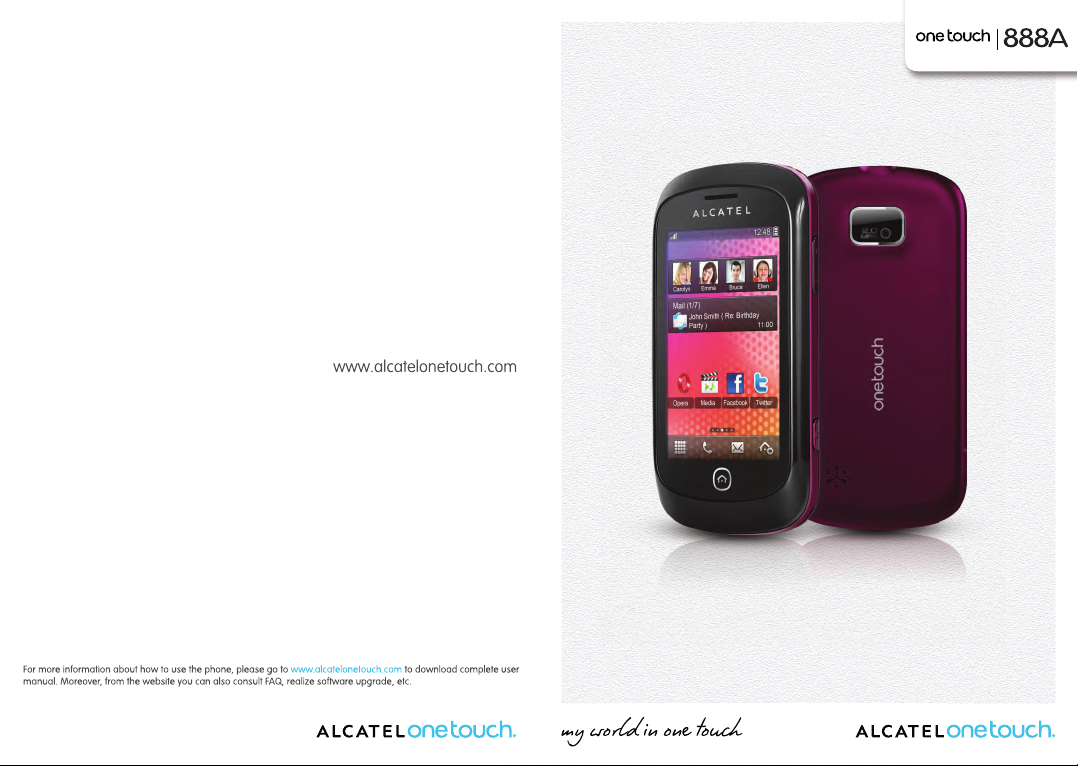
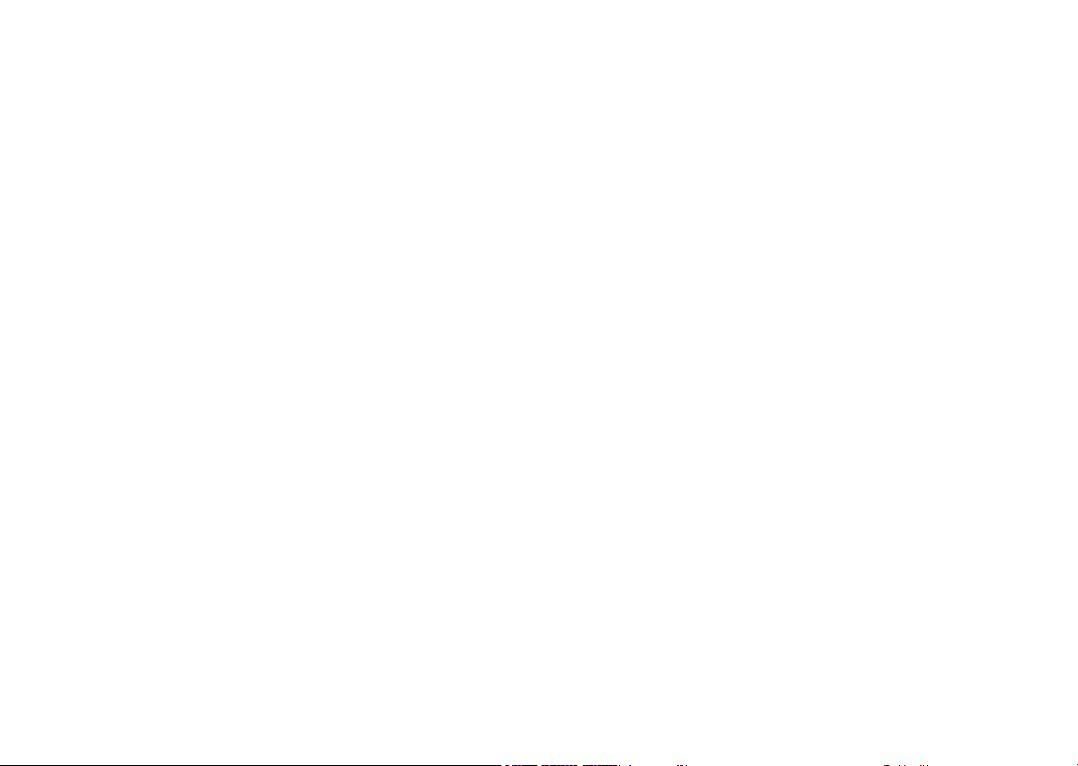
Introduction .................................
TCT Mobile Limited would like to thank you for purchasing this
cellphone.
Home screen
Convenient at-a-glance view of Widget applications•
Menu shortcuts for quick access•
Neat organization of applications along any edge•
Power media applications
Music player & Radio•
Video player & Streaming•
Webcam•
The 2.0 Megapixel camera is a good companion for PC instant message.
Bluetooth
With Bluetooth 2.1 supporting A2DP profiles, enjoy handsfree
conversations.
My friends
Popular websites (like Bebo, Friendster, hi5, Myspace, etc.) to stay in touch
with your friends wherever you are, whenever you want.
Table of contents
Safety and use ...................................................................... 6
General information ......................................................... 11
Getting started1 ..................................................................13
Set-up1.1 ...................................................................................................13
Power on your cellphone1.2 ................................................................15
Power off your cellphone1.3 ................................................................15
Using the touchscreen1.4 .....................................................................16
Your cellphone2 ..................................................................17
Keys and connectors2.1 ........................................................................18
Home screen2.2 ......................................................................................19
Making a call3 ......................................................................24
Placing a call3.1 ........................................................................................24
Calling your voicemail 3.2 .....................................................................25
Receiving a call3.3 ...................................................................................25
During a call3.4 ......................................................................................26
Conference calls3.5 ...............................................................................28
Line switching3.6 .....................................................................................28
Menu arrange4 .................................................................... 29
Messages5 ............................................................................30
Access5.1 ..................................................................................................30
Conversational On (Off) mode5.2 .....................................................30
Write message5.3 ...................................................................................31
Search5.4 ...................................................................................................32
Alerts5.5 ....................................................................................................32
Delete threads5.6 ...................................................................................33
Available options5.7 ................................................................................33
Email6 ...................................................................................35
Access6.1 ..................................................................................................35
Email account set-up6.2 .........................................................................35
Write email6.3 .........................................................................................36
1 2
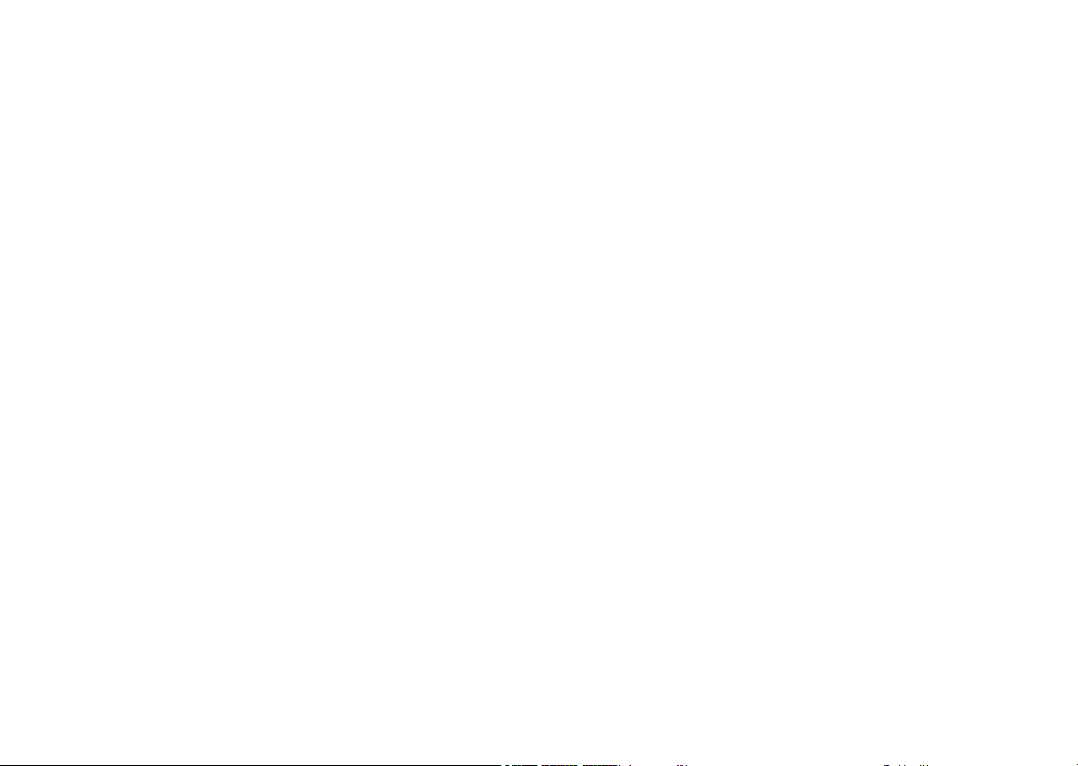
Inbox6.4 .....................................................................................................36
Outbox6.5 .................................................................................................36
Sent6.6 .......................................................................................................36
Drafts6.7 ....................................................................................................36
Available options6.8 ................................................................................37
Palringo7 .............................................................................. 38
Access7.1 ..................................................................................................38
Open a Palringo account online7.2 .....................................................38
Sign in/Sign out7.3 ...................................................................................38
Add service7.4 .........................................................................................39
Chat7.5 ......................................................................................................39
Contacts7.6 ..............................................................................................39
Groups7.7 .................................................................................................39
Contacts8 .............................................................................40
Consulting your contacts8.1 ................................................................40
Adding a contact8.2 ................................................................................42
Contacts importing, exporting and grouping8.3 ..............................42
Available options8.4 ................................................................................43
Call log9 ...............................................................................44
Access9.1 ..................................................................................................44
Available options9.2 ................................................................................44
Media applications10 ............................................................ 48
Music player10.1 ........................................................................................48
Image viewer10.2 .......................................................................................51
Video player10.3 ........................................................................................52
Radio10.4 .....................................................................................................53
Internet11 ..............................................................................55
My friends11.1 ............................................................................................55
Opera11.2 ...................................................................................................55
Wap11.3 ......................................................................................................55
News11.4 ....................................................................................................57
Weather11.5 ..............................................................................................58
Facebook11.6 .............................................................................................59
mTweet11.7 ................................................................................................59
Entertainment12 ...................................................................60
Stopwatch12.1 ............................................................................................60
Ebook12.2 ...................................................................................................60
Java12.3 ........................................................................................................61
Camera13 ..............................................................................63
Access13.1 ..................................................................................................63
Camera13.2 .................................................................................................63
Video13.3 ....................................................................................................64
Profiles14 ...............................................................................66
General14.1 ................................................................................................66
Meeting14.2 ................................................................................................ 67
Outdoor14.3 .............................................................................................. 67
Indoor14.4 ...................................................................................................67
Silence14.5 ..................................................................................................67
Flight mode14.6 .........................................................................................67
File manager15 ......................................................................68
My audios15.1 ............................................................................................68
My images15.2 ............................................................................................69
My videos15.3 ............................................................................................69
Ebook15.4 ...................................................................................................69
My creations15.5 .......................................................................................69
Others15.6 ..................................................................................................69
Phone15.7 ....................................................................................................69
SD card15.8 ................................................................................................70
Managing audios, images, videos and others15.9 ...............................71
Formats and compatibility15.10 ...............................................................72
Memory status15.11 ...................................................................................72
Bluetooth16 ........................................................................... 73
Others17 ................................................................................75
Calendar17.1 .............................................................................................. 75
Calculator17.2 ............................................................................................76
Notes17.3 ....................................................................................................76
Tasks17.4 .....................................................................................................77
Clock17.5 ....................................................................................................78
3 4
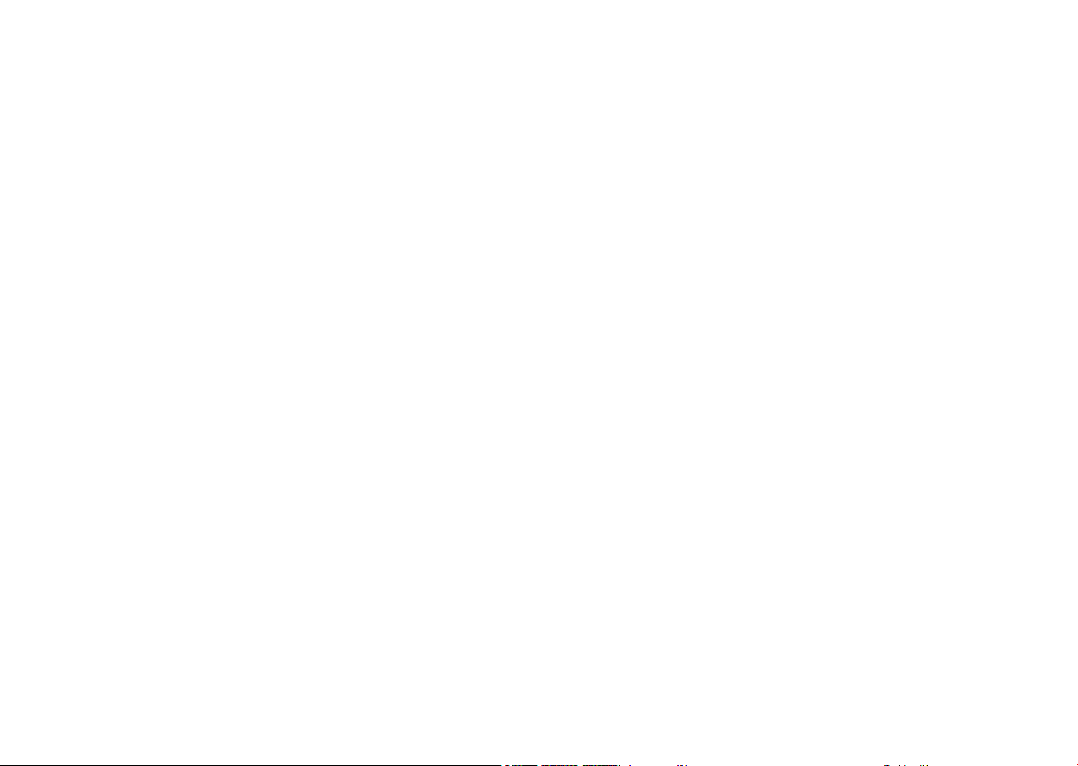
Converter17.6 ............................................................................................79
Voice recorder17.7 ...................................................................................79
Settings18 ..............................................................................80
Phone settings 18.1 ...................................................................................80
Call settings 18.2 .......................................................................................83
Security18.3 ................................................................................................83
Network18.4 ..............................................................................................84
Connectivity18.5 ........................................................................................85
Default browser18.6 .................................................................................85
Making the most of your cellphone19 ................................86
PC suite19.1 ...............................................................................................86
Webcam19.2 ............................................................................................87
Latin input mode/character table20 ...................................88
Alcatel Mobile Phones Limited Warranty21 .....................91
Accessories22 ........................................................................ 93
Troubleshooting23 ................................................................ 94
Safety and use ..............................
We recommend that you read this chapter carefully before using your cellphone. The manufacturer
disclaims any liability for damage, which may result as a consequence of improper use or use
contrary to the instructions contained herein.
TRAFFIC SAFETY:•
Given that studies show that using a cellphone while driving a vehicle constitutes a real risk, even
when the hands-free kit is used (car kit, headset...), drivers are requested to refrain from using their
cellphone when the vehicle is not parked. Check the laws and regulations on the use of wireless
cellphones and their accessories in the areas where you drive. Always obey them. The use of these
devices may be prohibited or restricted in certain areas.
When driving, do not use your cellphone and headphones to listen to music or to the radio. Using
headphones can be dangerous and forbidden in some areas.
When switched on, your cellphone emits electromagnetic waves that can interfere with the
vehicle’s electronic systems such as ABS anti-lock brakes or airbags. To ensure that there is no
problem:
- do not place your cellphone on top of the dashboard or within an airbag deployment area,
- check with your car dealer or the car manufacturer to make sure that the car’s electronic devices
are shielded from cellphone RF energy.
CONDITIONS OF USE:•
You are advised to switch off the cellphone from time to time to optimize its performance.
Remember to abide by local authority rules of cellphone use on aircrafts.
Operational Warnings: Obey all posted signs when using mobile devices in public areas.
Follow Instructions to Avoid Interference Problems: Turn off your mobile device in any location
where posted notices instruct you to do so. In an aircraft, turn off your mobile device whenever
instructed to do so by airline staff. If your mobile device offers an airplane mode or similar feature,
consult airline staff about using it in flight.
Switch the cellphone off when you are in health care facilities, except in designated areas. As with
many other types of equipment now in regular use, cellphones can interfere with other electrical
or electronic devices, or equipment using radio frequency.
Switch the cellphone off when you are near gas or flammable liquids. Strictly obey all signs and
instructions posted in a fuel depot, gas station, or chemical plant, or in any potentially explosive
atmosphere.
When the cellphone is switched on, it should be kept at least 15 cm from any medical device such
as a pacemaker, a hearing aid or insulin pump. In particular when using the cellphone you should
hold it against the ear on the opposite side to the device, if any.
Read and follow the directions from the manufacturer of your implantable medical device. If you
have any questions about using your mobile device with your implantable medical device, consult
your healthcare provider.
5 6
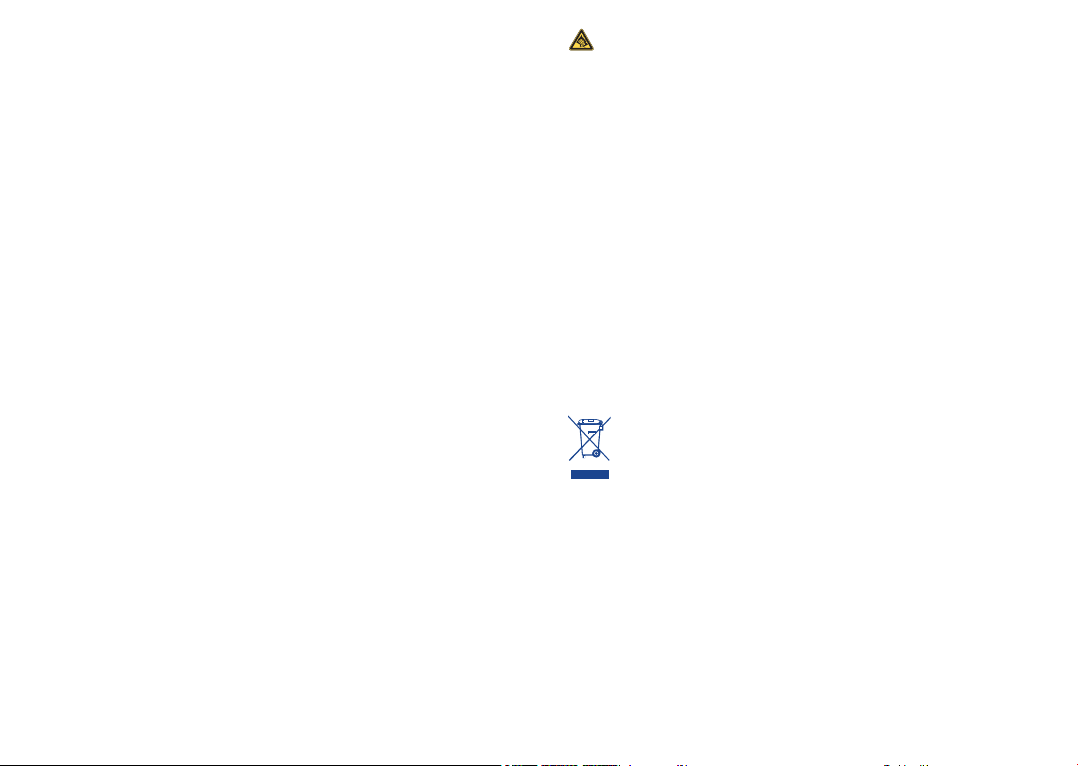
To avoid hearing impairment, answer the call before holding your cellphone to your ear. Also
move the handset away from your ear while using the “hands-free” option because the amplified
volume might cause hearing damage. It is recommended to have proper supervision while small
children use your cellphone.
When replacing the cover please note that your cellphone may contain substances that could
create an allergic reaction.
Always handle your cellphone with care and keep it in a clean and dust-free place.
Do not allow your cellphone to be exposed to adverse weather or environmental conditions
(moisture, humidity, rain, infiltration of liquids, dust, sea air, etc.). The manufacturer’s recommended
operating temperature range is -10°C (14°F) to +55°C (131°F)(the max value depends on device,
materials and housing paint/texture).
Over 55°C (131°F) the legibility of the cellphone’s display may be impaired, though this is
temporary and not serious.
Do not open or attempt to repair your cellphone yourself.
Do not drop, throw or try to bend your cellphone.
Do not use the cellphone if the glass made screen, is damaged, cracked or broken to avoid any
injury.
Do not paint it.
Use only batteries, battery chargers, and accessories which are recommended by
TCT Mobile Limited and its affiliates and are compatible with your cellphone model.
TCT Mobile Limited and its affiliates disclaim any liability for damage caused by the use of other
chargers or batteries.
Your cellphone should not be disposed of in a municipal waste. Please check local regulations for
disposal of electronic products.
Remember to make back-up copies or keep a written record of all important information stored
in your cellphone.
Some people may suffer epileptic seizures or blackouts when exposed to flashing lights, or when
playing video games. These seizures or blackouts may occur even if a person never had a previous
seizure or blackout. If you have experienced seizures or blackouts, or if you have a family history
of such occurrences, please consult your doctor before playing video games on your cellphone or
enabling a flashing-lights feature on your cellphone. Parents should monitor their children’s use of
video games or other features that incorporate flashing lights on the cellphones.
All persons should discontinue use and consult a doctor if any of the following symptoms occur:
convulsion, eye or muscle twitching, loss of awareness, involuntary movements, or disorientation.
To limit the likelihood of such symptoms, please take the following safety precautions:
- Play at the farthest distance possible from the screen.
When you play games on your cellphone, you may experience occasional discomfort in your hands,
arms, shoulders, neck, or other parts of your body. Follow these instructions to avoid problems
such as tendinitis, carpal tunnel syndrome, or other musculoskeletal disorders:
- Take a minimum of a 15-minute break every hour of game playing.
- If your hands, wrists, or arms become tired or sore while playing, stop and rest for several hours
before playing again.
- If you continue to have sore hands, wrists, or arms during or after playing, stop the game and
see a doctor.
Prolonged exposure to music at full volume using the music player may damage your hearing.
Set your cellphone’s volume to it’s lowest setting prior to inserting headphones in your
ears and adjust the volume to your preference. Only use headphones that are
recommended by TCT Mobile Limited and it’s affiliates.
PRIVACY:•
Please note that you must respect the laws and regulations in force in your jurisdiction or other
jurisdiction(s) where you will use your cellphone regarding taking photographs and recording
sounds with your cellphone. Pursuant to such laws and regulations, it may be strictly forbidden to
take photographs and/or to record the voices of other people or any of their personal attributes,
and reproduce or distribute them, as this may be considered to be an invasion of privacy.
It is the user’s sole responsibility to ensure that prior authorization be obtained, if necessary, in
order to record private or confidential conversations or take a photograph of another person; the
manufacturer, the seller or vendor of your cellphone (including the operator) disclaim any liability
which may result from the improper use of the cellphone.
BATTERY AND ACCESSORIES:•
Before removing the battery from your cellphone, please make sure that the cellphone is switched
off.
Observe the following precautions for battery use:
- Do not attempt to open the battery (due to the risk of toxic fumes and burns).
- Do not puncture, disassemble or cause a short-circuit in a battery,
- Do not burn or dispose of a used battery in the garbage or store it at temperatures above 60°C (140°F).
Batteries must be disposed of in accordance with locally applicable environmental regulations. Only
use the battery for the purpose for which it was designed. Never use damaged batteries or those not
recommended by TCT Mobile Limited and/or its affiliates.
This symbol on your cellphone, the battery and the accessories means that these
products must be taken to collection points at the end of their life:
- Municipal waste disposal centers with specific bins for these items of equipment
- Collection bins at points of sale.
They will then be recycled, preventing substances being disposed of in the environment, so that
their components can be reused.
In European Union countries:
These collection points are accessible free of charge. All products with this sign must be brought
to these collection points.
In non European Union jurisdictions:
Items of equipment with this symbol are not be thrown into ordinary bins if your jurisdiction or
your region has suitable recycling and collection facilities; instead they are to be taken to collection
points for them to be recycled.
In the United States you may learn more about CTIA’s Recycling Program at www.
recyclewirelessphones.com
CAUTION: RISK OF EXPLOSION IF BATTERY IS REPLACED BY AN INCORRECT TYPE.
DISPOSE OF USED BATTERIES ACCORDING TO THE INSTRUCTIONS
7 8
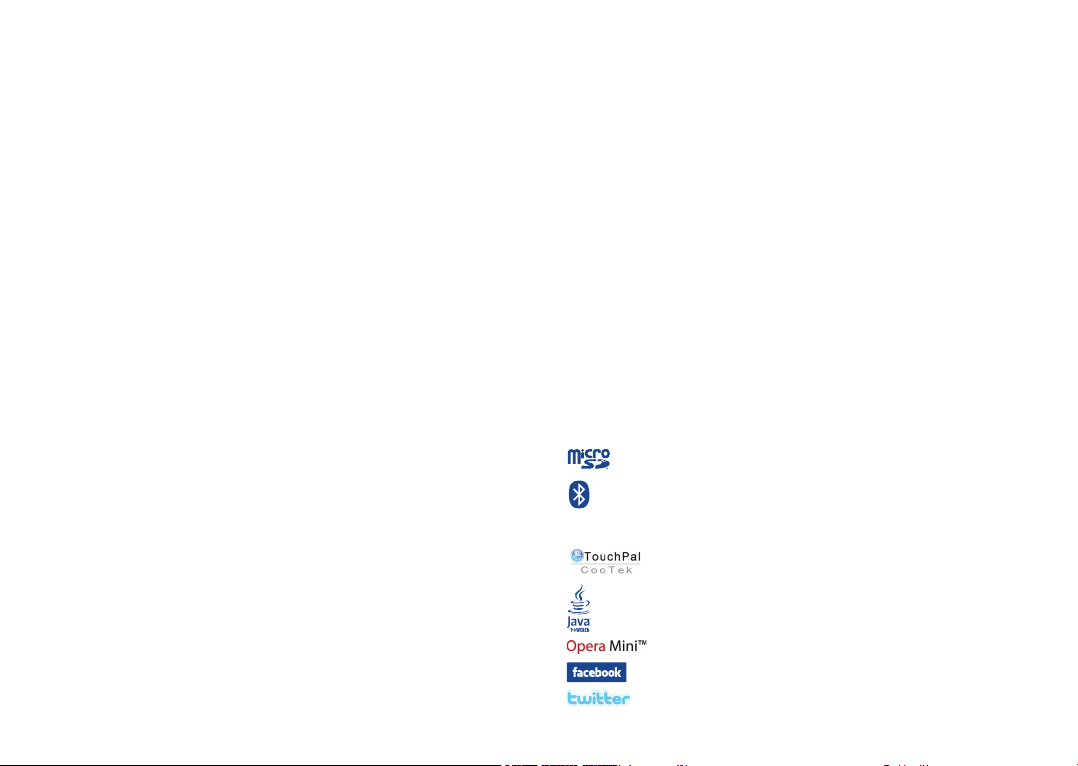
CHARGERS•
Home A.C./ Travel chargers will operate within the temperature range of: 0°C (32°F) to 40°C (104°F).
The chargers designed for your cellphone meet with the standard for safety of information
technology equipment and office equipment use. Due to different applicable electrical specifications,
a charger you purchased in one jurisdiction may not work in another jurisdiction. They should be
used for this purpose only.
Characteristics of power supply (depending on the country):
Travel charger: Input: 100-240 V, 50/60 Hz, 0.15 A
Battery: Lithium 850 mAh
RADIO WAVES:•
THIS CELLPHONE MEETS THE GOVERNMENT’S REQUIREMENTS FOR EXPOSURE TO RADIO
WAVES.
Your cellphone is a radio transmitter and receiver. It is designed and manufactured not to exceed
the emission limits for exposure to radio-frequency (RF) energy.
These limits are part of comprehensive guidelines and establish permitted levels of RF energy for
the general population. The guidelines are based on standards that were developed by independent
scientific organizations through periodic and thorough evaluation of scientific studies. These
guidelines include a substantial safety margin designed to ensure the safety of all persons, regardless
of age and health.
The exposure standard for cellphones employs a unit of measurement known as the Specific
Absorption Rate, or SAR. The SAR limit set by public authorities such as the Federal
Communications Commission of the US Government (FCC), or by Industry Canada, is 1.6 W/
kg averaged over 1 gram of body tissue. Tests for SAR are conducted using standard operating
positions with the cellphone transmitting at its highest certified power level in all tested frequency
bands.
Although the SAR is determined at the highest certified power level, the actual SAR level of the
cellphone while operating can be well below the maximum value. This is because the cellphone is
designed to operate at multiple power levels so as to use only the power required to reach the
network. In general, the closer you are to a wireless base station antenna, the lower the power
output of the cellphone.
Before a cellphone model is available for sale to the public, compliance with national regulations
and standards must be shown.
The highest SAR value for this model cellphone when tested is 0.689 W/Kg for use at the ear and
1.16 W/Kg, for use close to the body.
While there may be differences between the SAR levels of various cellphones and at various
positions, they all meet the government requirement for RF exposure. For body-worn operation,
the cellphone meets FCC RF exposure guidelines provided that it is used with a non-metallic
accessory with the handset at least 1.5 cm from the body. Use of other accessories may not ensure
compliance with FCC RF exposure guidelines.
Additional information on SAR can be found on the Cellular Telecommunications & Internet
Association (CTIA) Web site: http://www.phonefacts.net
The World Health Organization (WHO) considers that present scientific information does not
indicate the need for any special precautions for use of cellphones. If individuals are concerned,
they might choose to limit their own or their children’s RF exposure by limiting the length of calls,
or using “hands-free” devices to keep cellphones away from the head and body. (fact sheet n°193).
Additional WHO information about electromagnetic fields and public health are available on the
following website: http://www.who.int/peh-emf.
Output: 5 V, 400/550 mA
9 10
Note: This equipment has been tested and found to comply with the limits for a Class B digital
device pursuant to part 15 of the FCC Rules. These limits are designed to provide reasonable
protection against harmful interference in a residential installation. This equipment generates,
uses and can radiate radio frequency energy and, if not installed and used in accordance with
the instructions, may cause harmful interference to radio communications. However, there is no
guarantee that interference to radio or television reception, which can be determined by turning
the equipment off and on, the user is encouraged to try to correct the interference by one or
more of the following measures:
- Reorient or relocate the receiving antenna.
- Increase the separation between the equipment and receiver.
- Connect the equipment into an outlet on a circuit different from that to which the receiver is
connected.
- Consult the dealer or an experienced radio/ TV technician for help.
Changes or modifications not expressly approved by the party responsible for compliance could
void the user’s authority to operate the equipment.
For the receiver devices associated with the operation of a licensed radio service (e.g. FM
broadcast), they bear the following statement:
This device complies with Part 15 of the FCC Rules. Operation is subject to the condition that this
device does not cause harmful interference.
For other devices, they bear the following statement:
This device complies with Part 15 of the FCC Rules. Operation is subject to the following two conditions:
(1) this device may not cause harmful interference
(2) this device must accept any interference received, including interference that may cause
undesired operation.
Your cellphone is equipped with a built-in antenna. For optimal operation, you should avoid
touching it or degrading it.
As mobile devices offer a range of functions, they can be used in positions other than against your
ear. In such circumstances the device will be compliant with the guidelines when used with headset
or usb data cable. If you are using another accessory ensure that whatever product is used is free
of any metal and that it positions the cellphone at least 1.5 cm away from the body.
LICENCES •
®
Obigo
is a registered trademark of Obigo AB.
microSD Logo is a trademark.
The Bluetooth word mark and logos are owned by the Bluetooth SIG, Inc. and
any use of such marks by TCT Mobile Limited and its affiliates is under license.
Other trademarks and trade names are those of their respective owners.
one touch 888A Bluetooth QD ID B017652
TouchPal™ and CooTek™ are trademarks of Shanghai HanXiang (CooTek)
Information Technology Co., Ltd. and/or its Affiliates.
Java™ and all Java™ based trademarks and logos are trademarks or registered
trademarks of Sun Microsystems, Inc. in the U.S. and other countries.
is a registered trademark of Opera Mini.
Facebook and the f Logo are trademarks of Facebook, Inc., and are used under license.
Twitter and the T Logo are trademarks of Twitter, Inc., and are used under license .
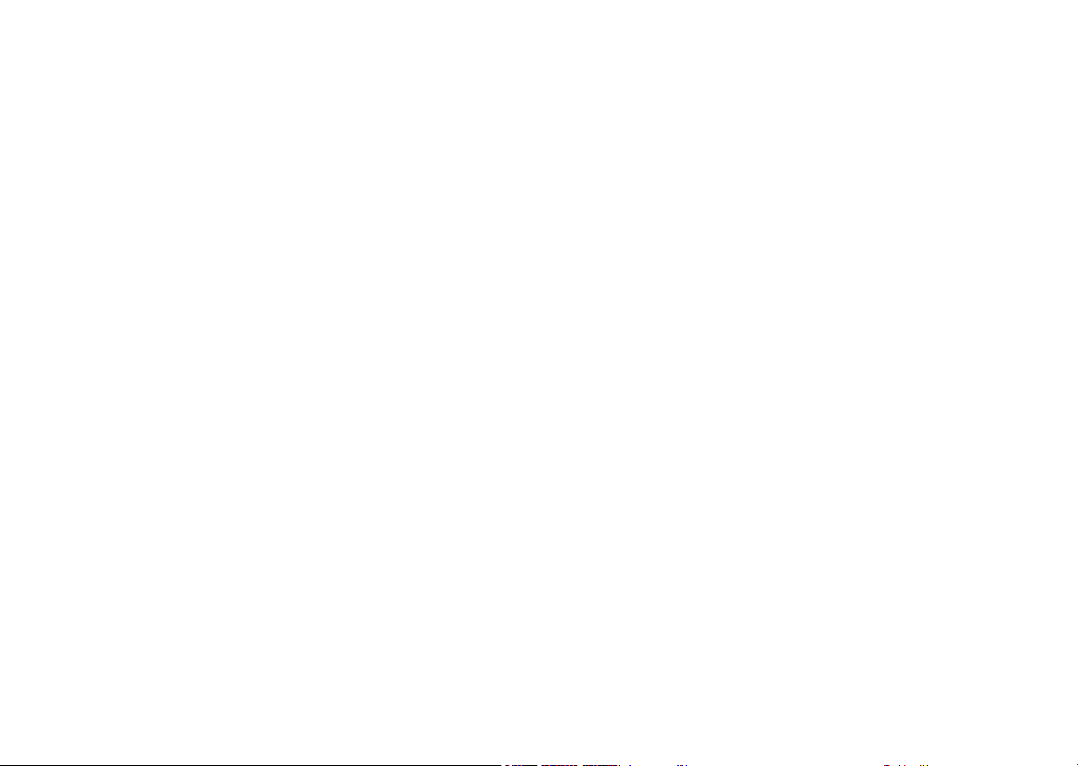
Hearing Aid Compatibility
Your cellphone is rated: "For Hearing Aid", to assist hearing device users in finding cellphones that
may be compatible with their hearing devices.
This device is HAC M3/T3 compatible.
For more information please refer to "Hearing Aid Compatibility with Mobile Phones" leaflet or visit
our website http://www. alcatelonetouch.com
General information ...................
Website:• www.alcatelonetouch.com
Facebook:• http://www.facebook.com/alcatelonetouchusa
Twitter:• http://www.twitter.com/alcatel1touch
Hot Line Number:• In the United States, call 877-702-3444 for
technical support.
On our Internet site, you will find our FAQ (Frequently Asked Questions)
section. You can also contact us by e-mail to ask any questions you may
have.
An electronic version of this user guide is available in English and other
languages according to availability on our server: www.alcatelonetouch.com
Your cellphone is a transceiver that operates on GSM/GPRS/EDGE in
quad-band with 850/900/1800/1900 MHz.
Protection against theft
(1)
Your cellphone is identified by an IMEI (cellphone serial number) shown
on the packaging label and in the product’s memory. We recommend that
you note the number the first time you use your cellphone by entering
*#06# and keep it in a safe place. It may be requested by the police or your
operator if your cellphone is stolen.
Disclaimer
There may be certain differences between the user manual description
and the cellphone's operation, depending on the software release of your
cellphone or specific operator services.
TCT Mobile shall not be held legally responsible for such differences, if any,
nor for their potential consequences, which responsibility shall be borne
by the operator exclusively.
(1)
Contact your network operator for service availability.
11 12
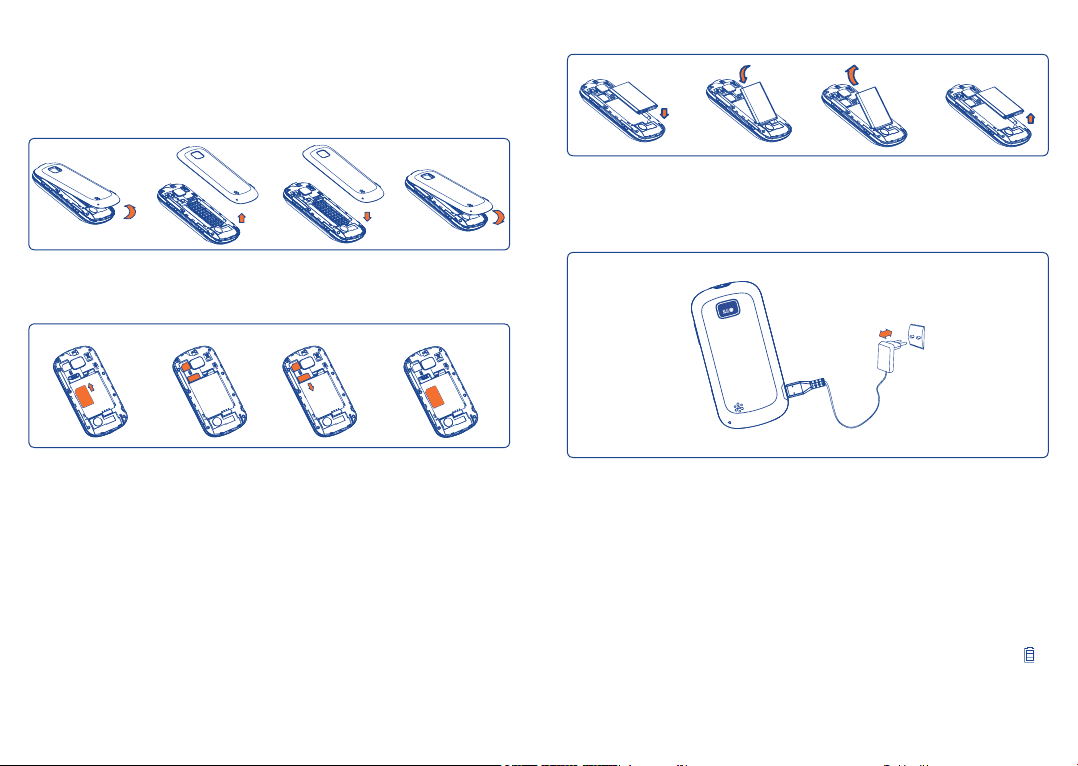
Getting started
1
Set-up1.1
Removing or installing the back cover
Installing or removing the battery
.....................
Insert and click the battery into place, then close the cellphone cover.•
Unclip the cover, then remove the battery.•
Charging the battery
Inserting or removing the SIM card
You must insert your SIM card to make phone calls. Please power off your
cellphone and remove battery before inserting or removing the SIM card.
After removing the back cover, insert your SIM card according to the graphics on
the back of the cellphone. Make sure that it is correctly inserted. To remove the
card, press and slide it out.
(1)
Check with your network operator to make sure that your SIM card is 3V or
1.8V compatible. The old 5 Volt cards can no longer be used. Please contact
your operator.
(1)
13 14
Connect the battery charger to your cellphone and outlet respectively.
Charging may take about 20 minutes to start if the battery is flat.•
Be careful not to force the plug into the socket.•
Make sure the battery is correctly inserted before connecting the •
charger.
The outlet must be near to the cellphone and easily accessible (avoid •
electric extension cables).
When using your cellphone for the first time, charge the battery fully •
(approximately 3 hours). You are advised to fully charge the battery (
).
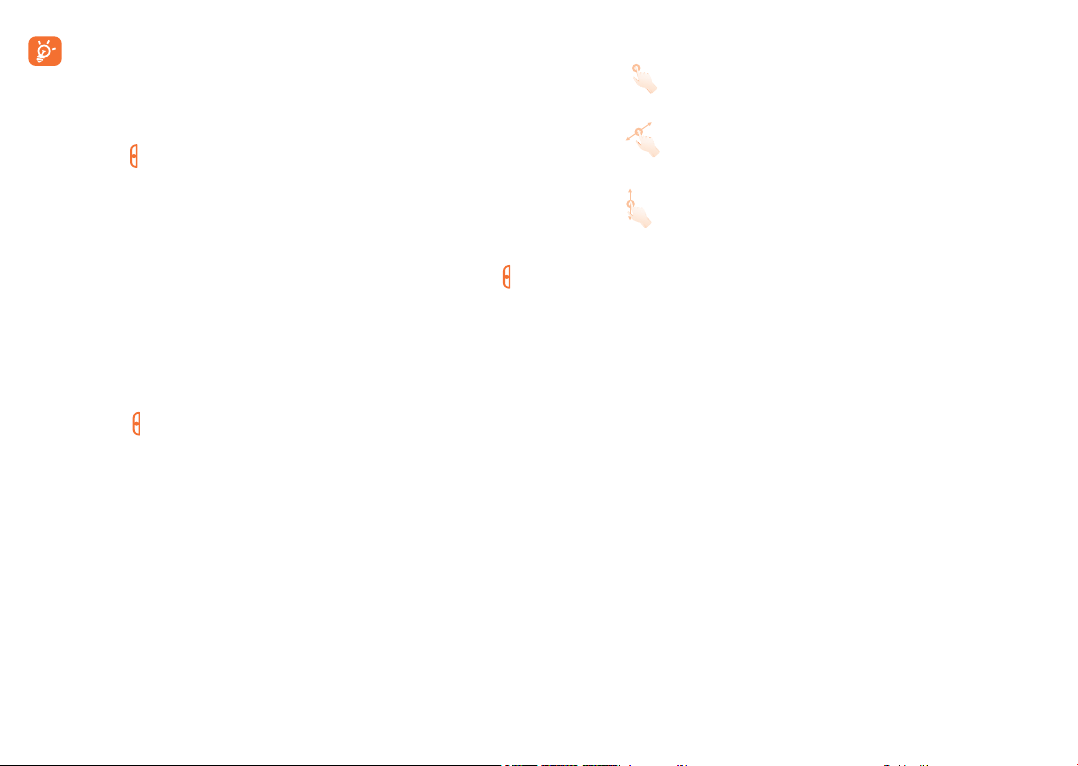
To reduce power consumption and energy waste, when battery is
fully charged, disconnect your charger from the outlet; switch off
Bluetooth or background-running applications when not in use;
reduce the backlight time, etc.
Power on your cellphone1.2
Hold down the key until the cellphone powers on, type in your PIN code
if necessary and then confirm. The Home screen is displayed.
If you do not know your PIN code or if you have forgotten it, contact
your network operator. Do not leave your PIN code with your
cellphone. Store this information in a safe place when not in use.
If Broadcast SMS are displayed, touch to browse through them or press
to return to the Home screen.
While the cellphone is searching for a network, "Searching/Emergency"
will be displayed.
Power off your cellphone1.3
Hold down the key until the cellphone powers off.
Using the touchscreen1.4
Touch
To access an application, touch it with your finger.
Drag
Place your finger on the screen to drag the object to the destination.
Scroll
Slide the screen to scroll up and down the applications, images, web
pages...at your convenience.
15 16
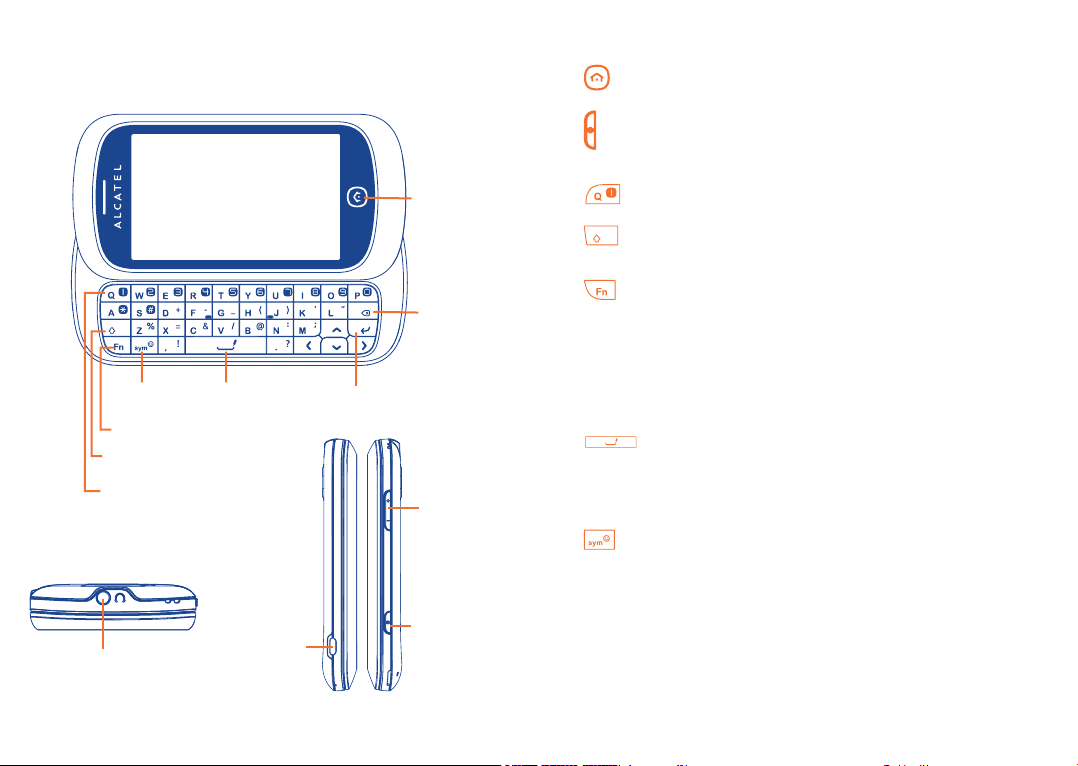
Your cellphone
2
SYM key
Fn key
Shift key
Voicemail key
Space key
......................
Home key
Delete key
Enter key
Volume key
Keys and connectors2.1
Return to the Home screen•
Press: Reject a call•
Lock/unlock the screen
Press and hold: Power on/off•
Press and hold: Access your voicemail•
Press once: Input a capitalized character•
Press twice: Lock the keyboard in capital letter input mode•
Press: Press once: Input a top-half character•
Press twice: Lock the keyboard in top-half key input
mode
Fn+ B: Access Bluetooth•
Fn+ M: Access Music player•
Fn + P: Access Profiles•
Fn + J: Access Java applications•
Press: Enter a space (on edit mode)•
Press and hold: Access language list (on edit mode)•
Hold down Fn key, then press Space key to select input •
mode (on edit mode)
Enter symbol table•
Hold down Fn key, then press sym key to enter emoticon •
table
Headset connector
Micro-USB
Power key
connector
17 18
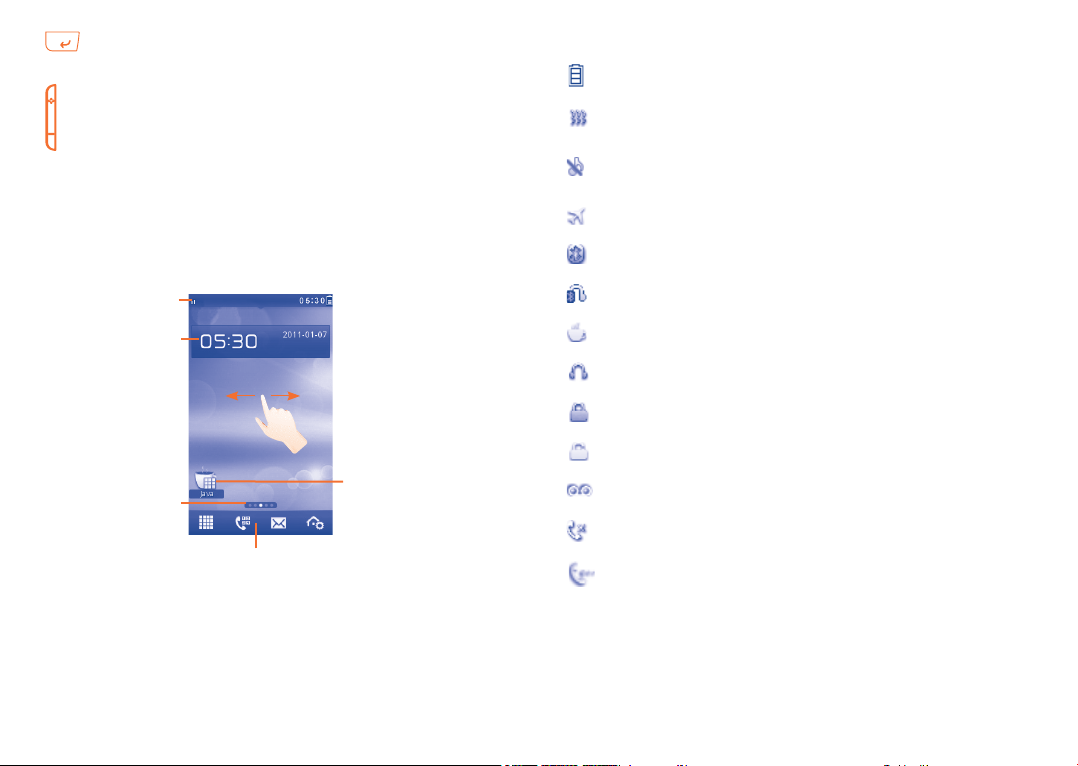
Confirm an option•
Enter the next line•
Press: Volume up/down•
Zoom in/out
Press and hold: Launch touch screen calibration•
Home screen2.2
You can bring all the items (shortcuts and widgets) you love or use most
frequently to your Home screen for quick access.
Status bar icons2.2.1
(1)
Battery charge level
Vibrate alert: your cellphone vibrates, but does not ring or
beep with the exception of the alarm (see page 66).
Silence mode: your cellphone does not ring, beep or vibrate
with the exception of the alarm (see page 67).
Flight mode.
Bluetooth status (Activated).
Status bar
Widgets
Shortcuts
Screen indicator
Tool bar
The Home screen is provided in an extended format to provide you with
more space for adding widgets and shortcuts. Slide the Home screen
horizontally left and right to get a complete view of the Home screen.
Small dots at the bottom of the screen indicate which screen you are
viewing.
19 20
Bluetooth status (Connected to an audio device).
Java status (Activated).
Headset connected.
Keypad & LCD touch locked.
Keypad& LCD touch unlocked.
Voicemail message arrived.
Missed calls.
Call in progress.
(1)
The icons and illustrations in this guide are provided for information purposes
only.
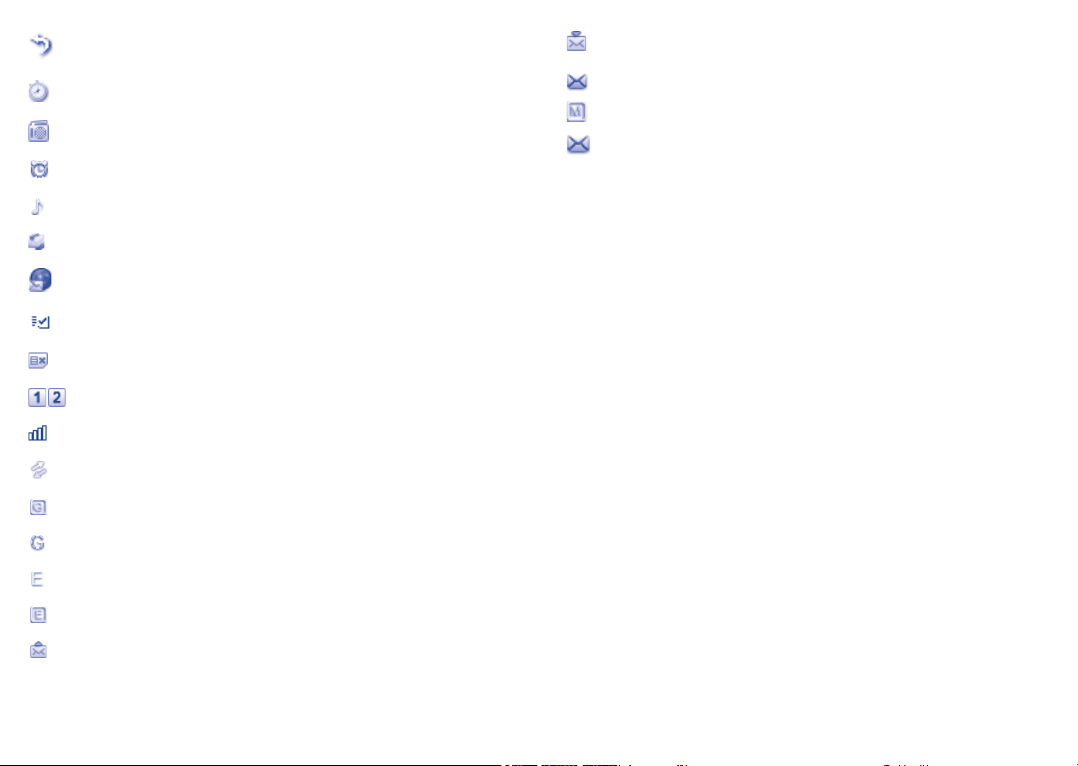
Call forwarding activated: your calls are forwarded
(see page 46).
Stopwatch is active.
Radio is on.
Alarm or appointments programmed (see page 75, 78).
Music player active.
Receiving message.
SMS unread.
MMS unread.
(Flickering) Message list is full: your cellphone cannot
accept any new messages. You must access the message list and
delete at least one message.
Email unread.
WAP messages
(1)
.
SD card scanning completed.
SIM card unavailable.
Line switching
(1)
: indicates the selected line.
Level of network reception.
Roaming.
GPRS connection status (Activated).
GPRS connecting.
EDGE connecting.
EDGE attached.
Sending message.
(1)
Depending on your network operator.
Status list2.2.2
The Status list contains information about significant events, like Missed
calls, Unread messages, E-mails as well as the Radio & Music player current
playing information, etc. The purpose is to allow you faster access to the
interactive applications.
Touch the status bar and drag down to open, drag up to close.
To open an application, touch it from the list.
Toolbar2.2.3
Toolbar with 4 fixed shortcuts to access main menu, making a call (Call
log/Contacts), Messages, edit the Home screen.
21 22
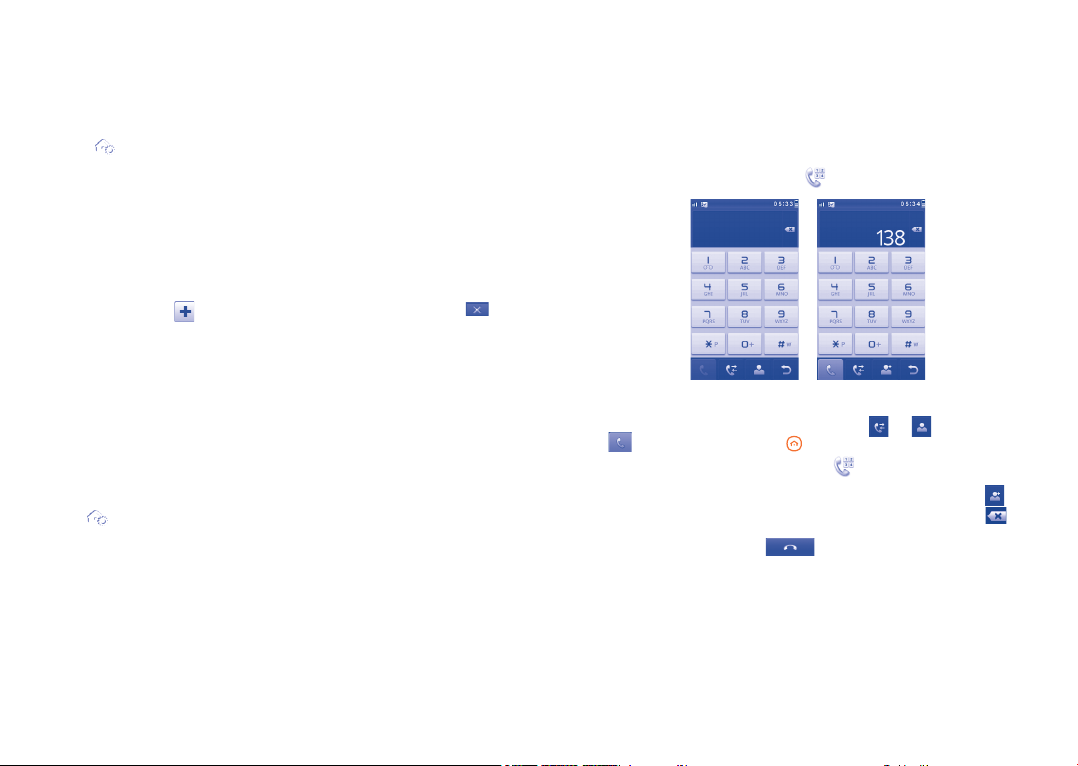
Personalize the Homescreen2.2.4
Adding items
To add an item from the main menu, you can select one of the following ways:
Touch and hold an item from the main menu list.•
Touch •
shortcuts”.
Touch and hold an empty area from the main screen, select “• Add
widgets/Add shortcuts” from the window that opens, then touch the
item you want to add to the Home screen.
Editing/Removing/Re-organizing items
Press and hold the application on the Home screen to edit/remove/
re-organize it, touch
remove. Touch and hold the application until location frames show up on
the Homescreen, then drag it to the location you desire.
from the tool bar and select “Add widgets/Add
to edit (only for my favorites), touch to
Making a call
3
..........................
Placing a call3.1
To place a call, you can either type the desired number directly on the
hardware keypad, or you can touch
on the tool bar.
Customizing wallpaper
To personalize your wallpaper, you can select one of the following two
ways:
Touch and hold an empty area from the Home screen, select •
"Wallpaper", then touch a folder to select an image as your
wallpaper.
Touch •
to select an image as your wallpaper (See page 51).
from the tool bar, select "Wallpaper", then touch a folder
23 24
Enter the desired number on the on-screen keypad directly or select a
contact from Call log or Contacts by touching or respectively, then
touch
want to return to the call screen, touch .
The number you entered can be saved to Contacts by selecting
make a mistake, you can delete the incorrect digits by touching .
To hang up the call, press the
to place the call. Press to return to the Home screen. If you
. If you
key.
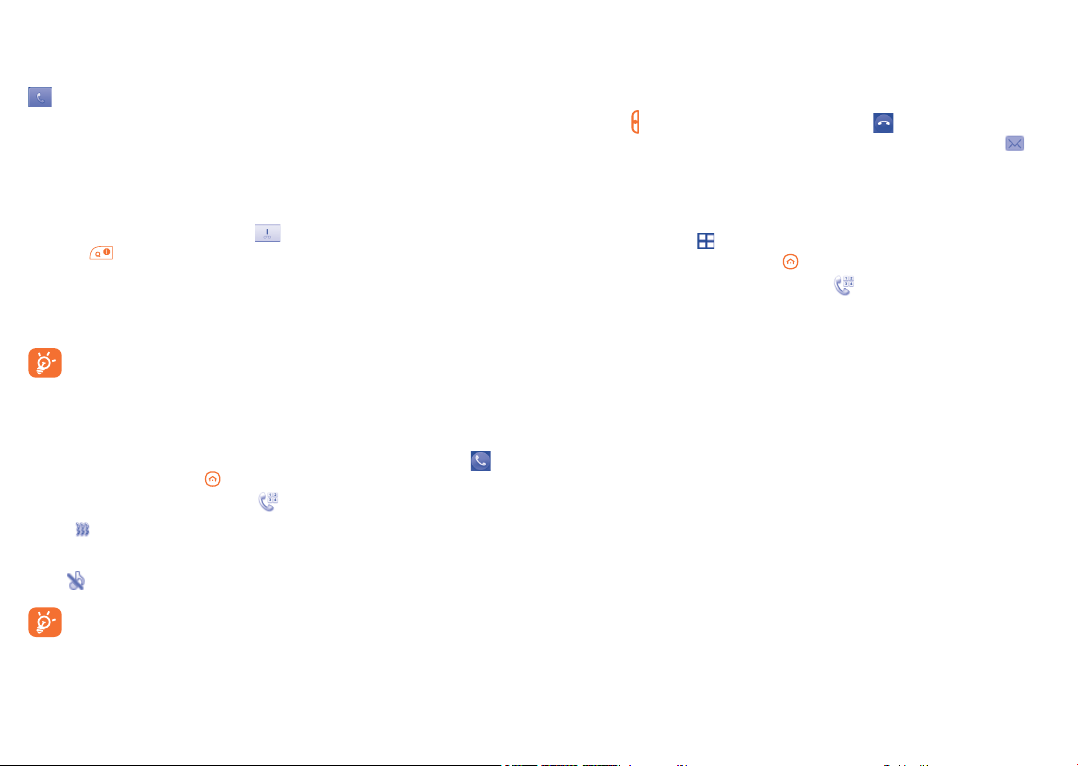
Making an emergency call
If your cellphone has network coverage, dial emergency number and touch
to make an emergency call. This works even without a SIM card and
without typing the PIN code.
Calling your voicemail3.2
(1)
Your voicemail is provided by your network to avoid missing calls. It
works like an answering machine that you can consult at any time. To
access your voicemail, hold down
on the on-screen keypad or press
and hold .
If the access number for your operator’s voicemail service does not work,
dial the number that you were given. To change this number at a later date,
refer to "My numbers" (see page 44).
To use your voicemail service from abroad, contact your network
operator before leaving.
Receiving a call3.3
When you receive an incoming call, drag the green cellphone icon to
the right to answer. Press to return to the Home screen. If you want
to return to the call screen, touch .
If the
ringtone.
If the
icon is displayed, the vibrator is activated and there is no
icon is displayed, the cellphone neither rings nor vibrates.
The caller’s number is displayed if it is transmitted by the network
(contact your network operator to check service availability).
Muting the ringtone
You may mute ringtone of current incoming call by press Volume key.
Rejecting a call
Press the
key or drag the red cellphone icon to the left to reject the
call. Or, to reject an SMS call, drag down the yellow message icon .
During a call3.4
(1)
Available functions
During a call, touch
to use your contacts, calendar, short messages etc.
without losing your caller. Press to return to the Home screen. If you
want to return to the call screen, touch .
(1)
Contact your network operator to check service availability.
25 26
(1)
Contact your network operator to check service availability.
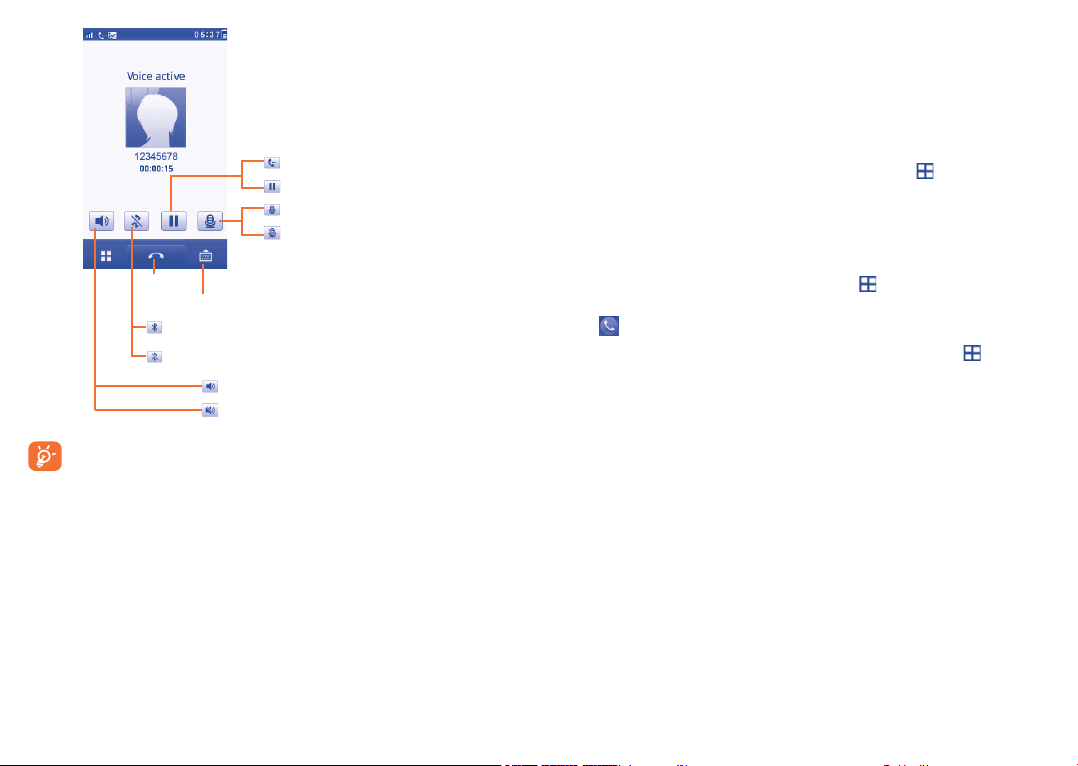
Call held
Call not held
Turn off microphone
Turn on microphone
End call
Show the keypad
Bluetooth headset connected
Bluetooth headset disconnected
Turn speaker on
Turn speaker off
Move the handset away from your ear while turn on the speaker
because the amplified volume might cause hearing damage.
You can switch the audio function from handset to Bluetooth device when
connected.
Adjusting the volume
You can adjust the sound level during a call using the Volume key.
Handling two calls
Answering a second call (ensure that "• Call waiting" is activated, see
page 45).
To call a second party during a call, you may touch •
and select "New
call".
Conference calls3.5
(1)
Your cellphone allows you to talk to several people at the same time (up
to five). If you are on a double call, touch and select "Conference
call". If a third call comes in, answer it by dragging the green cellphone
icon to the right and speak with your new caller.
This caller becomes a member of the conference if you press
and select
"Conference call".
Line switching3.6
(1)
Your SIM card can contain two distinct cellphone numbers. Under "Call
log\Options\Call settings", choose "Line switching" and then select a
default line; all your outgoing calls will be made from this number. Incoming
calls, however, will continue to use either of the two lines.
The services programmed on the default line do not impact those selected
on the other line.
(1)
Contact your network operator to check service availability.
27 28
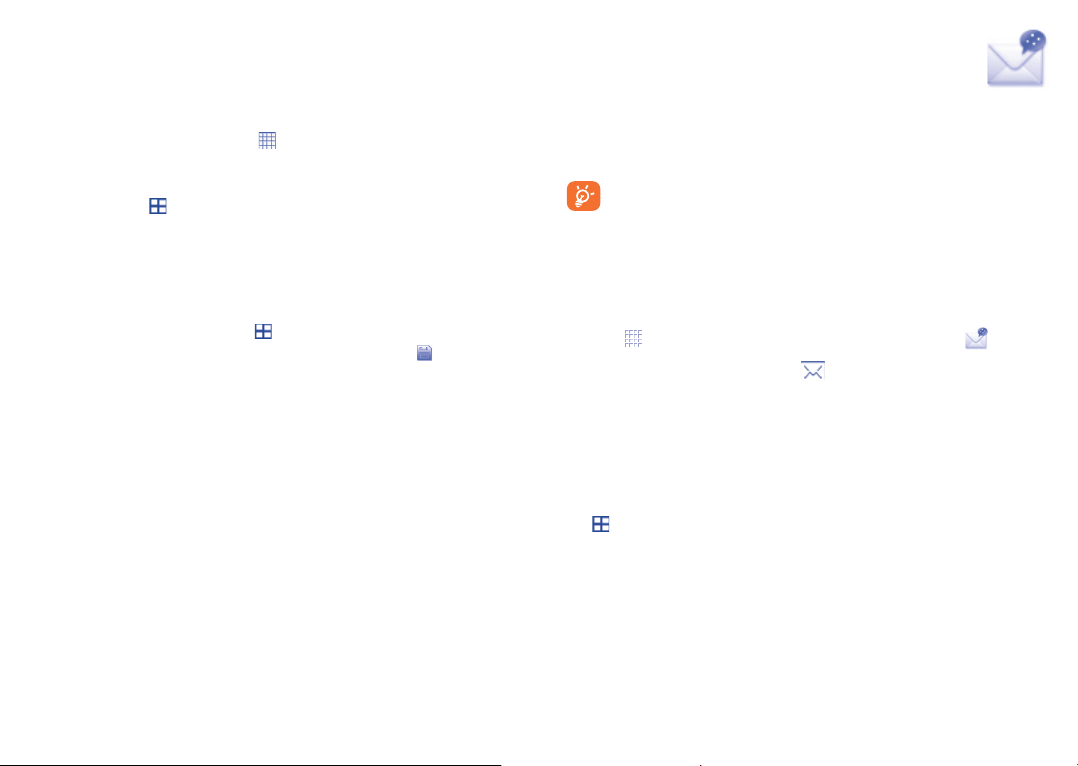
Menu arrange
4
........................
Messages
5
........................
The main menu can be altered according to your preference.
To access this function, first select
Change the order
Select "Move" via
Focusing on the main menu item you want to move will place a tick "√"
next to it, then release it at your preferred location. When finished, touch
"Done" to save the operation.
Add and remove
Select "Add and remove" via
selected menu once to add/remove. When finished, touch to save the
operation.
, which will take you to the main menu option mode.
to enter the main menu.
, touch the left check box of the
You can create, edit and receive SMS and MMS with this cellphone.
MMS enables you to send video clips, images, photos, animations and
sounds to other compatible mobiles and e-mail addresses.
The MMS function can only be used if the service is provided by
your operator, and if your contract includes the MMS option and if
all the parameters for MMS have been entered (see page 34).
Access5.1
You may access this menu using the following options:
- Touch
- Access from tool bar by selecting
In conversational on mode, you can view chat history in chronological
order. In conversational off mode, you can access the following folders:
Inbox, Outbox, Sent, Broadcast SMS, Voicemail, Drafts, etc. You
can switch between these two modes by selecting "Switch view mode"
via . Conversational on mode is set as the default mode and the
following instructions are based on this mode.
to enter the main menu screen, and then select .
.
Conversational On (Off) mode5.2
29 30
