
8262 DECT Handset
8262Ex DECT Handset
OpenTouch™ Suite for MLE
User Manual
8AL90322ENABed07 – 51/20
R200
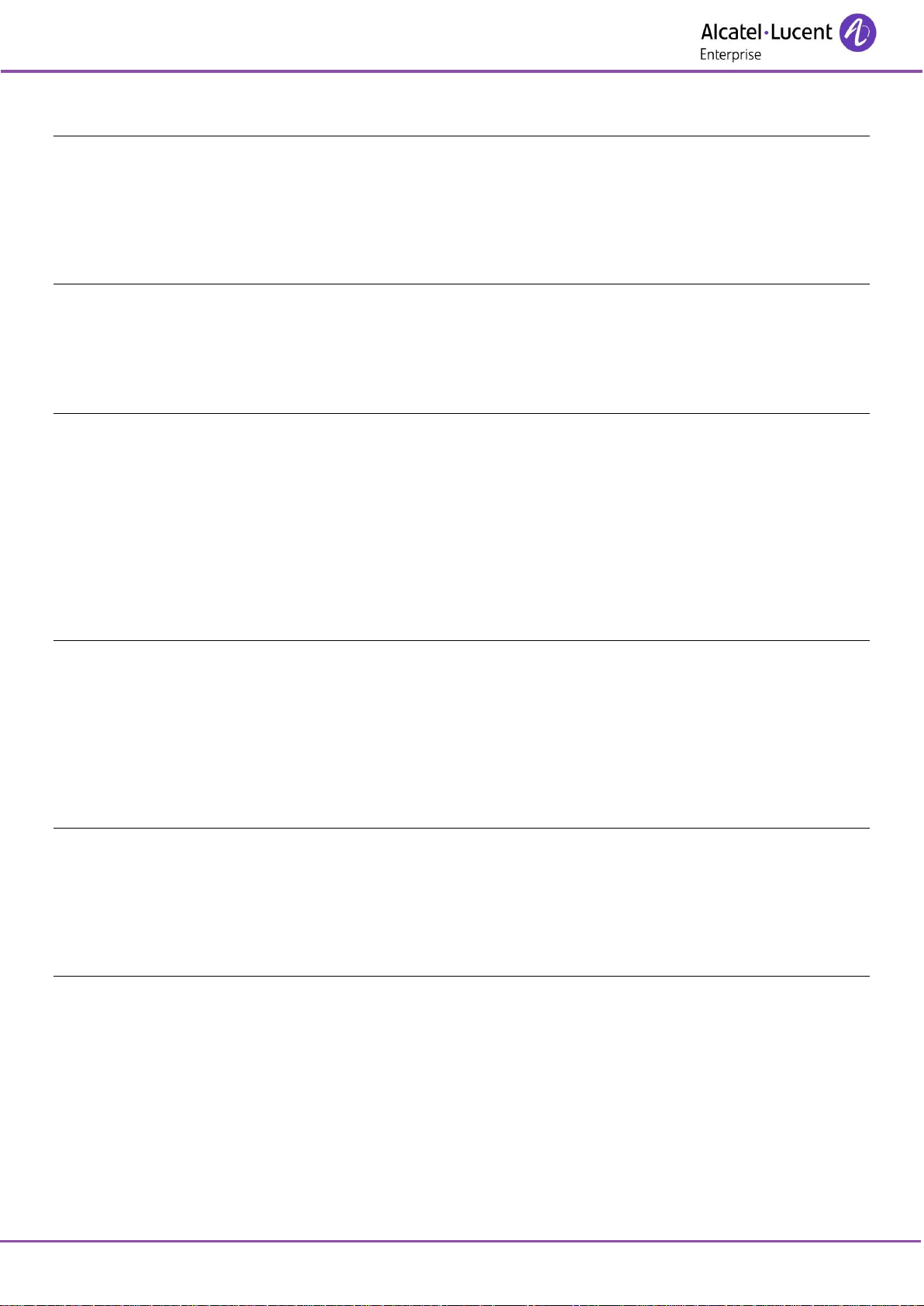
8262/8262Ex DECT Handset
8AL90322ENABed07
2 /64
1 Getting to know your telephone 5
1.1 Phone description 5
1.2 Status icons 7
1.3 MENU icons 8
1.4 Call icons 9
1.5 Accessing the MENU and navigating 10
1.6 Handset in icon display mode 11
2 Getting started 12
2.1 Installing the battery in the telephone 12
2.2 Installing the memory card 14
2.3 Charging your telephone battery 15
2.4 Switching on your telephone 16
2.5 Switching off your telephone 16
3 Using your telephone 17
3.1 Making a call 17
3.2 Calling from your personal directory 17
3.3 Calling your caller by name (company directory) 18
3.4 Receiving a call 18
3.5 Redialing 19
3.6 Call log 19
3.7 Requesting automatic callback if internal number is busy 20
3.8 Sending text message if internal number is busy 20
3.9 Speaking on the loudspeaker of a busy internal contact 20
3.10 During a conversation 21
4 During a conversation 22
4.1 Make a second call 22
4.2 Recover the call on hold 23
4.3 Receiving a second call 23
4.4 Switching between two calls (Broker call) 23
4.5 Transferring a call 23
4.6 Three-way conference with internal and/or external contacts (conference) 24
4.7 Placing an outside call on hold (parking) 25
4.8 Activate/deactivate voice frequency 25
5 Sharing 26
5.1 Answering the general bell 26
5.2 Call pick-up 26
5.3 Hunting groups 27
5.4 Sending a text message to an internal contact 28
5.5 Send a voice message copy 28
5.6 Sending a recorded message to a number or a distribution list 29
6 Keep in touch 30
6.1 Forwarding calls to another number (immediate forward) 30
6.2 Different types of diversions / Example of diversion on busy 30
6.3 Diverting calls to your voice mailbox 31
6.4 Consulting your voice mailbox 31
6.5 Display an absence message 32
6.6 Program your associate number 32
6.7 Define an overflow number 33
6.8 Cancelling all forwards 33
6.9 Consulting text messages 34
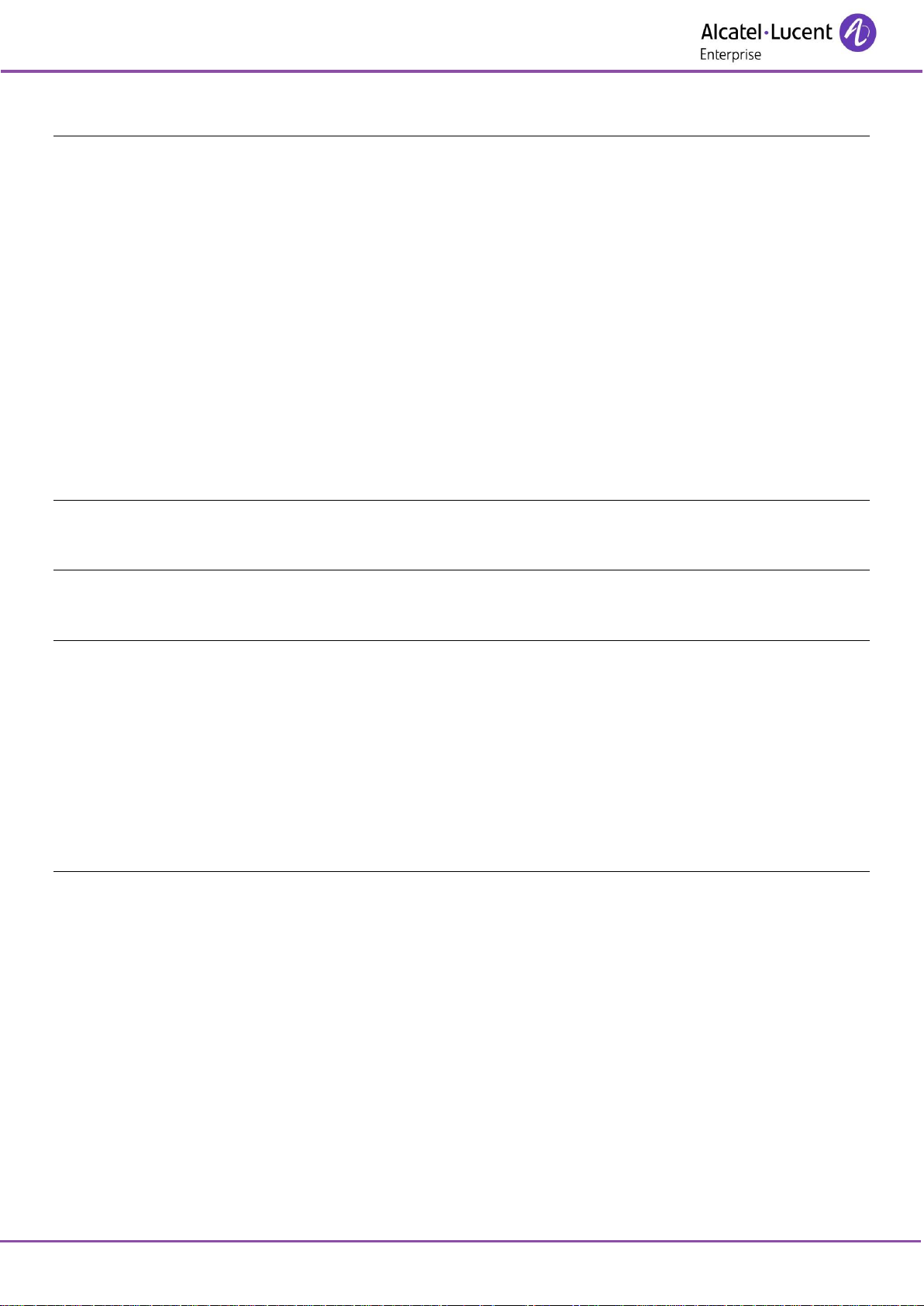
8262/8262Ex DECT Handset
8AL90322ENABed07
3 /64
7 Programming your telephone 35
7.1 Identify the terminal you are on 35
7.2 Initializing your voice mailbox 35
7.3 Change your voice mailbox password 35
7.4 Adjusting the audio functions 36
7.5 Activating headset mode 37
7.6 Adjusting your telephone functions 37
7.7 Selecting language 38
7.8 Programming your personal directory 39
7.9 Modifying a record in the personal directory 39
7.10 Erase a record from the personal directory 40
7.11 Programming an appointment reminder 40
7.12 Configure the F1 and F2 keys 41
7.13 Calendar 42
7.14 Locking your telephone 44
7.15 Modifying your personal code 45
7.16 Configuring Bluetooth® 45
7.17 Configure Dock settings 47
8 Live signal and notification management 48
8.1 8262/8262Ex DECT Handset default alarm management 48
8.2 8262 DECT Handset Lone Worker mode (112-139 BGR/DIN 0825-1 standard) 51
9 Registering the telephone 56
9.1 Registering the telephone on a system for the first time 56
9.2 Registering the telephone on other systems 57
10 Accessories 59
10.1 Phone package 59
10.2 Dual chargers and power supply 59
10.3 8262Ex DECT spare batteries charger 61
10.4 Characteristics of the mains power adapter 62
10.5 Pull cord 62
10.6 Presentation of the battery pack 62
10.7 Headsets (not available for the 8262EX DECT Handset) 63
10.8 Cleaning your telephone 63
10.9 Transporting and protecting your telephone 63
11 Declaration of compliance 64
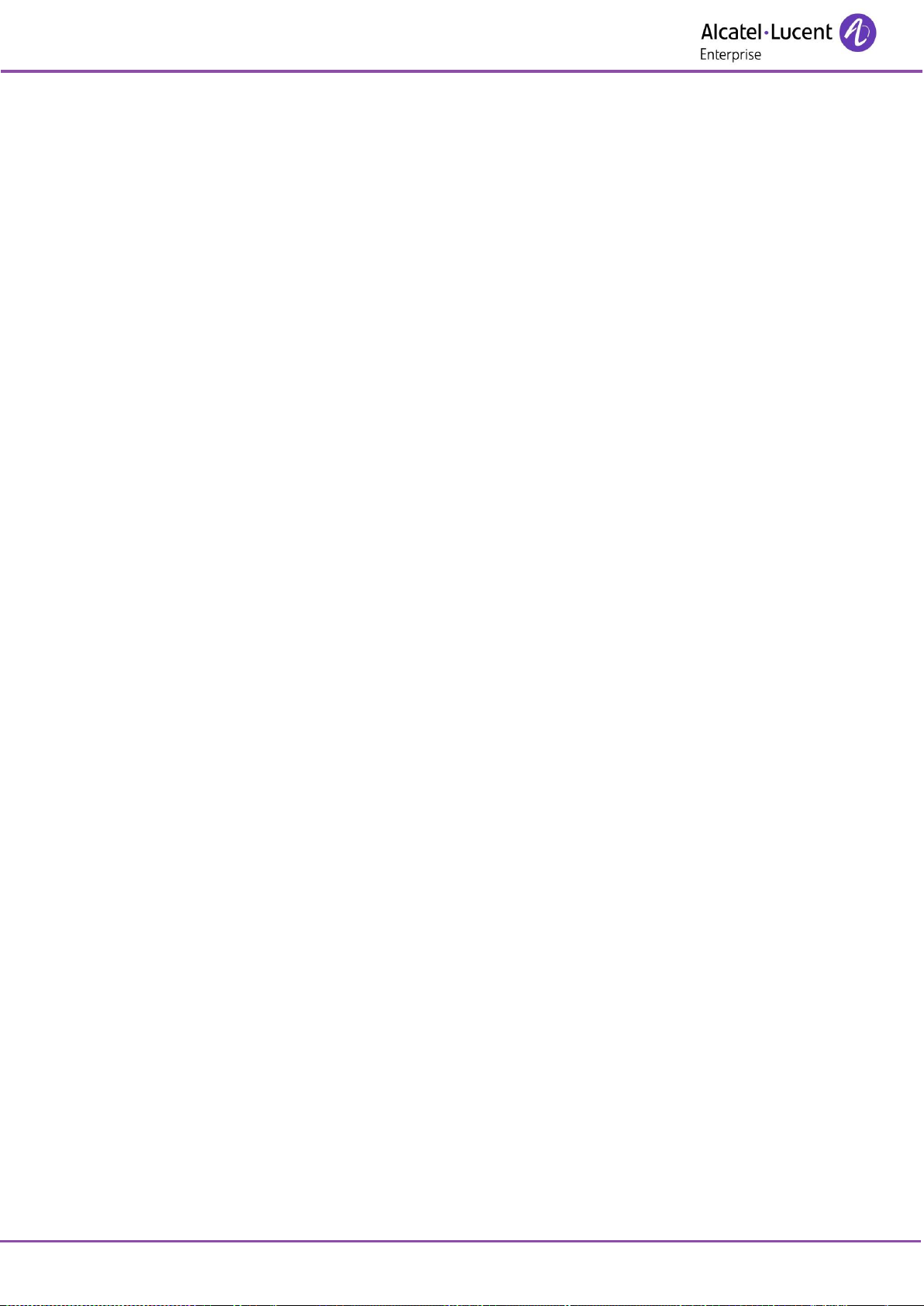
8262/8262Ex DECT Handset
8AL90322ENABed07
4 /64
This manual describes the services offered by the 8262/8262Ex DECT Handset when connected to
an OmniPCX Enterprise system.
In addition to the telephony services, your handset is able to manage alarms like emergency calls, status
calls, man down, shock, no movement or pull cord alarm, … This feature depends on the model of your
handset, the version of the software and the system configuration. The 8262 DECT Handset can be
compatible with the 112-139 BGR/DIN 0825-1 standard (Lone Worker Mode). Contact your administrator
for more information.
Operating conditions
This approved DECT telephone is intended to be used with an Alcatel-Lucent cordless PABX. The following
conditions must be respected, notably concerning the use of radioelectric frequencies:
• Changes or modifications to the equipment not expressly approved by the party responsible for
compliance could void the user's authority to operate the equipment.
• To limit the risk of interference, people with pacemakers must keep the wireless telephone away from
their equipment (minimum distance of 15 cm/6 inches).
• It is recommended to follow the standard acceptance procedures before using this equipment in
human safety critical areas (hospitals...).
• DECT equipment can only be used to establish links between fixed points if these links are temporary.
• The conditions of access to a DECT equipment telepoint network shall be stipulated by contract with
the operator of the authorized telepoint network concerned.
• Switch off the telephone before changing the battery.
• You must not switch on or use your telephone near gas or inflammable liquids.
• The handset includes magnetic elements that may attract sharp metallic objects.
• There is a danger of explosion if the battery is replaced incorrectly. Use only recommended battery:
Alcatel-Lucent 3BN67332AA (Dongguan Deereng New Energy Co. Ltd. RTR001FXX - Li-ion 3.7V
1100mAh 4.1Wh).
• The mains power socket used must be close to the charger/holder and easily accessible, so that it can
be used as an 'on/off' facility.
• Battery charge: Charge the battery for about 6 hours before initial use.
• The 8262 DECT Handset desktop Dual charger (3BN67346AA), is dedicated for 8262 Dect handsets
(3BN67345AA) and needs the following Power Supply Units:
o 8232 DECT Handset Desktop charger PSU Europe (3BN67335AA)
TenPao (Model S005AYV0500100) – efficiency level VI (rating I/P:AC 100-240V, 0.2A; O/P: DC
5V, 1A)
Friwo FW7713/XX – efficiency level V (rating I/P:AC 100-240V, 150mA; O/P: DC 5V, 1A).
o 8232 DECT Handset Desktop charger PSU WW (3BN67336AA)
TenPao (Model S008ACM0500100 with UK,US,AUS plugs) – efficiency level VI (rating I/P:AC
100-240V, 0.3A; O/P: DC 5V, 1A)
Friwo FW7712 - efficiency level V (rating I/P:AC 100-240V, 125mA; O/P: DC 5V, 0.9A)
• You can charge the device by connecting it to a USB 2.0 port (type A). Use only the cable provided
with the 8262 DECT Handset Desktop Dual Charger (USB 'A' plug).
• The 8262 DECT Handset Rack Charger (3BN67351AA) will use a dedicated PSU:
8262 Dect handset PSU WW for rack charger (3BN67353AA)
• To prevent possible hearing damage, do not listen at high volume levels for long periods.
• With the 8262EX DECT Handset, use only Bluetooth® devices marked with the ATEX logo, usable in
an ATEX (potentially explosive atmosphere) area.
• Never charge or install the battery in an ATEX (potentially explosive atmosphere) area.
The labels and icons presented in this document are not contractually binding and may be modified
without prior warning. The labels and icons displayed on your phone depend on the system to which you
are connected and may differ from those specified in this document.
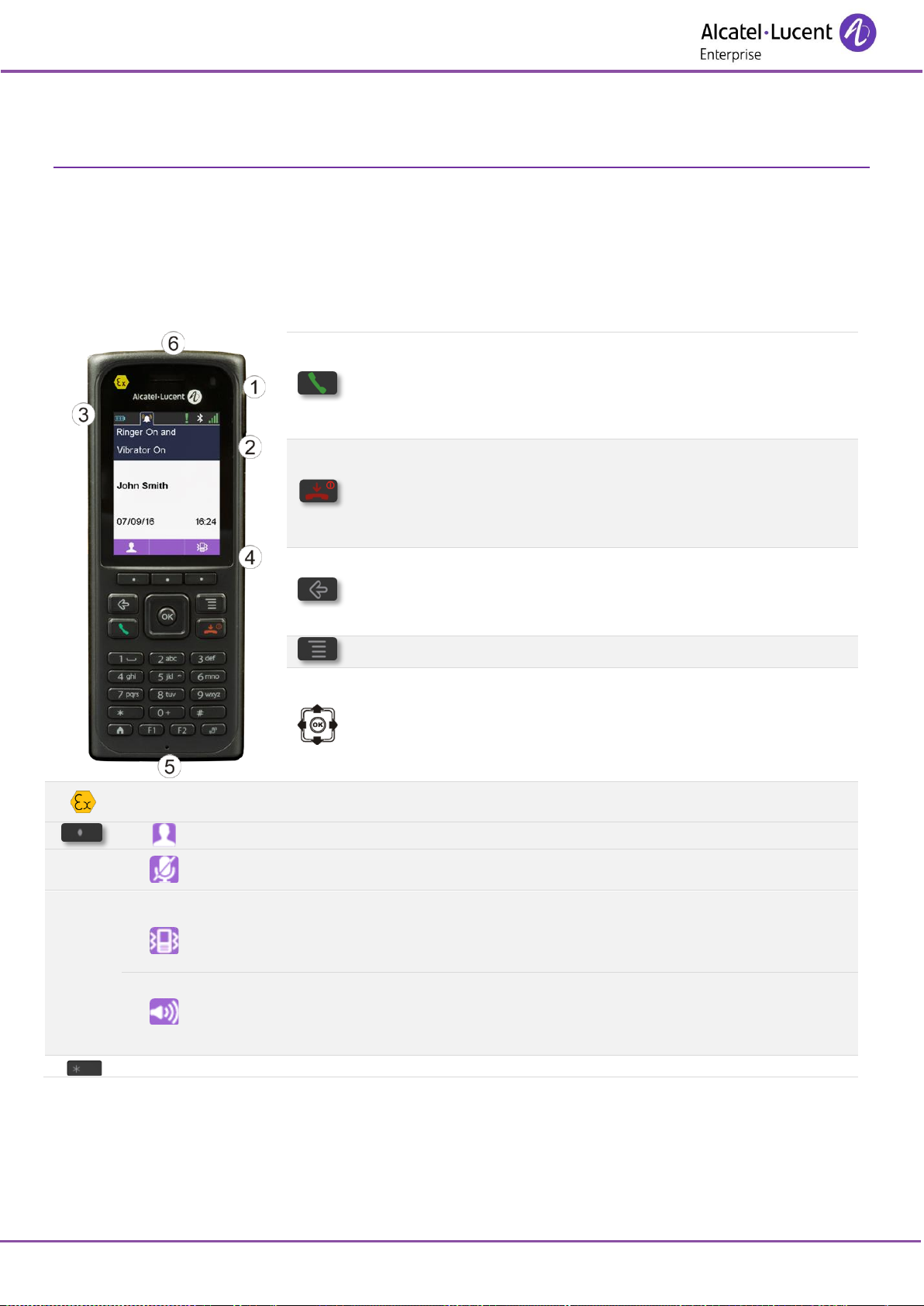
8262/8262Ex DECT Handset
8AL90322ENABed07
5 /64
1 Getting to know your telephone
1.1 Phone description
Your phone can be configured to display icons or labels for software key. All descriptions in this user
documentation refer to the handset in icon display mode. To ensure that your set matches the
documentation make sure the phone is configured correctly. Refer to chapter: Handset in icon display
mode.
• Answer the call.
• Long press (feature depending on the system): redial last
number or access the redial list.
• Switching between two calls (broker call).
• Switch on (long press).
• Switch off (long press).
• Switch off ringer.
• Hang up.
• Return to previous menu.
• Erase a character.
• Delete an entire field.
• Access menu.
• Access menu.
• Confirm.
• Navigate.
• Access to personal speed dial (down navigation key).
Your dect handset is marked with the atex logo: you can use it in an atex (potentially explosive
atmosphere) area.
• In idle or communication mode: access the company directory.
• In communication mode: activate/deactivate the mute feature. No feature is
associated with this key in idle mode.
In idle mode
• Short press: access the ringer and vibrate adjustment feature.
• Long press: activate/deactivate vibrate feature (if the option is enable in settings:
‘vibrator shortcut’).
• In communication mode: activate/deactivate the loudspeaker.
• Access the dtmf feature during a conversation (long press).
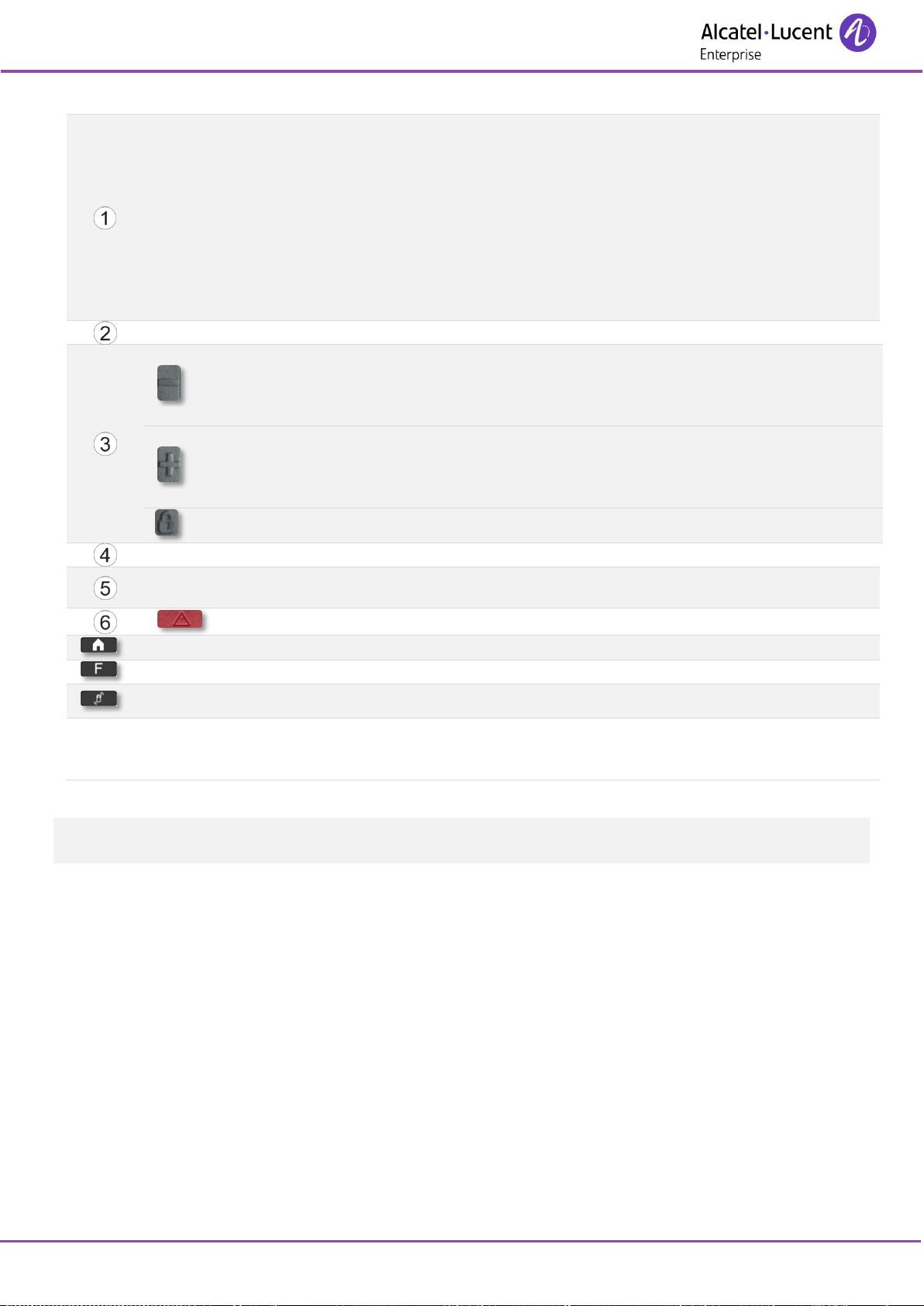
8262/8262Ex DECT Handset
8AL90322ENABed07
6 /64
Led
• Green steady: the phone is on the charger and the battery is fully charged.
• Red steady: the phone is on the charger and the battery is charging.
• Slow yellow flashing: telephonic event such as unread message, missed call,
etc.
• Rapid yellow flashing: incoming call.
• Slow red flashing: out of coverage.
• Rapid red flashing: low battery warning.
• Slow blue flashing: bluetooth® is activated.
• Flashing when the phone is plugged into the charger means the same as when
the phone is not plugged into the charger.
• 3.5 mm jack plug for headset and maintenance (not available for the 8262ex dect handset).
• Short press: decrease the volume of the ring tone during an incoming call (8
steps) or decrease the volume of the earpiece or loudspeaker during a
conversation (8 steps).
• Long press: activate/deactivate the mute feature.
• Short press: increase the volume of the ring tone during an incoming call (8
steps) or increase the volume of the earpiece or loudspeaker during a
conversation (8 steps).
• Long press: activate/deactivate the loudspeaker.
• Lock/unlock the phone.
• Pull cord.
• Usb socket for charging the battery and upgrading the phone (not available for the 8262ex
dect handset).
• Emergency calls (optional).
• Back to homepage.
• Programmable keys (f1 and f2 keys).
• Long press: activate/deactivate meeting mode (ascending ringing).
Back of
the set
• Clip to hook your phone on your belt.
• Access to the battery compartment.
Lone Worker mode (112-139 BGR/DIN 0825-1 standard): for security reasons, it is not possible to switch
off the 8262 DECT handset by using the switch on/off key when it is running is this mode.
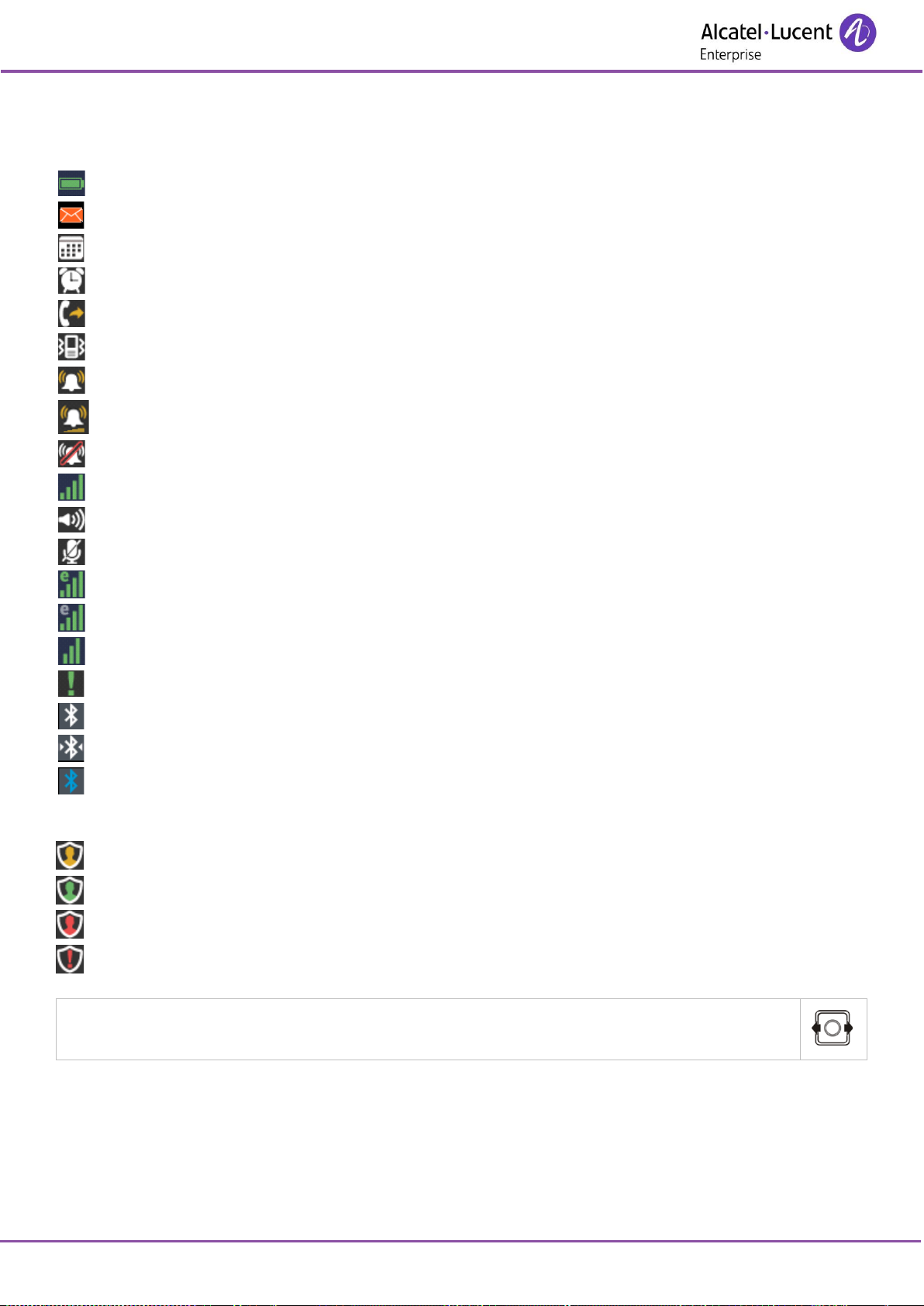
8262/8262Ex DECT Handset
8AL90322ENABed07
7 /64
1.2 Status icons
The status icons are displayed on the welcome screen and indicate the status of the telephone.
Battery charge level.
Received messages,callback request and unanswered calls.
Indicates a pending calendar notification.
Appointment programmed.
Call diversion activated.
Vibrate mode active.
Ringer active.
Ascending ring (meeting mode).
Ringer disabled.
Radio reception quality.
Loudspeaker on (in conversation).
Mute on (in conversation).
Economy mode activated and used (green).
Economy mode activated (gray).
50mW.
Alarm active icon.
Bluetooth® enabled.
Bluetooth® connected to a device.
Bluetooth® audio active with a connected device.
Additional Status icon displayed in Lone Worker mode (112-139 BGR/DIN 0825-1 standard):
Lone Worker mode is pending.
Lone Worker mode is enabled. This icon flashes when an alarm is pending.
Test procedure of the Lone Worker mode failed. Lone Worker mode is disabled.
Lone Worker mode is enabled and an alarm acknowledge is pending on the handset.
You can obtain details on the status icons from the tooltips that appear on the welcome screen
when you use the navigator:
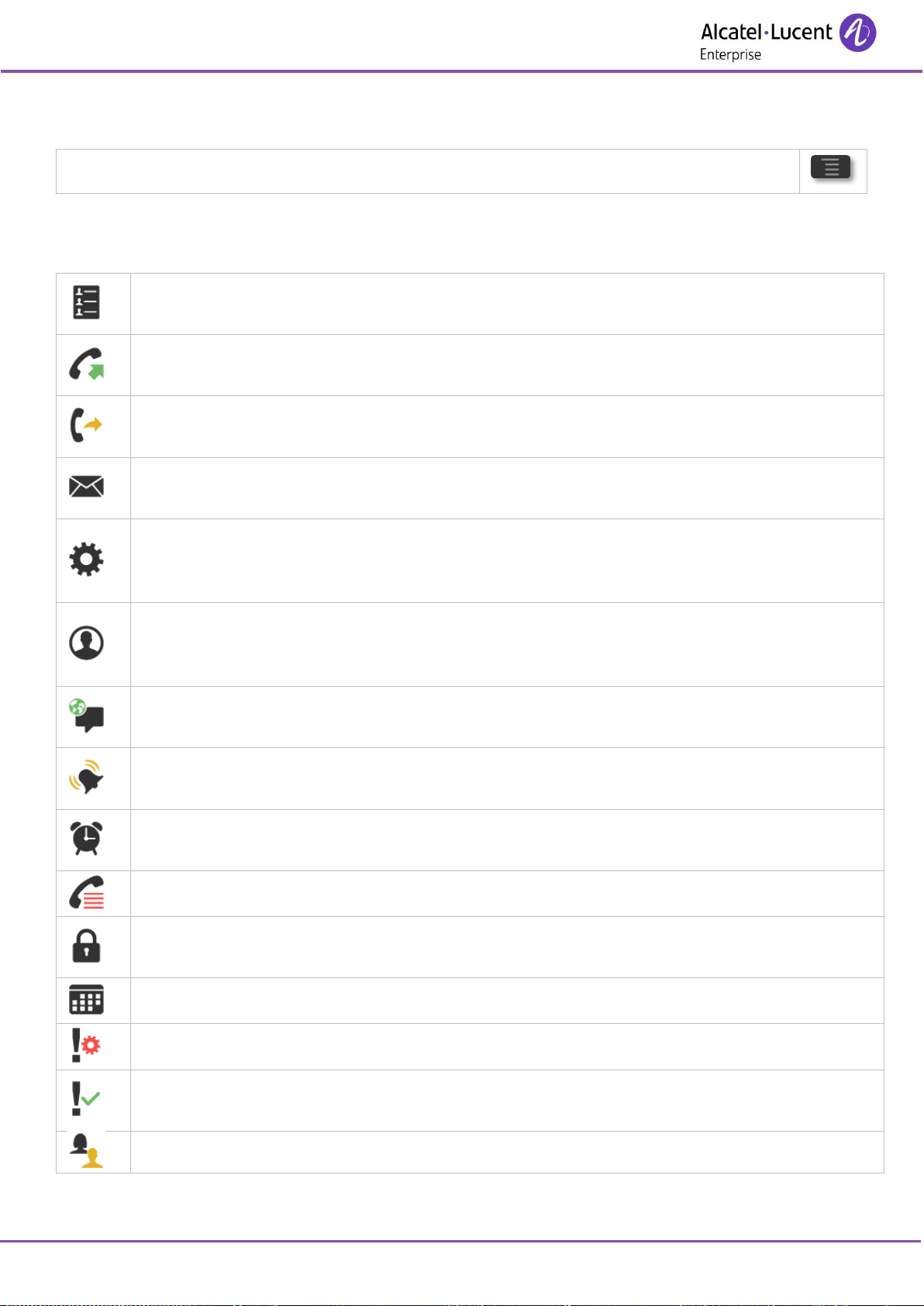
8262/8262Ex DECT Handset
8AL90322ENABed07
8 /64
1.3 MENU icons
The MENU is accessible from the welcome screen by pressing the Menu key.
It provides access to all the functions available on your system. All icons are described in their unselected
state. When selected, the icons are displayed in purple.
Contacts:
Manage your personal directory and access the company directory.
Dialed:
Call back one of the last numbers dialed.
Forward:
Divert your calls to another number.
Messages:
Consult and send voice and text messages.
Settings:
Access the general settings of the phone (key sound, economy mode, charger warning,
programming of F1 and F2 keys, etc.).
Services:
Access the services configuration of the handset (associate, overflow, password, name, number,
etc.).
Language:
Choice of language.
Ring:
Ringing setting.
Alarms:
Program a call-back time.
Call log:
Access the log of all incoming and outgoing calls.
Lock:
Lock/unlock the set.
Calendar:
Access the calendar.
Alarm Set:
Alarm settings menu (Password protected).
Alarm Ack:
Access the alarm acknowledgment services.
Manager/Assistant.
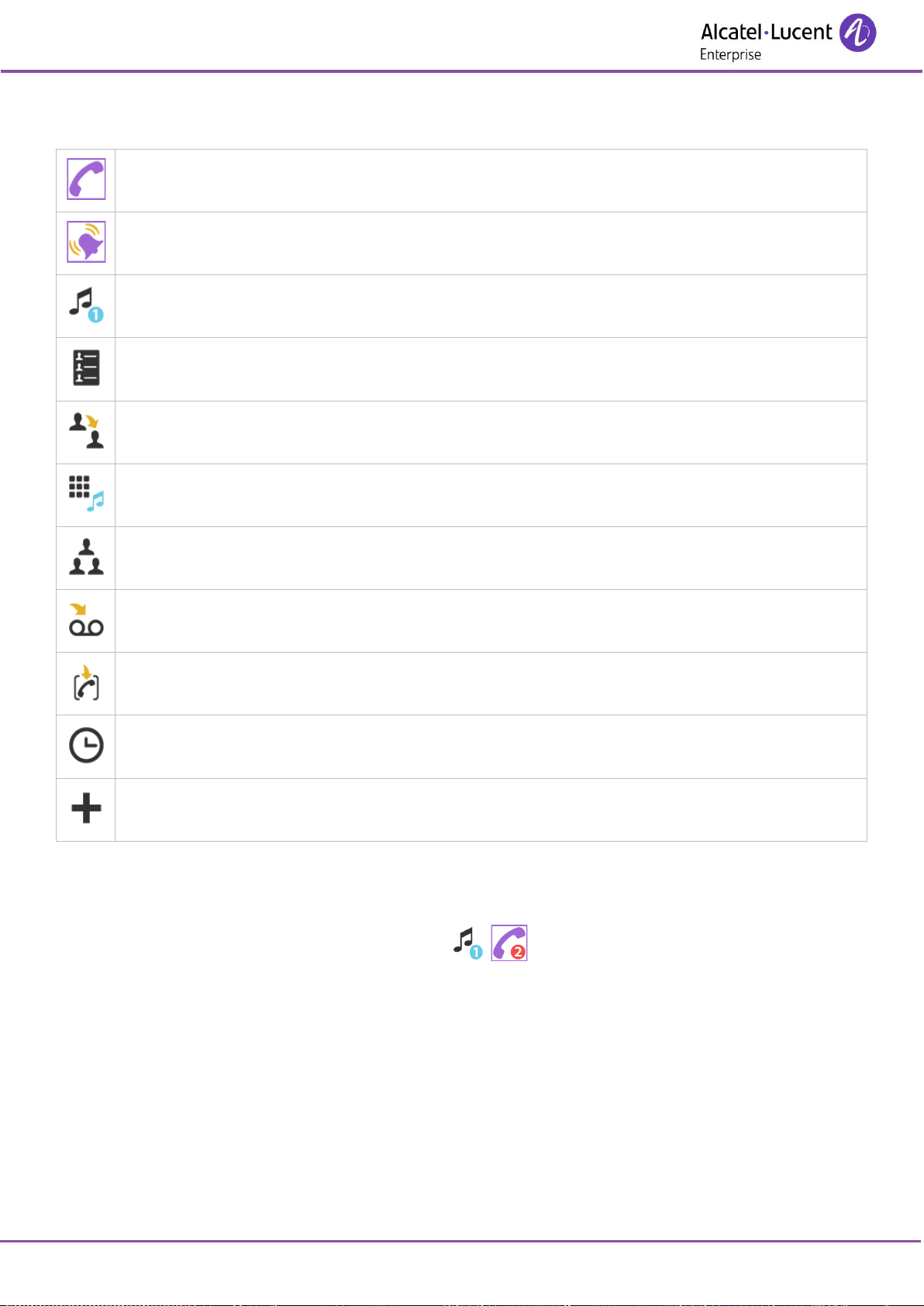
8262/8262Ex DECT Handset
8AL90322ENABed07
9 /64
1.4 Call icons
Making a call.
Receiving a call.
Call on hold.
Accessing the directories.
Transferring a call.
Switching to DTMF signals.
Setting up a conference.
Forwarding calls to your voice message service.
Parking an external communication.
Call duration and cost.
Additional options (Features depending on the system).
In the event of a multiple call, the icons have symbols (such as numbers) to distinguish between the
different callers.
Example: first call is on hold, second call is ongoing / .
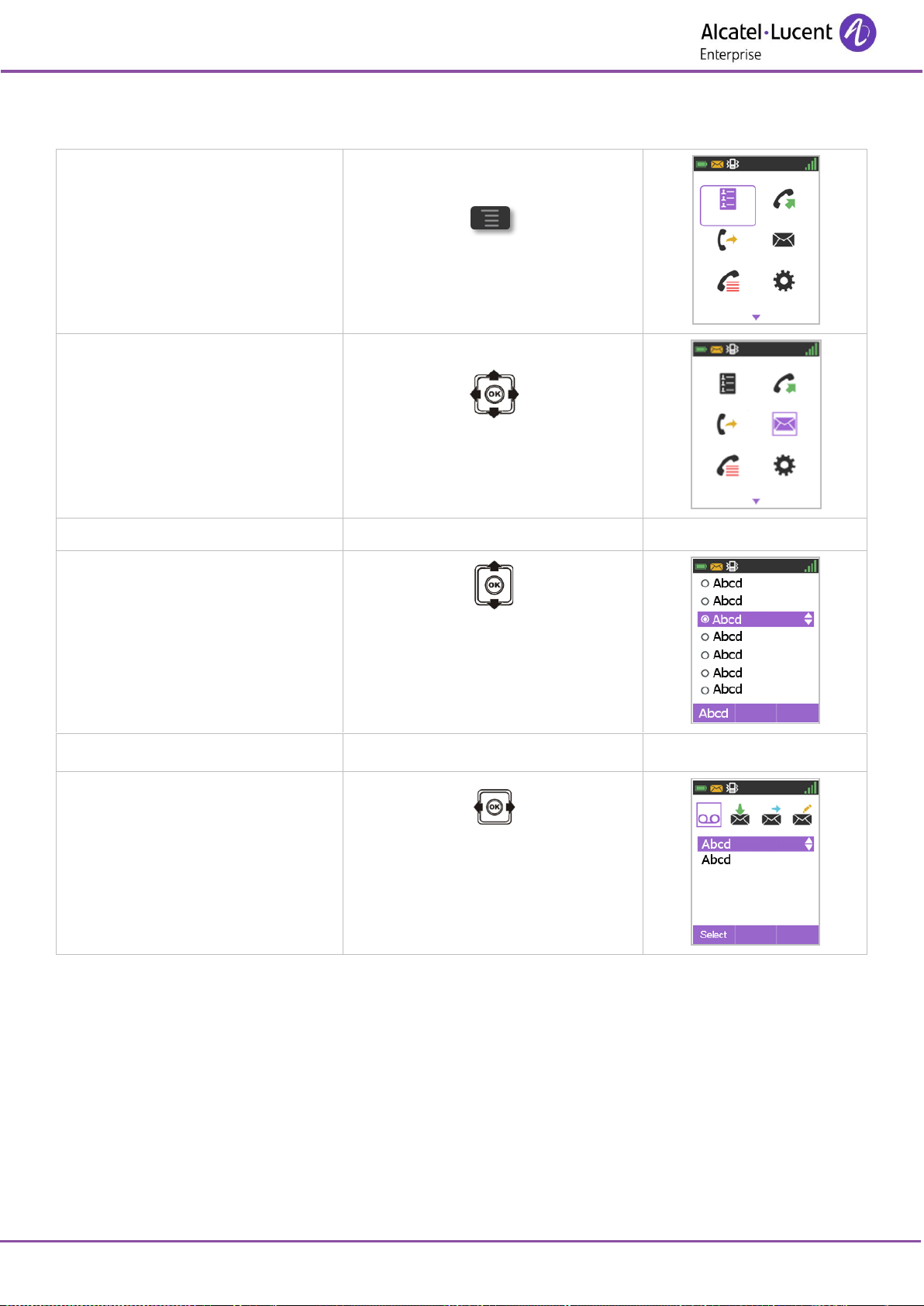
8262/8262Ex DECT Handset
8AL90322ENABed07
10 /64
1.5 Accessing the MENU and navigating
Access the menu.
Press the Access menu key.
Select a function in the MENU.
Use the navigator keys and press the
OK key to select a function.
Navigating within a function.
You can move vertically along the
various labels within the function
Press the OK key to validate your
choice.
OR
You can move horizontally along the
various icons within the function
Press the OK key to validate your
choice.
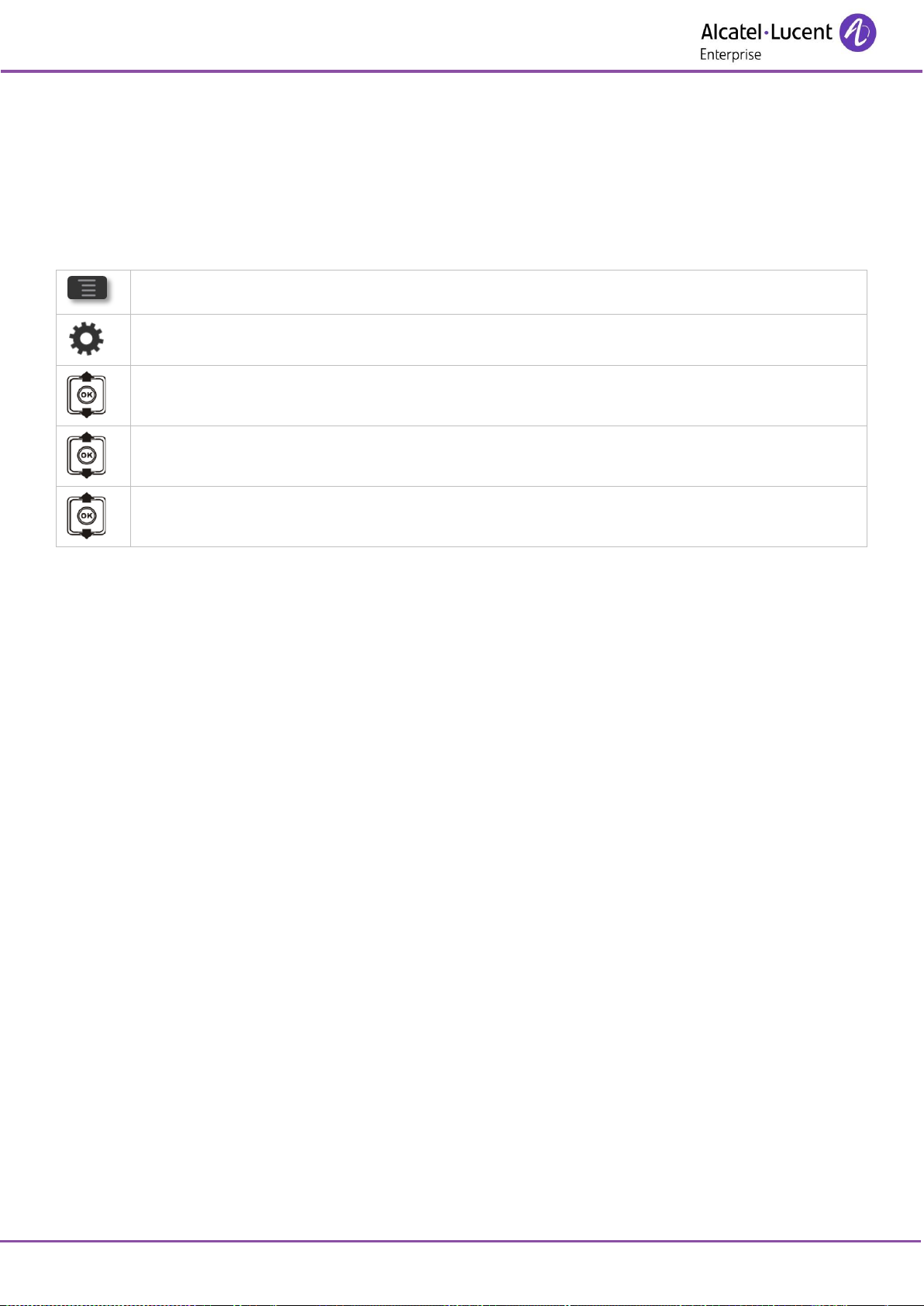
8262/8262Ex DECT Handset
8AL90322ENABed07
11 /64
1.6 Handset in icon display mode
Your phone can be configured to display icons or labels for software key. All descriptions in this user
documentation refer to the handset in icon display mode. To ensure that your set matches the
documentation make sure the phone is configured correctly.
To activate the icon display mode:
• Access MENU.
• Settings
• Keys
• Soft key display
• Icon: display icons.
• Text: Display labels.
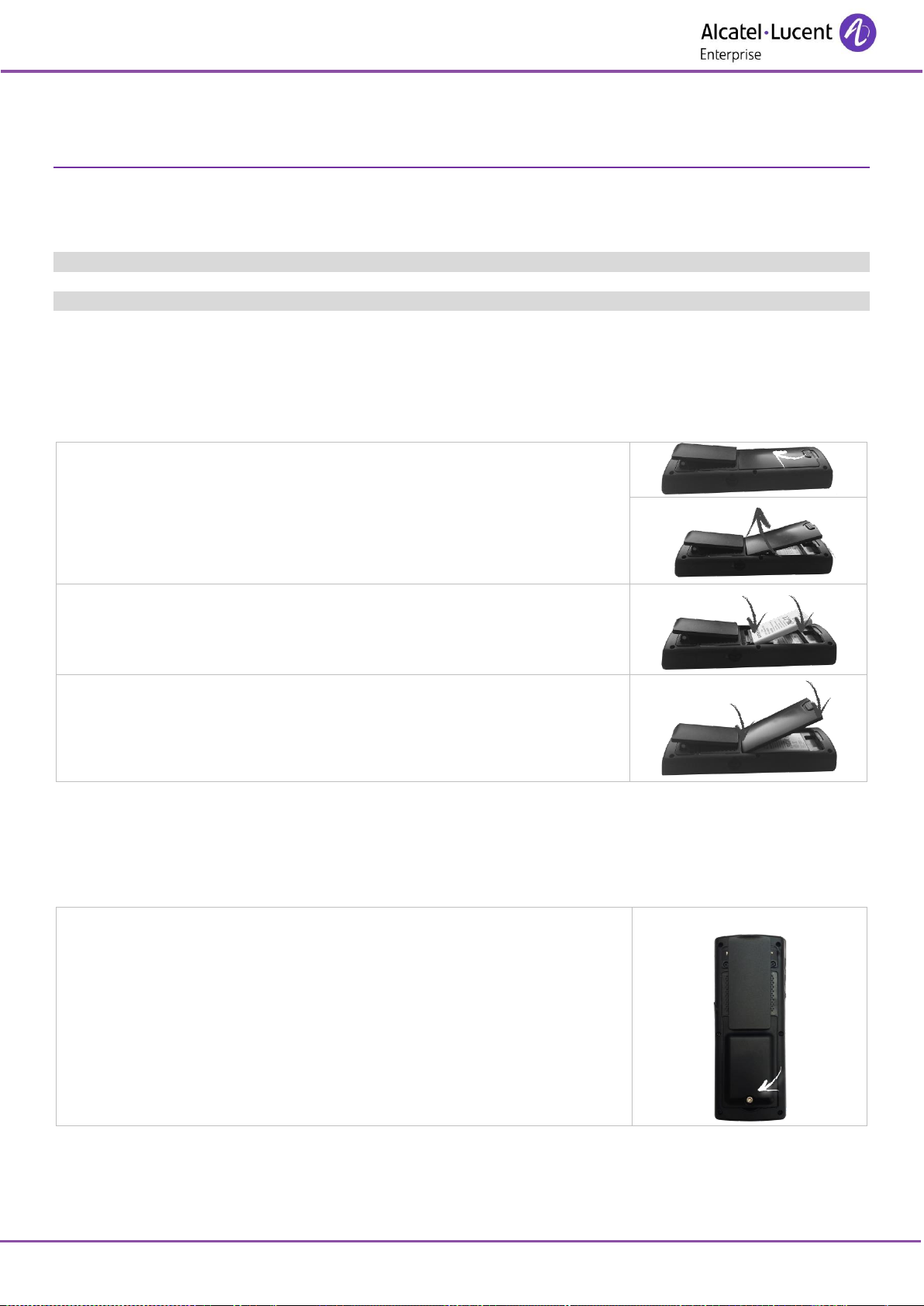
8262/8262Ex DECT Handset
8AL90322ENABed07
12 /64
2 Getting started
In order to have a fully operational 8262 DECT Handset, make sure that you have the following items: the
battery, the AC/DC adapter, the power supply and the USB cable.
Your phone is IP65 compliant but you must remember to firmly close all covers.
Never charge or install the battery in an ATEX (potentially explosive atmosphere) area.
2.1 Installing the battery in the telephone
2.1.1 Installing the battery in the telephone
1. 8262 DECT Handset
If the cover is in place on the phone:
• Unlock the cover.
• Lift up the cover.
Position the battery 'connectors ' side as shown in the drawing (A).
Terminate the installation of the battery in its compartment by pressing as
shown in the drawing (B).
If necessary lift up the belt clip to easily insert the battery.
Replace the cover.
Make sure that the lock is correctly positioned.
2. 8262Ex DECT Handset
The battery provided is integrated in the cover and is screwed onto the telephone.
If the battery is not fitted in the phone, place the battery correctly in its
compartment.
Secure the battery with the built-in screw using the screwdriver provided.
Make sure the battery is correctly screwed on.
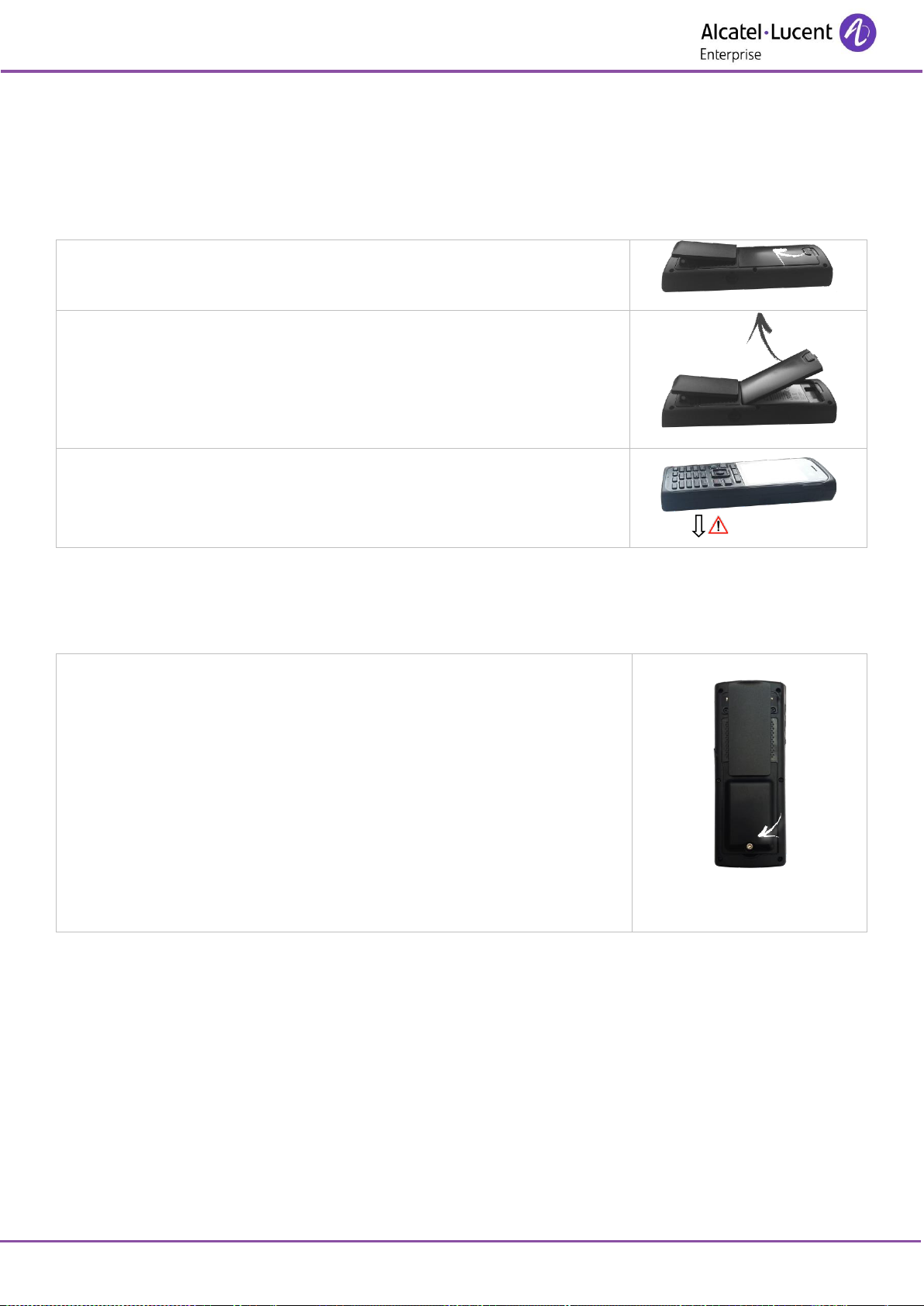
8262/8262Ex DECT Handset
8AL90322ENABed07
13 /64
2.1.2 Removing the battery from the telephone
1. 8262 DECT Handset
Unlock the cover.
Lift up the cover.
Remove the battery from its compartment. You can turn your set over on
your hand to extract the battery from its compartment.
Be careful not to drop the battery.
2. 8262Ex DECT Handset
The battery provided is integrated in the cover and is screwed onto the telephone.
Use the screwdriver provided to unscrew the battery.
Remove the battery from its compartment.
Be careful not to drop the battery.
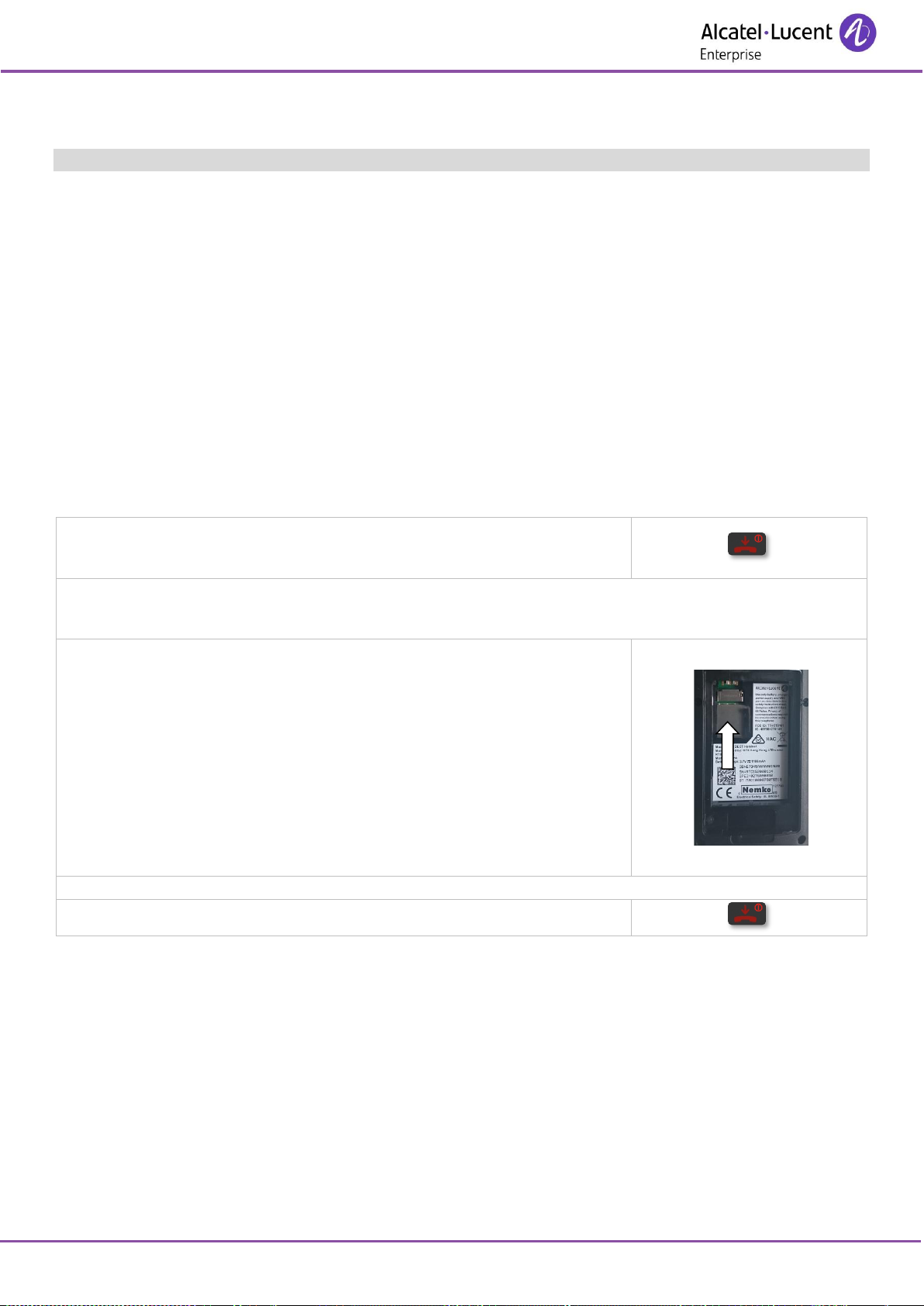
8262/8262Ex DECT Handset
8AL90322ENABed07
14 /64
2.2 Installing the memory card
Never install the memory card in an ATEX (potentially explosive atmosphere) area.
The handset Micro SD card stores handset configuration data.
The Bluetooth® settings are not saved on the Micro SD card.
If memory is removed, the handset will keep registration but the phone configuration and storage content
will revert to what they were before the memory card was inserted. If the memory card is placed in a new
8262 DECT Handset, the phone will use all user settings and storage content from the memory card but the
new phone must still be registered.
You must be in possession of the memory card for your phone.
The supported Micro SD memory cards are:
• Kingston 2, 4, 8 & 16 GB – Class 4 & 10.
• Transcend 2, 4, 8 & 16 GB – Class 4 & 10.
Switch off the handset (long press).
Remove the battery from the telephone. See chapter: Removing the battery from the telephone.
Slide in the memory card from under the two small crescents and press it
as shown in figure.
Place the battery on the telephone. See chapter: Installing the battery in the telephone.
Switch on the handset (long press).
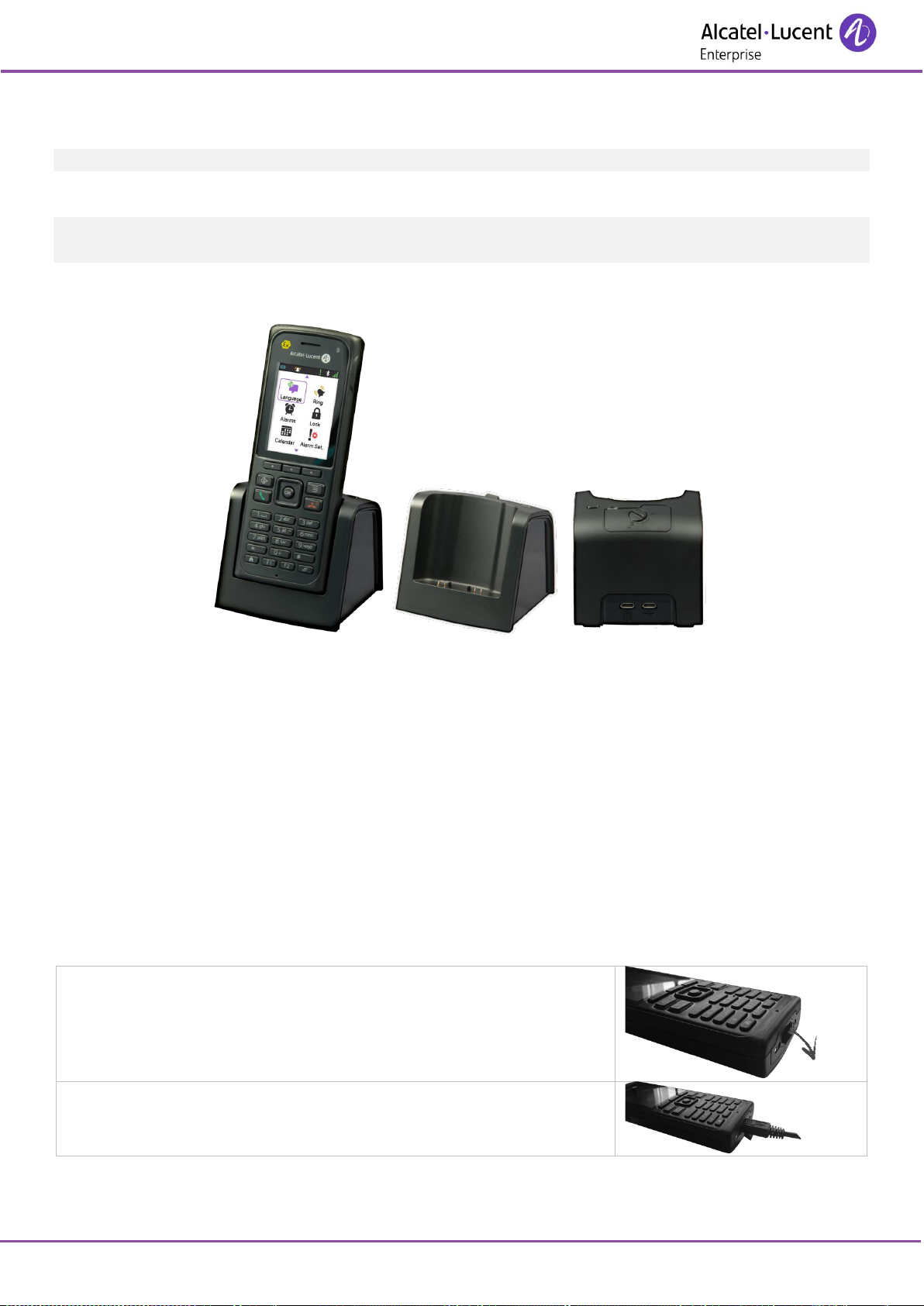
8262/8262Ex DECT Handset
8AL90322ENABed07
15 /64
2.3 Charging your telephone battery
Never charge or install the battery in an ATEX (potentially explosive atmosphere) area.
2.3.1 Charging the battery on a dual charger
The 8262Ex DECT Handset battery is not compatible with the spare charger. Use the '8262Ex DECT spare
batteries charger' to charge up to three batteries simultaneously.
The dual charger is provided for charging the handset and for a spare battery when at a desk.
Put your phone on its support. Plug the USB cable into the 5V socket of the desktop charger. Plug the other
end of the USB cable into the AC/DC adaptor. Plug the AC/DC adaptor into the mains power supply.
You can configure how the handset behaves when it is installed on the charger using the settings menu.
Refer to the chapter on configuring your telephone.
Use a spare battery pack
• Unlock the cover of the spare battery compartment and lift it up.
• Place a spare battery pack in the top back slot, behind the handset, with the charging contacts
down.
To remove the spare battery, push down on the button near the compartment.
2.3.2 How to dock your phone with the USB cable (not available for the 8262EX DECT Handset)
Open the USB cover of your phone.
Plug the USB cable into the USB port of your phone. The other end of
the USB cable can be plugged into the AC/DC adaptor or into a
computer USB port.
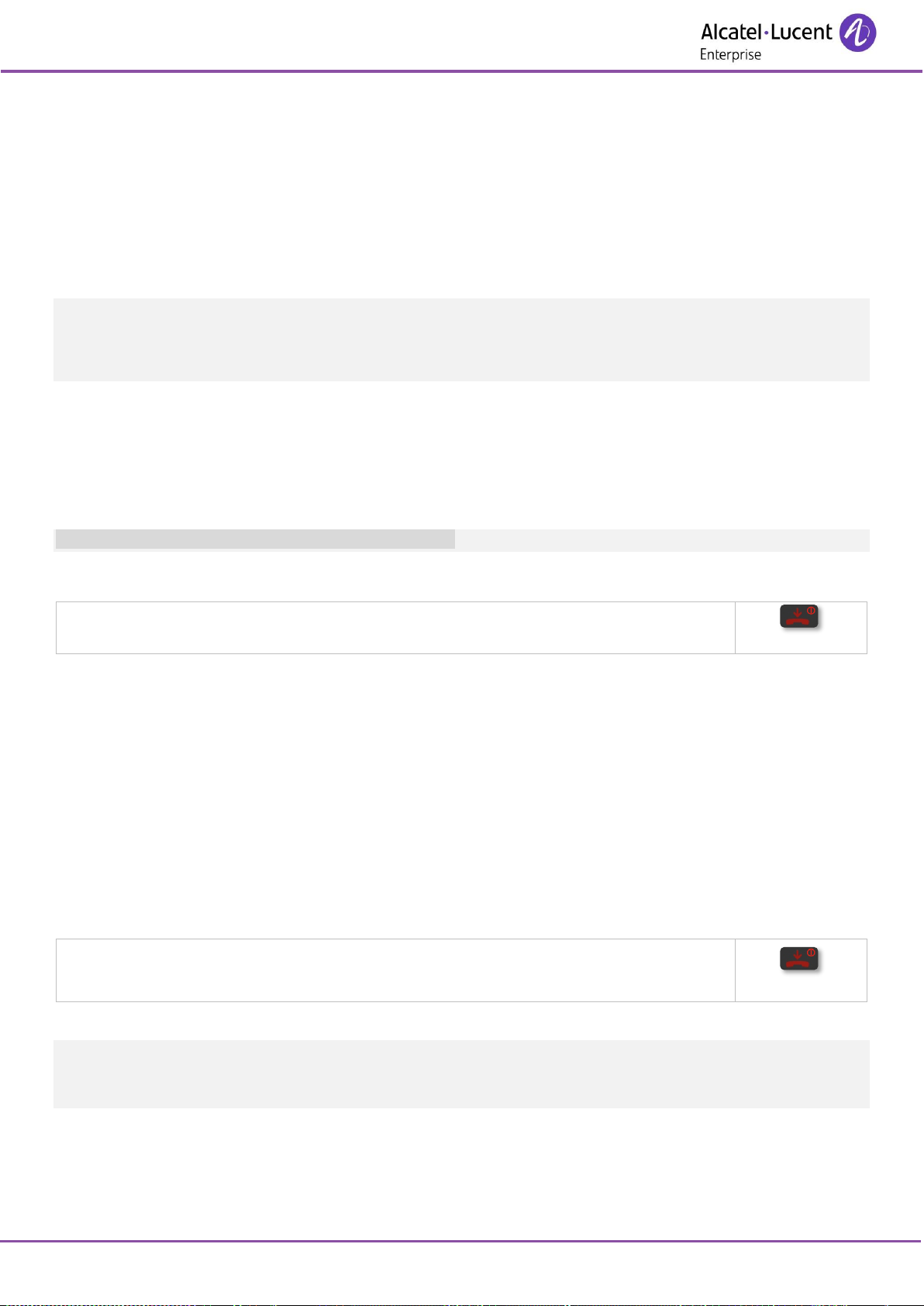
8262/8262Ex DECT Handset
8AL90322ENABed07
16 /64
2.3.3 LED
• Green steady: the phone is on the charger (or connected to the USB cable) and the battery is fully
charged.
• Red steady: the phone is on the charger and the battery is charging.
Recharge your telephone battery regularly. The telephone can be on or off when recharging the battery. If
the telephone is to remain unused or out of its charger for several weeks, remove the battery and store it
separately.
The handset battery charging time is around 3 hours. The charging time is longer if charging through the
USB plug from a device other than the AC/DC adapter. The spare battery charging time is 6 hours.
Don't forget to close the USB cover of your phone correctly after unplugging the USB cable.
2.3.4 Autonomy of your telephone
On standby in the radio coverage zone: Up to 160 hours.
In continuous conversation without Bluetooth® or noise reduction activated: Up to 20 hours if economy
mode is activated, 17 hours if economy mode is not activated.
Switch off the telephone before changing the battery.
2.4 Switching on your telephone
• Press the switch on/off key (long press).
• Your telephone is switched on.
If the display fails to light up or the battery icon is flashing, recharge the battery.
If the radio reception icon doesn't appear on the telephone display:
• Check that you're in an area covered (if you're not, move close to a radio base station).
• Check that the telephone is properly installed in the system (consult the PABX manager).
If the display indicates: 'Auto install ?', see paragraph 'Registering the telephone' or contact your installation
technician.
2.5 Switching off your telephone
• Press the switch on/off key (long press).
• Validate your choice: Yes.
• Your telephone is switched off.
Lone Worker mode (112-139 BGR/DIN 0825-1 standard): for security reasons, it is not possible to switch
off the 8262 DECT handset by using the switch on/off key when it is running is this mode. Removing the
battery is the only method to switch off the handset in this mode.
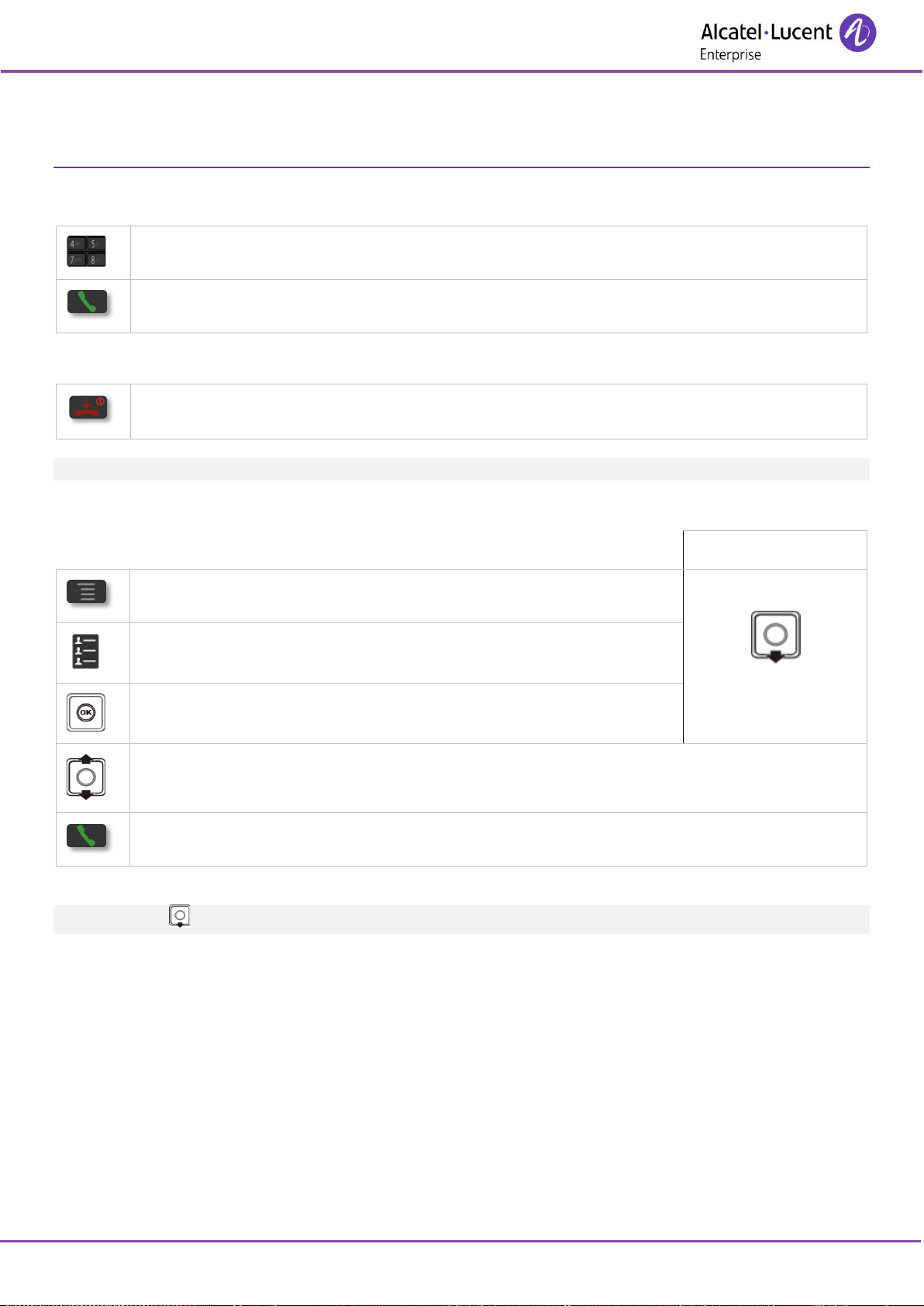
8262/8262Ex DECT Handset
8AL90322ENABed07
17 /64
3 Using your telephone
3.1 Making a call
• Dial.
• Send the call.
You are in communication:
• Hang up.
To make an external call, dial the outside line access code before dialing your contact number.
3.2 Calling from your personal directory
Quick access:
• Access MENU.
(In idle state)
• Contacts
• Personal Dir
Validate access to the 'personal directory '.
• Select the name of the person you wish to call.
• Send the call.
Quick access: .
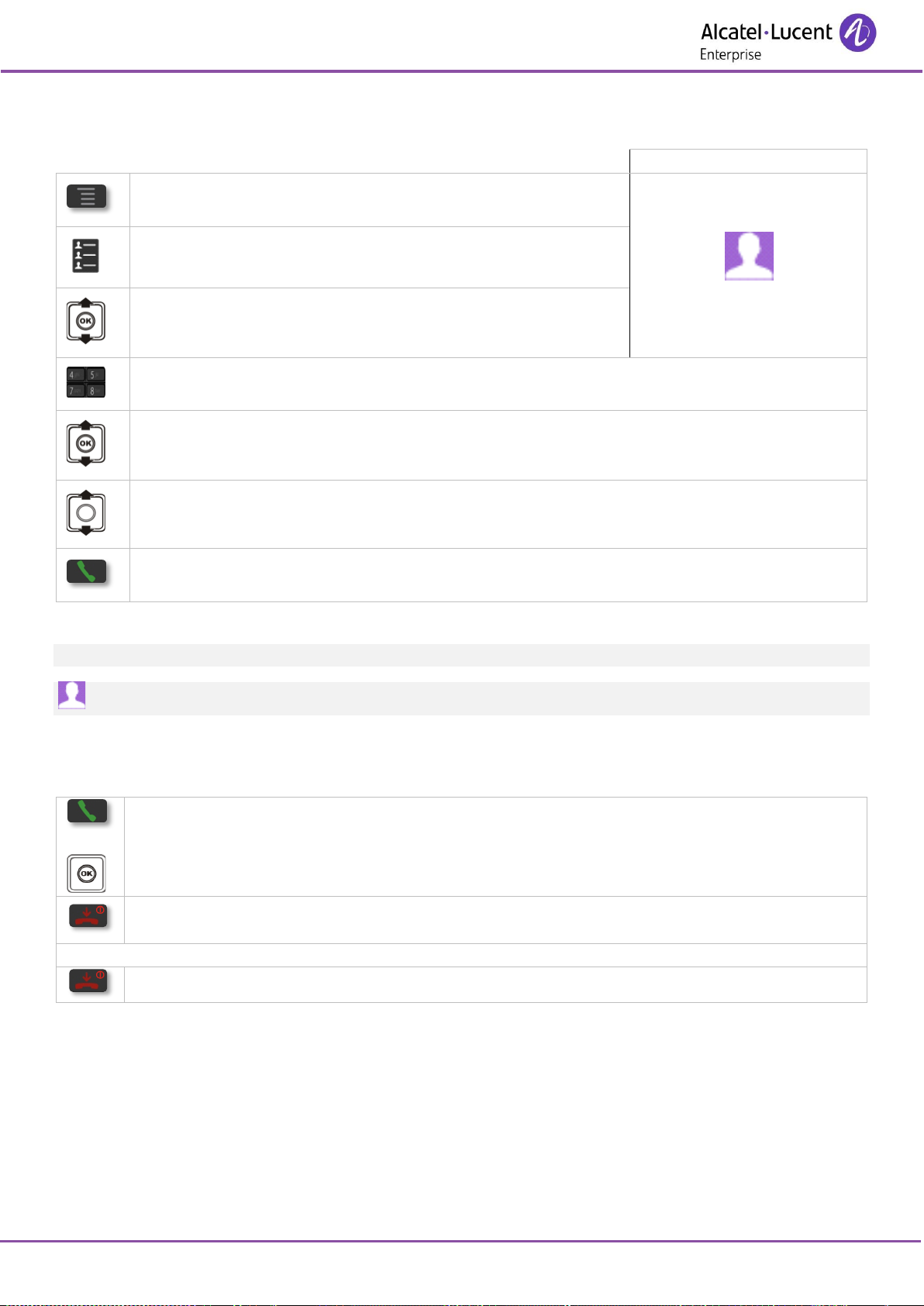
8262/8262Ex DECT Handset
8AL90322ENABed07
18 /64
3.3 Calling your caller by name (company directory)
• Quick access:
• Access MENU.
• Contacts
• Phone Book
• Enter the first letters of the name, name-first name or the initials of your caller.
• Apply.
• Select the type of search you want (last name, last name and first name or initials).
• Select the desired name.
• Send the call.
Name must be entered in format name / space / first name.
For fast access to this function from the home screen page, press the directory key...
3.4 Receiving a call
You are receiving a call.
or
• Answer the call.
• Disabling the ringer: press the hang up key when your telephone rings: it is still possible
to answer by pressing the off hook key.
Speak.
• Hang up.
The ringer does not ring if:
• The vibrate mode is active, the vibrate mode active icon is displayed in the phone notification area.
• The ringer is disabled, the ringer disabled icon is displayed in the phone notification area.
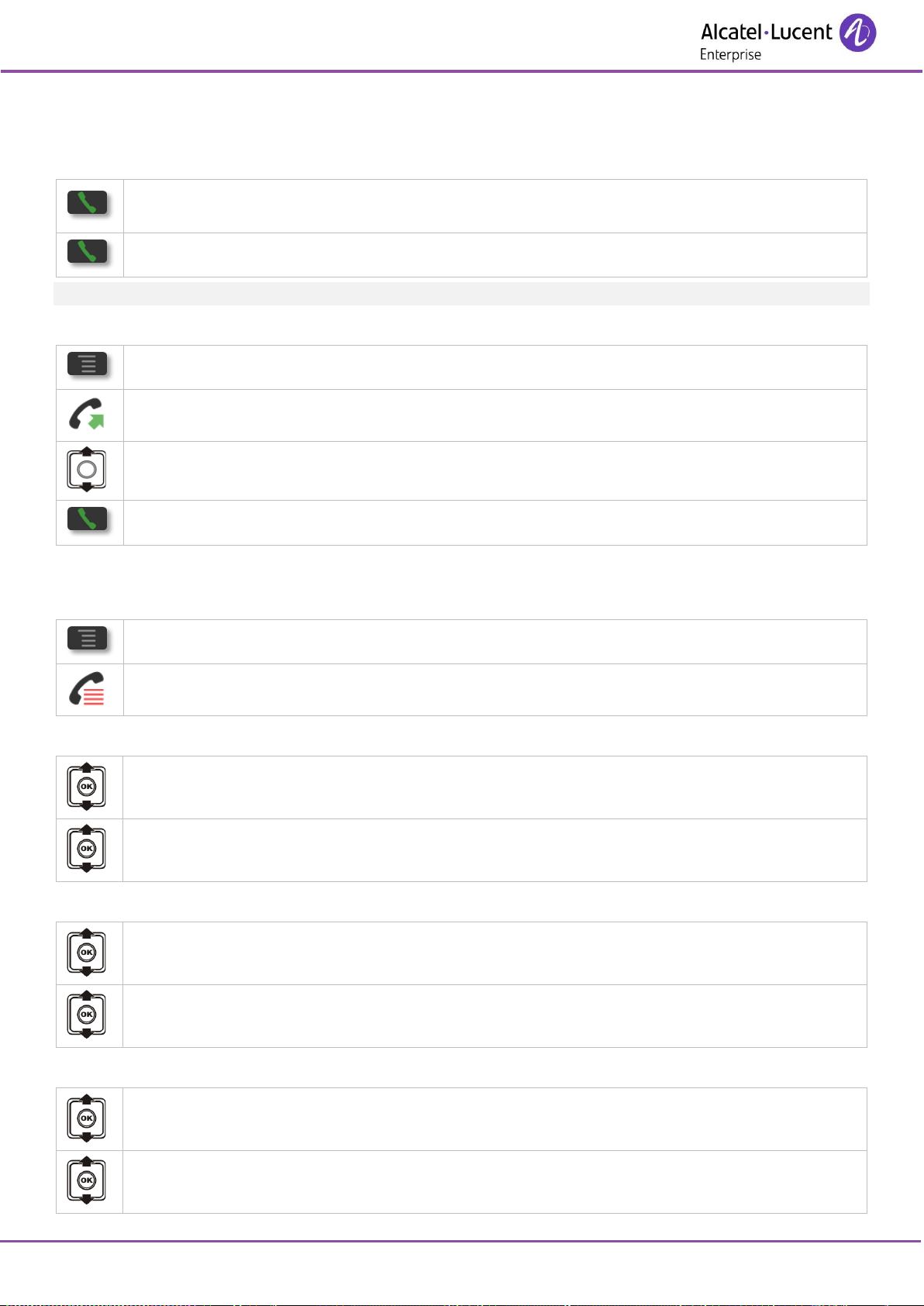
8262/8262Ex DECT Handset
8AL90322ENABed07
19 /64
3.5 Redialing
3.5.1 Redialing the last number dialed (redial)
• Long press.
• Send the call.
This feature is disabled if alarms are configured.
3.5.2 Call back one of the last numbers dialed
• Access MENU.
• Dialed
• Select the number in the list.
• Send the call.
3.6 Call log
3.6.1 Access the call log.
• Access MENU.
• Call log
• All call logs are displayed.
3.6.2 Call back the contact
• Select the contact to call.
All information about the call is displayed.
• Press ok key to open menu.
• Call
3.6.3 Delete one call log event
• Select the contact to delete.
All information about the call is displayed.
• Press ok key to open menu.
• Delete
3.6.4 Delete all events from the call log
• Select an entry.
• Press ok key to open menu.
• Delete all
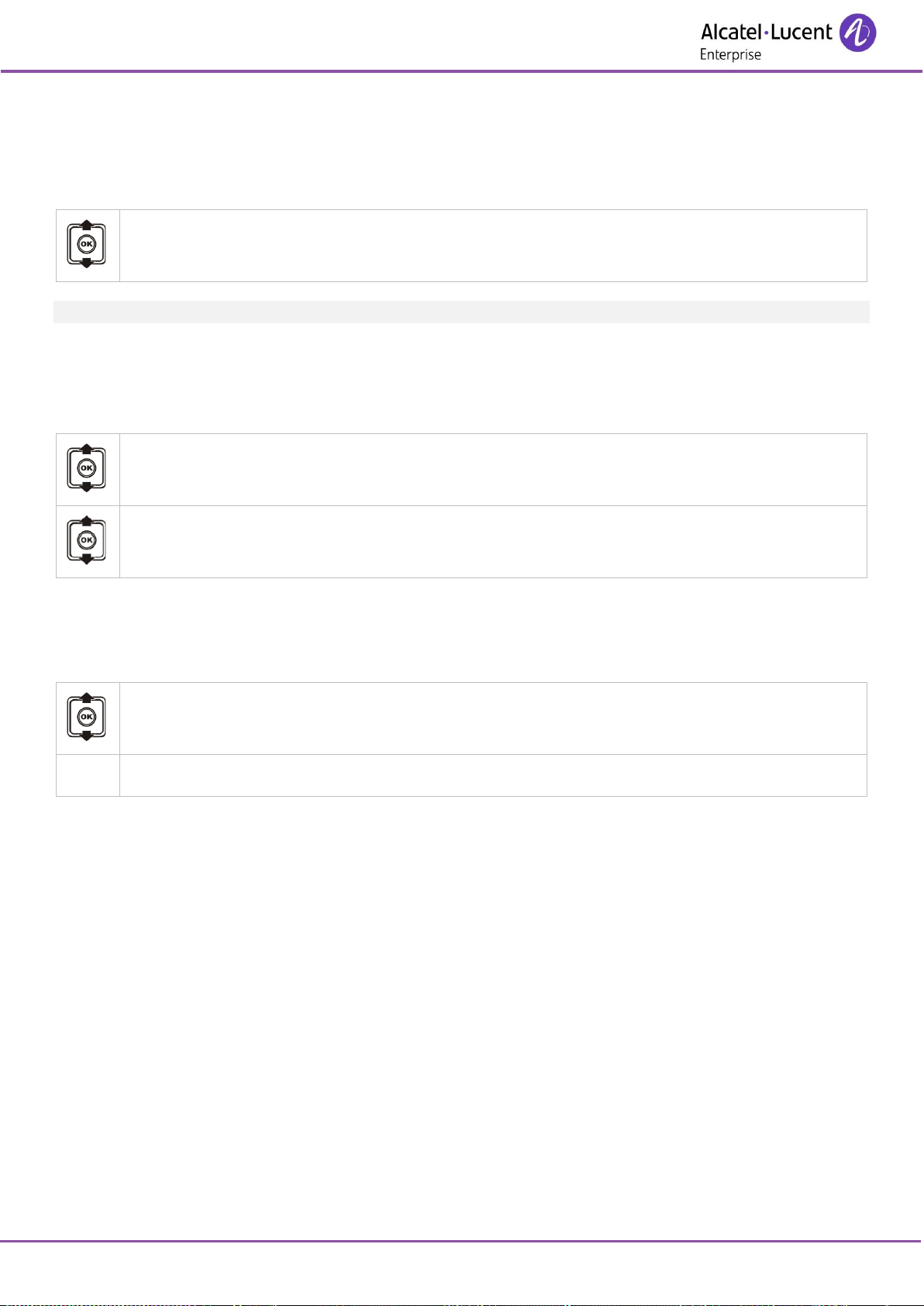
8262/8262Ex DECT Handset
8AL90322ENABed07
20 /64
3.7 Requesting automatic callback if internal number is busy
The telephone of the internal caller you are trying to contact is busy, and you want the person to call you
back as soon as they are free.
• Call Back.
To cancel the automatic callback request, enter the 'Cancel automatic callback' function code.
3.8 Sending text message if internal number is busy
The telephone of the internal contact you are trying to contact is busy and you want to leave them a text
message.
• Text Mail
• Select the type of message to send (Fixed Messages, Prg Messages, New Message).
• Follow information displayed on the screen.
3.9 Speaking on the loudspeaker of a busy internal contact
In some cases, you might have to broadcast on the loudspeaker of a busy contact. This feature must be
configured by the administrator.
• LS announce
• You can talk, your contact will hear you on their loudspeaker.
