Alcatel 2004C Quick Start Guide
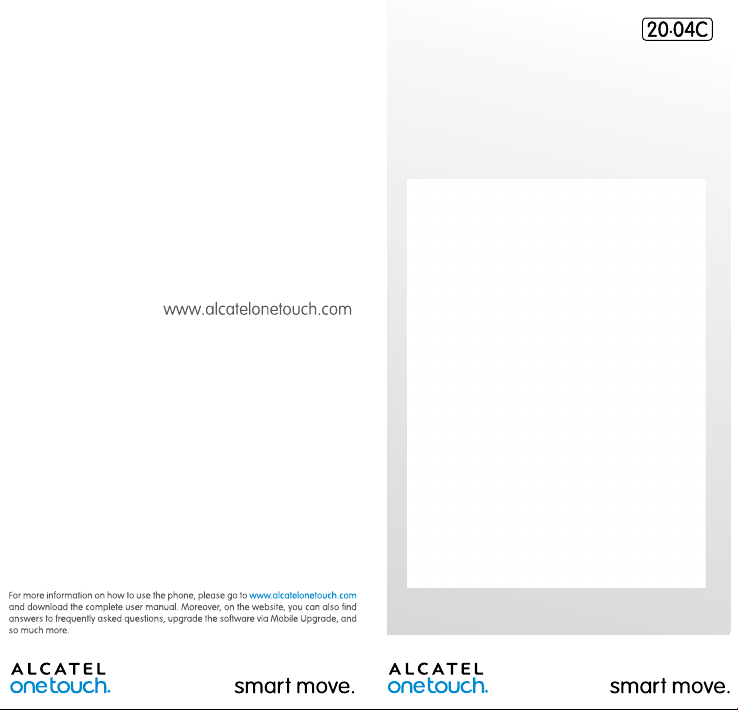
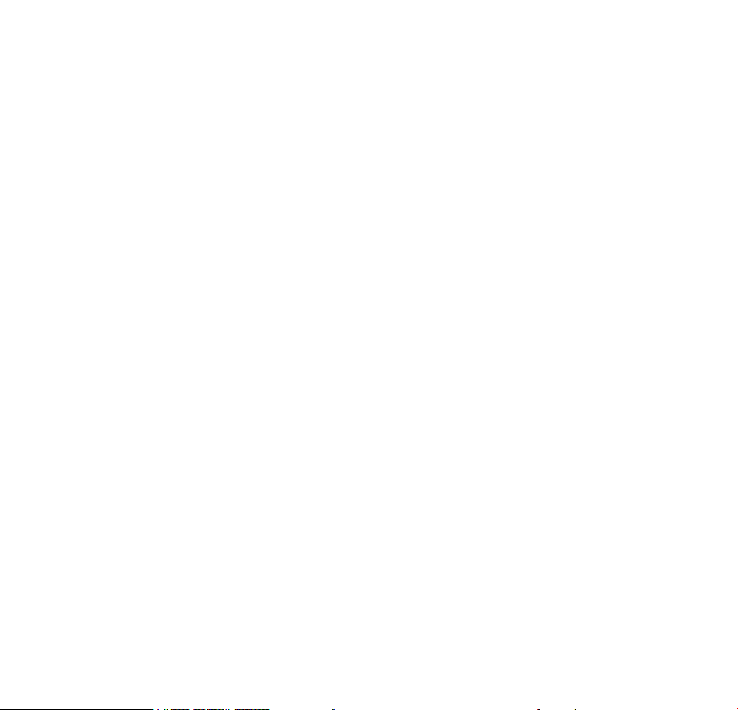
Table of contents
1 Getting started ....................... 6
1.1 Set-up ...................................................... 6
1.2 Power on your phone .......................11
1.3 Power off your phone .......................11
2 Your mobile .......................... 12
2.1 Keys ....................................................... 12
2.2 Status bar icons ...................................16
3 Making a call ......................... 17
3.1 Placing a call .........................................17
3.2 Calling your voicemail .......................21
3.3 Receiving a call ....................................22
4 Assistance (SOS) .................. 23
4.1 SOS contacts .......................................23
4.2 SOS message........................................23
5 Menu screen ......................... 24
5.1 Access main menu ..............................24
5.2 Access submenu .................................25
6 Contacts ................................ 26
6.1 Consulting your contacts .................26
6.2 Adding a contact .................................27
6.3 Delete a contact .................................29
7 Messages ............................... 30
7.1 Write message ....................................30
7.2 Read message ......................................33
7.3 Settings .................................................. 34
8 FM Radio ............................... 36
9 Alarm .................................... 38
10 Camera ................................. 39
11 Weather ................................ 40
12 Tools ...................................... 41
12.1 Calculator .............................................42
12.2 Calendar ...............................................42
12.3 Images .................................................... 42
12.4 Videos .................................................... 42
12.5 Voice alarm .......................................... 43
12.6 My files .................................... ..............43
12.7 Bluetooth ..............................................43
12.8 Services ................................................. 43
13 Settings ................................. 44
13.1 General .................................................44
13.2 Sound ..................................................... 45
13.3 Display ................................................... 45
13.4 Call settings ..................................... ..... 45
13.5 Assistance .............................................45
13.6 Network selection ............................. 45
13.7 Security ................................................. 46
13.8 Regulatory & Safety ............................ 46
13.9 Restore default .................................... 46
14 Making the most of your
mobile ................................... 47
15 Latin input mode ................. 49
Safety and use ............................ 50
General information ................. 64
TCT Mobile (US), Inc. Warranty .
66
Troubleshooting ........................ 70
21
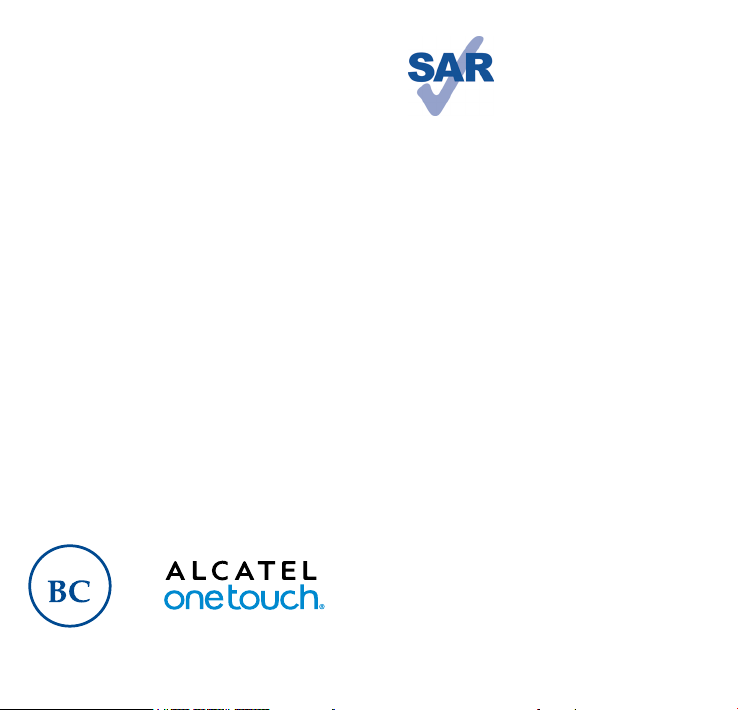
Quick Start Guide
For more information about how to
use the phone, please go to www.
alcatelonetouch.com to download
complete user manual. Moreover,
from the website you can also consult
FAQ, realize software upgrade, etc.
English - CJB284AALAAN
www.sar-tick.com
This product meets
applicable national
SAR limits of 1.6
W/kg. The specific
maximum SAR
values can be found
on page 58 of this
user guide.
When carrying the
product or using
it while worn on
your body, either
use an approved
accessory such
as a holster or
otherwise maintain
a distance of 1.0 cm
from the body to
ensure compliance
with RF exposure
requirements.
Note that the
product may be
transmitting even if
you are not making
a phone call.
43
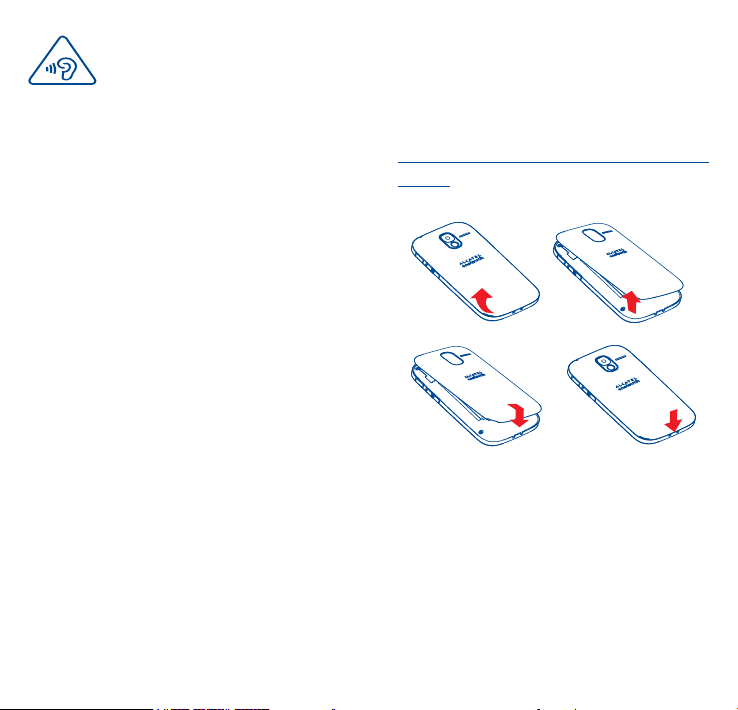
PROTECT YOUR
HEARING
To prevent possible
hearing damage, do not
listen at high volume levels
for long periods. Exercise
caution when holding your
device near your ear while
the loudspeaker is in use.
Getting started ...
1
1.1 Set-up
Removing or installing the back
cover
65
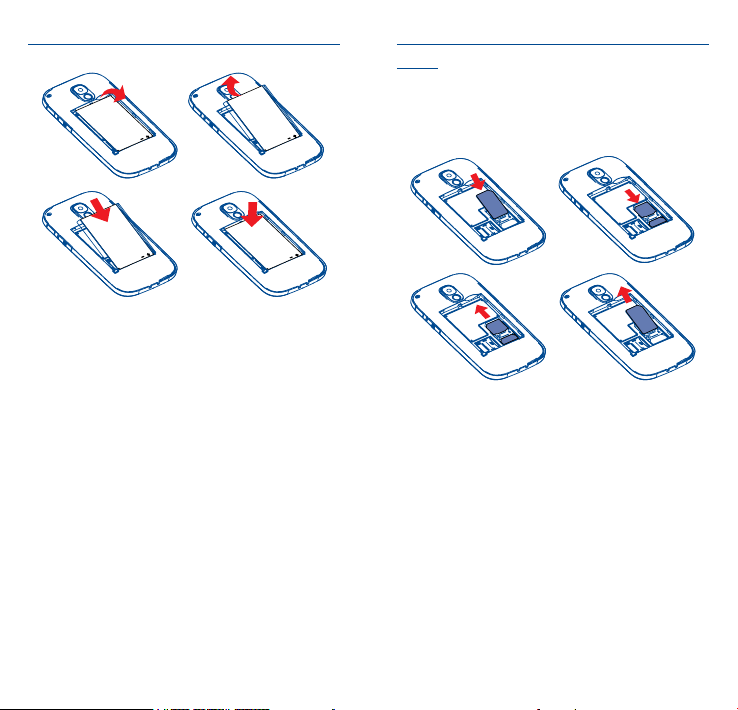
Installing or removing the battery
Insert and click the battery into place,
then close the telephone cover.
Unclip the cover, then remove the
battery.
Inserting or removing the SIM
card
You must insert your SIM card to
make phone calls.
87
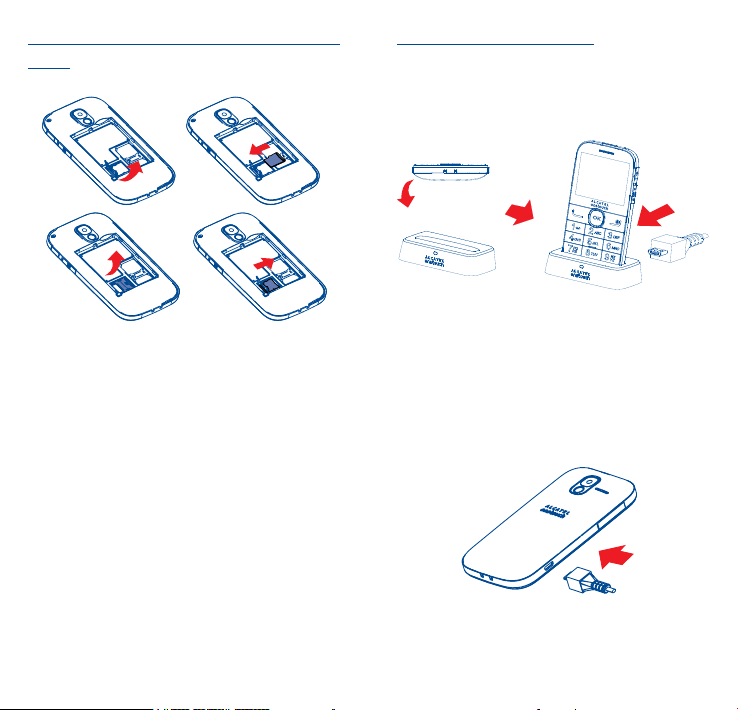
Inserting or removing the SD
card
Charging the battery
The phone can be charged in the
following ways:
a.
To charge the phone, you can place
the cradle charging connector of the
phone to the cradle, then connect
battery charger to the cradle and plug
into the socket.
b.
109
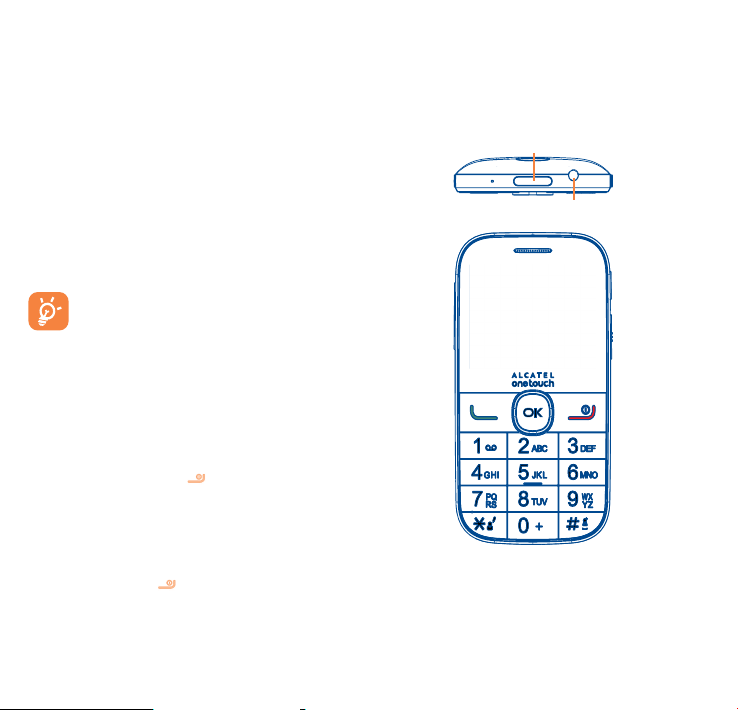
Connect battery charger to your
phone and plug into the socket
• Be careful not to force the plug into
the socket.
• Make sure the battery is correctly
inserted before connecting the
charger.
• The mains socket must be near
to the phone and easily accessible
(avoid electric extension cables).
To reduce power consumption
and energy waste, when battery
is fully charged, disconnect your
charger from the plug; reduce
the backlight time, etc.
1.2 Power on your phone
Hold down the key until the
telephone powers on.
1.3 Power off your phone
Hold down the key from the Home
screen.
2
2.1 Keys
Menu/
Select/Call
Your mobile ....
Direction key
key
Torch
Headset connector
Back/End call
key
Voicemail
key
1211
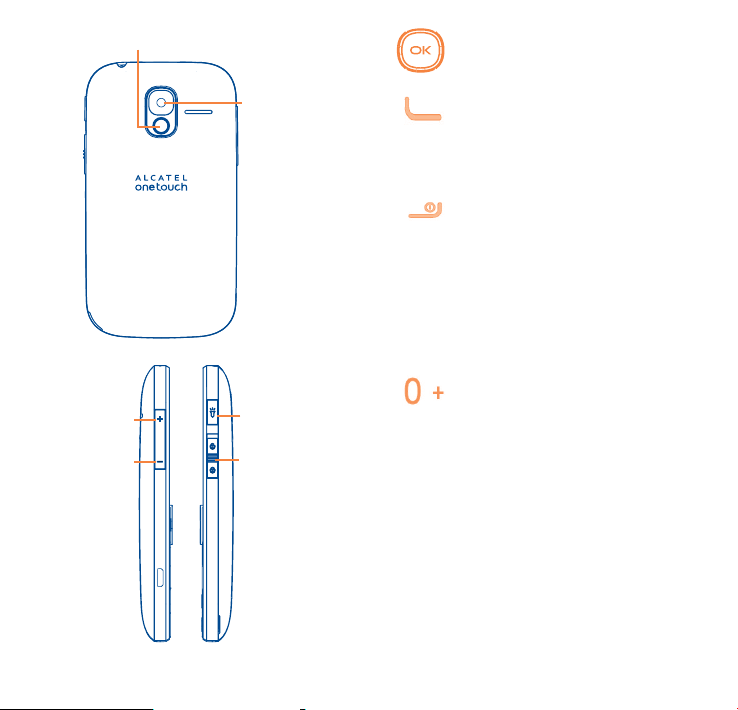
Assistance (SOS) key
From Idle screen
• Press: Access Main menu
Volume up
Volume
down
Camera
Torch key
Lock key
Call key
• Pick up/Send a call
• Press: Enter Call log
(From Idle screen)
•Press: End a call
Return to the Idle
screen
Delete character
(In Edit mode)
• Press and hold: Power
on/off
From Idle screen
•Press: 0
• Press and hold: “+/p/w”
In Edit mode
• Press: Access symbols
table
• Press: 0 (when input
mode is Add numbers)
• Press and hold: 0
1413
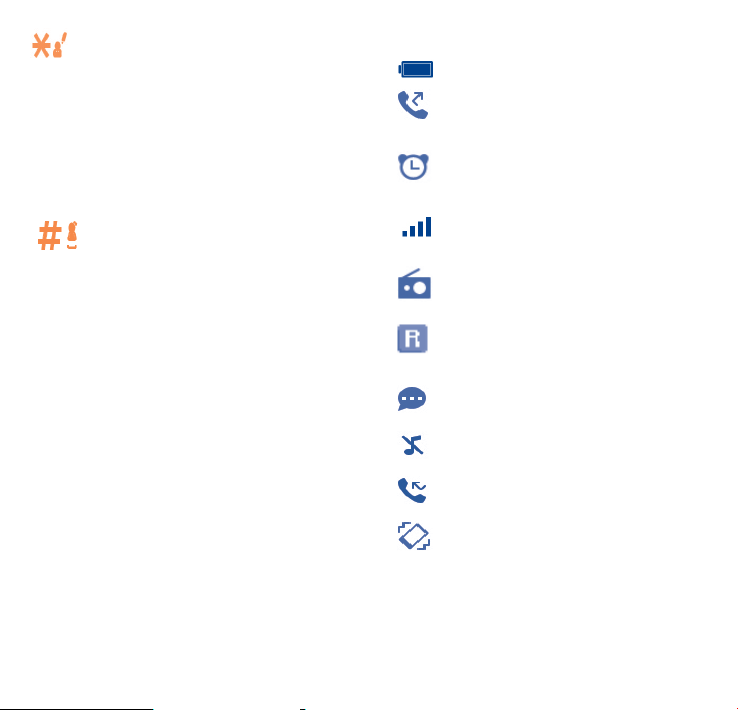
From Idle screen
•Press: *
In Edit mode:
• Press: Change input
methods
• Press and hold: Access
language list
From Idle screen
• Press: #
• Press and hold: Access
speed dial
2.2 Status bar icons
Battery charge level.
Call forwarding
activated.
Alarm or appointments
programmed.
Level of network
reception.
Radio is on.
(1)
In Edit mode
• Press: (space)
Roaming.
SMS unread.
Silence mode.
Missed calls.
Vibrate alert
(1)
The icons and illustrations in this guide are
provided for informational purposes only.
1615
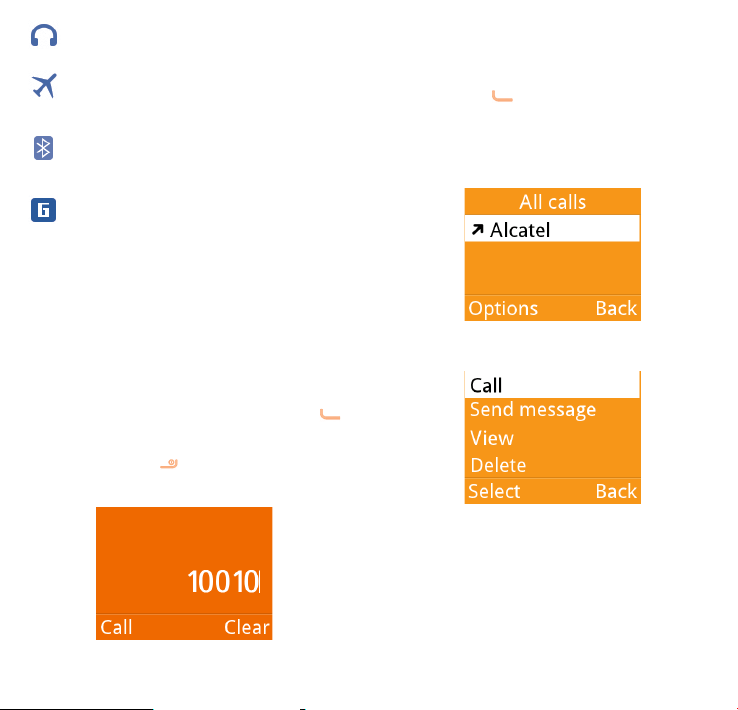
Headset mode
Flight mode.
Bluetooth status
GPRS connection
status
You can also make a call from your call
log:
First, press key from Idle screen to
access the call log and choose the
contact you want to dial, then select
Options.
3
3.1 Placing a call
Dial the desired number then press
key to place the call. If you make a
mistake, press key to delete the
incorrect digits.
Making a call ...
Then select Call.
If you want to make a call from
phonebook, please select Contacts\
Options\Call.
1817
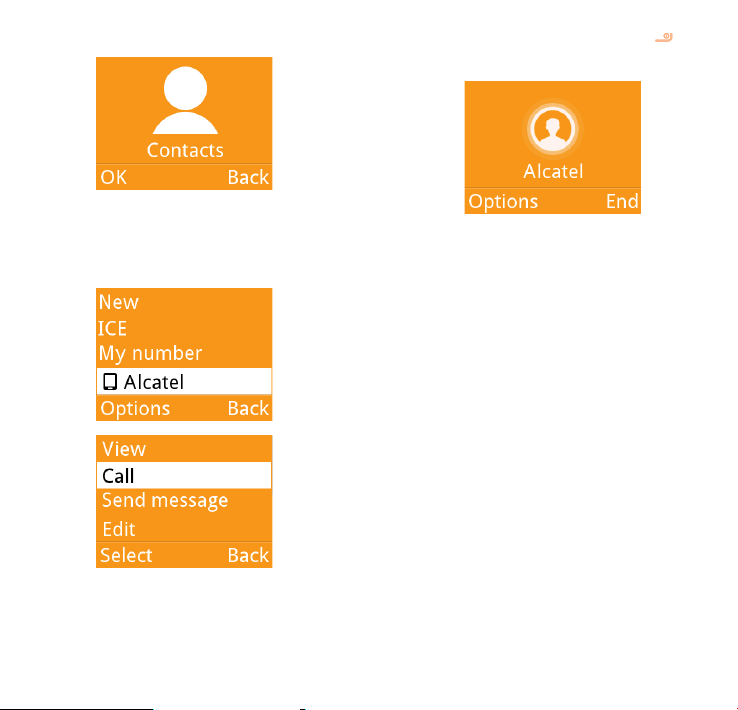
Select Contacts from main menu:
Choose the contact you want to dial,
then select Options; finally, select
Call.
To hang up the call, press the key
(Select End).
Making an emergency call
If your phone has network coverage,
dial emergency number and press the
send key to make an emergency call.
This works even without a SIM card
and without typing the PIN code.
2019
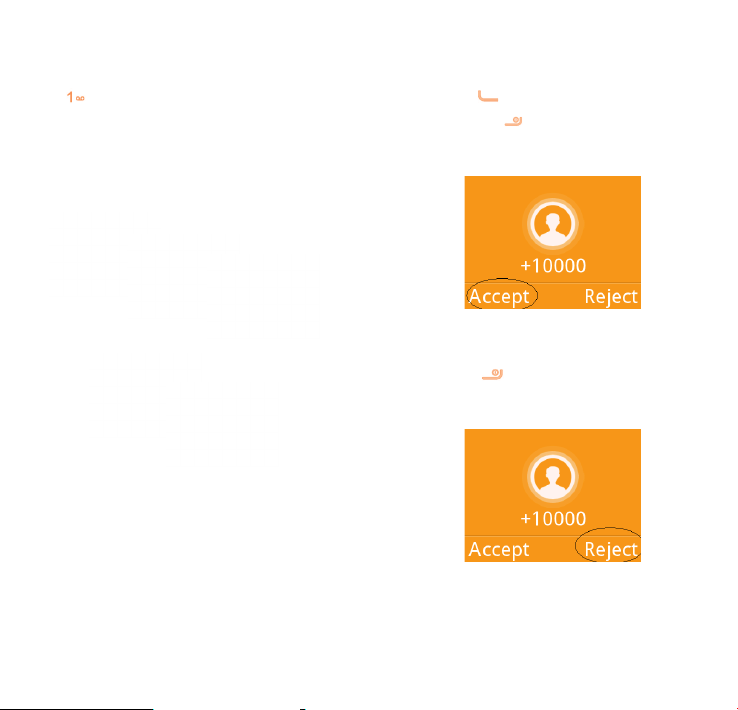
3.2 Calling your voicemail
(1)
3.3 Receiving a call
To access your voicemail, hold down
the key. To edit your voicemail,
select Messages\Voicemail\
Options\Edit, then you can edit the
voicemail name and number. Finally,
select Save.
(1)
Contact your network operator to check
service availability.
When you receive an incoming call,
press the key to talk and then hang
up using the key.
Select Accept to pick up the call.
Rejecting a call
Press the key once.
Select Reject to reject the call.
2221
