Page 1
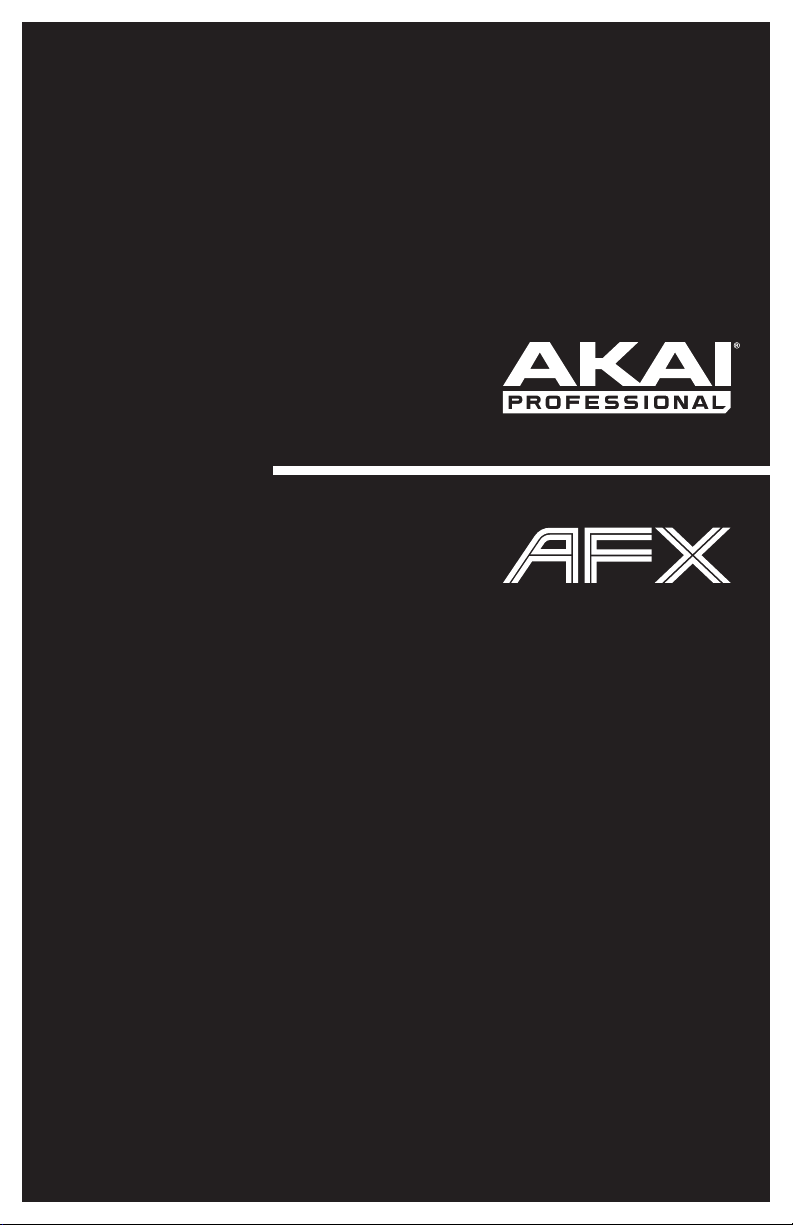
User Guide
English ( 3 – 9 )
Guía del usuario
Español ( 10 – 16 )
Guide d'utilisation
Français ( 17 – 23 )
Guida per l'uso
Italiano ( 24 – 30 )
Benutzerhandbuch
Deutsch ( 31 – 37 )
Appendix
English ( 38 )
Page 2
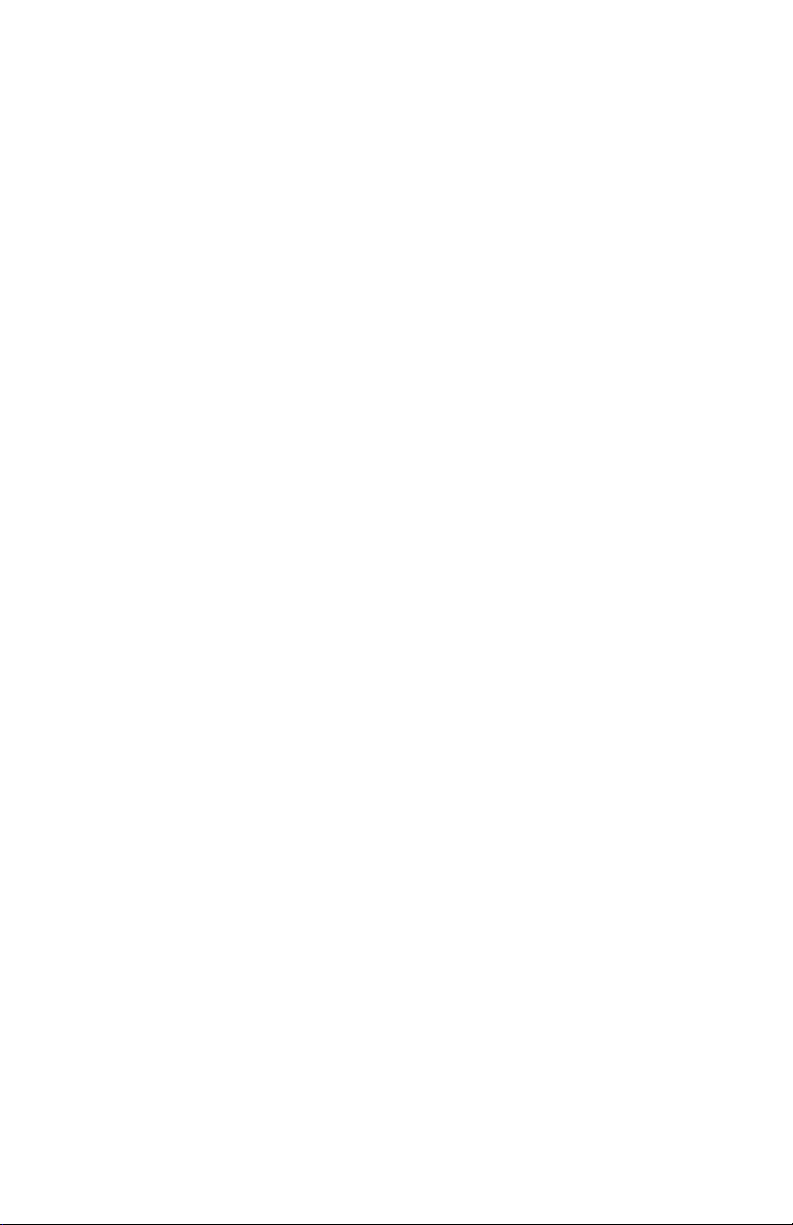
Page 3
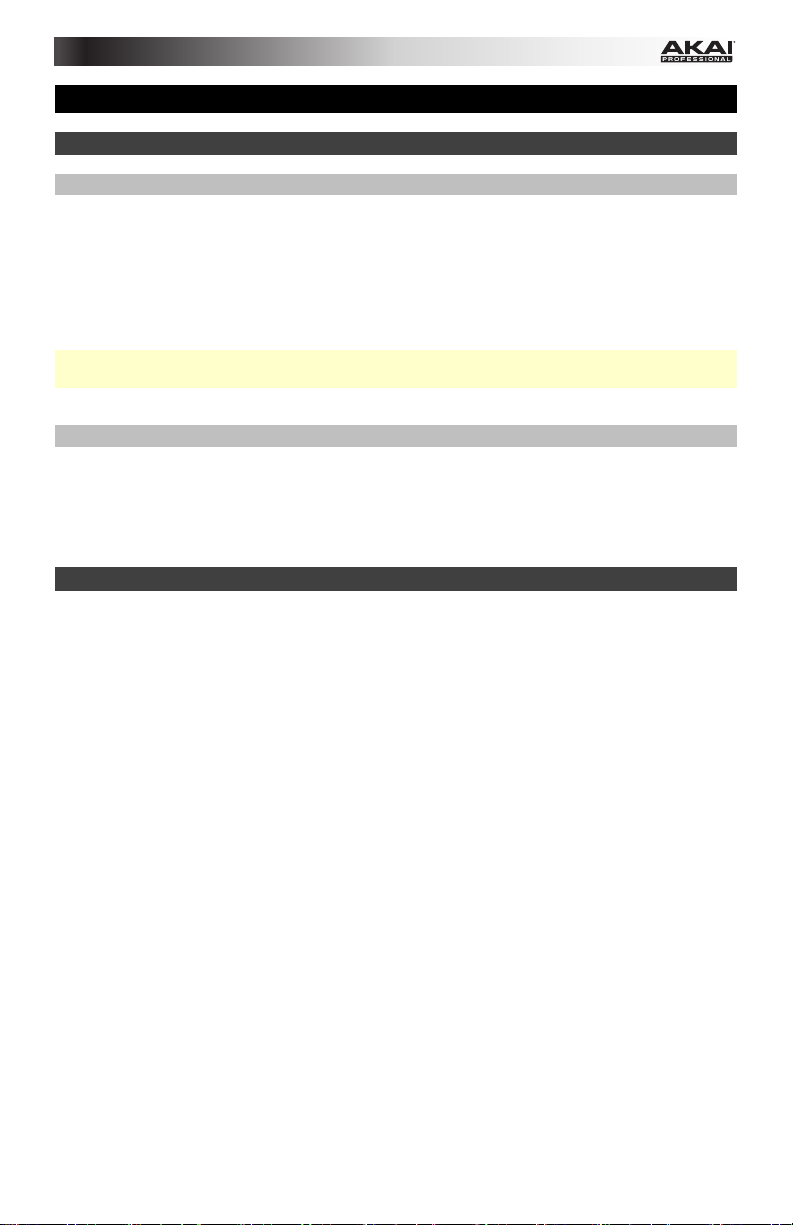
User Guide (English)
Introduction
Box Contents
AFX
USB Cable
Software Download Card
User Guide
Safety & Warranty Manual
Important: AFX is an Official Serato Accessory and requires a supported Serato DJ interface,
controller, or mixer to control Serato DJ.
Support
For the latest information about this product (system requirements, compatibility information,
etc.) and product registration, visit akaipro.com/afx.
For additional product support, visit akaipro.com/support.
Quick Start
1. Make sure you have already installed the latest version of Serato DJ (sold separately).
2. Download and install the Serato Flip Expansion Pack from serato.com.
3. Make sure all devices are off and all faders and gain knobs are set to "zero."
4. Make all necessary connections in your DJ setup (e.g., controller to computer, turntables
to mixer, etc.).
5. Connect AFX to your computer with a standard USB cable (included).
6. Open Serato DJ and go!
Read the rest of this User Guide to get the most out of AFX's features.
3
Page 4
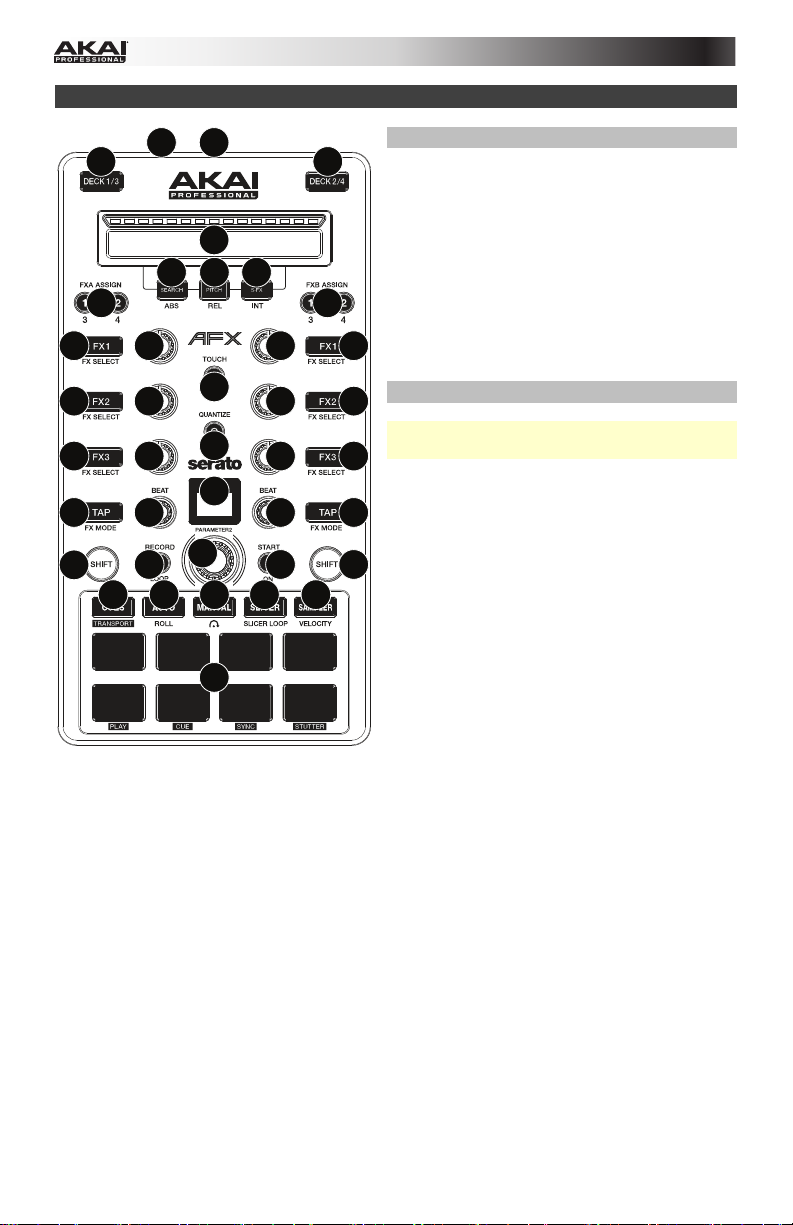
Features
1
10
2
10
11
12
13 14
15 15
6
6
6
7
7
7
4
5
7
7
7
17
89 98
16
33
18 19
21 22 23
24 25
20
Connections
1. USB Port: Use a standard USB cable to
connect this USB port to your computer.
The computer's USB port provides ample
power to AFX. This connection is also
used to send and receive MIDI data to and
from your computer.
2. Kensington
Kensington lock slot to secure AFX to a
6
6
6
table or other surface.
Global Controls
Important: These controls affect all decks in
the software.
3. Shift: Press and hold this button to access
the secondary functions (in red lettering) of
other controls on AFX.
4. Touch: Press this button to activate the
functions of AFX's touch-capacitive knobs:
the FX 1 Knob, FX 2 Knob, FX 3 Knob,
Beat Knobs, and Parameter Knob. When
the Touch button is activated, touch any
of these knobs to activate or deactivate
their corresponding functions momentarily.
5. Quantize: Press this button to activate or
deactivate Quantize, which "snaps" your
cue points and loops to your Beatgrids.
6. FX1 Button, FX2 Button, FX3 Button:
These buttons have different functions on
each Deck depending on the current FX
Mode: Single-FX Mode or Multi-FX Mode.
7. FX1 Knob, FX2 Knob, FX3 Knob: These
knobs have different functions on each
Deck depending on the current FX Mode:
Single-FX Mode or Multi-FX Mode.
8. Tap / FX Mode: Tap this button repeatedly
at the desired tempo to set the rate of the
effects' low-frequency oscillators (LFOs).
Press and hold this button to reset Beat
Multiplier to the Deck's BPM. Press and
hold Shift and then press this button to
switch between Single-FX Mode and
Multi-FX Mode.
9. Beat Knob: Turn this knob to set the Time
Division for the selected effects.
®
Lock: You may use this
4
Page 5
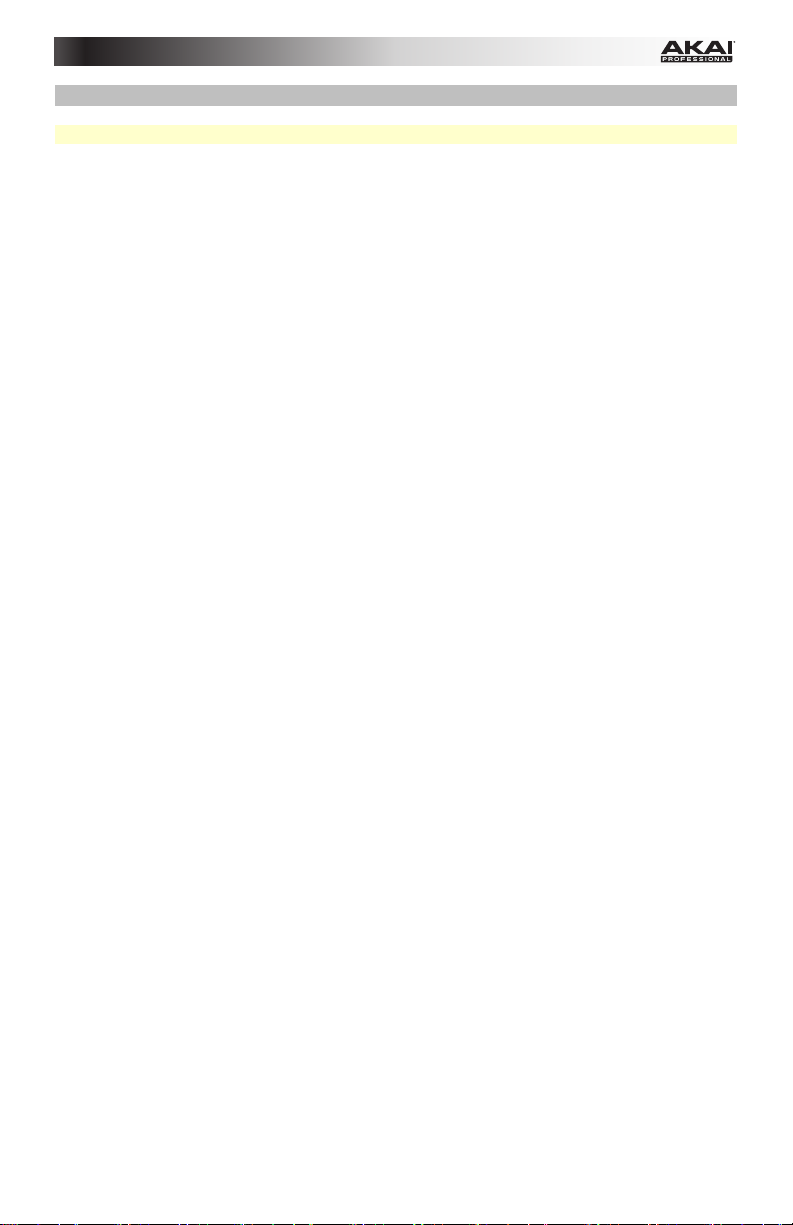
Deck Controls
Important: These controls affect only their corresponding deck (1/3 or 2/4) in the software.
10. Deck: Selects which Layer in the software is controlled by that hardware Deck. Deck A
can control Layer 1 or 3; Deck B can control Layer 2 or 4.
11. Endless Controller: The length of this strip represents the length of the entire track.
Place your finger on a point along this sensor to jump to that point in the track. (If you
want to scroll through a track, we recommend using your computer rather than running
your finger along the strip.) Use the three buttons below this strip to access its additional
functions (described below).
12. Search / ABS: Press this button to activate Search Mode for the Endless Controller. In
Search Mode, the strip's length represents the length of the entire track. Place your finger
on a point along this sensor to jump to that point in the track.
Press and hold Shift and press this button to select Absolute Mode (ABS) in the
software. You must be using the Serato DVS Expansion Pack (sold separately) or a
supported Serato DJ interface, controller, or mixer (sold separately) in order to use this
function.
13. Pitch / REL: Press this button to activate Pitch Mode for the Endless Controller. In Pitch
Mode, the strip's length represents a temporary pitch fader. Touch the strip and slide
your finger to the left or right to bend the pitch down or up temporarily. Lift your finger
from the strip to return to the normal pitch. The center where the pitch change is 0% is
indicated by an LED above the strip.
Press and hold Shift and press this button to select Relative Mode (REL) in the software.
You must be using the Serato DVS Expansion Pack (sold separately) or a supported
Serato DJ interface, controller, or mixer (sold separately) in order to use this function.
14. S-FX / INT: Press this button to activate Strip FX Mode for the Endless Controller. In
Strip FX Mode, the strip's length represents the range of values for all active effects.
Touch the strip and slide your finger to the left or right to increase or decrease the
effects' values temporarily. Lift your finger from the strip to return to your previous effects
settings.
Press and hold Shift and press this button to select Internal Mode (INT) in the software.
You must be using the Serato DVS Expansion Pack (sold separately) or a supported
Serato DJ interface, controller, or mixer (sold separately) in order to use this function.
15. FXA Assign / FXB Assign: Press these buttons to activate or deactivate Effect A and/or
B on Decks 1 or 2.
Press and hold Shift and press these buttons to activate or deactivate them on Decks 3
or 4. Each effect can be applied to any or all of the four decks and/or the Program Mix.
16. Parameter Knob: Use this knob for various functions in each Pad Mode. Press and hold
Shift and use this knob to access secondary parameters in certain Pad Modes.
17. LCD: This display shows the current parameter value. A dot next to the number indicates
that the number is actually the denominator of a note value (e.g., 16
1/16 of a bar). Use the Parameter Knob to set the value.
18. Record / Loop: Press this button to record-arm the deck to record a Flip. The Flip will
begin recording once you press a pad.
Press and hold Shift and press this button to activate or deactivate looping for the Flip.
19. Start / On: Press this button to start playing the currently selected Flip. The Flip will start
playing immediately.
Press and hold Shift and press this button to activate or deactivate Flip in Serato DJ.
indicates a length of
•
5
Page 6
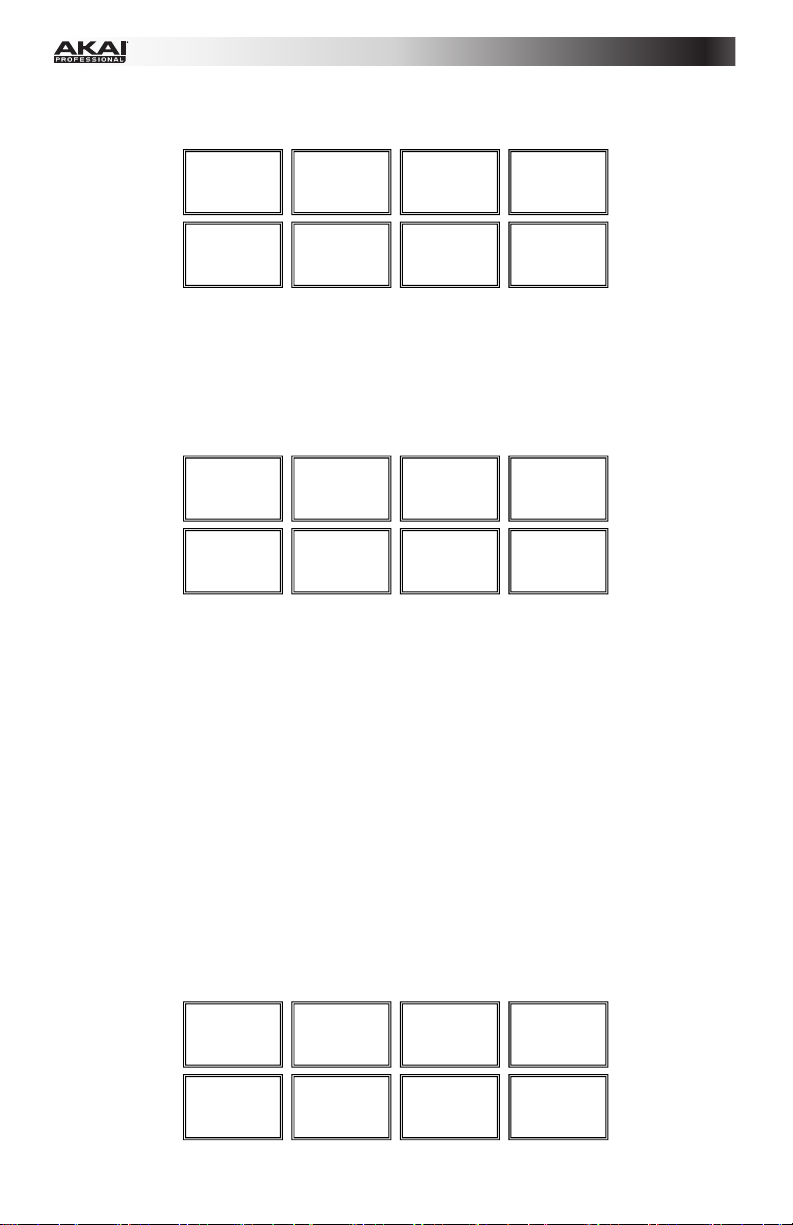
20. Pads: These pads have different functions on each Deck depending on the current Pad
Mode (described below). These pads are similar to the pads used with Akai Professional
MPCs, so they are velocity-sensitive (in certain modes only), durable, and easy to play.
Pad 1
Pad 2
Pad 3
Pad 4
Pad 5
Pad 6
Pad 7
Pad 8
21. Cues / Transport: This Pad Mode button switches the pads between Hot Cue Mode and
Transport Mode. When the button is unlit, the first press will always select Hot Cue Mode.
• Hot Cue Mode: Each pad assigns a Hot Cue Point or returns the track to that Hot
Cue Point. When a Hot Cue Button is unlit, you can assign a Hot Cue Point by
pressing it at the desired point in your track. Once it is assigned, the Hot Cue Button
will light. Press and hold Shift and then press a pad to delete its assigned Hot Cue
Point.
Hot Cue 1
Hot Cue 5
Hot Cue 2
Hot Cue 6
Hot Cue 3
Hot Cue 7
Hot Cue 4
Hot Cue 8
• Transport: The bottom row of pads acts as a set of transport controls for the deck,
according to the labels below them: Play, Cue, Sync, and Stutter.
o Play / Pause: This button pauses or resumes playback.
o Cue: When the Deck is paused, you can set a Temporary Cue Point by moving
the Platter to place the Audio Pointer at the desired location and then pressing
the Cue Button. During playback, you can press the Cue Button to return the
track to this Temporary Cue Point. (If you did not set a Temporary Cue Point,
then it will return to the beginning of the track.)
If the Deck is paused, you can press and hold the Cue Button to play the track
from the Temporary Cue Point. Releasing the Cue Button will return the track to
the Temporary Cue Point and pause it. To continue playback without returning
to the Temporary Cue Point, press and hold the Cue Button, then press and
hold the Play Button, and then release both buttons. Press and hold Shift and
then press this button to return to the beginning of the track.
o Sync: Press this button to automatically match the corresponding Deck's
tempo with the opposite Deck's tempo and phase. Press and hold Shift and
press this button to deactivate Sync.
o Stutter: Press this button to "stutter-play" the track from the last set Cue Point.
No function
No function
No function
No function
Play / Pause
Cue
Sync
Stutter
6
Page 7
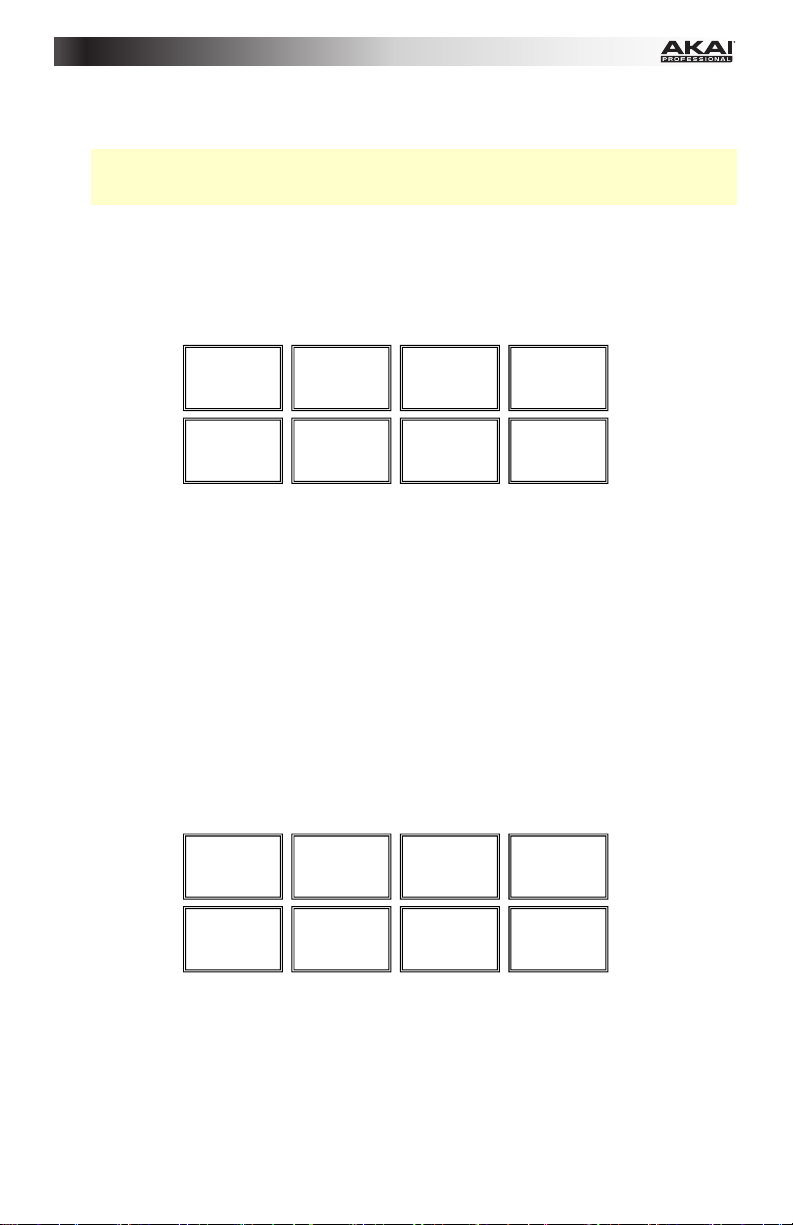
22. Auto / Roll: This Pad Mode button switches the pads between Auto-Loop Mode and
Loop Roll Mode. When the button is unlit, the first press will always select Auto-Loop
Mode.
Note: The pad layouts here match the software's default Auto-Loop time division layout.
If you shift the range of time divisions displayed in the software, the pad layout will
change to match it.
• Auto-Loop Mode: Each pad triggers or releases an Auto-Loop of a different length.
Turn the Parameter Knob to halve or double the loop's length. Press and hold Shift
and then turn the Parameter Knob to shift the loop backward or forward.
• Loop Roll Mode: Each pad triggers a momentary Loop Roll. Turn the Parameter
Knob to halve or double the loop's length. Press and hold Shift and then turn the
Parameter Knob to shift the loop backward or forward.
1/8-beat
1/4-beat
1/2-beat
1-beat
2-beat
4-beat
8-beat
16-beat
23. Manual: This Pad Mode button switches the pads between Manual Loop Mode and Flip
Mode. When the button is unlit, the first press will always select Manual Loop Mode.
• Manual Loop Mode: Pads 1-4 (the top row) return the track to one of your saved
Manual Loops. You set and assign a Manual Loop using Pads 5-8 (the bottom row).
To set a Manual Loop, press any one of Pads 1-4 (the top row) that does not have a
Manual Loop assigned to it. Press Pad 5 to set the Loop In Point, and then press
Pad 6 to set the Loop Out Point and trigger the loop.
To trigger an assigned Manual Loop, press any one of Pads 1-4 (the top row) that
has a Manual Loop assigned to it. You can use Pad 7 to activate or deactivate the
loop. Press Pad 8 to return the track to the last triggered Manual Loop and activate
it ("reloop").
To delete a Manual Loop, press and hold Shift and then press the corresponding
pad (of Pads 1-4).
Turn the Parameter Knob to halve or double the loop's length. Press and hold Shift
and then turn the Parameter Knob to shift the loop backward or forward.
Loop 1
Set Loop In
Loop 2
Set Loop Out
Loop 3
Loop On/Off
Loop 4
Reloop
7
Page 8
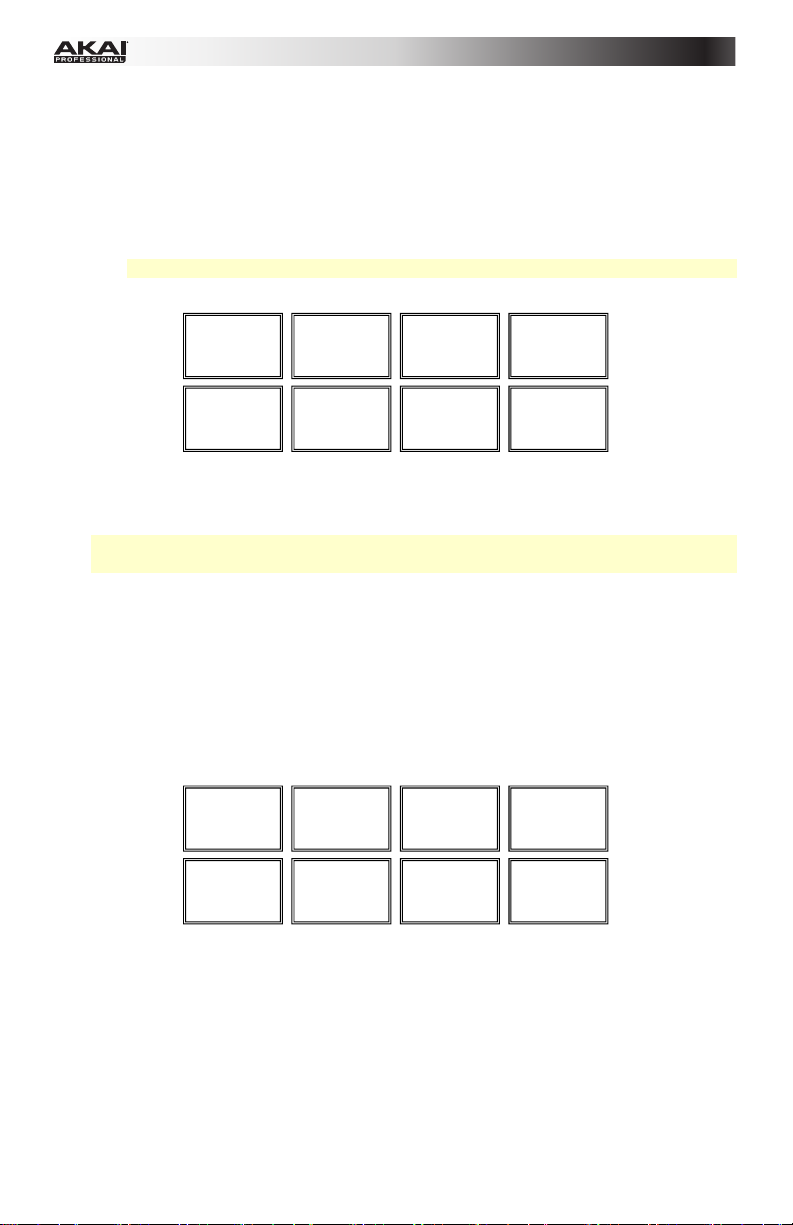
• Flip Mode: Pads 1, 2, 3, 5, 6, and 7 each trigger a Flip, which you can assign in the
software. Unlit pads have no Flip assigned to them. Solidly lit pads have a Flip
assigned but are not triggered. Flashing pads have a Flip assigned and are currently
playing.
To immediately stop playback of a Flip, press and hold Shift and then press the
corresponding pad.
To automatically "snap" the length of a Flip so it aligns with the Beatgrid, press and
hold Pad 4 and then press a pad with a Flip assigned to it.
Important: Your track must have a set Beatgrid for the Loop Snap function to work.
To assign a Flip to a pad, press and hold Pad 8 and then press Pad 1, 2, 3, 5, 6 or 7.
Flip 1
Flip 2
Flip 3
Loop Snap
Flip 4
Flip 5
Flip 6
Assign Flip
24. Slicer / Slicer Loop: This Pad Mode button switches the pads between Slicer Mode and
Slicer Loop Mode. When the button is unlit, the first press will always select Slicer Mode.
Important: Your track must have a set Beatgrid for Slicer Mode or Slicer Loop Mode to
work.
• Slicer Mode: The eight pads represent eight sequential beats—"Slices"—in the
Beatgrid. The currently playing Slice is represented by the currently lit pad; the light
will "move through the pads" as it progresses through each eight-Slice phrase.
Press a pad to play that Slice—hold it down if you want to keep looping it. When
you release the pad, the track will resume normal playback from where it would have
been if you had never pressed it (i.e., as if the track had been playing forward the
whole time).
Turn the Parameter Knob to decrease or increase the Slice quantization. Press and
hold Shift and then turn the Parameter Knob to decrease or increase the Slice
Domain size.
Slice 1
Slice 5
Slice 2
Slice 6
Slice 3
Slice 7
Slice 4
Slice 8
• Slicer Loop Mode: The pads behave identically to the pads in Slicer Mode, except
the eight-Slice phrase will loop rather than moving forward continuously through the
track.
8
Page 9
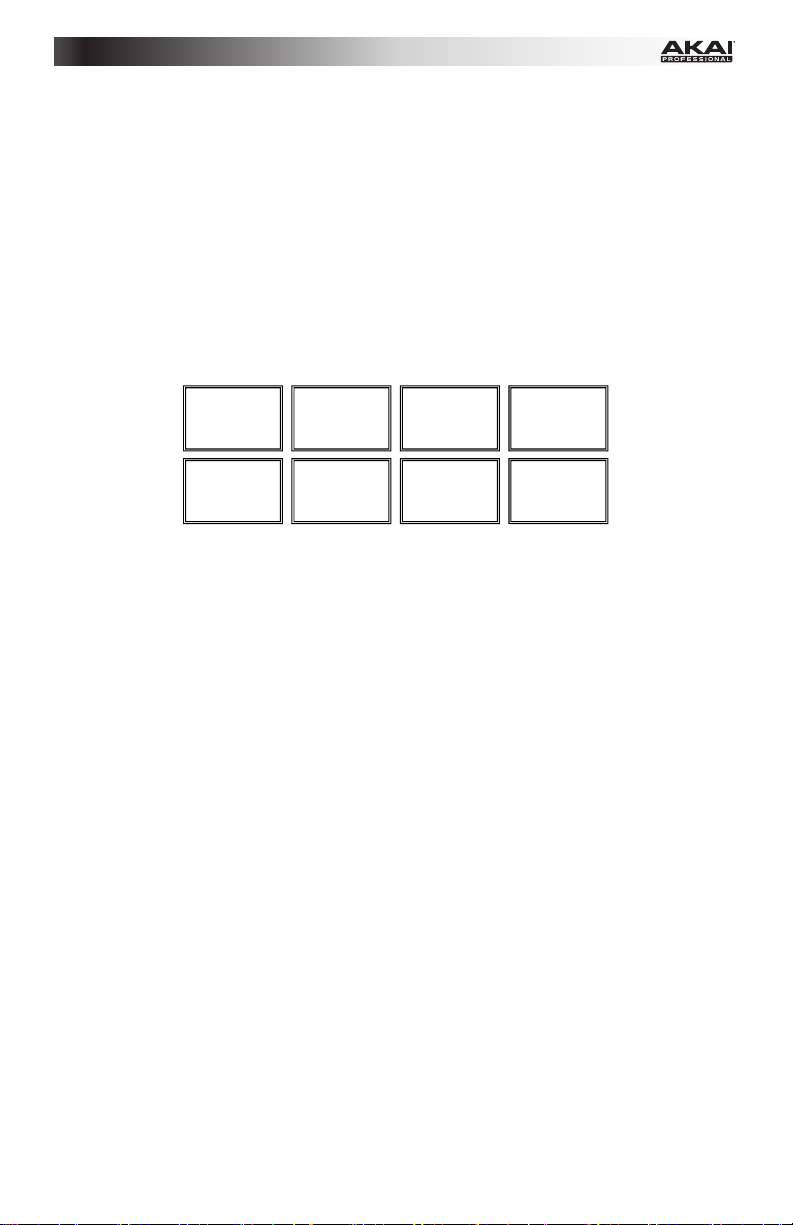
25. Sampler / Velocity: This Pad Mode button switches the pads between Sample Player
Mode and Sample Velocity Trigger Mode. When the button is unlit, the first press will
always select Sample Player Mode.
• Sample Player Mode: Pads 1, 2, 3, 5, 6, and 7 each trigger a sample, which you
can assign in the software (the volume level is also set in the software). Unlit pads
have no sample assigned to them. Solidly lit pads have a sample assigned but are
not triggered. Flashing pads have a sample assigned and are currently playing.
To immediately stop playback of a sample:
o Trigger Mode or On/Off Mode: Press and hold Shift and then press the
corresponding pad.
o Hold Mode: Release the corresponding pad.
To cycle through the available Sample Play Modes, press Pad 4.
To activate or deactivate Sample Player Repeat, press Pad 8.
Sample 1
Sample 4
Sample 2
Sample 5
Sample 3
Sample 6
Play Mode
Player
Repeat
• Sample Velocity Trigger Mode: The pads behave identically to the pads in Sample
Player Mode, except they are velocity-sensitive, so triggered samples will play back
at a volume level proportional to how heavily you pressed the pads. This mode can
give your performance more of a "human feel."
9
Page 10
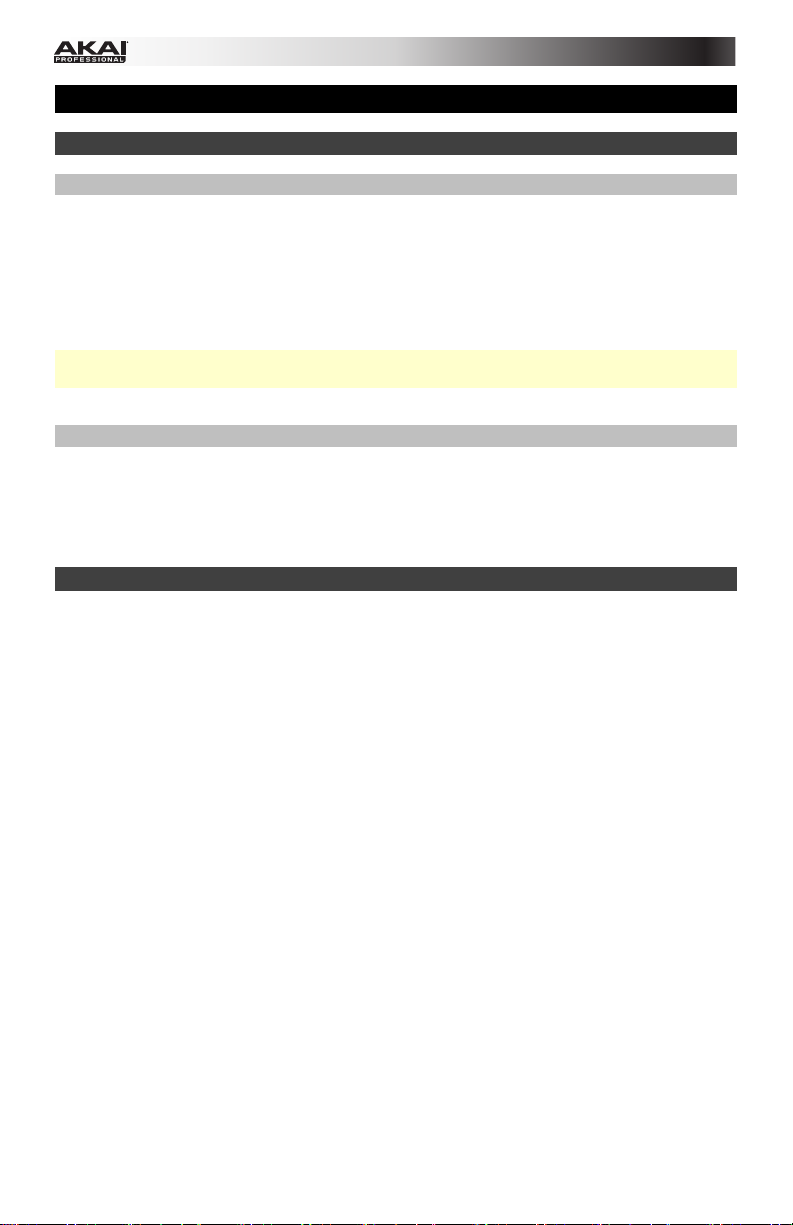
Guía del usuario (Español)
Introducción
Contenido de la caja
AFX
Cable USB
Tarjeta de descarga de software
Guía del usuario
Manual sobre la seguridad y garantía
Importante: El AFX es un accesorio oficial de Serato y requiere una interfaz, controlador o
mezclador de Serato DJ soportado para controlar el Serato DJ.
Soporte
Para obtener la información más reciente acerca de este producto (requisitos de sistema,
información de compatibilidad, etc.) y registrarlo, visite akaipro.com/afx.
Para obtener soporte adicional del producto, visite akaipro.com/support.
Inicio rápido
1. Asegúrese de tener instalada la última versión de Serato DJ (que se vende por separado).
2. Descargue e instale el Serato Flip Expansion Pack desde serato.com.
3. Asegúrese que todos los dispositivos estén apagados y que todos los atenuadores
(faders) y perillas de ganancia estén en posición “cero".
4. Realice todas las conexiones necesarias en su instalación para DJ (por ej., del
controlador al ordenador, de los giradiscos al mezclador, etc.).
5. Conecte el AFX a su ordenador con un cable USB estándar (incluido).
6. ¡Abra Serato DJ y listo!
Lea el resto de esta Guía del usuario para aprovechar al máximo las características del
AFX.
10
Page 11
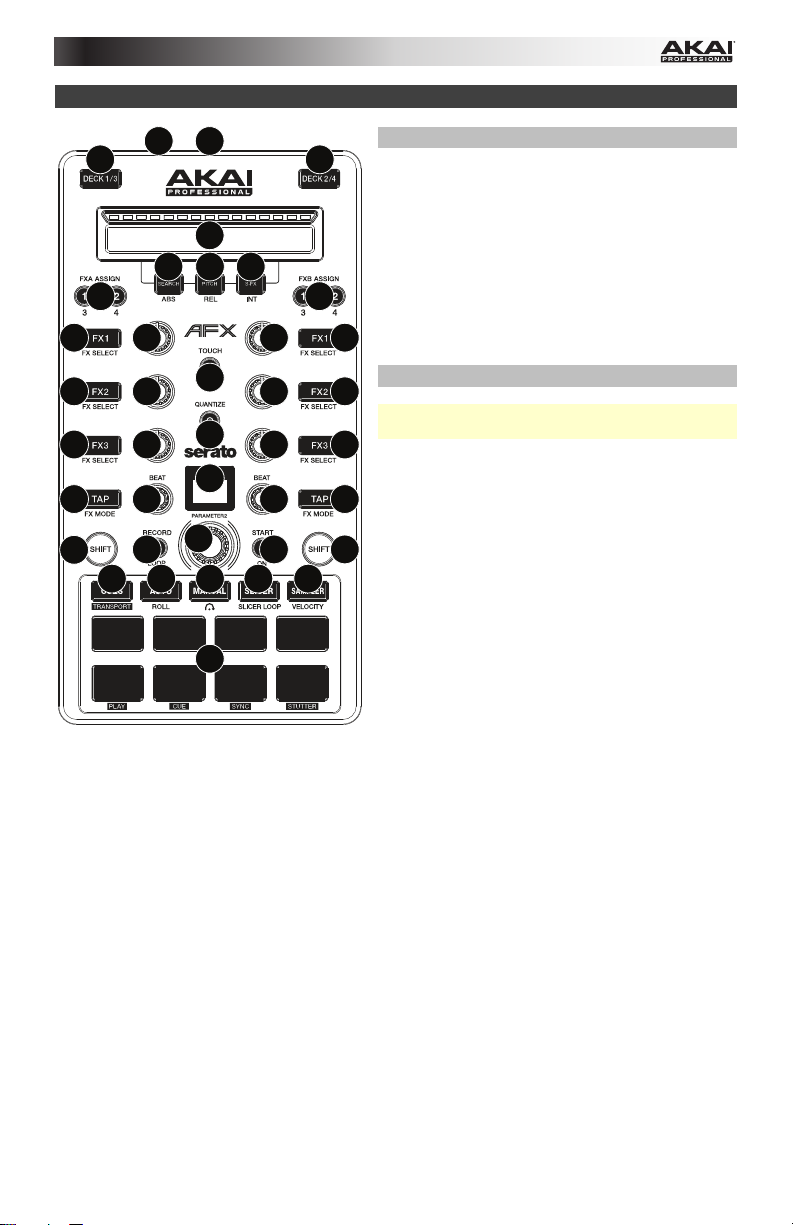
Características
1
10
2
10
11
12
13 14
15 15
6
6
6
7
7
7
4
5
7
7
7
17
89 98
16
33
18 19
21 22 23
24 25
20
Conexiones
1. Puerto USB: Utilice un cable USB estándar
para conectar este puerto USB a su
ordenador. El puerto USB del ordenador
suministra suficiente corriente al AFX. Esta
conexión también se utiliza para enviar y
recibir datos MIDI desde y hacia su ordenador.
2. Ranura de bloqueo Kensington®: Puede
utilizar esta ranura de bloqueo Kensington a fin
de sujetar el AFX a una mesa u otra superficie.
6
Controles globales
6
Importante: Estos controles afectan todas las
bandejas del software.
6
3. Función secundaria: Mantenga pulsado este
botón para acceder a las funciones
secundarias (en letra roja) de los demás
controles del AFX.
4. Función táctil: Pulse este botón para activar
las funciones capacitivas táctiles de las perillas
del AFX: las perillas FX 1, FX 2, FX 3, las
perillas de beat, y la perilla de parámetros.
Cuando se activa el botón Touch (Función
táctil) toque cualquiera de estas perillas para
activar o desactivar sus correspondientes
funciones momentáneamente.
5. Cuantización: Pulse este botón para activar o
desactivar la cuantización, la cual hace "saltar"
sus puntos de cue y loops (bucles) para que
coincidan con su grilla de beats.
6. Botones FX1, FX2 y FX3: Estos botones
tienen distintas funciones en cada bandeja en
función del modo de efectos activado: Modo
de efecto único o modo multiefectos.
7. Perillas FX1, FX2 y FX3: Estas perillas tienen
distintas funciones en cada bandeja en función
del modo de efectos activado: Modo de efecto
único o modo multiefectos.
8. Modo de tap-efecto: Toque este botón
repetidamente al tempo deseado para ajustar
la frecuencia de los osciladores de baja
frecuencia (LFO) del efecto. Mantenga pulsado
este botón para reiniciar el multiplicador de
beats a las BPM de la bandeja. Mantenga
pulsado Shift (Función secundaria) y pulse
este botón para cambiar entre el modo de
efecto único y el modo multiefectos.
9. Perilla de beats: Gire esta perilla para ajustar
la división de tiempo de los efectos
seleccionados.
11
Page 12
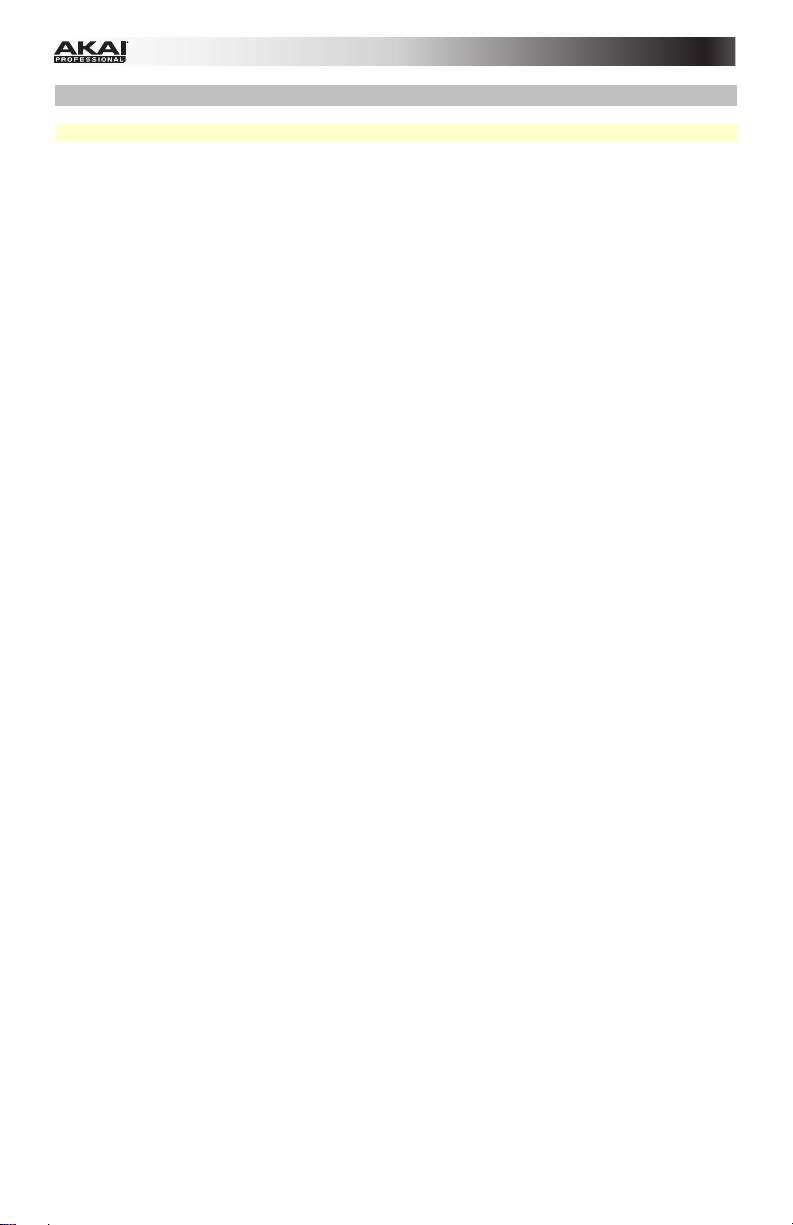
Controles de la bandeja
Importante: Estos controles afectan solo a su bandeja correspondiente (1/3 o 2/4) en el software.
10. Bandeja: Selecciona qué bandeja virtual del software es controlada por esa bandeja del
hardware. La bandeja A puede controlar las bandejas virtuales 1 o 3. La bandeja B puede
controlar las bandejas virtuales 2 o 4.
11. Endless Controller: La longitud de esta tira representa la longitud de la pista completa.
Coloque su dedo en un punto de este sensor para saltar a ese punto en la pista. (Si desea
desplazarse a lo largo de una pista, recomendamos que use la computadora en vez de pasar el
dedo a lo largo de la tira.) Utilice los tres botones debajo de la tira para acceder a sus
funciones tradicionales (descritas a continuación).
12. Búsqueda / ABS: Pulse este botón para activar el modo Búsqueda para el Endless
Controller. En el modo Búsqueda, la longitud de esta tira representa la longitud de la pista
completa. Coloque su dedo en un punto de este sensor para saltar a ese punto en la pista.
Mantenga pulsado Shift y pulse este botón para seleccionar el modo Absoluto (ABS) en el
software. Debe utilizar el Serato DVS Expansion Pack (que se vende por separado) o una
interfaz, controlador o mezclador (que se venden por separado) de Serato DJ a fin de poder
utilizar esta función.
13. Pitch / REL: Pulse este botón para activar el modo Búsqueda para el Endless Controller. En
modo Pitch, la longitud de la tira representa un fader temporario de pitch. Toque la tira y
deslice su dedo hacia la izquierda o derecha para flexionar el pitch temporalmente hacia arriba
o abajo. Levante su dedo de la tira para regresar el pitch normal. El centro, en donde el cambio
de pitch es del 0%, se indica mediante un LED encima de la tira.
Mantenga pulsado Shift y pulse este botón para seleccionar el modo Relativo (REL) en el
software. Debe utilizar el Serato DVS Expansion Pack (que se vende por separado) o una
interfaz, controlador o mezclador (que se venden por separado) de Serato DJ a fin de poder
utilizar esta función.
14. S-FX / INT: Pulse este botón para activar el modo Efectos de tira para el Endless Controller.
En el modo Efectos de tira, la longitud de la tira representa el rango de valores para todos los
efectos activos. Toque la tira y deslice su dedo hacia la izquierda o derecha para aumentar o
reducir temporalmente los valores del efecto. Levante su dedo de la tira para regresar a sus
ajustes previos de los efectos.
Mantenga pulsado Shift y pulse este botón para seleccionar el modo Interno (ABS) en el
software. Debe utilizar el Serato DVS Expansion Pack (que se vende por separado) o una
interfaz, controlador o mezclador (que se venden por separado) de Serato DJ a fin de poder
utilizar esta función.
15. Asignar FXA / FXB: Pulse estos botones para activar o desactivar el efecto A y/o B en las
bandejas 1 o 2.
Mantenga pulsado Shift y pulse estos botones para activar o desactivarlos en las bandejas 3 o
4. Cada efecto puede aplicarse en una o en todas las cuatro bandejas y/o la mezcla del
programa.
16. Perilla de parámetros: Utilice esta perilla para diversas funciones en cada modo Pad.
Mantenga pulsado Shift y utilice esta perilla para acceder a parámetros secundarios en ciertos
modos Pad.
17. LCD: Esta pantalla muestra el valor actual del parámetro. Un punto junto al número indica que
el número es en realidad el denominador de un valor de nota (por ej., 16• indica una longitud
de 1/16 de una barra). Utilice la perilla de parámetros para ajustar el valor.
18. Grabar / Loop: Pulse este botón para armar la bandeja para grabar un Flip. El Flip comenzará
a grabar una vez que pulse un pad.
Mantenga pulsado Shift y pulse este botón para activar o desactivar el loop del Flip.
19. Inicio / Encendido: Pulse este botón para comenzar a reproducir el Flip actualmente
seleccionado. El Flip comenzará a reproducirse inmediatamente.
Mantenga pulsado Shift y pulse este botón para activar o desactivar el Flip en Serato DJ.
12
Page 13

20. Pads: Estos pads tienen distintas funciones en cada bandeja en función del modo de pad
activado (descriptas a continuación). Estos pads son similares a aquellos usados en los MPC
Akai Professional, de modo que son sensibles a la velocidad (solo en algunos modelos),
durables y fáciles de tocar.
Pad 1
Pad 5
21. Cues / Transporte: Este botón de modo Pad alterna los pads entre el modo Cue rápido y el
modo Transporte. Cuando el botón está apagado, la primera pulsación selecciona siempre el
modo de cue rápido.
• Modo Cue rápido: Cada pad asigna un punto de cue rápido o hace que la pista vuelva a
ese punto de cue rápido. Cuando un botón Hot Cue está apagado, puede asignar un
punto de cue rápido pulsándolo en el punto deseado de su pista. Una vez asignado, el
botón Hot Cue se enciende. Mantenga pulsado Shift y pulse un pad para eliminar su
punto de cue rápido asociado.
Hot Cue 1
Pad 2
Pad 6
Hot Cue 2
Pad 3
Pad 7
Hot Cue 3
Pad 4
Pad 8
Hot Cue 4
Hot Cue 5
• Transporte: La fila inferior de pads actúa como un grupo de controles de transporte para
la bandeja, de acuerdo con las etiquetas debajo de ellos: Reproducir, Cue,
Sincronismo, y Tartamudeo.
o Reproducir / Pausa: Con este botón se pone en pausa o reanuda la reproducción.
o Cue: Cuando la bandeja se pone en pausa, puede establecer un punto de cue
temporal moviendo el plato para colocar el puntero de audio en el lugar deseado y
pulsando luego el botón Cue. Durante la reproducción, puede pulsar el botón Cue
para que la pista vuelva a este punto de cue temporal. (Si no estableció un punto de
cue temporal, volverá al principio de la pista.)
Si la bandeja está en pausa, puede mantener pulsado el botón Cue para reproducir
la pista desde el punto de cue temporal. Al soltar el botón Cue, la pista vuelve al
punto de cue temporal y se pone en pausa. Para continuar la reproducción sin
volver al punto de cue temporal, mantenga pulsado el botón Cue, luego mantenga
pulsado el botón de reproducir y luego suelte ambos botones. Mantenga pulsado
Shift y pulse este botón para volver al comienzo de la pista.
o Sincronismo: Pulse este botón para hacer coincidir automáticamente el tempo de la
bandeja correspondiente con el tempo y la fase de la bandeja opuesta. Mantenga
pulsado Shift y pulse este botón para desactivar el sincronismo.
o Tartamudeo: Pulse este botón para "reproducir con tartamudeo" la pista desde el
último punto de cue establecido.
Hot Cue 6
Hot Cue 7
Hot Cue 8
Sin función Sin función Sin función Sin función
Reproducir /
Pausa
13
Cue
Sincronismo
Tartamudeo
Page 14

22. Automático / Regreso: Este botón de modo Pad alterna los pads entre los modos Loop
automático y Loop con regreso. Cuando el botón está apagado, la primera pulsación
selecciona siempre el modo Loop automático.
Nota: Estas disposiciones de pads coinciden con el esquema de división de tiempo de
loop automático por defecto del software. Si desplaza el rango de divisiones de tiempo
mostrado en el software, la disposición del pad cambia para coincidir con él.
• Modo Loop automático: Cada pad dispara o libera un loop automático de una
longitud diferente. Gire la perilla de parámetros para duplicar o dividir por la mitad
la longitud del loop. Mantenga pulsado Shift y gire la perilla de parámetros para
desplazar el loop hacia adelante o atrás.
• Modo Loop con regreso: Cada pad dispara un loop con regreso momentáneo.
Gire la perilla de parámetros para duplicar o dividir por la mitad la longitud del
loop. Mantenga pulsado Shift y gire la perilla de parámetros para desplazar el loop
hacia adelante o atrás.
1/8 beat
1/4 beat
1/2 beat
1 beat
2 beats
4 beats
8 beats
1 beats
23. Manual: Este botón de modo Pad alterna los pads entre el modo Manual y el modo Flip.
Cuando el botón está apagado, la primera pulsación selecciona siempre el modo Loop
manual.
• Modo Loop manual: Los pads 1-4 (la fila superior) hacen que la pista vuelva a uno
de sus loops manuales guardados. Puede configurar y asignar un loop manual
usando los pads 5-8 (la fila inferior).
Para configurar un loop manual, pulse cualquiera de los pads 1-4 (la pila superior)
que no tenga un loop manual asignado. Pulse el pad 5 para establecer el punto de
entrada del loop, pulse el pad 6 para establecer el punto de salida y dispare el loop.
Para disparar un loop manual asignado, pulse cualquiera de los pads 1-4 (la pila
superior) que tenga un loop manual asignado. Puede usar el pad 7 para activar o
desactivar el loop. Pulse el pad 8 para que la pista vuelva al último loop manual
disparado y actívelo ("repetición de loop").
Para eliminar un loop manual, mantenga pulsado Shift y presione el pad
correspondiente (de los pads 1-4).
Gire la perilla de parámetros para duplicar o dividir por la mitad la longitud del
loop. Mantenga pulsado Shift y gire la perilla de parámetros para desplazar el loop
hacia adelante o atrás.
Loop 1
Entrada
(comienzo)
del loop
Loop 2
Salida (fin)
del loop
Loop 3
Activar/
Desactivar
el loop
Loop 4
Repetición
de loop
14
Page 15

• Modo Flip: Los pads 1, 2, 3, 5, 6, y 7 disparan cada uno un Flip, los cuales puede
asignar en el software. Los pads apagados no tienen un Flip asignado. Los pads
encendidos permanentemente tienen un Flip asignado pero no están disparados.
Los pads parpadeantes tienen un Flip asignado y se están reproduciendo en ese
momento.
Para detener la reproducción de un Flip inmediatamente, mantenga pulsado Shift y
pulse el pad correspondiente.
Para "ajustar" automáticamente la longitud de un Flip a fin de alinearlo con la grilla
de beats, mantenga el pad 4 pulsado y pulse un pad que tenga un Flip asignado.
Importante: Su pista debe tener configurada una grilla de beats para que funcione
la función Ajuste de loop.
Para asignar un Flip a un pad, mantenga pulsado el pad 8 y pulse el pad 1, 2, 3, 5, 6
o 7.
Flip 1
Flip 2
Flip 3
Ajuste de
loop
Flip 4
Flip 5
Flip 6
Asignar Flip
24. Cortador / Loop del cortador: Este botón de modo Pad alterna los pads entre el modo
Cortador y el modo Loop del cortador. Cuando el botón está apagado, la primera
pulsación selecciona siempre el modo Cortador.
Importante: Su pista debe tener configurada una grilla de bits para que el modo cortador
o loop del cortador funcionen.
• Modo Cortador: Los ocho pads representan ocho beats secuenciales –"cortes"– en
la grilla de beats. El pad iluminado representa el corte que se está reproduciendo en
ese momento. La luz "recorre los pads" a medida que progresa a lo largo de cada
una de las frases de ocho cortes. Presione un pad para reproducir ese corte –
manténgalo presionado si desea que mantenerlo en un loop. Cuando suelte el pad,
se reanuda la reproducción normal de la pista desde donde habría estado si nunca
lo hubiera presionado (es decir, como si la pista hubiera estado reproduciéndose en
avance todo el tiempo).
Gire la perilla de parámetros para aumentar o reducir la cuantización del corte.
Mantenga pulsado Shift y gire la perilla de parámetros para aumentar o reducir el
tamaño del dominio del corte.
Corte 1
Corte 5
Corte 2
Corte 6
Corte 3
Corte 7
Corte 4
Corte 8
• Modo Loop del cortador: Los pads se comportan de manera idéntica al modo
Cortador, excepto que la frase de ocho cortes realiza un loop en vez de avanzar
continuamente por la pista.
15
Page 16

25. Muestreador / Velocidad: Este botón de modo Pad alterna los pads entre el modo
Reproductor de muestras y el modo Disparo por velocidad de muestras. Cuando el
botón está apagado, la primera pulsación selecciona siempre el modo Reproductor de
muestras.
• Modo Reproductor de muestras: Los pads 1, 2, 3, 5, 6 y 7 disparan cada uno una
muestra, que usted puede asignar en el software (el nivel de volumen también se
ajusta en el software). Los pads apagados no tienen muestra asignada. Los pads
encendidos permanentemente tienen una muestra asignada pero no están
disparadas. Los pads parpadeantes tienen una muestra asignada y se están
reproduciendo en ese momento.
Para detener inmediatamente la reproducción de una muestra:
o Modo Disparador o Modo Encendido/apagado: Mantenga pulsado Shift y
pulse el pad correspondiente.
o Modo Retención: Libera el pad correspondiente.
Para alternar entre los modos de reproducción de muestra disponible, pulse el pad
4.
Para activar o desactivar la repetición del reproductor de muestras, pulse el pad 8.
Muestra 1
Muestra 2
Muestra 3
Modo de
reproducción
Muestra 4
Muestra 5
Muestra 6
Repetición
del
reproductor
• Modo Disparo por velocidad de muestras: Los pads se comportan en forma
idéntica a los pads del modo Reproductor de muestras, excepto en que son
sensibles a la velocidad, de modo que las muestras disparadas se reproducirán a
un nivel de volumen proporcional a la fuerza con que presione los pads. Este modo
puede brindar a su interpretación una "sensación humana" más intensa.
16
Page 17

Guide d’utilisation (Français)
Présentation
Contenu de la boîte
AFX
Câble USB
Carte de téléchargement de logiciel
Guide d’utilisation
Consignes de sécurité et informations concernant la garantie
Important : Le AFX est un accessoire Serato officiel qui requiert l’utilisation d’une interface,
d'un contrôleur ou d’une console de mixage pris en charge par Serato DJ afin de pouvoir le
commander.
Assistance technique
Pour les toutes dernières informations concernant la configuration système requise, la
compatibilité, etc., et l’enregistrement du produit, veuillez visiter akaipro.com/afx.
Pour de l’assistance supplémentaire, veuillez visiter akaipro.com/support.
Guide de démarrage
1. Veuillez vous assurer d’avoir déjà installé la dernière version de Serato DJ (vendu
séparément).
2. Téléchargez et installez le Serato Flip Expansion Pack de serato.com.
3. Veuillez vous assurer que tous les appareils sont hors tension et que tous les curseurs et
boutons de gain sont réglés à « zéro ».
4. Effectuez toutes les connexions nécessaires selon votre configuration (p. ex., contrôleur à
ordinateur, platines à console de mixage, etc.).
5. Branchez le AFX à un ordinateur à l’aide du câble USB standard (inclus).
6. Lancez Serato DJ et laisser libre cours à votre imagination !
Consultez toutes les sections de ce guide d'utilisation afin de profiter au maximum de
toutes les fonctions du AFX.
17
Page 18

Caractéristiques
1
10
2
10
11
12
13 14
15 15
6
6
6
7
7
7
4
5
7
7
7
17
89 98
16
33
18 19
21 22 23
24 25
20
Raccordements
1. Port USB : Utilisez un câble USB afin de relier
ce port USB au port USB d’un ordinateur. Le
port USB de l'ordinateur permet d’alimenter le
AFX. Cette connexion est également utilisée
pour la transmission de données MIDI vers et
depuis votre ordinateur.
2. Verrou Kensington : Cet emplacement
6
6
permet d’utiliser un verrou Kensington pour
sécuriser le AFX sur une table ou autre
surface.
Commandes globales
6
Important : Ces commandes affectent tous les
modules du logiciel.
3. Shift : Maintenez cette touche enfoncée afin
d’accéder aux fonctions secondaires (en
rouge) des autres commandes du AFX.
4. Touch : Appuyez sur cette touche pour activer
les fonctions des boutons tactiles du AFX : les
boutons FX 1, FX 2, FX 3, Beat et Parameter.
Lorsque Touch est enfoncée, ces boutons
permettent d'activer ou de désactiver
momentanément leur fonction correspondante.
5. Quantize : Cette touche permet d’activer et de
désactiver la fonction Quantize, qui aligne vos
points de repère et boucles aux Beatgrids.
6. Touches FX1, FX2 et FX3 : Ces touches ont
différentes fonctions selon le mode FX et le
module sélectionné : Mode Single-FX ou mode
de Multi-FX.
7. Boutons FX1, FX2 et FX3 : Ces boutons ont
différentes fonctions selon le mode FX et le
module sélectionné : Mode Single-FX ou mode
de Multi-FX.
8. Mode Tap/FX : Tapez cette touche à plusieurs
reprises au tempo désiré pour régler la vitesse
des oscillateurs basses fréquences (LFO) des
effets. Maintenez cette touche enfoncée afin
de réinitialiser la fonction Beat Multiplier au
BPM du module. Maintenez la touche Shift
enfoncée puis appuyez sur cette touche afin
de basculer entre les modes Single-FX et
Multi-FX.
9. Bouton Beat : Tourner ce bouton pour
sélectionner la division temporelle pour les
effets sélectionnés.
18
Page 19

Commandes des modules
Important : Ces commandes affectent seulement le module correspondant (1/3 ou 2/4) dans le
logiciel.
10. Deck : Cette touche permet d’assigner le module du logiciel commander par le module
matériel. Le module A peut commander le module 1 ou 3 et le module B, le module 2 ou 4.
11. Contrôleur sans fin : La longueur de la barre représente la durée de la piste. Placez votre doigt
sur n’importe quel endroit sur la barre afin de sauter sur ce point de la piste. (Si vous désirez
parcourir une piste, nous vous recommandons d’utiliser votre ordinateur plutôt que d’utiliser la
barre.) Utilisez les trois touches sous cette barre afin d’accéder à ses fonctions additionnelles
(décrites ci-dessous).
12. Search/ABS : Cette touche permet d’activer le mode Search (recherche) du contrôleur sans
fin. En mode Search, la longueur de la barre représente la durée de la piste. Placez votre doigt
sur n’importe quel endroit sur la barre afin de sauter sur ce point de la piste.
Maintenez la touche Shift enfoncée puis appuyez sur cette touche afin de sélectionner le mode
Absolute (ABS) du logiciel. Vous devez utiliser le Serato DVS Expansion Pack (vendu
séparément) ou une interface, un contrôleur, ou une console de mixage pris en charge par
Serato DJ (vendu séparément) afin de pouvoir utiliser cette fonction.
13. Pitch/REL : Cette touche permet d’activer le mode Pitch (modification de la hauteur tonale) du
contrôleur sans fin. En mode Pitch, la barre agit comme un curseur de hauteur tonale.
Touchez la barre et glissez votre doigt vers la gauche ou la droite afin de diminuer ou
d’augmenter temporairement la hauteur tonale. Soulevez votre doigt de la barre pour retourner
à la hauteur normale. Le centre de la bande où la correction de la hauteur tonale est de 0 % est
indiqué par une DEL au-dessus de la barre.
Maintenez la touche Shift enfoncée puis appuyez sur cette touche afin de sélectionner le mode
Relative (REL) du logiciel. Vous devez utiliser le Serato DVS Expansion Pack (vendu
séparément) ou une interface, un contrôleur, ou une console de mixage pris en charge par
Serato DJ (vendu séparément) afin de pouvoir utiliser cette fonction.
14. S-FX/INT : Cette touche permet d’activer le mode Strip FX du contrôleur sans fin. En mode
Strip FX, la longueur de la barre représente la plage des valeurs pour tous les effets actifs.
Touchez la barre et glissez votre doigt vers la gauche ou la droite afin de diminuer ou
d’augmenter temporairement les valeurs des effets. Soulevez votre doigt de la barre pour
retourner aux réglages des effets précédents.
Maintenez la touche Shift enfoncée puis appuyez sur cette touche afin de sélectionner le mode
Internal (INT) du logiciel. Vous devez utiliser le Serato DVS Expansion Pack (vendu séparément)
ou une interface, un contrôleur, ou une console de mixage pris en charge par Serato DJ (vendu
séparément) afin de pouvoir utiliser cette fonction.
15. FXA Assign/FXB Assign : Ces touches permettent d’activer ou de désactiver l'effet A et/ou B
sur le module 1 ou 2.
Maintenez la touche Shift enfoncée puis appuyez sur ces touches afin d’activer ou de
désactiver les effets sur le module 3 ou 4. Chaque effet peut être ajouté à un seul canal, à tous
les quatre canaux et/ou au Program Mix.)
16. Parameter2 : Utilisez ce bouton afin d’accéder aux différentes fonctions des modes Pad.
Maintenez la touche Shift enfoncée puis utilisez ce bouton afin d’accéder aux paramètres
secondaires de certains modes Pad.
17. Écran ACL : Affiche la valeur des paramètres en cours. Un point à côté du nombre indique que
le nombre est le dénominateur d'une note (p. ex., 16
Utilisez le bouton Parameter pour régler la valeur.
indique une longueur de mesure de 1/16).
•
18. Record/Loop : Appuyez sur cette touche afin de préparer le module à l’enregistrement d’un
Flip. L’enregistrement du Flip commencera dès que vous appuierez sur le pad.
Maintenez la touche Shift enfoncée puis appuyez sur cette touche afin d’activer ou de
désactiver le bouclage du Flip.
19. Start/On : Appuyez sur cette touche afin de lancer le Flip sélectionné. La lecture du Flip
commencera immédiatement. Maintenez la touche Shift enfoncée puis appuyez sur cette
touche afin d’activer ou de désactiver le Flip dans Serato DJ.
19
Page 20

20. Pads : Ces pads ont différentes fonctions selon le module et le mode Pad sélectionnés (décrites cidessous). Ces pads sont semblables aux pads utilisés avec les MPCs de Akai Professional. Ils sont
sensibles à la dynamique (certains modes seulement), robustes et faciles à jouer.
Pad 1
Pad 2
Pad 3
Pad 4
Pad 5
21. Cues/Transport : Ce mode permet de commuter entre le mode Hot Cue (déclenchement rapide de
points de repère) et les commandes de lecture. Lorsque la touche est éteinte, appuyer une fois permet
de sélectionner le mode Hot Cue.
• Mode Hot Cue : Chaque pad peut assigner un point de repère rapide et retourner la piste à ce
point de repère. Lorsqu’un pad Hot Cue est éteint, vous pouvez y assigner un point de repère
rapide en appuyant sur le pad à l’endroit désiré sur la piste. Une fois un point de repère assigné,
le pad Hot Cue s’allume. Vous pouvez également maintenir la touche Shift enfoncée tout en
appuyant sur un des pads afin de supprimer le point de repère rapide assigné à ce pad.
Hot Cue 1
Hot Cue 5
• Mode Transport : La rangée inférieure des pads agit comme commandes de lecture du module,
selon les étiquettes en dessous : Play, Cue, Sync et Stutter.
o Play : Ce pad permet d'interrompre la lecture et de la reprendre.
o Cue : Lorsque la lecture du module est interrompue, vous pouvez programmer un point de
repère provisoire en déplaçant le plateau afin de placer le curseur audio à l'endroit désiré
et en appuyant sur la touche Cue. Pendant la lecture, vous pouvez appuyer sur la touche
Cue afin de revenir à ce point de repère provisoire. (Si vous n’avez pas programmé un
point de repère provisoire, alors la lecture reprendra au début de la piste.)
Si le module est pausé, vous pouvez maintenir la touche Cue enfoncée afin de reprendre la
lecture à partir du point de repère provisoire. La touche CUE permet d’interrompre la piste
et de retourner au dernier point de repère programmé. Pour reprendre la lecture sans
revenir au point de repère temporaire, maintenez la touche Cue enfoncée, puis appuyez
sur et maintenez la touche de lecture, puis relâchez les deux touches. Maintenez la touche
Shift enfoncée puis appuyez sur cette touche afin de retourner au début de la piste.
o Sync : Appuyez sur cette touche afin de synchroniser automatiquement le tempo du
module correspondant au tempo et à la phase de l'autre module. Maintenez la touche
Shift enfoncée puis appuyez sur cette touche pour désactiver la synchronisation.
o Stutter : Appuyez sur cette touche afin d’ajouter un effet de « bégaiement » à partir du
dernier point de repère programmé.
Pad 6
Hot Cue 2
Hot Cue 6
Pad 7
Hot Cue 3
Hot Cue 7
Pad 8
Hot Cue 4
Hot Cue 8
Pas de fonction Pas de fonction Pas de fonction Pas de fonction
Play / Pause
Cue
20
Sync
Stutter
Page 21

22. Auto/Roll : Ce mode Pad permet de commuter entre le mode Auto-Loop et le mode
Loop Roll. Lorsque la touche est éteinte, appuyer une fois permet de sélectionner le
mode Auto-Loop.
Remarque : La configuration des pads correspond à la configuration de la division
temporelle du bouclage automatique par défaut du logiciel. Si vous modifiez l'étendue de
la plage de la division temporelle affichée dans le logiciel, la configuration des pads sera
modifiée de la même manière.
• Mode Auto-Loop : Chaque pad active ou désactive une boucle automatique d'une
durée différente. Appuyez sur le bouton Parameter afin de couper de moitié ou de
doubler la durée de la boucle. Maintenez la touche Shift enfoncée et appuyez sur le
bouton Parameter afin d'avancer ou de reculer la boucle.
• Mode Loop Roll : Chaque pad active une boucle momentanée. Appuyez sur le
bouton Parameter afin de couper de moitié ou de doubler la durée de la boucle.
Maintenez la touche Shift enfoncée et appuyez sur le bouton Parameter afin
d'avancer ou de reculer la boucle.
d'un
huitieme de
battement
2
battements 4 battements 8 battements
d'un
trimestre de
battement
demi-
battement
d'un
d'un
battement
16
battements
23. Manual : Ce mode Pad permet de commuter entre le mode Manual Loop et le mode Flip.
Lorsque la touche est éteinte, appuyer une fois permet de sélectionner le mode Manual
Loop.
• Mode Manual Loop : Les pads 1 à 4 (la rangée du haut) retournent la piste à l'une
de vos boucles manuelles enregistrées. Vous pouvez régler et assigner une boucle
manuelle à l'aide des pads 5 à 8 (la rangée du bas).
Pour programmer une boucle manuelle, appuyez sur l'un des pads 1 à 4 (la rangée
du haut) qui n’est pas déjà assigné à une boucle de manuelle. Appuyez sur le pad 5
pour définir le point de départ de boucle et puis appuyez sur le pad 6 pour définir le
point de sortie de boucle et pour activer la boucle.
Pour activer une boucle manuelle, appuyez sur l'un des pads 1 à 4 (la rangée du
haut) qui est déjà assigné à une boucle de manuelle. Vous pouvez utiliser le pad 7
pour activer ou désactiver la boucle. Appuyez sur le pad 8 pour retourner la piste à
la dernière boucle manuelle activée et réactivez-la (rebouclage ou « reloop »).
Pour supprimer une boucle manuelle, maintenez la touche Shift enfoncée puis
appuyez sur le pad correspondant (1 à 4).
Appuyez sur le bouton Parameter afin de couper de moitié ou de doubler la durée
de la boucle. Maintenez la touche Shift enfoncée et appuyez sur le bouton
Parameter afin d'avancer ou de reculer la boucle.
Boucle 1
Régler le point
de départ de
boucle
Boucle 2
Régler le point
de sortie
bouclage
Boucle 3
Activation /
désactivation
de bouclage
Boucle 4
Rebouclage
21
Page 22

• Mode Flip : Les pads 1, 2, 3, 5, 6, et 7 déclenchent un Flip, que vous pouvez
assigner dans le logiciel. Les pads éteints ne sont assignés à aucun Flip. Les pads
allumés sont assignés à un Flip, mais n’ont pas été déclenchés. Les pads qui
clignotent sont assignés à un Flip et sont en cours de lecture.
Pour interrompre immédiatement un Flip, maintenez la touche Shift enfoncée puis
appuyez sur le pad correspondant.
Pour « aligner » automatiquement la longueur d'un Flip au Beatgrid, maintenez le
Pad 4 enfoncé et appuyez sur un pad qui n’est pas assigné à un Flip.
Important : Un Beatgrid pour la piste doit avoir été configuré afin que la fonction
Loop Snap fonctionne.
Pour assigner un Flip à un pad, maintenez le pad 8 enfoncé puis appuyez sur le
pad 1, 2, 3, 5, 6 ou 7.
Flip 1
Flip 2
Flip 3
Loop Snap
Flip 4
Flip 5
Flip 6
Assigner Flip
24. Slicer/Slicer Loop : Ce mode Pad permet de commuter entre le mode Slicer et le mode
Slicer Loop. Lorsque la touche est éteinte, appuyer une fois permet de sélectionner le
mode Slicer.
Important : Un Beatgrid pour la piste doit avoir été configuré afin que la fonction Slicer
ou Slicer Loop fonctionne.
• Mode Slicer : Les huit pads représentent huit battements séquentiels ou
« tranches » dans le Beatgrid. La tranche en cours de lecture est représentée par le
pad qui est allumé ; la lumière parcourra les pads au fur et à mesure que les huit
tranches de la phase sont jouées. Appuyez sur un pad pour faire jouer la tranche
correspondante, le maintenir enfoncé si vous désirez la faire jouer en boucle.
Lorsque le pad est relâché, la lecture normale de la piste est relancée à partir de
l’emplacement où elle serait si vous ne l’aviez pas enfoncé (c.-à-d., comme si la
lecture n’avait jamais été interrompue).
Tournez le bouton Parameter pour diminuer ou augmenter la quantification des
tranches. Maintenez la touche Shift enfoncée et tournez sur le bouton Parameter
pour diminuer ou augmenter la taille des tranches.
Tranche 1
Tranche 5
Tranche 2
Tranche 6
Tranche 3
Tranche 7
Tranche 4
Tranche 8
• Mode Slicer Loop : Les pads se comportent de manière identique au mode Slicer,
sauf que la phrase de huit tranches sera bouclée au lieu de poursuivre la lecture de
la piste.
22
Page 23

25. Sampler/Velocity : Ce mode Pad permet de commuter entre le mode Sample Player et
le mode Sample Velocity Trigger. Lorsque la touche est éteinte, appuyer une fois permet
de sélectionner le mode Sample Player.
• Mode Sample Player : Les pads 1, 2, 3, 5, 6, et 7 déclenchent chacun un
échantillon, que vous pouvez assigner dans le logiciel (le niveau de volume est
également réglé dans le logiciel). Les pads éteints ne sont assignés à aucun
échantillon. Les pads allumés sont assignés à un échantillon, mais n’ont pas été
déclenchés. Les pads qui clignotent sont assignés à un échantillon et sont en cours
de lecture.
Pour interrompre immédiatement la lecture d'un échantillon :
o Mode Trigger ou mode On/Off : Maintenez la touche Shift enfoncée puis
appuyez sur le pad correspondant.
o Mode Hold : Relâchez le pad correspondant.
Pour parcourir les modes Sample Play disponibles, appuyez sur le pad 4.
Pour activer ou désactiver la fonction Sample Player Repeat, appuyez sur le pad 8.
Échantillon 1
Échantillon 4
Échantillon 2
Échantillon 5
Échantillon 3
Échantillon 6
Mode Play
Player
Repeat
• Mode Sample Velocity Trigger : Les pads se comportent de manière identique au
mode Sample Player, sauf qu’ils sont sensibles à la dynamique et le volume des
échantillons déclenchés sera proportionnel à la force avec laquelle les pads sont
frappés. Ce mode peut vous aider à obtenir une performance plus réaliste et plus
personnelle.
23
Page 24

Guida per l'uso (Italiano)
Introduzione
Contenuti della confezione
AFX
Cavo USB
Scheda di download del Software
Guida per l'uso
Istruzioni di sicurezza e garanzia
Importante: l'AFX è un accessorio ufficiale Serato e richiede un'interfaccia, un controller o un
mixer supportata da Serato DJ per controllare il Serato DJ.
Assistenza
Per le ultime informazioni in merito a questo prodotto (requisiti di sistema, informazioni sulla
compatibilità, ecc.) e per effettuarne la registrazione, recarsi alla pagina akaipro.com/afx.
Per ulteriore assistenza sul prodotto, recarsi alla pagina akaipro.com/support.
Guida rapida
1. Assicurarsi di aver già installato l'ultima versione di Serato DJ (venduto separatamente)
2. Scaricare e installare il Serato Flip Expansion Pack dalla pagina serato.com.
3. Assicurarsi che tutti i dispositivi siano spenti e che tutti i fader e le manopole di guadagno
siano impostati su “zero”.
4. Effettuare tutti i collegamenti necessari nel proprio impianto DJ (ad es. il controller al
computer, i giradischi al mixer, ecc.).
5. Collegare l’AFX al computer servendosi di un cavo USB standard (in dotazione).
6. Avviare Serato DJ e via!
Leggere la rimanente parte della presente Guida per l'uso per trarre il massimo dalle
caratteristiche dell'AFX.
24
Page 25

Caratteristiche
1
10
2
10
11
12
13 14
15 15
6
6
6
7
7
7
4
5
7
7
7
17
89 98
16
33
18 19
21 22 23
24 25
20
25
Collegamenti
1. Porta USB: servirsi di un cavo USB
standard per collegare questa porta USB al
computer. La porta USB del computer
fornirà l’alimentazione all'AFX. Questo
collegamento serve anche a inviare e
ricevere dati MIDI da e verso il computer.
2. Lucchetto Kensington
apertura per lucchetto Kensington per
6
6
6
fissare l'AFX a un tavolo o ad altre superfici.
Controlli globali
Importante: questi comandi influenzano tutti i
deck del software.
3. Shift: tenere premuto questo tasto per
accedere alle funzioni secondarie (indicate
in rosso) degli altri comandi dell'AFX.
4. Touch: premere questo tasto per attivare le
funzioni delle manopole capacitive tattili
dell'AFX: la manopola FX 1, la manopola
FX 2, la manopola FX 3, le manopole Beat
e la manopola Parameter. Quando il tasto
Touch è attivo, toccare una qualsiasi di
queste manopole per attivare o disattivare
momentaneamente le rispettive funzioni.
5. Quantize: premere questo tasto per attivare
o disattivare la funzione di quantizzazione
che fa "scattare" i punti cue ed effettua il
loop sulle griglie del beat.
6. Tasto FX1, FX2 e FX3: questi tasti hanno
funzioni diverse su ciascun deck a seconda
della modalità FX corrente. Modalità FX
singolo o modalità FX multiplo.
7. Manopola FX1, FX2 e FX3: queste
manopole hanno funzioni diverse su ciascun
deck a seconda della modalità FX corrente.
Modalità FX singolo o modalità FX multiplo.
8. Modalità Tap / FX: battere questo tasto
ripetutamente, al tempo desiderato, per
impostare la frequenza degli oscillatori a
bassa frequenza degli effetti (LFO). Tenere
premuto questo tasto per riportare il Beat
Multiplier al BPM del deck. Tenere premuto
Shift e premere questo tasto per passare
dalla modalità FX singolo alla modalità FX
multiplo.
9. Manopola beat: girare questa manopola
per impostare la divisione di tempo per gli
effetti selezionati.
®
: servirsi di questa
Page 26

Comandi deck
Importante: questi comandi influiscono unicamente sul deck corrispondente (1/3 o 2/4) nel
software.
10. Deck: seleziona quale strato del software è controllato da quel deck. Il Deck A può controllare
gli strati 1 o 3; il deck B può controllare gli strati 2 o 4.
11. Controller senza fine: la lunghezza di questa fascia rappresenta la lunghezza dell’intera
traccia. Puntare il dito in un punto lungo questo sensore per saltare a quel punto della traccia.
(Se si desidera scorrere lungo una traccia, si raccomanda di utilizzare il computer anziché far
scorrere il dito lungo la fascia.) Servirsi dei tre tasti presenti sotto la fascia per accedere alle sue
funzioni aggiuntive (descritte qui di seguito).
12. Search / ABS: premere questo tasto per attivare la Modalità di ricerca (Search) dell'Endless
Controller. In modalità di ricerca la lunghezza della fascia rappresenta la lunghezza dell'intera
traccia. Puntare il dito in un punto lungo questo sensore per saltare a quel punto della traccia.
Tenere premuto Shift e premere questo tasto per selezionare la modalità assoluta (ABS) nel
software. Per poter utilizzare questa funzione, occorre utilizzare il Serato DVS Expansion Pack
(venduto separatamente) o un'interfaccia, un controller o un mixer supportato da Serato DJ
(venduto separatamente).
13. Pitch / REL: premere questo tasto per attivare la Modalità Pitch per l'Endless Controller. In
modalità Pitch, la lunghezza della fascia rappresenta un fader temporaneo del pitch. Toccare la
fascia e far scorrere il dito verso sinistra o verso destra per effettuare il bend del pitch
aumentandolo o diminuendolo temporaneamente. Sollevare il dito dalla fascia per tornare alla
precedente configurazione del pitch. Il centro in cui l'intervallo del pitch è pari a 0% è indicato
da un LED al di sopra della fascia.
Tenere premuto Shift e premere questo tasto per selezionare la modalità relativa (REL) nel
software. Per poter utilizzare questa funzione, occorre utilizzare il Serato DVS Expansion Pack
(venduto separatamente) o un'interfaccia, un controller o un mixer supportato da Serato DJ
(venduto separatamente).
14. S-FX / INT: premere questo tasto per attivare la Modalità Strip FX per l'Endless Controller. In
modalità Strip FX, la lunghezza della fascia rappresenta l'intervallo di valori per tutti gli effetti
attivi. Toccare la fascia e far scorrere il dito verso sinistra o verso destra per aumentare o
diminuire temporaneamente il valore degli effetti. Sollevare il dito dalla fascia per tornare alla
precedente configurazione degli effetti.
Tenere premuto Shift e premere questo tasto per selezionare la modalità interna (INT) nel
software. Per poter utilizzare questa funzione, occorre utilizzare il Serato DVS Expansion Pack
(venduto separatamente) o un'interfaccia, un controller o un mixer supportato da Serato DJ
(venduto separatamente).
15. FXA Assign / FXB Assign: premere questi tasti per attivare o disattivare l'effetto A e/o B sui
deck 1 o 2.
Tenere premuto Shift e premere questi tasti per attivarli o disattivarli sui deck 3 o 4. Ciascun
effetto può essere applicato ad uno o a tutti e quattro i deck e/o al mix di programma.
16. Manopole parametri: servirsi di questa manopola per varie funzioni in ciascuna modalità pad.
Tenere premuto Shift e utilizzare questa manopola per accedere a parametri secondari in
determinate modalità pad.
17. LCD: il display mostra il valore del parametro corrente. Un puntino accanto al numero indica
che il numero stesso è attualmente il denominatore del valore di una nota (ad es., 16• indica
una lunghezza di 1/16 di una battuta). Servirsi della manopola Parameter per impostare il
valore.
18. Record / Loop: premere questo tasto per armare la registrazione del deck per registrare un
Flip. Il Flip inizierà la registrazione quando viene premuto un pad.
Tenere premuto Shift e premere questo tasto per attivare o disattivare il loop per il Flip.
19. Start / On: premere questo tasto per avviare la riproduzione del Flip attualmente selezionato. Il
Flip inizierà a essere riprodotto immediatamente.
Tenere premuto Shift e premere questo tasto per attivare o disattivare il Flip in Serato DJ.
26
Page 27

20. Pad: questi pad hanno funzioni diverse su ciascun deck a seconda della modalità Pad corrente
(descritta di seguito). Questi pad sono simili a quelli utilizzati nell'Akai Professional MPC, quindi
sono sensibili alla velocità (solo in alcune modalità), resistenti e facili da suonare.
Pad 1
Pad 2
Pad 3
Pad 4
Pad 5
21. Cues / Transport: questo tasto di modalità pad fa commutare i pad tra due la modalità Hot
Cue e Transport (trasporto) Quando il tasto è spento, la prima pressione selezionerà sempre la
modalità Hot Cue.
• Modalità Hot Cue: ciascun pad assegna un punto Hot Cue o fa tornare la traccia a quel
punto Hot Cue. Quando un tasto Hot cue è spento, è possibile assegnarvi un punto hot
cue premendolo nel punto desiderato della traccia. Una volta assegnato, il tasto Hot cue
si accenderà. Tenere premuto Shift e premere un pad per cancellare il punto Hot Cue ad
esso assegnato.
Hot Cue 1
Hot Cue 5
• Trasporto: la fila inferiore di pad agisce come una serie di comandi di trasporto per il
deck, secondo quanto indicato nelle etichette sotto di essi: Play, Cue, Sync e Stutter.
o Play / Pause: questo tasto interrompe momentaneamente o fa riprendere la
riproduzione.
o Cue: quando il deck è in pausa, si può impostare un punto cue temporaneo
muovendo il piatto in modo da collocare il puntatore audio al punto desiderato e
quindi premendo il tasto cue. Durante la riproduzione, si può premere il tasto cue per
far tornare la traccia al suo punto cue temporaneo (se non è stato impostato alcun
punto cue temporaneo, tornerà all'inizio della traccia).
Se il deck è in pausa, si può premere il tasto cue per riprodurre la traccia dal punto
cue temporaneo. Lasciando la pressione, la traccia tornerà al punto cue temporaneo
e la riproduzione verrà interrotta. Per continuare la riproduzione senza tornare al
punto cue temporaneo, tenere premuto il tasto cue, quindi premere e tenere
premuto il tasto play e rilasciare entrambi i tasti. Tenere premuto Shift e premere
questo tasto per tornare all'inizio della traccia.
o Sync: premere questo tasto per abbinare automaticamente il tempo del deck
corrispondente con il tempo e la fase del deck opposto. Tenere premuto Shift e
premere questo tasto per disattivare la funzione Sync.
o Stutter: premere questo tasto per riprodurre la traccia con un effetto "stutter"
dall'ultimo punto cue impostato.
No funzione
Pad 6
Hot Cue 2
Hot Cue 6
No funzione
Pad 7
Hot Cue 3
Hot Cue 7
No funzione No funzione
Pad 8
Hot Cue 4
Hot Cue 8
Play / Pause
Cue
Sync
Stutter
27
Page 28

22. Auto / Roll: questo tasto di modalità pad fa commutare i pad tra la modalità Auto-Loop e
Loop Roll. Quando il tasto è spento, la prima pressione selezionerà sempre la modalità
Auto-Loop.
Nota bene: i layout dei pad qui corrispondono al layout di suddivisione del tempo AutoLoop predefinito del software. Se si cambia il range di suddivisioni del tempo nel
software, il layout dei pad cambierà per abbinarvisi.
• Modalità Auto-Loop: ciascun pad attiva o rilascia un Auto-Loop di una lunghezza
diversa. Girare la manopola Parameter per dimezzare o raddoppiare la lunghezza
del loop. Tenere premuto Shift e girare la manopola Parameter per far spostare il
loop indietro o in avanti.
• Modalità Loop Roll: ciascun pad attiva un Loop Roll momentaneo. Girare la
manopola Parameter per dimezzare o raddoppiare la lunghezza del loop. Tenere
premuto Shift e girare la manopola Parameter per far spostare il loop indietro o in
avanti.
1/8 di beat
1/4 di beat 1/2 di beat
1 beat
2 beat
4 beat
8 beat
16 beat
23. Manual (manuale): questo tasto di modalità pad fa commutare i pad tra la modalità
Manual Loop e Flip. Quando il tasto è spento, la prima pressione selezionerà sempre la
modalità Manual Loop (loop manuale).
• Modalità loop manuale: i pad 1-4 (riga superiore) fanno tornare la traccia ad uno
dei loop manuali salvati. Si imposta e si assegna un loop manuale servendosi dei
pad 5-8 (riga inferiore).
Per impostare un loop manuale, premere uno dei pad 1-4 (riga superiore) cui non sia
stato assegnato un loop manuale. Premere il Pad 5 per impostare il punto di Loop In
e quindi premere il Pad 6 per impostare il punto di Loop Out e attivare il loop.
Per attivare un loop manuale assegnato, premere uno dei pad 1-4 (riga superiore)
cui sia stato assegnato un loop manuale. Si può utilizzare il Pad 7 per attivare o
disattivare il loop. Premere il Pad 8 per far tornare la traccia all'ultimo loop manuale
attivato e attivarlo ("reloop").
Per cancellare un loop manuale, tenere premuto Shift e quindi premere il pad
corrispondente (dei pad 1-4).
Girare la manopola Parameter per dimezzare o raddoppiare la lunghezza del loop.
Tenere premuto Shift e girare la manopola Parameter per far spostare il loop
indietro o in avanti.
Loop 1
Imposta
Loop In
Loop 2
Imposta
Loop Out
Loop 3
Loop On/Off
Loop 4
Reloop
28
Page 29

• Modalità Flip: i pad 1, 2, 3, 5, 6 e 7 attivano un Flip ciascuno, assegnabile nel
software. Ai pad spenti non sono assegnati Flip. Ai pad illuminati è stato assegnato
un Flip, ma non sono stati attivati. Ai pad lampeggianti è stato assegnato un Flip e
stanno suonando.
Per interrompere immediatamente la riproduzione di un Flip, tenere premuto Shift,
quindi premere il pad corrispondente.
Per far "scattare" automaticamente la lunghezza di un Flip in modo che si allinei con
la griglia del beat tenere premuto il Pad 4 e premere un pad cui sia stato assegnato
un Flip.
Importante: la traccia deve avere una griglia del beat affinché la funzione Loop
Snap funzioni.
Per assegnare un Flip a un pad, tenere premuto il Pad 8 e quindi premere il Pad 1, 2,
3, 5, 6 o 7.
Flip 1
Flip 4
Flip 2
Flip 5
Flip 3
Flip 6
Loop Snap
Assegnare
Flip
24. Slicer / Slicer Loop: questo tasto di modalità pad fa commutare i pad tra la modalità
Slicer e Slicer Loop. Quando il tasto è spento, la prima pressione selezionerà sempre la
modalità Slicer.
Importante: la traccia deve avere una griglia del beat affinché la modalità Slicer o la
modalità Slicer Loop funzioni.
• Modalità Slicer: gli otto pad rappresentano otto beat sequenziali, "slice", nella
griglia del beat. Lo slice che viene riprodotto è rappresentato dal pad acceso; la luce
si "sposta tra i pad" man mano che avanza attraverso ciascuna frase di otto Slice.
Premere un pad per riprodurre quello Slice. Tenerlo premuto se si desidera
continuare a riprodurlo in loop. Quando si rilascia il pad verrà ripresa la normale
riproduzione della traccia dal punto in cui si sarebbe trovata se non fosse mai stata
premuta (ossia, come se la traccia avesse continuato a suonare).
Girare la manopola Parameter per ridurre o aumentare la quantizzazione dello
Slice. Tenere premuto Shift e girare la manopola Parameter per aumentare o
diminuire la dimensione dello Slice Domain.
Slice 1
Slice 2
Slice 3
Slice 4
Slice 5
Slice 6
Slice 7
Slice 8
• Modalità Slicer loop: i pad si comportano come i pad nella modalità Slicer, tranne
per il fatto che la frase da otto Slice effettuerà un loop anziché avanzare in maniera
continua lungo la traccia.
29
Page 30

25. Campionatore / velocità: questo tasto di modalità pad fa commutare i pad tra la
modalità Sample player (riproduzione campione) e Sample Velocity Trigger (trigger
velocità di campione). Quando il tasto è spento, la prima pressione selezionerà sempre la
modalità Sample Player.
• Modalità Sample player: i pad 1, 2, 3, 5, 6 e 7 attivano un campione ciascuno, che
può essere assegnato nel software (anche il livello del volume è configurato nel
software). Ai pad spenti non sono assegnati campioni. Ai pad illuminati è stato
assegnato un campione, ma non sono stati attivati. Ai pad lampeggianti è stato
assegnato un campione e stanno suonando.
Per interrompere immediatamente la riproduzione di un campione:
o Modalità Trigger o Modalità On/Off: tenere premuto Shift, quindi premere il
pad corrispondente.
o Modalità Hold: lasciare la pressione del pad corrispondente.
Per scorrere lungo le modalità di riproduzione campione disponibili, premere il Pad 4.
Per attivare o disattivare la funzione Sample Player Repeat, premere il Pad 8.
Campione 1
Campione 4
Campione 2
Campione 5
Campione 3
Campione 6
Modalità di
riproduzione
Player
Repeat
• Modalità Sample Velocity Trigger: i pad si comportano come i pad in modalità
Sample Player, tranne per il fatto che sono sensibili alla velocità, quindi i campioni
attivati verranno riprodotti a un volume proporzionale alla forza con la quale vengono
premuti i pad. Questa modalità può dare all'esibizione un tocco più "umano".
30
Page 31

Benutzerhandbuch (Deutsch)
Einführung
Lieferumfang
AFX
USB-Kabel
Software-Download-Karte
Benutzerhandbuch
Sicherheitshinweise und Garantieinformationen
Wichtig: Das AFX ist offizielles Serato-Zubehör und erfordert eine unterstützte Serato DJSchnittstelle, Controller oder Mixer, um Serato DJ zu steuern.
Support
Für aktuelle Informationen zu diesem Produkt (Systemanforderungen, Informationen zur
Kompatibilität etc.) und zur Produktregistrierung besuchen Sie akaipro.com/afx.
Für zusätzlichen Produkt-Support besuchen Sie akaipro.com/support.
Schnellstart
1. Stellen Sie sicher, dass Sie bereits die aktuelle Version von Serato DJ (separat erhältlich)
installiert haben.
2. Laden Sie das Serato Flip Expansion Pack von serato.com herunter und installieren Sie
es.
3. Stellen Sie sicher, dass alle Geräte ausgeschaltet sind und alle Fader und Gain-Regler auf
"Null" stehen.
4. Stellen Sie alle erforderlichen Verbindungen Ihres DJ-Setups her (z.B. Controller und
Computer, Plattenspieler und Mixer etc.).
5. Verbinden Sie AFX mit einem handelsüblichen USB-Kabel (im Lieferumfang enthalten) mit
Ihrem Computer.
6. Öffnen Sie Serato DJ und legen Sie los!
Lesen Sie das Benutzerhandbuch ganz durch, um das Beste aus den AFX-Features
herauszuholen.
31
Page 32

Funktionen
1
10
2
10
11
12
13 14
15 15
6
6
6
7
7
7
4
5
7
7
7
17
89 98
16
33
18 19
21 22 23
24 25
20
Anschlüsse
1. USB-Port: Verwenden Sie ein handelsübliches
USB-Kabel, um diesen USB-Port mit Ihrem
Computer zu verbinden. Der USB-Port des
Computers versorgt das AFX mit ausreichend
Strom. Diese Verbindung wird auch verwendet,
um MIDI-Daten vom und zum Computer zu
senden und zu empfangen.
2. Kensington® Lock: Sie können diesen
Kensington Lock Sicherheits-Slot verwenden,
6
6
um das AFX an einem Tisch oder einer
anderen Oberfläche zu befestigen.
Globale Steuerung
Wichtig: Diese Steuerelemente betreffen alle Decks
6
in der Software.
3. Umschalten: Halten Sie diese Taste gedrückt,
um auf sekundäre Funktionen (in roter Schrift)
anderer Bedienelemente am AFX zuzugreifen.
4. Touch: Drücken Sie diese Taste, um die
kapazitiven Touch-Regler zu aktivieren: den FX
1 Regler, FX 2 Regler, FX 3 Regler, BeatRegler und Parameter-Regler. Wenn die
Touch-Taste aktiviert ist, können Sie einen
dieser Regler berühren, um ihre
entsprechenden Funktionen vorübergehend zu
aktivieren oder zu deaktivieren.
5. Quantisierung: Drücken Sie diese Taste, um
die Quantisierung zu aktivieren oder
deaktivieren, welche Ihre Cue-Punkte am
Beatgrid einrastet und loopt.
6. FX1 Taste, FX2 Taste, FX3 Taste: Je nach
aktuellem FX-Modus besitzen diese Tasten auf
jedem Deck verschiedene Funktionen. EinzelFX-Modus oder Multi-FX-Modus.
7. FX1 Regler, FX2 Regler, FX3 Regler: Je nach
aktuellem FX-Modus besitzen diese Regler auf
jedem Deck verschiedene Funktionen. EinzelFX-Modus oder Multi-FX-Modus.
8. Tap/FX-Modus: Tippen Sie mehrmals im
gewünschten Tempo auf diese Taste, um die
LFO-Geschwindigkeit des Effekts festzulegen.
Halten Sie diese Taste gedrückt, um den BeatMultiplikator auf die BPM des Decks
zurückzusetzen. Halten Sie die Umschalttaste
gedrückt und drücken Sie diese Taste, um
zwischen Einzeleffekt-Modus und MultieffektModus zu wechseln.
9. Beat-Regler: Drehen Sie diesen Regler, um
die Zeiteinteilung für die ausgewählten Effekte
einzustellen.
32
Page 33

Deck-Controls
Wichtig: Diese Steuerelemente betreffen nur ihr jeweiliges Deck in der Software (1/3 oder 2/4).
10. Deck: Wählt aus, welche Ebene in der Software vom Hardware-Deck gesteuert wird. Deck A
kann Ebene 1 oder 3 steuern; Deck B kann Ebene 2 oder 4 steuern.
11. Endless Controller: Die Länge des Strips repräsentiert die Länge des gesamten Tracks. Legen
Sie Ihren Finger auf einen Punkt dieser Sensorfläche, um zu dieser Stelle im Track zu springen.
(Wenn Sie durch einen Track suchen möchten, empfehlen wir Ihnen, den Computer zu
verwenden, anstatt den Finger über den Strip zu führen.) Verwenden Sie die drei unter dem
Strip liegenden Tasten, um auf zusätzliche Funktionen (siehe unten) zuzugreifen.
12. Suche / ABS: Drücken Sie diese Taste, um den Suchmodus für den Endless Controller zu
aktivieren. Im Suchmodus stellt die Länge des Strips die Länge des gesamten Tracks dar.
Legen Sie Ihren Finger auf einen Punkt dieser Sensorfläche, um zu dieser Stelle im Track zu
springen.
Halten Sie die Umschalttaste gedrückt und drücken Sie diese Taste, um den Absolut-Modus
(ABS) in der Software auszuwählen. Sie müssen das Serato DVS Expansion Pack (separat
erhältlich) oder ein unterstütztes Serato DJ-Interface, Controller oder Mixer (separat erhältlich)
verwenden, um diese Funktion nutzen zu können.
13. Pitch / REL: Drücken Sie diese Taste, um den Pitch-Modus für den Endless Controller zu
aktivieren. Im Pitch-Modus stellt die Länge des Strips einen temporären Pitch-Fader dar.
Tippen Sie auf den Strip und führen Sie Ihren Finger nach links oder rechts, um die Tonhöhe
vorübergehend anzuheben oder abzusenken. Nehmen Sie den Finger vom Strip, um zur
normalen Tonhöhe zurückzukehren. Die Mitte, an der die Tonhöhe zu 0% verändert wird, ist
durch eine LED über dem Strip gekennzeichnet.
Halten Sie die Umschalttaste gedrückt und drücken Sie diese Taste, um den Relativ-Modus
(REL) in der Software auszuwählen. Sie müssen das Serato DVS Expansion Pack (separat
erhältlich) oder ein unterstütztes Serato DJ-Interface, Controller oder Mixer (separat erhältlich)
verwenden, um diese Funktion nutzen zu können.
14. S-FX / INT: Drücken Sie diese Taste, um den Strip FX-Modus für den Endless Controller zu
aktivieren. Im Strip FX-Modus, stellt die Länge des Strips den Wertebereich für alle aktiven
Effekte dar. Tippen Sie auf den Strip und führen Sie Ihren Finger nach links oder rechts, um die
Effektwerte vorübergehend zu erhöhen oder zu verringern. Nehmen Sie den Finger vom Strip,
um zu den vorherigen Effekteinstellungen zurückzukehren.
Halten Sie die Umschalttaste gedrückt und drücken Sie diese Taste, um den Internen Modus
(INT) in der Software auszuwählen. Sie müssen das Serato DVS Expansion Pack (separat
erhältlich) oder ein unterstütztes Serato DJ-Interface, Controller oder Mixer (separat erhältlich)
verwenden, um diese Funktion nutzen zu können.
15. FXA Zuordnen / FXB Zuordnen: Drücken Sie diese Tasten, um Effekt A und/oder B auf Deck 1
oder 2 zu aktivieren oder zu deaktivieren.
Halten Sie die Umschalttaste gedrückt und drücken Sie diese Tasten, um sie auf Deck 3 oder
4 zu aktivieren oder zu deaktivieren. Jeder Effekt kann auf ein einzelnes Deck, auf alle vier
Decks und/oder auf den Programm-Mix angewendet werden.
16. Parameter-Regler: Verwenden Sie diesen Regler für verschiedene Funktionen in jedem PadModus. Halten Sie die Umschalttaste gedrückt und benutzen Sie diesen Regler, um auf
sekundäre Parameter in bestimmten Pad-Modi zuzugreifen.
17. LCD: Diese Anzeige zeigt den aktuellen Parameterwert. Ein Punkt neben der Zahl zeigt, dass
diese Zahl eigentlich den Nenner eines Notenwertes angibt (z.B. 16• zeigt eine Länge eines
Sechzehntels eines Takts). Verwenden Sie den Parameter-Regler, um den Wert einzustellen.
18. Aufnahme / Loop: Drücken Sie diese Taste, um das Deck für die Aufnahme eines Flip scharf
zu stellen. Das Flip beginnt mit der Aufnahme, sobald Sie ein Pad drücken.
Halten Sie die Umschalttaste gedrückt und drücken Sie diese Taste, um das Looping für das
Flip zu aktivieren oder zu deaktivieren.
19. Start / Ein: Drücken Sie diese Taste, um das aktuell ausgewählte Flip zu starten. Das Flip wird
sofort anfangen zu spielen. Halten Sie die Umschalttaste gedrückt und drücken Sie diese
Taste, um Flip in Serato DJ zu aktivieren oder zu deaktivieren.
33
Page 34

20. Pads: Diese Pads haben je nach aktuellem Pad-Modus (siehe unten) unterschiedliche Funktionen auf
jedem Deck. Diese Pads ähneln den Pads des Akai Professional MPC: sie sind anschlagdynamisch
(nur in bestimmten Modi), langlebig und einfach zu betätigen.
Pad 1
Pad 2
Pad 3
Pad 4
Pad 5
21. Cues / Transport: Mit dieser Pad Modus-Taste können die Pads zwischen Hot Cue-Modus und
Transport-Modus wechseln. Wenn die Taste nicht leuchtet, wird beim erstmaligen Drücken der Taste
immer der Hot Cue-Modus ausgewählt.
• Hot Cue-Modus: Jedes Pad weist einen Hot Cue-Punkt zu oder lässt den Track zu diesem Hot
Cue-Punkt zurückspringen. Wenn eine Hot Cue-Taste nicht leuchtet, können Sie einen Hot CuePunkt zuweisen, indem Sie diese Taste an der gewünschten Stelle in Ihrem Track drücken.
Sobald der Punkt zugeordnet ist, wird die Hot Cue-Taste leuchten. Halten Sie die
Umschalttaste gedrückt und drücken Sie dann ein Pad, um den zugewiesenen Hot Cue-Punkt
zu löschen.
Hot Cue 1
Hot Cue 5
• Transport: Die untere Pad-Reihe agiert - laut darunter angegebener Beschriftung - als
Transportsteuerung für das Deck: Wiedergabe, Cue, Sync und Stutter.
o Wiedergabe/Pause: Mit dieser Taste kann die Wiedergabe pausiert oder fortgesetzt
werden.
o Cue: Wenn die Wiedergabe des Decks pausiert wird, können Sie einen temporären Cue-
Punkt setzen, indem Sie den Plattenteller bewegen, um den Audio-Zeiger in die
gewünschte Position zu bringen, und dann die Cue-Taste drücken. Während der
Wiedergabe können Sie die Cue-Taste drücken, um den Track zu diesem temporären CuePunkt zurückzubringen. (Wenn Sie keinen temporären Cue-Punkt eingestellt haben,
beginnt die Wiedergabe wieder am Beginn des Tracks.)
Wenn das Deck pausiert ist, können Sie die Cue-Taste gedrückt halten, um den Track ab
dem temporären Cue-Punkt wiederzugeben. Das Loslassen der Cue-Taste bringt den
Track zum temporären Cue-Punkt zurück und pausiert ihn. Um die Wiedergabe
fortzusetzen ohne zum temporären Cue-Punkt zurückzuspringen, halten Sie die Cue-Taste
und dann die Wiedergabe-Taste gedrückt und lassen Sie dann beide Tasten los. Halten
Sie die Umschalttaste gedrückt und drücken Sie anschließend diese Taste, um zum
Anfang des Tracks zurückzuspringen.
o Sync: Drücken Sie diese Taste, um Tempo und Phase des jeweiligen Decks mit dem
Tempo und der Phase des anderen Decks automatisch zu synchronisieren. Halten Sie die
Umschalttaste gedrückt und drücken Sie diese Taste, um Sync zu deaktivieren.
o Stutter: Drücken Sie diese Taste, um den Track ab dem zuletzt festgelegten Cue-Punkt
mit einem "Stottereffekt" zu versehen.
Keine Funktion
Pad 6
Hot Cue 2
Hot Cue 6
Keine Funktion Keine Funktion Keine Funktion
Pad 7
Hot Cue 3
Hot Cue 7
Pad 8
Hot Cue 4
Hot Cue 8
Wiedergabe/
Pause
Cue
Sync
Stutter
34
Page 35

22. Auto / Roll: Mit dieser Pad Modus-Taste können die Pads zwischen Autoloop-Modus
und Loop-Roll-Modus wechseln. Wenn die Taste nicht leuchtet, wird beim erstmaligen
Drücken der Taste immer der Autoloop-Modus ausgewählt.
Hinweis: Die Pad-Layouts hier entsprechen der standardmäßigen AutoloopZeiteinteilung der Software. Wenn Sie den in der Software angezeigten
Zeiteinteilungsbereich verschieben, ändert sich das Pad-Layout entsprechend.
• Autoloop-Modus: Jedes Pad triggert oder gibt einen Autoloop mit unterschiedlicher
Länge aus. Drehen Sie den Parameter-Regler, um die Loop-Länge zu halbieren
oder zu verdoppeln. Halten Sie die Umschalttaste gedrückt und drehen Sie dann
den Parameter-Regler, um den Loop nach hinten oder vorne zu verschieben.
• Loop-Roll-Modus: Jedes Pad löst eine momentane Loop-Roll aus. Drehen Sie den
Parameter-Regler, um die Loop-Länge zu halbieren oder zu verdoppeln. Halten Sie
die Umschalttaste gedrückt und drehen Sie dann den Parameter-Regler, um den
Loop nach hinten oder vorne zu verschieben.
1/8-Schlag
1/4-Schlag 1/2-Schlag 1-Schlag
2-Schlag
4-Schlag
8-Schlag
16-Schlag
23. Manuell: Mit dieser Pad Modus-Taste können die Pads zwischen Manuellem Loop-
Modus und Flip-Modus wechseln. Wenn die Taste nicht leuchtet, wird beim erstmaligen
Drücken der Taste immer der manuelle Loop-Modus ausgewählt.
• Manueller Loop-Modus: Mit den Pads 1-4 (obere Reihe) können Sie im Track zu
einem Ihrer gespeicherten manuellen Loops springen. Zum Festlegen und Zuweisen
eines manuellen Loops verwenden Sie die Pads 5-8 (untere Reihe).
Um einen manuellen Loop einzustellen, drücken Sie eines der Pads 1-4 (obere
Reihe), dem noch kein manueller Loop zugewiesen wurde. Drücken Sie Pad 5, um
den Loop In-Punkt einzustellen und anschließend Pad 6, um den Loop Out-Punkt
einzustellen und den Loop auszulösen.
Um einen zugewiesenen manuellen Loop auszulösen, drücken Sie eines der Pads 14 (obere Reihe), dem ein manueller Loop zugordnet ist. Sie können Pad 7
verwenden, um den Loop zu aktivieren oder zu deaktivieren. Drücken Sie Pad 8,
damit der Track zum zuletzt ausgelösten manuellen Loop zurückspringt und ihn
aktiviert ("Reloop").
Um einen manuellen Loop zu löschen, halten Sie die Umschalttaste gedrückt und
drücken dann auf das entsprechende Pad (Pads 1-4).
Drehen Sie den Parameter-Regler, um die Loop-Länge zu halbieren oder zu
verdoppeln. Halten Sie die Umschalttaste gedrückt und drehen Sie dann den
Parameter-Regler, um den Loop nach hinten oder vorne zu verschieben.
Loop 1
Loop In
festlegen
Loop 2
Loop Out
festlegen
Loop 3
Loop
Ein/Aus
Loop 4
Reloop
35
Page 36

• Flip-Modus: Pads 1, 2, 3, 5, 6 und 7 triggern jeweils einen Flip, den Sie in der
Software zuweisen können. Unbeleuchteten Pads wurde kein Flip zugeordnet.
Durchgehend leuchtenden Pads wurde ein Flip zugeordnet, welcher jedoch nicht
getriggert wurde. Blinkenden Pads wurde ein Flip zugeordnet, welcher gerade
wiedergegeben wird.
Um die Wiedergabe eines Flips sofort zu stoppen, halten Sie die Umschalttaste
gedrückt und drücken Sie dann das entsprechende Pad.
Um die Länge des Flips automatisch anzupassen, damit es sich in das Beatgrid
einfügt, halten Sie Pad 4 gedrückt und drücken dann auf ein Pad, das einem Flip
zugeordnet ist.
Wichtig: Ihr Track muss ein fixes Beatgrid haben, damit die Loop Snap-Funktion
verwendet werden kann.
Um einem Pad einen Flip zuzuordnen, halten Sie Pad 8 gedrückt und drücken dann
Pad 1, 2, 3, 5, 6 oder 7.
Flip 1
Flip 4
Flip 2
Flip 5
Flip 3
Flip 6
Loop Snap
Flip
zuordnen
24. Slicer / Slicer Loop: Mit dieser Pad-Modus-Taste kann zwischen zwei Pad-Modi
gewechselt werden: Slicer-Modus und Slicer Loop-Modus. Wenn die Taste nicht
leuchtet, wird beim erstmaligen Drücken der Taste immer der Slicer-Modus ausgewählt.
Wichtig: Damit der Slicer-Modus und der Slicer Loop-Modus funktioniert, muss Ihr Track
ein Beatgrid eingestellt haben.
• Slicer-Modus: Die acht Pads repräsentieren acht aufeinanderfolgende Schläge -
sogenannte "Slices" - innerhalb des Beatgrid. Die aktuell wiedergegebene Slice wird
durch das aktuell beleuchtete Pad dargestellt; das Licht "bewegt sich durch die
Pads", so wie es sich durch jedes der acht Slices bewegt. Drücken Sie ein Pad, um
die entsprechende Slice zu spielen - halten Sie das Pad gedrückt, um die Slice als
Loop wiederzugeben. Wenn Sie das Pad loslassen, wird der Track zur normalen
Wiedergabe zu jenem Punkt zurückkehren, an dem sich der Track befinden würde,
wenn Sie das Pad nie gedrückt hätten (so als ob der Track einfach normal
weitergelaufen wäre).
Drehen Sie den Parameter-Regler, um die Slice-Quantisierung zu verringern oder
zu erhöhen. Halten Sie die Umschalttaste gedrückt und drehen dann den
Parameter-Regler, um die Größe des Slice-Bereichs zu verringern oder zu erhöhen.
Slice 1
Slice 2
Slice 3
Slice 4
Slice 5
Slice 6
Slice 7
Slice 8
• Slicer Loop-Modus: Die Pads verhalten sich genauso wie im Slicer-Modus, mit
dem Unterschied, dass die Phrase mit den acht Slices als kontinuierlicher Loop im
Track wiedergegeben wird.
36
Page 37

25. Sampler / Anschlaggeschwindigkeit: Mit dieser Pad-Modus-Taste kann zwischen zwei
Pad-Modi gewechselt werden: Sample Player-Modus und anschlagdynamischer Sample
Trigger-Modus). Wenn die Taste nicht leuchtet, wird beim erstmaligen Drücken der Taste
immer der Sample Player-Modus ausgewählt.
• Sample-Player-Modus: Pads 1, 2, 3, 5, 6 und 7 lösen jeweils ein Sample aus, das
Sie in der Software zuweisen können (die Lautstärke wird ebenfalls in der Software
eingestellt). Unbeleuchteten Pads wurden keine Samples zugeordnet. Durchgehend
leuchtenden Pads wurde ein Sample zugeordnet, welches jedoch nicht getriggert
wurde. Blinkenden Pads wurde ein Sample zugeordnet, welches gerade
wiedergegeben wird.
Um die Wiedergabe eines Samples sofort zu stoppen:
o Trigger-Modus oder On/Off-Modus: Halten Sie die Umschalttaste und
drücken Sie dann das entsprechende Pad.
o Hold-Modus: Lassen Sie das entsprechende Pad los.
Um durch die verfügbaren Sample-Wiedergabemodi zu blättern, drücken Sie Pad 4.
Zum Aktivieren oder Deaktivieren von Sample Player Repeat, drücken Sie Pad 8.
Sample 1
Sample 4
Sample 2
Sample 5
Sample 3
Sample 6
Wiedergabe-
Modi
Player
Repeat
• Anschlagdynamischer Sample Trigger-Modus: Die Pads verhalten sich genauso
wie die Pads im Sample Player-Modus, jedoch mit dem Unterschied, dass sie
anschlagdynamisch reagieren - d.h., dass die Lautstärke mit der sie wiedergegeben
werden, direkt von der Anschlagstärke abhängt. Dieser Modus kann Ihrer
Performance eine "menschlichere Note" verleihen.
37
Page 38

Appendix (English)
Technical Specifications
Connections 1 USB port
1 Kensington lock slot
Knobs 3 360° touch-capacitive encoders
6 270° touch-capacitive knobs
Pads 8 velocity-sensitive RGB-backlit pads
Display
Power
Dimensions
(width x depth x height)
Weight
2-digit, 7-segment LCD
USB-bus-powered
5.3" x 10.0" x 2.0"
13.3 cm x 25.4 cm x 5.1 cm
1.7 lbs.
0.8 kg
Specifications are subject to change without notice.
Trademarks and Licenses
Akai Professional and MPC are trademarks of inMusic Brands, Inc., registered in the U.S. and
other countries.
Kensington and the K & Lock logo are registered trademarks of ACCO Brands.
Serato, Serato DJ, and the Serato logo are registered trademarks of Serato Audio Research.
All other product or company names are trademarks or registered trademarks of their
respective owners.
38
Page 39

Page 40

akaipro.com
Manual Version 1.1
