Akaso V50 elite Service Manual
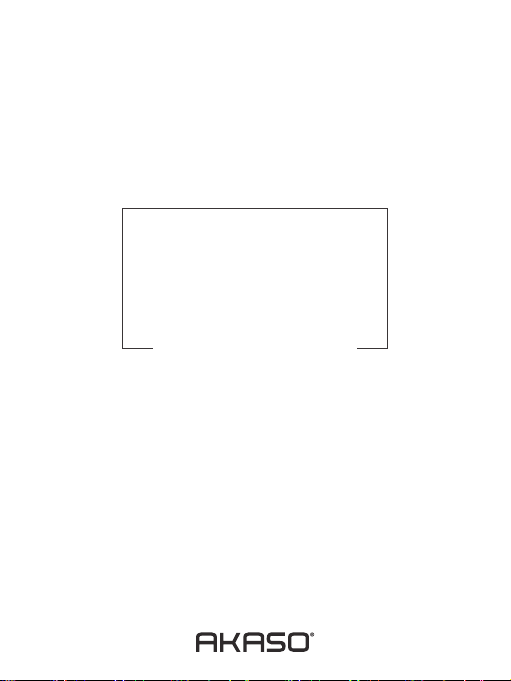
USER
MANUAL
V50 Elite Touch Action Camera
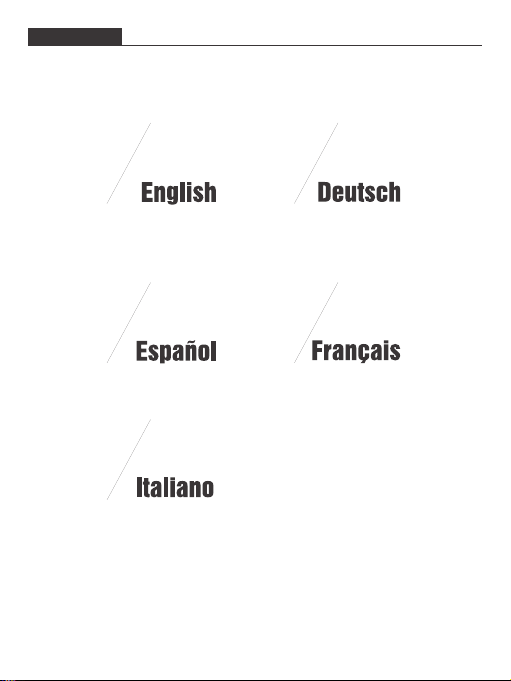
CONTENTS
01 - 23 24 - 47
48 - 71
96 - 119
72 - 95

English
YOUR V50 ELITE
1
14111410
2
6
143
4
5
1. Shutter / WiFi / Select Button
2. Power / Mode / Exit Button
3. Micro USB Port
4. Micro SD Slot
5. Micro HDMI Port
7. Touch Screen
8. Up Button
9. Down Button
10. Tripod Hole
11. Battery Door
6. Lens
7
01
8
Note: Camera does not record sound when it is in the waterproof case.
9
02
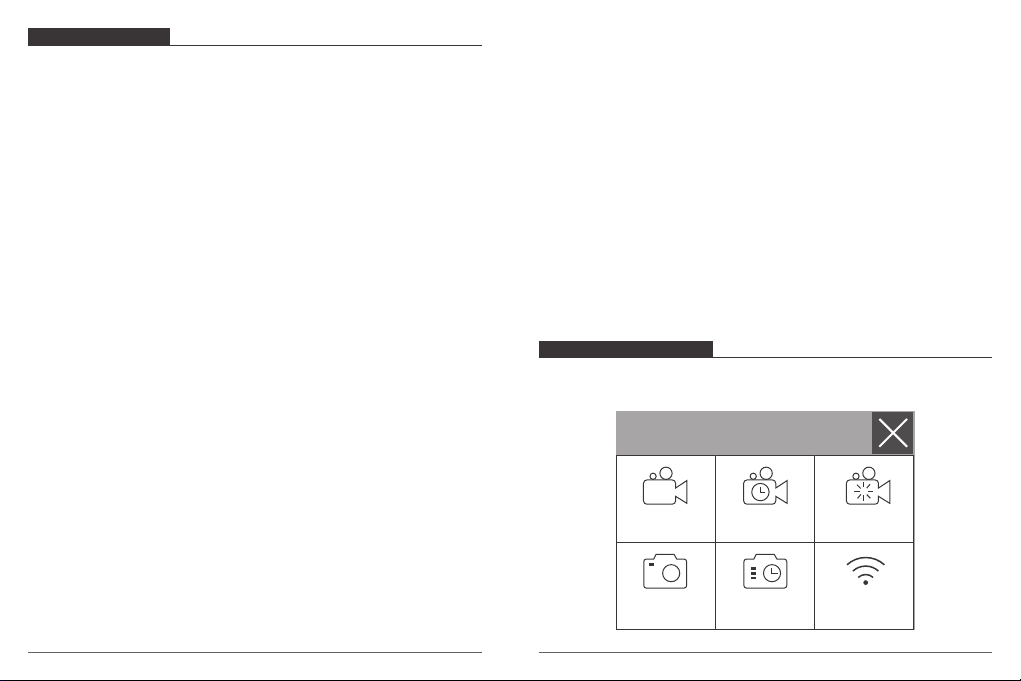
GETTING STARTED
Welcome to your AKASO V50 Elite. To capture videos and photos, you need a micro SD
card (sold separately).
MICRO SD CARDS
Use brand name memory cards that meet these requirements:
• Micro SD, Micro SDHC, or Micro SDXC
• UHS-3 rating only
• Capacity up to 64GB
Note:
1. Please format the micro SD card first in this camera before using. To keep your micro SD
card in good condition, reformat it on a regular basis. Reformatting erases all of your
content, so be sure to offload your photos and videos first.
2. FAT32 and exFAT format Micro SD card stops recording when the storage of each file is
over 4GB and starts to record again on a new file.
POWERING ON + OFF
To Power On
Press and hold the Mode button for three seconds. The camera beeps while the camera
status light is on. When information appears on the display or the camera status screen,
your camera is on.
To Power Off:
Press and hold the Mode button for three seconds. The camera beeps while the camera
status light is off.
SWITCHING MODE
To Switch Mode:
Press the Mode button after you turn on the camera, you can switch the mode.
To Exit Mode:
Press the Mode button to exit mode.
03
TURNING ON / OFF Wi-Fi
To turn on Wi-Fi
Turn on camera, in Video or Photo Mode press and hold Wi-Fi button for three seconds to
turn on Wi-Fi.
To turn off Wi-Fi
Press and hold Wi-Fi button for three seconds to turn off Wi-Fi.
TURNING ON / OFF BT
To turn on BT
Turn on camera, in Video or Photo Mode press and hold Down button for three seconds
to turn on BT.
To turn off BT
Press Mode button to turn off BT.
OVERVIEW OF MODES
There are 6 modes: Video, Time Lapse Video, Slow Motion, Photo, Time Lapse Photo and
Setting.
Video Slow Motion
Photo
Time Lapse
Video
Time Lapse
Photo
Wi-Fi
04

VIDEO MODE
Video Mode is the default mode when you turn on the camera.
In Video Mode, press Shutter button, the camera starts recording video. Press Shutter
button to stop recording video.
00:00:00 | 01:07:55
Video
4K 30fps
SLOW MOTION MODE
In Slow Motion Mode, Press Shutter button, the camera takes slow motion video.
00:00:00 | 01:40:51
Slow Motion
1080P 120fps
TIME LAPSE VIDEO MODE
In Time Lapse Video Mode, press Shutter button, the camera takes video at 1 Sec / 3 Sec /
5 Sec / 10 Sec / 30 Sec / 1 Min intervals.
00:00:00 | 01:07:55
3
Time Lapse Video
4K 30fps
05
PHOTO MODE
Press Mode button once to switch to Photo Mode after you turn on camera.
In Photo Mode, press Shutter button, the camera takes a photo.
2 / 3320
Photo
20MP
06

TIME LAPSE PHOTO MODE
In Time Lapse Photo Mode, press Shutter button, the camera takes a serial of photos at
3 Sec / 5 Sec / 10 Sec / 30 Sec / 1 Min intervals.
3
2 / 3220
Time Lapse Photo
20MP
SETTING MODE
Press and hold Up button for 3 seconds to enter Setting Mode.
Photo Resolution
ISO
Time Lapse Interval
Time Lapse Duration
07
CUSTOMIZING YOUR V50 ELITE
Video Setting
1. Video Resolution: 4K 60FPS, 4K 30FPS, 2.7K 60FPS, 2.7K 30FPS, 1080P 120FPS,
1080P 60FPS, 1080P 30FPS, 720P 240FPS, 720P 120FPS, 720P 60FPS
Default setting is 4K 30FPS.
Note: When capturing video at high resolutions or high frame rates in warm ambient
temperatures, the camera may become warm and use more power.
2. Video Encoder: H.264/ H.265
Default setting is H.264.
A video codec is an electronic circuit or software that compresses or decompresses digital
video. It converts uncompressed video to a compressed format or vice versa.
According to multiple studies, HEVC, High Efficiency Video Coding (H.265) should deliver
up to 50% better compression than H.264 in video on demand (VOD) applications, which
means better quality at half the bit rate. In live encoding, which obviously has to be
performed in real time, the initial expectations are a 35% bandwidth reduction at similar
quality levels. Alternatively, HEVC can also enable larger resolution movies, whether 2K or 4K.
In addition, encoding existing SD and HD content with HEVC rather than H.264 will add to
cost savings and/or the ability to stream higher quality video to lower bit rate connections.
3. Image Stabilization: On / Off
Default setting is Off.
This setting adjusts the footage to offset for motion during capture. The result is smoother
footage, especially in activities with relatively small but fast motion including cycling,
motorcycling, and handheld uses.
Note: Image Stabilization is disabled when you select 4K 60FPS, 2.7K 60FPS, 1080P 120FPS
or all 720P video resolution.
4. Loop Recording: Unlimited / 2 Min / 3 Min / 5 Min
Default setting is Unlimited.
Using Loop Recording, you can continuously record video, but save only the moments that
you want. For example, if you select a 5-minute interval, only the previous 5 minutes are
saved when you press the Shutter button to stop recording. If you record for 5 minutes and
do not press the Shutter button to stop recording and save, the camera records a new
08
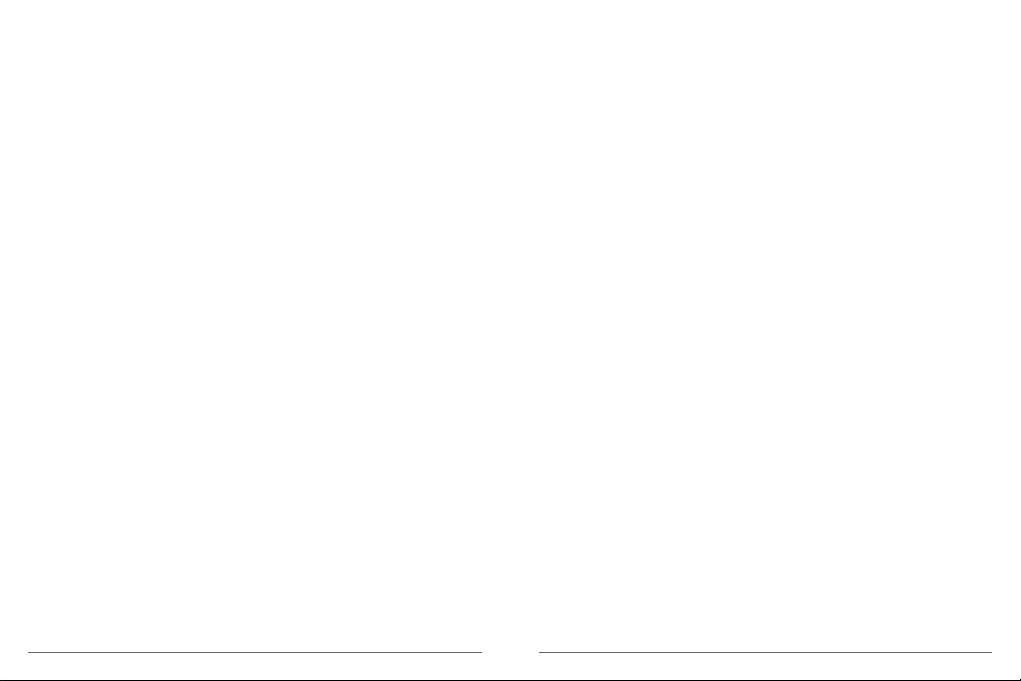
5-minute interval by recording over your previous 5 minutes of footage. When the micro
SD card is full, the new files will cover the old one if loop recording is on.
Note: Loop Recording is disabled when Image Stabilization is on.
5. Time Lapse Interval: Off / 1 Sec / 3 Sec / 5 Sec / 10 Sec / 30 Sec / 1 Min
Default setting is Off.
Time Lapse Video creates video from frames captured at specific intervals. This option lets
you capture a time lapse event and immediately view or share it as a video. Time Lapse
Video is captured without audio.
Select 3 seconds means recording 3 seconds to get one frame per second.
For example: If you select 4K / 30FPS and 3 seconds, you need to record 90 seconds, then
you can get 1 second video for 4K / 30FPS.
Note: Time Lapse Video is disabled when Image Stabilization is on.
6. Time Lapse Duration: Unlimited / 5 Min / 10 Min / 15 Min / 20 Min / 30 Min / 60 Min
Default setting is Unlimited.
Note: If you want to set Time Lapse Duration, please turn on Time Lapse Interval first.
7. Slow Motion Movie: On / Off
Default setting is Off.
Slow motion is an effect in film-making whereby time appears to be slowed down.
Note: Please select 1080P 120FPS, 720P 240FPS or 720P 120FPS when you want to record
slow motion movie.
8. Fast Motion Movie: Off/ 2x/ 4x/ 6x / 10x / 15x
Default setting is Off.
Action that appears to move faster than normal on the screen, accomplished by filming the
action at less than normal speed in the camera and then projecting it at normal speed.
10. Angle: Wide / Medium / Narrow
Default setting is Wide.
The angle refers to how much of the scene can be captured through the camera lens.Wide
angle captures the largest amount of the scene, while Narrow angle captures the least.
Note: Medium and Narrow is disabled when Image Stabilization is on.
11. Sound Record: On / Off
Default setting is On.
Turn off Sound Record, the camera does not record audio when you record video.
12. Auto Low Light: On / Off
Default setting is Off.
Auto Low Light mode will automatically adjust settings according to lighting conditions to
achieve the best low light performance. Even if you move back and forth between bright
and dark environments, you do not need to manually adjust the camera settings.
Note: Auto Low Light is disabled when you select 4K 60FPS, 4K 30FPS, 2.7K 60FPS or 2.7K
30FPS video resolution.
13. Drive Mode: On / Off
Default setting is Off.
If you turn on Drive Mode and connect camera with car cigarette lighter, the camera will
turn on automatically if you start your car and will turn off if you stop your car.
14. Video Scene Mode: Manual, Water, Riding, Winter, Diving, Night
Default setting is Manual.
Photo Setting
1. Photo Resolution: 20MP / 16MP/ 12MP / 10MP / 8MP/ 5MP
Default setting is 20M.
9. Wind Noise Reduction: On / Off
Default setting is Off.
Turn on Wind Noise Reduction, it can lower the noise to an acceptable level.
09 10
2. ISO: Auto / 100 / 200 / 400 / 800 / 1600 / 3200
Default setting is Auto.
ISO determines the camera’s sensitivity to light, and creates a trade-off between brightness
and resulting image noise. Image noise refers to the degree of graininess in the image.
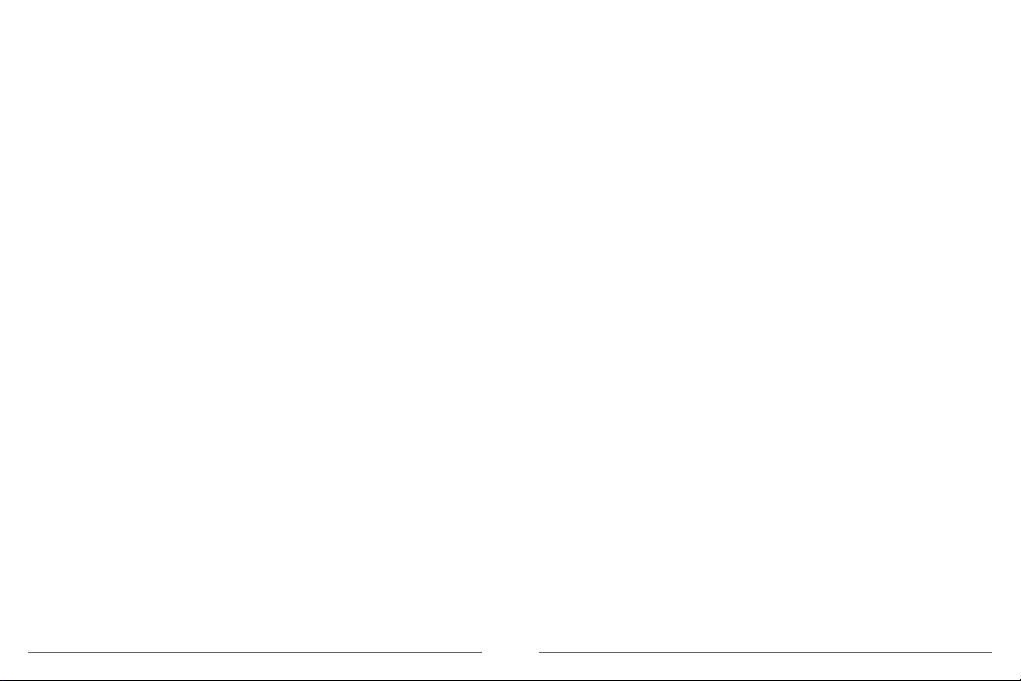
3. Time Lapse Interval: Unlimited / 3 Sec / 5 Sec / 10 Sec / 30 Sec / 1 Min
Default setting is Unlimited.
Time Lapse Photo captures a series of photos at specified intervals. Use this mode to
capture photos of any activity, then choose the best ones later.
Note: Time Lapse Photo is disabled when Burst Photo is on.
4. Time Lapse Duration: Unlimited / 5 Min / 10 Min / 15 Min / 20 Min / 30 Min / 60 Min
Default setting is Unlimited.
Note: If you want to set Time Lapse Duration, please turn on Time Lapse Interval first.
5. Night Lapse: On/ Off
Default setting is Off.
Captures a series of photos at specific intervals and exposure times. Use Night Lapse in
low light environments, such as when capturing the night sky over a period of time.
6. Burst Photo: Off, 3 shots / 1s, 7 shots / 2s, 15 shots / 4s, 30 shots / 8s
Default setting is Off.
Burst captures up to 30 photos in 8 seconds, so it is perfect for capturing fast-moving
activities.
7. Delay Timer: Off / Delay 3s / Delay 5s / Delay 10s / Delay 20s
Default setting is Off.
A delay timer gives a delay between pressing the shutter release and the shutter's firing. It
is most commonly used to let photographers to take a photo of themselves (often with
family).
8. Long Exposure: Off / 1 Sec / 2 Sec / 5 Sec / 8 Sec / 30 Sec / 1 Min
Default setting is Off.
Long exposures are easiest to accomplish in low-light conditions, but can be done in
brighter light using neutral density filters or specially designed cameras.
Note: Long Exposure is disabled when Burst Photo is on.
9. RAW: ON / OFF
Default setting is OFF.
11
10. Photo Scene Mode: Manual, Indoor, Outdoor, Portrait, Landscape, Night
Default setting is Manual.
Camera Setting
1. Sounds
Shutter: On / Off Boot-up: On / Off
Beep: On / Off Volume: 0 / 1 / 2 / 3 Default setting is 2.
Default setting is on.
You can turn on or off the shutter, boot-up, beep sounds.
2. BT: On/ Off (Remote)
Default setting is Off.
You can also hold and press Down button for three seconds to turn on BT. Press Mode
button to turn off BT.
3. Distortion Calibration: On / Off
Default setting is Off.
Turn on Distortion Calibration, it can correct the image distortion.
Note: Distortion Calibration is disabled when you select 4K 60FPS video resolution.
4. Special Effect: None, Black&White, Sepia, Vivid, Natural, Negative, Warm, Cold, Red,
Green, Blue
Default setting is None.
5. Diving Mode: On / Off
Default setting is Off.
Turn on Diving Mode, it can compensate for the lack of red light in underwater scenes.
Diving Mode is designed to be used in tropical and blue water, optimized for use between
10 and 80 feet.
6. Date Stamp: Off / Date / Date&Time
Default setting is Off.
If you select Date&Time, this camera adds date and time to the video or photos you take.
Note: Date Stamp is disabled when Image Stabilization is on.
12
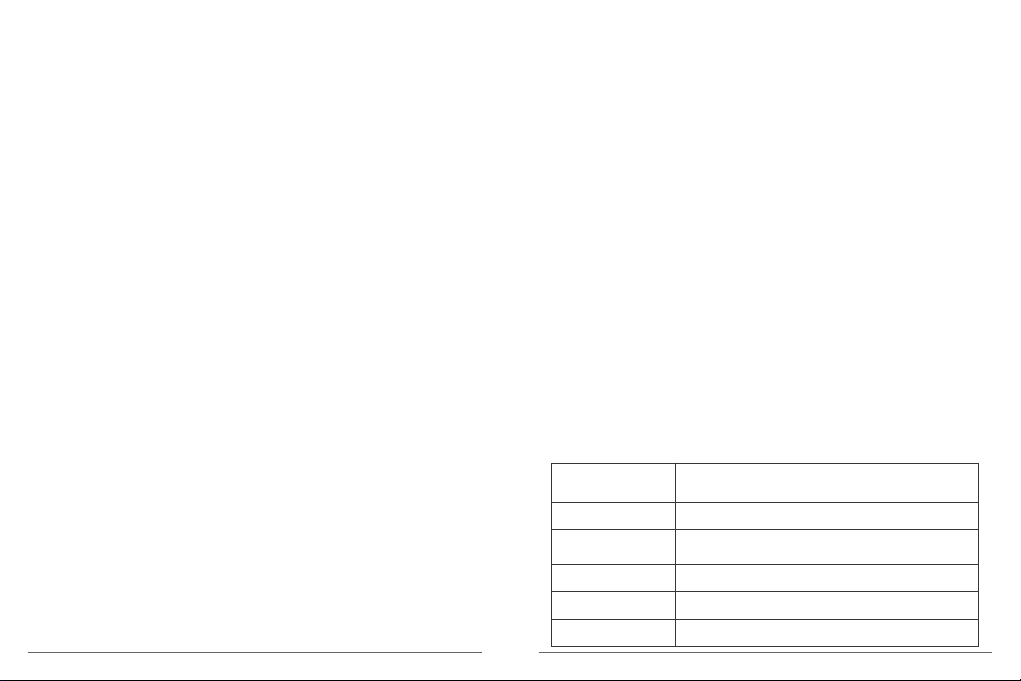
7. Date & Time
Default setting is MM / DD / YY HH / MM / SS
8. Screen Saver: Off / 30 Sec / 1 Min / 2 Min
Default setting is 1 Min.
Turns off the display after a period of inactivity to save battery life. To turn on the display
again, press any button on the camera.
9. Auto Power Off: Off / 1 Min. / 2 Min.
Default setting is 2 Min.
Powers off your V50 Elite after a period of inactivity to save battery life.
10. Power-on Auto Record: On / Off
Default setting is Off.
If you turn on Power-on Auto Record, the camera records video automatically after you
turn on V50 Elite.
11. Power Frequency: 50Hz / 60Hz
Default setting is 50Hz.
12. White Balance: Auto / Daylight / Cloudy / Tungsten Light / White Fluorescent /
Underwater
Default setting is Auto.
White Balance lets you adjust the color temperature of videos and photos to optimize for
cool or warm lighting conditions. When you change this setting, the display immediately
shows you the effect on your image.
13. Exposure: -2.0 / -1.0 / +0.0 / +1.0 / +2.0
Default setting is +0.0.
By default, your camera uses the entire image to determine the appropriate exposure level.
However, Exposure lets you select an area that you want the camera to prioritize when
determining exposure. This setting is particularly useful in shots where an important region
might otherwise be over- or underexposed.
When you change this setting, the display immediately shows you the effect on your
image. If you change modes, the camera returns to using the entire scene to determine the
correct level of exposure.
13
14. Reset Wi-Fi Setting: Yes/ No
Default setting is No.
This option can erase the Wi-Fi data of V50 Elite.
15. Language: English, Português, 日本語, Deutsch, Italiano, Español, Français
Default setting is English.
16. Format Card: Yes / No
Default setting is No.
To keep your micro SD card in good condition, reformat it on a regular basis. Reformatting
erases all of your content, so be sure to offload your photos and videos first.
To reformat your card, please enter Camera Setting, then press Up or Down button to
scroll through the options to locate ‘Format Card’ option, press shutter button - Up button
- Shutter button.
17. System
Default Setting: Yes / No
System Info: V50 Elite: YYYYMMDD-V2
Card Info: Capacity / Free Space
Default Setting option resets all settings to their default values.
System Info option let you check the model, version and updated time of your V50 Elite.
Card Info option let you check the capacity and free space of your micro SD card.
Some functions cannot be used at the same time. Please refer to the information below.
Image Stabilization
Image Stabilization
Image Stabilization
/Zoom
Image Stabilization
Image Stabilization
Image Stabilization
4K / 60FPS, 2.7K / 60FPS, 1080P / 120FPS, 720P / 240FPS,
720P / 120FPS, 720P / 60FPS
Slow Motion Movie
Angle: Middle, Narrow
Zoom
Time Lapse Video
Date Stamp
14
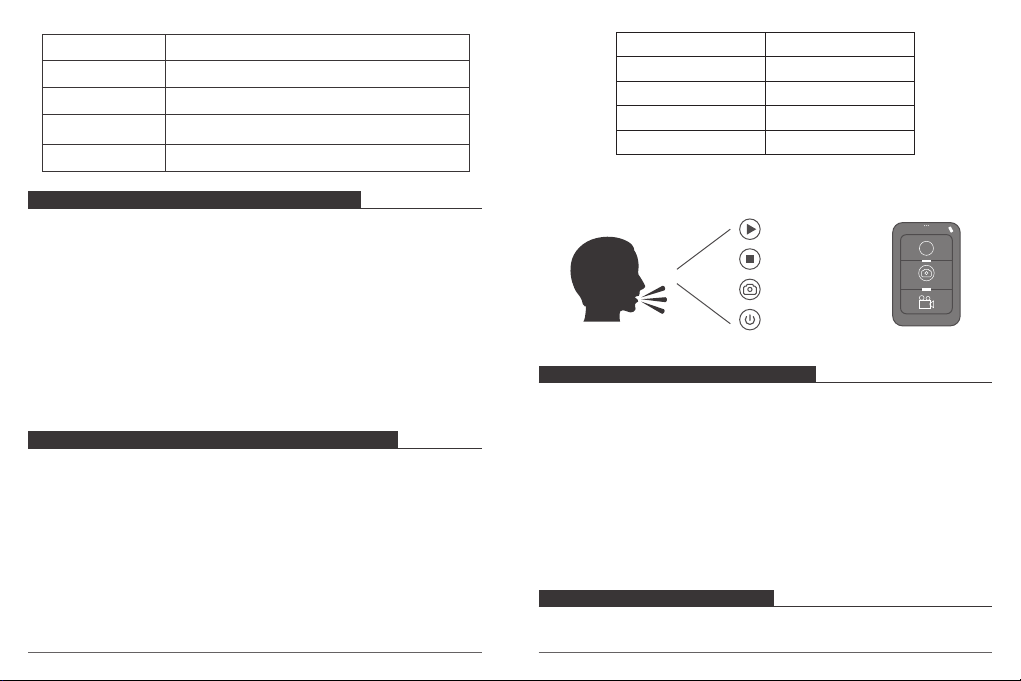
Distortion Calibration
Loop Recording
Video Encoder(H.265)
Burst Photo
Burst Photo
CONNECTING YOUR V50 ELITE WITH REMOTE
1. Turn on camera.
2. Press and hold the Down button for three seconds to turn on BT. The screen shows ‘BT
ON’ - ‘Scanning’.
Note: You can also go to Camera Setting to turn on BT.
3. Press and hold the Power button for three seconds to turn on remote. The remote
indicator flashes every second during connecting.
4. The camera screen shows ‘Connected’. Remote indicator remains on after V50 Elite
connects with remote successfully.
Note: Photo indicator flashes when you take a photo. Video indicator flashes two seconds
during video recording.
CONTROLLING YOUR V50 ELITE WITH YOUR VOICE
You can control your V50 Elite with your voice using a set of specific commands (see list
below).
Note: Voice Control performance may be impacted by distance, wind, and noisy
conditions. Keep the product clean and clear of debris.
USING VOICE CONTROL
Voice Control works best when you say a command to the remote mic directly.
1. Turn on camera and remote.
2. Connect camera with remote.
3. Say a command to the remote mic from list below.
Note: Voice Control also turns off when your camera powers off.
15 16
4K 60FPS
4K 60FPS
4K 60FPS
Time Lapse Photo
Long Exposure
PRO TIP: If you are recording video, you must stop recording before issuing a new
command.
CONNECTING TO THE AKASO DV APP
The AKASO DV app lets you control your camera remotely using a smartphone or tablet.
Features include full camera control, live preview, playback, download, sharing of content
and setting camera.
1. Download AKASO DV app to your mobile device from the Apple App Store or Google
Play.
2. Turn on camera, in Video or Photo Mode press and hold Wi-Fi button for three seconds
to turn on Wi-Fi.
3. Turn on Wi-Fi of your mobile device, connect to the Wi-Fi SSID ‘AKASO_V50Elite’.
4. Enter the password: 1234567890.
5. Open the AKASO DV app.
PLAYING BACK YOUR CONTENT
You can play back your content on the camera’s display, your computer, TV, or
smartphone / tablet.
Action Command
Action Start Video
Action Stop Shooting
Action Photo
Camera Turn Off Powers off the camera
Description
Starts capturing video
Stops capturing video
Captures a single photo
Action Start Video
Action Stop Shooting
Action Photo
Camera Turn Off
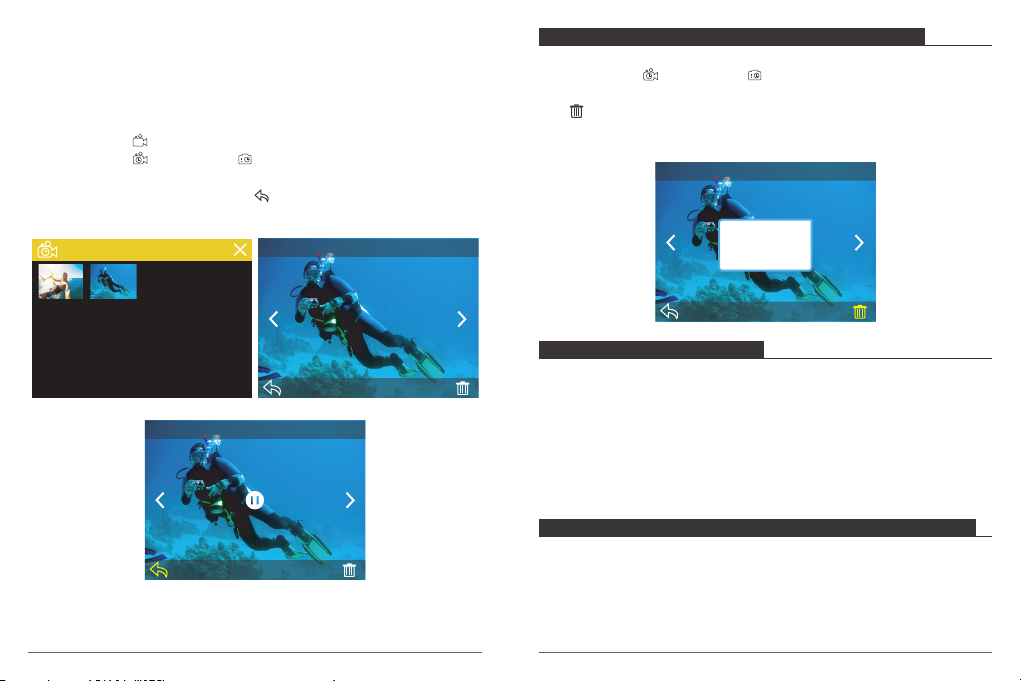
You can also play back content by inserting the micro SD card directly into a device, such
as a computer or compatible TV. With this method, playback resolution depends on the
resolution of the device and its ability to play back that resolution.
VIEWING VIDEOS AND PHOTOS ON YOUR V50 ELITE
1. Turn on camera.
2. Tap video file icon at the left corner of the screen to enter playback mode.
3. Tap video file icon or photo file icon .
4. Tap video or photo file to playback video and photo in full-screen view.
5. To exit video or photo files, tap return icon .
Note: If your micro SD card contains a lot of content, it might take a minute for it to load.
2/95.90MB
...7843.JPG
17
2/ 9
...7845.JPG
4K 30FPS 00:00:02 / 00:05:34
1/1
DELETING VIDEOS AND PHOTOS ON YOUR V50 ELITE
1. Enter playback mode.
2. Tap video file icon or photo file icon .
3. Tap the video or photo file you want to delete.
4. Tap . The screen shows ‘Delete This File? Yes / No’.
5. Tap ‘Yes’, the selected file will be deleted.
Note: You cannot delete video or photo files when they are in full-screen view.
2/95.90MB
Delete This File?
Yes
No
OFFLOADING YOUR CONTENT
OFFLOADING YOUR CONTENT TO A COMPUTER
To play back your video and photos on a computer, you must first transfer these files to a
computer. Transferring also frees up space on your micro SD card for new content.
To offload files to a computer using a card reader (sold separately) and your computer’s
file explorer, connect the card reader to the computer, then insert the micro SD card. You
can then transfer files to your computer or delete selected files on your card. Note that you
must use a card reader to offload photos or audio files.
OFFLOADING YOUR CONTENT TO SMARTPHONE OR TABLET
1. Open the ‘AKASO DV’ app.
2. Tap ‘Folders’ at the left corner of the bottom screen.
3. Tap ‘Edit’ at the right corner of the top screen.
4. Tap the files you want to save.
5. Tap ‘Save’ at the right corner of the bottom screen. The screen shows ‘Confirm Download’.
6. Tap ‘Confirm Download’.
18
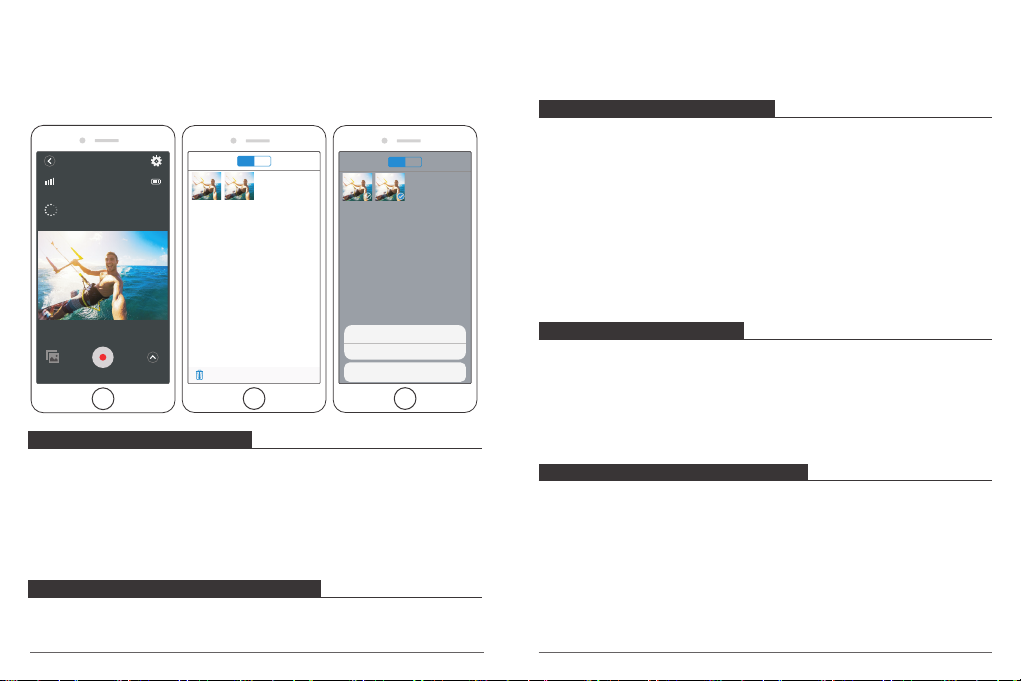
Note:
1. If you cannot offload videos or photos to iPhone or iPad, please enter Setting -> Privacy
-> Photos , find "AKASO DV" and select "Read and Write".
2. You cannot download 4K or 2.7K video to iPhone and iPad via Wi-Fi app. Please offload
4K or 2.7K videos via card reader.
Video
RES
1080P 60 FPS / 29.51G
2018-08-21 13:35:41
Photo
Done
Edit
Cancel
Video
Photo
Sekect All
2. Scroll down to locate the ‘Format Card’ option.
3. Tap ‘Yes.’ The screen shows ‘Busy…Please wait’. Then you format your micro SD card
successfully.
MAINTENANCE YOUR CAMERA
Follow these guidelines to get the best performance from your camera:
1. For best audio performance, shake the camera or blow on the mic to remove debris
from the microphone holes.
2. To clean the lens, wipe it with a soft, lint-free cloth. Do not insert foreign objects around
the lens.
3. Don’t touch the lens with fingers.
4. Keep the camera away from drops and bumps, which may cause damage to the parts
inside.
5. Keep the camera away from high temperature and strong sunshine to avoid being
damaged.
Video
Save
Download Selected 1 files?
Confirm Download
Cancel
ADJUSTING THE ZOOM LEVEL
The Zoom function lets you adjust how close or far away the subject appears in your video
or photo. The default is no zoom. Zoom function is available in Video mode and Photo
mode. V50 Elite can 8X zoom.
1. Turn on V50 Elite.
2. Press Up or Down button to adjust the zoom level.
Note: You cannot zoom when Image Stabilization is on.
REFORMATTING YOUR MICROSD CARD
To keep your micro SD card in good condition, reformat it on a regular basis. Reformatting
erases all of your content, so be sure to offload your photos and videos first.
1. Turn on camera and enter Camera Setting.
19
MAXIMIZING BATTERY LIFE
If the battery reaches 0% while recording, the camera saves the file and powers off.
To maximize battery life, follow these guidelines when possible:
• Turn off Wireless Connections
• Capture video at lower frame rates and resolutions
• Use Screen Saver setting.
BATTERY STORAGE AND HANDLING
The camera contains sensitive components, including the battery. Avoid exposing your
camera to very cold or very hot temperatures. Low or high temperature conditions may
temporarily shorten the battery life or cause the camera to temporarily stop working
properly. Avoid dramatic changes in temperature or humidity when using the camera, as
condensation may form on or within the camera.
Do not dry the camera or battery with an external heat source such as a microwave oven
or hair dryer. Damage to the camera or battery caused by contact with liquid inside the
camera is not covered under the warranty.
20
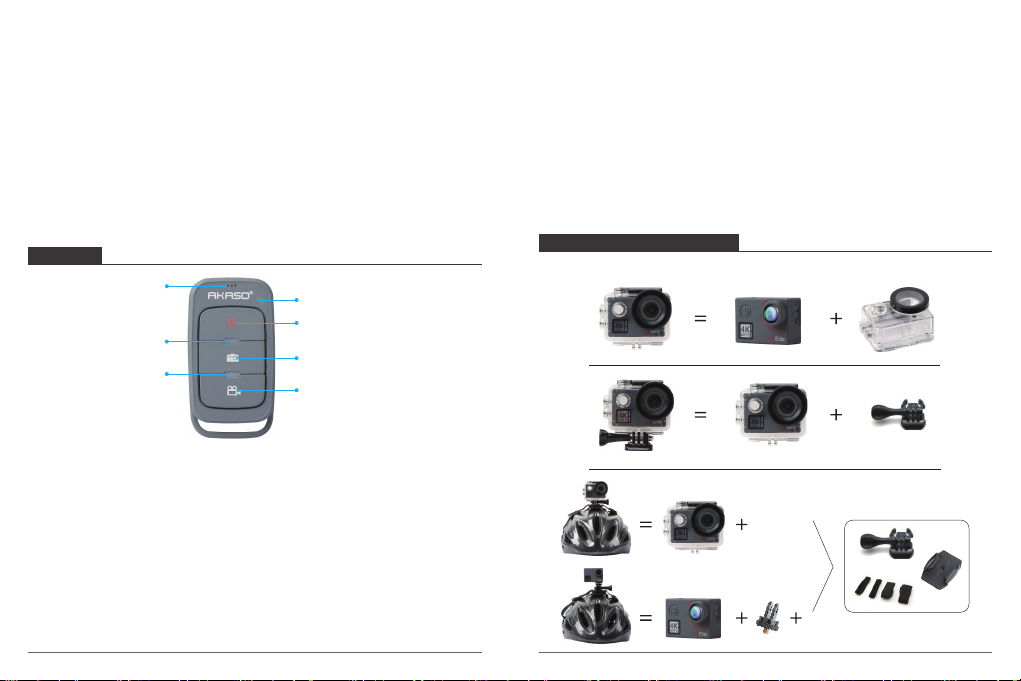
Do not store your battery with metal objects, such as coins, keys or necklaces. If the
battery terminals come in contact with metal objects, this may cause a fire.
Do not make any unauthorized alterations to the camera. Doing so may compromise
safety, regulatory compliance, performance, and may void the warranty.
WARNING: Do not drop, disassemble, open, crush, bend, deform, puncture, shred,
microwave, incinerate or paint the camera or battery. Do not insert foreign objects into the
battery opening on the camera. Do not use the camera or the battery if it has been
damaged - for example, if cracked, punctured or harmed by water. Disassembling or
puncturing the battery can cause an explosion or fire.
REMOTE
Remote Microphone
Photo Indicator
Video Indicator
Power Button
Press and hold Power Button for 3s to turn On / Off the remote.
Video Button
To record Video, verify the camera is in Video mode.
Photo Button
To capture a photo, verify the camera is in Photo mode.
CONNECTING YOUR V50 ELITE WITH REMOTE
1. Turn on camera.
21
Remote Indicator
Power Button
Photo Button
Video Button
Splashproof only, not waterproof
2. Press and hold the Down button for three seconds to turn on BT. The screen shows ‘BT
ON’ - ‘Scanning’.
Note: You can also go to Camera Setting to turn on BT.
3. Press and hold the Power button to turn on remote. The remote indicator flashes every
second during connecting.
4. The camera screen shows ‘Connected’. Remote indicator remains on after V50 Elite
connects with remote successfully.
Note: Photo indicator flashes when you take a photo. Video indicator flashes two seconds
during video recording.
MOUNTING YOUR CAMERA
Attach your camera to helmets, gear and equipment.
22
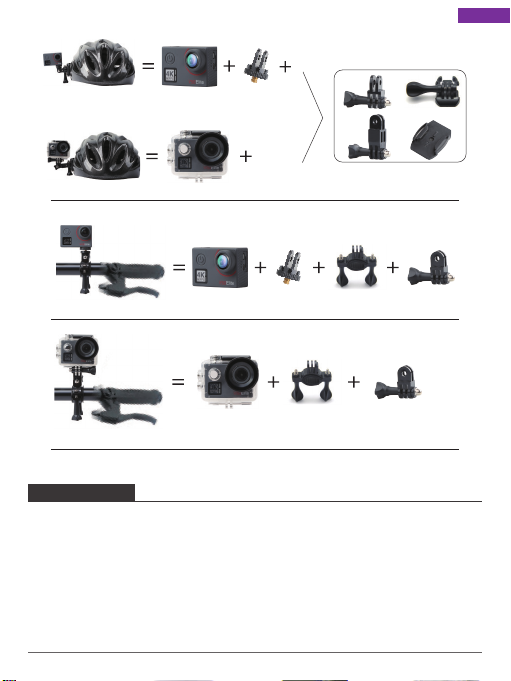
CONTACT US
For any inquiries, issues or comments concerning our products, please send E-mail to the
address below or call us. We will respond as soon as possible.
E-mail: cs@akasotech.com
Tel: (888) 466-9222 (US) Mon-Fri 9am-5pm (EST)
Brand web: www.akasotech.com
English
23
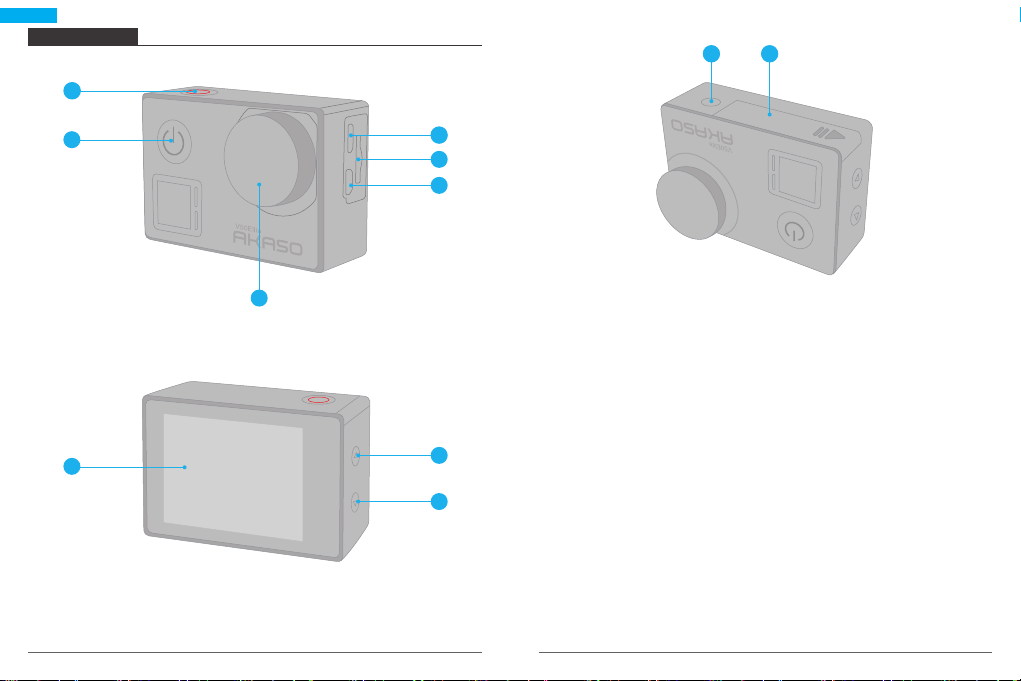
Deutsch
DIE V50 ELITE
1
14111410
2
6
143
4
5
1. Auslöser- / Wi-Fi / Auswahltaste
2. Einschalt- / Modus- / Exittaste
3. Micro USB Anschluss
4. Micro SD Schlitz
5. Micro HDMI Anschluss
7. Touchscreen
8. Hoch Taste
9. Runter Taste
10. Stativloch
11. Akkuklappe
6. Linse
7
24 25
8
Hinweis: Im wasserdichten Gehäuse nimmt die Kamera keinen Ton auf.
9
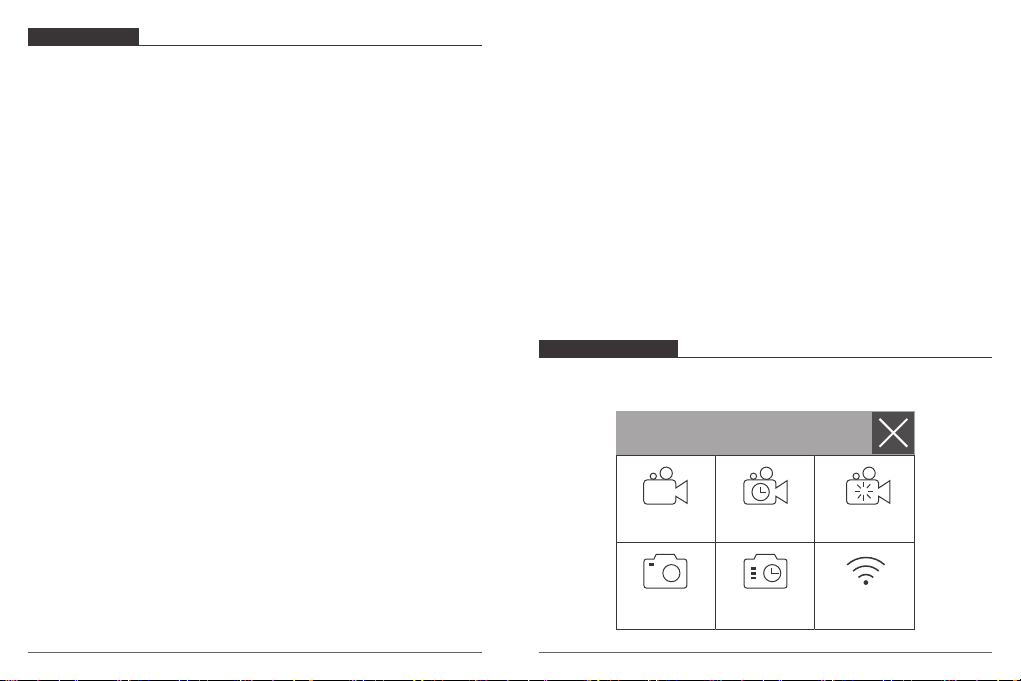
EINFÜHRUNG
Willkommen zu Ihrer AKASO V50 Elite. Sie benötigen eine micro SD Karte (nicht enthalten),
um Videos und Fotos aufnehmen zu können.
MICRO SD KARTE
Benutzen Sie SD Karten, die folgende Anforderungen erfüllen:
• Micro SD, micro SDHC oder micro SDXC
• Ausschließlich UHS-3 Klasse
• Kapazität bis zu 64GB
Hinweis:
1. Bitte formatieren Sie die micro SD Karte in der Kamera zuerst, bevor Sie sie benutzen.
Um den Zustand Ihrer micro SD Karte aufrecht zu erhalten, formatieren Sie diese
regelmäßig. Formatieren löscht Ihre gesamten Inhalte. versichern Sie sich deshalb vor
der Formatierung von allen Inhalten ein Backup zu erstellen.
2. Bei FAT32 and exFAT Format micro SD Karten stoppt die Aufnahme, wenn die Größe der
Datei 4GB übersteigt und startet eine neue Aufnahme.
EIN UND AUSSCHALTEN
Einschalten
Drücken und halten Sie die Modustaste für drei Sekunden. Die Kamera tutet und das
Betriebslicht geht an. Wenn eine Mitteilung auf dem Bildschirm oder dem
Betriebsbildschirm der Kamera erscheint, ist die Kamera eingeschaltet.
Ausschalten
Drücken und halten Sie die Modustaste für drei Sekunden. Die Kamera tutet und das
Betriebslicht geht aus.
DEN MODUS WECHSELN
Modus wechseln
Drücken Sie die Modustaste, nachdem Sie die Kamera eingeschaltet haben. Sie können
nun den Modus wechseln.
Modus verlassen
Press the Mode button to exit mode.
26
Wi-Fi EIN- UND AUSSCHALTEN
Wi-Fi einschalten
Schalten Sie die Kamera an. Drücken und halten Sie im Video- oder Kameramodus die
Wi-Fi Taste für drei Sekunden, um Wi-Fi einzuschalten.
Wi-Fi ausschalten
Drücken und halten Sie die Wi-Fi Taste für drei Sekunden, um Wi-Fi auszuschalten.
BT EIN- UND AUSSCHALTEN
BT einschalten
Schalten Sie die Kamera ein, drücken und halten Sie im Video- oder Fotomodus die Unten
Taste für drei Sekunden, um BT einzuschalten.
BT ausschalten
Drücken Sie die Modustaste, um BT auszuschalten.
MODI ÜBERBLICK
Es gibt 6 Modi: Video, Zeitraffer Video, Zeitlupe, Foto, Zeitraffer Foto und Einstellungen.
Video Zeitlupe
Foto
Zeitraffer
Video
Zeitraffer
Foto
Wi-Fi
27
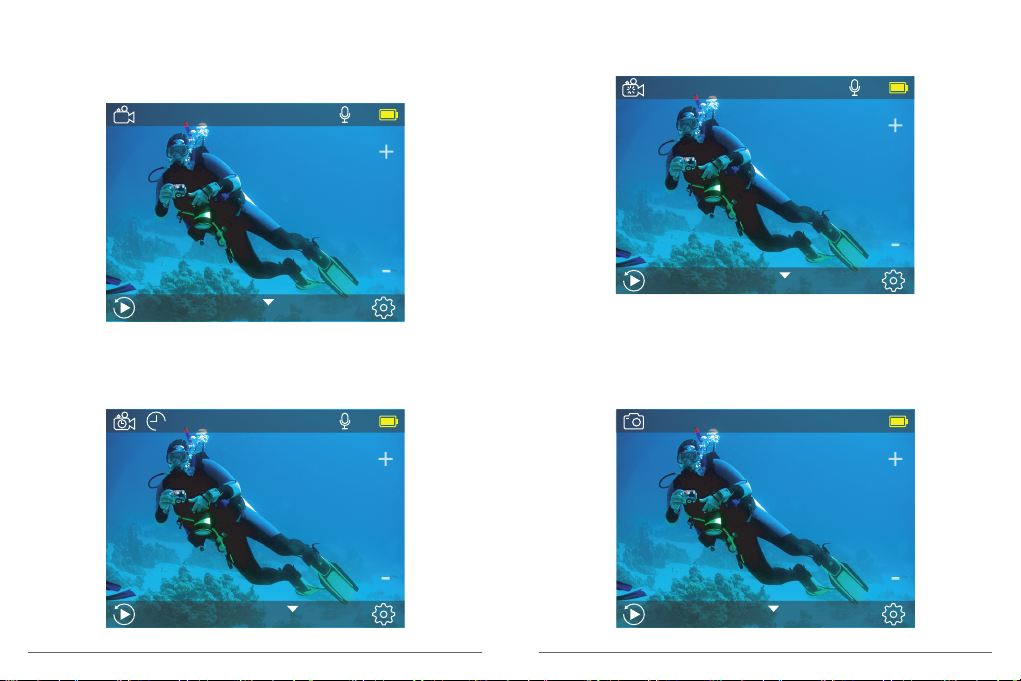
VIDEOMODUS
Standardmodus ist der Videomodus, wenn Sie die Kamera einschalten.
Drücken Sie im Videomodus den Auslöser, um eine Videoaufnahme zu starten. Drücken
Sie den Auslöser erneut, um die Videoaufnahme zu stoppen.
00:00:00 | 01:07:55
Video
4K 30fps
ZEITLUPENMODUS
Drücken Sie im Zeitlupenmodus den Auslöser, um Zeitlupenvideos aufzunehmen.
00:00:00 | 01:40:51
Zeitlupe
1080P 120fps
ZEITRAFFER VIDEOMODUS
Drücken Sie im Zeitraffer Videomodus den Auslöser, um Videos in 1 Sek / 3 Sek / 5 Sek /
10 Sek / 30 Sek / 1 Min Intervallen aufzunehmen.
00:00:00 | 01:07:55
3
Zeitraffer Video
4K 30fps
28
FOTOMODUS
Drücken Sie die Modustaste einmal nach Einschalten der Kamera, um zum Fotomodus zu
wechseln. Drücken Sie im Fotomodus den Auslöser, um Fotos aufzunehmen.
2 / 3320
Foto
20MP
29
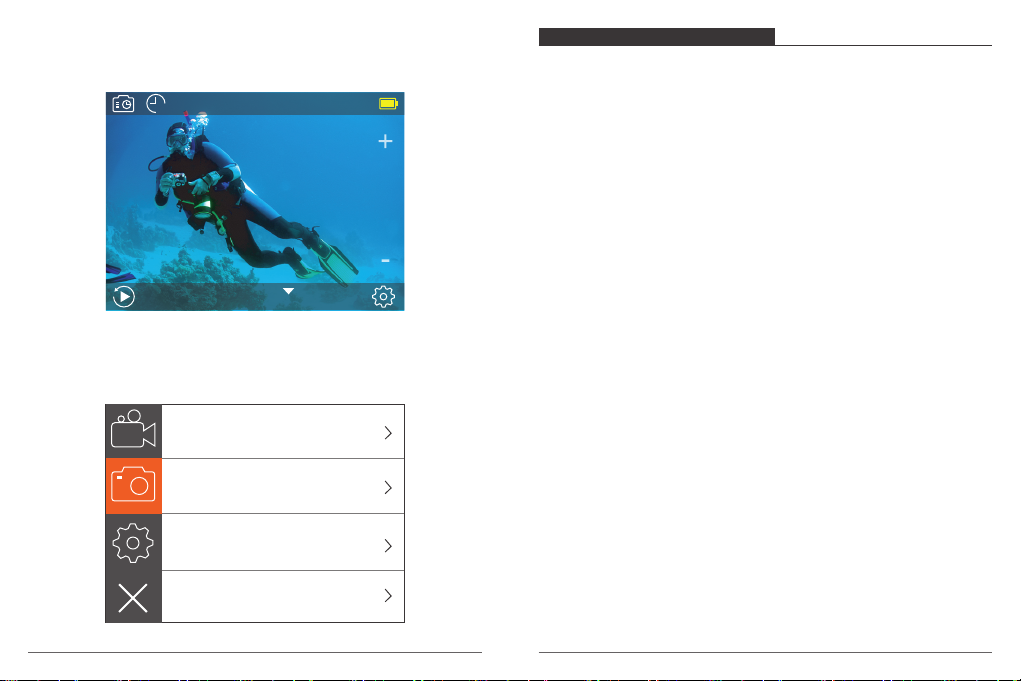
ZEITRAFFER FOTOMODUS
Drücken Sie im Zeitraffer Fotomodus den Auslöser, um eine Serie von Fotos in 3 Sek /
5 Sek / 10 Sek / 30 Sek / 1 Min Intervallen aufzunehmen.
3
2 / 3220
Zeitraffer Foto
20MP
EINSTELLUNGSMODUS
Drücken und halten Sie die Hoch Taste für drei Sekunden, um zum Einstellungsmodus zu
gelangen.
Fotoauflösung
INDIVIDUELLE EINRICHTUNG
Videoeinstellungen
1. Videoauflösung: 4K 60FPS, 4K 30FPS, 2.7K 60FPS, 2.7K 30FPS, 1080P 120FPS,
1080P 60FPS, 1080P 30FPS, 720P 240FPS, 720P 120FPS, 720P 60FPS
Standardeinstellung ist 4K 30FPS.
Hinweis: Wenn Sie Videos bei hoher Auflösung oder hoher Bildrate in warmer
Umgebungstemperatur aufnehmen, könnte die Kamera heiß laufen und mehr Strom
verbrauchen.
2. Videokodierer H.264/ H.265
Standardeinstellung ist H.264.
Ein Videokodierer ist eine elektronische Schaltung oder Software, die digitale Videos
komprimiert oder dekomprimiert. Er konvertiert unkomprimierte Videos in ein
komprimiertes Format oder umgekehrt.
Laut mehrerer Studien sollte HEVC, High Efficiency Video Coding (H.265) 50 % bessere
Komprimierung in „video on demand“ Diensten (VOD) ausgeben, als H.264, was bessere
Qualität bei halber Bitrate bedeutet. Bei live Codierung, welche offensichtlich in Echtzeit
durchgeführt werden muss, sind die ursprünglichen Erwartungen eine 35%ige
Bandbreitenverkürzung bei gleicher Qualitätsebene. Alternativ kann HEVC Filme mit
höherer Auflösung ermöglichen, sei es in 2K oder 4K. Außerdem kann die Kodierung von
bestehenden SD oder HD Inhalten mit HEVC anstatt mit H.264 zur Kosteneinsparung und/
oder Fähigkeit beitragen, Videos mit hoher Auflösung bei niedrigerer Bitrateverbindung zu
streamen, beitragen.
ISO
Zeitrafferintervall
3. Bildstabilisierung: An / Aus
Standardeinstellung ist Aus.
Diese Einstellung gleicht Bewegungen während der Aufnahme aus. Das Ergebnis ist eine
geschmeidigere Aufnahme, besonders bei Aktivitäten mit relativ kleinen, aber schnellen
Bewegungen, einschließlich Radfahren, Motorradfahren und bei freihändiger Nutzung.
Hinweis: Die Bildstabilisierung ist nicht verfügbar, wenn Sie 4K 60FPS, 2.7K 60FPS,
1080P 120FPS oder 720P als Videoauflösung ausgewählt haben.
Zeitrafferdauer
4. Daueraufnahme(Loop-Aufnahme): Unbegrenzt / 2 Min / 3 Min / 5 Min
Standardeinstellung ist unbegrenzt.
30 31

Mit Daueraufnahme können sie fortlaufend Videos aufnehmen, aber nur die Momente
speichern, die Sie möchten. Wenn Sie zum Beispiel ein 5-Minuten Intervall auswählen,
werden nur die letzten 5 Minuten gespeichert, wenn Sie den Auslöser drücken und die
Aufnahme stoppen. Wenn Sie 5 Minuten aufnehmen und nicht den Auslöser drücken,
um die Aufnahme zu stoppen und zu speichern, nimmt die Kamera ein neues 5-Minuten
Intervall auf und überschreibt die vorherige 5-Minuten Aufnahme. Wenn die micro SD
Karte voll und Daueraufnahme eingeschaltet ist, überschreibt die Kamera die alten Dateien
mit neuen.
Hinweis: Daueraufnahme ist nicht verfügbar, wenn Bildstabilisierung eingeschaltet ist.
5. Zeitrafferintervall: Aus / 1 Sek / 3 Sek / 5 Sek / 10 Sek / 30 Sek / 1 Min
Standardeinstellung ist Aus.
Zeitraffervideo erstellt Videos von Bildern, die in bestimmten Intervallen aufgenommen
werden. Diese Option ermöglicht Ihnen die Aufnahme eines Zeitrafferereignisses und Sie
können es umgehend als Video ansehen oder teilen. Zeitraffervideo wird ohne Ton
aufgenommen.
Wählen Sie 3 Sekunden aus, bedeutet das, dass 3 Sekunden aufgenommen werden, um
ein Bild pro Sekunde zu erhalten.
Zum Beispiel: Wenn Sie 4K / 30FPS und 3 Sekunden auswählen, müssen Sie 90 Sekunden
lang aufnehmen, um ein Video mit der Länge von einer Sekunde in 4K / 30FPS zu erhalten.
Hinweis: Zeitraffervideo ist nicht verfügbar, wenn Bildstabilisierung eingeschaltet ist.
6. Zeitrafferdauer: Unbegrenzt / 5 Min / 10 Min / 15 Min / 20 Min / 30 Min / 60 Min
Standardeinstellung ist Unbegrenzt.
Hinweis: Wenn Sie die Dauer des Zeitraffers einstellen wollen, stellen Sie erst das
Zeitrafferintervall ein.
7. Slow Motion Film(Zeitlupe-Aufnahme): An / Aus
Standardeinstellung ist Aus.
Slow Motion ist ein Effekt beim filmen, durch den die Zeit verlangsamt zu sein scheint.
Hinweis: Bitte wählen Sie 1080P 120FPS, 720P 240FPS oder 720P 120FPS aus, wenn Sie
ein Film in Zeitlupe aufnehmen möchten.
32
8. Fast Motion Film: Aus / 2x / 4x / 6x / 10x / 15x Standardeinstellung ist Aus.
Fast Motion beschreibt einen Effekt, durch den es scheint, dass ein Vorgang sich auf einem
Bildschirm schneller bewegt als normal. Dies wird dadurch erreicht, indem man den
Vorgang mit weniger als normaler Geschwindigkeit aufnimmt und anschließend bei
normaler Geschwindigkeit wiedergibt.
9. Wind Lärmminderung: An / Aus
Standardeinstellung ist Aus.
Schalten Sie die Wind Lärmminderung ein. Die Funktion verringert Windgeräusche auf ein
annehmbares Niveau.
10. Winkel: Weit / Mittel / Schmal Standardeinstellung ist Weit.
Der Winkel bezieht sich darauf, wie viel von der Szene durch die Kameralinse erfasst
werden kann. Ein weiter Winkel erfasst am meisten von der Szene, ein schmaler Winkel
am wenigsten.
Hinweis: Mittel und Schmal sind nicht verfügbar, wenn Bildstabilisierung eingeschaltet ist.
11. Ton aufnehmen: An / Aus
Standardeinstellung ist An.
Schalten Sie die Tonaufnahme aus, um keinen Ton bei der Aufnahme aufzuzeichnen.
12. Auto low Light: An /Aus Standardeinstellung ist Aus.
Auto low Light Modus passt automatisch die Einstellungen gemäß den Lichtverhältnissen
an, um die beste low Light Leistung zu erzielen. Selbst wenn Sie zwischen heller und
dunkler Umgebung switchen, müssen Sie die Kameraeinstellungen nicht manuell anpassen.
Hinweis: Auto Low Light ist nicht verfügbar, wenn Sie 4K 60FPS, 4K 30FPS, 2.7K 60FPS
oder 2.7K 30FPS Videoauflösung auswählen.
13. Fahrmodus: An / Aus
Standardeinstellung ist Aus.
Wenn Sie den Fahrmodus einschalten und die Kamera mit dem Zigarettenanzünder Ihres
Autos verbinden, schaltet sich die Kamera automatisch ein, wenn Sie das Auto starten und
aus, wenn Sie den Motor abstellen.
33
