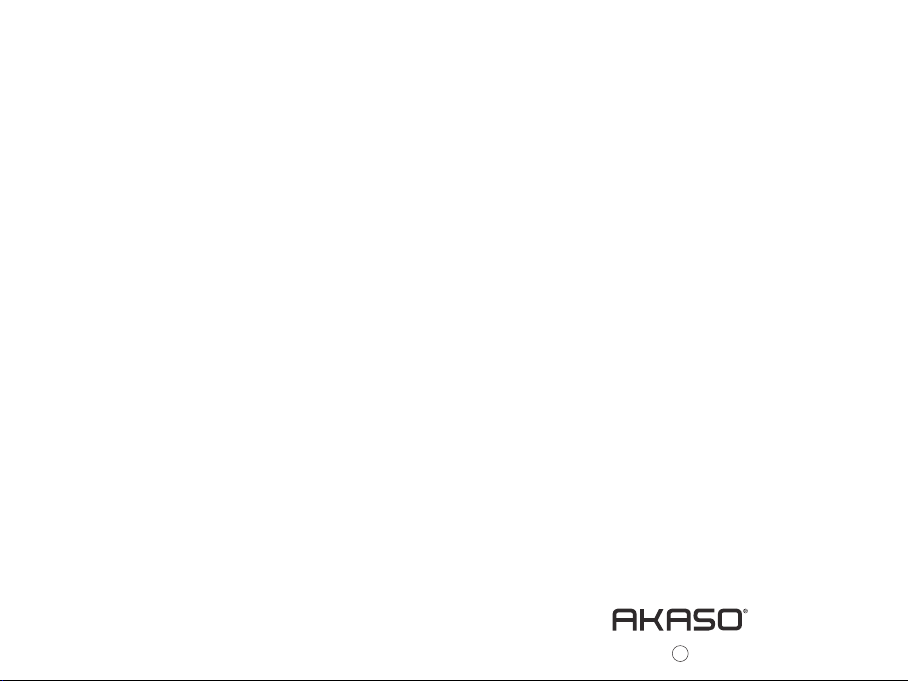
User Manual
EK5000 ACTION CAMERA
Please read this manual before operating your action camera,
AKASO Action Camera
and keep it for further reference.
20
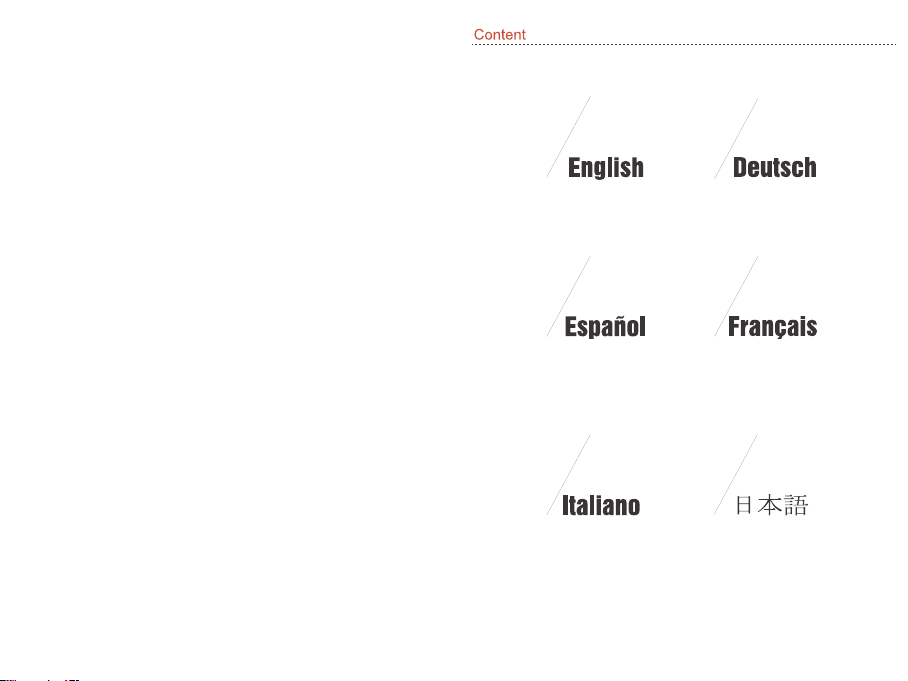
01-05
06-10
11-15
21-25 26-30
16-20
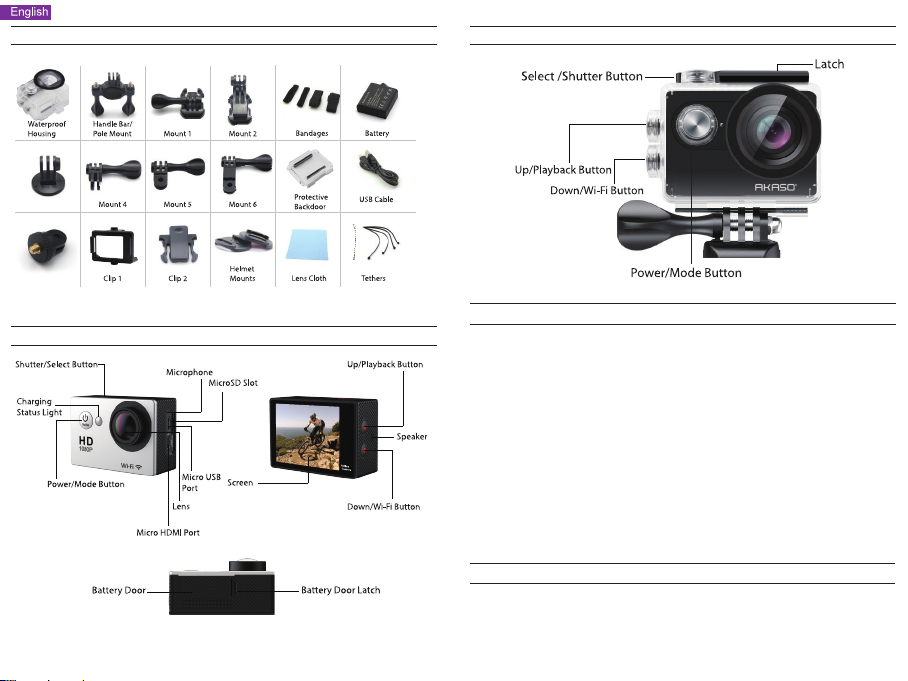
What's in The Box
Camera Buttons & Functions
Waterproof Case
Instructions
Welcome to use your AKASO Action Camera. To record or take pictures, Micro SD card (not
included) is a must.
Micro SD card specifications:
MicroSD/Micro SDHC/Micro SDXC
Class 10/ UHS-I
up to 32GB (compatible with 8GB, 16GB, 32GB)
Format the SD card first on this camera before using. Regularly formating the SD card will
maintain the card in good working condition. Before formatting, be sure to back up all the files in
your SD card.
Battery
Please make sure the battery is full of power when use it for the first time.
Charge the battery: connect the camera to a computer or USB power supply. When it's charging, the
light remains ON. When fully charged, the light will turn OFF.
Power ON/ Power OFF
To power ON, Press the Power/Mode Button; To power OFF, press and hold the Power/Mode Button.
Overview of Basic Functions
There are 6 modes: Video, Photo, Burst Photo, Time Lapse, Playback, Settings. To adujst camera
specifics for video, photo, exposure, language and more, go to Settings to set
it up.
1
2
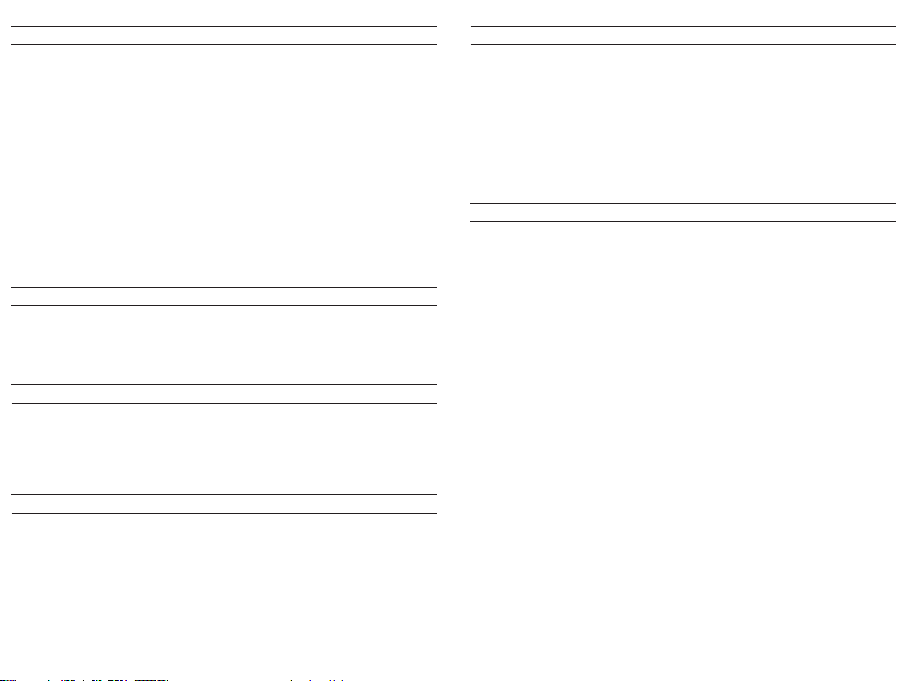
Video Mode
Video Mode is the default mode after camera power on.
Make sure the Video icon shows on the screen before recording. If not, press the Power/Mode Button
repeatedly until it appears.
Press the Shutter/Select Button, the camera will start to record video. Meamwhile the status light
will flash and one beep will be emitted by the camera.
Press the Shutter/Select Button to end video recording.
Loop recording: In Settings, turn on the loop recording. Then return to Video Mode, press OK Button
to record, the video will automatically be saved as a file (depends on the chosen video resolution,
usually about 10 mins) . The recording time on LCD screen starts at zero. When the memory is full,
the first video would be covered, and so on.
When recording starts, to switch modes is not available. To switch mode, please stop recording first.
When the battery runs out, the camera will stop working. But the video will be saved automatically.
Photo Mode
Press Power/Mode Button repeatedly to switch to Photo Mode.
Shooting photo: in Photo Mode, press Shutter/Select Button to shoot photos; The camera will emit
camera shutter sound if it has been turned on in Settings.
Burst Photo Mode
Press Power/Mode Button repeatedly to switch to Burst Photo Mode.
In Burst Photo Mode, it takes 1.5s to take 3 photos. The camera will emit camera shutter sound if it has
been turned on in Settings.
Press the Shutter/Select Button, the camera will start to photos in burst series.
Time Lapse Mode
Press Power/Mode Button repeatedly to switch to Time Lapse Mode. Also make sure that the
Continuous Lapse has been set to ON in Settings.
In Time Lapse Mode, your AKASO Action Camera captures a series of photos at 2s/3s/5s/10s/20s/30s/
60s intervals.
Playback Mode
To review photos and videos on the camera, go to Playback Mode.
To go to the Playback Mode, first verify that the camera is in Photo Mode or Video Mode. Then press
the UP/Playback Button to enter the Playback menu.
Press Shutter/Select Button to select desired options.
Press UP/Playback Button or Down/WiFi Button to cycle through the overview of photos or videos.
Press Shutter/Select Button to playback the desired one.
To delete photo or video, long press the up button. The menu for deleting will show up.
To return to the Playback menu, press the Power/Mode Button.
To exit the Playback Mode, hold and press the Up/Playback Button for 2s.
Settings
1. Press Power/Mode Button repeatedly to switch to Settings.
2. Press the Shutter/Select Button to enter the settings menu.
3. Repeatedly press the Power/Mode Button to cycle through options and press the Shutter/Select
Button to select desired one.
4. Or press the Up Button/ Down Button to cycle through options.
5. To exit Settings, go to the last option and press Power/Mode Button again, then you will go to
the exit option (x). Press Shutter/Select Button to exit.
Options:
Video Resolution: 1080p 30 / 720p 30
Looping Video: ON/OFF
Time Stamp: OFF/ Date/ Date & Time
Exposure: -2.0/-1.7/-1.3/-1.0/-0.7/-0.3/0/0.3/0.7/1.0/1.3/1.7/2.0
Photo Resolution: 12MP/8MP/5MP/2MP
Burst Photo: ON 3Photos
Time Lapse: 2s/3s/5s/10s/20s/30s/60s
Continuous Lapse: OFF/ON
Power Frequency: 50Hz/60Hz/Auto
Language: English/Traditional Chinese/Chinese/Français/ Nederlands/ Español/ Italiano/ Português/
Deutsch/ Dutch/ Czech/ Polski/ Türk/ Русский/ 한국어/ Japamese/ Thai
Date & Time: MM/DD/YY, DD/MM/YY, YY/MM/DD
Sound Indicator
Shutter: Off/On
Start-up: Off/On
Beep: Off/On
Volume: 0/1/2/3
Screen Rotation: On/Off
Screen Saver: Off/1 min/3 min/5 min
Auto Power Off: Off/1 min/3 min/5 min
Format: Yes/No
Reset: Yes/No
Version
3 4
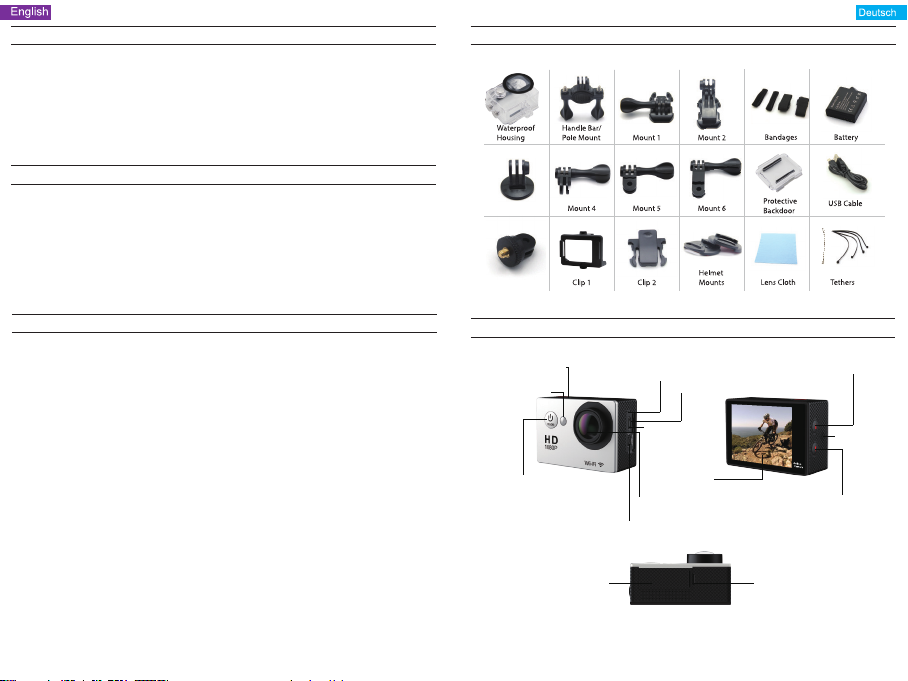
Camera App
Before using the WiFi function, please install the App iSmart DV in your mobile device first.
1. Download the iSmart DV from Google Play or Apple Store.
2. Power on the camera and switch to Photo Mode, then press Down/WiFi Button to turn ON. After
the WIFI is set to on, the screen shows message 'Waiting for WiFi connection'.
3. Find the WiFi named 'iCam...' on the mobile devices. Connect it with the password: 1234567890
4. Open the APP iSmart DV on the mobile devices.
To turn off WiFi, press and hold the Down/WiFi Button for 3s. If you have finished using the WiFi
function, please turn off it. By doing it, the battery will last long.
Camera Maintenance
When the camera is in idle, please keep it in a dry shady place.
Use protective cases to avoid scratches to the lens and LCD.
If lens needs to be cleaned, firstly blow away the dust on the surface, then use cloth or paper
suitable for optical devices to clean. Detergent could be used if necessary.
Please don’t use organic solvent to clean.
Please do not touch the lens by fingers.
Please do not put the camera in moist or dusty place. Electricity leakage may cause fire.
Keep the camera away from drops and bumps. It may cause damage to the parts inside.
Keep the camera away from long time high temperature and strong sunshine to avoid being damaged.
Please note that the camera will get hot after using it for a long time. It is normal.
FAQ
Q: Video files couldn't be played on computers
A: The software doesn't support H.264 code. Or the computer doesn't support 4K display.
Q: Wi-Fi Network Can't be Found in Phone/Tablet
A: 1. Turn off/on the phone/tablet's Wi-Fi.
2. Power the camera ON.
3. In the camera's Wi-Fi settings, turn on the WiFi.
4. Open up the Wireless Settings on your device and try to connect to the Wi-Fi network with the
phone/tablet.
5. If the network is not present in the phone/tablet's list, try another phone/table if possible.
6. If all the above steps don't work, please contact the seller support with detailed description of the
problem. They will be happy to answer any questions and help out moving forward.
Q: Camera Footage is Distorted or Has Poor Quality
A: 1. Camera Housing May Have Condensation. Try to put the camera under sunshine for 1 hour or two.
2. Camera Lens May Be Faulty. Camera lens may have scratches or cracks causing videos and photos
to appear distorted. Inspect the lens for cracks and scratches.
3. Camera Sensor May Be Faulty. If photos and videos are corrupted or distorted your camera's
sensor may be faulty.
Q: Camera Will Not Work With My Memory Card.
A: 1. Try to use the memory card in other devices. If it doesn't work either, the memory card may be
faulty.
If it works on other device, check to make sure it is a minimum of a Class 10 SD card.
2. If the above steps prove that the memory card is functional, then the memory card slot might be
faulty. Please contact seller support for resolution.
Was ist in der Box
GRUNDKENNTNISSE
Auslöser/Auswahl-Taste
Ladestatusleuchte
Strom-Taste
Batterietür
Mikrofon
Micro USB-Port
Linse
Micro HDMI-Port
Nach oben/Wiedergabe-Taste
MicroSD Schlitz
Lautsprecher
Bildschirm
Nach unten/Wi-Fi-Taste
Batterietürverriegelung
5
6

WASSERDICHTES GEHÄUSE
Auswahl/Auslöser-Taste
Nach oben/Wiedergabe-Taste
Nach unten/Wi-Fi-Taste
Strom-Taste
Riegel
ZUM ANFANG
HALLO
Herzlichen Glückwunsch zu Ihrer neuen Kamera! Dieses Bedienerhandbuch hilft beim Verständnis
der Grundkenntnisse, wie man die unglaublichsten Momente des Lebens aufzeichnen kann!
Zum EINSCHALTEN:
Drücken Sie die Strom/Modus-Taste.
Zum AUSSCHALTEN:
Drücken und halten Sie die Strom/Modus-Taste.
EINSTELLUNGEN
Drücken Sie die Auslöser/Auswahl-Taste, um das Auswahlmenü zu öffnen. Drücken Sie mehrmals
auf die Strom/Modus-Taste, um die Optionen anzuzeigen und drücken Sie die Auslöser/
Auswahl-Taste, um die gewünschte Option zu wählen. Oder benutzen Sie die Nach oben/Wiedergabe
oder Nach unten/Wi-Fi-Taste, um die verschiedenen Optionen anzuzeigen.
BATTERIE
Aufladen der Batterie
Um die Batterie zu laden:
1. Verbinden Sie die Kamera mit einem Computer oder einem USB-Netzgerät.
2. Die Ladestatusleuchte ist EINGESCHALTET, während die Batterie geladen wird.
3. Die Ladestatusleuchte schaltet AUS, wenn die Batterie voll geladen ist.
* Ladedauer: 3-5 Stunden
Optionen:
Video Auflösung: 1080p 30 / 720p 30
Endlos Video: Aus/Ein
Zeitangabe: Aus/Datum/Datum und Zeit
Belichtung: + – 2.0 /+ – 1.7/+ –1.3/+ -1.0/+ – 0.7/+ – 0.3/0
Foto-Auflösung 12: M/8 M/5 M/2 M
Burst-Fotos: 3 Fotos
Zeitraffer: 2 s/3 s/5 s/10 s/20 s/30 s/60 s
Ständiger Zeitraffer: Aus/Ein
Stromfrequenz: 50 Hz/60 Hz/ Auto
Sprache:Englisch/Traditionelles Chinesisch/Italienisch/Spanisch/Portugiesisch/Deutsch/
Holländisch/Französisch/Tschechisch/Polnisch/Türkisch/ Russisch/Japanisch/Thailändisch
Datum und Zeit: MM/TT/JJ, TT/MM/JJ, oder JJ/MM/TT
Tonanzeige: Auslöser Ein/Aus, Start 1/2/3 Kein, Piepton Ein/Aus Lautstärke 0/1/2/3
Auf Kopf gestellt: Ein/Aus
Bildschoner: Aus/1 Min/3 Min/5 Min
Energiesparen: Aus/1 Min/3 Min/5 Min
Format: Nein/Ja
Neustart: Nein/Ja
Version
VIDEO-MODUS
Um Video aufzuzeichnen, prüfen Sie, ob die Kamera im Video-Modus ist. Falls das Video Symbol nicht
auf dem LCD Bildschirm Ihrer Kamera erscheint, drücken Sie mehrmals auf die Strom/Modus-Taste,
bis es erscheint.
Zum Beginn der Aufzeichnung:
Drücken Sie die Auslöser/Auswahl-Taste. Die Kamera gibt einen Piepton ab und die Kamera-StatusLeuchte blinkt während der Aufzeichnung.
Zum Beenden der Aufzeichnung:
Drücken Sie die Auslöser/Auswahl-Taste. Die Kamera-Status-Leuchte blinkt nicht mehr und die
Kamera gibt einen Piepton ab, um das Ende der Aufzeichnung anzuzeigen.
Diese Kamera stoppt die Aufzeichnung automatisch, wenn die Batterie leer ist. Ihr Video wird
gespeichert, bevor sich die Kamera AUSSCHALTET.
FOTO-MODUS
Um ein Foto aufzunehmen, prüfen Sie, ob die Kamera im Foto-Modus ist. Falls das Foto Symbol auf
dem LCD Bildschirm nicht erscheint, drücken Sie mehrmals auf die Strom/Auswahl-Taste,
bis es erscheint.
Ein Foto aufnehmen:
Drücken Sie die Auslöser/Auswahl-Taste. Die Kamera gibt einen Kamera-Auslöser-Ton ab.
7
8

BURST-FOTO-MODUS
Um eine Burst-Foto-Serie aufzunehmen, prüfen Sie, ob die Kamera im Burst-Foto-Modus ist. Falls
das Burst-Foto-Symbol nicht erscheint, drücken Sie mehrmals auf die Strom/Modus-Taste, bis es
erscheint. Im Burst-Foto-Modus nimmt Ihre Kamera 3 Fotos in 1,5 Sekunden auf.
Um eine Burst-Foto-Serie aufzunehmen:
Drücken Sie die Auslöser/Auswahl-Taste. Die Kamera gibt Kamera-Auslöser-Töne ab.
ZEITRAFFER-MODUS
Um eine Zeitraffer-Serie aufzuzeichnen, prüfen Sie, dass die Ständiger-Zeitraffer-Modus
EINGESCHALTET ist und die Kamera im Zeitraffer-Modus ist. Falls das Zeitraffer Symbol nicht auf
dem LCD Bildschirm der Kamera erscheint, drücken Sie mehrmals die Strom/Modus-Taste, bis es
erscheint. Im Zeitraffer-Modus nimmt Ihre Kamera eine Fotoserie mit einem Zeitintervall von 2, 3,
5, 10, 20, 30 oder 60 Sekunden auf.
Zur Aufnahme von Zeitraffer:
Drücken Sie die Auslöser/Auswahl-Taste. Die Kamera beginnt das Countdown und gibt bei jedem
Foto einen Kamera-Auslöser-Ton ab.
WIEDERGABE
Videos und Fotos wiedergeben
Zum Öffnen des Wiedergabe-Menüs:
1. Prüfen Sie, ob die Kamera in Kamera-Modi ist.
2. Drücken Sie die Nach oben/Wiedergabe-Taste, um das Wiedergabe-Menü zu öffnen.
3. Drücken Sie mehrmals die Strom/Modus-Taste, um im Video und Foto zu suchen.
4. Drücken Sie die Auslöser/Auswahl-Taste, um die gewünschte Option zu wählen.
5. Benutzen Sie die Nach oben/Wiedergabe-Taste oder die Nach unten/Wi-Fi-Taste, um die
verschiedenen Optionen zu suchen.
6. Drücken Sie die Auslöser/Auswahl-Taste.
7. Um zum Wiedergabe-Menü zurückzukehren, drücken Sie die Strom/Modus-Taste.
8. Zum Beenden, halten Sie die Nach oben/Wiedergabe-Taste für 2 Sekunden.
SPEICHER/MICROSD KARTEN
Diese Kamera ist kompatibel mit 8 GB, 16 GB und 32 GB Kapazität microSD, microSDHC und micro
SDXC Speicherkarten. Sie müssen eine microSD Karte mit einer Geschwindigkeitsklasse 10 benutzen.
Wir empfehlen den Gebrauch von Marken-Speicherkarten für eine maximale Zuverlässigkeit unter
starken Vibrationsbedingungen.
KAMERA APP
Verbinden mit der iSmart DV App
Mit der iSmart DV App kontrollieren Sie Ihre Kamera aus der Ferne mithilfe eines Smartphones oder
eines Tablets. Die Merkmale umfassen eine vollständige Kamerasteuerung, Live Vorschau, FotoWiedergabe und Teilen von ausgewähltem Inhalt und mehr.
1. Laden Sie die iSmart DV App auf Ihr Smartphone oder Tablet bei Google Play oder im Apple App Store
2. Drücken Sie die Strom/Modus-Taste, um die Kamera EINZUSCHALTEN.
3. Stellen Sie sicher, dass die Kamera in den Kamera-Modi ist.
4. Drücken Sie die Nach unten/Wi-Fi-Taste, um das Wi-Fi einzuschalten.*
5. In den Wi-Fi Einstellungen Ihres Smartphones oder Tablets, verbinden Sie mit dem
Netz ''ICAM-H9R''/ ''ICAM-AKASO'' / ''ICAM-W9'' und einer Nummern-Reihenfolge.
6. Geben Sie das Kennwort „1234567890“ ein.
7.Öffnen Sie die iSmart DV App auf Ihrem Smartphone oder Tablet.
* Drücken und halten Sie die Nach unten/Wi-Fi-Taste für 3 Sekunden,
um das Wi-Fi AUSZUSCHALTEN.
Die iSmart DV App ist kompatibel mit den unten aufgeführten Smartphones und Tablets.
9
10

Español
Qué hay en la caja
CARCASA RESISTENTE AL AGUA
INFORMACIÓN BÁSICA
Botón Obturador/Seleccionar
Luz es Estado
de Carga
Botón Encendido/Modo
Puerto Micro HDMI
Tapa del Compartimento
de las Pilas
Micrófono
Ranura Micro SD
Puerto Micro USB
Lente
Pantalla
Botón Arriba/Reproducir
Altavoz
Botón Abajo/Wi-Fi
Cierre de la tapa el
Compartimento de las Pilas
Botón Seleccionar/Obturador
Cierre
Botón Arriba/Reproducir
Botón Abajo/Wi-Fi
Botón Encendido/Modo
COMENZANDO
HOLA
¡Felicidades por su nueva cámara! ¡Este manual de usuario le ayudará a aprender los conceptos
básicos de capturar los momentos de la vida más increíbles!
Para ENCENDER:
Pulse el Botón de Encendido/Modo.
Para APAGAR:
Pulse y mantenga el Botón de Encendido/Modo.
AJUSTES
Pulse el Botón Obturador/Seleccionar para entrar en el menú de ajustes. Presione repetidamente el
Botón Encendido/Modo para navegar por las opciones y presione el Botón Obturador/Seleccionar
para elegir la opción que desee. O use los botones Arriba/Reproducir o Abajo/Wifi para ver las
distintas opciones.
BATERÍA
Cargar la batería
Para cargar la batería:
1. Conecte la cámara a un ordenador o a una fuente de alimentación USB.
2. La Luz de Estado de Carga permanece ENCENDIDA mientras la batería se carga.
3. La luz de Estado de Carga se apagará cuando la batería este completamente cargada.
*Tiempo de carga: 3-5 horas
11
12

Opciones:
Resolución de Vídeo: 1080p 30 / 720p 30
Vídeo en Bucle: Off/On
Sello de tiempo: Off/Fecha/Fecha y Hora
Exposición: +-2.0/+-1.7/+-1.3/+-1.0/+-0.7/+-0.3/0
Resolución de la foto: 12M/8M/5M/2M
Foto en Ráfaga: 3 Fotos
Time Lapse: 2s/3s/5s/10s/20/30/60s
Lapso Contínuo: Off/On
Potencia eléctrica: 50Hz/60Hz/Auto
Idioma: Inglés/Chino tradicional/Italiano/Español/Portugués/Alemán/ Holandés/Francés/
Checo/Polaco/Turco/Ruso/Japonés/Koreano/Tailandés
Fecha y Hora: MM/DD/AA, DD/MM/AA, o AA/MM/DD
Indicador de sonido: Obturador On/Off, Inicio 1/2/3/Ninguno, Bip On/Off, Volumen 0/1/2/3
Invertido: On/Off
Salvapantallas: Off/1 min/3 min/5 min
Ahorro de energía: Off 1 min/3 min/5 min
Formato: No/Sí
Resetear: No/Sí
Versión
MODO DE VÍDEO
Para grabar un Vídeo, compruebe que la cámara está en modo Vídeo. Si el icono de vídeo de la
pantalla LCD de su cámara no se muestra, pulse el Botón Encendido/Modo repetidamente hasta que
aparezca.
Para comenzar a grabar:
Pulse el Botón Obturador/Seleccionar. La cámara emitirá un bip y las Luces de Estado de la Cámara
parpadearán mientras graba.
Para parar de grabar:
Pulse el Botón Obturador/Seleccionar. Las Luces de Estado de la Cámara dejan de parpadear y la
cámara emite un bip para indicar que ha dejado de grabar.
Esta cámara deja de grabar automáticamente cuando se acaba la batería. Su Vídeo se guardará antes
de que la cámara se APAGUE.
MODO DE FOTO
Para tomar una Foto, compruebe que la cámara está en modo Foto. Si el icono de Foto no aparece en
la pantalla LCD de su cámara, pulse el Botón Encendido/Modo repetidamente hasta que aparezca.
Para tomar una foto:
Pulse el Botón Obturador/Seleccionar. La cámara emitirá un sonido de obturador.
MODO DE FOTOS EN RÁFAGA
Para tomar una serie de Fotos en Ráfaga, compruebe que la cámara está en Modo Ráfaga. Si el icono
de Ráfaga de Fotos no aparece en la pantalla LCD de su cámara, pulse el Botón Encendido/Modo
repetidamente hasta que aparezca. En modo Ráfaga, su cámara toma 3 fotos en 1.5 segundos.
Para tomar una serie en Ráfaga:
Pulse el Botón Obturador/Seleccionar. La cámara emitirá un sonido de obturador.
MODO DE TIME LAPSE
Para tomar una serie en Time Lapse, compruebe que el Lapso Continuo está ENCENDIDO y la cámara
está en modo Time Lapse. Si el icono de Time Lapse no aparece en la pantalla LCD de su cámara,
pulse el Botón Encendido/Modo repetidamente hasta que aparezca. En el modo Time Lapse, su
cámara captura series de fotos en intervalos de 2,3,5,10,20,30, o 60 segundos.
Para capturar en Time Lapse:
Pulse el Botón Obturador/Seleccionar. La cámara comenzará la cuenta atrás y emitirá un sonido de
obturador cada vez que tome una foto.
REPRODUCIR
Reproducir Vídeos y Fotos
Para entrar en el menú de Reproducir:
1. Compruebe que la cámara está en modos de Cámara.
2. Pulse el Botón Arriba/Reproducir para entrar en el menú Reproducir.
3. Pulse repetidamente el Botón Encendido/Modo para navegar en Vídeo y Foto.
4. Presione el Botón Obturador/Seleccionar para elegir la opción deseada.
5. Use el Botón Arriba/Reproducir o Abajo/Wi-Fi para navegar por las distintas opciones.
6. Pulse el Botón Obturador/Seleccionar.
7. Para volver al menú Reproducir, pulse el Botón Encendido/Modo.
8. Para salir, mantenga pulsado el Botón Arriba/Reproducir durante dos segundos.
ALMACENAMIENTO/TARJETAS MICRO SD
Esta cámara es compatible con tarjetas de memoria microSD, micro SDHC, y micro SDXC de 8GB,
16GB y 32 GB de capacidad. Debe usar una tarjeta micro SD con velocidad de transmisión de Clase
10. Le recomendamos que use tarjetas de memoria de marca para mayor fiabilidad en actividades
de altas vibraciones.
13
14

Español
APLICACIÓN DE CÁMARA
Conectando a la Aplicación iSmart DV
La Aplicación iSmart DV le permite controlar su cámara de forma remota utilizando un smartphone
o tableta. Características como control total de la cámara, vista previa en directo, reproducción de
fotos y compartir o seleccionar contenido y más.
1. Descargar la Aplicación iSmart DV a tu smartphone o tableta en Google Play
o Apple App Store.
2. Pulse el Botón Encendido/Modo para encender la cámara.
3. Asegúrese de que la cámara está en modos de Cámara.
4. Pulse el Botón Abajo/Wi-Fi para encender el Wi-Fi*.
5. En los ajustes de Wi-Fi de su smartphone o tableta, conéctese a la red llamara
''ICAM-H9R''/ ''ICAM-AKASO'' / ''ICAM-W9'' seguida de una serie de números.
6. Introduzca la contraseña “1234567890”.
7. Abra la Aplicación iSmart DV en su smartphone o tableta.
*Presione y mantenga el Botón Abajo/Wifi durante tres segundos para APAGAR el Wifi.
La Aplicación iSmart DV es compatible con smartphones y tabletas siguientes.
Qu'y a-t-il dans la boite
ENCASTREMENT WATERPROOF
Bouton Vitesse d’Obturation / Sélectionner
Lumière de
Chargement
en cours
Microphone
Port Micro USB
Bouton Haut / Playback
Fente MicroSD
Haut-parleur
Bouton Power / Mode
Objectif
Port Micro HDMI
Fermoir de la batterie
15
Écran
Bouton Bas / Wi-Fi
Loquet du fermoir de la batterie
16

ENCASTREMENT WATERPROOF
Bouton Vitesse
d’Obturation / Sélectionner
Bouton Haut / Playback
Bouton Bas / Wi-Fi
Bouton Power / Mode
Fermoir
POUR COMMENCER
BONJOUR
Félicitations pour votre nouvel appareil photo ! Cette notice d’utilisation vous aidera à apprendre
les bases pour capturer les moments les plus incroyables de la vie !
Pour ALLUMER :
Appuyez sur le Bouton Power / Mode
Pour ÉTEINDRE :
Appuyez sur le Bouton Power / Mode
PARAMÈTRES
Appuyez sur le Bouton Vitesse d’Obturation / Sélectionner pour entrer dans le menu des
paramètres. Appuyez à plusieurs reprises sur le bouton Power / Mode pour naviguer à travers les
options, et appuyez sur le Bouton Vitesse d’Obturation / Sélectionner pour sélectionner l’option
choisie. Ou utilisez le Bouton Haut / Playback ou Bas / Wi-Fi pour naviguer à travers les
différentes options.
BATTERIE
Recharger la Batterie
Pour recharger la batterie :
1. Connectez l’appareil photo à un ordinateur ou une connexion USB.
2. La Lumière de Recharge reste sur ON lors de la recharge de la batterie.
3. La Lumière de Recharge s’éteint lorsque la batterie est pleine.
*Temps de Recharge : 3-5 heures
Options:
Résolution Vidéo : 1080p 30 / 720p 30
Looping Vidéo : Off / On
Time Code : Off / Date / Date & Heure
Exposition : +-2.0 /+-1.7/+-1.3/+-1.0/+-0.7/+-0.3/0
Résolution Photo: 12M/8M/5M/2M
Rafale : 3 Photos
Retardement :2S/3S/5S/10S/20S/30S/60S
Temps Continu : Off / On
Fréquence de la Puissance : 50Hz/60Hz/Auto
Langues : Anglais / Chinois traditionnel/ Italien / Espagnol / Portugais / Allemand / Néerlandais /
Français / Tchèque / Polonais / Turque / Russe / Japonais / Coréen / Thaï
Date & Heure : MM/JJ/AA, JJ/MM/AA, ou AA/MM/JJ
Indicateur Sonore : Vitesse d’Obturation On / Off, Début à Partir de 1/2/3,
Bip On / Off, Volume 0/1/2/3
À l’Envers : On / Off
Économiseur d’Écran : Off/1 min/3 min/5 min
Économiseur d’Énergie : Off/1 min/3 min/5 min
Format : Non / Oui
Réinitialiser : Non / Oui
Versio
MODE VIDÉO
Pour enregistrer une vidéo, vérifiez que l’appareil photo est en mode Vidéo. Si l’icône Vidéo sur l’écran
LCD de votre appareil photo ne s’affiche pas, appuyez sur le Bouton Power / Mode à plusieurs reprises
jusqu’à son apparition.
Pour commencer à enregistrer :
Appuyez sur le Bouton Vitesse d’Obturation / Sélectionner. L’appareil photo émettra un bip et la
Lumière de l’Appareil Photo flashera durant l’enregistrement.
Pour arrêter l’enregistrement :
Appuyez sur le Bouton Vitesse d’Obturation / Sélectionner. La Lumière de l’Appareil Photo cessera
de flasher et l’appareil photo émettra un bip pour indiquer que l’enregistrement est arrêté.
Cet appareil photo arrête automatiquement d’enregistrer lorsque la batterie est vide. Votre Vidéo
sera sauvegardée avant que l’appareil photo ne s’éteigne
MODE PHOTO
Pour prendre une Photo, vérifiez que l’appareil photo est en mode Photo. Si l’icône Photo sur l’écran
LCD de votre appareil photo ne s’affiche pas, appuyez sur le Bouton Power / Mode à plusieurs reprises
jusqu’à son apparition.
Pour prendre une photo :
Appuyez sur le Bouton Vitesse d’Obturation / Sélectionner. L’appareil photo émettra un son pour la
vitesse d’obturation.
17
18

MODE RAFALE
Pour prendre des séries en Mode Rafale, vérifiez que l’appareil photo est en Mode Rafale. Si l’icône
Rafale sur l’écran LCD de votre appareil photo ne s’affiche pas, appuyez sur le Bouton Power / Mode
à plusieurs reprises jusqu’à son apparition. En Mode Rafale, votre appareil photo prend 3 photos en
1.5 secondes.
Pour prendre des séries en Rafale :
Appuyez sur le bouton Vitesse d’Obstruction / Sélectionner. L’appareil photo émettra le son de la
vitesse d’obstruction.
MODE RETARDEMENT
Pour prendre des séries en Mode Retardement, vérifiez que Le temps continu est Actionné que
l’appareil photo est en Mode Retardement. Si l’icône Retardement sur l’écran LCD de votre appareil
photo ne s’affiche pas, appuyez sur le Bouton Power / Mode à plusieurs reprises jusqu’à son apparition.
En Mode Retardement, votre appareil photo prend des séries de photo à 2, 3, 5, 10, 20, 30 ou 60
secondes d’intervalle
Pour prendre des séries en retardement :
Appuyez sur le bouton Vitesse d’Obstruction / Sélectionner. L’appareil Photo commencera un compte
à rebours et émettra le son de la vitesse d’obstruction à chaque prise.
PLAYBACK
Revoir des Photos et des Vidéos
Pour entrer dans le menu Playback :
1. Vérifiez que l’appareil photo est sur Modes Appareil Photo.
2. Appuyez sur le Bouton Haut / Playback pour entrer dans le menu Playback.
3. Pressez à plusieurs reprises le Bouton Power / Mode pour naviguer dans les Photos et Vidéos.
4. Appuyez sur le Bouton Vitesse d’Obturation / Sélectionner pour sélectionner l’option désirée.
5. Utilisez le Bouton Haut / Playback u Bas / Wi-Fi pour naviguer à travers les différentes options.
6. Appuyez sur le Bouton Vitesse d’Obturation / Sélectionner.
7. Pour retourner au menu Playback, appuyez sur le bouton Power / Mode.
8. Pour sortir, appuyez sur le Bouton Haut / Playback pendant deux secondes.
MÉMOIRE / CARTES MICROSD
Cet appareil photo est compatible avec les cartes mémoires microSD, microSDHC, et microSDXC de
capacité de 8GB, 16GB et 32GB. Vous devez utiliser une carte microSD avec une Class 10 speed. Nous
recommandons d’utiliser les cartes mémoires de marque pour une fiabilité maximale lors d’activités
à hautes vibrations.
APP APPAREIL PHOTO
Connecter à l’App iSmart DV
L’App iSmart DV vous permet de contrôler votre appareil photo à distance avec un smartphone ou une
tablette. Elle inclut un contrôle total de l’appareil photo, l’aperçu live, la lecture de photo et le partage
de contenu sélectionné, et plus.
1. Téléchargez l’App iSmart DV sur votre smartphone ou tablette sur Google Play ou Apple App Store.
2. Appuyez sur le Bouton Power / Mode pour allumer l’appareil photo.
3. Assurez-vous que l’appareil photo est sur les modes de l’appareil photo.
4. Appuyez sur le Bouton Bas / Wi-Fi pour allumer le Wi-Fi*.
5. Dans les paramètres de votre smartphone ou tablette, connectez le réseau appelé
''ICAM-H9R''/ ''ICAM-AKASO'' / ''ICAM-W9'' suivi d’une suite de chiffres.
6. Entrez le mot de passe “1234567890”.
7. Ouvrez l’App iSmart DV sur votre smartphone ou votre tablette.
*Appuyez et Maintenez le Bouton Bas / Wi-Fi pendant 3 secondes pour éteindre le Wi-Fi.
L’App iSmart DV est compatible avec les smartphones et tablettes listées ci-dessous.
19
20

Italiano
Ce qui est dans la boîte
CUSTODIA IMPERMEABILE
FONDAMENTI
Tasto Scatto / Selezione
Luce Stato
di Ricarica
Tasto Alimentazione / Modo
Microfono
Porta Micro USB
Obiettivo
Porta Micro HDMI
Porta Micro SD
Schermo
Chiusura a scatto Sportello BatteriaSportello Batteria
Tasto Su/Riproduzione
Altoparlante
Tasto Giù/Wi-Fi
Tasto Scatto/Selezione
Tasto Su/Riproduzione
Tasto Giù/Wi-Fi
Tasto Alimentazione/Modo
Chiusura a scatto
PER COMINCIARE
CIAO
Congratulazioni per la tua nuova fotocamera! Questo manuale ti aiuterà a imparare le funzionalità
di base per catturare i più incredibili momenti della tua vita!
Per accendere:
Premere il tasto Alimentazione/Modo.
Per spegnere:
Premere e tenere premuto il Tasto Alimentazione/Modo.
IMPOSTAZIONI
Premere il Tasto Scatto/Selezione per accedere al menu impostazioni. premere ripetutamente il
tasto Alimentazione/Modo per passare attraverso le opzioni e premere il Tasto Scatto/Selezione
per selezionare l’opzione desiderata. Oppure usare il Tasto Su/Riproduzione o Giù/Wi-Fi per
passare attraverso le varie opzioni.
BATTERIA
Ricarica della Batteria
Per caricare la batteria:
1. Collegare la fotocamera a un computer o a una banca di energia USB.
2. La Luce di Stato di Ricarica rimane ACCESA mentre la batteria si sta ricaricando.
3. La Luce di Stato di Ricarica si SPEGNE quando la batteria sarà completamente carica.
*Tempo di ricarica: 3-5 ore
21
22

Opzioni:
Risoluzione Video: 1080p 30 / 720p 30
Loop del Video: Off/On
Stampa del Tempo: Off/Data/Data & Ora
Esposizione: +-2.0/+-1.7/+-1.3/+-1.0/+-0.7/+-0.3/0
Risoluzione Foto: 12M/8M/5M/2M
Sequenza Foto: 3 Fotos
Differita: 2s/3s/5s/10s/20/30/60s
Differita continua: Off/On
Frequenza di Potenza: 50Hz/60Hz/Auto
Lingua: Inglés/Chino tradicional/Italiano/Español/Portugués/Alemán/ Holandés/Francés/
Checo/Polaco/Turco/Ruso/Japonés/Koreano/Tailandés
Data & Ora: MM/DD/AA, DD/MM/AA, o AA/MM/DD
Indicatori di Suono: Scatto On/Off, Avvio 1/2/3/ Nessuno, Beep On/Off, Volume 0/1/2/3
Capovolgimento: On/Off
Salvaschermo: Off/1 min/3 min/5 min
Risparmio di Energia: Off 1 min/3 min/5 min
Formato: No/Sí
Reset: No/Sí
Versione
MODO VIDEO
Per registrare un Video, verificare che la videocamera sia in Modo Video. Se non appare l’icona
Video sullo schermo LCD della videocamera premere ripetutamente il Tasto Alimentazione/Modo
finché non appare.
Per avviare la Registrazione:
Premere il Tasto Scatto/Selezione. La videocamera emetterà un beep e le Luci di Stato della
Videocamera cominceranno a lampeggiare con la registrazione.
Per interrompere la Registrazione:
Premere il Tasto Scatto/Selezione. Le Luci di Stato della Videocamera smetteranno di lampeggiare
e la videocamera emetterà un beep per indicare che la registrazione è stata interrotta.
Questa videocamera smette automaticamente di registrare quando la batteria è scarica. Il Video
verrà salvato prima che la videocamera si spenga.
MODO FOTO IN SEQUENZA
Per scattare una serie di Foto in Sequenza, verificare che la fotocamera sia in Modo Foto in Sequenza.
Se non appare l’icona Sequenza sullo schermo LCD della fotocamera premere ripetutamente il Tasto
Alimentazione/Modo finché non appare. In Modo Foto in Sequenza, la fotocamera scatta 3 foto, in
1,5 secondi.
Per scattare una serie di Foto in Sequenza:
Premere il Tasto Scatto/Selezione. La fotocamera emetterà ripetuti suoni di scatto.
MODO DIFFERITA
Per scattare una serie in Differita, verificare che la Differita Continua sia su ON e che la fotocamera sia
in Modo Differita. Se non appare l’icona Differita sullo schermo LCD della fotocamera premere
ripetutamente il Tasto Alimentazione/Modo finché non appare. In Modo Differita, la fotocamera scatta
una serie di foto, a intervalli di 2,3,5,10,20,30 o 60 secondi.
Per scattare una serie di Foto in Differita:
Premere il Tasto Scatto/Selezione. La fotocamera inizierà il conto alla rovescia e emetterà il suono
dello scatto ogni volta che una Foto viene scattata.
RIPRODUZIONE
Riproduzione di Video e Foto
Per accedere al menu Riproduzione:
1. Controllare che la Fotocamera sia in Modi Fotocamera.
2. Premere e tenere premuto il Tasto Su/Riproduzione per accedere al menu Riproduzione.
3. Premere e tenere premuto il Tasto Su/Riproduzione per accedere al menu Riproduzione.
4. Premere il Tasto Scatto/Selezione per selezionare l’opzione desiderata.
5. Usare il Tasto Su/Riproduzione o Giù/Wi-Fi per passare attraverso le varie opzioni.
6. Premere il Tasto Scatto/Selezione.
7. Per tornare al Menu Riproduzione, premere il Tasto Alimentazione/Modo.
8. Per uscire, tenere premuto il Tasto Su/Riproduzione per due secondi.
MODO FOTO
Per scattare una Foto, verificare che la fotocamera sia in Modo Foto. Se non appare l’icona Foto sullo
schermo LCD della fotocamera premere ripetutamente il Tasto Alimentazione/Modo finché non appare.
Per scattare una foto:
Premere il Tasto Scatto/Selezione. La fotocamera emetterà il suono dello scatto.
23
ARCHIVIO/MICRO SD CARD
Questa fotocamera è compatibile con card di memoria microSD, microSDHC e microSDXC da 8GB,
16GB, e 32GB. Dovete usare un microSD card con una gamma di velocità Classe 10. Raccomandiamo
di usare card di memoria di marca, per la massima affidabilità in attività ad alta-vibrazion.
24

Italiano
APP FOTOCAMERA
Collegamento alla App iSmart DV
La App iSmart DV vi permette di controllare la fotocamera a distanza usando uno smartphone o un
tablet. Le caratteristiche includono completo controllo della fotocamera, anteprima dal vivo,
riproduzione foto e condivisione del contenuto selezionato e altro ancora.
1. Scaricare la App iSmart DV sul proprio smartphone o tablet da Google Play o dall’Apple App Store.
2. Premere il Tasto Alimentazione/Modo per accendere la fotocamera.
3. Controllare che la Fotocamera sia in Modi Fotocamera.
4. Premere il Tasto Giù/Wi-Fi per accedere il Wi-Fi.*
5. Nelle impostazioni Wi-Fi del proprio smartphone o tablet, collegarsi alla rete denominata
''ICAM-H9R''/ ''ICAM-AKASO'' / ''ICAM-W9'' seguito da una serie di numeri.
6. Immettere la password “1234567890”.
7. Aprire la App iSmart DV sul proprio smartphone o tablet.
*Premere e tenere premuto il Tasto Giù/Wi-Fi per tre secondi per SPEGNERE Wi-Fi.
La App iSmart DV è compatibile con gli smartphone e i tablet elencati di seguito.
セット内容
カメラのボタンと機能
シャッター/選択ボタン
充電状態ライト
マイク
マイクロSDスロット
アップ/再生ボタン
マイクロUSBポート
電源/モードボタン
レンズ
マイクロHDMIポート
バッテリードア
25
画面
バッテリードアつまみ
26
スピーカー
ダウン/Wi-Fiボタン

防水ケース
選択/シャッターボタン
アップ/再生ボタン
ダウン/Wi-Fiボタン
電源/モードボタン
つまみ
指示
AKASO アクションカメラをご利用いただきありがとうございます。 写真を記録または撮影す
るには、Micro SDカード(別売)が必要です。
マイクロSDカードの仕様:
MicroSD/Micro SDHC/Micro SDXC
Class 10/ UHS-I
最大32GB(8GB、16GB、32GBと互換)
"使用する前に、このカメラでSDカードを最初にフォーマットしてください。
定期的にSDカードをフォーマットすることで、カードは良好な状態で維持されます。 フォー
マットする前に、必ずSDカード内のすべてのファイルをバックアップしてください。"
バッテリー
初めて使用するときは、バッテリーの電力が十分であることを確認してください。
"バッテリーを充電する:カメラをコンピューターまたはUSB電源に接続します。
充電中は、ライトはオンのままです。 完全に充電されると、ライトが消灯します。"
電源ON / OFF
電源を入れるには、電源/モードボタンを押します。 電源を切るには、電源/モードボタンを
押し続けます。
基本機能の概要
ビデオ、写真、バースト写真、タイムラプス、再生、設定の6つのモードがあります。 ビデオ、写真、
露出、言語などのカメラの詳細を調整するには、[設定]に移動して設定します。
ビデオモード
"ビデオモードは、カメラの電源を入れた後のデフォルトモードです。
ビデオを録画するには、カメラがビデオモードになっていることを確認します。
カメラのディスプレイ画面のビデオアイコンが表示されない場合は、電源/モードボタンが表
示されるまで繰り返し押します。"
録音を開始するには、シャッター/選択ボタンを押します。カメラはビープ音を1回鳴らします
(設定で音量が0に設定されていない限り)。撮影中にカメラステータスランプが点滅します。
録音を停止するには、シャッター/選択ボタンを押します。 カメラのステータスランプが点滅
を停止し、ビープ音を1回鳴らします(設定でボリュームが0に設定されていない限り)。撮影
中にカメラステータスランプが点滅します。
ループ録音:設定で、ループ録音をオンにします。 その後、ビデオモードに戻り、[OK]ボタン
を押して録画すると、ビデオは自動的にファイルとして保存されます(選択されたビデオ解像
度、通常約10分に依存します)。 LCD画面の録画時間はゼロから始まります。 メモリがいっ
ぱいになると、最初のビデオがカバーされます。
録音が開始されると、モードを切り替えることはできません。 モードを切り替えるには、最
初に録音を停止してください。
このカメラは、バッテリーの電力が切れたときに自動的に記録を停止します。あなたのビデオ
は自動的に保存されますか? カメラの電源が切れる前に。
写真モード
電源/モードボタンを繰り返し押して、フォトモードに切り替えます。
"写真撮影:写真モードでは、シャッター/選択ボタンを押して写真を撮影します。
[設定]でカメラのシャッター音がオンになっていると、カメラのシャッター音が鳴ります。"
バースト写真モード
電源/モードボタンを繰り返し押して、バースト写真モードに切り替えます。
バースト写真モードでは、3枚の写真を撮るには1.5秒かかります。 [設定]でカメラのシャッ
ター音がオンになっていると、カメラのシャッター音が鳴ります。
バースト写真シリーズを撮るには、シャッター/選択ボタンを押します。 [設定]でカメラの
シャッター音がオンになっていると、カメラのシャッター音が鳴ります。
タイムラプスモード
電源/モードボタンを繰り返し押して、タイムラプスモードに切り替えます。 また、設定で
継続的失効がONに設定されていることを確認してください。
タイムラプスモードでは、あなたのAKASOアクションカメラは 2秒/ 3秒/ 5秒/ 10秒/ 20秒/
30秒/ 60秒の間隔で一連の写真をキャプチャします。
時間がかかる場合は、シャッター/選択ボタンを押してください。 [設定]で電源をオンにし
た場合、カメラのシャッター音が鳴ります。
27
28

再 生モード
カメラの写真やビデオを確認するには、再生モードに進みます。
再生モードに入るには、まずカメラが写真モードまたはビデオモードであることを確認しま
す。 次にUP /再生ボタンを押して、再生メニューに入ります。
シャッター/選択ボタンを押して、希望するオプションを選択します。
UP /再生ボタンまたは下/ WiFiボタンを押して、写真やビデオの概要を繰り返し表示します。
シャッター/セレクトボタンを押して、目的のものを再生します。
写真やビデオを削除するには、上ボタンを長く押します。 削除するためのメニューが表示さ
れます。
再生メニューに戻るには、電源/モードボタンを押します。
再生モードを終了するには、アップ/プレイバックボタンを押しながら2秒間押します。
設定
1.電源/モードボタンを繰り返し押して、設定に切り替えます。
2.シャッター/セレクトボタンを押して、設定メニューに入ります。
3.電源/モードボタンを繰り返し押してオプションを切り替え、シャッター/選択ボタンを押し
て目的のものを選択します。
4.または、上ボタン/下ボタンを押してオプション間を移動します。
5.設定を終了するには、最後のオプションに移動し、もう一度電源/モードボタンを押すと、
終了オプション(x)に移動します。 シャッター/選択ボタンを押して終了します。
オ プ ショ ン:
ビ デ オ 解 像 度: 1080p 30 / 720p 30
ループ動画:ON / OFF
タイムスタンプ:OFF /日付/日付と時 刻
露光量:-2.0 / -1.7 / -1.3 / -1.0 / -0.7 / -0.3 / 0 / 0.3 / 0.7 / 1.0 / 1.3 / 1.7 / 2.0
写真解像度:12MP / 8MP / 5MP / 2MP
バ ー ス ト 写 真:ON 3Photos
経過時間:2秒/ 3秒/ 5秒/ 10秒/ 20秒/ 30秒/ 60秒
連続的な消滅:オフ/オン
電源周波数:50Hz / 60Hz / オート
日 付 と 時 刻: MM / DD / YY、DD / MM / YY、YY / MM / DD
サウンドインジ ケータ
シャッター:オフ /オン
始 動: オ フ /オン
ビ ー プ 音: オ フ /オン
音量:0/1/2/3
画面の回転:オン/オフ
スクリーンセーバー: オフ/ 1分/ 3分/ 5分
オートパワーオフ: オフ/ 1分/ 3分/ 5分
フォーマット: はい/いいえ
リセット: はい/いいえ
バージョン
29
カメラアプリ
WiFi機能を使用する前に、まずモバイルデバイスにApp iSmart DVをインストールしてください。
1. Google PlayまたはApple StoreからiSmart DVをダウンロードします。
2.カメラの電源を入れ、写真モードに切り替えてから、下/ WiFiボタンを押して電源を入れま
す。 WIFIがオンに設定されると、画面に「WiFi接続を待っています」というメッセージが
表示されます。
3.モバイルデバイス上で「iCam ...」という名前のWiFiを検索します。
パスワード:1234567890で接続します
4.モバイルデバイスでAPP iSmart DVを開きます。
WiFiをオフにするには、ダウン/ WiFiボタンを3秒間押し続けます。 WiFi機能の使用を終了し
た場合は、電源を切ってください。 これを行うことで、バッテリーが長持ちします。
カメラのメンテナンス
カメラがアイドル状態のときは、乾燥した日陰の場所に保管してください。
レンズやLCDの傷を防ぐために保護ケースを使用してください。
レンズを清掃する必要がある場合は、まず表面のほこりを吹き飛ばし、光学機器に適した布や
紙を使用して清掃してください。 必要に応じて洗剤を使用することができます。
洗浄に有機溶剤を使用しないでください。
レンズに指で触らないでください。
湿気やほこりの多いところに置かないでください。 漏電により火災の原因となります。
カメラを落としたり、はばいたりしないでください。 内部の部品が破損する恐れがあります。
長期間の高温と強い日照を避けて、カメラを破損させないようにしてください。
カメラを長時間使用すると、カメラが熱くなりますのでそれは正常ですがご注意ください。
トラブ ル シューティング
Q: コンピュータでビデオファイルを再生できませんでした。
A: このソフトウェアはH.264コードをサポートしていません。または、コンピュータが4Kディスプレイ
をサポートしていません。
Q: 電話/タブレットにWi-Fiネットワークが見つかりません
A: 1.携帯電話/タブレットのWi-Fiをオン/オフします。
2.カメラの電源を入れます。
3.カメラのWi-Fi設定で、WiFiを開いています。
4.デバイスのワイヤレス設定を開き、スマートフォン/タブレットでWi-Fiネットワークに接続します。
5.ネットワークが電話機/タブレットのリストにない場合は、可能であれば別の電話機/テーブルを試
してください。
6.上記のすべての手順がうまくいかない場合は、売り手のサポート担当者に連絡してください。 彼
らはどんな質問にも答えて、前進するのを助けてくれるでしょう。
Q: カメラ映像が歪んでいるか、品質が悪い
A: 1.カメラハウジングに結露が生じることがあります。 カメラを日光の下に1時間か2時間置いてくだ
さい。
2.カメラのレンズが故障することがあります。 カメラのレンズに傷や亀裂があり、ビデオや写真が
歪んで見えることがあります。 レンズに傷や傷がないか点検してください。
3.カメラセンサーが故障している可能性があります。 写真やビデオが壊れたり歪んだりすると、カ
メラのセンサーが故障している可能性があります。
Q: カメラがメモリカードで動作しません。
A: 1.他のデバイスでメモリカードを使用してみてください。 どちらかが動作しない場合は、メモリカ
ードに問題がある可能性があります。
それが他のデバイスで動作する場合は、Class 10 SDカードの最小値であることを確認してください。
2.上記の手順でメモリカードが機能していると判明した場合、メモリカードスロットに問題がある可
能性があります。 解決方法については、販売者サポートにお問い合わせください。
30
