Page 1
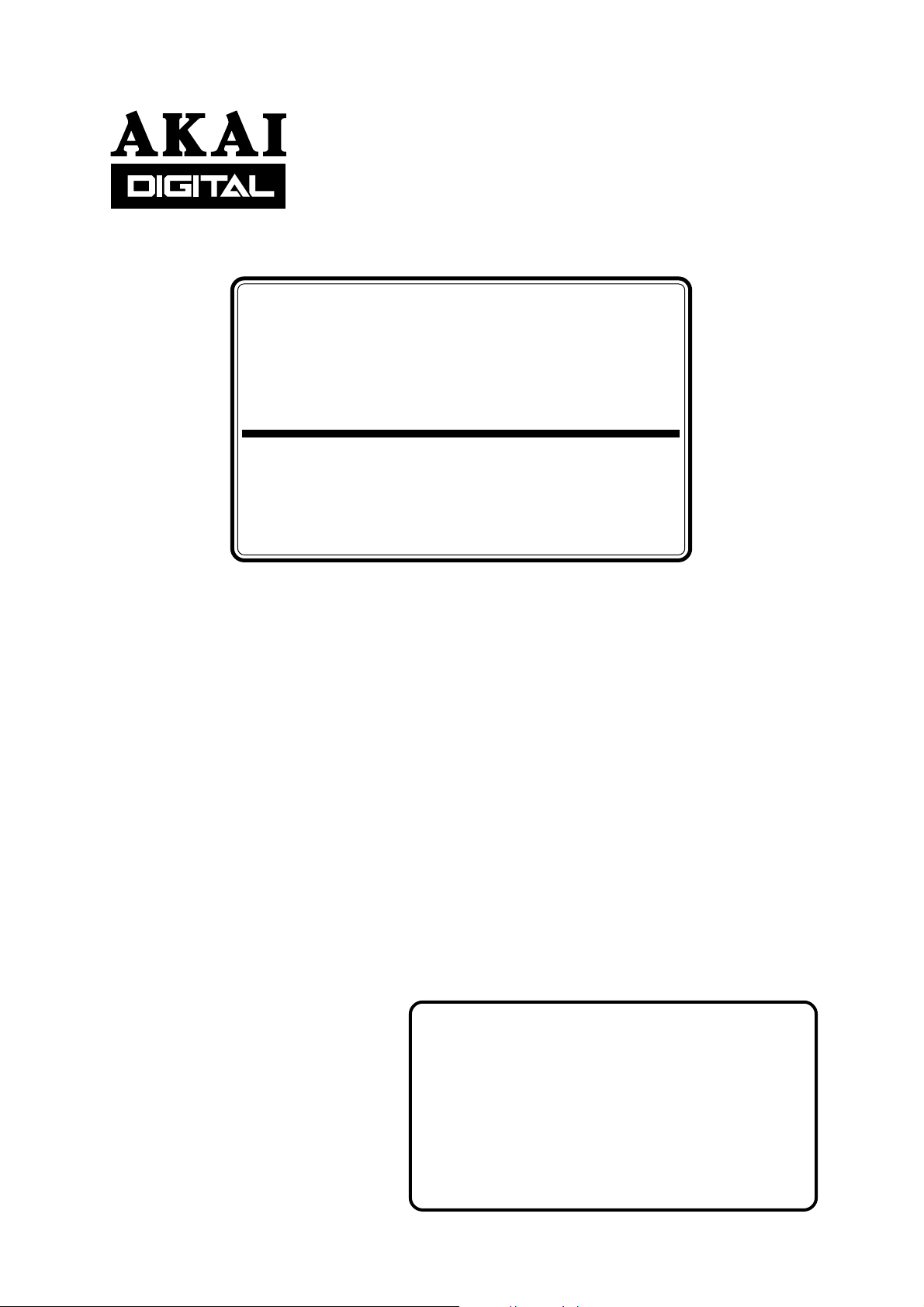
dr16
HARD DISK RECORDER
V er sion 2.10 Addendum
Operator’s Manual
W ARNING
To prevent fire or shock hazard, do not
expose this appliance to rain or moisture.
970310 Printed in Japan
Page 2
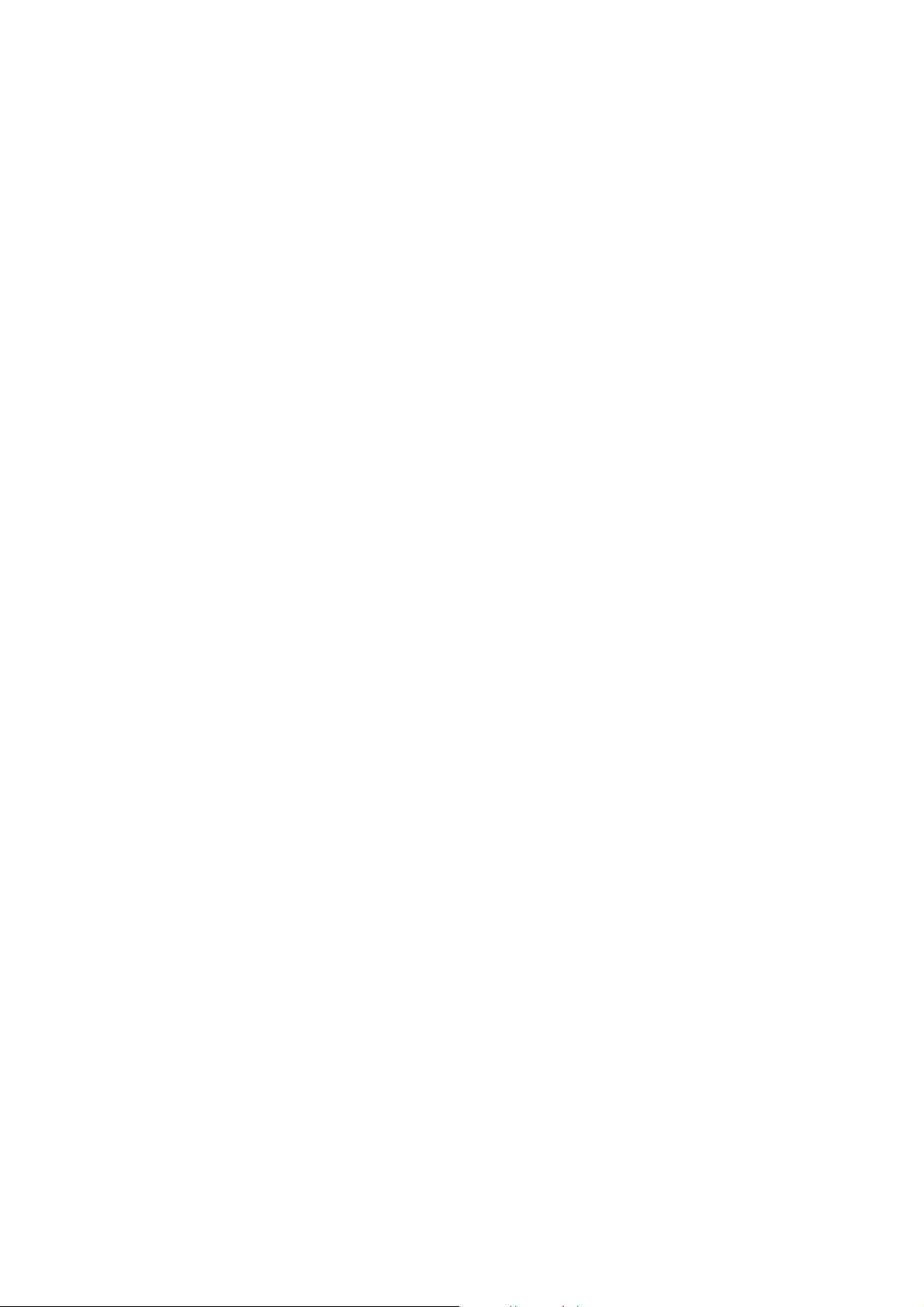
1997/03/10
Page 3
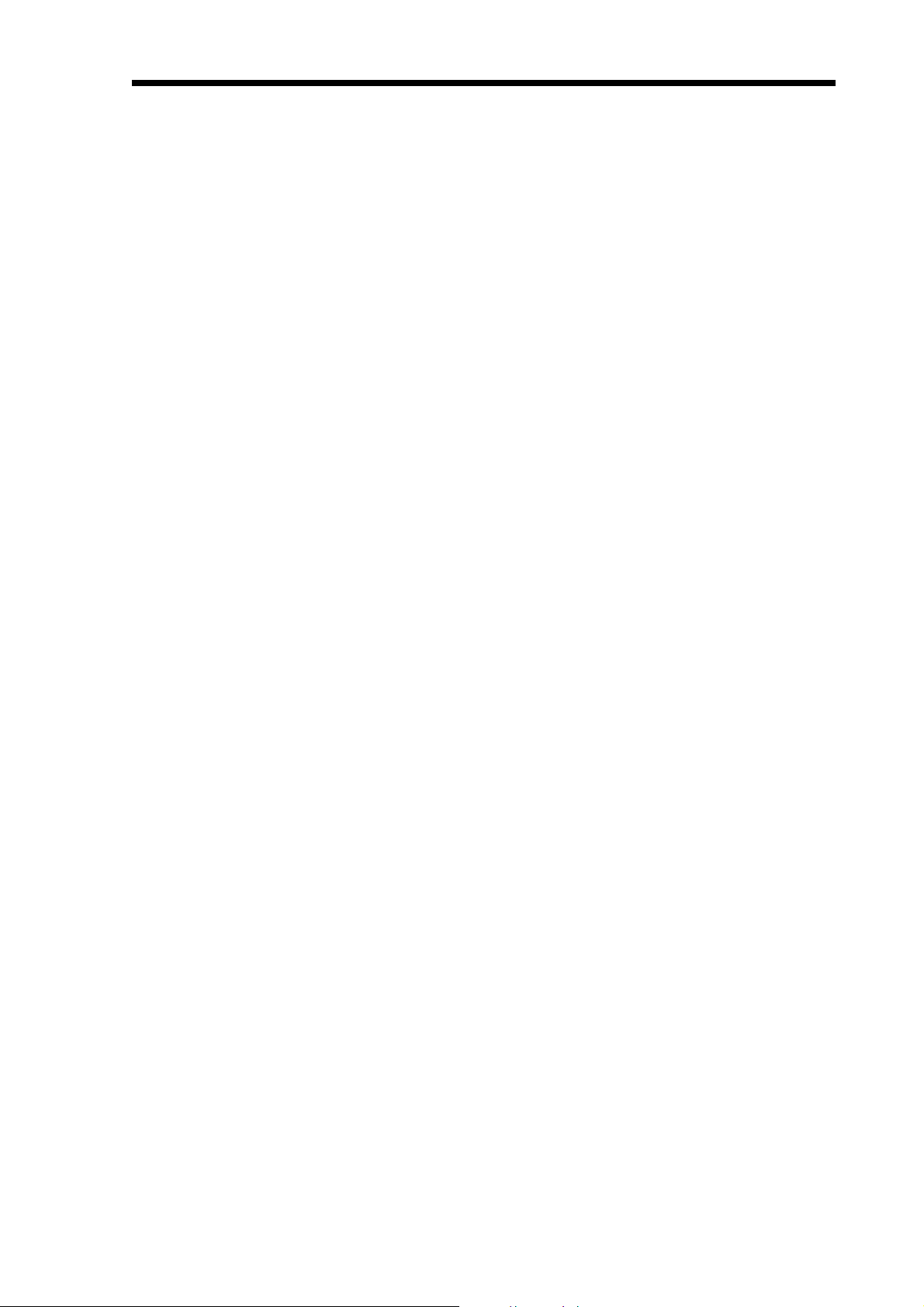
Table of contents
Outline of New Functions............................................. 1
New functions .................................................................................... 1
Removed function .............................................................................. 1
Extended Disk Format................................................... 2
Extended format procedure................................................................. 2
Format type indication........................................................................ 2
Crossfade recording ...................................................... 3
Digital Audio Sync ........................................................ 4
Setting digital clock sync .................................................................... 4
DR16 Table of contents i
New Bi-phase Rate........................................................ 5
Options......................................................................... 6
GPIO .................................................................................................. 6
TDIF ................................................................................................... 7
Version 2.1
Page 4
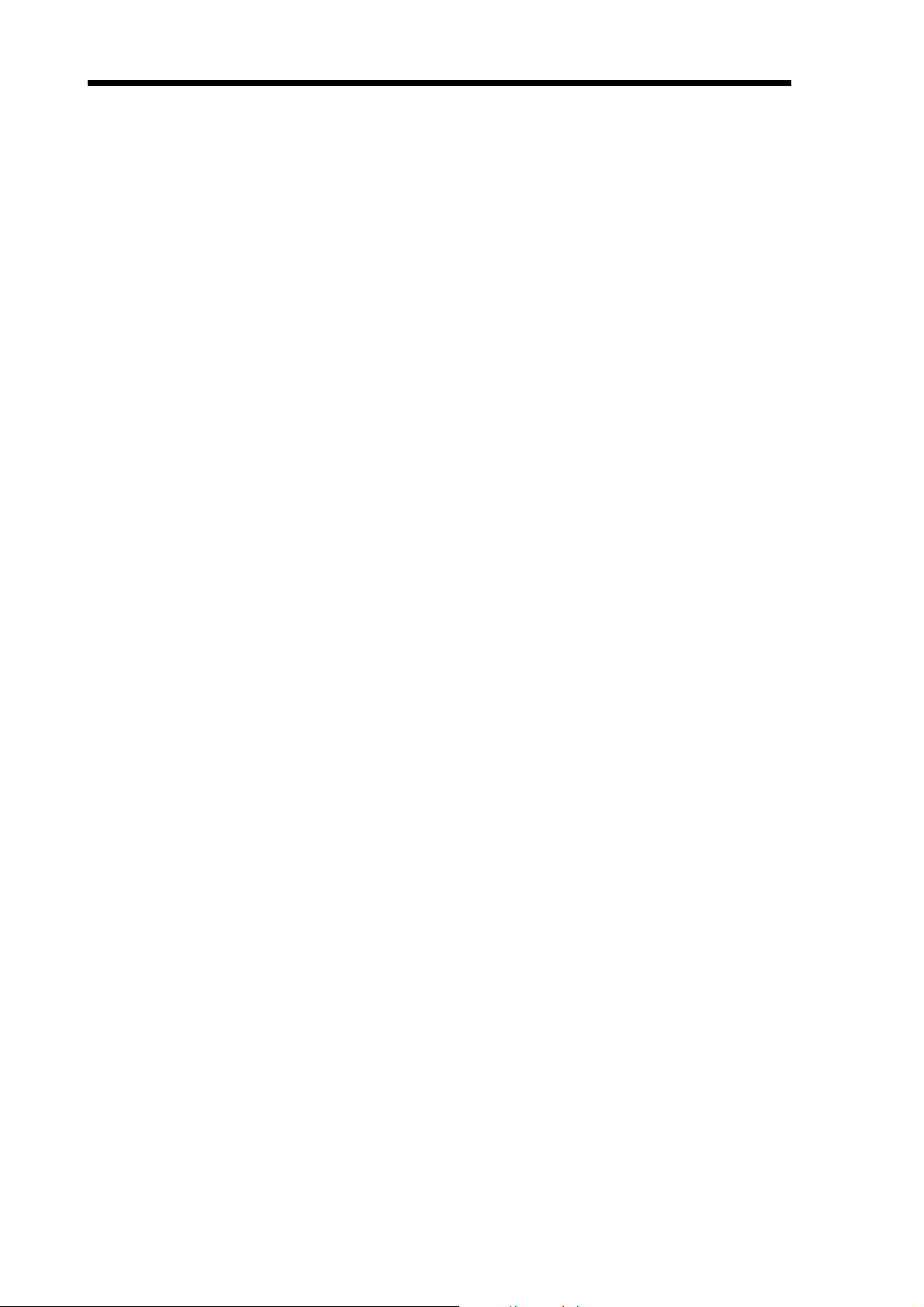
ii DR16 Table of contents
Version 2.1
Page 5

Outline of New Functions
The following functions have been added to DR16 software version 2.10:
New functions
• Up to 4,000 audio files can be recorded on a disk. (Extended format)
• A recording crossfade setting of 0-80ms is available.
• A more flexible sync setting is available for digital audio input.
• Bi-phase 24fps pull-down I/O is supported.
• An optional interface board IB-808G GPIO is available.
• An optional Ethernet interface board IB-809E is available.
• An optional interface board IB-D8TIF TDIF is available.
Removed function
• The DR16 does not support multi-sync operation using the remote connector. It supports the operation
performed from an MT8, as usual.
DR16 Addendum 1
Apology: Due to the limitations of the remote connection circuit (such as a decrease in actual
communication speed caused by an increase in data), the multi-sync operation using the
remote connector, especially the sync operation in Record mode, is not thoroughly
supported.
Version 2.1
Page 6

2 DR16 Addendum
Extended Disk Format
Using the Extended disk format enables you to manage a directory four times the size of the standard
format. More precisely, you could formerly create only up to 1000 files on a single disk; now you can
create up to 4000 files.
Extended format procedure
1) Press the SUB-MENU key.
2) Press numeric key “1” (DISK).
3) Use the jog wheel to select
4) Select the SCSI ID of the disk you wish to format, and press the STORE/ENT key.
5) Use the jog wheel to select
SURE??
6) Press the STORE/ENT key.
FORMATTING
Note: Formatting takes awhile.
When formatting is complete,
appears on the display.
appears on the display, and the DR16 starts formatting the disk.
FORMAT
EXTENDED
DONE
, and press the STORE/ENT key.
appears on the display.
, and press the STORE/ENT key.
Notes on using the Extended format
• When you use a disk in the Extended format, the CPU requires greater RAM capacity. Therefore,
during the format, copy, back-up, or snapshot operation, the DR16 may sometimes display
MEMORY
• You will need two SIMM cards of 1MB, 30-pin, and 60ns to expand the memory.
• You can “extended format” a disk of small capacity (i.g., 1.3GB), but it will not have enough
physical space to accommodate 4000 files.
• You cannot use an Extended-formatted disk on earlier versions of the DR8, DR16, or DD1500
before version 2.10.
. In this case, expand the CPU’s RAM amount.
NO
• You can load back-up data from an extended format disk to a standard format disk. However, if the
extended format disk contains more than 1000 files, you will be unable to load the data and the
DR16 will display
• If a VGA board is used, the VGA display speed may slow down if there are many files to process.
DISK FULL
.
Format type indication
The DR16 displays the format type of the disk that contains the current project.
1) Press the SUB-MENU key.
2) Press numeric key “1” (DISK).
TIME
appears on the display.
3) Press the STORE/ENT key.
Version 2.1
Page 7

DR16 Addendum 3
4) Use the jog wheel to select
The following format types will be displayed:
Display Format type
NORM
EXTD
DD1X
????
Note: The format type that appears on the display indicates the format type of the disk that con-
tains the current project. If you wish to use another type of disk format, first load the project
to the DR16, then change the indications.
FORMT
Standard DR8/DR16/DD8/DD1500 format
Extended format
DD1000 format
Un-recognizable/un-formatted
.
Crossfade recording
You can make a crossfade setting with the range of 0-80ms to join parts of two recordings.
1) Press the SUB-MENU key.
2) Press numeric key “3” (SET UP).
3) Use the jog wheel to select
4) Press the STORE/ENT key.
XFADE 00MS
5) Use the jog wheel to set the crossfade time.
The setting range is 0 - 80ms.
appears on the display.
REC XFADE
.
Version 2.1
Page 8

4 DR16 Addendum
Digital Audio Sync
Note: Some DR16s may not support this function. Please contact AKAI or your local dealer.
Setting digital clock sync
As a default setting, the DR16 automatically locks to the external digital clock (word clock) to record a
digital input signal. (AutoSync: ON)
DAT/CD PLAYER
DIGITAL
OUT
DIGITAL
IN
DR16
However, there may be some cases where locking to an external digital clock will cause a problem.
DIGITAL MIXER/
DIGITAL MULTI TAPE RECORDER
DIGITAL
OUT
DIGITAL
IN
DIGITAL
IN
DIGITAL
OUT
DR16
In the diagram shown above, the external digital device is set as a slave machine, and is synchronizing
with the DR16’s internal digital clock. However, the DR16 is also trying to lock to the external digital
clock. This situation prevents synchronization. In order to avoid this, you can set the DR16 so that it will
ignore the external digital clock fed from its digital input connector and reference the internal clock.
(AutoSync: OFF)
1) Press the SUB-MENU key.
2) Press numeric key “2” (DIGI).
3) Use the jog wheel to select AUTO SYNC.
4) Press the STORE/ENT key.
AUTO ON
appears on the display.
5) Use the jog wheel to set the AutoSync function to on or off.
With the off setting, the DR16 will ignore the clock signal fed from the digital input connector.
Clock error
If the DR16 receives an illegal digital signal or a signal that is out of sync, it will display
GLITCH
Version 2.1
immediately and cancel the recording.
INP
Page 9

DR16 Addendum 5
New Bi-phase Rate
The DR16 can receive and generate bi-phase signal of 23.976Hz (24fps, NTSC 0.1% pull-down). This
signal is used for synchronization in the film industry.
1) Press the SUB-MENU key.
2) Press the SYNC key.
3) Use the jog wheel to select
4) Use the jog wheel to select
Note: You will need an optional bi-phase interface board IB-806B to use this function.
BIPHASE
SMPTE23.98F
and press the STORE/ENT key.
and press the STORE/ENT key.
Version 2.1
Page 10

6 DR16 Addendum
Options
The following options are available for version 2.10.
GPIO
Installing an optional board IB-808G enables you to use GPIO (General Purpose Input and Output) and
remote-control the DR16 from an external device. This optional board has 16 general purpose inputs
(GPI) and 12 general purpose outputs (GPO). The following table shows the operation of each pin, and
there are no special settings.
GPI
Connecting the GPI to an external device that can switch between LOW and HIGH for each pin
enables you to control the DR16 from the external device.
Pin number Operation
GPI-1 TRACK REC1 is turned ON during LOW setting.
GPI-2 TRACK REC2 is turned ON during LOW setting.
GPI-3 TRACK REC3 is turned ON during LOW setting.
GPI-4 TRACK REC4 is turned ON during LOW setting.
GPI-5 TRACK REC5 is turned ON during LOW setting.
GPI-6 TRACK REC6 is turned ON during LOW setting.
GPI-7 TRACK REC7 is turned ON during LOW setting.
GPI-8 TRACK REC8 is turned ON during LOW setting.
GPI-9 Plays back when LOW is received. (PLAY)
GPI-10 REC key is turned ON during the LOW setting.
GPI-11 Stops when LOW is received. (STOP)
GPI-12 Rehearsal is turned ON/OFF when LOW is received.
GPI-13 (No action)
GPI-14 All channels are turned ON when LOW is received.
GPI-15 All TRACK REC are turned ON during LOW setting.
GPI-16 All channels are turned OFF when LOW is received.
Version 2.1
* This version does not support TRACK REC 9-16.
Page 11

DR16 Addendum 7
GPO
GPO outputs the DR16’s operation status. For example, it can cause an external indicator to light up
during recording.
Pin number Operation
GPO-1 Outputs LOW when TRACK REC1 is ON.
GPO-2 Outputs LOW when TRACK REC2 is ON.
GPO-3 Outputs LOW when TRACK REC3 is ON.
GPO-4 Outputs LOW when TRACK REC4 is ON.
GPO-5 Outputs LOW when TRACK REC5 is ON.
GPO-6 Outputs LOW when TRACK REC6 is ON.
GPO-7 Outputs LOW when TRACK REC7 is ON.
GPO-8 Outputs LOW when TRACK REC8 is ON.
GPO-9 Outputs LOW during recording (or recording stand-by mode).
GPO-10 Outputs LOW during playback.
GPO-11 Outputs LOW when the Rehearsal key is ON.
GPO-12 (No action)
Note: Set the GPI’s input reference level to 5V and the trigger level (LOW) to 0V. Also, set the
GPO’s output reference level to 5V and the tally level (LOW) to 0V.
TDIF
Installing an optional board IB-D8TIF allows the DR16 to input and output a digital signal using a
TASCAM digital interface. Note that you cannot use the board for the TEAC TASCAM meter unit that
comes with the optional board.
Note: Some DR16s may not work with this optional board. Consult AKAI or your local dealer.
Note: You cannot use this board in conjunction with another optional board IB-804A (ADAT interface
board).
Version 2.1
