Page 1
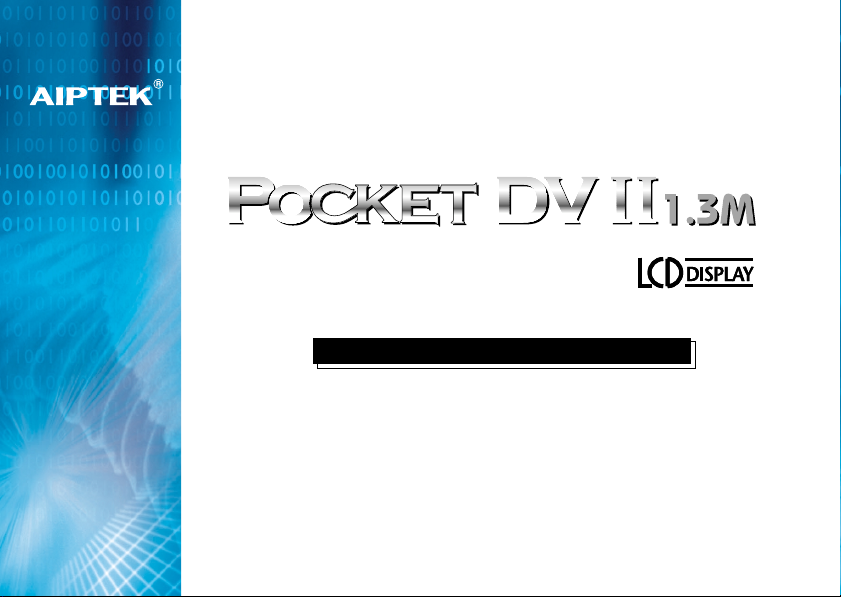
Installation GuideInstallation GuideInstallation GuideInstallation Guide
Page 2
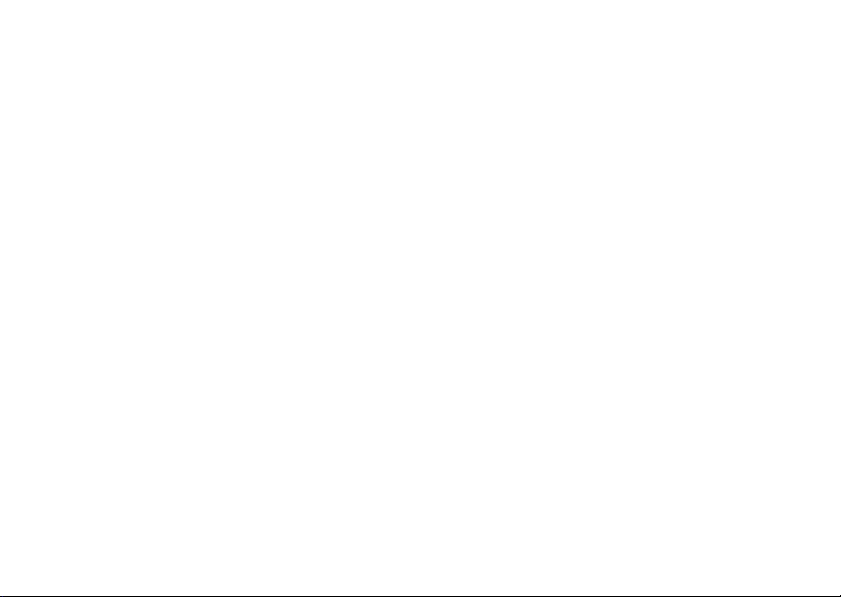
Page 3
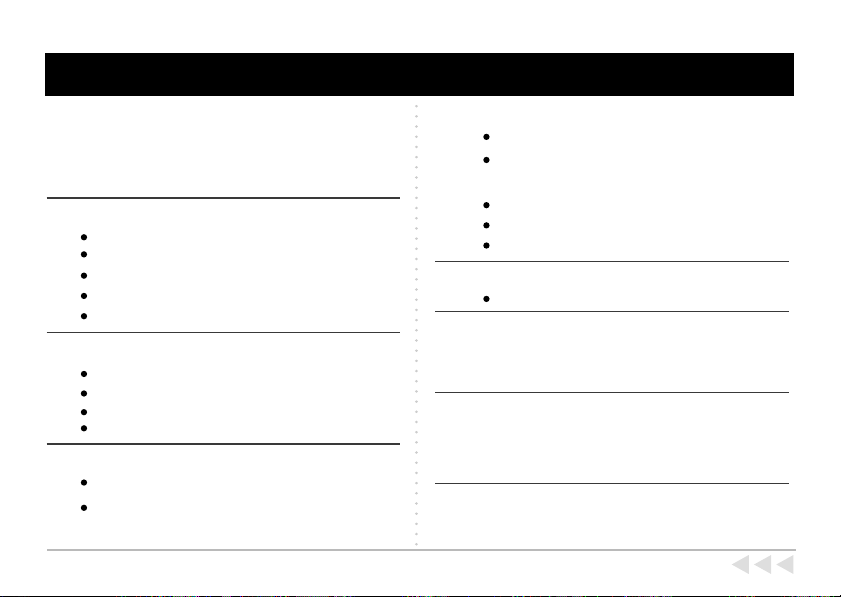
Contents
Specifications
Notice
Bundled Accessories
Your Camera
Camera Parts
Battery Installation
Strap
Tripod (Optional)
External Memory/ CF Card (Optional)
Using your Camera
How to Enter MENU on LCD Display
Mode Selecting
Focus
How to Hold your Camera
Recording and Taking Pictures
Voice Recording
Playback Movies, Still Pictures and Recorded
Audio Files
1
2
3
4
5
6
7
8
9
10
11
12
13
14
Image Resolution & Quality
AVI Movies, Still Pictures and Voice
Recording Storage Capacity
Other Functions
Power
For Best Results
A/V out Mode
TV Playback
Bundled Software
Software Installation
Hardware Installation
Downloading Files from Camera to
Your PC
Video Conference
Troubleshooting
AIPTEK Service
Contents
15
16
18
20
21
22
23
24
25
26
29
30
35
36
Page 4
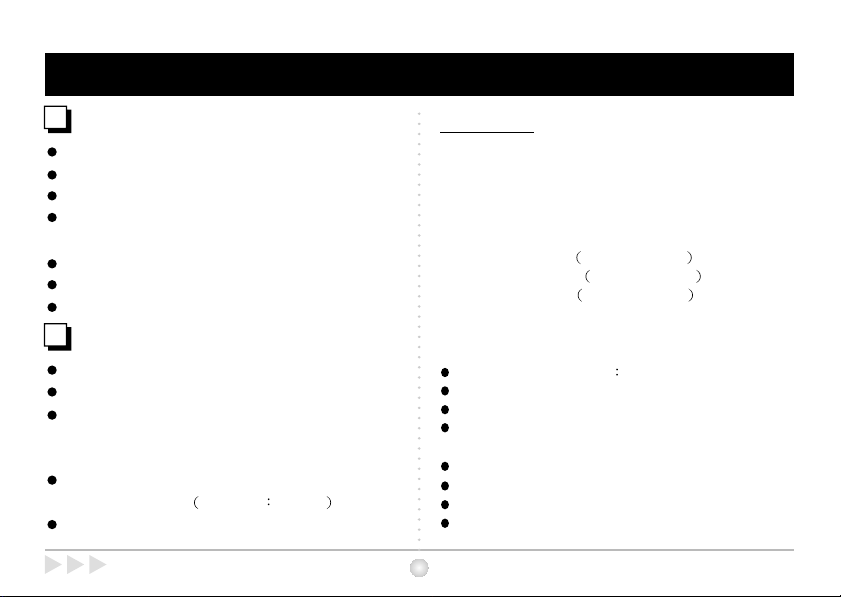
Specifications
System Requirements
Microsoft Windows 98SE / 2000 / ME / XP
Pentium II 266 MHz ( or equivalent )
64MB RAM (128MB recommended)
Video Card with 4 MB of RAM for minimum 16bit
high color display.
4 X speed CD-ROM
An available
Direct X8.0 or above
RAM
USB port
Specifications
Sensor Type 1.3M CMOS
Effective Pixels 1.3M (1280x1024 pixels)
Internal Memory 16MB built-in SDRAM
( 6MB are available for capture,
2M is Hardware Interpolated)
External Memory Built-in CF Card Slot
Maximum 512 MB
1.4" 4,096 color STN LCD Display
Specifications
Main Functions
- Digital Video Camcorder :
- Digital Still Camera : 2Mega (1600x1200 pixels) /
- Video Conference :
- Digital Voice Recorder :
using CF Card)
-
Supports AV output
Focus Macro 40cm
Auto Exposure & Auto White-Balance
Self Timer 10 - second Self Timer
Power Saving Auto power off if idle over 60
Built-in Microphone & Speaker
Battery: AA x 2 ( Alkaline)
USB port
Dimension : 3.3" x 2.7" x 1.6"
1
QVGA (320 x 240 pixels) / 10fps
SXGA (1280 x 1024 pixels) /
VGA (640 x 480 pixels)
VGA 640 x 480 pixels / 10 fps
QVGA 320 x 240 pixels / 24 fps
QSIF 160 x 120 pixels / 30 fps
about 20 min. ( When not
seconds
Page 5
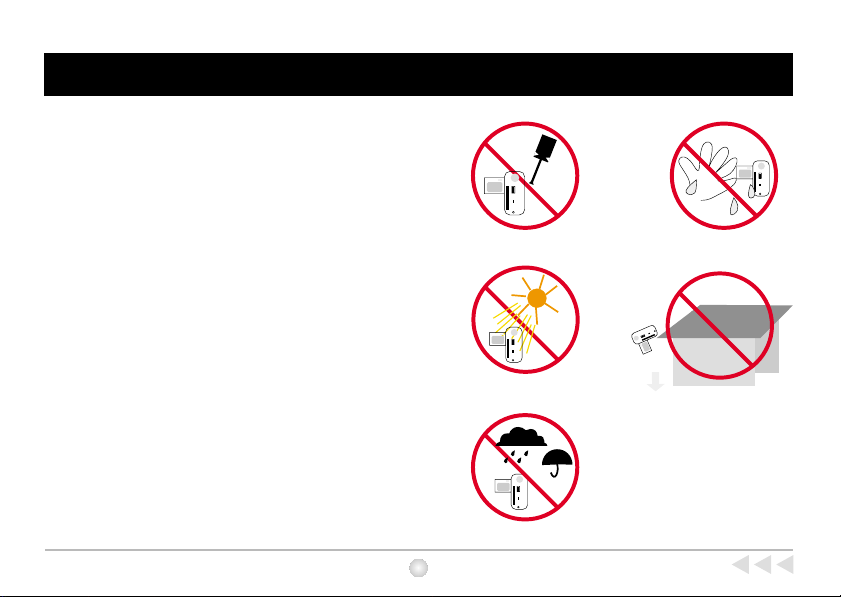
1. Do not drop, puncture or disassemble the camera.
2. Remove batteries during long periods between use.
3. Avoid all contact with water and dry hands before
using.
4. Do not expose the camera to high temperature or
leave it in direct sunlight.
5. Avoid pressing hard on the camera body.
Notice
2
Notice
Page 6
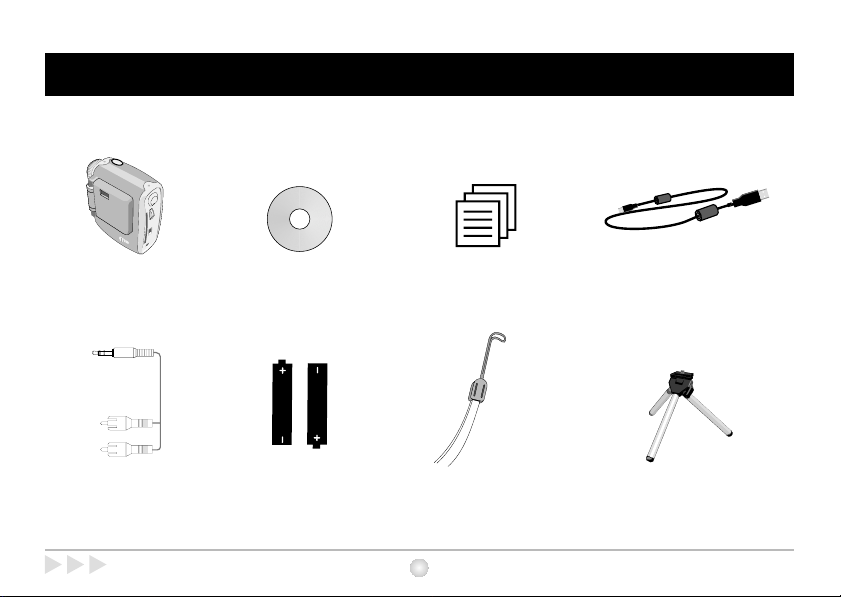
Bundled Accessories
Camera
AV-out cable
Bundled Accessories
CD driver
2 x AA Alkaline batteries
User guide
3
Strap
USB cable
Tripod (Optional)
Page 7
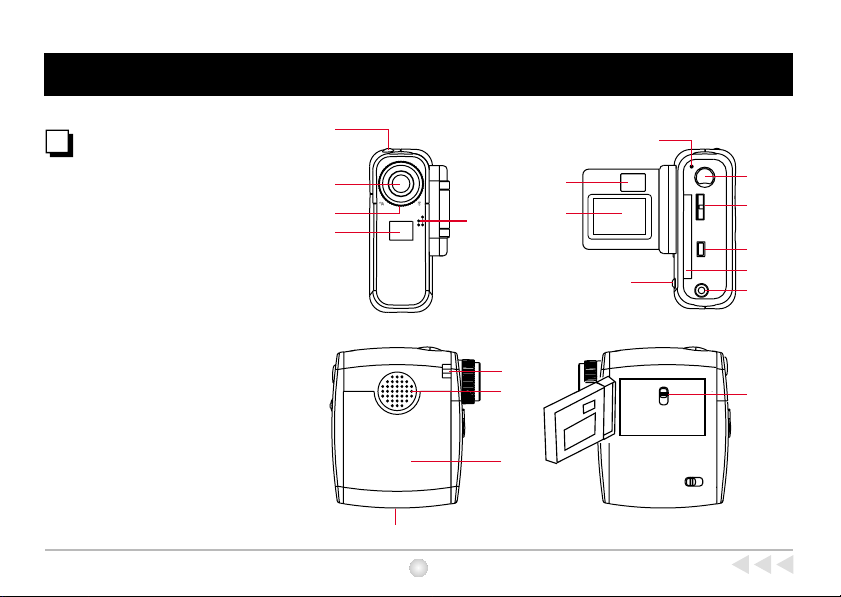
Your Camera
Camera Parts
(1) Shutter
(2) Lens
(3) Focus
(4) Mirror
(5) Microphone
(6) View finder
(7)
LCD display
(8) LED light
(9) Record button
(10) MENU control
(11)
USB port
(12) CF Card slot
(13) AV-out port
(14) Eject ( CF Card)
(15) Strap-holder
(16) Speaker
(17) Battery cover
(18) Tripod port
(19) LCD Backlight control
(1)
(2)
(3)
(4)
(18)
(8)
(9)
(10)
(5)
(6)
(7)
(11)
(14)
(12)
(13)
(15)
(16)
(19)
(17)
4
Your Camera
Page 8
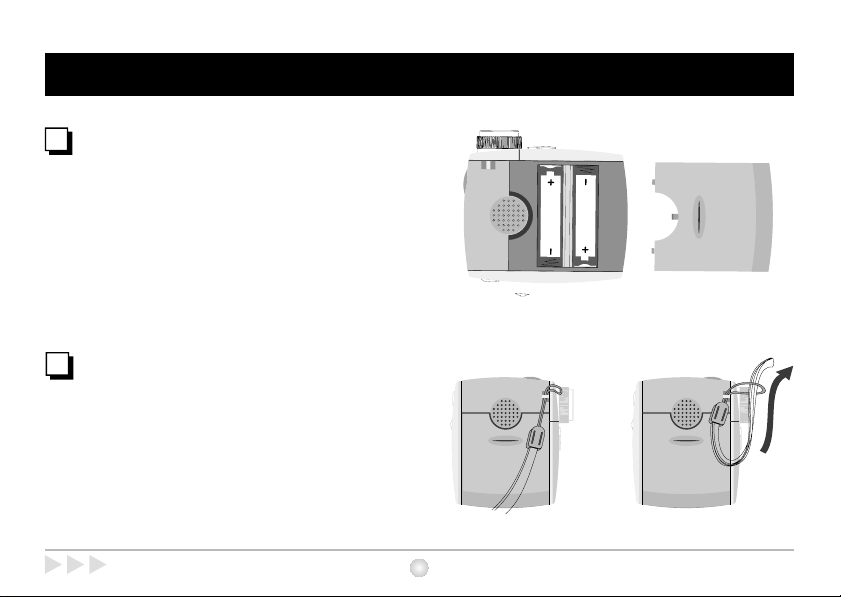
Your Camera
Battery Installation
Your camera runs on two AA alkaline batteries.
High performance batteries are recommended for
this camera for maximum battery life.
Strap
Attach the carrying strap for convenience and
safety.
Your Camera
5
Page 9
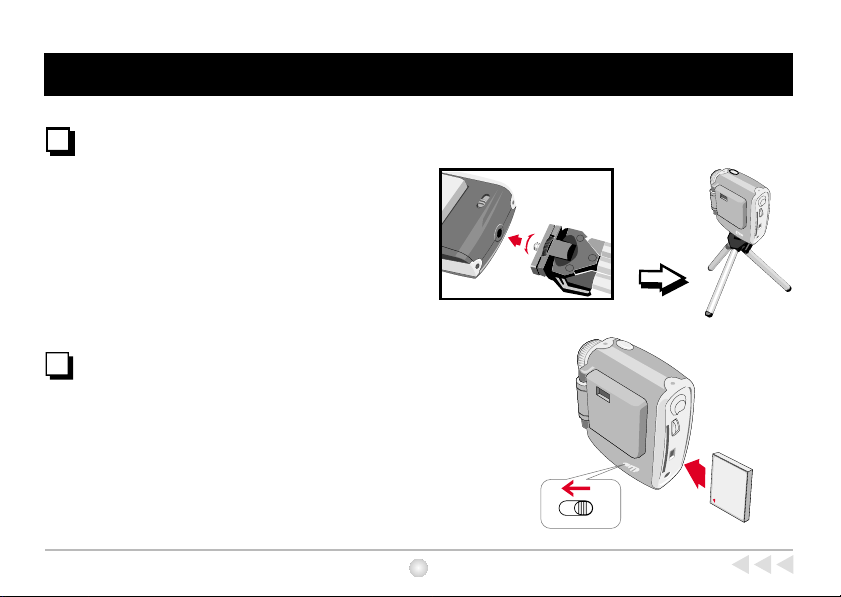
Your Camera
Tripod (Optional)
Use a tripod to minimize camera movement and
ensure optimal image quality, especially while
shooting longer movies, self-portraits or video
conferencing.
External Memory/ CF Card (Optional)
In addition to 128 Mbits built-in SDRAM memory,
your camera can store data on Compact Flash
Cards ( 8MB-512MB). Insert you CF Card as
shown. Files will be automatically stored on the
CF Card after you've inserted the CF Card.
Tight
Loose
CF CARD
EJECT
6
Your Camera
Page 10
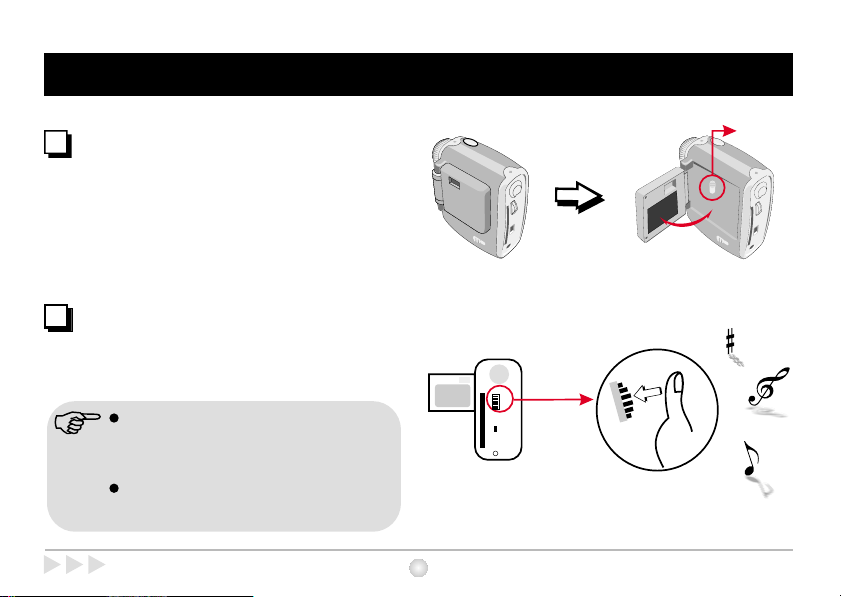
Using Your Camera
Opening LCD panel
Swing the LCD panel 90 away from the camera
body. Be careful not to over extend the panel.
°
Turning on your camera/off
Press and hold the MENU control for 3
seconds to turn on your camera.
Manual shut-off: press the MENU control for 3
seconds. If you can't turn off your camera,
please make sure you exit the MENU.
Auto shut-off: your camera will automatically
shut off after 60 seconds of inactivity.
Using Your Camera
Backlight
90 °
7
Page 11
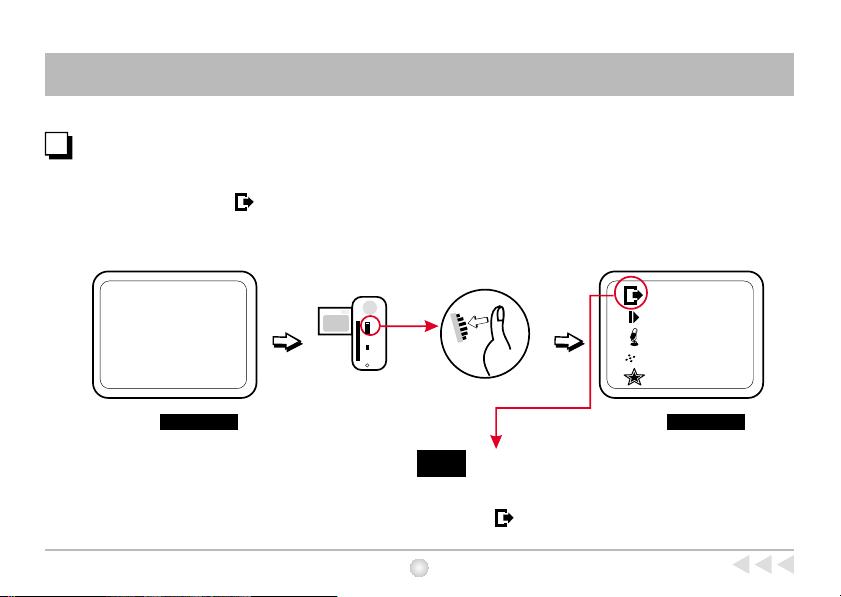
How to Enter MENU on LCD Display
Show MENU
After turning on the camera, press MENU control to show
MENU. To exit MENU, select on LCD display. See
.Mode Selecting
N
LCD Preview
LCD Preview
Note
8
LCD Preview
LCD Preview
Still picture mode and AVI Movie function are
temporarily disabled when the MENU is shown.
To take still pictures or AVI Movie, please select
to exit MENU.
How to Enter MENU on LCD Display
Page 12
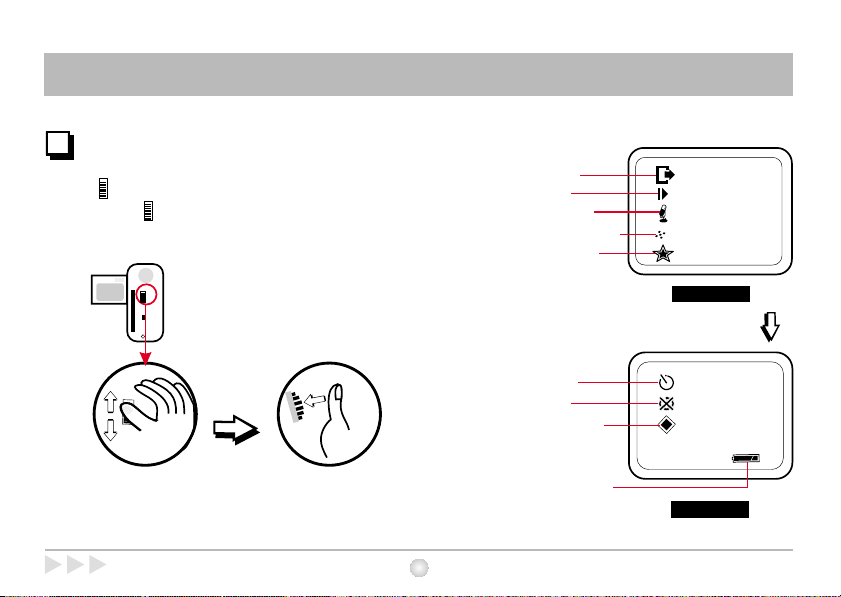
Mode Selecting
Mode Selecting
Rotate (MENU control) up or down to shift between
modes. Press to select mode.
Mode Selecting
(1)
Exit MENU
Playback
(2)
(3)
Voice Record
(4)
Picture Resolution
(5)
Picture Quality
(6)
Self-Timer
(7)
Erase All
(8)
Format CF card
Battery Indicator
(9)
9
N
LCD Preview
LCD Preview
Screen Page 1
LCD Preview
Screen Page 2
Page 13

Focus
Set focus before taking pictures.
Focus
40"~ (100cm~ )
16"~40" (40cm~100cm)
10
Focus
Page 14

How to Hold your Camera
How to hold your camera
Microphone
! !
Do not cover the lens. Do not cover the microphone.
Proper Distance between
the camera and your eyes
With this proper distance when using
the viewfinder to take pictures,
subjects in the viewfinder would be
clear.
How to Hold your Camera
20cm~40cm
11
Page 15

Recording and Taking Pictures
Please turn on the camera first.
To Record AVI Movies
(1) Press and release to record.
VIDEO
(2) Flashing LED light indicates recording in
progress.
(3) Press and release again to stop
VIDEO
recording.
Still pictures
(1) Center the target in the viewfinder.
(2) Press the shutter button.
(3) After LED light stops, image is successfully
captured.
Shutter button
12
Recording and Taking Pictures
Page 16

Voice Recording
Voice Recording
(1) Rotate (MENU control) to highlight and
press to start voice recording.
(2) LED light indicates voice is being recorded.
(3) Speak directly into the microphone.
(4) Press to stop voice recording.
Voice Recording
13
Microphone
N
LCD Preview
LCD Preview
Page 17

Playback Movies, Still Pictures and Recorded Audio Files
Select to playback movies, still pictures and
recorded audio files. (See Fig.1)
Steps:
(1) Rotate (MENU control) to highlight .
(2) Press and you enter thumbnail mode.
(3) Rotate to shift between thumbnails.
(4) Press to playback files.
" Playback" icon
Press to playback files.
(Erase one)
Press the shutter button twice to
erase thumbnail.
N
LCD Preview
LCD Preview
Fig.1
To return to thumbnail mode from full
screen playback, press .
To return to LCD preview from
thumbnail mode, press (Record
button).
VIDEO
AVI WAV JPEG
Thumbnail mode
14
AVI
Fig.2
Playback Movies, Still Pictures and
Recorded Audio Files
Playback thumbnail
Fig.3
Page 18

Image Resolution & Quality
Image resolution & quality
Three kinds of resolution and two kinds of quality are available
for still image:
Steps
(1) Rotate (MENU control) to highlight , or .
(2) Press to select , or .
(3) Rotate to highlight or .
(4) Press to select or .
(5) Press shutter to take pictures.
N
Image Resolution & Quality
N
Resolution
2 Mega resolution
=
1.3 Mega resolution
=
VGA resolution
=
N
N
LCD Preview
LCD Preview
Quality
High quality
=
Normal quality
=
15
Page 19

AVI Movies, Still Pictures and Voice Recording Storage Capacity
AVI Movies Storage Capacity
Your movies are stored as AVI files. Image size is
320x240 pixels, with frame rate 10 fps. Maximum
recording time is determined by the capacity of
your CF Card and your built-in SDRAM memory.
Still Pictures Storage
Capacity
Your pictures are stored as JPEG files.
Pictures storage capacity depends on
CF Card storage capacity and your
built-in SDRAM memory.
(These tables are only for reference. )
Resolution
Built-in SDRAM
Memory
8MB CF Card
Memory( Example )
Note
Estimated maximum
recording time
About 1.5 min
Estimated maximum
recording time
About 5~8 min
About 10~16 min
NN
High quality
Normal
About
24
pictures
About
40
pictures
640x480 pixels
About
50
pictures
About
80
pictures
Icon
Quality
Built-in SDRAM Memory
CF Card Storage Capacity
1600x1200 pixels
(2M pixels)
High quality
About
10
pictures
About
16
pictures
Normal
About
20
pictures
About
32
pictures
Built-in Memory
16MB
32MB
64MB
1280x1024 pixels
(1.3M pixels)
High quality
About
12
pictures
About
20
pictures
This table is for your reference. Actual number of pictures stored may
vary (up to 30%) depending on resolution and color saturation.
AVI Movies, Still Pictures and Voice Recording
16
Storage Capacity
4 minAbout 2.5~
(VGA)
Normal
About
100
pictures
About
160
pictures
Page 20

AVI Movies, Still Pictures and Voice Recording Storage Capacity
Voice Recording
Your voice recording are stored as WAV files.
Voice recording capacity depends on CF Card
storage capacity.and your built-in SDRAM
Memory
AVI Movies, Still Pictures and Voice
Recording Storage Capacity
Built-in Memory
Built-in SDRAM Memory
CF Card Storage Capacity
16MB
32MB
64MB
(This table is only for reference. )
17
Estimated Voice Recording Time
About 20 min.
Estimated Voice Recording Time
About 1 hour
About 2 hours
About 4 hours
Page 21

Other Functions
Self-timer
Steps:
(1) Rotate (MENU control) to highlight .
(2) Press shutter button.
(3) Counter will count down from ten and
automatically release the shutter.
Erase All
All files saved in built-in
(AVI, JPEG, or WAV)
memory or CF Card will be deleted.
Steps:
LCD Preview
(1) Rotate (MENU control) to highlight .
(2) Press and starts blinking.
(3) Press again to confirm.
LCD Preview
18
Other Functions
Page 22

Other Functions
Format CF Card
Select on the LCD display to format the
CF Card. (See P.9 for more on the Mode
Selecting. )
LCD Preview
Gently insert CF Card to CF Card Slot. Do not
force. Ensure CF Card is completely inserted.
Do not eject CF Card while the camera is
processing data.
All recorded data will be completely lost if you
format your card.
We recommend CF Cards from Transcend,
HP, PQI, PRETEC, Sandisk and Toshiba.
Other Functions
19
Page 23

Power
Battery Indicators
Full Low Out of power
LCD Backlight
To reduce power consumption, turn off the LCD
backlight.
On Off
on the LCD display indicates low battery.
Your taken pictures or AVI movies will be
stored in the built-in SDRAM if a CF card is
not inserted to the camera. Transfer data from
built-in SDRAM Memory to your PC
immediately to avoid data loss. All SDRAM
data will be lost when the camera loses power
from battery exhaustion or removal.
When not using your camera for extended
periods, we suggest you remove the batteries.
Backlight
20
Power
Page 24

For Best Results
Keep the focus set to except for extreme
close-ups.
Make sure your subject is well lit from the front.
Keep the camera level and steady when
releasing the shutter.
Make sure you have adequate light when taking
still pictures or movies.
5
For best quality video, move the camera slowly
during filming.
Make sure you have adequate
light
For Best Results
21
Page 25

A/V out Mode
A/V out mode
Connect your camera and TV via A/V out cable for real
time display, and you can share recorded AVI Movies
and pictures with your family and friends.
(1) Turn on your TV and switch TV mode to AV-in mode.
(2) Please plug in Video and Audio AV cable to your TV
first and then plug in the camera.
(3) Turn on the camera.
TV
Step1
AudioVideo
A/VA/V
Step2
22
A/V out Mode
Page 26

MENU
Press and TV MENU will appear while camera
successfully enters A/V out mode. Rotate (MENU
control) up or down to shift between modes. Press
to select mode.
N
Screen Page 1 Screen Page 2
TV Preview
LCD Preview
TV Preview
TV Playback
TV Playback
23
Page 27

Bundled Software
Mega DV Manager and other
bundled software packages
Mega DV Manager is your camera's driver as well as basic
operating software. Your camera also comes bundled with the
following video and image processing software. For more
information, see each application's help file or visit the
supplier's website.
NetMeeting
Http://www.microsoft.com/windows/netmeeting/default.asp
Video MailLive
Http://www.goCyberlink.com
Power Director Pro
Http://www.goCyberlink.com
Media Show
Http://www.goCyberlink.com
Photo Explorer
Http://www.ulead.com
Photo Express SE
Http://www.ulead.com
When using other applications to capture image, please see P30.
Applications
(1) Mega DV
Manager
(2) NetMeeting
(3) LiveVideo
Mail
(4) Power Director
Pro
(5) Media Show
(6) Photo Explorer
(7) Photo Express
SE
Main Feature
Mega DV Manager configuration
software
Total Video Conference Software
Solution
Create and Send Video E-mails
Edit and Create Movies on CDs.
Make Animated Slide Shows for the Web
or Screen Saver
Manage Your Visual File
Edit and Manage Your Photos and
Albums
1. Files in your camera are stored in:
H: DV Disk ( DCIM folder)
(depends on your PC setting.)
2. Files captured in Live mode are stored in:
C:/ Program Files /Mega DV Manager/
Work Temp
24
Bundled Software
Page 28

Software Installation
Installing the Mega DV Manager
(1) Insert the CD-ROM in your CD drive. The
installation menu should open automatically.
(2)
Click to start Mega DV Manager
Installation.
(3) Follow the onscreen instructions to complete
Installation.
(4) Click " Yes" to install Direct X 8.0. This will
restart your PC.
(5) icon will appear on PC desktop after
Installation.
Click on " Finish" to complete installation.
Software Installation
25
Page 29

USB
Software installation must be
!
completed before hardware
installation.
Hardware Installation
Connect the smaller end of the USB cable to
the USB port of your camera.
Plug the larger end of the USB
cable to the USB port of your PC.
26
Hardware Installation
Page 30

Hardware Installation
MS Windows XP/ME/2000 Users
(1) Installing " USB Mass Storage Device " Driver:
Your PC will automatically install " USB Mass
Storage Device" driver and complete " removable
disk " installation. Your PC will add a " removable
disk " under " My computer" icon.
(2) Installing " Video Conference" Driver:
Please rotate (MENU control) to and
press again to continue hardware installation.
DV Disk
LIVE
LIVE Mode
Hardware Installation
27
Page 31

Hardware Installation
MS Windows 98 SE Users:
(1) Installing " USB Mass Storage Device " Driver:
1-1 Please follow the onscreen instructions to complete
" Removable disk " installation. Your PC will add a
" removable disk " under " My computer" icon.
(2) Installing " Video Conference " Driver
2-1 During hardware installation, please rotate (MENU
control) to and press again to continue
hardware installation.
2-2 Please select " Automatic search for a better driver "
when Fig 1 appears.
2-3 MS Window 98SE users may be asked to insert
licensed 98SE CD-ROM in your CD Drive. Please
insert the CD-ROM.
Fig 1
28
Hardware Installation
Page 32

Downloading Files from Camera to Your PC
DV Disk Mode
Your camera can also serve as removable hard disk and allows
you to download files from camera to your PC.
Downloading Steps:
1. Rotate (MENU control) to and press ( See Fig 1)
2. Click on " My Computer " or hen double-
click "Removable Disk". Files are stored under the " DCIM"
folder.
3. Double-click files and files will be automatically displayed by the
default imaging software or AVI Movie player in your PC. And
you can manually copy files to any folders you create.
Note: Your camera supports two kinds of memory storage: Built-
in memory and CF Card. When a CF Card is inserted to your
camera, only files in the CF Card can be downloaded to your
PC. To download files on built-in memory to your PC, please
eject the CF Card.
Downloading Files from Camera to Your PC
Windows Explorer. T
DV Disk
LIVE
Fig 1
DV Disk Mode
DV Disk
29
Page 33

Video Conference
LIVE Mode
When using video conferencing camera to capture image, please
follow the instructions.
Steps:
1. Rotate (MENU control) to and press again. ( Fig 1)
2. Launch Mega DV Manager .
Follow the following two ways to launch Mega DV Manager
Follow the following two ways to launch Mega DV ManagerFollow the following two ways to launch Mega DV Manager
Click the " " icon on the Desktop to execute the
Click the " " icon on the Desktop to execute the
Click the " " icon on the Desktop to execute the
program where youcan begin touse your camera.
program where youcan begin touse your camera.
program where youcan begin touse your camera.
OR
Click on the "Start" menu and go up to "Programs". Then go
Click on the "Start" menu and go up to "Programs". Then go
Click on the "Start" menu and go up to "Programs". Then go
to the folder named " Mega DV Manager" and select it.
to the folder named " Mega DV Manager" and select it.
to the folder named " Mega DV Manager" and select it.
To uninstall Mega DV Manager, select
" Uninstall Mega DV Manager"
OR
Reinstall Mega DV Manager to uninstall
Mega DV Manager.
DV Disk
LIVE
LIVE Mode
Fig 1
30
Video Conference
Page 34

Video Conference
Record a video clip
Stop recording
Snapshot
Set image size
Source
Preview or stop preview window
Settings
Preview
Window
Files captured in Live mode are stored in:
C:/ Program Files /Mega DV Manager/
Work Temp
Video Conference
31
Page 35

Video Conference
Set Image Size
Color Space
Select one of the following functions when you
have different needs.
- RGB 24: better image quality
- I420: faster speed
Output Size
Setting output size can change the size of the
preview window. The default size is 320x240.
Choose larger pixels when you need a larger
preview window.
160 x 120
176 x 144
320 x 240
352 x 288
640 x 480
32
Video Conference
Page 36

Video Conference
Set Source
Video Setting
- Banding Filter:
When your PC screen flickers, please change the
banding filter in Video Setting. The refresh rate (the
number of times the screen is redrawn per second) is the
most likely cause of flicker. Select 50Hz or 60Hz until
your PC screen stops flickering.
Custom Video Pro Amp
You can use the default setting or change settings
( brightness, contrast, saturation, sharpness, and hue )
on your own.
Video Conference
33
Page 37

Video Conference
Set Settings
Your camera has default flicker settings. If pictures in DV
Disk mode appear unnatural flickering noise, please
select "Cancel Flicker" in the setting dialog.
Country
Setting
Country
Setting
England
50Hz
Portugal
50Hz
Germany
50Hz
America
France
Taiwan
Italy
50Hz 50Hz60Hz
China
50Hz60Hz60Hz
Spain
50Hz
Japan
50/
60Hz
Netherlands
Korea
60Hz
34
Video Conference
Page 38

Troubleshooting
Symptom Actions
Cannot turn on your camera.
Can't take pictures, record or voice record.
Data in internal built-in memory disappear.
TV doesn't show TV preview after AV-out cable is
connected.
Noise appears on PC screen while camera used as a
video conferencing camera.
Images are blurred.
Press the MENU control for 3 seconds.
Change new batteries.
Memory is full. Please transfer data to PC.
Transfer data to PC before the camera loses power from
battery exhaustion.
Change AV-out port. Insert white cable to audio port and
yellow one to video port.
Change Band Filter to 50 Hz or 60 Hz.
Adjust the focus.
Images are too dark.
Troubleshooting
Take pictures while there is adequate light.
Use editing tools such as PhotoExpress to adjust image
brightness.
35
Page 39

AIPTEK Service
If you have any problems, please contact AIPTEK office to which your country is assigned. Please
note: If you reside outside of the United States or Germany, please contact AIPTEK Intl Inc.
AIPTEK, Inc.
51 Discovery, Suite 100
Irvine, CA 92618, USA
TEL: 949-585-9600
FAX: 949-585-9345
http://www.aiptek.com
Online registration website:
Http://www.aiptek.com/registration/registration.htm
( Online registration entitles you to special services,
downloads and promotions. )
AIPTEK International GmbH
HalskestraBe 6
47877 Willich, Germany
TEL +49 21 54 - 92 35 50
Fax +49 21 54 - 92 35 68
http://www.aiptek.de
AIPTEK Int'l., Inc.
No. 5-1 Innovation Road I
Science-Based Industrial Park
Hsin-Chu 300
Taiwan, R.O.C.
Tel: 886-3-5678138
Fax: 886-3-5678569
http://www.aiptek.com.tw
36
AIPTEK Service
Page 40

82-140-91020v3.1
