Page 1
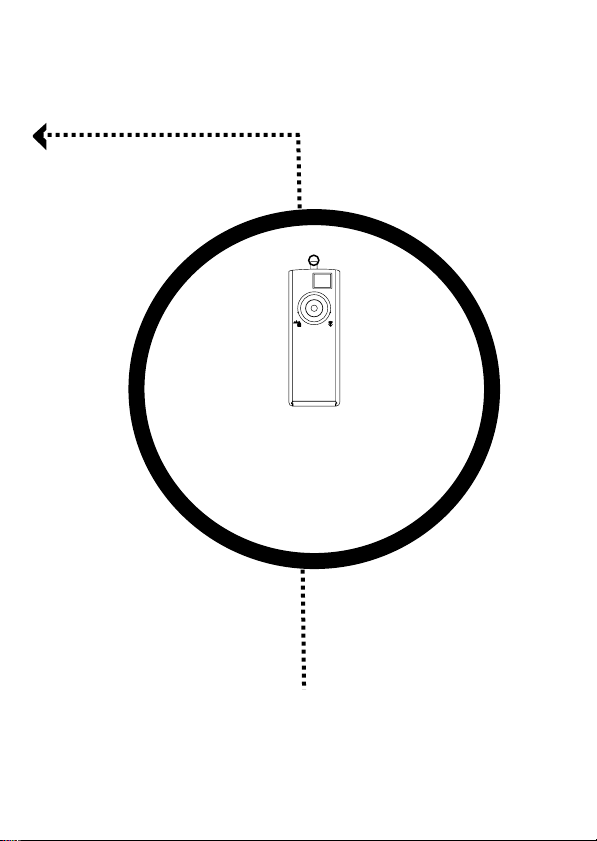
Mega Camera
Manager
E-Manual
Page 2
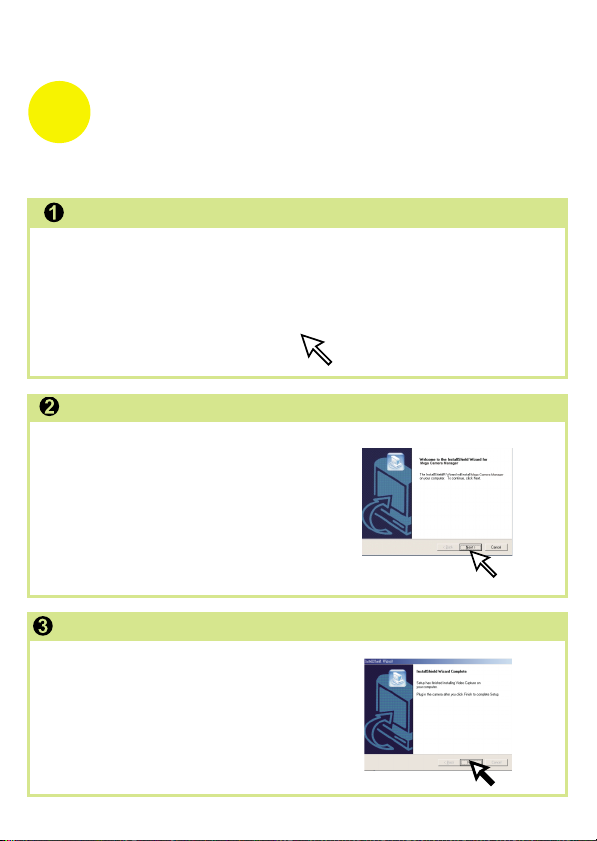
English
Chapter 1: Installation
Software Installation
Mega Camera Manager Installation
Place the CD into your CD-ROM and click on the Mega Camera Manager
Icon to begin the installation. If the CD does not automatically display,
simply go to "Start" then "Run" and select the path "D:\Setup.exe". You
may need to replace "D" with the letter that corresponds to your CD-ROM
drive.
After the welcome screen appears, click
"Next".
Mega Camera Manager
The dialog box that appears asks if you
would like to restart your computer now
or later. Press "Finish" to complete
installation.
Page 3
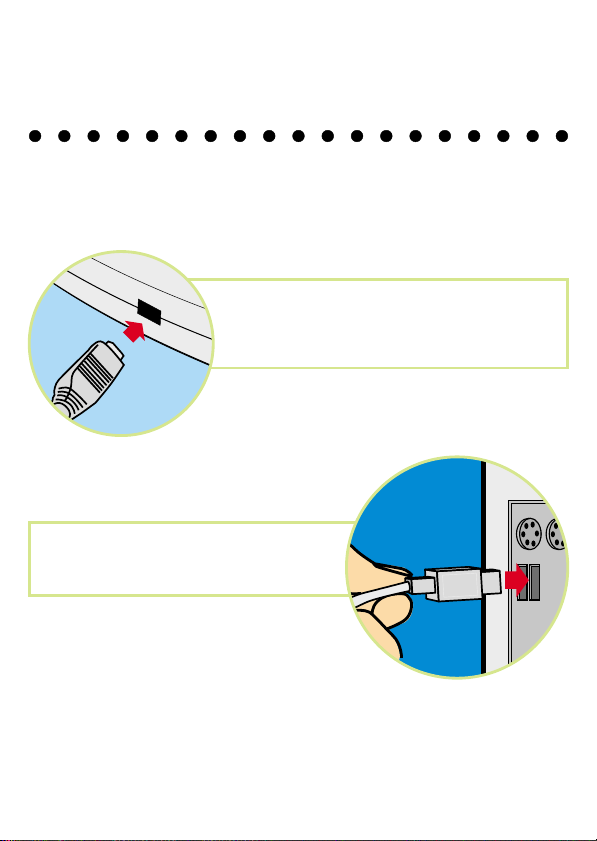
English
USB
Hardware Installation
Connect the smaller end of the USB cable to
the USB port of your camera.
Plug the larger end of the USB cable to
the USB port of your PC.
Page 4
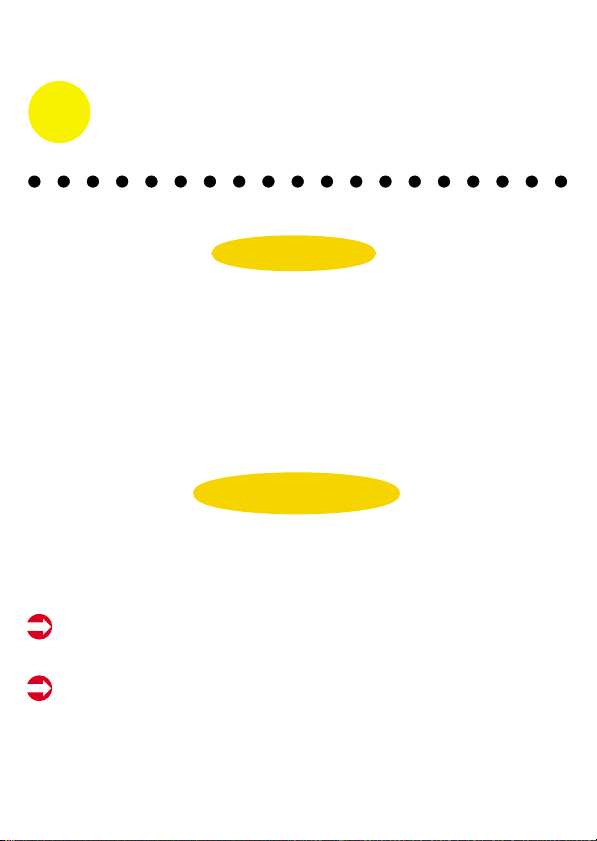
English
Chapter 2: How to Use Your Digital Camera
Introduction
The built-in memory of your camera is 128Mbits Flash memory plus
128Mbits SDRAM memory. It supports two kinds of resolution - high
resolution resolution
supports AVI Movie mode( 624x480) and (304x240) for high and
low . With a USB cable, you can transfer all the pictures to your PC.
Your camera is powered by 2 AAA Alkaline batteries or by a PC via a USB
cable.
(1248x960) pictures and low (640x480) pictures. It also
resolution
resolution
Installing batteries
When batteries are removed, all the stored AVI Movies are
cleared; however, still pictures will remain.
With 2 AAA Alkaline batteries, you are able to take 160 pictures.
Battery standby works for approximately 10 days.
Page 5
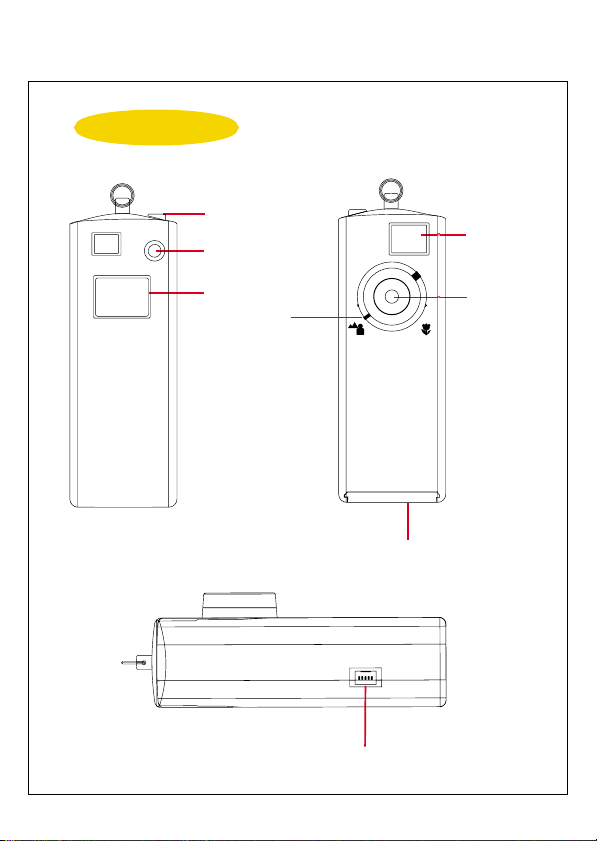
English
Your camera
Shutter Switch
Mode Switch
LCD Display
Focus
View Finder
Lens
Battery Cover
USB port
Page 6
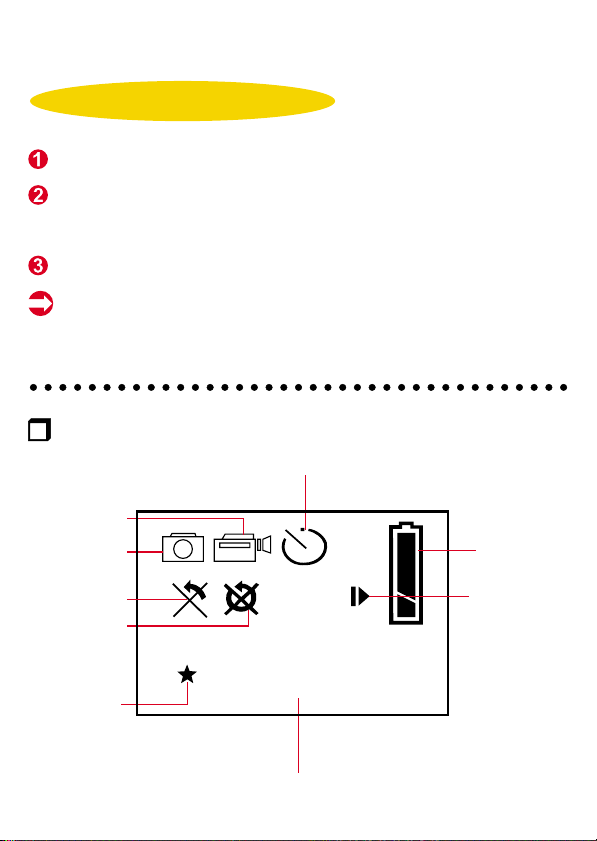
English
Turning on / off your camera
Pressthemodebuttontoturnonthecamera.
Press the mode button, the LCD indicates still image, AVI movie,
Self-timer, erase last, erase all, resolution and good battery icons
in order.
To use the function of the icons, press the shutter button.
Your camera turns off automatically when idle over 60
Seconds.
LCD Display
Self Timer
AVI Movie Mode
Still Image
Good Battery
Erase Last
Erase All
Resolution
H
L
888
Digit Counter
Plug in USB
Cable
Page 7
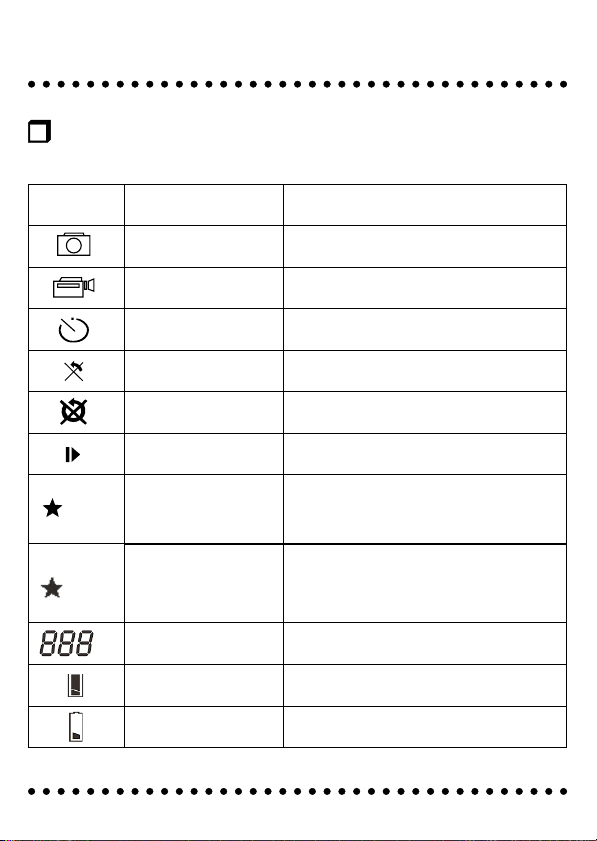
English
Description of LCD Display
Icon Functions
Still Image mode
AVI Movie mode
Self Timer
Erase Last
Erase All
Plug in USB Cable
H
L
High Resolution
Low Resolution
Digit Counter - displays the number of the pictures you take
Good battery
Low battery
Description
- takes still pictures
- takes AVI Movie
- starts 10 second self-timer to take a picture
- erases the last picture or AVI Movie
- erases all of the pictures or AVI Movie
in the memory
- indicates USB cable is plugged in
Still image mode
(1248x960), up to 40 pictures
AVI Movie mode
( 624x480 ), up to 30sec/10fps
Still image mode
(640x480), up to160 pictures
AVI Movie mode
( 304x240 ), up to 120sec/10fps.
- indicates good battery status
- indicates low battery status
Page 8
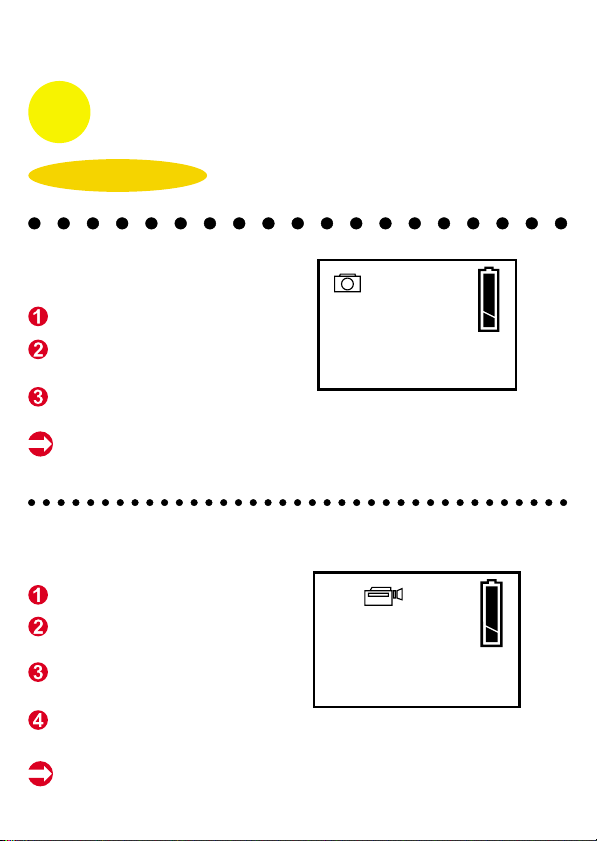
English
Chapter 3: Taking Pictures
Taking a picture
Still Image Mode
Press the mode button.
The LCD shows the Still
Image Mode icon.
Press the shutter button
to take a single picture.
You've taken a picture when LCD shows the first flashing
number. When the sixth flashing number appears, the
whole image storing process is completed.
AVI Movie Mode
Press the mode button.
The LCD shows the AVI
Movie Mode icon.
Press the shutter button
to take AVI Movie.
Press the shutter button
again to stop AVI Movie.
Two beeps with blinking number suggests that there is no
room for storing further AVI Movie.
H
H
0
0
Page 9

English
Self Timer
Press the mode button.
The LCD shows the Self
Timer icon.
Press the shutter button.
Your camera starts a 10second countdown and
takes a picture.
Erase Last
Press the mode button.
The LCD shows the Erase Last icon.
Press the shutter button.
The Erase Last icon starts to blink.
Press the shutter button again and the last stored picture
or AVI Movie is cleared.
Press the mode button to leave Erase Last mode.
H
0
H
0
Erase the last still picture Erase the last AVI Movie
H
0
Page 10
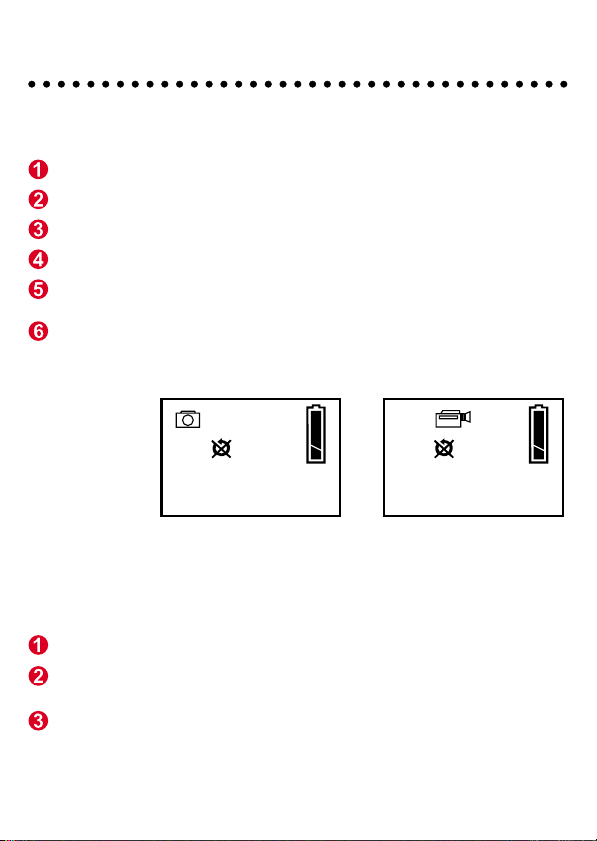
English
Erase All
Press the mode button.
The LCD shows the Erase All icon.
Press the shutter button.
The Erase All icon starts to blink.
Press the shutter button again and all the stored picture
and AVI Movie are cleared.
Press the mode button to leave Erase All mode.
H
0
Erase all still pictures Erase all AVI Movie
Digit Counter
It shows the total images and AVI Movie .taken
The digit counter is also a second counter when
taking AVI Movie.
Blinking number indicates that the data is being
processed.
H
0
Page 11

English
Battery Indicators
When running out of power, the LCD changes from a good battery icon to
a low battery icon. It tells you to replace batteries.
Good Battery Low Battery
Function icons on the LCD are unable to be removed when low
battery icon starts blinking. Your camera will be automatically
turned off when idle over 60 seconds.
How to Adjust the Focus
We suggest adjusting the focus to
the following positions as taking distinct
shots. If the distance to the subject is greater
than 1 meter, the mode is recommended.
Otherwise, you should switch to mode.
Also use this setting
for infinite focus
Landscape & People
( whole-length)
250cm
(98.4")
People
(half-length)
Extreme close-up
250cm
Focal LengthIndicator
40cm
40cm
(15.7")
Page 12

English
Resolution Settings
H
L
Choosing the Resolution
Press the mode button until a star icon with H or L is shown.
To change "H" or "L" resolution, press the shutter.
Select a function icon to take a picture, such as Still Image mode.
Press the shutter and a picture is taken.
Note for Still Image Mode & AVI Movie mode
Still image mode
AVI Movie mode
High Resolution:
Low Resolution:
Note: Still pictures are stored in Flash Memory. Pictures
will not be erase even you upload or install new batteries
or unplug USB cable.
High : ( 624x480 ), up to 30sec/10fpsResolution
Low Resolution: ( 304x240 ), up to 120sec/10fps.
Note: AVI Movie is stored in SDRAM. When unloading
batteries or unplugging USB cable, all AVI Movie will
be erased. Thus, please download AVI Movie to PC
before unloading batteries or unplugging USB cable.
(1248x960), up to 40 pictures
(640x480), up to160 pictures
Page 13

English
Tips for taking a good picture
Always place the subject in the centre of the view finder, and have
the light source behind you (the camera).
Select the proper focal length in accordance with the distance
between the camera and subject.
Keep the lens clean from dust or water with a dry, soft cloth.
When not used for a period of time, remove the batteries from the
camera.
Hold still when you press the shutter to take pictures. Due to the
high sensitivity of the electronic sensor, any slight moving when
taking pictures might end up with vague pictures.
DO NOT
your PC for either downloading pictures or acting as a PC camera.
It might cause camera error.
un-plug the USB cable when the camera is connecting to
Page 14

English
Chapter 4: How to Transfer Photo and Video to PC
Click the " Mega Camera Manager " icon on the Desktop to execute the
program where you can begin to use your camera.
Mode Selecting
==Press the "Live View" button to change the camera to PC Camera mode.
=
Press the "DSC Function" button to change the camera to DSC mode.
=
DSC Function
(DSC Mode)
Live View
(PC Camera Mode)
Page 15
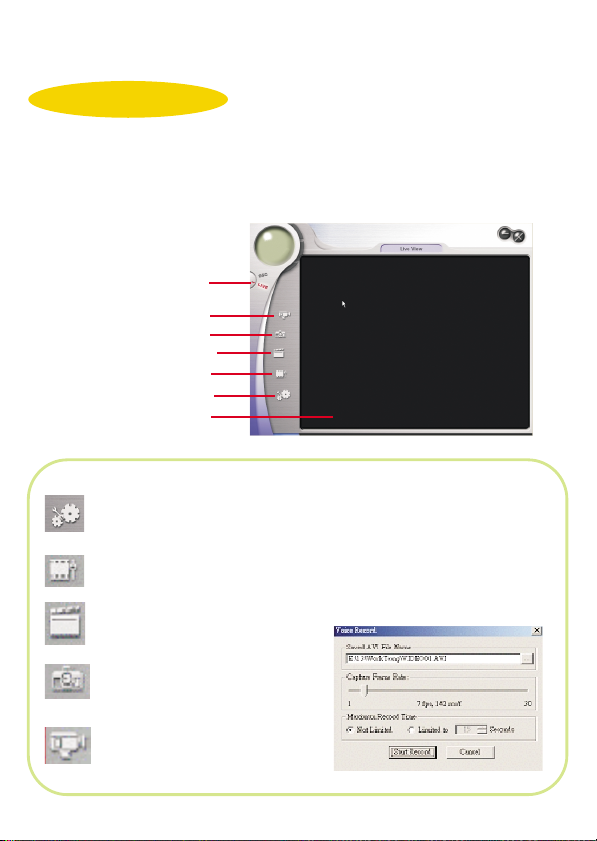
English
PC Camera Mode
It is easy to attach your camera to your system. our camera
In this mode, y
is used as a standard PC camera.
The current view is displayed in the "preview" window.
Live View Mode
Record
Snapshot
Video Format
Stting
Video Source
Live preview
= Press "Video Source" to select
Video Source.
= Press "Setting" button to adjust
advanced settings.
= Press "Video Format" button to
set image size.
= Press "Snapshot" button to
capture an image to the work
area.
= Press "Record button" to record
a video clip to the work area.
Video Record
If you wish to change the
recording speed, adjust the
Frame rate from 1 to 30.
The recording time is also
adjustable. Press " Start to
record" to record.
Page 16

English
Video Setting
Video Source
Video Setting
1. Flicker Setting: The electronic frequency will be
automatically detected. If there is no special need,
we recommend not to change this setting.
2. Bandwidth: The default bandwidth setting of the
USB interface is 6. We recommend you remain this
default setting. Change this setting only when you
connect a lot of USB devices to your PC.
Video Source
If you have installed more than two image import devices at the
same time, you can click this button to designate the device you
want to import your image files.
Page 17

English
DSC Mode
DSC Function
(DSC Mode)
Transfer images to
the work area
Transfer images
to the album
Create AVI file
Send Mail
Select All
Delete
Open or close album
Select All
Delete
Image
Album Manager
Work area
Minimize
Exit
Album
Press the button to connect the camera and transfer
photos.
Press the button to transfer photos to the album.
Press the button to create AVI file
Besides using the mouse to select image or video files you
want on the work area, you can click this button to select all
image and video files and then give the next command.
This is a “delete” button. Once you click this button, all the
files you select will be deleted.
Page 18

English
Shortcut Menu
Right-click the work area, a shortcut menu will pop up.
You can use the shortcut menu to select the select all,
transfer to album, save as, mail to or delete options.
Uploading image from the camera
Update
Enhanced Function
Select this item to enhance the resolution of the image files you want to upload
from 1.3 Mega pixels to 2.1 Mega pixels. The quality of the image files will be
largely enhanced and the image size will be larger, which may occupy a bit
more space of your hard disk.
Upload
First, the total taken images in the
camera are displayed .Click "Upload"
to transfer images to the work area.
To take pictures directly from the
PC, click " Apply format" to choose
"1248x960" or " 640x480" image
format.
Click" Take a snapshot" or the shutter
button to take a picture. Then click
"Update"to display the next image.
Preview window
Transferring images to the Album
Click a JPG/ BMP image or an AVI image . Then click " Transfer
images to the album" button. Images are transferred from the
work area to the album. To delete an image, select it and click
"Delete".
Page 19

English
Making AVI file
Select JPG/ BMP images and
click " Make AVI file" icon to make
an AVI file. It fails to make an AVI
file while you select AVI images.
Images sequence and frame
rate are adjustable
Playing picture
You can play any picture file you want by double clicking the picture icon to
execute Slide window. To display Slide, click " Go to the next
picture" or " Go to the previous picture". Then adjust Slide Show Timer and
click "OK". Pictures in the work area are displayed in order. To stop Slide
show, simply click " Stop".
Picture icon
Go to the next picture
Go to the previous picture
Slide Show
Exit
Page 20

English
Slide Show Timer
Playing Video
You can play any video clip file (AVI format)
you want by double clicking the AVI file
icon to execute your default media
application.
Editing Photos
Pictures can be edited in image editing software, such as PhotoShop,
Imaging, CorelDraw, etc.
Page 21
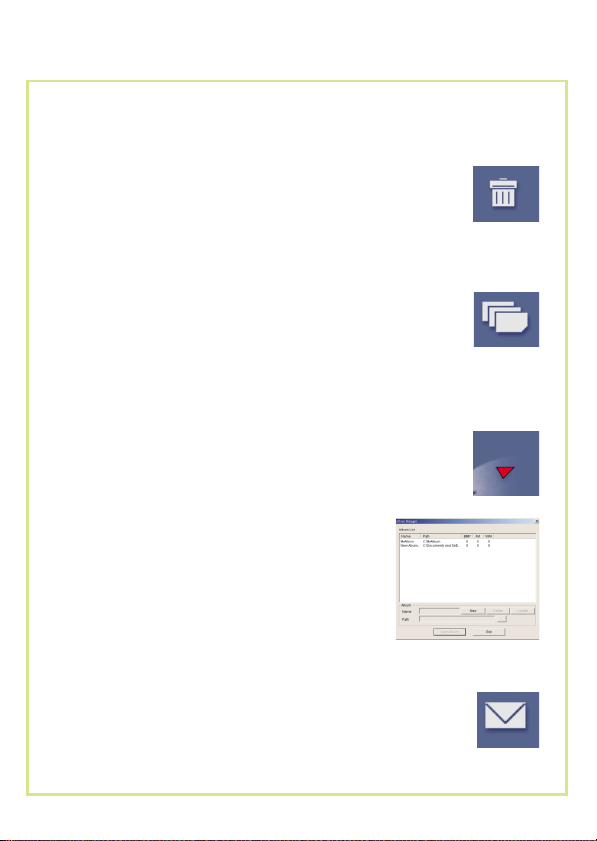
English
Album
Delete
Click the button. All the files you select in the album
window are cleared forever. Therefore, you should be
very careful with the delete button.
Select All
Click the button. You select all the files in the album
window.
Making Your Album Folders
Click the button and key in your file name. Then you'll
have a new album folder, which can store lots of
images or video files. If you want to cancel any of the
album folders, just select the album and click the delete
button below.
Mail Function:
Click the "Mail" button to attach selected image to a new
email document. it is easy to send images to your
family and friends!
Page 22

English
TWAIN Manager
To start using the TWAIN Manager, simply click on the "Start" menu and
go up to "Programs" Then go to the folder named "Imaging" ( or any other
TWAIN- supported imaging application software ), and select it.
How to enter ManagerTWAIN
Go to "File" and choose "select device"
Choose " Data Source" and click "OK"
Go to "File" again and select " Acquire Image"
Preview Window
Work area
After connecting USB cable with your
PC, images are transferred to the
preview window automatically.
Page 23

English
Mode Selecting
DSC Mode
Live View
PC Camera Mode
Press "Snapshot" button to capture an image
Press "Video Source" button to adjust advanced
settings.
Transfer
Transfer All
Snapshot
Setting
Save AVI
Page 24

English
DSC Mode
Select an image and transfer it to the work area
Select images and transfer it to the work area
Select an AVI file and click "Save AVI"
Press "Snapshot" button to capture an image
Page 25

English
Troubleshooting
1. When installation step missed:
Please remove the camera driver and other related software and follow each
installation step to reinstall the camera.
2. When conflict with another camera driver capture device:
If you have any other camera installed on your computer, completely remove the
camera and it's driver from your system to avoid a driver conflict with another
camera or capture device.
3. When unable to install driver:
When installing camera driver under Windows 98SE, you'll be asked to insert a
98SE CD-ROM. Please follow the command to complete the installation.
4. Installing Windows X P
It may take several minutes to install Windows XP. Please wait.
5. When unable to download images
Please re-plug the camera to download images.
6. Adjust VGAcard when image color is not fully saturated:
Please follow the operation steps
Go to control panel Double - click " Display " Click on " Settings " Click
on " Colors " Choose " High Color " or "True Color ".
7. Please adjust the acceleration function of VGAcard when unable to play
images in Video Conferencing mode or in AVI mode.
Please follow the operation steps
Go to control panel Double - click " Display " Click on " Settings " Click
on " Advanced " Click on " Performance " or " Troubleshooting " Set the "
Hardware acceleration " from " Full " to " None ".
8. Please adjust the focus to proper position when discovering your subjects are
vague in the viewfinder. The flower icon indicates the focus is from 15 inches to
6 feet. And the man & mountain icon indicates the focus is from 6 feet to
infinity.
After an image is taken, the camera needs four to five seconds to store the
9.
image. If the camera hung under improper use, you may take the following two
steps to reset the camera.
(1)Reinstall the batteries to reset the camera.
(2)Hold down the mode button until the LCD display shows a “ “icon.
Then press the shutter button and your camera will reset.
Or
888
Page 26

English
Addendum for MS windows 98 SE User:
Since the default setting of Win 98 hard disk controller has closed the
DMA channel, there is a chance that the system might be hung when
you are executing the “Recording” function under the “Live” mode of
our Mega Camera Manager. You are advised to open the DMA
channel as followings:
1. Select “My Computer “, click the right button of your mouse and
select the “Properties”.
2. Select the “ Device Manager ” tap, click on the “Disk drivers” and
double-click the “ Generic Disk Type” as the right-side picture:
3. Click on the “ Settings” and select the “ DMA” box as the right-side
picture:
4. Click “OK” to confirm the change of DMA channel setting, and re-
start your computer in accordance with the system request.
82-094-90070 V1.0
