Page 1

English
Page 2
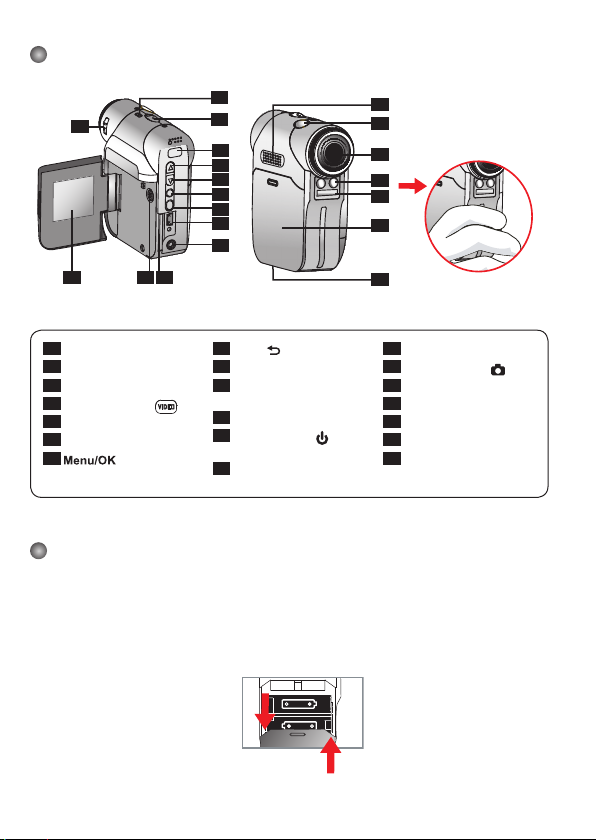
1
Camcorder Parts
1
Focus switch
2
Microphone
3
Strap hook
4
*Record button ( )
5
Up button (Zoom in)
6
Down button (Zoom out)
7
Button
8
Mode/ button
9
USB Port
10
TV-out Connector/
Earphone
11
SD/MMC Card Slot
12
Power Button (
) /
Video light
13
LCD Panel
14
Speaker
15
Shutter Button ( )
16
Lens
17
Video light
18
Flash strobe
19
Battery cover
20
Tripod Port
Loading the battery
Please use two AA batteries.
1. Slide open the battery compartment cover as indicated.
2. Load the batteries into the battery compartment wtih + and - ends correctly installed.
3. Replace the cover.
12
3
13
1
19
18
17
16
15
14
9
10
8
6
5
4
11
7
20
2
* Avoid blocking the
strobe.
open
close
Page 3

2
Inserting the SD/MMC card (optional)
1. Lift the SD card cover.
2. Insert the card in the direction of indication until it reaches the end of the slot.
3. When using a SD card, the built-in memory will become inaccessible.
4. To remove the SD card, gently push the card until it pops up.
The serial number of the file name (PICTxxxx) will be counted continuously even
you delete all files on the SD card or insert a new one. If you want to restart the serial
number, plese use the camcorder “Format” function to format the card.
Turning on the camcorder
Open the LCD panel.
OR
Press and hold down the Power button (
) for 3 seconds.
Turning off the camcorder
Close the LCD panel.
OR
Press and hold down the Power button (
) for 3 seconds.
Press the Power button (
) shortly will turn the video light on/off.
Setting Language
Power-on → Press the Mode button → Enter the Setting ( ) mode → Use the Zoom buttons
( ) to select the Language (
ABC
) item → Use the Zoom buttons ( ) to select a suitable
language and press the button to confirm.
Page 4

3
Reading LCD indicators
Digital Camcorder mode:
1.1x
Playback thumbnail mode:
Playback full mode:
Video REC mode:
1.1x
Focus mode
Flash mode
Photo resolution
Zoom ratio
Number of pictures/files
SD card inserted
Battery life
Play mode
Recording time
Volume
Current/total recordings
Play mode
Highlight box
NightShot
Smart Zoom
File type
Video resolution
Zoom ratio
Recording time
Battery life
Focus mode
Video light
mode
Recording
NightShot
Smart Zoom
SD card inserted
Page 5
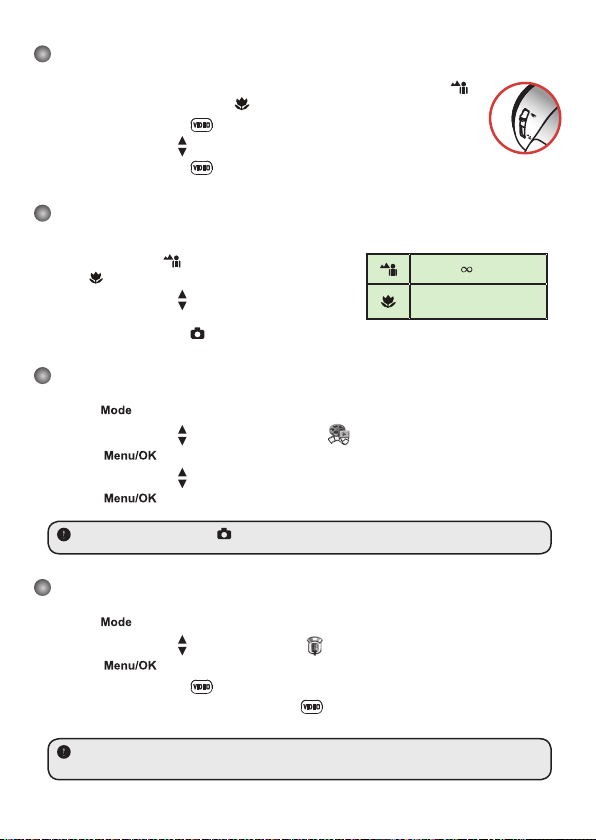
4
Recording a video clip
1. Set the focus to an appropriate setting. Normally, you may set the focus to ( )
for most filming conditions. Select (
) only for close-ups.
2. Press the Record button ( ) to start recording.
3. Use the Zoom buttons ( ) to zoom in or zoom out the screen.
4. Press the Record button ( ) again to stop recording.
Taking a still picture
1. Set the focus to an appropriate setting. Normally, you
may set the focus to ( ) for most filming conditions.
Select ( ) only for close-ups.
2. Use the Zoom buttons ( ) to zoom in or zoom out the
screen.
3. Press the Shutter button ( ) to take a still picture.
Playing back your recordings
1. Press the button.
2. Use the Zoom buttons ( ) to select the Playback ( ) mode.
3. Press the button to enter.
4. Use the Zoom buttons ( ) to shift between files.
5. Press the button to review/play the file.
Press the Shutter button ( ) to delete files.
Recording a voice clip
1. Press the button.
2. Use the Zoom buttons ( ) to select the Voice ( ) mode.
3. Press the button to confirm. (*)
4. Press the Record button ( ) to start recording.
5. When you are done, press the Record button ( ) again to stop recording.
When entering the Voice mode, the remaining recordable time will be displayed on the
LCD.
70cm ~
50cm ~ 70cm
Page 6
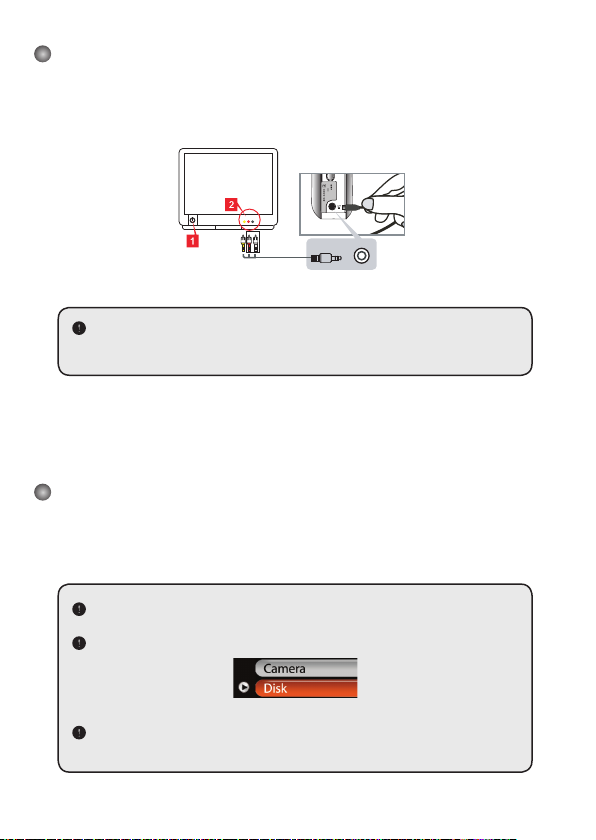
5
Connecting the camcorder to a TV
Connect your camcorder and TV via the accessory AV cable for real-time display. You can
display your video clips, still pictures, and audio recordings directly on your TV, sharing them
with your friends and family.
Video Audio
AV-Mode
TV
Earphone
TV
OUT
1. Turn on your TV and switch the TV to AV mode.
The TV system is different across countries. If you need to adjust the TV-out
setting, please refer to page 8 for more information. (Taiwan: NTSC; America:
NTSC; Europe: PAL; China: PAL)
2. Connect the audio and video ends of the AV cable to the TV.
3. Turn on the camcorder.
4. Connect the other end of the AV cable to your camcorder.
Connecting the camcorder to your PC
1. Turn on the camcorder.
2. Connect the camcorder to your computer by the USB cable.
The default is set to “Disk” mode. When connected to a PC, the camcorder will
automatically enter Disk (Removable disk) mode.
If you set the USB Mode to “Menu” mode, the following screen will appear.
Please select the desired connection mode.
If you would like to change the setting, please refer to page 9 for more
information.
Page 7

6
Mode selection
1. Turn on the camcorder.
2. Press the button.
3. Use the Zoom buttons ( ) to select the desired item.
4. Press the button to confirm.
Basic operation
How to... Action
Move the highlight bar
Use the Zoom buttons ( ) to move up or down.
Confirm an item
Press the button.
Exit menu/Go back to upper menu
Press the Mode/ button (when in sub-menu).
Menu items in Camera mode (1)
Power-on → Press the button.
Item Option Description
Resolution
Picture resolution Print photos
1M 1280x960 3x5 in.
3M 2048x1536 4x6 in. or 5x7 in.
6M 2848x2136 6x8 in.
Selftimer On/Off
Enable the selftimer. After the selftimer is turned on, the camcorder
will have ten seconds delay before recording when the Shutter
button is pressed.
Flash
Auto The flash automatically fires when the lighting is insufficient.
On The flash is forced to fire in every shot.
Off The flash is disabled.
* Two-in-One On/Off
This setting allows you to combine two images taken individually
into one photo.
Histogram On/Off
The real-time histogram displays the approximate luminance
distribution on the screen. You may adjust the exposure to gain
better effect.
Page 8

7
Menu items in Camera mode (2)
Item Option Description
* Photo-
Frame
1 ~ 10
This setting allows you to add customized frames to photos. 10
background frames are available on the LCD monitor.
0 The Photo-Frame function is disabled
Video
VGA Set the video resolution to VGA (640x480 pixels).
QVGA Set the video resolution to QVGA (320x240 pixels).
Stabilizer On/Off Minimize blur caused by hand shake.
Smart Zoom On/Off
This setting allows you to get a clearer image during using the
zoom buttons.
WB
Auto The camcorder automatically adjusts white balance.
Sunny This setting is suitable for outdoor recording in sunny weather.
Cloudy
This setting is suitable for recording in cloudy weather or shady
environments.
Fluorescent
This setting is suitable for indoor recording with fluorescent lamp
lighting, or environments with high color temperature.
Tungsten
This setting is suitable for indoor recording with incandescent lamp
lighting, or environments with low color temperature.
Effect
Normal Make recordings in natural color.
B&W Make recordings in black and white.
Classic Make recordings in sepia-toned color.
Exposure
-2~+2
Manually adjust the exposure to gain better effect when the preview
image appears too bright or too dark. A positive value indicates the
image will be brighter than usual; while a negative value makes the
image dimmer.
NightShot On/Off
This setting allows you to take a photograph with a dark
background. Since the shutter speed will slow down when taking
photographs at a dark place, we recommend using a tripod to
eliminate blurring from hand shake.
Video Light On/Off
The setting allows you to add extra light when the lighting is
insufficient during recording video clips
The Two-in-One and Photo-frame function will be disabled when the resolution is set
to 10M.
Page 9
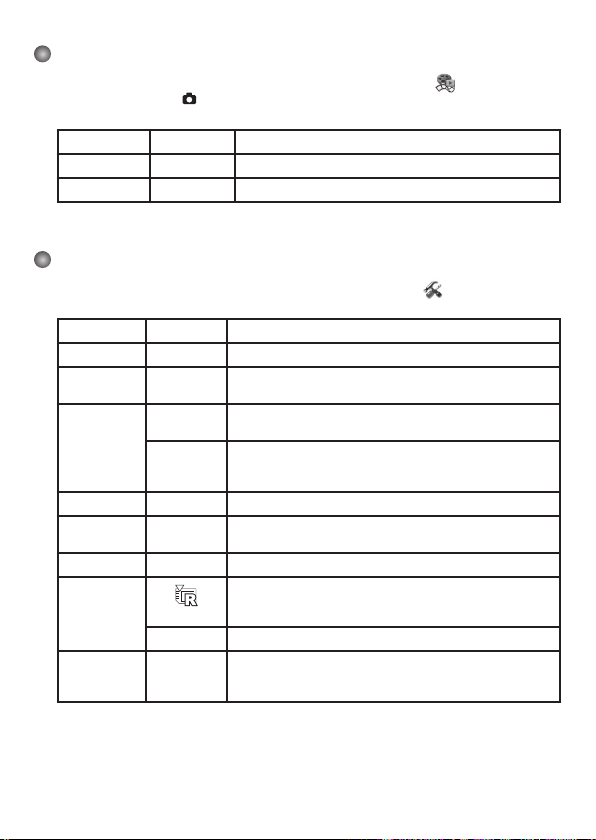
8
Menu items in Playback mode
Power-on → Press the Mode button → Enter the Playback ( ) mode → Press
the Shutter button ( ).
Item Option Description
Delete One Yes/No Delete current file.
Delete All
Yes/No
Delete all pictures and video/audio files stored in the memory.
Menu items in Setting mode (1)
Power-on → Press the Mode button → Enter the Setting ( ) mode.
Item Option Description
Beep
On/Off
Enable beep sound on/off.
Flicker
50Hz/60Hz
Set flicker frequency to 50Hz or 60Hz. For more information,
please refer to the “Flicker Settings” table.
TV-out
NTSC
Set TV system compatibility to NTSC. This option is suitable for
America, Taiwan, Japan, and Korea areas.
PAL
Set TV system compatibility to PAL. This option is suitable for
Germany, England, Italy, Netherlands, China, Japan, and Hong
Kong.
Icon
On/Off
Enable/disable OSD icons to display on the screen.
LCD Bright
0 ~ 4
Set LCD brightness. A greater value makes the LCD brighter;
while a smaller value makes the LCD dimmer.
Volume
0 ~ 10
Set the volume. (0: mute, 1-10 levels)
Format
Yes
Format the storage medium. Note that all files stored in the
medium will be gone.
The serial number of the file name (PICTxxxx) will be restarted.
No
Cancel action.
Auto Off
Off
1min/3min/
5min
Set how long the camcorder will automatically shut down when
staying inactive. Setting to [Off] will make the camcorder stay
powered on until it runs out of power.
Page 10

9
Menu items in Setting mode (2)
Item Option Description
Language Lets you select the language used for OSD.
USB Mode
Menu
When connected to a PC, the camcorder displays a menu for
you to choose a desired connection mode.
Camera
When connected to a PC, the camcorder automatically enters
Camera (PC camera) mode.
Disk
When connected to a PC, the camcorder automatically enters
Disk (removable disk) mode.
Start Movie On/Off
Enable/disable the movie sequence when the camcorder is
powered on.
Default On/Off
Restore factory defaults. Note that your current settings will be
overridden.
Flicker Settings
Country England Germany France Italy Spain Russia
Setting 50Hz 50Hz 50Hz 50Hz 50Hz 50Hz
Country Portugal America Taiwan China Japan Korea
Setting 50Hz 60Hz 60Hz 50Hz 50/60Hz 60Hz
Note: The flicker setting is based on the frequency standard of your local power supply.
Page 11
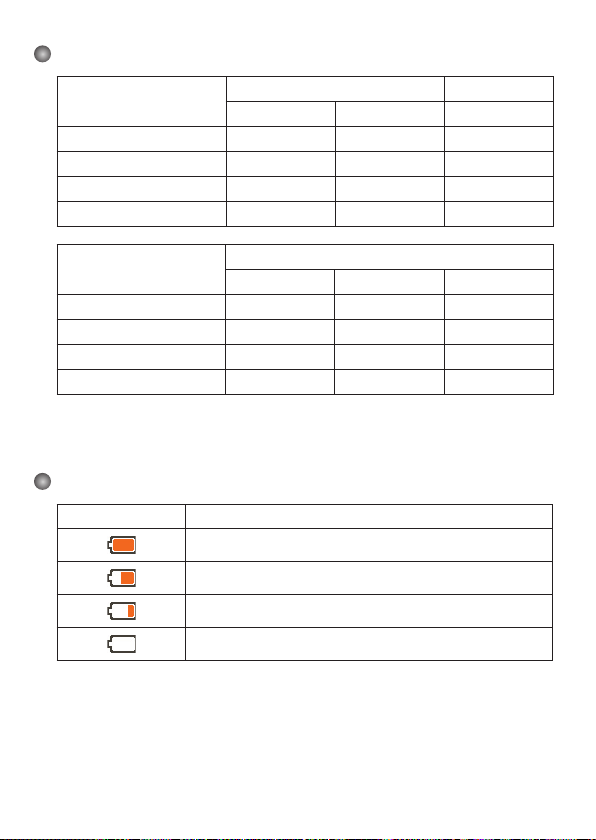
10
Storage Capacity
Memory
Video (min.)
Audio (min.)
VGA QVGA Maximum
SD/MMC card (128MB) 7 40 85
SD/MMC card (256MB) 20 85 175
SD/MMC card (512MB) 40 175 350
SD/MMC card (1GB) 80 350 720
Memory
Still picture
6M 3M 1M
SD/MMC card (128MB) 150 300 770
SD/MMC card (256MB) 300 620 1540
SD/MMC card (512MB) 600 1230 3080
SD/MMC card (1GB) 1200 2500 6160
Note: The actual value of capacity may vary (up to ± 30%) depending on the color saturation
and complexity of your subject and surroundings.
Battery Life Indicator
Icon Description
Full battery life
Moderate battery life
Low battery life
Empty battery life
Note: To avoid sudden outage of power supply, you are recommended to replace the battery
when the icon indicates low battery life.
Page 12

11
Specifications
Sensor effective resolution 3 Mega (2048x1536) pixels
Interpolated resolution 6 Mega (2848x2136) pixels
External memory Built-in SD/MMC card slot (maximum: 2GB)
Digital still camera
JPEG (.JPG) format
2848x2136 (6 Mega) pixels
2048x1536 (3 Mega) pixels
1280x960 (1 Mega) pixels
Digital video camcorder
VGA (640x480 pixels)
/ up to 30 fps
QVGA (320x240 pixels)
/ up to 30 fps
Digital voice recorder WAVE (.WAV) format
PC Camera
VGA (640x480 pixels)
QVGA (320x240 pixels)
LCD display 1.5” Color LCD
Digital zoom 4X
TV-out Yes (NTSC/PAL system)
Built-in microphone Yes
Built-in speakers Yes
Video light Yes
Built-in flash strobe Yes
Self Timer
10 seconds
Interface USB 2.0 mass storage
Battery 2 x AA Alkaline Battery
Lens F=3.0/8.31mm
Dimensions 86 x 72 x 36 mm
* Specifications are subject to change without notification.
Page 13

Advanced Instructions
English
Page 14

1
Copying files to Your PC
Installing the driver to your PC
You need to install the camcorder driver to ensure that video clips can be played
back on your PC. To install the software:
1. Insert the driver CD.
Turn on your computer. Then place the accessory CD into the CD-ROM drive.
Do not connect the camcorder to your computer at this stage.
Shut down all other applications running on your computer.
If the autorun screen does not appear automatically, double-click on My Computer and
then the CD-ROM drive. Then start the Setup.exe program manually.
2. Start the installation.
Click on the icon to launch the installation of the driver.
Notice for Windows 2000 users:
During the installation process, a warning message regarding digital signature may
appear twice or more. Please click on Yes to continue the process. The software is fully
compatible with Windows 2000 operation system.
3. Install the driver.
The Install Shield Wizard will then appear and
automatically install the program. Click on Next and follow
the on-screen instructions to complete the installation.
Page 15
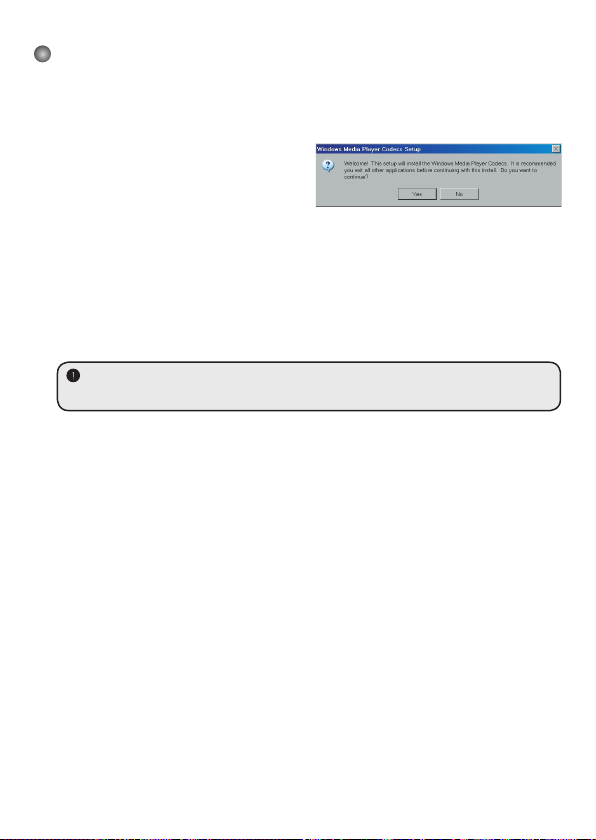
2
Copying files to Your PC (continued)
4. Install codecs.
After the driver installation is completed,
the program will prompt you to install
Windows Media Player Codecs
. If you
are not sure whether the codecs have
been installed in your computer, please
click on Yes and follow the on-screen
instructions to complete the installation.
5. Install Direct X 9.0c or above.
After the codecs installation is completed, you will be prompted to install Direct X
9.0c or above if the program is not yet installed in your computer. Please click on
Yes
to continue.
Windows Media Player Codecs and Direct X 9.0c or above are necessary for viewing
the video clips recorded by the camcorder.
6. Restart the computer.
After the installation is completed, you may need to restart your computer for the
driver to take effect.
Page 16

3
Connecting the camcorder to your PC
1. Turn on the camcorder.
2. Connect the USB cable to your computer.
Turn on your computer, and then connect the
accessory USB cable to the USB port of your
computer. Make sure the cable and the port are
correctly aligned.
3. Connect the USB cable to your camcorder.
Connect the other end of the USB cable to your camcorder.
The default is set to “Disk” mode, if you would likt to set other
modes as default, please refer to “USB Mode” section for more
information.
USB mode:
Power-on → Press the Mode button → Enter the Setting ( ) mode.
USB Mode
Menu
When connected to a PC, the camcorder displays a
menu for you to choose a desired connection mode.
Camera
When connected to a PC, the camcorder automatically
enters Camera (PC camera) mode.
Disk
When connected to a PC, the camcorder automatically
enters Disk (removable disk) mode.
Notice for Windows 2000/XP users:
If you want to disconnect the camcorder from your computer, please follow these steps:
1. Double-click
in the system tray.
2. Click
(USB Disk), and then click Stop.
3. Select the camcorder when the confirmation screen appears and click OK.
4. Follow the on-screen instructions to safely disconnect the camcorder from your
Page 17
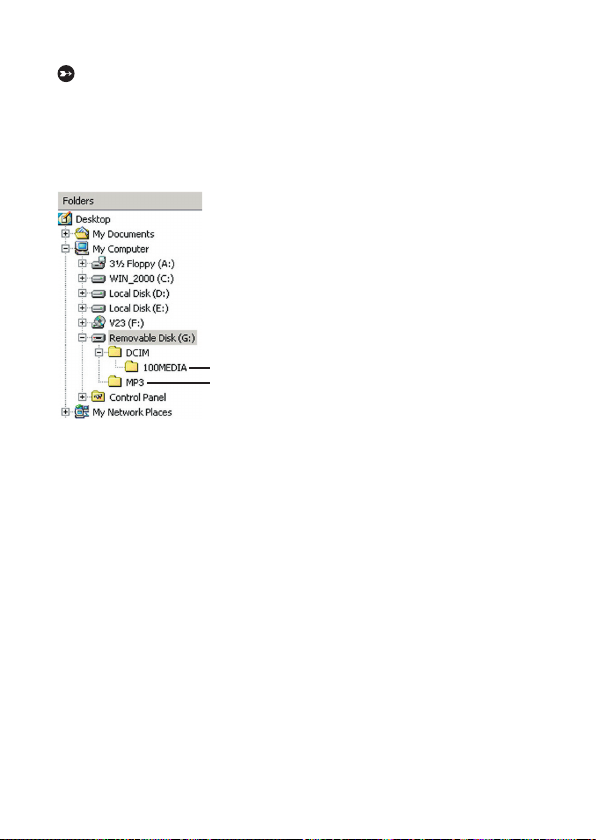
4
File location
After connecting the camcorder to your computer, a removable disk will appear
in your computer. The removable disk actually represents the storage medium of
your camcorder. In the disk you can find all of your recordings. Refer to the figure
below to see where the files are stored.
For multimedia files.
For MP3 files.
Page 18
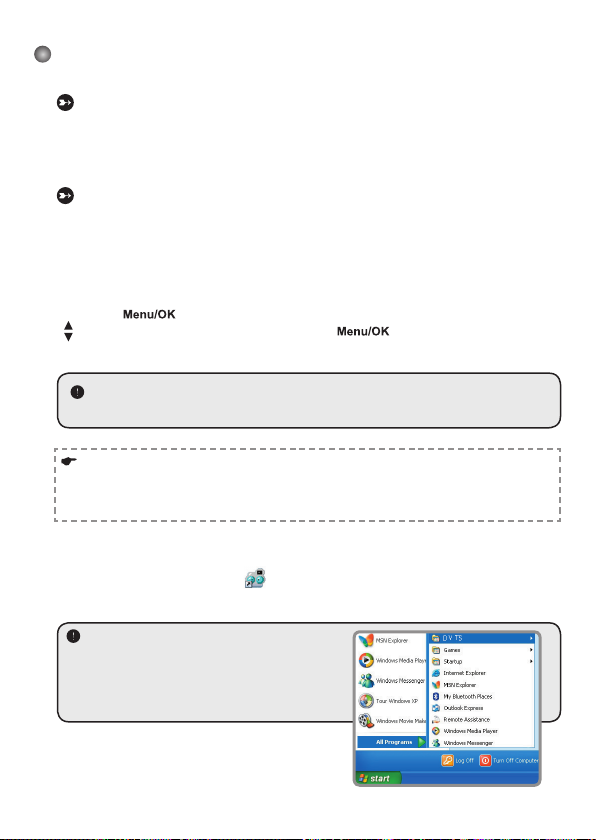
5
Using PC Camera
Installing the software
The PC camera software is included in the camera driver, and therefore you
should install the driver before using the PC camera function.
Starting the application
1. Turn on the camcorder and connect the camcorder to your computer.
Turn on the camcorder, and then connect the camcorder to your computer using
the accessory USB cable.
2. Switch to the Camera mode
Press the button to bring up the options menu. Use the Zoom buttons
( ) to select the Camera item and press the button to confirm.
If you want to use the Video Conferencing function, please install programs such as
Netmeeting to serve the purpose.
Notice for Windows 2000 users:
When using the PC camera function for the first time, the warning message regarding
digital signature may appear twice or more. Please click Yes to continue the installation.
The camcorder is fully compatible with Windows 2000 operation system.
3. Launch DV TS program.
Double-click the DV TS icon ( ) on the Desktop to start the program. After the
program starts, you can begin to use the PC camera function.
If you cannot find the program shortcut on the
desktop, you can start the program from the
Programs menu.
Page 19

6
Using DV TS PC Camera
Start recording a video clip
Stop recording
Snapshot
Format *
Source *
Start/Stop preview window
Setting *
Open album
Select video source
* Sub-menu available.
To view pictures taken by DV TS PC Camera, please click on to open the photo
album. Or, as an alternate option, go to the “Work Temp” folder to find the files. The full
path is as following:
C:\Program Files\DV TS\Work Temp
Page 20

7
Using DV TS PC Camera (Continued)
Recording an AVI movie
1. Click on the icon.
2. Press to specify the path and name of the
AVI file.
3. Set the frame rate and recording time according to
your needs.
4. Press the Start to Record button to begin
recording.
5. To stop recording, click on the
icon.
Taking a snapshot
Click on the icon to take a snapshot.
Configuring Format options
Color Space:
Select one of the following functions according to your needs.
- RGB 24: This item is for retaining better quality.
- MJPG: This item indicates the AVI movie will be more compressed to gain the advantage
of faster processing speed.
Output Size:
Set output size to change the size of the preview window. The default size is 320x240.
Select larger pixels when you need a larger preview window.
Page 21

8
Using DV TS PC Camera (Continued)
Configuring Source options
Device Control:
- Brightness: You can check the “Auto” item and
let the program adjust image brightness for you, or
uncheck the “Auto” item and slide the bar to adjust
image brightness manually.
- Quality: If the network bandwidth is congested
when using PC Camera, slide the bar toward “Faster
Video” to avoid this problem.
Configuring Flicker options
If you take your camcorder abroad, and find the
screen of your computer flickers when using PC
Camera function, please check the Cancel Flicker
item to prevent noises from appearing on the screen.
Or, you can refer to the “
Flicker Settings table” for
proper flicker value that suits the country you are
staying.
Page 22

9
Appendix: A
Troubleshooting
When using the camcorder:
Problem Cause Solution
The camcorder can not be
powered on normally.
The battery is out of power.
Replace the battery.
The battery is incorrectly
installed.
Re-install the battery.
The camcorder is still
powered on, but the LCD
screen does not display.
If the camcorder stays idle
over one minute, the LCD
screen will automatically shut
down to save power.
Press any button except the
power button to reactivate the
display.
Can not take pictures or
video clips when pressing the
Shutter or Record button.
Out of memory.
Free some space from the
SD/MMC card or the internal
memory.
The camcorder is recharging
the flash strobe.
Wait until the flash strobe is
fully charged.
Using a “protected” SD card.
Set the SD card to be
writable.
The LCD screen displays
“MEMORY ERROR” or
“CARD ERROR” message.
Or the camcorder cannot
read the memory card.
The format of the memory
card is not compatible with
the camcorder.
Use the camcorder “Format”
function to format the card.
The memory card is
corrupted.
Replace the memory card
with a new one.
I did not delete the pictures
and video clips, but can not
find them in the memory card.
The lost recordings are saved
in the internal memory.
It happens when you insert
a memory card after taking
a few pictures or video clips.
You can access those files
after removing the memory
card.
Page 23

10
Appendix: A
When using the camcorder:
Problem Cause Solution
Cannot use the flash strobe.
If the battery icon indicates
low battery, the flash strobe
may be disabled due to
insufficient voltage.
Replace the battery.
The camcorder does not
respond to any action during
operation.
The camcorder encounters
software failure.
Remove the battery pack
and replace it into the
compartment. Then power on
the camcorder.
The recorded pictures appear
too blurred.
The focus is not correctly set.
Adjust the focus to an
appropriate position.
The recorded pictures or
video clips appear too dark.
The environment of shooting
or recording does not have
adequate light.
Use flash strobe when taking
pictures. Add extra light
sources or enable video light
when recording video clips.
Noises occur when viewing
images on the LCD screen or
on the computer.
The flicker setting does not
match the standard of the
country you are staying.
Adjust the flicker setting. For
more information, please
refer to the “Flicker Settings”
table.
I want to restart the serial
number of the file name
(PICTxxxx).
The counting of the serial
number is handled by the
camcorder firmware.
Use the camcorder “Format”
function to format the card.
I convert a media file and
name it as PICTxxxx.* (xxxx
indicates number). Then I
copy the file to the camcorder
but cannot find it on the
camcorder.
There is another file with
duplicate serial number
(e.g. PICT0001.ASF and
PICT0001.JPG), or the file
type is not supported.
Give the file a distinctive
serial number and make sure
the file type is supported by
the camcorder.
Page 24

11
Appendix: A
When connecting the camcorder to the computer or TV:
Problem Cause Solution
I cannot view the video clips
on my computer.
Driver or software is not
installed on the computer.
Install Direct X 9.0c or above
and Windows Media 9.0
Codecs to solve this problem.
See “Installing the driver
to your PC” for details on
installing the software, or go
to http://www.microsoft.com
to download the required
files.
Driver installation failed.
The installation is terminated
abnormally.
Remove the driver and other
related programs. Follow
the installation steps in the
manual to re-install the driver.
The camcorder has been
connected to the PC via the
USB cable before installing
the driver.
Install the driver before
plugging in the USB cable.
The TV screen does not
display after connecting the
camcorder to the TV.
The camcorder is not
correctly connected to the TV.
Reconnect the camcorder to
TV correctly.
A conflict with other installed
camcorder or capture device
occurred.
The device is not compatible
with the camcorder.
If you have any other
camcorder or capture device
installed in your computer,
please completely remove
the camcorder and its driver
from the computer to avoid
the conflict.
Noises occur on my computer
screen when using Video
Conferencing.
The flicker setting does not
match the standard of the
country you are staying.
Adjust the flicker setting. For
more information, please
refer to the “Flicker Settings”
table.
Page 25

12
Appendix: A
Flicker Settings
Country England Germany France Italy Spain Russia
Setting 50Hz 50Hz 50Hz 50Hz 50Hz 50Hz
Country Portugal America Taiwan China Japan Korea
Setting 50Hz 60Hz 60Hz 50Hz 50/60Hz 60Hz
Note: The flicker setting is based on the frequency standard of your local power supply.
System Message
Message Description
Recording The camcorder is recording a file.
Please Unlock SD Card
If you insert a SD card and the card is set to “Protected”, this message will
show up when the camcorder tries to write data into the card.
No File
When the camcorder is set to Playback mode without any existing file to
play, this message will show up.
Please Change Battery
The battery life of the camcorder is low. You should replace the battery with
a new one immediately.
Memory Full
The storage memory is full and can not store any more files. Please change
the SD/MMC card or delete some files to free some memory space.
Card Error
The inserted card is not compatible with the camcorder. Please change the
card or try formatting the card.
Memory Error
The camcorder can not access data in the internal memory.
Please format the medium to solve this problem.
Strobe Is Charging The flash strobe is charging.
File Format Error The file being played is not compatible with the camcorder.
Deleting The camcorder is performing file deletion.
Formatting The camcorder is formatting the storage medium.
Setting The camcorder is performing a setting action.
Page 26

13
Appendix: B
Instruction for ArcSoft MediaConverter™
Introduction
ArcSoft MediaConverter is a powerful all-in-one multimedia file converter. This
utility quickly and effortlessly converts photo, video, and music files into formats
optimized for use on your portable device. Multiple files and file types can be
converted at the same time. It’s easy! Three simple steps are all it takes. (Please
refer to “Converted files” section for more information.)
System requirements
To install and run the MediaConverter, your system must meet the following
minimum requirements:
Microsoft Windows 2000/XP (Home or Professional)
50 MB free hard drive space
256 MB RAM
DirectX 9 (DirectX 9c recommended)
Microsoft Windows Media Player 9.0 (for converting WMA and WMV files)
Microsoft Windows 2000/XP (Home or Professional)
Apple QuickTime 6.5 (for converting MOV files)
Page 27
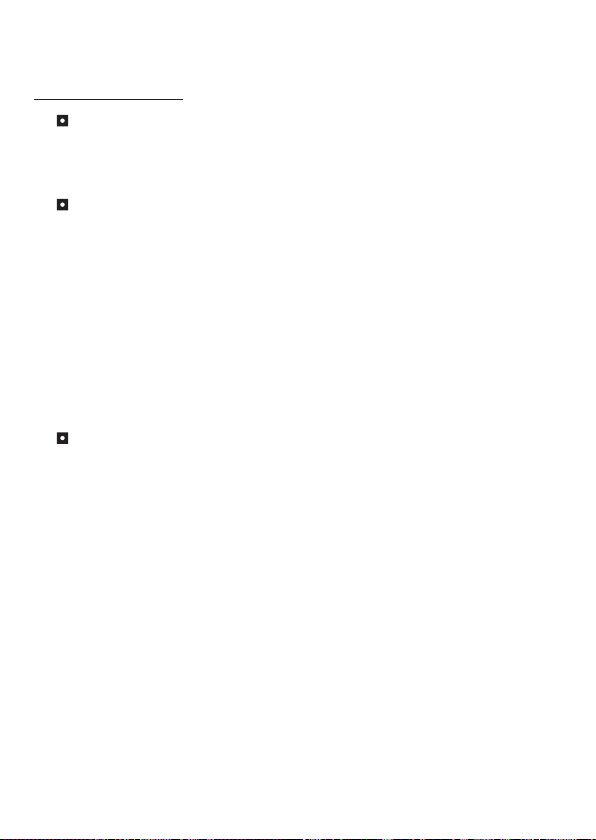
14
Appendix: B
Supported file formats
Video
Video files are converted and copied to the selected location as MPEG-4
encoded AVI files, WMV files or MPEG-4 encoded ASF files (Default).
Supported file types for conversion
- AVI (Microsoft Video 1 format, Cinepak, Intel Indeo, uncompressed, etc.)
- MPEG-1 in MPEG, MPG, MPE
- DAT (VCD MPEG1)
- MPEG-4 in AVI format
- MPEG-4 in ASF
- WMV
- QuickTime MOV
QuickTime 6.5 and Windows Media Player 9.0 or above are required for
QuickTime MOV and WMV file conversion, respectively.
Supported file types for export
- AVI (MPEG-4 SP)
- WMV
- ASF(MPEG-4 SP)
Page 28

15
Appendix: B
Converted files
Page 29
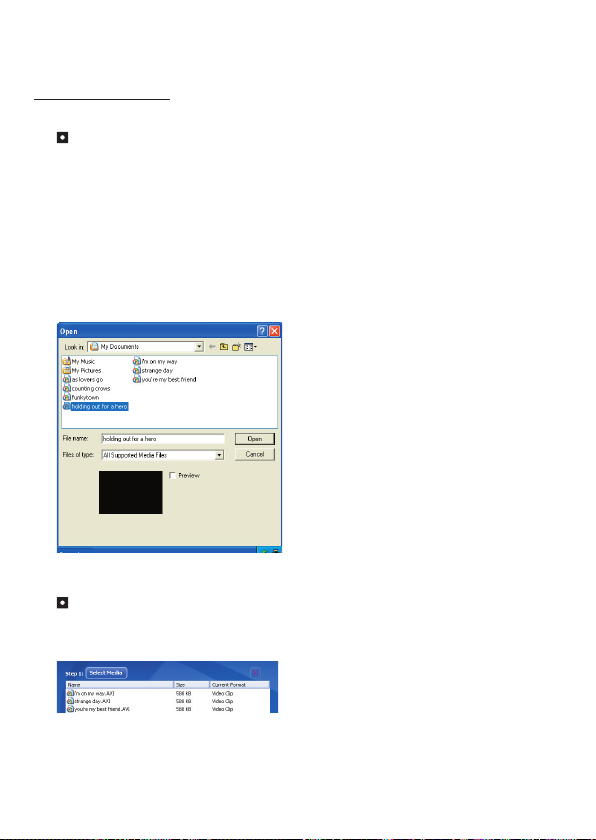
16
Appendix: B
Step 1: Select media
Adding files for conversion
1 Click the “Select Media” button.
2 An “Open” window will appear. Navigate to the folder that contains the files you’d like to
convert.
a. Use the “Files of type” pull-down to filter the file types you’d like to display.
b. Preview highlighted files to be sure that they’re the ones you want.
Check the “AutoPlay” box to start the playback automatically after you click a file.
3 Repeat steps 1 and 2 above until all the files you want are added. In addition to using
the above method, you can also drag-and-drop files directly to the file list in the program
window.
Removing files
To delete a file from the list, highlight it and click the “X” icon.
Page 30

17
Appendix: B
Step 2: Select destination
Click the “Select Destination” button to select the location where your converted
files will be saved. The default save location is “C:\Documents and Settings\
[current user]\My documents”. However,
you’ll most likely want to save the files to your portable device. In this case, make
sure your device is connected, and then click “Select Destination” and choose the
device.
Settings
Various program settings can be accessed by clicking the “Settings” button. Each
section lets you select one of two settings: “Optimize for the selected device,”
and “Use custom conversion settings.”
Optimize for the selected device
This is the default setting. The program will automatically set the conversion
parameters according to your selected device.
Use custom conversion settings
If you decide to use this option, you can set the various conversion parameters
manually.
Page 31
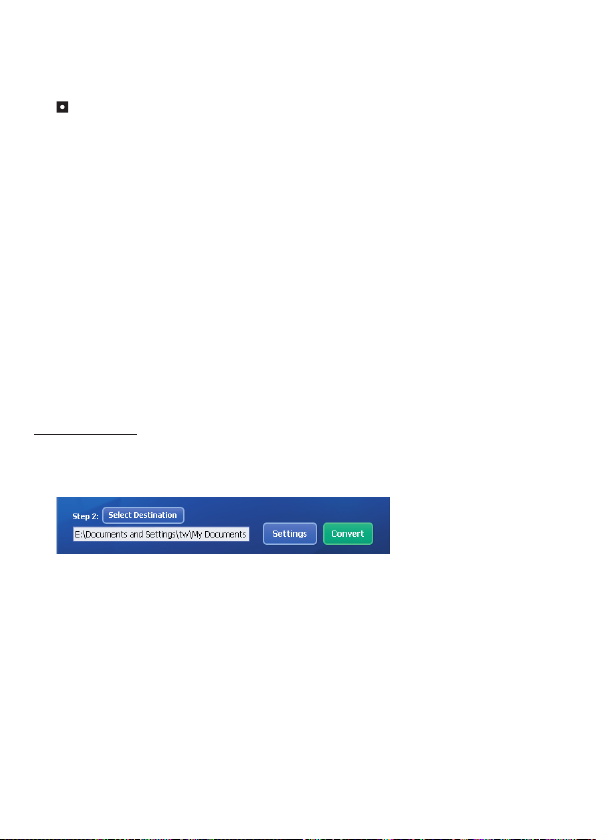
18
Appendix: B
Video settings
When converting a video file, there are several different parameters:
- Resolution (Options include QVGA (320 x 240) [default] and VGA (640 x 480))
- File Format (MPEG-4 encoded AVI files, WMV files or MPEG-4 encoded ASF files)
- Video Bitrate (Options include 500KB, 1.0MB, 1.5MB, 2.0 MB [default], 2.5 MB, and 3.0
MB)
- Audio Bitrate (Options include 96 KB, 128 KB [default], 192 KB)
- Frame Per Second (Options include [in fps] 15.00, 20.00, 24.00, 25.00 [default], and
29.97)
Selecting “Optimize for the selected device” uses the default values above,
where applicable.
After viewing/modifying the various settings, select either “Save” or “Cancel” to
return to the main screen. Click “Save” if you’d made changes that you’d like to
keep. Otherwise, click “Cancel.”
Step 3: Convert
When you’re ready, select (highlight) the files you’d like to convert from the list,
and then click the “Convert” button.
A progress bar will display the current status. Various popups may appear asking
for specific confirmation. A popup will appear and inform you once all the files
have been converted and stored to the location you selected.
Page 32

19
Appendix: B
Playing the converted ASF files in your camcorder
To play the video clips or movies (MPEG-4 in ASF format only) converted by ArcSoft
MediaConverter in your MPEG-4 digital camcorder, please follow the steps below.
Step 1
Insert a SD/MMC card in the card slot of the camcorder and connect the
camcorder to PC via the USB cable. You could follow the instructions of
“Connecting the camcorder to your PC” for more information.
Step 2
Save the ASF files converted by MediaConverter on PC to your camcorder.
1 Copy the converted ASF files.
2 Open Windows Explorer to find a “Removable Disk” appeared in My
Computer.
3 Double-click on the icon of Removable Disk.
4 Double-click on the DCIM file folder.
5 Double-click on the 100MEDIA file folder.
6 Paste the files into 100MEDIA file folder.
7 Change the file names to CLIP****.ASF.
**** could be any 4-digit number from 0001 to 9999.
The file name must follow the naming principle of your camcorder, so that the
camcorder could identify the files saved on 100MEDIA.
Step 3
Now you can use the Playback ( ) mode to enjoy the video clips or movies on
the large LCD monitor!
The ArcSoft MediaConverter in this package is a customized version for your
digital camcorder. You may visit the website http:\\www.arcsoft.com for more
product information.
Page 33

20
Appendix: C
System Requirements
Operating System: Windows 2000/XP
CPU: Pentium III or above
System RAM: 128MB or above
Graphic Card: 64MB, 24 bit true color
CD-ROM speed: 4x or above
Software: Direct X 9.0c or above and Windows Media Player Codecs
Other: USB connector
Page 34

