Page 1
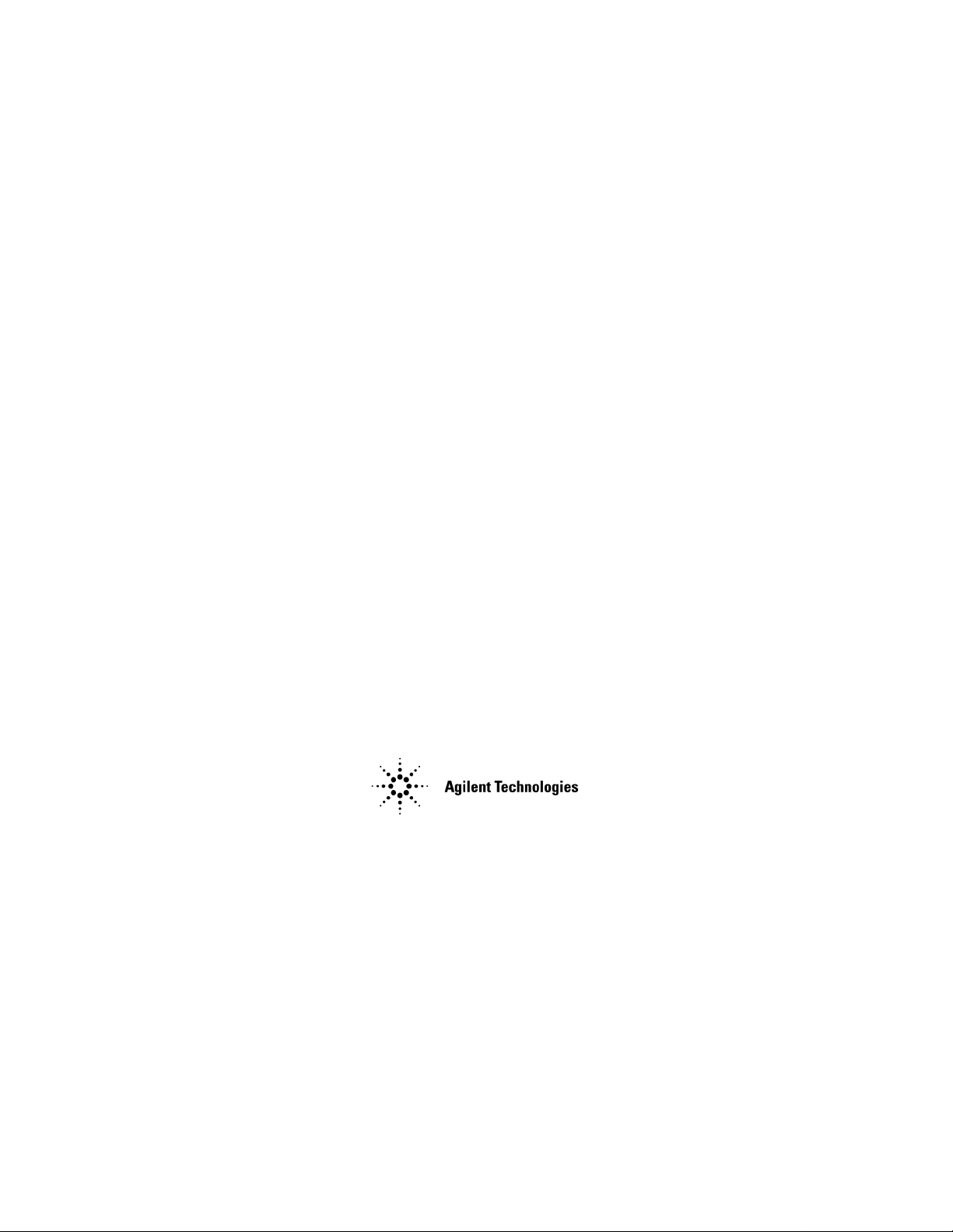
User’s Guide
Agilent Technologies
8719ET/20ET/22ET
8719ES/20ES/22ES
Network Analyzers
Part Number: 08720-90392
Printed in U SA
June 2002
Supersede s: February 2001
© Copyright 1999–2002 Agilent Technologies, Inc.
Page 2
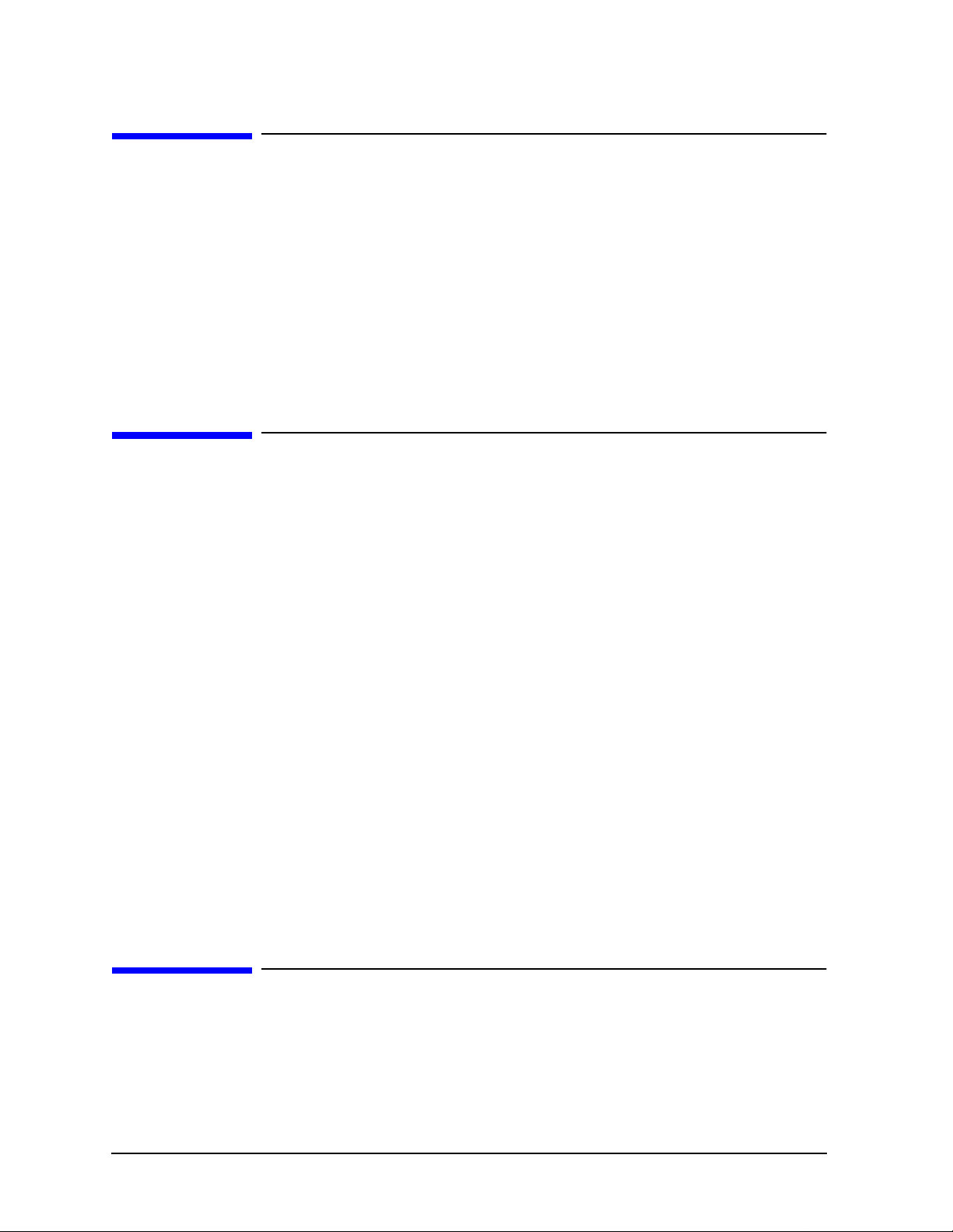
Notice
The information contained in this document is subject to change without notice.
Agilent Technologies makes no warranty of any kind with regard to this material,
including but not limited to, the implied warranties of merchantability and fitness for a
particular purpose. Agilent Technologies shall not be liable for errors contained herein or
for incidental or consequent ial damages in connect ion with the furnishing , performance, or
use of this material.
Certification
Agilent Technologie s certi f ies that this produc t m et i ts p ub lis hed speci fi c ations a t the time
of shipment from the factory. Agilent Technologies further certifies that its calibration
measurements are traceable to the United States National Institute of Standards and
Technology, to the extent allowed by the Institute’s calibration facility, and to the
calibration facilities of other International Standards Organization members.
Regulatory Inf ormation
The regulatory information is located in Chapter 8 , “Safety and Regulatory Information.”
Warranty
THE MATERIAL CONTAINED IN THIS DOCUMENT IS PROVIDED “ AS IS,” AND IS SUBJECT TO BEING
CHANGED, WITHOUT NOTICE, IN FUTURE EDITIONS. FURTHER, TO THE MAXIMUM EXTENT
PERMITTED BY APPLICABLE LAW, AGILENT DISCLAIMS ALL WARRANTIES, EITHER EXPRESS OR
IMPLIED WITH REGARD TO THIS MANUAL AND ANY INFORMATION CONTAINED HEREIN,
INCLUDING BUT NOT LIMITED TO THE IMPLIED WARRANTIES OF MERCHANTABILITY AND
FITNESS FOR A PARTICULAR PURPOSE. AGILENT SHALL NOT BE LIABLE FOR ERRORS OR FOR
INCIDENTAL OR CONSEQUENTIAL DAMAGES IN CONNECTION WITH THE FURNISHING, USE OR
PERFORMANCE OF THIS DOCUMENT OR ANY INFORMATION CONTAINED HEREIN. SHOULD
AGILENT AND THE USER HAVE A SEPARATE WRITTEN AGREEMENT WITH WARRANTY TERMS
COVERING THE MATERIAL IN THIS DOCUMENT THAT CONFLICT WITH THESE TERMS, THE
WARRANTY TERMS IN THE SEPARATE AGREEMENT WILL CONTROL.
Assistance
Product maintenance agreements and other customer assistance agreements are availa ble
for Agilent Technologies products. For any assistance, contact your nearest Agilent
Technologies sales or service office. See Table 8-1 for the nearest office.
ii
Page 3
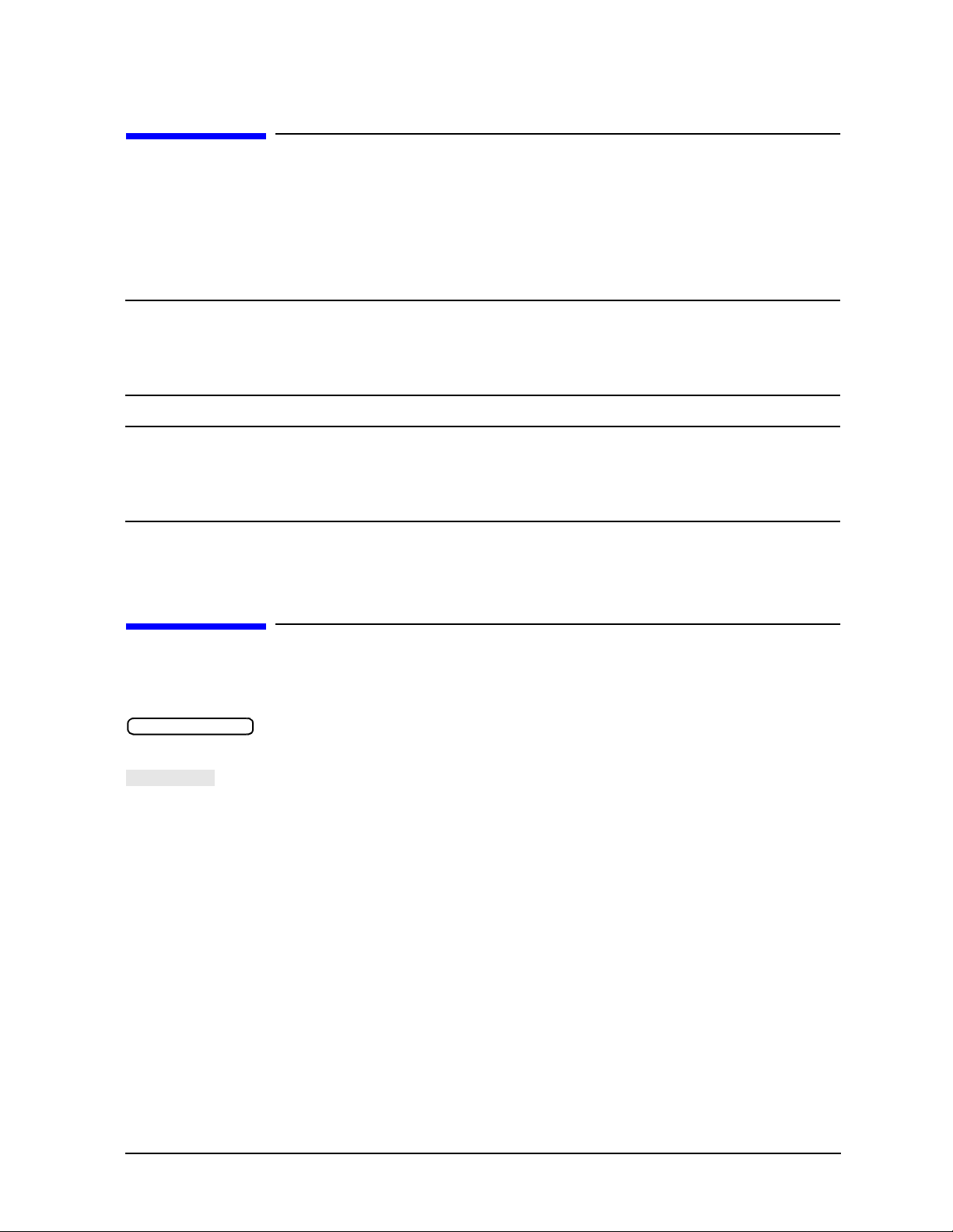
Safety Note s
Front-Panel Key
SOFTKEY
The following safety notes are used throughout this manual. Familiarize your self with
each of the notes and its meaning before operating this instrument. All pertinent safety
notes for using this product are located in Chapter 8 , “Safety and Regulatory
Information.”
WARNING Warning denotes a hazard. It calls attention to a procedure which, if
not correctly performed or adhered to, could result in injury or loss
of life. Do not proceed beyond a warning note until the indicated
conditions are fully un derstood and met.
CAUTION Caution denotes a hazard. It calls attention to a procedure that, if not
correctly performed or adhered to , would result in damage to or destructi on of
the instrument. Do not proceed beyond a caution sign until the indicated
conditions are fully understood and met.
How to Use This Guide
This guide uses the following conventions:
This represents a key physically located on the
instrument.
This represents a “softkey,” a key whose label is
determined by the instrument’s firmware.
Screen Text This represents text displayed on the instrument’s screen.
iii
Page 4
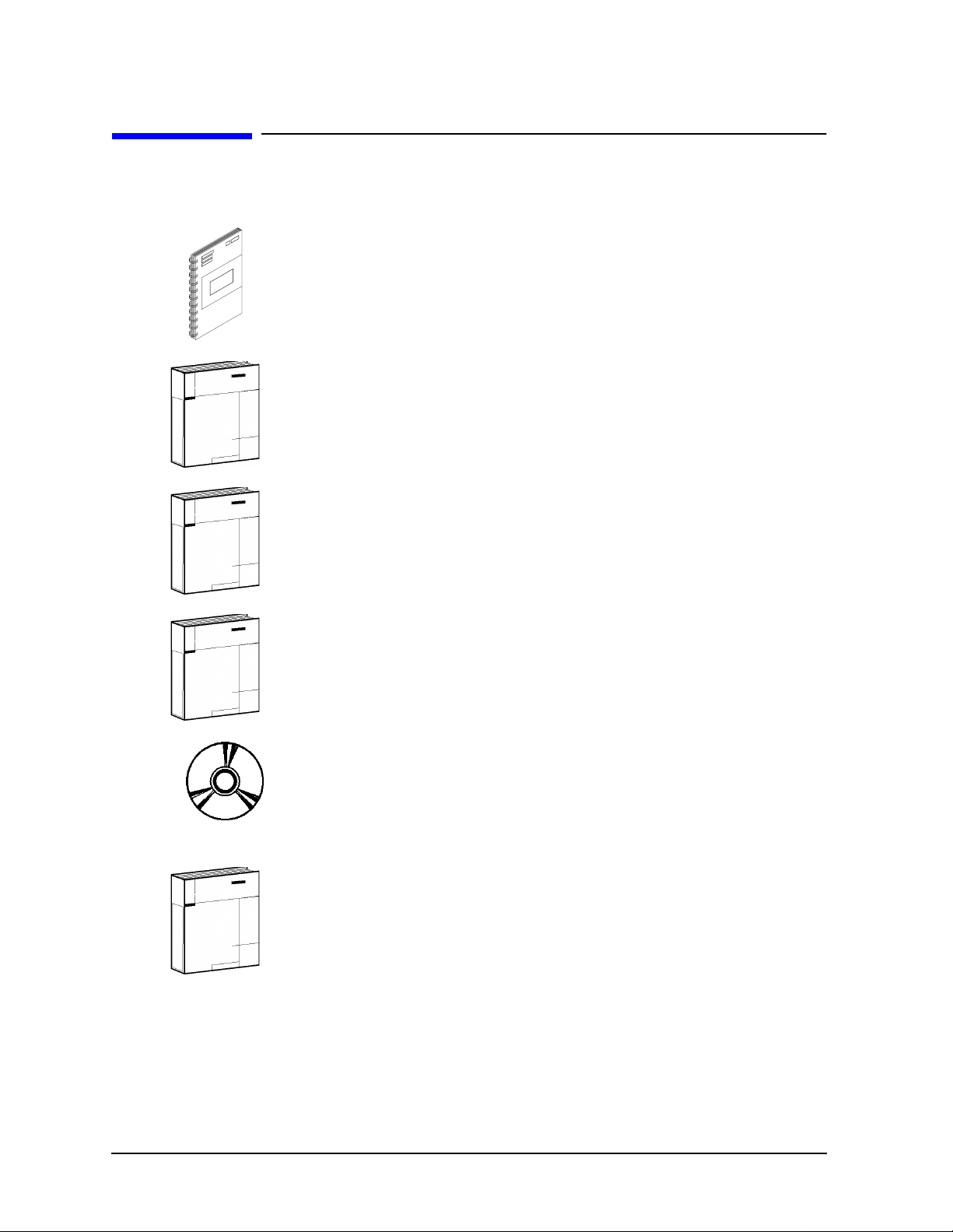
Documentation Map
The Installation an d Quick Start Guide pr ovides procedures for
installing, configuring, and verifying the operation of the analyzer. It
also will help you familiarize yourself with the basic operation of the
analyzer.
The User’s Guide shows how to make measurements, explains
commonly-used features, and tells you how to get the most
perform ance from your ana ly z e r.
The Reference Guide provides re fere n ce inform at i on, su ch as
specifications, menu maps, and key definitions.
The Programm er’s Guide provides general GPIB programming
informat ion, a comm an d reference, and e xample pr og ra ms. T he
Programmer’s Gui de contains a CD-ROM with example programs.
The CD-ROM provides the Installa tio n and Qu ick Start Guide , the
User’s Guid e, the Referen ce Guide , and the Progra mmer’s Guid e in
PDF format for v ie wing or p rin t ing from a PC.
The Service Guide pr ovides information on calibrating,
troubleshooting, and servicing your analyzer . The Serv ic e Gu ide i s not
part of a standard shipment and is available only as Option 0BW, or
by ordering part number 08720-90397. A CD-ROM with the Service
Guide in PDF format is included for viewing or printing from a PC.
iv
Page 5
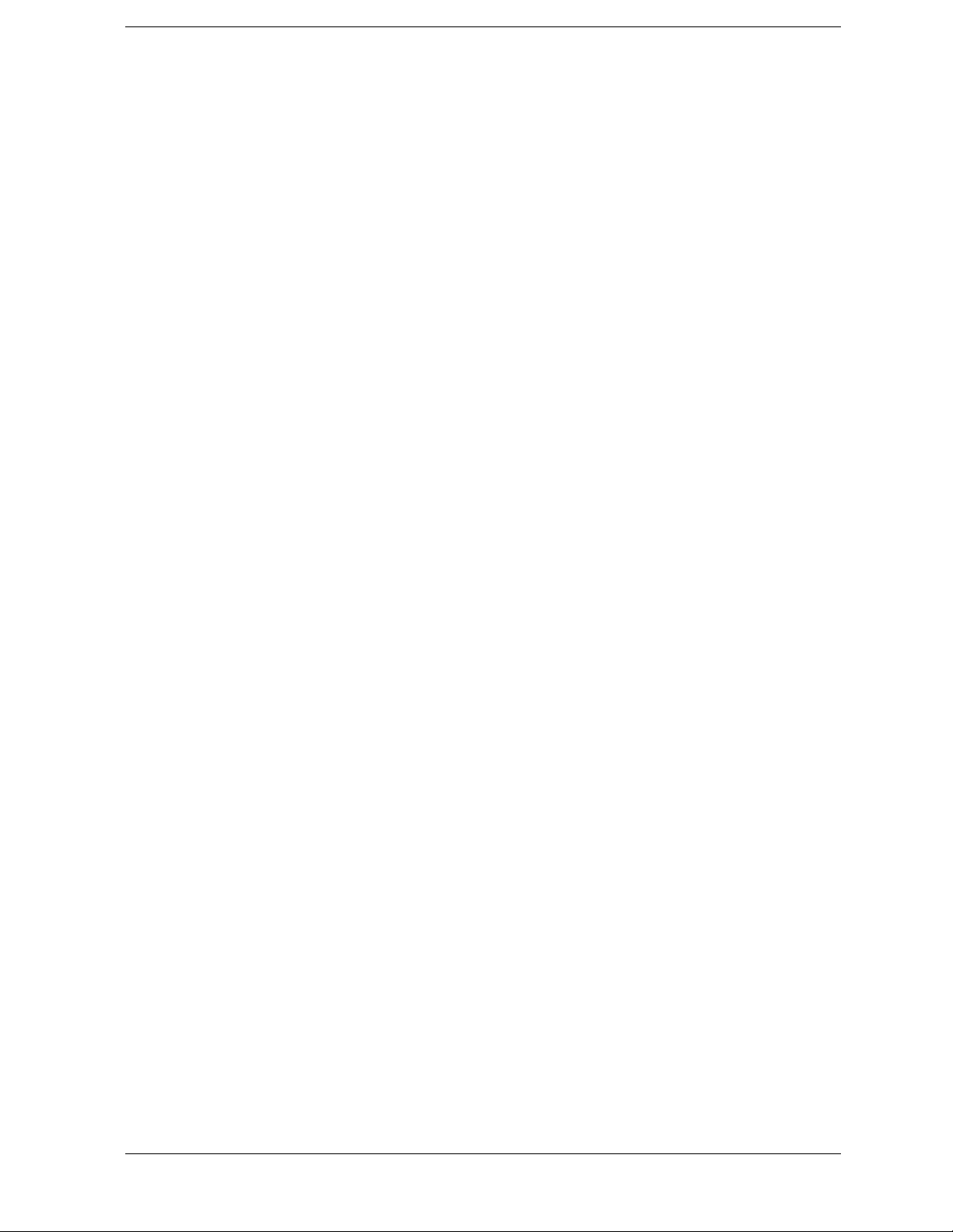
Contents
1. Making Measurements
Using This Chapter . . . . . . . . . . . . . . . . . . . . . . . . . . . . . . . . . . . . . . . . . . . . . . . . . . . . . . . . . .1-2
More Instrument Functions Not Described in This Guide . . . . . . . . . . . . . . . . . . . . . . . . . . .1-3
Making a Basic Measurement. . . . . . . . . . . . . . . . . . . . . . . . . . . . . . . . . . . . . . . . . . . . . . . . . .1-4
Step 1. Connect the device under test and any required test equipment. . . . . . . . . . . . . .1-4
Step 2. Choose the measurement parameters. . . . . . . . . . . . . . . . . . . . . . . . . . . . . . . . . . . .1-4
Step 3. Perform and apply the appropriate error-correction. . . . . . . . . . . . . . . . . . . . . . . .1-5
Step 4. Measure the device under test. . . . . . . . . . . . . . . . . . . . . . . . . . . . . . . . . . . . . . . . . .1-5
Step 5. Output the measurement results. . . . . . . . . . . . . . . . . . . . . . . . . . . . . . . . . . . . . . .1-6
Measuring Magnitude and Insertion Phase Response . . . . . . . . . . . . . . . . . . . . . . . . . . . . . .1-7
Measuring the Magnitude Response . . . . . . . . . . . . . . . . . . . . . . . . . . . . . . . . . . . . . . . . . . .1-7
Measuring Insertion Phase Response . . . . . . . . . . . . . . . . . . . . . . . . . . . . . . . . . . . . . . . . . .1-8
Using Display Functions . . . . . . . . . . . . . . . . . . . . . . . . . . . . . . . . . . . . . . . . . . . . . . . . . . . . .1-10
Titling the Active Channel Display . . . . . . . . . . . . . . . . . . . . . . . . . . . . . . . . . . . . . . . . . . .1-11
Viewing Both Primary Measurement Channels . . . . . . . . . . . . . . . . . . . . . . . . . . . . . . . .1-12
Viewing Four Measurement Channels. . . . . . . . . . . . . . . . . . . . . . . . . . . . . . . . . . . . . . . . .1-14
Customizing the Four-Channel Display . . . . . . . . . . . . . . . . . . . . . . . . . . . . . . . . . . . . . . .1-17
Using Memory Traces and Memory Math Functions . . . . . . . . . . . . . . . . . . . . . . . . . . . .1-19
Blanking the Display . . . . . . . . . . . . . . . . . . . . . . . . . . . . . . . . . . . . . . . . . . . . . . . . . . . . . .1-21
Adjusting the Colors of the Display . . . . . . . . . . . . . . . . . . . . . . . . . . . . . . . . . . . . . . . . . .1-22
Using Markers . . . . . . . . . . . . . . . . . . . . . . . . . . . . . . . . . . . . . . . . . . . . . . . . . . . . . . . . . . . . .1 - 2 4
To Use Continuous and Discrete Markers . . . . . . . . . . . . . . . . . . . . . . . . . . . . . . . . . . . . .1-24
To Activate Display Markers . . . . . . . . . . . . . . . . . . . . . . . . . . . . . . . . . . . . . . . . . . . . . . . .1-25
To Move Marker Information Off the Grids . . . . . . . . . . . . . . . . . . . . . . . . . . . . . . . . . . . .1-26
To Use Delta (∆) Markers . . . . . . . . . . . . . . . . . . . . . . . . . . . . . . . . . . . . . . . . . . . . . . . . . .1-28
To Activate a Fixed Marker . . . . . . . . . . . . . . . . . . . . . . . . . . . . . . . . . . . . . . . . . . . . . . . . .1-29
To Couple and Un co u p le Display M a rkers . . . . . . . . . . . . . . . . . . . . . . . . . . . . . . . . . . . . .1- 3 1
To Use Polar Format Markers . . . . . . . . . . . . . . . . . . . . . . . . . . . . . . . . . . . . . . . . . . . . . . .1-32
To Use Smith Chart Markers . . . . . . . . . . . . . . . . . . . . . . . . . . . . . . . . . . . . . . . . . . . . . . .1-33
To Set Measurement Parameters Using Markers . . . . . . . . . . . . . . . . . . . . . . . . . . . . . . .1-34
Setting the CW Frequency . . . . . . . . . . . . . . . . . . . . . . . . . . . . . . . . . . . . . . . . . . . . . . . . . .1-38
To Search for a Specific Amplitude . . . . . . . . . . . . . . . . . . . . . . . . . . . . . . . . . . . . . . . . . . .1-39
To Calculate the Statistics of the Measurement Data . . . . . . . . . . . . . . . . . . . . . . . . . . . .1-42
Measuring Electrical Length and Phase Distortion . . . . . . . . . . . . . . . . . . . . . . . . . . . . . . .1-43
Measuring Electrical Length . . . . . . . . . . . . . . . . . . . . . . . . . . . . . . . . . . . . . . . . . . . . . . . .1-43
Measuring Phase Distortion . . . . . . . . . . . . . . . . . . . . . . . . . . . . . . . . . . . . . . . . . . . . . . . .1-45
Characterizing a Duplexer (ES Analyzers Only) . . . . . . . . . . . . . . . . . . . . . . . . . . . . . . . . . .1-49
Definitions. . . . . . . . . . . . . . . . . . . . . . . . . . . . . . . . . . . . . . . . . . . . . . . . . . . . . . . . . . . . . . .1-49
Procedure. . . . . . . . . . . . . . . . . . . . . . . . . . . . . . . . . . . . . . . . . . . . . . . . . . . . . . . . . . . . . . . .1-49
Measuring Amplifiers . . . . . . . . . . . . . . . . . . . . . . . . . . . . . . . . . . . . . . . . . . . . . . . . . . . . . . .1-52
Measuring Gain Compression . . . . . . . . . . . . . . . . . . . . . . . . . . . . . . . . . . . . . . . . . . . . . . .1-53
Measuring Gain and Rev erse Isolatio n Sim ultan eo usly (ES An alyze r s Only ) . . . . . . . . .1-57
Making High Power Measurements with Optio n 085 (ES Analyz ers On ly) . . . . . . . . . . .1-59
Making High Power Measurements with Optio n 012 (ES Analyz ers On ly) . . . . . . . . . . .1-65
Using the Swept List Mode to Test a Device . . . . . . . . . . . . . . . . . . . . . . . . . . . . . . . . . . . . .1-67
Connect the Device Under Test . . . . . . . . . . . . . . . . . . . . . . . . . . . . . . . . . . . . . . . . . . . . . .1-67
Observe the Characteristics of the Filter . . . . . . . . . . . . . . . . . . . . . . . . . . . . . . . . . . . . . .1-68
Choose the Measurement Parameters . . . . . . . . . . . . . . . . . . . . . . . . . . . . . . . . . . . . . . . .1-68
Calibrate and Measure . . . . . . . . . . . . . . . . . . . . . . . . . . . . . . . . . . . . . . . . . . . . . . . . . . . .1-70
Contents-v
Page 6
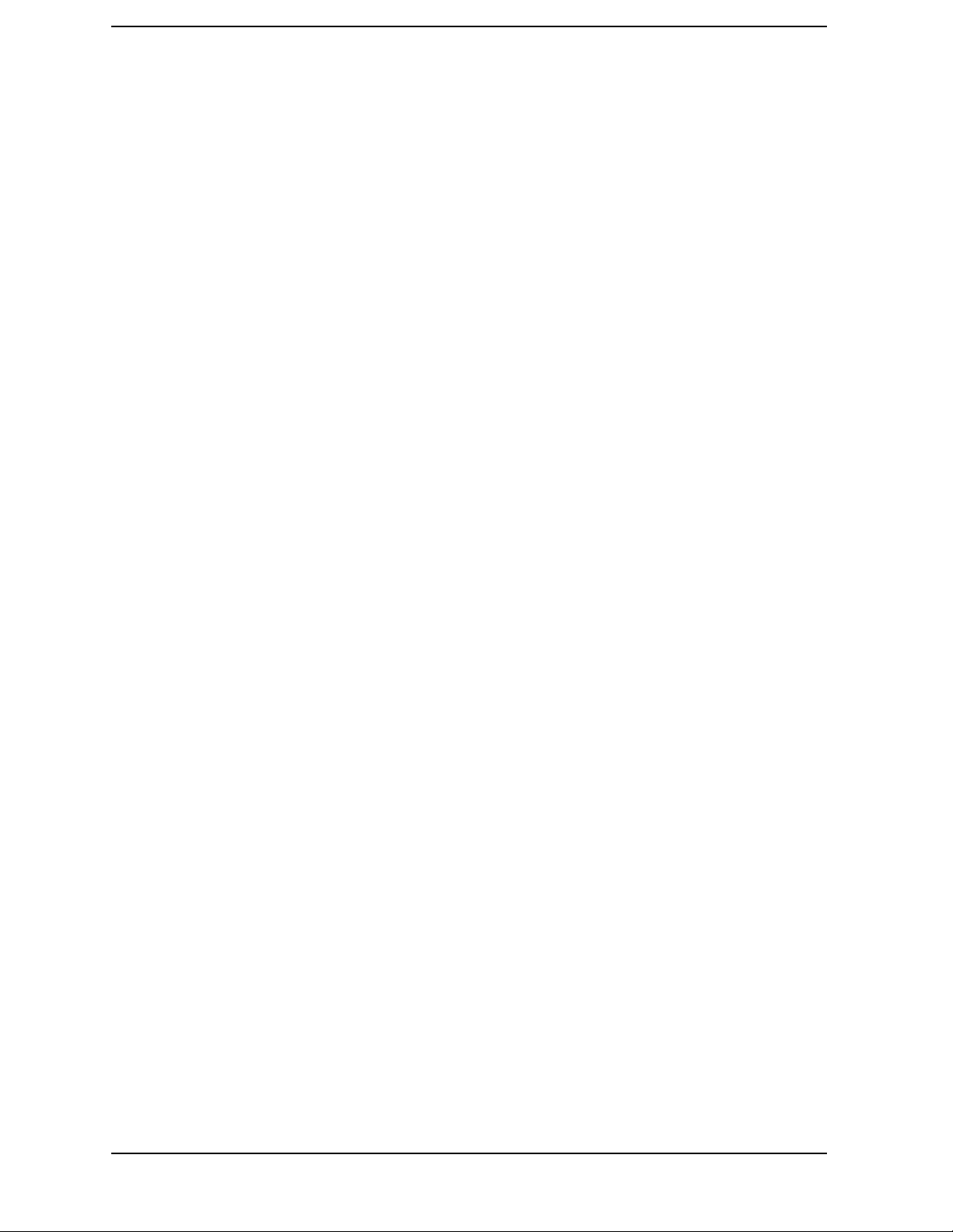
Contents
Using Limit Lines to Test a Device. . . . . . . . . . . . . . . . . . . . . . . . . . . . . . . . . . . . . . . . . . . . .1-72
Setting Up the Measurement Parameters . . . . . . . . . . . . . . . . . . . . . . . . . . . . . . . . . . . . .1-72
Creating Flat Limit Lines . . . . . . . . . . . . . . . . . . . . . . . . . . . . . . . . . . . . . . . . . . . . . . . . . . 1-73
Creating a Sloping Limit Line . . . . . . . . . . . . . . . . . . . . . . . . . . . . . . . . . . . . . . . . . . . . . . 1-75
Creating Single Point Limits . . . . . . . . . . . . . . . . . . . . . . . . . . . . . . . . . . . . . . . . . . . . . . . 1-77
Editing Limit Segments . . . . . . . . . . . . . . . . . . . . . . . . . . . . . . . . . . . . . . . . . . . . . . . . . . .1-78
Running a Limit Test . . . . . . . . . . . . . . . . . . . . . . . . . . . . . . . . . . . . . . . . . . . . . . . . . . . . .1-79
Offsetting Limit Lines . . . . . . . . . . . . . . . . . . . . . . . . . . . . . . . . . . . . . . . . . . . . . . . . . . . . .1-79
Using Ripple Limits to Test a Device. . . . . . . . . . . . . . . . . . . . . . . . . . . . . . . . . . . . . . . . . . .1-81
Setting Up the List of Ripple Limits to Test. . . . . . . . . . . . . . . . . . . . . . . . . . . . . . . . . . . .1-81
Editing Ripple Test Limits. . . . . . . . . . . . . . . . . . . . . . . . . . . . . . . . . . . . . . . . . . . . . . . . . .1-84
Running the Ripple Test . . . . . . . . . . . . . . . . . . . . . . . . . . . . . . . . . . . . . . . . . . . . . . . . . . . 1-86
Using Bandwidth Limits to Test a Bandpass Filter . . . . . . . . . . . . . . . . . . . . . . . . . . . . . . . 1-92
Setting Up Bandwidth Limits . . . . . . . . . . . . . . . . . . . . . . . . . . . . . . . . . . . . . . . . . . . . . . .1-92
Running a Bandwidth Test . . . . . . . . . . . . . . . . . . . . . . . . . . . . . . . . . . . . . . . . . . . . . . . . . 1-94
Using Test Sequencing . . . . . . . . . . . . . . . . . . . . . . . . . . . . . . . . . . . . . . . . . . . . . . . . . . . . . .1-98
How to Use Test Sequencing . . . . . . . . . . . . . . . . . . . . . . . . . . . . . . . . . . . . . . . . . . . . . . . . 1-98
Creating a Sequence . . . . . . . . . . . . . . . . . . . . . . . . . . . . . . . . . . . . . . . . . . . . . . . . . . . . . .1-98
Running a Sequence . . . . . . . . . . . . . . . . . . . . . . . . . . . . . . . . . . . . . . . . . . . . . . . . . . . . . 1-100
Stopping a Sequence . . . . . . . . . . . . . . . . . . . . . . . . . . . . . . . . . . . . . . . . . . . . . . . . . . . . .1-100
Editing a Sequence . . . . . . . . . . . . . . . . . . . . . . . . . . . . . . . . . . . . . . . . . . . . . . . . . . . . . .1-100
Clearing a Sequence from Memory . . . . . . . . . . . . . . . . . . . . . . . . . . . . . . . . . . . . . . . . .1-102
Changing the Sequence Title . . . . . . . . . . . . . . . . . . . . . . . . . . . . . . . . . . . . . . . . . . . . . . 1-103
Naming Files Generated by a Sequence . . . . . . . . . . . . . . . . . . . . . . . . . . . . . . . . . . . . . 1-103
Storing a Sequence on a Disk . . . . . . . . . . . . . . . . . . . . . . . . . . . . . . . . . . . . . . . . . . . . . .1-104
Loading a Sequence from Disk . . . . . . . . . . . . . . . . . . . . . . . . . . . . . . . . . . . . . . . . . . . . . 1-104
Purging a Sequence from Disk . . . . . . . . . . . . . . . . . . . . . . . . . . . . . . . . . . . . . . . . . . . . .1-104
Printing a Sequence . . . . . . . . . . . . . . . . . . . . . . . . . . . . . . . . . . . . . . . . . . . . . . . . . . . . .1-105
In-Depth Sequencing Information . . . . . . . . . . . . . . . . . . . . . . . . . . . . . . . . . . . . . . . . . .1-105
Using Test Sequencing to Test a Device. . . . . . . . . . . . . . . . . . . . . . . . . . . . . . . . . . . . . . . . 1-114
Cascading Multiple Example Sequences . . . . . . . . . . . . . . . . . . . . . . . . . . . . . . . . . . . . .1-114
Loop Counter Example Sequence . . . . . . . . . . . . . . . . . . . . . . . . . . . . . . . . . . . . . . . . . . . 1-115
Generating Files in a Loop Counter Example Sequence . . . . . . . . . . . . . . . . . . . . . . . . . 1-116
Limit Test Example Sequence . . . . . . . . . . . . . . . . . . . . . . . . . . . . . . . . . . . . . . . . . . . . .1-118
2. Making Mixer Measurements (Option 089 Only)
Using This Chapter. . . . . . . . . . . . . . . . . . . . . . . . . . . . . . . . . . . . . . . . . . . . . . . . . . . . . . . . . . 2-2
Mixer Measure men t Ca pabilities . . . . . . . . . . . . . . . . . . . . . . . . . . . . . . . . . . . . . . . . . . . . . . . 2-3
Measurement Considerations . . . . . . . . . . . . . . . . . . . . . . . . . . . . . . . . . . . . . . . . . . . . . . . . . 2-4
Minimizing Source and Load Mismatches . . . . . . . . . . . . . . . . . . . . . . . . . . . . . . . . . . . . . . 2-4
Reducing the Effect of Spurious Responses . . . . . . . . . . . . . . . . . . . . . . . . . . . . . . . . . . . . .2-5
Eliminating Unwanted Mixing and Leakage Signals . . . . . . . . . . . . . . . . . . . . . . . . . . . . .2-6
How RF and IF Are Defined . . . . . . . . . . . . . . . . . . . . . . . . . . . . . . . . . . . . . . . . . . . . . . . . . 2-7
Frequency Offset Mode Operation . . . . . . . . . . . . . . . . . . . . . . . . . . . . . . . . . . . . . . . . . . . . 2-9
LO Frequency Accuracy and Stability . . . . . . . . . . . . . . . . . . . . . . . . . . . . . . . . . . . . . . . .2-10
Differences Between Internal and External R Channel Inputs . . . . . . . . . . . . . . . . . . . .2-10
Power Meter Calibration . . . . . . . . . . . . . . . . . . . . . . . . . . . . . . . . . . . . . . . . . . . . . . . . . . . 2-12
Conversion Loss Using the Frequency Offset Mode . . . . . . . . . . . . . . . . . . . . . . . . . . . . . . . 2-13
Sett i n g M easu rement Parameter s for the Pow e r M eter Ca libration . . . . . . . . . . . . . . . . 2-14
Contents-vi
Page 7

Contents
Performing a Power Meter (Source) Calibration Over the RF Range . . . . . . . . . . . . . . . .2-15
Setting the Analyzer to Make an R Channel Measurement. . . . . . . . . . . . . . . . . . . . . . . .2-17
High Dynamic Range Swept RF/IF Conversion Loss . . . . . . . . . . . . . . . . . . . . . . . . . . . . . .2-20
Set Me a s urem e n t Par a mete rs for the I F Rang e . . . . . . . . . . . . . . . . . . . . . . . . . . . . . . . . .2- 2 0
Perform a Power Meter Calibration Over the IF Range. . . . . . . . . . . . . . . . . . . . . . . . . . .2-20
Perform a Receiver Calibration Over the IF Range . . . . . . . . . . . . . . . . . . . . . . . . . . . . . .2-22
Set the Analyzer to the RF Frequency Range. . . . . . . . . . . . . . . . . . . . . . . . . . . . . . . . . . .2-22
Perform a Power Meter Calibration Over the RF Range . . . . . . . . . . . . . . . . . . . . . . . . . .2-23
Perform t he Hi gh Dynami c R a nge Me a sure ment . . . . . . . . . . . . . . . . . . . . . . . . . . . . . . . . 2 - 2 4
Fixed IF Mixer Measurements . . . . . . . . . . . . . . . . . . . . . . . . . . . . . . . . . . . . . . . . . . . . . . . .2-27
Tuned Receiver Mode . . . . . . . . . . . . . . . . . . . . . . . . . . . . . . . . . . . . . . . . . . . . . . . . . . . . . .2-27
Sequence 1 Setup . . . . . . . . . . . . . . . . . . . . . . . . . . . . . . . . . . . . . . . . . . . . . . . . . . . . . . . . .2-27
Sequence 2 Setup . . . . . . . . . . . . . . . . . . . . . . . . . . . . . . . . . . . . . . . . . . . . . . . . . . . . . . . . .2-32
Phase or Group Delay Measurements . . . . . . . . . . . . . . . . . . . . . . . . . . . . . . . . . . . . . . . . . .2-35
Phase Measurements . . . . . . . . . . . . . . . . . . . . . . . . . . . . . . . . . . . . . . . . . . . . . . . . . . . . . .2-35
Phase Linearity and Group Delay . . . . . . . . . . . . . . . . . . . . . . . . . . . . . . . . . . . . . . . . . . . .2-35
Amplitude and Phase Tracking . . . . . . . . . . . . . . . . . . . . . . . . . . . . . . . . . . . . . . . . . . . . . . .2-39
Conversion Co m pres s i o n U s i ng the Frequ e n cy Off s e t M o de . . . . . . . . . . . . . . . . . . . . . . . .2- 4 0
Isolation Example Measurements . . . . . . . . . . . . . . . . . . . . . . . . . . . . . . . . . . . . . . . . . . . . .2-45
LO to RF Isolation . . . . . . . . . . . . . . . . . . . . . . . . . . . . . . . . . . . . . . . . . . . . . . . . . . . . . . . .2-45
RF Feedthrough . . . . . . . . . . . . . . . . . . . . . . . . . . . . . . . . . . . . . . . . . . . . . . . . . . . . . . . . . .2-47
SWR / Return Loss . . . . . . . . . . . . . . . . . . . . . . . . . . . . . . . . . . . . . . . . . . . . . . . . . . . . . . . .2-50
3. Making Time Domain Measurements
Using This Chapter . . . . . . . . . . . . . . . . . . . . . . . . . . . . . . . . . . . . . . . . . . . . . . . . . . . . . . . . . .3-2
Introduction to Time Domain Measurements . . . . . . . . . . . . . . . . . . . . . . . . . . . . . . . . . . . . .3-3
Making Transmission Response Measurements . . . . . . . . . . . . . . . . . . . . . . . . . . . . . . . . . . .3-5
Making Reflection Response Measurements . . . . . . . . . . . . . . . . . . . . . . . . . . . . . . . . . . . . . .3-9
Time Domain Bandpass Mode. . . . . . . . . . . . . . . . . . . . . . . . . . . . . . . . . . . . . . . . . . . . . . . . .3-12
Adjusting the Relative Velocity Factor . . . . . . . . . . . . . . . . . . . . . . . . . . . . . . . . . . . . . . . .3-12
Reflection Measurements Using Bandpass Mode . . . . . . . . . . . . . . . . . . . . . . . . . . . . . . .3-12
Transmission Measurements Using Bandpass Mode . . . . . . . . . . . . . . . . . . . . . . . . . . . .3-14
Time Domain Low Pass Mode . . . . . . . . . . . . . . . . . . . . . . . . . . . . . . . . . . . . . . . . . . . . . . . . .3-15
Setti ng the Frequenc y Ra nge fo r T i me Do m a in Low Pass . . . . . . . . . . . . . . . . . . . . . . . .3 - 1 5
Reflection Measurements in Time Domain Low Pa ss . . . . . . . . . . . . . . . . . . . . . . . . . . . .3-16
Fault Location Measurements Using Low Pass . . . . . . . . . . . . . . . . . . . . . . . . . . . . . . . . .3-18
Transmiss ion M easur emen t s in Tim e Dom a i n Low Pass . . . . . . . . . . . . . . . . . . . . . . . . . 3 - 1 9
Transforming CW Time Measurements into the Frequency Domain . . . . . . . . . . . . . . . . .3-22
Forward Transform Measurements . . . . . . . . . . . . . . . . . . . . . . . . . . . . . . . . . . . . . . . . . .3-22
Masking . . . . . . . . . . . . . . . . . . . . . . . . . . . . . . . . . . . . . . . . . . . . . . . . . . . . . . . . . . . . . . . . . .3-26
Windowing . . . . . . . . . . . . . . . . . . . . . . . . . . . . . . . . . . . . . . . . . . . . . . . . . . . . . . . . . . . . . . . .3-27
Range . . . . . . . . . . . . . . . . . . . . . . . . . . . . . . . . . . . . . . . . . . . . . . . . . . . . . . . . . . . . . . . . . . . .3 - 3 0
Resolution . . . . . . . . . . . . . . . . . . . . . . . . . . . . . . . . . . . . . . . . . . . . . . . . . . . . . . . . . . . . . . . .3-32
Response Resolution . . . . . . . . . . . . . . . . . . . . . . . . . . . . . . . . . . . . . . . . . . . . . . . . . . . . . .3-32
Range Resolution . . . . . . . . . . . . . . . . . . . . . . . . . . . . . . . . . . . . . . . . . . . . . . . . . . . . . . . . .3-34
Gating . . . . . . . . . . . . . . . . . . . . . . . . . . . . . . . . . . . . . . . . . . . . . . . . . . . . . . . . . . . . . . . . . . .3-35
Setting the Gate . . . . . . . . . . . . . . . . . . . . . . . . . . . . . . . . . . . . . . . . . . . . . . . . . . . . . . . . . .3-35
Selecting Gate Shape . . . . . . . . . . . . . . . . . . . . . . . . . . . . . . . . . . . . . . . . . . . . . . . . . . . . . .3-36
Contents-vii
Page 8
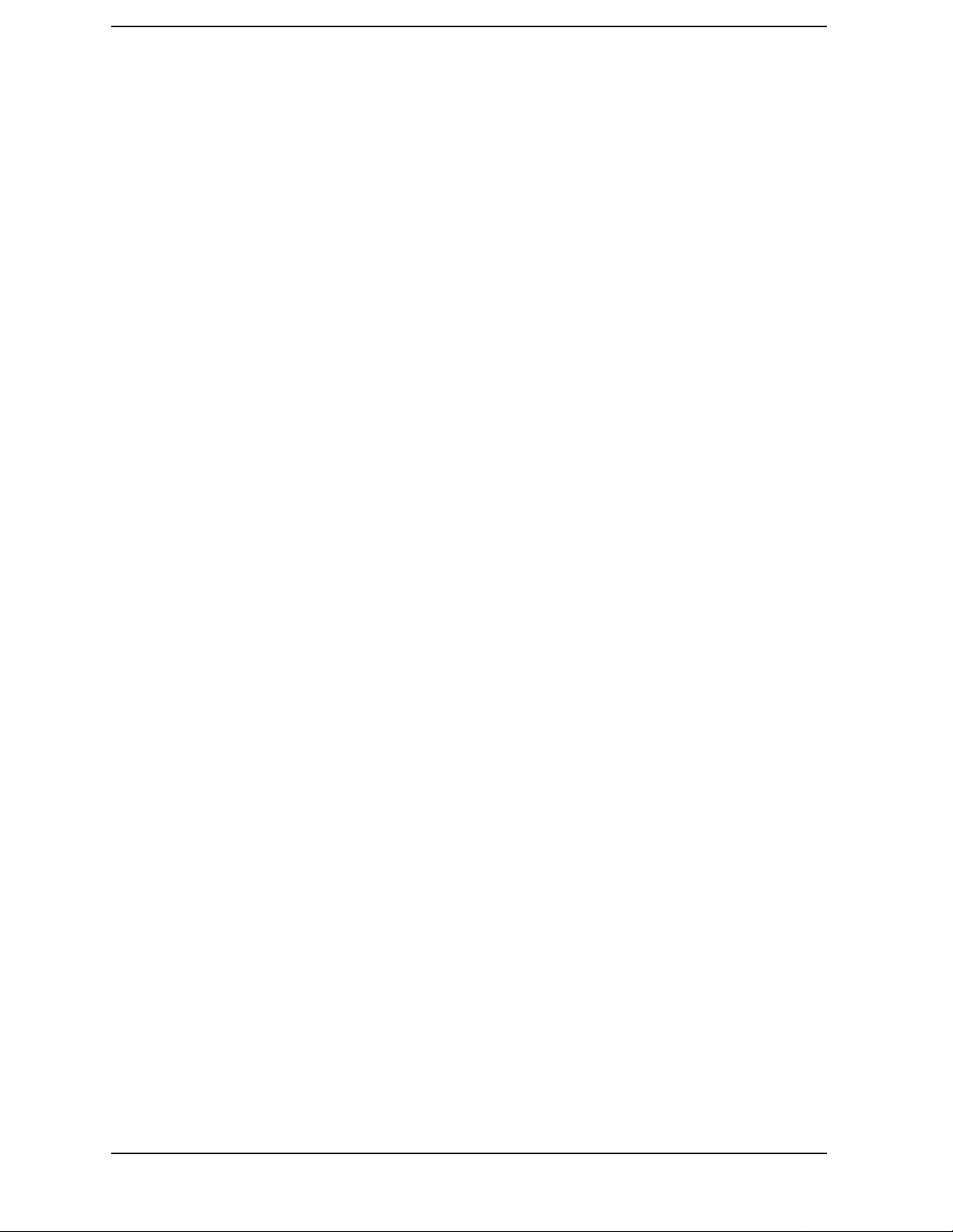
Contents
4. Printing, Plotting, and Saving Mea sureme nt Resul ts
Using This Chapter. . . . . . . . . . . . . . . . . . . . . . . . . . . . . . . . . . . . . . . . . . . . . . . . . . . . . . . . . . 4-2
Printing or Plotting Your Measurement Results . . . . . . . . . . . . . . . . . . . . . . . . . . . . . . . . . .4-3
Configuring a Print Function . . . . . . . . . . . . . . . . . . . . . . . . . . . . . . . . . . . . . . . . . . . . . . . . . .4-4
Defining a Print Function . . . . . . . . . . . . . . . . . . . . . . . . . . . . . . . . . . . . . . . . . . . . . . . . . . . . 4-6
If You Are Using a Color Printer . . . . . . . . . . . . . . . . . . . . . . . . . . . . . . . . . . . . . . . . . . . . . 4-6
To Reset the Printing Parameters to Default Values . . . . . . . . . . . . . . . . . . . . . . . . . . . . .4-7
Printing One Measurement Per Page . . . . . . . . . . . . . . . . . . . . . . . . . . . . . . . . . . . . . . . . . . .4-8
Printing Multiple Measurements Per Page . . . . . . . . . . . . . . . . . . . . . . . . . . . . . . . . . . . . . . .4-9
Configuring a Plot Function . . . . . . . . . . . . . . . . . . . . . . . . . . . . . . . . . . . . . . . . . . . . . . . . . .4-10
If You Are Plotting to an HPGL/2 Compatible Printer . . . . . . . . . . . . . . . . . . . . . . . . . . . 4-10
If You Are Plotting to a Pen Plotter . . . . . . . . . . . . . . . . . . . . . . . . . . . . . . . . . . . . . . . . . .4-12
If You Are Plotting Measurement Results to a Disk Drive . . . . . . . . . . . . . . . . . . . . . . . .4-13
Defining a Plot Function . . . . . . . . . . . . . . . . . . . . . . . . . . . . . . . . . . . . . . . . . . . . . . . . . . . .4-15
Choosing Display Elements . . . . . . . . . . . . . . . . . . . . . . . . . . . . . . . . . . . . . . . . . . . . . . . . 4-15
Selecting Auto-Feed . . . . . . . . . . . . . . . . . . . . . . . . . . . . . . . . . . . . . . . . . . . . . . . . . . . . . . .4-15
Selecting Pen Numbers and Colors . . . . . . . . . . . . . . . . . . . . . . . . . . . . . . . . . . . . . . . . . .4-16
Selecting Line Types . . . . . . . . . . . . . . . . . . . . . . . . . . . . . . . . . . . . . . . . . . . . . . . . . . . . . .4-17
Choosing Scale . . . . . . . . . . . . . . . . . . . . . . . . . . . . . . . . . . . . . . . . . . . . . . . . . . . . . . . . . . . 4- 1 7
Choosing Plot Speed . . . . . . . . . . . . . . . . . . . . . . . . . . . . . . . . . . . . . . . . . . . . . . . . . . . . . .4-18
To Reset the Plotting Parameters to Default Values . . . . . . . . . . . . . . . . . . . . . . . . . . . . . 4-18
Plotting One Measurement Per Page Using a Pen Plotter . . . . . . . . . . . . . . . . . . . . . . . . . . 4-19
Plotting Multiple Measurements Per Page Using a Pen Plotter . . . . . . . . . . . . . . . . . . . . .4-20
If You Are Plotting to an HPGL Compatible Printer . . . . . . . . . . . . . . . . . . . . . . . . . . . .4-21
To View Plot Files on a PC . . . . . . . . . . . . . . . . . . . . . . . . . . . . . . . . . . . . . . . . . . . . . . . . . . .4-22
Using Ami Pro . . . . . . . . . . . . . . . . . . . . . . . . . . . . . . . . . . . . . . . . . . . . . . . . . . . . . . . . . . . 4- 2 3
Using Freelance . . . . . . . . . . . . . . . . . . . . . . . . . . . . . . . . . . . . . . . . . . . . . . . . . . . . . . . . . . 4-23
Converting HPGL Files for Use with Other PC Applications . . . . . . . . . . . . . . . . . . . . . . 4-24
Outputting Plot Files from a PC to a Plotter . . . . . . . . . . . . . . . . . . . . . . . . . . . . . . . . . . . .4-24
Outputting Plot Files from a PC to an HPGL Compatible Printer . . . . . . . . . . . . . . . . . . .4-25
Step 1. Store the HPGL initialization sequence. . . . . . . . . . . . . . . . . . . . . . . . . . . . . . . . .4-25
Step 2. Store the exit HPGL mode and form feed sequence. . . . . . . . . . . . . . . . . . . . . . . .4-26
Step 3. Send the HPGL initialization sequence to the printer. . . . . . . . . . . . . . . . . . . . .4-26
Step 4. Send the plot file to the printer. . . . . . . . . . . . . . . . . . . . . . . . . . . . . . . . . . . . . . . .4-26
Step 5 . Se nd the exit HPGL mode a n d f orm fee d sequ ence t o the printer. . . . . . . . . . . . 4- 2 6
Outputting Single Page Plots Using a Printer . . . . . . . . . . . . . . . . . . . . . . . . . . . . . . . . . . . 4-26
Outputting Multiple Plots to a Single Page Using a Printer . . . . . . . . . . . . . . . . . . . . . . . . 4-27
Plotting Multiple Measurements Per Page from Disk . . . . . . . . . . . . . . . . . . . . . . . . . . . . . 4-28
To Plot Multiple Measurements on a Full Page . . . . . . . . . . . . . . . . . . . . . . . . . . . . . . . .4-29
To Plot Measu remen t s in Page Q u a d rant s . . . . . . . . . . . . . . . . . . . . . . . . . . . . . . . . . . . . 4-3 0
Titling the Displayed Measurement. . . . . . . . . . . . . . . . . . . . . . . . . . . . . . . . . . . . . . . . . . . . 4-32
Configuring the Analyzer to Produce a Time Stamp . . . . . . . . . . . . . . . . . . . . . . . . . . . . . . 4-33
Aborting a Print or Plot Process . . . . . . . . . . . . . . . . . . . . . . . . . . . . . . . . . . . . . . . . . . . . . . 4-33
Printing or Plotting the List Values or Operating Parameters . . . . . . . . . . . . . . . . . . . . . .4-34
If You Want a Single Page of Values . . . . . . . . . . . . . . . . . . . . . . . . . . . . . . . . . . . . . . . . . . 4-34
If You Want the Entire List of Values . . . . . . . . . . . . . . . . . . . . . . . . . . . . . . . . . . . . . . . . 4-34
Solving Problems with Printing or Plotting . . . . . . . . . . . . . . . . . . . . . . . . . . . . . . . . . . . . . 4-35
Saving and Recalling I nst ru m ent State s . . . . . . . . . . . . . . . . . . . . . . . . . . . . . . . . . . . . . . .4-36
Places Where You Can Save . . . . . . . . . . . . . . . . . . . . . . . . . . . . . . . . . . . . . . . . . . . . . . . . 4-36
Contents-viii
Page 9
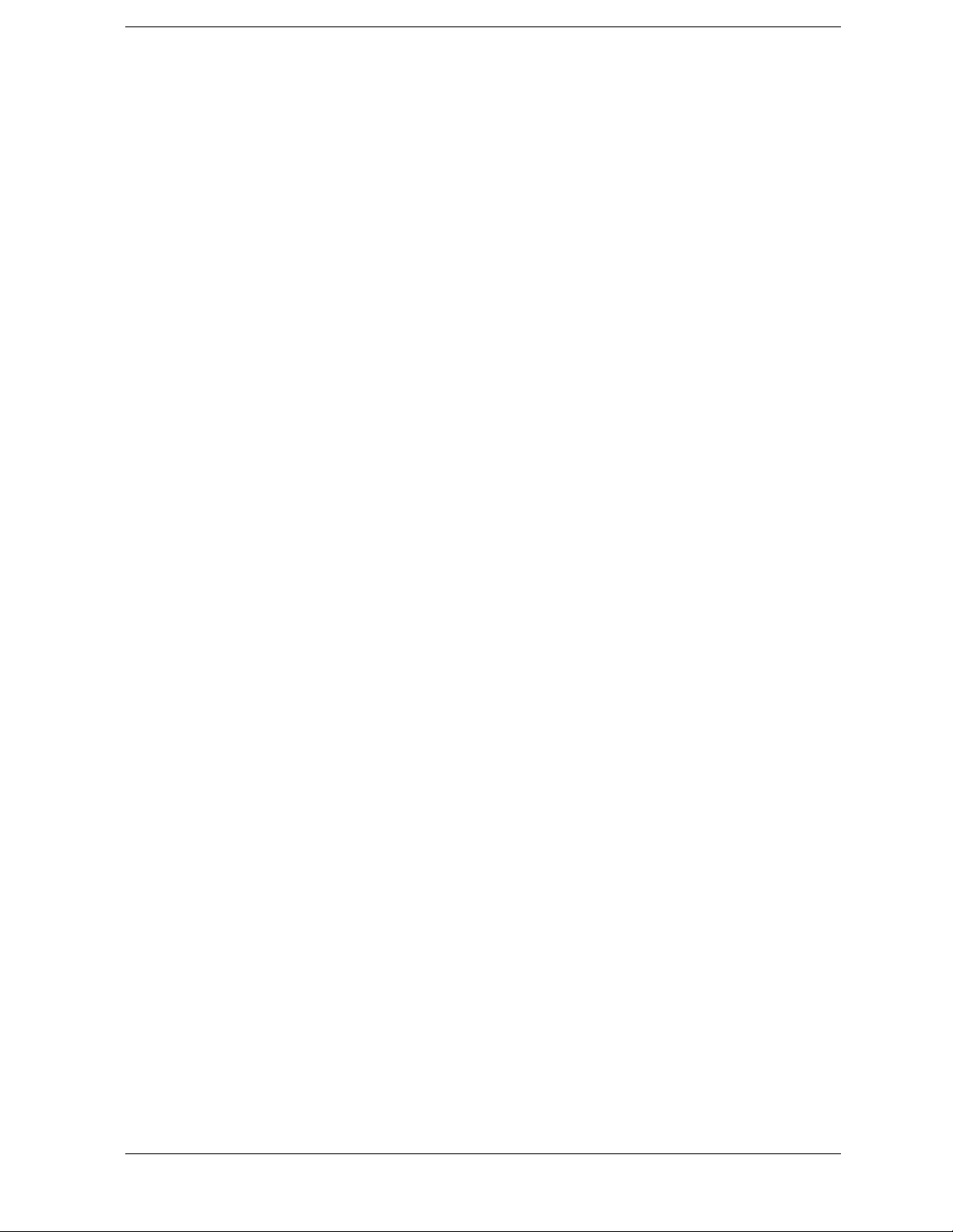
Contents
What You Can Save to the Analyzer’s Internal Memory . . . . . . . . . . . . . . . . . . . . . . . . . .4-36
What You Can Save to a Floppy Disk . . . . . . . . . . . . . . . . . . . . . . . . . . . . . . . . . . . . . . . . .4-37
What You Can Save to a Computer . . . . . . . . . . . . . . . . . . . . . . . . . . . . . . . . . . . . . . . . . . .4-37
Saving an Instrument State . . . . . . . . . . . . . . . . . . . . . . . . . . . . . . . . . . . . . . . . . . . . . . . . . .4-38
Saving Measurement Results . . . . . . . . . . . . . . . . . . . . . . . . . . . . . . . . . . . . . . . . . . . . . . . . .4-39
ASCII Data Formats . . . . . . . . . . . . . . . . . . . . . . . . . . . . . . . . . . . . . . . . . . . . . . . . . . . . . .4-41
Saving in Textual (CSV) Form . . . . . . . . . . . . . . . . . . . . . . . . . . . . . . . . . . . . . . . . . . . . . . .4-44
Saving in Graphical (JPEG) Form . . . . . . . . . . . . . . . . . . . . . . . . . . . . . . . . . . . . . . . . . . . .4-46
Instrument State Files . . . . . . . . . . . . . . . . . . . . . . . . . . . . . . . . . . . . . . . . . . . . . . . . . . . . .4-47
Saving Time Gated Frequency Data . . . . . . . . . . . . . . . . . . . . . . . . . . . . . . . . . . . . . . . . . .4-49
Differences between Raw, Data, and Format Arrays . . . . . . . . . . . . . . . . . . . . . . . . . . . . .4-49
Re-Saving an Instrument State . . . . . . . . . . . . . . . . . . . . . . . . . . . . . . . . . . . . . . . . . . . . . . .4-51
Deleting a File . . . . . . . . . . . . . . . . . . . . . . . . . . . . . . . . . . . . . . . . . . . . . . . . . . . . . . . . . . . . .4-5 2
To Delete an Instrument State File . . . . . . . . . . . . . . . . . . . . . . . . . . . . . . . . . . . . . . . . . .4-52
To Delete all Files . . . . . . . . . . . . . . . . . . . . . . . . . . . . . . . . . . . . . . . . . . . . . . . . . . . . . . . . .4-52
Renaming a File . . . . . . . . . . . . . . . . . . . . . . . . . . . . . . . . . . . . . . . . . . . . . . . . . . . . . . . . . . .4-53
Recalling a File . . . . . . . . . . . . . . . . . . . . . . . . . . . . . . . . . . . . . . . . . . . . . . . . . . . . . . . . . . . .4-54
Formatting a Disk . . . . . . . . . . . . . . . . . . . . . . . . . . . . . . . . . . . . . . . . . . . . . . . . . . . . . . . . . .4-54
Solving Problems with Saving or Recalling Files . . . . . . . . . . . . . . . . . . . . . . . . . . . . . . . . .4-55
If You Are Using an External Disk Drive . . . . . . . . . . . . . . . . . . . . . . . . . . . . . . . . . . . . . .4-55
5. Optimizing Measurement Results
Using This Chapter . . . . . . . . . . . . . . . . . . . . . . . . . . . . . . . . . . . . . . . . . . . . . . . . . . . . . . . . . .5-2
Taking Care of Microwave Connectors . . . . . . . . . . . . . . . . . . . . . . . . . . . . . . . . . . . . . . . . . . .5-3
Increasing Measurement Accuracy . . . . . . . . . . . . . . . . . . . . . . . . . . . . . . . . . . . . . . . . . . . . .5-4
Interconnecting Cables . . . . . . . . . . . . . . . . . . . . . . . . . . . . . . . . . . . . . . . . . . . . . . . . . . . . .5-4
Improper Calibration Techniques . . . . . . . . . . . . . . . . . . . . . . . . . . . . . . . . . . . . . . . . . . . . .5-4
Sweeping Too Fast for Electrically Long Devices . . . . . . . . . . . . . . . . . . . . . . . . . . . . . . . . .5-4
Connector Rep eatability . . . . . . . . . . . . . . . . . . . . . . . . . . . . . . . . . . . . . . . . . . . . . . . . . . . .5-4
Temperature Drift . . . . . . . . . . . . . . . . . . . . . . . . . . . . . . . . . . . . . . . . . . . . . . . . . . . . . . . . .5-5
Frequency Drift . . . . . . . . . . . . . . . . . . . . . . . . . . . . . . . . . . . . . . . . . . . . . . . . . . . . . . . . . . .5-5
Performance Verification . . . . . . . . . . . . . . . . . . . . . . . . . . . . . . . . . . . . . . . . . . . . . . . . . . . .5-5
Reference Plane and Port Extensions . . . . . . . . . . . . . . . . . . . . . . . . . . . . . . . . . . . . . . . . . .5-5
Maintaining Test Port Output Power During Sweep Retrace . . . . . . . . . . . . . . . . . . . . . . . . .5-7
Making Accurate Measurements of Electrically Long Devices . . . . . . . . . . . . . . . . . . . . . . . .5-8
The Cause of Measurement Problems . . . . . . . . . . . . . . . . . . . . . . . . . . . . . . . . . . . . . . . . .5-8
To Improve Measurement Results . . . . . . . . . . . . . . . . . . . . . . . . . . . . . . . . . . . . . . . . . . . .5-8
Increasing Sweep Speed. . . . . . . . . . . . . . . . . . . . . . . . . . . . . . . . . . . . . . . . . . . . . . . . . . . . . .5-10
To Use Swept List Mode . . . . . . . . . . . . . . . . . . . . . . . . . . . . . . . . . . . . . . . . . . . . . . . . . . .5-10
To Decrease the Frequency Span . . . . . . . . . . . . . . . . . . . . . . . . . . . . . . . . . . . . . . . . . . . .5-11
To Set the Auto Sweep Time Mode . . . . . . . . . . . . . . . . . . . . . . . . . . . . . . . . . . . . . . . . . . .5-12
To Widen the System Bandwidth . . . . . . . . . . . . . . . . . . . . . . . . . . . . . . . . . . . . . . . . . . . .5-12
To Reduce the Averaging Factor . . . . . . . . . . . . . . . . . . . . . . . . . . . . . . . . . . . . . . . . . . . . .5-12
To Reduce the Number of Measurement Points . . . . . . . . . . . . . . . . . . . . . . . . . . . . . . . . .5-12
To Set the Sweep Type . . . . . . . . . . . . . . . . . . . . . . . . . . . . . . . . . . . . . . . . . . . . . . . . . . . . .5-12
To View a Single Me a sur em ent C h a nnel . . . . . . . . . . . . . . . . . . . . . . . . . . . . . . . . . . . . . .5- 1 3
To Activate Chop Sweep Mode . . . . . . . . . . . . . . . . . . . . . . . . . . . . . . . . . . . . . . . . . . . . . .5-13
To Use External Calibration . . . . . . . . . . . . . . . . . . . . . . . . . . . . . . . . . . . . . . . . . . . . . . . .5-13
To Use Fast 2-Port Calibration (ES Analyzers Only) . . . . . . . . . . . . . . . . . . . . . . . . . . . . .5-13
Contents-ix
Page 10
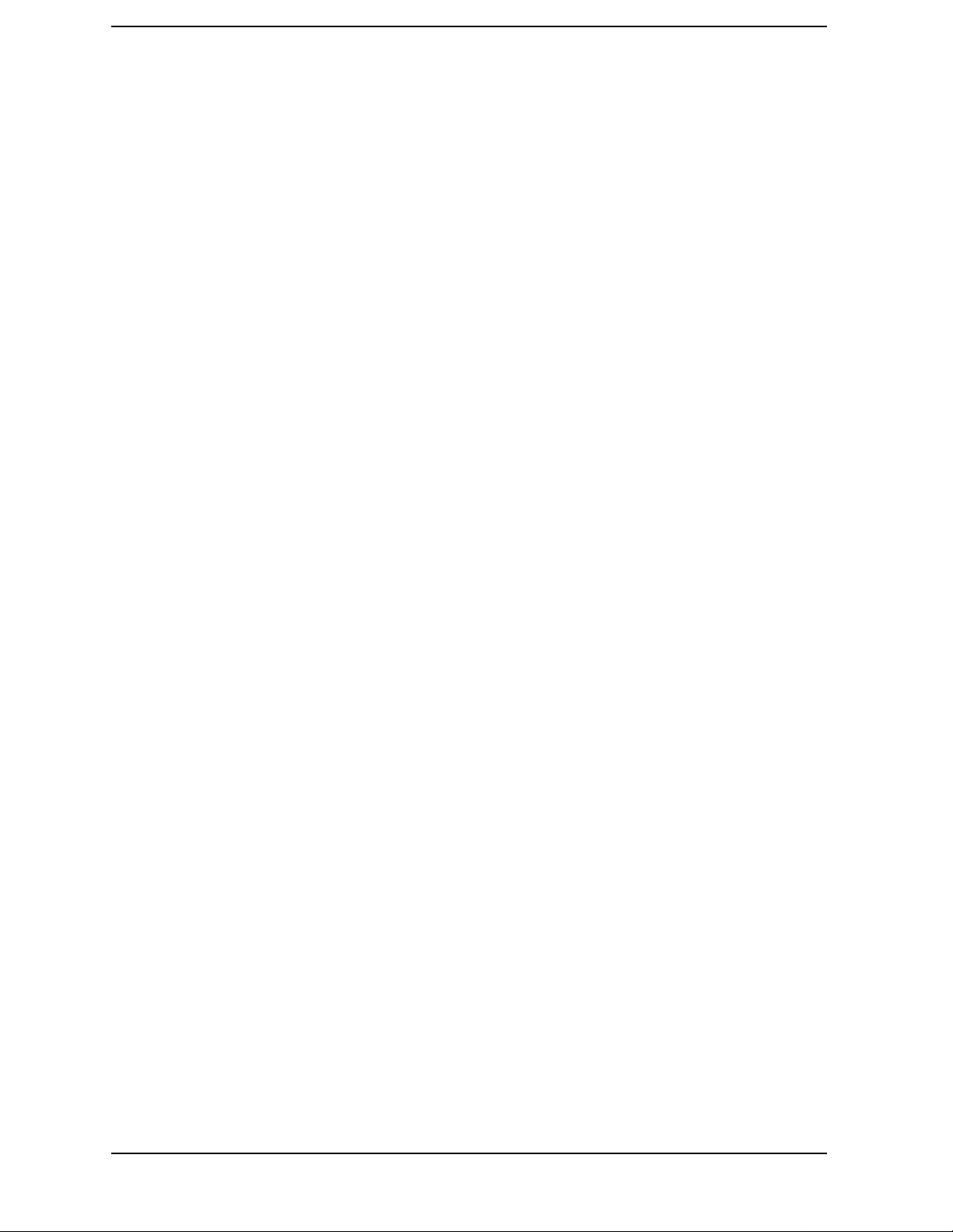
Contents
Increasing Dynamic Range . . . . . . . . . . . . . . . . . . . . . . . . . . . . . . . . . . . . . . . . . . . . . . . . . .5-15
Increase the Test Port Input Power . . . . . . . . . . . . . . . . . . . . . . . . . . . . . . . . . . . . . . . . . . 5-15
Reduce the Receiver Noise Floor . . . . . . . . . . . . . . . . . . . . . . . . . . . . . . . . . . . . . . . . . . . . 5-15
Reduce the Receiver Crosstalk . . . . . . . . . . . . . . . . . . . . . . . . . . . . . . . . . . . . . . . . . . . . . . 5-15
Reducing Noise . . . . . . . . . . . . . . . . . . . . . . . . . . . . . . . . . . . . . . . . . . . . . . . . . . . . . . . . . . . . 5-1 6
To Activate Averaging . . . . . . . . . . . . . . . . . . . . . . . . . . . . . . . . . . . . . . . . . . . . . . . . . . . . .5-16
To Change System Bandwidth . . . . . . . . . . . . . . . . . . . . . . . . . . . . . . . . . . . . . . . . . . . . . .5-16
To Use Direct Sampler Access Configurations (Opt ion 012 On ly). . . . . . . . . . . . . . . . . . .5-17
Reducing Receiver Crosstalk . . . . . . . . . . . . . . . . . . . . . . . . . . . . . . . . . . . . . . . . . . . . . . . . .5-18
Reducing Recall Time . . . . . . . . . . . . . . . . . . . . . . . . . . . . . . . . . . . . . . . . . . . . . . . . . . . . . . .5 - 1 8
6. Calibrating for Increased Measurement Accuracy
How to Use This Chapter . . . . . . . . . . . . . . . . . . . . . . . . . . . . . . . . . . . . . . . . . . . . . . . . . . . . .6-2
Introduction. . . . . . . . . . . . . . . . . . . . . . . . . . . . . . . . . . . . . . . . . . . . . . . . . . . . . . . . . . . . . . . . 6-3
Calibration Considerations . . . . . . . . . . . . . . . . . . . . . . . . . . . . . . . . . . . . . . . . . . . . . . . . . . .6-4
Measurement Parameters . . . . . . . . . . . . . . . . . . . . . . . . . . . . . . . . . . . . . . . . . . . . . . . . . . . 6-4
Device Measurements . . . . . . . . . . . . . . . . . . . . . . . . . . . . . . . . . . . . . . . . . . . . . . . . . . . . . . 6-4
Clarifying Type-N Connector Sex . . . . . . . . . . . . . . . . . . . . . . . . . . . . . . . . . . . . . . . . . . . . . 6-4
Omitting Isolation Calibration . . . . . . . . . . . . . . . . . . . . . . . . . . . . . . . . . . . . . . . . . . . . . . .6-4
Saving Calibration Data . . . . . . . . . . . . . . . . . . . . . . . . . . . . . . . . . . . . . . . . . . . . . . . . . . . .6-5
Restarting a Calibration . . . . . . . . . . . . . . . . . . . . . . . . . . . . . . . . . . . . . . . . . . . . . . . . . . . .6-5
The Calibration Standards . . . . . . . . . . . . . . . . . . . . . . . . . . . . . . . . . . . . . . . . . . . . . . . . . .6-5
Frequency Response of Calibration Standards . . . . . . . . . . . . . . . . . . . . . . . . . . . . . . . . . . 6-6
Interpolated Error Correction . . . . . . . . . . . . . . . . . . . . . . . . . . . . . . . . . . . . . . . . . . . . . . . 6-8
Error-Correction Stimulus State . . . . . . . . . . . . . . . . . . . . . . . . . . . . . . . . . . . . . . . . . . . . .6-9
Procedures for Error Correcting Your Measurements . . . . . . . . . . . . . . . . . . . . . . . . . . . . .6-10
Types of Error Correction . . . . . . . . . . . . . . . . . . . . . . . . . . . . . . . . . . . . . . . . . . . . . . . . . .6-10
Frequency Response Error Corrections . . . . . . . . . . . . . . . . . . . . . . . . . . . . . . . . . . . . . . . . . 6-12
Response Error Correction for Reflection Measurements . . . . . . . . . . . . . . . . . . . . . . . . . 6-12
Resp o n se Error Correction for Tran smiss i o n M e a suremen ts . . . . . . . . . . . . . . . . . . . . . . 6-14
Receiver Calibration . . . . . . . . . . . . . . . . . . . . . . . . . . . . . . . . . . . . . . . . . . . . . . . . . . . . . .6-15
Frequency Res ponse and Isolation Error Corrections . . . . . . . . . . . . . . . . . . . . . . . . . . . . .6-17
Response and Isolation Error Correction for Transmission Measurements . . . . . . . . . .6-17
Response and Isolation Error Correction for Reflection Measurements . . . . . . . . . . . . .6-19
Enhanced Frequency Response Error Correction . . . . . . . . . . . . . . . . . . . . . . . . . . . . . . . . . 6-22
Enhanced Reflection Calibration. . . . . . . . . . . . . . . . . . . . . . . . . . . . . . . . . . . . . . . . . . . . .6-25
One-Port Reflection Error Correction . . . . . . . . . . . . . . . . . . . . . . . . . . . . . . . . . . . . . . . . . . 6-26
Full Two-Port Error Correction (ES Analyzers Only). . . . . . . . . . . . . . . . . . . . . . . . . . . . . .6-29
Power Meter Measurement Calibration . . . . . . . . . . . . . . . . . . . . . . . . . . . . . . . . . . . . . . . .6-33
Loss of Power Meter Calibration Data . . . . . . . . . . . . . . . . . . . . . . . . . . . . . . . . . . . . . . . . 6-33
Interpolation in Power Meter Calibration . . . . . . . . . . . . . . . . . . . . . . . . . . . . . . . . . . . . . 6-34
Entering the Power Sensor Calibration Data . . . . . . . . . . . . . . . . . . . . . . . . . . . . . . . . . .6-34
Compensating for Directional Coupler Response . . . . . . . . . . . . . . . . . . . . . . . . . . . . . . . 6-35
Using Sample-and-Sweep Correction Mode . . . . . . . . . . . . . . . . . . . . . . . . . . . . . . . . . . . .6-36
Using Continuous Correction Mode . . . . . . . . . . . . . . . . . . . . . . . . . . . . . . . . . . . . . . . . . .6-38
Calibrating for Noninsertable Devices . . . . . . . . . . . . . . . . . . . . . . . . . . . . . . . . . . . . . . . . . 6-40
Adapter Removal Calibration (ES Analyzers Only) . . . . . . . . . . . . . . . . . . . . . . . . . . . . . .6-41
Perform the 2-Port Error Corrections . . . . . . . . . . . . . . . . . . . . . . . . . . . . . . . . . . . . . . . .6-42
Verify the Results . . . . . . . . . . . . . . . . . . . . . . . . . . . . . . . . . . . . . . . . . . . . . . . . . . . . . . . . 6- 4 5
Contents-x
Page 11
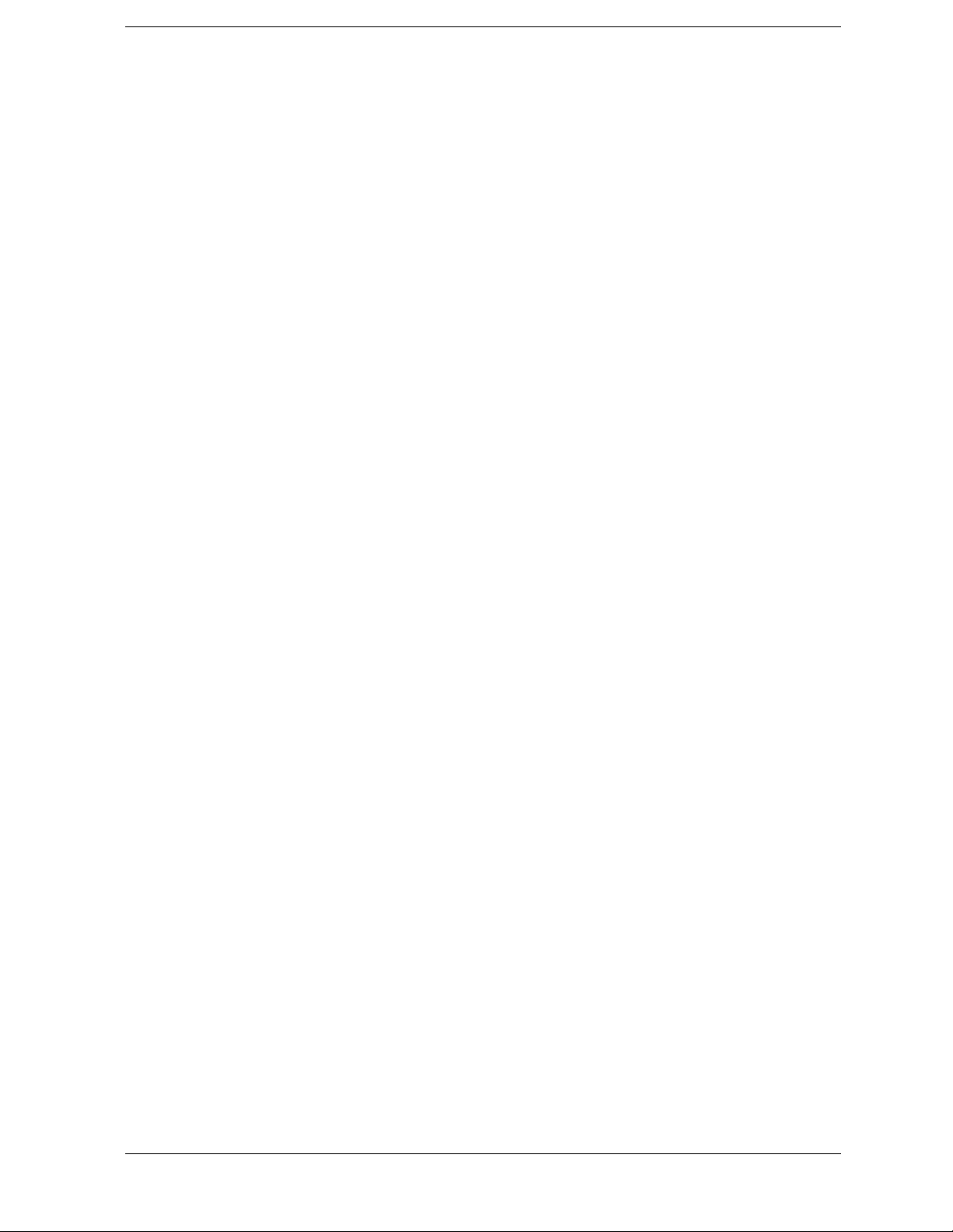
Contents
Matched Adapters . . . . . . . . . . . . . . . . . . . . . . . . . . . . . . . . . . . . . . . . . . . . . . . . . . . . . . . .6 -45
Modify the Cal Kit Thru Definition . . . . . . . . . . . . . . . . . . . . . . . . . . . . . . . . . . . . . . . . . . .6-46
Minimizing Error When Using Adapters . . . . . . . . . . . . . . . . . . . . . . . . . . . . . . . . . . . . . . . .6-47
Making Non-Coaxial Measurements. . . . . . . . . . . . . . . . . . . . . . . . . . . . . . . . . . . . . . . . . . . .6-48
Fixtures . . . . . . . . . . . . . . . . . . . . . . . . . . . . . . . . . . . . . . . . . . . . . . . . . . . . . . . . . . . . . . . . .6-4 8
Calibrating for Non-Coaxial Devices (ES Analyzers Only) . . . . . . . . . . . . . . . . . . . . . . . . . .6-50
TRL Error Correction . . . . . . . . . . . . . . . . . . . . . . . . . . . . . . . . . . . . . . . . . . . . . . . . . . . . . .6-50
LRM Error Correction . . . . . . . . . . . . . . . . . . . . . . . . . . . . . . . . . . . . . . . . . . . . . . . . . . . . . . .6-54
Create a User-Defined LRM Calibration Kit. . . . . . . . . . . . . . . . . . . . . . . . . . . . . . . . . . . .6-54
Perform the LRM Calibration . . . . . . . . . . . . . . . . . . . . . . . . . . . . . . . . . . . . . . . . . . . . . . .6-56
Calibrating Using Electronic Calibration (ECal) . . . . . . . . . . . . . . . . . . . . . . . . . . . . . . . . . .6-58
Set Up the Measurement . . . . . . . . . . . . . . . . . . . . . . . . . . . . . . . . . . . . . . . . . . . . . . . . . . .6-58
Connect the ECal Equipment . . . . . . . . . . . . . . . . . . . . . . . . . . . . . . . . . . . . . . . . . . . . . . . .6-59
Select the ECal Options . . . . . . . . . . . . . . . . . . . . . . . . . . . . . . . . . . . . . . . . . . . . . . . . . . . .6-60
Perform the Calibration . . . . . . . . . . . . . . . . . . . . . . . . . . . . . . . . . . . . . . . . . . . . . . . . . . . .6-62
Display the Module Information . . . . . . . . . . . . . . . . . . . . . . . . . . . . . . . . . . . . . . . . . . . . .6-64
Perform the Confidence Check. . . . . . . . . . . . . . . . . . . . . . . . . . . . . . . . . . . . . . . . . . . . . . .6-65
Investigating the Calibration Results Using the ECal Service Menu . . . . . . . . . . . . . . . .6-67
Adapter Removal Using ECal (ES Analyzers Only). . . . . . . . . . . . . . . . . . . . . . . . . . . . . . . .6-69
Perform the 2-Port Error Corrections . . . . . . . . . . . . . . . . . . . . . . . . . . . . . . . . . . . . . . . . .6-71
Determine the Electrical Delay . . . . . . . . . . . . . . . . . . . . . . . . . . . . . . . . . . . . . . . . . . . . . .6-73
Remove the Adapter . . . . . . . . . . . . . . . . . . . . . . . . . . . . . . . . . . . . . . . . . . . . . . . . . . . . . . .6-74
Verify the Results . . . . . . . . . . . . . . . . . . . . . . . . . . . . . . . . . . . . . . . . . . . . . . . . . . . . . . . . .6- 7 5
7. Operating Concepts
Using This Chapter . . . . . . . . . . . . . . . . . . . . . . . . . . . . . . . . . . . . . . . . . . . . . . . . . . . . . . . . . .7-2
Where to Find More Information. . . . . . . . . . . . . . . . . . . . . . . . . . . . . . . . . . . . . . . . . . . . . .7-2
System Operation . . . . . . . . . . . . . . . . . . . . . . . . . . . . . . . . . . . . . . . . . . . . . . . . . . . . . . . . . . .7-3
The Built-In Synthesized Source . . . . . . . . . . . . . . . . . . . . . . . . . . . . . . . . . . . . . . . . . . . . . .7-3
The Built-In Test Set . . . . . . . . . . . . . . . . . . . . . . . . . . . . . . . . . . . . . . . . . . . . . . . . . . . . . . .7-4
The Receiver Block . . . . . . . . . . . . . . . . . . . . . . . . . . . . . . . . . . . . . . . . . . . . . . . . . . . . . . . . .7-4
The Microprocessor . . . . . . . . . . . . . . . . . . . . . . . . . . . . . . . . . . . . . . . . . . . . . . . . . . . . . . . .7-4
Required Peripheral Equipment . . . . . . . . . . . . . . . . . . . . . . . . . . . . . . . . . . . . . . . . . . . . . .7-4
Processing . . . . . . . . . . . . . . . . . . . . . . . . . . . . . . . . . . . . . . . . . . . . . . . . . . . . . . . . . . . . . . . . .7 - 5
Processing Details . . . . . . . . . . . . . . . . . . . . . . . . . . . . . . . . . . . . . . . . . . . . . . . . . . . . . . . . .7-6
Output Power . . . . . . . . . . . . . . . . . . . . . . . . . . . . . . . . . . . . . . . . . . . . . . . . . . . . . . . . . . . . . . .7-9
Understanding the Power Ranges . . . . . . . . . . . . . . . . . . . . . . . . . . . . . . . . . . . . . . . . . . . . .7-9
Power Coupling Options . . . . . . . . . . . . . . . . . . . . . . . . . . . . . . . . . . . . . . . . . . . . . . . . . . .7-10
Sweep Time . . . . . . . . . . . . . . . . . . . . . . . . . . . . . . . . . . . . . . . . . . . . . . . . . . . . . . . . . . . . . . .7-11
Manual Sweep Time Mode . . . . . . . . . . . . . . . . . . . . . . . . . . . . . . . . . . . . . . . . . . . . . . . . .7-11
Auto Sweep Time Mode . . . . . . . . . . . . . . . . . . . . . . . . . . . . . . . . . . . . . . . . . . . . . . . . . . . .7-11
Minimum Sweep Time . . . . . . . . . . . . . . . . . . . . . . . . . . . . . . . . . . . . . . . . . . . . . . . . . . . . .7-11
Source Attenuator Switch Protection . . . . . . . . . . . . . . . . . . . . . . . . . . . . . . . . . . . . . . . . . . .7-13
Allowing Repetitive Switching of the Attenuator . . . . . . . . . . . . . . . . . . . . . . . . . . . . . . .7-13
Channel Stimulus Coupling . . . . . . . . . . . . . . . . . . . . . . . . . . . . . . . . . . . . . . . . . . . . . . . . . .7-14
Sweep Types . . . . . . . . . . . . . . . . . . . . . . . . . . . . . . . . . . . . . . . . . . . . . . . . . . . . . . . . . . . . . .7-15
Linear Frequency Sweep (Hz) . . . . . . . . . . . . . . . . . . . . . . . . . . . . . . . . . . . . . . . . . . . . . . .7-15
Logarithmic Frequency Sweep (Hz) . . . . . . . . . . . . . . . . . . . . . . . . . . . . . . . . . . . . . . . . . .7-15
Stepped List Frequency Sweep (Hz) . . . . . . . . . . . . . . . . . . . . . . . . . . . . . . . . . . . . . . . . . .7-15
Contents-xi
Page 12
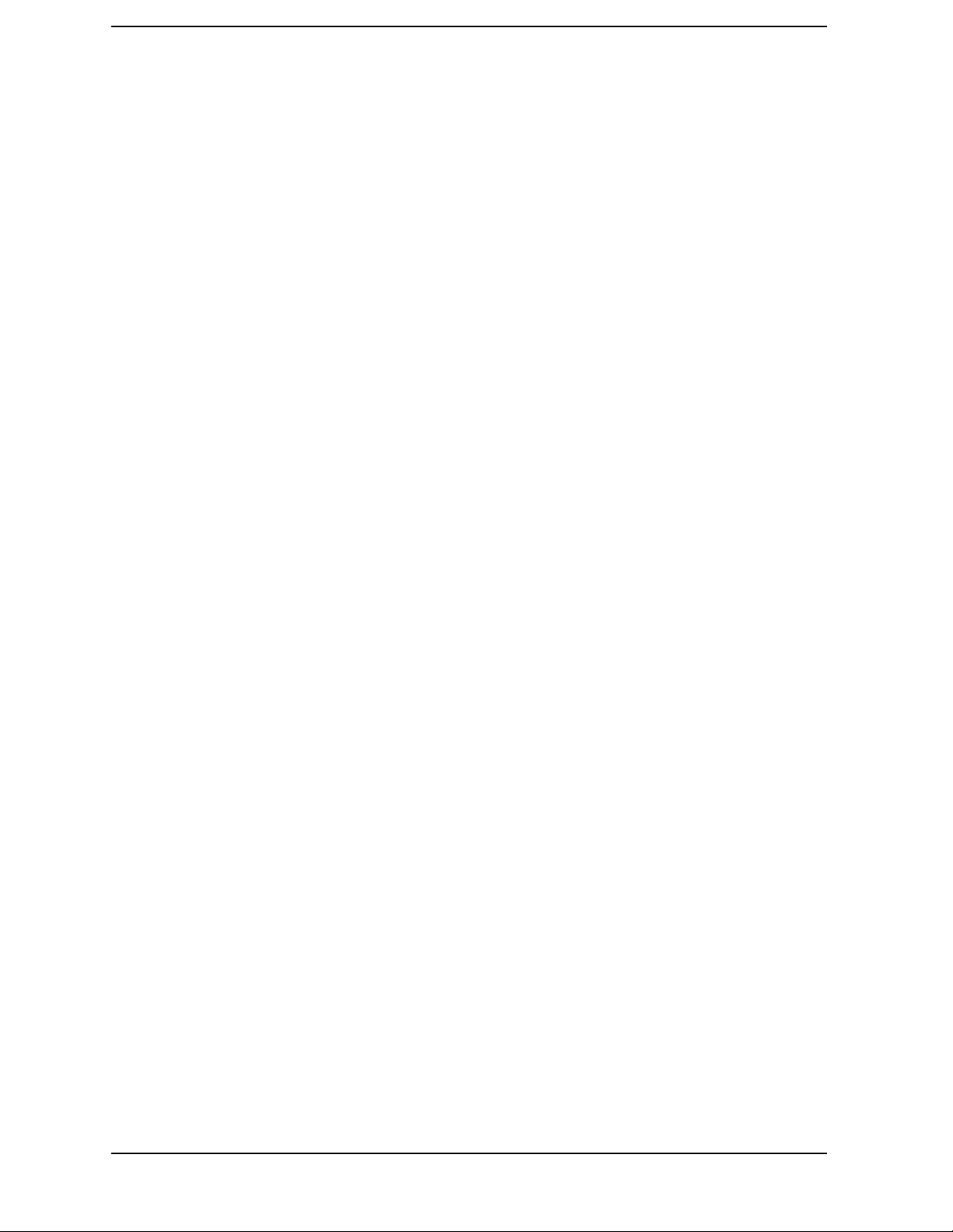
Contents
Swept List Frequency Sweep (Hz) . . . . . . . . . . . . . . . . . . . . . . . . . . . . . . . . . . . . . . . . . . . 7-17
Power Sweep (dBm) . . . . . . . . . . . . . . . . . . . . . . . . . . . . . . . . . . . . . . . . . . . . . . . . . . . . . . .7-19
CW Time Sweep (Seconds) . . . . . . . . . . . . . . . . . . . . . . . . . . . . . . . . . . . . . . . . . . . . . . . . .7-19
Selecting Sweep Modes . . . . . . . . . . . . . . . . . . . . . . . . . . . . . . . . . . . . . . . . . . . . . . . . . . . .7-19
S-Parameters . . . . . . . . . . . . . . . . . . . . . . . . . . . . . . . . . . . . . . . . . . . . . . . . . . . . . . . . . . . . . 7-20
Understanding S-Parameters . . . . . . . . . . . . . . . . . . . . . . . . . . . . . . . . . . . . . . . . . . . . . . . 7-20
The S-Parameter Menu . . . . . . . . . . . . . . . . . . . . . . . . . . . . . . . . . . . . . . . . . . . . . . . . . . . .7-22
Analyzer Display Formats. . . . . . . . . . . . . . . . . . . . . . . . . . . . . . . . . . . . . . . . . . . . . . . . . . . .7-24
Log Magnitude Format . . . . . . . . . . . . . . . . . . . . . . . . . . . . . . . . . . . . . . . . . . . . . . . . . . . . 7-24
Phase Format . . . . . . . . . . . . . . . . . . . . . . . . . . . . . . . . . . . . . . . . . . . . . . . . . . . . . . . . . . . . 7-2 4
Group Delay Format . . . . . . . . . . . . . . . . . . . . . . . . . . . . . . . . . . . . . . . . . . . . . . . . . . . . . . 7-25
Smith Chart Format . . . . . . . . . . . . . . . . . . . . . . . . . . . . . . . . . . . . . . . . . . . . . . . . . . . . . .7-26
Polar Format . . . . . . . . . . . . . . . . . . . . . . . . . . . . . . . . . . . . . . . . . . . . . . . . . . . . . . . . . . . . 7- 2 7
Linear Magnitude Format . . . . . . . . . . . . . . . . . . . . . . . . . . . . . . . . . . . . . . . . . . . . . . . . .7-27
SWR Format . . . . . . . . . . . . . . . . . . . . . . . . . . . . . . . . . . . . . . . . . . . . . . . . . . . . . . . . . . . . 7 - 2 8
Real Format . . . . . . . . . . . . . . . . . . . . . . . . . . . . . . . . . . . . . . . . . . . . . . . . . . . . . . . . . . . . . 7- 2 9
Imaginary Format . . . . . . . . . . . . . . . . . . . . . . . . . . . . . . . . . . . . . . . . . . . . . . . . . . . . . . . .7-29
Group Delay Principles . . . . . . . . . . . . . . . . . . . . . . . . . . . . . . . . . . . . . . . . . . . . . . . . . . . . 7-29
Electrical Delay . . . . . . . . . . . . . . . . . . . . . . . . . . . . . . . . . . . . . . . . . . . . . . . . . . . . . . . . . . . .7-33
Noise Reduction Techniques. . . . . . . . . . . . . . . . . . . . . . . . . . . . . . . . . . . . . . . . . . . . . . . . . .7-34
Averaging . . . . . . . . . . . . . . . . . . . . . . . . . . . . . . . . . . . . . . . . . . . . . . . . . . . . . . . . . . . . . . . 7-34
Smoothing . . . . . . . . . . . . . . . . . . . . . . . . . . . . . . . . . . . . . . . . . . . . . . . . . . . . . . . . . . . . . . 7-3 5
IF Bandwidth Reduction . . . . . . . . . . . . . . . . . . . . . . . . . . . . . . . . . . . . . . . . . . . . . . . . . . . 7-35
Measurement Calibration . . . . . . . . . . . . . . . . . . . . . . . . . . . . . . . . . . . . . . . . . . . . . . . . . . . 7-37
What Is Accuracy Enhancement? . . . . . . . . . . . . . . . . . . . . . . . . . . . . . . . . . . . . . . . . . . . .7-37
What Causes Measurement Errors? . . . . . . . . . . . . . . . . . . . . . . . . . . . . . . . . . . . . . . . . .7-38
Characterizing Microwave Systematic Errors . . . . . . . . . . . . . . . . . . . . . . . . . . . . . . . . . . 7-41
How Effective Is Accuracy Enhancement? . . . . . . . . . . . . . . . . . . . . . . . . . . . . . . . . . . . . . 7-51
Calibration Routines. . . . . . . . . . . . . . . . . . . . . . . . . . . . . . . . . . . . . . . . . . . . . . . . . . . . . . . .7 - 5 4
Response Calibration . . . . . . . . . . . . . . . . . . . . . . . . . . . . . . . . . . . . . . . . . . . . . . . . . . . . .7-54
Response and Isolation Calibration . . . . . . . . . . . . . . . . . . . . . . . . . . . . . . . . . . . . . . . . . . 7-54
Enhanced Response Calibration . . . . . . . . . . . . . . . . . . . . . . . . . . . . . . . . . . . . . . . . . . . . . 7-54
S11 and S22 One-Port Calibration . . . . . . . . . . . . . . . . . . . . . . . . . . . . . . . . . . . . . . . . . . .7-55
Full Two- Por t Calibration (ES M odels Only ) . . . . . . . . . . . . . . . . . . . . . . . . . . . . . . . . . . . 7-55
TRL*/LRM* Two-Port Calibration . . . . . . . . . . . . . . . . . . . . . . . . . . . . . . . . . . . . . . . . . . .7-55
E-CAL . . . . . . . . . . . . . . . . . . . . . . . . . . . . . . . . . . . . . . . . . . . . . . . . . . . . . . . . . . . . . . . . . . 7-56
Modifying Calibration Kits . . . . . . . . . . . . . . . . . . . . . . . . . . . . . . . . . . . . . . . . . . . . . . . . . .7-57
Definitions . . . . . . . . . . . . . . . . . . . . . . . . . . . . . . . . . . . . . . . . . . . . . . . . . . . . . . . . . . . . . . 7-57
Procedure . . . . . . . . . . . . . . . . . . . . . . . . . . . . . . . . . . . . . . . . . . . . . . . . . . . . . . . . . . . . . . . 7-58
Modify Calibration Kit Menu . . . . . . . . . . . . . . . . . . . . . . . . . . . . . . . . . . . . . . . . . . . . . . .7-58
Verify Performance . . . . . . . . . . . . . . . . . . . . . . . . . . . . . . . . . . . . . . . . . . . . . . . . . . . . . . .7-65
Saving Modified Calibration Kits to a Disk . . . . . . . . . . . . . . . . . . . . . . . . . . . . . . . . . . . . 7-65
Modifying and Saving a Ca libr atio n Kit from the Calibrat io n Kit Se lection Menu. . . . . 7-66
TRL*/LRM* Calibration (ES Models Only) . . . . . . . . . . . . . . . . . . . . . . . . . . . . . . . . . . . . . .7-67
Why Use TRL Calibration? . . . . . . . . . . . . . . . . . . . . . . . . . . . . . . . . . . . . . . . . . . . . . . . . .7-67
TRL Terminology . . . . . . . . . . . . . . . . . . . . . . . . . . . . . . . . . . . . . . . . . . . . . . . . . . . . . . . . .7-68
How TRL*/LRM* Calibration Works . . . . . . . . . . . . . . . . . . . . . . . . . . . . . . . . . . . . . . . . .7-68
Improving Raw Source Match and Load Match for TRL*/LRM* Calibration . . . . . . . . . 7-71
How True TRL/LRM Works (Option 400 Only) . . . . . . . . . . . . . . . . . . . . . . . . . . . . . . . . .7-72
Contents-xii
Page 13
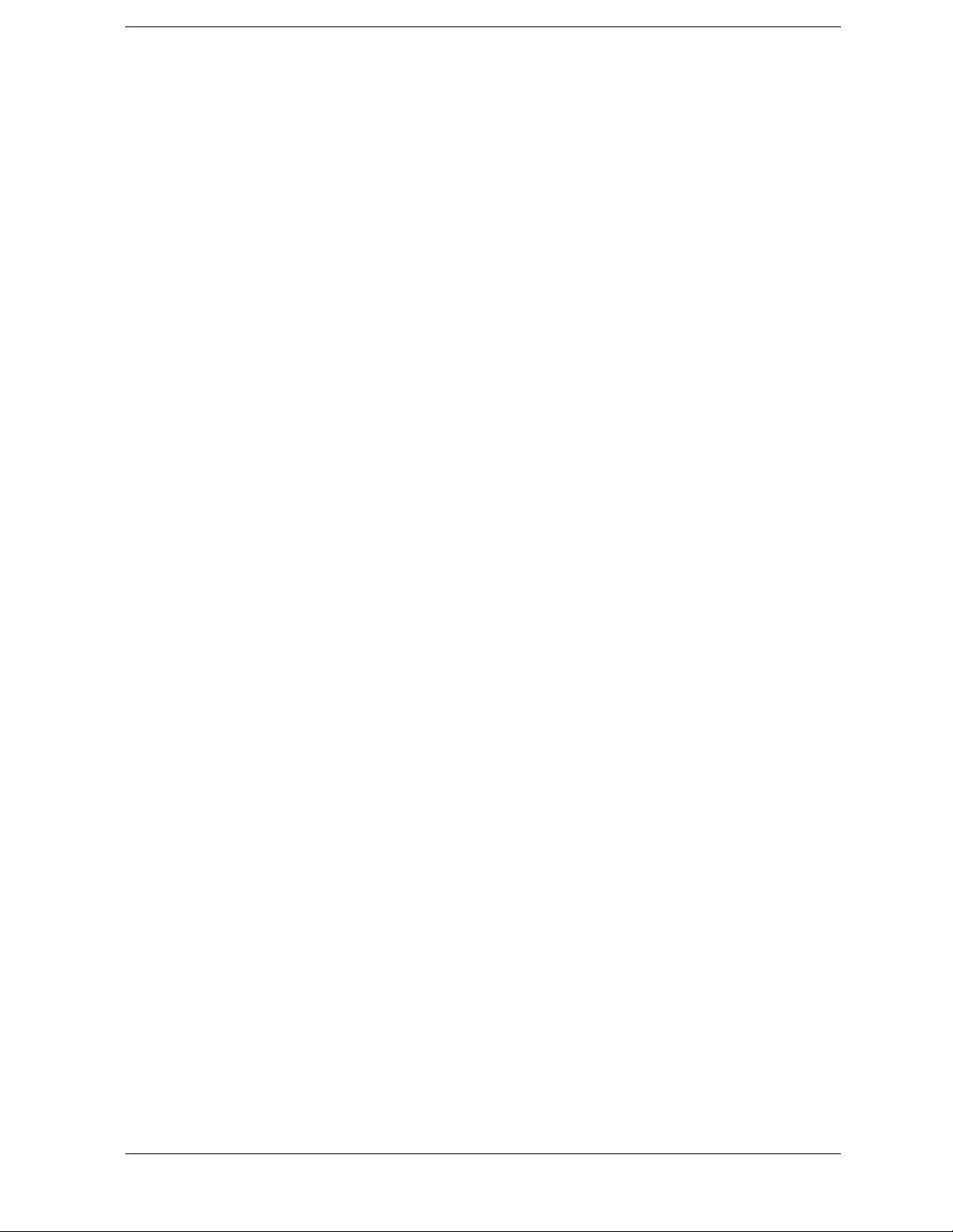
Contents
The TRL Calibration Procedure . . . . . . . . . . . . . . . . . . . . . . . . . . . . . . . . . . . . . . . . . . . . .7-72
GPIB Operation . . . . . . . . . . . . . . . . . . . . . . . . . . . . . . . . . . . . . . . . . . . . . . . . . . . . . . . . . . . .7-78
Local Key . . . . . . . . . . . . . . . . . . . . . . . . . . . . . . . . . . . . . . . . . . . . . . . . . . . . . . . . . . . . . . .7-78
GPIB STATUS Indicators . . . . . . . . . . . . . . . . . . . . . . . . . . . . . . . . . . . . . . . . . . . . . . . . . .7-79
System Controller Mode . . . . . . . . . . . . . . . . . . . . . . . . . . . . . . . . . . . . . . . . . . . . . . . . . . .7-79
Talker/Listener Mode . . . . . . . . . . . . . . . . . . . . . . . . . . . . . . . . . . . . . . . . . . . . . . . . . . . . . .7-79
Pass Control Mode . . . . . . . . . . . . . . . . . . . . . . . . . . . . . . . . . . . . . . . . . . . . . . . . . . . . . . . .7-7 9
Address Menu . . . . . . . . . . . . . . . . . . . . . . . . . . . . . . . . . . . . . . . . . . . . . . . . . . . . . . . . . . . .7 -80
Using the Parallel Port . . . . . . . . . . . . . . . . . . . . . . . . . . . . . . . . . . . . . . . . . . . . . . . . . . . .7-80
Limit Line Operation. . . . . . . . . . . . . . . . . . . . . . . . . . . . . . . . . . . . . . . . . . . . . . . . . . . . . . . .7-82
Edit Limits Menu . . . . . . . . . . . . . . . . . . . . . . . . . . . . . . . . . . . . . . . . . . . . . . . . . . . . . . . . .7-83
Edit Segment Menu . . . . . . . . . . . . . . . . . . . . . . . . . . . . . . . . . . . . . . . . . . . . . . . . . . . . . . .7-83
Offset Limits Menu . . . . . . . . . . . . . . . . . . . . . . . . . . . . . . . . . . . . . . . . . . . . . . . . . . . . . . .7-8 3
Knowing the Instrument Modes . . . . . . . . . . . . . . . . . . . . . . . . . . . . . . . . . . . . . . . . . . . . . . .7-84
Network Analyzer Mode . . . . . . . . . . . . . . . . . . . . . . . . . . . . . . . . . . . . . . . . . . . . . . . . . . .7-84
Tuned Receiver Mode . . . . . . . . . . . . . . . . . . . . . . . . . . . . . . . . . . . . . . . . . . . . . . . . . . . . . .7-84
Frequency Offset Operation (Op tion 089) . . . . . . . . . . . . . . . . . . . . . . . . . . . . . . . . . . . . . .7-85
8. Sa fety and Regu latory Inf ormation
General Information. . . . . . . . . . . . . . . . . . . . . . . . . . . . . . . . . . . . . . . . . . . . . . . . . . . . . . . . . .8-2
Maintenance . . . . . . . . . . . . . . . . . . . . . . . . . . . . . . . . . . . . . . . . . . . . . . . . . . . . . . . . . . . . . .8-2
Assistance . . . . . . . . . . . . . . . . . . . . . . . . . . . . . . . . . . . . . . . . . . . . . . . . . . . . . . . . . . . . . . . .8-2
Shipment for Service . . . . . . . . . . . . . . . . . . . . . . . . . . . . . . . . . . . . . . . . . . . . . . . . . . . . . . .8-2
Safety Symbols . . . . . . . . . . . . . . . . . . . . . . . . . . . . . . . . . . . . . . . . . . . . . . . . . . . . . . . . . . . . .8-4
Instrument Markings . . . . . . . . . . . . . . . . . . . . . . . . . . . . . . . . . . . . . . . . . . . . . . . . . . . . . . . .8-4
Safety Considerations . . . . . . . . . . . . . . . . . . . . . . . . . . . . . . . . . . . . . . . . . . . . . . . . . . . . . . . .8-5
Safety Earth Ground . . . . . . . . . . . . . . . . . . . . . . . . . . . . . . . . . . . . . . . . . . . . . . . . . . . . . . .8-5
Before Applying Power . . . . . . . . . . . . . . . . . . . . . . . . . . . . . . . . . . . . . . . . . . . . . . . . . . . . . .8- 5
Servicing . . . . . . . . . . . . . . . . . . . . . . . . . . . . . . . . . . . . . . . . . . . . . . . . . . . . . . . . . . . . . . . . .8-6
General . . . . . . . . . . . . . . . . . . . . . . . . . . . . . . . . . . . . . . . . . . . . . . . . . . . . . . . . . . . . . . . . . .8-7
Compliance with German FTZ Emissions Requirements . . . . . . . . . . . . . . . . . . . . . . . . . .8-8
Compliance with German Noise Requirements . . . . . . . . . . . . . . . . . . . . . . . . . . . . . . . . . .8-8
Compliance with Canadian EMC Requirements . . . . . . . . . . . . . . . . . . . . . . . . . . . . . . . . .8-8
Declaration of Conformity . . . . . . . . . . . . . . . . . . . . . . . . . . . . . . . . . . . . . . . . . . . . . . . . . . . . .8-9
Contents-xiii
Page 14
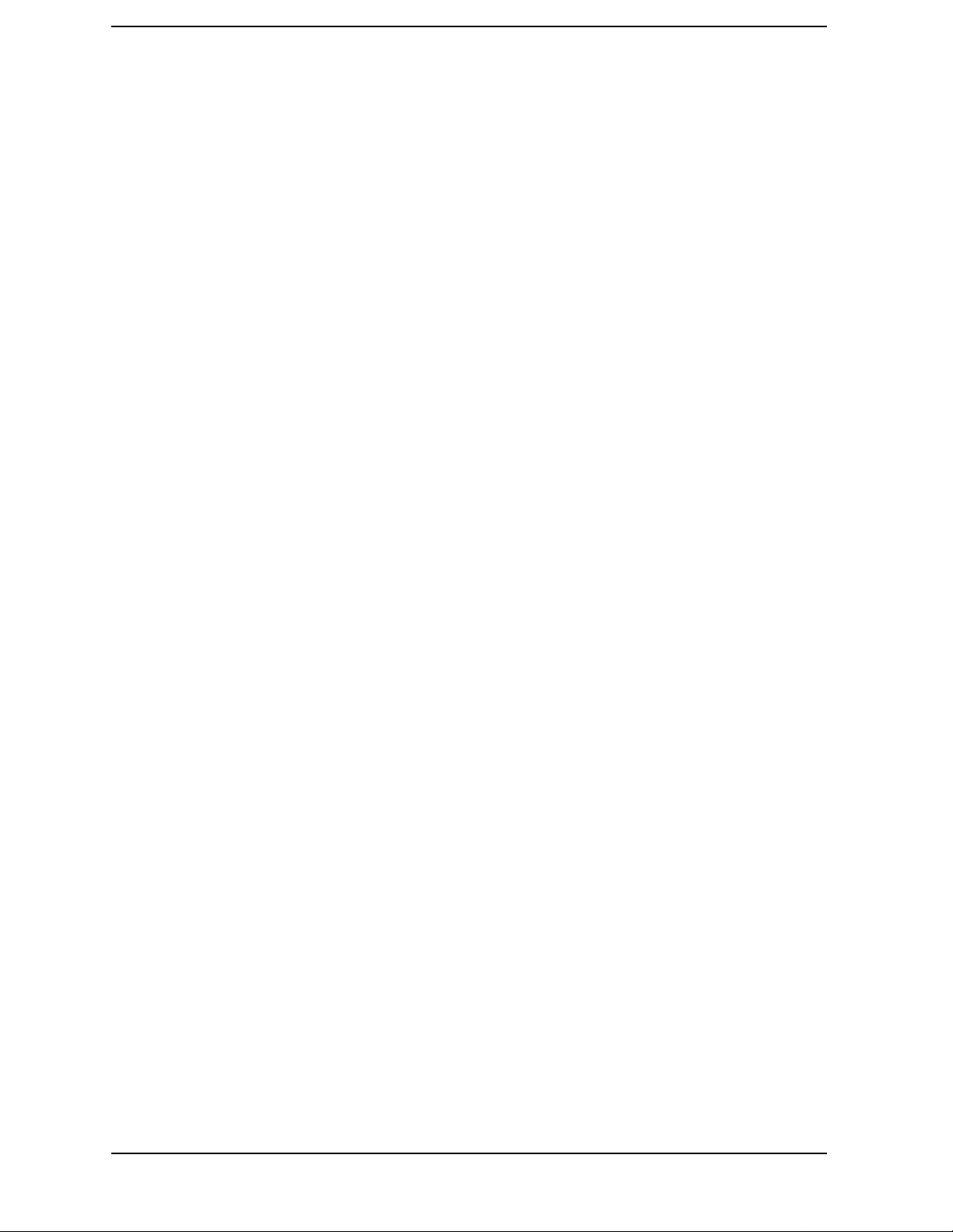
Contents
Contents-xiv
Page 15
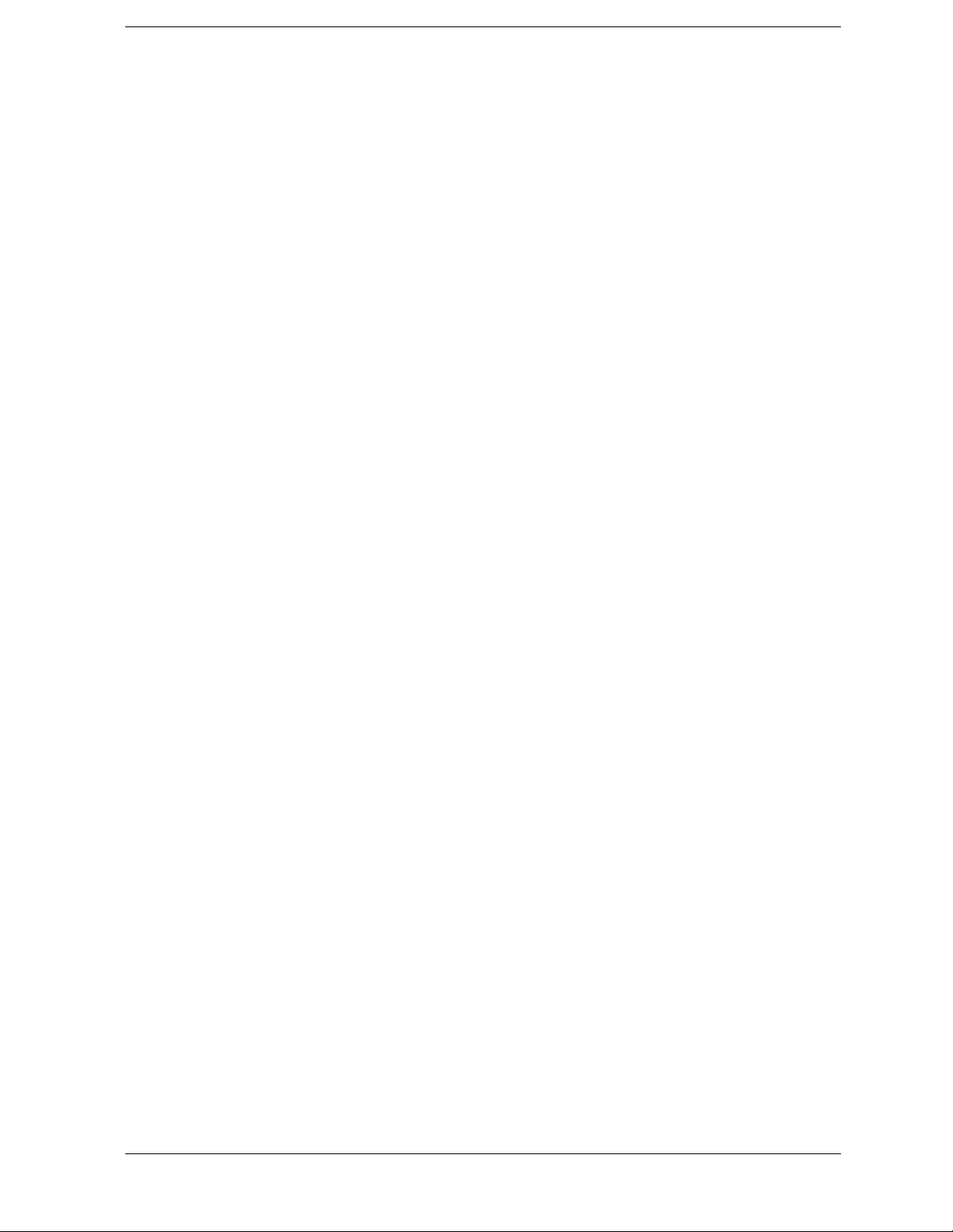
1 Making Measurements
1-1
Page 16
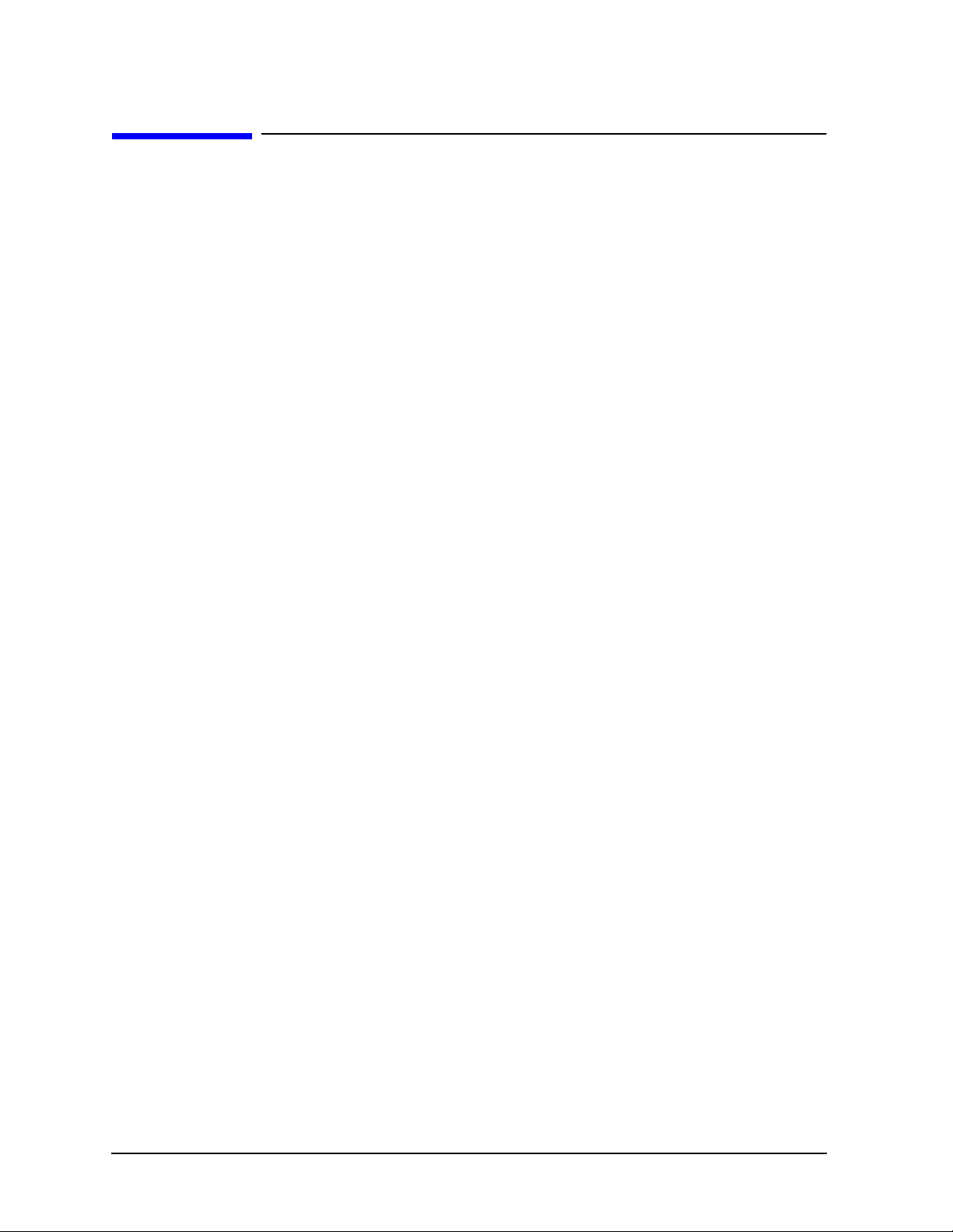
Making Measurements
Using This Chapter
Using This Chapter
This chapter contains the following example procedures for making measurements. Mixer
and time domain measurements are covered in Chapter 2 , "Making Mixer Measurements
(Option 089 Only) " and Chapter 3 , “Making Time Domain Measurements.” This chapter
also describes how to use most display, marker, and sequencing functions.
• "Making a Basic Measurement" on page 1-4
• "Measuring Magnitude and Insertion Phase Response" on page 1-7
• "Measuring Electrical Length and Phase Distortion" on page 1-43
— Electr ical Length
— Phase Distortion (deviation from linear phase, group delay)
• Characterizing a Duplexer (ES Analyzers Only)
• "Measuring Amplifiers" on page 1-52
— Measuring Gain Compression
— Measuring Gain Compression and Reverse Isolation Simultaneously
(ES Analyzers Only)
— Making High Power Measurements (ES Analyzers Only)
• "Using the Swept List Mode to Test a Device" on page 1-67
• "Using Limit Lines to Test a Device" on page 1-72
• "Using Test Sequencing to Test a Device" on page 1-114
The following chapters describe how to use more instrument functions (as indicated by
their chapter titles):
• Chapter 4 , "Printing, Plotting, and Saving Measurement Results"
• Chapter 5 , "Optimizing Measurement Results"
• Chapter 6 , "Calibrating for Increased Measurement Accuracy"
1-2
Page 17
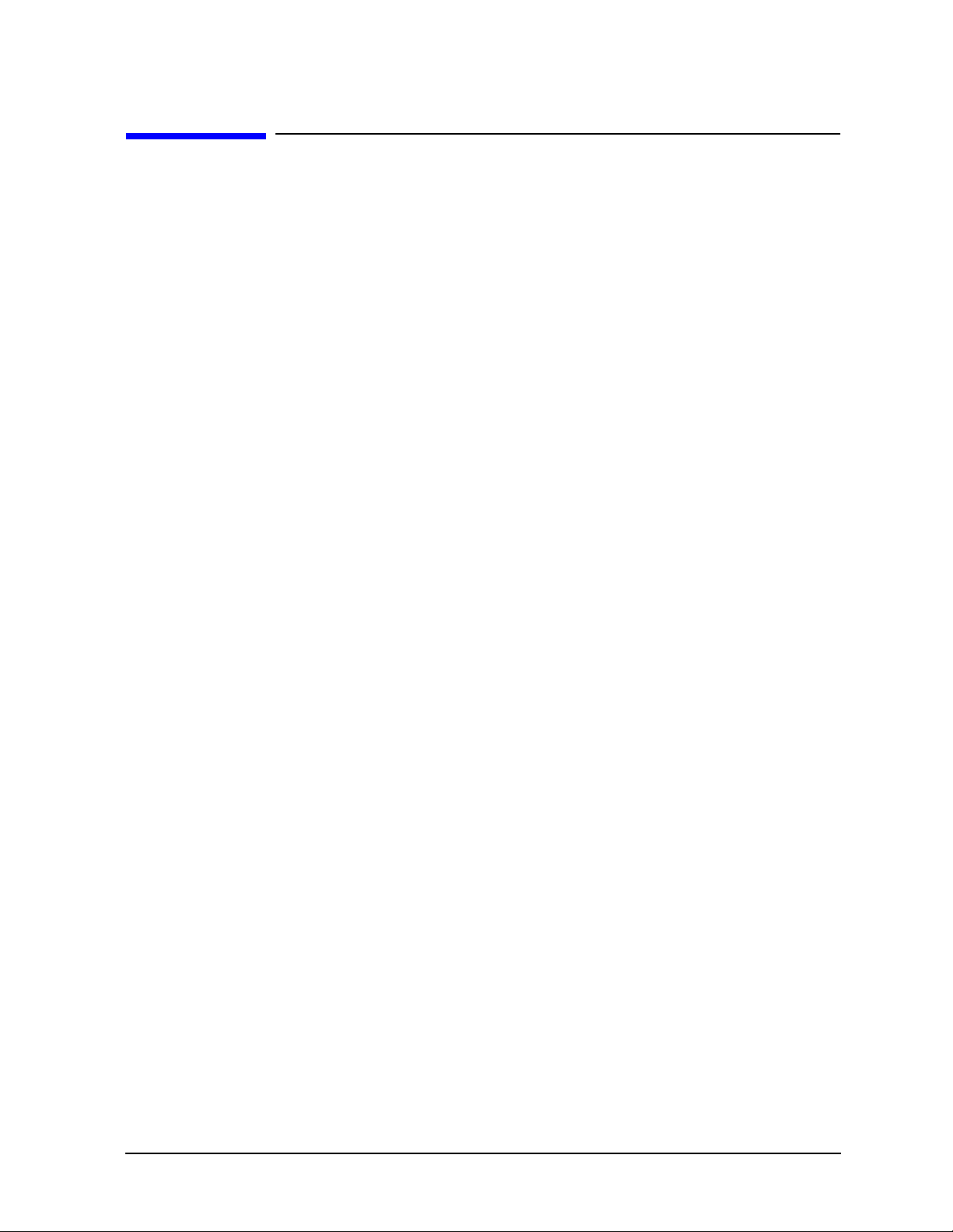
Making Measurements
More Instrument Functions Not Described in This Guide
More Instrument Functions Not Described in This Guide
To learn about instrument functions not covered in this user’s guide, refer to the following
chapters in the reference guide.
“Menu Maps” contains maps of the instrument menu structure.
“Hardkey/Softkey Reference” contains descriptions of all instrument functions.
1-3
Page 18
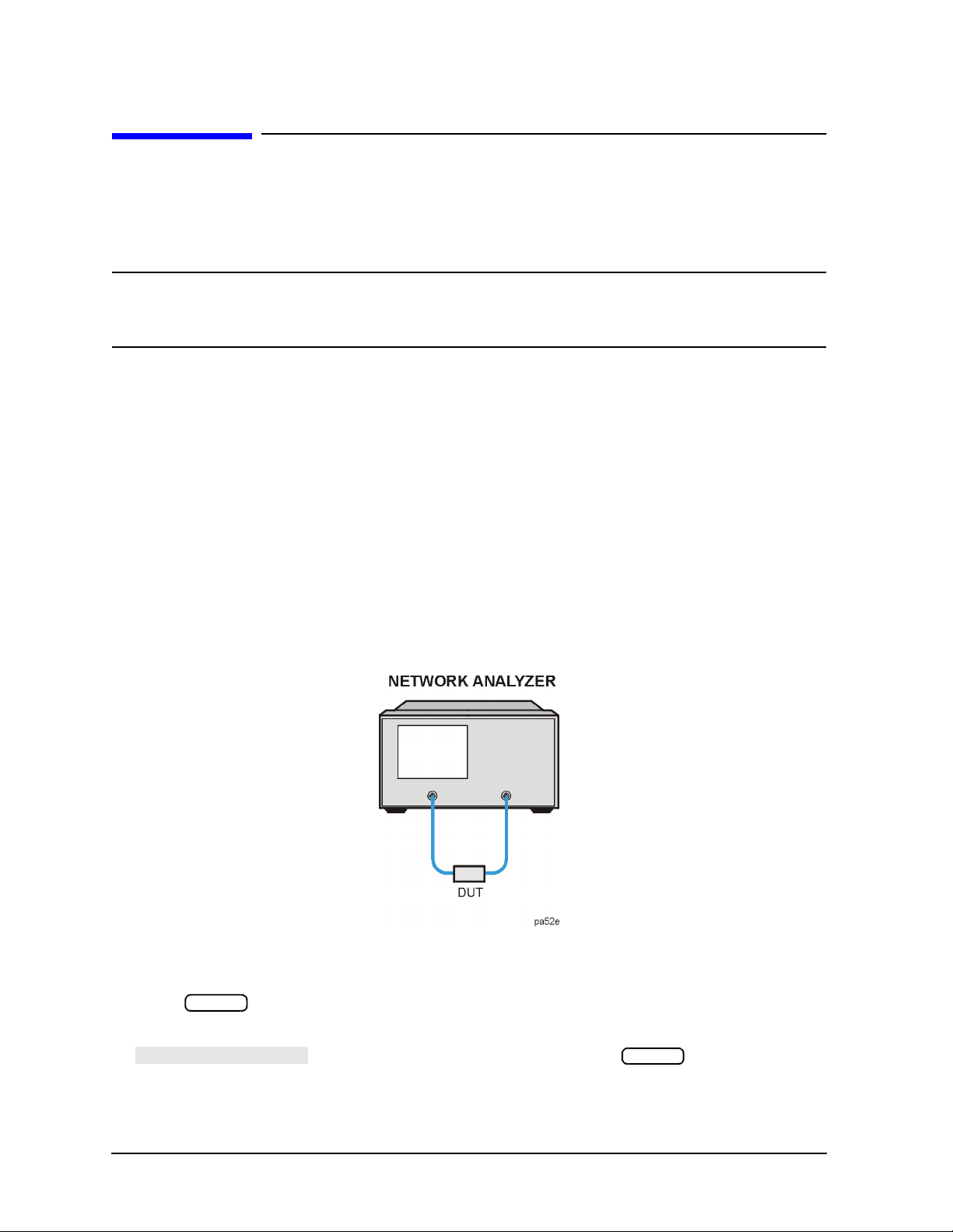
Making Measurements
PRESET : FACTORY
Making a Basic Measurement
Making a Basic Measurement
There are five basic steps when you are making a measurement.
1. Connect the device under test and any required test equipment.
CAUTION Damage may result to the device under test (DUT) if it is sensitive to the
analyzer’s default output power lev el. To avoid damaging a sensitive DUT, be
sure to lower the output power before connecting the DUT to the analyzer.
2. Choose the measurement parameters.
3. Perform and apply the appropriate error-correction.
4. Measure the device under test (DUT).
5. Output the measurement results.
This example procedure shows you how to measure the transmission response of a
bandpass filt e r.
Step 1. Connect the device under test and any required test equipment.
Make the connections as shown in Figure 1-1.
Figure 1-1 Basic Measurement Setup
Step 2. Choose the measurement parameters.
Press .
Preset
To set preset the analyzer to the “Factory Preset” conditions, press the
1-4
softkey if it is not selected. Then press .
Preset
Page 19
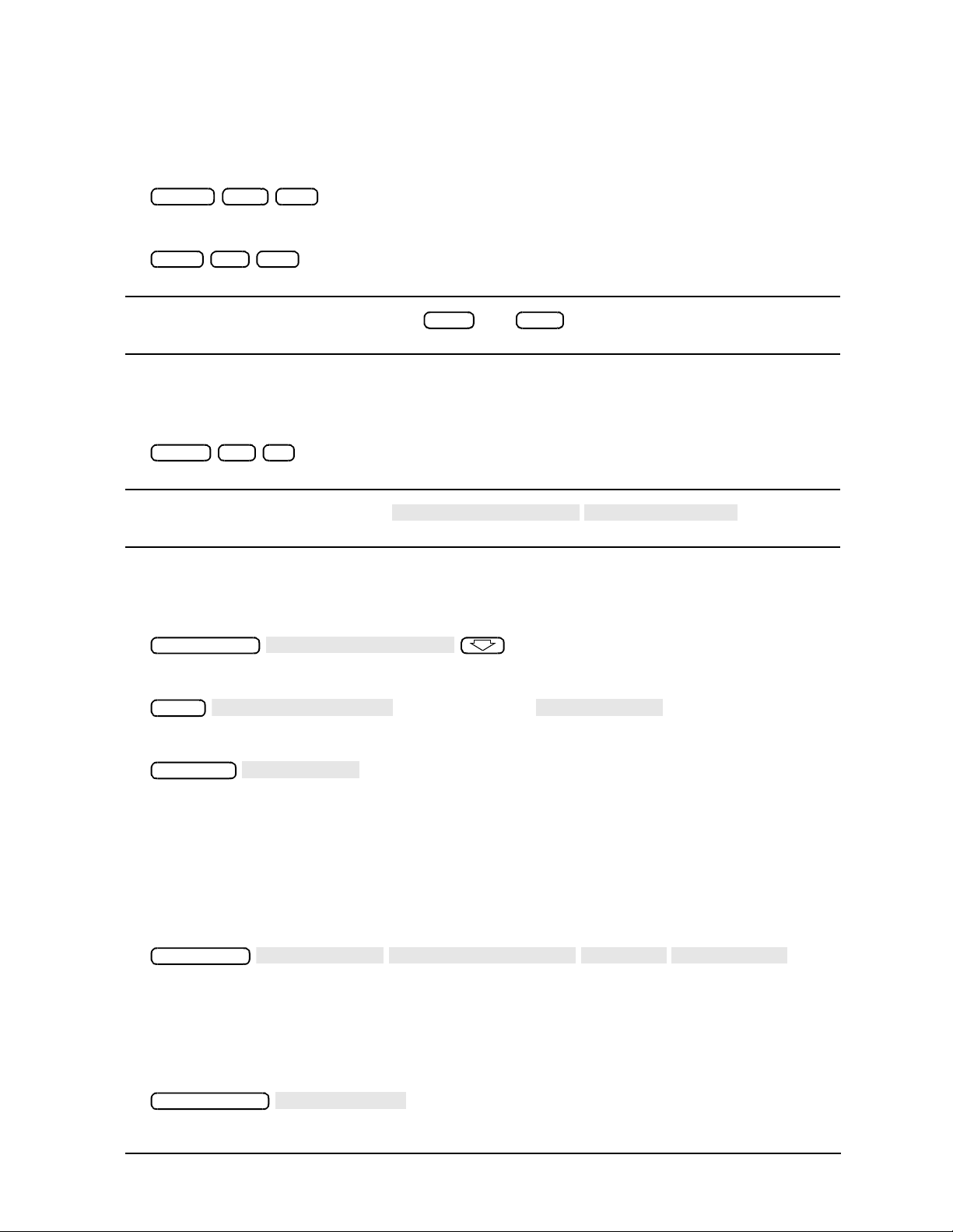
Setting the Frequency Range
POWER RANGE MAN
POWER RANGES
Sweep Setup
NUMBER OF POINTS
Trans: FWD S21 (B/R)
TRANSMISSN
AUTOSCALE
SELECT DISK
INTERNAL MEMORY
RETURN
SAVE STATE
Marker Search
SEARCH: MAX
To se t the center frequency to 134 MHz, press:
Making Measurements
Making a Basic Measurement
Center 134 M/µ
To set the span to 30 MHz, press:
Span 30 M/µ
NOTE You could also press the and keys and enter the frequency
Start Stop
range limits as start frequency and stop frequency values.
Setting the Source Power
To change the power level to −5 dBm, press:
Power −5 x1
NOTE You could a lso pres s and select
one of the power ranges to keep the power setting within the defined range.
Setting the Measurement
To change the number of measurement data points to 101, press:
To select the transmission measurement, press:
Meas
or on ET models:
To view the data trace, press:
Scale Ref
Step 3. Perform and apply the appropriate error-correction.
Refer to the Chapter 5 , “Optimizing Measurement Results,” for procedures on
correcting measurement errors.
To save the instrument state and error- correction in the analyzer internal memory,
press:
Save/Recall
Step 4. Measure the device under test.
Replace any standard used for error-correction with the device under test.
To measure the insertion loss of the bandpass filter, press:
1-5
Page 20
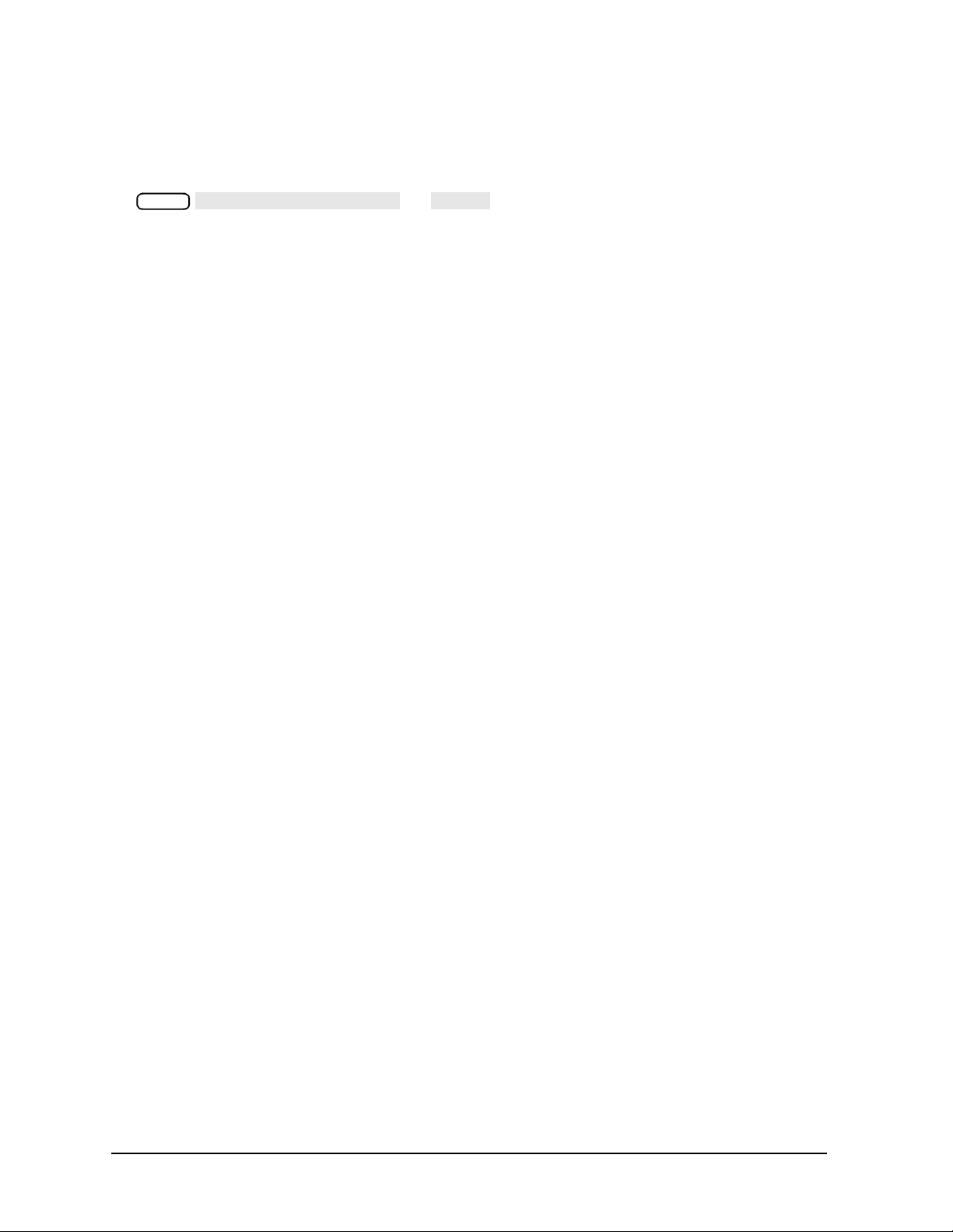
Making Measurements
PRINT MONOCHROME
PLOT
Making a Basic Measurement
Step 5. Output the measurement results.
To create a printed copy of the measurement results, press:
(or )
Copy
Refer to Chapter 4 , “Printing, Plotting, and Saving Measurement Results ,” for
procedures on how to set up a printer and define a print, plot, or save results.
1-6
Page 21
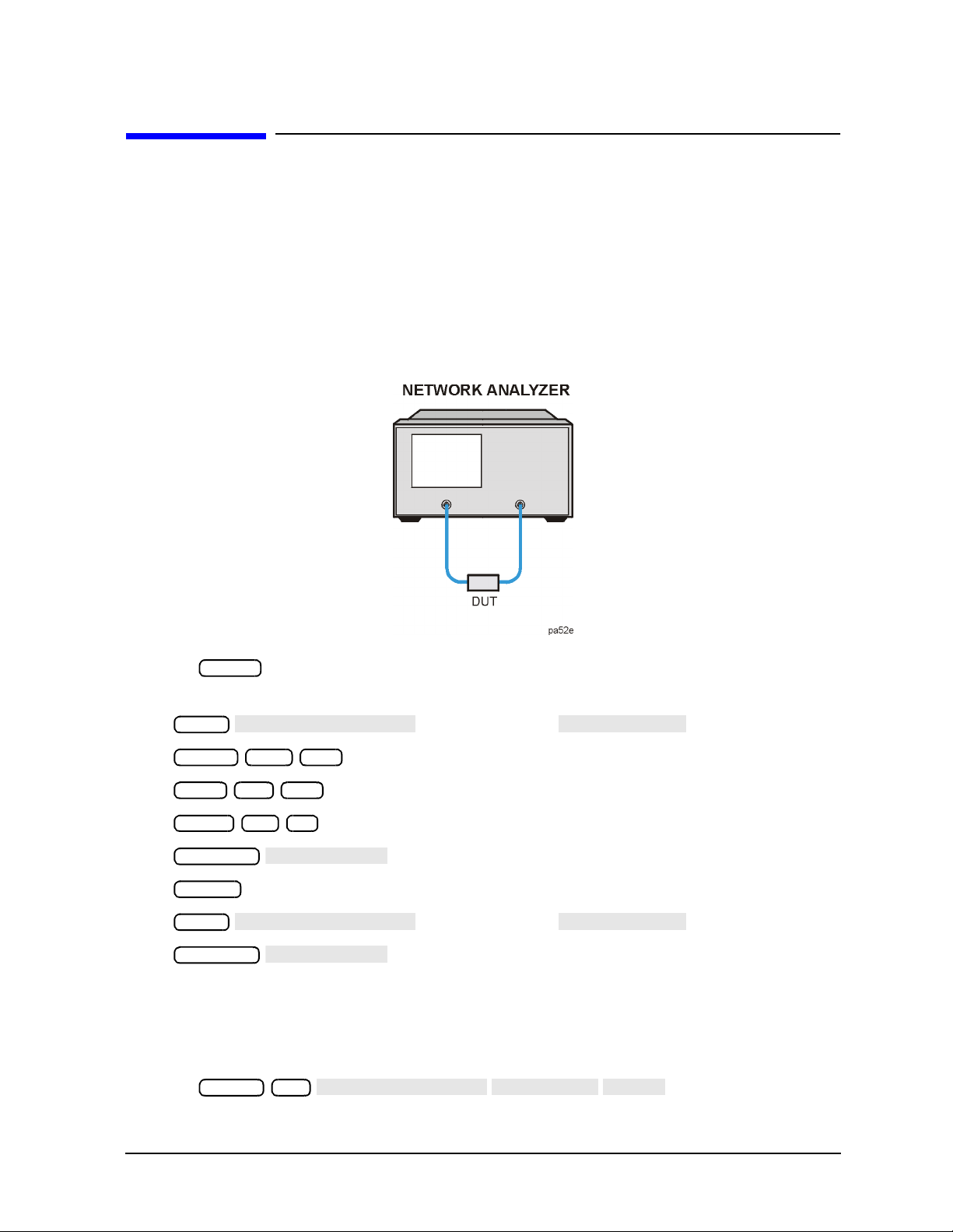
Making Measurements
Trans:FWD S21 (B/R)
TRANSMISSN
AUTO SCALE
Trans:FWD S21 (B/R)
TRANSMISSN
AUTO SCALE
CALIBRATE MENU
RESPONSE
THRU
Measuring Magnitude and Insertion Phase Response
Measuring Magnitud e and Insertion Phase Response
This measurement example shows you how to measure the maximum amplitude of a
surface acoustic wave (SAW) filter and then how to view the measurement data in the
phase format, which provides information about the phase response.
Measuring the Magnitude Response
1. Connect your test device as shown in Figure 1-2.
Figure 1-2 Device Connections for Measuring a Magnitude Response
2. Press and choose the measurement settings. For this example the
Preset
measurement parameters are set as follows:
Meas
Center 134 M/µ
Span 50 M/µ
Power −3 x1
Scale Ref
Chan 2
Meas
Scale Ref
or on ET models:
or on ET models:
You may also want to select settings for the number of data points, averaging, and IF
bandwidth.
3. Remove the device and connect the power cables together (thru) and perfo rm a response
calibration using the following key presses.
Press .
Chan 1 Cal
1-7
Page 22
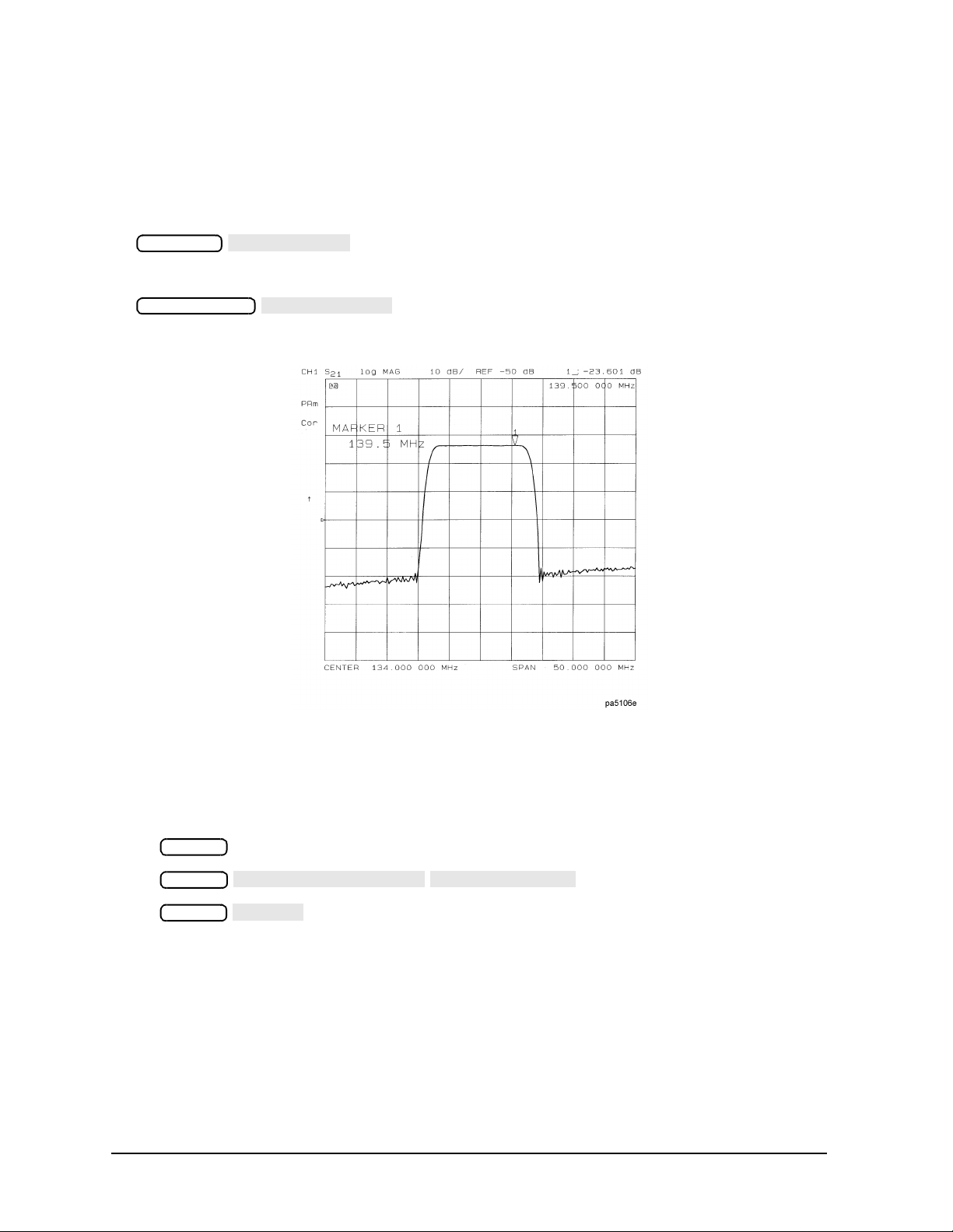
Making Measurements
AUTO SCALE
Marker Search
SEARCH: MAX
DUAL | QUAD SETUP
DUAL CHAN ON
PHASE
Measuring Magnitude and Insertion Phase Response
If the channels are coupled (the default condition), this calibration is valid for both
channels.
4. Reconnect your test device.
5. To better view the measurement trace, press:
Scale Ref
6. To locat e the maximum amplitude of the device resp onse, as shown in Figure 1-3 , p r ess :
Figure 1-3 Example Magnitude Response Measurement Results
Measuring Insertion Phase Response
7. To view both the magnitude and phase response of the device, as shown in Figure 1-4,
press:
Chan 2
Display
Format
The channel 2 portion of Figure 1-4 shows the insertion phase response of the device under
test. The ana lyz er measures and displays phas e over the range o f −180° to +180°. As phase
changes beyond these values, a sharp 360° transition occurs in the displayed data.
1-8
Page 23
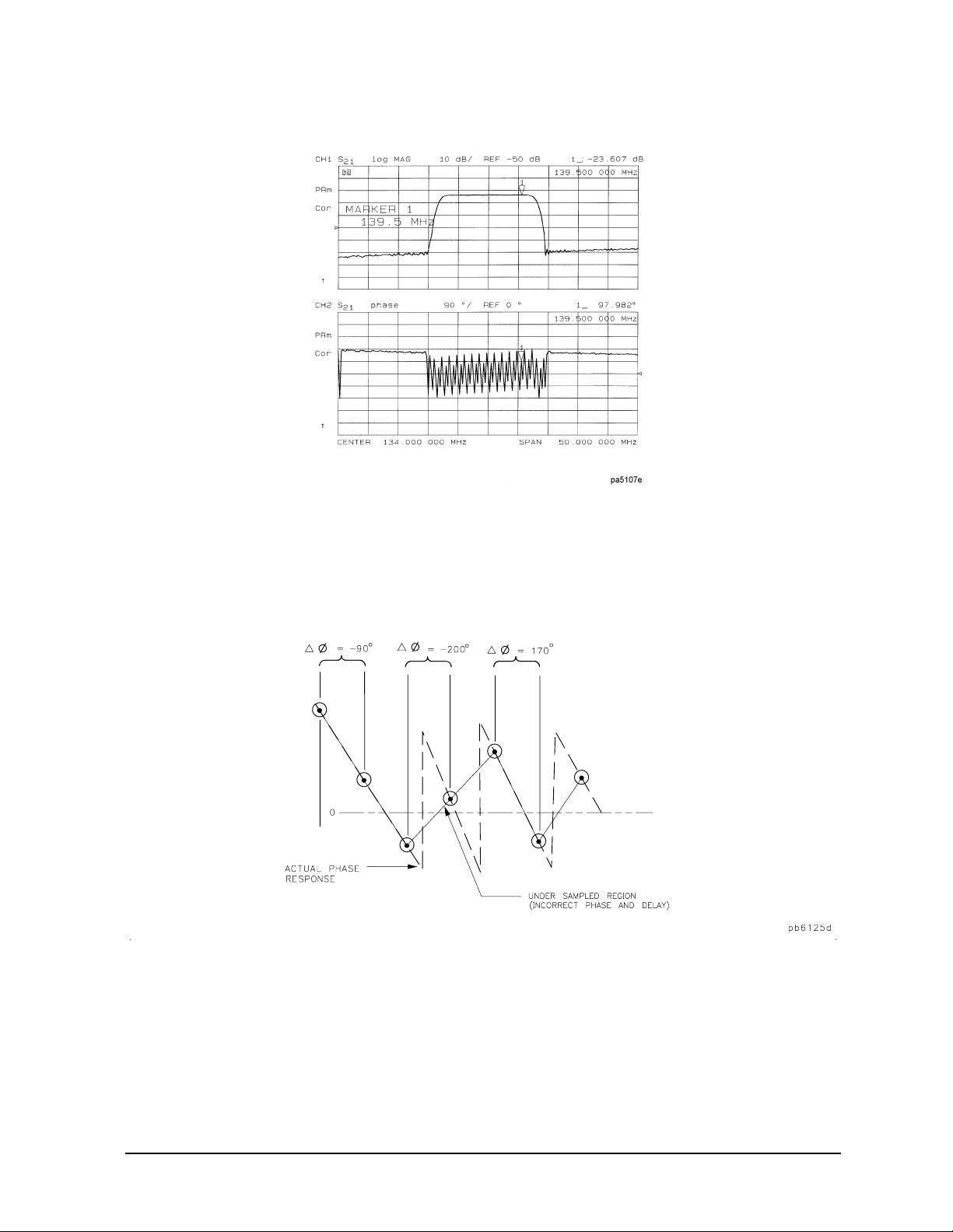
Measuring Magnitude and Insertion Phase Response
Figure 1-4 Example Insertion Phase Response Measurement
Making Measurements
The phase response shown in Figure 1-5 is undersampled; that is, there is more than 180°
phase delay between frequency points. If the ∆Φ ≥ 180°, incorrect phase and delay
inform at io n may result . Figu re 1-5 shows an example of phase samples being with
∆Φ less than 180° and greater than 180°.
Figure 1 -5 Phase Samples
Undersampling may arise when measuring devices with long electrical length. To correct
this problem, the frequency span should be reduced, or the number of points increased
until ∆Φ is less than 180° per point. Electrical delay may also be used to compensate for
this effect (as shown in the next example procedure).
1-9
Page 24
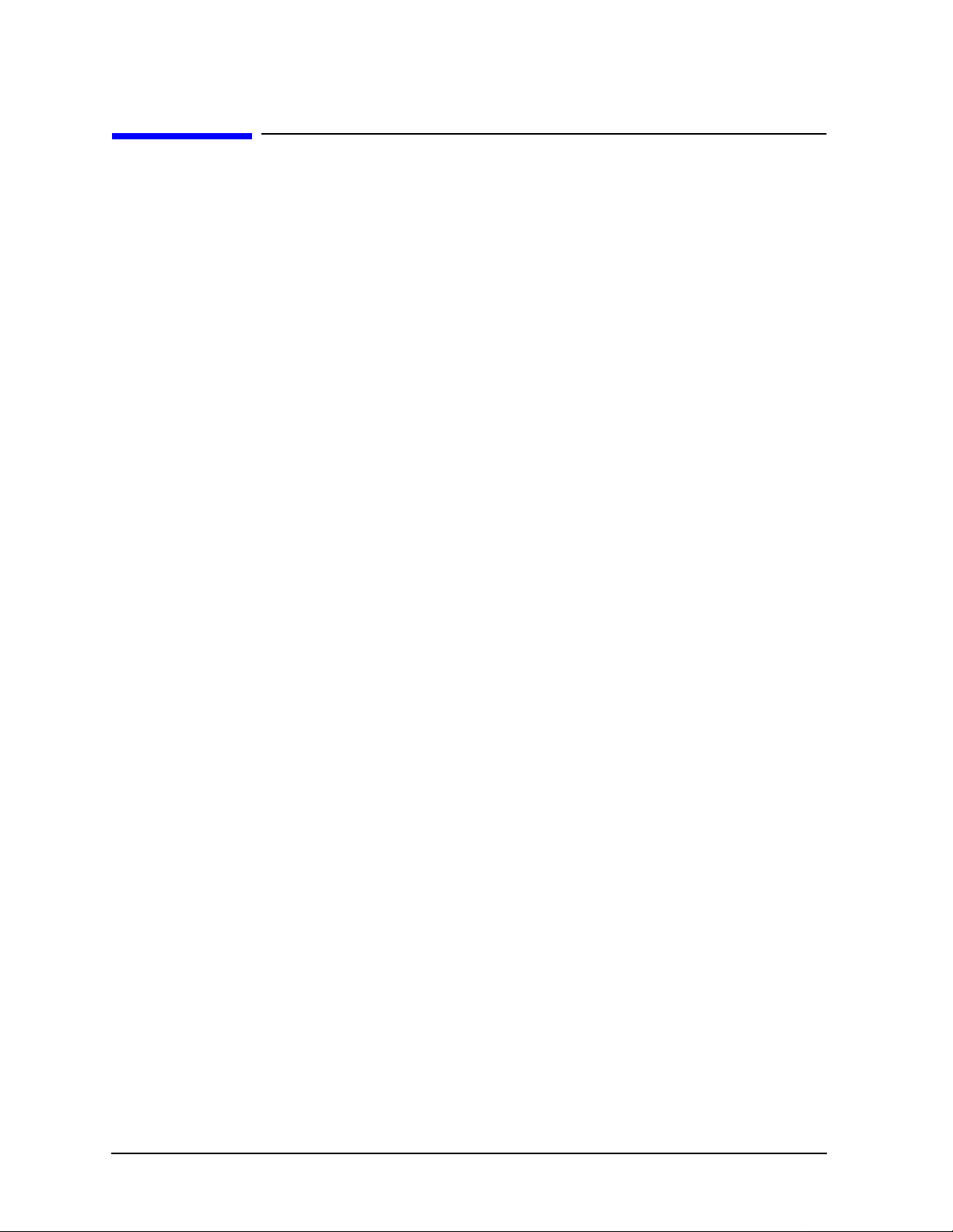
Making Measurements
Using Display Functions
Using Display Functions
This section provides the necessary information for using the display functions. These
functions are very helpful for displaying measurement data so that it will be easy to read.
This section covers the following topics:
• Adding titles to your measurements
• Viewing both primary channels at the same time
• Viewing and customizing four-channel measurements
• Using the memory traces
• Using the memory math functions
• Blanking the analyzer’s display
• Changing the colors of the display
1-10
Page 25
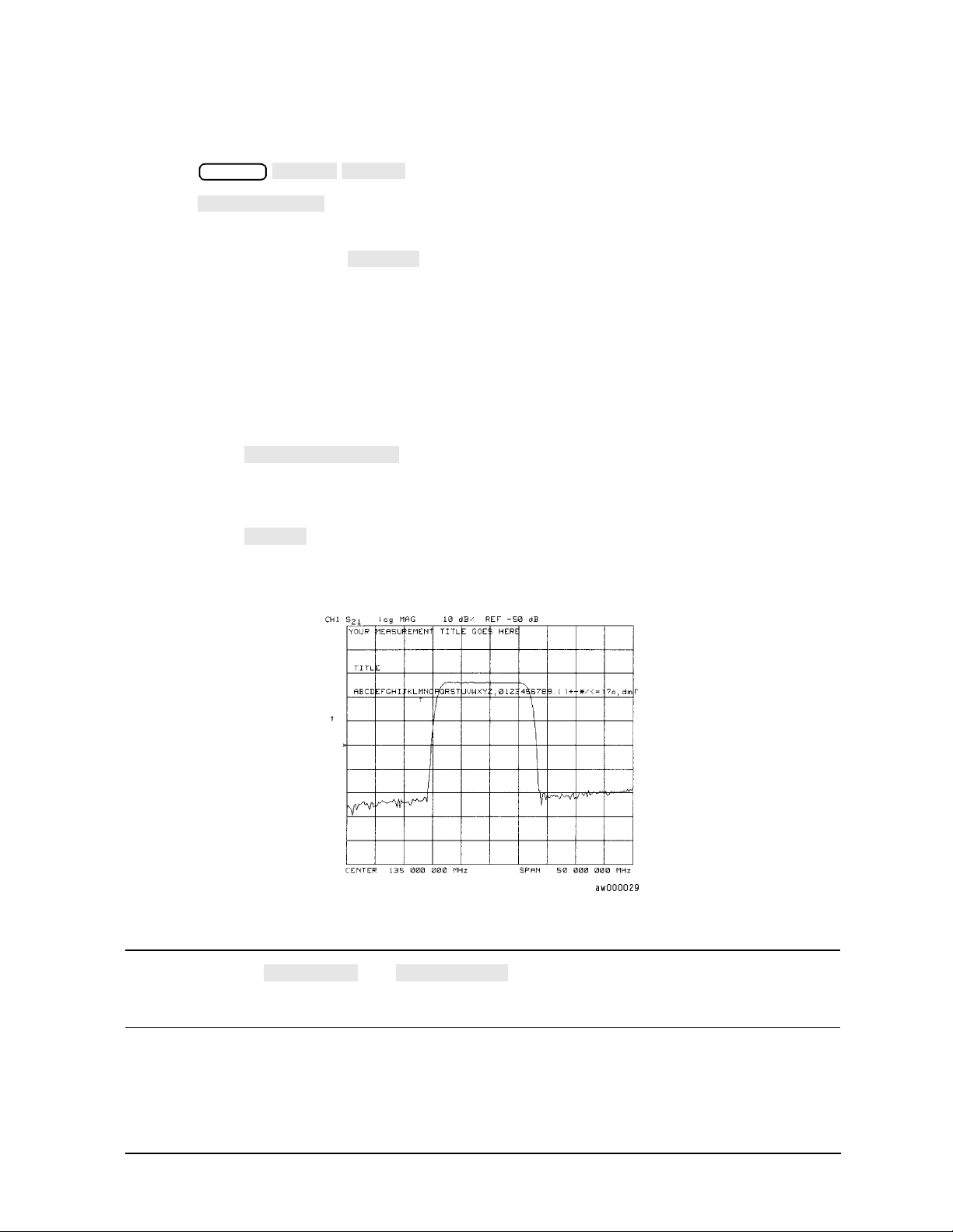
Titling the Active Channel Display
MORE
TITLE
ERASE TITLE
ENTER
SELECT LETTER
DONE
NEWLINE
FORMFEED
Making Measurements
Using Display Functions
1. Press to access the title menu.
Display
2. Press and enter the title you want for your measurement display.
• If you have a DIN keyboard attached to the analyzer, type the titl e you w ant from the
keyboard. Then press to enter the title into the analyzer. You can enter a
title that has a maximum of 50 characters. (For more information on using a
keyboard with the analyzer, refer to the “Options and Accessories” chapter in the
reference guide.)
• If you do not have a DIN keyboard attached to the analyzer, enter the title from the
analyzer front panel.
a. Turn the front panel knob to move the arrow pointer to the first character of the
title.
b. Press .
c. Repeat the previous two steps to enter the re st of the char acter s in yo ur title. You
can enter a title that has a maximum of 50 characters.
d. Press to complete the title entry.
Figure 1-6 Example of a Display Title
CAUTION The and keys are not intended for creatin g display
titles. Those keys are for creating commands to send to peripherals during a
sequence program.
1-11
Page 26
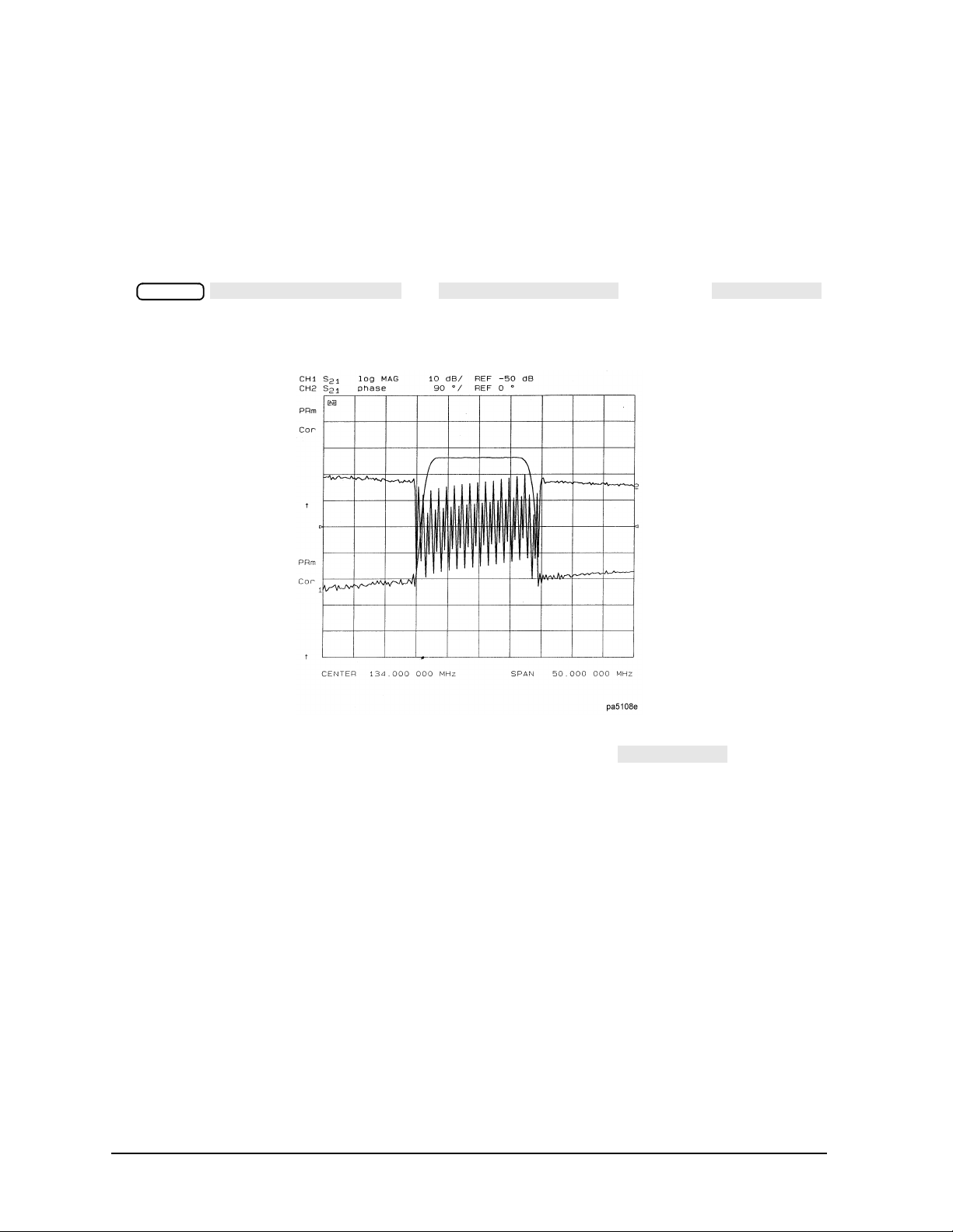
Making Measurements
DUAL | QUAD SETUP
DUAL CH AN on O FF
SPLIT DISP
SPLIT DISP
Using Display Functions
Viewing Both Primary Measurement Channels
In some cases, you may want to view more than one measured parameter at a time.
Simultaneous gain and phase measurements, for example, are useful in evaluating
stability in negative feedback amplifiers. You can easily make such measurements using
the dual channel display.
1. To see channels 1 and 2 in the same grid, press:
Display
, set to ON, and
to 1X.
Figure 1-7 Example of Viewing Channel 1 and 2 Simultaneously
2. To view the measurements on separate graticules, press: Set to 2X. The
analyzer shows channel 1 on the upper half of the display and channel 2 on the lower
half of the display. The analyzer defaults to measuring S
on channel 1 and S21 on
11
channel 2.
1-12
Page 27
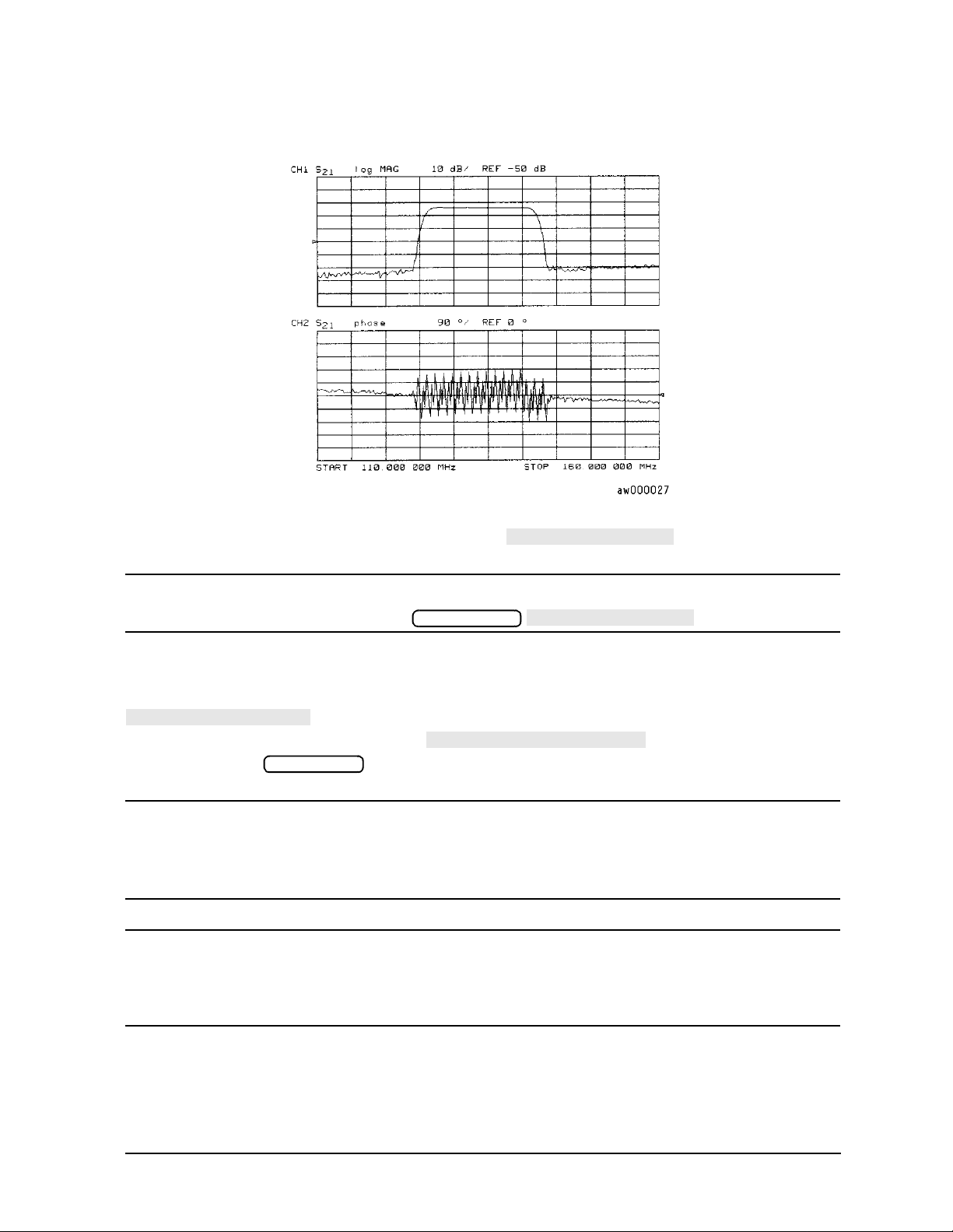
Figure 1-8 Example Dual Channel with Split Display On
SPLIT DISPLAY 1X
COUPLED CH OFF
COUPLED CH ON off
MARKERS: UNCOUPLED
Making Measurements
Using Display Functions
3. To return to a single-graticule display, press: .
NOTE You can control the stimulus functions of the two channels independent of
each other by pressing .
Sweep Setup
Dual Channel Mode with Decoupled Stimulus
The stimulus functions of the two channels can be controlled independently using
in the stimulus menu. In addition, the markers can be controlled
independently for each channel using in the marker mode
menu, under the key.
Marker Fctn
NOTE ES models onl y: For dual channel, if chann els are unc oupled and you have full
2-port calibrations on both channels, you will not be able to select a
non-ratioed measurement. For example, you can measure S
or B/R, but not
21
input B.
NOTE Auxiliary channels 3 and 4 are permanently coupled by stimulus to primary
channels 1 and 2, respectively. Decoupling the primary channels’ stimulus
from each other does not affect the stimulus coupling between the auxiliary
channels and their primary channels.
Dual Channel Mode with Decoupled Channel Power
By decoupling the channel power or port power and using the dual channel mode, you can
simultaneously view two measurements (or two sets of measurements, if both auxiliary
channels are enabled) having different power levels.
1-13
Page 28
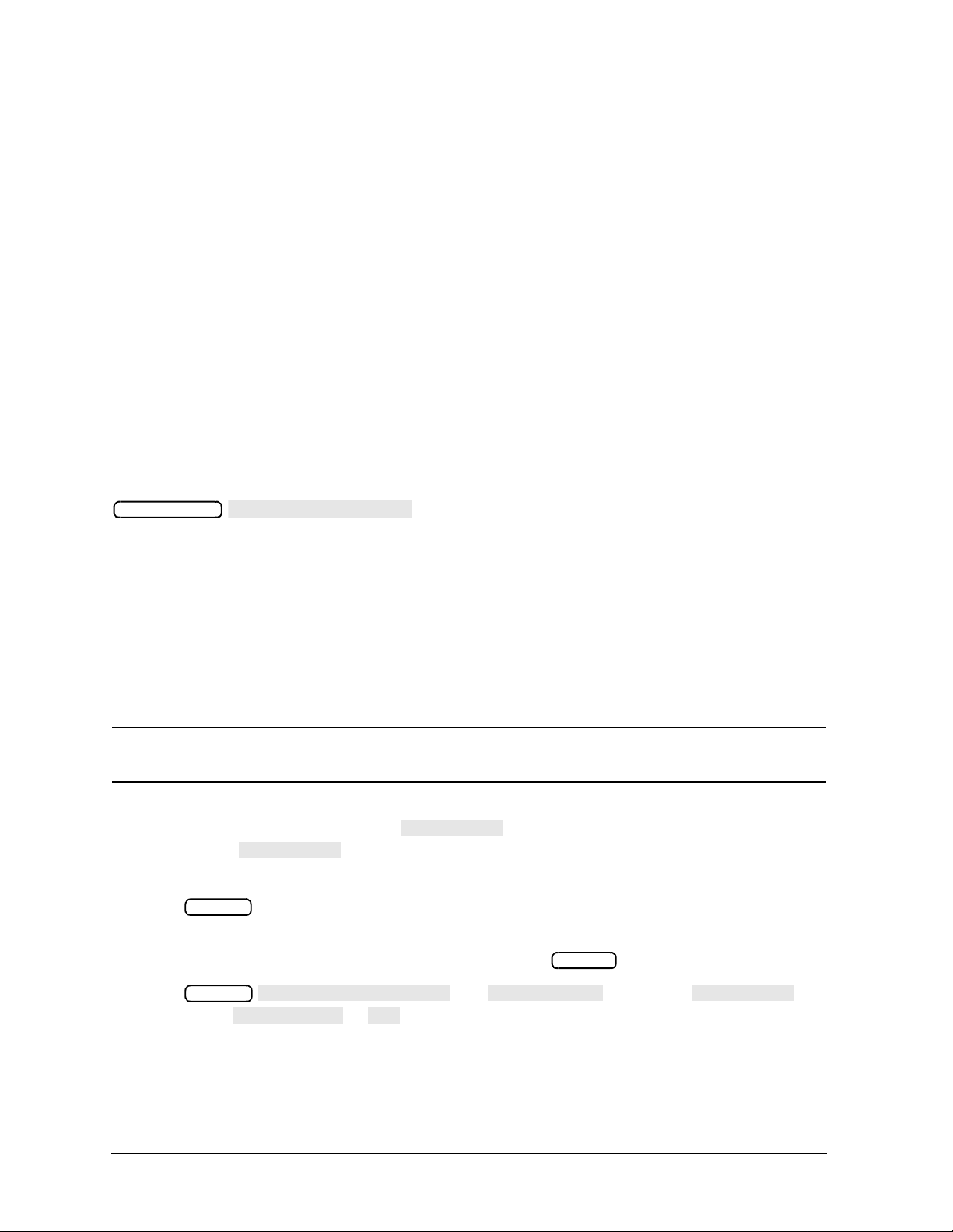
Making Measurements
MEASURE RESTART
AUX CHAN
AUX CHAN
DUAL | QUAD SETUP
DUAL CHAN
AUX CHAN
SPLIT DISP
4X
Using Display Functions
However, there are two configurations that will not sweep continuously.
1. For analyzers with source attenuators, with channel 1 having one attenuation value
and channel 2 set to a different at tenua tion val ue, then continuous sweep is disa bled to
avoid wear on the attenuator. A similar situation where this occurs is when a 2-port cal
is active and the port 1 attenuation value is not equal to the port 2 attenuation value.
Since one attenuator is used for bot h measure ments, this woul d c ause the attenuator to
continuously switch power ranges , so continuous sweep is not all owed. (The exceptio n is
analyzers configured with option 400. Option 400 analyzers have two attenuators and
can allow different attenuation settings on each port.)
2. For ES analyzers with Option 007 or 085 (options using a mechanical transfer switch),
channel 1 is driving one test port and channel 2 is driving the other test port. This
would cause the test port transfer switch to continually cycle. The instrument will not
allow the transfer switch or attenuator to c ontinuously switc h ranges in order to update
these measurements without the direct intervention of the operator.
If one of these conditions exist, the test set hold mode will engage, and the status notation
tsH will appear on the left side of the screen. The hold mode leaves the measurement
function in only one of the two measurements. To update both measurement setups, press
Sweep Setup
. Refer to "Source Attenuator Switch Protection" on
page 7-13.
Viewing Four Measurement Channels
Four m easur ement c hannels c an be viewed simultaneously by enabli ng aux il iar y cha nnels
3 and 4. Although independent of other channels in most variables, channels 3 and 4 are
permanently coupled to channels 1 and 2 respectively by stimulus. That is, if channel 1 is
set for a center frequency of 200 MHz and a span of 50 MHz, channel 3 will have the same
stimulus values.
NOTE Channels 1 and 2 are referred to as primary channels and channels 3 and 4
are referre d t o as au xiliary channels.
Channel 3 or 4 are activated when the Chan 3 or Chan 4 keys are pressed. Alternatively,
you can enable the auxiliary setting to ON. For example, if channel 1 is
active, pressing to ON enables channel 3 and its trace appears on the display.
Channel 4 is similarly enabled and viewed when channel 2 is active.
1. Press to select the type of display of the data. This example uses the log mag
format.
2. If channel 1 is not active, make it active by pressing .
3. Press , set to ON, set to
ON, and set to .
Format
Chan 1
Display
The display will appear as show n in Figure 1-9. Channel 1 is in the upper-left quadrant
of the display, channel 2 is in the upper-right quadrant, and channel 3 is in the lower
half of the display.
1-14
Page 29
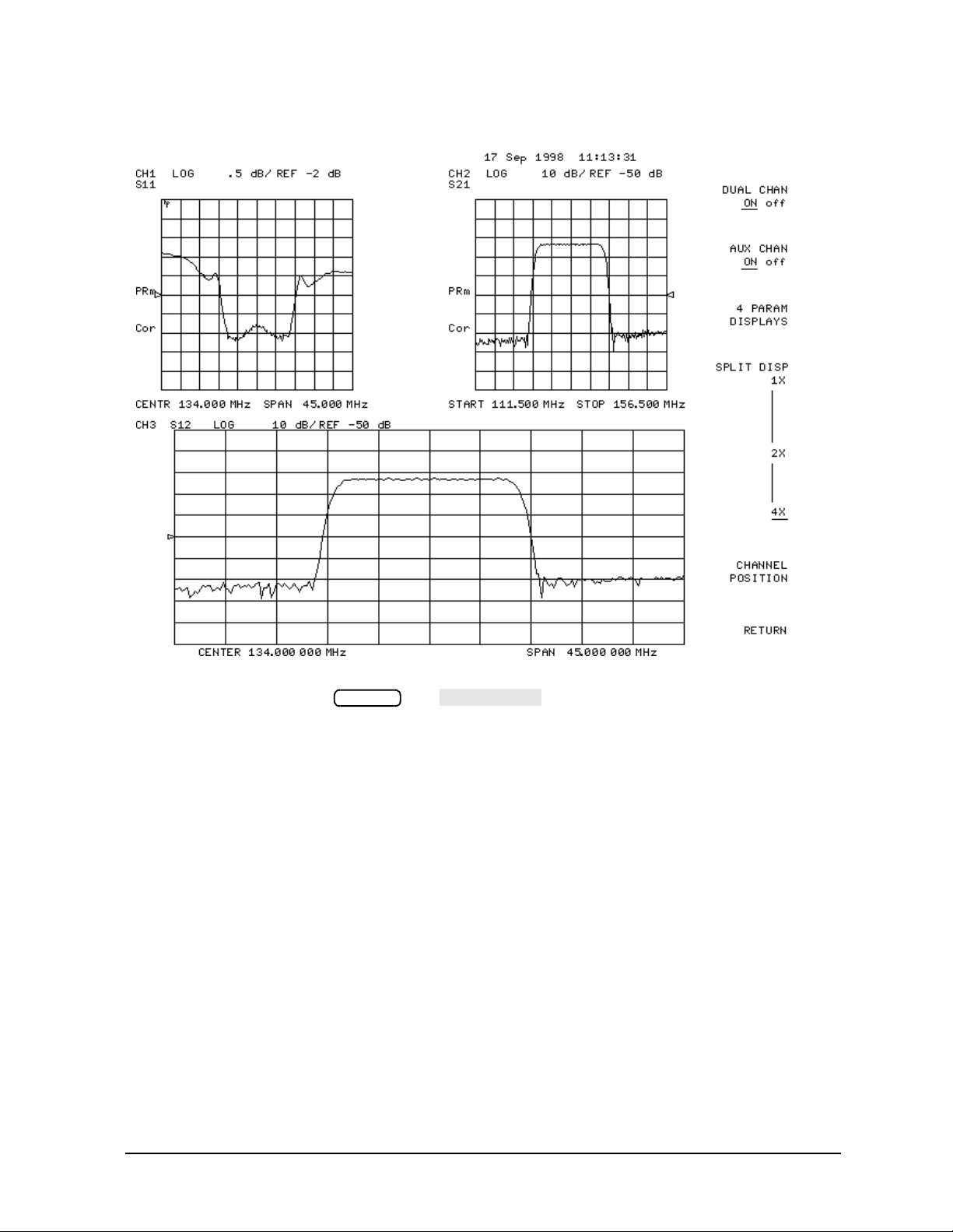
Figure 1-9 Three-Channel Display
Chan 2
AUX CHAN
Making Measurements
Using Display Functions
4. Press Chan 4 (or press , set to ON).
This enables channel 4 and the screen now displays four separate grids as shown in
Figure 1-1 0. Channel 4 is in the lower-right quadrant of the screen.
1-15
Page 30
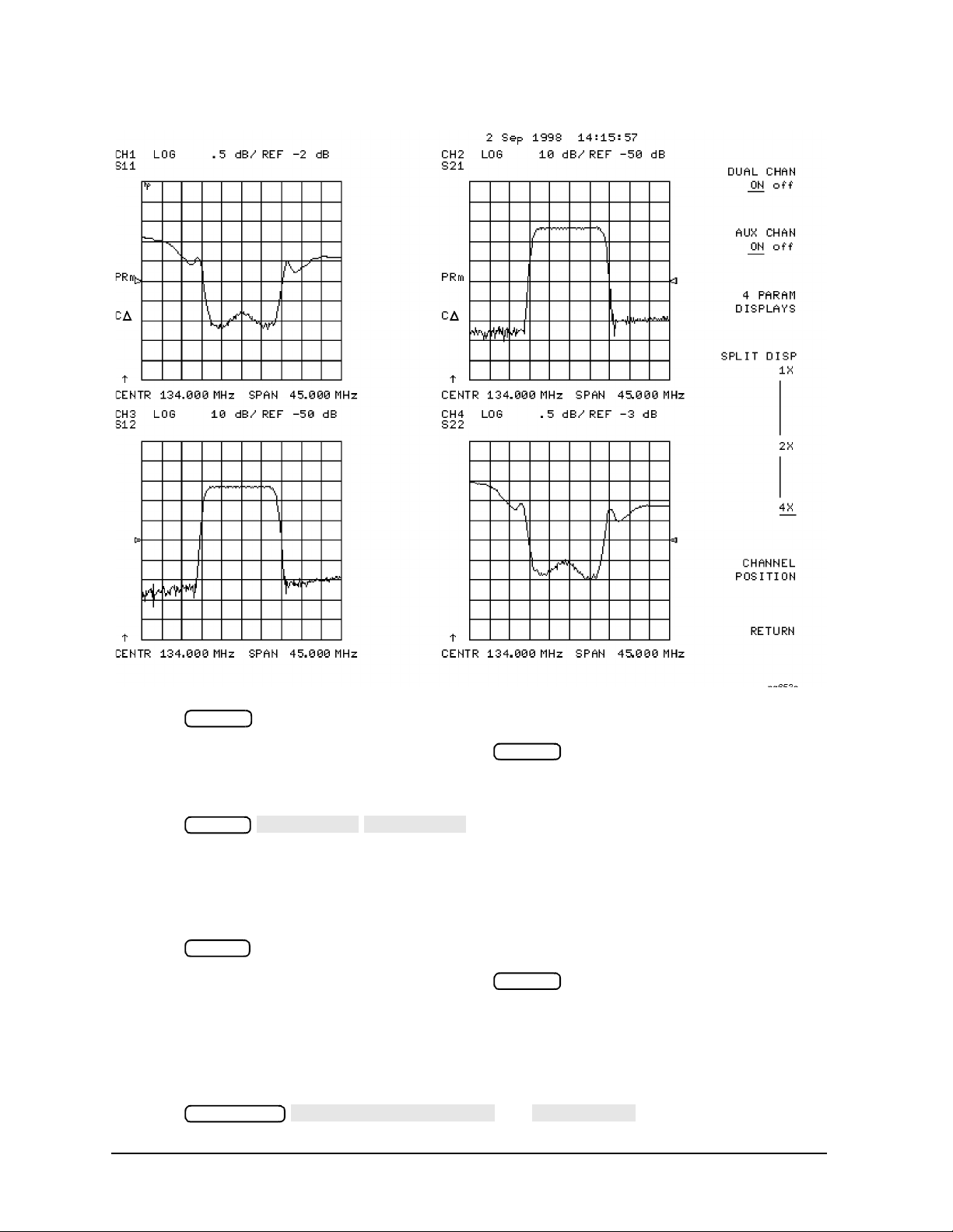
Making Measurements
MARKER 1
MARKER 2
MARKER MODE MENU
MARKERS:
Using Display Functions
Figure 1-10 Four-Channel Display
5. Press .
Observe that the amber LED adjacent to the key is lit and the CH4 indicator
Chan 4
Chan 4
on the display has a box around it. This indicates that channel 4 is now active and can
be configured.
6. Press .
Marker
Markers 1 and 2 appear on all four channel traces. Rotating the front panel control
knob moves marker 2 on all four channel traces. Note that the active function, in this
case the marker frequency, is the same color and in the same grid as the active channel
(channel 4).
7. Press .
Observe that the amber LED adjacent to the key is lit. This indicates that
Chan 3
Chan 3
channel 3 is now active and can be configured.
8. Rotate the front panel control knob and notice that marker 2 still moves on all four
channel traces.
9. To independently control the channel markers:
Press , set to UNCOUPLED.
Marker Fctn
Rotate the front panel control knob. Marker 2 moves only on the channel 3 trace.
1-16
Page 31

Making Measurements
Format
SMITH CHART
DUAL CH AN on O FF
SPLIT DISP 1X 2X 4X
CHANNEL POSITION
DUAL|Q UAD SE TUP
CHANNEL POSITION
CHANNEL POSITION
SPLIT DISP 1X 2X 4X
SPLIT DISP 2X
CHANNEL POSITION
SPLIT DISP 4X
CHANNEL POSITION
Using Display Functions
Once made active, a channel can be confi gured independentl y of the other channel s in most
variables except stimulus. For example, once channel 3 is active, you can change its format
to a Smith chart by pressing .
Customizing the Four-Channel Display
When one or both auxiliary channels are enabled, and
interact to produce different display configurations according to
Table 1-1.
Table 1-1 Customizing the Display
Split Display Dual Channel Aux Channels On Number of Graticules
1X Don’t Care Do n’t Care 1
1X/2X/4X Off None
2X/4X Off 3 or 4 2
2X On Don’t Care
4X On 3 or 4 3
4X On Both on 4
Channel Position So ftkey
gives you options for arranging the display of the channels. Press
Display
, to use .
works with . When is
selected, gives you two choices for a two-graticule display:
• Channels 1 and 2 overlaid in the top graticule, and channels 3 and 4 are overlaid in the
bottom graticule.
• Channels 1 and 3 are overlaid in the top graticule, and channels 2 and 4 are overla id in
the bottom graticule.
When is selected, g ives you two choices for a
four-graticul e di spl ay:
• Channels 1 and 2 are in separate graticules in the upper half of the display, channels 3
and 4 are in separate graticules in the lower half of the display.
• Channels 1 and 3 are in the upper half of the display, channels 2 and 4 are in the lower
half of the display.
1-17
Page 32

Making Measurements
4 PARAM DISPLAYS
4 PARAM DISPLAYS
SETUP A
SETUP F
SETUP A
SETUP A
SETUP B
TUTORIAL
MORE HELP
Using Display Functions
4 Param Displays Softkey
The menu does two things:
• provides a quick way to set up a four-parameter display
• gives information for using softkeys in the menu
Display
Figure 1-1 1 shows the first screen. Six setup options are described
with softkeys through . is a four-parameter display
where each channel is displayed on its own grid. Pressing immediately
produces a four-grid, four-parameter display. is also a four-parameter display,
except that channel 1 and channel 2 are overlaid on the upper grid and channel 3 and
channel 4 are overlaid on the lower grid. The other setup softkeys operate similarly. Notice
that setups D and F produce displays which include Smith charts.
Pressing opens a scr een which lis ts the order of keystrokes you would have to
enter in order to create some of the setups without using one of the setup softkeys. The
keystroke entries are listed (from top to bottom) beneath each setup and are color-coded to
show the relationship between the keys and the channels. Fo r example, bene ath the
four-grid display, [CHAN 1] and [MEAS] S11 are shown in yellow. Notice that in the
four-grid graphic, Ch1 is also yellow, indicating that the keys in yellow apply to channel 1.
Pressing opens a screen which lists the hardkeys and softkeys associated
with the auxiliary channels and setting up multiple-channel, multiple-grid displays. Next
to each key is a description of its function.
Figure 1-11 4 Param Displays Menu
1-18
Page 33

Making Measurements
DATA/MEM
DATA-MEM
DATA/MEM
DATA-MEM
DATA→MEMORY
Using Display Functions
Using Memory Traces and Memory Math Functions
The analyzer has four ava ilable memory tr aces , one per ch annel. Memory traces are t otally
channel dependent: channel 1 cannot access the channel 2 memory trace or vice versa.
Memory traces can be saved with instrument states: one memory trace can be saved per
channel for each saved instrument s ta te. There are up to 31 save/rec all registers a vail abl e,
so the total number of memory traces that can be present is 128 including the four active
for the current instrument state. The memory data is stored as full precision, complex
data. Memory traces must be displayed in order to be saved with instrument states.
Additional data can be stored onto 3.5-inch floppy disks using the front panel disk drive.
NOTE You may not be able to store 31 instrument states if they include a large
amount of calibration data. The calibration data contributes considerably to
the size of the instrument state file and therefore the available memory may
be full p rior to filling all 31 registers.
Two trace math operations are implemented:
• (data/me m o ry)
• (data−memory)
(Note that normalization is not .) Memory traces are saved and
recalled and trace math is done immediately after error-correction. This means that any
data processing done after error-correction, including parameter conversion, time domain
transformation (Option 010), scaling, etc., can be performed on the memory trace. You can
also use trace math as a simple means of error-correction, although that is not its main
purpose.
All data processing operations that occur after trace math, except smoothing and gating,
are identical for the data trace and the memory trace. If smoothing or gating is on when a
memory trace is saved, this state is maintained regardless of the data trace smoothing or
gating status. If a memory trace is saved with gating or smoothing on, these features can
be turned on or off in the memory-only display mode.
The actual memory for storing a memory trace is allocated only as needed. The memory
trace is cleared on instrument preset, power on, or instrument state recall.
If sweep mode or sweep range is differ ent between the d ata and memory trac es, tr ace math
is allowe d, and no warni n g message is di splayed. If the number of points in the two traces
is different, the memory trace is not displayed nor rescaled. However, if the number of
points fo r t he da t a t race is chang ed back to the number of poin ts in the memory, the
memory trace can then be displayed.
If trace math or display memory is requested and no memory trace exists, the message
CAUTION: NO VA LI D M EMO RY TR ACE is displayed.
To Save a Data Trace to the Display Memory
Press to store the current active measurement data in the
memory of the active channel. The data trace is now also the memory trace. You can use a
memory trace for subsequent math manipulations.
Display
1-19
Page 34

Making Measurements
MEMORY
DATA and MEMORY
DATA/MEM
DATA-MEM
COUPLED CH OFF
MORE
D2/D1 TO D2 ON
Using Display Functions
To View the Measurement Data and Memory Trace
The analyzer default setting shows you the current measurement data for the active
channel.
1. To view a data trace that you have already stored to the active channel memory, press:
Display
This is the only memory display mode where you can change the smoothing and gating
of the memory trace.
2. To view both the memory trace and the current measurement data trace, press:
Display
To Divide Measurement Data by the Memory Trace
You can use this feature for ratio comparison of two traces, for example, measurements of
gain or attenuation.
1. Y ou m ust have alr eady stored a d ata trace to the active channel memory, as described i n
"To Save a Data Trace to the Display Memory" on page 1-19.
2. Press to divide the data by the memory.
Display
The analyzer normalizes the data to the memory, and shows the results.
To Subtract the Memory Trace from the Measurement Data Trace
You can use this feature for s toring a measured vecto r error, for example , directivity. Then,
you can later subtract it from the device measurement.
1. Y ou m ust have alrea dy stored a data tr ace to the acti ve channel memory, as described in
"To Save a Data Trace to the Display Memory" on page 1-19.
2. Press to subtract the memory from the measurement data.
Display
The analyzer performs a vector subtraction on the complex data.
To Ratio Measurements in Channel 1 and 2
You may want to use this feature w hen m aki ng ampli fi er m easurement s to produce a tr ace
that represents gain compression. For example, with the channels uncoupled, you can
increase the power for channel 2 while channel 1 remains unchanged. This will allow you
to observe the gain compression on channel 2.
1. Press to uncouple the channels.
Sweep Setup
2. Make sure that both channels must have the same number of points.
3. Press to ratio channels 1 and 2, and put the
Display
results in the channel 2 data array. This ratio is applied to the complex data.
4. Refer to "Measuring Gain Compression" on page 1-53 for the procedure to identify the
1 dB compression point.
1-20
Page 35

Blanking the Display
ADJUST DISPLAY
BLANK DISPLAY
FREQUENCY BLANK
Making Measurements
Using Display Functions
Pressing switc hes off the analyzer
Display
display while leaving the instrument in its current measurement state. This feature may
be helpful in prolonging the life of the LCD in applications where the analyzer is left
unattended (such as in an automated test system). Turning the front panel knob or
pressing any front panel key will restore normal display operation.
Pressing will blank the displayed frequency notation for
Display
security purposes. The frequency labels cannot be restored except by instrument preset or
turning the power off and then on.
1-21
Page 36

Making Measurements
ADJUST DISPLAY
INTENSITY
DEFAULT COLO RS
MODIFY COLORS
CH1 DATA /LIMIT LN
CH3 DATA /LIMIT LN
CH1 MEM
CH3 MEM
CH2 DATA /LIMIT LN
CH4 DATA /LIMIT LN
CH2 MEM
CH4 MEM
GRATICULE
REF LINE
TEXT
WARNING
CH1 DATA
TINT
Using Display Functions
Adjusting the Colors of the Display
Setting Display Intensity
To adjust the intensity of the display, press
Display
and rotate the front panel knob , use the ( ) ( ) keys, or use the numerical keyp ad
to set the inte nsity va lue bet ween 50 and 1 00 per cent . L owering the intensity may p rolong
the life of the LCD.
Setting Default Colors
To set all the display elements to the factory-defined default colors, press
.
NOTE does not reset or change colors to the default color values. However,
Preset
cycling power to the instrument will reset the colors to the default color
values.
The Modify Colors Menu
The softkey within the adjust display menu provides access to the
modify colors menu.
The modify colors menu allows you to adjust the colors on your analyzer’s display. The
default colors in this instrument were chosen to maximize your ability to discern the
difference between the channel colors, and to comfortably and effectively view the colors.
Each channel’s memory trace colo r wa s chosen because the c olor is simila r to the channels
data trace color. This allows easy association between the data trace and the memory trace
for each channel.
You may choose to change the default colors to suit environmental needs, individual
preferences, or to accommodate color deficient vision. You can use any of the available
colors for any of the display elements listed:
To change the color of a display elements, press the softkey for that element (such as
). Then pr ess and turn the anal yzer f r ont panel knob; use the step keys
or the numeric keypad, until the desired color appears.
1-22
Page 37

Making Measurements
BRIGHTNESS
COLOR
Preset
SAVE COLORS
RECALL COLORS
Using Display Functions
NOTE Maximum viewing with t he LCD display is achieved when p rimary colors or a
combination of them are selected at full brightness (100%). Table 1-2 li s ts the
recommended colors and their corresponding tint numbers.
Table 1-2 Display Colors with Maximum Viewing Angle
Display Color Tint Brightness Color
Red 0 100 100
Yellow 17 100 100
Green 33 100 100
Cyan 50 100 100
Blue 67 100 100
Magenta 83 100 100
White N/A 100 0
Color is comprised of three parameters:
• Tint: The continuum of hues on the color wheel, ranging from red, through green and
blue, and back to red.
• Brightness : A measure of the brightness of the color.
• Color: The degree of whiteness of the color. A scale from white to pure color.
The most frequently occurring color deficiency is the inability to distinguish red, yellow,
and green from one another. Confusion between these colors can usually be eliminated by
increasing the brightness between the colors. To accomplish this, press the
softkey and turn the analyzer front panel knob. If additional adjustment
is needed, vary the degree of whiteness of the c ol or. T o accomplish this, press the
softkey and turn the analyzer front panel knob.
NOTE Color changes and adjustments remain in effect until changed again in these
menus or the analyzer is powered off and then on again. Cycling the power
changes a ll co lor adjustments to defau l t val u e s. Once t h e col o rs are saved,
pressing the key does not affect the color selections.
Saving Modified Colors
To s a v e a m odif ied color set, p r ess . Modified color s are not part of a saved
instrument state and are lost unless saved using these softkeys. Once modified colors are
saved, they will be the colors applied until is pushed.
Preset
Recalling Modified Colors
To recall the previously saved color set, press .
1-23
Page 38

Making Measurements
MARKER MODE MENU
MARKERS: CONTINUOUS
MARKERS: DISCRETE
Using Markers
Using Markers
The key displays a movable active marker on the screen and provides access to a
Marker
series of menus to control up to five display markers for each channel. Markers are used to
obtain numerical readings of measured values. They also provide capabilities for reducing
measurement time by changing stimulus parameters, searching the trace for specific
values, or statistically analyzing part or all of the trace.
Markers have a stimulus value (the x-axis value in a Cartesian format) and a response
value (the y-axis value in a Cartesian format). In polar format, the second part of a
complex data pair is also provided as an auxiliary response value. In Smith chart format,
the real and imaginary rectangle are both displayed, and the effective capacitance or
inductance of the imaginary part is also displayed. When a marker is activated and no
other function is active, its stimulus value is displayed in the active entry area and can be
controlled with the knob, the step keys, or the numeric keypad. The active marker can be
moved to any point on the trace, and its response and stimulus values are displayed at the
top right corner of the graticule for each displayed channel, in units appropriate to the
display format. The displayed marker response values are valid even when the measured
data is above or below the range displayed on the graticule.
• If you activate both data and memory traces, the marker values apply to the data trace.
• If you activate only the memory trace, the marker values apply to the memory trace.
• If you activate a memory math function (data/memory or data-memory), the marker
values apply to the trace resulting from the memory math function.
Marker values are normally continuous: that is, they are interpolated between measured
points. They can also be set to read only discrete measured points. Markers normally have
the same stimulus values for all channels, or they can be uncoupled so that each channel
has independent markers, regardless of whether stimulus values are coupled or dual
channel display is on.
To Use Continuous and Discrete Markers
The analyzer can either place markers on discrete measured points, or move the markers
continuously along a trace by interpolating the data value between measured points.
• Press and select one of the following choices:
— Choose if you want the analyzer to place markers at
— Choose if you want the analyzer to place markers only on
Marker Fctn
any point on the t rac e, by interpolati ng b etw een measur ed points. This default mode
allows you to conveniently obtain round numbers for the stimulus value.
measured trace points determined by the stimulus settings. This may be the best
mode to use with automated testing, using a computer or test sequencing because
the analyzer does not interpolate between measured points.
1-24
Page 39

Making Measurements
MARKERS: DISCRETE
MARKER 1
MARKER 2
MARKER 3
MARKER 4
MARKER 5
Using Markers
NOTE Using will also affect marker search and positioning
functions when the value entered in a search or positioning function does not
exist as a measurement point. The marker will be positioned to the closest
adjacent point that satisfies the search or positioning value.
To Activate Display Markers
• To switch on marker 1 and make it the active marker, press:
Marker
The active marker is identified on the analyzer display with the following symbol: ∇
The active marker stimulus value is displayed in the active entry area. You can modify
the stimulus value of the active marker, using the front panel knob or numerical
keypad. All of the mar ker response a nd stimulus val ues are di splayed i n the upper r ight
corner of the display.
Figure 1-12 Active Marker Control Example
To switch on the corresponding marker and make it the active marker, press:
, , or
All of the markers, other than the active marker, become inactive and are represented on
the analyzer display as ∆. The active and inactive markers are sh o wn in Figure 1-13.
1-25
Page 40
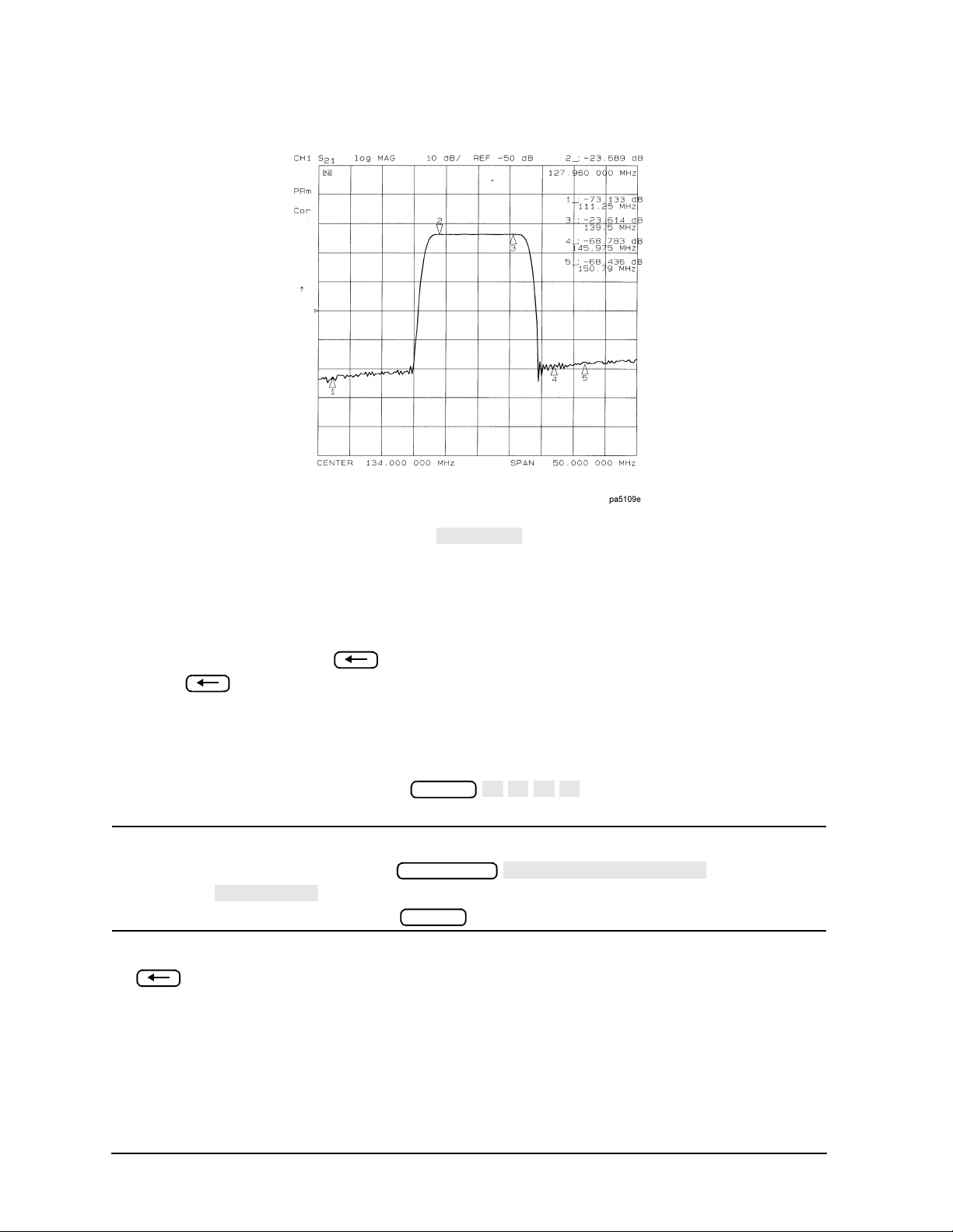
Making Measurements
ALL OFF
1
2
3
4
MARKER MODE MENU
MARKERS:
Using Markers
Figure 1-13 Active and Inactive Markers Example
• To switch off all of the markers, press .
To Move Marker Information Off the Grids
If marker information obscures the display traces, you can turn off the softkey menu and
move the marker information off the display traces and into the softkey menu area.
Pressing the backspace key performs this function. This is a toggle function.
Pressing alternately hides and restor es the current softkey menu. The softkey menu
is also restored when you press any softkey or a hardkey which leads to a menu.
1. Set up a four-graticule display as described in "Viewing Four Measurement Channels"
on page 1-14.
2. Activate four markers by pressing .
NOTE Observe that the markers appear on all of the grids. To activate markers on
individual grids, press , and set
to UNCOUPLED. Then, acti va te the channel in which you wish
to have markers, press , then select the markers for that channel.
3. Turn off the softkey menu and move the marker information off the grids by pressing
.
Marker
Marker Fctn
Marker
The disp lay will be similar to Figu re 1-14.
1-26
Page 41

Making Measurements
Figure 1-14 Marker Information Moved into the Softkey Menu Area
Using Markers
pg654e
4. Restore the softkey menu and move the marker information back onto the graticules:
Press .
The display will be sim il ar t o Figure 1-1 5.
1-27
Page 42

Making Measurements
∆ MODE MENU
∆ REF=1
MARKER 2
Using Markers
Figure 1-15 Marker Information on the Graticules
pg655e
You can also restore the softkey menu by pressing a hardkey which opens a menu (such as
Meas
) or pressing a softkey.
To Use Delta (∆) Markers
This is a relative mode, where the marker values show the position of the active marker
relative to the delta refere nce marker. You can switch on the delta mode by defining one of
the five markers as the delta reference.
1. Press to make marker 1 a reference marker.
2. To move marker 1 to any point that you want to reference:
• Turn the front panel knob.
• Enter the frequency value (relative to the reference marker) on the numeric keypad.
3. Press and move marker 2 to any position that you want to measure in
reference to marker 1.
Marker
OR
1-28
Page 43

Figure 1-16 Marker 1 as the Reference Marker Example
∆ MODE MENU
∆ REF=2
MKR ZERO
∆ MODE MENU
∆REF=∆FIXED MKR
MKR ZERO
FIXED MKR POSITION
MKR ZERO
∆MODE MENU
FIXED MKR POSITION
FIXED MKR STIMULUS
4. To change the reference marker to marker 2, press:
Making Measurements
Using Markers
To Activate a Fixed Marker
When a reference marker is fixed, it does not rely on a current trace to maintain its fixed
position. This is convenient when comparing two different measurement conditions. To
activate a fixed marker on the analyzer, press .
Marker zero puts a fixed reference at the current position of the active marker.
To change to a Delta Marker to a fixed reference marker, press
.
Using the Key to Activate a Fixed Reference Marker
Marker zero enters the position of the active marker as the ∆ reference position.
Alternatively, you can specify the fixed point with . Marker zero
is cance le d by switchin g d e lt a mode off.
1. To place marker 1 at a point that you would like to reference, press:
Marker
and turn the front panel knob, or enter a value from the front panel keypad.
2. To measure values along the measurement data trace, relative to the reference point
that you set in the previous step, press:
Marker
Marker
keypad.
3. To move the reference position, press:
front panel knob, or enter a value from the front panel keypad.
and turn the front panel knob, or enter a value from the front panel
and turn the
1-29
Page 44

Making Measurements
∆REF=∆FIXED MKR
∆MODE MENU
∆REF=∆FIXED MKR
∆MODE MENU
FIXED MKR POSITION
FIXED MKR STIMULUS
FIXED MKR VALUE
FIXED MKR AUX VALUE
Using Markers
Figure 1-17 Example of a Fixed Reference Marker Using MKR ZERO
Using the Key to Activate a Fixed Reference Marker
1. To s et the frequency value of a fi xed mar ker t hat ap pe ars on the a nal yze r di spl a y, press:
Marker
and turn the front panel knob, or
enter a value from the front panel keypad.
The marker is shown on the display as a small delta (∆), smaller than ∆ the inactive
marker triangles.
2. To set the response value (dB) of a fixed marker, press:
and turn the front panel knob, or enter a value from the front
panel keypad.
In a Cartesian format, the setting is the y-axis value. In polar or Smith chart format,
with a magnitude/phase marker, a real/imaginary marker, an R+jX marker, or a G+jB
marker, the setting applies to the first part of the complex data pair. (Fixed marker
response values are always uncoupled in the two channels.)
3. To set the auxiliary response value of a fixed marker when you are viewing a polar or
Smith format, press:
and turn the front panel knob, or enter a value from the
front panel keypad.
This value is the second part of complex data pair, and applies to a magnitude/phase
marke r, a real/imaginary marker, an R+jX marker, or a G+jB mark e r. (Fixed marker
auxiliary response values are always uncoupled in the two channels.)
1-30
Page 45

Making Measurements
MARKER MODE MENU
MARKERS: COUPLED
MARKERS: UNCOUPLED
Using Markers
Figure 1-18 Example of a Fixed Refere nce Marker Using ( ∆)REF=(∆)FIXED MKR
To Couple and Uncouple Display Markers
At a preset state, the markers have the same stimulus values on each channel, but they
can be uncoupled so that each channel has independent markers.
Press and select from the following keys:
• Choose if you want the analyzer to couple the mark er stimulus
• Choose if you want the analyzer to uncouple the marker
Marker Fctn
values for the display channels.
stimulus values for the display channels. This allows you to control the marker
stimulus values independently for each channel.
Figure 1-19 Example of Coupled and Uncoupled Markers
1-31
Page 46

Making Measurements
LIN MKR
LOG MKR
Re/Im
MKR MODE MENU
MARKERS:DISCRETE
POLAR
Marker Fctn
MARKER MODE MENU
POLAR MKR MENU
LIN MKR
LOG MKR
Re/Im MKR
Using Markers
To Use Polar Format Markers
The analyzer can displa y the mar ker value as magni tude and phase, or as a real/imagi nary
pair: gives linear magnitude and phase, gives log magnitude and
phase, gives the real value first, then the imaginary value.
You can use these markers only when you are viewing a polar display format. (The format
is available fro m the key.)
NOTE For greater accuracy when using markers in the polar format, it is
recommended to activate the discrete marker mode. Press
1. To access the polar markers, press:
Format
Marker Fctn
.
Format
2. Select the type of polar marker you want from the following choices:
• Choose if you want to view the magnitude and the phase of the active
marker. The magnitude values appear in units and the phase values appear in
degrees.
• Choose if you want to view the logarithmic magnitude and the phase of
the active marker. The magnitude values appear in dB and the phase values appear
in degrees.
• Choose if you want to view the real and imaginary pair, where the
complex data is separated into its real part and imaginary part. The analyzer shows
the real part as the first marker value (M cos Θ), and the second value is the
imaginary part (M sin Θ, where M = magnitude).
Figure 1-20 Example of a Log Marker in Polar Format
1-32
Page 47

Making Measurements
Marker Fctn
MKR MODE MENU
MARKERS:DISCRETE
SMITH CHART
MARKER MODE MENU
SMITH MKR MENU
LIN MKR
LOG MKR
Re/Im MKR
R+jX MKR
G+jB MKR
Using Markers
To Use Smith Chart Markers
For greater accuracy when using markers in the Smith chart format, activate the discrete
marker mode. Press .
To use Smith chart format:
1. Press .
2. Press and turn the front
Format
Marker Fctn
panel knob, or enter a value from the front panel keypad to read the resistive and
reactive components of the complex impedance at any point along the trace. This is the
default Smith chart marker.
The marker annotation tells that the complex impedance is capacitive in the bottom
half of the Smith chart display and is inductive in the top half of the display.
• Choose if you want the analyzer to show the linear magnitude and the
phase of the reflection coefficient at the marker.
• Choose if you want the analyzer to show the logarithmic magnitude and
the phase of the reflection coefficient at the active marker. This is useful as a fast
method of obtaining a reading of the log magnitude value without changing to log
magnitude format.
• Choose if you want the analyzer to show the values of the reflection
coefficient at the marker as a real and imaginary pair.
• Choose to show the real and imaginary parts of the device impedance
(the series resistance and reactance, in ohms) at the marker. Also shown is the
equivalent series inductance or capacitance.
• Choose to show the complex admittance values of the active marker in
rectangular form. The active marker values are displayed in terms of conductance
(in Siemens), susceptance, and equivalent parallel c i rcui t cap acit ance or induc tance.
Siemens are the international unit of admittance and are equivalent to mhos (the
inverse of ohms).
1-33
Page 48

Making Measurements
MARKER→START
Using Markers
Figure 1-21 Example of Impedance Smith Chart Markers
To Set Measurement Parameters Using Markers
The analyzer allows you to set measurement parameters with the markers, without going
through the usual key sequence. You can change certain stimulus and response
parameters to make them equal to the current active marker value.
Setting the Start Frequency
1. Press and turn the front panel knob, or enter a val ue from the fr ont p anel
Marker Fctn
keypad to position the marker at the value that you want for the start frequency.
2. Press to change the start frequency value to the value of the activ e
marker.
Figure 1-22 Example of Setting the Start Frequency Using a Marker
1-34
Page 49

Setting the Stop Frequency
MARKER→STOP
MARKER→CENTER
Making Measurements
Using Markers
1. Press and turn the front panel knob, or enter a value from the front panel
Marker Fctn
keypad to position the marker at the value that you want for the stop frequency.
2. Press to change the stop frequency value to the value of the active
marker.
Figure 1-23 Example of Setting the Stop Frequency Using a Marker
Setting the Center Frequency
1. Press and turn the front panel knob, or enter a value from the front panel
Marker Fctn
keypad to position the marker at the value that you want for the center frequency.
2. Press to change the center frequency value to the value of the
active m arker.
1-35
Page 50

Making Measurements
∆MODE MENU
∆REF=1
MARKER 2
MARKER 1
MARKER 2
MKR ZERO
MARKER 1
MARKER→SPAN
Using Markers
Figure 1-24 Example of Setting the Center Frequency Using a Marker
Setting the Frequency Span
You can set the span equal to the spacing between two markers. If you set the center
frequency before you set the frequency span, you will have a better view of the area of
interest.
1. Press .
Marker
2. Turn the front panel knob, or enter a value from the front panel keypad to position the
markers where you want the frequency span.
Iterate between marker 1 and marker 2 by pressing and ,
respectively, and turning the front panel knob or entering values from the front panel
keypad to position the markers around the center frequency. When finished po siti oning
the markers, make sure that marker 2 is selected as the active marker.
NOTE St ep 2 can also be per forme d using and . However,
when using this method, it will not be possibl e to iterate betw een marker zero
and marke r 1.
3. Press to change the frequency span to the range
Marker Fctn
between marker 1 and marker 2.
1-36
Page 51

Figure 1-25 Example of Setting the Frequency Span Using Marker
MARKER→REFERENCE
Setting the Display Reference Value
Making Measurements
Using Markers
1. Press and turn the front panel knob, or enter a value from the front panel
Marker Fctn
keypad to position the marker at the value that you want for the analyzer display
reference value.
2. Press to change the reference value to the value of the
active m arker.
Figure 1-26 Example of Setting the Reference Value Using a Marker
Setting the Electrical Delay
This feature adds phase delay to a variation in phase versus frequency, therefore it is only
applicable for ratioed inputs.
1-37
Page 52

Making Measurements
PHASE
MARKER→DELAY
SPECIAL FUNCTIONS
MKR→CW
MKR→CW FREQ
Using Markers
1. Press .
2. Press and turn the front panel knob, or enter a val ue from the fr ont p anel
Format
Marker Fctn
keypad to position the marker at a point of interest.
3. Press to automatically add or subtract enough line length to the
receiver input to compensate for the phase slope at the active marker position. This
effectively flattens the phase trace around the active marker. You can use this to
measure the electrical length or deviation from linear phase.
Additional electrical delay adjustments are required on devices without constant group
delay over the measured frequency span.
Figure 1-27 Example of Setting the Electrical Delay Using a Marker
Setting the CW Frequency
1. To place a marker at the desired CW frequency, press:
Marker
terminator.
2. Press .
Y ou c an use thi s function to set the m arker to a gai n peak in an amplifier. After pressing
compression with increasing input power.
1-38
and either turn the front panel knob or enter the value, followed by a unit
Seq
, activate a CW frequency power sweep to look at the gain
Page 53

Making Measurements
Marker Search
SEARCH: MAX
Marker Search
SEARCH: MIN
Using Markers
To Search for a Specific Amplitude
These functions place the marker at an amplitude-related point on the trace. If you switch
on track in g, the analyzer searches every new trace for the target point.
Searching for the Maximum Amplitude
1. Press to access the marker search menu.
2. Press to move the active marker to the maximum point on the
measurement trace.
Figure 1-28 Example of Searching for the Maximum Amplitude Using a
Marker
Searching for the Minimum Amplitude
1. Press to access the marker search menu.
2. Press to move the active marker to the minimum point on the
measurement trace.
1-39
Page 54

Making Measurements
Marker Search
SEARCH: TARGET
TARGET
Marker Search
TARGET VALUE
SEARCH LEFT
SEARCH RIGHT
Using Markers
Figure 1-29 Example of Searching for the Minimum Amplitude Using a Marker
Searching for a Target Amplitude
1. Press to access the marker search menu.
2. Press to move the active marker to the target point on the
measurement trace.
3. If you want to change the target amplitude value (default is −3 dB), press
and enter the new value from the front panel keypad. You may also press
to enter the new value.
4. If you want to search for multiple responses at the target amplitude value, press
and .
Figure 1-30 Example of Searching for a Target Amplitude Using a Marker
1-40
Page 55

Making Measurements
Marker Search
SEARCH: MAX
MKR ZERO
Marker Search
WIDTHS ON
WIDTH VALUE
Marker Search
TRACKING ON
Using Markers
Searching for a Bandwidth
The analyzer can automatically calculate and display the bandwidth (BW:), center
frequency (CENT:), Q, and loss of the device under test at the center frequency. (Q stands
for “quality factor,” defined as the ratio of a circuit's resonant frequency to its bandwidth.)
These values are shown in the marker data readout.
1. Press and to place the marker near the center of the
filter passband.
2. Press if you want the bandwidth relative to the maximum.
3. Press to access the marker search menu.
4. Press to calculate the center stimulus value, bandwidth, and the Q of a
bandpass or band reject shape on the measurement trace.
5. If you want to change the amplitude value (default is −3 dB) that defines the passband
or reject band, press and enter the new value from the front panel
keypad.
Figure 1-31 Example of Searching for a Bandwidth Using Markers
Tracking the Amplitud e that You Are Searching
1. Set up an amplitude search by following one of the previous procedures in "To Search
for a Specific Amplitude" on page 1-39.
2. Press to track the specified amplitude search with
every new trace and put the active marker on that point.
When tracking is not activated, the analyzer finds the specified amplitude on the
current sweep and the marker remai ns at same s timulus va lue, regardless of chang es in
the trace response value with subsequent sweeps.
1-41
Page 56

Making Measurements
∆ MODE MENU
∆ REF=1
MARKER 2
MKR MODE MENU
MKR STATS ON
Using Markers
To Calculate the Statistics of the Measurement Data
This function calculates the mean, standard deviation, and peak-to-peak values of the
section of the displayed tr ace between the activ e marker and the delta reference . If ther e is
no delta reference, the analyzer calculates the statistics for the entire trace.
1. Move marker 1 to any point that you want to reference:
• Turn the front panel knob.
OR
• Enter the frequency value on the numeric keypad.
2. Press to make marker 1 a reference marker.
Marker
3. Press and move marker 2 to any position that you want to measure in
reference to marker 1.
4. Press to calculate and view the
Marker Fctn
mean, standard deviation, and peak-to-peak values of the section of the measurement
data between the active marker and the delta reference marker.
An application for this feature is to find the peak-to-peak value of passband ripple
without searching separately for the maximum and minimum values.
If you are viewing a measurement in the polar or Smith Chart format, the analyzer
calculates the statistics using the first value of the complex pair (magnitude, real part,
resistance, or conductance).
Figure 1-32 Example Statistics of Measurement Data
1-42
Page 57

Making Measurements
Trans:FWD S21 (B/R)
TRANSMISSN
PHASE
AUTO SCALE
Measuring Electrical Length and Phase Distortion
Measuring Electrical Length and Phase Distortion
Electrical Length
The analyzer mathematically implements a function similar to the mechanical “line
stretchers” of earlier analyzers. This feature simulates a variable length lossless
transmission line, which you can add to or remove from the analyzer's receiver input to
compensate for interconnecting cables, etc. In this example, the electronic line stretcher
measures the electrical length of a SAW filter.
Phase Distortion
The analyzer allows you to measure the l i nearity of the phas e shift through a d evic e over a
range of frequencies and the analyzer can express it in two different ways:
• deviation from linear phase
• group delay
Measuring Electrical Length
1. Connect your test device as shown in Figure 1-33.
Figure 1-33 Device Connections for Measuring Electrical Length
2. Press and choose the measurement settings. For this example, the
Preset
measurement settings i nc lude r ed uc ing the f r eque ncy span to eliminate under-sampled
phase response. Press the following keys as shown:
Meas
or on ET models:
Center 134 M/µ
Span 2 M/µ
Format
Scale Ref
1-43
Page 58

Making Measurements
CALIBRATE MENU
RESPONSE
THRU
AUTO SCALE
MARKER→DELAY
ELECTRICAL DELAY
Measuring Electrical Length and Phase Distortion
You may also want to select settings for the number of data points, averaging, and IF
bandwidth.
3. Substitute a thru for the device and perform a response calibration by pressing:
Cal
4. Reconnect your test device.
5. To better view the measurement trace, press:
Scale Ref
Notice that in Figure 1-34 the SAW filter under test has considerabl e phase shift within
only a 2 MHz span. Other filters may require a wider frequency span to see the effects
of phase shift.
The linearly changing phase is due to the device’s electrical length. You can measure
this changing phase by adding electrical length (electrical delay) to compensate for it.
Figure 1-34 Linearly Changing Phase
6. To place a marker at the center of the band, press and turn the front panel
knob, or enter a value from the front panel keypad.
7. To activate the electrical delay function, press .
This function calculates and adds in the appropriate electrical delay by taking a ±10%
span about the marker, measuring the ∆Φ, and computing the delay as the negative of
∆Φ / ∆ frequency.
Alternatively, press and turn the front panel knob
to increase the electrical length until you achieve the best flat line, as shown in Figure
1-35.
1-44
Marker
Marker Fctn
Scale Ref
Page 59

Making Measurements
MORE
VELOCITY FACTOR
ELECTRICAL DELAY
Measuring Electrical Length and Phase Distortion
The measurement value that the analyzer displays represents the electrical length of
your device relative to the speed of light i n free space . The physi cal leng th of your dev ice
is related to this value by the propagation velocity of its medium.
NOTE Velocity factor is the ratio of the velocity of wave propagation in a coaxial
cable to the velocity of wave propagation in free space. Most cables have a
relative velocity of about 0.66 the speed in free space. This velocity depends
on the relative permittivity of the cable dielectric (εr) as
Y ou c ould change the velocit y factor to c ompensate for prop agation veloci ty by
pressing (enter the value) . This
Cal
x1
will allow the analyzer to accurately display the equivalent distance that
corresponds to the entered electrical delay.
Figure 1-35 Example Best Flat Line with Added Electrical Delay
8. To display the electrical length, press .
Scale Ref
In this example, there is a large amount of electrical delay due to the long electrical
length of the SAW filter under test.
Measuring Phase Distortion
This portion of the ex ample s how s you how to measure the linearity of the phase shift over
a range of frequencies. T he analyzer allow s you to measure this linea rity and read it in two
different ways: deviation from linear phase, or group delay.
1-45
Page 60

Making Measurements
SCALE DIV
Marker Fctn
MKR MODE MENU
STATS ON
Measuring Electrical Length and Phase Distortion
Deviation From Linear Phase
By adding electrical length to “flatten out” the phase response, you have removed the
linear phase shift through your device. The deviation from linear phase shift through your
device is all that remains.
1. Follow the procedure in "Measuring Electrical Length" on page 1-43.
2. To increase the scale resolution, press and turn the front
Scale Ref
panel knob, or enter a value from the front panel keypad.
3. To use the marker statistics to measure the maximum peak-to-peak deviation from
linear phase, press .
4. Activate and adjust the electrical delay to obtain a minimum peak-to-peak value.
NOTE It is possible to use delta markers to measure peak-to-peak deviation in only
one portion of the trace. See "To Calculate the Statistics of the Measurement
Data" on page 1-42.
Figure 1-36 Deviation From Linear Phase Example Measurement
Group Delay
The phase linearity of many devices is specified in terms of group or envelope delay. The
analyzer can transl ate this information into a rel ate d paramet er, group delay. Group dela y
is the transmission time through your device under test as a function of frequency.
Mathematically, it is the derivative of the phase response which can be approximated by
the following ratio:
−∆Φ /(360 × ∆Φ)
where ∆Φ is the difference in p ha se at two f requenc ies separated by ∆F. The quantity ∆F is
commonly called the “aperture” of the measurement. The analyzer calculates group delay
from its phase response measurements.
1-46
Page 61

Making Measurements
DELAY
SCALE DIV
SMOO THIN G ON
Measuring Electrical Length and Phase Distortion
The default aperture is the total f requency span divided by the number of points across the
display (i.e. 201 points or 0.5% of the total span in this example).
1. Continue with the same instrument settings and measurements as in the previous
procedure, “Deviation From Linear Phase.”
2. To view the measurement in delay format, as shown in Figure 1-37, press:
Format
Scale Ref
3. To activate a marker to measure the group delay at a particular frequency, press
Marker
and turn the front panel knob, or enter a value from the front panel keypad.
Figure 1-37 Group Delay Example Measurement
Group delay measurements may require a specific aperture (∆)F) or frequency spacing
between measurement points. The phase shift between two adjacent frequency points
must be less than 180°, otherwise incorrect group delay information may result.
4. To vary the effective group delay aperture from minimum aperture (no smoothing) to
approximately 1% of the frequency span, press: .
Avg
When you increase the aperture, the analyzer removes fine grain variations from the
response. It is critical that you specify the group delay aperture when you compare
group delay measurements.
1-47
Page 62

Making Measurements
SMOOTHING APERTURE
Measuring Electrical Length and Phase Distortion
Figure 1-38 Group Delay Example Measurement with Smoothing
5. To increase the effective group delay aperture, by increasing the number of
measurement points over which the analyzer calculates the group delay, press:
5 x1
As the aperture is increased the “smoothness” of the trace improves markedly, but at
the expense of measurement detail.
Figure 1-39 Group Delay Example Measurement with Smoothing Aperture
Increased
Group delay is calculated by dividing the phase diff erence between points by the frequenc y
spacing. Thus , if n equals the number of points, the number of phase difference values (or
frequency segments) will be n−1. The first data point is repeated so that the total number
of points remains n.
1-48
Page 63

Making Measurements
Characterizing a Duplexer (ES Analyzers Only)
Characteriz ing a Duplexer (ES Analyzers Only)
This measurement example demonstrates how to characterize a 3-port device, in this case
a duplexer, using four-parameter display mode. You must use a test adapter or a special
3-port test adapter to route the signals from the analyzer (a two-port instrument) to the
duplexer (a three-port device). This example procedure is performed using one of the
following test adapters:
❏ 8720D Opt ion K36 Duple x e r Switchin g Test Set
❏ 8720D Opt io n K39 3-Port Switching Test Set
Definitions
The following abbreviations are used in reference to a duplexer:
Tx Transmitter port
Ant Antenna port
Rx Receiver port
Procedure
1. Press .
2. Connect the test adapter to the analyzer according to the instructions for your
particular model. Connect any test fixture or cables to the duplexer test adapter. Refer
to Figure 1-40 .
Figure 1-40 Duplexer Connections
Preset
1-49
Page 64

Making Measurements
COUPLED CH on OFF
OFF
CONFIGURE MENU
USER SETTINGS
K36 MODE on OFF
SELECT [TX-ANT]
K39 MODE on OFF
SELECT PORTS [1-3]
SAVE STATE
SELECT [RX-ANT]
SELECT PORTS [2-3]
SAVE STATE
Characterizing a Duplexer (ES Analyzers Only)
3. Set up channel 1 for the Tx- Ant s timulus p ara meters ( st art/s top f r equency, power lev el,
IF bandwidth). In this ex ample , a wide f requency range t hat covers both the Tx-Ant a nd
Ant-Rx parameters has been chosen.
4. Uncouple the primary channels from each other and then press and
toggle to .
5. Press .
System
Sweep Setup
6. Set up the desired mode.
• For K36 mode, toggle to ON. Then, press
Meas
.
• For K39 mode, toggle to ON. Then, press
Meas
.
7. Perform a full two-port calibration on channel 1 (refer to Chapter 6 , “Calibrating for
Increased Measurement Accuracy,” if necessary).
NOTE Make sure you connect the standards to the Tx port of the test adapter (or a
cable attached to it) for FORWARD calibrations, and to the Ant port for
REVERSE calibrations.
8. Save the instrument state by pressing .
9. Press .
Chan 2
Save/Recall
10.Set up channel 2 for the Ant- Rx stimulus par ameters. In this exampl e, a wide f requency
range that covers both the Tx-Ant and Ant-Rx parameters has been chosen.
11.Set up control of the test adapter so that channels 2 and 4 are Rx:
• For K36 mode, press .
• For K39 mode, press .
Meas
Meas
12.Perfo rm a full two -po rt calibra t io n on ch annel 2.
NOTE Make sure you connect the standards to the Rx port of the test adapter (or a
cable attached to it) for FORWARD calibrations, and to the Ant port for
REVERSE calibrations.
13.Save this state in the analyzer:
Press .
Save/Recall
14.Connect the duplexer to the test adapter.
1-50
Page 65

Making Measurements
DUAL|Q UAD SE TUP
4-PARAM DISPLAYS
SETUP B
Trans: REV S 12 (A/R)
Refl: REV S 22 (B/R)
Trans:FWD S21 (B/R)
Refl: FWD S11 (A/R)
DUAL CHAN on OFF
ON
CONFIGURE MENU
TESTSET SW CONTINUOUS
CONFIGURE MENU
TESTSET SW CONTINUOUS
Characterizing a Duplexer (ES Analyzers Only)
15.Set up a 2-graticule, 4-parameter display with transmission measurements on the top
graticule and reflection measurements on the bottom graticule:
Press
Display
Meas
Chan 4
Chan 1
, then set to .
The display will be sim il ar t o Figure 1-4 1.
Figure 1-41 Duplexer Measurement
Chan 3
Normally, a 2-port calibration requires a forward and reverse sweep to complete before the
displayed trace updates . For faster tuning, it is possible to set the number of sweeps for the
active display channel (S
the inactive display channel. In this example we choose 8 updates of the forward
parameters to 1 update of the reverse in channel 1, and 8 updates of the reverse to 1
update of the forward in channel 2 (where the active parameters are S22 and S12).
Press .
Press .
Chan 1 System
Chan 2 System
and S21 for channel 1 in this case) to update more often than
11
8 x1
8 x1
1-51
Page 66

Making Measurements
Measuring Amplifiers
Measuring Amplifiers
The analyzer allows you to measure the transmission and reflection characteristics of
many amplifiers and ac tiv e d ev ices. You c an meas ure sca lar p arameter s s uc h a s gain, ga in
flatness, gain compress ion, rever se isola tion, retur n loss (SWR), and gain dri ft versus ti me.
Additionally, you can measure vector parameters such as deviation from linear phase,
group delay, complex impedance and AM-to-PM conv er sion. You can also make high power
measurements.
Figure 1-42 Amplifier Parameters
When you are measuring a device that is very sensitive to absolute power level, it is
important that you accuratel y set the power lev el at either the device input or output. The
analyzer is capable of using an external GPIB power meter and controlling source power
directly. Refer to Cha pter 6 , "Calibrating for Increased Measurement Accuracy" for
information on power meter calibration.
This section contains the following measurement examples:
• "Measuring Gain Compression" on page 1-53
• Measuring Gain and Reverse Isolation Simultaneously
• Making High Power Measurements
— Option 085 Configuration
— Option 012 Configuration
1-52
Page 67

Making Measurements
IF BW
Trans:FWD S21 (B/R)
TRANSMISSN
Measuring Amplifiers
Measuring Gain Compression
Gain compression occurs when the input power of an amplifier is increased to a level that
reduces the gain of the amplifier and causes a nonlinear increase in output power. The
point at which the gain is reduced by 1 dB is called the 1 dB compression point. The gain
compression will vary with frequenc y, so it i s neces sary to find the worst-case poi nt of gain
compression in the frequency band.
Once that point is identified, you can perform a power sweep of that CW frequency to
measure the input power at which the 1 dB compression occurs and the absolute power out
(in dBm) at compression. The following steps provide detailed instruction on how to apply
various features of the analyzer to accomplish these measurements.
NOTE In a compress ion measurement it is necessary to know the RF input or output
power at a certain level of gain compression. Therefore, both gain and
absolu te po wer leve l n e ed to be accurate ly character iz e d. Un ce rtainty in a
gain compression measurement is typically less than 0.05 dB. Also, each
input channel of the analyzer is calibrated to display absolute power
(typically within +0.5 dBm up to 3 GHz, and +1 dB up to 6 GHz). This can be
improved by calibrating the power meter. Refer to "Power Meter
Measurement Calibration" on page 6-33 for information on calibrating the
power meter.
Figure 1 -43 Diagram of Gain Compression
1. Set up the stimulus and response parameters for your amplifier under test. To reduce
the effect of noise on the trace, press:
Avg
Chan 1 Meas
or on ET models:
1000 x1
2. Perform the desired error correction procedure. Refer to Chapter 6 , "Calibrating for
Increased Measurement Accuracy" for instructions on how to make a measurement
correction.
3. Connect the amplifier under test.
1-53
Page 68

Making Measurements
D1/D2 to D2 ON
DATA →MEMORY
DATA/MEM
DUAL | QUAD SETUP
DUAL CHANNEL ON
Trans:FWD S21 (B/R)
TRANSMISSN
Sweep Setup
COUPLED CH OFF
DISPLAY
MORE
D2/D1 to D2 ON
MARKER 1
SCALE/DIV
Marker Search
SEARCH:MIN
Measuring Amplifiers
4. To produce a normalized trace that represents gain compression, perform either step 5
or step 6. (Step 5 uses trace math and step 6 uses uncoupled channels and the display
function .)
5. Press to produce a normalized trace.
Display
6. To produce a normalized trace, perform the following steps:
• Pr e ss and se l e ct to view
Display
both channels simultaneously.
• Press or on ET models:
Chan 2 Meas
• To uncouple the channel stimulus so that the channel power will be uncoupled,
press:
This will allow you to separately increase the power for channel 2 and channel 1, so
that you can observe the gain compression on channel 2 while channel 1 remains
unchanged.
• To display the ratio of channel 2 data to channel 1 data on the channel 2 display,
press:
Chan 2
This produces a trace that represents gain compression only.
7. Press and position the marker at approximately mid-span.
8. Press to change the scale to 1 dB per division.
Marker
Scale Ref
x1
9. Press .
Power
10.Increase the power until you observe approximately 1 dB of compression on channel 2,
using the step keys or the front panel knob.
11.To locate the worst case point on the trace, press:
1-54
Page 69

Figure 1-44 Gain Compression Using Linear Sweep and
D2/D1 to D2 ON
COUPLED CH OFF
Sweep Setup
COUPLED CH ON
MARKER MODE MENU
MARKERS:DISCRETE
SPECIAL FUNCTIONS
MARKER→ CW
Sweep Setup
SWEEP TYPE MENU
POWER SWEEP
DUAL | QUAD SETUP
DUAL CHANNEL ON
D2/D1 to D2 ON
MORE
D2/D1 to D2 OFF
INPUT PORTS
B
SCALE/DIV
10
Making Measurements
Measuring Amplifiers
12.If was selected, recouple the channel stimulus by pressing:
13.To place the marker exactly on a measurement point, press:
Marker Fctn
14.To set the CW frequency before going into the power sweep mode, press:
Seq
15.Press .
If interpolation is on (the default setting), the calibration will be applied to the power
sweep.
16.Enter the start and stop power levels for the sweep.
Now channel 1 is display ing a gai n co mpressi on curv e. (Do not pay attention to channel
2 at this time.)
17.Press .
Chan 2 Display
18.If was selected, press .
19.Press .
Meas
Now channel 2 displays absolute output power (in dBm) as a function of power input.
20.Press to change the scale o f cha nnel 2 to 10 dB per
division.
21.Press to change the scale of channel 1 to 1 dB per division.
Scale Ref
Chan 1 1 x1
x1
1-55
Page 70

Making Measurements
MARKER MODE MENU
MARKERS:COUPLED
Marker Search
SEARCH:MAX
MKR ZERO
SEARCH:TARGET
MKR MODE MENU
MARKERS:UNCOUPLED
∆ MODE MENU
∆ MODE OFF
Measuring Amplifiers
NOTE A receiver calibration will improve the accuracy of this measurement. Refer
to Chapter 6 , “Calibrating for Increased Measurement Accuracy.”
22.Press .
Marker Fctn
23.To find the 1 dB compression point on channel 1, press:
−1 x1
Marker
Marker Search
Notice that the marker on channel 2 tracked the marker on channel 1.
24.Press .
Chan 2 Marker
25.To take the channel 2 marker out of the ∆ mode so that it reads the absolute output
power of the amplifier (in dBm), press:
Marker
Figure 1-45 Gain Compression Using Power Sweep
1-56
Page 71

Making Measurements
Sweep Setup
COUPLED CH ON
PORT POWER [UNCOUPLED]
Trans:FWD S21 (B/R)
Trans: REV S 12 (A/R)
DUAL | QUAD SETUP
DUAL CHAN ON
Measuring Amplifiers
Measuring Gain and Reverse Isolation Simultaneously (ES Analyzers Only)
Since an amplifier will have high gain in the forward direction an d h ig h iso lation in the
reverse direction, the gain (S
Therefore, the power you apply to the input of the amplifier for the forward measureme n t
) should be considerably lower than the power you apply to the output for the reverse
(S
21
measurement (S12). By applying low power in the forward direction, you’ll prevent the
amplifier from being saturated. A higher power in the reverse direction keeps noise from
being a factor in the measurement and accounts for any losses caused by attenuators or
couplers on the amplifier’s output needed to lower the outp ut po wer into the analyze r. The
following steps demonstrate the features that best accomplish these measurements.
1. Press .
Coupling the channels allows you to have the same frequency range and calibration
applied to channel 1 and channel 2.
) will be much greater than the reverse isolation (S12).
21
2. Press .
Power
Uncoupling the port power allows you to apply different power levels at each port. In
Figure 1-46, the port 1 power is set to −25 dBm for the gain measurement (S
) and the
21
port 2 power is set to 0 dBm for the reverse isolation measurement (S12).
3. Press and set the power level for
Chan 1 Meas
Power
port 1.
4. Press and set the power level for
Chan 2 Meas
Power
port 2.
5. Perform an error-correction and connect the amplifier to the network analyzer. Refer to
the Chapter 5 , “Optimizing Measurement Results,” for error-correction procedures.
6. Press .
Display
You can view both measurements simultaneously by using the dual channel display
mode. Refer to Figure 1-46. If the port power levels ar e in d iff eren t p ower r anges, one of
the displayed measurements will not be continually updated and the annotation tsH
will appear on the left side of the display. Refer to "Source Attenuator Switch
Protection" on page 7-13 for information on how to override this state.
NOTE To obtain best accuracy, you should set the power levels prior to performing
the calibration. However, the analyzer compensates for nominal power
changes you make during a measurement, so that the error correction still
remains quite valid. In these cases, the Cor annunciator will change to C∆.
1-57
Page 72

Making Measurements
Measuring Amplifiers
Figure 1-46 Gain and Reverse Isolation
1-58
Page 73

Making Measurements
Preset
PRESET: USER
PWR RANGE AUTO
POWER RANGES
Measuring Amplifiers
Making High Power Measurements with Option 085 (ES Analyzers Only)
Analyzers equipped with Option 085 can be configured to measure high power devices.
This ability is useful if the r equir ed input power f or a d evice under tes t i s greate r than the
analyzer can provide, or if the maximum output power from an amplifier under test
exceeds safe input limits for a standard analyzer. This section describes how to set up the
analyzer to perform high power measurements.
Initial Setup
1. If the analyzer is in the bypass mode configuration, r emove the jumper between the RF
OUT and RF IN connector on the rear panel.
2. Connect the booster amplifier RF INPUT connector to the RF OUT connector on the
rear panel of the analyzer.
3. Connect a 20 dB coupler (that operates within the frequency range of interest) to the
booster amplifier RF OUTPUT connector.
Figure 1-47 High Power Test Setup (Step 1)
Determining Power Levels
Before continuing, s a v e this s ta te and rename it to UPRESET. To allow the pres et mode to
be set to user preset, press . The final state can then be
resaved as a user preset to avoid an over-power condition from the factory preset.
4. Switch on the analyzer and reduce the power level to −20 dBm by pressing
.
−20 x1
Power
1-59
Page 74

Making Measurements
Measuring Amplifiers
5. Switch on the booster amplifier.
6. Using a power meter, measure the output power from the coupled arm and the open
port of the coupler.
NOTE Depending on the power meter being used, additional attenuation may have
to be added between the coupler port and the power meter.
7. V er ify the gain of the booster amplifier. For example, if the analyzer output power level
was set to −20 dBm and the output power measured from the open end of the coupler
was −5 dBm, then the gain of the booster amplifier would be +15 dB.
8. Verify that the power measured in the previous steps is well within acceptable limits
(less than −10 dBm for the coupled arm, less than +43 dBm for the open port).
9. Estimate the maximum power level that will be needed to force the DUT into
compression.
10.At the maximum estimated power level, determine if the maximum output power from
the coupled arm of the coupler will be higher than the acceptable limit. If so, add the
appropriate amount of attenuation that will keep the coupled output power below
−10 dBm and above −35 dBm.
Additional Setup
11.Switch off the booster amplifier.
12.Make a connection between the open port of the 2 0 dB coupler a nd t he RF IN connec tor
on the rear panel of the analyzer.
13.Make a connection between the coupled arm of the 20 dB coupler ( a long w ith any added
attenuation) and the R CHANNEL IN connector on the front panel.
1-60
Page 75

Figure 1-48 High Power Test Setup (Step 2a)
PWR RANGE MAN
POWER RANGES
RANGE 0 −15 TO +5
RANGE 0 −20 TO −5
Making Measurements
Measuring Amplifiers
Figure 1-49 High Power Test Setup (Step 2b)
Selecting Power Ranges and Attenuator Settings
14.Select a power range that will not exceed the maximum estimated power level that will
force the DUT into compression. For example, if your booster amplifier has a gain of
+15 dB and the DUT will compress i f supplied with +20 dBm, then you w ould adjust the
analyzer output power to not exceed +5 dBm by pressing
Power
( , 8722ES).
15.Adjust the analyzer power level to be below the maximum limit of the power range by
pressing (or less) .
0 x1
1-61
Page 76

Making Measurements
Measuring Amplifiers
16.Estimate the maximum amount of gain that could be provided by the DUT and, as a
result, the maximum amount of power that could be received by TEST PORT 2 when
the DUT is in compression. For example, if a DUT with a maximum gain of +10 dB
receives an input of +20 dBm, then the maximum amount of power that could be
received by TEST PORT 2 is +30 dBm.
Figure 1-50 Internal Signal Paths of the Option 085 Analyzer
17.Calculate the amount of attenuation needed between the analyzer’s couplers and
samplers in order to not exceed the optimum sampler power level of −10 dBm.
In this example, it will be necessary to take the following into consideration:
• Sampler A will be coupled to the analyzer RF path that could receive power
reflections as high as +20 dBm.
• Sampler B will be coupled to the analyzer RF path that will receive a maximum of
+30 dBm from the DUT.
• Analyzer coupler loss is −13 dB.
• T h e optimu m samp le r power le vel is −10 dBm.
1-62
Page 77

Making Measurements
ATTENUATOR A
ATTENUATOR B
INSTRUMENT MODE
EXT R CHAN ON
Trans: FWD S21 (B/R)
CALIBRATE MENU
RESPONSE
THRU
Measuring Amplifiers
With the previous points in mind, the amount of a ttenua ti on c an be c alcul a ted f rom the
following equations:
• Attenuator A = +20 dBm − 13 dB − (−10 dBm). Attenuator A = +17 dB
• Attenuator B = +30 dBm − 13 dB − (−10 dBm). Attenuator B = +27 dB
18.Set the internal step attenua tors to the val ues calculated i n the previous step ( rounding
off to the highest 5 dB step). Press
.
25 x1
Power
15 x1
19.Switch on the booster amplifier.
CAUTION From this point forward, DO NOT press unless you have first
Preset
switched off the booster amplifier or saved this state and renamed it to
UPRESET. Pressing will return the analyzer to its default power
Preset
level and default internal attenuator settings. This increase in power may
result in damage to the DUT or analyzer.
20.To activate the external reference mode, press
System
.
21.Measure the output power from test port 1 using a power meter and verify that it is as
expected.
22.If you are measuring a highly reflective device, high power isolators should be inserted
in place of the jumpers located between the two sets of front panel SWITCH and
COUPLER connectors.
Final Setup
23.Confirm that all power and attenuator settings are correct, and set the following
measurement parameters:
Meas
24.Perform a re sponse calibration :
• Connect the test port cables of the analyzer to form a thru configuration.
• Press .
25.Make the connections as shown in Figure 1-51. Switch on the DUT and measure the S
gain of the amplifie r under test t o confir m the proper operati on of the m easurement test
setup.
Cal
21
1-63
Page 78

Making Measurements
Measuring Amplifiers
Figure 1-51 High Power Test Setup (Step 3)
26.Make any other desired high power measurements.
Ratio measurements such as gain will be correctly displayed. However, the displayed
absolute power levels on the analyzer will not be correct. To correctly interpret power
levels, the gain of the booster amplifier and the attenuator settings must be taken into
consideration.
NOTE If no calibrati on has been performed or i f the inst rument is in an unc alibrat ed
state, the following must be taken in consideration when interpreting the
measured data:
• The value of attenuation added to sampler A and B.
• The R channel reference level supplied from the coupled arm of the 20 dB
coupler.
1-64
Page 79

Making Measurements
Measuring Amplifiers
Making High Power Measurements with Option 012 (ES Analyzers Only)
Analyzers equipped with Option 012 can be configured to measure devices that have high
power outputs. With direct sampler access, you can insert attenuators between the
couplers and samplers, protecting the samplers from excessive power.
Figure 1-52 Internal Signal Paths of the Option 012 Analyzer
1. Estimate the maximum amount of gain that could be provided by the DUT and, as a
result, the maximum amount of power that could be received by test port 2. For
example, if a DUT with a maximum gain of +15 dB receives an input of +5 dBm, then
the maximum amount of power that could be received by test port 2 is +20 dBm.
2. Calculate the amount of attenuation needed between the analyzer’s coupler and
sampler in order to not exceed the optimum sampler power level of −10 dBm.
In this example, it will be necessary to take the following into consideration:
• Sampler B will be coupled to the analyzer RF path that will receive a maximum of
+20 dBm from the DUT.
• Analyzer coupler loss is −13 dB.
• Th e optimum sampler power level is −10 dBm.
1-65
Page 80

Making Measurements
Trans: FWD S21 (B/R)
Measuring Amplifiers
With the previous points in mind, the amount of att enuation c a n be ca lculated from the
following equations:
• Attenuator value = +20 dBm − 13 dB − (−10 dBm). Attenuator Value = +17 dB
3. Choose the S21 measurement parameter by pressing .
Meas
4. Connect the attenuator between the B OUT and IN ports.
5. Perform a calibration .
6. Connect the DUT as shown in Figure 1-53 and view the measurement.
Figure 1-53 Option 012 High Power Configuration
1-66
Page 81

Making Measurements
Using the Swept List Mode to Test a Device
Using the Swept List Mode to Test a Device
When using a list frequency sweep, the analyzer has the ability to sweep arbitrary
frequency segments, each containing a list of frequency points. One major advantage of
using list frequency sweep is that it allows you to measure the minimum number of data
points, and only at the frequencies of interest. This serves to minimize the overall test
time. Two different list frequency sweep modes can be selected:
Stepped List
Mode In this mode, the source steps to each defined frequency point, stopping
while data is taken. This mode eliminates IF delay and allows frequency
segments to overlap. However, the sweep time is substantially slower than
for a continuous sweep with the same number of points.
Swept List
Mode This mode takes data while sweeping through the defined frequency
segments, increa sing throughput by up to 6 times over a stepped sweep. In
addition, this mode allows the test port power and IF bandwidth to be set
independently for each seg ment tha t is def ined. The frequency segments i n
this mode cannot overlap.
The ability to completely customize the frequency sweep while using swept list mode is
useful when setting up a measurement for a device with high dynamic range, like a filter.
The following measurement of a filter illustrates the advantages of using the swept list
mode.
• For in-de p t h info rmation on swept list mode, refer to "Swept List Frequency Sweep
(Hz)" on page 7-17.
• For information on optimizing your measurement results when using swept list mode,
refer to "To Use Swept List Mode" on page 5-10.
Connect the Device Under Test
1. Connect the equipment as shown in Figure 1-5 4.
Figure 1-54 Swept List Measurement Setup
1-67
Page 82

Making Measurements
Trans: FWD S21 (B/R)
TRANSMISSN
Sweep Setup
SWEEP TYPE MENU
EDIT L IST
Using the Swept List Mode to Test a Device
2. Set the following measurement parameters:
Meas
Center 900 M/µ
Span 500 M/µ
or on ET models:
Observe the Characteristics of the Filter
Figure 1-55 Characteristics of a Filter
• Generally, the passband of a filter exhibits low loss . A rel atively low inc ident power may
be needed to avoid overdriving the next stage of the DUT (if that stage contains an
amplifier) or the network analyzer receiver.
• Conversely, the stopband of a filter generally exhibits high isolation. To measure this
characteristic, the dynamic range of the system will have to be maximized. This can be
done by increasing the incident power and narrowing the IF bandwidth.
Choose the Measurement Parameters
1. Decide the frequency ranges of the segments that will cover the stopbands and
passband of the filter. For this example, the following ranges will be used:
• Lower stopband: 650 to 880 MHz
• Passban d: 880 to 920 M H z
• Upper stopband: 920 to 1150 MHz
2. To set up the swept list measurement, press:
1-68
Page 83

Making Measurements
ADD
START
STOP
NUMBER of POINTS
MORE
LIST POWER ON off
SEGMENT POWER
LIST IF BW ON off
SEGMENT IF BW
RETURN
DONE
ADD
CENTER
SPAN
STEP SIZE
MORE
SEGMENT POWER
SEGMENT IF BW
RETURN
DONE
ADD
START
STOP
NUMBER of POINTS
Using the Swept List Mode to Test a Device
Set Up the Lower Stopband Parameters
3. To set up the segment for the lower stopband, press
650 M/µ
880 M/µ
51 x1
4. To maximize the dynamic range in the stopband (increasing the incident power and
narrowing the IF bandwidth), press
until ON is selected
until ON is selected
10 x1
1000 x1
Set Up the Passband Parameters
5. To set up the segment for the passband, press
900 M/µ
40 M/µ
.2 M/µ
6. To specify a lo we r power leve l an d a wider IF ban dwidth fo r the passband, pre ss
−10 x1
3700 x1
Set Up the Upper Stopband Parameters
7. To set up the segment for the upper stopband, press
920 M/µ
1150 M/µ
51 x1
1-69
Page 84

Making Measurements
MORE
SEGMENT POWER
SEGMENT IF BW
RETURN
DONE
DONE
LIST FREQ [SWEPT]
Using the Swept List Mode to Test a Device
8. To maximize the dynamic range in the stopband (increasing the incident power and
narrowing the IF bandwidth), press:
10 x1
300 x1
9. Press .
Calibrate and Measure
1. Remove the DUT and perform a full two-port calibration. Refer to Chapt er 6 ,
“Calibrating for Increased Measurement Accuracy.”
2. With the thru connected, set the scale to autoscale to observe the benefits of using
swept list mode.
• The segments used to measure the stopbands have less noise, thus maximizing
dynamic range within the stopband frequencies.
• The segment used to measure the passband has been set up for faster sweep speed
with more measurement points.
Figure 1-56 Calibrated Swept List Thru Measurement
3. Reconnect the filter and adjust the scale to compare results with the first filter
measurement that used a linear sweep.
In Figure 1-57, notice that the noise leve l has dec r eased over 10 dB , confirming that the
noise reduction techniques in the stopbands were successful. Also, notice that the
stopband noise in the third segment is slightly lower than in the first segment. This is
due to the narrower IF bandwidth of the third segment (300 Hz).
1-70
Page 85

Making Measurements
Using the Swept List Mode to Test a Device
Figure 1-57 Filter Measurements Using Linear Sweep and Swept List Mode
Using Linear Sweep
(Power: 0 dBm/IF BW: 3700 Hz)
Using Swept List Mode
1-71
Page 86

Making Measurements
Trans: FWD S21 (B/R)
TRANSMISSN
AUTO SCALE
Using Limit Lines to Test a Device
Using Limit Lines to Test a Device
Limit testing is a measurement technique that compares meas urement data to constraints
that you define. Depending on the results of this comparison, the analyzer will indicate if
your device either passes or fails the test.
Limit testing is implemented by creating individual flat, sloping, and single-point limit
lines on the analyzer display. When combined, these lines can represent the performance
parameters for your device under test. The limit lines created on each measurement
channel are independent of each other.
This example measurement shows you how to test a bandpass filter using the following
procedures:
• c re at in g flat limit line s
• c re at in g slop in g limit li n es
• c re at in g single poin t li mit line s
• editing limit segments
• running a limit test
Setting Up the Measurement Parameters
1. Connect your test device as shown in Figure 1-58.
Figure 1-58 Co nnections for SAW Filter Example Measurement
2. Press and choose the measurement settings. For this example the
measurement settings are as follows:
• or on ET models:
Preset
Meas
•
Center 134 M/µ
•
Span 50 M/µ
•
Scale Ref
You may also want to select settings for the number of data points, power, averaging,
and IF bandwidth.
1-72
Page 87

Making Measurements
CALIBRATE MENU
RESPONSE
THRU
AUTO SCALE
LIMIT MENU
LIMIT LINE
LIMIT LINE ON
EDIT LIMIT LINE
CLEAR LIST
YES
ADD
STIMULUS VALUE
UPPER LIMIT
LOWER LIMIT
DONE
MIDDLE VALUE
DELTA LIMITS
MIDDLE VALUE
x1
DELTA LIMITS
LIMIT TYPE
FLAT LINE
RETURN
Using Limit Lines to Test a Device
3. Substitute a thru for the device and perform a response calibration by pressing:
Cal
4. Reconnect your test device.
5. To better view the measurement trace, press:
Scale Ref
Creating Flat Limit Lines
In this example procedure, the following flat limit line values are set:
Frequency Range Power Range
127 MHz to 140 MHz −27 dB to −21 dB
100 MHz to 123 MHz −200 dB to −65 dB
146 MHz to 160 MHz −200 dB to −65 dB
NOTE The minimum value for measured data is −200 dB.
1. To access the limits menu and activate the limit lines, press:
System
2. To create a new limit line, press:
The analyzer generates a new segment that appears on the center of the display.
3. To specify the limit’s stimulus value, test limits (upper and lower), and the limit type,
press:
127 M/µ
−21 x1
−27 x1
NOTE You could also set the upper and lower limits by using the
and keys. To use these keys for the entry, press:
−24
3 x1
This would correspond to a test specification of −24 ±3 dB.
4. To define the limit as a flat line, press:
1-73
Page 88

Making Measurements
ADD
STIMULUS VALUE
M/µ
DONE
LIMIT TYPE
SINGLE POINT
RETURN
ADD
STIMULUS VALUE
UPPER LIMIT
LOWER LIMIT
DONE
LIMIT TYPE
FLAT LINE
RETURN
ADD
STIMULUS VALUE
DONE
LIMIT TYPE
SINGLE POINT
RETURN
Using Limit Lines to Test a Device
5. To terminate the flat line segment by establishing a single point limit, press:
140
Figure 1-59 shows the flat limit lines that you have just created with the following
parameters:
• s t im u lu s from 127 M H z to 140 MH z
• upper limit of −21 dB
• lower limit of −27 dB
Figure 1-59 Example Flat Limit Line
• To create a limit line that tests the low side of the filter, press:
100 M/µ
−65 x1
−200 x1
123 M/µ
1-74
Page 89

Making Measurements
ADD
STIMULUS VALUE
M/µ
UPPER LIMIT
LOWER LIMIT
DONE
LIMIT TYPE
FLAT LINE
RETURN
ADD
STIMULUS VALUE
M/µ
DONE
LIMIT TYPE
SINGLE POINT
RETURN
Using Limit Lines to Test a Device
• To create a limit line that tests the high side of the bandpass filter, press:
146
−65 x1
−200 x1
160
Figure 1-60 Example Flat Limit Lines
Creating a Sloping Limit Line
This example procedure shows you how to make limits that test the shape factor of a SAW
filter. The following limits are set:
Frequency Range Power Range
123 MHz to 125 MHz −65 dB to −26 dB
144 MHz to 146 MHz −26 dB to −65 dB
1-75
Page 90

Making Measurements
LIMIT MENU
LIMIT LINE
LIMIT LINE ON
EDIT LIMIT LINE
CLEAR LIST
YES
ADD
STIMULUS VALUE
M/µ
UPPER LIMIT
LOWER LIMIT
DONE
LIMIT TYPE
SLOPING LINE
RETURN
ADD
STIMULUS VALUE
M/µ
UPPER LIMIT
LOWER LIMIT
DONE
LIMIT TYPE
SINGLE POINT
RETURN
ADD
STIMULUS VALUE
M/µ
UPPER LIMIT
LOWER LIMIT
DONE
LIMIT TYPE
SLOPING LINE
RETURN
ADD
STIMULUS VALUE
M/µ
UPPER LIMIT
LOWER LIMIT
DONE
LIMIT TYPE
SINGLE POINT
RETURN
Using Limit Lines to Test a Device
1. To access the limits menu and activate the limit lines, press:
System
2. To establish the s ta rt f r eque ncy a nd l imits for a sloping limit li ne that tests the low side
of the filter, press:
−65 x1
123
−200 x1
3. To terminate the lines and create a sloping limit line, press:
−26 x1
125
−200
x1
4. To establish the start frequency and limits for a sloping limit line that tests the high
side of the filter, press:
−26 x1
144
−200 x1
5. To terminate the lines and create a sloping limit line, press:
−65 x1
146
−200 x1
You could use this type of limit to test the shape factor of a filter.
1-76
Page 91

Figure 1-61 Sloping Limit Lines
LIMIT MENU
LIMIT LINE
LIMIT LINE ON
EDIT LIMIT LINE
CLEAR LIST
YES
ADD
STIMULUS VALUE
UPPER LIMIT
LOWER LIMIT
DONE
LIMIT TYPE
SINGLE POINT
RETURN
ADD
STIMULUS VALUE
UPPER LIMIT
LOWER LIMIT
DONE
LIMIT TYPE
SINGLE POINT
RETURN
Creating Single Point Limits
Making Measurements
Using Limit Lines to Test a Device
In this example procedure, the following limits are set:
• from −23 dB to −28.5 dB at 141 MHz
• fro m −23 dB to −28.5 dB at 126.5 MHz
1. To access the limits menu and activate the limit lines, press:
System
2. To designate a single point limit line, as shown in Figure 1-62, you must define two
pointers:
• downward pointing, indicating the upper test limit
• upward pointing, indicating the lower test limit
Press:
−23 x1
141
M/µ
−28.5 x1
−23
−28.5 x1
126.5 M/µ
x1
1-77
Page 92

Making Measurements
LIMIT MENU
LIMIT LINE
LIMIT LINE ON
EDIT LIMIT LINE
SEGMENT
SEGMENT
EDIT
UPPER LIMIT
DONE
LIMIT MENU
LIMIT LINE
LIMIT LINE ON
EDIT LIMIT LINE
SEGMENT
SEGMENT
DELETE
Using Limit Lines to Test a Device
Figure 1-62 Example Single Points Limit Line
Editing Limit Segments
This example shows you how to edit the upper limit of a limit line.
1. To access the limits menu and activate the limit lines, press:
System
2. To move the pointer symbol (>) on the analyzer display to the segment you wish to
modify, press:
or repeatedly OR and enter the segment number
followed by .
x1
3. To change the upper limit (for example, −20) of a limit line, press:
−20 x1
Deleting L imit Segments
1. To access the limits menu and activate the limit lines, press:
System
2. To move the pointer symbol (>) on the analyzer display to the segment you wish to
delete, press:
or repeatedly OR and enter the segment number
followed by .
x1
3. To delete the segment that you have selected with the pointer symbol, press:
1-78
Page 93

Running a Limit Test
LIMIT MENU
LIMIT LINE
LIMIT LINE ON
EDIT LIMIT LINE
SEGMENT
LIMIT MENU
LIMIT LINE
LIMIT TEST ON
BEEP FAIL ON
BEEP FAIL ON
LIMIT LINE ON
BEEP FAIL ON
1. To access the limits menu and activate the limit lines, press:
Making Measurements
Using Limit Lines to Test a Device
System
Reviewing the Limit Line Segments
The limit table data that you have previously entered is shown on the analyzer display.
• To verify that each segment in your limits table is correct, review the entries by
pressing:
and
• To modify an incorrect entry, refer to the “Editing Limit Segments” procedure, located
earlier in this section .
Activating the Limit Test
To activate the limit test and the beep fail indicator, press:
System
NOTE Selecting the beep fail indicator is optional and will add
approximately 50 ms of sweep c ycle ti me. Because the li mit test will sti ll work
if the limits lines are off, selecting is also optional.
The limit test results appear on the right side on the analyzer display. The analyzer
indicates whether the filter passes or fails the defined limit test:
• The message FAIL will appear on the right side of the display if the limit test fails.
• The analyzer beeps if the limit test fails and if has been selected.
• The analyzer changes the color of the trace to flashing red where the measurement
trace is out of limits.
• A TTL signal on the rear panel BNC connector "LIMIT TEST" provides a pass/fail
(5 V/0 V) indication of the limit test results.
Offsetting Limit Lines
The limit offset functions allow you to adjust the limit lines to the frequency and output
level of your device. For example, you could apply the stimulus offset feature for testing
tunable filters. Or, you could apply the amplitude offset feature for testing variable
attenuators, or passband ripple in filters with variable loss.
This example shows you the offset feature and the limit test failure indications that can
appear on the analyzer display.
1-79
Page 94

Making Measurements
LIMIT MENU
LIMIT LINE
LIMIT LINE OFFSETS
STIMULUS OFFSET
STIMULUS OFFSET
AMPLITUDE OFFSET
AMPLITUDE OFFSET
MARKER → AMP. OFS.
AMPLITUDE OFFSET
Using Limit Lines to Test a Device
1. To offset all of the segments in the limit table by a fixed frequency, (for example,
3 MHz ), press:
System
3 M/µ
The analyzer beeps and a FAIL notation appears on the analyzer display, as shown in
Figure 1-63.
Figure 1-63 Example Stimulus Offset of Limit Lines
• To return to 0 Hz offset, press:
0 x1
• To offset all of the segments in the limit table by a fixed amplitude, press:
5 x1
The analyzer beeps and a FAIL notation appears on the analyzer display.
• To return to 0 dB offset, press:
0 x1
• To offset the amplitude offset value by the active marker reading, press
. Pressing shows the current value.
1-80
Page 95

Making Measurements
Using Ripple Limits to Test a Device
Using Ripple Limits to Test a Device
Setting Up the List of Ripple Limits to Test
Two tasks are involved in preparing for ripple testing:
• First, set up the analyzer settings to view the frequency of interest.
• Second, set up the analyzer to test over the appropriate frequencies against your
specific lim its.
This example will show you how to set up the analyzer to test ripple limits. In this
example, we will be testing the pass band of a bandpass filter where the center frequency
of the filter is approximately 1.8 GHz and has a bandwidth of approximately 2.9 GHz.
Refer to Figure 1-64.
Figure 1-64 Bandpass Filter Being Ripple Tested
Setting Up the Analyzer to Perform the Ripple Test
This section sets up the analyzer so that a bandpass filter can be easily viewed on the
analyzer di splay.
1. Connect your filter as shown in Figure 1-65.
1-81
Page 96

Making Measurements
Trans: FWD S21 (B/R)
TRANSMISSN
AUTO SCALE
CALIBRATE MENU
RESPONSE
THRU
AUTO SCALE
Using Ripple Limits to Test a Device
Figure 1-65 Connections for an Example Ripple Test Measurement
2. Press and choose the measurement settings. For this example, the
Preset
measurement settings are as follows:
• or on ET models:
Meas
•
Center 1.8 G/n
•
Span 3.4 G/n
Scale Ref
•
You may also want to select settings for the number of data points, power, averaging,
and IF bandwidth.
3. Substitute a thru for the device and perform a response calibration by pressing:
Cal
4. Reconnect your test device.
5. To better view the measurement trace, press . Refer to
Scale Ref
Figure 1-66.
1-82
Page 97

Figure 1-66 Filter Pass Band Before Ripple Test
Making Measurements
Using Ripple Limits to Test a Device
Setting Up Limits for Ripple Testing
This section instructs you on setting up the ripple test parameters. You must set up the
analyzer to check the DUT at the correct frequencies and compare the measured values
against the maximum allowable ripple value for each frequency band. To do this, you set
up individual frequency bands. You define the stop and start frequency and the maximum
allowable ripple value of each frequency band. You may set up as many as 12 frequency
bands for testing ripple. T he f r eque ncy b ands a r e c ombined in a list that is displayed while
the ripple frequency bands are being edited.
In this example, we will create one ripple limit (or frequency band) that spans the entire
pass band from 500 MHz to 3.0 GHz. We will also create two additional frequency bands
that when merged, will span the pass band with tighter limits. Using the Ripple Edit
Menu, we will create a ripple limits list on the analyzer that is similar to the following
table.
Table 1-3 Ripple Limits for Ripple Test Example
Frequency
Band
1 500 MHz 3.2 GHz 2.0 dB
2 500 MHz 1.85 GHz 1.3 dB
3 1.85 GHz 3.2 GHz 1.3 dB
Minimum
Frequency
Maximum
Frequency
Maximum
Ripple
Notice that Frequency Band 1 overlaps in frequency the remaining frequency bands.
Whereas, Frequency Bands 2 and 3 are separate bands that cover the same span of
frequency. This can be done to put tighter limits ov er narr ower f re quency spans within the
bandpass or to customize the ripple test to meet your specific requirements.
1-83
Page 98

Making Measurements
LIMIT MENU
RIPPLE LIMIT
EDIT RIPL LIMIT
ADD
MINIMUM FREQUENCY
M/µ
MAXIMUM FREQUENCY
G/n
MAXIMUM RIPPLE
DONE
EDIT RIPL LIMIT
FREQUENCY BAND
Using Ripple Limits to Test a Device
1. To access the ripple test menu, press:
System
2. To access the ripple test edit menu, press .
3. Add the first frequency band (Frequency Band 1) to be tested by pressing .
4. Set the lower frequency value of Frequency Band 1 by pressing:
500
5. Set the upper frequency value of Frequency Band 1 by pressing:
3.2
6. Set the maximum allowable ripple amplitude value of Frequency Band 1 by pressing:
2.0 x1
7. Repeat steps 3 through 6 for the two remaining frequency bands to be tested for
maximum ripple.
The network analyzer allows you to enter up to 12 frequency bands to be tested for
maximum ripple.
8. After you have entered all of the ripple test frequency band parameters, return to the
ripple test menu by pressing .
Editing Ripple Test Limits
Once the frequency band limits for ripple testing have been created, the limits may be
changed using the same menu that was used to create them. Using the edit ripple test
menu, you may:
• Change existing frequency band limits
• Add more frequency band limits
• Delete individual frequency band limits
• Clear all frequency band limits
Changing Existing Frequency Band Limit s
Existing frequency band limits may be changed for testing the ripple. This procedure
guides you through changing the existing frequency band limits.
1. To access the ripple test edit menu from the ripple test menu, press:
2. Enter the frequency band whose limits you want to change by pressing:
a.
b. The numeric key indicating the frequency band number that you are changing.
The frequency band number is located in the left column of the list of frequency
bands.
1-84
Page 99

Making Measurements
MINIMUM FREQUENCY
MAXIMUM FREQUENCY
MAXIMUM RIPPLE
DONE
EDIT RIPL LIMIT
ADD
MINIMUM FREQUENCY
MAXIMUM FREQUENCY
MAXIMUM RIPPLE
DONE
Using Ripple Limits to Test a Device
3. Make the changes to the selected band by pressing:
a. and the new value to change the lower frequency of the
frequency band.
b. and the new value to change the upper frequency of the
frequency band.
c. and the new decibel value to change the maximum allowable
ripple of the frequency band. Terminate the new decibel value with the key.
x1
4. Repeat steps 2 and 3 for additional frequency bands.
5. After you have entered the necessary changes to the ripple test frequency band
parameters, return to the ripple test menu by pressing .
Adding Additional Frequency Ba nds
More frequency band li mits may b e a d ded for testing the r ipple. This procedur e g uides y ou
through adding the more frequency band limits.
The network analyzer allows you to enter up to 12 frequency bands for maximum ripple
testing.
1. To access the ripple test edit menu, press .
2. Create a new frequency band by pressing
3. Set the lower frequency value of the frequency band by pressing:
a.
b. the numeric keys indicating the minimum frequency value of the frequency band
c. the appropriate frequency key (either , , or )
G/n M/µ k/m
4. Set the upper frequency value of the frequency band by pressing:
a.
b. the numeric keys indicating the maximum frequency value of the frequency band
c. the appropriate frequency key (either , , or )
G/n M/µ k/m
5. Set the maximum allowable ripple amplitude value of the frequency band by pressing:
a.
b. the decibel value of the frequency band’s maximum allowable ripple
c.
x1
6. Repeat steps 2 through 5 for additional frequency bands to be tested for maximum
ripple.
7. After you have added all of the new frequency bands, return to the ripple test menu by
pressing .
1-85
Page 100

Making Measurements
EDIT RIPL LIMIT
FREQUENCY BAND
DELETE
CLEAR LIST
DONE
RIPL TEST on OFF
Using Ripple Limits to Test a Device
Deleting Existing Frequency Bands
Frequency band limits may be deleted for testing the ripple. This procedure guides you
through deleting existing frequency band limits. You may delete individual frequency
bands or delete all of the frequency bands from the list.
1. To access the ripple test edit menu, press:
2. Select the first frequency band (as an example, Frequency Band 3) to be deleted by
pressing:
3 x1
3. Repeat step 2 until you have deleted the required frequency bands from the list.
4. If you need to delete all of the frequency bands, you can delete them all by pressing:
When this softkey is pressed, you will be asked to confirm that you want to delete all of
the frequency bands from the list.
5. After you have finished deleting the frequency bands, you can return to the ripple test
menu by pressing .
Running the Ripple Test
Once the list of r ipp l e limits has been set up, you are ready to run the r ipple test. From the
Ripple Test Menu, you can:
• Start and stop the ripple test.
• Display and hide the ripple test limit lines.
• Select a frequency band and display its ripple measurement in two ways:
❏ the absolute measured ripple value
❏ the margin which the measured ripple passes or fails the user-defined maximum
ripple value
Starting and Stopping the Ripple Test
Once the list of ripple limits has been set up, start the ripple test by pressing
from the Ripple Test Menu until ON is displayed on the softkey.
Pressing this softkey toggles the analyzer bet ween ripp le test on and ripple tes t of f sta tus.
Figure 1-6 7 shows the filter pass band (with the scale changed to 1 dB/division) being
ripple tested. Note that the filter fails the ripple test. The portions of the pass band trace
which do not meet the test requirements are displayed in red.
1-86
