Page 1

Arcus␣II
Owner’s Guide
Page 2

Trademarks
Arcus is a trademark of Agfa-Gevaert, NV.
Apple and Macintosh are registered trademarks of Apple Computer,
Incorporated.
IBM PC, AT, XT and PS/2 are trademarks of International Business
Machines Corporation.
Other product or company names are trademarks or registered
trademarks of their respective holders.
Copyright © 1994 Agfa-Gevaert N.V.
All rights reserved
ii
Page 3

Contents
Arcus␣II scanner and T ransparency Module
regulation compliance v
Safety regulations v
Electromagnetic Interference vi
Introduction xi
Conventions xi
Important safety instructions xi
1 Preparing the scanner 3
Unpacking the scanner 3
Unlocking the scanner and the transparency module 4
Locking the scanner and the transparency module 5
Taking a closer look 7
Testing the scanner 8
2 Installation 11
About SCSI devices 11
Changing the SCSI ID number 12
Installation for the Macintosh 13
Choosing a SCSI ID number 13
Connecting the scanner 14
Testing the connection 16
Installation for the PC 17
Which SCSI adapter card 17
Choosing a SCSI ID number 17
Connecting the scanner 18
Testing the connection 20
Installation for the IBM PS/2 21
Which SCSI adapter card 21
Connecting the scanner 22
Testing the connection 22
Contents
iii
Page 4
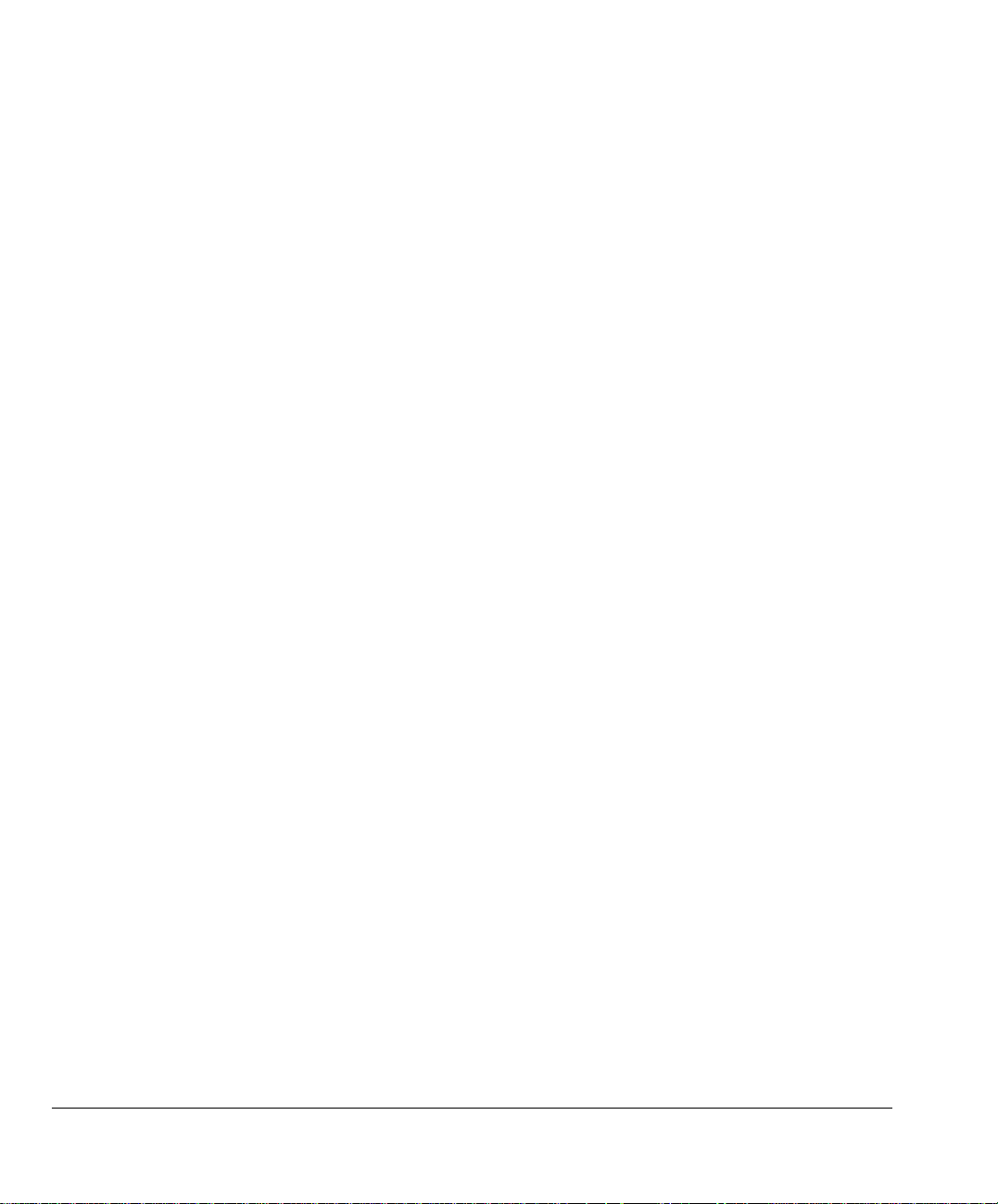
3 Using the scanner 25
Placing a reflective original 25
Placing a transparent original 25
4 Caring for your scanner 29
Cleaning the scanner and the transparency module 29
Replacing the fluorescent lamps 29
Troubleshooting 31
Technical Information 33
Arcus␣II scanner specifications 33
Memory Configuration 35
iv
Contents
Page 5
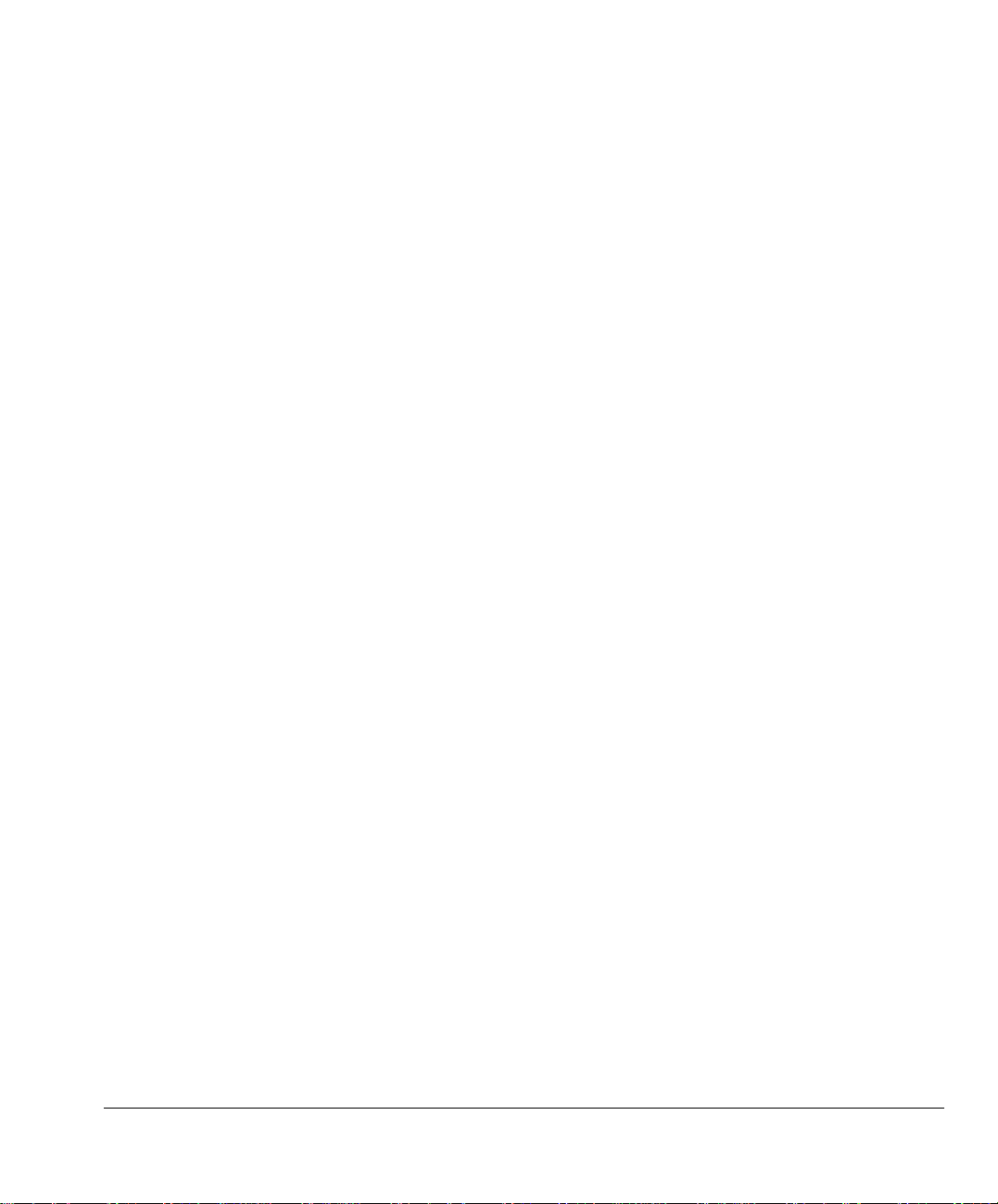
Arcus␣II scanner and Transparency Module
regulation compliance
Safety regulations
The Arcus␣II scanner and Transparency Module are designed to
comply with:
VDE 0805, IEC 950
GS approved
UL 1950-D3
CSA c22.2 No. 950 - M89 D3
UL Safety Statement
Instructions for power supply cord selection:
For modules set at 115V:
Use a UL listed, Type SVT or SJT cord, three conductor, rated 10 A
125 V, not to exceed 15ft in length.
❖ Warning: For the reason of safety, besides the personal maintenance
mentioned in this operation manual, don’t try to remove any mechanical
parts or any electronic devices. If you need service, our dealer and service
offices are available to help you.
FTZ: Bescheinigung des Herstellers/Importeurs
Hiermit wird bescheinigt dass der Image Scanner in Übereinstimmung
mit den Bestimmungen der vgf 1046/1984 funk-entstört ist.
Der Deutschen Bundespost wurde das inverkehrbringen dieses Gerätes
angezeigt und Berechtigung zur Überprüfung der Serie auf Einhaltung
der Bestimmungen eingeraumt.
TÜV: Wichtige Sicherheitshinweise
1. Bitte Lesen Sie sich diese Hinweise sorgfältig durch.
2. Um eine Beschädigung des Gerätes zu vermeiden sollten Sie nur
Zuberhörteile verwenden, die vom Hersteller zugelassen sind.
3. Das Gerät ist vor Feuchtigkeit zu schützen.
4. Bei der Aufstellung des Gerätes ist auf sicheren Stand zu achten.
Ein Kippen oder Fallen könnte Verletzungen hervorrufen.
Verwenden Sie nur sichere Standorte und beachten Sie die
Aufstellhinweise des Herstellers.
v
Page 6

5. Die Belüftungsöffnungen dienen zur Luftzirkulation die das Gerät
vor Überhitzung schütz. Sorgen Sie dafür, daß diese Öffnungen
nicht abgedeckt werden.
6. Die Netzanschulßsteckdose muß aus Gründen der elektrischen
Sicherheit einen Schutzleiterkontakt haben.
7. Durch die Lüftungsöffnungen dürfen niemals Gegenstände oder
Flüssigkeiten in das Gerät gelangen. Dies könnte einen Brand bzw.
elektrischen Schlag auslösen.
8. Öffnen Sie niemals das Gerät. Das Gerät darf aus Gründen der
elektrischen Sicherheit nur von authorisiertem Servicepersonal
geöffnet werden.
9. Die Steck dose sollte nahe dem Gerät und leicht zugänglich sein.
Electromagnetic Interference
The Arcus␣II scanner is designed to comply with:
VDE 0871, class B
VDE 0875, level N
FCC 20718, part 15, subpart B, class B
Federal Communications Commission Radio Frequency Interference
Statement.
Note: This equipment has been tested and found to comply with the
limits for a Class B digital device, pursuant to Part 15 of the FCC
Rules. These limits are designed to provide reasonable protection
against harmful interference when the equipment is operated in a
residential installation. This equipment generates, uses, and can
radiate radio frequency energy and if not installed and used in
accordance with the instruction manual may cause harmful
interference to radio communications. However, there is no guarantee
that interference will not occur in a particular installation. If this
equipment does cause harmful interference to radio or television
reception, which can be determined by turning the equipment off and
on, the user is encouraged to try to correct the interference by one or
more of the following measures:
■ Reorient or relocate the receiving antenna.
■ Increase the separation between the equipment and receiver.
■ Connect the equipment into an outlet on a circuit different from
that to which the receiver is connected.
vi
Page 7
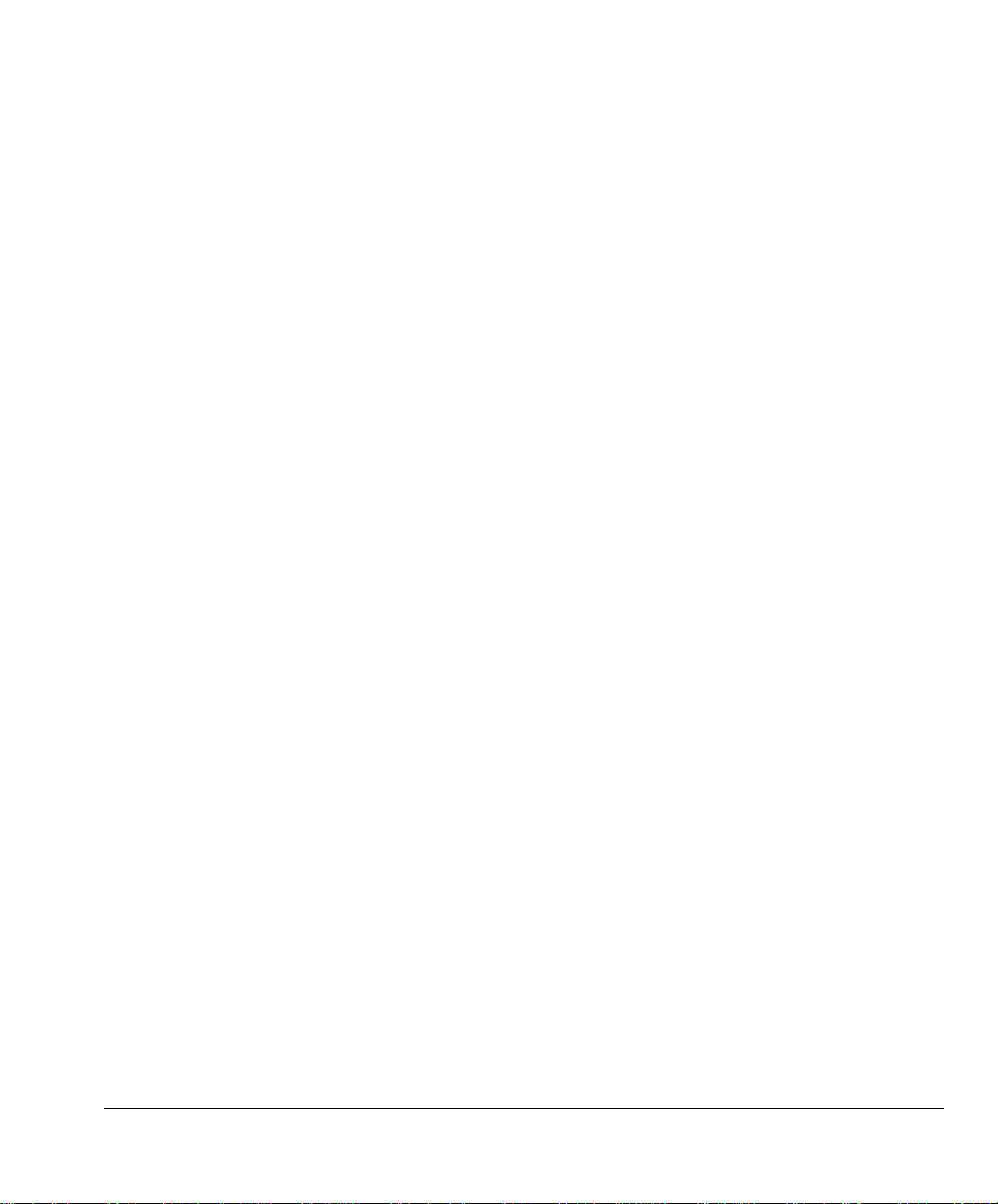
■ Consult the dealer or an experienced radio TV technician for help.
Notice:
(1) The changes or modifications not expressly approved by the party
responsible for compliance could void the user’s authority to operate
the equipment.
(2) Shielded interface cables with ferrite core installed on scanner
connector end must be used with this equipment.
Canadian department of Communications
This digital apparatus does not exceed the Class B limits for radio
noise emissions from digital apparatus set out in the Radio
Interference Regulations of the Canadian Department of
Communications.
Le présent appareil numérique n’émet pas de bruits radioélectriques
dépassant les limites applicables aux appareils numériques (de la class
B) prescrites dans le Règlement sur le brouillage radioélectriques
édicté par le ministère des Communications du Canada.
vii
Page 8

viii
Page 9

Introduction
ixWelcome
Page 10
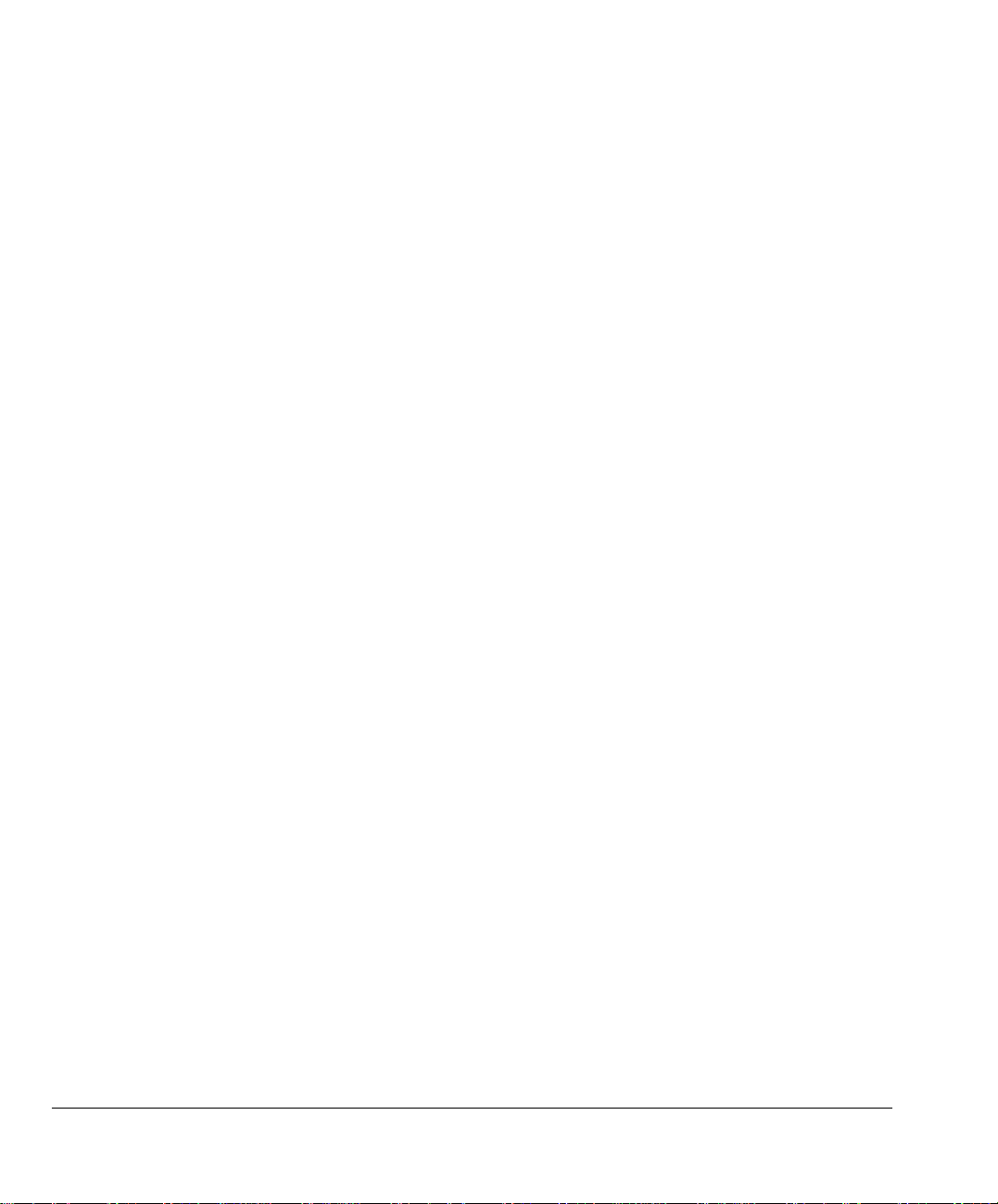
x Introduction
Page 11

Introduction
Conventions
The following conventions are used in this guide:
❖ Note: a note of this type gives you additional information.
1. Numbered steps describe the actions you must take to perform
a task.
Important safety instructions
For your own safety and that of your equipment, always take the
following precautions.
■ Disconnect the power plug when you want to clean the scanner
case or glass plate and when the scanner needs service or repair
■ Place the scanner on a level surface.
■ To ensure proper ventilation, allow a minimum of 15 cm free
space around each side of the scanner.
■ Any curative maintenance, such as replacing the scanning lamp
or fuse should be carried out by an authorized Agfa dealer. Do not
open the scanner housing as it contains high voltage areas and
sensitive components.
■ Do not leave photo’s on the glass plate for excessive periods of
time. The warmth of the scanner may cause them to deteriorate.
■ Do not operate the scanner when the environmental temperature
falls below 10°C or goes above 40°C.
■ Do not operate the scanner when the environmental humidity falls
below 20% or goes above 85%.
Conventions
xi
Page 12
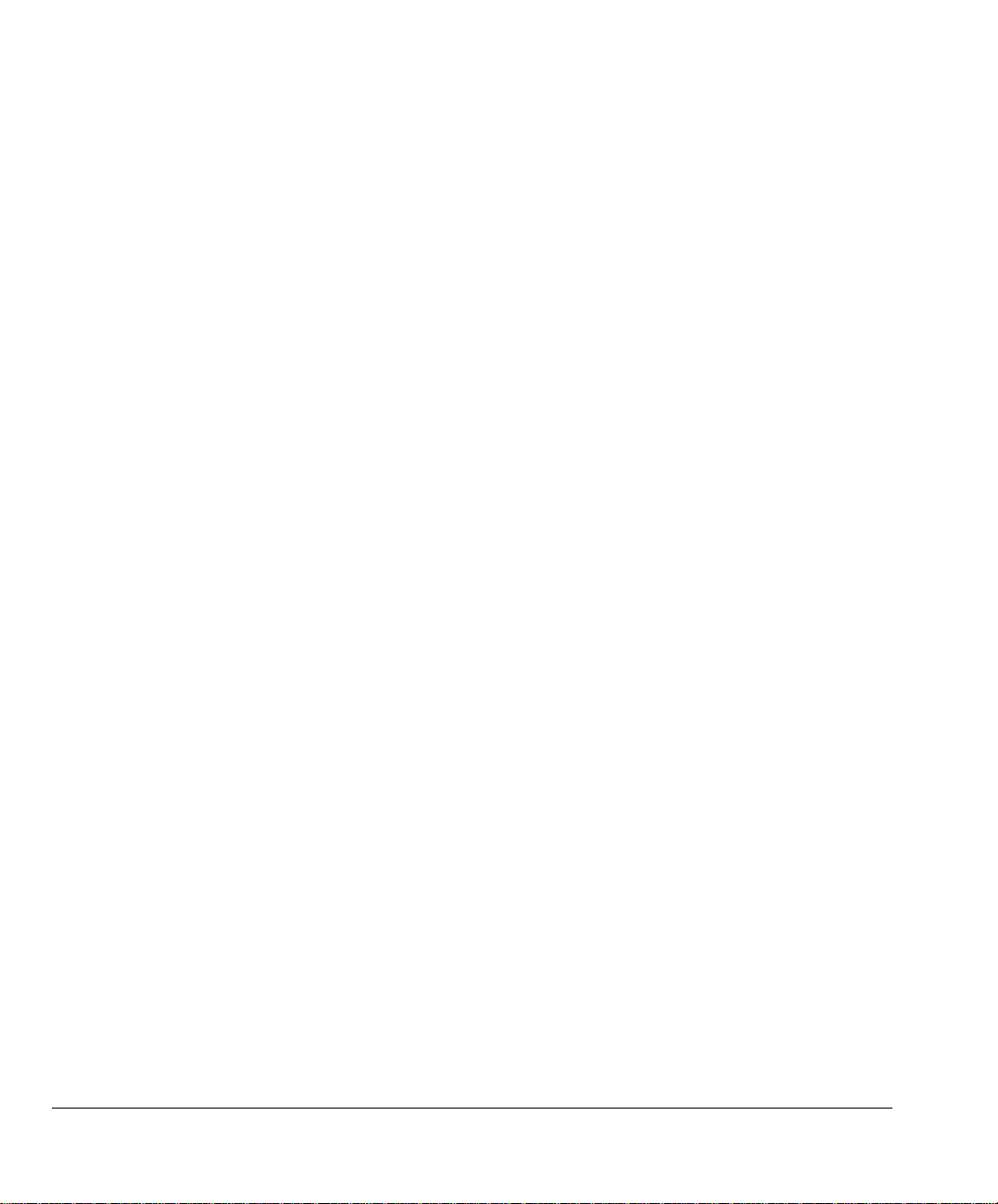
xii Introduction
Page 13
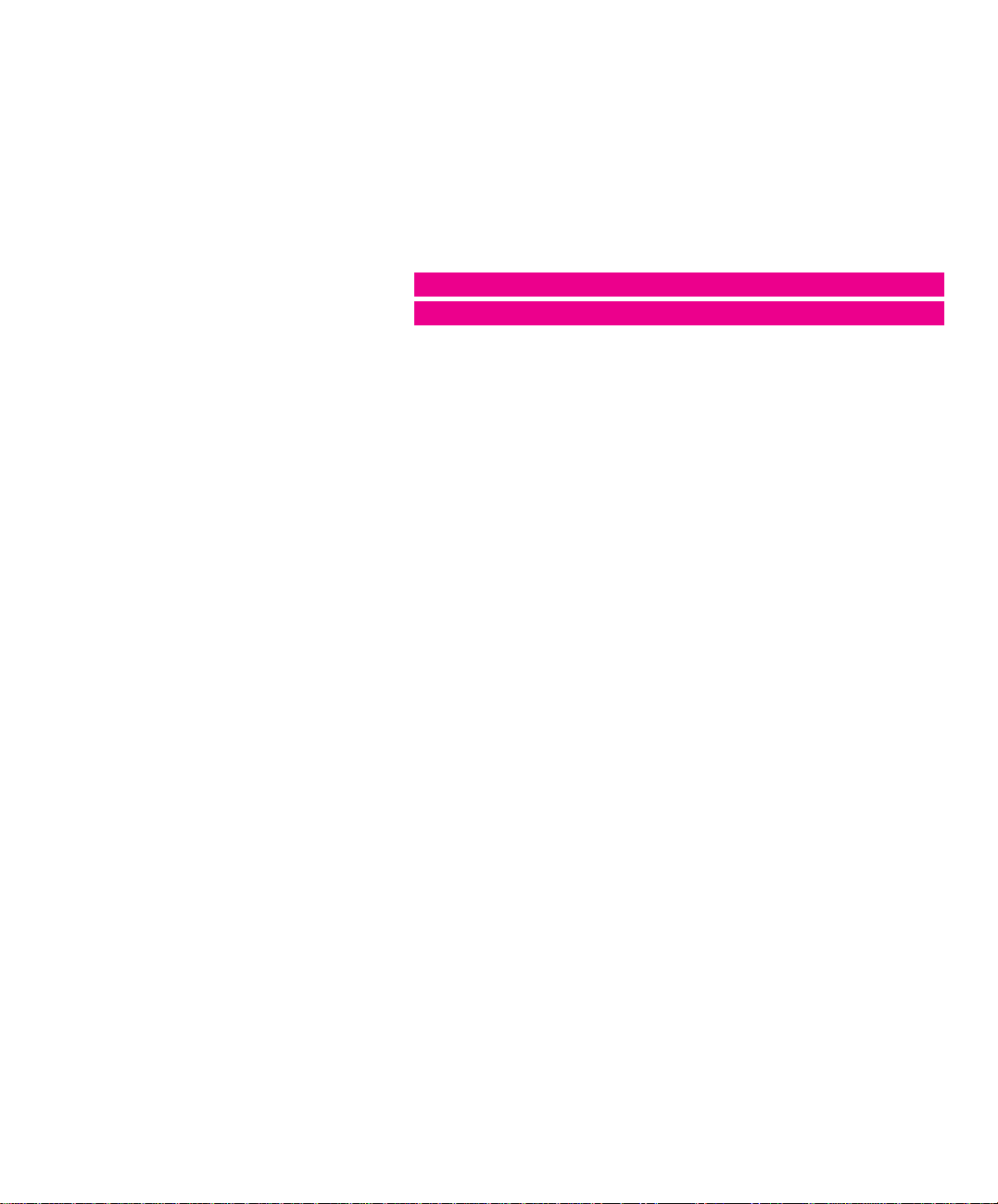
Chapter 1
Preparing the scanner
Page 14

2 Chapter 1 Preparing the scanner
Page 15

Preparing the scanner
This chapter assists you in preparing your Arcus␣II scanner for
installation. You’ll find instructions for:
■ Unpacking the scanner and the transparency module
■ Unlocking the scanner and the transparency module
■ Locking the scanner and the transparency module
■ Testing the scanner and the transparency module
Unpacking the scanner
The first thing to do is to make sure you have everything you’re
supposed to.
1. Open the packing box and take out all the items.
2. Check each item against the packing list to make sure that you
have everything.
If something is missing, contact your dealer or representative.
3. Verify that you received the appropriate version of the scanner.
The scanner driver software that accompanies your scanner is
destined for Macintosh or for PC.
4. Remove the plastic wrapping and the packing materials from
the scanner.
❖ Note: Save the packing materials so that you can repack the scanner to
protect it if you have to move it over long distances.
5. Fill out the Warranty and Registration card. Follow the
instructions on the registration card to send it back.
3Unpacking the scanner
Page 16

Figure 1
Turning the scanner on its side
Unlocking the scanner and the transparency
module
The optical assemblies of the scanner and the transparency module are
held in place during shipment by a locking screw which must be
loosened before the scanner can be operated.
1. Turn the scanner on its side and open the transparency module.
2. Unlock the locking screws with a small coin.
The screw pushes out a small distance, nearly even to the bottom
of the scanner or the transparency module.
❖ Note: Leave the locking screws in place so that you can relock it if you
have to move the scanner over long distances.
Figure 2
Unlocking the scanner and the
transparency module
4 Chapter 1 Preparing the scanner
3. Move the transparency module towards the body and turn the
scanner upright.
Page 17

Figure 3
Turning the scanner upright
Place the scanner on a flat surface and do not move it suddenly.
Sudden movements can cause the optical assembly to slide to the
front or the back of the scanner with enough force to damage the
scanner.
Always lower the transparency module slowly and release it only
when it lies flat on the body of the scanner.
Locking the scanner and the transparency module
If you need to transport the scanner over long distances, you should
first relock the locking screw. This will protect the optical assemblies
of the scanner and the transparency module from possible damage.
1. Turn on the scanner.
The Power indicator should light and the Ready indicator should
blink. The scanner’s optical assembly moves to its home position.
2. Wait until the Scanner indicator and the Transparency Module
indicator stop blinking.
3. Turn off the scanner and detach the power cord.
4. Turn the scanner on its side and open the transparency module.
5Unlocking the scanner and the transparency module
Page 18

Figure 4
Turning the scanner on its side
Figure 5
Locking the scanner and the
transparency module
5. Lock the locking screws with a small coin.
You have to push the locking screw in an tighten it.
6. Move the transparency module towards the body and turn the
scanner upright.
Figure 6
Turning the scanner upright
6 Chapter 1 Preparing the scanner
7. Repack the scanner with the original packing materials to
protect it.
Page 19

4
A
G
F
A
A
R
C
U
S
I
I
Taking a closer look
locations of the different parts of your Arcus␣II scanner.
Transparency Module
Power indicator
Figure 8
The rear of the scanner
SCSI ID switch
SCSI interface connector
Power input
Power switch
Transparency Module indicator
Scanner indicator
Now that you have the scanner out of the box, take a closer look so
that you’re familiar with it’s parts. Figure 7 and Figure 8 illustrate the
Glass plate
Figure 7
The top and right side of the scanner
Taking a closer look
7
Page 20

When you scan a transparency, place the transparency frame on the
scanner’s glass plate with the calibration hole facing the front of the
scanner. Place your transparency in a transparency holder. Using the
transparency holders avoids overexposure at the edges of the image.
Place the transparency holder in the transparency frame. Do not cover
the calibration hole or a calibration error will occur.
❖ Important : Do not leave transparencies on the glass plate for excessive
periods of time. The warmth of the scanner and transparency module
lamps may cause them to deteriorate.
Testing the scanner
You are now ready to perform a power-on test to check if the scanner
is operating correctly.
1. Check that you have removed the shipping restraints from the
scanner and from the transparency module.
2. Connect the power cord to the scanner.
Make sure that you are using the correct power cord for the
voltage in your area. The Arcus␣II scanner automatically adjusts
to any AC electrical outlet rated from 90V to 264V.
3. Turn on the scanner.
The Power indicator lights up. The Scanner indicator and the
Transparency Module indicator flash briefly. The scanning lamp
turns on and should stay on while the scanner is powered up.
The scanner performs a self-test after which the Scanner indicator,
the Transparency Module indicator and the scanning lamp stay
on.
If a problem occurs during the self-test, refer to Appendix A,
‘Troubleshooting’.
8 Chapter 1 Preparing the scanner
Page 21

Chapter 2
Installation
Page 22

10 Chapter 2 Installation
Page 23

Installation
This chapter shows you how to set up your Arcus␣II scanner with
your Macintosh, PC, or PS/2 computer. You’ll find instructions for:
■ Changing and setting the SCSI ID number
■ Using the correct SCSI adapter card
■ Connecting the scanner to your computer
■ Testing the connection
About SCSI devices
The Arcus␣II scanner is a Small Computer System Interface (SCSI)
device. It communicates with your computer by using the SCSI-2
standard. The SCSI communication standard allows you to connect
more than one peripheral device to the same port of your computer in
chain fashion.
A unique SCSI ID number is assigned to each device in the SCSI chain
enabling your computer to identify the device it wants to
communicate with and the priority of each device.
❖ Warning: If two SCSI devices have the same ID number, your system will
not work properly and you may damage your SCSI devices.
A SCSI chain requires an electronic component called a ‘terminator’
which absorbs old signals travelling along the cables and keeps the
path open for new signals. The chain should never have more than
two terminators, one at each end. It is important to remember that
using too many or too few terminators may damage your SCSI
devices. Some SCSI devices have built-in terminators and must
therefore be placed at the beginning or end of your SCSI chain.
❖ Note: Your Arcus␣II scanner does not have a built-in terminator.
Your Arcus␣II scanner is supplied with terminator power that is
switched on. Normally there is no reason to turn the terminator power
off. Please contact your dealer if you need to turn the terminator
power off.
11About SCSI devices
Page 24

4
4
Changing the SCSI ID number
of the SCSI ID numbers already assigned. Your Arcus␣II scanner is
1.
Figure 9
Setting the SCSI ID number
Before connecting the scanner to your computer, you must be aware
preset to ID2 and only needs to be changed if there is already another
device in your chain set to the same number.
Make sure your scanner is turned off and is disconnected from
your computer.
2. Decide on an unassigned SCSI ID number.
3. Insert a pencil into one of the small holes above or underneath
the SCSI ID number at the rear of the scanner.
12 Chapter 2 Installation
4. Push with your pencil above or underneath the SCSI number
until you see the number you want.
Push above the SCSI number to decrease the number, push
underneath the SCSI number to increase the number.
Page 25

Installation for the Macintosh
This section shows you how to set up your Arcus␣II scanner with your
Macintosh computer. Make sure you purchased the Macintosh version
so that you will be able to use the scanner driver software. You must
first choose and set a SCSI ID number, then connect the scanner to
your Macintosh, and lastly test the connection.
Choosing a SCSI ID number
To find out which SCSI ID numbers are already assigned and which
numbers are free you can use the Macintosh utility ‘SCSI␣ID␣Checker’.
You will find this utility on the Macintosh scanner driver software
diskette.
1. Copy the SCSI ID Checker to your Macintosh computer.
2. Open the SCSI ID Checker.
A dialog box appears with a list of the SCSI ID numbers that are
free in your Macintosh computer.
Figure 10
SCSI Table
13Installation for the Macintosh
Page 26

4
Your Macintosh always occupies ID7 and its internal hard disk
Your Arcus␣II scanner is preset to ID2. If this number is free you
If your Arcus␣II scanner is the only SCSI device to be connected to
usually ID0 or ID1.
3. Write down any SCSI ID number that is free.
do not need to reset the SCSI ID switch on rear of the scanner.
4. Click OK to quit the SCSI ID Checker.
5. Set the scanner to the SCSI ID number that you have written
down.
For more information, see ‘Changing the SCSI ID number’ earlier
in this chapter.
Connecting the scanner
Before you connect the scanner to your Macintosh, make sure your
Macintosh and everything connected to it is turned off.
your Macintosh:
1. Connect the smaller end of the SCSI cable to the SCSI port on
your Macintosh.
2. Place the terminator on the 50-pin SCSI port of your scanner.
14 Chapter 2 Installation
3. Connect the other side of the SCSI cable to the terminator that
is placed on the 50-pin SCSI port of the scanner.
Apple Computer, Inc. recommends using only its proprietary (Black)
terminator for the Macintosh IIfx.
Page 27

4
4
4
If your Arcus␣II scanner will be connected to your Macintosh with
your Arcus␣II scanner. Leave the SCSI cable connected to the
device has a built-in terminator. Your Arcus␣II has no built-in
If your Arcus␣II scanner will be installed at the end of your SCSI
other SCSI devices:
1. Disconnect the two devices between which you want to place
device that will come before the scanner.
2. Connect the 50-pin end of the SCSI cable that is already
connected to another device, to the 50-pin SCSI port of the
scanner.
3. Connect the 25-pin end of the new SCSI cable to the 25-pin
SCSI port of the scanner.
4. Connect the 50-pin end of this SCSI cable to the next device in
the chain.
❖ Warning: Make sure there are no more than two terminators in your SCSI
chain. Some SCSI devices have built-in terminators and must therefore be
placed at the beginning or end of your SCSI chain. Please check the
documentation of each of your SCSI devices if you’re not sure whether the
terminator.
Apple Computer, Inc. recommends using only its proprietary (Black)
terminator for the Macintosh IIfx.
chain:
1. Remove the terminator from the last device in the SCSI chain.
2. Connect the 50-pin end of the SCSI cable to the SCSI port that
has become available on this device.
3. Place the terminator on the 50-pin SCSI port of your scanner.
4. Connect the other side of the SCSI cable to the terminator that
is placed on the 50-pin SCSI port of the scanner.
Installation for the Macintosh
15
Page 28

4
4
4
❖ Warning: Make sure there are no more than two terminators in your SCSI
device has a built-in terminator. Your Arcus␣II has no built-in
The Arcus␣II scanner automatically adjusts to any AC electrical
chain. Some SCSI devices have built-in terminators and must therefore be
placed at the beginning or end of your SCSI chain. Please check the
documentation of each of your SCSI devices if you’re not sure whether the
terminator.
Apple Computer, Inc. recommends using only its proprietary (Black)
terminator for the Macintosh IIfx.
Testing the connection
You are now ready to perform a test to check if the scanner is
correctly connected to your Macintosh.
16 Chapter 2 Installation
1. Connect the power cord to the scanner.
outlet rated from 90V to 264V.
2. Check that the SCSI cable(s) are properly connected.
3. Turn on the scanner.
After a self-test the scanner’s the Scanner indicator and the
Transparency Module indicator turn on.
4. Turn on any other SCSI devices you may have attached.
5. Turn on your Macintosh.
As it boots up, your Macintosh performs a series of tests to verify
the correct system configuration.
6. Open the SCSI ID checker to verify that the scanner has a
unique SCSI number.
In case of problems, refer to Appendix A, ‘Troubleshooting’.
You are now ready to install and configure Agfa’s scanning software.
Please refer to the FotoLook documentation.
Page 29

Installation for the PC
This section shows you how to set up your Arcus␣II scanner with your
PC. Make sure you purchased the PC version so that you will be able
to use the scanner driver software. You can find information on which
SCSI adapter card to use and instructions for connecting the scanner
to your PC.
Which SCSI adapter card
The Arcus␣II scanner requires a SCSI adapter card to work with your
PC-AT, 386, 486, or compatible computer. If your PC does not have
such a card, contact your dealer.
The scanner driver software supplied with the Arcus␣II scanner
supports the following SCSI adapter cards:
■ Adaptec cards, e.g. AHA 1520 and AHA 1522.
We recommend the AHA 1540 or 1542 for ISA PC’s and the 1742
or 2742 for EISA PC’s.
❖ Important: Please check the following documentation:
■■ The Read Me file on the PC scanner driver software disk for
up-to-date information.
■■ The documentation supplied with your adapter card. This will
tell you how to install the card.
■■ If you are using third party software, check the
documentation supplied with that software for the SCSI
adapter cards supported.
If you have memory problems, refer to appendix C.
Choosing a SCSI ID number
First, find out which SCSI ID numbers are already assigned and which
numbers are free.
■ Set the scanner to a free SCSI ID number.
For more information, see ‘Changing the SCSI ID number’ earlier
in this chapter.
Installation for the PC
17
Page 30

4
Connecting the scanner
If your Arcus␣II scanner is the only SCSI device to be connected to
If your Arcus␣II scanner will be connected to your PC with other SCSI
your Arcus␣II scanner. Leave the SCSI cable connected to the
Before you connect the scanner to your PC, make sure your PC and
everything connected to it is turned off.
your PC:
1. Connect one end of the SCSI cable to the SCSI port at the rear
of your PC.
The side of the cable you use depends on whether you have a 50pin connector or a 25-pin connector on your SCSI adapter card.
2. Connect the other side of the SCSI cable to the corresponding
SCSI port of the scanner.
3. Place the terminator on the remaining SCSI port of your
scanner.
18 Chapter 2 Installation
devices:
1. Disconnect the two devices between which you want to place
device that will come before the scanner.
2. Connect the 50-pin end of the SCSI cable that is already
connected to another device, to the 50-pin SCSI port of the
scanner.
3. Connect the 25-pin end of the new SCSI cable to the 25-pin
SCSI port of the scanner.
4. Connect the 50-pin end of this SCSI cable to the next device in
the chain.
Page 31

4
4
4
4
4
4
❖ Warning: Make sure there are no more than two terminators in your SCSI
device has a built-in terminator. Your Arcus␣II has no built-in
If your Arcus␣II scanner will be installed at the end of your SCSI
device has a built-in terminator. Your Arcus␣II has no built-in
Installation for the PC
chain. Some SCSI devices have built-in terminators and must therefore be
placed at the beginning or end of your SCSI chain. Please check the
documentation of each of your SCSI devices if you’re not sure whether the
terminator.
chain:
1. Remove the terminator from the last device in the SCSI chain.
2. Connect the 50-pin end of the SCSI cable to the SCSI port that
has become available on this device.
3. Place the terminator on the 50-pin SCSI port of your scanner.
4. Connect the other side of the SCSI cable to the terminator that
is placed on the 50-pin SCSI port of the scanner.
❖ Warning: Make sure there are no more than two terminators in your SCSI
chain. Some SCSI devices have built-in terminators and must therefore be
placed at the beginning or end of your SCSI chain. Please check the
documentation of each of your SCSI devices if you’re not sure whether the
terminator.
19
Page 32

1. Set the scanner to an unused SCSI ID number between 1 and 6
by turning the switch at the rear of the scanner.
For more information, see ‘Changing the SCSI ID number’ earlier
in this chapter.
2. Connect one end of the SCSI cable to the SCSI port at the rear
of your PC.
The side of the cable you use depends on whether you have a 50pin connector or a 25-pin connector on your SCSI adapter card.
4. If the scanner is at the end of your SCSI chain, place the
terminator on the remaining 50-pin T connector.
5. Snap the diamond shaped wire clips into the clip brackets to
secure the connection.
Testing the connection
You are now ready to perform a test to check if the scanner is
correctly connected to your PC.
1. Connect the power cord to the scanner.
The Arcus␣II scanner automatically adjusts to any AC electrical
outlet rated from 90V to 264V.
2. Check that the SCSI cable(s) are properly connected.
20 Chapter 2 Installation
3. Turn on the scanner.
After a self-test the scanner’s the Scanner indicator and the
Transparency Module indicator turn on.
4. Turn on any other SCSI devices you may have attached.
5. Turn on your PC.
As it boots up, your PC performs a series of tests to verify the
correct system configuration.
In case of problems, refer to Appendix A, ‘Troubleshooting’.
You are now ready to install and configure Agfa’s scanning software.
Please refer to the FotoLook documentation.
Page 33

Installation for the IBM PS/2
This section shows you how to set up your Arcus␣II scanner with your
IBM PS/2. Make sure you purchased the PC version so that you will be
able to use the scanner driver software. You can find information on
which SCSI adapter card to use and instructions for connecting the
scanner to your IBM PS/2.
If you have an IBM PS/2 model 30, please refer to ‘Installation for the
PC’ earlier on in this chapter.
Which SCSI adapter card
The Arcus␣II scanner requires a SCSI interface card that is certified to
work with your IBM PS/2. If your PS/2 does not have such a card,
contact your dealer.
The scanner driver software supplied with the Arcus␣II scanner
supports the following SCSI adapter cards:
■ the Adaptec card AHA 1640
❖ Important: Please check the following documentation:
■■ The Read Me file on the PC scanner driver software disk for
up-to-date information.
■■ The documentation supplied with your adapter card. This will
tell you how to install the card.
■■ The documentation supplied with your PS/2 for information
on installing a SCSI adapter card.
■■ If you are using third party software, check the
documentation supplied with that software for the SCSI
adapter cards supported.
Your PS/2 computer also needs a configuration file to make it aware
of the interface card. This file enables your computer to automatically
configure the interface card.
❖ Make sure that the Adapter Description File that came with your SCSI
interface card has been copied to your PS/2 reference diskette.
Installation for the IBM PS/2
21
Page 34

Connecting the scanner
Before you connect the scanner to your PS/2, make sure your PS/2
and everything connected to it is turned off.
1. Plug the SCSI cable into the SCSI interface connector at the rear
of the scanner.
If you have an ASC-PS2 adapter card use the 50-pin to 50/50-pin
SCSI cable supplied with the Arcus␣II scanner. Plug one side of
the 50-pin T connector into the scanner.
If you have an in-built IBM or Adaptec adapter card, use an IBM
or compatible SCSI cable.
2. If the scanner is at the end of your SCSI chain, connect the
terminator to the remaining T piece on the cable.
3. Snap the diamond shaped wire clips into the clip brackets to
secure the connection.
4. Connect the other end of the SCSI cable to the SCSI port at the
rear of your PS/2.
Testing the connection
1. Connect the power cord to the scanner.
The Arcus␣II scanner automatically adjusts to any AC electrical
outlet rated from 90V to 264V.
22 Chapter 2 Installation
2. Turn on the scanner.
After a self-test the scanner’s the Scanner indicator and the
Transparency Module indicator turn on.
3. Turn on your PS/2.
Your PS/2 performs a series of checks to verify the correct system
configuration each time you turn it on. For further information on
configuring your PS/2 system see your PS/2 documentation,
adapter card documentation, and the Read Me file on the PC
scanner driver software disk.
In case of problems, refer to Appendix A, ‘Troubleshooting’.
You are now ready to install and configure Agfa’s scanning software.
Please refer to the FotoLook documentation.
Page 35

Chapter 3
Using the scanner
Page 36

24 Chapter 3 Using the scanner
Page 37

Using the scanner
This chapter tells you how to place transparent and reflective originals
on your scanner.
Placing a reflective original
The following steps explain how to position your original on your
scanner.
1. Raise the Transparency Module.
2. Place the original that you want to scan face-down on the glass
plate.
3. Guide the top left corner of the original into the lower left (0,0)
corner of the glass plate.
4. Lower the Transparency Module.
For more information about scanning, refer to the FotoLook
documentation.
Placing a transparent original
1. Raise the Transparency Module.
2. Place the transparency frame on the glass plate with the
calibration hole facing the front of your scanner.
3. Place the original that you want to scan in the transparency
holder.
4. Place the transparency holder with the original face-down
inside the transparency frame on the glass plate.
5. Guide the top left corner of the original into the lower left (0,0)
corner of the transparency frame.
6. Lower the Transparency Module.
For more information about scanning, refer to the FotoLook
documentation.
Placing a reflective original
25
Page 38

26 Chapter 3 Using the scanner
Page 39

Chapter 4
Caring for your scanner
Page 40

28 Chapter 4 Caring for your scanner
Page 41

Caring for your scanner
This chapter covers general maintenance tips for your Arcus␣II
scanner.
Cleaning the scanner and the transparency module
Cleaning the glass plate regularly will ensure that dirt or smudges do
not reduce the quality of your scanned images.
Before cleaning, turn off the power to the scanner and unplug the
cord.
Use a damp cloth and a mild detergent or alcohol to clean the surface
of the glass plate and document board.
❖ Warning: Avoid using sprays directly onto the glass plate as this may
cause the liquid to penetrate the seams around the glass and contaminate
the mirrors and lenses inside the scanner.
Replacing the fluorescent lamps
The Arcus␣II scanner and Transparency Module lamps each have a
lifetime of 2000 hours. Lamp replacement must only be carried out by
an authorized Agfa dealer. Return the scanner in its original packing
to your dealer for service.
❖ Warning: Do not open the scanner housing. There are extremely sensitive
components inside the scanner.
❖ Warning: Do not forget to lock the scanner and the transparency module
before transportation.
Cleaning the scanner and the transparency module
29
Page 42

30 Chapter 4 Caring for your scanner
Page 43

Appendix A Troubleshooting
This appendix explains some common problems you may come across
when starting up or using your Arcus␣II scanner.
Both the Scanner indicator and the Transparency Module indicator on
the scanner operating panel fail to light up.
■■ Check that you have removed the locking screws.
■■ Check the scanning lamp in the scanner and in the
transparency module. If the lamp flickers, dims, or goes off,
please contact your dealer.
■■ If the weather is very cold, leave the scanner on for several
minutes to let it warm up. Turn the power off, then
immediately on again. If both lights still go off, contact your
dealer.
The scanner or Transparency Module lamp flickers, is dim, or fails to
come on.
■■ The scanning lamp is failing or has failed and needs to be
changed. Contact your dealer.
The power indicator fails to light up.
■■ Verify the power connection to the scanner
■■ Check that the power switch is turned on.
■■ If you have confirmed that there is power to the scanner, it is
likely that the scanner fuse needs to be replaced. Contact your
dealer.
The Macintosh does not boot.
■■ Your computer cannot find its hard disk due to a conflict with
the SCSI ID numbers of the devices you have attached. Turn
off the power to the scanner and unplug the cord. Disconnect
all SCSI devices (except the startup disk) and connect them
one by one, beginning with the scanner, to identify the device
that causes the problem.
Troubleshooting
31
Page 44

The scanner driver software returns a “Scanner not ready” or similar
message
■■ Verify the power connection to the scanner
■■ Check that the power switch is turned on.
■■ Check the Installation procedure, to see if you followed the
instructions. Pay special attention to the setting of the SCSI ID
number.
■■ Verify the terminators and the cables. If there is a problem
with a cable or with the SCSI board of the scanner, contact
your dealer.
■■ Disconnect all SCSI devices and connect them one by one,
beginning with the scanner, to identify the device that causes
the problem.
32 Appendix A Troubleshooting
Page 45

Appendix B Technical Information
This appendix provides some technical information about your
Arcus␣II scanner.
Arcus␣II scanner specifications
Scanner type: Desktop, flat bed
Transparency module: Moving light source, transparency stable
Maximum resolution: 600 Horizontal x 1200 Vertical dpi, optical
3600x3600 by interpolation
Sample depth: 12 bits for gray
36 bits for color
12 bit available for application
Scanning speed: Short Calibration - 2 s for 3 colors
Long Calibration - 4 s per color
Line-art - 4 ms per line
Halftone B/W - 4 ms per line
Color - 5 ms per line per color
Scanning area: Minimum
line-art: 16 pixels
gray-scale and color: 1 line, 2 pixels
Maximum
reflective: 210 mm x 355 mm
transparent: 203 mm x 254 mm
Lamp: 8W daylight fluorescent light
Lamp shut off after 2h time-out
Warm up time 35 seconds, 5 min. for stable operation
Power supply: Line voltage: 90 to 254 volts
Frequency: 47 to 63 Hz
Power: 40 watts maximum
Interface: SCSI-2 interface
Image memory: 1 Mbyte, expandable to 2 Mbyte
Transmission speed: 1 Mbyte/second
33Arcus␣II scanner specifications
Page 46

Environment: Operating temperature
10° C to 40° C (50° F to 104° F)
Storage temperature
-25° C to 55° C (-13° F to 131° F)
Relative humidity
20% to 95%
Surrounding space
15 cm on each side
34 Appendix B Technical Information
Page 47

Appendix C
Memory Configuration
You can experience a memory conflict because many adapter cards
use the high memory area between 640␣K and 1024␣K. You can also
experience problems because memory managers like DOS HIMEM.SYS,
EMM386.EXE, QEMM, or 386MAX, will occupy the high memory area
so that the installer does not find a free memory place.
To solve memory problems, you first have to find a free memory
address. If necessary, you can free a memory addres. Then you are
ready to resume the installation of the SCSI card.
Finding a Free Memory Address
If you experience problems with the attribution of the address and you
are using Windows␣3.1, run the Microsoft Diagnostic program to find
out what memory ranges are available in your computer.
❖ Remark: Manifest, provided with QEMM memory manager, is another
program you can use to perform the same task.
1. Go to the Windows directory.
2. Type MSD.
3. Press <Enter>.
4. Press M.
A sample printout of a report generated by MSD on a 486
computer looks like this:
Memory Configuration
35
Page 48

+————————————————— Memory ————————————————
|
| Legend: Available “ “ RAM “##” ROM “RR” Possibly Available “..”
| EMS Page Frame “PP” Used UMBs “UU” Free UMBs “FF”
| 1024K FC00 RRRRRRRRRRRRRRRR FFFF Conventional Memory
| F800 RRRRRRRRRRRRRRRR FBFF Total: 640K
| F400 RRRRRRRRRRRRRRRR F7FF Available: 543K
| 960K F000 RRRRRRRRRRRRRRRR F3FF 556080 bytes
| EC00 PPPPPPPPPPPPPPPP EFFF
| E800 PPPPPPPPPPPPPPPP EBFF Extended Memory
| E400 PPPPPPPPPPPPPPPP E7FF Total: 3072K
| 896K E000 PPPPPPPPPPPPPPPP E3FF
| DC00 ........RRRRRR.. DFFF Expanded Memory (EMS)
| D800 ................ DBFF LIM Version: 4.00
| D400 ................ D7FF Page Frame Address: E000H
| 832K D000 ........ . D3FF Total: 1024K
| CC00 CFFF Available: 1024K
| C800 CBFF
| C400 RRRRRRRRRRRRRRRR C7FF XMS Information
| 768K C000 RRRRRRRRRRRRRRRR C3FF XMS Version: 2.00
| BC00 ................ BFFF Driver Version: 2.05
| B800 ................ BBFF A20 Address Line: Enabled
| B400 ................ B7FF High Memory Area: In use
| 704K B000 ................ B3FF Available: 1024K
| AC00 AFFF Largest Free Block: 1024K
| A800 ABFF
| A400 A7FF DPMI Information
| 640K A000 A3FF DPMI Detected: Yes
Version: 0.90
36
In this example, one of the ranges available is D000 through D400.
E000-EFFF is used as PageFrame for expanded memory. You can
probably use E000 as well if you EXCLUDE it (see further).
❖ Remark: Some SCSI cards, hard disk controllers and video cards may use
address ranges that do not show up in Microsoft Diagnostic or Manifest.
For example, Western Digital manufactures a series of controller cards
that use a range of memory addresses. Series 1000 cards are among the
ones currently shipping. 1003, an MFM controller card, uses address
C800. 1006 and 1007, ESDI controllers, usually use the default address
of CC00 but they can also be configured to use C800. 1007, the newest
SCSI controller card, can be configured to a number of different addresses.
Appendix C Memory Configuration
Page 49

Freeing a Memory Address
If a memory manager is occupying all the memory addresses, you
have to edit your config.sys file. You have to “exclude” the areas that
you want to use for the SCSI card.
DOS HIMEM.SYS and EMM386.EXE
If you use DOS HIMEM.SYS and EMM386.EXE, you have to modify
your config.sys file and your system.ini file.
Your config.sys file will contain these lines:
DEVICE=HIMEM.SYS
DEVICE=EMM386.EXE ... (The ellipsis stands for all possible
options)
You have to modify the second line to exclude the address that you
want to attribute to the card from being used by EMM386. You do this
by adding at the end of the line the command x= followed by the
addresses you want to free for the card. If you use the default address
D400, it will look like this:
DEVICE=EMM386.EXE ... x=D400-D800
You find the system.ini file in the Windows directory. In the [386ENH]
section of the file, you have to add the command EMMExclude=
followed by the addresses you want to free for the card. If you use the
default address D400, it will look like this:
EMMExclude=D400-D800
QEMM by Quarterdeck Office Systems
If you use QEMM by Quarterdeck Office Systems, you have to modify
your config.sys file and your system.ini file.
Your config.sys file will contain this line:
DEVICE=QEMM.SYS ... (The ellipsis stands for all possible
options)
You have to modify this line to exclude the address that you want to
attribute to the card from being used by QEMM. You do this by
adding at the end of the line the command x= followed by the
addresses you want to free for the card. If you use the default address
D400, it will look like this:
DEVICE=QEMM.SYS ... x=D400-D800
Memory Configuration
37
Page 50

You find the system.ini file in the Windows directory. In the [386ENH]
section of the file, you have to add the command EMMExclude=
followed by the addresses you want to free for the card. If you use the
default address D400, it will look like this:
EMMExclude=D400-D800
386MAX by Qualitas
If you use 386MAX by Qualitas, you have to modify your 386max.pro
file and your system.ini file.
In your config.sys file you can see where to find the 386max.pro file.
For example:
DEVICE=C:\386MAX\386MAX.SYS
PRO=C:\386MAX\386MAX.PRO
Open the 386max.pro file with a text editor to modify it. In this file
you will find the following lines created by the installation program
with the default settings:
USE=B000-B800 ;UPDATE ==> RECOVER RAM IN MDA
REGION
;THIS PROFILE CREATED AUTOMATICALLY BY INSTALL
You have to add two lines in between. You file will look like this:
38
USE=B000-B800 ;UPDATE ==> RECOVER RAM IN
MDA REGION
DMA=64 ;SET DMA HANDLES TO 64
EXCLUDE=D400-D800 ;EXCLUDE ADDRESS RANGE FOR
SCSI CARD
;THIS PROFILE CREATED AUTOMATICALLY BY INSTALL
You find the system.ini file in the Windows directory. In the [386ENH]
section of the file, you have to add the command EMMExclude=
followed by the addresses you want to free for the card. If you use the
default address D400, it will look like this:
EMMExclude=D400-D800
Appendix C Memory Configuration
