Aerosoft Professional Flight Planer X User Manual
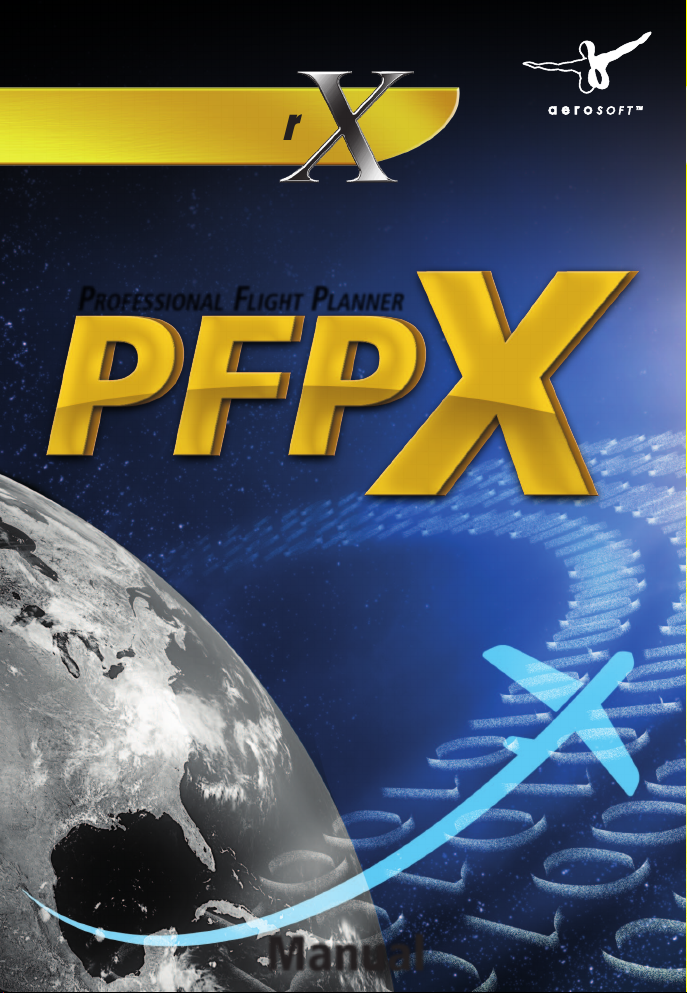
Manual
Add-on for Microsoft
Flight Simulator
P
rofessional
f
light
P
lanner
also compatible with FS2004 & Prepar3D

PFPX - Professional Flight Planner X
Aerosoft GmbH 2013
2 3
Copyright: © 2013/ Aerosoft GmbH
Flughafen Paderborn/Lippstadt
D-33142 Büren, Germany
Tel: +49 (0) 29 55 / 76 03-10
Fax: +49 (0) 29 55 / 76 03-33
E-Mail: info@aerosoft.de
Internet: www.aerosoft.de
www.aerosoft.com
All trademarks and brand names are trademarks or registered trade-
marks of their respective owners. All rights reserved.
Software Development: Christian Grill, Judith Blaschegg
Manual: Christian Grill
Installation: Andreas Mügge

PFPX
Professional Flight Planner X
Add-on for
Microsoft Flight Simulator X
FS2004
Prepar3D
Manual
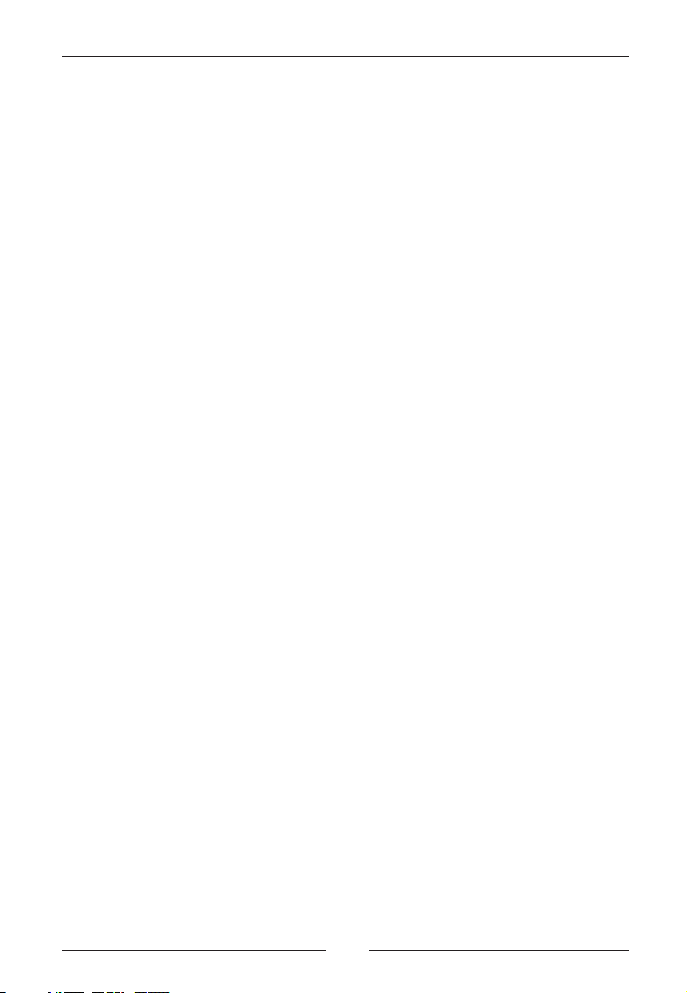
PFPX - Professional Flight Planner X
Aerosoft GmbH 2013
4 5
Content
Introduction ...............................................................7
General ................................................................................ 7
System Requirements .......................................................... 8
Support and Updates .......................................................... 8
Installation ........................................................................... 9
Product Activation ............................................................... 9
PFPX Data Sources ............................................................. 10
Navigational Database ............................................... 10
Weather, Winds, NOTAMs and Tracks ........................ 10
PFPX Program Options ...................................................... 11
Customize ................................................................. 11
General ..................................................................... 12
Planning / Units ......................................................... 12
Database ................................................................... 13
Weather .................................................................... 13
Weights .................................................................... 14
Airline Codes ............................................................ 14
Network .................................................................... 14
The PFPX Program - Overview ................................15
Main Interface .................................................................... 15
Main Button (globe icon) ........................................... 15
Quick Access Toolbar ................................................. 16
Style .......................................................................... 16
Help .......................................................................... 16
Main Panels .............................................................. 16
Ribbon Bar ................................................................ 17
Message & Action Bar ............................................... 17
Docking Windows ..................................................... 18
Status Bar ................................................................. 20
Main Menu ......................................................................... 20
Aircraft Manager ....................................................... 20
Route Manager ......................................................... 31
Airport properties ...................................................... 36
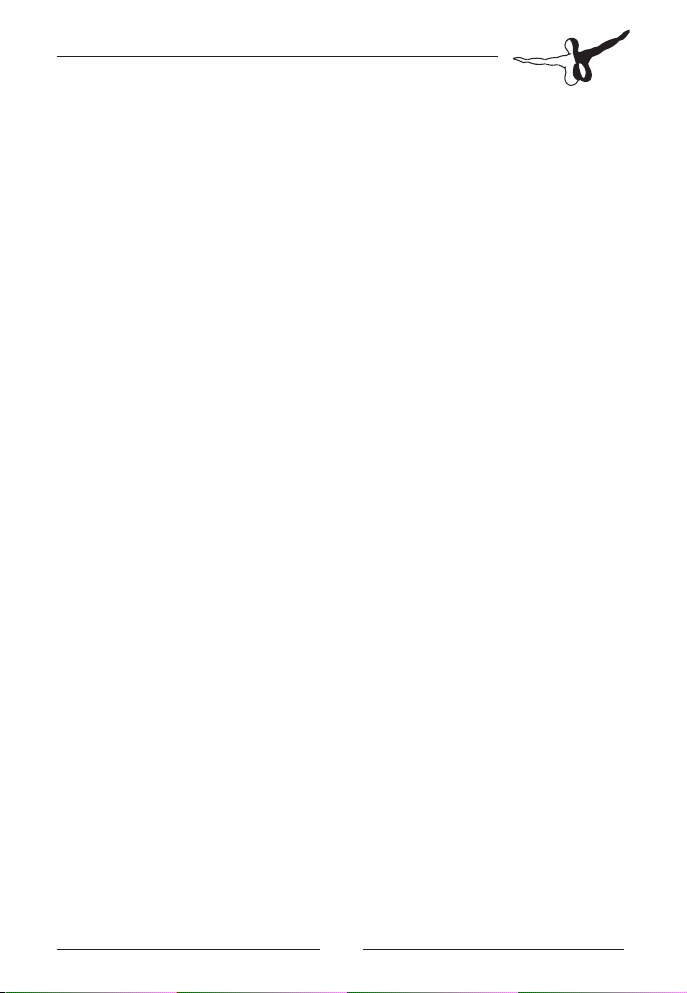
Waypoint & Airway Editor ......................................... 38
Fuel policy editor ....................................................... 39
Weather .................................................................... 41
Organized Track System ............................................ 42
The PFPX Program Interface ...................................44
Schedule Panel ................................................................... 44
Schedule ................................................................... 44
Flight ....................................................................... 47
Flight Plan (OFP) ........................................................ 48
Route ........................................................................ 48
Filter ......................................................................... 48
Flight Panel ........................................................................ 48
Flight ....................................................................... 50
Aircraft ..................................................................... 51
Payload .................................................................... 55
Fuel ......................................................................... 55
Route ....................................................................... 57
Alternates ............................................................... 60
Redispatch ................................................................ 62
ETOPS (Extended Range) Operations ............................... 62
Speed/Altitude .......................................................... 63
Flight Crew/Remarks ................................................. 64
Results Panel ...................................................................... 64
Flight ....................................................................... 65
Flight Plan (OFP) ....................................................... 65
Route ........................................................................ 65
ATC ........................................................................... 66
Weather .................................................................... 67
NOTAMs ................................................................... 67
Track Message .......................................................... 67
Traffic Panel ........................................................................ 69
Browser Panel .................................................................... 69
Setup ........................................................................ 70
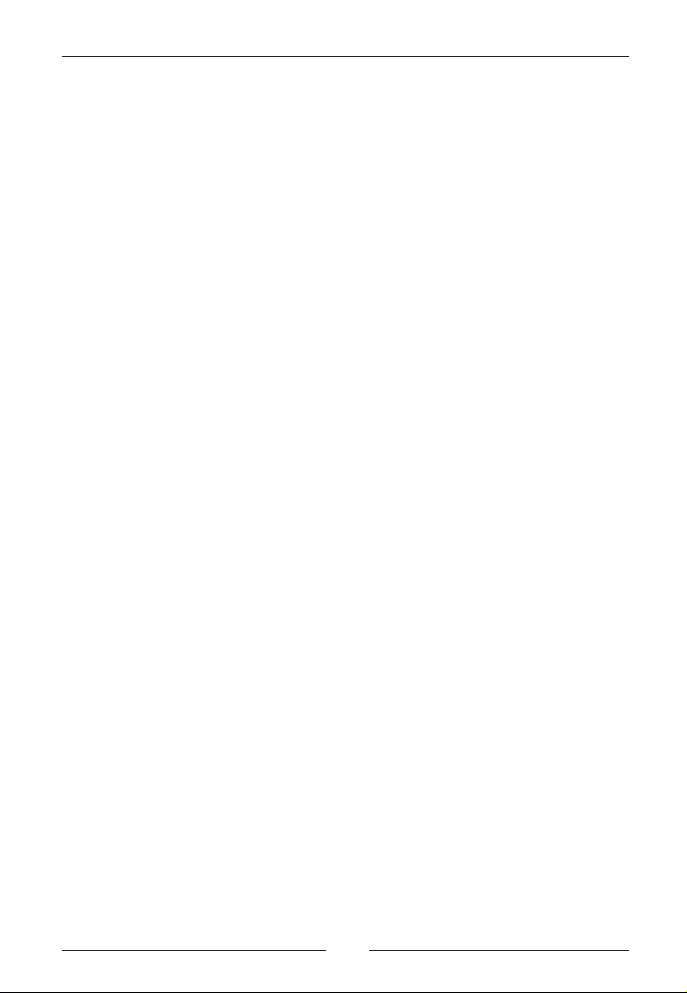
PFPX - Professional Flight Planner X
Aerosoft GmbH 2013
6 7
Flight Planning ......................................................... 72
General ............................................................................... 72
The role of the flight dispatcher ................................. 73
Regulations ........................................................................ 73
Which authority should you use for flight planning? .. 74
Fuel policies ........................................................................ 75
EU-OPS ..................................................................... 75
FAR 121 .................................................................... 76
US FLAG operations .................................................. 77
Supplemental operations ........................................... 78
Route Planning .................................................................. 78
Lateral navigation ...................................................... 78
Vertical navigation ..................................................... 79
Alternate Airports ..................................................... 80
Cruise Speed ..................................................................... 81
Constant speed ........................................................ 81
Cost index ................................................................. 81
Redispatch Planning .......................................................... 82
Redispatch fix ............................................................ 82
Contingency fuel ....................................................... 83
ETOPS (Extended Range) Operations .............................. 84
The Evolution of ETOPS ............................................. 85
When is ETOPS required? .......................................... 86
Designating an ETOPS alternate airport ..................... 87
Acknowledgements and Thanks ............................87
Copyright ........................................................................... 87

Introduction
General
The PFPX program is for use with flight simulation software only.
It shall not be used in any connection with real-world flying.
PFPX - Professional Flight Planner X - is a valuable and realistic addition
to your flight simulation experiences. Given the inputs you provide for a
flight, the pro-gram enables flight simulator pilots to create professional
quality flight plans similar to those used by real-world airlines.
It is designed to supply all of the information that the dispatcher and the
pilot in command require to enable successful flight dispatch release.
While we don’t expect you to become an expert planner immediately,
we hope that you can quickly understand the basics of what is involved.
This User Guide is aimed at getting you up and flying with PFPX as soon
as possible.
We hope that you will obtain many hours of enjoyable learning in grad-
ually producing more efficient and safe flight plans. We recommend
you to take some time to understand the capabilities of PFPX, in par-
ticular reading the chapters II, III and IV so that you gain an initial under-
standing of all functionions available. This will be a valuable investment
of your time as you dig deeper into the tasks of creating effective flight
plans.
If you develop a thirst for advancing your knowledge of the flight plan-
ning processes, PFPX can initially be used to produce relatively simple
flight plans for your flights. As your expertise in flight planning im-
proves, you may wish to challenge yourself to produce more complex
flight plans like choosing varying departures and destinations, planning
long range ETOPS flights via Oceanic Tracks and trying to apply the real
world rules and procedures more and more strictly.
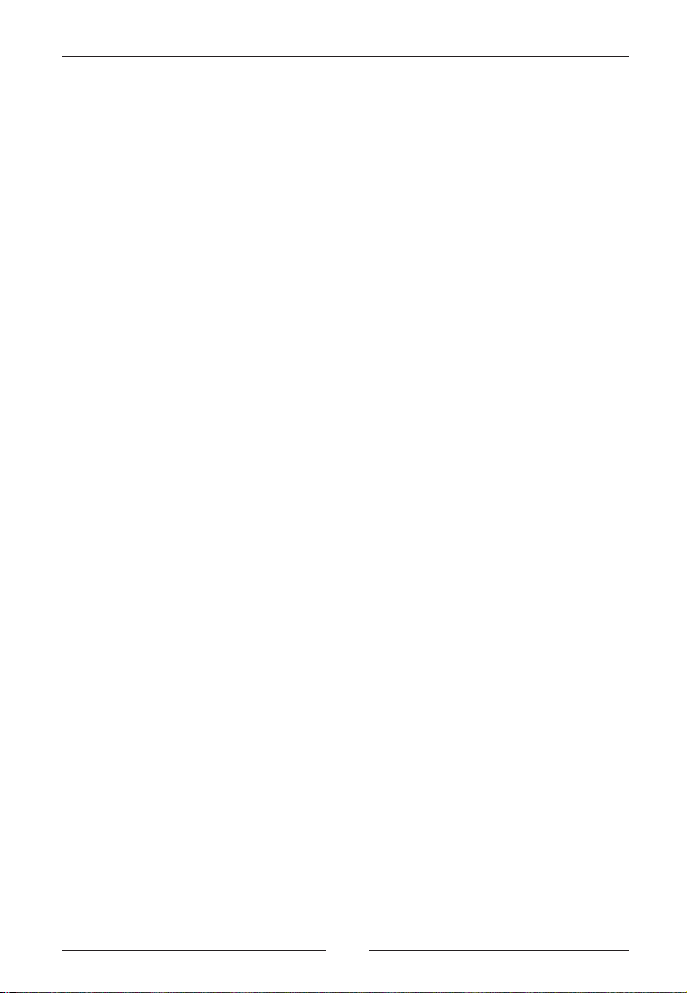
PFPX - Professional Flight Planner X
Aerosoft GmbH 2013
8 9
This User Guide contains 3 main elements:
• An Overview of PFPX program functions and workflows (Chap-
ter II)
• The PFPX program interface (Chapter III)
• a description of the flight planning processes (Chapter IV)
System Requirements
• Microsoft® Windows® XP, Windows® Vista, Windows® 7,
Windows® 8
• Pentium 4 Processor with 1 GB RAM or more
• OpenGL 1.1 or higher compatible video card supporting S3TC
texture compression
• Screen resolution of 1024x768 pixel or more
• 250 MB hard disc space
• Internet Connection recommended (for product activation, on-
line weather/NOTAMs, program updates)
• Operating system: Windows XP / VISTA / 7 / 8
In addition, PFPX is able to provide routes in formats compatible to nu-
merous FSX, FS9, Prepar3D and X-Plane add-ons.
Support and Updates
• The latest news and program updates can be found at http://
www.flightsimsoft.com
• A user forum is available at http://forum.aerosoft.com/
• Our online tutorials are available at: http://www.flightsimsoft.
com/pfpx/tutorials
• For further questions contact support@flightsimsoft.com
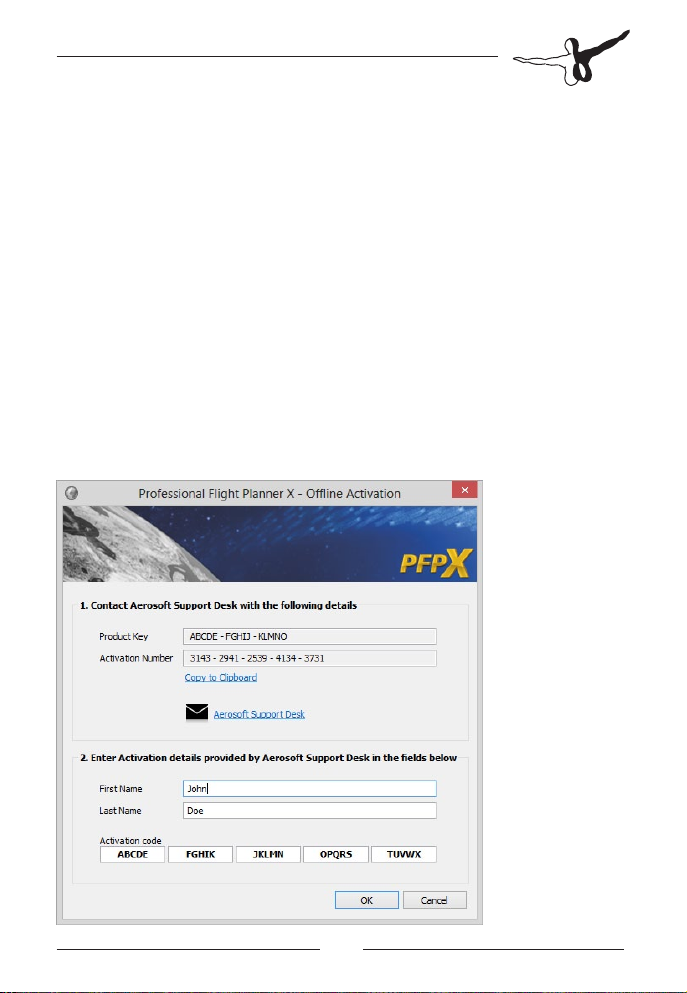
Installation
Before installing PFPX read the End User License Agreement (EULA)
carefully. PFPX comes as a Microsoft® Windows® 32bit and 64bit exe-
cutable installation package including an uninstall function. Execute the
installer file and follow the instructions on the screen.
Product Activation
When starting PFPX for the first time a product activation is required to
verify the validity of the licence key. An internet connection is recom-
mended for product activation. Optionally activation via Email is availa-
ble for devices without internet connection.
Note: During the initial activation process a user name is associ-
ated with your license key. The user name cannot be modified
later!
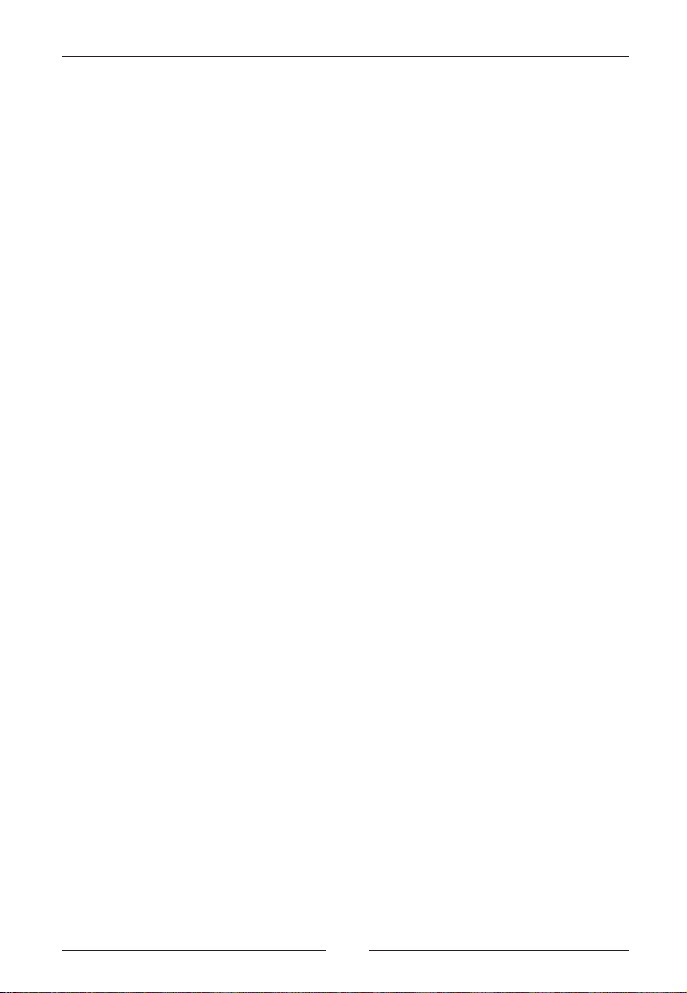
PFPX - Professional Flight Planner X
Aerosoft GmbH 2013
10 11
PFPX Data Sources
PFPX has several external data input feeds, apart from user input. These
data feeds provide real time information required for accurate flight
planning.
Navigational Database
PFPX comes with an initial, world-wide navigation data set containing
airports, navaids, waypoints and airways. Navigational Databases are
updated every 28 days to incorporate changes in navigational facilities.
These updates are called Navdata Cycles.
Cycles are designated by their year of release and sequential number
(e.g.: Cycle 1309 would mean the 9th cycle in 2013).
Regular Nav-Database updates are available from third-party providers
like Aerosoft (www.aerosoft.de) and Navigraph (www.navigraph.com).
Weather, Winds, NOTAMs and Tracks
Some data is accessible from the PFPX data server and therefore re-
quires an active internet connection. This data consist of:
• Airport Weather (METAR) and Forecasts (TAF)
• Accurate Upper Wind Forecast Model
• Notices to Airman (NOTAMs)
• North Atlantic Tracks (NATs), Pacific Organised Tracks (PACOTs)
and Australian Organised Tracks (AUSOTs)
As this produces a quite high amount of server load a subscription is
required. When initially activating your PFPX license, a 365 day server
subscription is automatically activated.
By obtaining a Coupon Code, a server subscription can be extended.
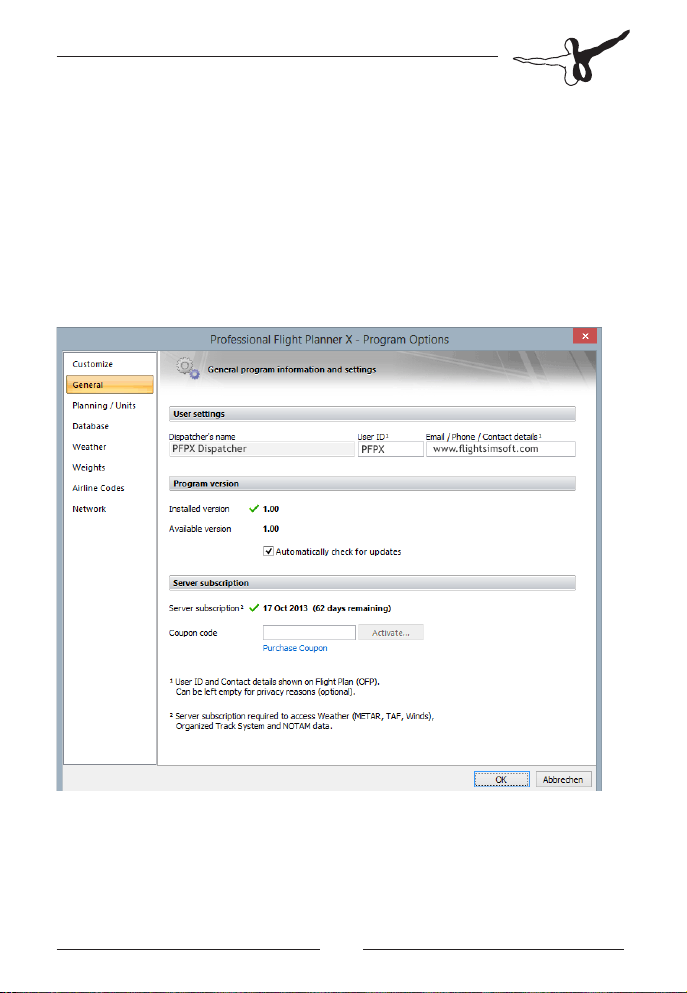
PFPX Program Options
Before using the program for your first time it is recommended to con-
figure the program to meet your personal requirements.
Click onto the PFPX globe icon to open the main menu and choose
program options at the bottom of the drop-down. The program options
window shows eight tabs.
Press the Ok button validate the changes you made. To switch back to
the program without saving your changes press the Cancel button.
Customize
The Customize tab lets you configure the Quick Access Toolbar (QAT)
commands. These commands are normally shown on top of the Ribbon
bar and act as shortcuts to popular program functions. The Application
Style drop-down box allows selection of different colour schemes.
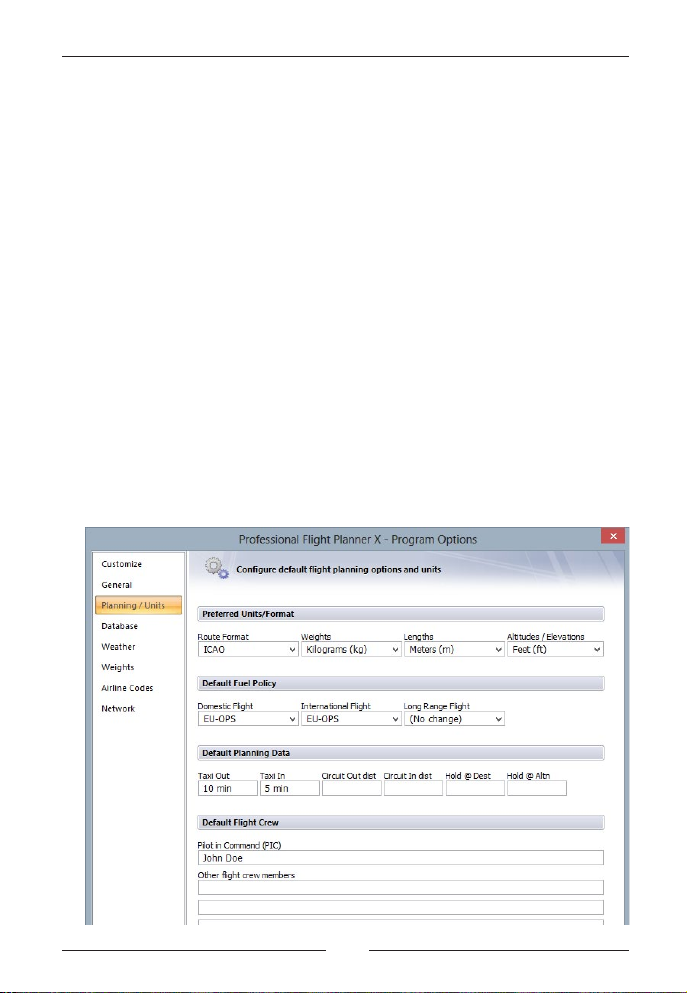
PFPX - Professional Flight Planner X
Aerosoft GmbH 2013
12 13
General
The General tab informs you about basic user details (Dispatcher´s
name, User ID, Contact details) which are printed onto the Operational
Flight Plan. The User ID and Email/Phone/Contact details fields are op-
tional and not evaluated by PFPX and not transmitted to the server.
These fields can be left empty for privacy reasons.
The next section shows information about the PFPX program version in use and
the latest version available (requires internet connection). Check the “Automati-
cally check for updates” box to regularly verify if a newer version is available.
Finally, the Server subscription section displays information about the
online server subscription status (Server subscription is required to ac-
cess METAR, TAF, Winds, NOTAMs and Track information).
Planning / Units
The Planning tab enables you to determine default fuel and flight plan-
ning principles. Choose your preferred notation of the Route string
(ICAO or FAA format), measure of units for weights, lengths and alti-
tudes, flight levels and elevations.
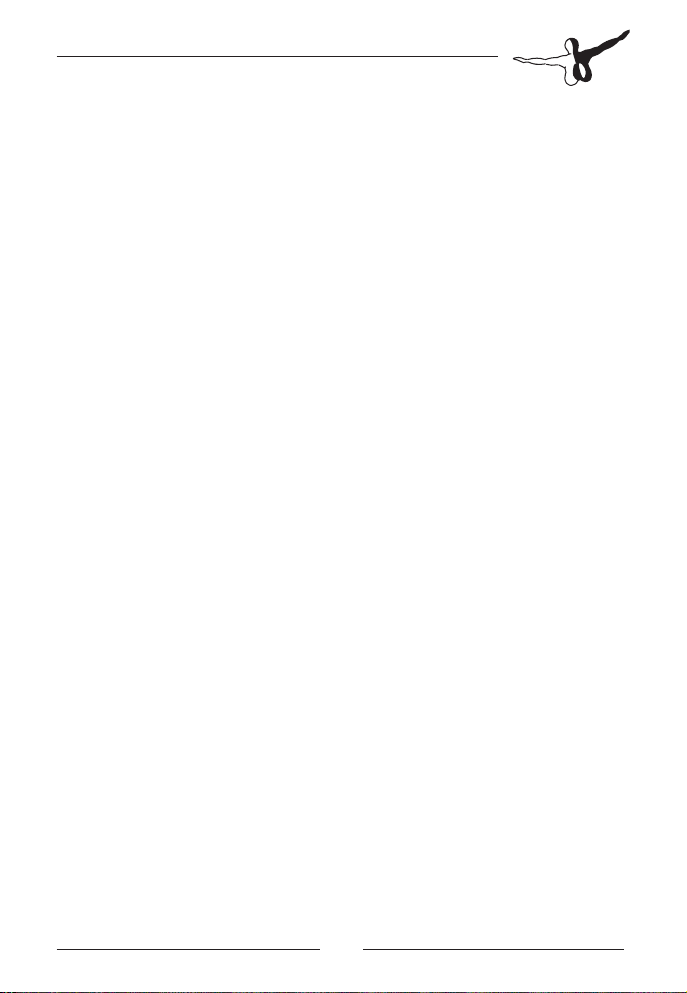
Configure your default fuel policy used for domestic, international and
long range flights and set the default Taxi-out/Taxi-in and default Circuit
out/Circuit in distances (refer to page 72 - Flight Planning). A default
Hold Time value at the destination and the alternate can be set to cater
for expected arrival delays.
These settings will be used as default when planning a new flight. If taxi
times, circuit distances and/or a hold time value are configured for a spe-
cific airport (refer to page 36 - Airport properties), this data takes prece-
dence. If desired, a standard flight crew (Pilot in Command, other flight
crew members) can be appointed in the lower text fields.
Database
The Database tab summarizes details about the Navigation Database in
use, the Aircraft Database and the Route Database.
Note: An expired database is indicated by an amber warning symbol
(refer to page 10 - Navigational Database).
Weather
The Weather tab allows you to choose preferred weather source and
settings. You can choose between the following options:
Online will automatically download current winds, METARs
and TAFs from weather server (Requires PFPX Server
Subscription)
File load weather from previously saved weather file
ActiveSky Use ActiveSky weather (requires ‘current_wx_
snapshot.txt’ and ‘wx_station_list.txt’ files)
REX Use Real Environment Extreme (REX) weather
(requires ‘metar_report.xml’ file) Component a l -
lows filling in wind component and ISA Deviation
in °C. + Tailwind, - Headwind
Fixed wind allows filling in constant wind direction/speed and
ISA Deviation in °C.
Wind profile allows filling in wind direction/speed and ISA
Deviation in °C for different altitudes.
None clear all weather settings.
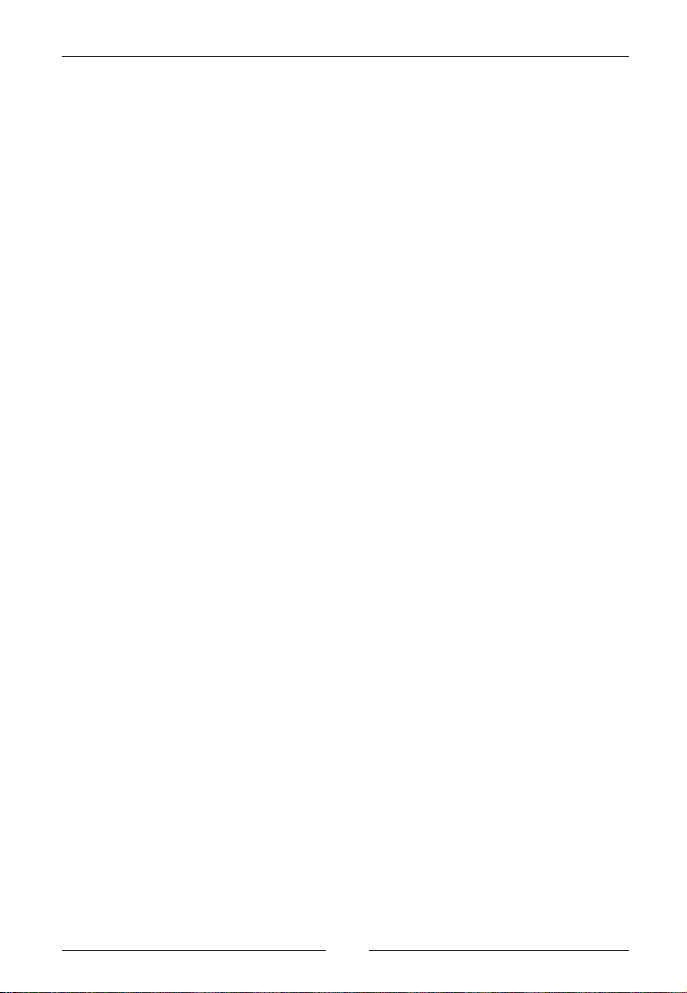
PFPX - Professional Flight Planner X
Aerosoft GmbH 2013
14 15
Weights
The Weights tab shows the standard weights of passenger for different
types of flight: Scheduled, Non-Scheduled, General Aviation, Military
and Other. Enter standard weights of baggage for different type of op-
eration: Domestic, International, Long Range and Other.
Furthermore a flight is considered Long Range if the distance between
origin and destination exceeds the desired nautical miles.
Use the Reset button to revert to PFPX standard values.
Airline Codes
A comprehensive list of airlines with their associated ICAO codes is im-
plemented in PFPX. Adjustments can be made on this tab, if required.
Network
PFPX allows a graphical representation of online traffic and ATC stations
of the IVAO and VATSIM network. Enter the online paths of the respec-
tive organization to access traffic data. The IVAO and VATSIM traffic
server fields can be modified, if a change should occur.
The Proxy server settings allow you to configure your PFPX server con-
nection properties. Depending on your network setup, in rare cases
proxy server settings are required to connect to the PFPX server.
Ask your network administrator for login credentials.
By clicking the Test connection button a message appears showing if
the connection test was successful.
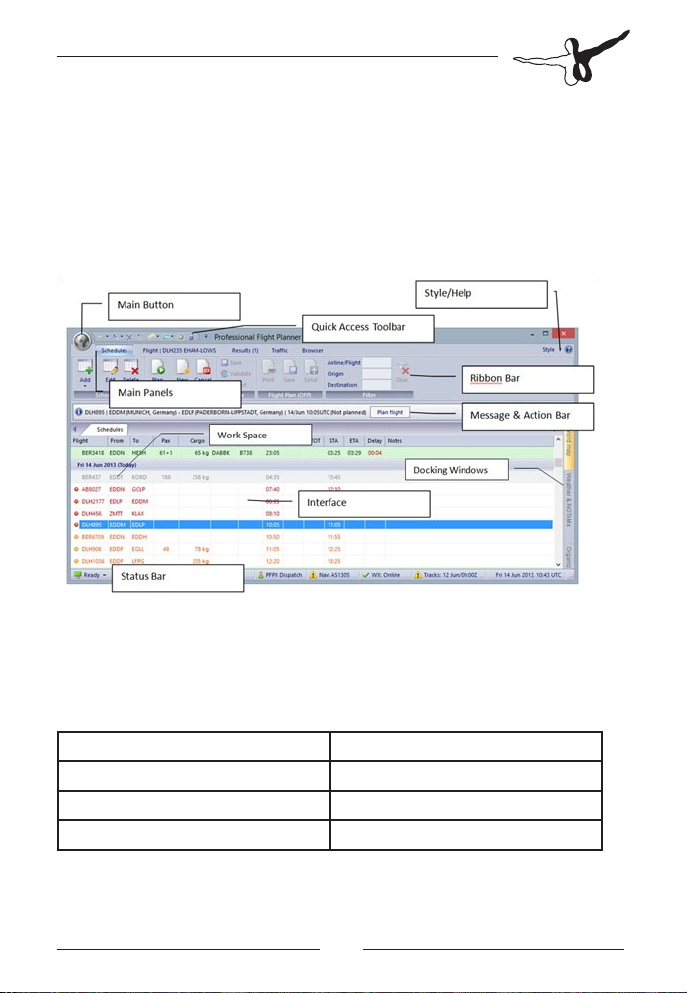
The PFPX Program - Overview
This chapter will give you insight to the PFPX user interface and an over-
view of the options provided by PFPX.
Main Interface
Main Button (globe icon)
At the left top of the main window you can see the PFPX globe icon
which produces – by clicking – a drop-down list of main program func-
tions that you may wish to perform:
Aircraft Manager Fuel Policy Editor
Route Manager Weather
Airport properties Tracks (Organized Track System)
Waypoint & Airway Editor Program Options
The bottom of the Main menu drop-down features 3 additional buttons:
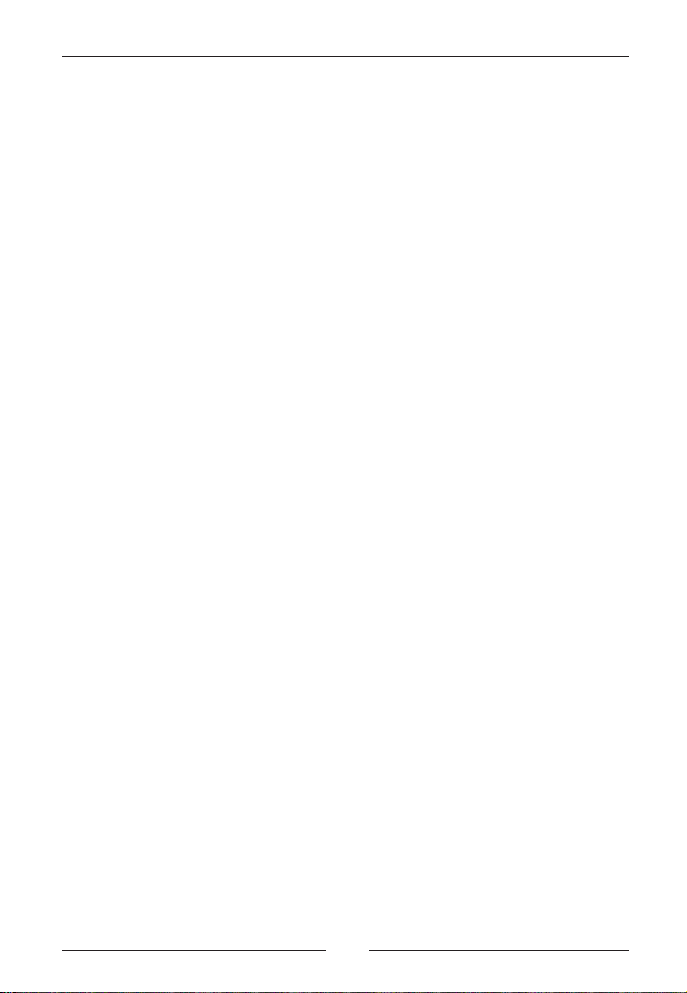
PFPX - Professional Flight Planner X
Aerosoft GmbH 2013
16 17
Website transfers you to the official FlightSimSoft homepage
(www.flightsimsoft.com) with details about PFPX
and other products, customer support and access to
the PFPX Forum.
About shows the version of your product, copyright
information and the EULA - End User License
Agreement.
Exit causes PFPX to close. Your work will automatically
be saved when taking this action.
Quick Access Toolbar
The Quick Access Toolbar next to the PFPX globe icon at the left top of
the main window allows choosing shortcuts to the main options of
PFPX (like aircraft database, route database, airport properties, way-
point & airway editor and fuel policy editor). You can customize the
Quick Access Toolbar in the Main/Program Options/Customize dialog.
Style
The Style option at the right top of the program allows you to choose
your preferred window style and colours. To reset size and position of all
windows press Reset windows.
Help
The Question Mark at the right top of the program leads to the PFPX
User’s Guide containing all relevant information to use the program (this
document).
Main Panels
PFPX shows up to five main panels:
Schedule A list of the next scheduled and released flights
Flight The flight presently in work
Results This panel is initially hidden and is only show once a
flight has been calculated

Traffic Graphical display of either IVAO, VATSIM or
Microsoft Flight Simulator traffic and routes on the
world map
Browser A set of customizable online sources like weather
charts, support and flight planning resources.
Ribbon Bar
Each main panel features its own Ribbon Bar containing a set of func-
tions and options arranged in various categories. These options are de-
scribed in more detail in chapter “Main Panels”.
Message & Action Bar
For a simple and user-friendly PFPX operation an innovative Message &
Action Bar informs you step-by-step about the next logical actions in the
flight planning sequence. These may contain prompts for your input,
warnings of invalid specifications or ‘next action’ buttons.
Note: The Message & Action Bar is meant to be an easy help for
you if you are not familiar with flight planning (or PFPX). It is of
course possible to plan your flight in a different order.
The Message & Action Bar normally shows an information icon with
details of the planned flight.
• If there is information missing for your flight, aircraft or anything
else, a yellow triangle with exclamation mark warns you in the
Message & Action Bar.
• If there are errors of content (e.g. missing aircraft registration), a
red stop sign with a white line will warn you. You should then
check again the queried values.
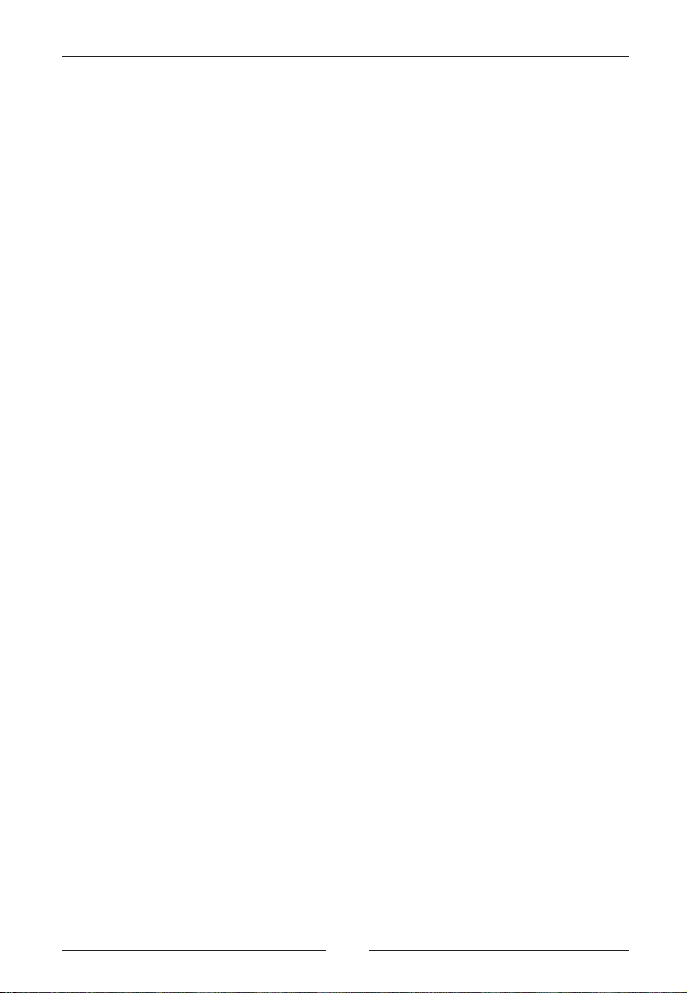
PFPX - Professional Flight Planner X
Aerosoft GmbH 2013
18 19
Docking Windows
PFPX allows you to adjust the interface for your personal requirements.
Depending on your screen resolution you might be able to dock further
windows beside the work space window or drag it to a preferred dock-
ing position. If you are using multiple monitors you are even able to
drag the preferred docking window to another screen.
Note: If you want to adapt the windows automatically for your
screen resolution, click the Reset windows button on the right
top at the Style drop-down button.
The four docking windows will now be described in more detail.
World Map
The World Map window displays the following toolbar:
• The Max/Min button allows maximizing to full-screen or mini-
mizing the world map window.
• Press the Print button to get a printed map.
• The Zoom In/Out icons enables the map to be zoomed in and
• The Fit icon allows fitting the entire route so that the whole
route is displayed.
• Choose whether you would like to display Airports (large, me-
dium, small airports), Navaids or Intersections onto the world
map.
• Choose whether you would like to display High airways, Low
airways or Direct. Furthermore you can select North Atlantic
Tracks (NATs), Pacific Tracks (PACOTS) or Australian Tracks (AUS-
OTS) to be displayed.
• Choose whether you would like to toggle the display of FIR
(Flight Information Regions) or UIR (Upper Information Regions).
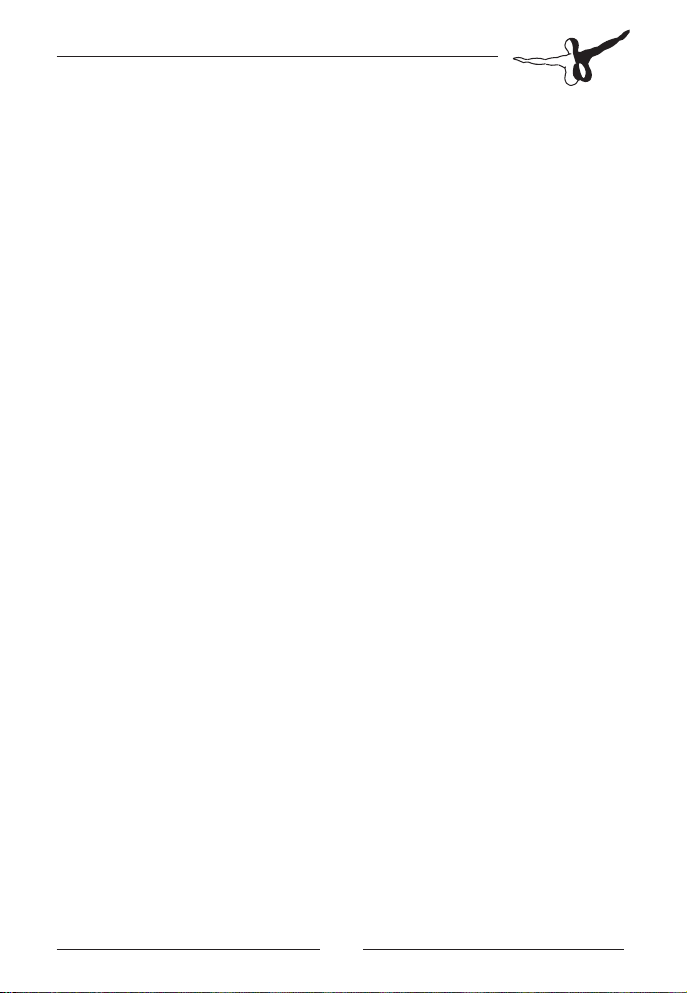
• Click the Wind button to enable the wind vectors at the flight
planned altitudes for the shown height, date and time. When
using online weather you are able to see a trend for the next
hours by moving the control pusher.
• The Adequate Airports icon will display threshold distance and
ETOPS circles if an ETOPS flight is planned.
Weather & NOTAMs
The Weather & NOTAMs window allows you either to enter, to search
for or to display automatically airport and FIR information.
• Click onto the Weather tab to get weather details for the se-
lected identifiers.
• Click onto the NOTAMs tab to get detailed NOTAMs information
for the selected identifiers.
• You are now able to print and save your Weather & NOTAMs
information.
Tracks (Organized Tracks System)
The Tracks window displays textual information about the following Or-
ganized Tracks Systems:
• North Atlantic Tracks (NATs)
• Pacific Tracks (PACOTs)
• Australian Tracks (AUSOTS)
Scratchpad
The Scratchpad window enables you to take notes or save important
information for the dispatchers use. You are able to print, save, copy,
paste or delete the shown information.

PFPX - Professional Flight Planner X
Aerosoft GmbH 2013
20 21
Status Bar
The Status Bar at the foot of the main PFPX window contains:
• The Status Text field shows the actual program operation, nor-
mally displaying ‘Ready’ when waiting for user input. A green
icon indicates that internet connection to the PFPX server has
been established. A red icon indicates a connection problem or
no internet connection available. An hourglass is shown during
lengthy operations. During this time, user input is inhibited. To
abort a lengthy operation, hit the ‘ESC’ (Escape) key on your
keyboard.
• The Dispatcher´s Name field leads – by clicking – directly to the
general program options window.
• The NavData field with the actual database leads – by clicking
– directly to the database property window. If the database has
expired, a yellow triangle with exclamation mark will warn you.
• Click the WX Status field to open up the weather configuration
dialog and choose your weather data source.
• The Tracks status field indicates the current track data source.
• The right side of the status bar displays the current date and
time expressed in universal time coordinated (UTC).
Main Menu
This part will describe the PFPX options in more de-
tail. Let´s take a look at the main menu and how to
use it for flight planning.
Aircraft Manager
PFPX allows you to document the records of all air-
craft in a fleet, or to just record a notional aircraft
of the type you wish to fly.
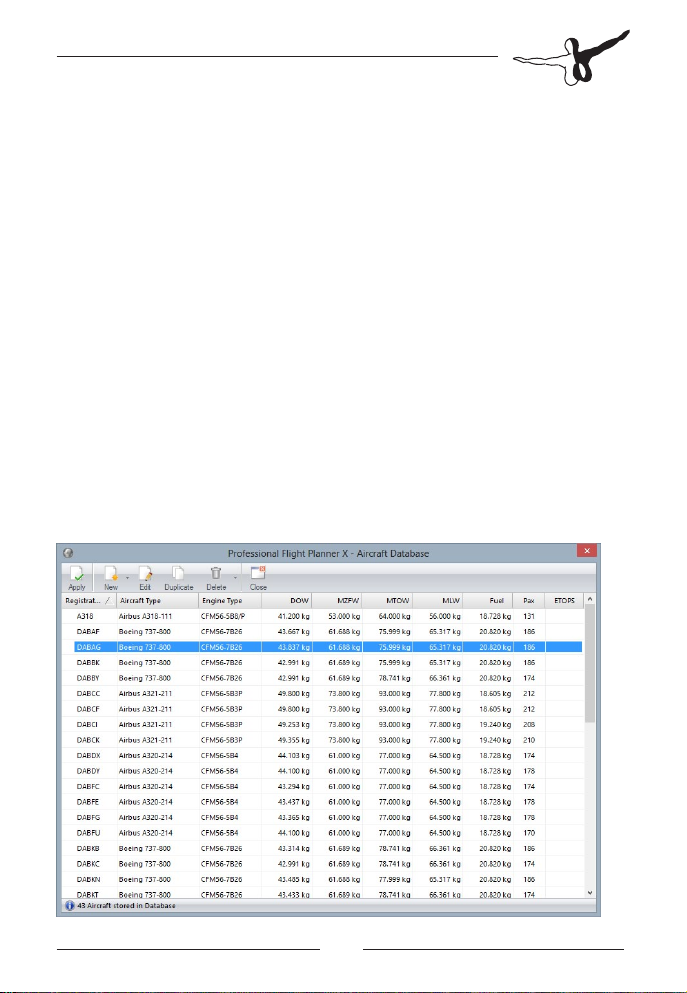
Aircraft Database
The Aircraft Database dialog shows a list of all your aircraft. Aircraft ap-
proved for Long Range operation (ETOPS) are indicated by a blue “E”
icon.
Apply The selected airplane will be used for flight planning
the presently selected flight.
New Add a new aircraft to the database
New from
template Creates a new aircraft based on a previously saved
template. PFPX comes with a pre-defined set of
templates (e.g. PMDG 747-400).
Edit Modify properties of the presently selected aircraft.
Duplicate Create a new aircraft with the same properties as
the selected aircraft. This function is useful to add a
complete fleet of airplanes with similar
configurations.
Delete/Delete all Permanently delete the selected airplane (or all
airplanes) from the database.
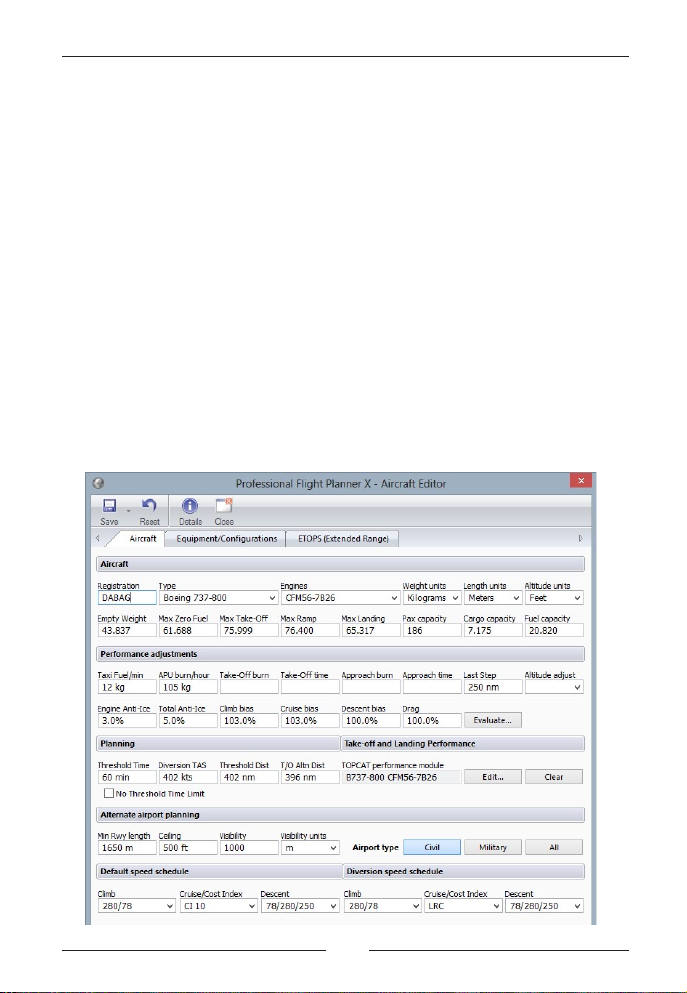
PFPX - Professional Flight Planner X
Aerosoft GmbH 2013
22 23
Aircraft Editor
The Aircraft editor enables the recording of new aircraft records and their
modification. . For each aircraft, you may specify the aircraft type, its en-
gines, units and weights used and aircraft specific parameters like fuel burn
adjustments, default speed schedule, diversion speed schedule, equipment
and configuration, extended range (ETOPS) operations scenarios, etc.
PFPX comes with a set of standard configurations (templates), tailored
to specific Flight Simulator add-ons.
Save Aircraft Add the aircraft to the aircraft database
Save as Template Save aircraft characteristics as a new template.
Templates can be used to quickly create new aircraft
with similar characteristics.
Reset Revert to aircraft defaults.
Details Show relevant aircraft performance file information
of the selected aircraft type.
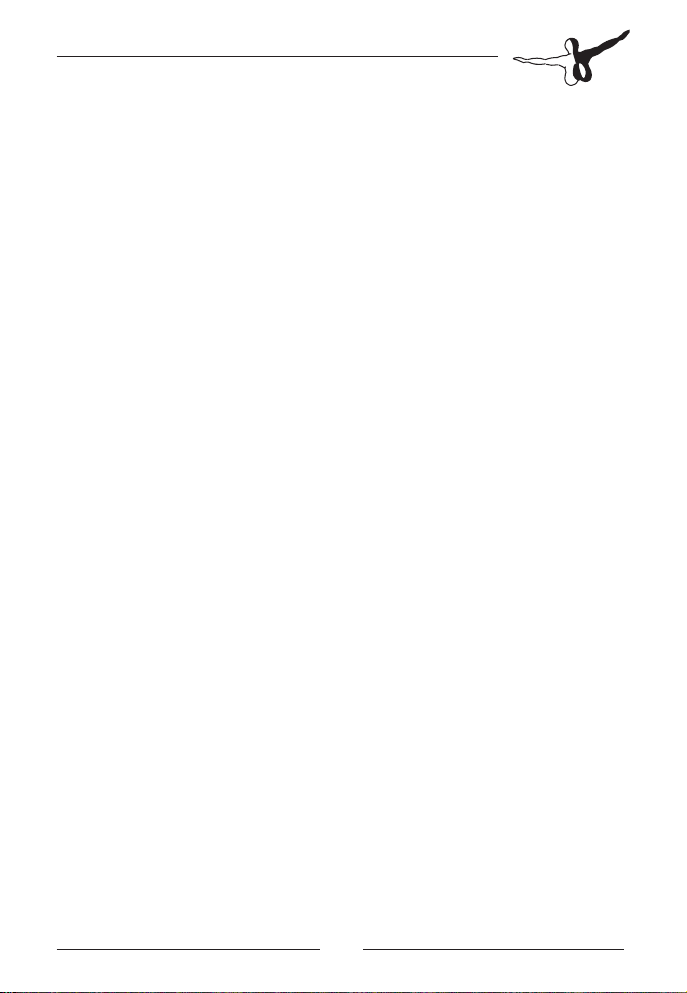
Aircraft
On the aircraft tab you are able to specify basic aircraft properties as
described below.
• Registration: The registration consists of a prefix and up to six
characters. The prefix is usually one or two characters and de-
fines a country registration (for example N5678; N stands for
United States). A registration uniquely identifies an aircraft.
• Type: Selecting an aircraft type defines aircraft basic characteris-
tics used for flight planning.
• Engines: An aircraft type can be delivered with one or more dif-
ferent engine type(s). Different types have varying characteristics
in fuel flow and performance.
• Weight, Length & Altitude Units: Select the appropriate units the
aircraft is calibrated to. European airlines tend to use the metric
system, the United States of America the avoirdupois (imperial)
system.
• Empty Weight: Aircraft weight plus crew, oil, catering and galley
equipment (but without fuel), passengers and cargo is referred
to as Empty Weight. The Empty Weight is also sometimes re-
ferred to as Dry Operating Weight (DOW) or Basic Operating
Weight (BOW).
• Max Zero Fuel: Maximum Aircraft Weight including payload
(passengers, baggage and cargo) but without fuel.
• Max Ramp: Maximum Aircraft Weight during taxiing.
• Max Take-Off and Max Landing: Maximum structural Aircraft
Weight for take-off and landing. Note: Performance limit may
be lower than the structural limit (refer to TOPCAT – Take-off
and Landing Performance Tool).
• Pax capacity: The maximum number of passengers certified for
the type of operation. Note: infants (age below 2) are not con-
sidered to occupy a passenger seat.
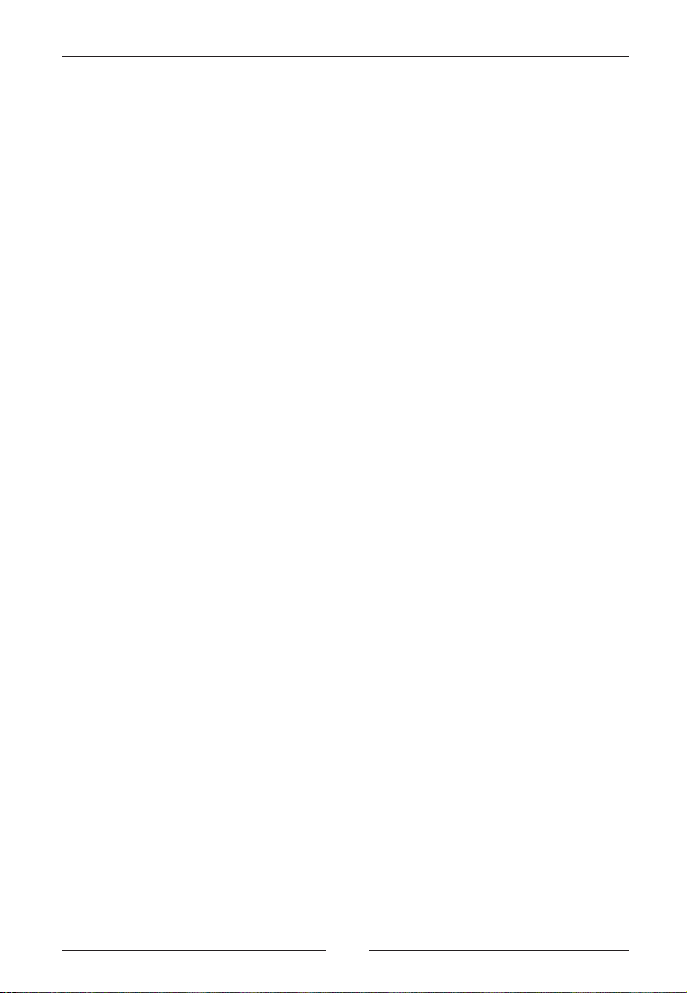
PFPX - Professional Flight Planner X
Aerosoft GmbH 2013
24 25
• Cargo capacity: Cargo capacity incorporates the maximum
weight of baggage and cargo the airplane is certified for. Note:
field can be left blank, if no weight limit is defined.
• Fuel capacity: The maximum amount of fuel the aircraft can carry.
• Taxi Fuel/min: The amount of fuel used per minute with the air-
craft on ground during taxiing. Note: Microsoft Flight Simulator
airplanes usually use more fuel during idle/low power setting
than real-world equivalents. Enter a higher value, if required.
• APU burn/hour: The amount of fuel used per hour by the Auxil-
iary Power Units (APU). Leave blank, if no APU is installed.
• Take-Off/Approach burn/time: Some aircraft types require a spe-
cific amount of fuel and time to be added for take-off and land-
ing calculations. If performance tables do not include Take-off or
Landing burn or time, enter the required values.
• •LastStep:Tobeusedforightplanningoptimization.PFPXwill
not plan a step-climb when within a specific distance in nautical
miles (nm) from destination. Default is 250nm.
• Altitude Adjust: To be used for flight planning optimization. De-
termines, if a step-climb is planned earlier or later than normal.
Values can reach from -2000 (Late step climb) to +2000 (Early
step climb).
• Engine Anti-Ice: Increase of fuel burn in percent with Engine
Anti-Ice equipment on. Leave blank if aircraft has no engine ice
protection.
• Total Anti-Ice: Increase of fuel burn in percent with Total Anti-
Icing equipment on. Leave blank if aircraft has no engine ice
protection.
• Climb, Cruise and Descent Bias: Real-world airplanes tend to con-
sume more fuel during airplane and engine ageing. In PFPX these
bias values can be configured to adjust fuel burn variations for
different add-ons. Note: A Bias value of 105% means a fuel burn
of 5% above default aircraft performance values.
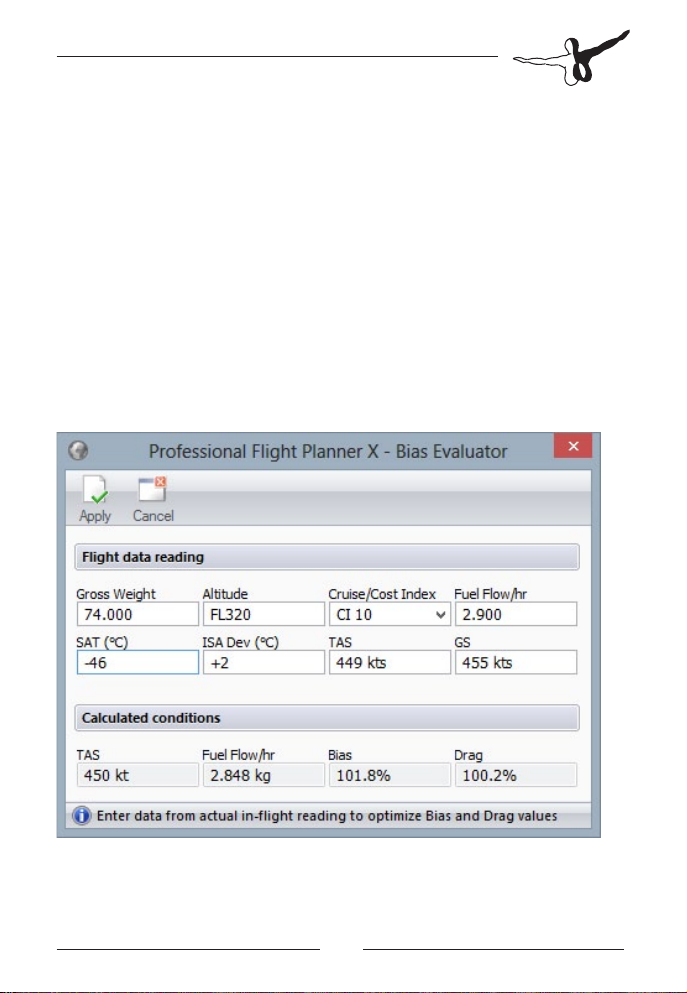
• Drag: In PFPX the Drag value can be configured to adjust perfor-
mance variations for different add-ons. Note: A Drag value of
105% means that the True Airspeed (TAS) is reduced by 5%
below aircraft performance values.
• Evaluate: The Evaluate dialog allows to quickly determine Bias
and Drag values for a specific aircraft type by comparing PFPX
values with in-flight readings of a specific Flight Simulator add-
on. An in-flight data reading should be done at optimum alti-
tude and common speed schedule/cost index of the airplane
desired. Enter the airplane’s gross weight, altitude, present
speed schedule, fuel flow per hour (total of all operating en-
gines), Static Air Temperature (SAT), True Air Speed (TAS) and
Ground Speed (GS). PFPX will propose a Bias and a Drag value.
Use the Apply button to accept these values.
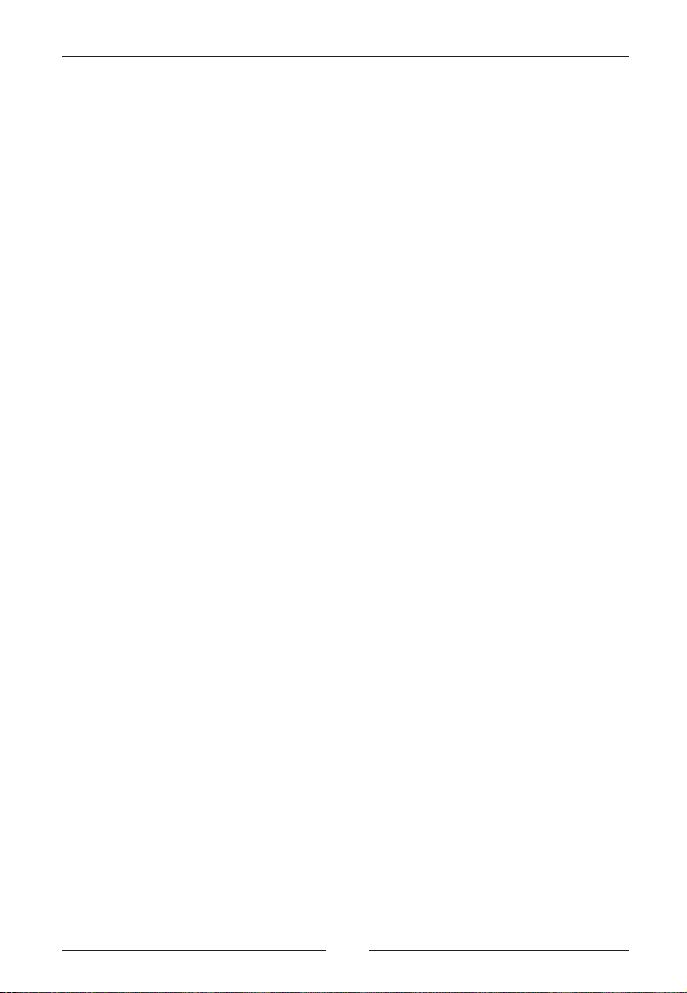
PFPX - Professional Flight Planner X
Aerosoft GmbH 2013
26 27
• Threshold Time: Regulations require an aeroplane not to operate
on a route where the flight time at single engine cruise speed to
an adequate en-route alternate aerodrome exceeds a Threshold
Time established by the State (refer to page 62 – ETOPS). Note:
When operating without Threshold Time limit, check the ‘No
Threshold Time Limit’ option
• Diversion TAS: Single engine cruise speed based on one-engine-
out cruise speed in standard atmospheric conditions. This value
is calculated automatically, but can be adjusted if required.
• Threshold Dist: Given the Threshold Time and the Diversion TAS
a Threshold Distance can be calculated. This is the maximum
distance an airplane may operate from an adequate airport wit-
hout ETOPS approval.
• T/O Altn Dist: A Take-Off Alternate aerodrome shall be selected
if it would not be possible to return to the departure aerodrome
for meteorological or performance reasons. The Take-off alter-
nate aerodrome shall be located within one hour flight time at
one-engine-out cruise speed in standard atmospheric condi-
tions. For ETOPS approved airplanes, the distance may be exten-
ded to the Max Diversion Time, up to a maximum of two hours.
• TOPCAT Performance Module: PFPX allows performing Take-Off
and Landing Performance Calculation by selecting the appropriate
performance module. Note: This requires a full version of TOPCAT.
• Min Rwy Length, Ceiling, Visibility and Airport Type: Enter the
minimum runway length, weather requirements and type for an
aerodrome to be determined as Destination Alternate, Enroute
Alternate or Adequate Airport.
• Default Climb, Cruise and Descent Speed schedule: The speed
schedule used for flight operations has a great influence on ope-
rating costs. Obviously, the faster an airplane flies, the lower the
flight time, but a higher amount of fuel is required.Adjust the
settings for the default speed schedule used for climb, cruise
and descent calculations from the Origin aerodrome to the Des-
tination Aerodrome.
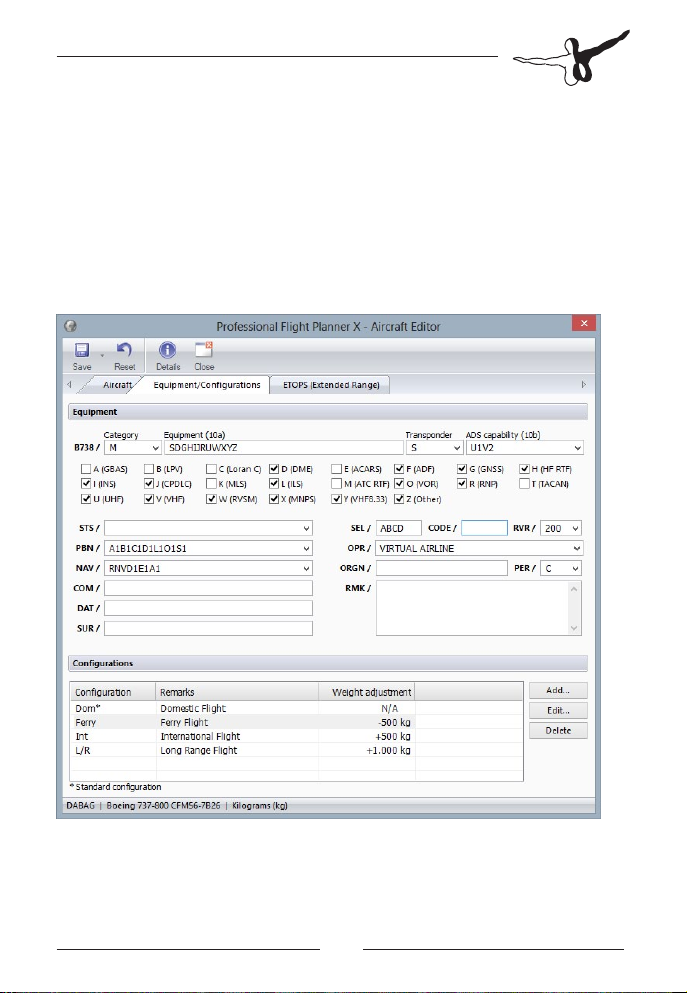
• Diversion Climb, Cruise and Descent Speed schedule: Adjust the
settings for the default speed schedule used for climb, cruise
and descent calculations from the Destination Aerodrome to an
Alternate Aerodrome.
Equipment/Configurations
Airlines choose different aircraft configurations to suit their market-
places. A wide variety of aircraft equipment and configurations can be
entered on this tab.
