AEG CTV 4808 DVD, CTV 4807 DVD User Manual [en, de]
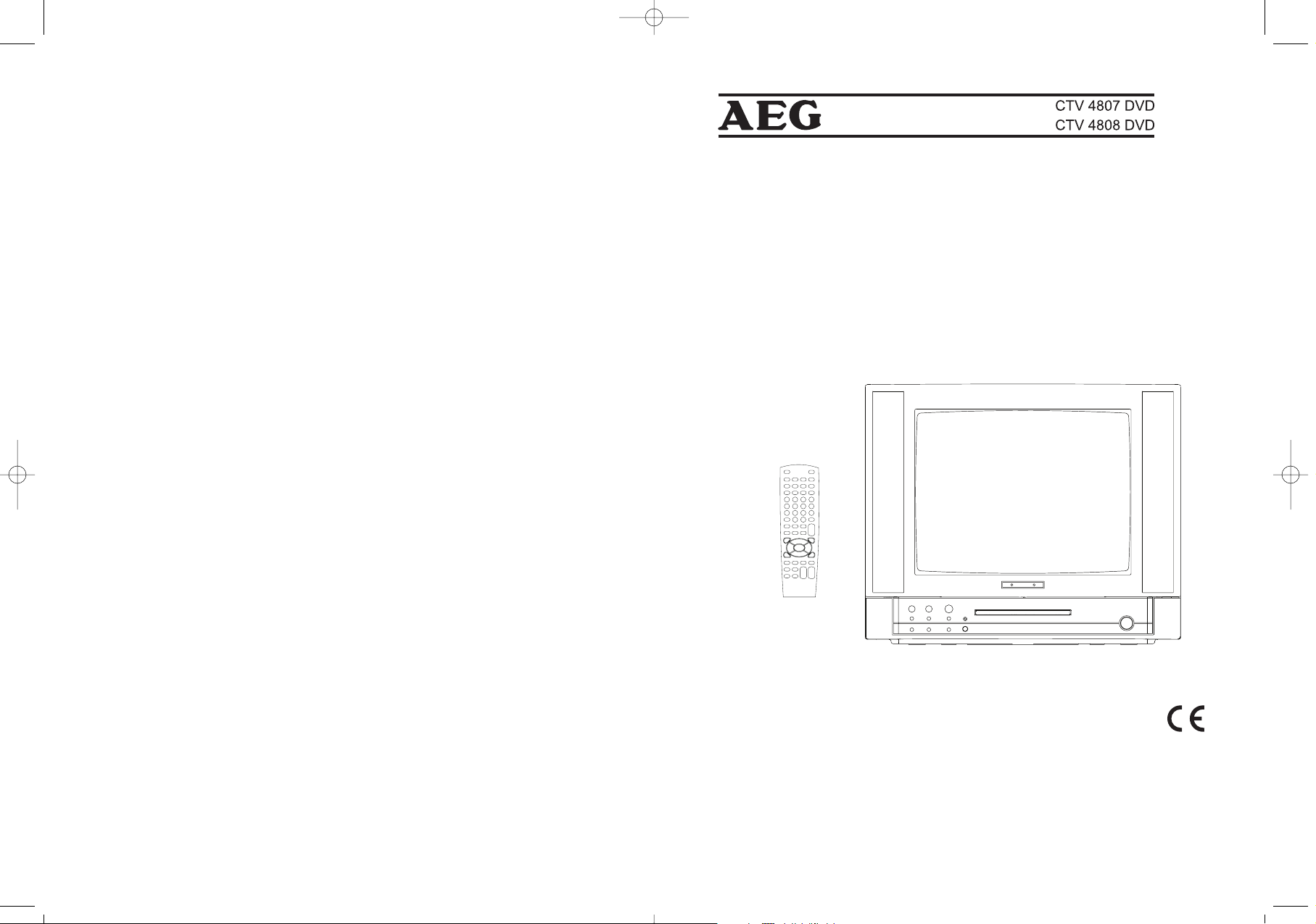
INSTRUCTION MANUAL
COLOUR TELEVISION
GEBRAUCHSANWEISUNG
FARBFERNSEHER
ESPAÑOL
ENGLISH.................. PAGE 2
DEUTSCH.............. SEITE 20
M_900_910_WE_1.qxd 9/7/04 4:25 PM Page 64
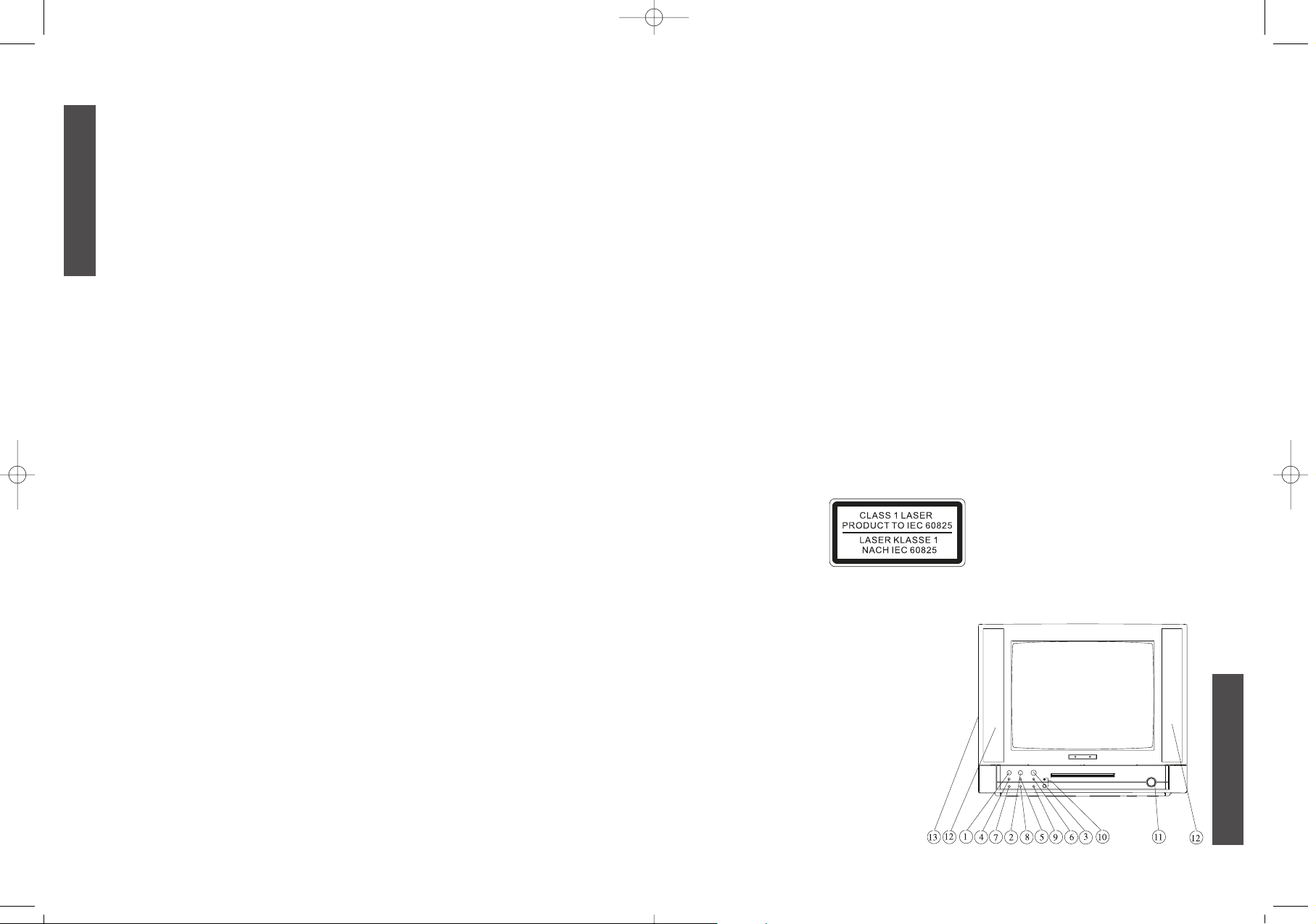
INSTALLATION
• Locate the receiver in a room where direct light does not strike the screen.
Total darkness or a reflection on the screen can cause eyestrain. Soft and
indirect light is recommended for comfortable viewing.
• Allow enough distance between the receiver and the wall to permit
ventilation.
• Avoid excessively warm locations to prevent possible damage to the cabinet
or premature component failure.
• This TV receiver can be connected to AC 230 Volts. 50Hz. Never connect to
DC supply or any other power supply.
• Do not install the appliance in a location near heat sources such as radiator,
air ducts, direct sunlight, or in a place somewhere like close compartment
and close area.
• Do not cover the ventilation openings when using the set.
CAUTION
Never tamper with any components inside your set, or any other adjustment
controls not mentioned in this manual. All television receivers are high voltage
instruments. Your PICTURE TUBE is highly evacuation. If broken, glass fragments will be violently expelled. Scratching, chipping or undue pressure is
dangerous and should be avoided. When you clean up dust or stick of a water
drop on the PICTURE TUBE or CABINET, the power cord should be pulled out,
then wipe the receiver with dried soft cloth. During thunder and lighting, unplug
the power cord and antenna cord to prevent your TV set from damage. All "inside work" on your receiver should be performed only by the TV service personnel
Laser caution:
This product is class 1 laser product.
CONTROL LOCATION
1. Play/Pause Button (DVD)
2. Stop Button (DVD)
3. Open/Close Button (DVD)
4. Program Down Button
5. Program Up Button
6. TV/DVD/AV
7. Volume Down Button
8. Volume Up Button
9. Menu Button
10. Remote Sensor & Power Indicator
11. Power Switch
12. Speakers
3
ENGLISH
2
ENGLISH
INSTRUCTION MANUAL
COLOUR TELEVISION
• ON SCREEN DISPLAY
• REMOTE CONTROL
• HYPERBAND TUNER
• INSIDE DVD
• TELETEXT
Thank you very much for your purchase of this product. To enjoy your set from
the first moment, please read this manual carefully and keep it handy for read
reference.
SPECIFICATIONS
Receiving System: BG, DK
Colour System: PAL / NTSC-Playback
Picture Tube:
CTV4807DVD: 37cm (14") diagonal
CTV4808DVD: 54cm (21") diagonal
Ext. Antenna: 75 Ohm Coaxial Cable
Ext. In: Audio/video-in
Speaker: 16 Ohm x 2
Audio Output: 3W+3W
Power Consumption: AC 230V 50Hz
CTV4807DVD: 60W
CTV4808DVD: 80W
Dimension:
CTV4807DVD: 430(W) x 378(D) x 350(H)mm
CTV4808DVD: 600(W) x 482(D) x 483(H)mm
Net Weight:
CTV4807DVD: 11.9kg
CTV4808DVD: 23,3kg
REMOTE CONTROL
Transmitting System: Infrared
Power Supply: DC 3V (1.5 x 2)
Dimension: 55(W) x 210(L) x 31(D)mm
Net Weight: 100 g
Design and specifications are subject to change without prior notice.
M_900_910_WE_1.qxd 9/7/04 4:25 PM Page 2
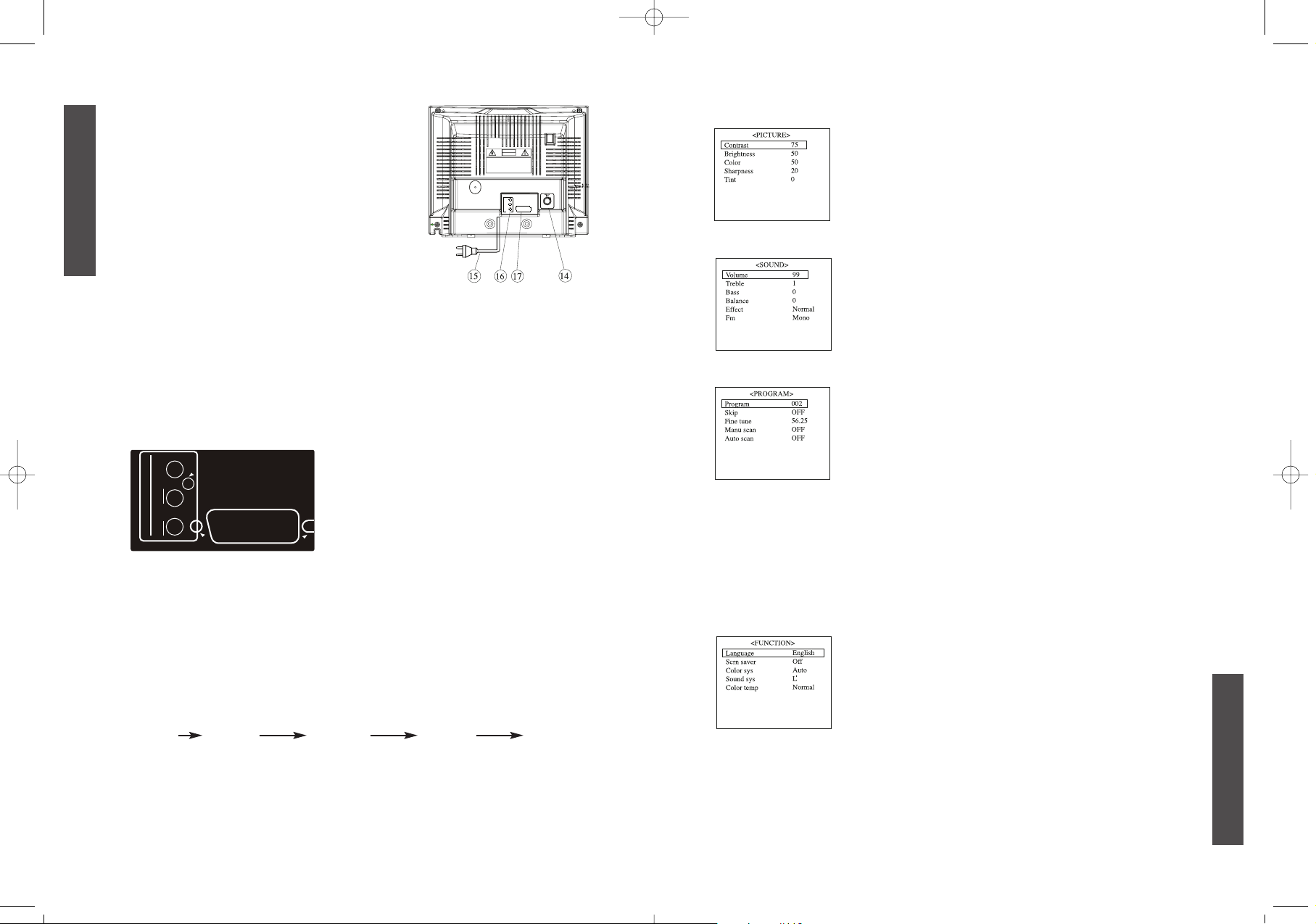
Picture menu
You can adjust contrast,brightness, color ,sharpness and
tint (if NTSC-M color system ) by pressing the vol+/- buttons.
The adjusted level is stored in user mode.
You can directly select four picture modes by pressing p.p
key on handset.
Sound menu
All items can be adjusted by pressing vol+/-buttons.
You can open or close effect item for satisfied sound item by
pressing vol+/- buttons.
Program menu
1. PROGRAM
You can directly input program number to change program by pressing keys 1-9 on handset.
2. FINE TUNE
If fine tune item is selected , frequency data is fine
tuned upward or downward by the vol+/- buttons.
3. MANU SCAN OR AUTO SCAN
You must select rignt sound system and colour system
befour starting to execute this function.
When Auto scan is ok, you should execute menu scan
function to change carrent program content.
Attention: When numbers of program to be sared are more than 255, Auto
scanning will be stop and program 255 will be displayed and others will be
skipped, you should press digital number ”0-9” on the handset and go on
with Auto scan function then.
Function menu
1. LANGUAGE
You can select different national language by pressing
vol+/- buttons.
2. SCRN SAVER
Screen saver on or off is selected by pressing vol+/buttons; if screen saver is on, it will not be shut off
when no signal, ABC will display on screen. If screen is
off, it will be shut off after half an hour.
3. COLOR SYS
When you select colour sys Auto, and It Is not the right colour system
you could select colour system for right stastus. If it is PAL M/N, it could
not select Auto, only select PAL M or PAL N.
4. COLOR TEMP
There are three color temperature : normal, cold and warm.
ENGLISH
5
13. Side AV In (Option)
14. Antenna Input Socket (75 ohm)
15. AC Power Cord
16. DVD Audio out
17. Peritelevision (Scart Jack)
INPUT AND OUTPUT TERMINALS
VIDEO AND AUDIO INPUT/DVD AUDIO OUTPUT TERMINALS
1. Video / Audio input for playback for VCR.
2. Video / Audio output for DVD.
• Please keep AC cord unplugged when connecting TV system.
• When you connect SCART to TV, it will be automatically switched to AV2
status. If you change SCART signal from RGB to CVBS or CVBS to RGB, it
maybe is not right, you should press TV/AV key on the hand to switch back
to AV2 status repeatly.
OPERATION INSTRUCTIONS
Turn the TV set on, then power indicator will light up. After a few seconds , the
currently program number is displayed on the top right -hand corner of the
screen.
MENU BUTTON
1. Press this button to display menu, picture,sound ,program, function and
timer menu can be selected by the VOL+/-buttons
Picture Sound Program Function Timer
2. After enters each menu, you can select the desired adjusting item by the
PROG.-buttons. And adjust the item by the col+/- buttons.
4
ENGLISH
M_900_910_WE_1.qxd 9/7/04 4:25 PM Page 4
DVD OUT
DVD OUT
DVD AUDIO OUT
DIGITAL
DIGITAL
COAXIAL OUT
COAXIAL OUT
DIGITAL
COAXIAL OUT
L
L
L
R
R
R
AUDIO
AUDIO
AUDIO
SCART
SCART
SCART
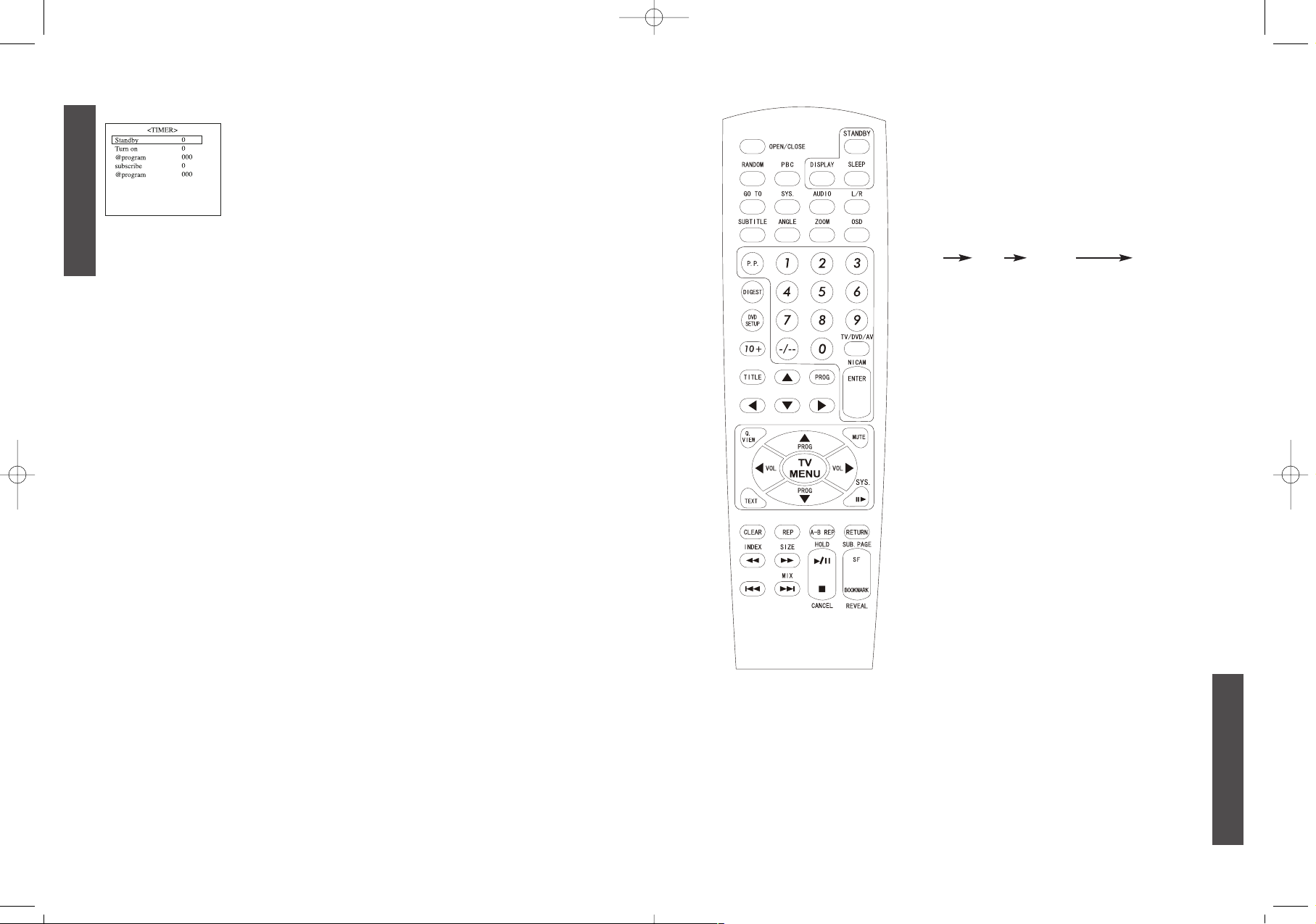
PROGRAM SELECTION BUTTONS (0-9)
Push the number for your desired program and
the program indicator will be
displayed on the screen.
TV/DVD/AV BUTTON
Press this button to display external video signal
such as VCR or CD video player. AV will be
displayed on the screen. Press this button again
to switch back to DVD signal from AV.
TV DVD CVBS2 AV3
PROGRAM UP/DOWN BUTTON (PROG/)
Press the Program Up Button to select the
program forward.
Press the Program Down Button to select the
program backward.
VOLUME UP/DOWN BUTTONS (VOL // )
Press Volume Up/Down Buttons to adjust sound
level.
MENU BUTTON (MENU)
Use "MENU" button for tuning procedure, please
refer to page 4-6
for the details.
PERSONAL PRESETS BUTTON (P.P.)
You can select DYNAMIC, STANDARD SOFT and
PERSONAL by pressing this button.
DISPLAY BUTTON
Press this button sequentially to recall the program number.
LOCATION OF CONTROL (REMOTE HANDSET UNIT)
• TEXT BUTTON
You can press this button to display or close teletext.
• RED BUTTON
Leads back to the previous page.
• GREEN BUTTON
Leads to the next block.
• YELLOW BUTTON
Leads to the first page of the next group.
7
ENGLISH
ENGLISH
6
Timer menu
1. STANDBY
You can set the timer to 30, 60 and 90 minutes. The
unit turns off after this time automatically.
2. TURN ON
Turn on time.
3. @PROGRAM
You can select the program number by turn on the TV.
4. SUBSCRIBE
Auto turning to program time.
5. @PROGRAM
It will be turn to program number to be set when subscribe time is on.
TELETEXT FUNCTION (OPTION)
This TV can support world teletext system includes EPG, FLOF and TOP. It can
store about ten pages and more than 10 national languages. Specifically please
refer to LOCATION OF CONTROL.
Attention: INDEX is no used on top teletext, you could press the buttons 0-9 on
the handset to switch to right teletext pages.
DIGITAL SOUND SYSTEM (OPTION)
You can get more sound information with this function, sample as GERMAN
stereo, dual language, sound sys I/BG NICAM. Specifically please refer to
LOCATION OF CONTROL.
LOCATION OF CONTROL (REMOTE HANDSET UNIT)
TV MODE
STAND BY
Press this button to turn the TV on/off.
MUTE BUTTON
Press once to mute the sound, press again to return to previously set sound level.
SLEEP BUTTON
This key is used to set the sleep timer in 30 minutes step up to 90 mintes. When
the preset time runs to 0. TV set will go into stand by mode. To switch off this
function, press this key step by step until "Standby 0" is displayed on the screen.
QUICK VIEW BUTTON (Q.VIEW)
Press this button to return to the previously viewed program. Program 0 could
not be as quick view function you press 0 once, quick view number will be
reduced one.
M_900_910_WE_1.qxd 9/7/04 4:25 PM Page 6
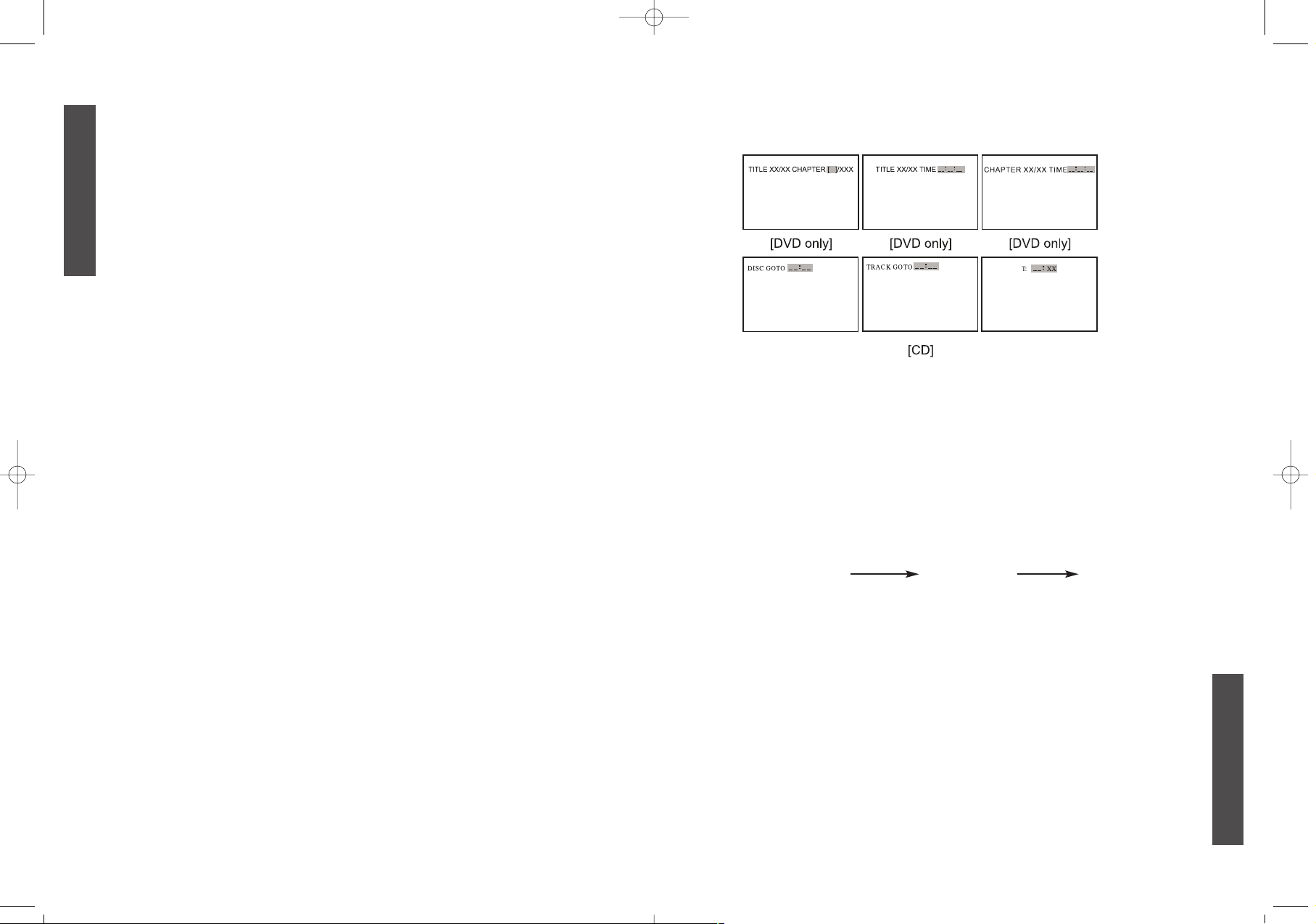
• GO TO BUTTON
Press this button to go to desired position. The player provides 3 search
mode.
When the above items are showed on TV screen, you can input numbers to
locate desired sector, then press PLAY.
The number you input is invalid if it is beyond the track's capcity.
• SYSTEM BUTTON
Press this button to select PAL, NTSC or MULTI.
• AUDIO BUTTON
To press this button, you can change the audio language from the one
selected at the initial settings to a different language, if available.
• L/R BUTTON
Press this button consecutively and the audio output will change as following:
MONO-LEFT MONO-RIGHT STEREO
• SUBTITLE BUTTON
To press this button, you can change the subtitle language from the one
selected at the initial settings to a different language, if available.
• ANGLE BUTTON
Some DVDs may contain scenes which have been shot simultaneously from
a number of different angles. For these discs, the same scene can be viewed
from each of these different angles by using the ANGLE button.
• OSD BUTTON
Press this button once to show main playback information on TV screen and
press it again to show playback time. Press this button at the fifth time, and
then the display will be cancelled.
• ZOOM BUTTON
Press this button during normal, zoom in, zoom out, slow or still playback
mode.
9
ENGLISH
• BLUE BUTTON
Leads to the next pages.
• INDEX BUTTON
Press this button to display teletext index.
• LANGUAGE BUTTON
Press this button to display different national teletext languages.
• SIZE BUTTON
Press this button to display big or small character font.
• MIX BUTTON
Press this button to display teletext and TV program.
• HOLD BUTTON
Press this button to hold the teletext page.
• CANCEL BUTTON
Press this button to cancel teletext and display TV program, press again to
resume displaying teletext.
• REVEAL FUNTION
Some teletext character is hide, you can press this button to display this
content SUB.PAGE.
Press this button to display subpage content.
• NICAM FUNCTION (OPTION)
You can switch from FM mono to digital sound system. For example, you are
watching TV 3 channel with NICAM, if you want, you can press the ENTER
button to switch from FM to NICAM sound.
You can change this function also in FUNCTION MENU.
LOCATION OF CONTROL (REMOTE HANDSET UNIT-DVD BUTTONS)
DVD MODE:
• OPEN/CLOSE BUTTON
Press OPEN/CLOSE button to load disc on disc tray.
Hold the disc without touching its surfaces, positioning it with the printed title
side facing up, align it with the guides, and place it in its proper position.
In case of interactive DVDs with playback control, a menu appears on the TV
screen.
• RANDOM BUTTON
Random mode allows you to play tracks randomly by pressing this button,
pressing again to cancel random playback.
• NUMERIC BUTTONS (0-9):
You can select desired titles (DVD) by pressing these buttons directly. But
only if the title or track number is less than 10.
If the title or track number is over 10. For instance ,if "28" is wanted, press
"10+" twice, and then press the 2-digit number "8".
8
ENGLISH
M_900_910_WE_1.qxd 9/7/04 4:25 PM Page 8
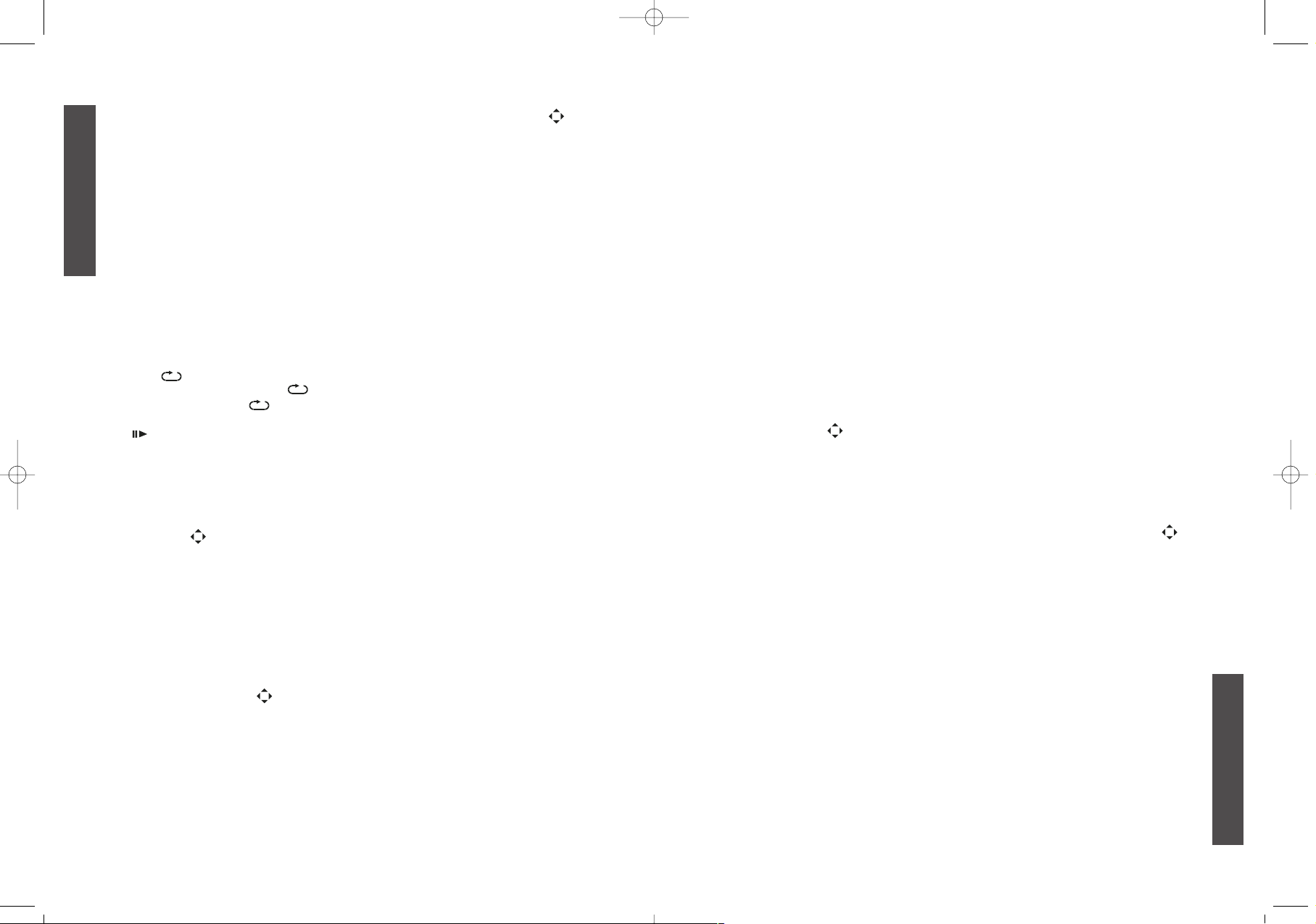
• STOP BUTTON ()
When this button is pressed once, the unit records the stopped point, from
where playback will resume (resume function) if PLAY is pressed afterwards.
But if STOP button is pressed again instead of PLAY button, there will be no
resume function.
• PREV/NEXT BUTTON
Press these buttons to go to the previous/next chapter (DVD). When playing
CD disc, press these buttons twice to select previous song.
• FR/FF BUTTON
These buttons allow skipping ahead/back at 5-level speeds.
Press PLAY button to return to normal playback.
• SF BUTTON:
Press this button to play the disc slow forward.
• BOOKMARK BUTTON:
When playing DVD/CD disc, press this key to mark the place where you want
to.
Press Enter key to mark /play;
Press clear key to clean.
You can use " " key to select different content to mark/play.
INITIAL SETTINGS
COMMON PROCEDURES OF INITIAL SETTINGS
Press DVD SETUP button to get the setup menu. Use direction buttons " " to
select the preferred item.
After finishing settings, press SETUP again.
The following menu items can changed:
GENERAL SETUP: selects the GENERAL PAGE menu.
DOLBY DIGITAL SETUP: selects the DOLBY DIGITAL SETUP menu.
PREFERENCE: selects the PREFERENCE PAGE menu.
EXIT SETUP: selects the item to leave the setup menu.
ENGLISH
ENGLISH
1110
Press this button to magnify picture and use direction buttons " " to
select desired part of the zoomed picture. This player can magnify a picture
at 3 levels.
• DIGEST BUTTON
If playing some DVD discs, press this button back to menu screen.
If playing DVDs you can use the functions of DIGEST, PROGRAM and
RANDOM.
• A-B REPEAT BUTTON
Repeating sections between two specified points.
Press this button during play at the point where repeat play should start.
Press the button again where repeat play is to be concluded. Press this
button again to return to normal playback.
• REPEAT BUTTON
Press this button to play repeatedly a title (DVD) or all tracks (CD) when
"ALL " appears on TV screen. You can repeatedly play a chapter (DVD) or
a single track (CD) when " " appears on TV screen. You can cancel repeat
functions when no" " appears on TV screen.
• BUTTON
You can enjoy picture frame by frame backward/forward by pressing this button.
• TITLE BUTTON:
DVD disc:
Press TITLE button, then the DVD menu or titles will be displayed. Then you
can use " " and SELECT button to select programs.
• PROGRAM BUTTON:
When you want to play only partial tracks/chapters of a disc (DVDs) or to
arrange the tracks/chapters playback order, you need program functions. Do
as following:
Press PROGRAM button. Then "PROGRAM" will appear on TV screen.
Press the track number in the order you want. For example, if the track numbers you want to play are 1, 3 and 8, just input in the order of 1-3-8.
You can press CLEAR button to cancel and input again if you mis input track
numbers.
Now you can press " " and "SELECT" button to select "START" option and
enjoy the desired tracks.
•"/" & ENTER BUTTONS
Their functions is to choose the previous or next song to be displayed.
• PLAY AND PAUSE BUTTON (/)
Press PLAY button to start playback. Press PAUSE button to pause
playback.
M_900_910_WE_1.qxd 9/7/04 4:25 PM Page 10
