Page 1
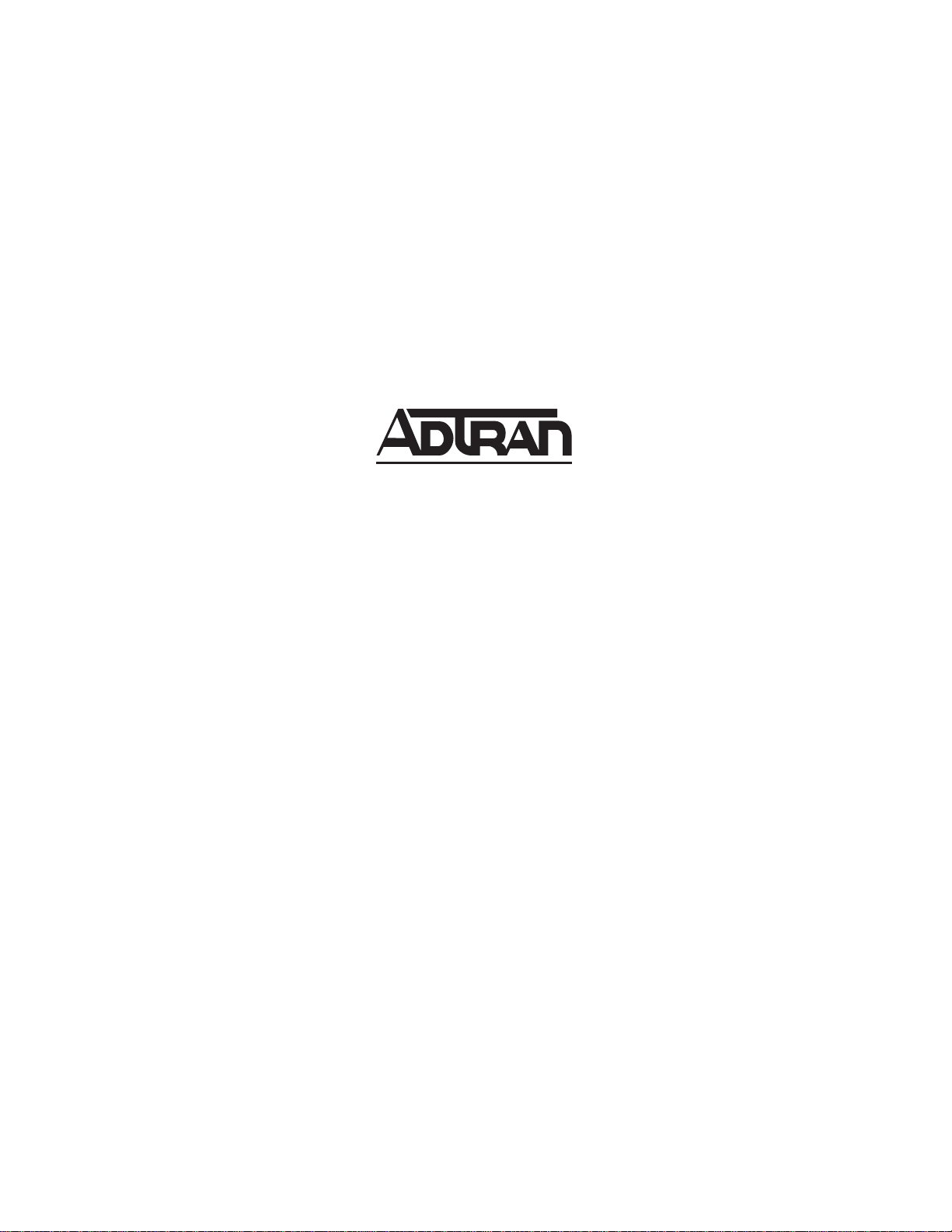
64202023L5-1B
July 2004
Smart 16e Shelf
User Manual
4202023L5 Smart 16e, 2nd Gen, AC Version
4202023L6 Smart 16e, 2nd Gen, Dual AC Version
4202023L7 Smart 16e, 2nd Gen, DC Version
4202023L8 Smart 16e, 2nd Gen, Dual DC Version
Page 2
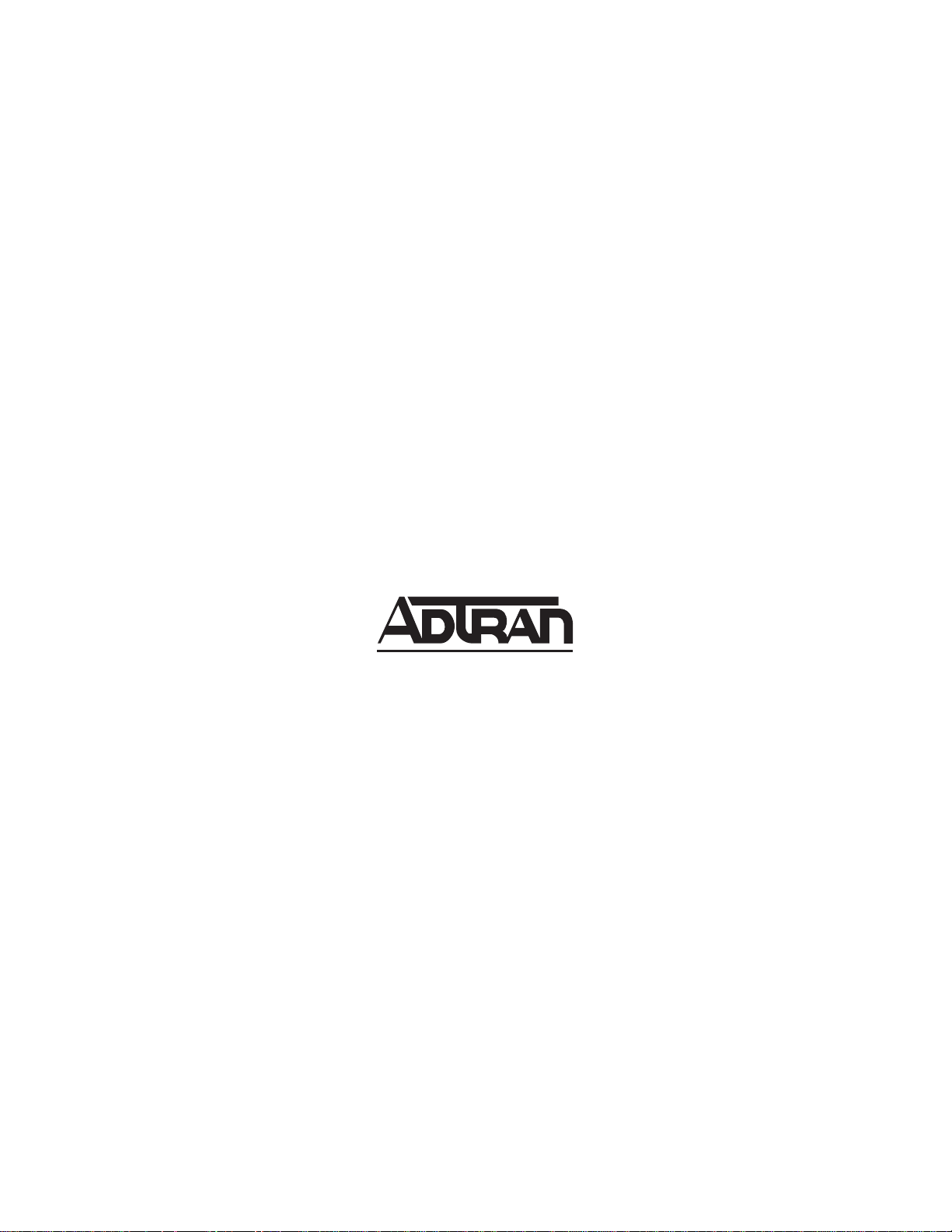
Trademarks
Any brand names and product names included in this manual are trademarks, registered trademarks, or
trade names of their respective holders.
To the Holder of the Manual
The contents of this ma nual are c urrent as of the dat e of publica tion. ADTRAN rese rves the r ight to chang e
the contents without prior notice.
In no event will ADTRAN be liable for any special, incidental, or consequential damages or for
commercial losses even if ADTRAN has been advised thereof as a result of issue of this publication.
About this Manual
This manual provides a complete description of the Smart 16e Shelf system and system software. The
purpose of this manual is to provide the technician, system administrator, and manager with general and
specific information related to the planning, installation, operation, and maintenance of the Smart 16e
Shelf. This manual is arranged so that needed information can be found quickly and easily
.
901 Explorer Boulevard
P.O. Box 140000
Huntsville, AL 35814-4000
Phone: (256) 963-8000
© 2004 ADTRAN, Inc.
All Rights Reserved.
Printed in U .S.A.
Page 3
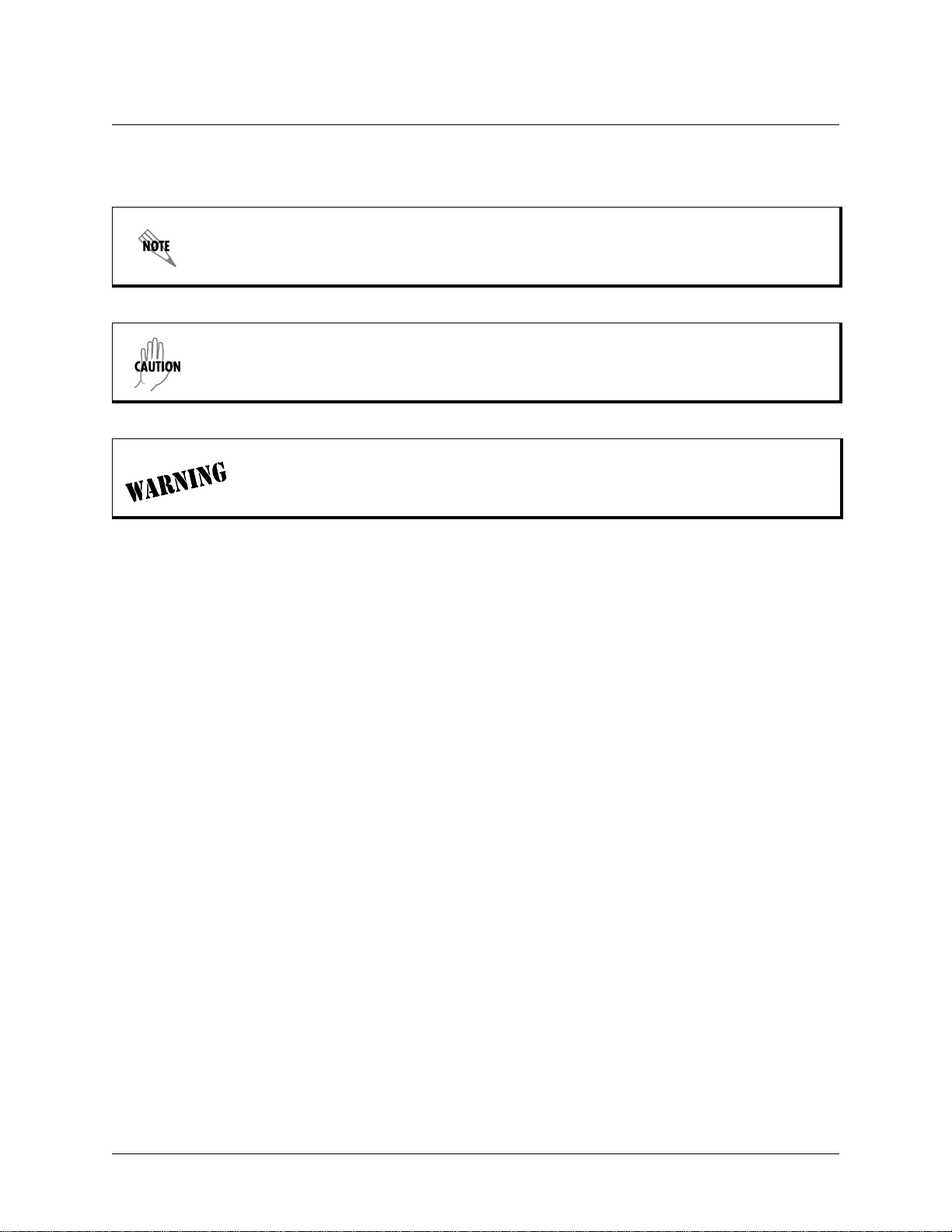
Smart 16e Shelf User Manual
Conventions
Notes provide additional useful information.
Cautions signify information that could prevent service interruption.
Warnings provide information that could prevent damage to the equipment or
endangerment to human life.
64202023L5-1B © 2004 ADTRAN, Inc. 3
Page 4
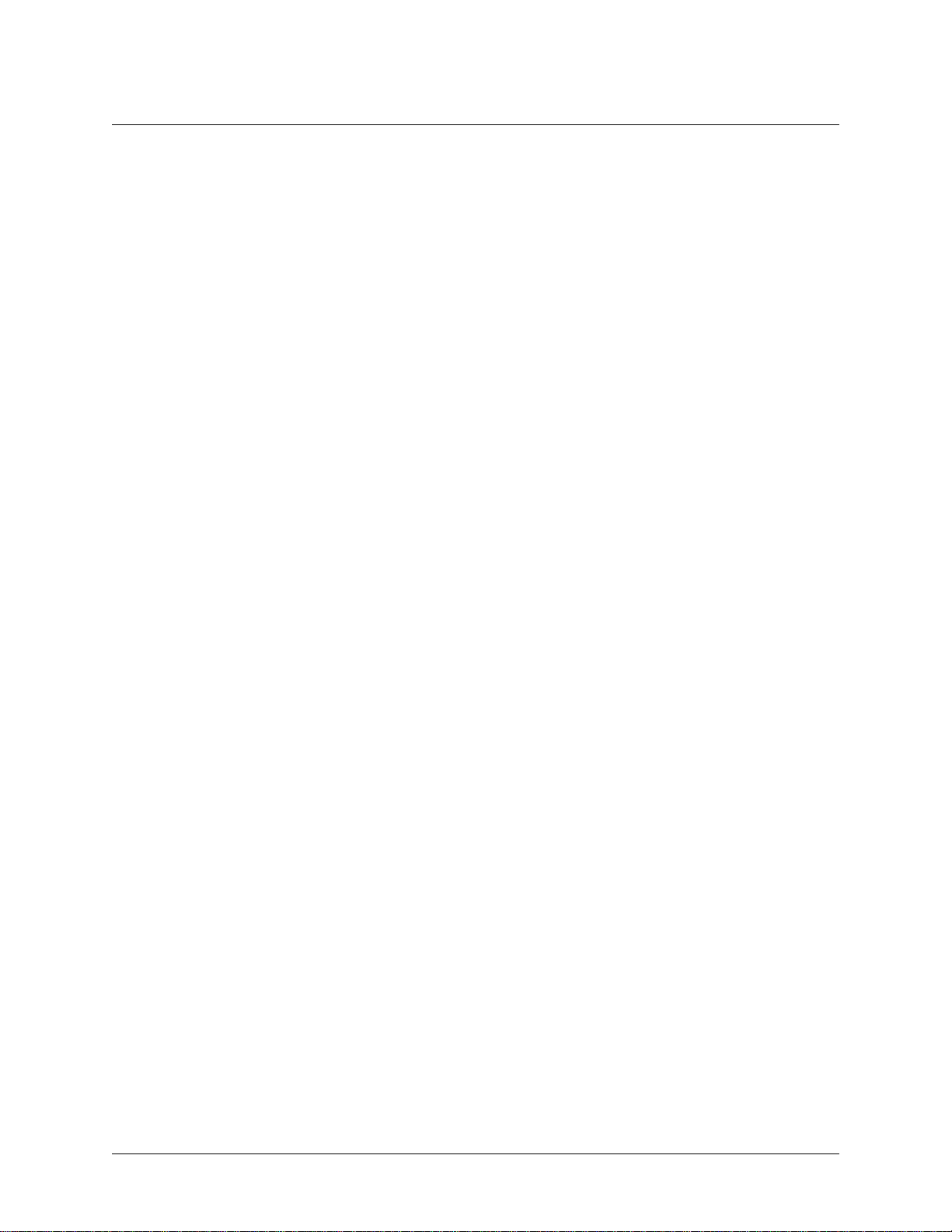
Smart 16e Shelf User Manual
IMPORTANT SAFETY INFORMATION
When using your telephone equipment, please follow these basic safety precautions to reduce the risk of
fire, electr ical shock, or personal injury:
1. Do not use this product near water, such as near a bath tub, wash bowl, kitchen sink, laundry tub,
in a wet basement, or near a swimming pool.
2. Avoid using a telephone (other than a cordless-type) during an electrical storm. There is a remote
risk of shock from lightning.
3. Do not use the telephone to report a gas leak in the vicinity of the leak.
4. Use only the power cord, power sup ply, and/or batterie s indicat ed in the manual . Do not dispose of
batteries in a fire. They may explode. Check with local codes for special disposal instructions.
SAVE THESE INSTRUCTIONS
4 © 2004 ADTRAN, Inc. 64202023L5-1B
Page 5
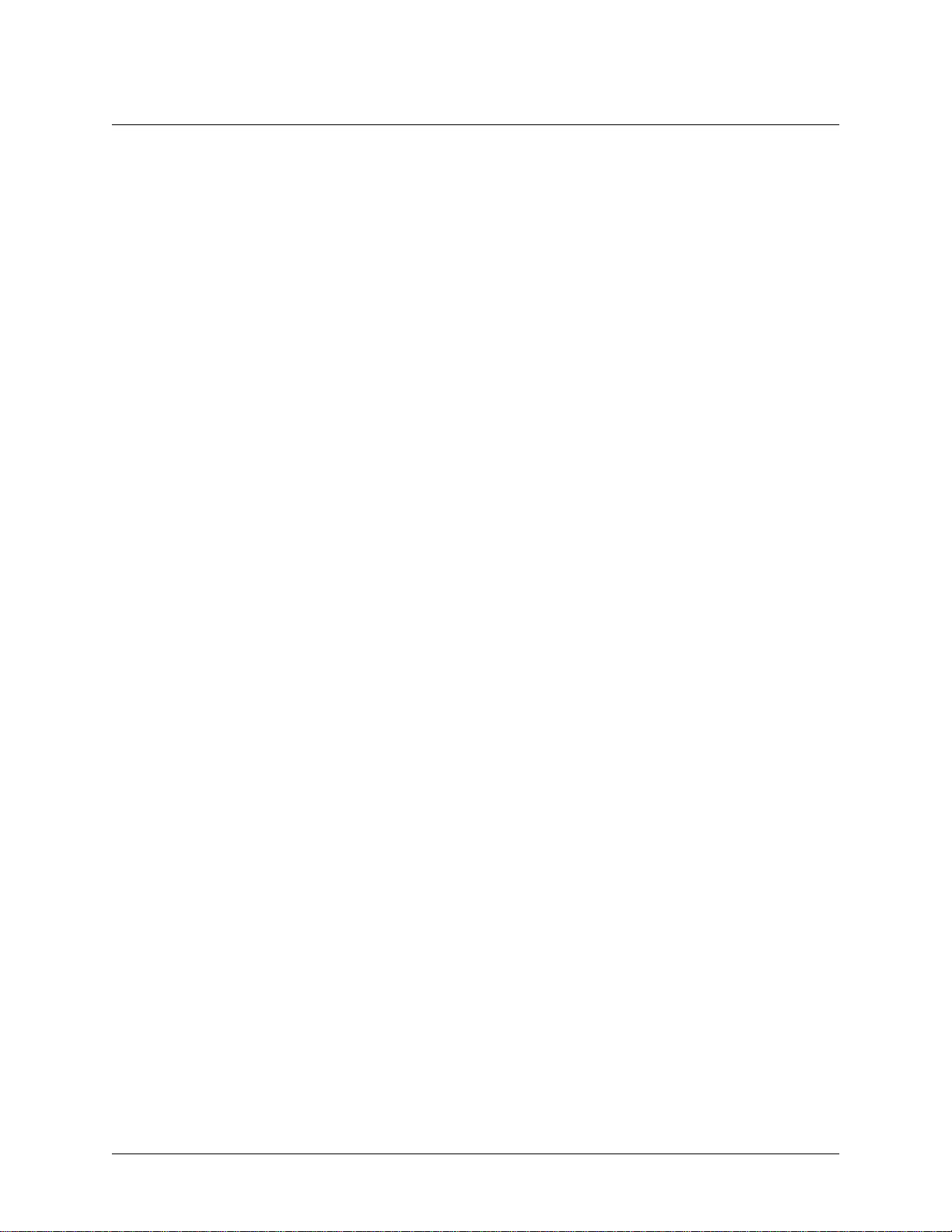
Smart 16e Shelf User Manual
Affidavit Requirements for Connection to Digital Services
• An affidavit is required to be given to the telephone company whenever digital terminal equipment
without encoded analog content and billing protection is used to transmit digital signals containing
encoded analog content which are intended for eventual conversion into voice band analog signal and
transmitted on the network.
• The affidavit shall affirm that either no encoded analog content or billing information is being transmitted or that the output of th e dev ice me et s Par t 68 en cod ed analog content or billing protection spec ification.
• The end user/customer will be responsible for filing an affidavit with the local exchange carrier when
connecting unprotected CPE to a 1.544 Mbps or subrate digital service.
• Until such time as subrate digital terminal equipment is registered for voice applications, the affidavit
requirements for subrate services are w aived.
64202023L5-1B © 2004 ADTRAN, Inc. 5
Page 6
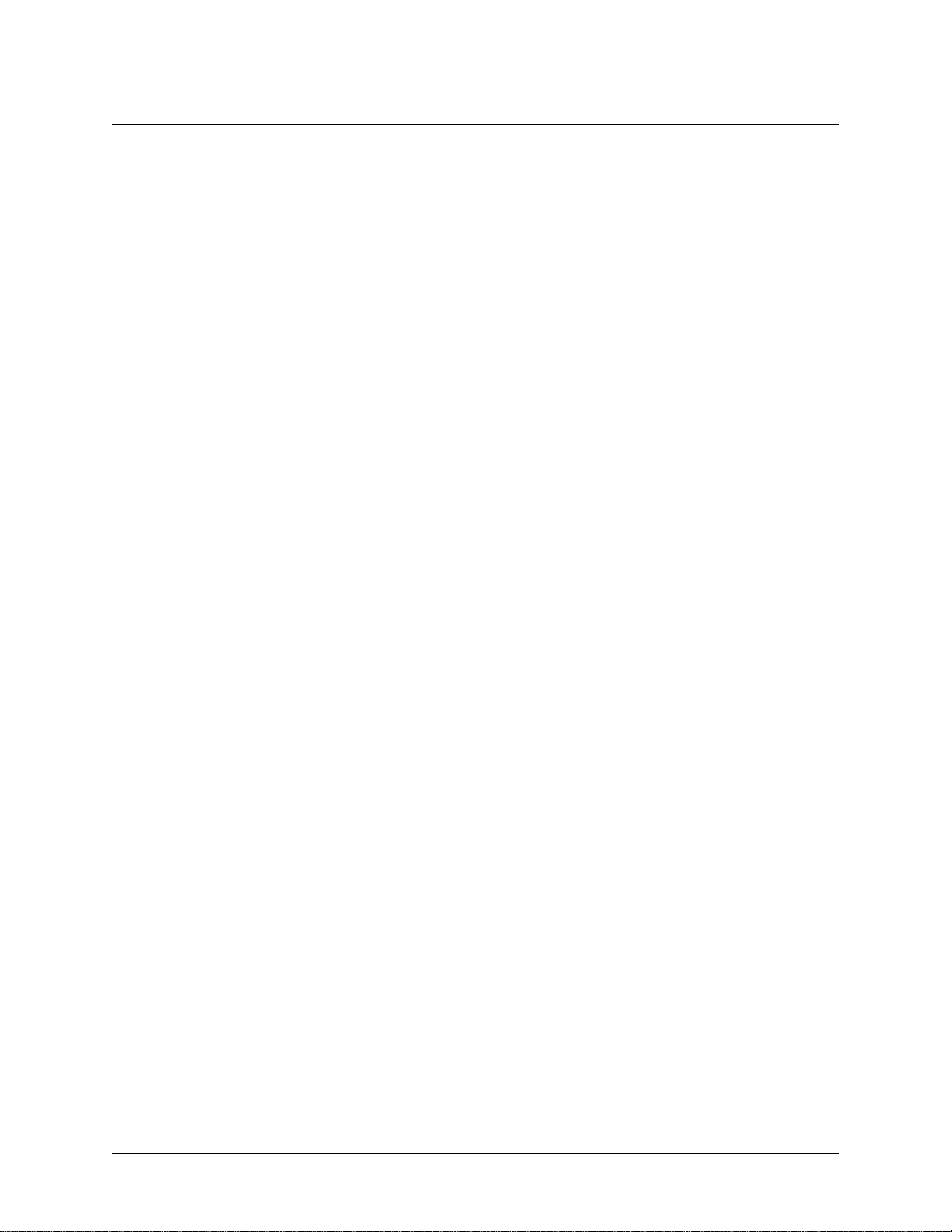
Smart 16e Shelf User Manual
Affidavit for Connection of Customer Premises Equipment to 1.544 MBPS and/or Subrate Digital
Services
For the work to be performed in the certified territory of ______________ (telco name)
State of ________________________________
County of ______________________________
I, _______________________ (name), ____________________ (business address),
_____________________ (telephone number) being duly sworn, state:
I have the responsibility for the operation and maintenance of the terminal equipment to be connected to
1.544 Mbps and/or __________ ________ subrate digital servi ces. The terminal equipment to be c onnected
complies with Part 68 of the FCC rules except for the encoded analog content and billing protection
specification. With respect to encoded analog content and billing protection:
( ) I attest that all operations asso cia ted wi th t he es tablishment, maintenance and adjustment of the d igi tal
CPE with respect to encoded an alog cont ent a nd billing protection information continuousl y compl ies with
Part 68 of the FCC rules and Regu lat ions .
( ) The digital CPE does not transmit digital signals containing encoded analog content or billing
information which is intended to be decoded within the telecommun ications network.
( ) The encoded analog content and billing protection is factory set and is not under the control of the
customer.
I attest that the operator(s) maintainer(s) o f the digital CPE responsible for the establishment, maintenance
and adjustment of the encoded analog content and billing information has (have) been trained to perform
these functions by successfully having completed one of the following (check appropriate blocks):
( ) A. A training course provided by the manufacturer/grantee of the equipment used to encode analog
signals; or
( ) B. A training course provided by the custo mer or authoriz ed represen tative, usi ng trainin g materials and
instructions provided by the manufacturer/grantee of the equipment used to encode analog signals; or
( ) C. An independent training course (e.g., trade school or technical institution) recognized by the
manufacturer/grantee of the equipment used to encode analog signals; or
6 © 2004 ADTRAN, Inc. 64202023L5-1B
Page 7
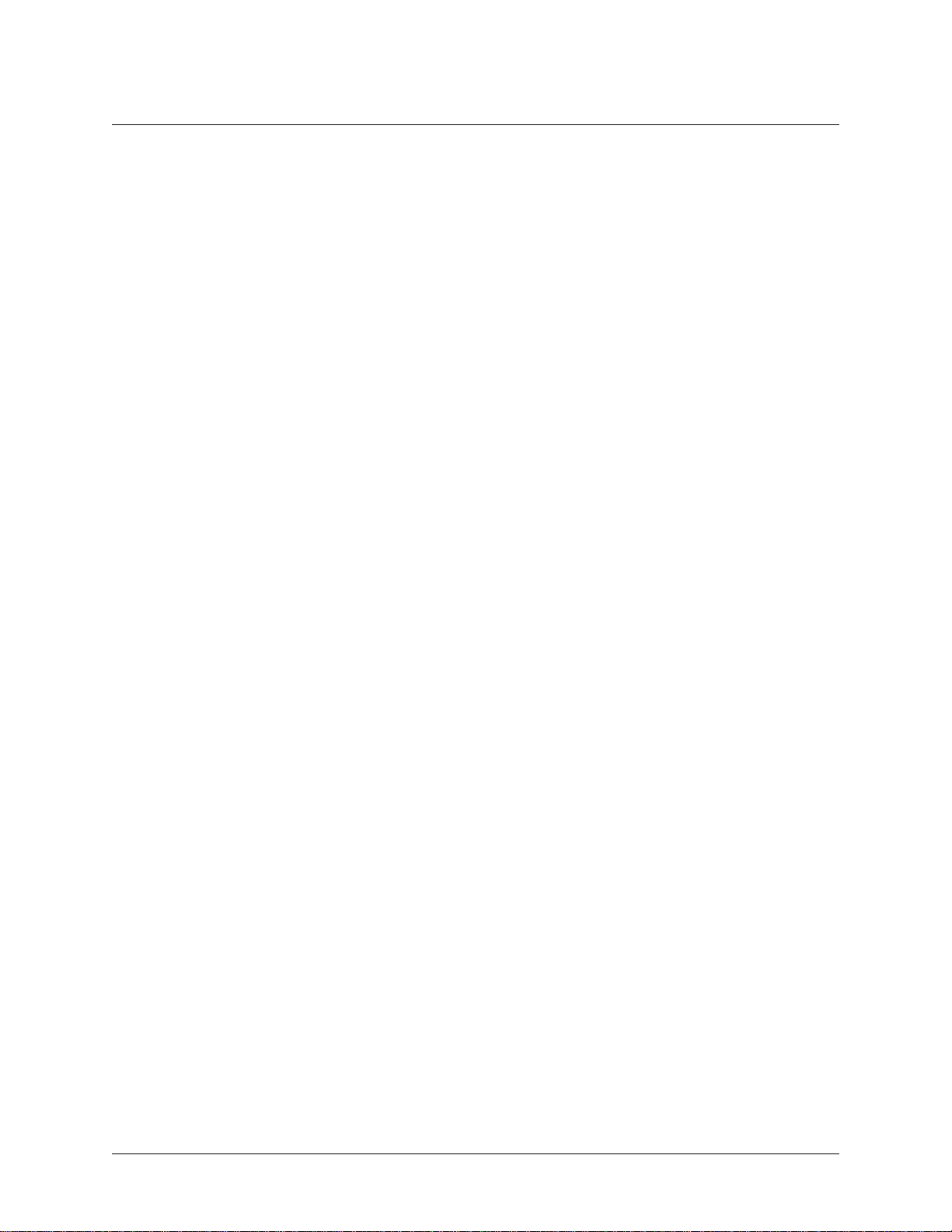
Smart 16e Shelf User Manual
( ) D. In lieu of the proceeding training requirement s, the operator(s)/maintain er(S) is (are) under the
control of a supervisor trained in accordance with _______________ (circle one) above.
I agree to provide ____________________ (telco’s name) with proper documentation to demonstrate
compliance with the information in the preceding paragraph, if so requested.
_____________________ Signature
_____________________ Title
_____________________ Date
Subscribed and sworn to before me
This _________ day of ___________________, 20__
_______________________________________
Notary Public
My commission expires: _________________________
64202023L5-1B © 2004 ADTRAN, Inc. 7
Page 8
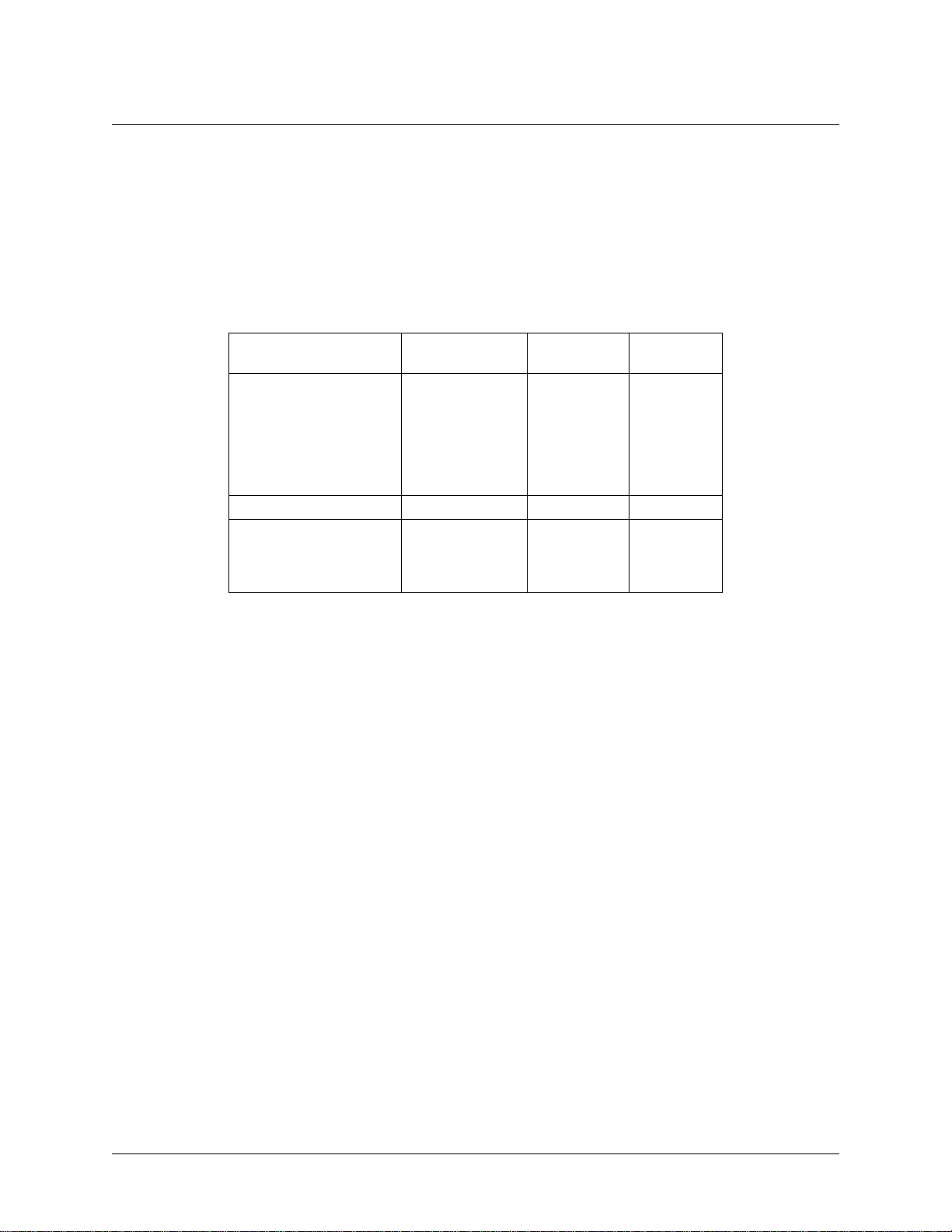
Smart 16e Shelf User Manual
FCC regulations require that the following information be provided in this manual:
1. This equipment complies with Part 68 of the FCC rules. There is a label on the equipment that
shows the FCC registrat ion number an d Ringer Equivalence Number (REN) for this equi pment , if
applicable. If required, this information must be given to the telephone company.
2. The following information may be required when applying to the local telephone company for
leased line facilities.
Service
Type
2.4 kbps Digital Interface
4.8 kbps Digital Interface
9.6 kbps Digital Interface
19.2 kbps Digital Interface
38.4 kbps Digital Interface
56 kbps Digital Interface
64 kbps Digital Interface
Basic Rate ISDN 02IS5 6.0N RJ-49C
1.544 Mbps-SF
1.544 Mbps-SF and B8ZS
1.544 Mbps-ESF
1.544 Mbps-ESF and B8ZS
Digital Facility
Interface Code
04DU5-24
04DU5-48
04DU5-96
04DU5-19
04DU5-38
04DU5-56
04DU5-64
04DU9-BN
04DU9-DN
04DU9-1KN
04DU9-1SN
Service Order
Code
6.0F
6.0F
6.0F
6.0F
6.0F
6.0F
6.0F
6.0F
6.0F
6.0F
6.0F
Network
Jacks
RJ-48S
RJ-48S
RJ-48S
RJ-48S
RJ-48S
RJ-48S
RJ-48S
RJ-48C
RJ-48C
RJ-48C
RJ-48C
3. An FCC compliant telephone cord with a modul ar plug may be prov ided with t his equipment . This
equipment is designed to be connected to the telephone network or premises wiring using a compatible modular jack, which is FCC Part 68 compliant. See installation instructions for details.
4. If this equipment causes harm to the telephone network, the telephone company may temporarily
discontinue service. If possible, advance notification is given; otherwise, notification is given as
soon as possible. The telephone company will advise the customer of the right to file a complaint
with the FCC.
5. The telephone company may make changes in its facilities, equipment, operations, or procedures
that could affect the proper operation of this equipment. If this happens, the telephone company
will provide advance notification and the opportunity to make the necessary modifications to
maintain uninterrupted se rvice.
6. If experiencing difficulty with this equipment, please contact ADTRAN for repair and warranty
information. If the equipment is causing harm t o t he net w ork , t he t el eph one company may request
this equipment to be disconnected from the network until the problem is resolved or it is certain
that the equipment is not malfunctioning.
7. This unit contains no user serviceable parts.
8. The FCC recommends that the AC outlet to which equipment requir ing AC power is to be insta lled
is provided with an AC surge arrester.
8 © 2004 ADTRAN, Inc. 64202023L5-1B
Page 9
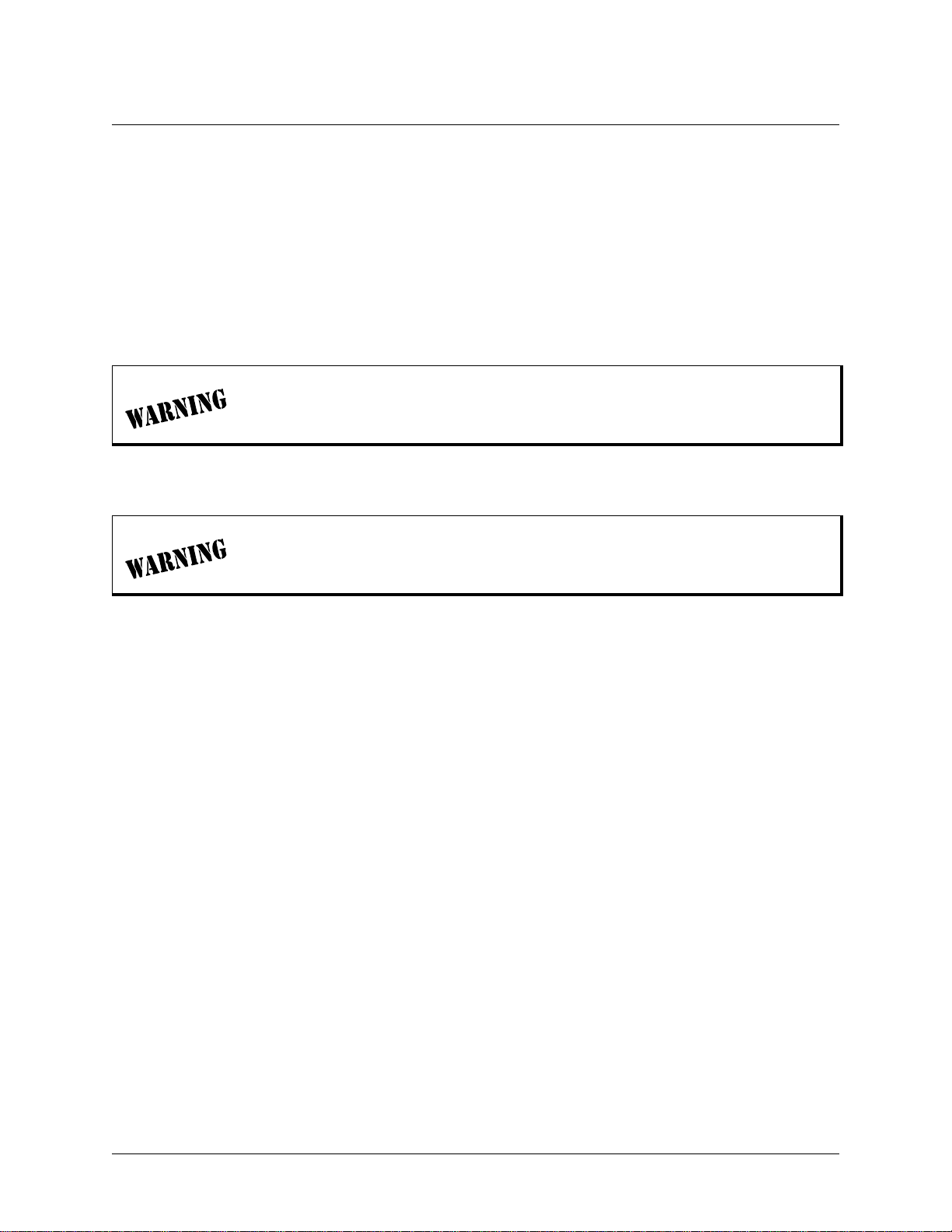
Smart 16e Shelf User Manual
Federal Communications Commission Radio Frequency Interference Statement
This equipment has been tested and found to comply with the limits for a Class A digital device, pursuant
to Part 15 of the FCC Rules. These limits are designed to provide reasonable protection against harmful
interference when the equipment is operated in a commercial environment. This equipment generates,
uses, and can radiate radio frequency energy and, if not installed and used in accordance with the
instruction manual, may cause harmful interference to radio frequencies. Operation of this equipment in a
residential area is likely to cause harmful interference in which case the user will be required to correct the
interference at his own expense.
Changes or modific ations t o this u nit not expr essl y approved by the party responsible
for compliance could void the user’s authority to operate the equipment.
Shielded cables must be used with this unit to ensure compliance with Class A FCC
limits.
64202023L5-1B © 2004 ADTRAN, Inc. 9
Page 10
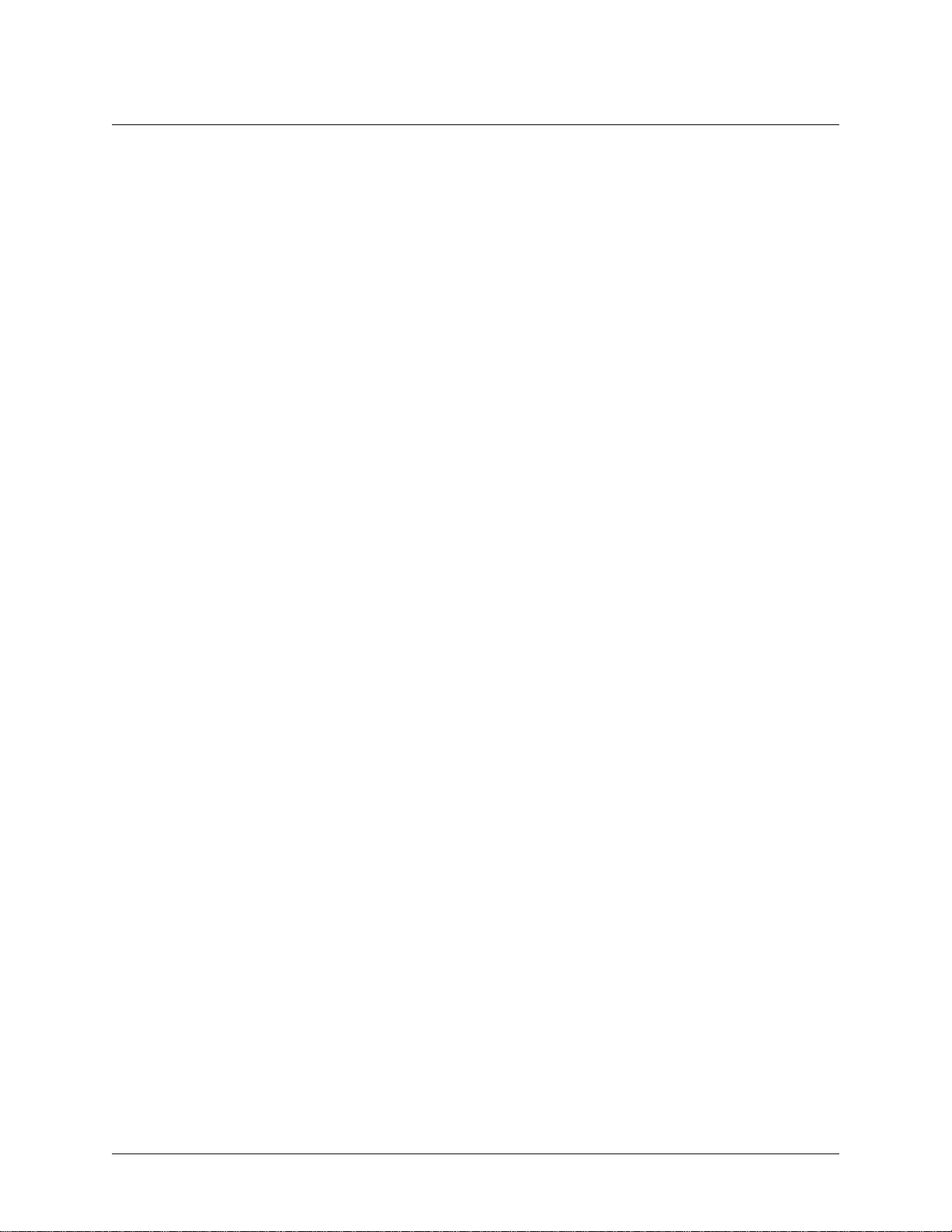
Smart 16e Shelf User Manual
Industry Canada Compliance Information
Notice: The Industry Canada label applied to the product (identified by the Industry Canada logo or the
“IC:” in front of the certification/registration number) signifies that the Industry Canada technical
specifications were met.
Notice: The Ringer Equivalence Numb er (REN) for th is terminal equipment is supplied in the
documentation or on the product labeling/markings. The REN assigned to each terminal device indicates
the maximum number of terminals that can be connected to a telephone interface. The termination on an
interface may consist of any combination of devices subject only to the requirement that the sum of the
RENs of all the devices should not exceed five (5).
Canadian Emissions Requirements
This digital apparatus does not exceed the Class A limits for radio noise emissions from digital apparatus
as set out in the interference-causing equipment standard entitled “Digital Apparatus,” ICES-003 of the
Department of Communications.
Cet appareil nu merique re specte l es limi tes de b ruits r adioelec triques applica bles aux appar eils numer iques
de Class A prescri te s d ans la norme sur le materiel brou il le ur: “Appareils Numeriques,” NMB-003 edict ee
par le ministre des Communications.
10 © 2004 ADTRAN, Inc. 64202023L5-1B
Page 11
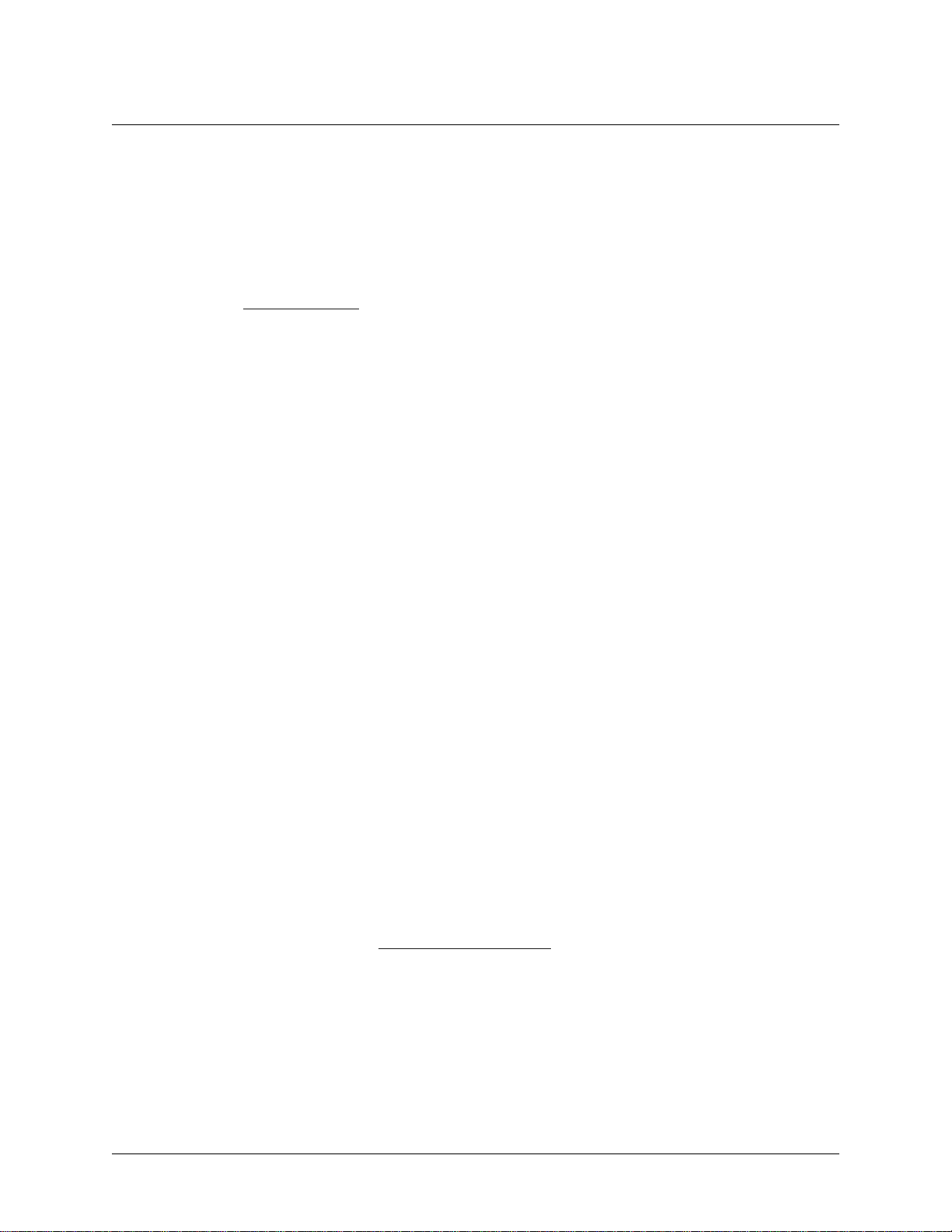
Smart 16e Shelf User Manual
Product Warranty
ADTRAN will repair and return this product within the warranty period if it does not meet its published
specifications or fails while in service. Warranty information can be found at www.adtran.com/warranty.
Product Registration
Registering your product helps ensure complete customer satisfaction. Please take time to register your
products on line at www.adtran.com
. Click Service and Support on the top of the page, and then click
Product Registration under Support.
Customer Service, Product Support Information, and Training
ADTRAN will repair or return this product within the warranty period if it does not meet its published
specifications or fails while in service. Warranty information can be found at www.adtran.com/warranty.
A return mate rial authorization (RMA) is required prior to returning equ ipment to ADTR AN. For service,
RMA requests, training, or more information, use the contact information given below.
Repair and Return
If you determine that a repair is needed, please contact our Customer and Product Service (CAPS)
department to have an RMA number issued. CAPS should also be contacted to obtain information
regarding equipment currently in house or possible fees associated with repair.
CaPS Department (256) 963-8722
Identify the RMA number clearly on the package (below address), and return to the following address:
ADTRAN Customer and Prod uct Service
901 Explorer Blvd. (East Tower)
Huntsville, Alabama 35806
RMA # _____________
Pre-Sales Inquiries and Applications Support
Your reseller shoul d serv e as t he fir st poi nt of contac t for suppor t. If add ition al pre -sales s upp ort i s neede d,
the ADTRAN Support web site provides a variety of support services such as a searchable knowledge
base, latest product documentation, application briefs, case studies, and a link to submit a question to an
Applications Engineer. All of this, and more, is available at:
http://support.adtran.com
When needed, further pre-sales assistance is available by calling our Applications Engineering
Department.
Applications Engineering (800) 615-1176
64202023L5-1B © 2004 ADTRAN, Inc. 11
Page 12

Smart 16e Shelf User Manual
Post-Sale Support
Your reseller should serve as the first point of contact for support. If additional support is needed, the
ADTRAN Support web site provides a variety of support services such as a searchable knowledge base,
updated firmware releases, latest product documentation, service request ticket generation and
trouble-shooting tools. All of this, and more, is available at:
http://support.adtran.com
When needed, further post-sales assistance is available by calling our Technical Support Center. Please
have your unit serial number available when you call.
Technical Support (888) 4ADTRAN
Installation and Maintenance Support
The ADTRAN Custom Extended Servic es (ACES) progr am of fer s multipl e type s and l evels of in stall ation
and maintenance services which allow you to choose the kind of assistance you need. This support is
available at:
http://www.adtran.com/aces
For questi ons, call the ACES Help Desk.
ACES Help Desk (888) 874-ACES (2237)
Training
The Enterprise Network (EN) Technical T raini ng Department off ers training on our most popular produc ts.
These courses include overviews on product features and functions while covering applications of
ADTRAN’s product lines. ADTRAN provides a variety of training options, including customized training
and courses taught at our fac iliti es or at your sit e. For more infor mation ab out tr aining , ple ase cont act you r
Territory Manager or the Enterprise Training Coordinator.
Training Phone (800) 615-1176, ext. 7500
Training Fax (256) 963-6700
Training Email training@adtran.com
12 © 2004 ADTRAN, Inc. 64202023L5-1B
Page 13
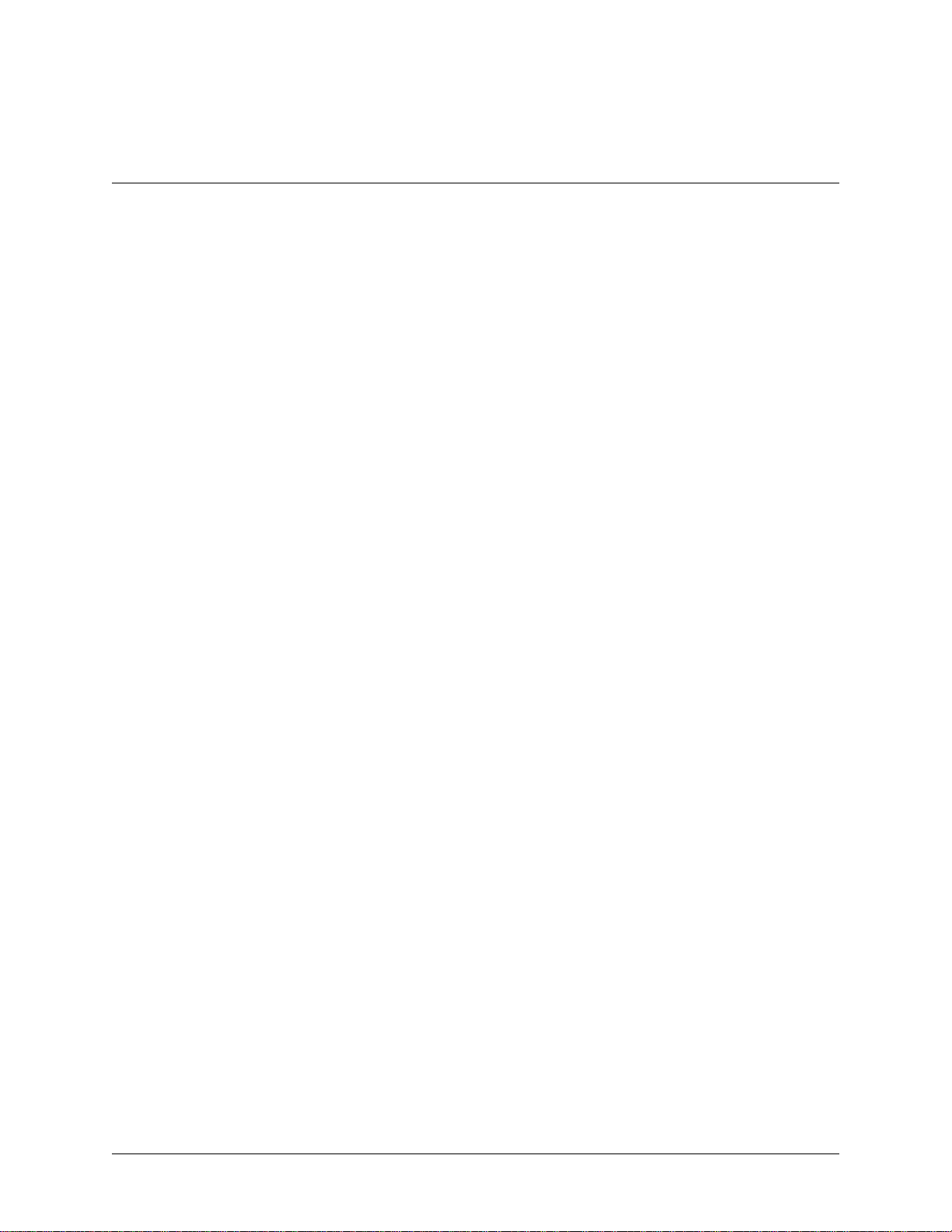
Table of Contents
Chapter 1. Introduction . . . . . . . . . . . . . . . . . . . . . . . . . . . . . . . . . . . . . . . . . . . . . . . . . . . . . . . . . . . . . 19
About This Manual . . . . . . . . . . . . . . . . . . . . . . . . . . . . . . . . . . . . . . . . . . . . . . . . . . . . . . . . . . . . . . . . 19
Product Overview . . . . . . . . . . . . . . . . . . . . . . . . . . . . . . . . . . . . . . . . . . . . . . . . . . . . . . . . . . . . . . . . . 19
Chapter 2. Installation . . . . . . . . . . . . . . . . . . . . . . . . . . . . . . . . . . . . . . . . . . . . . . . . . . . . . . . . . . . . . . . 21
Unpack, Inspect, Power Up . . . . . . . . . . . . . . . . . . . . . . . . . . . . . . . . . . . . . . . . . . . . . . . . . . . . . . . . . . 21
Receiving Inspection . . . . . . . . . . . . . . . . . . . . . . . . . . . . . . . . . . . . . . . . . . . . . . . . . . . . . . . . . . . . . . 21
ADTRAN Shipments Include . . . . . . . . . . . . . . . . . . . . . . . . . . . . . . . . . . . . . . . . . . . . . . . . . . . . . . . 21
Customer Provides . . . . . . . . . . . . . . . . . . . . . . . . . . . . . . . . . . . . . . . . . . . . . . . . . . . . . . . . . . . . . . . 21
Power Up . . . . . . . . . . . . . . . . . . . . . . . . . . . . . . . . . . . . . . . . . . . . . . . . . . . . . . . . . . . . . . . . . . . . . . . 22
Installation into Cabinet or Rack . . . . . . . . . . . . . . . . . . . . . . . . . . . . . . . . . . . . . . . . . . . . . . . . . . . . . . 22
Installation of Power Supplies . . . . . . . . . . . . . . . . . . . . . . . . . . . . . . . . . . . . . . . . . . . . . . . . . . . . . . . . 22
Installation of Controller Card . . . . . . . . . . . . . . . . . . . . . . . . . . . . . . . . . . . . . . . . . . . . . . . . . . . . . . . . 24
Connecting Input Devices to the Controller Card . . . . . . . . . . . . . . . . . . . . . . . . . . . . . . . . . . . . . . . . 24
Chapter 3. Operation . . . . . . . . . . . . . . . . . . . . . . . . . . . . . . . . . . . . . . . . . . . . . . . . . . . . . . . . . . . . . . . . 31
VT100 Terminal . . . . . . . . . . . . . . . . . . . . . . . . . . . . . . . . . . . . . . . . . . . . . . . . . . . . . . . . . . . . . . . . . . . 31
Local Configuration . . . . . . . . . . . . . . . . . . . . . . . . . . . . . . . . . . . . . . . . . . . . . . . . . . . . . . . . . . . . . . 31
Remote Configuration . . . . . . . . . . . . . . . . . . . . . . . . . . . . . . . . . . . . . . . . . . . . . . . . . . . . . . . . . . . . . 32
Menu Descriptions . . . . . . . . . . . . . . . . . . . . . . . . . . . . . . . . . . . . . . . . . . . . . . . . . . . . . . . . . . . . . . . 33
DATAMATE . . . . . . . . . . . . . . . . . . . . . . . . . . . . . . . . . . . . . . . . . . . . . . . . . . . . . . . . . . . . . . . . . . . . . 46
Network Manager Operation Using SLIP, Async PPP, or Ethernet Interface . . . . . . . . . . . . . . . . . . . . 47
Configure Network Interface Using a VT100 Terminal . . . . . . . . . . . . . . . . . . . . . . . . . . . . . . . . . . . 48
Using Telnet . . . . . . . . . . . . . . . . . . . . . . . . . . . . . . . . . . . . . . . . . . . . . . . . . . . . . . . . . . . . . . . . . . . . . . 48
Interpreting Alarms and Status Messages . . . . . . . . . . . . . . . . . . . . . . . . . . . . . . . . . . . . . . . . . . . . . . . 48
Appendix A. Pinouts. . . . . . . . . . . . . . . . . . . . . . . . . . . . . . . . . . . . . . . . . . . . . . . . . . . . . . . . . . . . . . . . . 51
Appendix B. Specifications . . . . . . . . . . . . . . . . . . . . . . . . . . . . . . . . . . . . . . . . . . . . . . . . . . . . . . . . . . . 53
Index. . . . . . . . . . . . . . . . . . . . . . . . . . . . . . . . . . . . . . . . . . . . . . . . . . . . . . . . . . . . . . . . . . . . . . . . . . . . . . 55
64202023L5-1B © 2004 ADTRAN, Inc. 13
Page 14
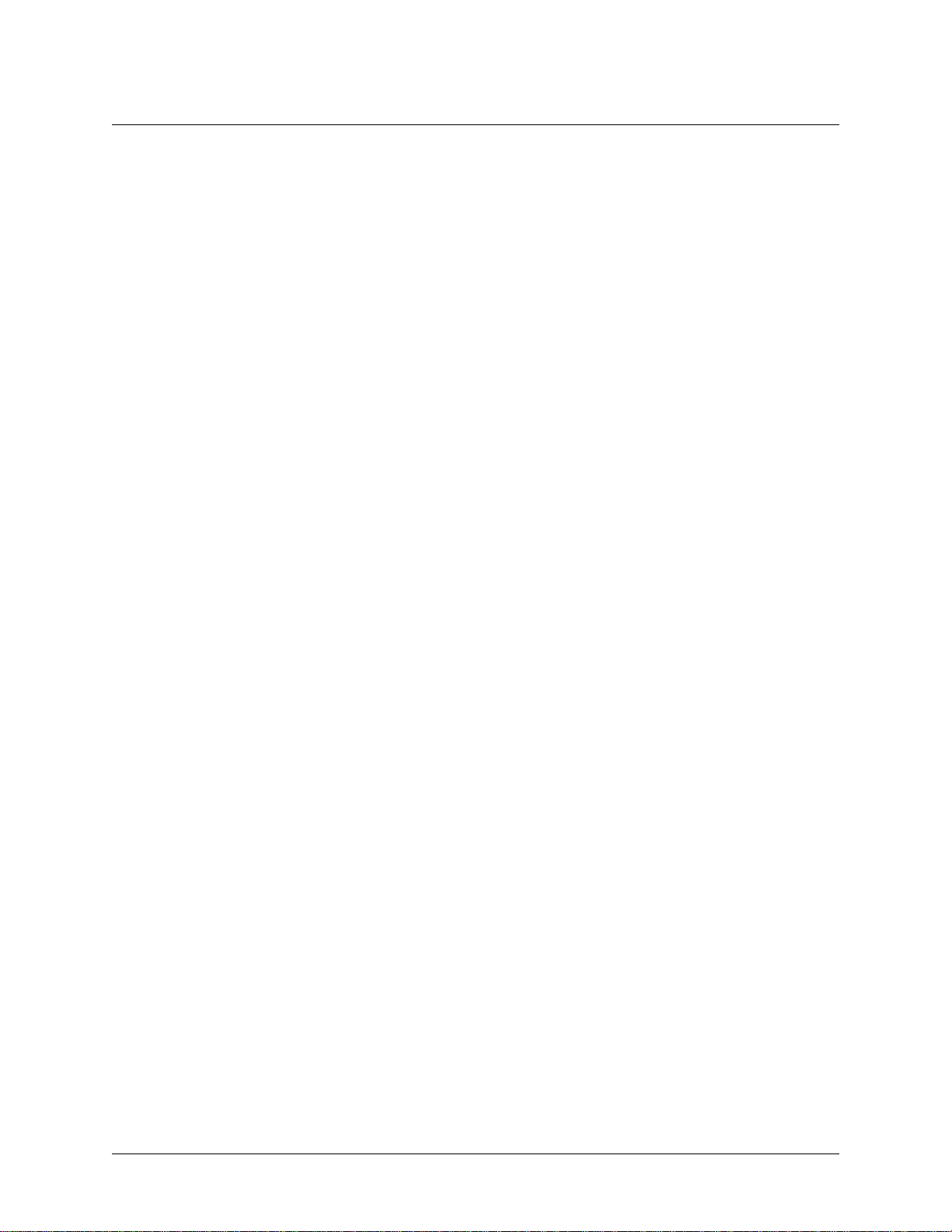
Table of Contents Smart 16e Shelf User Manual
14 © 2004 ADTRAN, Inc. 64202023L5-1B
Page 15
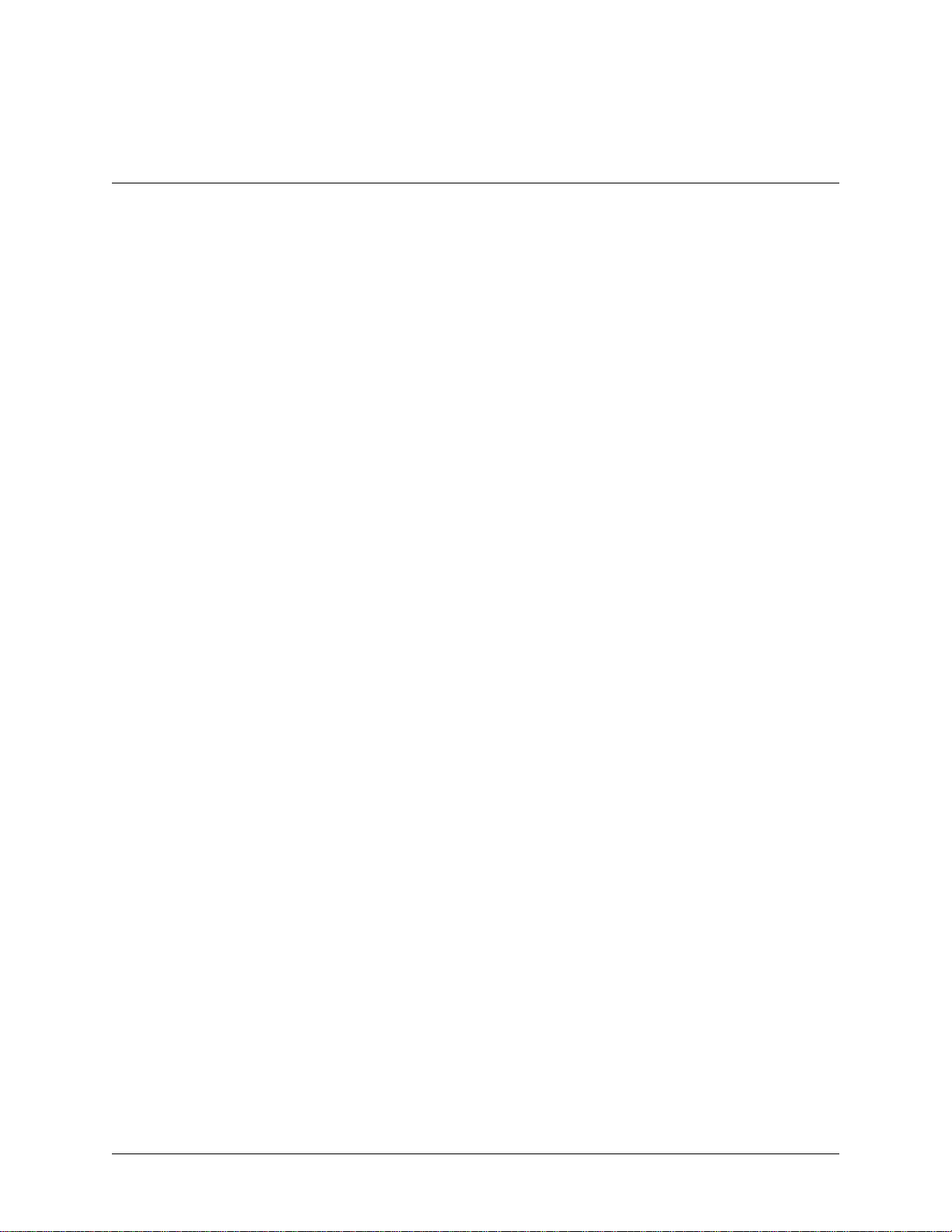
List of Figures
Figure 1. Smart 16e Shelf . . . . . . . . . . . . . . . . . . . . . . . . . . . . . . . . . . . . . . . . . . . . . . . . . . . . . . . . . . 20
Figure 2. Alarm Connection . . . . . . . . . . . . . . . . . . . . . . . . . . . . . . . . . . . . . . . . . . . . . . . . . . . . . . . . 25
Figure 3. Single AC Version Rear Power Interface Card (4202023L5 Shelf) . . . . . . . . . . . . . . . . . . 27
Figure 4. Dual AC Version (4202023L6 Shelf . . . . . . . . . . . . . . . . . . . . . . . . . . . . . . . . . . . . . . . . . 28
Figure 5. Single DC Version (4202023L7 Shelf) . . . . . . . . . . . . . . . . . . . . . . . . . . . . . . . . . . . . . . . 29
Figure 6. Dual DC Version (4202023L8 Shelf) . . . . . . . . . . . . . . . . . . . . . . . . . . . . . . . . . . . . . . . . . 30
Figure 7. Local Configuration . . . . . . . . . . . . . . . . . . . . . . . . . . . . . . . . . . . . . . . . . . . . . . . . . . . . . . 31
Figure 8. Remote Configuration . . . . . . . . . . . . . . . . . . . . . . . . . . . . . . . . . . . . . . . . . . . . . . . . . . . . 32
Figure 9. Main Menu . . . . . . . . . . . . . . . . . . . . . . . . . . . . . . . . . . . . . . . . . . . . . . . . . . . . . . . . . . . . . 33
Figure 10. System Configuration Menu . . . . . . . . . . . . . . . . . . . . . . . . . . . . . . . . . . . . . . . . . . . . . . . 35
Figure 11. Shelf Port Configuration Menu . . . . . . . . . . . . . . . . . . . . . . . . . . . . . . . . . . . . . . . . . . . . . 36
Figure 12. Ethernet Port Configuration Menu . . . . . . . . . . . . . . . . . . . . . . . . . . . . . . . . . . . . . . . . . . . 37
Figure 13. SNMP Options Menu . . . . . . . . . . . . . . . . . . . . . . . . . . . . . . . . . . . . . . . . . . . . . . . . . . . . . 38
Figure 14. View Statistics Menu . . . . . . . . . . . . . . . . . . . . . . . . . . . . . . . . . . . . . . . . . . . . . . . . . . . . . 39
Figure 15. System Statistics Menu . . . . . . . . . . . . . . . . . . . . . . . . . . . . . . . . . . . . . . . . . . . . . . . . . . . . 40
Figure 16. EIA-232 Statistics Menu . . . . . . . . . . . . . . . . . . . . . . . . . . . . . . . . . . . . . . . . . . . . . . . . . . . 40
Figure 17. Ethernet Statistics Menu . . . . . . . . . . . . . . . . . . . . . . . . . . . . . . . . . . . . . . . . . . . . . . . . . . . 41
Figure 18. Shelf Statistics Menu . . . . . . . . . . . . . . . . . . . . . . . . . . . . . . . . . . . . . . . . . . . . . . . . . . . . . 41
Figure 19. Test Menu . . . . . . . . . . . . . . . . . . . . . . . . . . . . . . . . . . . . . . . . . . . . . . . . . . . . . . . . . . . . . . 43
Figure 20. Self Test Menu . . . . . . . . . . . . . . . . . . . . . . . . . . . . . . . . . . . . . . . . . . . . . . . . . . . . . . . . . . 43
Figure 21. Ping Test Menu . . . . . . . . . . . . . . . . . . . . . . . . . . . . . . . . . . . . . . . . . . . . . . . . . . . . . . . . . . 44
Figure 22. Firmware Upgrade Menu . . . . . . . . . . . . . . . . . . . . . . . . . . . . . . . . . . . . . . . . . . . . . . . . . . 45
Figure 23. Firmware Upgrade Using XMODEM . . . . . . . . . . . . . . . . . . . . . . . . . . . . . . . . . . . . . . . . 45
Figure 24. DATAMATE . . . . . . . . . . . . . . . . . . . . . . . . . . . . . . . . . . . . . . . . . . . . . . . . . . . . . . . . . . . 46
Figure 25. Controller Card Front Panel . . . . . . . . . . . . . . . . . . . . . . . . . . . . . . . . . . . . . . . . . . . . . . . . 49
64202023L5-1B © 2004 ADTRAN, Inc. 15
Page 16
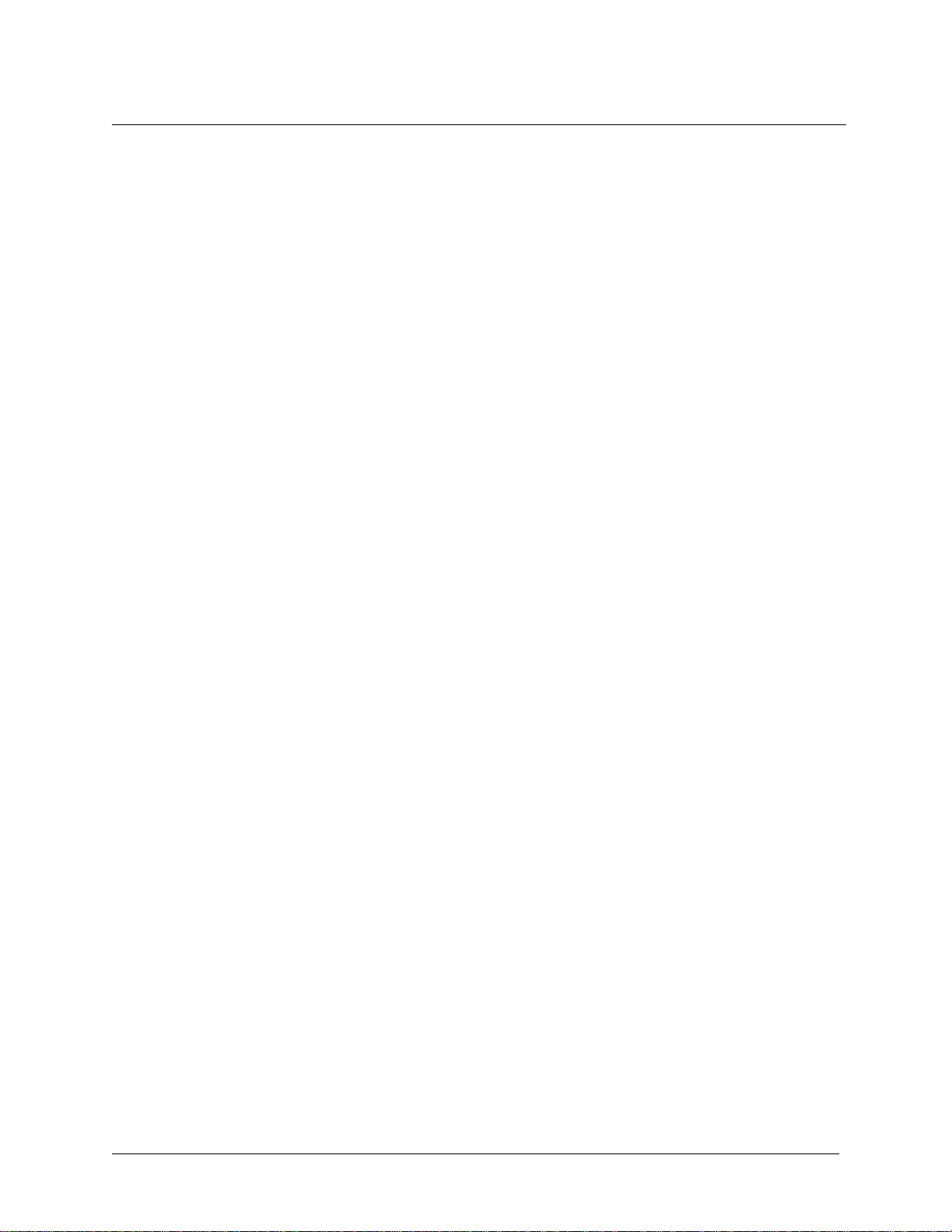
List of Figures Smart 16e Shelf User Manual
16 © 2004 ADTRAN, Inc. 64202023L5-1B
Page 17
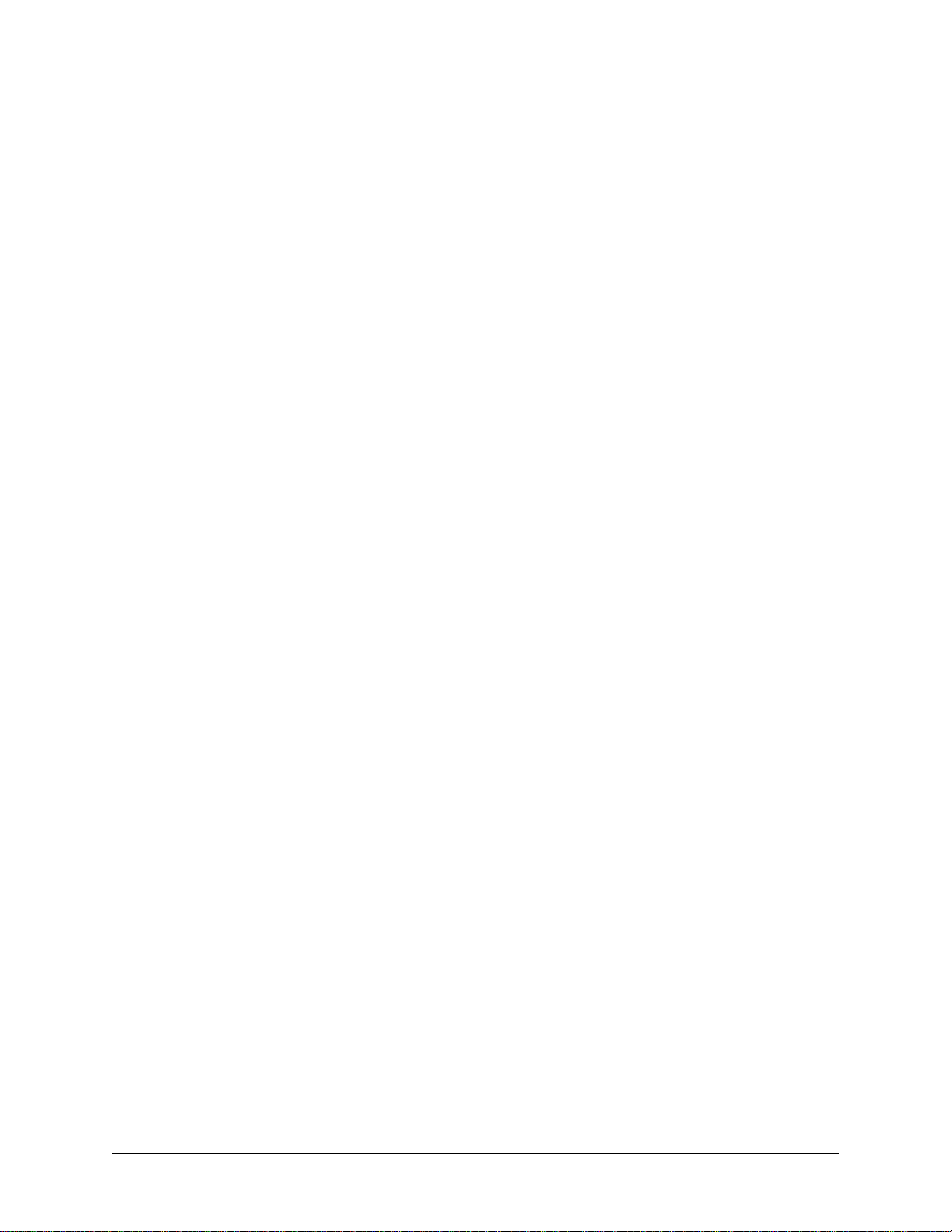
List of Tables
Table 1. Controller Status Line Messages. . . . . . . . . . . . . . . . . . . . . . . . . . . . . . . . . . . . . . . . . . . . . 34
Table 3. Smart16e Controller Card Status Messages . . . . . . . . . . . . . . . . . . . . . . . . . . . . . . . . . . . . 42
Table 2. Smart16e Card Status Messages . . . . . . . . . . . . . . . . . . . . . . . . . . . . . . . . . . . . . . . . . . . . . 42
Table 4. Alarm Messages. . . . . . . . . . . . . . . . . . . . . . . . . . . . . . . . . . . . . . . . . . . . . . . . . . . . . . . . . . 49
Table 5. STATUS LED Conditions. . . . . . . . . . . . . . . . . . . . . . . . . . . . . . . . . . . . . . . . . . . . . . . . . . 50
Table A-1. 10/100BaseT Connector Pinout. . . . . . . . . . . . . . . . . . . . . . . . . . . . . . . . . . . . . . . . . . . . . . 51
Table A-2. Alarm Connector Pinout . . . . . . . . . . . . . . . . . . . . . . . . . . . . . . . . . . . . . . . . . . . . . . . . . . . 51
Table A-3. EIA-232 (DB-9) Connector Pinout . . . . . . . . . . . . . . . . . . . . . . . . . . . . . . . . . . . . . . . . . . . 52
Table A-4. DC Power Supply Connector Pinout. . . . . . . . . . . . . . . . . . . . . . . . . . . . . . . . . . . . . . . . . . 52
64202023L5-1B © 2004 ADTRAN, Inc. 17
Page 18

List of Tables Smart 16e Shelf User Manual
18 © 2004 ADTRAN, Inc. 64202023L5-1B
Page 19

Chapter 1 Introduction
1. ABOUT THIS MANUAL
This manual provides the information needed for the installation and operation of the Smart 16e Shelf
(shown in Figure 1 on page 20). Operation instructions for the data communication devices used with the
shelf are provided in the manuals furnished with those products.
2. PRODUCT OVERVIEW
The ADTRAN Smart 16e Shelf provides convenient mounting for up to 16 data communications devices
for large h ost -t ype applications. The shelf can be mount ed in either 19” or 23” racks and cabinets by using
a set of brackets mounted alongside the shelf.
The Smart 16e Shelf has an intelligent controller card designed to configure and control all devices in the
local shelf. SNMP management is available for all Smart 16e devices via the embedded SNMP agent.
There are five choices of input devices for the controller card:
• A VT100 compatible ter minal which can be connected to the EIA-232 (DB-9) interface locate d on the
rear panel of the controller card. For remote applications, a modem can be used.
• The optional DATAMATE, a hand-held keypad with a 2 x 16 LCD display. This unit plugs into the
RJ-11 jack on the front of the controller card.
• A device running SLIP protoc ol. A SLIP i nterf ace (t he EIA-2 32, DB-9 interfa ce) is locat ed on the rear
panel of the controller card. For remote applications, a modem can be used.
• A device running async PPP protoc ol. An async PPP interface (t he EIA-232, DB-9 interf ace) is located
on the rear panel of the controller card. For remote applications, a modem can be used.
• A LAN running Ethernet protocol. An Ethernet 10/100BaseT interface is located on the rear panel of
the controller card.
The shelf and all install ed uni t s are int er nal ly powered by an AC or DC supply. An op ti ona l se cond power
supply can be used for backup protection.
64202023L5-1B © 2004 ADTRAN, Inc. 19
Page 20

Product Overview Smart 16e Shelf User Manual
Figure 1. Smart 16e Shelf
20 © 2004 ADTRAN, Inc. 64202023L5-1B
Page 21

Chapter 2 Installation
1. UNPACK, INSPECT, POWER UP
Receiving Inspection
Carefully inspect the Smart 16e Shelf for any shipping damages. If damage is suspected, file a claim
immediately with the carrier and contact ADTRAN Customer Service (see front pages of this manual for
contact information). If possible, keep the original shipping container for use in shipping the Smart 16e
Shelf for repair or for verification of damage during shipment.
ADTRAN Shipments Include
The following items are included in ADTRAN shipments of the Smart 16e Shelf:
• Smart 16e chassis
• Controller card
• Power supply (AC or DC) (two included in 4202023L6 and L8)
• Blank power faceplate (only in 4202023L5 and L7)
• Rear panel segment for power input and controller operation
• Mounting brackets for shelf
Customer Provides
The customer must supply the following items:
• A PC capable of emulating VT100 for configuring devices installed in the Smart 16e Shelf
• An EIA-232, DB-9 cable for connection to the VT100 interface
• Optionally, a DATAMATE (part number 1200045L1) can be used for most shelf configuration
• For SNMP access, a cable for connection to either the controller card’s EIA-232 connector (for SLIP
or PPP async protocol) or the card’s 10/100BaseT interface (for Ethernet protocol)
The VT100 interface is required for setting up the initial network settings for SLIP, async
PPP, or Ethernet communications.
64202023L5-1B © 2004 ADTRAN, Inc. 21
Page 22

Installation into Cabinet or Rack Smart 16e Shelf User Manual
Power Up
The shelf and installed units are internally powered by an AC or DC supply. An optional second power
supply can be used for redundant protection.
The dual input power shelves 420 2023L6 (AC) and 4202023L8 (DC) provide the user greater redundancy
by allowing the shelf to be powered by two separate AC (or DC) circuits so that service will not be
interrupted upon a single circuit breaker fault. Shelf power inputs can be both AC or both DC, but they
cannot be mixed.
2. INSTALLATION INTO CABINET OR RACK
The set of brackets supplied with the Smart 16e Shelf can be used for either 19” or 23” applications. For
19” applications, the longer side of the bracket should be flush with the side of the chassis. For 23”
applications, the short side of the bracket should be flush with the side of the chassis.
There are two set s of mounti ng holes f or the b rackets on the le ft and ri ght side s of the Smart 16e Sh elf. One
set positio ns the front of the Smart 16e Shelf in line with the fro nt of the rack. The other set extends the
front of the Smart 16e Shelf beyond the front of the rack.
3. INSTALLATION OF POWER SUPPLIES
Second generation dual power interface car ds shipped with thi s shelf ar e ONLY for use in
second generation Smart 16/16e Shelves. Shock haz ar d may result from accidental ly
plugging a second generation dual power interface ca rd into a first generation
Smart 16/16e Shelf (P/N 4200023L3 thr ough 4200023L6).
Affected power interface cards: Smart 16 Dual Input AC1202035L2
Smart 16 Dual Input DC1202044L2
Smart 16e Dual Input AC1202163L2
Smart 16e Dual Input DC1202164L2
The second generation dual power interface cards are, however, comp letely safe
when properly installed in a second generation Sma rt 16/16e Shelf (P/N 4202023L1
through 4202023L8).
In accordance with UL 60950, the following safety guidelines must be met for installation of the
Smart 16/16e AC power supply (P/N 1200048L3 or 1202048L1):
• To be installed in a Restricted Access Location.
• Input Voltage Rating: 120 VAC, +6%, -10%.
• Use appropriately sized copper conductors only.
• Care should be exercised not to upset the stability of the equipment rack when installing this product.
• The proper means of the earth connection shall be included in the installation instructions.
22 © 2004 ADTRAN, Inc. 64202023L5-1B
Page 23

Smart 16e Shelf User Manual Installation of Power Supplies
• Two fuses provided for separate circuits. Test before touching.
• For continued protection against the risk of fire, replace only with the same type of
rating of fuse.
In accordance with UL 60950, the following safety guidelines must be met for installation of the
Smart 16/16e DC power supply (P/N 1200048L4 or 1202048L1):
• The branch circuit over-current protection shall be a fuse or circuit breaker rated minimum 48 V,
maximum 15 A.
• To be installed in a Restricted Access Location.
• For use only with the Smart 16/16e family of products (P/N 4100023L3, 4200023L5, 4202023L1,
4202023L2, 4202023L5, and 4202023L6).
• Two fuses provided for separate circuits. Test before touching.
• For continued protection against the risk of fire, replace only with the same type of
rating of fuse.
The power supply can be installed in either of the two slots at the top of the Smart 16e Shelf. If only one
power supply is used, th e blank power s upply facep late furn ished with t he rack should be insta lled over t he
unused slot.
Only individuals familiar with installation and maintenance of the Smart 16e Shelf
should install or replace the power supplies. A shock hazard could be present if an
empty power supply slot is left uncovered.
The Smart 16e Shelf i s full y opera tiona l with one power supply ; howeve r, a second supply can be add ed to
provide backup for the power supply subsystem. With the two-supply configuration, one of the supplies
will operate in a hot-standby mode (the corresponding output on the standby supply will automatically
provide the power required if any of the four outputs from a supply fails or begins to operate out of
specifications).
The power supplies can be “hot swapped.”
Slide the power supply along the card guides of one of the top slots until it is fully seated in the connector
and the faceplate is flush with the chassis. Tighten the screws on the front of the power supply panel.
Ensure screws on faceplate are tightened securely w ith a screwdriver.
Each power supply has a
(+5V, -5V, +12V, and -12V) are within compliance; the
STATUS LED that illuminates green when the power supply output voltages
STATUS LED illuminates red when a volt age is out
of tolerance. When opera tion of any one of the four voltag es drops out of specific ation, an SNMP trap will
be sent from the controller. Failing power supplies are not user serviceable and require replacement.
64202023L5-1B © 2004 ADTRAN, Inc. 23
Page 24

Installation of Controller Card Smart 16e Shelf User Manual
4. INSTALLATION OF CONTROLLER CARD
The Smart 16e Shelf has 17 ve rtic al slot s in th e front and rea r of the chassi s. The lef t-most front positi on is
reserved for the Smart 16e Shelf controller card. All other front slots can be used in any order for
rackmount cards. The PWR/CTRL power interface card occupies the slot behind the Smart 16e Shelf
controller card. All othe r rear slots are for DTE/network interface cards.
The controller card slides into the corresponding front slot until contact is made with both the backplane
connector and the rear power interface connector and the panel is flush with the front of the chassis. The
controller card may be inserted and removed while the Smart 16e Shelf is receiving power without
affecting the data service on the other cards.
The controller card can appear to be operational (i.e., receiving power) and yet not be
completely connected. The power interface card must be fully seated and the screws must
be tight for proper operation.
Connecting Input Devices to the Controller Card
There are five choices of input devices for the Smart 16e controller card: a VT100 terminal, the optional
DATAMATE (part number 1200045L1), SLIP, async PPP, and Ethernet
10/100BaseT.
DATAMATE Connection
The optional DATAMATE is a hand-held device that plugs into the RJ- 1 1 jack on t he front o f the co ntroller
card.
Ethernet Connection
The 10/100BaseT Ethernet connector (labeled LAN 10/100BASET) on the rear of the controller card
provides a LAN interface used for both local and remote configuration using SNMP and Telnet.
VT100, Modem, SLIP, or Async PPP Connection
The DB-9 EIA-232 connector (labeled DTE/DCE EIA 232) on the rear power interface of the controller
card provides an interface for an asynchronous ASCII VT100 terminal, used for both local and remote
configuration. The terminal must be set to line wrap off, flow control off, 8-bit character size, no parity,
one stop bit, and VT100 mode.
The Smart 16e Shelf and any rackmount units in the shelf can be configured remotely using a modem
connected to the EIA-232 connector. See Chapter 3, Operation, on page 31 for more detailed information
on remote operation.
This connector also provides an interface for SLIP or async PPP. This interface is used for both local and
remote configuration using SNMP and Telnet.
The pin assignments for the EIA-232 connector are listed in Appendix A, Pinouts, on page 51.
24 © 2004 ADTRAN, Inc. 64202023L5-1B
Page 25

Smart 16e Shelf User Manual Installation of Controller Card
A
Alarm Connections
The terminal strips located on the back of the Smart 16e Shelf controller card are labeled ALARM. They
are used for audio or visual alarm indicators provided by the user. The top two terminals are a set and the
bottom two are a set. The terminals are activated together when the cards inserted in the designated slots
encounter an alarm condition such as primary link failure.
T o ver ify op erati on of t he ter mina l strip, me asure t he im pedanc e acros s each s et. The i mpeda nce sho uld be
open when the shelf is not in alarm and shorted (approximately 0.6 ohm) when in alarm. The two alarm
sets operate iden tica lly and should hav e the sa me impedance . The p ower speci ficati ons for any alar ms used
are NEC Class 2 and 48 VDC @ 500 mA maximum. Figure 2 shows the alarm connection.
SMART 16e
AC
POWER I/F
L
A
N
10 BASE T
D
T
E
/
D
C
E
E
I
A
2
3
2
larm Relay
Power
Source
ALARM
NO
#1
COM
NO
#2
COM
FUSE
F1
5A
250V
F2
FUSE
115VAC/60 HZ
2.5 AMP
3AG
Power
Source
Figure 2. Alarm Connection
64202023L5-1B © 2004 ADTRAN, Inc. 25
Page 26

Installation of Controller Card Smart 16e Shelf User Manual
Fuses
There are two fuses located on the rear panel. Fuse one (F1) corresponds to power supply 1 (left slot), and
fuse two (F2) corresponds to power supply 2 (right slot). See Specifications and Features on page 53 for
fuse ratings.
AC/DC Power
The single and dual AC versions, illustrated in Figure 3 on page 27 and in Figure 4 on page 28, each have
captive 8-foot power cords. The power cords are terminated by a three-prong plug which connects to a
grounded power recept acle. The grou nded power rec eptacle s hould be instal led near t he shelf and be easily
accessible. The power receptacle should also have suitable disconnect devices that are provided as part of
the building wiring. The power receptacle should be properly grounded. The protection of the
telecommunications network relies on the protective grounding of the Smart 16e Shelf.
The single DC version, illustrated in Figure 5 on page 29, provides a 3-position screw terminal block for
connection to a -48V source. The dual DC version, illust rated in Figu re 6 on page 30, provid es a 5-posit ion
screw terminal block for connection to two -48V sources. In both DC versions, the last position is frame
ground.
See Appendix A, Pinouts, on page 51 for the pin assignments for the DC power supply.
The 2nd generation dual input power interface cards are not compatible with the 1st generation Smart
16/16e shelves (4200023L3-L6). These dual power cards are 2nd generation only and are listed below:
• Smart 16 Dual Input AC 1202035L2
• Smart 16 Dual Input DC 1202044L2
• Smart 16e Dual Input AC 1202163L2
• Smart 16e Dual Input DC 1202164L2
The 2nd generation single input power interface cards are fully compatible with the earlier 1st generation
Smart 16/16e shelves. The single input power cards are listed below:
• Smart 16 AC 1202035L1
• Smart 16 DC 1202044L1
• Smart 16e AC 1202163L1
• Smart 16e DC 1202164L1
26 © 2004 ADTRAN, Inc. 64202023L5-1B
Page 27

Smart 16e Shelf User Manual Installation of Controller Card
l
F
SMART 16e
AC
8-pin modular jack
used for Ethernet
10BaseT connection
use for left power supply
POWER I/F
L
A
N
10 BASE T
D
T
E
/
D
C
E
E
I
A
2
3
2
ALARM
NO
COM
NO
COM
F1
F2
115VAC/60 HZ
2.5 AMP
EIA-232 (DB-9) connector
interface for asynchronous
ASCII terminal VT100
(local and remote configuration)
Removable terminal strip for externa
alarm circuits or other devices
#1
#2
E
FUS
E
US
F
Fuse for right power supply
5A
250V
3AG
Captive 8-foot power cord
Figure 3. Single AC Version Rear Power Interface Card (4202023L5 Shelf)
64202023L5-1B © 2004 ADTRAN, Inc. 27
Page 28

Installation of Controller Card Smart 16e Shelf User Manual
SMART 16e
DUAL AC
8-pin modular jack
used for Ethernet
10BaseT connection
Fuse for left power supply
POWER I/F
L
A
N
10 BASE T
D
T
E
/
D
C
E
E
I
A
2
3
2
ALARM
NO
COM
NO
COM
E
S
U
F
F1
E
S
U
F
F2
EIA-232 (DB-9) connector
interface for asynchronous
ASCII terminal VT100
(local and remote configuration)
Removable terminal strip for external
alarm circuits or other devices
#1
#2
Fuse for right power supply
5A
250V
3AG
S
P
L
Y
1
115VAC
60 HZ
2.5 AMP
S
P
L
Y
2
Dual Captive 8-foot power cords
Figure 4. Dual AC Version (4202023L6 Shelf
Second generation dual power interface car ds shipped with thi s shelf ar e ONLY for use in
second generation Smart 16/16e Shelves. Shock haz ar d may result from accidental ly
plugging a second generation dual power interface ca rd into a first generation
Smart 16/16e Shelf (P/N 4200023L3 thr ough 4200023L6).
Affected power interface cards: Smart 16 Dual Input AC1202035L2
Smart 16 Dual Input DC1202044L2
Smart 16e Dual Input AC1202163L2
Smart 16e Dual Input DC1202164L2
The second generation dual power interface cards are, however, comp letely safe
when properly installed in a second generation Sma rt 16/16e Shelf (P/N 4202023L1
through 4202023L8).
28 © 2004 ADTRAN, Inc. 64202023L5-1B
Page 29

Smart 16e Shelf User Manual Installation of Controller Card
SMART 16e
DC
8-pin modular jack
used for Ethernet
10BaseT connection
Fuse for left power supply
POWER I/F
L
A
N
10 BASE T
D
T
E
/
D
C
E
E
I
A
2
3
2
ALARM
ALARM
NO
NO
COM
NO
COM
EIA-232 (DB-9) connector
interface for asynchronous
ASCII terminal VT100
(local and remote configuration)
Removable terminal strip for external
alarm circuits or other devices
#1
#2
SE
FU
F1
5A
250V
3AG
E
S
FU
F2
Fuse for right power supply
External DC Power Supply Specs:
Shelf Input=48 VDC, 4 A
-
+
48V ,4A
Figure 5. Single DC Version (4202023L7 Shelf)
64202023L5-1B © 2004 ADTRAN, Inc. 29
Page 30

Installation of Controller Card Smart 16e Shelf User Manual
SMART 16e
DUAL DC
8-pin modular jack
used for Ethernet
10BaseT connection
Fuse for left power supply
POWER I/F
L
A
N
10 BASE T
D
T
E
/
D
C
E
E
I
A
2
3
2
ALARM
NO
COM
NO
COM
EIA-232 (DB-9) connector
interface for asynchronous
ASCII terminal VT100
(local and remote configuration)
Removable terminal strip for external
alarm circuits or other devices
#1
#2
SE
FU
F1
5A
250V
3AG
SE
FU
F2
48V ,4A
-
#1
+
-
#2
+
Fuse for right power supply
External DC Power Supply Specs:
Shelf Input=48 VDC, 4 A
Figure 6. Dual DC Version (4202023L8 Shelf)
Second generation dual power interface car ds shipped with thi s shelf ar e ONLY for use in
second generation Smart 16/16e Shelves. Shock haz ar d may result from accidental ly
plugging a second generation dual power interface ca rd into a first generation
Smart 16/16e Shelf (P/N 4200023L3 thr ough 4200023L6).
Affected power interface cards: Smart 16 Dual Input AC1202035L2
Smart 16 Dual Input DC1202044L2
Smart 16e Dual Input AC1202163L2
Smart 16e Dual Input DC1202164L2
The second generation dual power interface cards are, however, comp letely safe
when properly installed in a second generation Sma rt 16/16e Shelf (P/N 4202023L1
through 4202023L8).
30 © 2004 ADTRAN, Inc. 64202023L5-1B
Page 31

Chapter 3 Operation
There are five methods of configuration for the Smart 16e Shelf: a VT100 terminal, a DATAMATE (part
number 1200045L1), SLIP, async PPP, and Ethernet 10/100BaseT.
1. VT100 TERMINAL
Local Configuration
The Smart 16e Shelf may be configured by attaching the VT100 compatible terminal or equivalent to the
DTE/DCE EIA 232 port on the rear of the Smart 16e Shelf control le r car d. The te rminal must be set to line
wrap off, flow control off, and VT100 mode, 8-bit character size, no parity, and one stop bit. If enabled,
the password parameter protects the terminal interface from unauthorized configuration.
The connection to a termi nal is mad e through the EIA-2 32 DB-9 c onnector on the r ear
POWER I/F
segment (see Figure 7). This connection is used for both local and remote configuration.
SMART 16e
AC
POWER I/F
L
A
N
10 BASE T
D
T
E
/
D
C
E
E
I
A
2
3
2
ALARM
NO
#1
COM
NO
#2
COM
FUSE
F1
5A
250V
3AG
FUSE
F2
115VAC/60 HZ
2.5 AMP
SMART 16e AC/DC
Figure 7. Local Configuration
64202023L5-1B © 2004 ADTRAN, Inc. 31
Page 32

Remote Configuration Smart 16e Shelf User Manual
Remote Configuration
The Smart 16e Shelf and any rackmount units in the shelf can be configured remotely through the
DTE/DCE EIA 232 port using a modem. See Figure 8. Follow these steps to set up this application.
1. Configure the modem a s follows:
• Display Result Code
• Echo Off
• Result Code Displayed as Words (verbose form)
•Normal DTR
•Normal DCD
• Auto Answer On
2. At the remote site, configure the EIA232 DIR option as DTE.
3. Make sure the shelf baud rate is not configured above 19.2 kbps.
4. Set the data format as follows: word length = 8 bits, parity = none, stop bit = 1.
SMART 16e
AC
POWER I/F
L
A
N
10 BASE T
D
T
E
/
D
C
E
E
I
A
2
3
2
MODEM
COM
COM
NO
NO
F1
F2
ALARM
SE
FU
SE
FU
115VAC/60 HZ
2.5 AMP
#1
#2
5A
250V
3AG
MODEM
Figure 8. Remote Configuration
32 © 2004 ADTRAN, Inc. 64202023L5-1B
Page 33

Smart 16e Shelf User Manual Menu Descriptions
Menu Descriptions
Main Menu
Initiate a terminal session by pressing the carriage return key until the Login screen appears. The default
login is adtran. The Main menu is displayed following a successful login. The terminal display will be
divided into two sections (see Figure 9).
Figure 9. Main Menu
1. The left-hand section displays all options of a menu level.
2. The right-hand section displays the submenus for the option highlighted on the left.
Use the arrow keys to move bet ween the left- and right-ha nd section s. Options dis played on the right-ha nd
side that have addi ti onal submenus will be followed by a [+]. To view the submenus, cursor to the [+] an d
press Enter. The current setting for the options displayed in the right-hand sections will be shown to the
right of the option. To update the current setting, highlight the setting and press the space bar. A window
listing the possib le set tings will appear. Highlight the desired setting and pr ess Ent er. Menu selections t hat
initiate an action, such as starting a test, will be followed by a <+>. To initiate the action, cursor to the <+>
and press Enter. A controller status line will appear at the bottom of each terminal screen. Table 1 on page
34 lists the possible status messages.
64202023L5-1B © 2004 ADTRAN, Inc. 33
Page 34

Menu Descriptions Smart 16e Shelf User Manual
Table 1. Controller Status Line Messages
Error Message Condition
ALM One or more of the cards installed in the
self is in alarm.
PS1 There is an alarm on PS1.
PS2 There is an alarm on PS2
PSOK Installed power supplies) are operational. If
this is the only status message for the con-
troller card, there are no problems with the
controller.
34 © 2004 ADTRAN, Inc. 64202023L5-1B
Page 35

Smart 16e Shelf User Manual Menu Descriptions
System Configuration Menu
The SYSTEM CONFIGURATION menu, illustrated in Figure 10, appears after selecting SYSTEM from the
CONFIGURATION menu.
Figure 10. System Configuration Menu
SYSTEM NAME
Set system name.
SYSTEM TIME
Set time of day.
SYSTEM DATE
Set the date.
TERMINAL PASSWORD
Set password for a terminal session.
PASSWORD SELECT
Enable or disable the terminal password function.
DATAMATE PASSCODE
Set password for the DATAMATE.
DATAMATE PASSCODE SELECT
Enable or disable password function for the DATAMATE.
TWATCH PASSCODE
Set password for a Twatch session.
64202023L5-1B © 2004 ADTRAN, Inc. 35
Page 36

Menu Descriptions Smart 16e Shelf User Manual
TERMINAL TIMEOUT (MIN)
Set how many minutes of keyboard inactivity can take place before the terminal session is ended. To
disable the timeout, enter 0 minutes.
EIA-232 DIRECTION
Set direction of EIA-232 port to DCE for local configuration or DTE for remote configuration.
EIA-232 BAUD RATE
Set baud rate for EIA-232 port. Rates are in the range of 9600 to 115.2K. The default baud rate is 9600.
TERMINAL ALARM SELECT
Enable or disable terminal alarm function.
CHANGE SLOT NAMES
Edit Slot Names (up to 15 characters) that appear on status screens.
MIB II SYSTEM SUPPORT
Edit System Contact, System Name, and System Location.
MAKE CHANGES PERMANENT
Save all changes made to options on this menu.
Shelf Port Configuration Menu
The SHELF PORT CONFIGURATION menu, illustrated in Figure 11, appears after sele cting SHELF PORT from
the
CONFIGURATION menu.
Figure 11. Shelf Port Configuration Menu
36 © 2004 ADTRAN, Inc. 64202023L5-1B
Page 37

Smart 16e Shelf User Manual Menu Descriptions
The right-hand section of the screen will show all the cards that are currently installed in the Smart 16e
Shelf. To access a card, highlight the [+] to the right of the card and press enter. The main menu for the
selected card will appear.
Ethernet Port Configuration Menu
The ETHERNET PORT CONFIGURATION menu, illustrated in Figure 12, appears after selecting ETHERNET
ORT from the CONFIGURATION menu.
P
Figure 12. Ethernet Port Configuration Menu
IP ADDRESS
For SNMP and Telnet operation, view and edit the Smart 16e controller IP address.
SUBNET MASK
For SNMP and Telnet operation, view and edit the Smart 16e controller subnet mask.
EDIT GATEWAY ADDRESS
For SNMP and Telnet operation, view and edit the Smart 16e controller gateway address.
AUTO NEG
Enable or disable automatic negotiation between 10BaseT and 100BaseT.
DATA RATE
Select Data Rate as 100 Mbps or 10 Mbps.
DUPLEX MODE
Set Duplex Mode as Half Duplex or Full Duplex.
64202023L5-1B © 2004 ADTRAN, Inc. 37
Page 38

Menu Descriptions Smart 16e Shelf User Manual
SNMP OPTIONS
Set SNMP Parameters (See Figure 13).
MAKE CHANGES PERMANENT
Save all changes made to options on this menu.
Figure 13. SNMP Options Menu
PHONE NUMBER
For SNMP dial-up operation, enter the phone number that the controller calls to send an SNMP trap.
GET COMMUNITY
For SNMP operation, view and edit the SNMP get community string.
SET COMMUNITY
For SNMP operation, view and edit the SNMP set community string.
TRAP COMMUNITY
For SNMP dial-up operation, view and edit the trap community.
AUTHORIZE TRAPS
For SNMP operation, enable or disable traps.
TRAP MANAGER IP
For SNMP operation, view and edit up to five trap host addresses.
MAKE CHANGES PERMANENT
Save all changes made to options on this menu.
38 © 2004 ADTRAN, Inc. 64202023L5-1B
Page 39

Smart 16e Shelf User Manual Menu Descriptions
View Statistics
The VIEW STATS menu (Figure 14) appears after selecting VIEW STATISTICS from the left-hand section of
the Main menu. This menu provides access to statistical information on the system level (see Figure 15 on
page 40), on the EIA-232 port (see Figure 16 on page 40), on the Ethernet port ( see Fi gur e 1 7 on page 41),
and on each indivi dual c ard i nstal le d in the S mart 16 e S helf (see Fig ure 18 on pa ge 41) . Table 2 on page 42
lists the status messages that appear on the
SHELF STATS menu provides the status of the controller card. Table 3 on page 42 lists the possible status
messages for the controller.
SHELF STATS menu for the installed cards. Additionally, the
Figure 14. View Statistics Menu
64202023L5-1B © 2004 ADTRAN, Inc. 39
Page 40

Menu Descriptions Smart 16e Shelf User Manual
Figure 15. System Statistics Menu
EIA-232
Figure 16. EIA-232 Statistics Menu
40 © 2004 ADTRAN, Inc. 64202023L5-1B
Page 41

Smart 16e Shelf User Manual Menu Descriptions
Figure 17. Ethernet Statistics Menu
Figure 18. Shelf Statistics Menu
64202023L5-1B © 2004 ADTRAN, Inc. 41
Page 42

Menu Descriptions Smart 16e Shelf User Manual
Table 2. Smart16e Card Status Messages
Error Message Condition
NA The slot is empty.
ADLP Transparent mode for a T1 ESF CSU or a
TSU Family card.
TRAP Device has sent a trap to the Smart 16e
controller.
TEST Device is currently in test mode.
DBU Device is in a dial backup condition.
ALM Device is in an alarm condition.
NORM Device is installed and operating normally.
Table 3. Smart16e Controller Card Status Messages
Error Message Condition
TEST The controller card is in test.
PROV There is a fault in the provisioning area of
the flash.
APP There is a fault in the application code.
PS1 There is an alarm on PS1.
PS2 There is an alarm on PS2
PSOK Installed power supplies are operational. If
this is the only status message for the con-
troller card, there are no problems with the
controller.
42 © 2004 ADTRAN, Inc. 64202023L5-1B
Page 43

Smart 16e Shelf User Manual Menu Descriptions
Tests
The TEST menu (Figure 19) appears after selec ting TEST from the left -hand s ectio n of the Mai n menu. Thi s
menu allows the user t o initiate a self-test on the contr ol le r card (see Figure 20), restore facto ry defaults to
the controller card, or initiate a ping test (see Figure 21 on page 44).
Figure 19. Test Menu
Figure 20. Self Test Menu
64202023L5-1B © 2004 ADTRAN, Inc. 43
Page 44

Menu Descriptions Smart 16e Shelf User Manual
Figure 21. Ping Test Menu
44 © 2004 ADTRAN, Inc. 64202023L5-1B
Page 45

Smart 16e Shelf User Manual Menu Descriptions
Firmware Upgrade
The FIRMWARE UPGRADE menu (Figure 22) appears after selecting FIRMWARE UPGRADE from the left-hand
section of the Main menu. This menu allows the user to download new firmware for the controller card.
Two methods of file transfer are available: TFTP (Figure 22) or XMODEM (Figure 23).
Figure 22. Firmware Upgrade Menu
Figure 23. Firmware Upgrade Using XMODEM
64202023L5-1B © 2004 ADTRAN, Inc. 45
Page 46

DATAMATE Smart 16e Shelf User Manual
t
s
s
U
t
i
P
d
c
2. DA TAMATE
The DATAMATE, illustrated in Figure 24, is a hand-held keypad with a 2x16 LCD display. The
DATAMATE connects to the 6-pin modular jack on the fro nt of the controller card. See Figure 25 on page
49 for jack locations.
Displays menu
items and messages
se arrows to scroll
hrough submenu
tems
ress before
esired alpha
haracter selection
DATAMATE
ENTER
AB
12
DE
45
7
SHIFT QUICK
*
CANCEL
89
0
Press to return to the main menu
Press to select active
(flashing) menu items
C
3
F
6
#
Use numeric keypad
to activate menu item
and enter parameter
Press to stop curren
activity and return
to previous menu
Figure 24. DATAMATE
Manual Operation and Button Functions
The following function descriptions apply to the DATAMATE.
LCD Window
Displays menu items and messages in 2 lines by 16 characters.
Enter
Selects active menu items. To activate a menu item, press the number of the item. When the menu item is
flashing, press Enter to select it. This action displays a submenu item (if there is one) or sets the
configuration parameter. The display of COMMAND ACCEPTED indicates a valid operation.
Numeric Keypad
The numeric keypad contai ns th e n umbers 0 thr ough 9 a nd al pha cha racte rs A t hrough F, which are used to
activate menu items. Numbers 0 through 9 are also used to enter parameters.
When entering the IP address information, use the pound key (#) to insert decimal points.
Shift
Alpha characters are entered by pressing and releasing Shift before each desired character. To activate a
menu item designated by an alpha character rather than a number, display the menu item using the up and
down arrows, press Shift and then the letter. Press Enter to select the item.
46 © 2004 ADTRAN, Inc. 64202023L5-1B
Page 47

Smart 16e Shelf User Manual Network Manager Operation Using SLIP, Async PPP,
If a key is pressed without usi ng Shi ft , the numbered item becomes active instead of the alpha i te m. I f this
happens, repeat the correct procedure.
Quick
During most operations, the Quick key retu rns the di splay to the Mai n menu. During a te st, this key re turns
to the top of the
TEST menu.
Cancel
The Cancel key stops the current activity and returns to the previous menu. Press Cancel until the desired
menu level is reached.
Up and Down Arrows
These arrows scroll through the submenu items available in the current menu. Submenu items appear two
at a time. When scrolled, they continuously appear from beginning to end in a forward (down arrow) or
reverse (up arrow) pattern
3. NETWORK MANAGER OPERATION USING SLIP, ASYNC PPP, OR ETHERNET INTERFACE
Before SLIP, async PPP, or Ethernet communication can be established with a network manager, some
initial network settings must be configu red using a loca l VT100 terminal or DATAMATE attached to the
EIA-232 port of the Smart 16e controller card.
Obtain information such as the internet protocol (IP) address, subnet mask, gateway IP
address, and trap host IP address from the network administrator.
The Ethernet LAN inter face in the Smart 1 6e cont roll er ca rd has t he net work medi a acc ess cont rol ( MAC)
address as displayed in hexidecimal byte notation. The IP address, subnet mask, gateway, and trap host
systems are entered using dotted decimal notation.
The subnet mask is t he fi lt er used for subnetwork addressing. The default value is a typic al Cla ss C subnet
mask value (255.255.255.0).
The SNMP community names are used in SNMP GET, SET, and trap messages for authentication.
The trap host IP address identifies where the network manager system receives trap messages from the
Smart 16e Shelf.
64202023L5-1B © 2004 ADTRAN, Inc. 47
Page 48

Configure Network Interface Using a VT100 Terminal Smart 16e Shelf User Manual
Configure Network Interface Using a VT100 Terminal
To set up the Smart 16e Shelf to accept SLIP, async PPP, or Ethernet communication from a network
manager, perform the following steps:
1. Connect the terminal to the Smart 16e controller EIA-232 port. The terminal settings should match the
Smart 16e controller baud rate setting (i.e., 9600 bps, 8 data bits, no parity, and 1 stop bit).
2. Apply power to the Smart 16e controller card. Press Enter until the Login screen appears on the
terminal screen.
3. Go to the
ETHERNET CONFIGURATION menu.
4. Configure the following Smart 16e network interface settings: IP address, Subnet Mask, Gateway IP
address (if required), Trap Hos t IP address, GET community name, SET community name, and SNMP
Trap community name.
4. USING TELNET
The Smart 16e Shelf suppor ts Telnet access, allowing remote access to th e Smart 16e Shelf menu inter face
by the network manager.
To access the Smart 16e Shelf menu interface, esta blish a Telnet session using the Smart 16e Shelf IP
address to open a dev ice se ss ion. The Smart 16e Shelf’s Main menu will display. Configure or monit or the
Smart 16e Shelf devices as if they were locally connected to the shelf with a VT100 terminal. Close the
Telnet application according to the network manager’s instructions.
5. INTERPRETING ALARMS AND STATUS MESSAGES
The four character display on the controller card front panel (Figure 25 on page 49) provides status
information about the Smart16e Shelf and the data communication cards that are installed in the shelf. If
no alarm conditions exists,
alternate between
ALM and SM16. Pressing the MODE button on the front of the controller card will
display the source of the alarm. Table 4 on page 49 lists the alarm messages.
The
STATUS LED provides a status of the Smart 16e controller card. Table 5 on page 50 lists the LED
states and their meanings.
SM16 appears on the display. If an alarm condition exists, the display will
48 © 2004 ADTRAN, Inc. 64202023L5-1B
Page 49

Smart 16e Shelf User Manual Interpreting Alarms and Status Messages
.
Displays Smart 16 alarm
conditions (see Table 2)
Pressing MODE displays
source of alarm condition.
Displays status of controller
(see Table 3 for status conditions)
6-pin modular jack used
for DATAMATE connection
Figure 25. Controller Card Front Panel
Table 4. Alarm Messages
Error Display Condition
SLX Slot number in ala rm
PROV Provisioning error
BOOT Problem in boot sector
RTC Real time clock failure
PS1 Power supply 1 (right) failure
PS2 Power supply 2 (left) failure
64202023L5-1B © 2004 ADTRAN, Inc. 49
Page 50

Interpreting Alarms and Status Messages Smart 16e Shelf User Manual
Table 5. STATUS LED Conditions
STATUS LED Condition
Green OK
Flashing green Flash download
Yellow Test
Red Warning
Flashing red Error
50 © 2004 ADTRAN, Inc. 64202023L5-1B
Page 51

APPENDIX A PINOUTS
10/100BaseT Ethernet Pinout
Table A-1 shows the pinout for the LAN port on the 10/100BaseT Ethernet card.
Table A-1. 10/100BaseT Connector Pinout
Pin Name Description
1 TX1 Transmit Positive
2 TX2 Transmit Negative
3 RX1 Receive Positive
4, 5 - Not Used
6 RX2 Receive Negative
7, 8 - Not Used
Alarm Connection Pinout
Table A-2 shows the pinout for the alarm connection.
Table A-2. Alarm Connector Pinout
Pin Description
1COM #2
2NO #2
3COM #1
4NO #1
64202023L5-1B © 2004 ADTRAN, Inc. 51
Page 52

Pinouts Smart 16e Shelf User Manual
EIA-232 (DB-9) Connector Pinout
Table A-3 shows the pinout for the EIA-232 (DB-9) connector.
Table A-3. EIA-232 (DB-9) Connector Pinout
Pin EIA Description
1 CF Received Line Signal Detector (DCD)
2 BB Receive Data (RD)
3 BA Transmit Data (TD)
4 CD Data Terminal Ready (DTR)
5 AB Signal Ground (SG)
6 CC Data Set Ready (DSR)
7 CA Request to Send (RTS)
8 CB Clear to Send (CTS)
9 — Unused
DC Power Supply
Table A-4 shows the pinout for the DC power supply connection.
Table A-4. DC Power Supply Connector Pinout
Pin Single DC Input Dual DC Input
1 Frame Gnd Frame Gnd
2 -48V Return -48V Return #2
3 -48V -48V #2
4 N/A -48V Return #1
5 N/A -48V #1
52 © 2004 ADTRAN, Inc. 64202023L5-1B
Page 53

APPENDIX B SPECIFICATIONS
SPECIFICATIONS AND FEATURES
This section describes the standard specifications and features incorporated in the Smart 16e Shelf.
Network Compatibility
• DDS, 4-wire Switched 56, T1, FT1, ISDN
Indicators and Controls
Faceplate
• LED status indicator
• Status display
Rackmount Units
• LED indicators (defined in each unit’s user manual)
• 2 T es t push- but t ons
Power Supplies
• AC and DC: LED status indicator
Rear Panel Connections
Control/SLIP/Async PPP/Modem Port
• DB-9 (EIA-232)
Ethernet Port
• 10/100BaseT
Captive Power Cord
• AC versions with single or dual inputs
Screw Terminals
• DC versions with single or dual inputs
Alarm
• 4-screw terminals
Physical
Size
• 17.25” wide, 10.5” high, 14.875” deep
Weight
• 20 pounds (empty)
• 45 pounds (full)
Mounting
• 19” rack or cabinet
• 23” rack or cabinet
64202023L5-1B © 2004 ADTRAN, Inc. 53
Page 54

Specifications Smart 16e Shelf User Manual
Power
Inputs
• AC voltage: 120 VAC ±20%
• Frequency: 47 - 63 Hz
• DC voltage: 48 VDC
Fuse Ratings
• AC version: 3A, 3AG
• DC version: 3A, 3AG
Relay Contact Ratings
• Noninductive load
• Maximum switched power: 60W or 125 VA
• Maximum switched current: 2 amps
• Maximum switched voltage: 150 VDC or 300 VAC
• U.L. Rating: 2 A @ 48 VDC; 1A @ 120 VAC
Power Supply Outputs to Shelf
• +5 VDC @ 14 amps
• -5 VDC @ 1.5 amps
• +12 VDC @ 2 amps
• -12 VDC @ 2 amps
Environmental
Temperature
• Operating : 0O C to 50O C (32O F to 122O F)
• Storage: -20
Relative Humidity
O
C to 70O C (-4O F to 158O F)
• Up to 95% non-condensing
Agency Approvals
• UL and CUL
• FCC Part 15
• FCC Part 68
54 © 2004 ADTRAN, Inc. 64202023L5-1B
Page 55

Index
A
AC version 26
affidavit 5, 6
alarm connections 25, 51
alarm menu 39, 43, 45
alarm messages 48, 49
async PPP 19, 21, 24, 47
connection to controller card 24
C
card status message 42
change password 36
comtroller card
status messages 42
contents of shipment 21
controller card
connecting input devices 24
front panel 49
installation 24
controller card status messages 42
controller status line messages 34
Customer Service, Product Support Information, and Training 11
D
DATAMATE 19, 21, 46
arrow keys 47
cancel 47
connection to controller card 24
enter 46
LCD window 46
numeric keypad 46
quick 47
shift 46
DC version 26
E
edit gateway address 37
edit shelf/slot descriptions 35, 36
edit SNMP ge tcommunity 38
edit SNMP get community 38
edit SNMP phone number 38
edit SNMP set community 38
edit subnet mask 37
EIA-232 statistics menu 40
environmental
specifications, 54
equipment included 21
equipment needed 21
ethernet 19, 21, 24, 47
ethernet port configuration menu 37
ethernet statistics menu 41
F
FCC information 9
FCC regulations 8
firmware upgrade menu 45
firmware upgrade using XMODEM 45
fuse ratings 54
fuses 26
I
indicators 53
input devices 19
installation 21
cabinet/rack 22
controller card 24
power supply 22
L
LAN 19
M
main menu 33
modem 32
connection to controller card 24
mounting 19
N
network compatibility 53
network manager 47
O
operation 31
overview 19
P
password 36, 38
ping test menu 44
pinouts 51
power 26, 54
power supplies 53
64202023L5-1B © 2004 ADTRAN, Inc. 55
Page 56

Index Smart 16e Shelf User Manual
power supply 19
installation 22
power up 21, 22
Product Registration 11
R
rear panel connections 53
receipt inspection 21
relay contact ratings 54
remote configuration 32
remote operation 32
S
safety instructions 4
select unit menu 35, 36, 37
self test menu 43
service type information 8
set date 35
set time 35, 36, 37
shelf port configuration menu 36
shelf statistics menu 41
shipment contents 21
SLIP 19, 21, 24, 47
connection to controller card 24
Smart 16 Shelf
features 53
SNMP 24
SNMP agent 19
SNMP options menu 38
specifications 53
status messages 48
system configuration menu 35
T
telnet 24, 48
terminal alarm 35
test menu 43
tion 24
V
view statistics menu 39
VT 100 19, 31, 48
connection to controller card 24, 31
VT100
local operation 31
remote operation 32
56 © 2004 ADTRAN, Inc. 64202023L5-1B
