Page 1
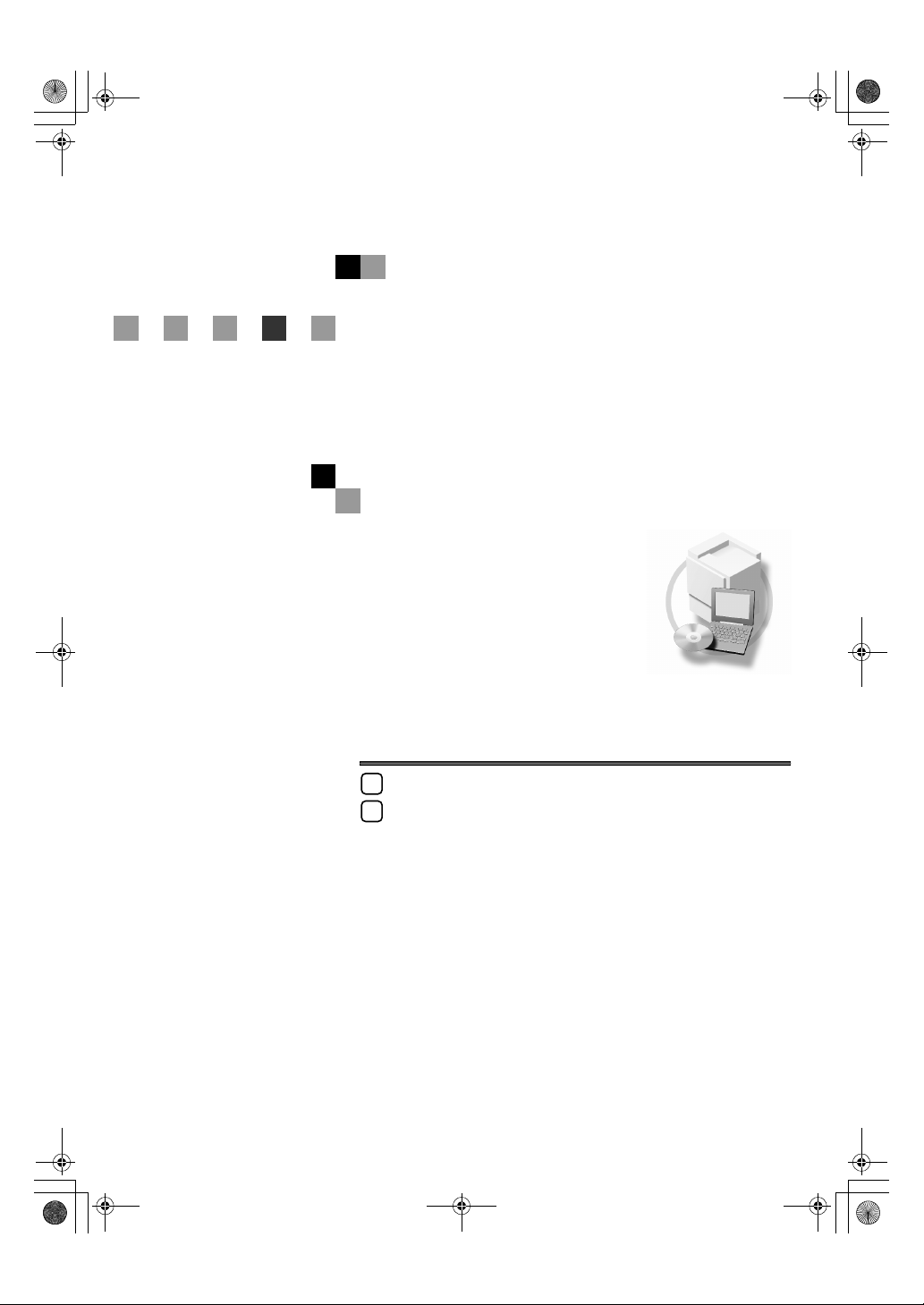
Printer/Scanner Unit
ype
at
ing
In
018
straturmcotfnioI ns
inter Reference 1
1
2
dtera StginttGe
tPrin toginraperP
e
ht
ni
e,nichFo a msr s ia hf te ofe sand uectrr co
it.es uu yo
eTrfoe
b" 2ecn
reOfepy Reper"Co
ytPrefae Sh tead ro tesurbe se ae pl
noi
Page 2
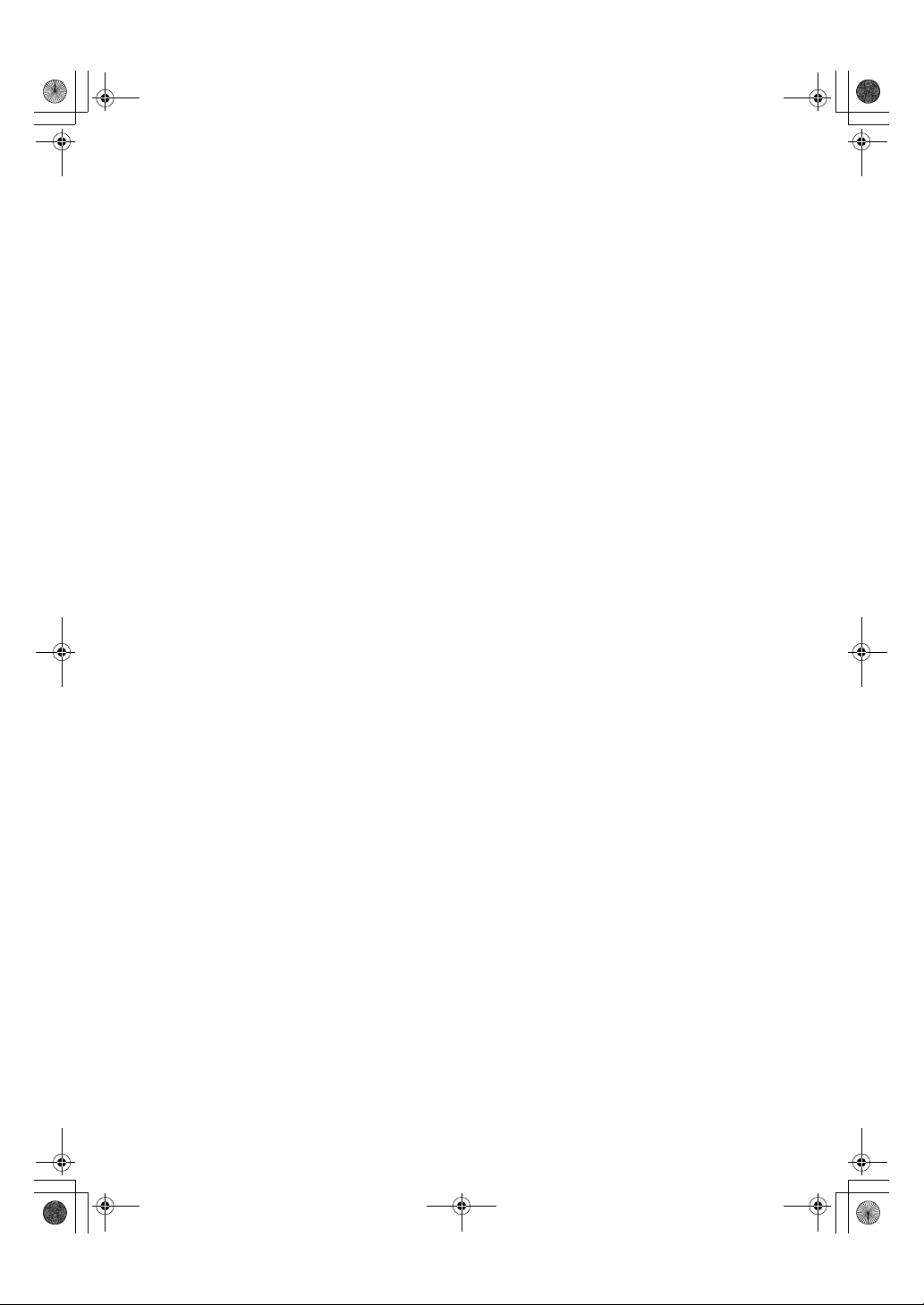
Introduction
This manual describes detailed instructions on the ope
To get maximum versatility from this machine all oper
and follow the instructions. Please keep this manual
in a handy place near the machine.
Important
Contents of this manual are subject to chang
able for direct, indirect, special, incidental, or cons
e without prior notice. In no event will the company
equential damages as a result of handling or oper
ating the machine.
Warning:
Use of controls or adjustment or performan
ce of procedures other than those specified in this m
might result in hazardous radiation exposure.
ration and notes about the use of this machine.
ators are requested to read this manual carefully
be li-
-
anual
Two kinds of size notation are employed in this
manual. With this machine refer to the inch version.
Trademarks
®
Microsoft
, Windows® and Windows NT® are registered trademarks of Microsoft Corpor
United States and/or other countries.
®
, PostScript®, Acrobat®, PageMaker® and Adobe Type Manager are registered tradem
Adobe
Adobe Systems Incorporated.
®
is a registered trademark of Hewlett-Packard C
PCL
AppleTalk, Apple, Macintosh and Mac are registered t
IPS-PRINT™ Printer Language Emulation Copyright
UNIX is a registered trademark in the United S
ompany.
rademarks of Apple Computer, Incorporated.
©
2000, Oak Technology, Inc., All Rights Reserved
tates and other countries, licensed exclusively through
X/Open Company Limited.
Bluetooth is a Trademark of the Bluetooth SIG, In
c. (Special Interest Group) and licensed to RICOH
company limited.
Copyright © 2001 Bluetooth SIG, Inc.
The Bluetooth Trademarks are owned by Blueto
Other product names used herein are for identifi
respective companies. We disclaim any and a
The proper names of the Windows operating sy
• The product name of Windows
• The product name of Windows
• The product name of Windows
• The product name of Windows
• The product name of Windows
• The product names of Windows Server
• The product name of Windows
Microsoft
Microsoft
Microsoft
Microsoft
Microsoft
Microsoft
Microsoft
Microsoft
Microsoft
Microsoft
®
Windows® 2000 Advanced Server
®
Windows® 2000 Server
®
Windows® 2000 Professional
®
Windows® XP Professional
®
Windows® XP Home Edition
®
Windows ServerTM 2003 Standard Edition
®
Windows ServerTM 2003 Enterprise Edition
®
Windows ServerTM 2003 Web Edition
®
Windows NT® Server 4.0
®
Windows NT® Workstation 4.0
®
95 is Microsoft® Windows® 95
®
98 is Microsoft® Windows® 98
®
Me is Microsoft® Windows® Millennium Edition (Windows Me)
®
2000 are as follows:
®
XP are as follows:
®
NT are as follows:
oth SIG, Inc. USA
cation purposes only and might be trademarks of thei
ll rights in those marks.
stems are as follows:
TM
2003 are as follows:
ation in the
arks of
.
r
Notes:
Some illustrations in this manual might be slightly di
Certain options might not be available in some
countries. For details, please contact your local deale
fferent from the machine.
r.
Page 3
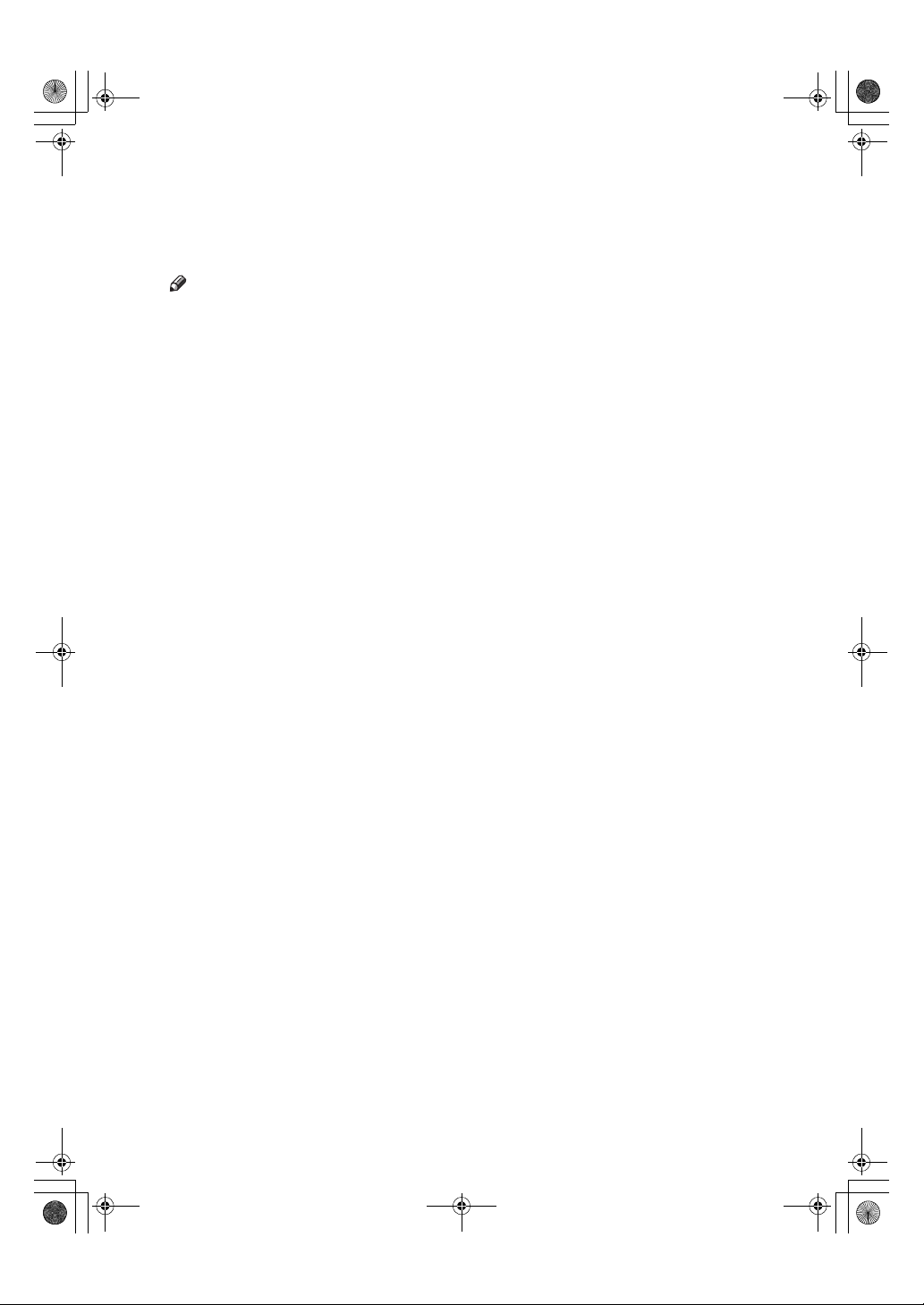
KirC2-EN-Pref1-F_FM.book Page i Thursday, September 25, 2003 3:15 PM
Manuals for This Machine
The following manuals describe the operational procedures of this machine. For
particular functions, see the relevant parts of the manual.
Note
❒ Manuals provided are specific to machine type.
❒ Adobe Acrobat Reader is necessary to view the manuals as a PDF file.
❒ Two CD-ROMs are provided:
• CD-ROM 1“Operating Instructions for Printer/Scanner”
• CD-ROM 2“Scanner Driver & Document Management Utilities”
❖❖❖❖ General Settings Guide
Provides an overview of the machine and describes System Settings (paper
trays, Key Operator Tools, etc.), and troubleshooting.
Refer to this manual for Address Book procedures such as registering fax
numbers, e-mail addresses, and user codes.
❖❖❖❖ Network Guide (PDF file - CD-ROM1)
Describes procedures for configuring the machine and computers in a network environment.
❖❖❖❖ Copy Reference
Describes operations, functions, and troubleshooting for the machine’s copier
function.
❖❖❖❖ Facsimile Reference <Basic Features>
Describes operations, functions, and troubleshooting for the machine’s facsimile function.
❖❖❖❖ Facsimile Reference <Advanced Features>
Describes advanced functions and settings for key operators.
❖❖❖❖ Printer Reference 1 (this manual)
Describes system settings and operations for the machine’s printer function.
❖❖❖❖ Printer Reference 2 (PDF file - CD-ROM1)
Describes operations, functions, and troubleshooting for the machine’s printer function.
❖❖❖❖ Scanner Reference (PDF file - CD-ROM1)
Describes operations, functions, and troubleshooting for the machine’s scanner function.
i
Page 4
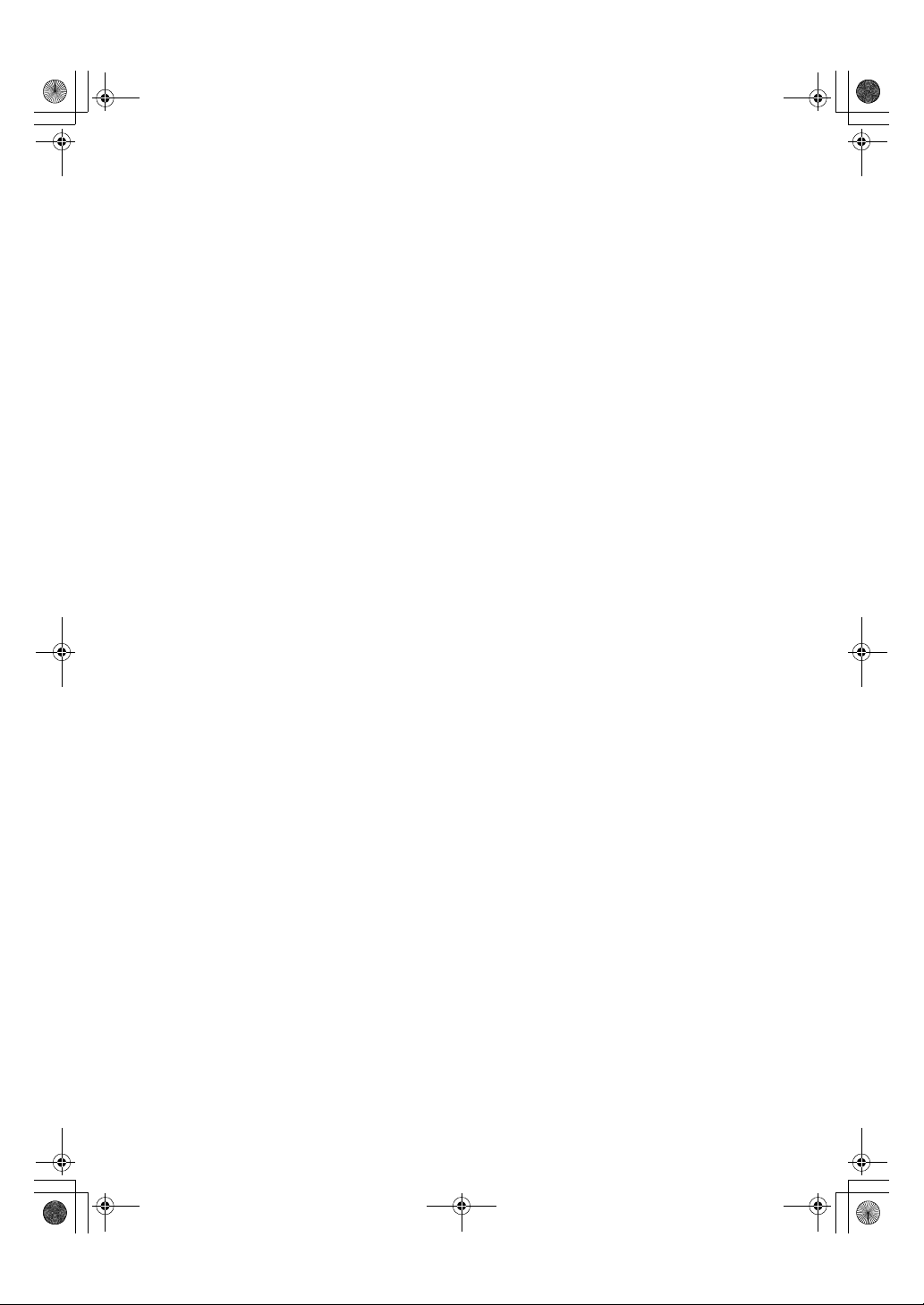
KirC2-EN-Pref1-F_FM.book Page ii Thursday, September 25, 2003 3:15 PM
❖❖❖❖ Manuals for DeskTopBinder V2 Lite
DeskTopBinder V2 Lite is a utility included on the CD-ROM labeled “Scanner
Driver & Document Management Utilities”.
• DeskTopBinder V2 Lite Setup Guide (PDF file - CD-ROM2)
Describes installation of, and the operating environment for DeskTopBinder V2 Lite in detail. This guide can be displayed from the [Setup] dialog box when DeskTopBinder V2 Lite is installed.
• DeskTopBinder V2 Lite Introduction Guide (PDF file - CD-ROM2)
Describes operations of DeskTopBinder V2 Lite and provides an overview
of its functions. This guide is added to the [Start] menu when DeskTopBinder V2 Lite is installed.
• Auto Document Link Guide (PDF file - CD-ROM2)
Describes operations and functions of Auto Document Link installed with
DeskTopBinder V2 Lite. This guide is added to the [Start] menu when
DeskTopBinder V2 Lite is installed.
❖❖❖❖ Manuals for ScanRouter V2 Lite
ScanRouter V2 Lite is a utility included on the CD-ROM labeled “Scanner
Driver & Document Management Utilities”.
• ScanRouter V2 Lite Setup Guide (PDF file - CD-ROM2)
Describes installation of, settings, and the operating environment for ScanRouter V2 Lite in detail. This guide can be displayed from the [
log box when ScanRouter V2 Lite is installed.
• ScanRouter V2 Lite Management Guide (PDF file - CD-ROM2)
Describes delivery server management and operations, and provides an
overview of ScanRouter V2 Lite functions. This guide is added to the [Start]
menu when ScanRouter V2 Lite is installed.
Setup
] dia-
❖❖❖❖ Other manuals
• PostScript 3 Supplement (PDF file - CD-ROM1)
• UNIX Supplement (available from an authorized dealer, or as a PDF file on
ii
our Web site)
Page 5
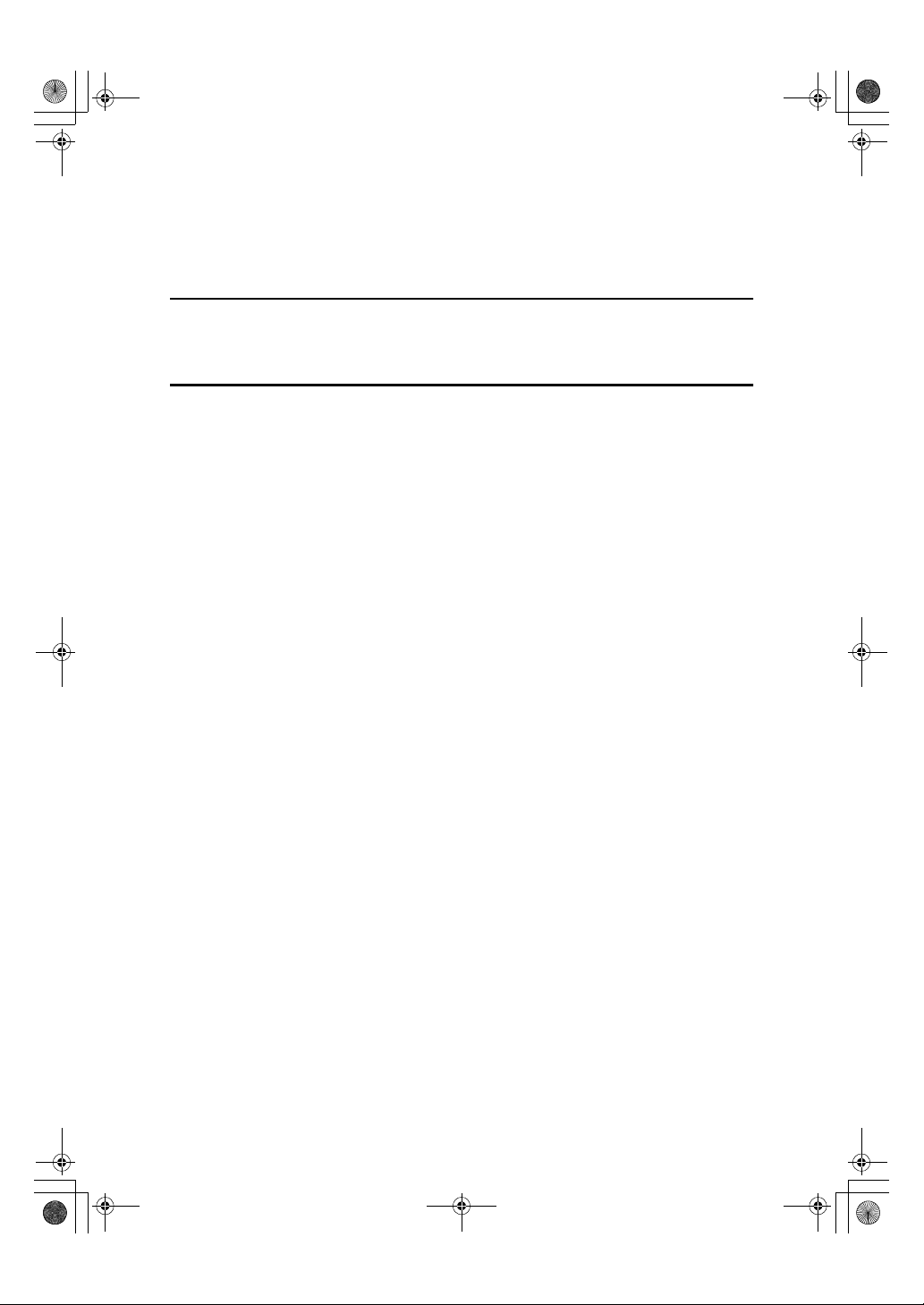
KirC2-EN-Pref1-F_FM.book Page iii Thursday, September 25, 2003 3:15 PM
TABLE OF CONTENTS
Manuals for This Machine......................................................................................i
How to Read This Manual .....................................................................................1
1. Getting Started
Control Panel..........................................................................................................3
Reading the Display and Using Keys.........................................................................4
2. Preparing to Print
Preparing the Machine ..........................................................................................5
Connecting the Machine ............................................................................................5
Setting Paper on the Bypass Tray .............................................................................7
Installing the Software.........................................................................................13
Auto Run ..................................................................................................................13
Quick Install..............................................................................................................14
Installing the PCL 6/5e and RPCS™ Printer Driver .................................................16
Setting Up Options - PCL 6/5e and RPCS...............................................................20
Installing the PostScript 3 Printer Driver ..................................................................21
Mac OS - Installing the PostScript 3 Printer Driver and Utilities...............................27
Mac OS X - Installing the PostScript 3 Printer Driver...............................................29
Installing the Printer Driver Using USB ....................................................................30
Installing the Printer Driver Using IEEE 1394 ..........................................................32
Installing SmartDeviceMonitor for Client/Admin.......................................................36
Installing Font Manager 2000...................................................................................36
Using Adobe PageMaker Version 6.0, 6.5, or 7.0....................................................37
Software and Utilities Included on the CD-ROM...............................................38
Printer Drivers ..........................................................................................................38
Software and Utilities ...............................................................................................39
INDEX......................................................................................................... 41
iii
Page 6
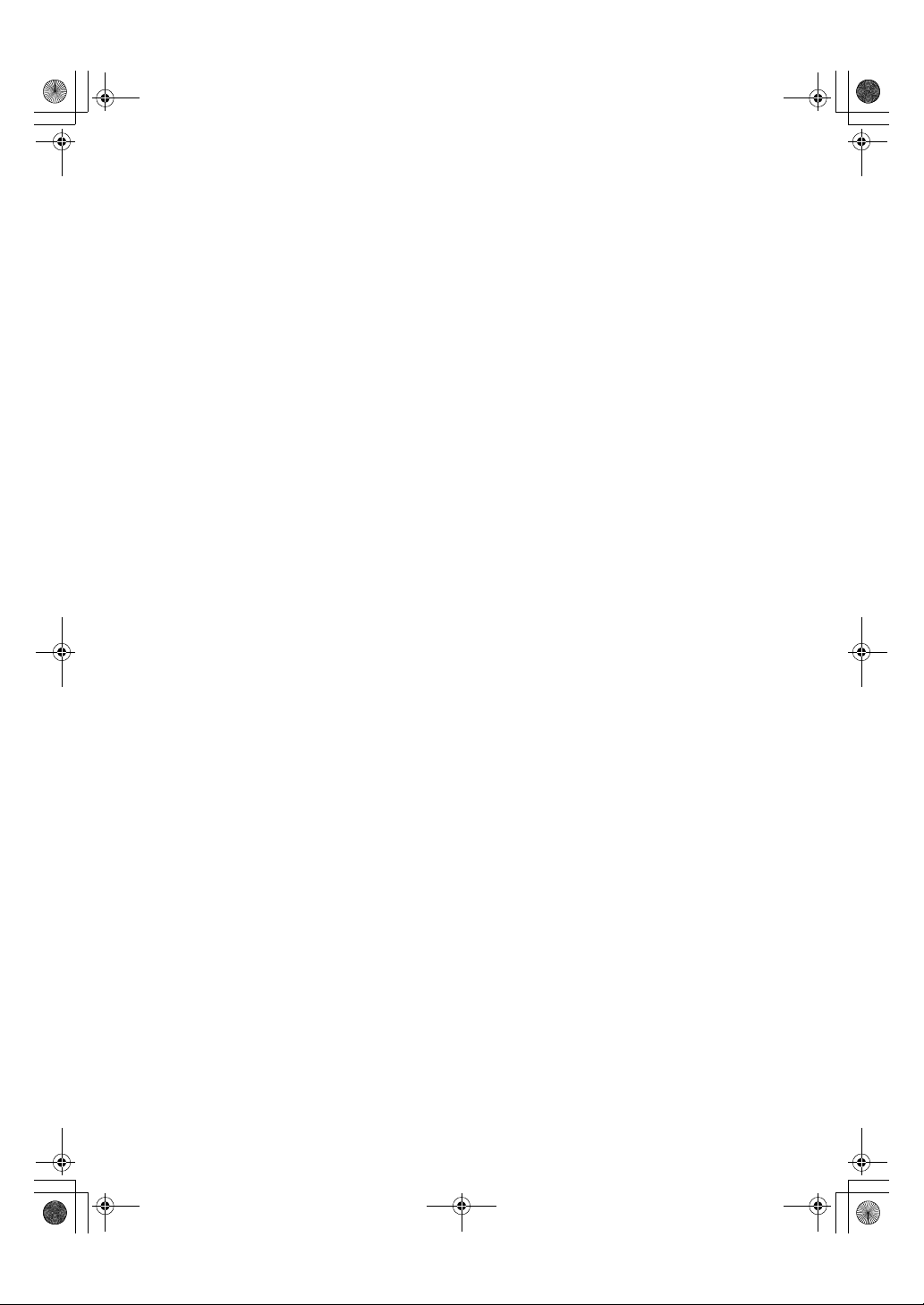
KirC2-EN-Pr ef1-F_FM.bo ok Page iv Thursday, Septe mber 25, 2003 3:15 PM
iv
Page 7
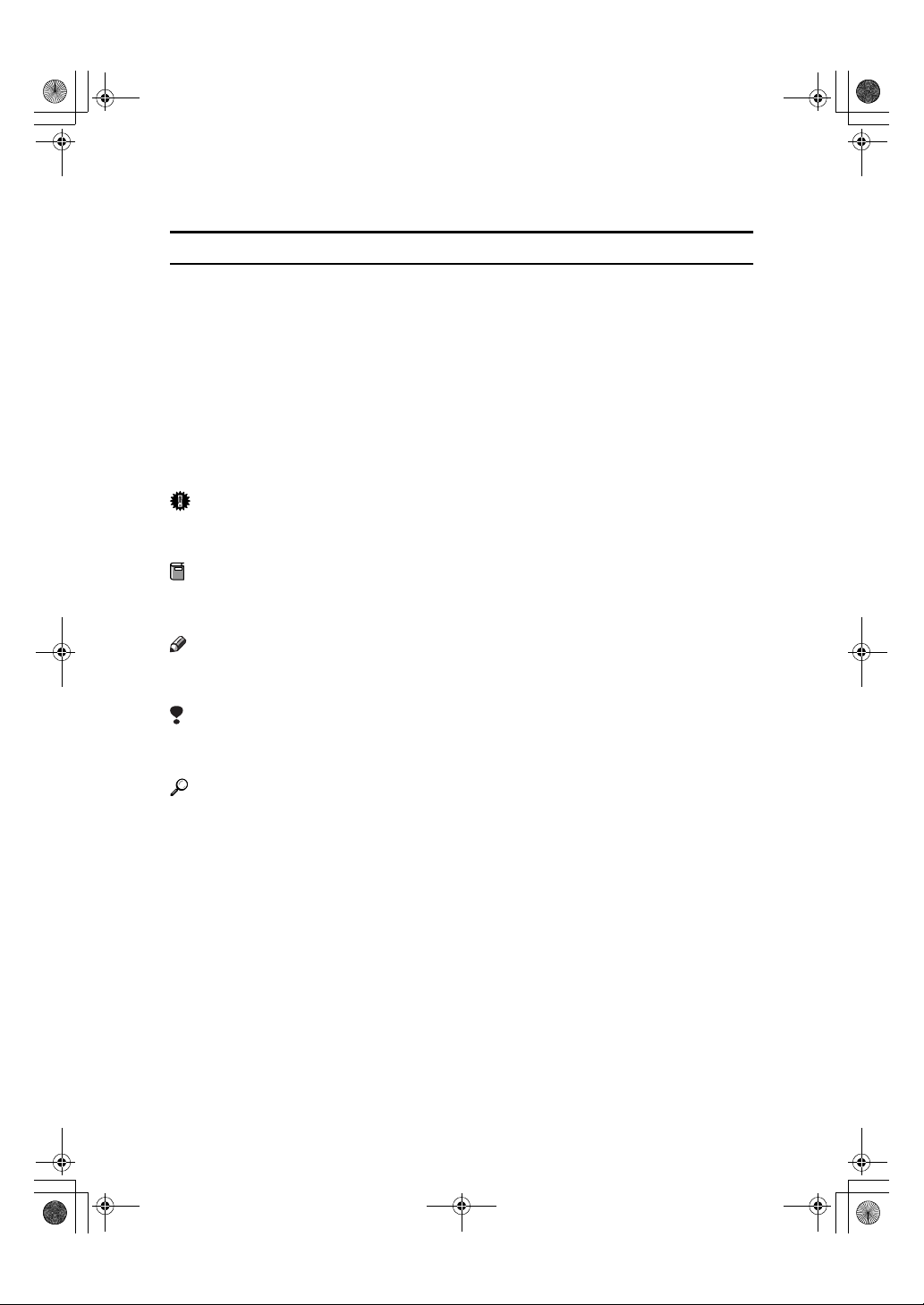
R
R
KirC2-EN-Pref1-F_FM.book Page 1 Thursday, September 25, 2003 3:15 PM
How to Read This Manual
Symbols
In this manual, the following symbols are used:
WARNING:
This symbol indicates a potentially hazardous situation which, if instructions
are not followed, could result in death or serious injury.
CAUTION:
This symbol indicates a potentially hazardous situation which, if instructions
are not followed, may result in minor or moderate injury, or damage to property.
* The statements above are notes for your safety.
Important
If this instruction is not followed, paper might misfeed, originals might be damaged, or data might be lost. Be sure to read this.
Preparation
This symbol indicates prior knowledge or preparation is required before operation.
Note
This symbol indicates precautions for operation, or actions to take after mal-operation.
Limitation
This symbol indicates numerical limits, functions that cannot be used together,
or conditions in which a particular function cannot be used.
Reference
This symbol indicates a reference.
[]
Keys and buttons that appear on the computer's display.
[]
Keys that appear on the machine's display.
{}
Keys built into the machine's control panel.
{}
Keys on the computer's keyboard.
1
Page 8
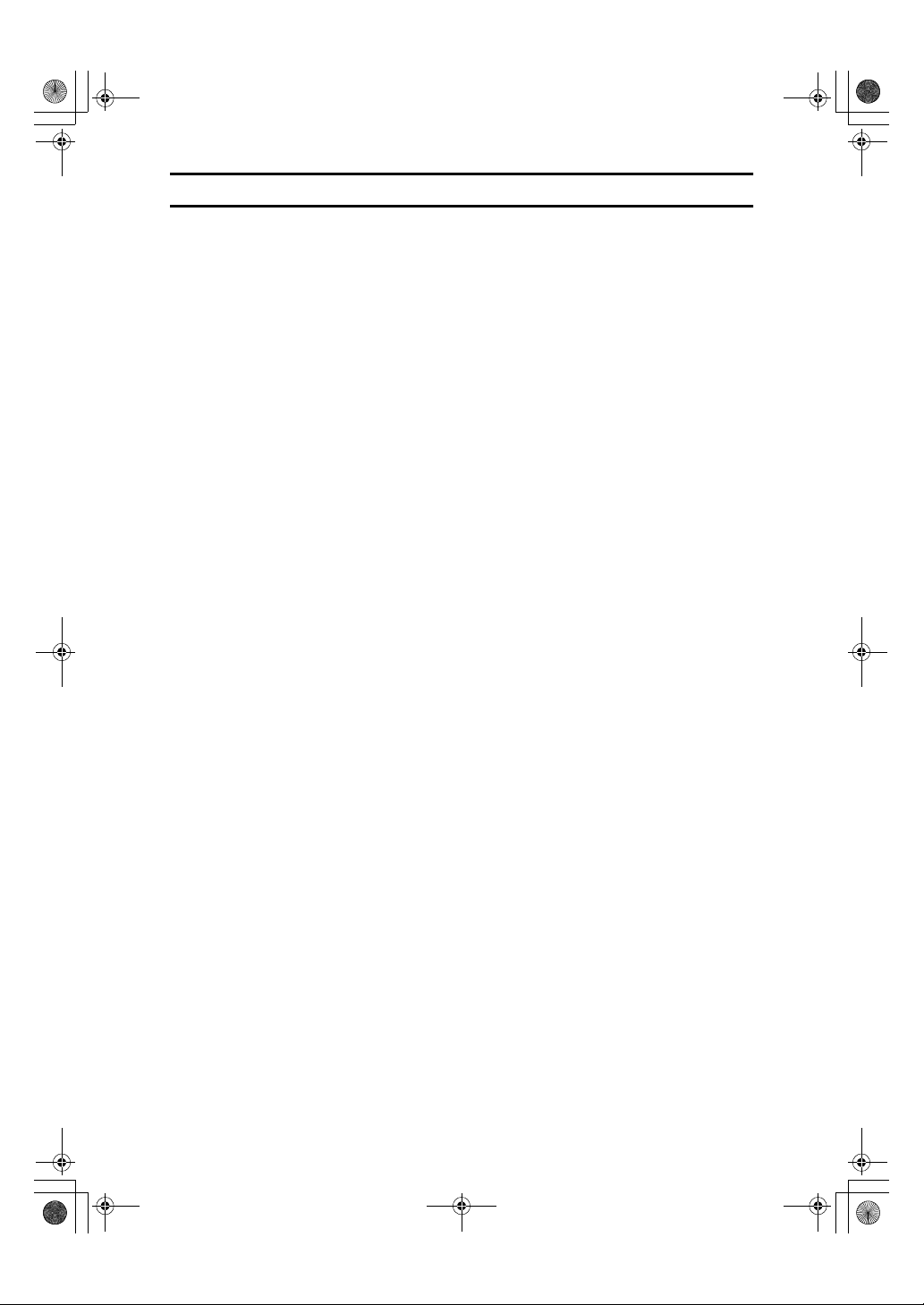
KirC2-EN-Pref1-F_FM.book Page 2 Thursday, September 25, 2003 3:15 PM
Names of Major Options
The following software products are referred to using a general name:
• DeskTopBinder V2 Lite and DeskTopBinder V2 professional→ DeskTop-
Binder V2 Lite/professional
• ScanRouter V2 Lite and ScanRouter V2 professional (optional)→ ScanRouter
V2 Lite/professional
2
Page 9
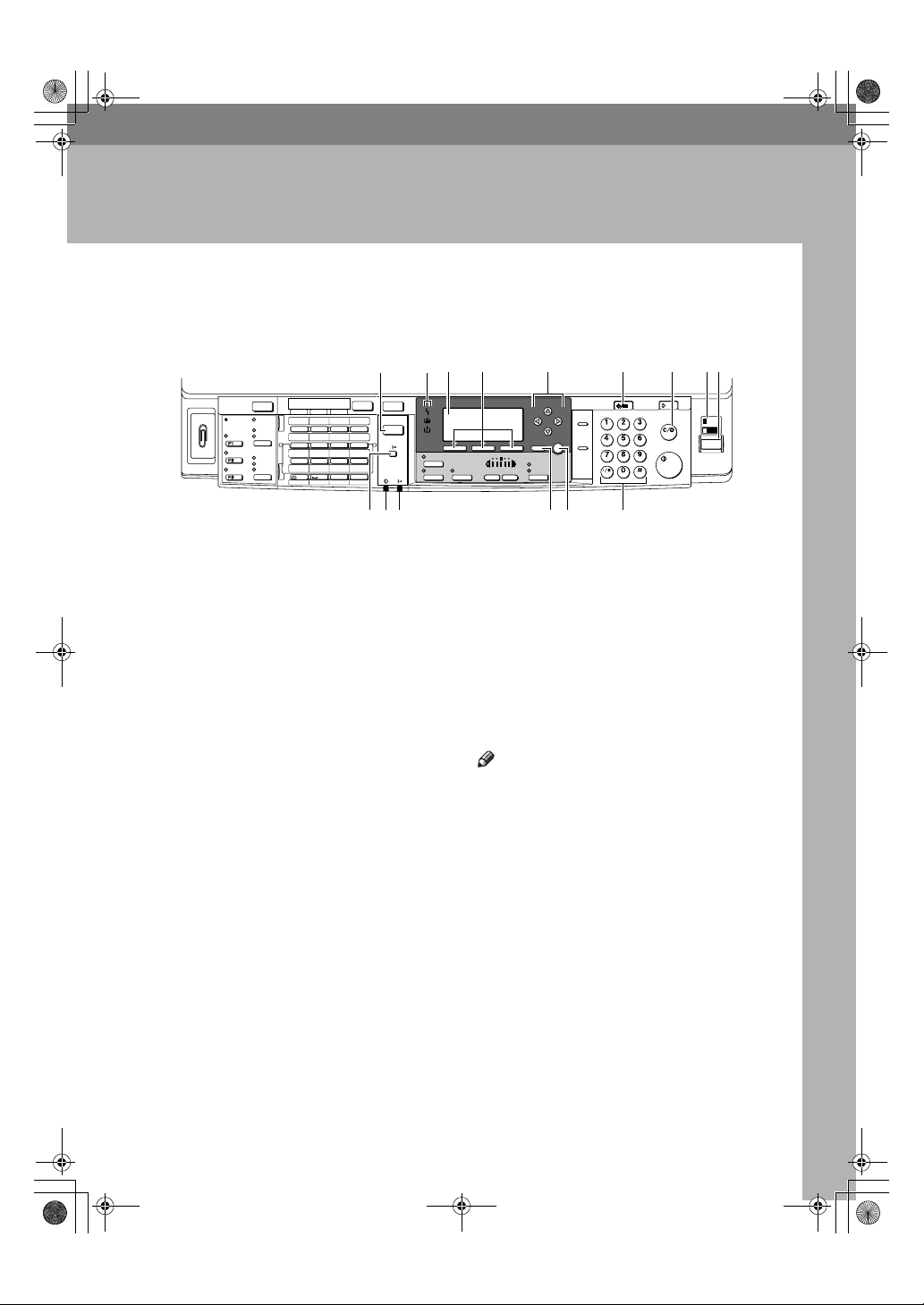
On Hook Dial
KirC2-EN-Pref1-F_FM.book Page 3 Thursday, September 25, 2003 3:15 PM
1. Getting Started
Control Panel
1234 5 6789
Job
Search
Check
Information
Destination
Destination
Scanner
Communicating
Start Manual
Reception
Switch
RX Mode
Transmission
Stamp
Facsimile
Receive File
Immediate
Trance.
Memory
Trance.
Standard
Detail
Fine
01 02 03 04
ABC DEF GHI JKL
05 06 07 08
MNO PQR STU VWX
09 10 11 12
_
_
_
@.
- &@.
YZ
13 14 15 16
SymbolsSpaceShift
Copy
Printer
Duplex
Combine/
Series
On Hook Dial
OK
Cancel
Original
Lighter Darker
Text
Photo
Sort
ABC DEF
Pause/
Redial
MNOJKLGHI
WXYTUV
PRS
OPER
Enter
Clear/Stop
Start
Main
Power
On
Clear
User Tools/
Modes
Counter
10 11 12
1.
{{{{Printer}}}} key
Press to activate the printer function.
2.
Indicators
Displays errors and machine status.
h: Error indicator. See Network Guide
and General Settings Guide.
B: Load Paper indicator. See Copy Refer-
ence.
D: Add Toner indicator. See Copy Refer-
ence.
3.
Display
Displays operation status and messages.
4.
Selection keys
Correspond to items on the display. Press
to select the corresponding item.
5.
Scroll keys
Press to select an item.
{{{{UUUU}}}}: scroll upward
{{{{TTTT}}}}: scroll downward
{{{{VVVV}}}}: scroll right
{{{{WWWW}}}}: scroll left
6.
{{{{User Tools/Counter}}}} key
Press to change default or operation parameters according to requirement.
7.
{{{{Clear/Stop}}}} key
Clear: clears an entered numeric value.
13
14
8.
Main power indicator and On in-
15
AAW027S1
dicator
The main power indicator lights when
the main power switch is turned on. The
On indicator lights when the operation
switch is turned on.
9.
Operation switch
Press to turn the power on. The On indicator lights. To turn the power off, press
again.
Note
❒ This key is inactivate during printing
or while setting printer defaults.
10. {
{Online}}}} key
{{
Press to switch the printer between online and offline.
11.
Data In indicator
Blinks while the printer is receiving data
from a computer or printing. Lit when
preparing to print.
12.
Online indicator
Tells you whether the printer is online or
offline.
Lit while the printer is online.
13.
{{{{Cancel}}}} key
Press to cancel an operation or return to
the previous display.
3
Page 10
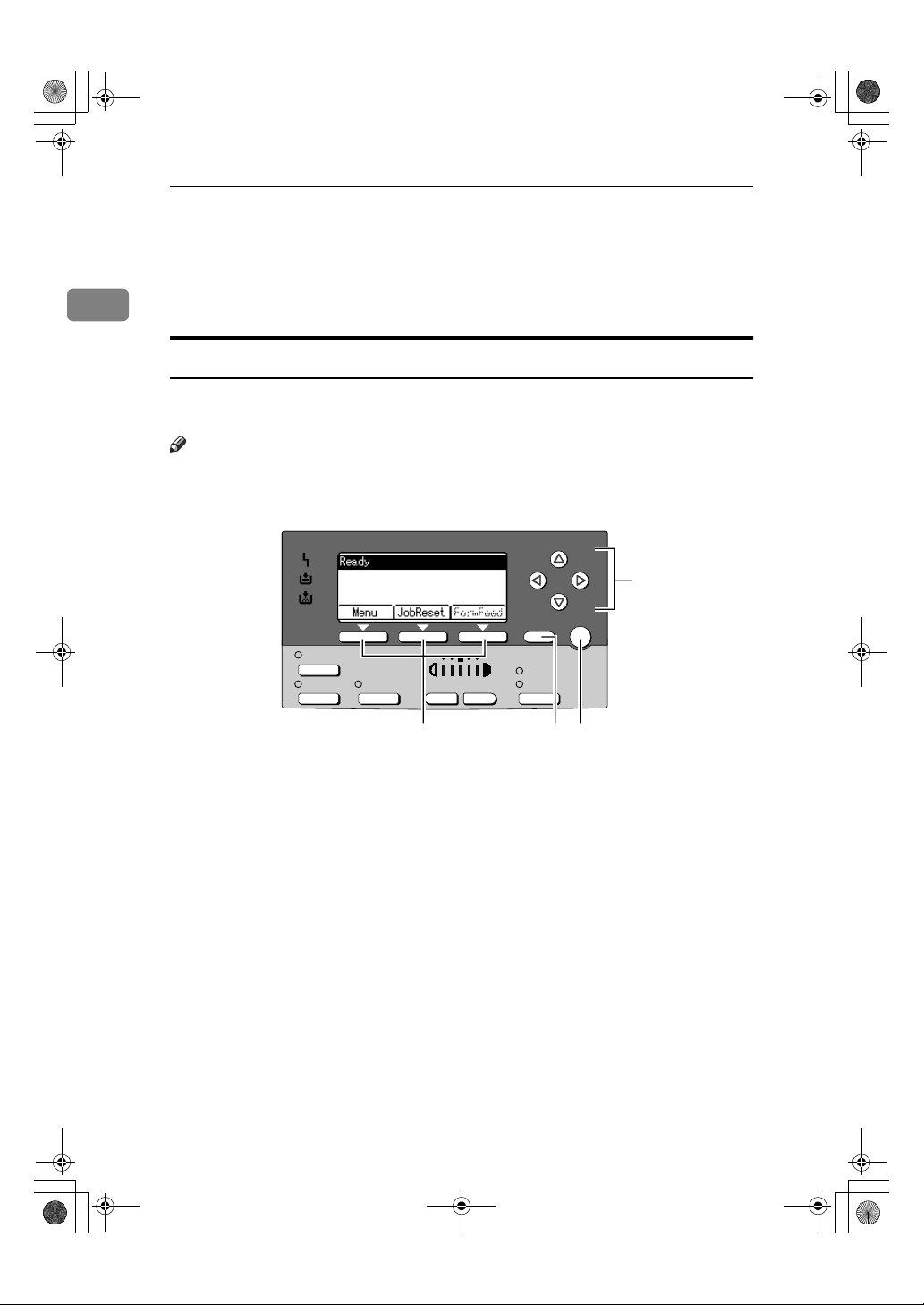
4
KirC2-EN-Pref1-F_FM.book Page 4 Thursday, September 25, 2003 3:15 PM
Getting Started
14.
{{{{OK}}}} key
Press to set a selected item or entered numeric value.
15.
Number keys
1
Press to enter numeric values.
Reading the Display and Using Keys
This section explains how to read the display and using the selection key for the
initial display.
Note
❒ The copy display is set as the default screen when the machine is turned on.
You can change the settings in [System Settings]. See General Settings Guide.
Cancel
OK
Duplex
Combine/
Series
1.
Selection keys
Correspond to the function items at the
bottom line on the display.
Example: Basic screen
When the instruction "press [JobReset]"
appears in this manual, press the center
selection key.
2.
{{{{Cancel}}}} key
Press to cancel an operation or return to
the previous display.
4
Original
3.
{{{{OK}}}} key
Tex t
Photo
AAW028S1
Sort
Lighter Darker
123
Press to set a selected item or entered numeric value.
4.
Scroll keys
Press to move the cursor in each direction, step by step.
When the {{{{UUUU}}}}, {{{{TTTT}}}}, {{{{VVVV}}}}, or {{{{WWWW}}}} key appears in this manual, press the scroll key
of the same direction.
Page 11
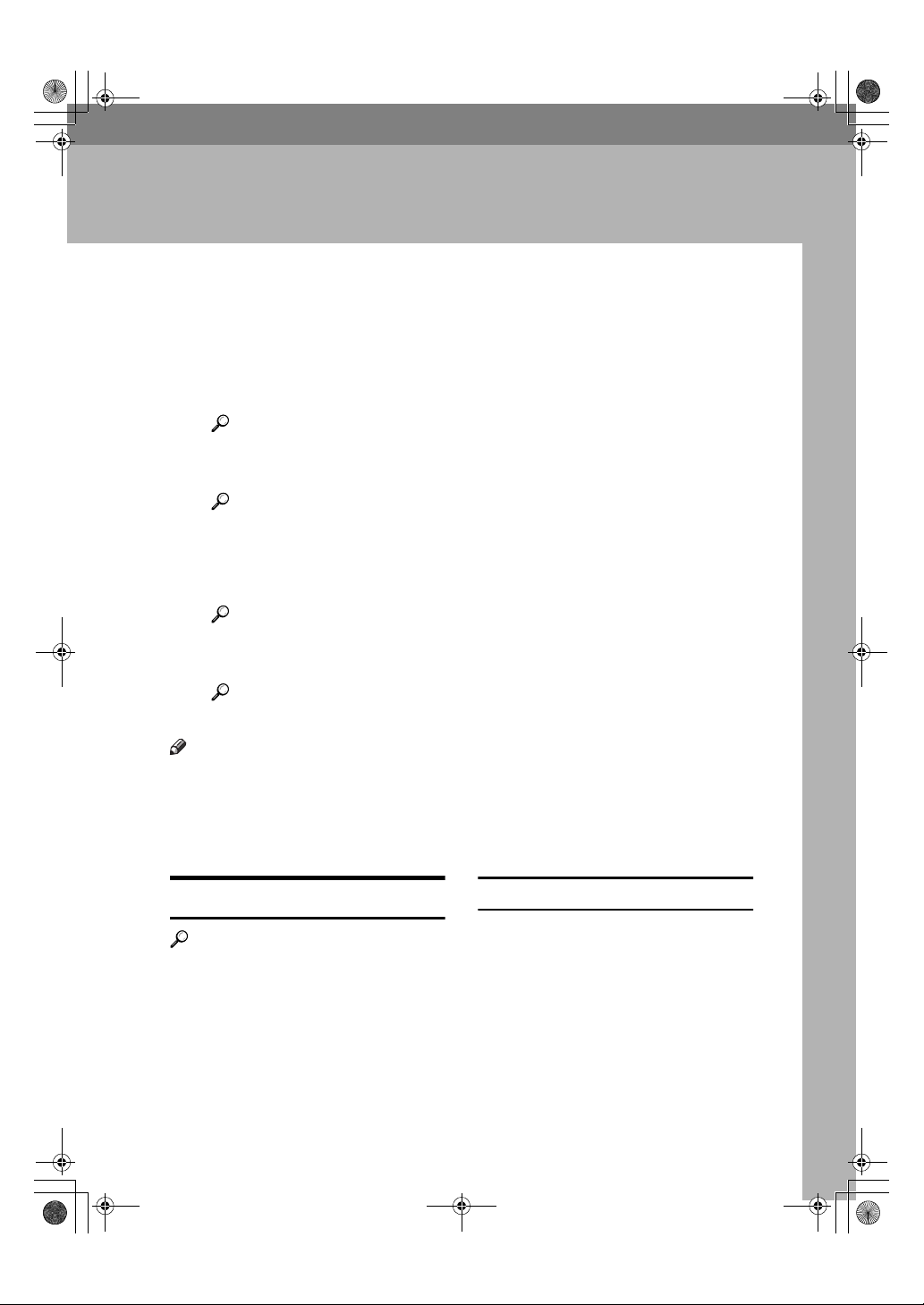
KirC2-EN-Pref1-F_FM.book Page 5 Thursday, September 25, 2003 3:15 PM
2. Preparing to Print
This section gives instructions for connecting the machine and computer, configuring the machine, and installing software.
❖❖❖❖ When operating the machine with a USB connection, parallel connection, or IEEE
1394 (SCSI print) connection
• Connect the machine and computer using a USB cable, a parallel cable, or
an IEEE 1394 (SCSI print) cable.
Reference
For more information, see p.5 “Connecting the Machine”.
• Install a printer driver from the CD-ROM.
Reference
For more information, see p.13 “Installing the Software”.
❖❖❖❖ When operating the machine under a network environment
• Configure the network using the machine's control panel.
Reference
For more information, see "Network Configuration", Network Guide.
• Install a printer driver and other utilities from the CD-ROM.
Reference
For more information, see p.13 “Installing the Software”.
Note
❒ "Network environment" describes a situation where the machine is connected
to a computer via Ethernet, wireless LAN, or IEEE 1394 (IP over 1394).
Preparing the Machine
Connecting the Machine
Reference
For information about connection
using Ethernet and wireless LAN,
see "Confirming the Connection",
Network Guide.
For information about connection
using Bluetooth
that comes with the optional Bluetooth interface unit.
TM
, see the manual
Requirements
Before using this machine, make sure
all environmental and electrical requirements are met. Connect the machine to the host computer using the
USB port, network interface unit, or
both.
Make sure all cables, connectors, and
electrical outlets necessary to attach
the machine to the host computer or
network are at hand.
5
Page 12
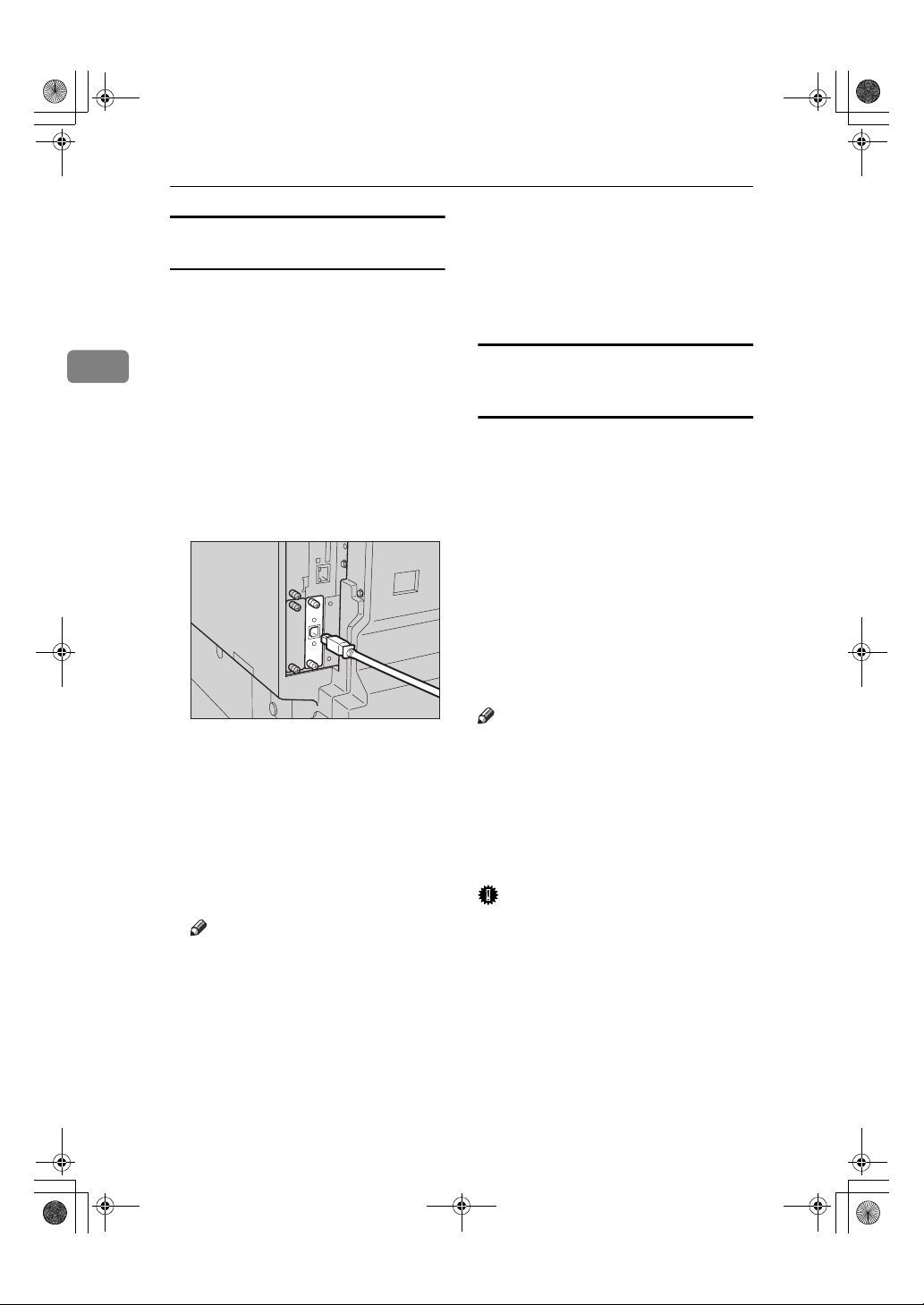
KirC2-EN-Pref1-F_FM.book Page 6 Thursday, September 25, 2003 3:15 PM
Preparing to Print
Connecting the machine to the host
using a USB cable
You can connect the machine to the host
computer using a USB interface cable.
This machine does not come with a
USB interface cable. Make sure you
2
purchase the appropriate cable for the
machine and your computer.
Follow the procedure below to connect the machine to the host computer
using a USB interface cable.
Connect the USB 2.0 interface ca-
AAAA
ble to the USB port on the right
side of the machine's back cover.
AAW016S1
Connect the other end to the USB
BBBB
port on the host computer.
The machine and computer are
now connected. The printer driver
must be installed next. For details
about how to install the printer
driver, see p.13 “Installing the Software”.
Note
❒ The USB 2.0 interface is sup-
ported by Windows 98 SE/Me,
Windows 2000/XP, Mac OS 9.x,
and Mac OS X.
• For Windows 98 SE/Me:
Make sure to install “USB
Printing Support”. If USB 2.0
is used with Windows 98
SE/Me, only a speed equal to
that of USB 1.1 is possible.
• For Macintosh:
Macintosh supports only
USB 1.1. If USB 2.0 is used
with a Macintosh, only a
speed equal to that of USB 1.1
is possible.
Connecting the Machine to the host
using the parallel cable/IEEE 1394 (SCSI
print) cable
Connect the machine to the host computer using the optional IEEE 1284 interface board or optional IEEE 1394
interface board. This machine does
not come with a parallel cable to connect the machine to the host computer.
The machine's parallel interface is a
standard bidirectional interface. It requires an IEEE 1284 compliant Micro
Centronics 36 Pin Cable and a parallel
port on the host computer. Make sure
you purchase the appropriate cable
for the machine and your computer.
Note
❒ Do not use a parallel cable that is
longer than 3 meters (10 feet).
❒ Rating voltage of the interface con-
nector: Max. DC 5V
Follow the procedure below to connect the machine to the host computer.
Important
❒ Before connecting the machine to a
computer using a parallel interface
cable, make sure the machine is
idle, and then turn off both machine and computer.
❒ Be sure to use a specified interface
cable. Other cables may cause radio interference.
6
Page 13
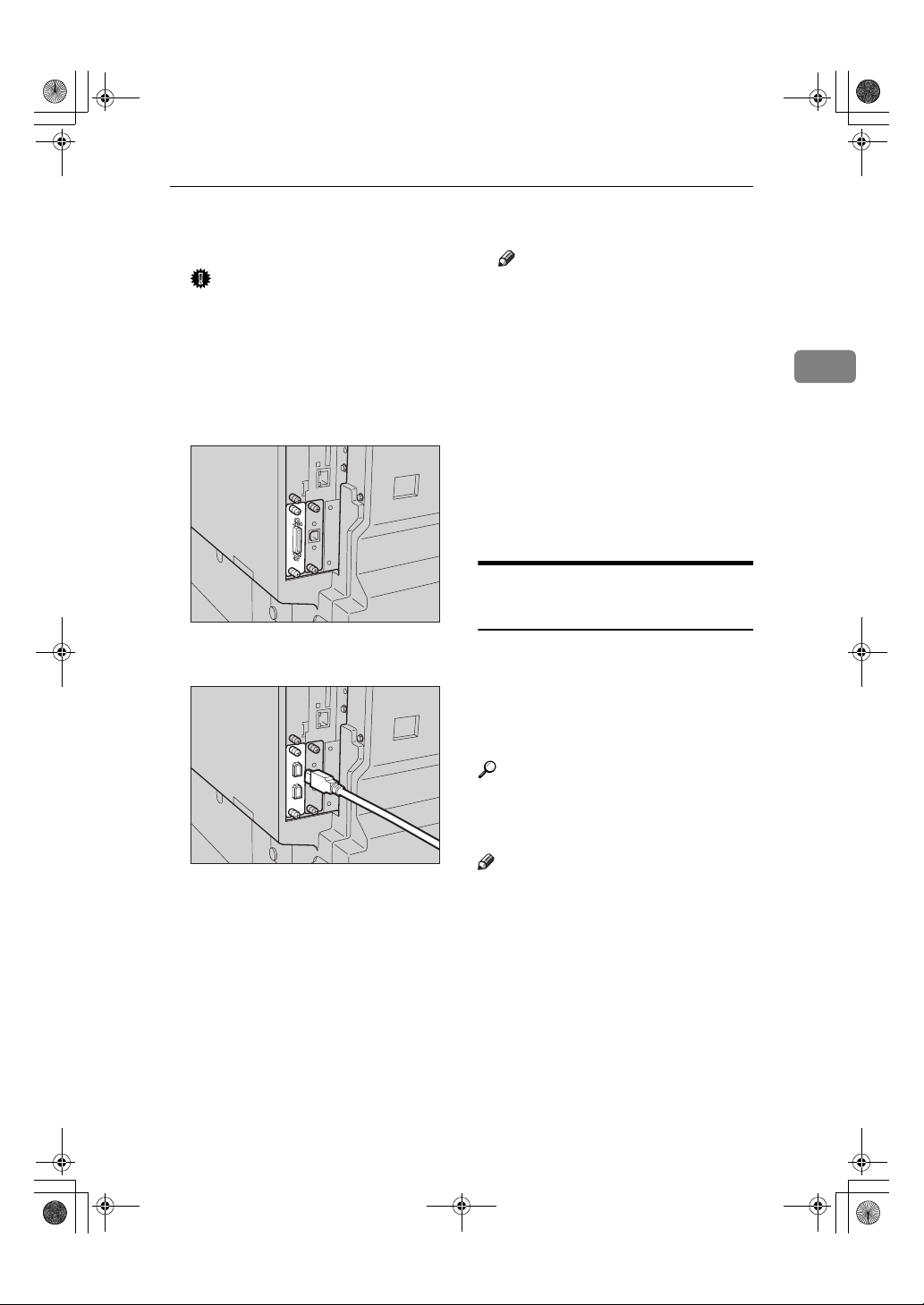
KirC2-EN-Pref1-F_FM.book Page 7 Thursday, September 25, 2003 3:15 PM
Preparing the Machine
Turn off the main power switches
AAAA
of the machine and computer.
Important
❒ Before turning off the main
power switch, see “Turning Off
the Power”, Copy Reference.
Plug the cable into the connector
BBBB
on the machine’s interface.
❖❖❖❖ Parallel Connection
❖❖❖❖ IEEE 1394 (SCSI print) Connection
AAW017S1
Turn on the computer.
EEEE
Note
❒ When using Windows 95/98
SE/Me/2000/XP or Windows
Server 2003, a printer driver installation screen might appear
when the computer is turned
on. If this happens, click [Cancel]
on the screen. For more information, see p.13 “Auto Run”.
The machine and computer are
now connected. The printer driver
must be installed next. For information about how to install the
printer driver, see p.13 “Installing
the Software”.
Setting Paper on the Bypass
Tray
This section gives instructions for setting paper on the bypass tray. Use the
bypass tray to print onto OHP transparencies, labels, thick paper, and envelopes that cannot be loaded in the
paper tray.
2
Plug the other end of the cable
CCCC
into the connector on the computer’s interface.
Turn on the machine's main pow-
DDDD
er switch.
AAW018S1
Reference
For details about setting paper in
the paper tray, see General Settings
Guide.
Note
❒ When loading letterhead paper,
pay attention to its orientation. See
“Orientation-Fixed Paper or TwoSided Paper”, Copy Reference.
❒ Paper within the following dimen-
sions can be set in the bypass tray:
• Vertical: 90.0-297.0 mm (3.54
in.-11.69 in.)
• Horizontal: 148.0-600.0 mm
(5.83 in.-23.62 in.)
7
Page 14
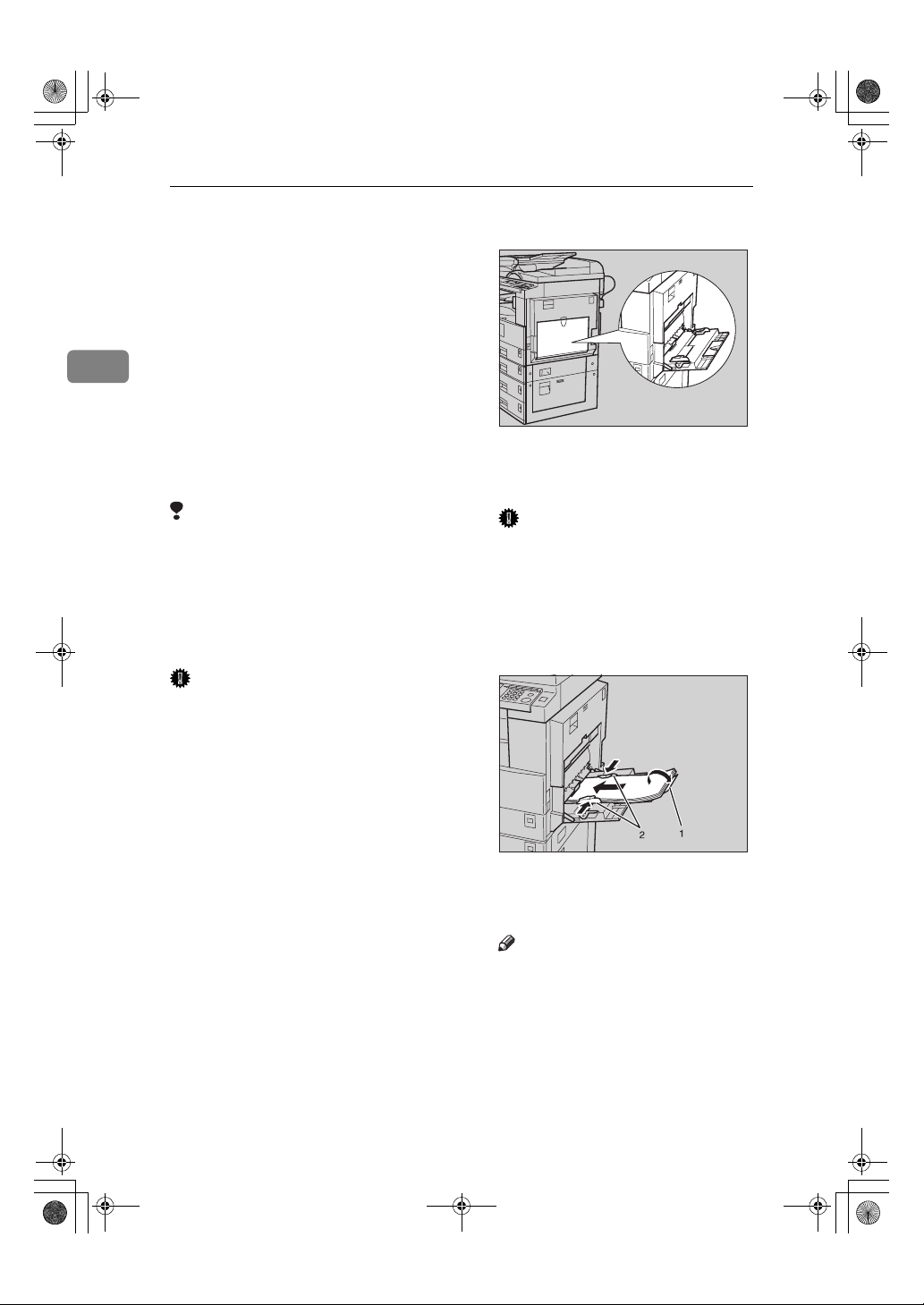
KirC2-EN-Pref1-F_FM.book Page 8 Thursday, September 25, 2003 3:15 PM
Preparing to Print
❒ Be sure to set the paper with the
side you want to print facing down
in the bypass tray.
❒ When loading OHP transparencies
or thick paper in the bypass tray,
make the paper setting using the
control panel or printer driver.
2
❒ The number of sheets that can be
loaded in the bypass tray depends
on the paper type.
❒ When using the bypass tray, even
if you select [Internal Tray 2] using
the printer driver, prints are still
delivered to Internal Tray 1.
Limitation
❒ The following functions are disa-
bled when printing from the bypass tray:
• Duplex Printing
• Auto Tray Select
• Auto Tray Switching
Important
❒ When printing using the printer
function, original images are always rotated by 180 degrees (the
orientation of images to be printed
is opposite to that of the copier
function). When printing onto paper with specific orientation requirements, such as envelopes and
letterheads, make sure to rotate the
paper feed orientation to 180 degrees.
❒ Be sure to set the paper size using
the printer driver when printing
data from the computer. The paper
size set using the printer driver has
priority over the one set using the
control panel.
Open the bypass tray.
AAAA
Adjust the paper guides to the pa-
BBBB
per size.
Important
❒ If the paper guides are not flush
against the paper, skewed images or paper misfeeds might
occur.
Gently insert paper face down
CCCC
into the bypass tray.
1.
Extender
2.
Paper guides
Note
❒ Do not stack paper over the lim-
it mark, otherwise a skewed image or misfeeds might occur.
❒ Open out the extender to sup-
port paper sizes larger than A4
1
L, 8
/2"×11" L.
AAW019S1
AAW020S1
8
Page 15
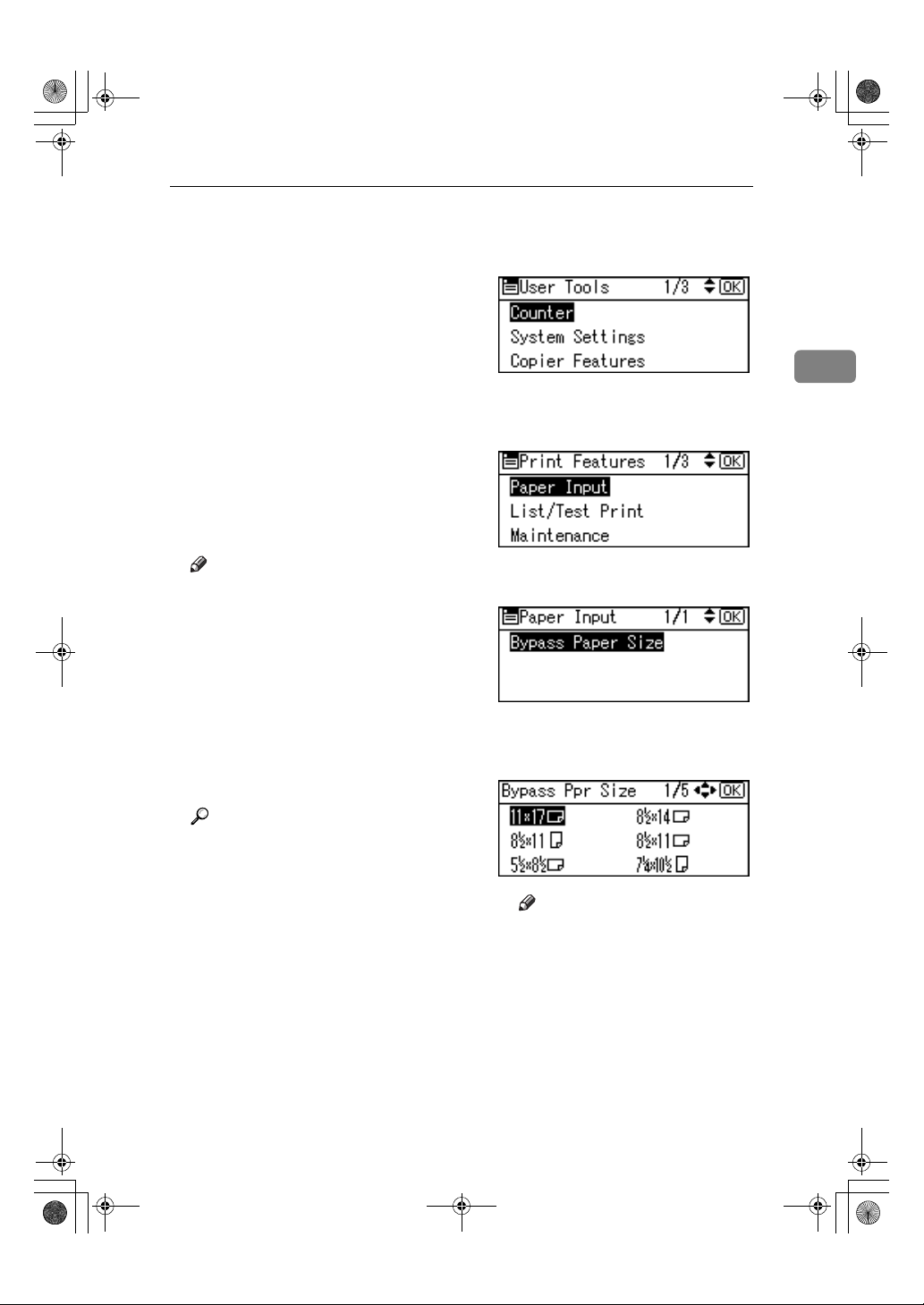
KirC2-EN-Pref1-F_FM.book Page 9 Thursday, September 25, 2003 3:15 PM
Preparing the Machine
❒ Fan the paper to get air between
the sheets to avoid a multi-sheet
feed.
❒ When setting an OHP transpar-
ency, make sure that its front
and back sides are properly positioned.
❒ Select paper type when printing
onto OHP transparencies or
thick paper (over 105g/m
details, see p.11 “Setting thick
paper or OHP transparencies”.
❒ Select paper type when printing
onto envelopes. For details, see
p.11 “Setting envelopes”.
Select the paper size.
DDDD
Note
❒ You can set paper size using the
printer driver. The following
procedures are not necessary
when setting paper size using
the printer driver.
❒ The paper size set using the
printer driver has priority over
that set using the control panel.
❒ When the printer driver is not
used, make settings using the
control panel.
2
). For
B Select [Printer Features] using
{{{{UUUU}}}} or {{{{TTTT}}}}, and then press the
{{{{OK}}}} key.
2
C Select [Paper Input] using {{{{UUUU}}}} or
{{{{TTTT}}}}, and then press the {{{{OK}}}}
key.
D Select [Bypass Paper Size], and
then press the {{{{OK}}}} key.
E Select the paper size using {{{{UUUU}}}}
or {{{{TTTT}}}}, and then press the {{{{OK}}}}
key.
Reference
For printer driver settings, see
the printer driver Help.
For details about setting custom
sizes, see p.10 “Setting custom
size paper”.
A Press the {{{{User Tools/Counter}}}}
key.
Note
❒ When printing onto thick pa-
per or OHP transparencies,
select the paper type. For details, see p.11 “Setting thick
paper or OHP transparencies”.
F Press the {{{{User Tools/Counter}}}}
key.
9
Page 16
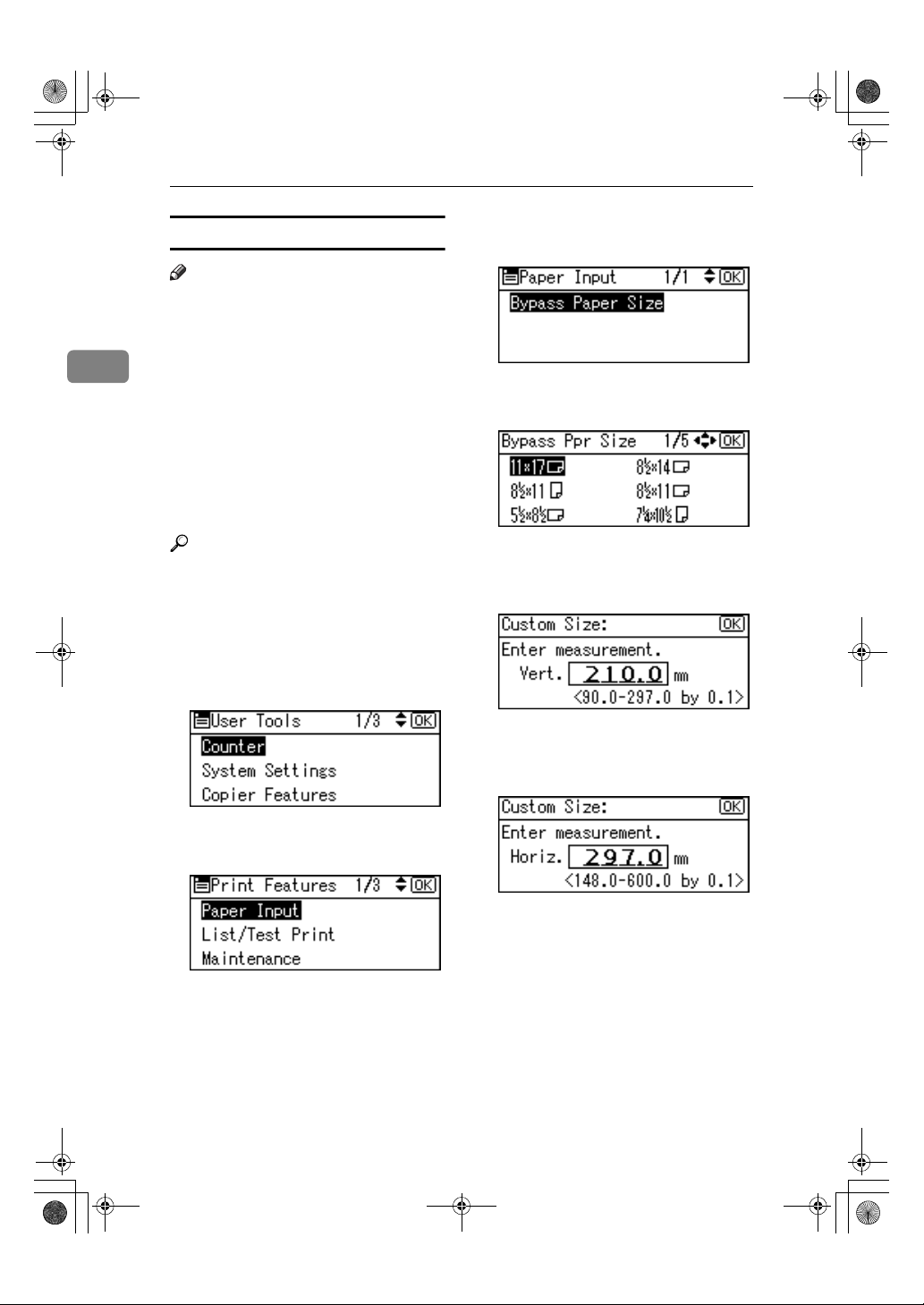
KirC2-EN-Pref1-F_FM.book Page 10 Thursday, September 25, 2003 3:15 PM
Preparing to Print
Setting custom size paper
Note
❒ Custom sizes can also be set using
the printer driver. The following
procedures are not necessary
2
when setting custom sizes using
the printer driver.
❒ Custom size settings set using the
printer driver have priority over
those set using the machine's control panel.
❒ When the printer driver is not
used, make settings using the control panel.
Select [Bypass Paper Size], and then
DDDD
press the {{{{OK}}}} key.
Select [Custom Size] using {{{{UUUU}}}} or
EEEE
{{{{TTTT}}}}, and then press the {{{{OK}}}} key.
Reference
For printer driver settings, see the
printer driver Help.
Press the {{{{User Tools/Counter}}}} key.
AAAA
Select [Printer Features] using {{{{UUUU}}}}
BBBB
or {{{{TTTT}}}}, and then press the {{{{OK}}}}
key.
Select [Paper Input] using {{{{UUUU}}}} or
CCCC
{{{{TTTT}}}}, and then press the {{{{OK}}}} key.
Enter the vertical size of the paper
FFFF
using the number keys, and then
press the {{{{OK}}}} key.
Enter the horizontal size of the
GGGG
paper using the number keys, and
then press the {{{{OK}}}} key.
Press the {{{{User Tools/Counter}}}} key.
HHHH
10
Page 17

KirC2-EN-Pref1-F_FM.book Page 11 Thursday, September 25, 2003 3:15 PM
Setting thick paper or OHP
transparencies
Note
❒ Paper settings can also be set using
the printer driver. The following
procedures are not necessary
when setting paper sizes using the
printer driver.
❒ Paper size settings set using the
printer driver have priority over
those set using the machine's control panel.
❒ When the printer driver is not
used, make settings using the control panel.
Reference
For printer driver settings, see the
printer driver Help.
Press the {{{{User Tools/Counter}}}} key.
AAAA
Select [System Settings] using {{{{UUUU}}}}
BBBB
or {{{{TTTT}}}}, and then press the {{{{OK}}}}
key.
Preparing the Machine
Select [Paper Type:Bypass Tray] us-
DDDD
ing {{{{UUUU}}}} or {{{{TTTT}}}}, and then press the
{{{{OK}}}} key.
Select [OHP (Transparency)] or [Thick
EEEE
Paper] using {{{{UUUU}}}} or {{{{TTTT}}}}, and then
press the {{{{OK}}}} key.
Press the {{{{User Tools/Counter}}}} key.
FFFF
Note
❒ Settings made remain valid un-
til they are reset again. After
printing on OHP transparencies
or thick paper, make sure you
clear settings for the next user.
2
Select [Tray Paper Settings] using
CCCC
{{{{UUUU}}}} or {{{{TTTT}}}}, and then press the
{{{{OK}}}} key.
Setting envelopes
Press the {{{{User Tools/Counter}}}} key.
AAAA
Select [System Settings] using {{{{UUUU}}}}
BBBB
or {{{{TTTT}}}}, and then press the {{{{OK}}}}
key.
11
Page 18

KirC2-EN-Pref1-F_FM.book Page 12 Thursday, September 25, 2003 3:15 PM
Preparing to Print
Select [Tray Paper Settings] using
CCCC
{{{{UUUU}}}} or {{{{TTTT}}}}, and then press the
{{{{OK}}}} key.
Select [Paper Input] using {{{{UUUU}}}} or
HHHH
{{{{TTTT}}}}, and then press the {{{{OK}}}} key.
2
Select [Bypass Paper Size], and then
IIII
Select [Paper Type:Bypass Tray] us-
DDDD
ing {{{{UUUU}}}} or {{{{TTTT}}}}, and then press the
{{{{OK}}}} key.
Select [
EEEE
{{{{TTTT}}}}, and then press the {{{{OK}}}} key.
Press the {{{{Cancel}}}} key twice to re-
FFFF
turn to the User Tools main menu.
Thick Paper
] using {{{{UUUU}}}} or
press the {{{{OK}}}} key.
Select the paper envelope size
JJJJ
from [
C6 EnvLLLL][
vLLLL], and then press the {{{{OK}}}} key.
Press the {{{{User Tools/Counter}}}} key.
KKKK
C5 EnvLLLL][
DL En-
12
Select [Printer Features] using {{{{UUUU}}}}
GGGG
or {{{{TTTT}}}}, and then press the {{{{OK}}}}
key.
Page 19

KirC2-EN-Pref1-F_FM.book Page 13 Thursday, September 25, 2003 3:15 PM
Installing the Software
This manual assumes you are familiar
with general Windows procedures
and practices. If you are not, see the
operating instructions that come with
Windows for details.
The procedure for installing the printer driver depends on the connection
with the computer. With a parallel or
Ethernet connection, Quick Install is
also available. With a wireless LAN
connection, check the machine and
computer are communicating properly and then install the printer driver
by following the procedure used for
an Ethernet connection.
• For details about the parallel/network connection, see p.14 “Quick
Install” or p.16 “Installing the PCL
6/5e and RPCS™ Printer Driver”.
• For details about the USB connection, see p.30 “Installing the Printer Driver Using USB”.
• For details about the IEEE 1394
connection (SCSI print), see p.32
“Installing the Printer Driver Using IEEE 1394”.
Installing the Software
Auto Run
Inserting the CD-ROM into the CDROM drive starts the installer automatically. The installer helps you install the following printer drivers and
software easily.
Note
❒ If “plug and play” starts, click
[Cancel] in [New Hardware Found],
[Device Driver Wizard] or [Found New
Hardware Wizard] dialog box, and
then insert the CD-ROM. The [New
Hardware Found], [Device Driver Wizard] or [Found New Hardware Wizard]
dialog box appears depending on
the system version of the Windows
95/98/Me/2000/XP, Windows
Server 2003, or Windows NT 4.0.
❒ Auto Run might not work auto-
matically with certain operating
system settings. If this happens,
launch "Setup.exe", located on the
CD-ROM root directory.
❒ If you want to cancel Auto Run,
hold down the {{{{SHIFT}}}} key (if your
operating system is Windows
2000/XP or Windows Server 2003,
hold down the left {{{{SHIFT}}}} key)
while inserting the CD-ROM. Keep
the {{{{SHIFT}}}} key held down until
the computer has finished accessing the CD-ROM.
2
Limitation
❒ If your operating system is Win-
dows 2000/XP, Windows Server
2003, or Windows NT 4.0, installing software using Auto Run requires Administrator permission.
When you install software using
Auto Run, log on using an account
that has Administrators permission.
13
Page 20

KirC2-EN-Pref1-F_FM.book Page 14 Thursday, September 25, 2003 3:15 PM
Preparing to Print
The following table shows the printer
drivers and software that can be installed using Auto Run:
Auto Run
Quick Install Add
Net-
2
PCL 6
printer
driver
PCL 5e
printer
driver
RPCS™
printer
driver
PostScript 3
printer
driver
LAN-Fax
Driver
Font
Manager
2000
SmartDeviceMonitor for
Admin
SmartDeviceMonitor for
Client
*1
Available operating systems are: Windows 95/98/Me, Windows 2000/XP,
Windows Server 2003, and Windows
NT 4.0. Auto Run is unavailable with
Macintosh.
work
connection with
TCP/IP
Parallel
connection
❍❍❍
❍❍❍
❍❍
*1
Printer
and
Utility
Wizard
❍
❍
❍
❍
❍
Quick Install
Auto Run will start the installer automatically when you insert the CDROM into the CD-ROM drive. By selecting Quick Install, you can easily
install the PCL 6 printer driver and
the RPCS™ printer driver. SmartDeviceMonitor for Client can also be installed provided the machine and
computer are connected via the network.
Preparation
Before starting installation, close
all documents and applications.
Limitation
❒ The following conditions are re-
quired:
• Windows 95/98/Me/2000/XP,
Windows Server 2003, or Windows NT 4.0
For network connections:
• The machine must be connected to
the network using an Ethernet cable.
• TCP/IP protocol must be configured.
• The IP address must be assigned to
both machine and computer.
• The IEEE 802.11b interface unit is
installed and the connection is
properly made.
• The IEEE 1394 interface board (IP
over 1394) is installed and the connection is properly made.
For parallel connections:
• The machine must be connected to
the computer using a parallel cable.
• Bidirectional transmission must be
enabled.
14
Page 21

KirC2-EN-Pref1-F_FM.book Page 15 Thursday, September 25, 2003 3:15 PM
Installing the Software
Important
❒ If your system is Windows NT 4.0,
we recommend that you upgrade
the Windows NT 4.0 operating
system to Service Pack 4 or later
before installing the PCL 6/5e or
RPCS™ printer drivers. Contact
your Windows retailer for more information about latest versions.
Note
❒ When the machine is connected to
the computer using the USB 2.0 interface or the IEEE 1394 interface,
Quick Install cannot be used. See
p.30 “Installing the Printer Driver
Using USB”, p.32 “Installing the
Printer Driver Using IEEE 1394”.
Quit all applications running.
AAAA
Insert the CD-ROM into the CD-
BBBB
ROM drive.
Auto Run will start the installer.
Select a language for the interface
CCCC
language, and then click [OK].
The following languages are available: Cestina (Czech), Dansk (Danish), Deutsch (German), English
(English), Espanol (Spanish), Francais (French), Italiano (Italian),
Magyar (Hungarian), Nederlands
(Dutch), Norsk (Norwegian), Polski (Polish), Portugues (Portuguese), Russian (Russian), Suomi
(Finnish), Svenska (Swedish)
The default interface language is
English.
Click [Quick Install].
DDDD
The software license agreement
appears in the [License Agreement]
dialog box.
After reading through the agree-
EEEE
ment, click [I accept the agreement]
to agree, and then click [Next].
Click the machine model you are
FFFF
using when the [Select Printer] dialog box appears.
Note
❒ For TCP/IP network connec-
tion, select the machine whose
IP address is displayed in the
[Connect To] column.
❒ For parallel connection, select
the machine whose printer port
is displayed in the[Connect To]
column.
Click [Install].
GGGG
Follow the instructions on the
HHHH
screen.
A message prompting you to restart your computer may appear.
To complete installation, restart
your computer.
Important
❒ If the machine has options in-
stalled, you should make settings for them using the printer
driver. See p.20 “Setting Up Options - PCL 6/5e and RPCS”.
Note
❒ If you want to change the print-
er name, follow the procedure
below:
• Windows 95/98/Me, Win-
dows 2000, and Windows
NT 4.0
On the [Start] menu, point to
[Settings], and then click
[Printers]. The [Printers] win-
dow appears. Right-click the
machine icon, and then click
[Rename].
2
15
Page 22

KirC2-EN-Pref1-F_FM.book Page 16 Thursday, September 25, 2003 3:15 PM
Preparing to Print
• Windows XP Professional
and Windows Server 2003
On the [Start] menu, click
[Printers and Faxes]. The [Print-
ers and Faxes] window ap-
pears. Right-click the
machine icon, and then click
[Rename].
2
• Windows XP Home Edition
On the [
[Control Panel]. Click [Printers
and Other Hardware
click [Printers and Faxes]. The
[
Printers and Faxes
appears. Right-click the machine icon, and then click [Re-
name].
] menu, click
Start
], and then
] window
Installing the PCL 6/5e and
RPCS™ Printer Driver
This section gives basic instructions
for installing the PCL 6/5e printer
driver and RPCS™ printer driver
without using Quick Install. Follow
the procedures below, as appropriate.
Reference
See p.14 “Quick Install” to install
the PCL 6 printer driver or RPCS™
printer driver using Quick Install.
Limitation
❒ If your operating system is Win-
dows 2000/XP, Windows Server
2003, or Windows NT 4.0, installing a printer driver using Auto
Run requires Administrator permission. When you install a printer
driver using Auto Run, log on using an account that has Administrator permission.
Important
❒ If your operating system is Win-
dows NT 4.0, we recommend that
you upgrade the Windows NT 4.0
operating system to Service Pack 4
or later before installing the printer
drivers. Contact your Windows retailer for more information about
latest versions.
Note
❒ If you want to share the machine
on a Windows 2000/XP, Windows
Server 2003, or Windows NT 4.0
platform, use the [Sharing] tab in
the printer properties dialog box to
specify the additional driver (alternate driver). For details, see the operating instructions that come with
Windows 2000/XP, Windows
Server 2003, or Windows NT 4.0.
❒ When prompted for the additional
driver (alternate driver) location,
select the following folders on the
CD-ROM:
• Windows 95/98/Me
PCL 6: \DRIVERS\PCL6\
WIN9X_ME\(Language)\
DISK1\
PCL 5e: \DRIVERS\PCL5E\
WIN9X_ME\(Language)\
DISK1\
RPCS™: \DRIVERS\RPCS\
WIN9X_ME\(Language)\
DISK1\
• Windows 2000/XP and Win-
dows Server 2003
PCL 6: \DRIVERS\PCL6\
WIN2K_XP\(Language)\
DISK1\
PCL 5e: \DRIVERS\PCL5E\
WIN2K_XP\(Language)\
DISK1\
RPCS™: \DRIVERS\RPCS\
WIN2K_XP\(Language)\
DISK1\
16
Page 23

KirC2-EN-Pref1-F_FM.book Page 17 Thursday, September 25, 2003 3:15 PM
Installing the Software
• Windows NT 4.0
PCL 6: \DRIVERS\PCL6\NT4\
(Language)\DISK1\
PCL 5e: \DRIVERS\PCL5E\NT4\
(Language)\DISK1\
RPCS™: \DRIVERS\RPCS\NT4\
(Language)\DISK1\
Quit all applications running.
AAAA
Insert the CD-ROM into the CD-
BBBB
ROM drive.
Auto Run will start the installer.
Select a language for the interface
CCCC
language, and then click [OK].
The following languages are available: Cestina (Czech), Dansk (Danish), Deutsch (German), English
(English), Espanol (Spanish), Francais (French), Italiano (Italian),
Magyar (Hungarian), Nederlands
(Dutch), Norsk (Norwegian), Polski (Polish), Portugues (Portuguese), Russian (Russian), Suomi
(Finnish), Svenska (Swedish)
The default interface language is
English.
Click [PCL/RPCS Printer Drivers].
DDDD
The software license agreement
appears in the [License Agreement]
dialog box.
After reading through the agree-
EEEE
ment, click [
to agree, and then click [Next].
Select the printer drivers you
FFFF
want to install when the [Select
Program] dialog box appears, and
then click [
Select the model of the machine
GGGG
you are using.
To change the printer name,
change it in the [Change settings for
'Printer Name'] box.
I accept the agreement
].
Next
Double-click the machine name
HHHH
to display the printer settings.
Select SmartDeviceMonitor.
IIII
SmartDeviceMonitor
A Click [Port:], and then click
[Add].
B Click [SmartDeviceMonitor], and
then click [OK].
C Select the machine you want to
use.
2
❖❖❖❖ TCP/IP
Click [TCP/IP], and then
A
click [Search].
Available machines will
be listed.
B Select the machine you
want to use, and then click
[OK].
Note
❒ Machines that respond to
an IP broadcast from the
computer will be displayed. To print to a machine not listed here, click
[Specify Address], and then
enter the IP address or
host name.
❒ Part of the printer's IP ad-
]
dress is used for the port
name. Under Windows
95/98/Me, avoid using an
address that is partially
similar to one already in
use. For example , if
“192.168.0.2” is already
used, “192.168.0.2xx” can-
not be used. Similarly, if
“192.168.0.20” is already
used, “192.168.0.2” cannot
be used.
17
Page 24

KirC2-EN-Pref1-F_FM.book Page 18 Thursday, September 25, 2003 3:15 PM
Preparing to Print
❖❖❖❖ NetBEUI
Click [NetBEUI], and then
A
click [Search].
A list of machines that can
be used with NetBEUI appears.
B Select the machine you
2
want to use, and then click
[OK].
Note
❒ NetBEUI cannot be used
under Windows XP or
Windows Server 2003.
❒ Machines that respond to
a broadcast from the computer will be displayed.
To print to a machine not
listed here, click [Specify
Address], and then enter
the NetBEUI address.
Confirm the NetBEUI address on the network is on
the configuration page.
For more information
about printing the configuration page, see "Printer
Features Parameters",
Printer Reference 2. The
NetBEUI address appears
as “\\RNPxxxx\xxx” on
the configuration page.
Enter the machine's network path name in the
form of "%%Computer
name\Share name". Do
not enter "\\" but "%%" as
head characters.
❒ You cannot print to ma-
chines beyond routers.
❖❖❖❖ IPP
Click [IPP].
A
The IPP setting dialog box
appears.
B To specify the IP address
of the machine, enter
"http://machine's-ipaddress/printer"
"ipp://machine's-ip-address/printer" in the
[Printer URL] box.
(Example: IP address is
192.168.15.16)
http://192.168.15.16/
printer
ipp://192.168.15.16/
printer
C If necessary, enter the
names to distinguish the
machine in the [IPP Port
Name] box. Enter a differ-
ent name to those of any
existing port name.
If you do not do this, the
address entered in the
[Printer URL] box will be set
as the IPP port name.
D If a proxy server and IPP
user name are used, click
[
Detailed Settings
], and then
configure the necessary
settings.
Note
❒ For more information
about these settings, see
SmartDeviceMonitor for
Client Help.
E Click [
Make sure the location for the se-
JJJJ
OK
].
or
lected machine appears after
[
].
Port:
18
Configure the user code and de-
KKKK
fault printer as necessary.
Page 25

KirC2-EN-Pref1-F_FM.book Page 19 Thursday, September 25, 2003 3:15 PM
Installing the Software
❖❖❖❖ User Code
User codes are eight digit codes
that allow you to keep track of
printing done under each code.
To use this feature, the network
administrator should assign
user codes and inform users of
them before they install the
printer driver.
Use the following methods to
enter a user code for registration:
• For the PCL 6/5e or PostScript 3 printer drivers, enter
the user code on the [
tics] tab in the printer proper-
ties dialog box.
• For the RPCS™ printer driver, click the [Printer Configura-
tion] button on the [Print
Settings] tab in the printer
properties dialog box. Click
the [User Code] button. A dialog box appears. Enter the
user code in the dialog box.
Note
❒ When using the RPCS™
printer driver on Windows
95/98/Me, the user code
cannot be changed once it is
entered. To change an entered user code, uninstall the
printer driver, reinstall it,
and then enter a new user
code.
Reference
For more information about
user codes, see “User Code
(MFP)” , General Settings
Guide.
❖❖❖❖ Default Printer
Select the [Default Printer] check
box to set the printer as the default printer.
Statis-
Click [Continue] to start printer
LLLL
driver installation.
Follow the instructions on the
MMMM
screen.
Changing port settings
Follow these steps to change SmartDeviceMonitor for Client settings,
such as the proxy server settings or
IPP URL.
Note
❒ There are no settings for NetBEUI.
In the [
AAAA
icon of the machine you want to
use. On the [File] menu, click
[Properties].
Note
❒ Under Windows XP and Win-
dows Server 2003, click the icon
of the machine you want to use
in the [Printers and Faxes] window.
Click the [Details] tab, and then
BBBB
click [Port Settings].
The [Port Settings] dialog box appears.
Note
❒ Under Windows 2000/XP, Win-
dows Server 2003, and Windows NT 4.0, click the [Ports]
tab, and then click [Configure
Port]. The [Port Configuration] dia-
log box appears.
• For TCP/IP, you can configure
Timeout Settings.
Note
❒ If you cannot set the items on
the [Recovery/Parallel Printing]
tab, follow the procedure below.
] window, click the
Printers
2
19
Page 26

KirC2-EN-Pref1-F_FM.book Page 20 Thursday, September 25, 2003 3:15 PM
Preparing to Print
A Click [Cancel] to close the
[Port Settings] dialog box.
B Start SmartDeviceMonitor
for Client, and then rightclick the SmartDeviceMonitor for Client icon on
the taskbar.
2
C Click [Extended Features
Settings
the [
Printing for each port
box.
Click [OK] to close the [Ex-
D
tended Features Settings] di-
alog box.
• For IPP, you can configure IPP
User Settings, Proxy Settings
and Timeout Settings.
Note
❒ For more information about
these settings, see SmartDeviceMonitor for Client Help.
], and then select
Set Recovery/Parallel
] check
Setting Up Options - PCL 6/5e
and RPCS
If the machine has options installed,
you should set the options using the
printer driver.
Limitation
❒ Under Windows 2000/XP and
Windows Server 2003, changing
printer settings requires Manage
Printers permission. Members of
the Administrators and Power Users groups have Manage Printers
permission by default. When you
set up options, log on using an account that has Manage Printers
permission.
❒ Under Windows NT 4.0, changing
printer settings requires Full Control permission. Members of the
Administrators, Server Operators,
Print Operators, and Power Users
groups have Full Control permission by default. When you set up
options, log on using an account
that has Full Control permission.
When setting up options, you should
access the printer properties dialog
box from Windows. You cannot set up
options by accessing the printer properties dialog box from an application.
PCL 6/5e printer driver
On the [Start] menu, point to [Set-
AAAA
tings], and then click [Printers].
The [
Note
❒ If using Windows XP Profes-
sional or Windows Server 2003,
click the [Printers and Faxes] win-
dow on the [
❒ If using Windows XP Home
Edition, access the [Printers and
Faxes] window by clicking the
[Start] button on the taskbar,
click [Control Panel], click [Print-
ers and Other Hardware], and then
click [Printers and Faxes].
Click the icon of the machine you
BBBB
want to use.
On the [
CCCC
The printer properties dialog box
appears.
Click the [Accessories] tab.
DDDD
Select the options installed in the
EEEE
[
Options
] window appears.
Printers
] menu, click [
File
] area.
Start
] menu.
Properties
].
20
Click [OK].
FFFF
Page 27

KirC2-EN-Pref1-F_FM.book Page 21 Thursday, September 25, 2003 3:15 PM
Installing the Software
RPCS™ printer driver
On the [Start] menu, point to [Set-
AAAA
tings], and then click [Printers].
The [Printers] window appears.
Note
❒ If using Windows XP Profes-
sional or Windows Server 2003,
click the [Printers and Faxes] window on the [Start] menu.
❒ If using Windows XP Home
Edition, access the [Printers and
Faxes] window by clicking the
[Start] button on the taskbar,
click [Control Panel], click [Print-
ers and Other Hardware], and then
click [Printers and Faxes].
Click the icon of the machine you
BBBB
want to use.
On the [
CCCC
The printer properties dialog box
appears.
Note
❒ If the following message ap-
pears “Configure installed accessories in the [
of [
will open next.”, click [OK], and
then proceed to step
Click the [Change Accessories] tab.
DDDD
Note
❒ In Windows 95/98/Me, click
[Printer Configuration] on the
[Print Settings] tab, and then click
[Change Accessories].
Select the options installed in the
EEEE
[Select printer options:] list.
] menu, click [
File
Accessories
Printer Configuration
E
Properties
], which
.
] tab
Installing the PostScript 3
Printer Driver
This section gives basic instructions
for installing the PostScript 3 printer
driver. Actual procedures may differ
depending on the operating system.
Follow the procedures below, as appropriate.
Reference
To use the PostScript 3 printer
driver, the PostScript 3 unit (optional) must be installed on the machine. See PostScript3 Unit Type
2018 Operating Instructions Supplement for details.
Windows 95/98/Me - Installing the
PostScript 3 printer driver
Quit all applications running.
AAAA
].
Insert the CD-ROM into the CD-
BBBB
ROM drive.
Auto Run will start the installer.
Select a language for the interface
CCCC
language, and then click [OK].
The following languages are available: Cestina (Czech), Dansk (Danish), Deutsch (German), English
(English), Espanol (Spanish), Francais (French), Italiano (Italian),
Magyar (Hungarian), Nederlands
(Dutch), Norsk (Norwegian), Polski (Polish), Portugues (Portuguese), Russian (Russian), Suomi
(Finnish), Svenska (Swedish)
The default interface language is
English.
2
Click [OK].
FFFF
Click [OK], and then close the
GGGG
printer properties dialog box.
21
Page 28

KirC2-EN-Pref1-F_FM.book Page 22 Thursday, September 25, 2003 3:15 PM
Preparing to Print
Note
❒ The printer driver with the se-
lected language will be installed.
❒ The printer driver will be in-
stalled in English if you select
the following languages: Cesti-
2
na, Magyar, Polski, Portugues,
Suomi, and Russian.
Click [PostScript 3 Printer Driver].
DDDD
Add Printer Wizard starts.
Click [Next].
EEEE
Click [Local Printer], and then click
FFFF
[Next].
A dialog box for selecting the
printer appears.
Select the model of the machine
GGGG
you are using, and then click
[Next].
In the [Available ports:] box, click
HHHH
[Printer Port], and then click [Next].
Change the name of the machine
IIII
if you want to, and then click
[Next].
Note
❒ Click [Yes] if you want to set the
machine as the default printer.
Follow the instructions on the
JJJJ
screen.
Windows 95/98/Me - Setting up options
If the machine has options installed,
you should make settings for them
using the printer driver.
On the [Start] menu, point to [Set-
AAAA
tings], and then click [Printers].
The [Printers] window appears.
Click the icon of the machine you
BBBB
want to use.
On the [
CCCC
The printer properties dialog box
appears.
Click the [Accessories] tab.
DDDD
Select the options you have in-
EEEE
stalled in the [Options] area.
Click [OK].
FFFF
Windows 2000/XP and Windows Server
2003 - Installing the PostScript 3 printer
driver
Limitation
❒ Installing a printer driver requires
Administrator permission. When
you install a printer driver, log on
using an account that has Administrator permission.
Note
❒ If you want to share the machine
on a Windows 2000/XP or Windows Server 2003 platform, use the
[Sharing] tab in the printer properties dialog box to specify the additional driver (alternate driver). For
details, see the operating instructions that come with Windows
2000/XP and Windows Server
2003.
File
] menu, click [
Properties
].
22
Page 29

KirC2-EN-Pref1-F_FM.book Page 23 Thursday, September 25, 2003 3:15 PM
Installing the Software
❒ When prompted for the additional
driver (alternate driver) location,
select the following folders on the
CD-ROM:
Windows 95/98/Me: \DRIVERS\
•
PS\WIN9X_ME\(Language)\
DISK1\
• Windows NT 4.0: \DRIVERS\
PS\NT4\(Language)\DISK1\
Quit all applications that are run-
AAAA
ning.
Insert the CD-ROM into the CD-
BBBB
ROM drive.
Auto Run will start the installer.
Select a language for the interface
CCCC
language, and then click [OK].
The following languages are available: Cestina (Czech), Dansk (Danish), Deutsch (German), English
(English), Espanol (Spanish), Francais (French), Italiano (Italian),
Magyar (Hungarian), Nederlands
(Dutch), Norsk (Norwegian), Polski (Polish), Portugues (Portuguese), Russian (Russian), Suomi
(Finnish), Svenska (Swedish)
The default interface language is
English.
Click [Local Printer], and then click
FFFF
[
].
Next
Note
❒ If using Windows XP or Win-
dows Server 2003, click [Local
printer attached to this computer],
and then click [Next].
A dialog box for selecting the
printer port appears.
Select the check box of the port
GGGG
you want to use, and then click
[Next].
A dialog box for selecting the
printer appears.
Select the model of the machine
HHHH
you are using, and then click
[Next].
Change the name of the machine
IIII
if you want to, and then click
[
].
Next
Note
❒ Click [Yes] if you want to set the
machine as the default printer.
Select whether or not you want to
JJJJ
share the machine, and then click
[
].
Next
2
Note
❒ The printer driver with the se-
lected language will be installed.
❒ The printer driver will be in-
stalled in English if you select
the following languages: Cestina, Magyar, Polski, Portugues,
Suomi, and Russian.
Click [PostScript 3 Printer Driver].
DDDD
Add Printer Wizard starts.
EEEE
Click [
Next
].
Reference
See Network Guide for information about setting up and using
the machine in a network environment.
Follow the instructions on the
KKKK
screen.
23
Page 30

KirC2-EN-Pref1-F_FM.book Page 24 Thursday, September 25, 2003 3:15 PM
Preparing to Print
Windows 2000/XP and Windows Server
2003 - Setting up options
If the machine has options installed,
you should make settings for them
using the printer driver.
2
Limitation
❒
Changing the printer settings requires Manage Printers permission.
Members of the Administrators
and Power Users groups have Manage Printers permission by default.
When you set up options, log on using an account that has Manage
Printers permission.
On the [Start] menu, point to [Set-
AAAA
tings], and then click [Printers].
The [Printers] window appears.
Note
❒ In Windows XP Professional or
Windows Server 2003, click the
[Printers and Faxes] window on
the [Start] menu.
❒ In Windows XP Home Edition,
access the [Printers and Faxes]
window by clicking the [Start]
button on the taskbar, click
[Control Panel], [Printers and Other
Hardware], and then click [Printers and Faxes].
Click the icon of the machine you
BBBB
want to use.
On the [
CCCC
The printer properties dialog box
appears.
Click the [Device Settings] tab.
DDDD
Select the options you have in-
EEEE
stalled under [Installable Options].
Click [OK].
FFFF
File
] menu, click [
Properties
Windows NT 4.0 - Installing the
PostScript 3 printer driver
Limitation
❒ Installing a printer driver requires
Administrator permission. When
you install a printer driver, log on
using an account that has Administrator permission.
Important
❒
The CD-ROM containing Windows
NT Server operating system version
4.0, or the Windows NT Workstation operating system is required to
install the printer driver.
❒ We recommend that you upgrade
Windows NT 4.0 operating system
to Service Pack 6 or later before installing the printer driver. Contact
your Windows retailer for more information about latest versions.
Note
❒ If you want to share the machine
on a Windows NT 4.0 platform,
use the [Sharing] tab in the printer
properties dialog box to specify the
additional driver (alternate driver). For details, see the operating
instructions that come with Windows NT 4.0.
❒ When prompted for the additional
driver (alternate driver) location,
select the following folders on the
].
CD-ROM:
Windows 95/98/Me: \DRIVERS\
•
PS\WIN9X_ME\(Language)\
DISK1\
Quit all applications running.
AAAA
Insert the CD-ROM into the CD-
BBBB
ROM drive.
Auto Run will start the installer.
24
Page 31

KirC2-EN-Pref1-F_FM.book Page 25 Thursday, September 25, 2003 3:15 PM
Installing the Software
Select a language for the interface
CCCC
language, and then click [OK].
The following languages are available: Cestina (Czech), Dansk (Danish), Deutsch (German), English
(English), Espanol (Spanish), Francais (French), Italiano (Italian),
Magyar (Hungarian), Nederlands
(Dutch), Norsk (Norwegian), Polski (Polish), Portugues (Portuguese), Russian (Russian), Suomi
(Finnish), Svenska (Swedish)
The default interface language is
English.
Note
❒ The printer driver with the se-
lected language will be installed.
❒ The printer driver will be in-
stalled in English if you select
the following languages: Cestina, Magyar, Polski, Portugues,
Suomi, and Russian.
Click [PostScript 3 Printer Driver].
DDDD
Add Printer Wizard starts.
Confirm that the [My Computer] op-
EEEE
tion is selected, and then click
[Next].
A dialog box for selecting the
printer port appears.
Select the check box of the port
FFFF
you want to use, and then click
[Next].
A dialog box for selecting the
printer appears.
Select the model of the machine
GGGG
you are using, and then click
[Next].
Change the name of the machine
HHHH
if you want to, and then click
[Next].
Note
❒ Click [Yes] if you want to set the
machine as the default printer.
Select whether or not you want to
IIII
share the machine, and then click
[Next].
Reference
See Network Guide for information about setting up and using
the machine in a network environment.
Follow the instructions on the
JJJJ
screen.
Windows NT 4.0 - Setting up options
If the machine has options installed,
you should make settings for them
using the printer driver.
Limitation
❒ Changing printer settings requires
Manage Printers permission.
Members of the Administrators
and Power Users groups have
Manage Printers permission by default. When you set up options, log
on using an account that has Manage Printers permission.
On the [
AAAA
tings], and then click [Printers].
The [
Printers
Click the icon of the machine you
BBBB
want to use.
On the [
CCCC
The printer properties dialog box
appears.
] menu, point to [
Start
] window appears.
] menu, click [
File
Set-
Properties
2
].
25
Page 32

KirC2-EN-Pref1-F_FM.book Page 26 Thursday, September 25, 2003 3:15 PM
Preparing to Print
Click the [Device Settings] tab.
DDDD
Select the options you have in-
EEEE
stalled under [Installable Options].
Click [OK].
FFFF
2
----Bidirectional transmission
When bidirectional transmission is
enabled, information such as paper
size and feed orientation is automatically sent to the computer. You can
also check machine status from your
computer.
Bidirectional transmission is
•
ported under Windows 95/98/Me/
2000/XP, Windows Server 2003,
and Windows NT 4.0.
• When bidirectional transmission is
running, machine status and information can be viewed by opening
the printer driver screen.
To support bidirectional transmission, the following conditions are required:
sup-
❖❖❖❖ When connecting with USB 2.0
• The port on the USB 2.0 inter-
face and the USB port on the
computer are connected using a
USB interface cable (Windows
98 SE/Me/2000/XP, Windows
Server 2003).
Note
❒ In Windows 98 SE/Me, [Enable
bi-directional support for this print-
] must be selected in [
er
tings] on the [Details] tab in
RPCS™ printer driver.
In Windows 2000/XP or Win-
❒
dows Server 2003,
]
tional support
[Enable printer pooling]
and
not be selected on the
in RPCS™ printer driver.
must be selected,
Spool Set-
[
Enable bidirec-
must
[Ports]
tab
❖❖❖❖ When connecting with the network
• The machine must be set to bidirectional transmission.
• SmartDeviceMonitor for Client
included on the CD-ROM must
be installed.
One of the following conditions
must also be satisfied as well as the
two requirements mentioned
above:
• The port for SmartDeviceMonitor and TCP/IP must be used.
• The standard TCP/IP port is
used without changing the port
name (Windows 2000/XP, Windows Server 2003).
• The IP address specified in the
Microsoft TCP/IP Print is used
(Windows NT 4.0).
• The IP address is included in
port name, if using IPP protocol.
Note
❒ In Windows 95/98/Me, [Enable
bi-directional support for this printer] mu st be selec ted in [Spool Settings] on the [Details] tab in
RPCS™ printer driver.
❒ In Windows 2000/XP, Win-
dows Server 2003, or Windows
NT 4.0, [Enable bidirectional sup-
port] must be selected, and [Ena-
ble printer pooling
selected on the [Ports] tab in
RPCS™ printer driver.
] must not be
❖❖❖❖ When connecting with IEEE 1394
• The port on the optional IEEE
1394 interface board and the
IEEE 1394 port on the computer
are connected using an interface
cable (Windows Me/2000/XP,
Windows Server 2003).
26
Page 33

KirC2-EN-Pref1-F_FM.book Page 27 Thursday, September 25, 2003 3:15 PM
Installing the Software
Note
❒
[SCSI print (SBP-2)] must be set to
Active and [Bidirectional SCSI
print] must be set to ON in [IEEE
1394] on the [Interface Settings]
tab in the machine's System Settings.
❒ In Windows Me, [Enable bi-direc-
tional support for this printer] must
be selected in [Spool Settings] on
the [Details] tab in RPCS™ printer driver.
❒ In Windows 2000/XP, Win-
dows Server 2003, [Enable bidi-
rectional support] must be
selected, and [Enable printer pool-
ing] must not be selected on the
[Ports] tab in RPCS™ printer
driver.
❖❖❖❖ When connecting with a parallel cable
• The computer must support bidirectional transmission.
• The machine must be set to bidirectional transmission.
• The machine parallel port and
computer parallel port are connected using a parallel interface
cable that supports bidirectional transmission.
Note
❒ In Windows 95/98/Me, [Enable
bi-directional support for this printer] must be selected in [Spool Settings] on the [Details] tab in
RPCS™ printer driver.
❒ In Windows 2000/XP, Win-
dows Server 2003, or Windows
NT 4.0, [Enable bidirectional sup-
port] must be selected, and [Enable printer pooling] must not be
selected on the [Ports] tab in
RPCS™ printer driver.
Mac OS - Installing the
PostScript 3 Printer Driver and
Utilities
It is necessary to install a printer driver and a PPD file to print from a Macintosh.
Follow this procedure to install a
printer driver and a PPD file on Macintosh running OS 8.6 or later versions up to 9.2, and Mac OS X Classic
mode.
Note
❒ For installation under Mac OS X
(v10.1.x), see p.29 “Mac OS X - Installing the PostScript 3 Printer
Driver”.
Insert the CD-ROM into the CD-
AAAA
ROM drive.
Double-click the CD-ROM icon.
BBBB
Double-click the [Mac OS 8 and 9]
CCCC
folder.
Double-click the [PS Driver] folder.
DDDD
Double-click the folder of the lan-
EEEE
guage you use.
Open [Disk 1], and then double-
FFFF
click the installer icon.
The PostScript 3 printer driver installer window appears.
Follow the instructions on the
GGGG
screen.
Double-click [Extensions] in [Sys-
HHHH
tem Folder].
Double-click [Printer Descriptions].
IIII
Double-click the CD-ROM icon
JJJJ
on the desktop.
2
27
Page 34

KirC2-EN-Pref1-F_FM.book Page 28 Thursday, September 25, 2003 3:15 PM
Preparing to Print
Double-click the [Printer Descrip-
KKKK
] folder in the [
tions
folder.
Double-click [Disk 1] in the folder
LLLL
of the language you use.
Drag the PPD file into [Printer De-
MMMM
2
scriptions] in [Extensions] in [System
Folder].
Restart the Macintosh.
NNNN
Setting up the PPD file
Preparation
Make sure that the machine is connected to an AppleTalk network
before performing the following
procedure:
On the Apple menu, click [Choos-
AAAA
er].
Click the [Adobe PS] icon.
BBBB
Mac OS 8 and 9
Setting up options
]
On the Apple menu, click [Choos-
AAAA
er].
Click the [
BBBB
In the [Select a PostScript Printer:]
CCCC
list, click the name of the machine
you want to use, and then click
[Setup].
Click [Configure].
DDDD
A list of options appears.
Select the option you want to set
EEEE
up, and then select the appropriate setting for it.
❒ If the option you want to set up
Adobe PS
Note
is not displayed, the PPD file
might not be set up correctly.
Check the name of the PPD file
shown in the dialog box.
] icon.
28
In the [Select a PostScript Printer:]
CCCC
list, click the name of the machine
you want to use.
Click [Setup].
DDDD
Click [Select PPD...].
EEEE
Click the printer description file
FFFF
you want to use, and then click
[Select].
Click [OK].
GGGG
The PPD file is set up, and the [
be PS] icon appears at the left of the
machine name in the list. Next, follow the procedure on p.28 “Setting
up options” to make the option settings, or close the [Chooser] dialog
box.
Ado-
Click [OK].
FFFF
The list of options closes.
Click [OK].
GGGG
Close the [
HHHH
Installing Adobe Type Manager (ATM)
Note
❒ Quit all applications running be-
fore installation. Install after restarting.
Start the Macintosh.
AAAA
Insert the CD-ROM into the CD-
BBBB
ROM drive.
Double-click the CD-ROM icon.
CCCC
Chooser
] dialog box.
Page 35

KirC2-EN-Pref1-F_FM.book Page 29 Thursday, September 25, 2003 3:15 PM
Installing the Software
Double-click the [Mac OS 8 and 9]
DDDD
folder.
Double-click the [ATM] folder.
EEEE
Double-click the [ATM 4.6.2 install-
FFFF
er] icon.
Follow the instructions on screen.
GGGG
Restart the Macintosh.
HHHH
Note
❒ Make sure to restart the compu-
ter. [ATM] will be completely installed only after restarting.
Select [Control Panel] from the Ap-
IIII
ple menu, and then click [ATM].
Open the ATM control panel.
JJJJ
Note
❒ For more information about in-
stallation, see the User's Guide
in the ATM folder.
Installing screen fonts
Start the Macintosh.
AAAA
Insert the CD-ROM into the CD-
BBBB
ROM drive.
Double-click the CD-ROM icon.
CCCC
Double-click the [Mac OS 8 and 9]
DDDD
folder.
Double-click the [Fonts] folder.
EEEE
Copy the fonts you want to install
FFFF
into the [System] folder.
A confirmation dialog box appears.
Restart the Macintosh.
HHHH
Reference
For information about installing
Printer Utility for Mac, see
PostScript3 Unit Type 2018 Operating Instructions Supplement.
Mac OS X - Installing the
PostScript 3 Printer Driver
It is necessary to install a PPD file to
print from a Macintosh. Follow the
procedures to install a PPD file on
Macintosh running Mac OS X.
Printer driver is included in Mac OS.
When printing under Mac OS X
v10.1.x, use the printer driver included in Mac OS.
Preparation
You need an administrator name
and a password (phrase). For more
information, consult your administrator.
Insert the CD-ROM into the CD-
AAAA
ROM drive.
Double-click the CD-ROM icon.
BBBB
Double-click the [Mac OS X] fold-
CCCC
er.
Double-click the [Mac OSX PPD In-
DDDD
staller] folder, and then double-
click the installer icon.
Follow the instructions on screen.
EEEE
2
Click [OK].
GGGG
The fonts are installed.
29
Page 36

KirC2-EN-Pref1-F_FM.book Page 30 Thursday, September 25, 2003 3:15 PM
Preparing to Print
Setting up the PPD file
Run [Print Center].
AAAA
Click [Add Printer].
BBBB
Note
2
❒ Select [AppleTalk] in the first
pop-up menu.
❒ If the zone has been set, select
the zone in the second pop-up
menu.
Select the PPD file for the model
CCCC
you are using from the [Printer
Model:] pop-up menu.
Click [Add].
DDDD
Setting up options
Limitation
❒ You can make settings for all print-
er features, even if the necessary
option is not installed, due to Mac
OS X Native mode limitations.
Check which options are installed
in the machine before you print.
Installing the Printer Driver
Using USB
This section gives basic instructions
for installing printer drivers using
USB. The printer drivers can be installed from the CD-ROM that comes
with this machine.
Preparation
Make sure that all other applications are closed and the computer
is not printing before installation.
Windows 98 SE/Me - Installing the printer
driver using USB
The procedure below uses Windows
98 SE as an example. The procedure
for Windows Me may be slightly different.
When the USB interface cable is used
for the first time, the “plug and play”
function starts and [
Found] dialog box appears.
If printer drivers are already installed, “plug and play” appears, and
the printer with its port directed to
the USB interface cable is added to the
[
Printers
] folder.
New Hardware
30
Click [Next].
AAAA
Click [
BBBB
your device. {Recommended}.
then click [Next].
Select the [
CCCC
box, and then click [
The [
appears.
Search for the best driver for
Specify a location:
Browse for Folder
], and
] check
Browse...
].
] dialog box
Page 37

KirC2-EN-Pref1-F_FM.book Page 31 Thursday, September 25, 2003 3:15 PM
Installing the Software
Insert the CD-ROM provided
DDDD
into the CD-ROM drive.
Note
❒ When Auto Run starts, click [Ex-
it].
❒ If you want to disable Auto
Run, press {{{{Shift}}}} when inserting the CD-ROM into the drive
and keep it pressed until the
computer completes transmission to the drive.
Select the drive where the printer
EEEE
driver is located according to your
operating system, and then click
[Next].
If the CD-ROM drive is D, the folder will be “D:\DRIVERS\USB-
PRINT\WIN98ME”.
Confirm the printer driver loca-
FFFF
tion, and then click [Next].
USB Printing Support will be installed.
Click [Finish].
GGGG
Follow the “plug and play” on the
HHHH
screen to install the printer drivers.
Note
❒ Each printer driver is stored in
the following folders on the CDROM:
• PCL 6: \DRIVERS\PCL6\
WIN9X_ME\(Language)\
DISK1
• PCL 5e: \DRIVERS\PCL5E\
WIN9X_ME\(Language)\
DISK1
• RPCS™: \DRIVERS\RPCS\
WIN9X_ME\(Language)\
DISK1
PostScript 3: \DRIVERS\PS\
•
WIN9X_ME\(Language)\
DISK1
When installation is complete, the
printer with its port directed to
“USB00n” appears in the [Printers]
folder. (“n” is the number of printers connected.)
Windows 2000/XP and Windows Server
2003 - Installing the printer driver using
USB
Limitation
❒ Installing a printer driver requires
the Administrators permission.
When you install a printer driver,
log on using an account that has
Administrator permission.
When the USB interface cable is used
for the first time, the [Found New Hard-
ware Wizard] dialog box appears, and
Windows 2000/XP's USB Printing
Support will be installed automatically.
If the printer driver is already installed, the “plug and play” is displayed, and the printer with its port
directed to the USB interface cable is
added to the [Printers]
Note
❒ Under Windows XP, even if the
printer driver has already been installed, [Found New Hardware Wizard]
may start when connecting the
printer and the computer with the
USB interface cable for the first
time. If this happens, install the
printer driver by following the
procedure below:
*1
folder.
2
31
Page 38

KirC2-EN-Pref1-F_FM.book Page 32 Thursday, September 25, 2003 3:15 PM
Preparing to Print
Install the printer driver by refer-
AAAA
ring to the instructions for installation.
Note
❒ Each printer driver is stored in
the following folders on the CD-
2
ROM:
• PCL 6: \DRIVERS\PCL6\
WIN2K_XP\(Language)\
DISK1
• PCL 5e: \DRIVERS\PCL5E\
WIN2K_XP\(Language)\
DISK1
• RPCS™: \DRIVERS\RPCS\
WIN2K_XP\(Language)\
DISK1
PostScript 3: \DRIVERS\PS\
•
WIN2K_XP\(Language)\
DISK1
When installation is complete, the
printer with its port directed to
“USB00n” appears in the [Printers]
*1
folder. (“n” is the number of
printers connected.)
*1
In Windows XP, the folder is [Print-
ers and Faxes].
Macintosh - Creating a desktop printer
icon
When you connect the machine and
your computer using USB 2.0, create a
Desktop Printer icon.
Limitation
❒ In Mac OS X Native mode, print-
ing is disabled when connected to
the machine using USB.
Double-click [Desktop Printer Utility]
AAAA
in the [AdobePS Components] folder.
Select [AdobePS] in [With:] and
BBBB
[Printer (USB)] in [Create Desktop],
and then click [OK].
Click [Change] in [USB Printer Selec-
CCCC
tion].
Select the model of the machine
DDDD
you are using in [Select a USB Print-
er:], and then click [OK].
Click [Auto Setup] in [PostScript
EEEE
Printer Description (PPD) File].
Click [Create].
FFFF
Enter the machine name, and then
GGGG
click [Save].
The printer icon appears on the
desktop.
Close the Desktop Printer Utility.
HHHH
Installing the Printer Driver
Using IEEE 1394
Printing using a SCSI print device
with the optional IEEE 1394 interface
board is possible under Windows
2000/XP or Windows Server 2003.
Preparation
Make sure that all other applications are closed and the computer
is not printing before installation.
Important
❒ When the printer driver is being
installed, do not turn on the power
of other printers connected to the
same bus, or connect another IEEE
1394 device.
❒ Before uninstalling the printer
driver, be sure to disconnect the
IEEE 1394 interface cable from the
computer.
TM
32
Page 39

KirC2-EN-Pref1-F_FM.book Page 33 Thursday, September 25, 2003 3:15 PM
Installing the Software
❒ SCSI print must be enabled using
the control panel. See "Interface
Settings/IEEE 1394", Network
Guide.
❒ SCSI print using the optional IEEE
1394 interface board is not supported by Windows 95/98/Me, or
Windows NT 4.0. If the “plug and
play” function starts, click [
in the [
vice Driver Wizard] dialog box.
Note
❒ If [Found New Hardware Wizard] ap-
pears every time the computer is
started or the cable is connected
with Windows 2000/XP or Windows Server 2003, when the printer function that uses SCSI print is
not installed, disable the device.
See p.34 “Disabling the Device” for
more information.
❒ If you send data from your compu-
ter when data is being received
from another client computer,
your data will be printed after
completing the print job for the
other client computer.
❒ When the machine is connected to
the computer properly via the 1394
interface, the appearance of the
icon in the printer window changes.
New Hardware Found
Cancel
] or [
De-
Windows 2000
Important
❒ In Windows 2000, the optional
IEEE 1394 interface board can only
be used with Service Pack 1 or later. If the Service Pack is not in-
]
stalled, the connectable number of
devices in an IEEE 1394 bus is only
one, and the client cannot access
the IEEE 1394 interface board without using an account that has Administrator permission.
Connect the machine and compu-
AAAA
ter using the IEEE 1394 interface
cable.
The [Found New Hardware Wizard] di-
alog box appears.
Click [Next].
BBBB
“This wizard will complete the installation for this Device: Unknown” appears.
Select [Optional search locations:],
CCCC
and then click [Next].
When “Locate Driver Files” ap-
DDDD
pears, select the [Optional search lo-
cations.] check box and the [Specify
a location] check box, and then
click [Next].
2
Hold down the left {{{{SHIFT}}}} key
EEEE
and insert the CD-ROM into the
CD-ROM drive.
Keep the left {{{{SHIFT}}}} key held
down until the computer has finished accessing the CD-ROM.
If the Auto Run program starts,
click [Cancel], and then click [Exit].
FFFF
Click [
Browse
].
33
Page 40

KirC2-EN-Pref1-F_FM.book Page 34 Thursday, September 25, 2003 3:15 PM
Preparing to Print
Select the printer driver you want
GGGG
to install. Each printer driver is
stored in the following folders:
• PCL 6: \DRIVERS\PCL6\
WIN2K_XP\(Language)\
DISK1
2
34
• PCL 5e: \DRIVERS\PCL5E\
WIN2K_XP\(Language)\
DISK1
• RPCS™: \DRIVERS\RPCS\
WIN2K_XP\(Language)\
DISK1
• PostScript 3: \DRIVERS\PS\
WIN2K_XP\(Language)\
DISK1
Click [Open].
HHHH
Click [OK].
IIII
A printer model selection dialog
box appears.
Follow the instructions on the
JJJJ
screen.
Note
❒ When installation is complete,
the printer with its port directed
to “1394_00n” appears in the
[Printers] folder. (“n” is the
number of printers connected.)
Windows XP and Windows Server
2003
Connect the machine and the
AAAA
computer using the IEEE 1394 interface cable.
The [Found New Hardware Wizard] di-
alog box appears.
Confirm that “This wizard helps
BBBB
you install software for: (printer
name)” is displayed, and click [In-
stall from a list or specific location (Advanced)], and then click [Next].
“Please choose your search and installation option.” appears.
Select the [Search for the best driver
CCCC
in these locations.] check box, and
[Include this location in the search:]
check box.
Install the printer driver follow-
DDDD
ing the same procedure as in steps
to
for Windows 2000.
EEEE
JJJJ
Note
❒ When installation is complete, a
printer with its port directed to
“1394_00n” appears in the
[
Printers and Faxes
the number of printers connected.)
----Disabling the Device
❖❖❖❖ If [Add New Hardware Wizard] ap-
pears every time you restart the computer using an operating system that
does not support SCSI print, or plug
in/take out the cable, disable the device with the following procedure:
• Windows Me
A In the [Add New Hardware Wiz-
] dialog box, confirm that
ard
[Windows has found the following new Hardware: IEEE SBP-2
] is displayed, and click
Device
[Recommended search for a better driver [Recommended]], and
then click [Next].
B When “Windows was unable
to locate the software for this
device.” appears, click [Fin-
ish].
] folder. (“n” is
Page 41
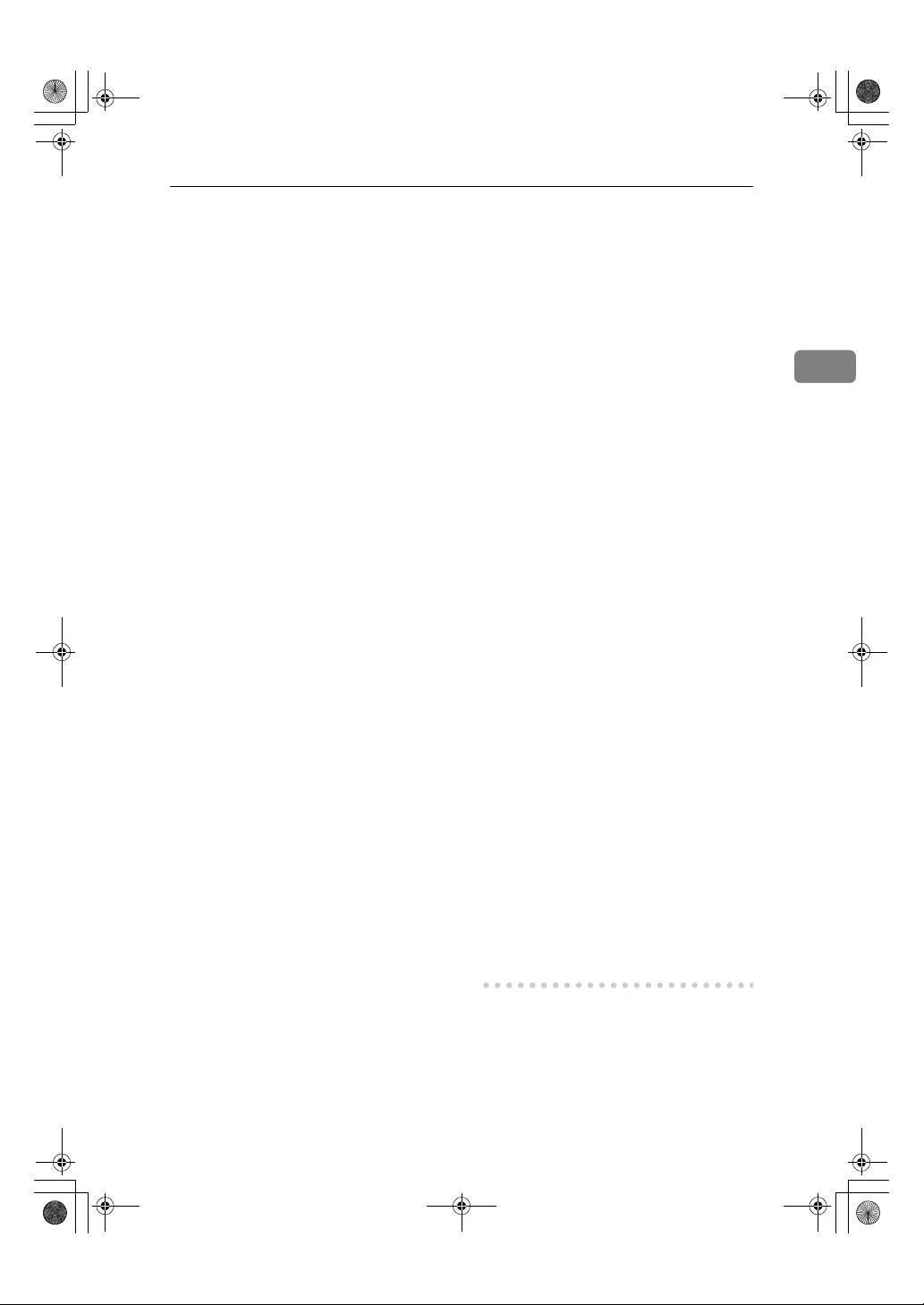
KirC2-EN-Pref1-F_FM.book Page 35 Thursday, September 25, 2003 3:15 PM
Installing the Software
❖❖❖❖ If you do not want to install the printer
when [Found New Hardware Wizard]
starts when using an operating system that supports SCSI print, disable
the device with the following procedure:
• Windows 2000
A In the [Found New Hardware
Wizard] dialog box, click
[Next].
B When “This wizard will
complete the installation for
this Device: Unknown” appears, click [Search for a suita-
ble driver for my device
[recommended]], and then
click [Next].
When “Locate Driver Files”
C
appears, remove all selections from [Optional search lo-
cations.], and then click [Next].
D When “Driver Files Search
Results” appears, click [Disa-
ble the device. The Add/Remove
Hardware Wizard in the control
panel can be used to complete
the driver installations.], and
then click [Finish].
• Windows XP and Windows
Server 2003
A In the [Found New Hardware
Wizard] dialog box, confirm
“This wizard helps you install software for: Unknown”
is displayed, and click [Install
from a list or specific location
(Advanced)], and then click
[Next].
B When “Please choose your
search and installation option.” appears, remove all selections from [Search for the
best driver in these locations.],
and then click [Next].
C When “The wizard could not
find the software on your
computer for..” appears,
click [OK].
D When “Cannot Install this
Hardware” appears, select
the [Don't prompt again to install
the software] check box, and
then click [Finish].
❖❖❖❖ If [Found New Hardware Wizard] ap-
pears every time you restart the computer when using an operating
system that does not support IP over
1394, or plug in/take out the cable,
disable the device with the following
procedure:
• Windows 2000
A In [Found New Hardware Wiz-
ard] dialog box, click [Next].
B When “This wizard will
complete the installation for
this Device:” and “IP over
1394” appear, click [Search for
a suitable driver for my device
[recommended]], and then
click [Next].
C When “Locate Driver Files”
appears, remove all selections from [Optional search lo-
cations.], and then click [Next].
When “Driver Files Search
D
Results” appears, click [Disa-
ble the device. The Add/Remove
Hardware Wizard in the Control
Panel can be used to complete
the driver installations.], and
then click [Finish].
2
35
Page 42

KirC2-EN-Pref1-F_FM.book Page 36 Thursday, September 25, 2003 3:15 PM
Preparing to Print
Installing SmartDeviceMonitor
for Client/Admin
Limitation
❒ If your operating system is Win-
dows 2000/XP, Windows Server
2
36
2003, or Windows NT 4.0, installing software using Auto Run requires Administrator permission.
When you install a printer driver
using Auto Run, log on using an
account that has Administrator
permission.
Quit all applications running.
AAAA
Insert the CD-ROM into the CD-
BBBB
ROM drive.
Auto Run will start the installer.
Select a language for the interface
CCCC
language, and then click [OK].
The following languages are available: Cestina (Czech), Dansk (Danish), Deutsch (German), English
(English), Espanol (Spanish), Francais (French), Italiano (Italian),
Magyar (Hungarian), Nederlands
(Dutch), Norsk (Norwegian), Polski (Polish), Portugues (Portuguese), Russian (Russian), Suomi
(Finnish), Svenska (Swedish)
The default interface language is
English.
Note
❒ SmartDeviceMonitor for Cli-
ent/Admin will be installed in
English if you select the following language: Russian.
Click [SmartDeviceMonitor for Cli-
DDDD
ent/Admin].
The software license agreement
appears in the [License Agreement]
dialog box.
After reading through the agree-
EEEE
ment, click [I accept the agreement]
to agree, and then click [Next].
Select the program you want to
FFFF
install when the [Select Program]
dialog box appears.
Follow the instructions on the
GGGG
screen.
Installing Font Manager 2000
Limitation
❒ If your operating system is Win-
dows 2000/XP, Windows Server
2003, or Windows NT 4.0, installing software using Auto Run requires Administrator permission.
When you install a printer driver
using Auto Run, log on using an
account that has Administrator
permission.
Note
❒ Font Manager 2000 English ver-
sion is provided.
Quit all applications running.
AAAA
Insert the CD-ROM into the CD-
BBBB
ROM drive.
Auto Run will start the installer.
Select a language for the interface
CCCC
language, and then click [OK].
The following languages are available: Cestina (Czech), Dansk (Danish), Deutsch (German), English
(English), Espanol (Spanish), Francais (French), Italiano (Italian),
Magyar (Hungarian), Nederlands
(Dutch), Norsk (Norwegian), Polski (Polish), Portugues (Portuguese), Russian (Russian), Suomi
(Finnish), Svenska (Swedish)
The default interface language is
English.
Page 43

KirC2-EN-Pref1-F_FM.book Page 37 Thursday, September 25, 2003 3:15 PM
Installing the Software
Click [Font Manager 2000].
DDDD
Follow the instructions on the
EEEE
screen.
Using Adobe PageMaker
Version 6.0, 6.5, or 7.0
If you use the machine under Windows 95/98/Me, Windows 2000/XP,
Windows Server 2003, or Windows
NT 4.0 with Adobe PageMaker, you
need to copy the PPD file to the PageMaker folder.
The PPD file is the file with the extension “.ppd” in the folder “DRIVERS\PS\WIN9X_ME\(Language)\
DISK1\” on the CD-ROM.
The [WIN9X_ME] folder, inside the [PS]
folder is for Windows 95/98/Me. Use
the folder at a level appropriate for
the operating system you are currently using.
The third folder, “(Language)” may
be renamed with an appropriate language name.
Copy the file with extension “.ppd” to
the PageMaker folder.
• For PageMaker 6.0 default instal-
lation
The directory is “C:\PM6\RSRC\
PPD4”.
• For PageMaker 6.5 default instal-
lation
The directory is “C:\PM65\RSRC\
USENGLISH\PPD4”.
“USENGLISH” may vary depending on your language selection.
• For PageMaker 7.0 default instal-
lation
The directory is “C:\PM7\RSRC\
USENGLISH\PPD4”.
“USENGLISH” may vary depending on your language selection.
Note
❒ When using PageMaker, optional
features that can be selected by the
printer driver will not be active.
The following procedure describes
how to activate the optional printer features.
A On the [File] menu, click [Print].
The [Print Document] dialog box
appears.
B Make the necessary settings in
the [Features] box.
2
37
Page 44

KirC2-EN-Pref1-F_FM.book Page 38 Thursday, September 25, 2003 3:15 PM
Preparing to Print
Software and Utilities Included on the CDROM
There are two CD-ROMs that come
with the printer option of this machine.
2
❖❖❖❖ The Printer/Scanner Unit Type 2018
package contains the following CDROMs:
• Printer Drivers and Utilities
• Operating Instructions for
Printer/Scanner
The CD-ROM labeled “Printer Drivers and Utilities” is mainly used for
machine printer functions. In this
manual, “CD-ROM” refers to the
“Printer Drivers and Utilities” CD-
ROM, unless specified otherwise.
Printer Drivers
Printer
Language
Windows
NT 4.0
Mac OS
Mac OS X
*1
Microsoft Windows 95 operating system
*2
Microsoft Windows 98 operating system
*3
Microsoft Windows Millennium Edition
*4
Microsoft Windows 2000 Advanced
PCL 6 PCL 5eRPCS™Post-
*10
√
*7
*8
*9
*10
√
*10
√
Server
Microsoft Windows 2000 Server
Microsoft Windows 2000 Professional
*5
Microsoft Windows XP Professional
Microsoft Windows XP Home Edition
*6
Microsoft Windows Server 2003
Script
3
*11
√
*12
*12
√
*14
√
Standard Edition
Printing requires installation of a
printer driver for your operating system. The following drivers are included on the CD-ROM labeled “Printer
Drivers and Utilities” that comes with
the printer option of this machine.
Printer
Language
Windows
*1
95
Windows
*2
98
Windows
*3
Me
Windows
*4
2000
Windows
*5
XP
Windows
Server 2003
*6
PCL 6 PCL 5eRPCS™Post-
√√√√
√√√√
√√√√
√√√√
√√√√
√√√√
Script
3
*12
*12
*12
*13
*13
*13
Microsoft Windows Server 2003 Enterprise Edition
Microsoft Windows Server 2003 Web
Edition
*7
Microsoft Windows NT Server operating system version 4.0, Microsoft
Windows NT Workstation operating
system version 4.0 in a computer using x86 processors.
*8
Versions 8.6 to 9.2 of the Mac OS (Mac
OS X Classic mode is supported.)
*9
Mac OS X 10.1 or later (Native mode)
*10
Requires Service Pack 4 or later.
*11
Requires Service Pack 6 or later.
*12
The Adobe PostScript 3 printer drivers and PostScript Printer Description
(PPD) files are included on the CDROM labeled “Printer Drivers and
Utilities”.
*13
The PostScript Printer Description
(PPD) files are included on the CDROM labeled “Printer Drivers and
Utilities”.
*14
The Adobe PostScript Printer Description (PPD) installer is included on the
CD-ROM labeled “Printer Drivers
and Utilities”.
38
Page 45

KirC2-EN-Pref1-F_FM.book Page 39 Thursday, September 25, 2003 3:15 PM
Software and Utilities Included on the CD-ROM
❖❖❖❖ PCL printer drivers
Two kinds of PCL printer drivers:
PCL 6 and PCL 5e, are included on
the CD-ROM that comes with this
machine. These drivers allow the
computer to communicate with
the machine via a printer language. We recommend PCL 6 as
your first choice.
Note
❒ Some applications may require
installation of the PCL 5e printer driver. In this case, you can
install PCL 5e without having to
install PCL 6.
See p.16 “Installing the PCL 6/5e
and RPCS™ Printer Driver”
❖❖❖❖ RPCS™ printer driver
The RPCS™ printer drivers are included on the CD-ROM that comes
with this machine. This printer
driver allows the computer to
communicate with the machine via
a printer language. The preset type
user interface is provided in addition to the usual one.
See p.16 “Installing the PCL 6/5e
and RPCS™ Printer Driver” .
❖❖❖❖ Adobe PostScript 3 printer drivers
and PPD files
The Adobe PostScript 3 printer
drivers and the PPD files are included on the CD-ROM that comes
with this machine. This printer
driver allows the computer to
communicate with the printer via a
printer language. The PPD files allow the printer driver to enable
printer specific functions.
See p.21 “Installing the PostScript
3 Printer Driver” .
❖❖❖❖ LAN-Fax driver
The LAN-Fax driver is included on
the CD-ROM that comes with this
machine. This driver allows you to
use LAN-Fax functions. The LANFax driver, Address Book, and
LAN-Fax Cover Sheet Editor can
be installed using this driver.
2
Software and Utilities
❖❖❖❖ SmartDeviceMonitor for Admin
This utility is for the system administrator to manage network
printers.
Reference
See SmartDeviceMonitor for
Admin online Help for more information about using SmartDeviceMonitor for Admin.
❖❖❖❖ SmartDeviceMonitor for Client
This utility is for users to manage
their own print status on the network.
Reference
See SmartDeviceMonitor for
Client online Help for more information about using SmartDeviceMonitor for Client.
❖❖❖❖ Font Manager 2000
This utility helps you install new
screen fonts, or organize and manage fonts already installed on the
system.
❖❖❖❖ 1394 Utility
This utility is for the IEEE 1394 interface board. For more information, see the Readme file or the
manual that comes with the optional IEEE 1394 interface board.
39
Page 46

KirC2-EN-Pref1-F_FM.book Page 40 Thursday, September 25, 2003 3:15 PM
Preparing to Print
❖❖❖❖ USB Printing Support
This utility is for the USB 2.0 interface. Install this to use USB on
computers running Windows 98
SE/Me. For information about installation, see p.30 “Installing the
Printer Driver Using USB”.
2
❖❖❖❖ Acrobat Reader
This utility allows you to read PDF
files (Portable Document Format).
Note
❒ Documentation about using the
machine is included on the CDROM in PDF format. See Acrobat Reader online Help for more
information about using Acrobat Reader.
❖❖❖❖ Printer Utility for Mac
This utility allows users to download and manage a variety of fonts
as well as manage printers. For
more information about this utility, see PostScript3 Unit Type 2018
Operating Instructions Supplement
which is provided as a PDF file on
the CD-ROM labeled “Operating
Instructions for Printer/Scanner”.
Important
❒ Software and utilities must be un-
installed before installing newer
versions of Windows. Reinstall
software and utilities after upgrading Windows.
40
Page 47

KirC2-EN-Pref1-F_FM.book Page 41 Thursday, September 25, 2003 3:15 PM
INDEX
O
1394 Utility
,
39
A
Acrobat Reader, 40
ATM
Macintosh, installing
, 28
B
Bidirectional transmission, 26
Bypass tray
, 7
C
CD-ROM
Connection
Control Panel
Control panel
Custom size paper
38
,
Ethernet board connection
IEEE 1394 interface board connection
Parallel interface connection
USB connection
, 5
, 3
, 4
, 10
printing, bypass tray
, 7
D
Display, 4
F
Font Manager 2000, 39
installing
, 36
I
IEEE 1394 connection
installing, printer driver
IP over 1394
, 32
M
Macintosh
ATM, installing
Screen fonts, installing
Mac OS
PostScript 3, installing
Mac OS X
PostScript 3, installing
, 28
, 32
, 29
, 27
, 29
, 5
, 5
OHP Transparencies
printing, bypass tray
, 11
P
PageMaker, 37
PCL
, 39
PCL 5e
Windows 2000/XP and Windows Server
2003, installing
Windows 95/98/Me, installing
Windows NT 4.0, installing
PCL 6
Windows 2000/XP and Windows Server
2003, installing
Windows 95/98/Me, installing
Windows NT 4.0, installing
PostScript 3
5
,
Printer driver
Printer Utility for Mac
,
Mac OS, installing
Mac OS X, installing
Windows 2000/XP and Windows Server
2003, installing
Windows 95/98/Me, installing
Windows NT 4.0, installing
Auto Run
installing, IEEE 1394 connection
installing, USB connection
PCL 5e
, 38
,
PCL 6
PostScript 3
Quick Install
, 38
RPCS
39
, 13
38
, 38
,
14
, 16
, 16
, 27
, 22
,
40
,
, 16
16
,
, 16
, 16
29
, 21
, 24
, 32
30
,
Q
Quick Install, 14
R
RPCS, 39
Windows 2000/XP and Windows Server
2003, installing
Windows 95/98/Me, installing
Windows NT 4.0, installing
, 16
,
, 16
16
41
Page 48

KirC2-EN-Pref1-F_FM.book Page 42 Thursday, September 25, 2003 3:15 PM
S
Screen fonts
Macintosh, installing
SCSI print
SmartDeviceMonitor for Admin
SmartDeviceMonitor for Client
Software
, 32
Quick Install,
14
, 29
, 36,
, 36, 39
39
T
Thick Paper
printing, bypass tray
, 11
U
USB connection
printer driver, installing
USB Printing Support
, 30
, 40
W
Windows 2000/XP and Windows Server 2003
PCL 5e, installing
PCL 6, installing
PostScript 3, installing
RPCS, installing
Windows 95/98/Me
PCL 5e, installing
PCL 6, installing
PostScript 3, installing
RPCS, installing
Windows NT 4.0
PCL 5e, installing,
PCL 6, installing
PostScript 3, installing
RPCS, installing
,
, 16
, 16
,
, 16
, 16
, 16
, 16
16
16
16
,
,
,
22
21
24
42
Page 49

KirC2-EN-Pref1-F_FM.book Page 43 Thursday, September 25, 2003 3:15 PM
MEMO
43
Page 50

KirC2-EN-Pref1-F_FM.book Page 44 Thursday, September 25, 2003 3:15 PM
MEMO
44 EN USA B622-8673
Page 51

Note to users in the United States of Amer
Notice:
This equipment has been t ested and found to com
15 of the FCC Rules. These limits are designed
a residential installation. This equipment gen
stalled and used in accordance with the instru
However, there is no guarantee that interferenc
cause harmful interference to radio or tel
off and on, the user is encouraged to try to
Reorient or relocate the receiving antenna
Increase the separation between the e
Connect the equipment into an outlet on a
nected.
Consult the dealer or an experienced radi
Caution
Changes or modifications not expressly approv
authority to operate the equipment.
ica
erates, uses and can radiate radio frequency ener
ctions, may cause harmful interference to radio co
evision reception, which can be determined by tur
correct the interference by one more of the following m
quipment and receiver.
ply with the limits for a Class B digital device, pursua
to provide reasonable protection agai nst harmful in
e will not occur in a particular installation. If this equi
.
circuit different from that to which the receive
o/TV technician for help.
ed by the party responsible for compliance could
gy and, if not in-
mmunications.
ning the equipment
void the user's
nt to Part
terference in
pment does
easures:
r is con-
Caution (in case of IEEE1284 environment)
Properly shielded and grounded cables and conn
or peripheral) in order to meet FCC emission li
Use a commercially available shielded cable.
Caution (in case of 100BaseTX environment)
Network interface cable with ferrite core must be u
Use a commercially available cable after atta
Caution (in case of IEEE1394 environment)
Use the cable provided with the machine.
Caution (in case of USB2.0 environment):
Use a commercially available shielded USB ca
Declaration of Conformity
Product Name: Printer Controller
Model Number: Printer/Scanner Unit Type 20
Responsible party: Ricoh Corporation
Address: 5 Dedrick Place, West Caldwell, N
Telephone number: 973-882-2000
This device complies with part 15 of FCC Ru
Operation is subject to the following two co
1. This device may not cause harmful in
2. this device must accept any interferen
including interference that may cause undesired o
Note to users in Canada
Note:
This Class B digital apparatus complies with Ca
Remarque concernant les utilisateurs a
:
mits.
ching the ferrite core provided.
:
ble.
18
J 07006
les.
nditions:
terference, and
ce received,
nadian ICES-003.
u Canada
ectors must be used for connections to host comp
:
sed for RF interference suppression.
peration.
uter (and/
Avertissement:
Cet appareil numérique de la classe B est co
nforme à la norme NMB-003 du Canada.
Copyright © 2003
Page 52

Prin
ter/
e e 1r cr ReferenUn teinPrsnctiorutit Type sg InOperatin2018
ainh C
inSdcetaninnPr
6738-622BAUSNE
