ADJ DMX Operator Pro Users Manual

DMX OPERATOR PRO
User Manual
(24-004-1262 Rev 2.0)
E-mail: support@elationlighting.com
Internet: http://www.elationlighting.com

DMX OPERATOR PRO
Table of Contents
Sections:
1: General Introduction………………..…………………………………………………………...………3
2: Safety Information & Maintenance……….………………………..……………………………….... 4
3: Information Notice…………………..……………..………………………………….………………... 5
4: Features and Specifications………………………..……………………………………………….... 5
5:Technical Specifications ……………………………………………………………………….…….....6
6:Basic Control Parts……………………………………………………………………………....….…6-8
7:Set Up & Operation……………………..…… ………………………………………………….……….9
7.1Connections……………….…………………………………………………………………………..9
7.1.1Setting DMX Address Channels for Moving Lights….……….……………………………9
7.1.2Setting DMX Address Channels for Dimmer Packs (Par Cans)………………………...10
7.2Assign Joystick to Pan & Tilt..……………………………….…………..………………….…10-12
7.3Recording Moving Lights …………………….….…………………………………..…………….12
7.3.1Record a Moving Light Scene..………………………………………..……..……..…12-13
7.3.2Record a Moving Light Chase..… ………………………………….……..………..…14-15
7.4Playback Moving Light Scenes & Chases.………………………………………….….…….…16
7.4.1Playback Moving Light Scenes. ………………………………..………………………….16
7.4.2Playback Moving Light Chases.…..………..……………………………………………...17
7.5Edit Moving Light Chases……………………..…….…………….…………………….……..…18
7.5.1Add Moving Light Chase Steps………….………..…………………..………..………18-19
7.5.2Delete Moving Light Chase Steps.……….…………………………………………………19
7.5.3Delete Moving Light Chases…………………..….………………….………………..…...20
7.6Recording Par Cans Scenes & Chases…….……..……………………………….……….…...21
7.6.1Record a Par Can Scene…….…………………………….…………..………..……..21-22
7.6.2Record a Par Can Chase..………...………………….…………………………..……22-23
7.7Playback Par Can Scenes & Chases……………..…….……………………..…………………24
7.7.1Playback Par Can Scenes….……….……………………………………………..…...… 24
7.7.2Playback Par Can Chases..……….………………………………..….……………….… 25
7.8Edit a Par Can Chase…………..………………………………………………….……………….26
7.8.1Add Par Can Chase Steps……………..…..…………………….……………..………26-27
7.8.2Delete Par Can Chase Steps……….……..………………….………………….……..….27
7.8.3Delete a Par Can Chase………..………..….…………………………………..….…….. 28
8:Menu Options Set Up…………………………………………………………………….….………... 29
8.1Access Menu Options……………...…………………………….……………………….…….… 29
8.2Save to CF Card……………………………………………………………………….....………29-30
8.3Read CF Card…………………………………………………………………………………….30-31
8.4Channel Patch…………………..……………………………………..………….…..………... 32-33
8.5Pan/Tilt Fade Set Up…………………..…………………………………….…………….…… 33-34
8.6Display Mode Set Up…………………………..……………………………………………..…34-35
8.7MIDI Channel Set Up…………………………………………………………………….………35-36
2

DMX OPERATOR PRO
Table of Contents (Cont.)
9:MIDI Trigger Chart…………….………………………………………………………….……….….. 37
10:CF Card Important Notice……….….………….………………….……………..…………..…..…. 37
11: Erase All Memory....................................................................................................................... |
38 |
Section 1: General introduction
Thank you for choosing the Elation DMX Operator Pro. The DMX Operator Pro is a 136 channel hybrid lighting control device designed for DJ’s, clubs and small touring applications. This controller allows operators to easily manipulate conventional and moving lights via simple to use buttons and faders. The DMX Operator Pro puts programming, playback and live manipulation of Scenes and Chases at your fingertips.
The DMX Operator Pro can control up to 8 moving lights, each consisting up to 16 channelsmax 128 channels. Up to 96 programmable Scenes and 8 programmable Chases can be recorded for the moving light section. Up to 96 programmable Scenes and 6 programmable Chases can be recorded for the conventional par can section. There is also a compact flash slot on the rear for an optional 32MB card so programs and setting can be saved. The compact flash card is NOT universalit is a proprietary card that you must buy from the dealer where you purchased your console. The model number for the optional card is “32MB CARD”.
Also incorporated are 14 quick access scene buttons, 8 for moving lights and 6 for par cans, 8 quick access Chase buttons for moving lights and 6 Chase buttons for par cans. The DMX Operator Pro also incorporates an assignable joystickideal for pan/tilt control of scanners and moving heads. A master fader shall be used to control the overall intensity for all 8 par can channels. A separate section of 8 independent faders are included so the lighting operator can easily control par cans on the fly. Other features include a Tap Sync button for manual Chase override, Step/Mix/Sequence button for Chase playback, Audio button for music trigger (via internal microphone or line level input), Group button to control more than 1 fixture at a time and four speed and fade faders for manual override of Chases.
Every unit has been thoroughly tested and carefully packed before shipment. Unpack the shipping carton and inspect thoroughly saving the carton and all packing materials for possible use later. Check carefully and make sure your product is not damaged and that no included accessory is missing. If your product appears to be damaged or missing something, please do not use itcontact our customer support staff at (800) 322.6337 ext-401 for instructions on what to do.
3

DMX OPERATOR PRO
Section: 2 Safety Information & Maintenance
Please read all instructions prior to assembling, mounting, and operating your DMX OPERATOR PRO. To protect against fire, electric shock and injury to persons, please follow the safety precautions listed below and observe all warnings in this manual and warnings printed on the console. The following rules give important information regarding safety during operation and maintenance for long term use. If you have any questions regarding operation of this console, please contact our customer support staff at (800) 322-6337 ext-401.
•Use only a source of AC power that complies with local building and electrical codes and has both overload and ground-fault protection.
•To reduce the risk of fire or electrical shock, do not expose this unit to rain or high levels of moisture. Do not use this unit near water.
•Refer any service operation not described in this manual to a qualified technician.
•Do not dismantle or modify this unit as there are no user serviceable parts inside. Refer all service related issues to a qualified technician.
•Use this unit only as described.
•Handle this unit carefully. Any strong shock or vibration may result in malfunction.
•Do not operate this unit when front face panel is removed.
•Any damaged or crimped AC cable should be replaced immediately. Protect the power supply cable from being walked on or pinched.
•Do not allow children to play with this unit.
•Keep these instructions for future use.
•Heed all warnings.
•Follow all instructions.
•Clean only with dry cloth.
•Do not install near any heat sources such as heaters, stoves, amplifiers or any other heat generating apparatus.
•Only use attachments and accessories specified by Elation Professional.
•Unplug this unit during lighting storms or when unused for long periods of time.
4

DMX OPERATOR PRO
Section: 3 Information Notice
Please read through this manual carefully and thoroughly, as it gives important information regarding safety, use and maintenance. Keep this manual with the unit for possible future reference.
Product Modification Warning:
Elation Professional products are designed and manufactured to meet the requirements of United States and International safety regulations. Modifications to the product could affect safety and render the product non-compliant to relevant safety standards.
Updates & Changes:
Information and specifications in this manual are subject to change without notice. Elation Professional assumes no responsibility or liability for any errors or inaccuracies that may appear in this manual.
Copyright:
© 2004 Elation Professional
All rights reserved. No part of this manual may be reproduced, in any form or by any means, without permission in writing from Elation Professional.
Section: 4 Features and Specifications
•Hybrid console for 16 lights (8 moving lights and 8 conventional par cans).
•136 total DMX channels (128 channels for Moving Lights and 8 for Par Cans ).
•6 programmable Par Can Chases.
•8 programmable Moving Light Chases.
•96 programmable Scenes for Moving Lights.
•96 programmable Scenes for Par Cans.
•Speed & Fade Time faders.
•Joystick for Pan / Tilt control of Moving Lights.
•32Mb slot for exchanging data and memory files.
•Fog Machine trigger button.
•Power failure memory back up.
•MIDI Input.
•Audio input and built-in microphone for music synchronization.
5

DMX OPERATOR PRO
Section: 5 Technical Specifications
•Model………………………………….DMX OPERATOR PRO
•Power Input…………………………..DC 9~15V, 600 mA min.
•LCD……………………………………2×16 characters
•Audio Trigger…………………………Built-in microphone or line in
•DMX Output…………………….…….3 PIN female DMX connector
•Dimensions…………………………...7” (L) × 3.15” (H) × 19” (W)
•Weight…………………………………14 lbs.
Section: 6 Basic Control Parts
6.1 Front panel
•SCENE buttons:
The Scene buttons are used to playback or store Scenes for Moving Lights and Par Cans.
•CHASE button (Moving Light Section):
This Chase button is used to playback or store Chases for Moving Lights.
• CHASE button (Par Can Section):
This Chase button is used to playback or store Chases for Par Cans.
•FIXTURE buttons:
The Fixture buttons are used to select moving lights when recording Scenes and Chases or for manual control.
•DIMMER faders:
The Dimmer faders (channels 129 thru 136) are used to adjust relevant dimming level for each channel.
•PAGE button:
The Page button is used when selecting between pages for relevant Scenes and Chases.
•STEP / MIX / SEQ button:
Used to manually trigger Chase steps or switch between the Mix and Sequence mode Chase playback for moving lights.
•TAP SYNC button:
There are two (2) of these buttons that temporarily override the Chase speed rate. Tap on the button two times to enable and override originally set speeds.
•AUDIO button:
The Audio button will activate the internal microphone or a line level input for music synchronization when Chases or Chases are played back.
6

DMX OPERATOR PRO
Section: 6 Basic Control Parts (Cont.)
•GROUP button:
The Group button is used to control more than one moving light at a time.
•BLACKOUT button:
The Blackout button takes all DMX values to zero.
•SETUP button:
The Setup button allows access to the DMX Operator Pro’s menu options.
•FOG MACHINE button:
This button will trigger a compatible fog machine when connected to the rear fog input.
•DEL button:
This button is used to delete relevant Scenes, Chase steps and entire Chases.
•RECORD button:
The Record button is used to record Scenes and Chases. It also functions as an Enter button for various menu options.
•ESC button:
This button is used to cancel or escape relevant operation or modes.
•UP/DOWN buttons:
The Up / Down buttons are used to scroll or adjust desired levels during operation.
•CH.PAGE button:
Press this button to switch between Moving Light Channels 1-8 and Channels 9-16. When the LED above the button is “OFF”, it means channels 1-8 are active, when the LED is “ON “, it means channels 9-16 are active.
•FINE button:
When the Fine button is pressed, it allows for fine adjustment of PAN / TILT position (16 bit).
•“Arrow” buttons on all sides of joystick:
These buttons are used to manually adjust the PAN / TILT position for the selected moving lights.
•Joystick:
The joystick is used to control the PAN / TILT movement for selected moving lights.
•STANDBY button:
This button is used to blackout the par can channel's (129-136).
•Fade & Speed button:
This button enables and disables fade time for par can channels.
•Full On button:
Pressing this button will temporarily activate par can channels 129-136 to 100% full intensity.
•Auto button:
The Auto button is used to activate Auto trigger mode for selected par can scene page.
7

DMX OPERATOR PRO
Section: 6 Basic Control Parts (Cont.)
•ONE/MIX/SEQ button:
This button is used to select between the three modes.
•Speed Fader:
This fader is used to adjust desired Chase rate during playback.
•Fade Fader:
This fader is used to adjust desired fade time during playback.
•Audio Fader:
The Audio fader is used to adjust the internal microphones sensitivity for par can Chase playback.
•Master Fader:
The Master fader is used to proportionally control the output for par can channels 129-136..
6.2 Rear panel
•POWER ON / OFF :
The Power switch is used to turn the console ON and OFF.
•DC INPUT :
DC 9 ~15V, 500mA min. Power Supply (Included)
•AUDIO LINE INPUT :
0.1V~1Vp-p. RCA line level input.
•DMX polarity select
Use this switch to select desired DMX polarity (2-,3+ / 2+,3-).
•DMX OUT :
3 pin XLR output to send DMX data to fixtures.
•MIDI IN :
This input receives MIDI information from a MIDI device.
•FOG MACHINE INPUT :
Connect a compatible fog machine for on board monitoring and triggering.
•CF CARD socket:
The CF card socket is for our optional compact flash card used to store and exchange information. The model number for the optional CF card is “32MB/CARD”. (It is only available through Elation Professional).
•EXT STEP CONTROL INPUT :
This input is for an optional external foot controller.
8

DMX OPERATOR PRO
Section: 7 Set Up
7.1Connections
(1)With an XLR male to female cable, connect the XLR male end into the DMX Operator Pro.
(2)Connect the female XLR end into the input of your first moving light fixture or dimmer pack.
(3)With another XLR cable, connect the male XLR end into the output of your first moving light or dimmer pack and the female XLR end into the input of your second moving light or dimmer pack in line.
(4)In a daisy chain manner, continue to connect the remainder of your moving lights and dimmer packs.
7.1.1 Setting DMX Address Channels for Moving Lights
There is no fixture library incorporated into this console. Each fixture is automatically assigned sixteen DMX channels. Therefore, you will need to set the starting DMX address channels to your moving lights as follows:
(1)Set the starting DMX address channel on your first moving light fixture to one (1).
(2)Set the DMX channel on your second moving light fixture to seventeen (17).
(3)Set the DMX channel on your third fixture to thirty three (33).
(4)Set the DMX channel on your fourth fixture to forty nine (49).
(5)Continue to address the remainder of your fixtures according to the chart below.
Fixture # |
1 |
2 |
3 |
4 |
5 |
6 |
7 |
8 |
|
|
|
|
|
|
|
|
|
DMX |
|
|
|
|
|
|
|
|
Channel |
1 |
17 |
33 |
49 |
65 |
81 |
97 |
113 |
|
|
|
|
|
|
|
|
|
9
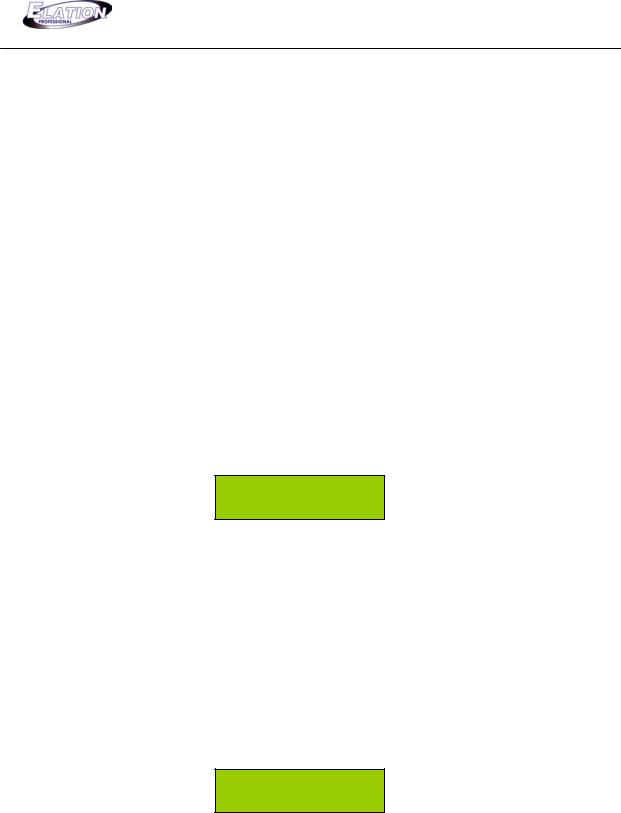
DMX OPERATOR PRO
7.1.2 Setting DMX Address Channels for Dimmer Packs (Par Cans)
There is no fixture library incorporated into this console. There are eight DMX channels reserved for par cans which will be independently controlled via eight faders. These eight DMX channels were designed to be assigned to two four channel dimmer packs. However, you may assign them as you like as long as they fall within the reserved DMX channels of 129 to 136. To set two four channel dimmer packs, follow these steps:
(1)Set the starting DMX address channel on your first dimmer pack to (129)- dip switches 1 & 8 ON.
(2)Set the DMX channel on your second dimmer pack to (133)- dip switches 1,3 & 8 ON. .
7.2Assign Joystick to Pan & Tilt
(1)Press and hold down the "SETUP" button for three (3) seconds or until the green LED above the SETUP button comes on. The LCD will display the following with a cursor box flashing over the # 1 option.
1 |
. CF CARD |
↓ |
2.ASSIGN CH.
(2)Press the "DOWN" button one (1) time so that the cursor is now flashing over the # 2 "ASSIGN CH." option. The LCD will display the following with the cursor box now flashing over the # 2 option.
1. CF CARD |
↓ |
||
|
2 |
. ASSIGN CH. |
|
|
|
|
|
(3)Press the "Record" button to enter the assign channel option. The LCD will display the following:
CHANNEL01>OUT01 OK ESC SEL ADJ
10
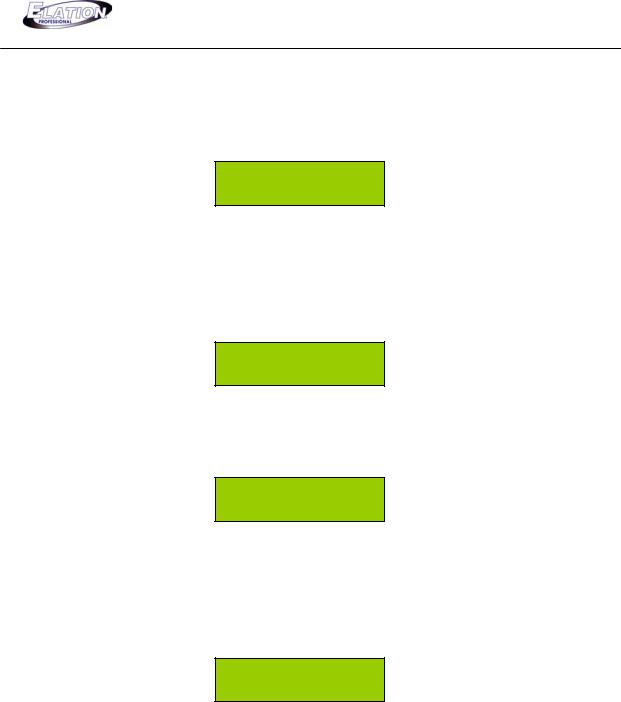
DMX OPERATOR PRO
7.2 Assign Joystick to Pan & Tilt (Cont.)
(4)Press the "UP" button sixteen (16) times or until your LCD display reads "PAN >NONE" on the top line as displayed below.
PAN >NONE
OK ESC SEL ADJ
(5)Next, press the "DOWN" button until the LCD display's the Pan channel # for your fixture. You will have to refer to the DMX chart that came with your light to input this information. For example, if the Pan channel of your light is channel # 1, then you
would set your controller up as displayed below.
PAN >CH01
OK ESC SEL ADJ
(6)Press the "UP" button one (1) time so that your LCD display’s "TILT >NONE" on the top line as displayed below.
TILT >NONE
OK ESC SEL ADJ
(7)Next, press the "DOWN" button until the LCD display's the tilt channel # for your fixture. Once again, please refer to the DMX chart that came with your light for this information. For example, if the Tilt channel of your light is channel # 2, then you
would set your controller up as displayed below. TILT >CH02
OK ESC SEL ADJ
(8) If your lights incorporate Pan Fine and Tilt Fine channels, repeat steps 4 thru 7.
(9) Next, press and hold down the |
"GROUP" button and simultaneously select |
the "FIXTURE" number buttons |
to select the lights you wish to assign the |
joystick to. All selected fixtures will have the LED above the buttons flashing.
11
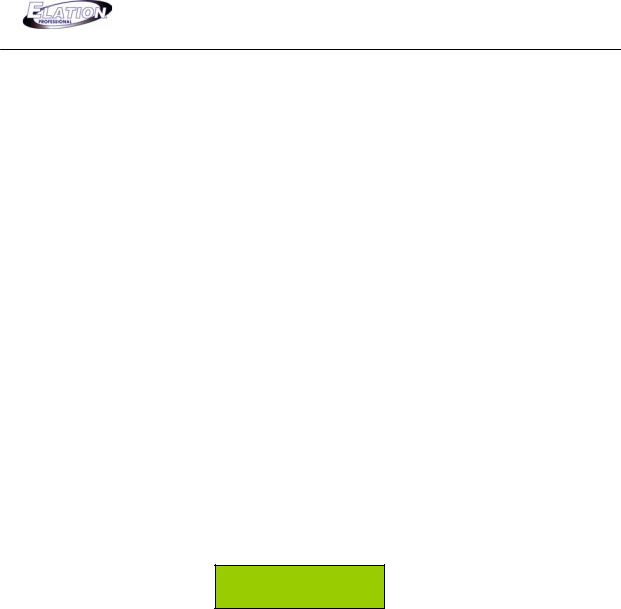
DMX OPERATOR PRO
7.2Assign Joystick to Pan & Tilt (Cont.)
(10)Now that you’ve assigned your Pan and Tilt channels to the joystick, you need to confirm and save these settings to memory. To do this, press the "RECORD" button one (1) time. The LCD display will momentarily read "GOOD". You can now exit menu mode by pressing the "ESC" button two (2) times. You now should have control of the pan and tilt using the joystick for all assigned lights.
7.3Recording Moving Lights
7.3.1 Record a Moving Light Scene
This next section will take you through the necessary steps to record moving light Scenes. You will be using the section for moving lights which is located on the left side of your console or all buttons to the left of the LCD displayincluding buttons in the LCD display section. The Scene buttons you will be recording toare located on the upper top left section of your console numbered 1 through 8. Scenes can be played back one of two ways. The first way is to manually trigger each desired scene and the second is to include the desired group of scenes into a Chase for automatic sequential playback.
(1)Press and hold down the "RECORD" button for three (3) seconds or until the green LED next to the RECORD button comes on. The LCD will display the following:
SELECT A SCENE
OR CHASE! PAGE01
(2)If this is your first time recording Scenes, you should start saving them on Page #01please go to step #3 now. If you want to select a different page number from what is displayed, press the “PAGE” button so that the red LED above the Page button comes ON and then use the “UP” and “DOWN” buttons to scroll through to the other pages. To select the new page, simply stop on the desired page and go to step #3. There are a total of 12 pages.
12
