Adesso Nuscan 500 User Manual
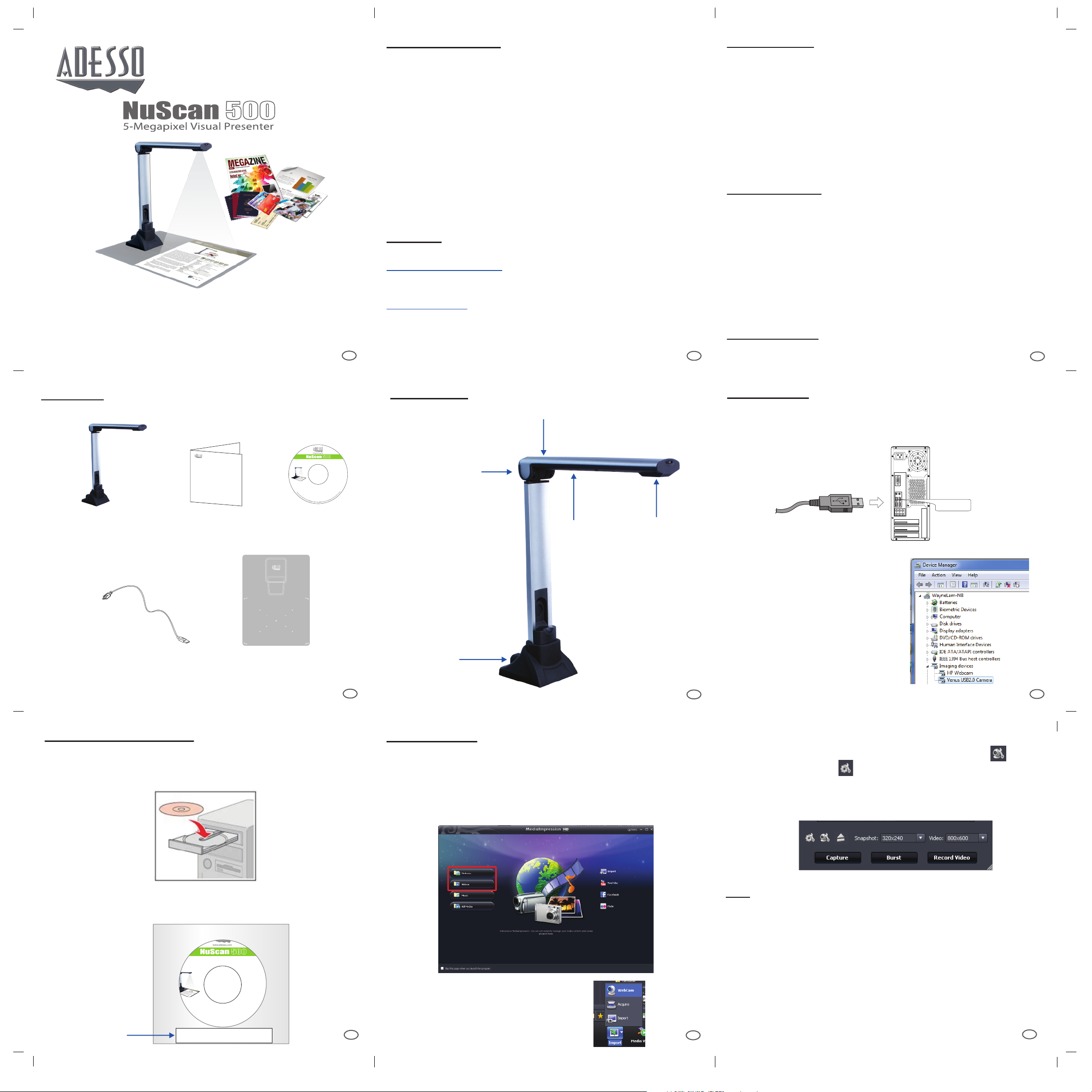
Model: NuScan 500
QuickGuide
English
www.adesso.com
LIMITED WARRANTY
Adesso provides a one year limited warranty for all of its products against defects in
material and workmanship.
During this period, Adesso will repair or replace any product which proves to be defective.
However, Adesso will not warranty any product which has been subject to improper
freight handling, shipping abuse, neglect, improper installation or unauthorized repair.
The warranty will not cover products installed with components not approved by Adesso
and products where the sealed assembly trace has been broken.
If you discover a defect, Adesso will, at its option, repair or replace the product at no
charge to you provided you return it during the warranty period with freight charges
pre-paid to Adesso. Before returning any product, you must obtain a Return Merchandise
Authorization number (RMA). This RMA # must be clearly marked on the outside of the
package you are returning for warranty service. Be certain to also include your name,
shipping address (no PO Boxes), telephone number, and a copy of the invoice showing
proof of purchase in the package.
SUPPORT
We have listed most of our FAQ’s (Frequently Asked Questions) at:
http://www.adesso.com/faqs.asp. Please visit our FAQ Service & Support pages before
you contact our E-mail or Telephone Support.
Email Support: If our FAQ’s do not help you resolve your issues, please email
support@adesso.com
INTRODUCTION
The Adesso NuScan 500 5-Megapixel Visual Presenter is the ideal tool for presentations,
image capturing and video recording. With this visual presenter and your computer, you can
capture real-time images of 3D objects (up to 8.3 x 11.7 x 15” in size), magazines, books,
documents, pictures and business cards and present through a monitor or projector. The
unique down-facing lens makes repetitive image capturing, demonstrations, tutorials and
lectures comfortable and simple. Along with these great features, use the included ArcSoft®
MediaImpression 3 HD software with your NuScan 500 to take snapshots or record videos
of just about anything, easily edit both images and videos with the advanced editing tools,
plus enjoy the convenience of sharing files directly from software. ABBYY® FineReader
software also accompanies your NuScan 500 and offers an Optical Character Recognition
(OCR) function that scans your captured image and extracts text, making it easy to share
information without retyping. The NuScan 500 combines all the great features of today’s most
popular image capturing devices into one powerful product.
SPECIFICATIONS
• Image Sensor: 5.0 Megapixel CMOS Color Sensor
• Interface: USB 2.0
• Resolution: Up to 2592 x 1944
• Image File Format: TIFF, JPG, BMP & PNG
• Image Capture Speed: 1 second
• Document File Format: DOC, TXT, PDF & XLS
• Video File Format: WMV
• Shooting Area: Up to A4 Size - 8.27” x 11.69” (210 mm x 297 mm)
• Focal Length: 4” to 15” (101 mm to 381 mm)
• Focus: Manual
• Frame Rate: Up to 30 frames per second (max)
• LED Lights: 14
• White Balance: Auto
Telephone Support:
Toll Free: (800) 795-6788
9:00AM to 5:00PM PST Monday - Friday
1
2
REQUIREMENTS
• Operating System: Windows® 7, Windows® Vista & Windows® XP
• Connectivity Interface: USB 2.0 Port
3
CONTENTS
NuScan 500 Visual
A
Presenter
D
USB Cable
QuickGuide
English
B
Quick Start Guide
A4
A4
E
Reversible Soft
Position Pad
5-Megapixel 8.5” x 11” Visual Presenter
Contents:
ArcSoft® MediaImpression 3 HD
ABBYY® FineReader Sprint
C
Software CD
OS Support:
Operating System: Windows® 7,
Windows® Vista & Windows® XP
DESCRIPTION
Foldable Hinge
USB Socket
LED Lights Control
LED Lights
INSTALLATION
1.
Plug the USB connector into an available USB port on your computer and
connect the other end of USB cable to the back of NuScan 500 Visual
Presenter.
USB Port
Focus Wheel
2.
NuScan 500 will connect automatically
to your computer (NuScan 500 is a
driverless device when used with
Windows® 7, Windows® Vista or
Windows® XP operating systems).
Your computer will recognized device
as USB 2.0 Camera under Imaging
Devices in Device Manager menu.
USB Cable
4
SOFTWARE INSTALLATION
1. Insert the enclosed Software CD into your computer’s CD-ROM. The
installer program should start automatically. (Note: If installer program does
not start automatically, browse CD content and launch setup.exe)
2. Follow the on-screen instructions to complete installation.
3. When prompted enter your preferred user name and the license key located
on the sleeve of software CD envelope.
5-Megapixel 8.5” x 11” Visual Presenter
GETTING START
1. To begin using MediaImpression HD software with NuScan 500, click
on the MediaImpression HD Edition shortcut installed on your computer
desktop.
2. In software main menu select Pictures for image snapshots tools or
Videos for video recording tools.
5
6
4. If you would like to adjust Picture or Video settings, click on to adjust
Picture settings or click to adjust Video settings. For higher resolution,
select preferred resolution from Snapshot drop down menu for Pictures
or select preferred resolution from Video drop down for Videos (higher
resolutions may cause a delay in video recording option).
Note:
1.
To obtain the best image/recording results place NuScan 500 and
objects on Reversible Soft Position Pad.
2.
Preview image in software and adjust the Focus Wheel as needed to
obtain clear images of objects.
License Key
OS Support:
Operating System: Windows® 7,
Windows® Vista & Windows® XP
Contents:
ArcSoft® MediaImpression 3 HD
ABBYY® FineReader Sprint
MediaImpression HD License Key
ABCDE1-FGHIJKLMN2-O34P5QR6
If natural light source is not bright enough, turn on the built-in LED
3.
3. To begin using Nuscan 500 with software,
lights to increase the brightness.
select Import from bottom drop down menu,
For more software details refer to the software manual(s) in the
then select WebCam.
4.
Software CD.
7
8
9
NuScan 500 092611 V4
