ADESSO 5200TR Users Manual
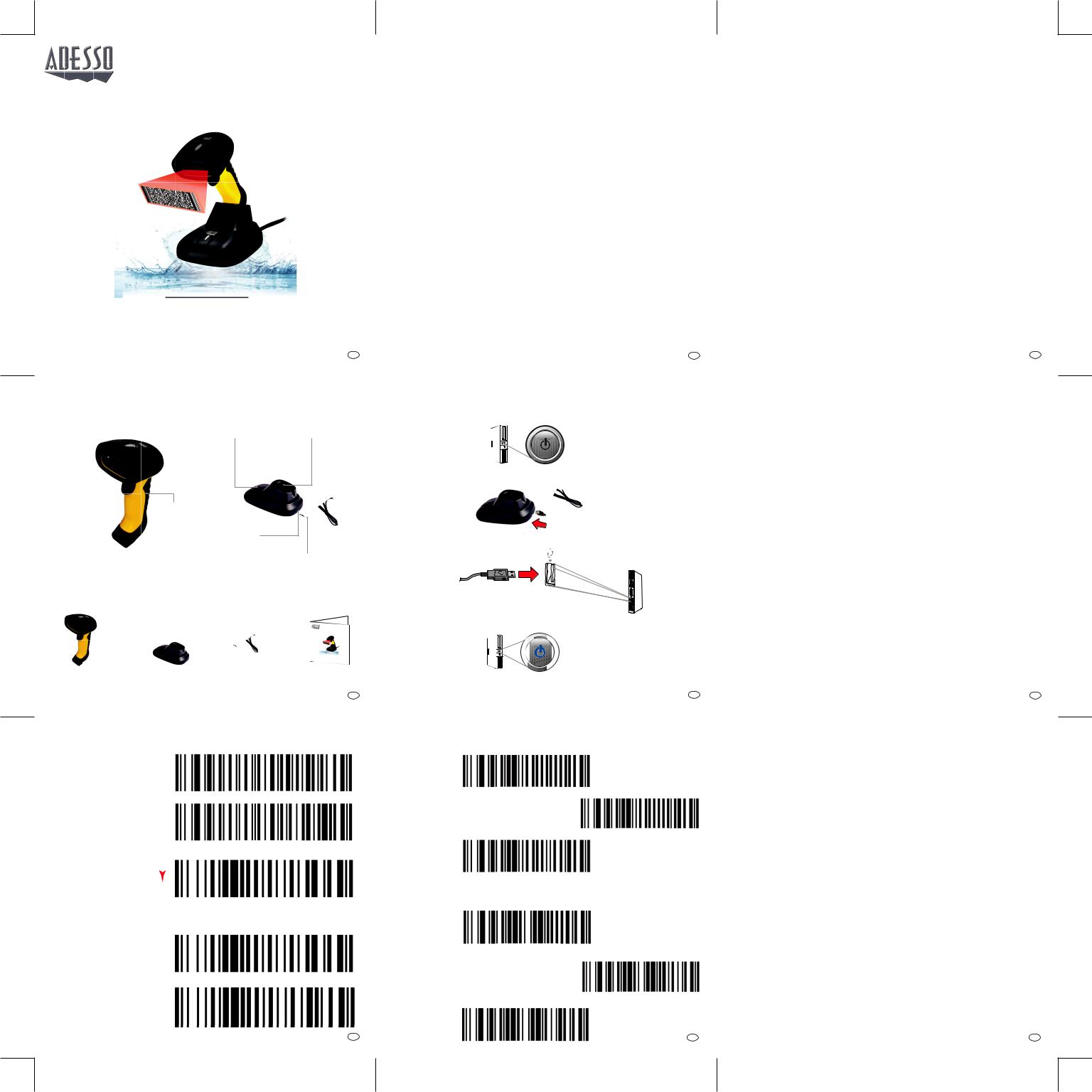
Wireless Antimicrobial & Waterproof
2D Barcode Scanner
Model: NuScan 5200TR
QuickGuide
|
English |
www.adesso.com |
1 |
DESCRIPTION
Scan Window |
|
LED Indicator |
LED Charging Light |
Charging Port |
||
|
|
|
|
|
|
|
|
|
|
|
|
|
|
Trigger 
Handle |
|
Rubber Palm Grip |
|
Port For USB Cable
Detachable USB Cable
CONTENTS
2.4 GHz |
|
Wireless Antimicrobial & |
Waterproof |
2D Barcode |
|
|
|
QuickGuide |
|
|
|
English |
|
|
|
www.adesso.com |
NuScan 5200TR |
Cradle |
Detachable USB Cable |
Quick Start Guide |
4
LIMITED WARRANTY
Adesso® provides a one year limited warranty for all of its products against defects in materials and workmanship.
During this period, Adesso® will repair or replace any product which proves to be defective. However, Adesso® will not warrant any product which has been subject to improper handling, abuse, negligence, improper installation or unauthorized repair. The warranty will not cover products installed with components not approved by Adesso® and products where the sealed assembly trace has been broken.
If you discover a defect, Adesso® will, at its option, repair or replace the product free of charge, provided you return it during the warranty period with freight charges pre-paid to Adesso®. Before returning any product, you must obtain a Return Merchandise Authorization number (RMA). This RMA # must be clearly marked on the outside of the package you are returning for warranty service. Be certain to also include your name, shipping address (no PO Boxes), telephone number, and a copy of the invoice showing proof of purchase in the package.
SUPPORT
We have listed most of our FAQ’s (Frequently Asked Questions) at: http://www.adesso.com/faqs.asp. Please visit our FAQ Service & Support pages before you contact our E-mail or Telephone Support.
Email Support:
If our FAQ’s do not help you resolve your issues, please email support@adesso.com
Telephone Support: |
|
Toll Free: (800) 795-6788 |
|
9:00AM to 5:00PM PST Monday - Friday |
2 |
INSTALLATION
1. Make sure your computer is OFF before installing the Scanner.
Power OFF
2.Plug the USB cable into the usb port on the bottom of the cradle as shown below.
3.Plug the other end of the USB cable in step 2. into the usb port on your computer.
USB Cable USB Port
4. Turn ON your computer and the cradle will automatically be recognized by your computer. Power ON
Note: the cradle has a built-in 2.4GHz usb receiver inside. It serves charges the |
|
scanner and transmit data from the scanner to your computer. At this point, we’ve |
|
successfully configured the cradle. |
5 |
COMMON SETTINGS: |
SCANNING MODE: |
||
Factory Default: |
Manual Trigger: |
||
Please scan these |
|
|
|
|
|||
barcodes in vertical |
|
|
|
order. (Top to |
|
|
|
Bottom). |
|
|
Continuous: |
|
|
|
|
|
|
|
Auto Sensing: |
|
|
|
MESSAGE TERMINATOR: |
|
|
|
|
|
|
|
No Terminator: |
Beeper On: |
|
||
|
|
|
Enter/Return |
|
|
|
Carriage: |
Beeper Off: |
|
||
|
|
|
Horizontal Tab: |
7 |
8 |
||
INTRODUCTION:
The Adesso Nuscan 5200TR is compatible with a wide range of 1D and 2D barcode symbologies and is the 2.4GHz wireless version of the Nuscan 5200TU. With the built-in usb receiver inside its cradle, the Nuscan 5200TR is completely plug and play. Nuscan 5200TR is compatible with major 2D barcodes such as PDF 417, Data Matrix, QR, and Micro QR. Built with waterproof and antimicrobial substances, the Nuscan 5200TR can be cleaned periodically to provide good hygine. Its 7 meter drop protection also adds to its ruggedness. With all these great features, the Nuscan 5200TR is truly your ultimate barcode scanner.
BARCODE SYMBOLOGIES:
PDF417 |
Data Matrix |
QR |
Micro QR |
Compatible 1D Barcodes
Code 39 |
UPC-A |
Code 128 |
The above 1D barcode are just examples. Here is the full list of compatible 1D barcode Symbology: UPC-A/E, EAN13/8, Code 128, GS1-128, Code 39 (Plain&Full ASCII), Code 93, Code 11, Code 25 (ITF/Industrial/Matrix/IATA Standard), Codabar, MSI/MSI Plessey, GS1 DataBar
REQUIREMENT:
• An Available USB Port |
3 |
5. Push the trigger on the scanner, you will hear one beep. The scanner is now ready to use.
Note: you must use a text editing software, POS, or inventory software to display the information the barcode is scanning. For instance, MS WORD, Excel, or Notepad. (these programs are not included)
CHARGING
1.When the scanner is not plugged into the charging cradle, the LED charging light on the cradle will blink GREEN.
2.When the scanner battery is low and inserted into the charging cradle, the LED charging light on the cradle will remain ORANGE.
2.When charging is completed. the LED charging light on the cradle will remain GREEN.
CAUTION
To avoid damage to the eyes. Do not look directly into the light beam.
USAGE TIP
Do not hold the scanner directly over a barcode at 90˚. Scanning light bounces directly back into the scanner from the barcode label is known as specular reflection which will create a "dead zone" where decoding is difficult. So instead of a 90° head-on approach, tilt the scanner up to 60° forward or backward to achieve a successful decode. Practice a few times to find what range of angles works best.
MAINTENANCE
Cleaning the scan window is the only maintenance required. A dirty window may affect scanning accuracy. Wipe the scanner window gently with a lens tissue or other material suitable for cleaning optical material.
6
Federal Communication Commission Interference Statement
This equipment has been tested and found to comply with the limits for a Class B digital device, pursuant to Part 15 of the FCC Rules. These limits are designed to provide reasonable protection against harmful interference in a residential installation. This equipment generates, uses, and can radiate radio frequency energy and, if not installed and used in accordance with the instructions, may cause harmful interference to radio communications. However, there is no guarantee that interference will not occur in a particular installation. If this equipment does cause harmful interference to radio or television reception, which can be determined by turning the equipment off and on, the user is encouraged to try to correct the interference by one or more of the following measures:
•Reorient or relocate the receiving antenna.
•Increase the separation between the equipment and receiver.
•Connect the equipment into an outlet on a circuit different from that to which the receiver is connected.
•Consult the dealer or an experienced radio/TV technician for help.
FCC Caution:
This device complies with Part 15 of the FCC Rules. Operation is subject to the following two conditions: (1) This device may not cause harmful interference, and (2) this device must accept any interference received, including interference that may cause undesired operation.
Non-modification Statement:
Changes or modifications not expressly approved by the party responsible for compliance could void the user's authority to operate the equipment.
9
NuScan 5200TR_QSG_EN_111017
