Page 1

Adept Cobra s800
Inverted Robot
User's Guide
Page 2
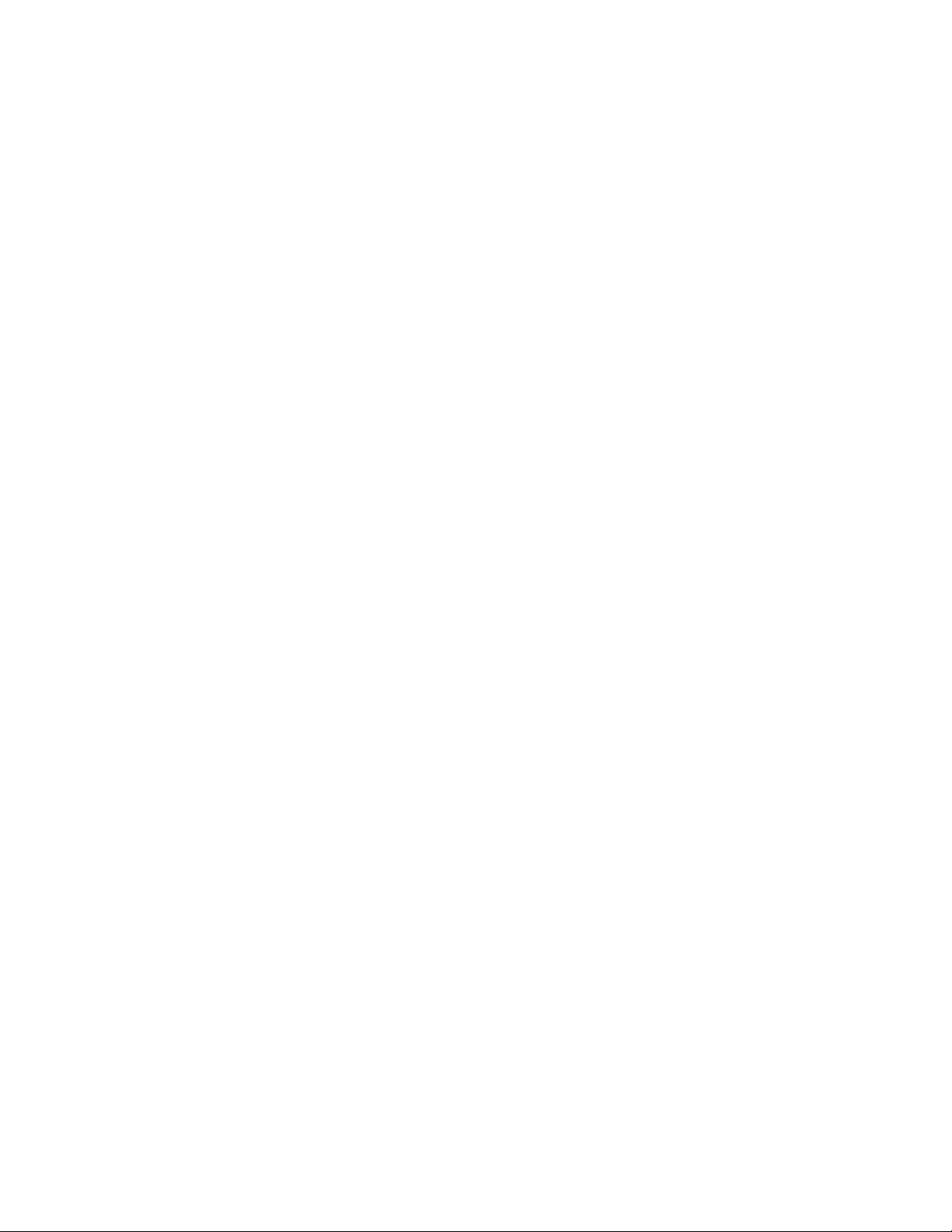
Page 3
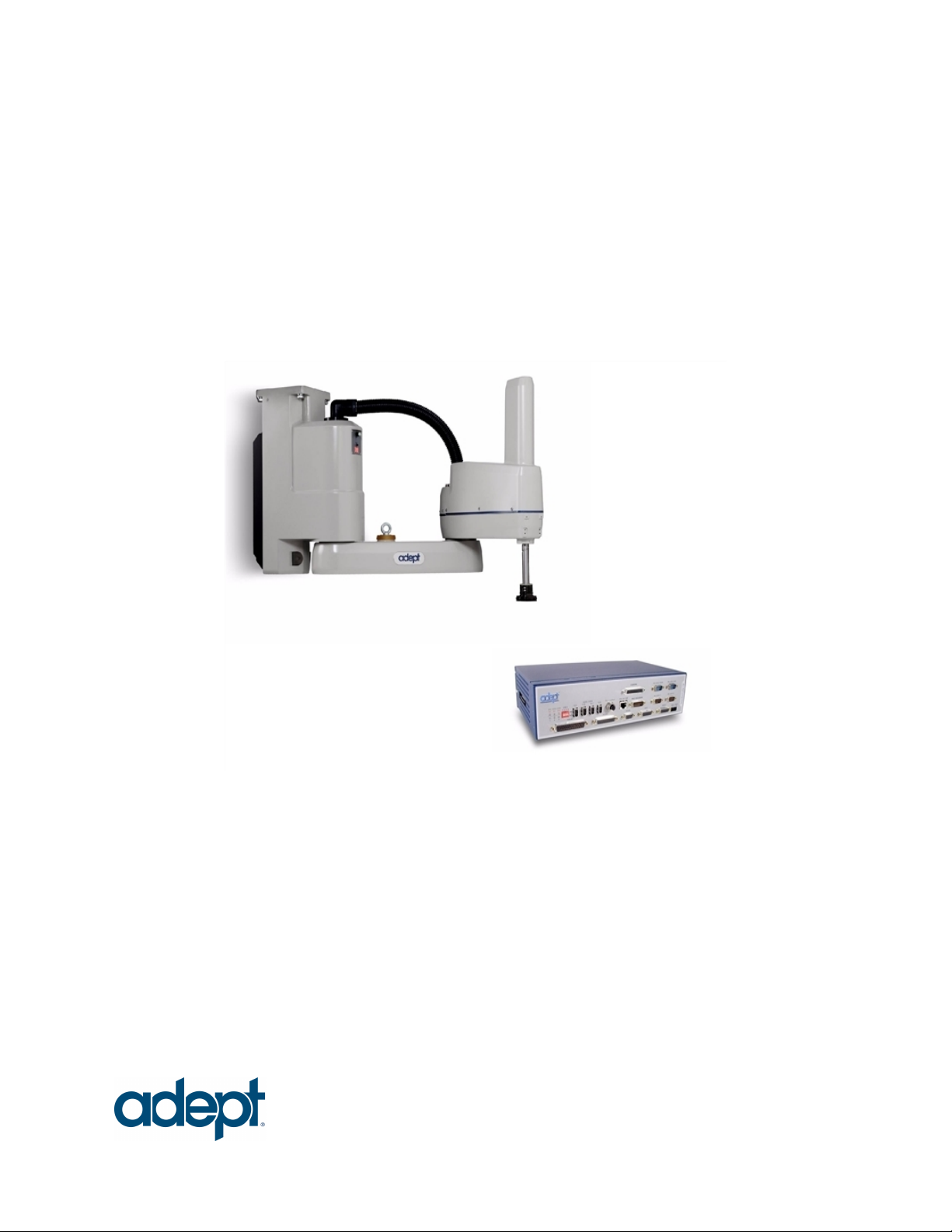
Adept Cobra s800
Inverted Robot
User's Guide
P/N: 06937-000, Rev H1
May, 2013
5960 Inglewood Drive • Pleasanton,CA 94588 • USA • Phone 925.245.3400 • Fax925.960.0452
Otto-Hahn-Strasse 23 • 44227 Dortmund • Germany • Phone +49.231.75.89.40 • Fax +49.231.75.89.450
Block 5000 Ang Mo Kio Avenue 5 • #05-12 Techplace II• Singapore 569870 • Phone +65.6755 2258 • Fax +65.6755 0598
Page 4
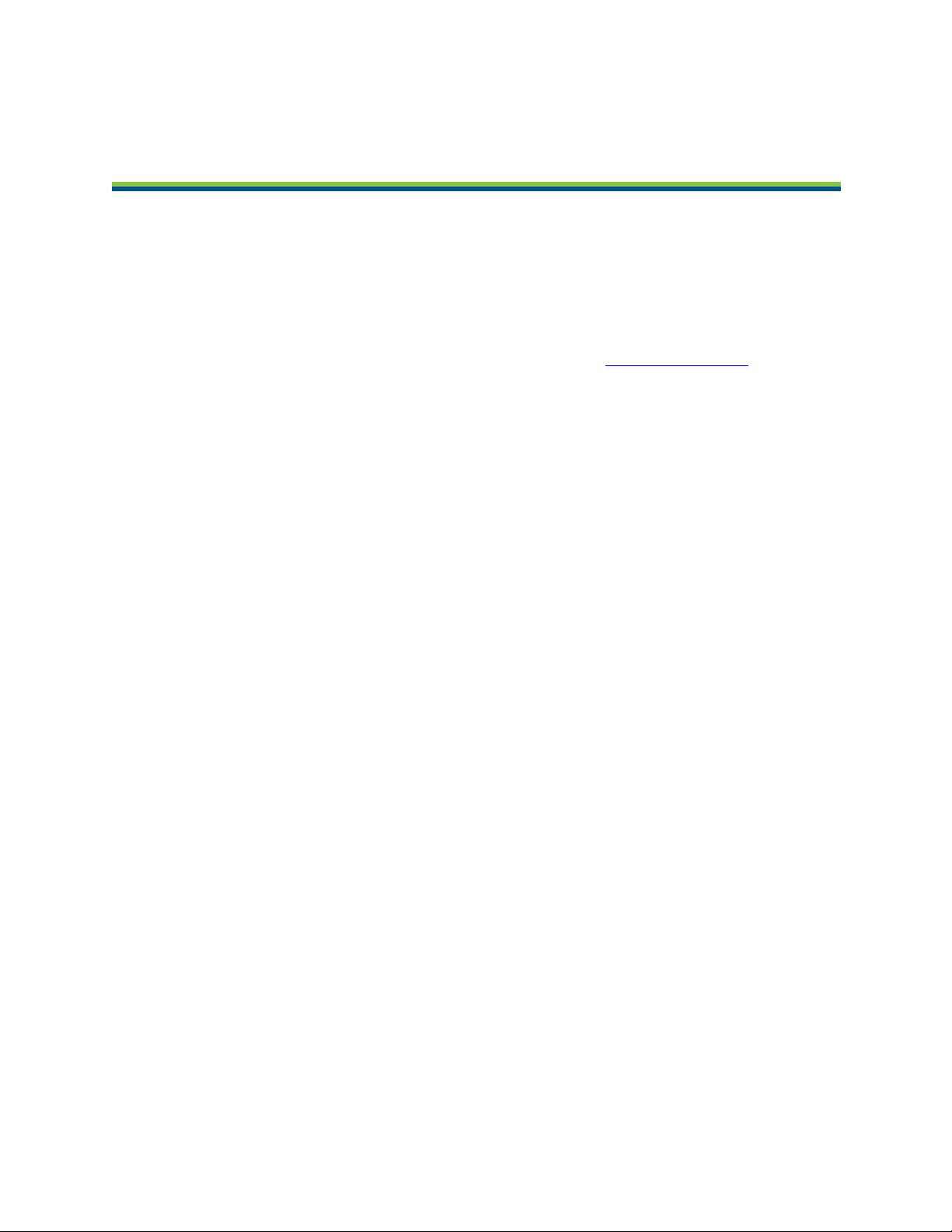
Copyright Notice
The information contained herein is the property of Adept Technology, Inc., and shall not be reproduced
in whole or in part without prior written approval of Adept Technology, Inc. The information herein is
subject to change without notice and should not be construed as a commitment by Adept Technology,
Inc. The documentation is periodically reviewed and revised.
Adept Technology, Inc., assumes no responsibility for any errors or omissions in the documentation.
Critical evaluation of the documentation by the user is welcomed. Your comments assist us in
preparation of future documentation. Please submit your comments to: techpubs@adept.com.
Copyright 2007-2013 by Adept Technology, Inc. All rights reserved.
Adept, the Adept logo, the Adept Technology logo, AdeptVision, AIM, Blox, Bloxview, FireBlox, Fireview,
Meta Controls, MetaControls, Metawire, Soft Machines, and Visual Machines are registered trademarks
of Adept Technology, Inc.
Brain on Board is a registered trademark of Adept Technology, Inc. in Germany.
Adept ACE, Adept AIB, Adept Cobra s800 Inverted, Adept eAIB, Adept SmartController CX, Adept
SmartController EX, Adept T2, Adept T20, eV+, and V+ are trademarks of Adept Technology, Inc.
Any trademarks from other companies used in this publication
are the property of those respective companies.
Created in the United States of America
Adept Cobra s800 Inverted Robot User's Guide, Rev H1
Page 4 of 142
Page 5
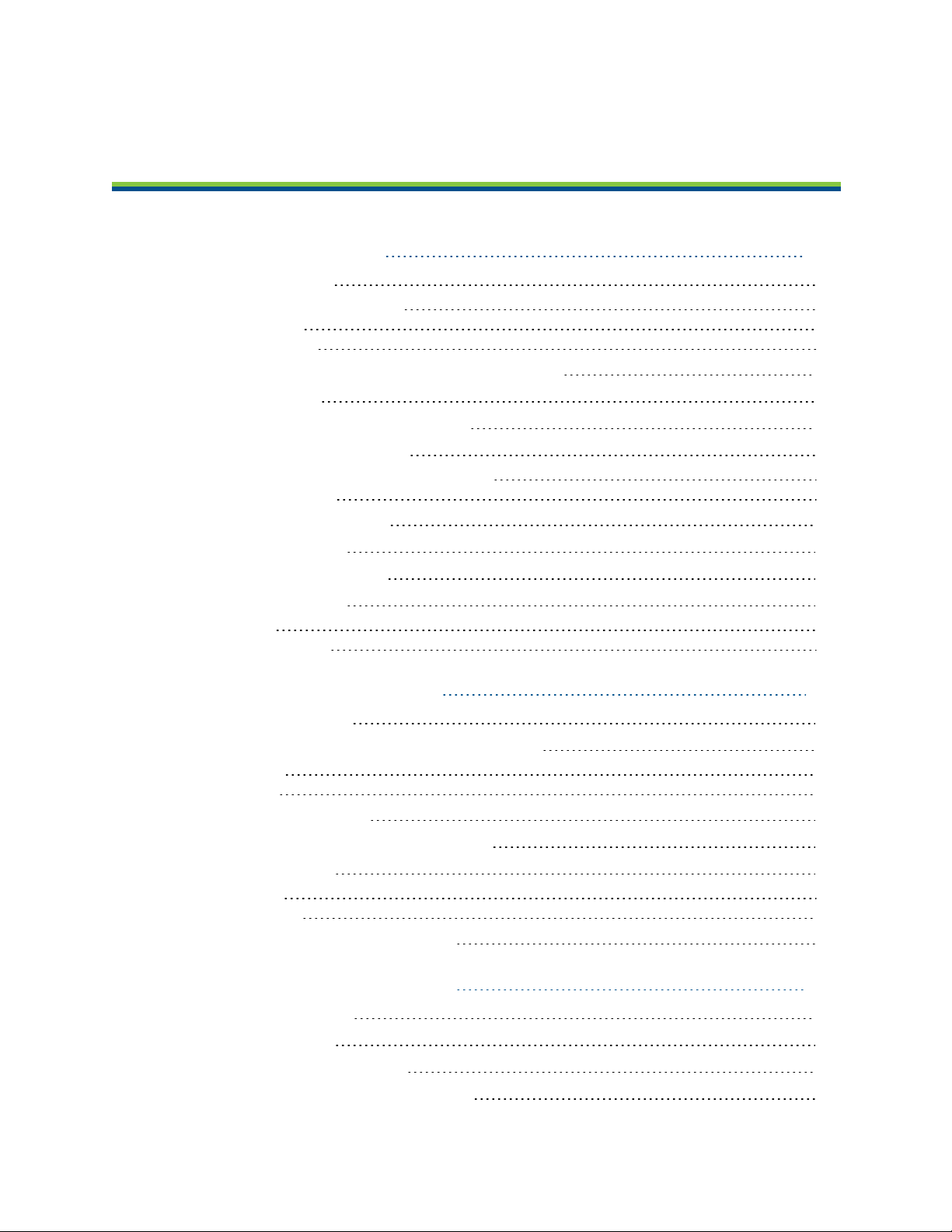
Table of Contents
Chapter 1: Introduction 11
1.1 Product Description
Adept Cobra s800 Inverted™ Robots 11
Adept AIB™, eAIB™ 12
Adept SmartController 13
1.2 Dangers, Warnings, Cautions, and Notes in Manual
1.3 Safety Precautions
1.4 What to Do in an Emergency Situation
1.5 Additional Safety Information
Manufacturer’s Declaration of Compliance (MDOC) 16
Adept Robot Safety Guide 16
1.6 Intended Use of the Robots
1.7 Installation Overview
1.8 Manufacturer’s Declaration
1.9 How Can I Get Help?
Related Manuals 18
Adept Document Library 18
11
14
15
15
15
16
16
17
17
Chapter 2: Robot Installation 19
2.1 Transport and Storage
2.2 Unpacking and Inspecting the Adept Equipment
Before Unpacking 20
Upon Unpacking 20
2.3 Repacking for Relocation
2.4 Environmental and Facility Requirements
2.5 Mounting the Robot
Mounting Surface 21
Mounting Procedure 22
2.6 Connectors on Robot Interface Panel
19
20
20
20
21
24
Chapter 3: System Installation 27
3.1 System Cable Diagram
3.2 Cable and Parts List
3.3 Installing the SmartController
3.4 Connecting User-Supplied PC to Robot
Adept Cobra s800 Inverted Robot User's Guide, Rev H1
Page 5 of 142
27
28
28
29
Page 6

Table of Contents
PC Requirements 29
3.5 Installing Adept ACE Software
3.6 Cable Connections from Robot to SmartController
3.7 Connecting 24 VDC Power to Robot
Specifications for 24 VDC Power 31
Details for 24 VDC Mating Connector 31
Creating 24 VDC Cable 32
Installing 24 VDC Robot Cable 32
3.8 Connecting 200-240 VAC Power to Robot
Specifications for AC Power 34
Details for AC Mating Connector 36
Creating the 200-240 VAC Cable 36
Installing AC Power Cable to Robot 37
3.9 Grounding the Adept Robot System
Ground the Robot Base 37
Grounding Robot-Mounted Equipment 38
3.10 Installing User-Supplied Safety Equipment
29
30
31
33
37
38
Chapter 4: System Operation 39
4.1 Robot Status LED Description
4.2 Status Panel Fault Codes
4.3 Brakes
Programmable E-Stop Delay 41
Brake Release Button 42
4.4 Front Panel
4.5 Connecting Digital I/O to the System
Using Digital I/O on Robot XIO Connector 45
Optional I/O Products 46
XIO Input Signals 46
XIO Output Signals 48
XIO Breakout Cable 50
4.6 Starting the System for the First Time
Verifying Installation 52
Turning on Power and Starting Adept ACE 53
Enabling High Power 54
Verifying E-Stop Functions 54
Verify Robot Motions 54
4.7 Learning to Program the Robot
39
40
41
42
43
52
54
Chapter 5: Maintenance 55
5.1 Field-replaceable Parts
5.2 Periodic Maintenance Schedule
Adept Cobra s800 Inverted Robot User's Guide, Rev H1
Page 6 of 142
55
55
Page 7
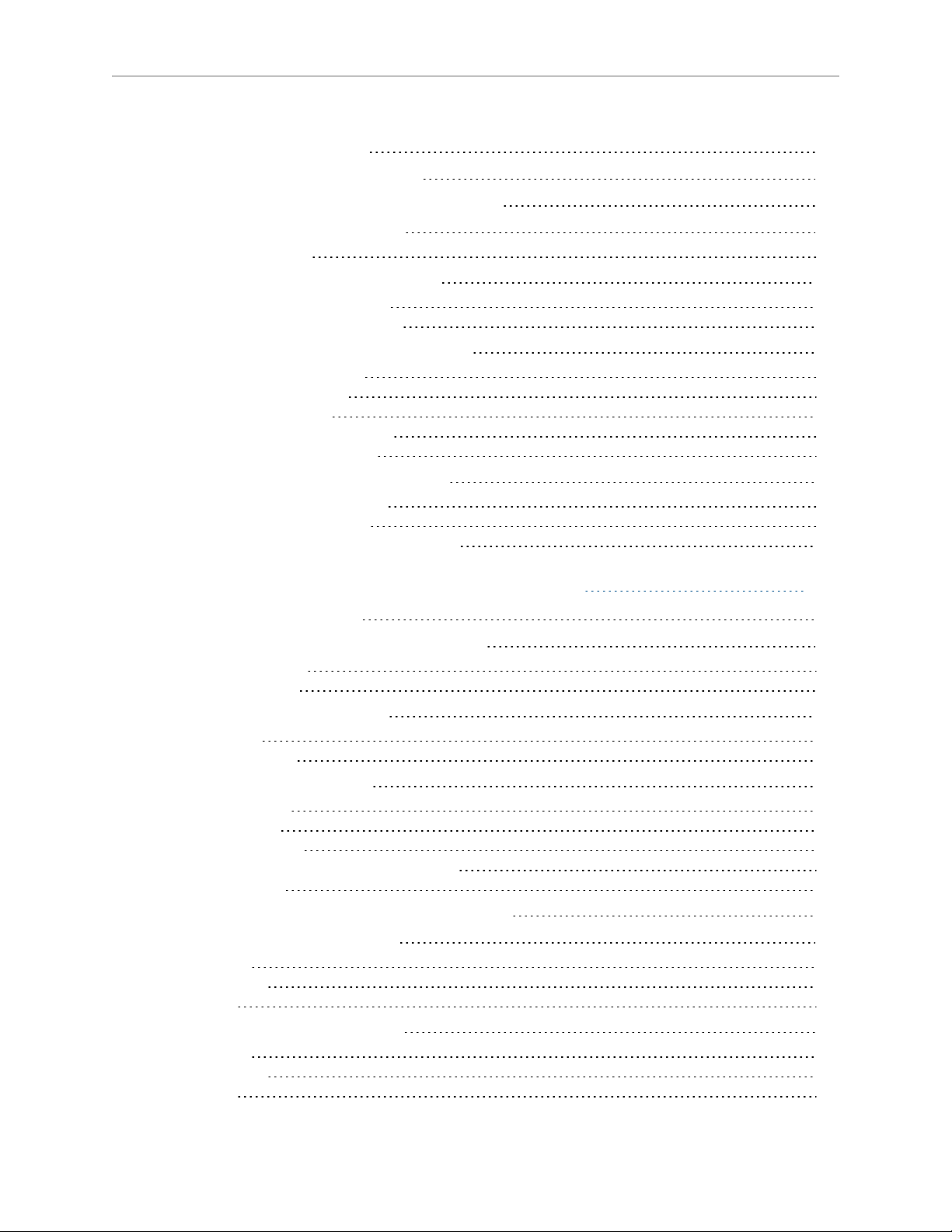
Table of Contents
5.3 Checking Safety Systems
5.4 Checking Robot Mounting Bolts
5.5 Checking for Oil Around Harmonic Drives
5.6 Lubricating Joint 3 Ball Screw
Lubrication Procedure 57
5.7 Replacing the AIB or eAIB Chassis
Removing the AIB or eAIB Chassis 60
Installing a New AIB or eAIB Chassis 64
5.8 Commissioning a System with an eAIB
Safety Commissioning Utilities 65
E-Stop Configuration Utility 67
E-Stop Verification Utility 68
Teach Restrict Configuration Utility 68
Teach Restrict Verification Utility 69
5.9 Replacing the Encoder Battery Pack
Battery Replacement Time Periods 71
Battery Replacement Procedure 71
Installing an Encoder Battery in the Inner Link 73
56
56
57
57
60
65
70
Chapter 6: Optional Equipment Installation 75
6.1 Installing End-Effectors
6.2 Removing and Installing the Tool Flange
Removing the Flange 75
Installing the Flange 76
6.3 User Connections on Robot
User Air Lines 76
User Electrical Lines 78
6.4 Internal User Connectors
SOLND Connector 80
OP3/4 Connector 80
EOAPWR Connector 81
Internal User Connector Output Specifications 82
ESTOP Connector 82
6.5 Mounting Locations for External Equipment
6.6 Installing Robot Solenoid Kit
Introduction 85
Tools Required 86
Procedure 86
6.7 Installing Camera Bracket Kit
Introduction 90
Tools Required 90
Procedure 90
75
75
76
78
84
85
90
Adept Cobra s800 Inverted Robot User's Guide, Rev H1
Page 7 of 142
Page 8
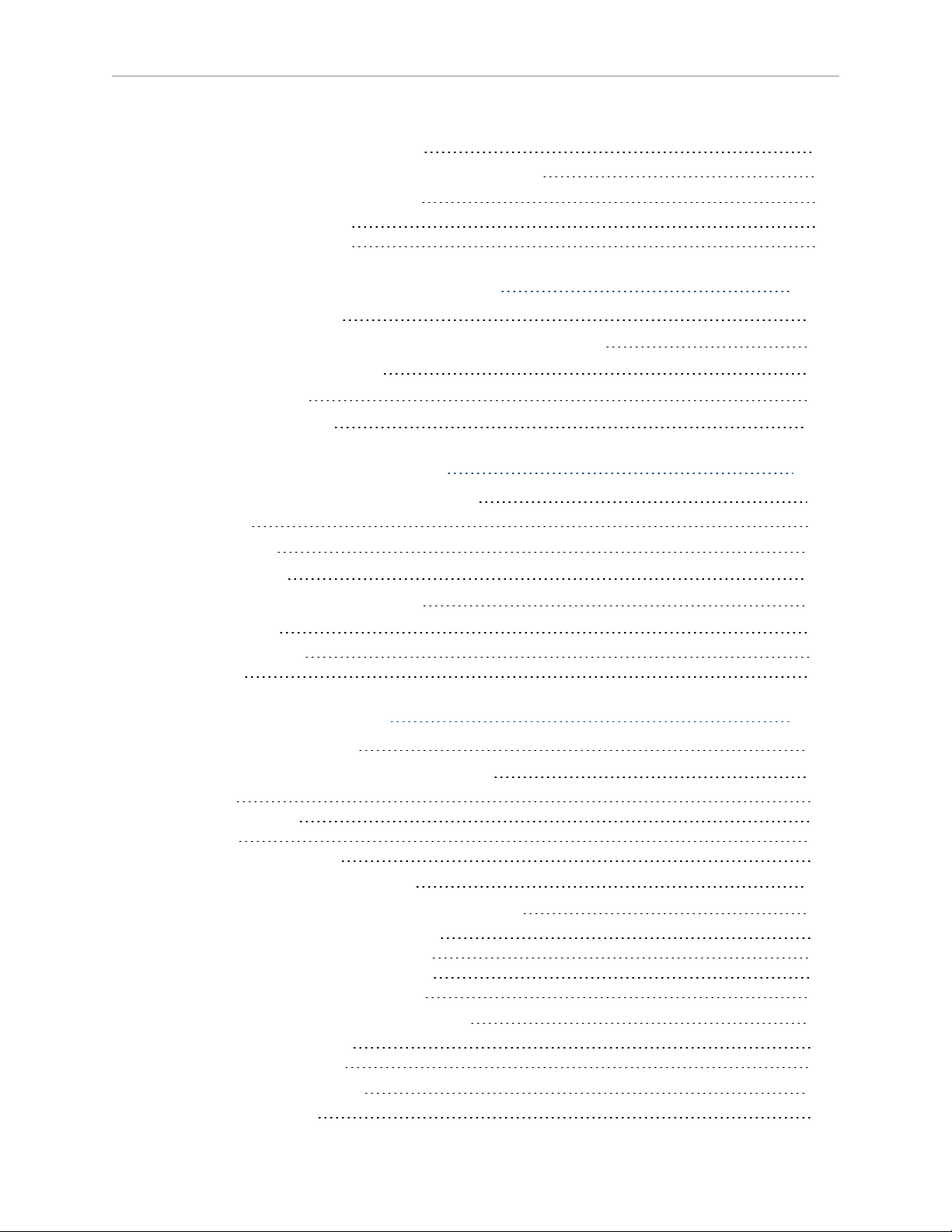
Table of Contents
6.8 DeviceNet Communication Link
Recommended Vendors for Mating Cables and Connectors 93
6.9 Installing Adjustable Hardstops
Joint 1 Adjustable Hardstops 94
Joint 2 Adjustable Hardstops 98
91
94
Chapter 7: Technical Specifications 105
7.1 Dimension Drawings
7.2 Cobra s800 Inverted Robot Internal E-STOP Connections
7.3 XSYS/XSYSTEM Connector
7.4 XSLV Connector
7.5 Robot Specifications
105
112
112
113
113
Chapter 8: Cleanroom Robots 117
8.1 Cobra s800 Inverted Cleanroom Option
Introduction 117
8.2 Connections
8.3 Requirements
8.4 Exclusions and Incompatibilities
8.5 Maintenance
Bellows Replacement 119
Lubrication 121
117
118
118
119
119
Chapter 9: IP-65 Option 123
9.1 IEC IP-65 Classification
9.2 Modifications to Meet IP-65 Classification
Outer link 124
AIB/eAIB Cable Seal 124
Controller 124
Hard Stop, Rotation Range 124
9.3 AIB/eAIB Cable Seal Overview
9.4 Removing/Installing the Cable Entry Housing
Removing the Cable Entry Housing Cover 126
Installing the Cable Entry Housing Cover 128
Removing the Cable Entry Housing Body 128
Installing the Cable Entry Housing Body 128
9.5 Removing/Installing Outer Link Cover
Removing Outer Link Cover 128
Installing Outer Link Cover 130
9.6 Customer Requirements
Sealing the Tool Flange 131
123
124
124
124
128
131
Adept Cobra s800 Inverted Robot User's Guide, Rev H1
Page 8 of 142
Page 9
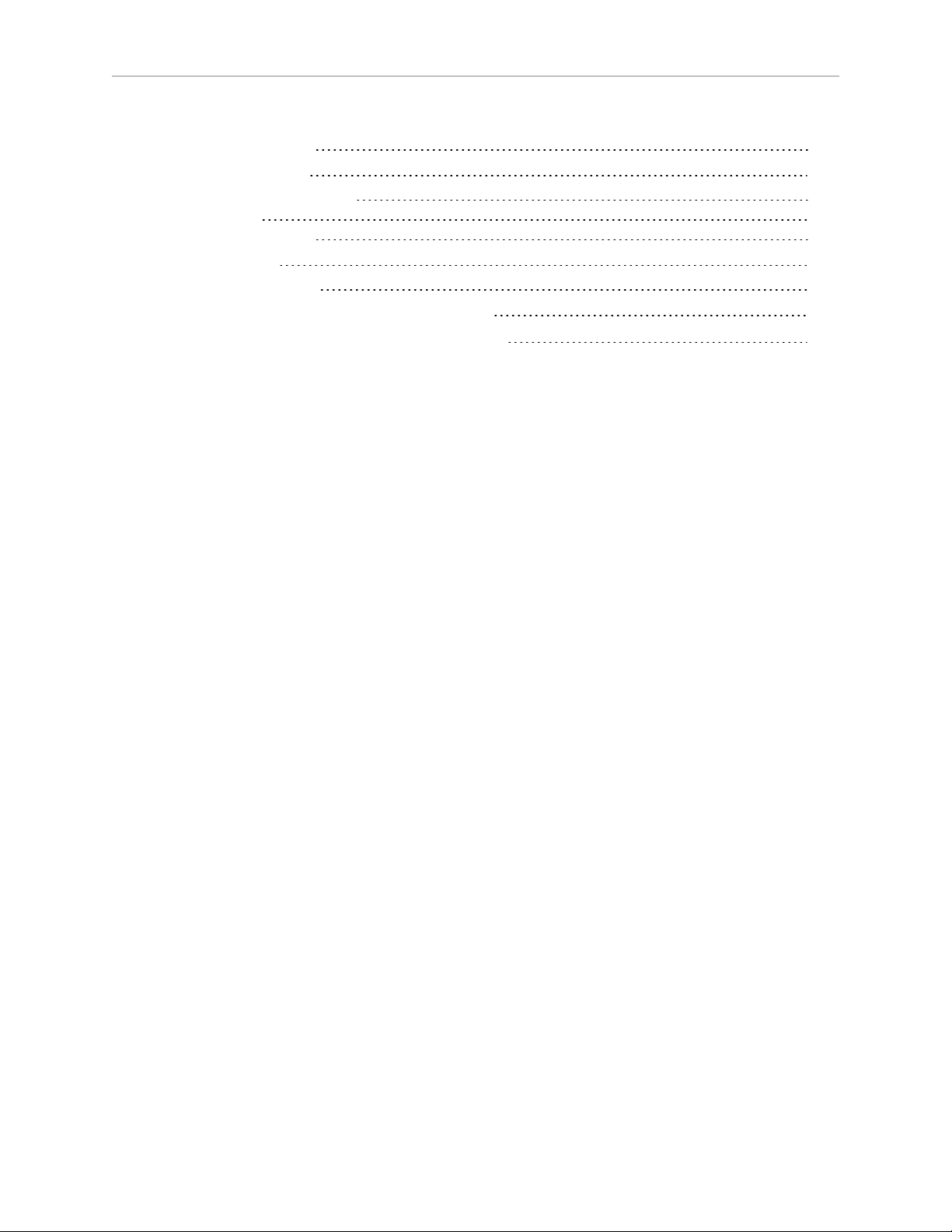
Table of Contents
Pressurizing the Robot 132
9.7 User Connectors
User Electrical and DeviceNet 133
User Air Lines 134
Robot Solenoid Option 134
9.8 Maintenance
Replacing IP-65 Bellows 134
9.9 Installing the Roxtec Cable Seal Assembly
9.10 Removing the Roxtec Cable Seal Assembly
133
134
135
140
Adept Cobra s800 Inverted Robot User's Guide, Rev H1
Page 9 of 142
Page 10
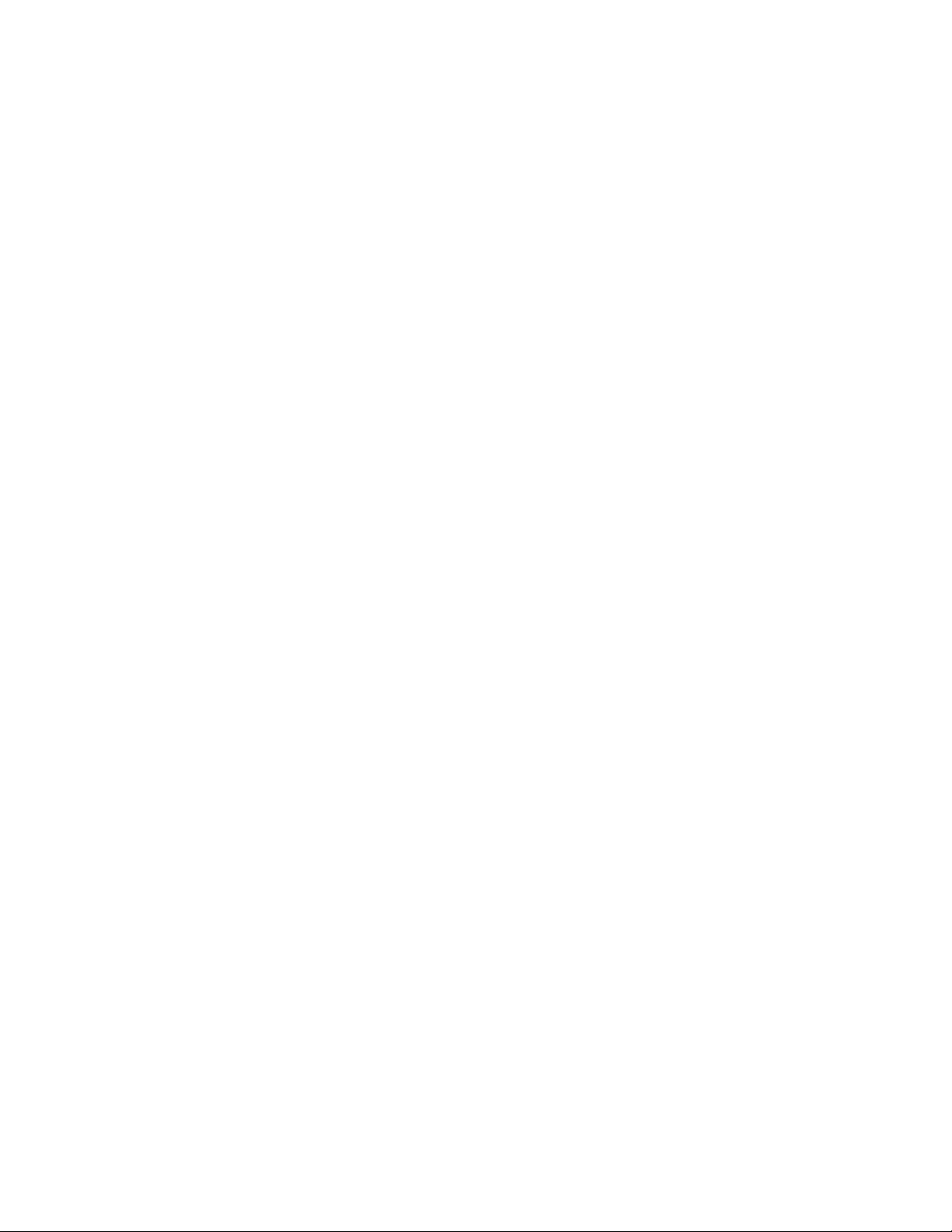
Page 11
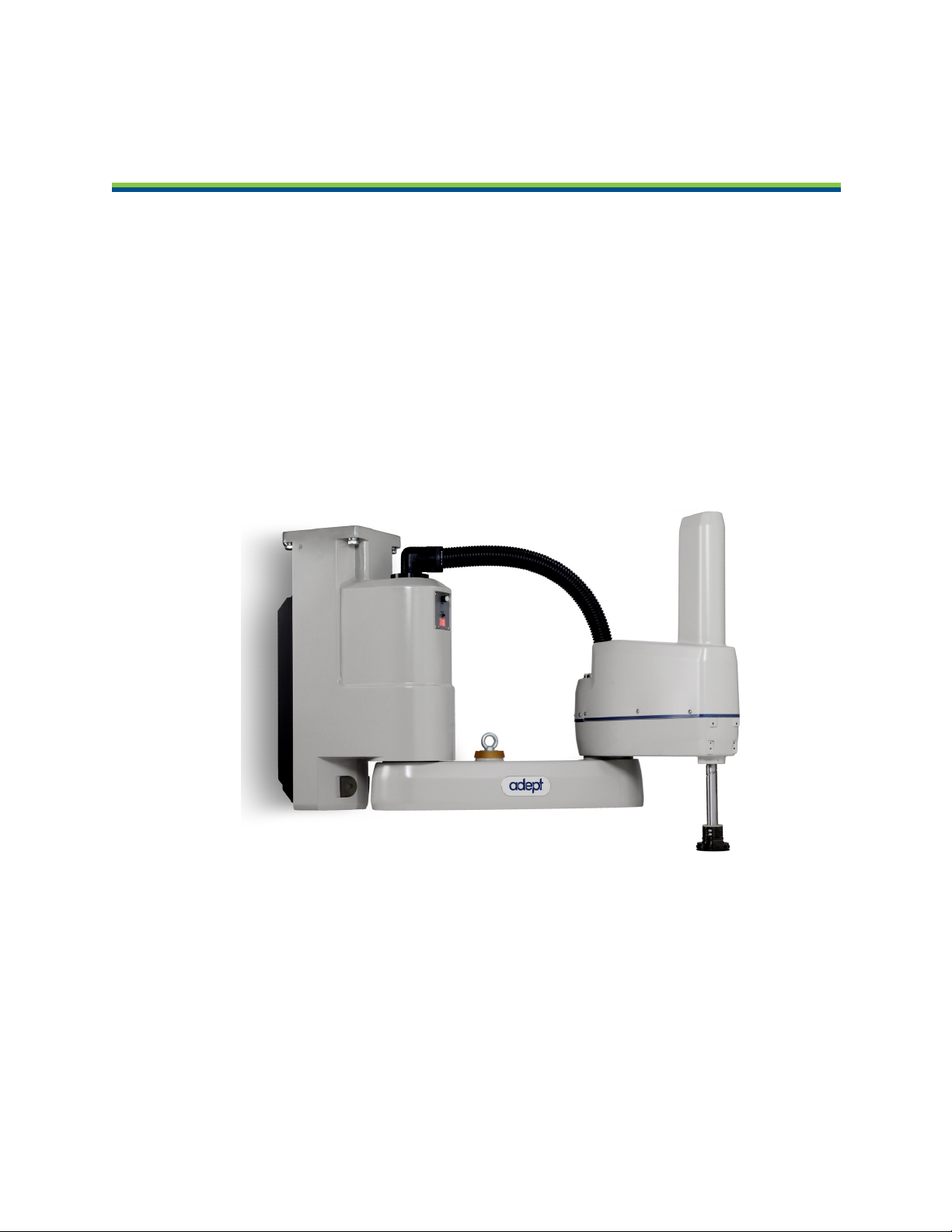
1.1 Product Description
Adept Cobra s800 Inverted™ Robots
Adept Cobra s800 Inverted robots are four-axis SCARA robots (Selective Compliance Assembly
Robot Arm)—see the following figure.
Joints 1, 2, and 4 are rotational; Joint 3 is translational. See Figure 1-2 for an illustration of the
robot joint locations.
The Adept Cobra s800 Inverted robots require an Adept SmartController™ motion controller.
The robots are programmed and controlled using the SmartController, running on the Adept
SmartServo distributed motion control platform. Mechanical specifications for the Adept Cobra
s800 Inverted robots are provided in Robot Specifications on page 113.
Chapter 1: Introduction
Figure 1-1. Adept Cobra s800 Inverted Robot
Adept Cobra s800 Inverted Robot User's Guide, Rev H1
Page 11 of 142
Page 12
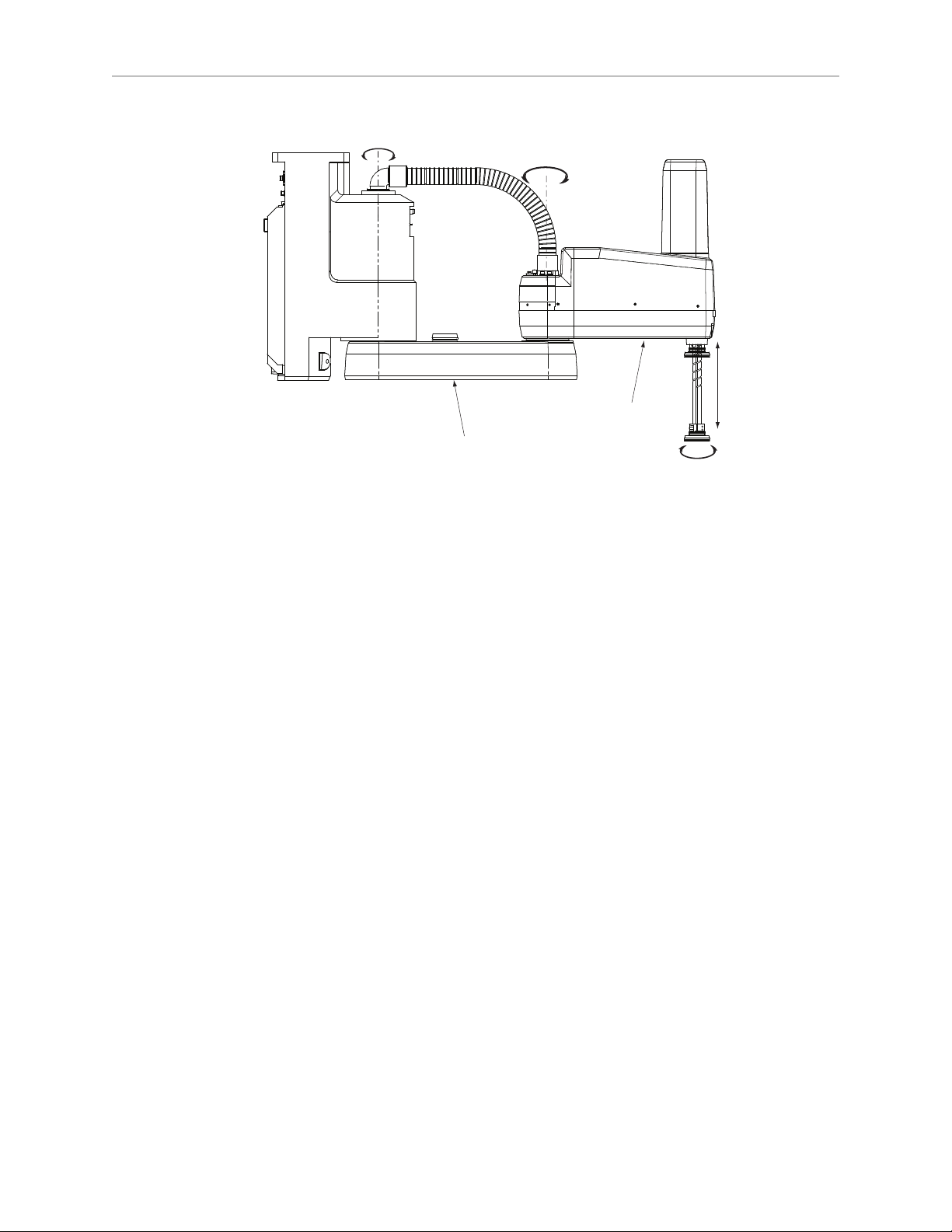
Chapter 1: Introduction
Joint 1
Inner
Link
Outer
Link
Joint 2
Joint 4
Joint 3
Figure 1-2. Robot Joint Motions
Adept AIB™, eAIB™
The amplifiers for the Adept Cobra s800 Inverted robot are embedded in the base of the robot.
This amplifier section is known as the amps-in-base (AIB or eAIB). There are two versions
offered: the AIB and the eAIB. Both provide power amplifiers and full servo control.
The Adept AIB and eAIB feature:
l
On-board digital I/O
l
8 kHz servo rate to deliver low positional errors and superior path following.
l
Low EMI for use with noise sensitive equipment
l
No external fan for quiet robot operation
l
Sine wave commutation to lower cogging torque and improve path-following
l
Digital feed-forward design to maximize efficiency, torque, and velocity
l
Temperature sensors on all amplifiers and motors for maximum reliability and easy
troubleshooting
Adept eAIB only:
l
Hardware-based E-Stop and Teach Restrict controls
For improved safety relative to European standards implemented in 2012
The two amplifiers look very similar, and both fit the Cobra s800 Inverted robot.
Adept Cobra s800 Inverted Robot User's Guide, Rev H1
Page 12 of 142
Page 13

Chapter 1: Introduction
Adept AIB
Figure 1-3. Adept Amplifier, AIB Shown
Adept SmartController
The SmartController motion controller is the foundation of Adept’s family of high-performance
distributed motion controllers. The SmartController is designed for use with:
l
Adept Cobra s-Series robots
l
Adept Quattro robots
l
Adept Viper s-Series robots
l
Adept Python linear modules
l
Adept MotionBlox-10
l
Adept sMI6 (SmartMotion)
The SmartController supports a conveyor tracking option, as well as other options. There are
two models available: the SmartController CX, which uses the V+ Operating System, and the
SmartController EX, which uses the eV+ Operating System. Both models offer scalability and
support for IEEE 1394-based digital I/O and general motion expansion modules. The IEEE
1394 interface is the backbone of Adept SmartServo, Adept's distributed controls architecture
supporting Adept products. The SmartController also includes Fast Ethernet and DeviceNet.
Adept Cobra s800 Inverted Robot User's Guide, Rev H1
Page 13 of 142
Page 14
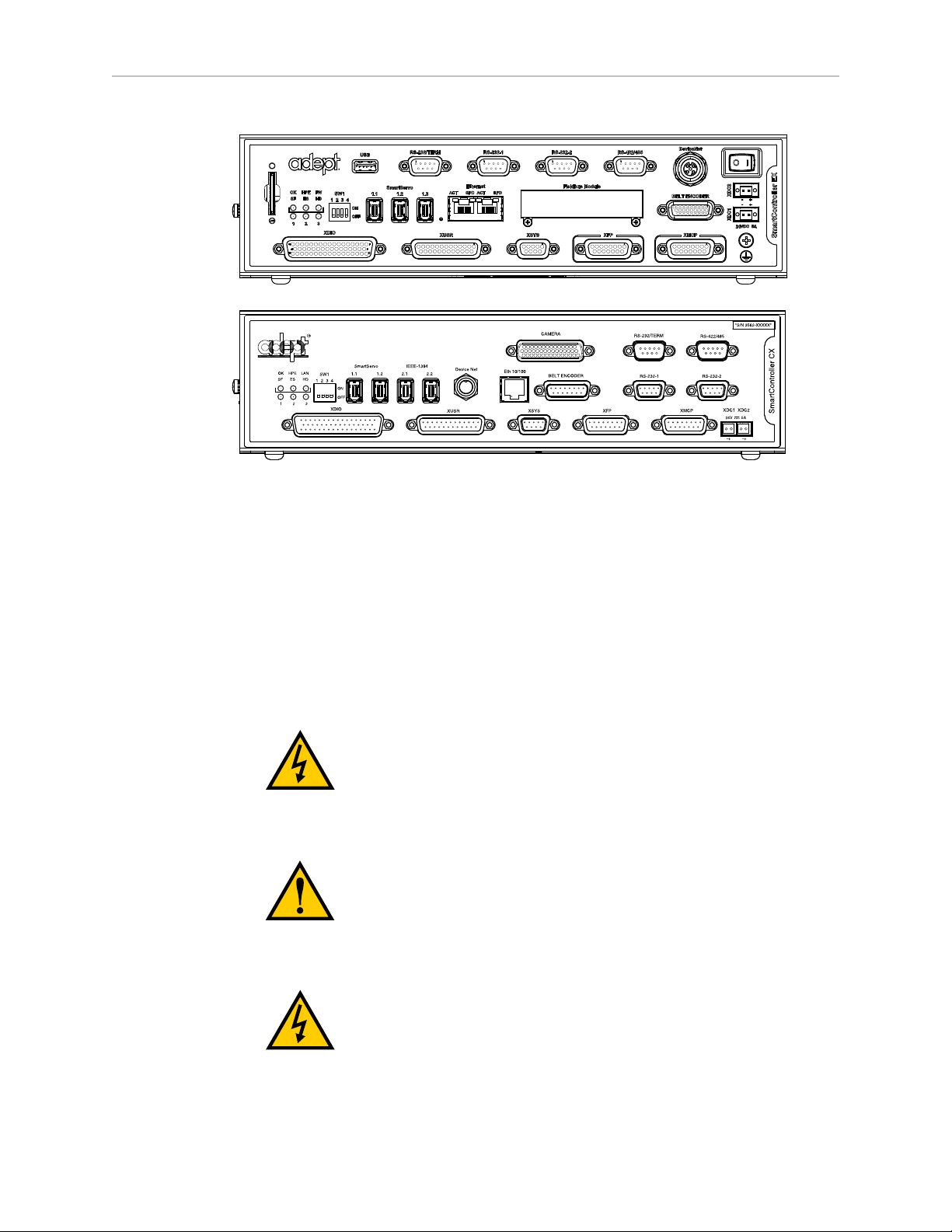
Chapter 1: Introduction
Figure 1-4. Adept SmartController EX, CX
sDIO™ Module
The optional sDIO module provides 32 optical isolated digital inputs and 32 optical isolated
outputs and also includes an IEEE 1394 interface.
1.2 Dangers, Warnings, Cautions, and Notes in Manual
There are six levels of special alert notation used in Adept manuals. In descending order of
importance, they are:
DANGER:This indicates an imminently hazardous
electrical situation which, if not avoided, will result in
death or serious injury.
DANGER:This indicates an imminently hazardous
situation which, if not avoided, will result in death or
serious injury.
WARNING:This indicates a potentially hazardous
electrical situation which, if not avoided, could result in
injury or major damage to the equipment.
Adept Cobra s800 Inverted Robot User's Guide, Rev H1
Page 14 of 142
Page 15

NOTE:Notes provide supplementary information, emphasize a point or procedure,
or give a tip for easier operation.
1.3 Safety Precautions
Chapter 1: Introduction
WARNING: This indicates a potentially hazardous
situation which, if not avoided, could result in injury or
major damage to the equipment.
CAUTION:This indicates a situation which, if not
avoided, could result in damage to the equipment.
DANGER:An Adept Cobra s800 Inverted robot can
cause serious injury or death, or damage to itself and
other equipment, if the following safety precautions are
not observed:
l
All personnel who install, operate, teach, program, or maintain the system must read
this guide, read the Adept Robot Safety Guide, and complete a training course for their
responsibilities in regard to the robot.
l
All personnel who design the robot system must read this guide, read the Adept Robot
Safety Guide, and must comply with all local and national safety regulations for the
location in which the robot is installed.
l
The robot system must not be used for purposes other than described in the Adept Robot
Safety Guide. Contact Adept if you are not sure of the suitability for your application.
l
The user is responsible for providing safety barriers around the robot to prevent anyone
from accidentally coming into contact with the robot when it is in motion.
l
Power to the robot and its power supply must be locked out and tagged out before any
maintenance is performed.
1.4 What to Do in an Emergency Situation
Press any E-Stop button (a red push-button on a yellow background/field) and then follow the
internal procedures of your company or organization for an emergency situation. If a fire
occurs, use CO2to extinguish the fire.
1.5 Additional Safety Information
Adept provides other sources for more safety information:
Adept Cobra s800 Inverted Robot User's Guide, Rev H1
Page 15 of 142
Page 16
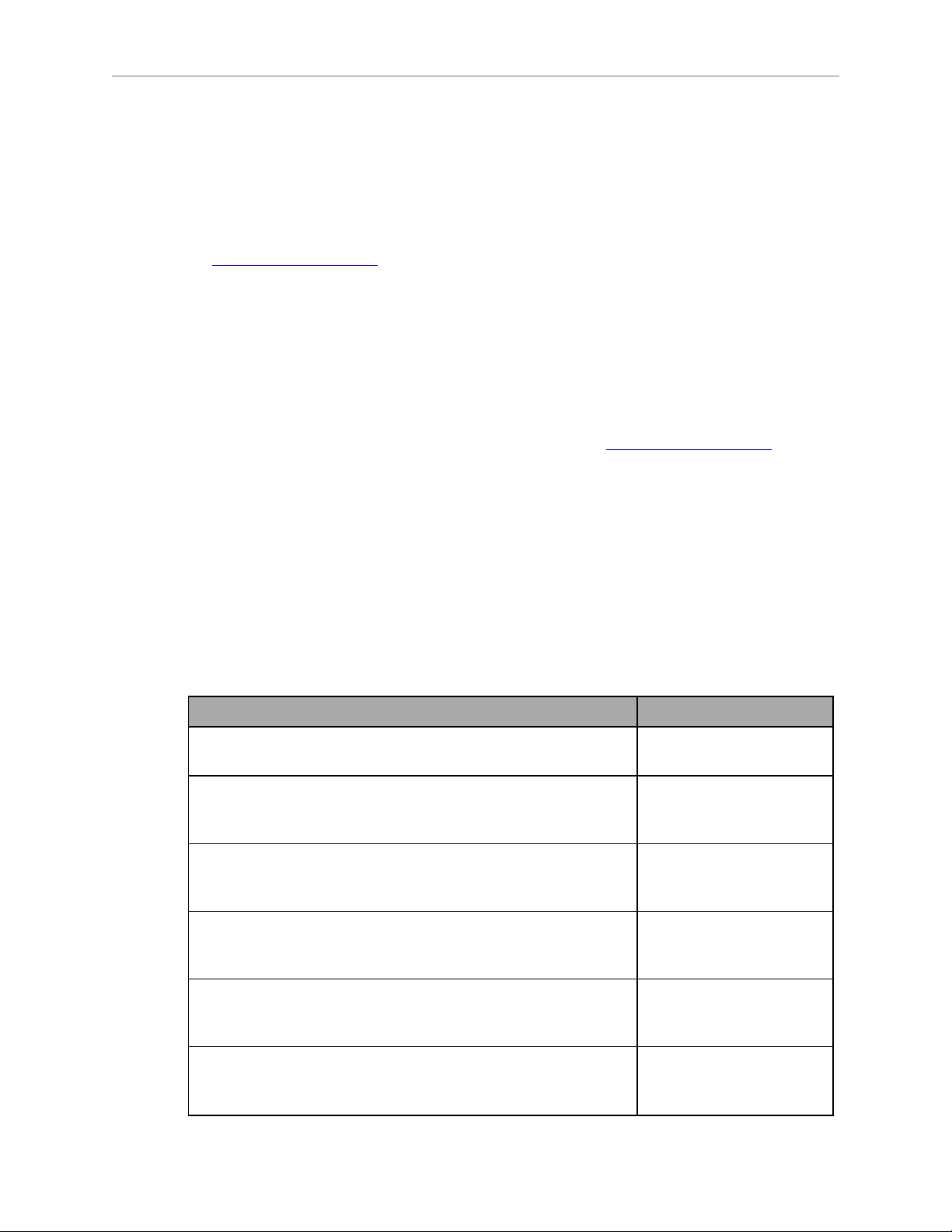
Chapter 1: Introduction
Manufacturer’s Declaration of Compliance (MDOC)
This lists all standards with which each robot complies. For details, see Manufacturer’s
Declaration on page 17.
Adept Robot Safety Guide
The Adept Robot Safety Guide provides detailed information on safety for Adept robots. It also
gives resources for more information on relevant standards.
It ships with each robot manual, and is also available from the Adept Document Library. For
details, see Adept Document Library on page 18.
1.6 Intended Use of the Robots
The Adept Cobra s800 Inverted robot is intended for use in parts assembly and material
handling for payloads less than 5.5 kg (12.1 lb). See Robot Specifications on page 113 for
complete information on the robot specifications. Refer to the Adept Robot Safety Guide for
details on the intended use of Adept robots.
1.7 Installation Overview
The system installation process is summarized in the following table. Refer also to the system
cable diagram in Figure 3-1.
For dual-robot installations, see the Adept Dual-Robot Configuration Procedure,
which is available in the Adept Document Library.
Table 1-1. Installation Overview
Task to be Performed Reference Location
Mount the robot to a flat, secure mounting surface. Mounting the Robot on
page 21.
Install the SmartController, Front Panel, pendant (optional),
and Adept ACE user interface.
Install the IEEE 1394 and XSYS cables between the robot and
SmartController.
Create a 24 VDC cable and connect it between the
SmartController and the user-supplied 24 VDC power supply.
Installing the
SmartController on page
28.
Cable Connections from
Robot to SmartController
on page 30.
Installing the
SmartController on page
28.
Create a 24 VDC cable and connect it between the robot and
the user-supplied 24 VDC power supply.
Create a 200-240 VAC cable and connect it between the robot
and the facility AC power source.
Adept Cobra s800 Inverted Robot User's Guide, Rev H1
Page 16 of 142
Connecting 24 VDC
Power to Robot on page
31.
Connecting 200-240 VAC
Power to Robot on page
33.
Page 17
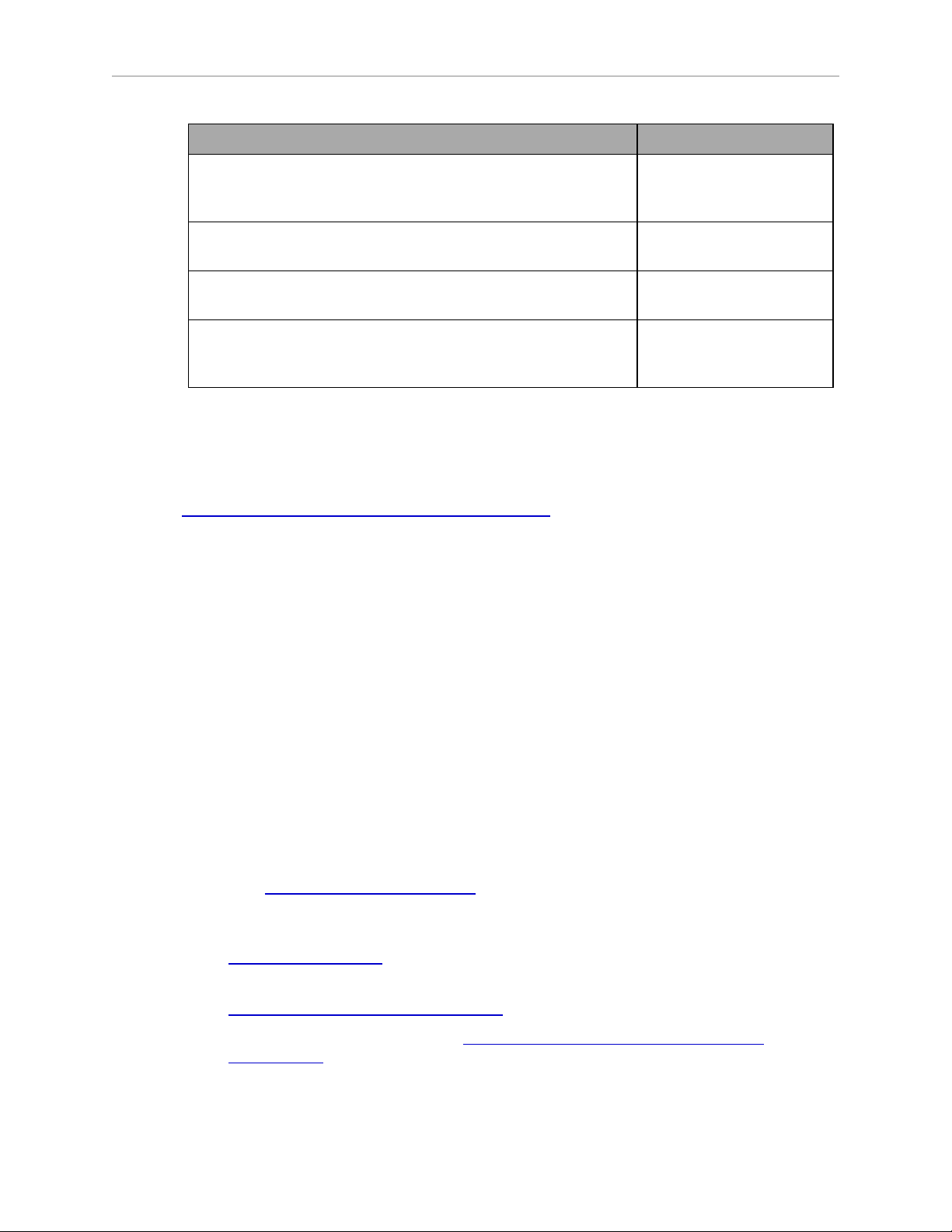
Chapter 1: Introduction
Task to be Performed Reference Location
Install user-supplied safety barriers in the workcell. Installing User-Supplied
Safety Equipment on page
38.
Read System Operation on page 39 to learn about connecting
digital I/O through the XIO connector on the robot.
Read System Operation on page 39 to learn about starting the
system, including system start-up and testing.
Read Optional Equipment Installation on page 75 if you need
to install optional equipment, including end-effectors, user air
and electrical lines, external equipment, solenoids, etc.
1.8 Manufacturer’s Declaration
The Manufacturer’s Declaration of Incorporation and Conformity (MDOC) for Adept robot
systems can be found on the Adept website, in the Download Center of the Support section.
http://www.adept.com/support/downloads/file-search
NOTE:The Download Center requires that you are logged in for access. If you are
not logged in, you will be redirected to the Adept website Login page, and then
automatically returned to the Download Center when you have completed the login
process.
1.
From the Download Types drop-down list, select Manufacturer Declarations.
2.
From the Product drop-down list, select your Adept robot product.
Connecting Digital I/O to
the System on page 43.
Starting the System for the
First Time on page 52.
Installing End-Effectors on
page 75.
3.
Click Begin Search. The list of available documents is shown in the Search Results area,
which opens at the bottom of the page. You may need to scroll down to see it.
4.
Use the Description column to locate the document for your Adept robot, and then click
the corresponding Download ID number to access the Download Details page.
5.
On the Download Details page, click Download to open or save the file.
1.9 How Can I Get Help?
Refer to the How to Get Help Resource Guide (Adept P/N 00961-00700) for details on getting
assistance with your Adept software and hardware. Additionally, you can access information
sources on Adept’s corporate website:
http://www.adept.com
l
For Contact information:
http://www.adept.com/contact/americas
l
For Product Support information: http://www.adept.com/support/service-and-
support/main
Adept Cobra s800 Inverted Robot User's Guide, Rev H1
Page 17 of 142
Page 18
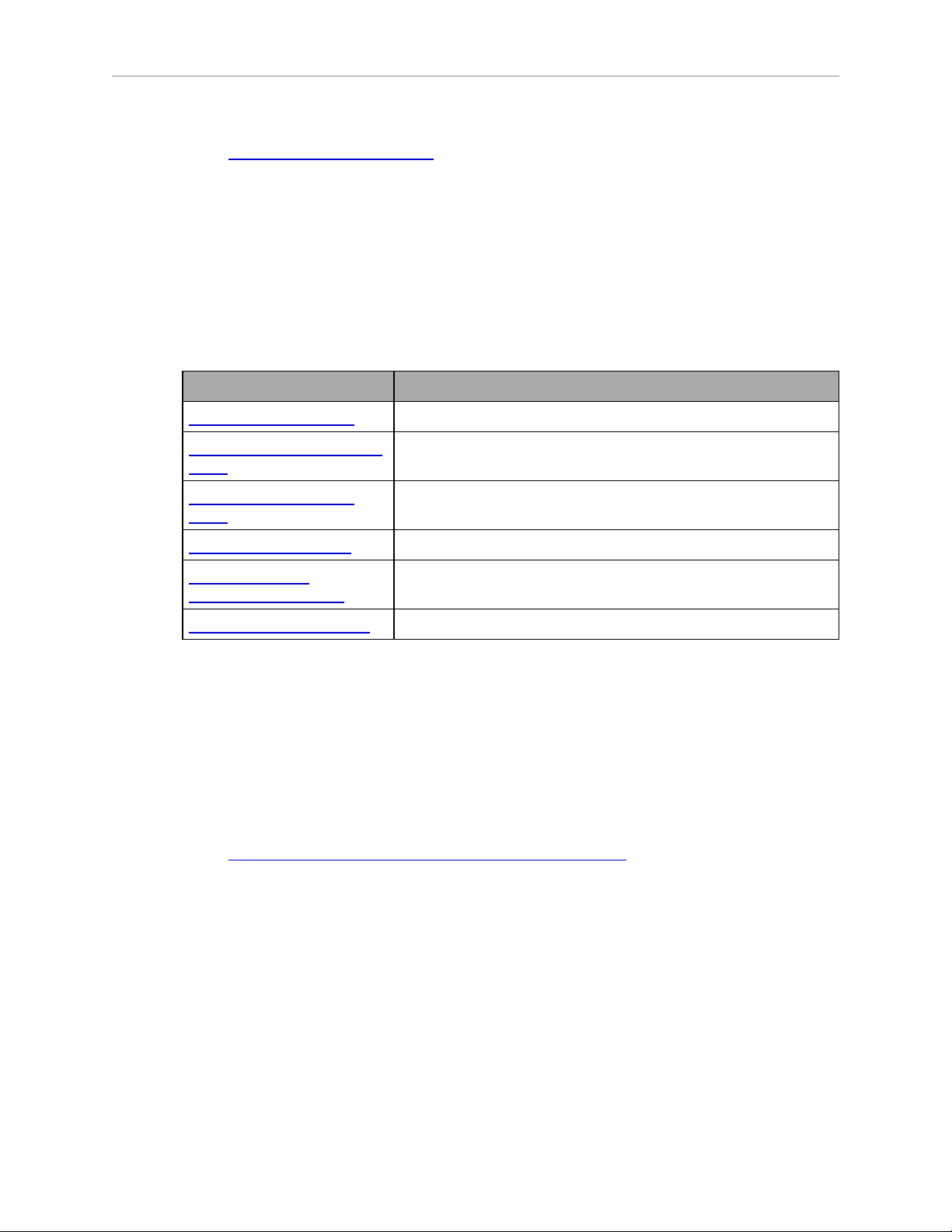
Chapter 1: Introduction
l
For user discussions, support, and programming examples:
http://www.adept.com/forum/
Related Manuals
This manual covers the installation, operation, and maintenance of an Adept Cobra s800
Inverted robot system. There are additional manuals that cover programming the system,
reconfiguring installed components, and adding other optional components. See the following
table. These manuals are available on the Adept Document Library CD-ROM shipped with
each system.
Table 1-2. Related Manuals
Manual Title Description
Adept Robot Safety Guide Contains safety information for Adept robots.
Adept SmartController User's
Guide
Adept T2 Pendant User's
Guide
Contains information on the installation and operation of the
Adept SmartController and the optional sDIO product.
Describes the use of the optional Adept manual control
pendant.
Adept ACE User's Guide Instruction for the use of the Adept ACE software.
Adept Dual-Robot
Configuration Procedure
Contains cable diagrams and configuration procedures for a
dual-robot system.
Adept IOBlox User's Guide Describes the IO Blox product.
Adept Document Library
The Adept Document Library (ADL) contains documentation for Adept products. You can
access the ADL from:
l
the Adept Software CD shipped with your system.
l
the Adept website. Select Document Library from the Adept home page. To go directly to
the Adept Document Library, type the following URL into your browser:
http://www.adept.com/Main/KE/DATA/adept_search.htm
To locate information on a specific topic, use the Document Library search engine on the ADL
main page. To view a list of available product documentation, use the menu links located
above the search field.
Adept Cobra s800 Inverted Robot User's Guide, Rev H1
Page 18 of 142
Page 19
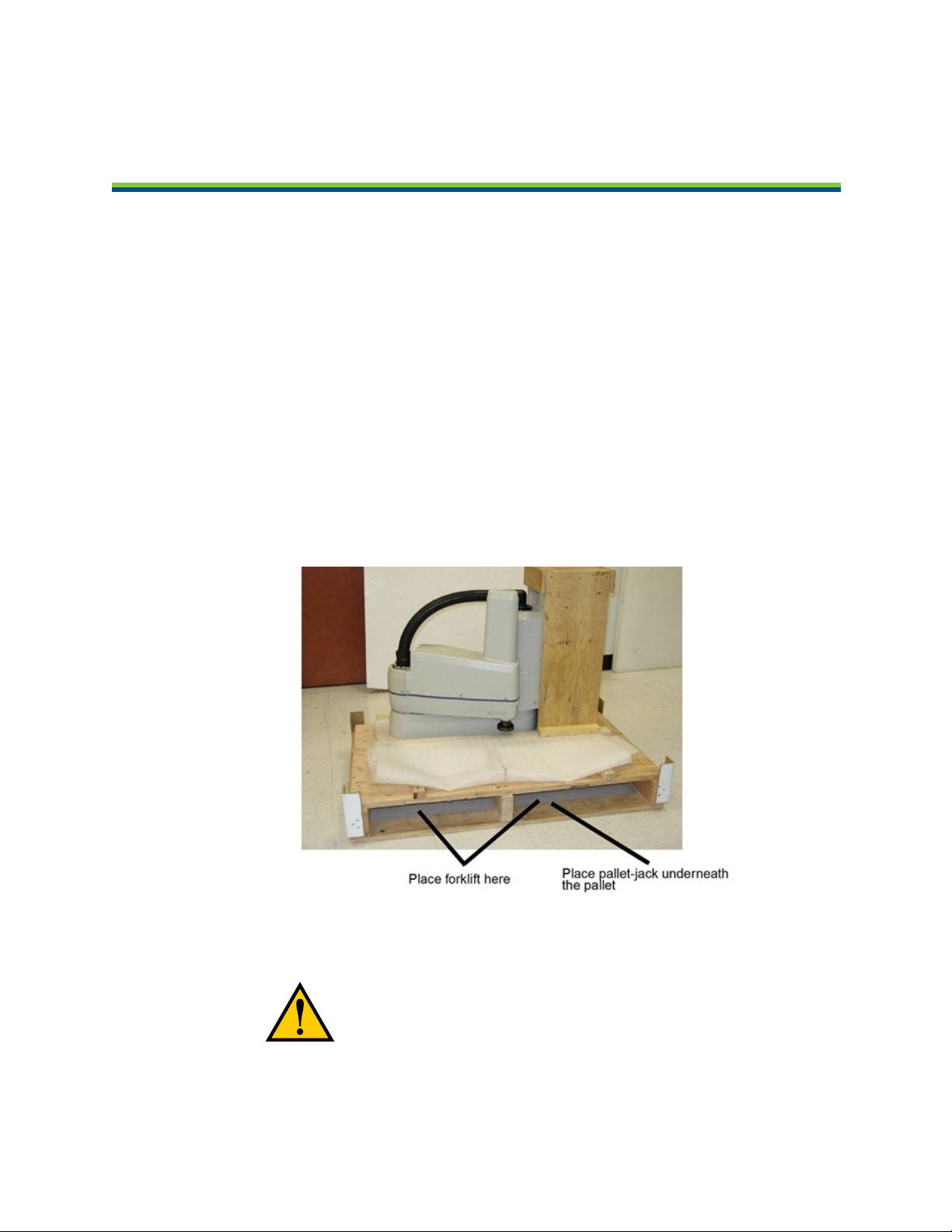
2.1 Transport and Storage
This equipment must be shipped and stored in a temperature-controlled environment, within
the range -25 to +55 C. The recommended humidity range is 5 to 90 percent, non-condensing.
It should be shipped and stored in the Adept-supplied packaging, which is designed to
prevent damage from normal shock and vibration. You should protect the package from
excessive shock and vibration.
Use a forklift, pallet jack, or similar device to transport and store the packaged equipment (see
the following figure).
The robot must always be stored and shipped in an upright position in a clean, dry area that
is free from condensation. Do not lay the crate on its side or any other position: this could
damage the robot.
The robot weighs 51 kg (112 lb) with no options installed.
Chapter 2: Robot Installation
Figure 2-1. Robot on a Transportation Pallet
WARNING:Use a forklift or pallet jack to lift the robot
on its transportation pallet. Do not lift the robot from
other locations.
Adept Cobra s800 Inverted Robot User's Guide, Rev H1
Page 19 of 142
Page 20
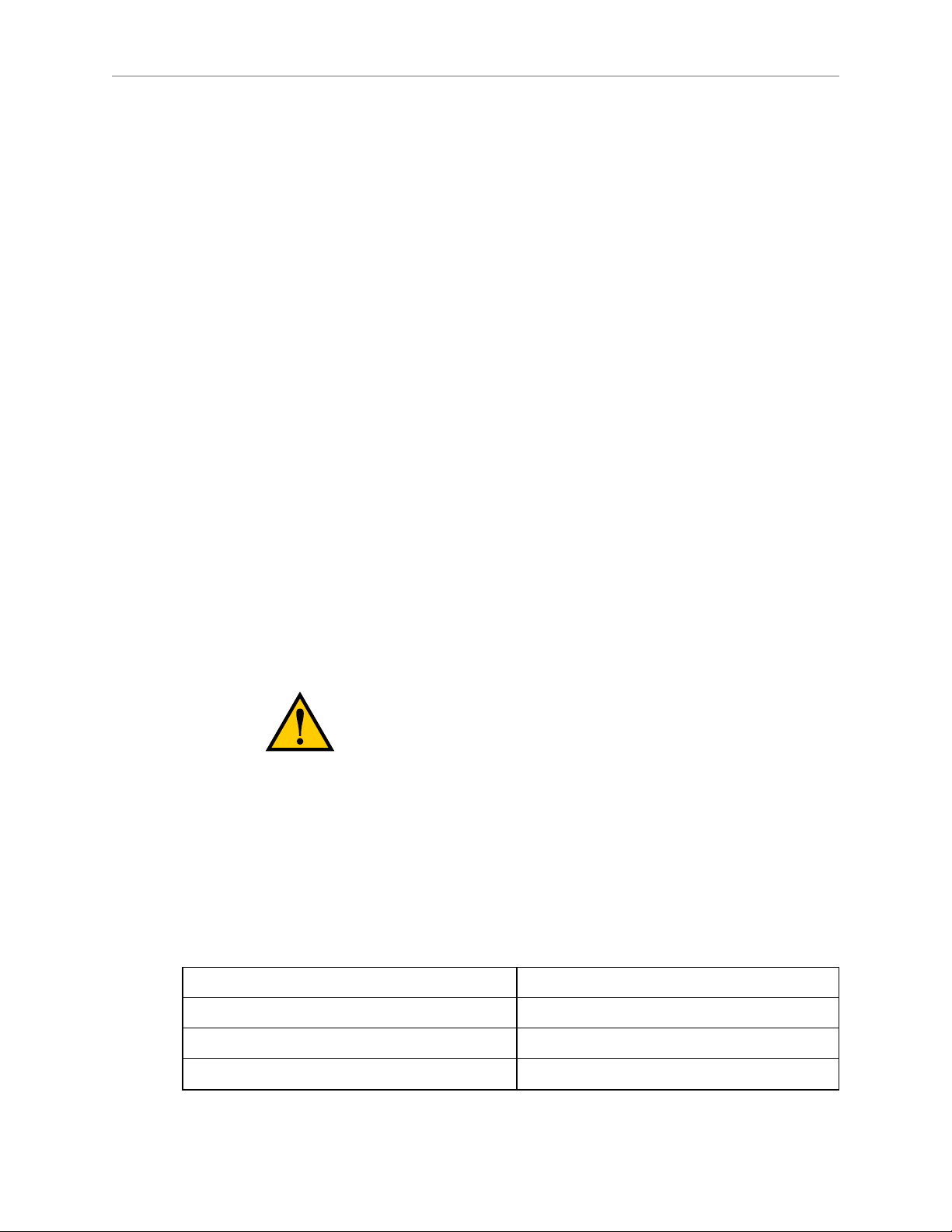
Chapter 2: Robot Installation
2.2 Unpacking and Inspecting the Adept Equipment
Before Unpacking
Carefully inspect all shipping crates for evidence of damage during transit. If any damage is
indicated, request that the carrier’s agent be present at the time the container is unpacked.
Upon Unpacking
Before signing the carrier’s delivery sheet, please compare the actual items received (not just
the packing slip) with your equipment purchase order and verify that all items are present and
that the shipment is correct and free of visible damage.
If the items received do not match the packing slip, or are damaged, do not sign the receipt.
Contact Adept as soon as possible.
If the items received do not match your order, please contact Adept immediately.
Inspect each item for external damage as it is removed from its container. If any damage is
evident, contact Adept (see How Can I Get Help? on page 17).
Retain all containers and packaging materials. These items may be necessary to settle claims
or, at a later date, to relocate equipment.
2.3 Repacking for Relocation
If the robot or other equipment needs to be relocated, reverse the steps in the installation
procedures that appear in this chapter. Reuse all original packing containers and materials
and follow all safety notes used for installation. Improper packaging for shipment will void
your warranty. Specify this to the carrier if the robot is to be shipped.
CAUTION:Before unbolting the robot from the mounting
surface, fold the outer arm against the Joint 2 hardstops
to help centralize the center of gravity. The robot must
always be shipped in an upright orientation, as shown in
Figure 2-1.
2.4 Environmental and Facility Requirements
The Adept robot system installation must meet the operating environment requirements
shown in the following table.
Table 2-1. Robot System Operating Environment Requirements
Ambient temperature 5 to 40 C (41 to 104 F)
Humidity 5 to 90%, non-condensing
Altitude up to 2000 m (6500 ft)
Pollution degree 2 (IEC 1131-2/EN 61131-2)
Adept Cobra s800 Inverted Robot User's Guide, Rev H1
Page 20 of 142
Page 21
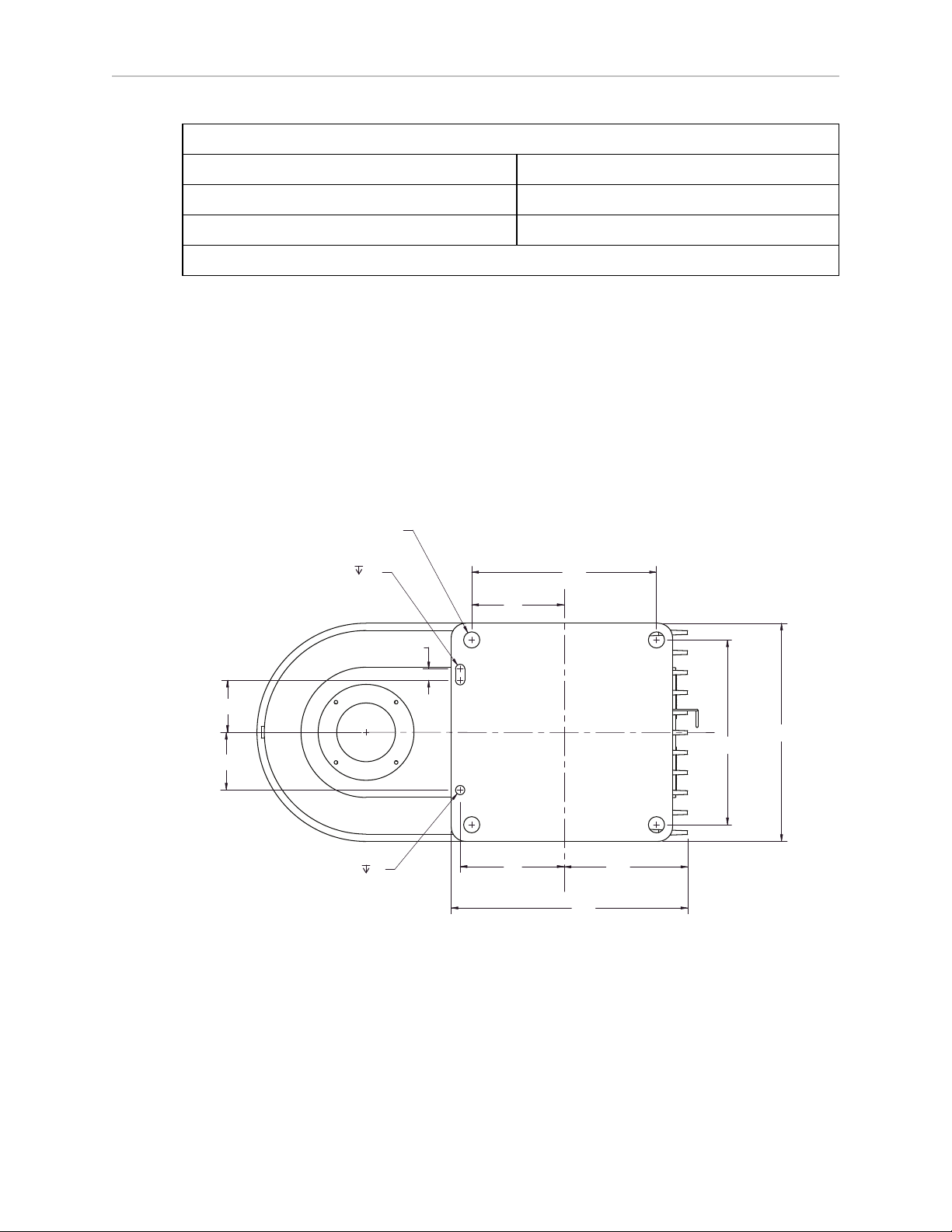
Robot protection class (ISO)
45
50
10
80
107
90
160
205
160
189
4X Ø 14 Thru
Ø 8
2X R 4
+ 0.015
0.000
+ 0.015
0.000
6
6
Standard version IP-20
IP-65 version IP-65
Cleanroom rating, cleanroom model only ISO 4, Fed Reg Class 10
NOTE: See Dimension Drawings on page 105 for robot dimensions.
2.5 Mounting the Robot
Mounting Surface
The Adept Cobra s800 Inverted robot is designed to be mounted in an inverted position. When
designing the mounting structure, you must account for load and stiffness. The mounting
structure must be rigid enough to prevent vibration and flexing during robot operation.
Excessive vibration or mounting flexure will degrade robot performance. Adept recommends
the mounting structure be stiff enough so that the first vibration mode is greater than 70 Hz.
The following figure shows the mounting hole pattern.
Chapter 2: Robot Installation
Figure 2-2. Robot Mounting Dimensions
NOTE:On the robot mounting surface, there is a hole and a slot that can be used as
locating points for user-installed dowel pins in the mounting surface.
Using locating pins can improve the ability to remove and reinstall the robot in the
same position.
Adept Cobra s800 Inverted Robot User's Guide, Rev H1
Page 21 of 142
Page 22
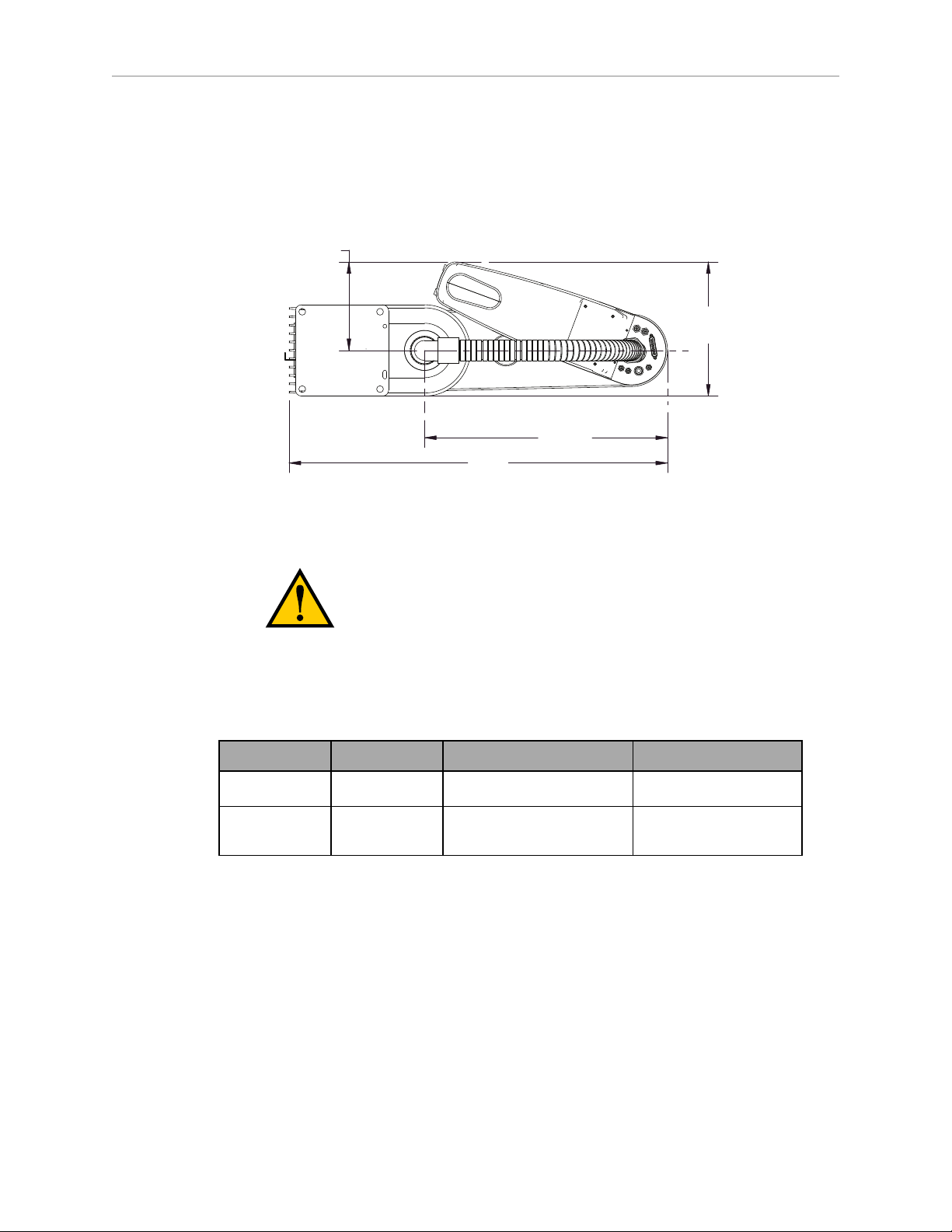
Mounting Procedure
183.2
278
500
778
l
Always use at least two people, and preferably three, to mount the robot.
l
The robot should be in the folded position when lifting. See the following figure.
Chapter 2: Robot Installation
Figure 2-3. Robot in Folded Position
WARNING:Do not attempt to extend the inner or outer
links of the robot until the robot has been secured in
position. Failure to comply could result in the robot
falling and causing either personnel injury or equipment
damage.
Table 2-2. Mounting Bolt Torque Specifications
Standard Size Specification Torque
Metric M12 x P1.75 ISO Property Class 8.8
SAE 7/16-14 UNC SAE J429 Grade 5 or
85 N·m
65 ft-lbf
ASTM A449
1.
Using the dimensions shown in Figure 2-2, drill and tap the mounting surface for four
M12 - 1.75 x 36 mm (or 7/16 - 14 UNC x 1.50 in.) machine bolts (bolts not provided).
See the previous table for bolt and torque specifications.
2.
Remove the four screws on top of the wooden robot base protection box (see Figure 2-4).
l
Remove the robot base protection box.
l
Retain the four screws and box for possible later relocation of the equipment.
Adept Cobra s800 Inverted Robot User's Guide, Rev H1
Page 22 of 142
Page 23
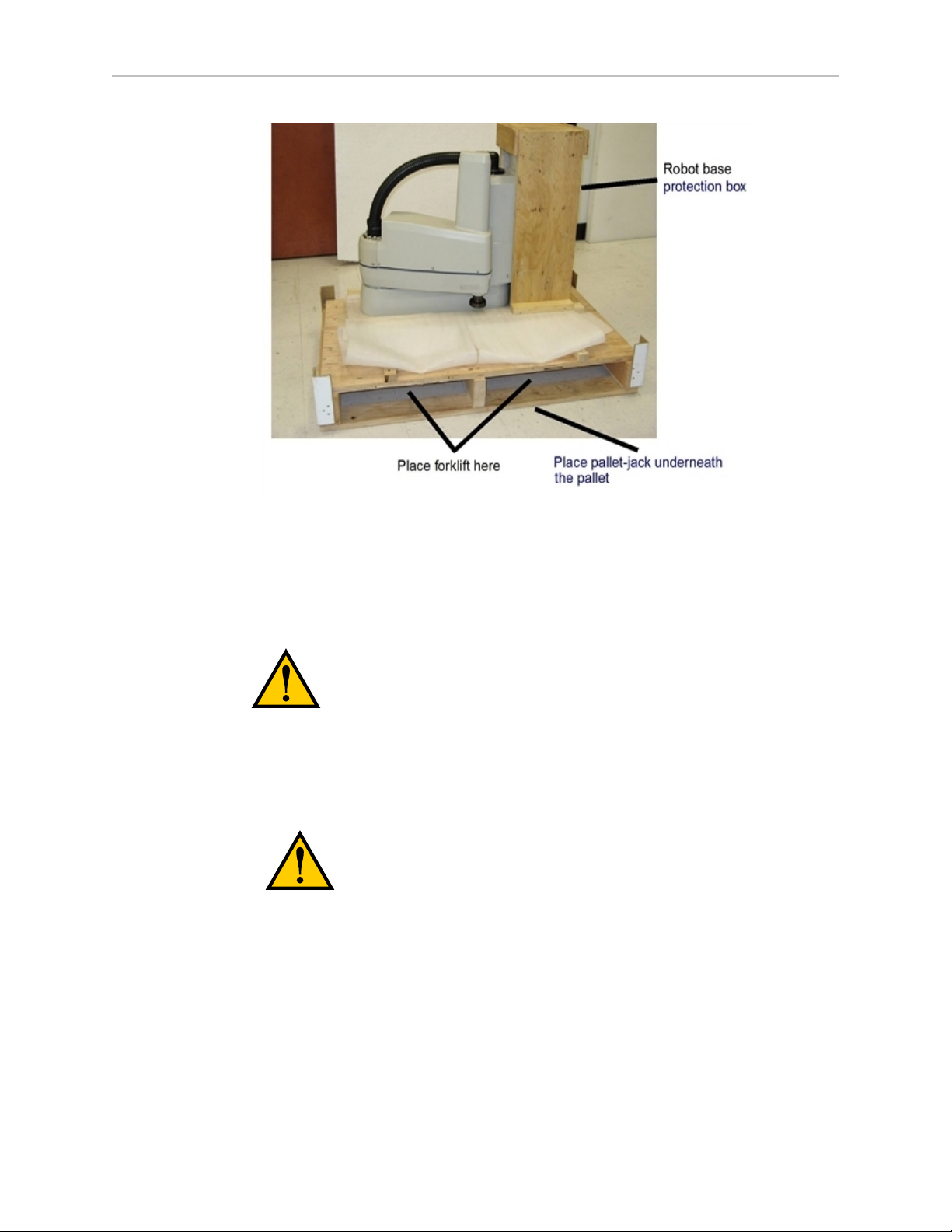
Chapter 2: Robot Installation
Figure 2-4. Robot on a Transportation Pallet
3.
While the robot is still bolted to the transportation pallet, use a forklift or other
mechanical lifting device to lift the robot and position it directly under the mounting
surface. Make sure that one person watches the robot carefully as it is lifted and
transported, to ensure it does slip or become unbalanced.
WARNING:The center of mass of the robot may cause the
robot to fall over if the robot is not secured to the pallet.
4.
Slowly lift the robot while aligning the base and the tapped mounting holes in the
mounting surface.
5.
Install, but do not tighten, the user-supplied mounting bolts and washers.
CAUTION:The base casting of the robot is aluminum
and can easily be dented if bumped against a harder
surface.
NOTE:Verify that the robot is mounted squarely (will not rock back and forth)
before tightening the mounting bolts.
6.
Remove the bolts securing the robot to the pallet.
l
Retain these bolts for possible later relocation of the equipment.
l
Move the pallet out of the way.
7.
Tighten the user-supplied mounting bolts to the torque specified in Table 2-2.
Adept Cobra s800 Inverted Robot User's Guide, Rev H1
Page 23 of 142
Page 24
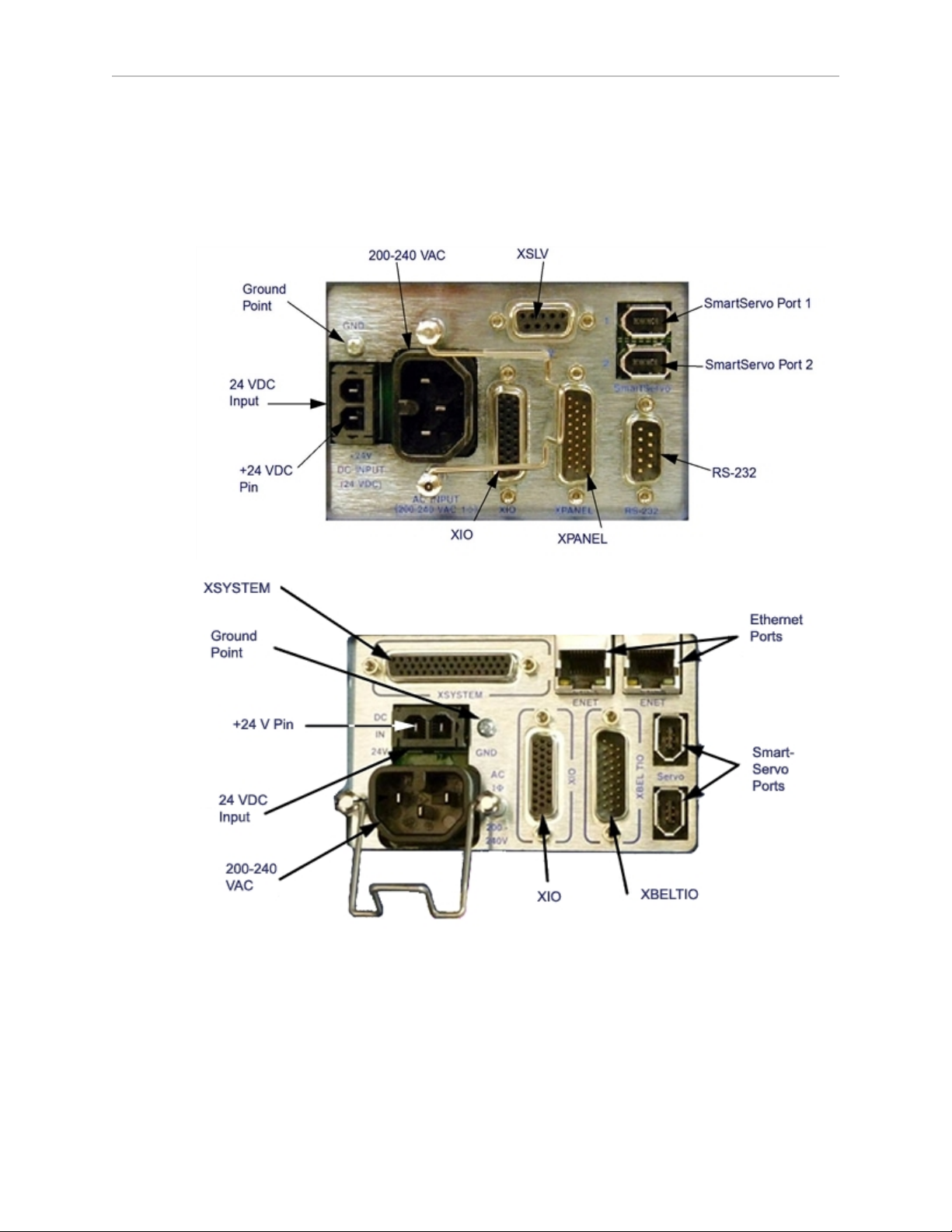
Chapter 2: Robot Installation
NOTE:Check the tightness of the mounting bolts one week after installation, and
then recheck every 6 months. See Maintenance on page 55 for periodic
maintenance.
2.6 Connectors on Robot Interface Panel
Figure 2-5. Robot Interface Panel—AIB and eAIB
The following connections are the same for both the AIB and the eAIB:
24 VDC: for connecting user-supplied 24 VDC power to the robot. The mating connector is
provided.
Ground Point: for connecting cable shield from user-supplied 24 VDC cable.
Adept Cobra s800 Inverted Robot User's Guide, Rev H1
Page 24 of 142
Page 25
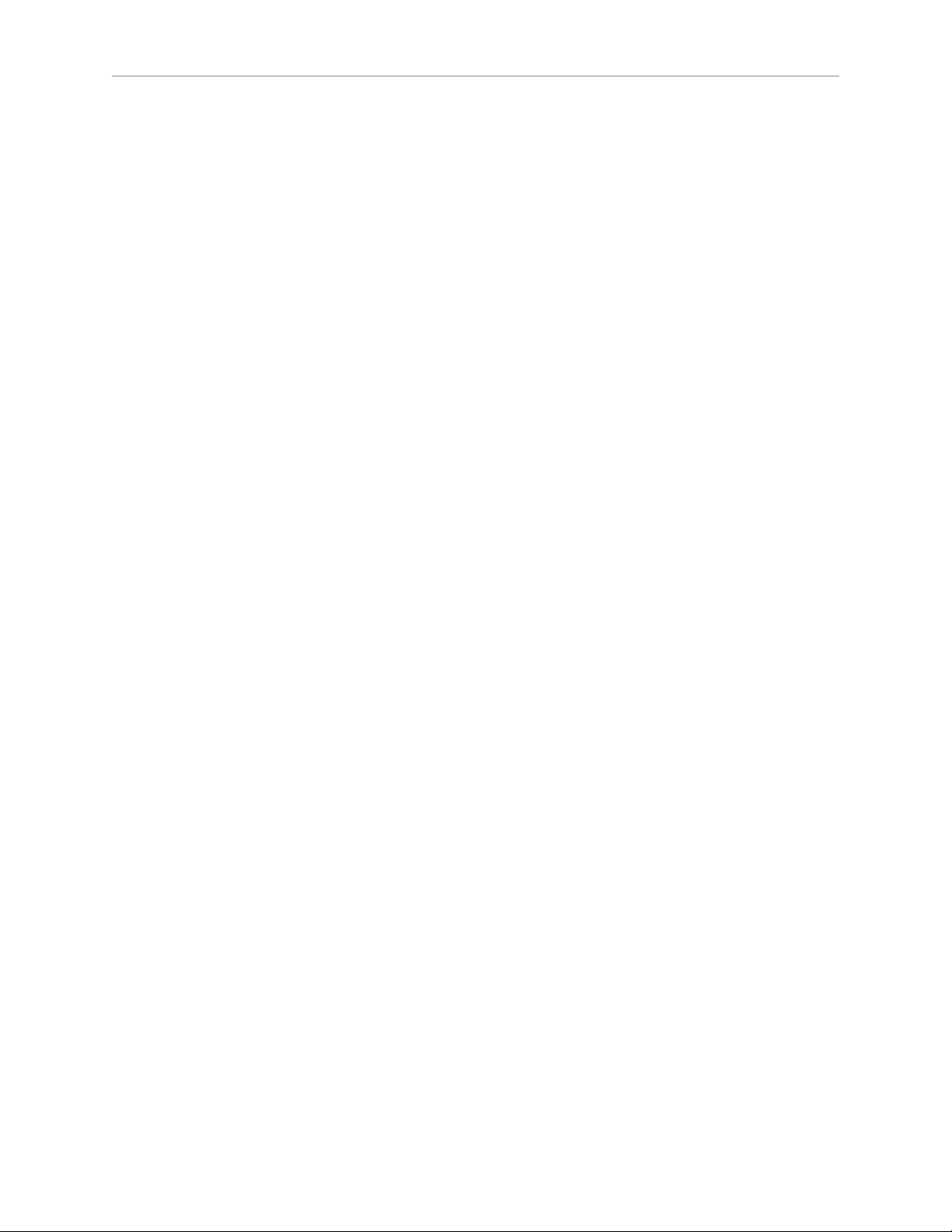
Chapter 2: Robot Installation
200/240 VAC:for connecting 200-240 VAC, single-phase, input power to the robot. The mating
connector is provided.
SmartServo x2 (IEEE 1394): for connecting the IEEE 1394 cable from the controller (SmartServo
Port 1.1) to the robot amplifier. The other SmartServo connector can be used to connect to a
second robot or another 1394-based motion axis.
XIO:for user I/O signals for peripheral devices. This connector provides 8 outputs and 12
inputs. See Using Digital I/O on Robot XIO Connector on page 45 for connector pin allocations
for inputs and outputs. That section also contains details on how to access these I/O signals
via V+/eV+. (DB26, high density, female)
The following connections are different on the AIB and the eAIB:
XSYSTEM (eAIB only): includes the functions of the XPANEL and XSLV on the AIB. This
requires either an adapter cable to connect to the XSYS cable, or an eAIB XSYS cable, which
replaces the XSYS cable. For details, see Cable Connections from Robot to SmartController on
page 30.
XPANEL (DB26, high density, male; AIB only): used only with Cobra i-series robots, for
connecting the front panel and MCP circuit.
XSLV (DB-9, female; AIB only): for connecting the supplied XSYS cable from the controller
XSYS connector.
XBELTIO (eAIB only): adds two belt encoders, EXPIO at the back of the robot (which is not
available on an AIB), and an RS-232 interface.
RS-232 (DB-9, male; AIB only): used only with Cobra i-series robots, for connecting a system
terminal.
Ethernet x2 (eAIB only): these are not used with the SmartController CX, and are not currently
used with the SmartController EX.
Adept Cobra s800 Inverted Robot User's Guide, Rev H1
Page 25 of 142
Page 26
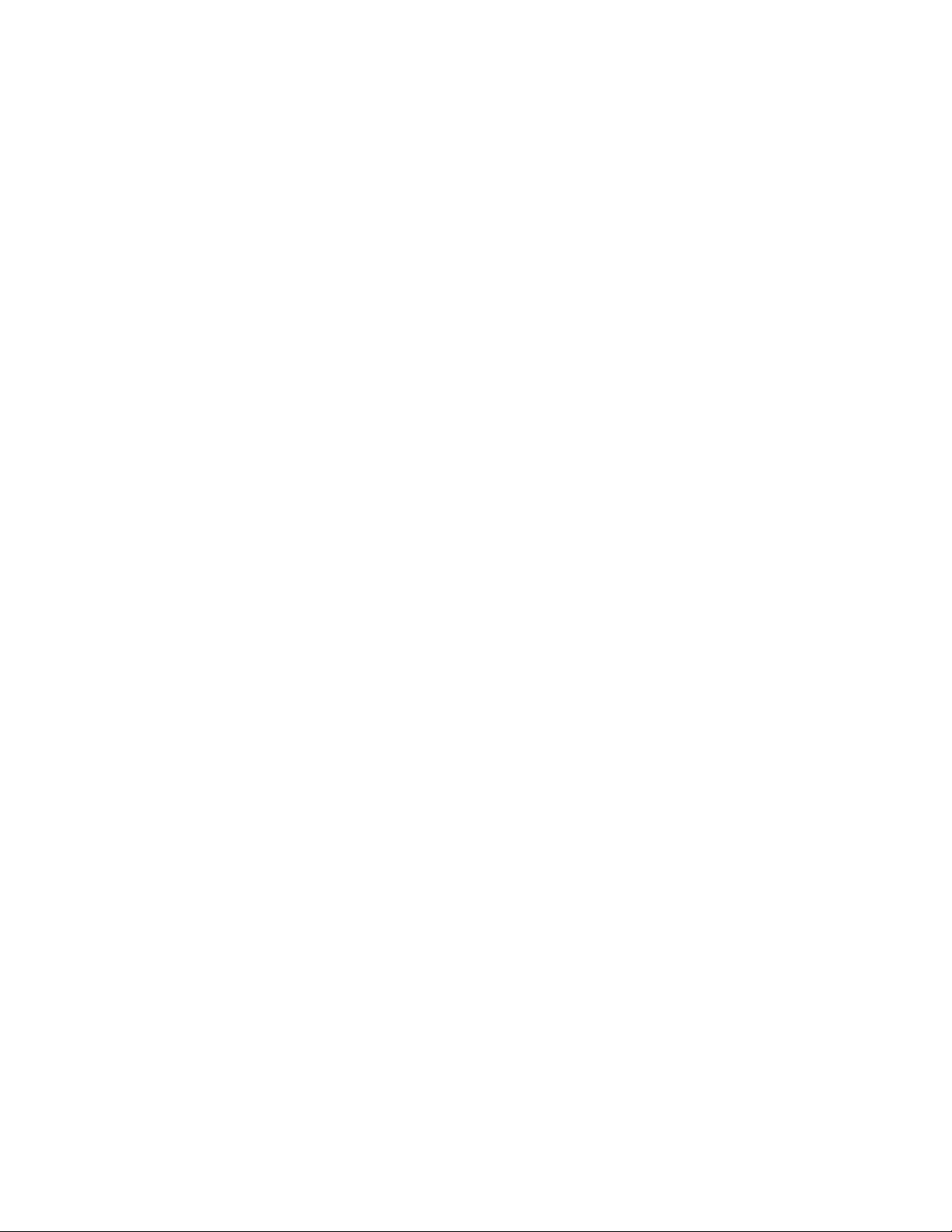
Page 27
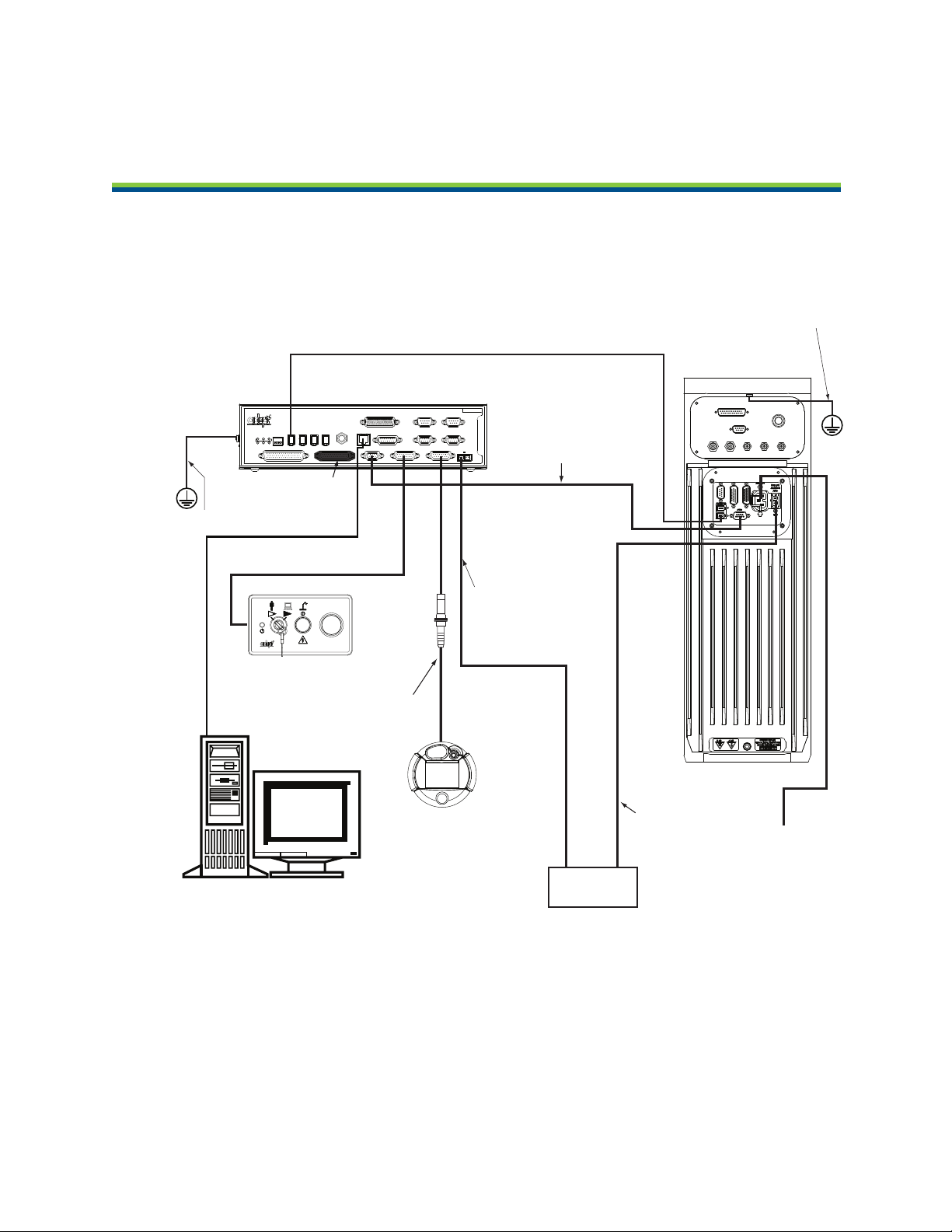
Chapter 3: System Installation
Ethernet to PC
IEEE 1394 Cable
Controller SmartServo (Port 1.1) to
AIB/eAIB SmartServo
Adept
SmartController
Adept Cobra s800
Inverted Robot
User-Supplied
24 VDC Power
Supply
User-Supplied
200-240 VAC,
single-phase
Controller (XFP) to
Front Panel (XFP)
Front Panel
XSYS/eAIB XSYS Cable
Controller (XSYS) to
AIB/eAIB (XSLV/XSYSTEM)
24 VDC Power to
Controller (XDC1)
24 VDC Power
to Robot
(+24 VDC Input)
User-Supplied PC running
Adept ACE software
Terminator
Installed
User-Supplied Ground Wire
Pendant
(optional)
Controller (XMCP)
to Pendant
STOP
R
R
ON
SmartServo IEEE-1394
1 2 3 4
SF ES HD
SW1
1.1 1.2 2.1 2.2
OK
1 2 3
XDIO
LANHPE
OFF
XSYS
CAMERA
Eth 10/100
XUSR
Device Net
XFP
RS-232/TERM
RS-232-1
XMCP
BELT ENCODER
SmartController CX
-+ -+
RS-422/485
XDC1 XDC2
24V 5A
*S/N 3562-XXXXX*
RS-232-2
User-Supplied
Ground Wire
3.1 System Cable Diagram
Figure 3-1. System Cable Diagram—AIBShown
NOTE:See Installing 24 VDC Robot Cable on page 32 for additional system
grounding information.
Adept Cobra s800 Inverted Robot User's Guide, Rev H1
Page 27 of 142
Page 28
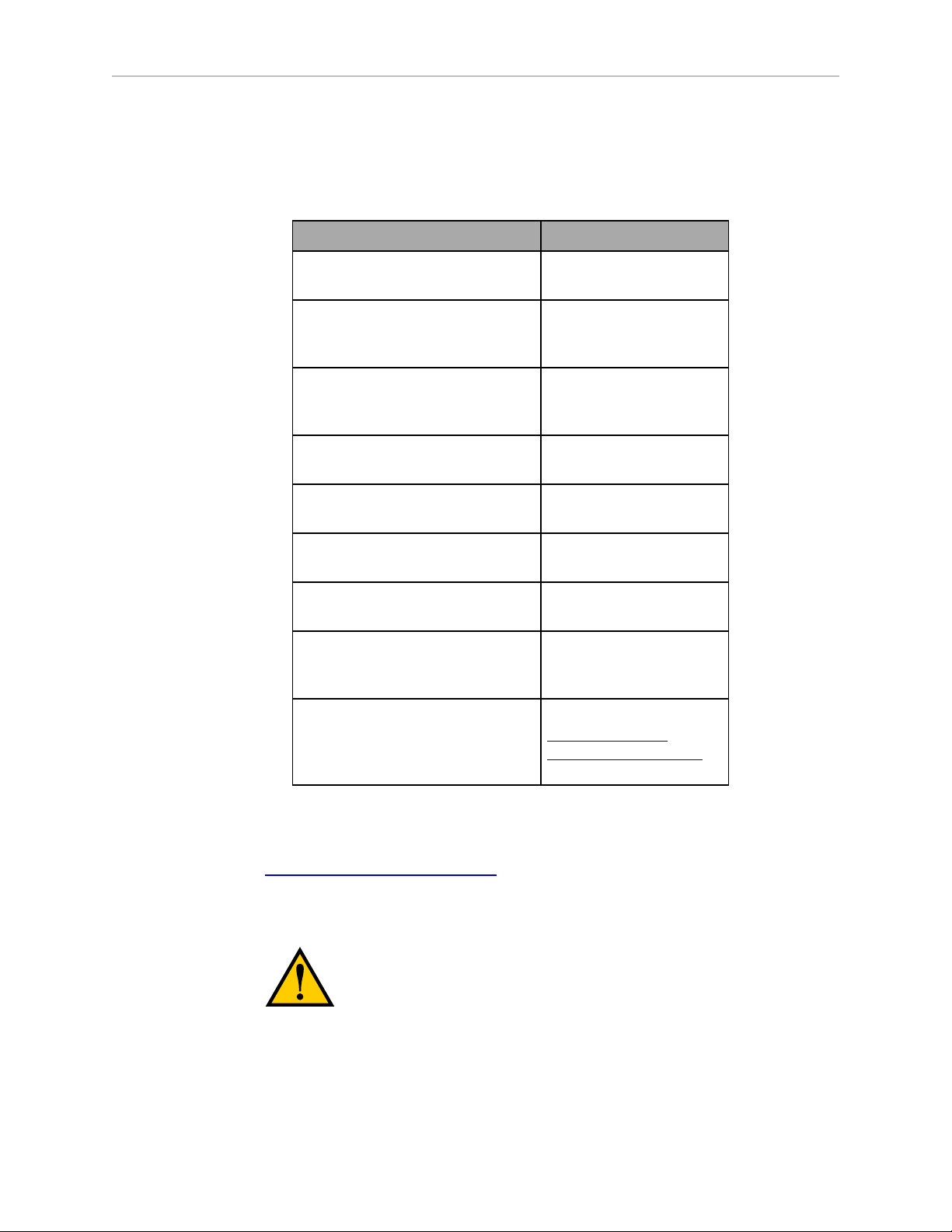
3.2 Cable and Parts List
Part Description Notes
IEEE 1394 Cable, 4.5 M Standard cable—
XSYS Cable, AIB only, 4.5 M Standard cable—
eAIB XSYS Cable, 4.5 M Standard cable—
Chapter 3: System Installation
Table 3-1. Cable and Parts List
supplied with system
supplied with AIB
system
supplied with eAIB
system
eAIB XSLV Adapter Cable,
250 mm
Front Panel Cable, 3 M Supplied with Front
T1/T2 Pendant Adapter Cable Supplied with Adept
Power Cable Kit - contains
24VDC and AC power cables
XIO Breakout Cable, 12 inputs/
8 outputs, 5 M
Y Cable, for XSYS cable
connections to dual robots—
requires two eAIB XSLV cables
for an eAIB
3.3 Installing the SmartController
Refer to the Adept SmartController User's Guide for complete information on installing the Adept
SmartController. This list summarizes the main tasks.
Standard adapter cable
for AIB-eAIB upgrade
Panel
T2™ pendant (option)
Available as option
Available as option—see
XIO Breakout Cable on
page 50.
Available as option—see
Adept Dual-Robot
Configuration Procedure.
1.
Mount the SmartController and Front Panel.
WARNING:Ensure that the front panel is located
outside of the workcell and outside of the work envelope.
2.
Connect the Front Panel to the SmartController.
3.
Connect the pendant, if purchased, to the SmartController.
Adept Cobra s800 Inverted Robot User's Guide, Rev H1
Page 28 of 142
Page 29
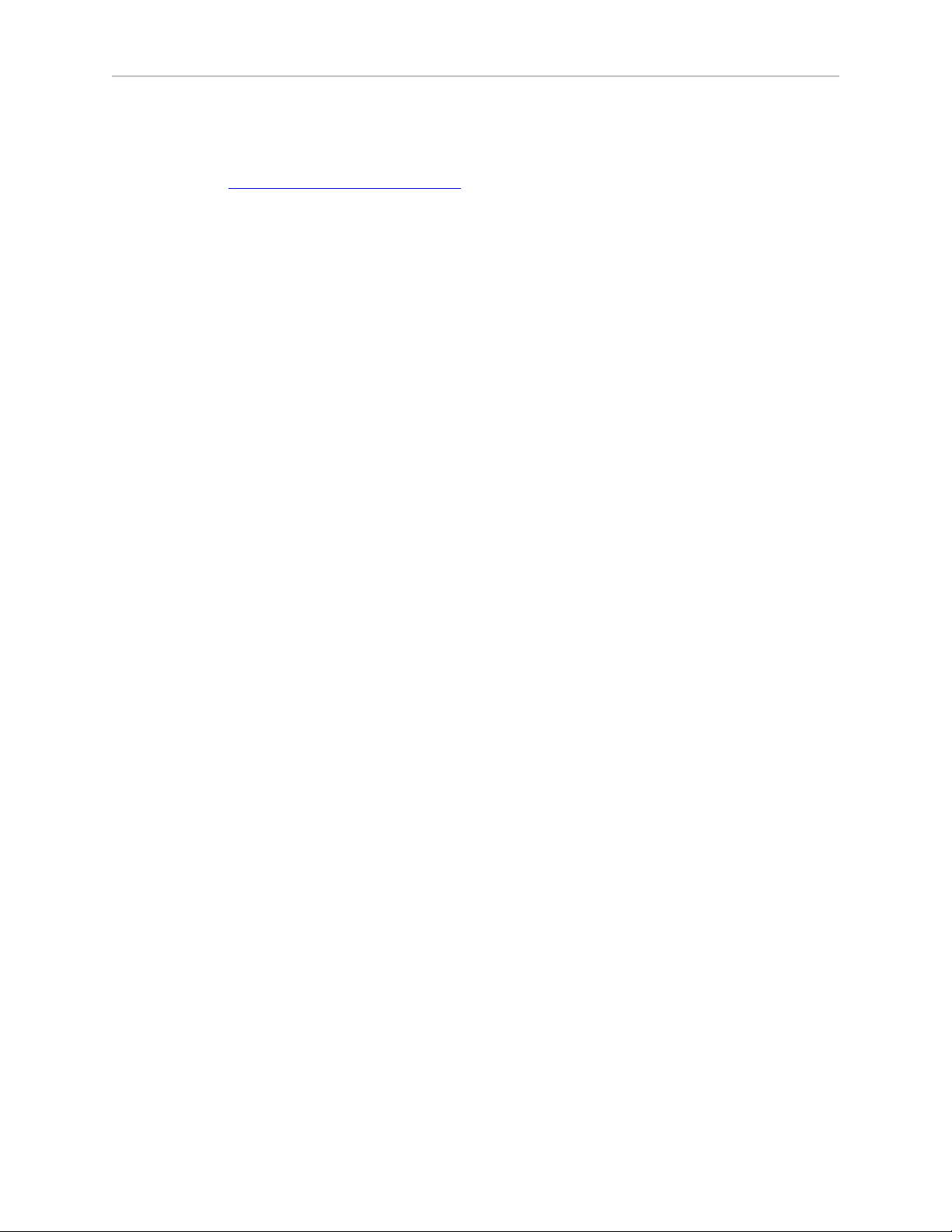
Chapter 3: System Installation
4.
Connect user-supplied 24 VDC power to the controller.
Instructions for creating the 24 VDC cable, and power specification, are covered in the
Adept SmartController User's Guide.
5.
Install a user-supplied ground wire between the SmartController and ground.
3.4 Connecting User-Supplied PC to Robot
The Adept Cobra s800 Inverted robot must be connected to a user-supplied PC for setup,
control, and programming. The user loads the Adept ACE software onto the PC and connects
it to the robot via an Ethernet cable.
PC Requirements
To run and use Adept ACE software, the following hardware and software are required.
NOTE:The specifications are also listed in the ACE PackXpert Datasheet, available
on the Adept corporate website.
Hardware
l
Processor: Core2Duo 2.0 GHz or better
l
Disk Space: 500 MB recommended minimum
l
RAM: 2 GB or more
l
Monitor: SVGA, minimum resolution 800 x 600
l
Ethernet: IEEE 1394 or Gigabit-Ethernet support
Software
l
Operating System: Microsoft Vista (32-bit), Microsoft Windows® XP with Service Pack
2, Microsoft Windows® Server™ 2003 with Service Pack 1, or Microsoft Windows®
2000 with Service Pack 4
l
Microsoft .NET Framework 2.0 or later (included in the installation of the Adept ACE
installer)
l
Microsoft Internet Explorer version 5.01 or later (necessary for viewing Online help)
3.5 Installing Adept ACE Software
You install Adept ACE from the Adept Software CD-ROM. Adept ACE needs Microsoft .NET
Framework. The Adept ACE Setup Wizard scans your PC for .NET, and installs it
automatically, if it is not already installed.
1.
Insert the CD-ROM into the CD-ROM drive of your PC. If Autoplay is enabled, the
Adept Software CD-ROM menu is displayed. If Autoplay is disabled, you will need to
manually start the CD-ROM.
2.
Especially if you are upgrading your Adept ACE software installation: from the Adept
Adept Cobra s800 Inverted Robot User's Guide, Rev H1
Page 29 of 142
Page 30
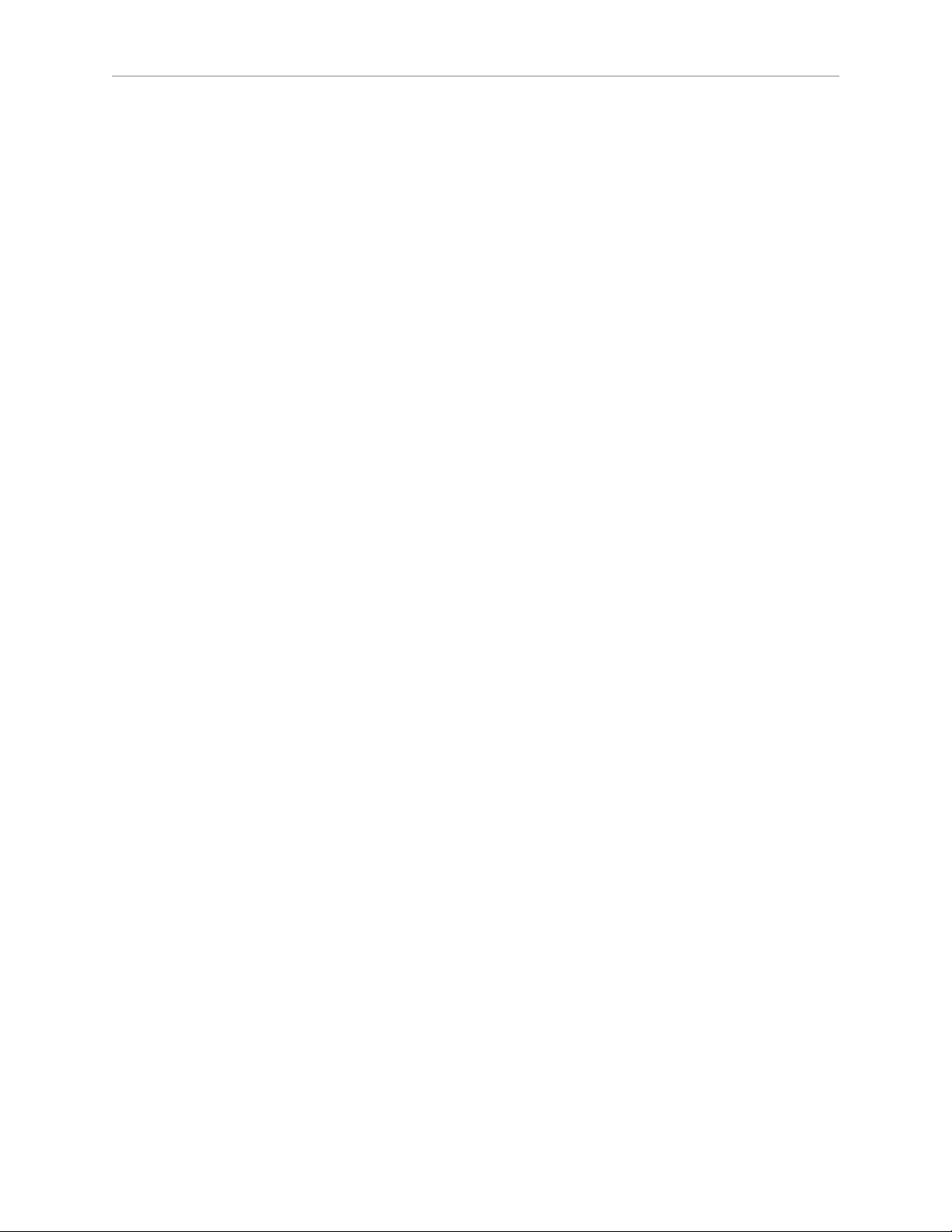
Chapter 3: System Installation
ACE software CD-ROM menu, click Read Important Information.
3.
From the Adept Software CD-ROM menu, click Install the Adept ACE Software.
4.
The Adept ACE Setup wizard opens. Follow the instructions as you step through the
installation process.
5.
When the install is complete, click Finish.
6.
After closing the Adept ACE Setup wizard, click Exit on the CD-ROM menu and
proceed to the Start-up Procedure.
NOTE:You will have to restart the PC after installing Adept ACE.
3.6 Cable Connections from Robot to SmartController
The following cables are shipped in the cable/accessories box:
l
Locate the IEEE 1394 cable (length 4.5 M)
l
For an AIBsystem, locate the XSYS cable
l
For an eAIBsystem, locate the eAIB XSYS cable, or eAIB XSLV adapter cable, which can
be used with an existing XSYS cable.
Install one end of the IEEE 1394 cable into the SmartServo port 1.1 connector on the
SmartController, and the other end into a SmartServo connector on the AIB or eAIB interface
panel, as shown in Figure 3-1.
AIBonly:
l Install the XSYS cable between the robot interface panel XSLV safety interlock connector
and XSYS connector on the SmartController, and tighten the latching screws.
eAIBonly:
l
For a new SmartController system with an eAIB, the system will be supplied with a 15
ft (4.5 m) cable with connectors for XSYS (DB9) on one end and XSYSTEM (DB44) on
the other. Connect the XSYSTEM end to the eAIB, and the XSYS end to the
SmartController.
l
For a field upgrade from an old AIB, if you already have the old DB9-DB9 cable routed
and all you want to do is adapt your new eAIB to plug into the old cable, use the eAIB
XSLV Adapter cable. This is a 1 ft (250 mm) long adapter that essentially turns
XSYSTEM into the old XSLV. Connect the XSYSTEM end to the eAIB, and the XSLV end
to the old XSYS cable.
Adept Cobra s800 Inverted Robot User's Guide, Rev H1
Page 30 of 142
Page 31

Chapter 3: System Installation
3.7 Connecting 24 VDC Power to Robot
Specifications for 24 VDC Power
Table 3-2. Specifications for 24 VDC User-Supplied Power Supply
User-Supplied Power Supply 24 VDC (± 10%), 150 W (6 A)
Circuit Protection
Power Cabling 1.5 – 1.85 mm² (16-14 AWG)
Shield Termination Braided shield connected to ‘-’ terminal at
a)
User-supplied 24 V power supply must incorporate overload protection to limit peak
power to less than 300 W, or 8 A in-line fuse protection must be added to the 24 V
power source. (In case of multiple robots on a common 24 V supply, each robot must
be fused individually.)
a
(21.6 V< Vin< 26.4 V)
Output must be less than 300 W peak
or
8 Amp in-line fuse
both ends of cable—see Figure 3-2.
NOTE:Fuse information is located on the AIB/eAIB electronics.
The power requirements for the user-supplied power supply will vary depending on the
configuration of the robot and connected devices. Adept recommends a 24 V, 6 A power
supply to allow for startup current draw and load from connected user devices, such as
solenoids and digital I/O loads. If multiple robots are to be sourced from a common 24 V
power supply, increase the supply capacity by 3 A for each additional robot.
CAUTION:Make sure you select a 24 VDC power
supply that meets the specifications in Table 3-2. Using
an underrated supply can cause system problems and
prevent your equipment from operating correctly. See the
following table for recommended power supplies.
Table 3-3. Recommended 24 VDC Power Supplies
Vendor Name Model Ratings
XPiQ JMP160PS24 24 VDC, 6.7 A, 160 W
AstroDyne SP-150-24 24 VDC, 6.3 A, 150 W
Mean Well SP-150-24 24 VDC, 6.3 A, 150 W
Details for 24 VDC Mating Connector
The 24 VDC mating connector and two pins are supplied with each system. They are typically
shipped in the cable/accessories box.
Adept Cobra s800 Inverted Robot User's Guide, Rev H1
Page 31 of 142
Page 32

Chapter 3: System Installation
Table 3-4. 24 VDC Mating Connector Specs
Connector Details Connector receptacle, 2 position, type:
Molex Saber, 18 A, 2-Pin
Molex p/on 44441-2002
Digi-Key p/n WM18463-ND
Pin Details Molex connector crimp terminal,
female, 14-18 AWG
Molex p/n 43375-0001
Digi-Key p/n WM18493-ND
Recommended crimping tool, Molex Hand
Crimper
NOTE:The 24 VDC cable is not supplied with the system, but is available in the
optional Power Cable kit, see Table 3-1.
Creating 24 VDC Cable
1.
Locate the connector and pins from Table 3-4.
2.
Use 14-16 AWG wire to create the 24 VDC cable. Select the wire length to safely reach
from the user-supplied 24 VDC power supply to the robot base.
NOTE:You also must create a separate 24 VDC cable for the SmartController. That
cable uses a different style of connector. For details, see the Adept SmartController
User's Guide.
3.
Crimp the pins onto the wires using the crimping tool recommended in Table 3-4.
4.
Insert the pins into the connector. Confirm that the 24 V and ground wires are in the
correct terminals in the plug.
5.
Prepare the opposite end of the cable for connection to your user-supplied 24VDC
power supply.
Molex p/n 63811-0400
Digi-Key p/n WM9907-ND
Installing 24 VDC Robot Cable
1.
Connect one end of the shielded 24 VDC cable to your user-supplied 24 VDC power
supply. See the following figure. The cable shield should be connected to frame ground
on the power supply. Do not turn on the 24 VDC power until instructed to do so in
Turning on Power and Starting Adept ACE on page 53.
Adept Cobra s800 Inverted Robot User's Guide, Rev H1
Page 32 of 142
Page 33

Chapter 3: System Installation
–
+
24 V, 8 A
Frame Ground
24 V, 5 A
–
+
User-Supplied
Power Supply
24 VDC
Adept Cobra
s800 Inverted Robot
User-Supplied Shielded
Power Cable
-
+
Adept SmartController
User-Supplied Shielded
Power Cable
Attach shield from user-supplied
cable to side of controller using
star washer and M3 x 6 screw.
Attach shield from usersupplied cables to frame
ground on power supply.
Attach shield from usersupplied cable to ground
screw on Cobra s800
Inverted robot interface panel.
–
GND
+
2.
Plug the mating connector end of the 24 VDC cable into the 24 VDC connector on the
interface panel on the back of the robot. The cable shield should be connected to the
ground point on the interface panel. For details, see the following figure.
3.8 Connecting 200-240 VAC Power to Robot
Figure 3-2. User-Supplied 24 VDC Cable
NOTE:In order to maintain compliance with EN standards, Adept recommends
that DC power be delivered over a shielded cable, with the shield connected to the
return conductors at both ends of the cable.
WARNING:Appropriately sized branch circuit
protection and Lockout / Tagout capability must be
provided in accordance with the National Electrical Code
and any local codes.
Adept Cobra s800 Inverted Robot User's Guide, Rev H1
Page 33 of 142
Page 34

Chapter 3: System Installation
Ensure compliance with all local and national safety and
electrical codes for the installation and operation of the
robot system.
Specifications for AC Power
Table 3-5. Specifications for 200/240 VAC User-Supplied Power Supply
Auto-Ranging
Nominal Voltage
Ranges
Minimum
Operating
Voltage
Maximum
Operating
a
Voltage
Frequency/
Phasing
Recommended
External Circuit
Breaker, User-
Supplied
200 V to 240 V 180 V 264 V 50/60 Hz,1-phase 10 Amps
a
Specifications are established at nominal line voltage. Low line voltage can affect robot
performance.
Table 3-6. Typical Robot Power Consumption
Move
Average
Power (W)
RMS Current
(A)
Peak Power
(W)
a
No load - Adept cycle 377 1.71 1406
5.5 kg - Adept cycle 531 2.41 1955
5.5 kg - all joints move 794 3.61 2110
a
For short durations (100 ms)
NOTE:The Adept robot system is intended to be installed as a piece of equipment
in a permanently-installed system.
WARNING:Adept systems require an isolating
transformer for connection to mains systems that are
asymmetrical or use an isolated (impedant) neutral.
Many parts of Europe use an impedant neutral.
DANGER:AC power installation must be performed by
a skilled and instructed person—refer to the Adept Robot
Safety Guide. During installation, unauthorized third
parties must be prevented from turning on power
through the use of fail-safe lockout measures.
Adept Cobra s800 Inverted Robot User's Guide, Rev H1
Page 34 of 142
Page 35

Chapter 3: System Installation
EENNL
L
F1 10 A
Adept Cobra
s800 Inverted
Robots
1Ø 200–240 VAC
User-Supplied
AC Power Cable
Note: F1 is user-supplied, must be slow blow.
1 Ø
200–240 VAC
20 A
L = Line
N = Neutral
E = Earth Ground
EENL3L
L1
L2
F5 10 A
F4 10 A
Adept Cobra
s800 Inverted
Robots
1Ø 200–240 VAC
User-Supplied
AC Power Cable
Note: F4 and F5 are user-supplied, must be slow blow.
3 Ø
200–240 VAC
L = Line 1
N = Line 2
E = Earth Ground
200–240 VAC
Facility Overvoltage Protection
The user must protect the robot from excessive overvoltages and voltage spikes. If the country
of installation requires a CE-certified installation, or compliance with IEC1131-2, the following
information may be helpful: IEC 1131-2 requires that the installation must ensure that
CategoryII overvoltages (i.e., line spikes not directly due to lightning strikes) are not exceeded.
Transient overvoltages at the point of connection to the power source shall be controlled not to
exceed overvoltage CategoryII, i.e., not higher than the impulse voltage corresponding to the
rated voltage for the basic insulation. The user-supplied equipment or transient suppressor
shall be capable of absorbing the energy in the transient.
In the industrial environment, nonperiodic overvoltage peaks may appear on mains power
supply lines as a result of power interruptions to high-energy equipment (such as a blown fuse
on one branch in a 3-phase system). This will cause high current pulses at relatively low
voltage levels. The user shall take the necessary steps to prevent damage to the robot system
(such as by interposing a transformer). See IEC 1131-4 for additional information.
AC Power Diagrams
Figure 3-3. Typical AC Power Installation with Single-Phase Supply
Figure 3-4. Single-Phase Load across L1 and L2 of a Three-Phase Supply
Adept Cobra s800 Inverted Robot User's Guide, Rev H1
Page 35 of 142
Page 36

Chapter 3: System Installation
NOTE:If a three-phase power source is used, it must be symmetrically-earthed
(with grounded neutral). Connections called out as single-phase can be wired Lineto-Neutral or Line-to-Line.
Details for AC Mating Connector
The AC mating connector is supplied with each system. It is shipped in the cable/accessories
box. The supplied plug is internally labeled for the AC power connections (L, E, N).
Table 3-7. AC Mating Connector Details
AC Connector details AC in-line power plug,
straight, female, screw
terminal, 10 A, 250 VAC
Qualtek p/n 709-00/00
Digi-Key p/n Q217-ND
NOTE:The AC power cable is not supplied with the system, but is available in the
optional Power Cable kit listed in Table 3-1.
Creating the 200-240 VAC Cable
1.
Locate the AC mating connector shown in Table 3-7.
2.
Open the connector by unscrewing the screw on the shell and removing the cover.
3.
Loosen the two screws on the cable clamp—see Figure 3-5.
4.
Use 18 AWG wire to create the AC power cable.
Select the wire length to safely reach from the user-supplied AC power source to the
robot base.
5.
Strip 18 to 24 mm insulation from each of the three wires.
6.
Insert the wires into the connector through the removable bushing.
7.
Connect each wire to the correct terminal screw, and tighten the screw firmly.
8.
Tighten the screws on the cable clamp.
9.
Replace the cover and tighten the screw to seal the connector.
10.
Prepare the opposite end of the cable for connection to the facility AC power source.
Adept Cobra s800 Inverted Robot User's Guide, Rev H1
Page 36 of 142
Page 37

Chapter 3: System Installation
Figure 3-5. AC Power Mating Connector
Installing AC Power Cable to Robot
1.
Connect the unterminated end of the AC power cable to your facility AC power source.
For details, see Figure 3-3 and Figure 3-4. Do not turn on AC power at this time.
2.
Plug the AC connector into the AC power connector on the interface panel on the robot.
3.
Secure the AC connector with the locking latch.
3.9 Grounding the Adept Robot System
Proper grounding is essential for safe and reliable robot operation. Follow these
recommendations to properly ground your robot system.
Ground the Robot Base
The user can install a ground wire at the robot base to ground the robot. See Figure 3-6 for the
ground point. The robot ships with an M8 x 12 stainless steel, hex-head screw, and M8 split
and flat washers installed in the grounding hole. The user is responsible for supplying the
ground wire to connect to earth ground.
Adept Cobra s800 Inverted Robot User's Guide, Rev H1
Page 37 of 142
Page 38

Chapter 3: System Installation
Figure 3-6. Ground Point on Robot Base (standard robot shown)
See Installing 24 VDC Robot Cable on page 32 for additional system grounding information.
Grounding Robot-Mounted Equipment
The following parts of an Adept Cobra s800 Inverted robot are not grounded to protective
earth: the Joint 3 quill and the tool flange. If hazardous voltages are present at any usersupplied robot-mounted equipment or tooling, you must install a ground connection from that
equipment/tooling to the ground point on the robot base. Hazardous voltages can be
considered anything in excess of 30 VAC (42.4 VAC peak) or 60VDC.
Also, see Tool Flange Dimensions on page 108 for the grounding point on the tool flange.
DANGER:Failing to ground robot-mounted equipment
or tooling that uses hazardous voltages could lead to
injury or death of a person touching the end-effector
when an electrical fault condition exists.
3.10 Installing User-Supplied Safety Equipment
The user is responsible for installing safety barriers to protect personnel from coming in
contact with the robot unintentionally. Depending on the design of the workcell, safety gates,
light curtains, and emergency stop devices can be used to create a safe environment. Read the
Adept Robot Safety Guide for a discussion of safety issues.
Refer to the Adept SmartController User's Guide for information on connecting safety equipment
into the system through the XUSR connector on the SmartController. There is a detailed section
on Emergency Stop Circuits and diagrams on recommended E-Stop configurations.
Adept Cobra s800 Inverted Robot User's Guide, Rev H1
Page 38 of 142
Page 39

Chapter 4: System Operation
4.1 Robot Status LED Description
The robot Status LED indicator is located at the top of the status panel, as shown in the
following figure. The blinking pattern indicates the status of the robot.
The current robot model supports the UL standard. The LED on this robot is amber. For
details, see the following figure and table.
Figure 4-1. Robot Status LED Indicator Location
Table 4-1. Status LED Definitions on UL-Certified Robots
LED Status
Off (No display) 24 VDC not present
Off OK High Power Disabled
Amber, Solid ON High Power Enabled
Amber, Slow Blink OK Selected Configuration Node
Amber, Fast Blink Fault Code(s) Fault
Amber, Solid Fault Code(s) Fault
See Status Panel Fault Codes on page 40 for information on Fault Codes.
Adept Cobra s800 Inverted Robot User's Guide, Rev H1
2-Digit Status Panel
Display
Page 39 of 142
Description
Page 40

Chapter 4: System Operation
4.2 Status Panel Fault Codes
The status panel, shown in the following figure, displays alpha-numeric codes that indicate
the operating status of the robot, including detailed fault codes. Table 4-2 gives meanings of
the fault codes. These codes provide details for quickly isolating problems during
troubleshooting.
The displayed fault code will continue to be displayed even after the fault is corrected or
additional faults are recorded. All displayed faults will be cleared from the display and reset to
a no-fault condition upon successfully enabling high power to the robot, or power cycling the
24 V supply to the robot.
Figure 4-2. Status Panel
Table 4-2. Status Panel Code
LED Status Code LED Status Code
OK No Fault (High Power OFF) H# High Temp Encoder (Joint #)
ON High Power ON hV High Voltage Bus Fault
MA Manual Mode I# Initialization Stage (Step #)
24 24 V Supply Fault M# Motor Stalled (Joint #)
A# Amp Fault (Joint #) NV Non-Volatile Memory
B# IO Blox Fault (Address #) P# Power System Fault (Code #)
AC AC Power Fault PR Processor Overloaded
D# Duty Cycle Exceeded (Joint #) RC RSC Fault
Adept Cobra s800 Inverted Robot User's Guide, Rev H1
Page 40 of 142
Page 41

E# Encoder Fault (Joint #) SE E-Stop Delay Fault
ES E-Stop SW Watchdog Timeout
F# External Sensor Stop S# Safety System Fault (Code #)
FM Firmware Mismatch T# Safety System Fault
FW 1394 Fault TR Teach Restrict Fault
h# High Temp Amp (Joint #) V# Hard Envelope Error (Joint #)
For more information on status codes, go to the Adept Document Library on the Adept website,
and in the Procedures, FAQs, and Troubleshooting section, look for the Adept Status Code
Summary document.
4.3 Brakes
The robot has a braking system that decelerates the robot in an emergency condition, such as
when the emergency stop circuit is open or a robot joint passes its softstop.
Chapter 4: System Operation
LED Status Code LED Status Code
(Code 10 + #)
The E-Stop is a dual-channel, passive E-Stop that supports Category 3 CE safety requirements.
It supports a customer-programmable E-Stop delay that maintains motor power for a
programmed time after the E-Stop is activated. This customizable feature allows the motors to
decelerate under servo control to a stop. This can aid in eliminating coasting or overshooting
on low friction mechanisms. It can also aid in the reduction of wear on highly-geared, highinertia mechanisms, while maintaining safety compliance per all standards.
The Programmable E-Stop delay can be set up in Adept ACE, in the robot editor. The default
setting is correct for most applications. For details, see the next section.
The braking system will not prevent you from moving the robot manually once the robot has
stopped (and high power has been removed).
In addition, Joint 3 has an electromechanical brake. The brake is released when high power is
enabled. When high power is turned off, the brake engages and holds the position of Joint 3.
Programmable E-Stop Delay
To set the programmable E-Stop delay from the ACE software, go to the object editor for the
robot, and enable Expert Access:
Object > Expert Access
NOTE:This requires a password to enable.
Once enabled, you will be able to see and modify the following three parameters (among
others):
l
Auto Mode E-Stop Shutdown Timeout
l
Hold-to-Run E-Stop Shutdown Timeout
l
Manual Mode E-Stop Shutdown Timeout
Adept Cobra s800 Inverted Robot User's Guide, Rev H1
Page 41 of 142
Page 42

Chapter 4: System Operation
2
3
4
Auto
Mode
Manual
Mode
5
1
Each of these is the time, in seconds, after that mode E-Stop is asserted, in which V+/eV+ is
allowed to decelerate the robot, engage the brakes, and shut down power before the servo
nodes automatically shut down power. The value can be set from 0 (immediate power-off) to
0.512 seconds. If the deceleration is too slow, or the brake-on delay too long, the servo will
automatically cut power.
Brake Release Button
Under some circumstances you may want to manually position Joint 3 on the Z-Axis without
turning on high power. For such instances, a 'Z' Brake Release button is located on the robot
status panel (see Figure 4-2). When system power is on, pressing this button releases the brake,
which allows movement of Joint 3.
NOTE:24 Volt robot power must be ON to release the brakes.
If this button is pressed while high power is on, high power will automatically shut off.
WARNING:When the Brake Release button is pressed,
Joint 3 may drop to the bottom of its travel. To prevent
possible damage to the equipment, make sure that Joint 3
is supported while releasing the brake and verify that the
end-effector or other installed tooling is clear of all
obstructions.
4.4 Front Panel
1.
2.
XFP connector
Connects to the XFP connector on the SmartController.
System 5 V Power-On LED
Indicates whether or not power is connected to the robot.
Figure 4-3. Front Panel
Adept Cobra s800 Inverted Robot User's Guide, Rev H1
Page 42 of 142
Page 43

Chapter 4: System Operation
3.
Manual/Automatic Mode Switch
Switches between Manual and Automatic mode. In Automatic mode, executing
programs control the robot, and the robot can run at full speed. In Manual mode, the
system limits robot speed and torque so that an operator can safely work in the cell.
Manual mode initiates software restrictions on robot speed, commanding no more than
250 mm/sec.
4.
High Power On/Off Switch and Lamp
Controls high power, which is the flow of current to the robot motors. Enabling high
power is a two-step process. An “Enable Power” request must be sent from the usersupplied PC, an executing program, or the pendant. Once this request has been made
and the High Power On/Off lamp/button is blinking, the operator must press and
release this button, and high power will be enabled.
NOTE:The use of the blinking High Power button can be configured (or eliminated)
in software. Your system may not require this step.
NOTE: If enabled, the Front Panel button must be pressed while blinking (default
time-out is 10 seconds). If the button stops blinking, you must enable power again.
5.
Emergency Stop Switch
The E-Stop is a dual-channel, passive E-Stop that supports Category 3 CE safety
requirements. Pressing this button turns off high power to the robot motors.
NOTE: The Front Panel must be installed to be able to Enable Power to the robot. To
operate without a Front Panel, you must supply the equivalent circuits.
4.5 Connecting Digital I/O to the System
You can connect digital I/O to the system in several different ways. For details, see the
following table and Figure 4-4.
Table 4-3. Digital I/O Connection Options
Product I/O Capacity For more details
XIO Connector on Robot 12 inputs
8 outputs
XDIO Connector on
SmartController
Optional IO Blox Device,
connects to robot
Optional sDIO Module,
connects to controller
12 inputs
8 outputs
8 inputs, 8 outputs per device; up
to four IO Blox devices per robot
32 inputs, 32 outputs per
module; up to eight sDIO per
system
see Using Digital I/O on
Robot XIO Connector on page
45
see Adept SmartController
User's Guide
see Adept IOBlox User's Guide
see Adept SmartController
User's Guide
Adept Cobra s800 Inverted Robot User's Guide, Rev H1
Page 43 of 142
Page 44

Chapter 4: System Operation
SF
IEEE-1394
X2
SC-DIO
LINK
*S/N 3563-XXXXX*
X1
24V 0.5A
R
OK
X4
- + - +
1.1 1.2
XDC1 XDC2
X3
R
ON
SmartServo IEEE-1394
1 2 3 4
SF ES HD
SW1
1.1 1.2 2.1 2.2
OK
1 2 3
XDIO
LANHPE
OFF
XSYS
CAMERA
Eth 10/100
XUSR
Device Net
XFP
RS-232/TERM
RS-232-1
XMCP
BELT ENCODER
SmartController CX
-+ -+
RS-422/485
XDC1 XDC2
24V 5A
*S/N 3562-XXXXX*
RS-232-2
Optional
IO Blox Device
Optional
sDIO #1
SmartController
Cobra s800 Inverted Robot
IO Blox #1
8 Input signals: 1113 to 1120
8 Output signals: 0105 to 0112
sDIO #1
32 Input signals: 1033 to 1064
32 Output signals: 0033 to 0064
XDIO Connector
12 Input signals: 1001 to 1012
8 Output signals: 0001 to 0008
XIO Connector
12 Input signals: 1097 to 1108
8 Output signals: 0097 to 0104
Location Type Signal Range
Controller XDIO connector Inputs 1001 - 1012
sDIO Module 1 Inputs 1033 - 1064
sDIO Module 2 Inputs 1065 - 1096
Robot 1 XIO connector
IO Blox 1 Inputs 1113 - 1120
Figure 4-4. Connecting Digital I/O to the System
Table 4-4. Default Digital I/O Signal Configuration, Single Robot System
Outputs 0001 - 0008
Outputs 0033 - 0064
b
Outputs 0065 - 0096
Inputs 1097 - 1108
Outputs 0097 - 0104
Outputs 0105 - 0112
Adept Cobra s800 Inverted Robot User's Guide, Rev H1
Page 44 of 142
Page 45

Chapter 4: System Operation
Location Type Signal Range
IO Blox 2 Inputs 1121 - 1128
Outputs 0113 - 0120
IO Blox 3 Inputs 1129 - 1136
Outputs 0121 - 0128
IO Blox 4 Inputs 1137 - 1144
Outputs 0129 - 0136
Using Digital I/O on Robot XIO Connector
The XIO connector on the robot interface panel offers access to digital I/O, 12 inputs, and 8
outputs. These signals can be used by V+/eV+ to perform various functions in the workcell. See
the following table for the XIO signal designations.
l
12 Inputs, signals 1097 to 1108
l
8 Outputs, signals 0097 to 0104
Table 4-5. XIO Signal Designations
Pin
No.
Designation
Signal
Bank
1 GND
2 24 VDC
3 Common 1 1
4 Input 1.1 1 1097
5 Input 2.1 1 1098
6 Input 3.1 1 1099
7 Input 4.1 1 1100
8 Input 5.1 1 1101
9 Input 6.1 1 1102
10 GND
11 24 VDC
12 Common 2 2
V+/eV+
Signal
Number
13 Input 1.2 2 1103
14 Input 2.2 2 1104
15 Input 3.2 2 1105
Adept Cobra s800 Inverted Robot User's Guide, Rev H1
Page 45 of 142
Page 46

Chapter 4: System Operation
Pin 1Pin 9
Pin 10Pin 18
Pin 26 Pin 19
Pin
No.
Designation
Signal
Bank
V+/eV+
Signal
Number
16 Input 4.2 2 1106
17 Input 5.2 2 1107
18 Input 6.2 2 1108
19 Output 1 0097
20 Output 2 0098
21 Output 3 0099
22 Output 4 0100
23 Output 5 0101
24 Output 6 0102
25 Output 7 0103
26 Output 8 0104
XIO 26-pin female connector on
Robot Interface Panel
Optional I/O Products
These optional products are also available for use with digital I/O:
l
XIO Breakout Cable, 5 meters long, with flying leads on user’s end. See XIO Breakout
Cable on page 50 for information. This cable is not compatible with the XIO
Termination Block.
l
XIO Termination Block, with terminals for user wiring, plus input and output status
LEDs. Connects to the XIO connector with 1.8 M (6 foot) cable. See the Adept XIO
Termination Block Installation Guide for details.
XIO Input Signals
The 12 input channels are arranged in two banks of six. Each bank is electrically isolated from
the other bank and is optically isolated from the robot’s ground. The six inputs within each
bank share a common source/sink line.
The inputs are accessed through direct connection to the XIO connector (see Table 4-5), or
through the optional XIO Termination Block. See the documentation supplied with the
Termination Block for details.
The XIO inputs cannot be used for REACTI programming, high-speed interrupts, or vision
triggers. See the V+ Language User’s Guide for information on digital I/O programming.
Adept Cobra s800 Inverted Robot User's Guide, Rev H1
Page 46 of 142
Page 47

XIO Input Specifications
Parameter Value
Operational voltage range 0 to 30 VDC
OFF state voltage range 0 to 3 VDC
ON state voltage range 10 to 30 VDC
Typical threshold voltage Vin= 8 VDC
Operational current range 0 to 7.5 mA
OFF state current range 0 to 0.5 mA
ON state current range 2.5 to 7.5 mA
Typical threshold current 2.0 mA
Chapter 4: System Operation
Table 4-6. XIO Input Specifications
Impedance (Vin/I
Current at Vin= +24 VDC I
Turn-on response time (hardware)
Software scan rate/response time
) 3.9 KΩ minimum
in
≤ 6 mA
in
5 µsec maximum
16 ms scan cycle/
32 ms max response time
Turn-off response time (hardware)
Software scan rate/response time
5 µsec maximum
16 ms scan cycle/
32 ms max response time
NOTE:The input current specifications are provided for reference. Voltage sources
are typically used to drive the inputs.
Adept Cobra s800 Inverted Robot User's Guide, Rev H1
Page 47 of 142
Page 48

Typical Input Wiring Example
Adept-Supplied Equipment
User-Supplied Equipment
Signal 1097
Part Present Sensor
4
Signal 1098
Feeder Empty Sensor
5
Signal 1099
Part Jammed Sensor
6
Signal 1100
Sealant Ready Sensor
7
Signal 1101
8
Signal 1102
+24 V
GND
9
Bank 1
Common
Bank 2
Common
3
2
1
Signal 1103
13
Signal 1104
14
Signal 1105
15
Signal 1106
16
Signal 1107
17
Signal 1108
18
12
GND
10
+24 V
11
Wiring
Terminal
Block
Typical User
Input Signals
Note: all Input signals
can be used for either
sinking or sourcing
configurations.
Bank 1 configured for
Sinking (NPN) Inputs
Bank 2 configured for
Sourcing (PNP) Inputs
Input Bank 2 Input Bank 1
XIO Connector – 26-Pin Female D-Sub
(equivalent circuit)
Chapter 4: System Operation
XIO Output Signals
NOTE:The OFF state current range exceeds the leakage current of XIO outputs. This
guarantees that the inputs will not be turned on by the leakage current from the
outputs. This is useful in situations where the outputs are looped-back to the inputs
for monitoring purposes.
The eight digital outputs share a common, high side (sourcing) driver IC. The driver is
designed to supply any kind of load with one side connected to ground. It is designed for a
range of user-provided voltages, from 10 to 24 VDC, and each channel is capable of up to
Figure 4-5. Typical User Wiring for XIO Input Signals
Adept Cobra s800 Inverted Robot User's Guide, Rev H1
Page 48 of 142
Page 49

Chapter 4: System Operation
0.7A of current. This driver has overtemperature protection, shorted-load protection, and is
current limiting. In the event of an output short or other overcurrent situation, the affected
output of the driver IC turns off and back on automatically to reduce the temperature of the IC.
The driver draws power from the primary 24VDC input to the robot through a self-resetting
polyfuse.
The outputs are accessed through direct connection to the XIO connector (see Table 4-5), or
through the optional XIO Termination Block. See the documentation supplied with the
Termination Block for details.
XIO Output Specifications
Table 4-7. XIO Output Circuit Specifications
Parameter Value
Power supply voltage range See Table 3-2.
Operational current range, per
channel
Total Current Limitation, all
channels on
On state resistance (I
out
= 0.5 A)
Output leakage current I
I
≤ 700 mA
out
I
≤ 1.0 A @ 50° C ambient
total
I
≤ 1.5 A @ 25° C ambient
total
R
≤ 0.32 Ω @ 85° C
on
≤ 25 µA
out
Turn-on response time 125 µsec max., 80 µsec typical
(hardware only)
Turn-off response time 60 µsec. max., 28 µsec typical
(hardware only)
Output voltage at inductive load
turnoff (I
= 0.5 A, Load = 1 mH)
out
DC short circuit current limit 0.7 A ≤ I
Peak short circuit current I
(+V - 65) ≤V
LIM
≤ 4 A
ovpk
demag
≤ 2.5 A
≤ (+V - 45)
Adept Cobra s800 Inverted Robot User's Guide, Rev H1
Page 49 of 142
Page 50

Chapter 4: System Operation
M
Adept-Supplied Equipment User-Supplied Equipment
Outputs 1-8
Typical User Loads
XIO Connector – 26-Pin Female D-Sub
+24 VDC
19
Signal 0097
20
Signal 0098
21
Signal 0099
22
Signal 0100
23
Signal 0101
24
Signal 0102
25
Signal 0103
26
Signal 0104
GND
GND
Load
1
Customer
AC Power
Supply
10
M
Load
Load
L
N
(equivalent
circuit)
Wiring
Terminal
Block
Typical Output Wiring Example
Figure 4-6. Typical User Wiring for XIO Output Signals
XIO Breakout Cable
The XIO Breakout cable is available as an option—see the following figure. This cable connects
to the XIO connector on the AIB/eAIB, and provides flying leads on the user’s end for
connecting input and output signals in the workcell. The cable length is 5 M (16.4 ft).
See the following table for the wire chart on the cable.
NOTE:This cable is not compatible with the XIO Termination Block.
Figure 4-7. Optional XIO Breakout Cable
Adept Cobra s800 Inverted Robot User's Guide, Rev H1
Page 50 of 142
Page 51

Chapter 4: System Operation
Pin 9
Pin 1
Pin 18
Pin 10
Pin 19
Pin 26
Table 4-8. XIO Breakout Cable Wire Chart
Pin
No.
Signal
Designation Wire Color Pin Locations
1 GND White
2 24 VDC White/Black
3 Common 1 Red
4 Input 1.1 Red/Black
5 Input 2.1 Yellow
6 Input 3.1 Yellow/Black
7 Input 4.1 Green
8 Input 5.1 Green/Black
9 Input 6.1 Blue
10 GND Blue/White
11 24 VDC Brown
12 Common 2 Brown/White
13 Input 1.2 Orange
14 Input 2.2 Orange/Black
15 Input 3.2 Gray
26-pin male connector
on XIO Breakout
Cable
16 Input 4.2 Gray/Black
17 Input 5.2 Violet
18 Input 6.2 Violet/White
19 Output 1 Pink
20 Output 2 Pink/Black
21 Output 3 Light Blue
22 Output 4 Light Blue/Black
23 Output 5 Light Green
24 Output 6 Light Green/Black
25 Output 7 White/Red
26 Output 8 White/Blue
Shell Shield
Adept Cobra s800 Inverted Robot User's Guide, Rev H1
Page 51 of 142
Page 52

Chapter 4: System Operation
4.6 Starting the System for the First Time
Follow the steps in this section to safely bring up your robot system. The steps include:
l
Verifying installation, to confirm all tasks have been performed correctly.
l
Starting up the system by turning on power for the first time.
l
Verifying all E-Stops in the system function correctly.
l
Moving each axis of the robot (generally, with the pendant) to confirm that each one
moves in the proper directions.
Verifying Installation
Verifying that the system is correctly installed and that all safety equipment is working
correctly is an important process. Before using the robot, make the following checks to ensure
that the robot and controller have been properly installed.
DANGER:After installing the robot, you must test it
before you use it for the first time. Failure to do this could
cause death or serious injury or equipment damage.
Mechanical Checks
l
Verify that the robot is mounted level, and that all fasteners are properly installed and
tightened.
l
Verify that any end-of-arm tooling is properly installed.
l
Verify that all other peripheral equipment is properly installed and in a state where it is
safe to turn on power to the robot system.
System Cable Checks
Verify the following connections:
l
Front Panel to the SmartController
l
Pendant to the SmartController, via the pendant-adapter cable
l
User-supplied 24 VDC power to the controller
l
User-supplied ground wire between the SmartController and ground
l
One end of the IEEE 1394 cable into the SmartServo port 1.1 connector on the
SmartController, and the other end into the SmartServo connector on the robot interface
panel
l
XSYS cable between the XSYS connector on the SmartController and the robot interface
panel XSLV connector (AIB) or eAIB XSLV adapter and XSYSTEM connector (eAIB),
with the latching screws tightened.
or
Adept Cobra s800 Inverted Robot User's Guide, Rev H1
Page 52 of 142
Page 53

Chapter 4: System Operation
eAIBXSYS(eAIB) cable between the robot interface panel XSYSTEM connector and
XSYS connector on the SmartController, and the latching screws tightened.
See Cable Connections from Robot to SmartController on page 30.
l
User-supplied 24 VDC power to the robot 24 VDC connector
l
User-supplied 200/240 VAC power to the robot 200/240 VAC connector
User-Supplied Safety Equipment Checks
Verify that all user-supplied safety equipment and E-Stop circuits are installed correctly.
Turning on Power and Starting Adept ACE
After the system installation has been verified, you are ready to turn on AC and DC power to
the system and start up Adept ACE.
1.
Manually move the robot joints away from the folded shipping position, which is
shown in Figure 2-3.
2.
Turn on the 200/240 VAC power.
See Connecting 200-240 VAC Power to Robot on page 33.
DANGER:Make sure personnel are skilled and
instructed—refer to the Adept Robot Safety Guide.
3.
Turn on the 24 VDC power to the robot—see Connecting 24 VDC Power to Robot on
page 31. The Status Panel displays OK. The Robot Status LED will be off.
4.
Verify the Auto/Manual switch on the Front Panel is set to Auto Mode.
5.
Turn on the user-supplied PC and start Adept ACE.
l
Double-click the Adept ACE icon on your Windows desktop,
or
l
From the Windows Start menu bar, select:
Start > Programs > Adept Technology > Adept ACE > Adept ACE.
6.
On the Adept ACE Getting Started screen:
l
Select New SmartController Workspace
l
Select Create Workspace for Selected Controller:
to make the connection to the controller.
l
Select the IP address of the controller you wish to connect to, or manually type in
the IP address.
7.
Click OK.
You will see the message “Working, please wait”.
Adept Cobra s800 Inverted Robot User's Guide, Rev H1
Page 53 of 142
Page 54

Chapter 4: System Operation
Enabling High Power
After you have started Adept ACE and connected to the controller, enable high power to the
robot motors.
Using Adept ACE to Enable High Power
1.
From the Adept ACE main menu, click the Enable High Power icon ( ).
2.
Press and release the blinking High Power button on the Front Panel within 10 seconds.
The Front Panel is shown in Figure 4-3. (If the button stops blinking, you must Enable
Power again.)
NOTE:The use of the blinking High Power button can be configured (or eliminated)
in software. Your system may not require this step.
This step turns on high power to the robot motors and calibrates the robot.
l
The Robot Status LED glows amber.
l
The code on the Robot Diagnostic Panel displays ON (see Figure 4-2).
Verifying E-Stop Functions
Verify that all E-Stop devices are functional (pendant, Front Panel, and user-supplied). Test
each mushroom button, safety gate, light curtain, etc., by enabling high power and then
opening the safety device. The High Power push button/light on the Front Panel should go out
for each.
Verify Robot Motions
Use the pendant (if purchased) to verify that the robot moves correctly. Refer to your Adept
pendant user's guide for complete instructions on using the pendant.
If the optional pendant is not installed in the system, you can move the robot using the Robot
Jog Control in the Adept ACE software. For details, see the Adept ACE User’s Guide.
4.7 Learning to Program the Robot
To learn how to use and program the robot, see the Adept ACE User’s Guide, which provides
information on robot configuration, control and programming through the Adept ACE
software “point and click” user interface.
For V+/eV+ programming information, refer to the V+/eV+ user and reference guides in the
Adept Document Library (ADL) on the Adept website. For more details on the ADL, see Adept
Document Library on page 18.
Adept Cobra s800 Inverted Robot User's Guide, Rev H1
Page 54 of 142
Page 55

5.1 Field-replaceable Parts
WARNING:Only qualified service personnel may install
or service the robot system.
The following parts are the only field-replaceable parts:
Part Adept Part Number
Encoder battery pack 09977-000 (3.6 V, 6.8 Ah)
AIB (Amp-In-Base) 04900-000
eAIB (Amp-In-Base) 19800-800
Chapter 5: Maintenance
Table 5-1. Field-replaceable Parts
(This has replaced part number 02704-000)
These parts must only be replaced with the Adept part numbers identified in the preceding
table.
5.2 Periodic Maintenance Schedule
The following table gives a summary of the preventive maintenance procedures and
guidelines on frequency.
Table 5-2. Inspection and Maintenance
Item Period Reference
Check E-Stop, enable, key switches, and barrier interlocks 6 months See Section 5.3
Check robot mounting bolts 6 months See Section 5.4
Check for signs of oil around the harmonic drives 3 months See Section 5.5
Lubricate Joint 3 (Z-axis) ball screw 3 months See Section 5.6
Replace Encoder battery 5 to 10
NOTE: The frequency of these procedures will depend on the particular system, its
operating environment, and amount of usage. The periods shown are
approximate—modify the schedule as needed.
See Section 5.9
years
Adept Cobra s800 Inverted Robot User's Guide, Rev H1
Page 55 of 142
Page 56

Chapter 5: Maintenance
WARNING:Lockout and tagout power before servicing.
WARNING: The procedures and replacement of parts
mentioned in this section should be performed only by
skilled or instructed persons, as defined in the Adept
Robot Safety Guide. The access covers on the robot and the
AIB and eAIB are not interlocked—turn off and
disconnect power if these have to be removed.
5.3 Checking Safety Systems
These tests should be done every six months.
1.
Test operation of:
l
E-Stop button on Front Panel
l
E-Stop button on the optional pendant
l
Enabling switch on the optional pendant
l
Auto/Manual switch on Front Panel
NOTE:Operating any of the above switches should disable high power.
2.
Test operation of any external (user supplied) E-Stop buttons.
3.
Test operation of barrier interlocks, etc.
5.4 Checking Robot Mounting Bolts
Check the tightness of the base mounting bolts after one week, and then every 6 months.
Tighten to 85 N·m (65 ft-lbf). Also check the tightness of all cover plate screws.
Adept Cobra s800 Inverted Robot User's Guide, Rev H1
Page 56 of 142
Page 57

Chapter 5: Maintenance
5.5 Checking for Oil Around Harmonic Drives
The Cobra s800 Inverted robot uses oil in its harmonic drive components for lubrication. It is a
good idea to periodically inspect the robot for any signs of oil in areas around the harmonic
drive. Check these locations:
l
the area around Joint 1
l
the area around Joint 2
l
inside the base of the robot, by opening the AIB/eAIB chassis and inspecting internally.
Be sure to remove all power to the robot before opening the AIB/eAIB chassis.
Contact Adept if you find any signs of oil in these areas.
5.6 Lubricating Joint 3 Ball Screw
Use LG-2 Lubricating Grease,
(Lithium Soap, Synthetic Hydrocarbon),
Adept part number: 90401-04029
Lubrication Procedure
1.
Turn off main power to the controller and robot.
Lock out and tag out power.
2.
Remove the outer link cover by removing six screws located on the sides and top of the
cover. Carefully remove the cover.
For the IP-65 version, refer to Removing/Installing Outer Link Cover on page 128
for instructions on removing the link cover, and Replacing IP-65 Bellows on page
134 for instructions on removing the bellows.
CAUTION:Using improper lubrication products on the
Adept Cobra s800 Inverted robot may cause damage to
the robot.
WARNING:When the Outer link cover is removed, you
see the label shown in Figure 2-3. Do not remove the J3ENC or J4-ENC encoder cable connectors from their
sockets. If they are removed, the calibration data will be
lost and the robot must be run through a factory
recalibration process, which requires special software
and tools.
For the Cleanroom version, refer to Maintenance on page 119 for instructions on
removing the bellows. The outer link cover is standard.
3.
Switch on 24 VDC power to the robot
4.
Press the brake button and move Joint 3 to the top of its travel. Remove any existing
Adept Cobra s800 Inverted Robot User's Guide, Rev H1
Page 57 of 142
Page 58

Chapter 5: Maintenance
grease with a clean, lint-free, soft cloth.
5.
Using a syringe, apply a small bead of grease to the Joint 3 ball screw grooves (see
Figure 5-1).
6.
Press the brake button and move Joint 3 to the bottom of its travel. Remove any existing
grease with a clean, lint-free, soft cloth.
7.
Apply a thin film of grease to any grooves of the ball screw that you did not reach in
step 4.
8.
Move Joint 3 up and down several times to spread the grease evenly.
9.
Remove 24 VDC power from the robot.
10. Reinstall the outer link cover.
For the Cleanroom and IP-65 versions, replace the bellows.
Adept Cobra s800 Inverted Robot User's Guide, Rev H1
Page 58 of 142
Page 59

Joint 3 Ball Screw
Lubrication Points
NOTE:
Apply grease to the
three vertical grooves
and the spiral groove
A
A
Section A-A
Top View Looking Down
Quill Shaft
Vertical Groove
Lube Point A
Vertical Groove
Lube Point B
Vertical Groove
Lube Point C
Upper Quill Grease Locations
Lower Quill Grease Locations
Joint 3 Ball Screw
Lubrication Points
A
A
Chapter 5: Maintenance
Figure 5-1. Lubrication of Joint 3 Quill
Adept Cobra s800 Inverted Robot User's Guide, Rev H1
Page 59 of 142
Page 60

Chapter 5: Maintenance
5.7 Replacing the AIB or eAIB Chassis
CAUTION:Follow appropriate ESD procedures during
this procedure.
Removing the AIB or eAIB Chassis
1.
Switch off the SmartController.
2.
Switch off the 24 VDC input supply to the chassis.
3.
Switch off the 200/240 VAC input supply to the chassis.
4.
If the robot is the IP-65 version, refer to Removing/Installing the Cable Entry Housing on
page 124 for instructions on removing the cable entry housing, so that you will have
access to the AIB/eAIB connections.
5.
Disconnect the 24 VDC supply cable from the chassis +24 VDC input connector. See
Figure 2-5 for locations of connectors.
6.
Disconnect the 200/240 VAC supply cable from the chassis AC input connector.
7.
Disconnect the XSYS cable from the chassis XSLV connector (AIB) or
Disconnect the eAIB XSLV Adapter cable from the chassis XSYSTEM connector, or the
eAIB XSYS cable from the chassis XSYSTEM connector (eAIB).
8.
Disconnect the 1394 cable from the chassis SmartServo connector.
9.
Disconnect any other cables, which may be connected to the chassis, such as XIO, or
any others.
10.
Carefully unscrew the chassis securing screw—see the following figure.
Use a 5 mm hex key. Note that the screw does not need to be completely removed in
order to remove the chassis, as this screw is captured on the chassis heat sink.
Figure 5-2. Securing Screw on Chassis
11.
Lift up the chassis and lift out the bottom of the chassis so the bottom shelf clears the
robot base—see the following figure.
Adept Cobra s800 Inverted Robot User's Guide, Rev H1
Page 60 of 142
Page 61

Chapter 5: Maintenance
Figure 5-3. Opening and Removing Chassis
12.
A support bolt for hanging the chassis (p/n 07116-000) is provided in the Accessory Kit.
l
Unscrew the plug from the hole in the side of the robot body (left side, as viewed
from the AIB/eAIB)—see the following figure.
l
Screw the support bolt into the side of the robot body.
Figure 5-4. Support Bolt Hole
13. Carefully move the AIB/eAIB chassis to the side of the robot base and hang it from the
support bolt, as shown in the following figure.
Adept Cobra s800 Inverted Robot User's Guide, Rev H1
Page 61 of 142
Page 62

Chapter 5: Maintenance
Figure 5-5. Chassis Hanging from Support Bolt—AIBShown
14.
Disconnect the "white" amplifier cable from the amplifier connector located on the
chassis bracket—see the following figure.
Figure 5-6. Connectors on Chassis Frame and PMAI/ePMAIBoard - AIB shown
NOTE:Use care when disconnecting the AIB/eAIB cables from the PMAI/ePMAI
board in the following steps:
Adept Cobra s800 Inverted Robot User's Guide, Rev H1
Page 62 of 142
Page 63

Chapter 5: Maintenance
15.
Carefully disconnect the following cables from their connectors on the PMAI/ePMAI
board, by disengaging the securing latches:
l
INT1
l
INT2
l
ENC1
l
ENC2
16.
Disconnect and remove the ground wire from the chassis. Keep the screw for
reassembly later—see the following figures.
Figure 5-7. Ground Screw on AIBChassis
Figure 5-8. Ground Screw Hole on eAIB Chassis
Adept Cobra s800 Inverted Robot User's Guide, Rev H1
Page 63 of 142
Page 64

Chapter 5: Maintenance
17.
Tag the chassis with the appropriate fault diagnosis faults/errors and robot serial
number information.
Installing a New AIB or eAIB Chassis
NOTE:Use care when installing the AIB or eAIB chassis in the following steps:
1.
Remove the new chassis from its packaging, check it for any signs of damage, and
remove any packing materials or debris from inside the chassis.
2.
Hang the chassis on the Supporting Bolt located on the side of the robot base. Refer to
Figure 5-4.
3.
Connect the ground wire to the chassis.
4.
Carefully reconnect the cables you removed from their connectors on the PMAI/ePMAI
board (see Figure 5-5). Engage the securing latches on the connectors.
5.
Connect the “white” amplifier cable to the amplifier connector located on the chassis
bracket.
6. Insert the top of the chassis into the robot base in the groove at the top of the base—see
the following figure. Tilt the bottom of the chassis down and into place against the
robot, making sure that none of the cables get trapped or pinched and that the chassis
O-ring is not damaged during installation.
Figure 5-9. Installing Chassis in Robot Base
7.
Once the chassis is in place, before securing the screw, push the chassis up to properly
seat it and use a 5mm hex key to tighten the chassis securing screw shown in Figure 5-
2.
Adept Cobra s800 Inverted Robot User's Guide, Rev H1
Page 64 of 142
Page 65

Chapter 5: Maintenance
8.
Connect the 200/240 VAC supply cable to the chassis AC input connector.
9.
Connect the XSYS cable to the chassis XSLV connector (AIB).
or
Connect the eAIB XSYS cable or XSYS cable with eAIB XSLV Adapter to the chassis
XSYSTEM connector (eAIB).
10.
Connect the 1394 cable to the chassis SmartServo connector.
11.
Connect any other cables, which may be connected to the chassis, such as XIO, or any
others.
12.
Connect the 24 VDC supply cable to the chassis +24 VDC input connector.
13.
If the robot is the IP-65 version, refer to Removing/Installing the Cable Entry Housing on
page 124 for instructions on installing the cable entry housing.
14.
Switch on the 200/240 VAC input supply to the chassis.
15.
Switch on the 24 VDC input supply to the chassis.
16.
Switch on the SmartController.
17.
Once the system has completed booting, test the system for proper operation.
5.8 Commissioning a System with an eAIB
Commissioning a system involves synchronizing the robot with the eAIB.
NOTE:This section only applies to robots that have an eAIB amplifier. A robot
with an AIB amplifier does not need the Adept ACE commissioning.
For a new system with an eAIB, the robot and the eAIB will have been commissioned at the
factory and should not need commissioning.
If you are replacing an AIB with an eAIB, you will need to commission the system.
In rare cases with a new robot with an eAIB, you may need to commission the system.
l
If the system will not power up, and the robot status display shows SE, you need to
commission the system.
l
If the system will not power up in Manual mode, and the robot status display shows
TR, you need to commission the system.
Safety Commissioning Utilities
The Adept eAIB adds two functions that implement safety in hardware:
l
E-Stop
This serves as a backup to the standard software E-Stop process. The system will
always try to stop the robot using the software E-Stop first. The hardware E-Stop will
take over in the event of a failure of the software E-Stop.
l
Teach Restrict
Adept Cobra s800 Inverted Robot User's Guide, Rev H1
Page 65 of 142
Page 66

Chapter 5: Maintenance
This limits the maximum speed of the robot when it is operated in Manual mode. As
with the E-Stop, this is a hardware backup to software limits on robot speed. If the
software fails to limit the robot speed during manual operation, the hardware Teach
Restrict will disable power to the system.
These two functions are only in the eAIB amplifiers. They were not implemented in hardware
in the AIB amplifiers, so these utilities do not apply to those amplifiers.
These two functions are supported by four wizards:
l
E-Stop Configuration
This sets the E-Stop hardware delay to factory specifications.
l
E-Stop Verification
This verifies that the hardware E-Stop is functioning correctly.
l
Teach Restrict Configuration
This sets the hardware Teach Restrict maximum speed to factory specifications.
l
Teach Restrict Verification
This verifies that the hardware Teach Restrict is functioning correctly.
The initial utility screen will tell you which functions are commissioned. If a function is not
commissioned, its verification wizard will not be displayed. Any displayed verification wizard
can be run at any time, to ensure that its function is working properly.
Prerequisites
l
The robot must be set up and functional.
l
The robot must use eAIB amplifiers.
The AIB amplifiers do not support these hardware functions, and these wizards will not
run.
l
Adept ACE software must be installed.
l
The Front Panel keyswitch must be in Auto mode.
Adept Cobra s800 Inverted Robot User's Guide, Rev H1
Page 66 of 142
Page 67

l
No E-Stops can be activated.
Chapter 5: Maintenance
Figure 5-10. Adept Front Panel
l
For Configuration (E-Stop and Teach Restrict), the eAIB Commissioning Jumper must be
plugged into the XBELTIO jack on the eAIB.
NOTE:This is the only time that this jumper will be used. It is part number
11901-000, and must be removed for Verification and normal operation.
Figure 5-11. eAIB Commissioning Jumper
l
An Adept pendant is required for the Teach Restrict verification.
E-Stop Configuration Utility
This utility sets the E-Stop hardware delay to factory specifications.
NOTE:Ensure that the commissioning jumper is plugged into the XBELTIO jack on
the eAIB before you start this procedure.
Adept Cobra s800 Inverted Robot User's Guide, Rev H1
Page 67 of 142
Page 68

Chapter 5: Maintenance
Procedure
From within the Adept ACE software:
1.
Open the robot object editor.
2.
Select Configure > Safety Settings > Configure ESTOP Hardware Delay, then click
Next.
This procedure will configure Channel A and then Channel B.
It will then report the delay that it set for each.
3.
Reboot the SmartController.
On some systems, the SmartController will reboot automatically.
4.
Reboot the eAIB.
E-Stop Verification Utility
This utility verifies that the hardware E-Stop parameters are set correctly and that the
hardware E-Stop is working.
The hardware E-Stop must have already been configured for this wizard to run.
NOTE:If the commissioning jumper is plugged into the XBELTIO jack on the eAIB,
remove it before you start this procedure.
Procedure
From within the Adept ACE software:
1.
Open the robot object editor.
2.
Select Configure > Safety Settings > Verify ESTOP Hardware Delay, then click Next.
3.
Enable high power, if not already enabled, then click Next.
4.
Press an E-Stop button (on the Front Panel), then click Next.
The utility will confirm that the hardware delay has been verified for this robot, and
display the delay times for channels A and B.
5.
Reboot the SmartController.
On some systems, the SmartController will reboot automatically.
Teach Restrict Configuration Utility
This utility sets the hardware Teach Restrict maximum speed parameter to factory
specifications.
NOTE:Ensure that the commissioning jumper is plugged into the XBELTIO jack on
the eAIB before you start this procedure.
Adept Cobra s800 Inverted Robot User's Guide, Rev H1
Page 68 of 142
Page 69

Procedure
NOTE:This procedure takes 2 or 3 minutes to complete.
From within the Adept ACE software:
1.
Open the robot object editor.
2.
Select Configure > Safety Settings > Configure Teach Restrict, then click Next.
3.
From the Prerequisite screen, click Next.
The wizard will go through all of the robot's motors, and display messages that it is
configuring Channel A and B for each.
It will then record the configuration, and display the target times that it set.
4.
Click Finish.
5.
Reboot the SmartController.
On some systems, the SmartController will reboot automatically.
Chapter 5: Maintenance
Teach Restrict Verification Utility
This utility verifies that the Teach Restrict parameters are set correctly and that the hardware
Teach Restrict maximum speed control is working.
This is a two-part wizard. The first is run in Auto mode. The second is run in Manual mode.
Before running this verification utility, the Teach Restrict must be configured.
NOTE:If the commissioning jumper is plugged into the XBELTIO jack on the eAIB,
remove it before you start this procedure.
Automatic Mode Procedure
WARNING:The robot will move during this wizard.
Ensure that personnel stay clear of the robot work area.
From within the Adept ACE software:
1.
Open the robot object editor.
2.
Select Configure > Safety Settings > Verify Teach Restrict, then click Next.
3.
Teach a Start Position.
This can be any position that does not conflict with obstacles or the limits of joint
movements.
l
If the robot is already in such a position, you can just click Next.
l
Otherwise, move the robot to such a position, then click Next.
Adept Cobra s800 Inverted Robot User's Guide, Rev H1
Page 69 of 142
Page 70

Chapter 5: Maintenance
l
The screen will display the number of degrees that each joint is expected to move
during the verification process.
l
You can click Preview Motions on this screen to view the motions at slow speed.
The default speed is 10, but you can change that speed with this screen's speed
control.
l
You can click Move to Ready, to move the robot to the Ready position.
The robot will move each joint, in succession. It will generate an over-speed
condition for each, and verify that the hardware detected the over-speed
condition.
4.
Click Next, to proceed to the Manual Mode Procedure.
If the Automatic Mode Procedure fails, you will not be allowed to proceed with the
Manual Mode.
Manual Mode Procedure
The manual mode of this verification requires the use of an Adept pendant.
For this verification, the Front Panel keyswitch must be in Manual mode.
1.
From the Introduction screen, click Next.
l
Set the pendant to Joint mode.
l
Set the pendant manual control speed to 100.
2.
Click Next.
3.
Using the pendant, jog any of the robot's joints until power is disabled.
This indicates that the Teach Restrict function is working.
4.
Click Next.
The results of the verification will be displayed.
5.
Click Finish.
6.
Reboot the SmartController.
On some systems, the SmartController will reboot automatically.
7.
Reset the Front Panel keyswitch to Auto mode.
5.9 Replacing the Encoder Battery Pack
The data stored by the encoders is protected by a 3.6 V lithium backup battery located on the
fan bracket inside the base of the robot.
CAUTION:Replace the battery pack only with a 3.6 V,
6.8 Ah lithium battery pack, Adept P/N 09977-000.
Battery information is located in the base of the robot.
Adept Cobra s800 Inverted Robot User's Guide, Rev H1
Page 70 of 142
Page 71

Chapter 5: Maintenance
NOTE:The previous battery, P/N 02704-000, has been superseded by this battery
pack. The battery replacement interval and procedure have not changed.
If you need to disconnect the inner link from the robot base (for service, for example), you can
preserve the Joint 2 motor encoder information by installing a backup battery in the inner link
(see Installing an Encoder Battery in the Inner Link on page 73).
Battery Replacement Time Periods
If the robot is kept in storage and not in production, or the robot is turned off (no 24 VDC
supply) most of the time, then the battery should be replaced every 5 years.
If the robot is turned on with 24 VDC supplied to the robot more than half the time, then you
can increase the replacement interval to a maximum of 10 years.
NOTE:Dispose of the battery according to all local and national environmental
regulations regarding electronic components.
Battery Replacement Procedure
1.
Obtain the replacement battery pack.
2.
Switch off the SmartController.
3.
Switch off the 24 VDC input supply to the robot.
4.
Switch off the 200/240 VAC input supply to the robot.
5.
Disconnect the 24 VDC supply cable from the robot +24 VDC input connector—see
Figure 2-5 for locations of the connectors.
6.
Disconnect the 200/240 VAC supply cable from the robot AC input connector.
7.
Using a 5 mm hex key, carefully unscrew the AIB or eAIB chassis securing screw—see
Figure 5-2. Note that the screw does not need to be completely removed in order to
remove the chassis, as this screw is captured on the chassis heat sink.
8.
While holding the chassis heat sink, carefully hang the chassis on the support bolt on
the side of the robot chassis (see Figure 5-4 and Figure 5-5), so there is access to the
battery. See the following figure for the location of the battery pack.
Adept Cobra s800 Inverted Robot User's Guide, Rev H1
Page 71 of 142
Page 72

Chapter 5: Maintenance
Figure 5-12. Location of Encoder Battery Pack
9.
The battery cable assembly has two sets of connectors. Locate the secondary (unused)
battery cable in the wire bundle inside the robot base.
10.
Place the new battery pack next to the original one, but do not disconnect the original
one.
11.
Connect the new battery pack to the connectors on the secondary (unused) battery cable.
Make sure that the positive and negative connections are correct.
12.
Once the new battery pack is connected, disconnect and remove the original battery
pack.
13.
Place the new battery pack in the original location on the fan bracket inside the base of
the robot.
14.
Close the robot and reconnect the cables by reversing the steps in the beginning of this
procedure.
Adept Cobra s800 Inverted Robot User's Guide, Rev H1
Page 72 of 142
Page 73

Chapter 5: Maintenance
Installing an Encoder Battery in the Inner Link
If you need to separate the inner and outer link assemblies from the robot base assembly (for
service, for example), you need to install a backup battery in the inner link to preserve the Joint
2 motor encoder information.
NOTE: Before you disconnect the Joint 2 motor cable from the AIB/eAIB chassis,
you need to perform the procedure below. If you do not, the Joint 2 motor encoder
information will be lost and you will need to re-initialize the robot after you
reconnect the Joint 2 motor cable to the AIB chassis.
1.
Obtain the replacement battery pack, p/n 09977-000.
2.
Turn off all power to the robot.
3.
Remove 10 screws on the bottom of the inner link cover and remove the inner link
cover.
4.
Locate the battery cable in the wire bundle in the inner link.
Figure 5-13. Location of Encoder Battery Cable in Inner Link
5.
Connect the battery pack to the connectors on the battery cable. Make sure that the
positive and negative connections are correct.
NOTE:After the inner link assembly has been reassembled with the robot base
assembly and the wire harness has been securely connected to the AIB/eAIB
chassis, you can remove the encoder battery in the inner link.
Adept Cobra s800 Inverted Robot User's Guide, Rev H1
Page 73 of 142
Page 74

Page 75

Chapter 6: Optional Equipment Installation
6.1 Installing End-Effectors
The user is responsible for providing and installing any end-effector or other end-of-arm
tooling. End-effectors can be attached to the tool flange using four M6 screws. See Figure 7-4
for a dimension drawing of the tool flange.
A 6 mm diameter x 12 mm dowel pin (user-supplied) fits in the through-hole in the tool flange
and can be used as a keying or anti-rotation device in a user-designed end-effector.
If hazardous voltages are present at the end-effector, you must install a ground connection
from the base of the robot or the outer link to the end-effector. For details, see Grounding RobotMounted Equipment on page 38.
NOTE:A threaded hole is provided on the tool flange (see Figure 7-4). The user
may attach a ground wire through the quill connecting the outer link and the tool
flange.
6.2 Removing and Installing the Tool Flange
The tool flange can be removed and reinstalled. If the flange is removed, it must be reinstalled
in exactly the same position to avoid losing the calibration for the system.
There is a setscrew on the flange that holds the rotational position of the flange on the quill
shaft. A ball bearing behind the setscrew contacts the shaft in one of the vertical-spline grooves
in the shaft. Follow the procedures that follow to remove and reinstall the flange assembly.
Removing the Flange
1.
Turn off high power and system power to the robot.
2.
Remove any attached end-effectors or other tooling from the flange.
3.
Use a 2.5 mm hex driver to loosen the setscrew (see Figure 6-1).
4.
Note the vertical-spline groove that is in line with the setscrew. You must replace the
flange in the same position.
5.
Use a socket driver to loosen the two M4 socket-head screws.
6.
Slide the flange down slowly until it is off the shaft. Be careful not to lose the ball
bearing (3.5 mm) that is inside the flange behind the setscrew.
Adept Cobra s800 Inverted Robot User's Guide, Rev H1
Page 75 of 142
Page 76

Tool flange
assembly
Setscrew
M4 Socket-head
cap screws
Quill shaft
Installing the Flange
1.
Make sure the ball bearing is in the setscrew hole inside the flange. Hold it in place
with your finger as you get ready to install the flange.
2.
Slide the flange up on the quill shaft as far as it will go, and rotate until the setscrew is
lined up with the original vertical groove.
Chapter 6: Optional Equipment Installation
Figure 6-1. Tool Flange Removal Details
3.
Support the flange while using a 2.5 mm hex driver to tighten the setscrew to finger
tight. Do not over-tighten the setscrew because this will cause the flange to be off-center
from the quill shaft.
4.
Use a socket driver to tighten one of the socket-head screws part of the way, then tighten
the other one the same amount. Alternate between the two screws so there is even
pressure on both once they are tight. The torque specification for each screw is 8 N-m
(71 in-lbf).
6.3 User Connections on Robot
User Air Lines
There are five user air line connectors on the robot user panel on the back of Joint 1—see
Figure 6-3. The five air lines run through the robot up to another set of five matching
connectors on the top of the outer link—see Figure 6-5.
NOTE:On the IP-65 version robot, the connectors are under the outer link cover—
see Figure 9-10.
l
The two larger connectors are 6 mm diameter.
l
The three smaller connectors are 4 mm diameter.
Adept Cobra s800 Inverted Robot User's Guide, Rev H1
Page 76 of 142
Page 77

Chapter 6: Optional Equipment Installation
Figure 6-2. User Connector Panel, standard version
Figure 6-3. User Connector Panel, IP-65 version
The connector covers, plugs, and caps can be removed from the IP-65 version panel if needed.
If the connections are not to be used, the covers must remain in place.
Adept Cobra s800 Inverted Robot User's Guide, Rev H1
Page 77 of 142
Page 78

Chapter 6: Optional Equipment Installation
Figure 6-4. User Connectors on standard Joint 2. IP-65 Joint 2 on right.
NOTE:The connectors shown in Figure 6-4 are not available on the outside of this
link for the IP-65 version Cobra s800 Inverted. Refer to User Connectors on page
133.
NOTE:See Connecting Digital I/O to the System on page 43 for information on the
IO Blox connector. Also refer to the Adept IOBlox User's Guide for details.
User Electrical Lines
There is a 25-pin male connector (24 conductor) on the robot user panel on the back of Joint 1
for user electrical lines (see Figure 6-3). This connector is wired directly to a 25-pin female
connector on the top of the outer link (see Figure 6-4). These connectors can be used to run user
electrical signals from the user panel, through the robot, and up to the outer link.
NOTE:The connectors shown in Figure 6-4 are not available on the outside of this
link for the IP-65 version of the Cobra s800 Inverted. Refer to User Connectors on
page 133.
Wire Specifications: Wire size: 0.1 mm2(27 AWG), Pin Numbers 1-24, 12 pairs, twisted in
pairs as 1&2, 3&4, 5&6, .... 23&24. Maximum current per line: 1 Amp.
6.4 Internal User Connectors
The internal user connectors, OP3/4, EOAPWR, and ESTOP, can be accessed with the outer
link cover removed—see Figure 6-5. The SOLND connector is located on the opposite of the
bulkhead area—see Figure 6-6.
Adept Cobra s800 Inverted Robot User's Guide, Rev H1
Page 78 of 142
Page 79

Chapter 6: Optional Equipment Installation
Figure 6-5. Internal User Connectors - OP3/4, EOAPWR, ESTOP
WARNING:When the outer link cover is removed, you
see the label shown above. Do not remove the J3-ENC or
J4-ENC encoder cable connectors from their sockets. If
they are removed, the calibration data will be lost and
the robot must be run through a factory recalibration
process, which requires special software and tools.
Figure 6-6. SOLND Connector
Adept Cobra s800 Inverted Robot User's Guide, Rev H1
Page 79 of 142
Page 80

Chapter 6: Optional Equipment Installation
1
2
4
3
1
2
4
3
SOLND Connector
This 4-pin connector provides the output signals for the optional Robot Solenoid Kit. See
Installing Robot Solenoid Kit on page 85 for installation details.
Table 6-1. SOLND Connector Pinout
Pin # Description Pin Location
1 Output 3001
2 Ground
3 Output 3002
4 Ground
SOLND Connector
as viewed on robot
Mating Connector:
AMP/Tyco #172167-1, 4-pin Mini-Universal Mate-N-Lok
AMP/Tyco #770985-1, Pin Contact, Mini-Univ. Mate-N-Lok
OP3/4 Connector
This 4-pin connector (see Figure 6-5) provides the output signals for a second set of optional
robot valve solenoids, or other user-supplied devices. For details, see the following table and
Figure 6-7.
Table 6-2. OP3/4 Connector Pinout
Pin # Description Pin Location
1 Output 3003
2 Ground
3 Output 3004
4 Ground
OP3/4 Connector
as viewed on robot
Mating Connector:
AMP/Tyco #172167-1, 4-pin Mini-Universal Mate-N-Lok
AMP/Tyco #770985-1, Pin Contact, Mini-Univ. Mate-N-Lok
Adept Cobra s800 Inverted Robot User's Guide, Rev H1
Page 80 of 142
Page 81

Chapter 6: Optional Equipment Installation
Pin 1
Pin 2
Pin 3
Pin 4
For optional second set of solenoids, or
other user supplied devices.
Pin 1
Pin 2
Pin 3
Pin 4
For optional Robot Solenoid Kit installation, or
other user supplied devices.
+24VDC
OP3/4 Connector Circuit
Signal 3003
GND
Signal 3004
GND
Load
Load
(equivalent
circuit)
+24VDC
SOLND Connector Circuit
Signal 3001
GND
Signal 3002
GND
Load
Load
(equivalent
circuit)
1
2
4
3
EOAPWR Connector
This 4-pin connector (see the following table) provides 24 VDC power and ground for user
applications. See the following table for the pinouts and Table 6-4 for the output specifications.
Figure 6-7. OP3/4 and SOLND Circuits
Table 6-3. EOAPWR Connector Pinout
Pin # Description Pin Location
1 24 VDC (see Table 6-4 for
current specs)
2 Ground
3 24 VDC (see Table 6-4 for
current specs)
4 Ground
Mating Connector:
AMP/Tyco #172167-1, 4-pin Mini-Universal Mate-N-Lok
AMP/Tyco #770985-1, Pin Contact, Mini-Univ. Mate-N-Lok
EOAPWR Connector
as viewed on robot
Adept Cobra s800 Inverted Robot User's Guide, Rev H1
Page 81 of 142
Page 82

Chapter 6: Optional Equipment Installation
Internal User Connector Output Specifications
The output specifications in the following table apply to the EOAPWR, OP3/4, and SOLND
internal user connectors.
Table 6-4. Internal User Connector Output Circuit Specifications
Parameter Value
Power supply voltage range See Table 3-2
Operational current range, per
channel
Total Current Limitation, all
channels on
On state resistance (I
a
= 0.5 A)
out
Output leakage current I
I
≤700 mA
out
I
≤1.0 A @ 50° C ambient
total
I
≤1.5 A @ 25° C ambient
total
R
≤0.32 Ω @ 85° C
on
≤25 µA
out
Turn-on response time 125 µsec. max., 80 µsec typical
(hardware only)
Turn-off response time 60 µsec. max., 28 µsec typical
(hardware only)
Output voltage at inductive load
turnoff (I
= 0.5 A, Load = 1 mH)
out
DC short circuit current limit 0.7 A ≤ I
Peak short circuit current I
a
NOTE: Total current is the sum of the output current used by output
(+V - 65) ≤V
LIM
≤ 4 A
ovpk
demag
≤ 2.5 A
≤ (+V - 45)
signals 3001-3004 (SOLND and OP3/4) and any user current drawn from
EOAPWR.
ESTOP Connector
The Break-away E-Stop function is provided to enable a high power shutdown from the outer
link area. For example, it would be used if you want a break-away gripper to shut down robot
high power. It lets you disable high power through a user relay circuit inside the robot.
The 2-pin ESTOP connector provides a pair of contacts that can be used for a Break-away EStop function at the end of the arm. See the following table. The function is disabled by default
when the system is shipped. The user must enable this function using the Adept ACE software
(see below), and connect a normally-closed circuit to Pins 1 and 2. When the circuit is opened,
the system will stop in an E-Stop condition. See the following table and figure.
Adept Cobra s800 Inverted Robot User's Guide, Rev H1
Page 82 of 142
Page 83

Chapter 6: Optional Equipment Installation
1
2
Pin 1
Pin 2
User-supplied normally-closed contact.
Can be connected to a break-away sensor
to cause an E-Stop condition when circuit
is open.
Note: This function is disabled by default - it must
be enabled in software.
Typical ESTOP
Connector Circuit
Table 6-5. ESTOP Connector
Pin # Description Pin Location
1 ESTOP_INPUT
2 24 V
ESTOP Connector
as viewed on robot
Mating Connector:
AMP/Tyco #172165-1, 2-pin Mini-Universal Mate-N-Lock
AMP/Tyco #770985-1, Pin Contact, Mini-Univ. Mate-N-Lok
Figure 6-8. Internal E-Stop Connector Circuit
NOTE:This circuit will trigger an emergency stop of the local robot only. It does not
link to the E-Stop chain of the host SmartController.
Procedure to Enable Break-away E-Stop Function
To enable the Break-away E-Stop function, you have to use the Adept ACE software to change
the default configuration:
NOTE:This requires that you have Expert access.
From the Adept ACE software:
To get into Expert mode:
1.
Click on Object.
2.
Click Expert Access.
You will be asked for a password, to enter Expert Access.
3.
Enter the Expert Access password.
To change the Break-away E-Stop parameter:
Adept Cobra s800 Inverted Robot User's Guide, Rev H1
Page 83 of 142
Page 84

Chapter 6: Optional Equipment Installation
1.
Double-click the robot in the structure pane.
This will open up the object editor for the robot.
2.
Select Break-away E-Stop Enable.
3.
Change the value of this field to True.
Figure 6-9. Screen Shot with Break-away E-Stop Parameter Field
NOTE:When the Break-away E-Stop function has been enabled, you must connect
a normally-closed circuit to pins 1 and 2 of the ESTOP connector, as described
above. If this is not done, the system will be in an E-Stop condition and you will
not be able to enable power.
6.5 Mounting Locations for External Equipment
Two locations are provided for mounting the user’s external equipment on the robot arm. The
first location is on the top side of the outer link, and the second is on the bottom side of the
outer link. Each location has four tapped holes. See Figure 7-5 and Figure 7-6 for the
dimensions.
NOTE:The cover on the outer link must be removed for maintenance (lubrication),
so keep this in mind when mounting any external equipment to the outer link
cover.
Also, see Installing Camera Bracket Kit on page 90 for information on mounting cameras on
the robot.
Adept Cobra s800 Inverted Robot User's Guide, Rev H1
Page 84 of 142
Page 85

Chapter 6: Optional Equipment Installation
6.6 Installing Robot Solenoid Kit
Introduction
This procedure describes how to mount the 24 V solenoid option kit on an Adept Cobra s800
Inverted robot. The solenoid kit is available as Adept p/n 02853-000.
The robot has been pre-wired to accommodate a bank of two 24 VDC solenoid valves. Power
for the internal mounting is accessible via a connector mounted inside the outer link cover (see
Figure 6-11). The signals actuating the valves are directly switchable from the Adept ACE
software using software signals 3001 and 3002.
1.
Open the gripper object editor.
2.
Select the Open/Close tab.
3.
Set the signal values for Open, Close, and Release.
Figure 6-10. Setting Solenoid Signal Values
The Adept-supplied solenoids each draw a nominal 75 mA at 24 VDC.
Adept Cobra s800 Inverted Robot User's Guide, Rev H1
Page 85 of 142
Page 86

Chapter 6: Optional Equipment Installation
The solenoid valve assembly consists of two independent valves (Valve #1 and Valve #2) on a
common manifold. The manifold supplies air at the user’s line pressure (28 psi minimum
(0.19MPa) to 114 psi (0.786 MPa) maximum). Each valve has two output ports, A and B. The
output ports are arranged so that when Port A is pressurized, Port B is not pressurized.
Conversely, when Port B is pressurized, Port A is not. In the Adept Cobra s-series robots, the
air lines from Port A on each valve are plugged at the factory (at the solenoid assembly).
The Solenoid Kit for the Adept Cobra s-series robot is available through Adept. Contact your
Adept Sales Representative for current price and availability.
Table 6-6. Air Pressure
Air Pressure (PSI) Air Pressure (MPa)
28 - 114 0.19 - 0.786
Tools Required
l
Assorted hex drivers
l
Cable ties
l
Diagonal wire cutters
l
Solenoid Valve Upgrade Kit (Adept p/n 02853-000)
Procedure
1.
Turn off all power to the robot.
2.
Remove three screws on each side of the outer link cover. Remove two screws on top
and remove the cover.
For the IP-65 version, refer to Removing/Installing Outer Link Cover on page 128.
3.
Connect the Internal Solenoid Valve Cable assembly to the Solenoid Manifold assembly,
by plugging the SOL 1 connector into Valve 1 and SOL 2 into Valve 2.
Adept Cobra s800 Inverted Robot User's Guide, Rev H1
Page 86 of 142
Page 87

Chapter 6: Optional Equipment Installation
Figure 6-11. Solenoid Mounting Bracket with Connector and Spare Air Line
4.
Cut and discard the cable ties holding the spare air line at the top of the mounting
bracket. Move the air line away to facilitate the mounting of the solenoid manifold (see
Figure 6-11).
5.
Mount the solenoid manifold onto the bracket using the supplied M3 x 25 mm screws
and washers (see Figure 6-12).
6.
Insert the spare air line into the air intake coupling of the solenoid manifold. Make sure
the air line is pushed in all the way and secured in place by the intake coupling.
Confirm by pulling the air line.
NOTE:If you are installing on an IP-65 robot, the spare air line is used for a
different purpose in those robots. You will have to provide a piece of 6 mm tubing
to run from one of the 6 mm user air lines at the Joint 2 cover (under the cover for
the IP-65 version) to the air intake coupling.
7.
Plug the connector plug into the female connector jack (marked SOLND) on the bracket.
8.
Use cable ties to secure the air line to the bracket as needed.
Adept Cobra s800 Inverted Robot User's Guide, Rev H1
Page 87 of 142
Page 88

Chapter 6: Optional Equipment Installation
Figure 6-12. Solenoid Placement Using Mounting Hardware
9.
Install the appropriate lengths of 5/32 inch plastic tubing (supplied) into the two output
ports on the manifold.
l
Route the tubing up along the tower bracket next to the quill and down through
the center of the quill.
l
Use cable ties as needed to secure the tubing.
10.
For the IP-65 version robot, skip to Step 15.
11.
Remove the four screws from the User Connector Panel (see Figure 6-3) and remove the
cover enough so you have access to the tubing under the cover. See Figure 6-13.
Figure 6-13. Connecting Spare Air Line to User Connector
Adept Cobra s800 Inverted Robot User's Guide, Rev H1
Page 88 of 142
Page 89

Chapter 6: Optional Equipment Installation
12.
Disconnect the tubing from the 6 mm User Air fitting shown in Figure 6-13. Fold the
tubing out of the way.
13.
Insert the spare air line into the back of the empty 6 mm User Air fitting (Figure 6-13).
NOTE:This 6 mm User Air connector and the 6 mm User Air connector in Figure
6-3 are not functional for other uses after this modification.
14.
Replace the User Connector Panel cover, taking care to ensure that all tubing is inside
the cover and nothing gets crimped or pinched while pushing the cover into position.
Replace four screws to secure the cover. Tighten the screws to 1.6 N·m (14 in-lb).
15.
Replace the outer link cover and tighten the screws to 1.6 N·m (14 in-lb).
Refer to Removing/Installing Outer Link Cover on page 128 for IP-65 version torque
values.
16.
Connect the factory air supply to the 6 mm User Air connector.
For the non-IP-65 robot, this is the air connector just modified.
17.
From the Adept ACE software:
a.
Click the Digital I/O button in the controller toolbar:
The Digital I/O window will open.
b.
Check Robot.
c.
Select Signal 3001 and Signal 3002 (the first two blocks) to activate the
solenoids one at a time.
d.
The selected blocks will turn green, to indicate they are active.
Adept Cobra s800 Inverted Robot User's Guide, Rev H1
Page 89 of 142
Page 90

Chapter 6: Optional Equipment Installation
WARNING:Disconnect robot air pressure until this test
is complete to prevent unsecured pneumatic lines from
accidentally injuring personnel.
6.7 Installing Camera Bracket Kit
Introduction
The Adept Cobra robot Camera Bracket Kit provides a convenient way of mounting cameras to
the outer link of the robot. The kit consists of the following:
l
One camera plate
l
Two camera brackets
l
One camera mount slide bracket
l
One camera mount channel
l
M4 x 12 mm screws
l
M4 stainless steel flat washers
l
M5 x 12 mm screws
Tools Required
l
M4 hex wrench
l
M3 hex wrench
Procedure
1.
Install the camera plate to the outer link with four M5 x 12 mm screws (see Figure 6-14
as you perform this procedure).
2.
Install the two camera brackets to the camera plate with two stainless steel washers and
two M4 x 12 mm screws for each bracket. (The camera brackets are not required unless
you are mounting more than one camera.)
3.
Mount the camera channel to the camera brackets or camera plate with
M4 x 12 mm screws.
Adept Cobra s800 Inverted Robot User's Guide, Rev H1
Page 90 of 142
Page 91

Chapter 6: Optional Equipment Installation
Camera Plate
Camera Brackets (optional)
Camera Channel
Camera
Mount
4.
Mount the camera to the camera mount.
5.
Mount the camera and camera mount to the camera channel using M5 x 12 mm
screws.
Figure 6-14. Mounting a Camera on the Robot
6.8 DeviceNet Communication Link
DeviceNet is a communications link that connects industrial I/O devices to a messagepacketing network. All nodes connect to the same backbone cable, eliminating the need for
individual wiring for each I/O point.
Adept incorporates the following DeviceNet-ready hardware in the Adept Cobra s-series robot:
l
Male micro-style 12 mm thread DIN connector at the robot base (see Figure 6-2).
l
Female micro-style 12 mm thread DIN connector for joint 2 of the robot (see Figure 6-5
and Figure 6-15).
l
A non-standard DeviceNet cable, consisting of two shielded twisted pairs that connect
the base and joint 2 connectors. Adept considers this cabling to be a drop line with a
maximum total length of 6 meters (20 feet) and therefore uses the following wire sizes:
Wire Adept DeviceNet
Power pairs 24 AWG 22 AWG
Signal pairs 28 AWG 24 AWG
“thin cable”
This means that total current on the power pairs must be limited to 2 A instead
Adept Cobra s800 Inverted Robot User's Guide, Rev H1
Page 91 of 142
Page 92

Chapter 6: Optional Equipment Installation
of the standard 3 A in a DeviceNet trunk line. Because this is intended to be a
DeviceNet “drop line” with a maximum of 6 meters (16.5 feet), the full data rate
should be achievable. However, Adept has tested the internal cable only at 125k
baud.
See the Adept SmartController User's Guide for physical installation.
Use Adept ACE, controller configuration, for software setup. This assigns the controller signals
to the physical ports of the DeviceNet nodes. For details, see the topic on V+/eV+ System
Configuration in the Adept ACE User's Guide.
NOTE:The local setting baud rate must match the DeviceNet node’s setting.
From the Adept ACE software:
1.
Double-click on the controller in the tree structure pane.
This opens the object editor for the controller.
2.
Select Configure > Configure V+ (or eV+).
3.
Select DEVICENET.
4.
If there is no LOCAL statement, you are prompted to add one before scanning.
The LOCAL statement in the DeviceNet configuration specifies the MAC ID of the
Adept controller on the DeviceNet bus. The default setting is 0. Set the MAC ID so that
all the nodes on the bus have different MAC IDs.
LOCAL = "/MACID n /BAUD n".
This statement also defines the baud rate of the DeviceNet scanner. The baud rate
depends on multiple factors, such as the length of the DeviceNet cable, the DeviceNet
components on the bus, etc.
Syntax of the LOCAL statement:
LOCAL = "/MACID local_id
/BAUD baud_rate"
Parameter Description Range
local_id MACID for the Adept controller on the bus 0 - 63
baud_rate Baud rate to be used on the DeviceNet 125K, 250K, or 500K
5.
Click Scan.
This scans for your physical DeviceNet nodes, and return the MACIDs for them.
6.
Use Add or Edit to set the values for DeviceNet.
7.
The fields that need to be entered are:
l
Index - a unique number for this mapping
l
Byte - usually starts at 1
Adept Cobra s800 Inverted Robot User's Guide, Rev H1
Page 92 of 142
Page 93

Chapter 6: Optional Equipment Installation
Male Connector (pins)
Female Connector (sockets)
4
3
5
1
2
3
5
2
4
1
Micro-Style
Connector
LEGEND:
1 Drain (bare)
2 V+ (red)
3 V- (black)
4 CAN_H (white)
5 CAN_L (blue)
(VIEWED FROM CONTACT END)
l
This is the input or output block where mapping starts.
A byte refers to 8 inputs or outputs, so if you are using two 8-channel input
blocks, byte 1 would be the first input block, and byte 2 the second.
l
Bit - usually starts at 1
l
This is the bit within the byte where mapping starts.
To map the first input of an 8-channel input block, this would be 1.
l
Signal - the input or output signal number (e.g. 1013 or 013) where mapping
starts.
l
Bit_length - the number of input or output signals to map.
l
MACID - the MACID returned by the Scan.
8.
When you are finished, click Done.
9.
Check that the assignments worked correctly by opening the Digital I/O tab.
The new signals should show up as being mapped now.
Recommended Vendors for Mating Cables and Connectors
A variety of vendors have molded cable assemblies for the “Micro-style” connector including
Brad Harrison, Crouse Hinds, Lumberg, Turk, and others. In addition, Hirshmann, Phoenix
Contact, and Beckhoff have mating micro connectors that have screw terminals in the plug to
allow the user to make custom cables.
Figure 6-15. Micro-Style Connector Pinouts for DeviceNet
Adept Cobra s800 Inverted Robot User's Guide, Rev H1
Page 93 of 142
Page 94

Chapter 6: Optional Equipment Installation
6.9 Installing Adjustable Hardstops
Adept offers an adjustable hardstop kit for Joint 1 and Joint 2 on the Adept Cobra s800
Inverted robot. This is a user-installed option that can be used to limit the work envelope of
the robot. The Adept part number for the kit is p/n 02592-000.
Joint 1 Adjustable Hardstops
The Joint 1 Adjustable Hardstop consists of two black rubber stop cylinders, and the required
screws to install them. There are two locations for the hardstops on each side of the robot,
Position 1 and Position 2—see the following figure.
Figure 6-16. Joint 1 Adjustable Hardstops
Installation Procedure
1.
Remove the plug from the desired threaded hole, Position 1 or 2, on each side of the
robot.
Refer to Table 6-7 for the angle available for each position.
2.
Install the adjustable hardstop into the threaded hole using an 8 mm hex wrench.
Tighten to a torque of 5.1 N•m (45 in-lbf).
3.
Repeat the process on the other side of the robot.
NOTE:The two sides do not have to have a hardstop in the same position. One
side could use Position 1, and the other could use Position 2 (or none).
Modifying Joint Limit Softstop Locations for Joint 1
After installing the adjustable hardstops, you must modify the softstop locations using the
Adept ACE software.
Adept Cobra s800 Inverted Robot User's Guide, Rev H1
Page 94 of 142
Page 95

Chapter 6: Optional Equipment Installation
1.
From Adept ACE, select the robot in the tree structure pane.
2.
Open the robot editor.
Figure 6-17. Robot Editor, with Joints Closed
3.
Click the ‘+’ in front of Joints, to display all of the joints.
Adept Cobra s800 Inverted Robot User's Guide, Rev H1
Page 95 of 142
Page 96

Chapter 6: Optional Equipment Installation
Figure 6-18. Robot Editor, with Joints Expanded
4.
Click the ‘+’ in front of [1], to open the values for joint 1.
Adept Cobra s800 Inverted Robot User's Guide, Rev H1
Page 96 of 142
Page 97

Chapter 6: Optional Equipment Installation
Figure 6-19. Robot Editor, with Joint 1 Expanded
5.
Highlight the current values for joint 1, and replace them with the new values. See the
following table for recommended softstop values for Position 1 or Position 2.
Table 6-7. Joint 1 Ranges for Adjustable Hardstops
Recommended
Hardstop Value
Joint Limit Softstop
J1 Hardstop Position 1 ± 93.5° Lower limit: – 92.5°
Upper limit: + 92.5°
J1 Hardstop Position 2 ± 114° Lower limit: – 113°
Upper limit: + 113°
6.
Once you have modified the upper and lower joint limit softstops, you must reboot the
system by cycling 24 VDC power to the SmartController. The new joint limits will be in
affect when the system reboot is done.
Adept Cobra s800 Inverted Robot User's Guide, Rev H1
Page 97 of 142
Page 98

Chapter 6: Optional Equipment Installation
Joint 2 Adjustable Hardstops
The Joint 2 Adjustable Hardstop (see the following figure) consists of two curved plates that
are the adjustable hardstops, a small, black rectangular block that is the fixed hardstop, and
the screws required to install them. The adjustable hardstop plates can be installed in different
locations, depending on how much you need to limit the Joint 2 range of motion.
Figure 6-20. Joint 2 Hardstops
NOTE:The Joint 2 Adjustable Hardstop requires extra steps to be installed on the
IP-65 version of the Cobra s800 Inverted.
IP-65 Installation: The adjustable hardstop plates cover 8 of the 12 holes in the inner link at
Joint 2. The other 4 holes must be covered with pieces from one of the IP-65 arcs. To
accomplish this, you will cut one of the IP-65 arcs to fill in the gaps between the two
adjustable hardstop plates. The IP-65 arcs are scribed to indicate where they may be cut—see
the following figure. You will need to cut either one or two arc segments that cover a total of
four holes. The remainder of the IP-65 arcs will not be needed.
Adept Cobra s800 Inverted Robot User's Guide, Rev H1
Page 98 of 142
Page 99

Installation Procedure
1.
Remove the bottom cover from the underside of the inner link.
Chapter 6: Optional Equipment Installation
Figure 6-21. IP-65 Arcs
2.
For the IP-65 version, from the underside of the inner link, looking up, remove the 12
M5 x 10 screws and lock washers that hold the IP-65 arcs onto the IP-65 gaskets. Both
arcs, lock washers, and gaskets are half-circles, as shown in Figure 6-21.
l
Save the screws and IP-65 arcs for use later in this procedure.
l
Leave the two gaskets in place at Joint 2 on the inner link.
3.
Slide the two adjustable hardstop plates around Joint 2, into the space between the inner
and outer links—see Figure 6-22.
For the IP-65 version, slide the adjustable hardstop plates over the existing gaskets,
taking care not to damage the gaskets.
4.
Looking up at the inner link from underneath, align the holes in the plates with the
holes in the inner link—see Figure 6-23.
NOTE:The two sides do not have to have the hardstop in the same position, so the
workspace does not have to be symmetrical.
Adept Cobra s800 Inverted Robot User's Guide, Rev H1
Page 99 of 142
Page 100

Chapter 6: Optional Equipment Installation
12 thru holes for M5 x 10 screws,
for installing Joint 2 hardstops, located
30 degrees apart
Joint 2 Left Hardstop Plate,
installed in +81 degree position
Joint 2 Fixed
Hardstop Device
Joint 2
Positive
direction
Joint 2
Negative
direction
Joint 2 Right Hardstop Plate,
installed in -81 degree position
+
_
View of under side of Inner Link, looking up
Figure 6-22. Joint 2 Adjustable Hardstop Locations
Figure 6-23. Screw Locations for Joint 2 Adjustable Hardstops
5.
Use a 4 mm hex wrench to install four M5 x 10 screws with lock washers to secure
each plate. Tighten the screws to 4.5 N·m (40 in-lb).
Adept Cobra s800 Inverted Robot User's Guide, Rev H1
Page 100 of 142
