Page 1

Adept Viper
s650/s850 Robot
with MB-60R/eMB-60R
User's Guide
Page 2
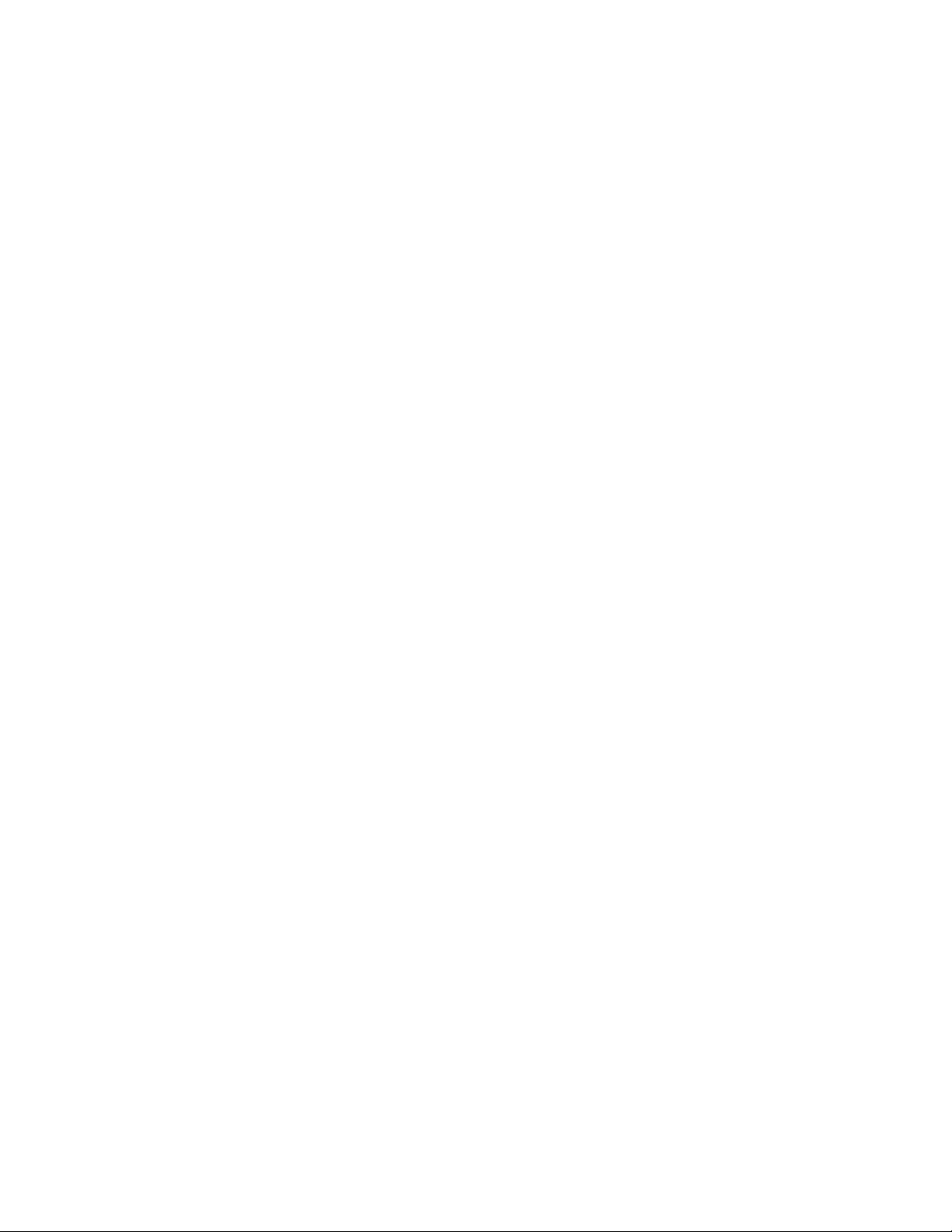
Page 3

Adept Viper
s650/s850 Robot
with MB-60R/eMB-60R
User's Guide
P/N: 05173-060 Rev F
August, 2012
5960 Inglewood Drive • Pleasanton, CA 94588 • USA • Phone 925.245.3400 • Fax925.960.0452
Otto-Hahn-Strasse 23 • 44227 Dortmund • Germany • Phone +49.231.75.89.40 • Fax +49.231.75.89.450
Block 5000 Ang Mo Kio Avenue 5 • #05-12 Techplace II • Singapore 569870 • Phone +65.6755 2258 • Fax +65.6755 0598
Page 4
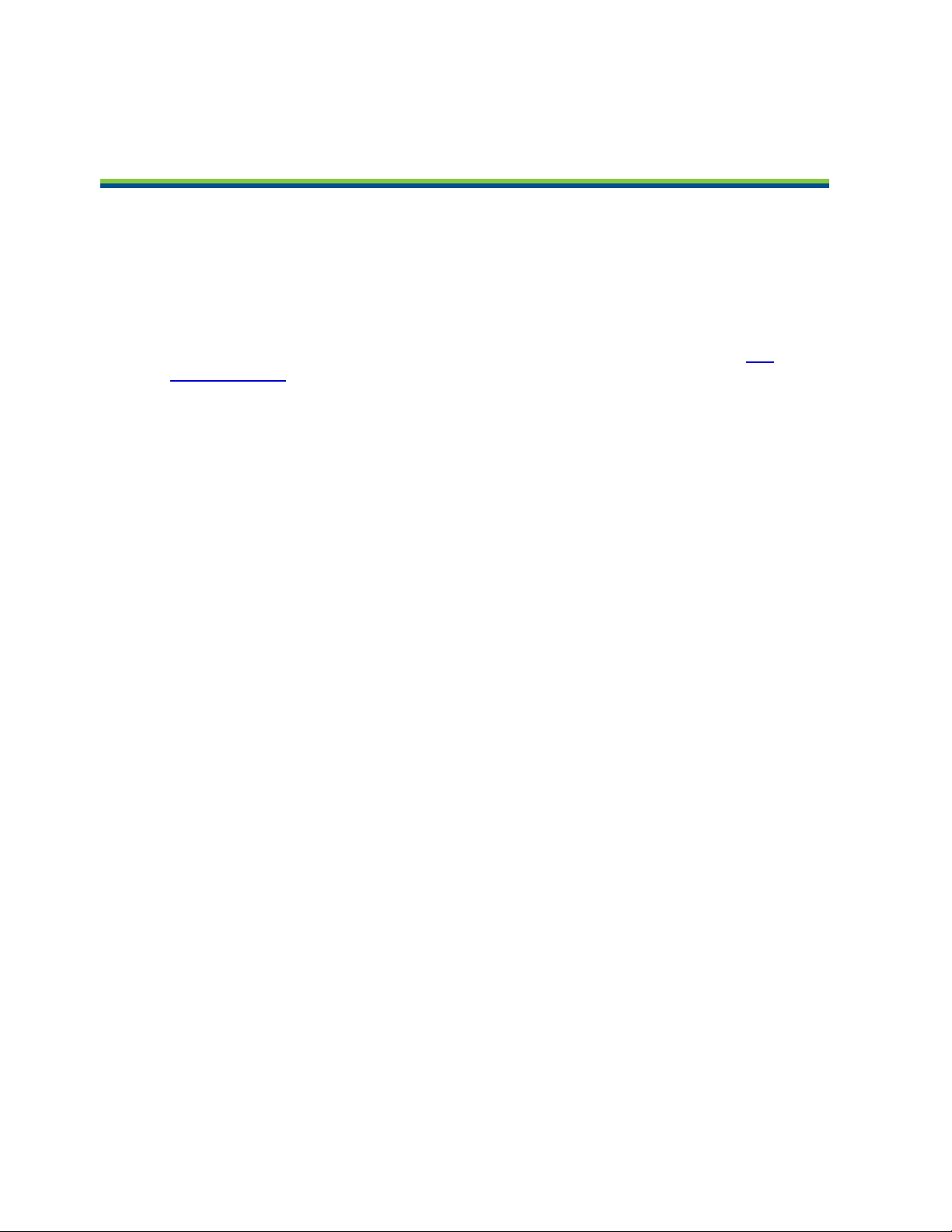
Copyright Notice
The information contained herein is the property of Adept Technology, Inc., and shall not be
reproduced in whole or in part without prior written approval of Adept Technology, Inc. The
information herein is subject to change without notice and should not be construed as a commitment by Adept Technology, Inc. The documentation is periodically reviewed and revised.
Adept Technology, Inc., assumes no responsibility for any errors or omissions in the documentation. Critical evaluation of the documentation by the user is welcomed. Your comments
assist us in preparation of future documentation. Please submit your comments to: tech-
pubs@adept.com.
Copyright 2007, 2010 - 2012 by Adept Technology, Inc. All rights reserved.
Adept, the Adept logo, the Adept Technology logo, AdeptVision, AIM, Blox, Bloxview, Fire-
Blox, Fireview, Meta Controls, MetaControls, Metawire, Soft Machines, and Visual Machines
are registered trademarks of Adept Technology, Inc.
Brain on Board is a registered trademark of Adept Technology, Inc. in Germany.
Adept ACE, Adept Cobra, Adept SmartController CX, Adept SmartController EX, Adept Motion-
Blox-10, Adept Python, Adept sMI6, Adept Viper s650, AdeptViper s850, eMB-60R, MB-60R,
eV+, V+, and MotionBlox-60R
are trademarks of Adept Technology, Inc.
Any trademarks from other companies used in this publication are the property
of those respective companies.
Created in the United States of America
Adept Viper s650/s850 Robot with MB-60R/eMB-60R User’s Guide, Rev F
Page 4 of 100
Page 5
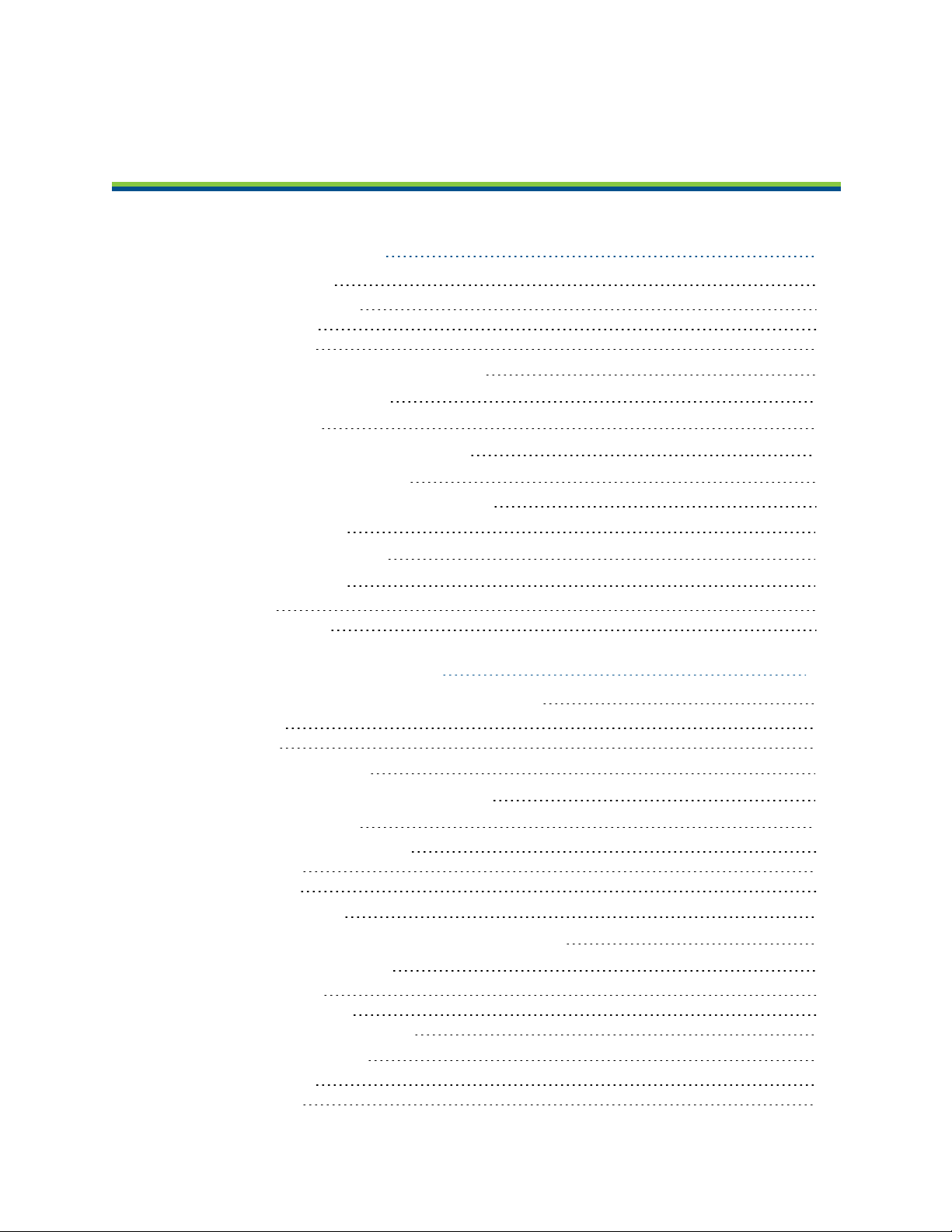
Table of Contents
Chapter 1: Introduction 9
1.1 Product Description
Adept Viper s650/s850 Robots 9
Adept SmartController 10
Adept MotionBlox-60R 10
1.2 Dangers, Warnings, Cautions, and Notes
1.3 Intended Use of the Robots
1.4 Safety Precautions
1.5 What to Do in an Emergency Situation
1.6 Additional Safety Information
Manufacturer’s Declaration of Compliance (MDOC) 13
1.7 Installation Overview
1.8 Manufacturer’s Declaration
1.9 How Can I Get Help?
Related Manuals 15
Adept Document Library 15
11
12
12
13
13
13
14
15
Chapter 2: Robot Installation 17
2.1 Unpacking and Inspecting the Adept Equipment
Before Unpacking 17
Upon Unpacking 17
2.2 Repacking for Relocation
2.3 Environmental and Facility Requirements
2.4 Transporting the Robot
Precautions when Transporting Robot 18
Transport Procedure 20
Mounting the Robot 22
2.5 Grounding the Robot
2.6 Description of Connectors on Robot Interface Panel
2.7 Air Lines and Signal Wiring
Optional Solenoid Cable 26
Solenoid Valve Specifications 28
External Mounting Locations on Robot 29
2.8 Designing End-Effectors
Continuous Turn on J6 29
Mass of End-Effector 29
17
17
18
18
23
24
24
29
9
Adept Viper s650/s850 Robot with MB-60R/eMB-60R User’s Guide, Rev F
Page 5 of 100
Page 6
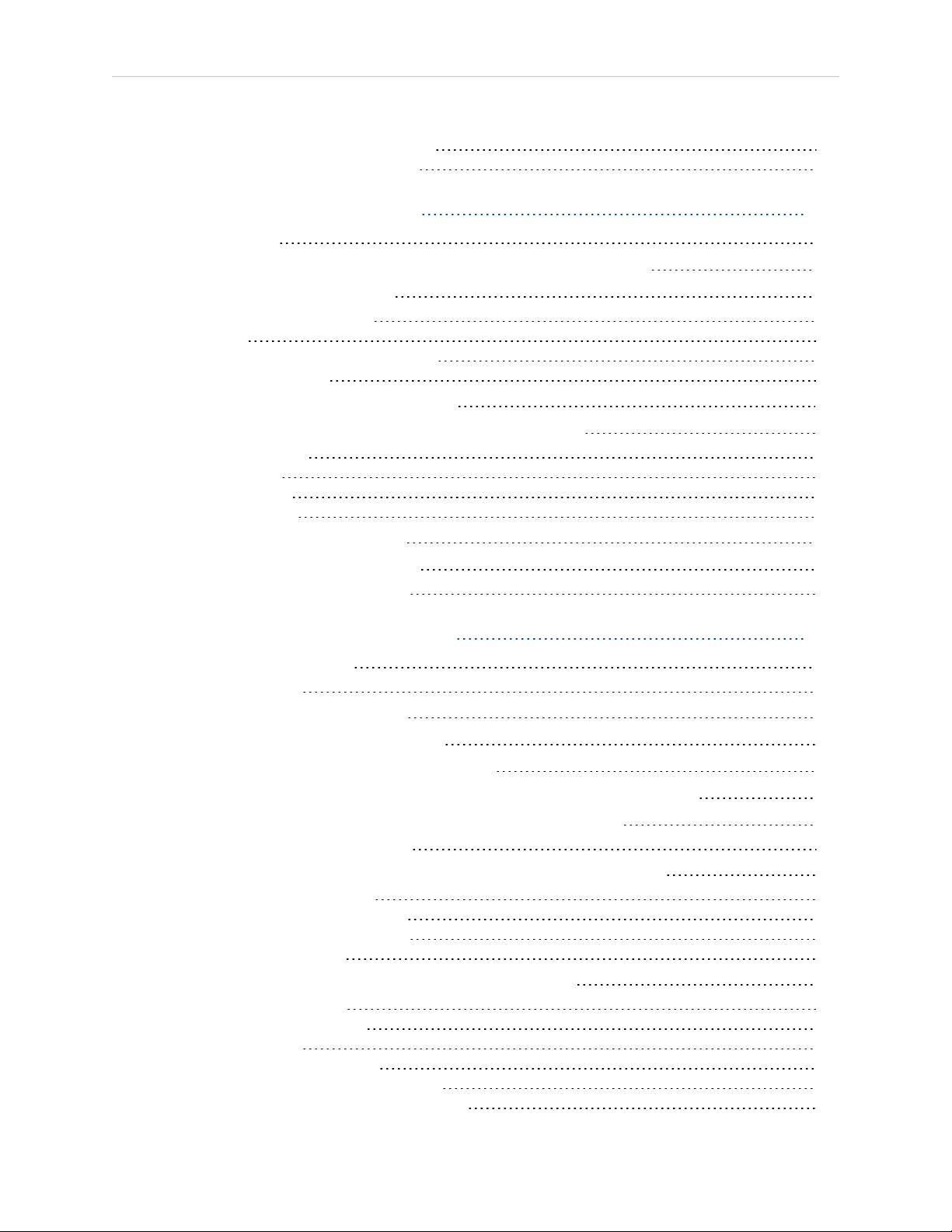
Table of Contents
Center of Gravity Position of End-Effector 30
Moment of Inertia Around J4, J5, and J6 30
Chapter 3: MotionBlox-60R 33
3.1 Introduction
3.2 Description of Connectors on MB-60R/eMB-60R Interface Panel
3.3 MB-60R/eMB-60R Operation
Status LED on MB-60R/eMB-60R 35
Status Panel 36
Brake Release Button on MB-60R/eMB-60R 37
Brake Release Connector 38
3.4 Connecting Digital I/O to the System
3.5 Using Digital I/O on MB-60R/eMB-60R XIO Connector
Optional I/O Products 42
XIO Input Signals 42
XIO Output Signals 44
XIO Breakout Cable 45
3.6 MB-60R/eMB-60R Dimensions
3.7 Mounting the MB-60R/eMB-60R
Panel-Mounting the MB-60R/eMB-60R 48
33
34
35
38
40
47
48
Chapter 4: System Installation 49
4.1 System Cable Diagram
Cables and Parts List 50
4.2 Installing the SmartController
4.3 Installing the Adept ACE Software
4.4 Connecting the PC to the SmartController
4.5 Connecting Cables from the MB-60R/eMB-60R to the SmartController
4.6 Connecting Cables from the MB-60R/eMB-60R to the Robot
Installing the Arm Power/Signal Cable 52
4.7 Connecting 24 VDC Power to MB-60R/eMB-60R Servo Controller
Specifications for 24 VDC Power 53
Details for 24 VDC Mating Connector 54
Procedure for Creating 24 VDC Cable 54
Installing the 24 VDC Cable 55
4.8 Connecting 200-240 VAC Power to MB-60R/eMB-60R
Specifications for AC Power 56
Facility Overvoltage Protection 57
AC Power Diagrams 57
Details for AC Mating Connector 58
Procedure for Creating 200-240 VAC Cable 58
Installing AC Power Cable to MB-60R/eMB-60R 59
49
50
51
51
52
52
53
55
Adept Viper s650/s850 Robot with MB-60R/eMB-60R User’s Guide, Rev F
Page 6 of 100
Page 7
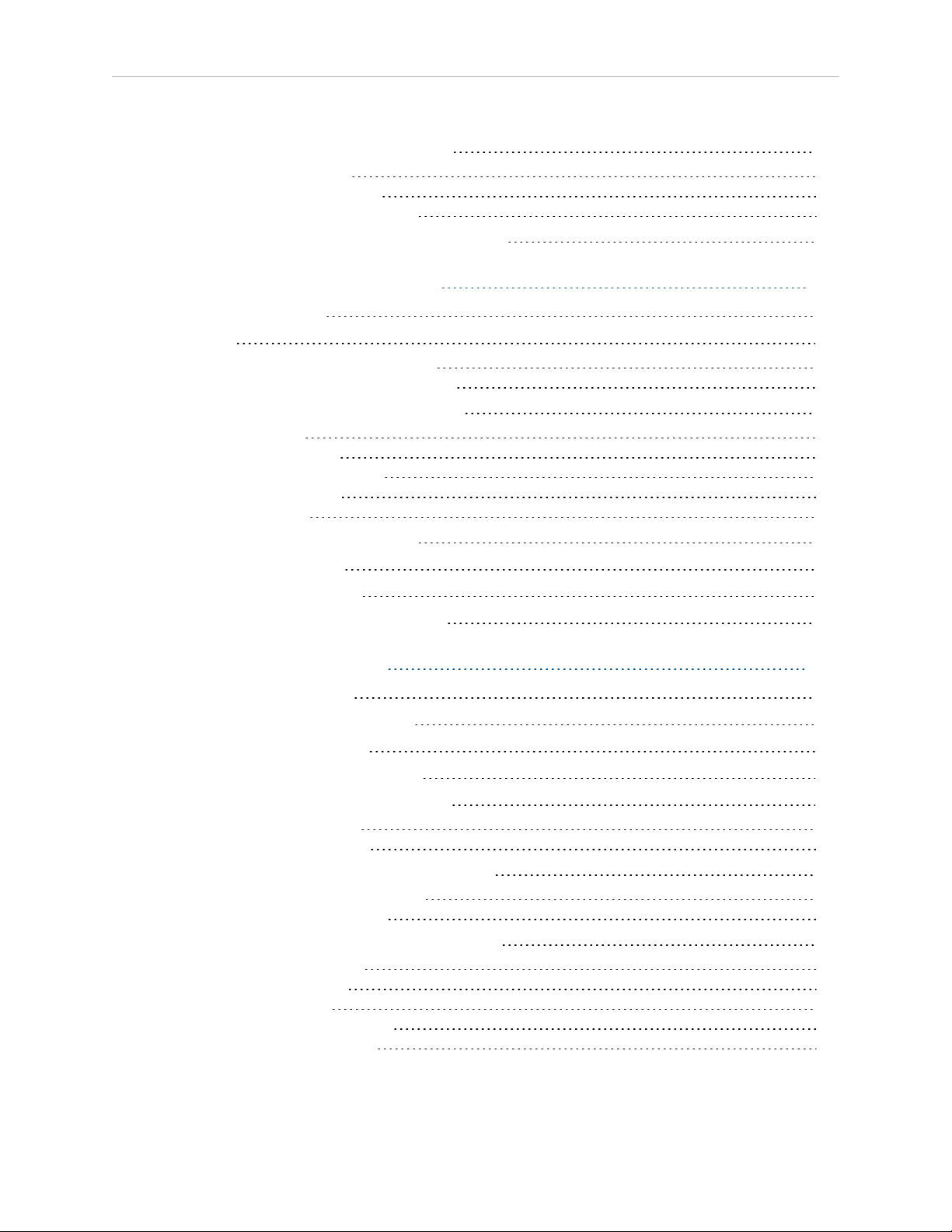
Table of Contents
4.9 Grounding the Adept Robot System
Ground Point on Robot Base 59
Ground Point on MotionBlox-60R 60
Robot-Mounted Equipment Grounding 61
4.10 Installing User-Supplied Safety Equipment
59
61
Chapter 5: System Operation 63
5.1 Status Panel Codes
5.2 Brakes
Installing and Using the Brake Release Box 63
Using the Brake Release Switch on UL Robots 64
5.3 Starting the System for the First Time
Verifying Installation 65
System Start-up Procedure 66
Running the Adept ACE Software 66
Verifying E-Stop Functions 67
Verify Robot Motions 67
5.4 Learning to Program the Robot
5.5 Installing Axis Labels
5.6 Caution Label on Robot
5.7 Installing User-Supplied Hardstops
63
63
65
67
68
69
69
Chapter 6: Maintenance 71
6.1 Field-replaceable Parts
6.2 Periodic Maintenance Schedule
6.3 Checking Safety Systems
6.4 Checking Robot Mounting Bolts
6.5 Replacing Encoder Backup Batteries
Battery Replacement Intervals 72
Battery Replacement Procedure 73
6.6 Replacing the MB-60R/eMB-60R Amplifier
Remove the MB-60R/eMB-60R Amplifier 76
Installing a New MB-60R/eMB-60R 76
6.7 Commissioning a System with an eMB-60R
Safety Commissioning Utilities 77
E-Stop Configuration Utility 79
E-Stop Verification Utility 79
Teach Restrict Configuration Utility 80
Teach Restrict Verification Utility 80
71
71
71
72
72
75
77
Adept Viper s650/s850 Robot with MB-60R/eMB-60R User’s Guide, Rev F
Page 7 of 100
Page 8
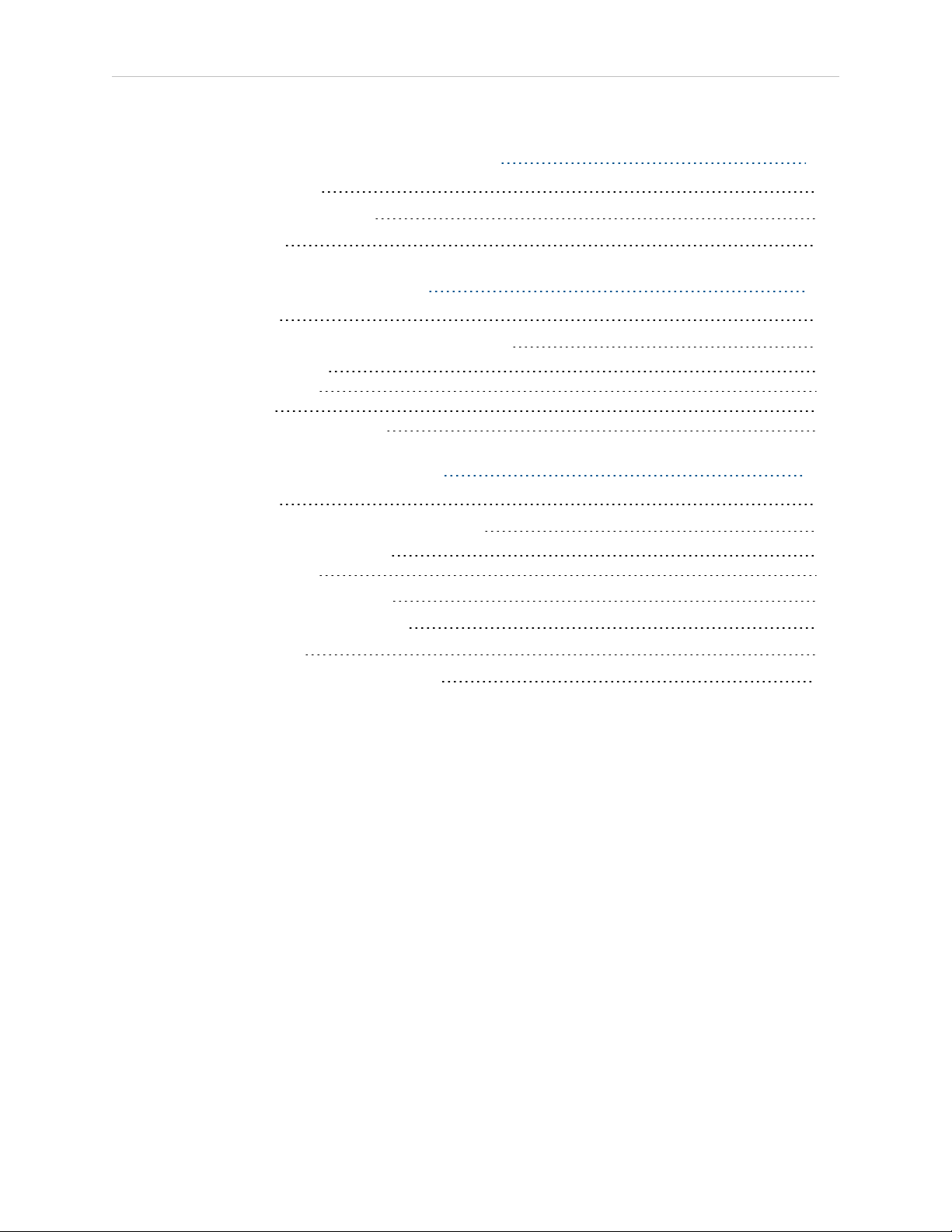
Table of Contents
Chapter 7: Technical Specifications 83
7.1 Robot Dimensions
7.2 Robot Flange Dimensions
7.3 Specifications
83
87
87
Chapter 8: IP-54/65 Option 89
8.1 Introduction
8.2 Differences from the Standard Robot Model
Installation Environment 90
Robot Connector Panel 90
Cable Clearance 91
Replacing Encoder Backup Battery 91
89
90
Chapter 9: Cleanroom Option 93
9.1 Introduction
9.2 Differences from Standard Robot Model
Cleanroom Technical Specifications 93
Robot Connector Panel 94
9.3 Air Lines and Signal Wiring
9.4 Cleanroom Cover at J6 Flange
9.5 Cable Clearance
9.6 Replacing Encoder Backup Battery
93
93
94
96
97
97
Adept Viper s650/s850 Robot with MB-60R/eMB-60R User’s Guide, Rev F
Page 8 of 100
Page 9
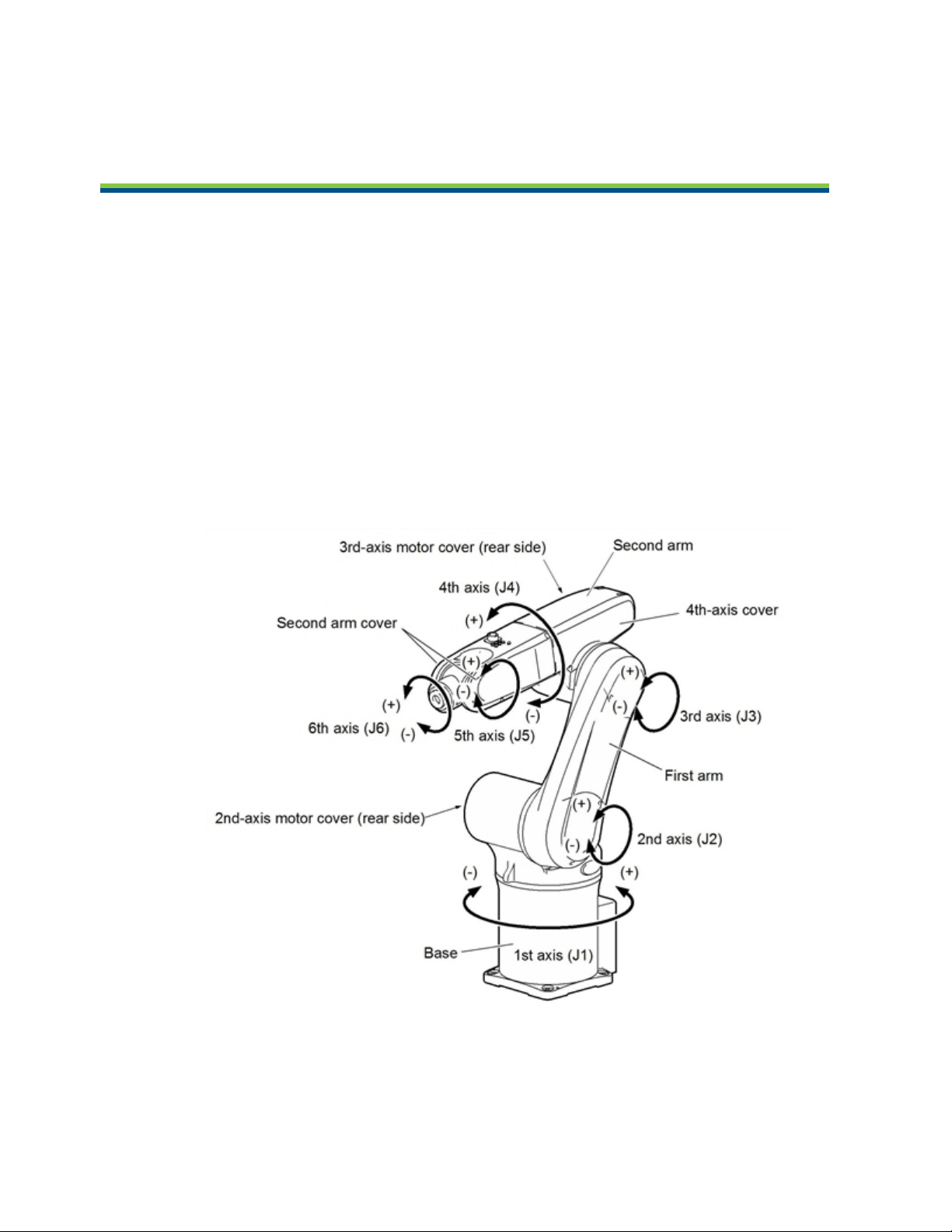
1.1 Product Description
Adept Viper s650/s850 Robots
The Adept Viper s650™ robot and Adept Viper s850™ robots are high-performance, six-axis
robots designed specifically for assembly applications. The speed and precision of the Adept
Viper robots also make them ideal for material handling, packaging, machine tending, and
many other operations requiring fast and precise automation.
NOTE:The descriptions and instructions in this manual apply to both the Adept
Viper s650 and the Adept Viper s850 robots, except for instances where there is a
difference, as in dimension and work envelope drawings. In those cases, the information is presented for both robots. Either robot's motors can be powered by either
an MB-60R or eMB-60R servo-controller/amplifier. Either robot can be controlled by
either an Adept SmartController CX or Adept SmartController EX motion controller.
Chapter 1: Introduction
Figure 1-1. Robot Axis Identification
Adept Viper s650/s850 Robot with MB-60R/eMB-60R User’s Guide, Rev F
Page 9 of 100
Page 10

Chapter 1: Introduction
Adept SmartController
The SmartController™ motion controller is the foundation of Adept’s family of high-performance distributed motion and vision controllers. The SmartController is designed for use
with:
l
Adept Cobra™ s-Series robots
l
Adept Quattro™ robots
l
Adept Viper™ s-Series robots
l
Adept Python™ linear modules
l
Adept MotionBlox-10™
l
Adept sMI6™ (SmartMotion)
The SmartController supports a conveyor tracking option, as well as other options. There are
two models available: the SmartController CX, which uses the V+ Operating System, and the
SmartController EX, which uses the eV+ Operating System. Both models offer scalability and
support for IEEE 1394-based digital I/O and general motion expansion modules. The IEEE
1394 interface is the backbone of Adept SmartServo, Adept's distributed controls architecture
supporting Adept products. The SmartController also includes Fast Ethernet and DeviceNet.
Figure 1-2. Adept SmartController EX and CX Motion Controllers
Adept MotionBlox-60R
The Adept MotionBlox-60R™ (MB-60R™/eMB-60R™) distributed servo controller contains the
amplifiers to power the high-power motors of the Adept Viper s650/s850 robots.
Adept Viper s650/s850 Robot with MB-60R/eMB-60R User’s Guide, Rev F
Page 10 of 100
Page 11

Chapter 1: Introduction
The Adept MB-60R/eMB-60R feature:
l
Six AC servo motor amplifiers
l
Emergency stop circuitry
l
High servo rate, to deliver low positional errors and superior path following
l
Sine wave commutation, for low cogging torque and improved path following
l
Digital feed-forward design, to maximizes efficiency, torque, and velocity
l
Integral temperature sensors and status monitoring for maximum reliability
l
Dual-digit diagnostics display for easy troubleshooting
Figure 1-3. MotionBlox-60R (MB-60R shown)
1.2 Dangers, Warnings, Cautions, and Notes
There are six levels of special alert notation used in Adept manuals. In descending order of
importance, they are:
DANGER:This indicates an imminently hazardous electrical situation which, if not avoided, will result in death
or serious injury.
Adept Viper s650/s850 Robot with MB-60R/eMB-60R User’s Guide, Rev F
Page 11 of 100
Page 12
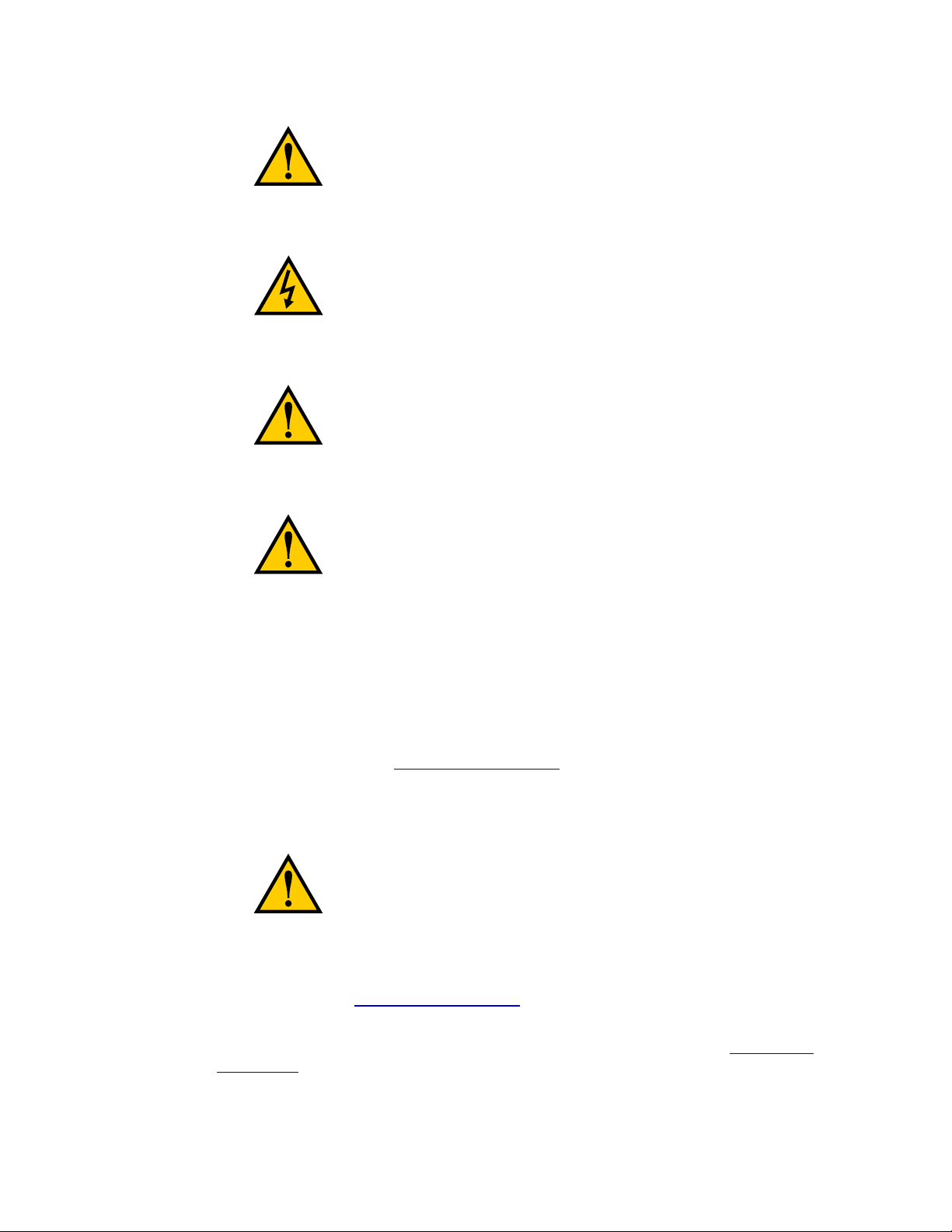
Chapter 1: Introduction
DANGER:This indicates an imminently hazardous situation which, if not avoided, will result in death or
serious injury.
WARNING:This indicates a potentially hazardous electrical situation which, if not avoided, could result in
injury or major damage to the equipment.
WARNING:This indicates a potentially hazardous situation which, if not avoided, could result in injury or
major damage to the equipment.
CAUTION:This indicates a situation which, if not
avoided, could result in damage to the equipment.
NOTE:Notes provide supplementary information, emphasize a point or procedure,
or give a tip for easier operation.
1.3 Intended Use of the Robots
The Adept Viper robots are intended for use in parts assembly and material handling for payloads less than 5 kg. See Technical Specifications on page 83 for complete information on the
robot specifications. Refer to the Adept Robot Safety Guide for details on the intended use of
Adept robots.
1.4 Safety Precautions
DANGER:An Adept Viper s650/s850 robot can cause
serious injury or death, or damage to itself and other
equipment, if the following safety precautions are not
observed:
l
All personnel who install, operate, teach, program, or maintain the system must read
this guide, read the Adept Robot Safety Guide, and complete a training course for their
responsibilities in regard to the robot.
l
All personnel who design the robot system must read this guide, read the Adept Robot
Safety Guide, and must comply with all local and national safety regulations for the
Adept Viper s650/s850 Robot with MB-60R/eMB-60R User’s Guide, Rev F
Page 12 of 100
Page 13
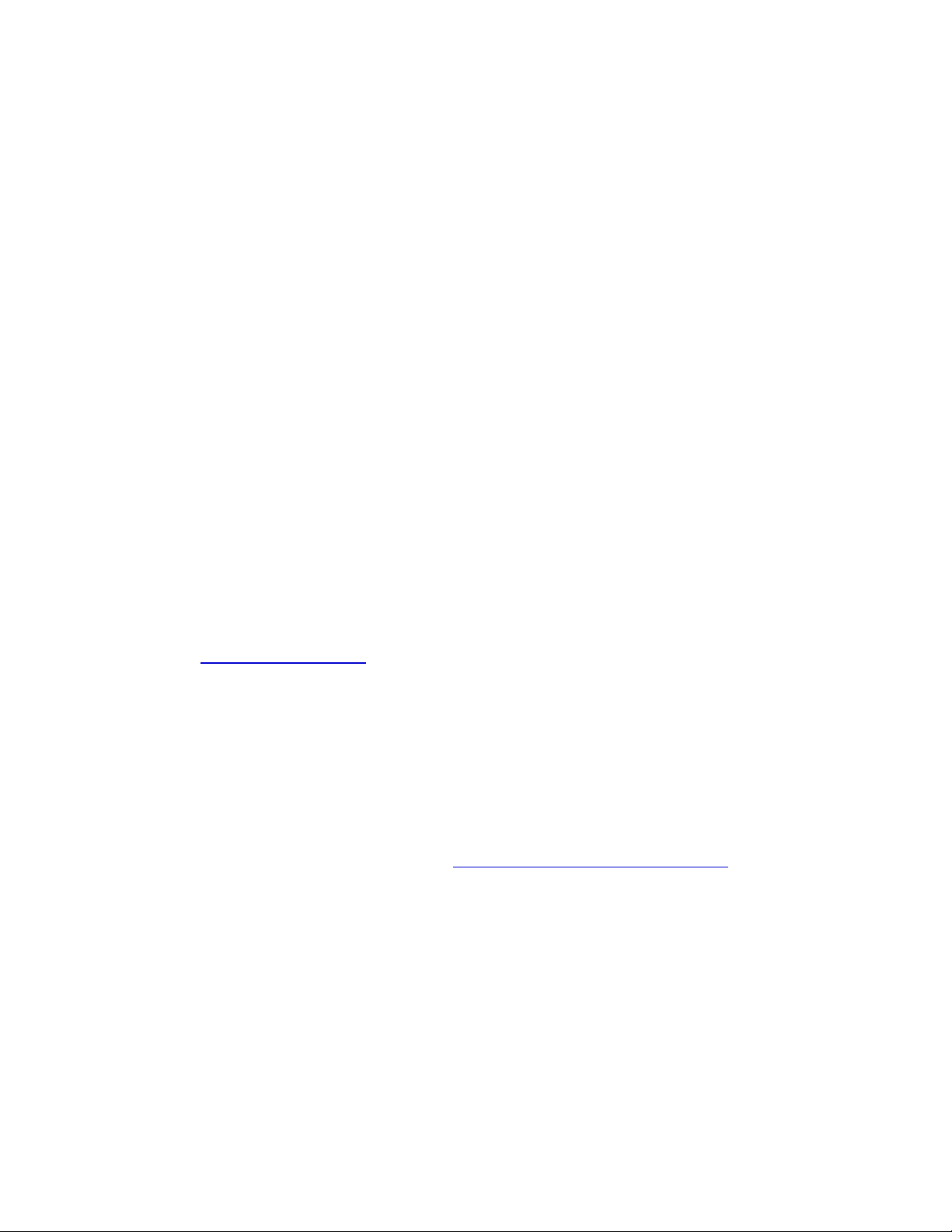
Chapter 1: Introduction
location in which the robot is installed.
l
The robot system must not be used for purposes other than described in Intended Use of
the Robots on page 12. Contact Adept if you are not sure of the suitability for your application.
l
The user is responsible for providing safety barriers around the robot to prevent anyone
from accidentally coming into contact with the robot when it is in motion.
l
Power to the robot and its amplifiers must be locked out and tagged out before any
maintenance is performed.
1.5 What to Do in an Emergency Situation
Press any E-Stop button (a red push-button on a yellow background/field) and then follow the
internal procedures of your company or organization for an emergency situation. If a fire
occurs, use CO2to extinguish the fire.
1.6 Additional Safety Information
Adept provides other sources for more safety information:
Manufacturer’s Declaration of Compliance (MDOC)
This lists all standards with which each robot complies. Manufacturer’s Declaration on page
14
Adept Robot Safety Guide
The Adept Robot Safety Guide provides detailed information on safety for Adept robots. It also
gives resources for more information on relevant standards.
It ships with each robot manual, and is also available from the Adept Document Library. See
Adept Document Library on page 15
1.7 Installation Overview
The system installation process is summarized in the following table. Refer also to the system
cable diagram in System Installation on page 49.
For dual-robot installations, see the Adept Dual-Robot Configuration Procedure, which
is available in the Adept Document Library.
Adept Viper s650/s850 Robot with MB-60R/eMB-60R User’s Guide, Rev F
Page 13 of 100
Page 14
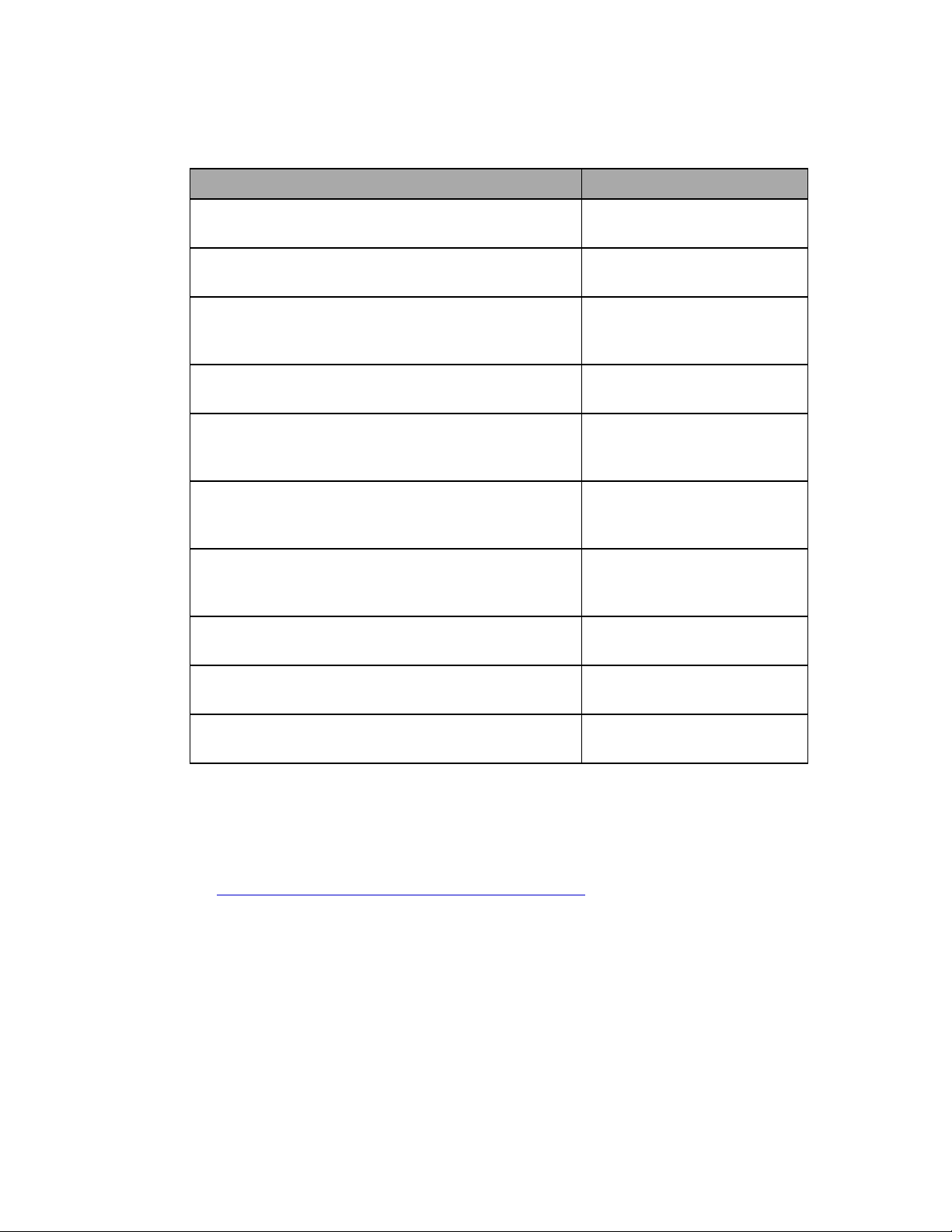
Chapter 1: Introduction
Table 1-1. Installation Overview
Task to be Performed Reference Location
Mount the robot on a flat, secure mounting surface. Mounting the Robot on page
22.
Install the SmartController, Front Panel, and Adept ACE
software.
Install the IEEE 1394 and XSYS cables between the
MB-60R/eMB-60R and SmartController.
Install the Arm Power/Signal cable between the
MB-60R/eMB-60R and the robot.
Create a 24 VDC cable and connect it between the
MB-60R/eMB-60R and the user-supplied 24 VDC power
supply.
Create a 24 VDC cable and connect it between the
SmartController and the user-supplied 24 VDC power
supply.
Create a 200 - 240 VAC cable and connect it between
the MB-60R/eMB-60R and the facility AC power source.
Install user-supplied safety barriers in the workcell. Installing User-Supplied Safety
Learn about connecting digital I/O through the XIO
connector on the MB-60R/eMB-60R.
Robot Installation on page 17.
Connecting Cables from the
MB-60R/eMB-60R to the
SmartController on page 52.
Installing the Arm Power/Signal Cable on page 52.
Procedure for Creating 24 VDC
Cable on page 54.
Installing the SmartController
on page 50.
Connecting 200-240 VAC
Power to MB-60R/eMB-60R on
page 55.
Equipment on page 61
Connecting Digital I/O to the
System on page 38
Read Chapter 5 to learn about system start-up and
testing operation.
1.8 Manufacturer’s Declaration
The Manufacturer’s Declaration of Incorporation and Conformity for Adept robot systems can
be found on the Adept website, in the Download Center of the Support section.
http://www.adept.com/support/downloads/file-search
NOTE:The Download Center requires that you are logged in for access. If you are
not logged in, you will be redirected to the Adept website Login page, and then automatically returned to the Download Center when you have completed the login
process.
1.
From the Download Types drop-down list, select Manufacturer Declarations.
2.
From the Product drop-down list, select your Adept robot product category (such as
Adept Cobra Robots, Adept Viper robots, etc.).
Adept Viper s650/s850 Robot with MB-60R/eMB-60R User’s Guide, Rev F
System Operation on page 63
Page 14 of 100
Page 15
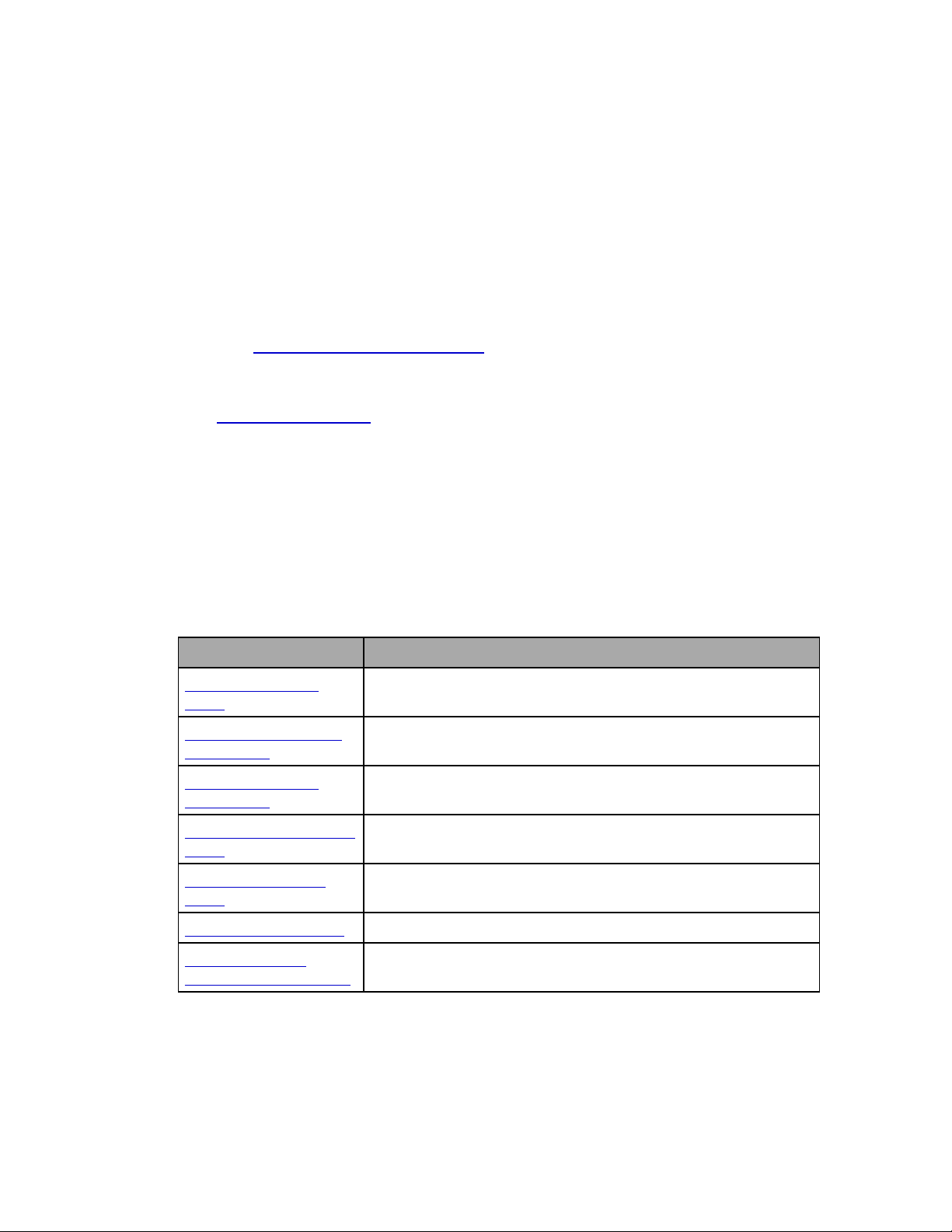
3.
Click Begin Search.
4.
The list of available documents is shown in the Search Results area, which opens at the
bottom of the page. You may need to scroll down to see it.
5.
Use the Description column to locate the document for your Adept robot, and then click
the corresponding Download ID number to access the Download Details page.
6.
On the Download Details page, click Download to open or save the file.
1.9 How Can I Get Help?
Refer to the How to Get Help Resource Guide (Adept P/N 00961-00700) for details on getting
assistance with your Adept software and hardware. Additionally, you can access information
sources on Adept’s corporate Web site:
http://www.adept.com
Related Manuals
This manual covers the installation, operation, and maintenance of an Adept Viper s650/s850
robot system. There are additional manuals that cover programming the system, reconfiguring
installed components, and adding other optional components. See the following table. These
manuals are available on the Adept Document Library, and the software CD-ROM shipped
with each system.
Chapter 1: Introduction
Table 1-2. Related Manuals
Manual Title Description
Adept Robot Safety
Guide
Adept SmartController
User’s Guide
Adept T20 Pendant
User's Guide
Adept T2 Pendant User’s
Guide
Adept IO Blox User’s
Guide
Adept ACE User’s Guide Describes the installation and use of Adept ACE.
Adept Dual Robot
Configuration Procedure
Contains general safety information for all Adept robots.
Contains complete information on the installation and operation
of the Adept SmartController and the optional sDIO product.
Describes the Adept T20™ pendant.
Describes the Adept T2™ pendant.
Describes the IO Blox product.
Contains cable diagrams and configuration procedures for a dualrobot system.
Adept Document Library
The Adept Document Library (ADL) contains documentation for Adept products. You can
access a local copy of the ADL from the Adept Software CD shipped with your system. Additionally, an Internet version of the ADL can be accessed by going to the Adept Web site and
Adept Viper s650/s850 Robot with MB-60R/eMB-60R User’s Guide, Rev F
Page 15 of 100
Page 16
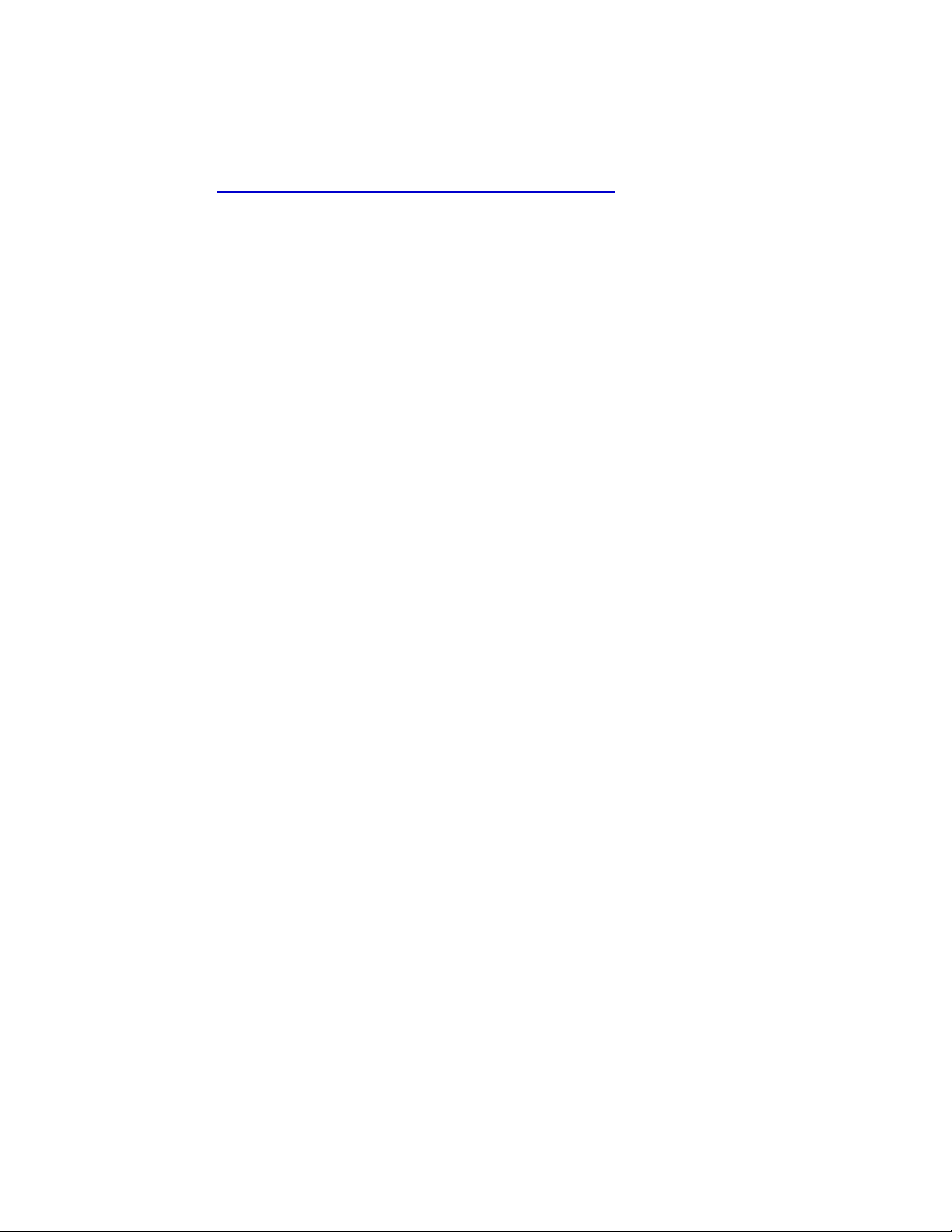
Chapter 1: Introduction
selecting Document Library from the Support tab. To go directly to the Adept Document
Library, type the following URL into your browser:
http://www.adept.com/Main/KE/DATA/adept_search.htm
To locate information on a specific topic, use the Document Library search engine on the ADL
main page. To view a list of available product documentation, use the menu links located
above the search field.
Adept Viper s650/s850 Robot with MB-60R/eMB-60R User’s Guide, Rev F
Page 16 of 100
Page 17
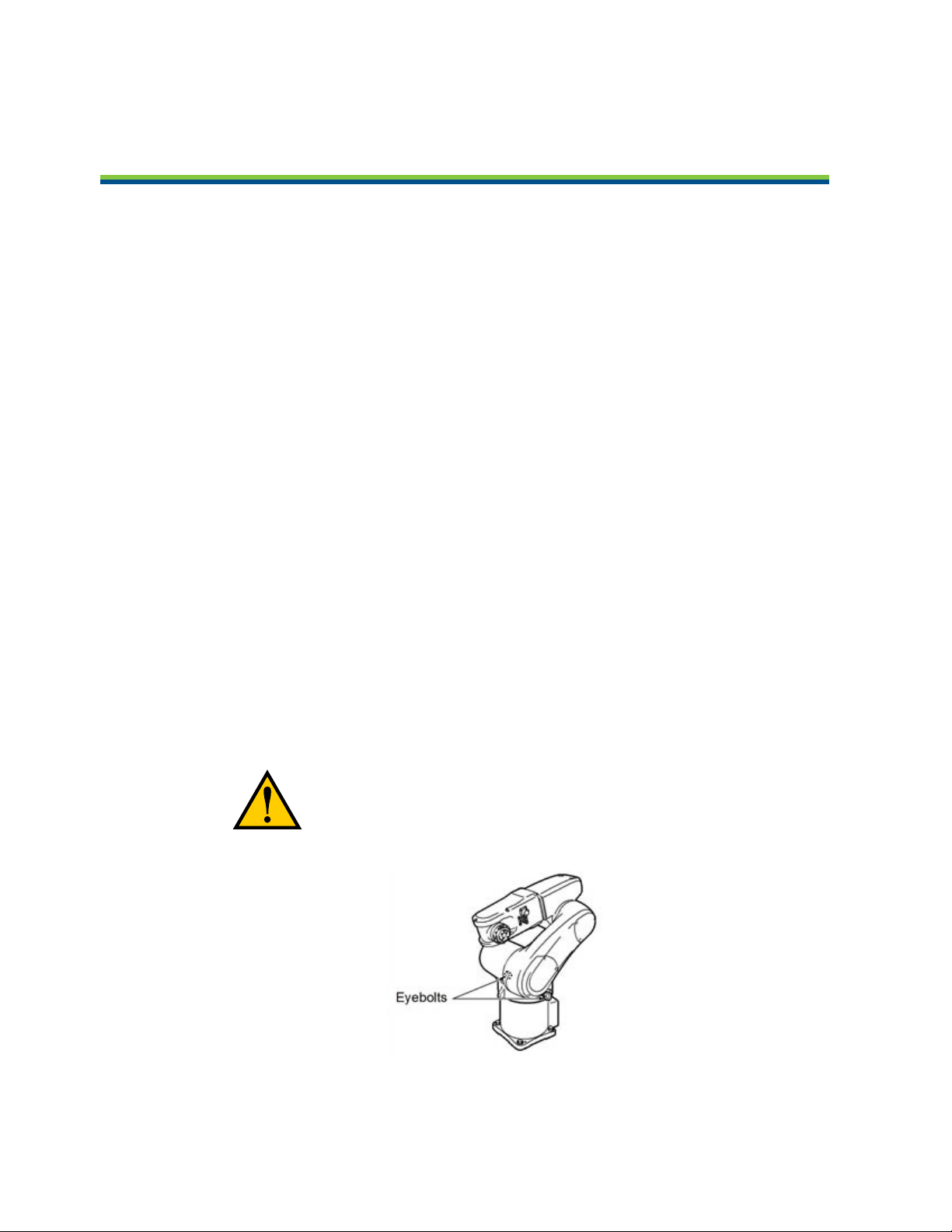
Chapter 2: Robot Installation
2.1 Unpacking and Inspecting the Adept Equipment
Before Unpacking
Carefully inspect all shipping crates for evidence of damage during transit. If any damage is
apparent, request that the carrier’s agent be present at the time the container is unpacked.
Upon Unpacking
Before signing the carrier’s delivery sheet, please compare the actual items received (not just
the packing slip) with your equipment purchase order and verify that all items are present and
that the shipment is correct and free of visible damage.
If the items received do not match the packing slip, or are damaged, do not sign the receipt.
Contact Adept as soon as possible.
If the items received do not match your order, please contact Adept immediately.
Inspect each item for external damage as it is removed from its container. If any damage is
evident, contact Adept. See How Can I Get Help? on page 15.
Retain all containers and packaging materials. These items may be necessary to settle claims
or, at a later date, to relocate equipment.
2.2 Repacking for Relocation
If the robot or other equipment needs to be relocated, reverse the steps in the installation procedures that follow in this chapter. Reuse all original packing containers and materials and follow all safety notes used for installation. Improper packaging for shipment will void your
warranty. Specify this to the carrier if the robot is to be shipped.
CAUTION:Before transportation, set the robot in a transport
position by manually moving the second, third, and fourth
axes. See the following figure.
Figure 2-1. Robot in Transport Position
Adept Viper s650/s850 Robot with MB-60R/eMB-60R User’s Guide, Rev F
Page 17 of 100
Page 18
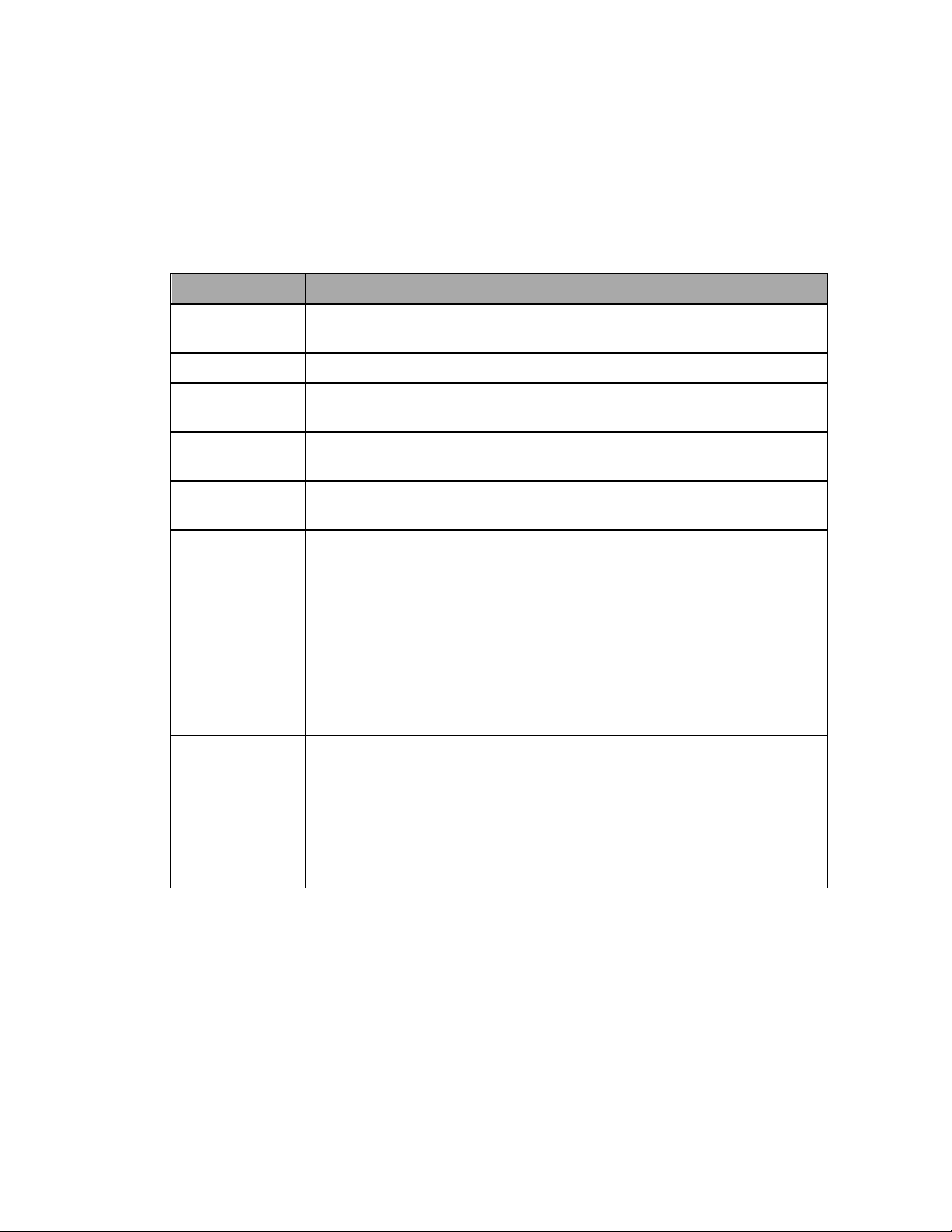
Chapter 2: Robot Installation
2.3 Environmental and Facility Requirements
The Adept robot system installation must meet the operating environment requirements
shown in the following table.
Table 2-1. Robot System Operating Environment Requirements
Item Condition
Flatness of the
0.1/500 mm
mounting surface
Installation type Floor-mount or Overhead-mount
Ambient
temperature
During operation: 0 to 40° C
During storage and transportation: -10 to 60° C
Humidity During operation: 90% or less (Non-condensing)
During storage and transportation: 75% or less (Non-condensing)
Vibration During operation: 4.9 m/s2(0.5 G) or less
During storage and transportation: 29.4 m/s2(3 G) or less
Safe Installation
Environment
The robot should not be installed in an environment where:
l
There are flammable gases or liquids
l
There are any acidic, alkaline, or other corrosive gases
l
There is sulfuric or other types of cutting or grinding oil mist
l
There are any large-sized inverters, high output/high frequency
transmitters, large contactors, welders, or other sources of electrical noise
l
There are any shavings from metal processing or other conductive
material flying about
l
It may be directly exposed to water, oil, or cutting chips
Working space,
etc.
l
Sufficient service space must be available for inspection and disassembly.
l
Keep wiring space (230 mm or more) behind the robot, and fasten
the wiring to the mounting face or beam so that the weight of the
cables will not be directly applied to the connectors.
Protective Earth
Ground
Grounding resistance: 100 milliohms or less
See Ground Point on Robot on page 23.
2.4 Transporting the Robot
Precautions when Transporting Robot
l
The robot weighs almost 30 kg (66 lb). Use a crane suitable for the robot weight.
l
Have at least two workers handle this job.
l
Workers should wear helmets, safety shoes, and gloves during transport.
Adept Viper s650/s850 Robot with MB-60R/eMB-60R User’s Guide, Rev F
Page 18 of 100
Page 19
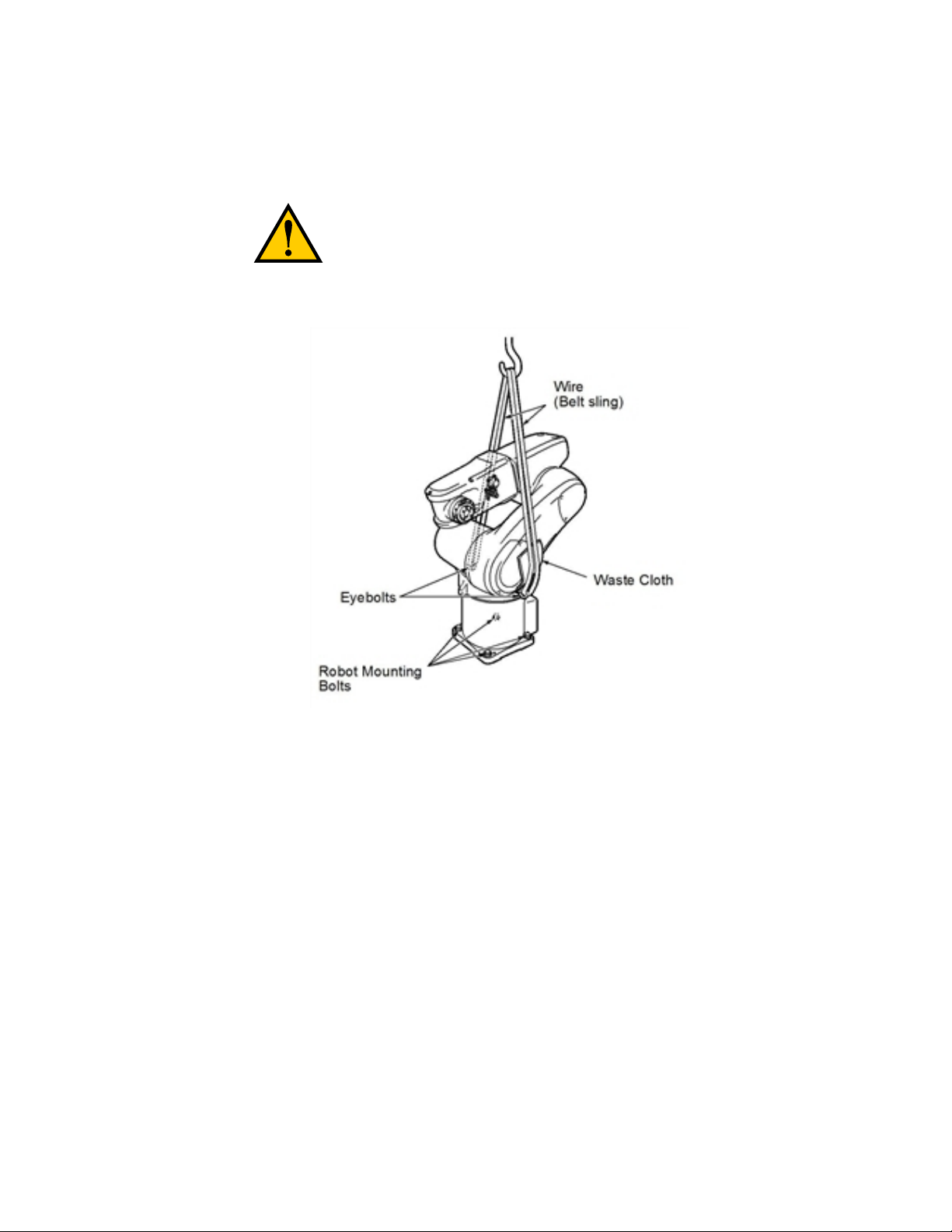
Chapter 2: Robot Installation
l
Do not hold the first arm, elbow, either side of the 2nd arm, 2nd-axis cover, or 3rd-axis
cover, or apply force to any of them. See Robot Axis Identification on page 9.
WARNING:Do not attempt to lift the robot at any points
other than the eyebolts provided. Do not attempt to
extend the inner or outer links of the robot until the robot
has been secured in position. Failure to comply could
result in the robot falling and causing either personnel
injury or equipment damage.
Figure 2-2. Robot in Hoisting Sling
Adept Viper s650/s850 Robot with MB-60R/eMB-60R User’s Guide, Rev F
Page 19 of 100
Page 20
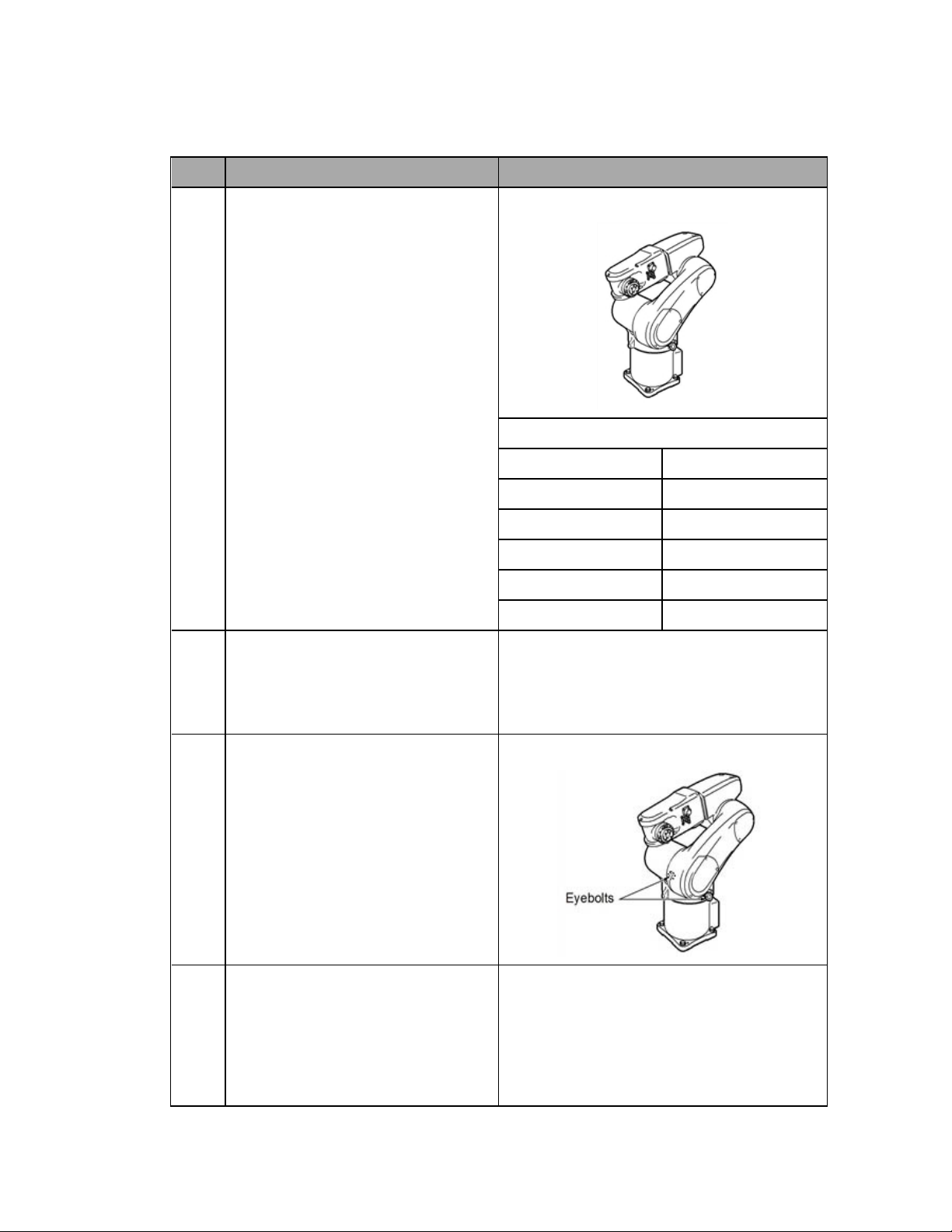
Chapter 2: Robot Installation
Transport Procedure
Step Procedure Drawing
1 Before transportation, set the robot in
a transport position as shown at right
by manually moving the second,
third, and fourth axes.
When initially unpacked, the robot is
in the transport position, so this step
is not required.
Transport Position
Axis Angle
First axis (J1) 0°
2 Disconnect the robot control cable, air
hoses, and user signal cables from the
robot.
When the robot is first unpacked, this
step is not required.
3 As shown at right, mount the eye-
bolts.
When delivered, the robot is packed
with eyebolts attached, so this step is
not required
Second axis (J2) -145°
Third axis (J3) +243°
Fourth axis (J4) -90°
Fifth axis (J5) -90°
4 As shown at right, place a waste cloth
on the second axis and pass the wire
through the two eyebolts.
Note: Before transporting the robot,
check that the path to the mounting
Adept Viper s650/s850 Robot with MB-60R/eMB-60R User’s Guide, Rev F
Page 20 of 100
Page 21
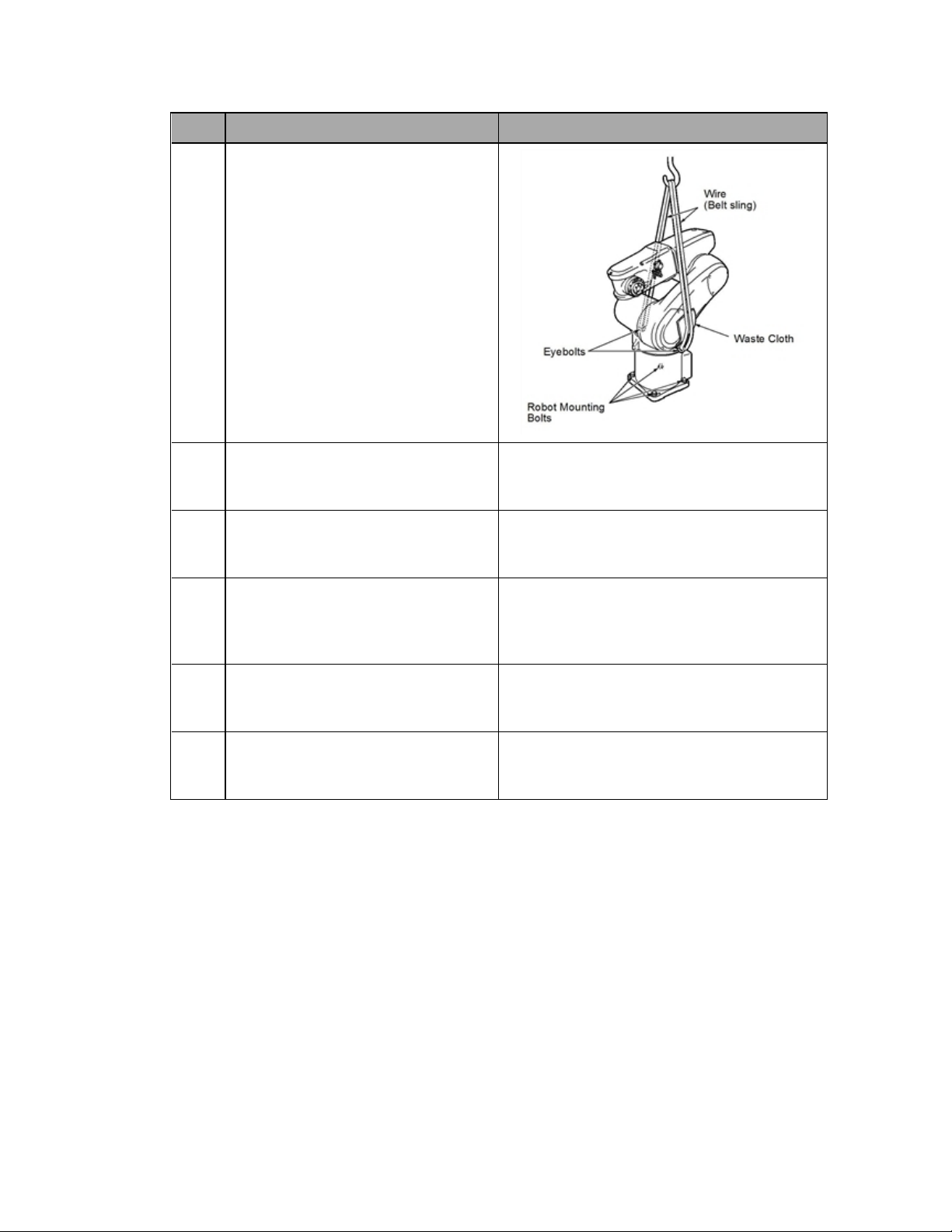
Chapter 2: Robot Installation
Step Procedure Drawing
location is free of obstacles.
5 Worker A: Remove the four bolts
while supporting the robot to prevent
it from tipping over.
6 Worker B: Operate the crane and
move the robot to the mounting location.
7 Worker B: Put the robot down in the
mounting location.
Worker A: Temporarily secure the
robot base with four bolts.
8 Secure the robot according to the
instructions in Mounting the Robot on
page 22.
9 Remove the eyebolts from the robot. Caution: Before running the robot, be sure to
remove the eyebolts. Otherwise, the robot
arm will strike these eyebolts.
Adept Viper s650/s850 Robot with MB-60R/eMB-60R User’s Guide, Rev F
Page 21 of 100
Page 22
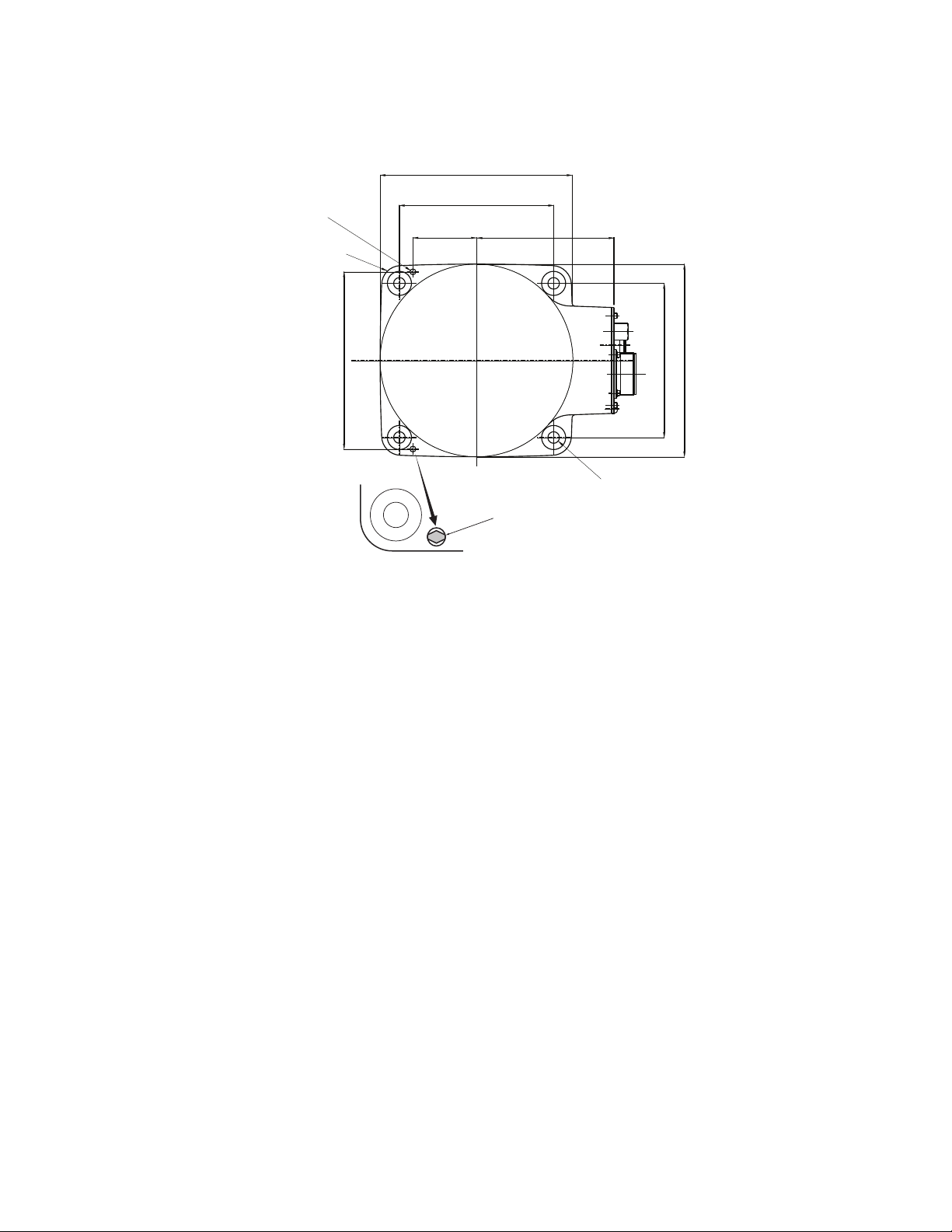
Mounting the Robot
2X Ø6
200
160
R20
66 ±0.05 142.3
4X Ø12 THRU
For M10
184 ±0.05
160
200
+0.012
- 0
Diamond-shaped pin
Units are mm
Chapter 2: Robot Installation
1.
2.
3.
4.
5.
Figure 2-3. Mounting Hole Pattern for Robot
See the preceding figure for the dimensions of the mounting holes in the robot mounting
position where the robot is to be secured.
l
Drill four bolt holes (M10), 20 mm deep or more.
l
Drill a dowel pin hole Ø6, H7 for the diamond shaped pin, 10 mm deep or more.
l
Drill a dowel pin hole Ø6, H7 for the internally threaded positioning pin, 10mm
deep or more.
Locate two alignment pins, one round and one diamond-shaped, supplied in the accessory kit.
Drive the diamond-shaped pin into one Ø6, H7 hole so that it is oriented as shown in
the preceding figure.
Drive the internally threaded alignment pin into the other Ø6, H7 hole.
NOTE:Be sure to use the alignment pins. It can minimize positional deviations that may be caused by the removal/installation of the robot for maintenance and reduce vibration during operation.
Set the robot into place on the robot mount. When transporting the robot, follow the
instructions given in Transporting the Robot on page 18.
Adept Viper s650/s850 Robot with MB-60R/eMB-60R User’s Guide, Rev F
Page 22 of 100
Page 23
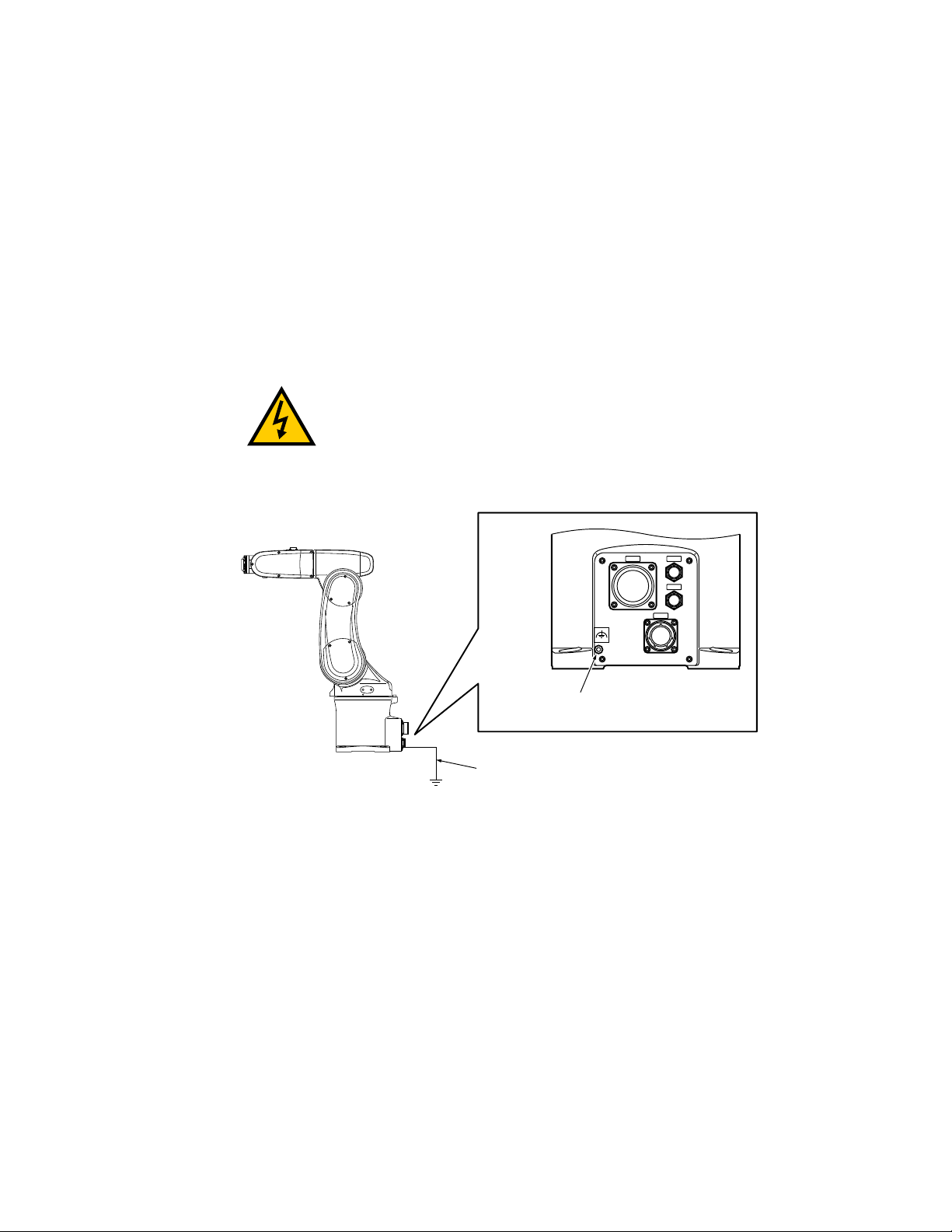
6.
CN22
CN20
AIR1
AIR2
Grounding terminal (M5)
12 AWG or more
Secure the robot to the mount with four bolts and plain washers.
l
Bolt: M10 x 30 mm (strength class: 12.9)
l
Tightening torque: 70 ± 14 N·m (52 ± 10 ft-lbf)
2.5 Grounding the Robot
Ground the grounding terminal of the robot with a wire of 12 AWG or larger. Ground resistance must be less than 100 milliohms.
NOTE:Use a dedicated grounding wire and grounding electrode. Do not share
them with any other electric power or power equipment, such as a welder.
Chapter 2: Robot Installation
WARNING:Wiring must be performed by authorized or
certified personnel. Failure to observe this precaution
may result in fire or electric shock.
Figure 2-4. Ground Point on Robot
Adept Viper s650/s850 Robot with MB-60R/eMB-60R User’s Guide, Rev F
Page 23 of 100
Page 24
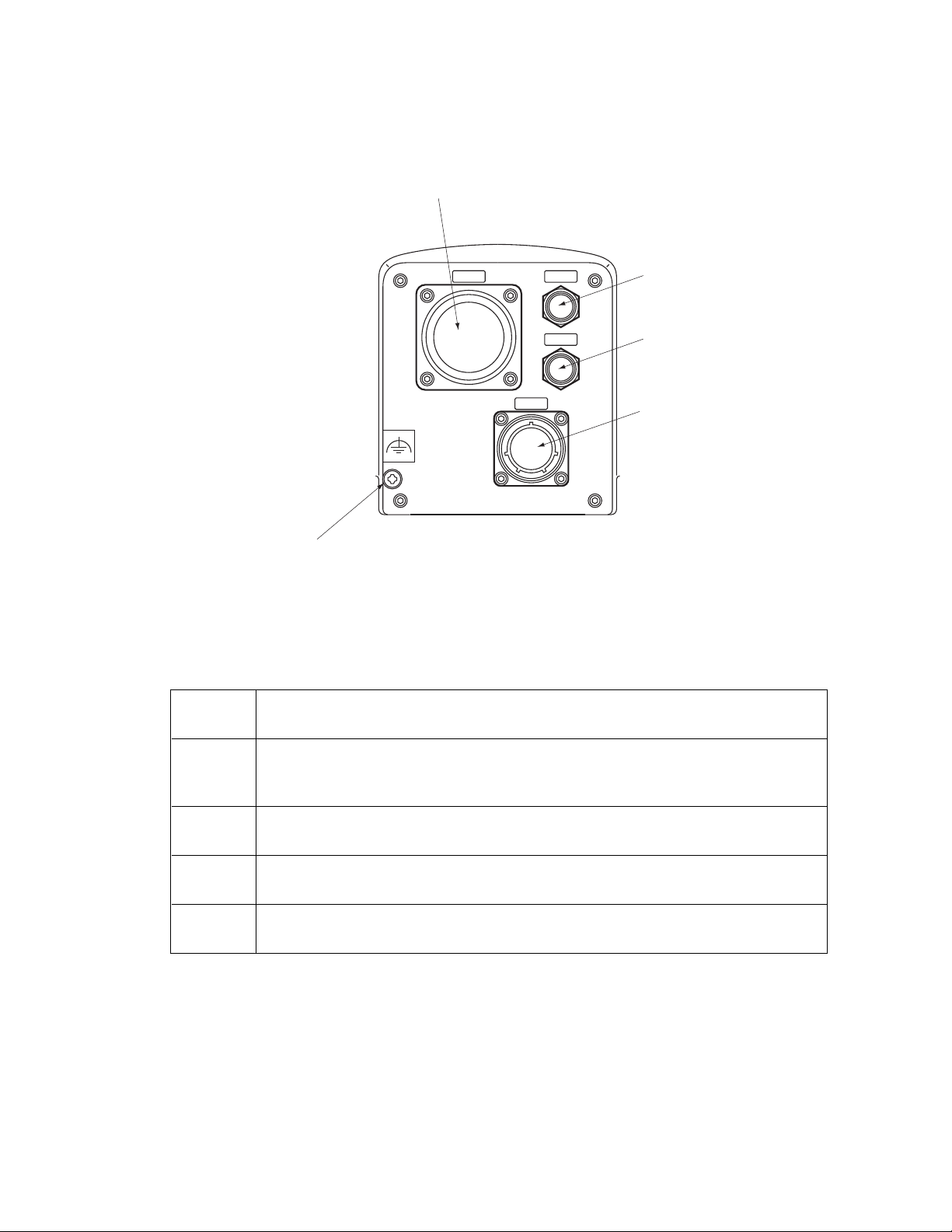
Chapter 2: Robot Installation
CN22
CN20
AIR1
AIR2
Grounding terminal (M5)
CN22 Power/Signal Cable - to MB-60R
CN20
AIR 1
AIR 2
2.6 Description of Connectors on Robot Interface Panel
CN22 The Arm Power/Signal cable from the MB-60R/eMB-60R is installed at this con-
nector.
CN20 Pins 1 to 10 are wired directly to corresponding pins 1 to 10 on CN21 on the upper
arm. Pins 12 to 18 are for solenoid control. See Air Lines and Signal Wiring on
page 24.
AIR 1 Air line connector (BSPT1/4) for three solenoids in robot. Air Lines and Signal Wir-
AIR 2 Air line connector (BSPT1/4), connects directly to AIR 2 on the second (upper)
Grounding
Terminal
2.7 Air Lines and Signal Wiring
ing on page 24.
arm.
Protective earth ground point on the robot. See Grounding the Robot on page 23.
The robot is equipped with seven air lines. Six lines, from AIR1 input, are controlled by the
three internal solenoid valves. One line, from AIR2 input, is connected directly to AIR2 on the
second arm. There are ten user electric lines. See the following figures and tables.
Figure 2-5. Robot Interface Panel
Table 2-2. Robot Interface Connections
Adept Viper s650/s850 Robot with MB-60R/eMB-60R User’s Guide, Rev F
Page 24 of 100
Page 25
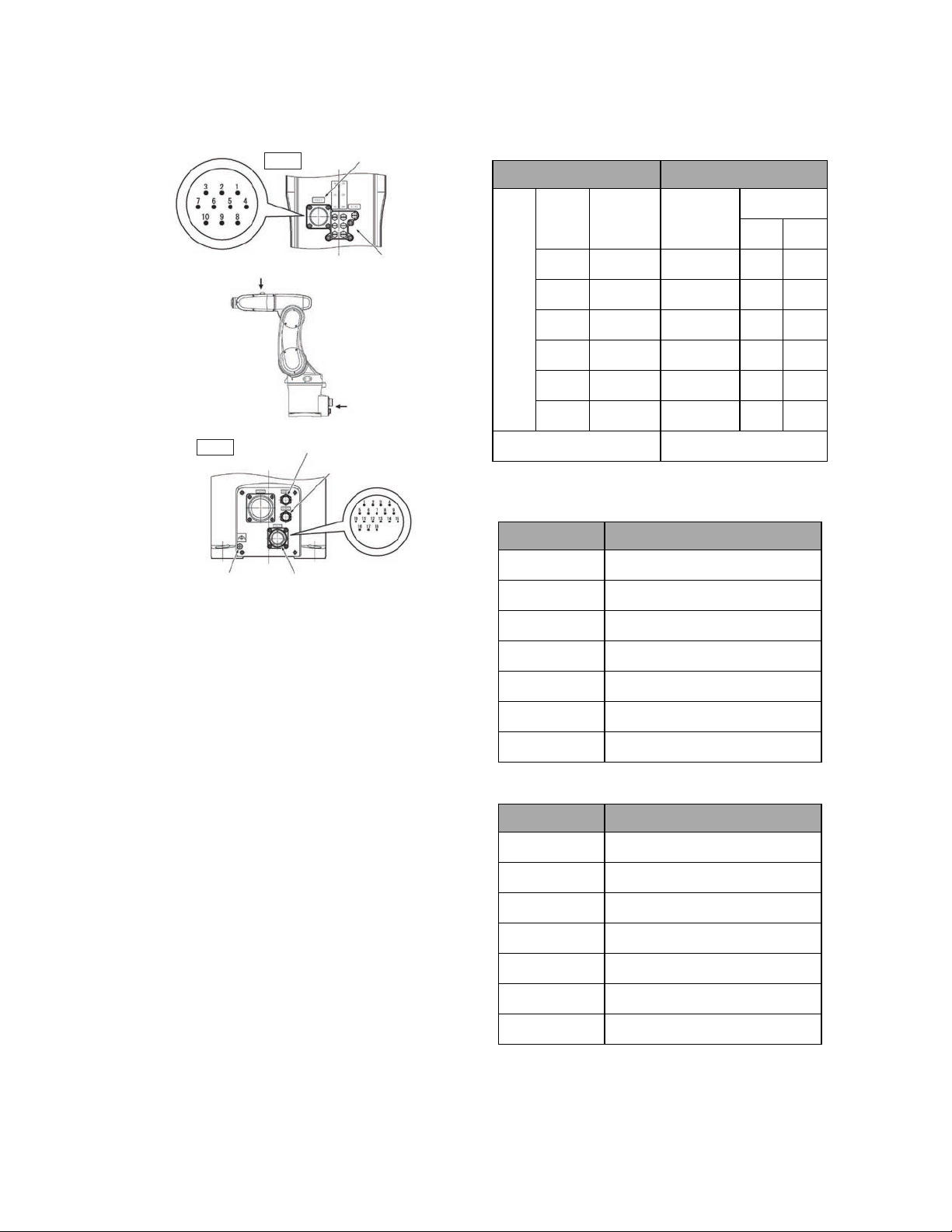
Chapter 2: Robot Installation
CN21 pin layout
CN20 pin layout
View A
Air line joint (M5)
Grounding Terminal (M5)
AIR1 Air line joint (BSPT1/4)
AIR2 Air line joint (BSPT1/4)
Connector (CN21)
for end-effector control
signal wires
A
B
View B
Connector (CN20)
for end-effector signal/valve
control wires
Valve Symbols and Air intake/Exhaust States
(1A and 1B are tubing joint symbols.)
Air tubing joing Valve Signal
Note 1: Pins #1 to #10 on CN21 and those on
CN20 are connected with each other. The
allowable current per line is 1 A.
Note 2: Use the supplied mating connector
sets for CN20 and CN21. See Cleanroom
Option on page 93 for information about the
mating connectors on Cleanroom and IP-54/65
robots.
AIR1 Air
intake
1A 1B
1B 1A
2A 2B
2B 2A
3A 3B
3B 3A
AIR2
Exhaust Solenoid
valve
1
1
2
2
3
3
Solenoid
A B
ON OFF
OFF ON
ON OFF
OFF ON
ON OFF
OFF ON
CN20 Pin Assignments
NPN type (source IN, sink OUT)
CN20 pin No. Used for:
12 +24 V
13 Solenoid 1A (solenoid valve 1)
14 Solenoid 1B (solenoid valve 1)
15 Solenoid 2A (solenoid valve 2)
16 Solenoid 2B (solenoid valve 2)
17 Solenoid 3A (solenoid valve 3)
18 Solenoid 3B (solenoid valve 3)
PNP type (sink IN, source OUT)
Adept Viper s650/s850 Robot with MB-60R/eMB-60R User’s Guide, Rev F
CN20 pin No. Used for:
12 0 V
13 Solenoid 1A (solenoid valve 1)
14 Solenoid 1B (solenoid valve 1)
15 Solenoid 2A (solenoid valve 2)
16 Solenoid 2B (solenoid valve 2)
17 Solenoid 3A (solenoid valve 3)
18 Solenoid 3B (solenoid valve 3)
Page 25 of 100
Page 26
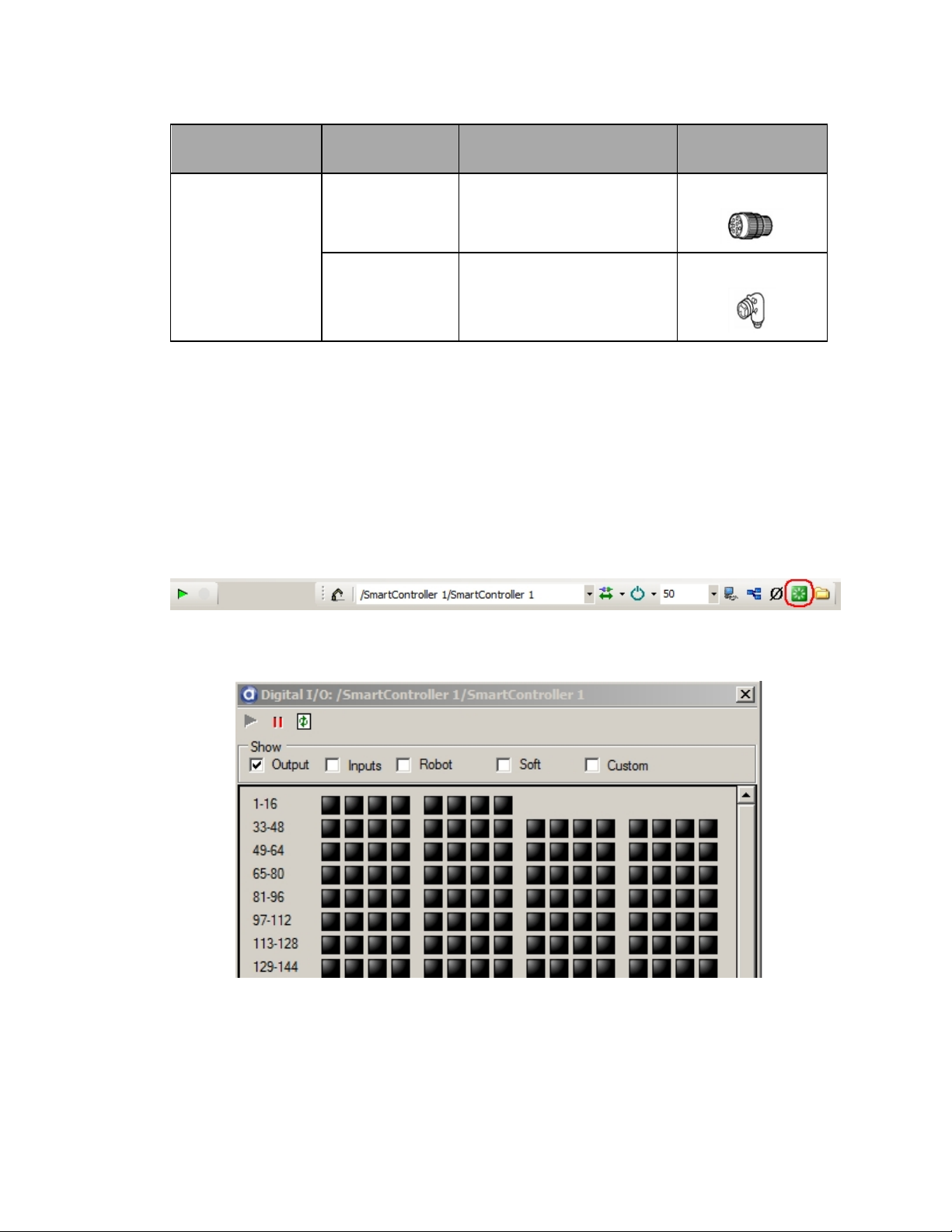
Chapter 2: Robot Installation
Connector set part
No.
05019-000 for CN20 SRCN6A25-24S (round type con-
Connector No. Model and part name Appearance
nector) Japan Aviation Electronics Industry Ltd.
for CN21 JMLP1610M (L type plug con-
nector) DDK Electronics, Inc.
Optional Solenoid Cable
An optional 4 meter solenoid cable is available that connects between the XDIO connector on
the SmartController and the CN20 connector on the robot. The part number is 05739-040.
NOTE:The optional solenoid cable does not work with the IP-54/65 or the Cleanroom robots.
Installing this cable allows you to control the three internal robot solenoids directly from the
either the Adept ACE software, using the digital outputs, or programmatically, with V+/eV+.
Refer to the following screen shots:
Figure 2-6. Adept ACE Digital I/O Icon
Figure 2-7. Adept ACE Digital I/O Box (Output Shown)
See the following section for the details on activating the individual ports on each solenoid.
Adept Viper s650/s850 Robot with MB-60R/eMB-60R User’s Guide, Rev F
Page 26 of 100
Page 27
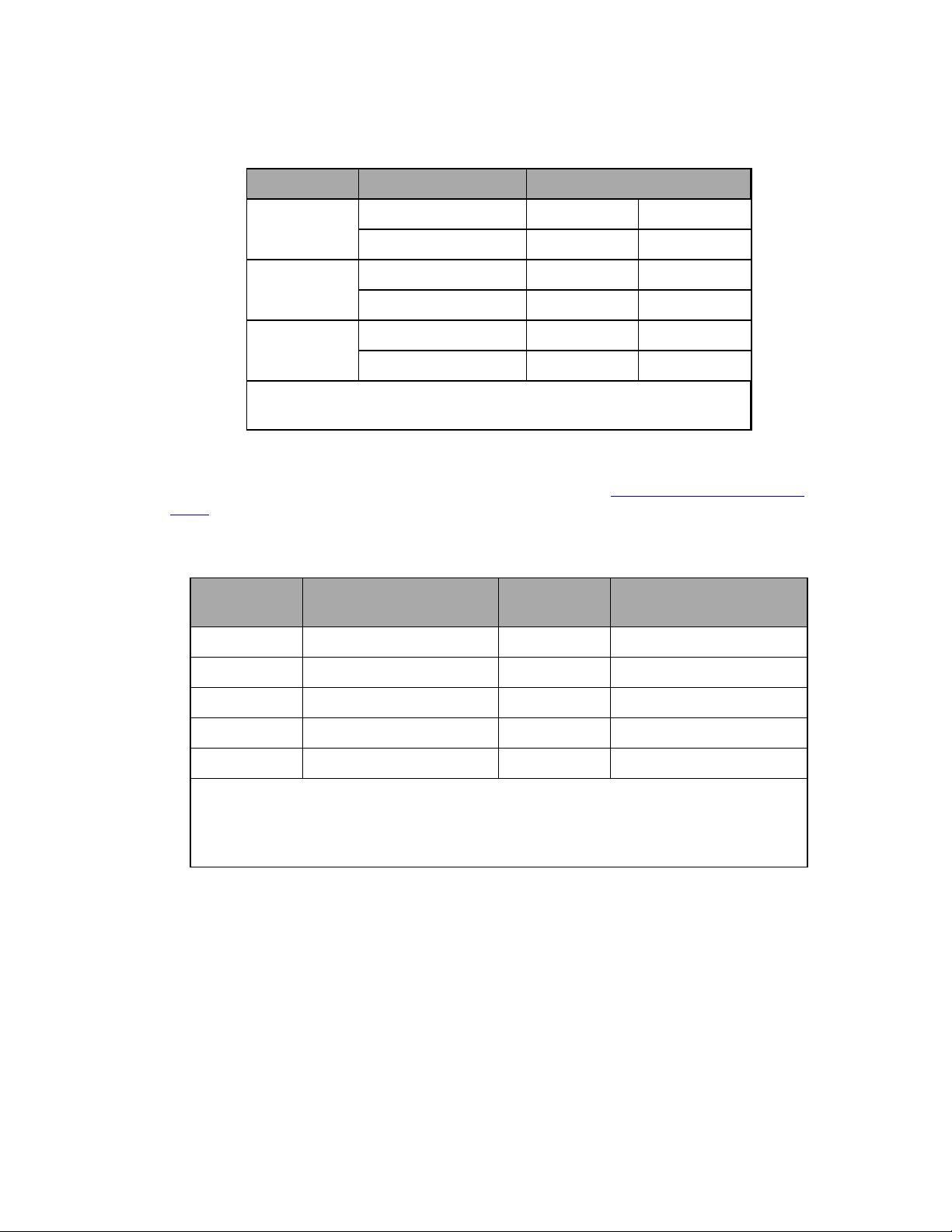
Chapter 2: Robot Installation
Table 2-3. Viper Solenoid Control
Active Output Port Signal States
1
Solenoid 1 A 0001 –0002
B –0001 0002
Solenoid 2 A 0003 –0004
B –0003 0004
Solenoid 3 A 0005 –0006
B –0005 0006
1
The two-position, double solenoids require both signal states to be acti-
vated. Invalid states will result in indeterminate outputs.
In addition to controlling the internal robot solenoids, the Solenoid cable brings a portion of
the other XDIO signals out to the CN21 connector at the top of the robot. See the following
table for details of which signals are available at CN21. See the Adept SmartController User's
Guide for the electrical specifications for the signals from the XDIO connector.
Table 2-4. CN21 Signal List When Using Solenoid Cable
Signal from XDIO on
CN21 Pin #
1 Input 1001
2 Input 1002
3 Input 1003
4 Input 1004
5 Input 1005
a
Inputs 1001 to 1005 are preconfigured as low-active (sinking) inputs.
b
Outputs 0007 and 0008 are preconfigured as high-side (sourcing) outputs.
c
Limited to a combined total of 1A of current.
SmartController CN21 Pin #
a
a
a
a
a
6 Not connected
7 Output 0007
8 Output 0008
9 24 V Output
10 Ground
Signal from XDIO on
SmartController
b
b
c
Adept Viper s650/s850 Robot with MB-60R/eMB-60R User’s Guide, Rev F
Page 27 of 100
Page 28
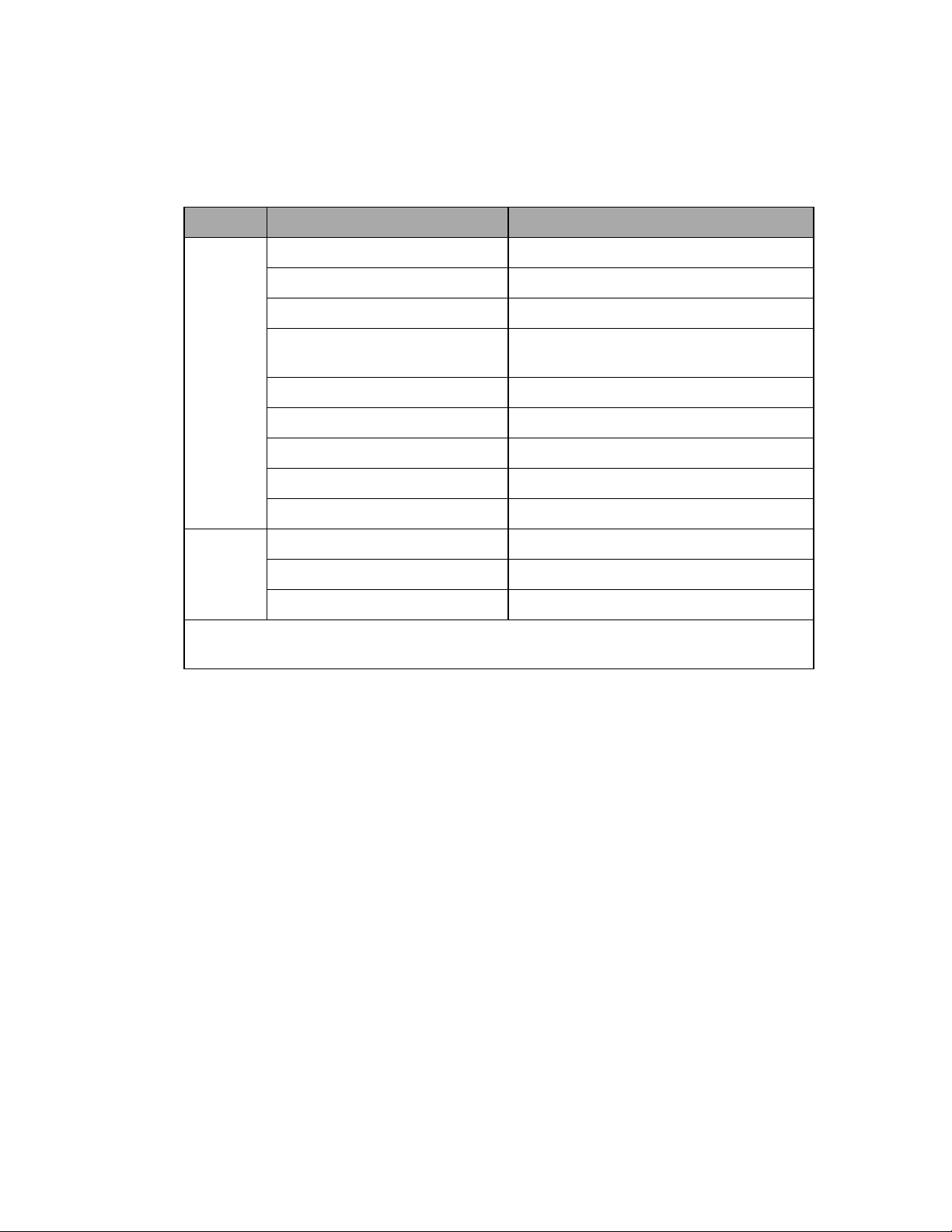
Chapter 2: Robot Installation
Solenoid Valve Specifications
Table 2-5. Solenoid Valve Specifications
Item Specifications
Valve Switching system 2-position double
Applicable fluid Air
Operating system Pilot type
Effective cross section
(Cv value)
Lubrication Oilless
Operating pressure range 0.1 to 0.7 MPa (14 to 101 psi)
Response time 15 ms or less at 0.5 MPa (72.5 psi)
Maximum operating frequency 10 Hz
1.2 mm
2
a
Ambient temperature -5 to 50° C (Dry air, non-condensing)
Solenoid Operating voltage 24 V ±10%
Power consumption (current) 0.5 W (21 mA)
Surge voltage protection circuit Zener diode
a
Note that the robot is rated at 0.1 to 0.39 MPa, 0.49 Max (14 - 56.6 psi, 71.1 Max). This
upper limit is lower than the solenoid's upper limit.
Adept Viper s650/s850 Robot with MB-60R/eMB-60R User’s Guide, Rev F
Page 28 of 100
Page 29
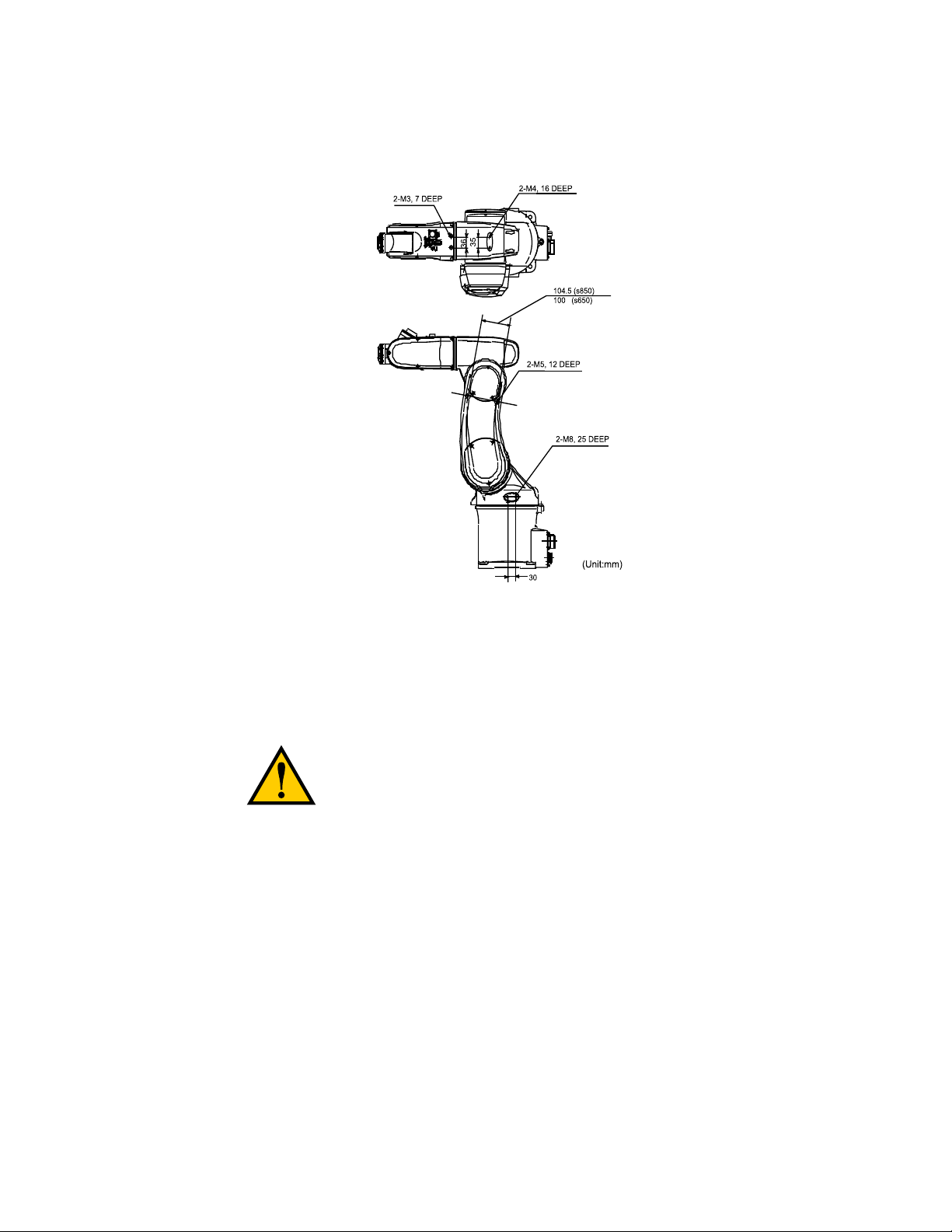
Chapter 2: Robot Installation
External Mounting Locations on Robot
Figure 2-8. External Mounting Holes on Robot
2.8 Designing End-Effectors
Design an end-effector such that it is in compliance with items described in this section.
CAUTION:If the end-effector design precautions are not
observed, the clamped parts of the robot may become
loose, rattle, or be out of position. The mechanical parts
of the robot and robot controller may become damaged.
Continuous Turn on J6
As an option, the Adept Viper s650/s850 can be ordered so that Joint 6 (J6) is programmed for
continuous turn. Note that if J6 is programmed for continuous turn, it may lose its calibration.
However, the other robot joints (J1 - J5) will not be affected.
Mass of End-Effector
Design the end-effector so that the total mass of the end-effector (including workpiece) will be
lighter than the maximum payload capacity of the robot (5 kg). The total mass includes the wiring, tubing, etc.
Adept Viper s650/s850 Robot with MB-60R/eMB-60R User’s Guide, Rev F
Page 29 of 100
Page 30

Chapter 2: Robot Installation
Center of Gravity Position of End-Effector
Design an end-effector so that the center of gravity of the end-effector (including workpiece) is
within the range shown in the following figure.
Figure 2-9. Allowable Range of Center of Gravity of End-effector
Moment of Inertia Around J4, J5, and J6
Design an end-effector so that its moments of inertia around J4, J5, and J6 (including mass of
workpiece) do not exceed the maximum allowable moments of inertia of the robot.
l
Maximum allowable moment of inertia around J4 and J5: 0.295 kgm
l
Maximum allowable moment of inertia around J6: 0.045 kgm
2
2
When calculating the moment of inertia around J4, J5, and J6 of the end-effector, use the formulas given in the following table. See Moment of Inertia Calculation Examples on page 32.
Adept Viper s650/s850 Robot with MB-60R/eMB-60R User’s Guide, Rev F
Page 30 of 100
Page 31

Chapter 2: Robot Installation
Table 2-6. Moment of Inertia Formulas
Adept Viper s650/s850 Robot with MB-60R/eMB-60R User’s Guide, Rev F
Page 31 of 100
Page 32

Chapter 2: Robot Installation
Figure 2-10. Moment of Inertia Calculation Examples
Adept Viper s650/s850 Robot with MB-60R/eMB-60R User’s Guide, Rev F
Page 32 of 100
Page 33

3.1 Introduction
DC
IN
24V
GND
AC
200 240V
Ø
1
XBELTIO
XIO
Servo
ENETENET
XSYSTEM
Robot
Interface
Panel
Robot
Connector
(for Arm
Power/Signal
Cable from
Robot)
The Adept MotionBlox-60R (MB-60R/eMB-60R) is a distributed servo controller and amplifier.
It is designed with a dedicated digital signal processor to communicate, coordinate, and
execute servo commands.
The MB-60R/eMB-60R consists of:
l
a distributed servo amplifier
l
a RISC processor for servo loop control
l
a node on the IEEE 1394 network
l
a power controller that uses single-phase AC power, 200-240 Volts
l
a status panel with 2-digit alpha-numeric display to indicate operating status and fault
codes
Chapter 3: MotionBlox-60R
Figure 3-1. Adept MB-60R, eMB-60R
Adept Viper s650/s850 Robot with MB-60R/eMB-60R User’s Guide, Rev F
Page 33 of 100
Page 34

Chapter 3: MotionBlox-60R
3.2 Description of Connectors on MB-60R/eMB-60R Interface Panel
Figure 3-2. eMB-60R Interface Panel
Figure 3-3. MB-60R Interface Panel
Adept Viper s650/s850 Robot with MB-60R/eMB-60R User’s Guide, Rev F
Page 34 of 100
Page 35

Chapter 3: MotionBlox-60R
Table 3-1. Connectors on the MB-60R/eMB-60R Interface Panels
24 VDC For connecting user-supplied 24 VDC power. The mating connector is provided.
Ground Point For connecting cable shield from user-supplied 24 VDC cable.
200/240
VAC
SmartServo For connecting the IEEE 1394 cable from the controller.
XIO For user I/O signals for peripheral devices. This connector provides 8 outputs
XSYSTEM eMB-60R only, includes the functions of the XPANEL and XSLV on the MB-60R.
ENET eMB-60R only. Reserved for future use.
XBELTIO eMB-60R only. Adds two belt encoders, EXPIO at the back of the robot (which is
XSLV MB-60R only, for connecting the supplied XSYS cable from the controller XSYS
XPANEL MB-60R only. Not used (DB-26, high density, male).
RS-232 MB-60R only. Reserved for future use (DB-9, male).
For connecting 200-240 VAC, single-phase, input power. The mating connector is provided.
(SmartServo 1.1) to a SmartServo on the MB-60R.
and 12 inputs. See Connecting Digital I/O to the System on page 38 for connector pin allocations for inputs and outputs. That section also contains details
on how to access these I/O signals. (DB-26, high density, female)
Connects to the controller XSYS connector.
This requires either an eAIB XSLV Adapter cable to connect to the XSYS cable,
or an eAIB XSYS cable (HDB44-to-DB9, male), which replaces the XSYS cable.
not available on an AIB), and an RS-232 interface. Reserved for future use.
connector. (DB-9, female).
3.3 MB-60R/eMB-60R Operation
Status LED on MB-60R/eMB-60R
The Status LED Indicator is located near the top of the MB-60R/eMB-60R. See the following figure. This is a bi-color, red and green LED. The color and blinking pattern indicates the status
of the robot. See the following table.
Adept Viper s650/s850 Robot with MB-60R/eMB-60R User’s Guide, Rev F
Page 35 of 100
Page 36

Chapter 3: MotionBlox-60R
Figure 3-4. Controls and Indicators on MB-60R/eMB-60R
Table 3-2. Status LED Definition
LED Status Description
Off 24 VDC not present
Green, Slow Blink High Power Disabled
Green, Fast Blink High Power Enabled
Green/Red Blink Selected Configuration Node
Red, Fast Blink Fault - refer to the following table
Solid Green or Red Initialization or Robot Fault
Status Panel
The status panel, shown in the preceding figure, displays alpha-numeric codes that indicate
the operating status of the MB-60R/eMB-60R, including detailed fault codes. The following
table gives definitions of the fault codes. These codes provide details for quickly isolating problems during troubleshooting.
Adept Viper s650/s850 Robot with MB-60R/eMB-60R User’s Guide, Rev F
Page 36 of 100
Page 37

Chapter 3: MotionBlox-60R
Table 3-3. Status Panel Codes
LED Status Code LED Status Code
OK
ON
MA
24
A#
B#
AC
D#
E#
ES
F#
FM
FW
h#
No Fault
High Power ON Status
Manual Mode
24 V Supply Fault
Amp Fault (Joint #)
IO Blox Fault (Address #)
AC Power Fault
Duty Cycle Exceeded (Joint #)
Encoder Fault (Joint #)
E-Stop SE E-Stop Delay Fault
External Sensor Stop
Firmware Mismatch
IEEE 1394 Fault TR Teach Restrict Fault
High Temp Amp (Joint #)
H#
hV
I#
M#
NV
P#
PR
RC
S#
SW
T#
V#
High Temp Encoder (Joint #)
High Voltage Bus Fault
Initialization Stage (Step #)
Motor Stalled (Joint #)
Non-Volatile Memory
Power System Fault (Code #)
Processor Overloaded
RSC Fault
Safety System Fault (Code #)
Watchdog Timeout
Safety System Fault
(Code 10 + #)
Hard Envelope Error (Joint #)
NOTE: Due to the nature of the Adept Viper s650/s850 robot’s bus line encoder wiring, a single encoder wiring error may result in multiple channels of displayed
encoder errors. Reference the lowest encoder number displayed.
For more information on status codes, go to the Adept Document Library on the Adept Web
site, and in the Procedures, FAQs, and Troubleshooting section, look for the Adept Status Code
Summary document.
Brake Release Button on MB-60R/eMB-60R
The Brake Release button is located at the top right of the MB-60R/eMB-60R. See Controls and
Indicators on MB-60R/eMB-60R on page 36. When pressed, the button will disable High Power
and display “BK” on the MB-60R/eMB-60R, but no brakes will be released - the Brake Release
only works after an E-Stop has been pressed.
NOTE:If this button is pressed while high power is on, high power will automatically shut down.
For manual release of the brakes on the Adept Viper s650/s850 robot, a Brake Release connector is provided on the MB-60R/eMB-60R for connecting a manual brake release box. See the
following section for more details. Also, an integrated brake release switch is provided on UL
robots. See Brakes on page 63.
Adept Viper s650/s850 Robot with MB-60R/eMB-60R User’s Guide, Rev F
Page 37 of 100
Page 38

Chapter 3: MotionBlox-60R
Brake Release Connector
The 9-pin Brake Release connector provides an interface for connecting a manual brake release
box.
Table 3-4. Brake Release Connector Pinouts
Pin # Description Pin Location
1 Release1_N
2 Release2_N
3 Release3_N
4 Release4_N
5 Release5_N
6 Release6_N
7 GND
8 Not connected
9 24 V
Mating Connector:
D-Subminiature 9-Pin Male
3.4 Connecting Digital I/O to the System
You can connect digital I/O to the system in several different ways. See the following table and
figure.
Table 3-5. Digital I/O Connection Options
Product I/O Capacity For more details
XIO Connector on
MB-60R/eMB-60R
XDIO Connector on
SmartController
Optional IO Blox Devices,
connect to EXPIO connector
on the MB-60R/eMB-60R
12 inputs
8 outputs
12 inputs
8 outputs
8 inputs, 8 outputs per device;
up to four IO Blox devices per
system
DB-9 Female
Brake Connector
see Using Digital I/O on MB60R/eMB-60R XIO Connector on page 40
see Adept SmartController
User’s Guide
see Adept IO Blox User’s
Guide
Optional sDIO Module, connects to controller
Adept Viper s650/s850 Robot with MB-60R/eMB-60R User’s Guide, Rev F
32 inputs, 32 outputs per module; up to four sDIO devices per
system
Page 38 of 100
see Adept SmartController
User’s Guide
Page 39

Chapter 3: MotionBlox-60R
Figure 3-5. Connecting Digital I/O to the System (MB-60R and CX shown)
Table 3-6. Digital I/O Signal Ranges
Type Signal Range
SmartController XDIO connector Inputs 1001 - 1012
Outputs 0001 - 0008
sDIO Module 1 Inputs 1033 - 1064
Outputs 0033 - 0064
sDIO Module 2 Inputs 1065 - 1096
Outputs 0065 - 0096
MB-60R/eMB-60R XIO connector Inputs 1097 - 1108
Outputs 0097 - 0104
IO Blox 1 Inputs 1113 - 1120
Outputs 0105 - 0112
Adept Viper s650/s850 Robot with MB-60R/eMB-60R User’s Guide, Rev F
Page 39 of 100
Page 40

Chapter 3: MotionBlox-60R
Type Signal Range
IO Blox 2 Inputs 1121 - 1128
Outputs 0113 - 0120
IO Blox 3 Inputs 1129 - 1136
Outputs 0121 - 0128
IO Blox 4 Inputs 1137 - 1144
Outputs 0129 - 0136
3.5 Using Digital I/O on MB-60R/eMB-60R XIO Connector
The XIO connector on the MB-60R/eMB-60R interface panel offers access to digital I/O, 12
inputs and 8 outputs. These signals can be used by V+/eV+ to perform various functions in the
workcell. See the following table for the XIO signal designations.
l
12 Inputs, signals 1097 to 1108
l
8 Outputs, signals 0097 to 0104
Adept Viper s650/s850 Robot with MB-60R/eMB-60R User’s Guide, Rev F
Page 40 of 100
Page 41

Chapter 3: MotionBlox-60R
Table 3-7. XIO Signal Designations
Pin
No.
1 GND
2 24 VDC
3 Common 1 1
4 Input 1.1 1 1097
5 Input 2.1 1 1098
6 Input 3.1 1 1099
7 Input 4.1 1 1100
8 Input 5.1 1 1101
9 Input 6.1 1 1102
10 GND
11 24 VDC
12 Common 2 2
13 Input 1.2 2 1103
Designation
Signal
Bank
V+/eV+
Signal
Number
Pin Locations
14 Input 2.2 2 1104
15 Input 3.2 2 1105
16 Input 4.2 2 1106
17 Input 5.2 2 1107
18 Input 6.2 2 1108
19 Output 1 0097
20 Output 2 0098
21 Output 3 0099
22 Output 4 0100
23 Output 5 0101
24 Output 6 0102
25 Output 7 0103
26 Output 8 0104
XIO 26-pin female
connector on
MB-60R/eMB-60R
Interface Panel
Adept Viper s650/s850 Robot with MB-60R/eMB-60R User’s Guide, Rev F
Page 41 of 100
Page 42

Chapter 3: MotionBlox-60R
Optional I/O Products
These optional products are also available for use with digital I/O:
l
XIO Breakout Cable, 5 meters long, with flying leads on user’s end. See XIO Breakout
Cable on page 45 for information. This cable is not compatible with the XIO Termination Block mentioned below.
l
XIO Termination Block, with terminals for user wiring, plus input and output status
LEDs. Connects to the XIO connector with 6-foot cable. See the Adept XIO Termination
Block Installation Guide for details.
XIO Input Signals
The 12 input channels are arranged in two banks of six. Each bank is electrically isolated from
the other bank and is optically isolated from the MB-60R/eMB-60R ground. The six inputs
within each bank share a common source/sink line.
The inputs are accessed through direct connection to the XIO connector (see the following
table), or through the optional XIO Termination Block. See the documentation supplied with
the Termination Block for details.
The XIO inputs cannot be used for REACTI programming, high-speed interrupts, or vision
triggers. Refer to the V+/eV+ user guides in the Adept Document Library (ADL) on the Adept
website. For more details on the ADL, see Adept Document Library on page 15.
XIO Input Specifications
Parameter Value
Operational voltage range 0 to 30 VDC
“Off” state voltage range 0 to 3 VDC
“On” state voltage range 10 to 30 VDC
Typical threshold voltage Vin= 8 VDC
Operational current range 0 to 7.5 mA
“Off” state current range 0 to 0.5 mA
“On” state current range 2.5 to 6 mA
Typical threshold current 2.0 mA
Impedance (Vin/I
Current at Vin= +24 VDC I
Turn on response time (hardware)
Software scan rate/response time
Table 3-8. XIO Input Specifications
) 3.9 KΩ minimum
in
≤ 6 mA
in
5 µsec maximum
16 ms scan cycle/
32 ms max response time
Turn off response time (hardware)
Software scan rate/response time
5 µsec maximum
16 ms scan cycle/
32 ms max response time
Adept Viper s650/s850 Robot with MB-60R/eMB-60R User’s Guide, Rev F
Page 42 of 100
Page 43

NOTE:The input current specifications are provided for reference. Voltage sources
are typically used to drive the inputs.
Typical Input Wiring Example
Chapter 3: MotionBlox-60R
Figure 3-6. Typical User Wiring for XIO Input Signals
NOTE:The off-state current range exceeds the leakage current of XIO outputs. This
guarantees that the inputs will not be turned on by the leakage current from the outputs. This is useful in situations where the outputs are looped-back to the inputs for
monitoring purposes.
Adept Viper s650/s850 Robot with MB-60R/eMB-60R User’s Guide, Rev F
Page 43 of 100
Page 44

Chapter 3: MotionBlox-60R
XIO Output Signals
The eight digital outputs share a common, high-side (sourcing) Driver IC. The driver is
designed to supply any kind of load with one side connected to ground. It is designed for a
range of user-provided voltages from 10 to 24 VDC and each channel is capable of up to 0.7 A
of current. This driver has overtemperature protection, current limiting, and shorted load protection. In the event of an output short or other overcurrent situation, the affected output of the
Driver IC turns off and back on automatically to reduce the temperature of the IC. The Driver
draws power from the primary 24 VDC input to the robot through a self-resetting polyfuse.
The outputs are accessed through direct connection to the XIO connector (see Table 3-7), or
through the optional XIO Termination Block. See the documentation supplied with the Termination Block for details.
XIO Output Specifications
Table 3-9. XIO Output Circuit Specifications
Parameter Value
Power supply voltage range See System Operation
Operational current range,
per channel
Total Current Limitation, all channels
on.
On-state resistance (I
Output leakage current I
Turn-on response time 125 µsec max., 80 µsec typical
Turn-off response time 60 µsec. max., 28 µsec typical
Output voltage at inductive load
turnoff (I
DC short circuit current limit 0.7 A ≤ I
Peak short circuit current I
= 0.5 A, Load = 1 mH)
out
out
= 0.5 A)
I
≤ 700 mA
out
I
≤ 1.0 A @ 50° C ambient
total
I
≤ 1.5 A @ 25° C ambient
total
R
≤ 0.32 Ω@ 85° C
on
≤ 25 µA
out
(hardware only)
(hardware only)
(+V - 65) ≤V
ovpk
LIM
≤ 4 A
demag
≤ 2.5 A
≤ (+V - 45)
Adept Viper s650/s850 Robot with MB-60R/eMB-60R User’s Guide, Rev F
Page 44 of 100
Page 45

Typical Output Wiring Example
Figure 3-7. Typical User Wiring for XIO Output Signals
Chapter 3: MotionBlox-60R
XIO Breakout Cable
The XIO Breakout cable is available as an option - see the following figure. This cable connects
to the XIO connector on the MB-60R/eMB-60R, and provides flying leads on the user’s end, for
connecting input and output signals in the workcell. The part number for the cable is 04465000, and the length is 5 M (16.4 ft).
See the following table for the wire chart on the cable.
NOTE:This cable is not compatible with the XIO Termination Block.
Figure 3-8. Optional XIO Breakout Cable
Adept Viper s650/s850 Robot with MB-60R/eMB-60R User’s Guide, Rev F
Page 45 of 100
Page 46

Chapter 3: MotionBlox-60R
Table 3-10. XIO Breakout Cable Wire Chart
Signal
Pin No.
1 GND White
2 24 VDC White/Black
3 Common 1 Red
4 Input 1.1 Red/Black
5 Input 2.1 Yellow
6 Input 3.1 Yellow/Black
7 Input 4.1 Green
8 Input 5.1 Green/Black
9 Input 6.1 Blue
10 GND Blue/White
Designation Wire Color Pin Locations
11 24 VDC Brown
12 Common 2 Brown/White
13 Input 1.2 Orange
14 Input 2.2 Orange/Black
15 Input 3.2 Gray
16 Input 4.2 Gray/Black
17 Input 5.2 Violet
18 Input 6.2 Violet/White
19 Output 1 Pink
20 Output 2 Pink/Black
21 Output 3 Light Blue
22 Output 4 Light Blue/Black
23 Output 5 Light Green
24 Output 6 Light Green/Black
25 Output 7 White/Red
26-pin male connector
on XIO Breakout Cable
26 Output 8 White/Blue
Shell Shield
Adept Viper s650/s850 Robot with MB-60R/eMB-60R User’s Guide, Rev F
Page 46 of 100
Page 47

Chapter 3: MotionBlox-60R
3.6 MB-60R/eMB-60R Dimensions
The following figure shows dimensions of MB-60R/eMB-60R chassis and mounting holes. An
MB-60R is shown, but the dimensions for the two units are the same.
Figure 3-9. MB-60R/eMB-60R Mounting Dimensions
Adept Viper s650/s850 Robot with MB-60R/eMB-60R User’s Guide, Rev F
Page 47 of 100
Page 48

Chapter 3: MotionBlox-60R
3.7 Mounting the MB-60R/eMB-60R
The MB-60R/eMB-60R can be panel-mounted.
NOTE: The mounting of the MB-60R/eMB-60R and all terminations at the MB60R/eMB-60R must be performed in accordance with all local and national standards.
Panel-Mounting the MB-60R/eMB-60R
To panel-mount the MB-60R/eMB-60R, install two brackets on each side at the rear of the unit
(see the following figure for the bracket dimensions). Use the screws from the accessories kit.
Figure 3-10. Panel-Mounting the MB-60R/eMB-60R
Adept Viper s650/s850 Robot with MB-60R/eMB-60R User’s Guide, Rev F
Page 48 of 100
Page 49

Chapter 4: System Installation
CN22
CN20
AIR1
AIR2
AdeptViper s650
Robot
User-Supplied
Ground
Wire
Grounding
Ter
minal (M5)
Ethernet to PC
IEEE 1394 Cable
from Controller SmartServo (Port 1.1)
to MB-60R/eMB-60R SmartServo
Adept MB-60R/
eMB-60R
Servo Controller
(MB-60R shown)
Adept SmartController
(CX shown)
User-Supplied
Power Supply
Controller (XFP) to
Front Panel (XFP)
Front Panel
Pendant
(optional)
XSYS Cable from Controller to
MB-60R/eMB-60R (XSLV/XSYSTEM)
24 VDC Power from
User-Supplied
Power Supply to
Controller (XDC1)
Desktop or Laptop PC
(user-supplied)
Running Adept ACE
T
erminator
Installed
User-Supplied Ground Wire
External Brake
Connector
Arm Power/
Signal Cable
24 VDC Power from
User-Supplied Power
Supply to MB-60R/
eMB-60R (+24 VDC Input)
User-Supplied
200-240 VAC,
single phase
EXPIO
Connector
NOTE: Objects are
not drawn to scale.
User-Supplied
Ground Wire
STOP
R
R
ON
SmartServo IEEE-1394
1 2 3 4
SF ES HD
SW1
1.1 1.2 2.1 2.2
OK
1 2 3
XDIO
LANHPE
OFF
XSYS
CAMERA
Eth 10/100
XUSR
Device Net
XFP
RS-232/TERM
RS-232-1
XMCP
BELT ENCODER
SmartController CX
-+ -+
RS-422/485
XDC1XDC2
24V 5A
*S/N 3562-XXXXX*
RS-232-2
4.1 System Cable Diagram
Figure 4-1. System Cable Diagram for Adept Viper s650/s850 Robots with MB-60R/eMB-60R
Adept Viper s650/s850 Robot with MB-60R/eMB-60R User’s Guide, Rev F
Page 49 of 100
Page 50

NOTE:See Installing the 24 VDC Cable on page 55 for additional system grounding information.
Cables and Parts List
Part Description Notes
IEEE 1394 Cable, 4.5 M Standard cable - sup-
Chapter 4: System Installation
Table 4-1. Cables and Parts List
plied with system
XSYS Cable, 4.5 M
(for MB-60R)
eAIB XSYS Cable, 4.5 M
(for eMB-60R)
eAIB XSLV Adapter Cable, 250 mm
(for eMB-60R with old XSYS cable)
Front Panel Cable Supplied with Front
T1/T2 Pendant Adapter Cable
(for SmartController CX)
T20 Pendant Adapter Cable
(for SmartController EX)
Power Cable Kit - contains 24 VDC
and AC power cables
XIO Breakout Cable, 12 inputs/
8 outputs, 5 meters
Y Cable, for XSYS cable
connections to dual robots (for SmartController)
Standard cable - supplied with MB-60R
Standard cable - supplied with eMB-60R
Standard for MB-60R
to eMB-60R upgrade
Panel
Supplied with optional
T2 pendant
Supplied with optional
T20 pendant
Available as option
Available as option see XIO Breakout
Cable on page 45
Available as option
4.2 Installing the SmartController
Refer to the Adept SmartController User's Guide for complete information on installing the Adept
SmartController motion controller. This list summarizes the main steps.
1.
Mount the SmartController.
2.
Install the Front Panel.
The Front Panel must be outside of the work area, but near the work area.
3.
Connect the Front Panel to the controller.
4.
Connect the optional pendant (if purchased) to the controller.
Adept Viper s650/s850 Robot with MB-60R/eMB-60R User’s Guide, Rev F
Page 50 of 100
Page 51

Chapter 4: System Installation
5.
Connect user-supplied 24 VDC power to the controller.
Instructions for creating the 24 VDC cable, and power specifications, are covered in the
Adept SmartController User's Guide.
6.
Install a user-supplied ground wire between the controller and ground.
7.
Install the Adept ACE software (PC user interface). Refer to the following section.
4.3 Installing the Adept ACE Software
The Adept ACE software is installed from the Adept ACE software CD-ROM.
1.
Insert the CD-ROM into the CD-ROM drive of your PC.
If Autoplay is enabled, the Adept software CD-ROM menu is displayed. If Autoplay is
disabled, you will need to manually start the CD-ROM.
2.
Especially if you are upgrading your Adept ACE software installation: from the Adept
ACE software CD-ROM menu, click Read Important Information.
3.
From the Adept ACE software CD-ROM menu, select:
Install the Adept ACE Software
The Adept ACE Setup wizard opens.
4.
Follow the online instructions as you step through the installation process.
5.
When the installation is complete, click Finish.
6.
After closing the Adept ACE Setup wizard, click Exit on the CD-ROM menu to close the
menu.
NOTE:You will have to restart the PC after installing Adept ACE software.
4.4 Connecting the PC to the SmartController
The Adept SmartController motion controller must be connected to a user-supplied PC or the
Adept SmartVision EX vision processor for setup, control, and programming.
l
Connect an Ethernet crossover cable between the PC and the SmartController motion
controller
or
l
Use two standard Ethernet cables with a network hub or switch in place of the Ethernet
crossover cable.
NOTE:Do not use an Ethernet crossover cable with a network hub or switch.
For more details, refer to the Adept ACE User’s Guide.
Adept Viper s650/s850 Robot with MB-60R/eMB-60R User’s Guide, Rev F
Page 51 of 100
Page 52

Chapter 4: System Installation
4.5 Connecting Cables from the MB-60R/eMB-60R to the SmartController
1.
Locate the IEEE 1394 cable (length 4.5 M) and the XSYS or eAIB XSYS cable (length 4.5
M). They are shipped in the cable/accessories box.
2.
Install one end of the IEEE 1394 cable into the SmartServo connector on the SmartController (port 1.1 for CX, either for EX), and install the other end into a SmartServo
connector on the MB-60R/eMB-60R interface panel. See System Cable Diagram for Adept
Viper s650/s850 Robots with MB-60R/eMB-60R on page 49. Make sure the plug is
oriented correctly to the connector.
3.
MB-60R: Install the XSYS cable between the XSYS connector on the SmartController and
the MB-60R XSLV safety interlock connector, and tighten the latching screws.
eMB-60R: Install the eAIBXSYS cable between the XSYS connector on the SmartController and the eMB-60R XSYSTEM connector, and tighten the latching screws.
If you are upgrading from an MB-60R to an eMB-60R, you can use an eAIB XSLV
Adapter cable between your existing XSYS cable and the XSYSTEM connector on the
new eMB-60R.
NOTE:The IEEE 1394 and XSYS/eAIB XSYS cables should be routed away
from AC power and robot interconnect cables.
4.6 Connecting Cables from the MB-60R/eMB-60R to the Robot
Installing the Arm Power/Signal Cable
The cable between the robot and the MB-60R/eMB-60R is called the Arm Power/Signal cable.
1.
Connect one end of the Arm Power/Signal cable to the CN22 connector on the back plate
of the robot. Tighten the thumb-screw securely.
2.
Connect the other end of the cable to the large, circular connector on the MB-60R/eMB60R. See System Cable Diagram for Adept Viper s650/s850 Robots with MB-60R/eMB60R on page 49.
WARNING:Verify that all connectors are fully-inserted
and screwed down. Failure to do this could cause
unexpected robot motion. Also, a connector could get
pulled out or dislodged unexpectedly.
Adept Viper s650/s850 Robot with MB-60R/eMB-60R User’s Guide, Rev F
Page 52 of 100
Page 53

Chapter 4: System Installation
4.7 Connecting 24 VDC Power to MB-60R/eMB-60R Servo Controller
Specifications for 24 VDC Power
Table 4-2. Specifications for 24 VDC User-Supplied Power Supply
Customer-Supplied Power Supply 24 VDC (± 10%), 150 W (6 A)
(21.6 V< Vin< 26.4 V)
Circuit Protection
Power Cabling 1.5 – 1.85 mm² (16-14 AWG)
Shield Termination Cable shield connected to frame ground on
1
User-supplied 24 VDC power supply must incorporate overload protection to limit peak
power to less than 300 W, or 8 A in-line fuse protection must be added to the 24V power
source.
1
Output must be less than 300 W peak
or
8 Amp in-line fuse
power supply and ground point on
MB-60R/eMB-60R. See User-Supplied 24
VDC Cable on page 55.
NOTE:Fuse information is located on the MB-60R/eMB-60R electronics.
The power requirements for the user-supplied power supply will vary depending on the configuration of the robot and connected devices. Adept recommends a 24 V, 6 A power supply to
allow for startup current draw and load from connected user devices, such as digital I/O loads.
CAUTION:Make sure you select a 24 VDC power
supply that meets the specifications in the preceding
table. Using an underrated supply can cause system problems and prevent your equipment from operating correctly. See the following table for recommended power
supplies.
Table 4-3. Recommended 24 VDC Power Supplies
Vendor Name Model Ratings
XP Power JPM160PS24 24 VDC, 6.7 A, 160 W
Mean Well SP-150-24 24 VDC, 6.3 A, 150 W
Astrodyne ASM150-24 24 VDC, 6.66 A, 150 W
Adept Viper s650/s850 Robot with MB-60R/eMB-60R User’s Guide, Rev F
Page 53 of 100
Page 54

Chapter 4: System Installation
Details for 24 VDC Mating Connector
The 24 VDC mating connector and two pins are supplied with each system. They are shipped
in the cable/accessories box.
Table 4-4. 24 VDC Mating Connector Specs
Connector Details Connector receptacle, 2 position, type:
Molex Saber, 18 A, 2-Pin
Molex P/N 44441-2002
Digi-Key P/N WM18463-ND
Pin Details Molex connector crimp terminal,
female, 14-18 AWG
Molex P/N 43375-0001
Recommended crimping tool, Molex Hand
Crimper
NOTE:The 24 VDC cable is not supplied with the system, but is available in the
optional Power Cable kit. See Cables and Parts List on page 50.
Procedure for Creating 24 VDC Cable
1.
Locate the connector and pins from the preceding table.
2.
Use shielded two-conductor cable with 14-16 AWG wire to create the 24 VDC cable.
Select the wire length to safely reach from the user-supplied 24 VDC power supply to
the MB-60R/eMB-60R base.
NOTE:You also must create a separate 24 VDC cable for the SmartController. That cable uses a different style of connector. See the Adept Smart-
Controller User’s Guide.
3.
Crimp the pins onto the wires using the recommended crimping tool.
4.
Insert the pins into the connector. Confirm that the +24 V and ground wires are in the
correct terminals in the plug.
Digi-Key P/N WM18493-ND
Molex P/N 63811-0400
Digi-Key P/N WM9907-ND
5.
Install a user-supplied ring lug (for an M3 screw) on the shield at the MB-60R/eMB-60R
end of the cable.
6.
Prepare the opposite end of the cable for connection to the user-supplied 24VDC power
supply, including a terminal to attach the cable shield to frame ground.
Adept Viper s650/s850 Robot with MB-60R/eMB-60R User’s Guide, Rev F
Page 54 of 100
Page 55

Chapter 4: System Installation
–
+
24 V, 6 A
Frame Ground
24 V, 5 A
–
+
User-Supplied
Power Supply
24 VDC
MB-60R/eMB-60R
Servo Controller
User-Supplied Shielded
Power Cable
-
+
Adept SmartController
User-Supplied Shielded
Power Cable
Attach shield from user-supplied
cab
le to controller using
star washer and M3 x 6 screw.
Attach shield from usersupplied cables to frame
ground on power supply.
Attach shield from usersupplied cable to ground
screw on MB-60R Interface
Panel.
–
GND
+
Installing the 24 VDC Cable
Do not turn on the 24 VDC power until instructed to do so in the next chapter.
1.
Connect one end of the shielded 24 VDC cable to your user-supplied 24 VDC power
supply. See User-Supplied 24 VDC Cable on page 55. The cable shield should be connected to frame ground on the power supply.
2.
Plug the mating connector end of the 24 VDC cable into the 24 VDC connector on the
interface panel on the back of the MB-60R/eMB-60R. The cable shield should be connected to the ground point on the interface panel.
4.8 Connecting 200-240 VAC Power to MB-60R/eMB-60R
Figure 4-2. User-Supplied 24 VDC Cable
NOTE:Adept recommends that DC power be delivered over shielded cables, with
the shield connected to frame ground at the power supply, and to the ground points
shown in the diagram above for the MB-60R/eMB-60R and SmartController. The
length of the wire from the cable shield to the ground points should be less than 50
mm.
WARNING:Ensure compliance with all local and
national safety and electrical codes for the installation
and operation of the robot system.
Adept Viper s650/s850 Robot with MB-60R/eMB-60R User’s Guide, Rev F
Page 55 of 100
Page 56

Chapter 4: System Installation
WARNING:Appropriately-sized Branch Circuit Protection and Lockout / Tagout Capability must be provided in accordance with the National Electrical Code
and any local codes.
Specifications for AC Power
Table 4-5. Specifications for 200/240 VAC User-Supplied Power Supply
Auto-Ranging
Nominal Volt-
age Ranges
200 to 240 V 180 V 264 V 50/60 Hz
1
Specifications are established at nominal line voltage. Low line voltage can affect robot per-
formance.
Minimum
Operating
Voltage
Maximum
1
Operating
Voltage
Frequency/
Phasing
1-phase
Recommended
External Circuit
Breaker, User-
Supplied
10 Amps
The Adept robot system is intended to be installed as a piece of equipment in a per-
manently-installed system.
(W)
1
Peak Power
(W)
2
Table 4-6. Typical Robot Power Consumption
Robot Move
Adept Viper s650 No load - Adept cycle
5.0 kg - Adept cycle
5.0 kg - all joints move 834 2088
Adept Viper s850 No load - Adept cycle
5.0 kg - Adept cycle
Average Power
3
3
3
3
371 947
477 1526
358 1237
407 1202
5.0 kg - all joints move 704 2090
1
Typical power data is with 220 VAC, 60 Hz, 1-phase nominal input.
2
For short durations (100 ms).
3
Adept cycle: the robot tool per over, 25 mm down, and backforms continuous path,
straight-line motions 25 mm up, 305 mm along the same path. COARSE is enabled and
BREAKs are used at each end location. Not achievable over all paths.
Adept Viper s650/s850 Robot with MB-60R/eMB-60R User’s Guide, Rev F
Page 56 of 100
Page 57

Chapter 4: System Installation
EENNL
L
F1 10A
MB-60R
1Ø 200–240 VA
C
User-Supplied
AC
Power Cable
Note: F1 is user-supplied, must be slow blow.
1Ø
200–240 VAC
20A
L = Line
N = Neutral
E = Ear
th Ground
DANGER:AC power installation must be performed by a skilled
and instructed person - refer to the Adept Robot Safety Guide. During installation, unauthorized third parties must be prevented
from turning on power through the use of fail-safe lockout measures.
Facility Overvoltage Protection
The user must protect the robot from excessive overvoltages and voltage spikes. If the country
of installation requires a CE-certified installation, or compliance with IEC1131-2, the following
information may be helpful: IEC 1131-2 requires that the installation must ensure that
CategoryII overvoltages (i.e., line spikes not directly due to lightning strikes) are not exceeded.
Transient overvoltages at the point of connection to the power source shall be controlled not to
exceed overvoltage CategoryII, i.e., not higher than the impulse voltage corresponding to the
rated voltage for the basic insulation. The user-supplied equipment or transient suppressor
shall be capable of absorbing the energy in the transient.
In the industrial environment, nonperiodic over-voltage peaks may appear on mains power
supply lines as a result of power interruptions to high-energy equipment (such as a blown fuse
on one branch in a 3-phase system). This will cause high-current pulses at relatively low voltage levels. The user shall take the necessary steps to prevent damage to the robot system (such
as by interposing a transformer). See IEC 1131-4 for additional information.
AC Power Diagrams
Figure 4-3. Typical AC Power Installation with Single-Phase Supply
Adept Viper s650/s850 Robot with MB-60R/eMB-60R User’s Guide, Rev F
Page 57 of 100
Page 58

Chapter 4: System Installation
EENL3L
L1
L2
F5 10A
F4 10A
MB-60R
1Ø 200–240 VAC
User-Supplied
AC
Power Cable
Note: F4 and F5 are user-supplied, must be slow blow.
3Ø
200–240 VAC
L = Line 1
N = Line 2
E = Earth Ground
200–240 VAC
Figure 4-4. Single-Phase Load across L1 and L2 of a Three-Phase Supply
Details for AC Mating Connector
The AC mating connector is supplied with each system. It is shipped in the cable/accessories
box. The supplied plug is internally labeled for the AC power connections (L, E, N).
Table 4-7. AC Mating Connector Details
AC Connector details AC in-line power plug, straight,
female, screw terminal, 10 A,
250 VAC
Qualtek P/N 709-00/00
Digi-Key P/N Q217-ND
NOTE:The AC power cable is not supplied with the system, but is available in the
optional Power Cable kit.
Procedure for Creating 200-240 VAC Cable
1.
Locate the AC mating connector shown in the preceding table.
2.
Open the connector by unscrewing the screw on the shell and removing the cover.
3.
Loosen the two screws on the cable clamp. See AC Power Mating Connector on page 59.
4.
Use 18 AWG wire to create the AC power cable. Select the wire length to safely reach
from the user-supplied AC power source to the MB-60R/eMB-60R base.
5.
Strip approximately 18 to 24 mm of insulation from each of the three wires.
6.
Insert the wires into the connector through the removable bushing.
Adept Viper s650/s850 Robot with MB-60R/eMB-60R User’s Guide, Rev F
Page 58 of 100
Page 59

Chapter 4: System Installation
7.
Connect each wire to the correct terminal screw, and tighten the screw firmly.
8.
Tighten the screws on the cable clamp.
9.
Replace the cover and tighten the screw to seal the connector.
10.
Prepare the opposite end of the cable for connection to the facility AC power source.
Figure 4-5. AC Power Mating Connector
Installing AC Power Cable to MB-60R/eMB-60R
1.
Connect the unterminated end of the AC power cable to your facility AC power source.
See Figure 4-3. and Figure 4-4.
Do not turn on AC power at this time.
2.
Plug the AC connector into the AC power connector on the interface panel on the
MB-60R/eMB-60R.
3.
Secure the AC connector with the locking latch.
4.9 Grounding the Adept Robot System
Proper grounding is essential for safe and reliable robot operation. Follow these recommendations to properly ground your robot system.
Ground Point on Robot Base
The user can install a protective earth ground wire at the robot base to ground the robot. See
the following figure. The user is responsible for supplying the ground wire to connect to protective earth ground.
Adept Viper s650/s850 Robot with MB-60R/eMB-60R User’s Guide, Rev F
Page 59 of 100
Page 60

Chapter 4: System Installation
CN22
CN20
AIR1
AIR2
Grounding
Terminal (M5)
Figure 4-6. Ground Point on Robot Base
Ground Point on MotionBlox-60R
The user can install a ground wire at the MB-60R/eMB-60R chassis. Use the hole below the
MB-60R/eMB-60R interface panel. See the following figure. The user should provide a ground
wire and use the provided M4 screw and external tooth lock washer to connect to earth
ground. Make sure to tighten the screw on the ground wire to create a proper ground connection. Optionally, two tapped holes are provided to attach user-supplied strain relief.
Figure 4-7. User Ground Location, MB-60R Shown
Adept Viper s650/s850 Robot with MB-60R/eMB-60R User’s Guide, Rev F
Page 60 of 100
Page 61

Chapter 4: System Installation
Robot-Mounted Equipment Grounding
The robot tool flange is not reliably grounded to the robot base. If hazardous voltages are
present at any user-supplied robot-mounted equipment or tooling, you must install a ground
connection from that equipment/tooling to the ground point on the robot base. Hazardous voltages can be considered anything in excess of 30 VAC (42.4 VAC peak) or 60VDC.
DANGER:Failing to ground robot-mounted equipment
or tooling that uses hazardous voltages could lead to
injury or death of a person touching the end-effector
when an electrical fault condition exists.
4.10 Installing User-Supplied Safety Equipment
The user is responsible for installing safety barriers to protect personnel from coming in contact with the robot unintentionally. Depending on the design of the workcell, safety gates, light
curtains, and emergency stop devices can be used to create a safe environment. Read the Adept
Robot Safety Guide for a discussion of safety issues.
Refer to the Adept SmartController User’s Guide for information on connecting safety equipment
into the system through the XUSR connector on the SmartController. There is a detailed section
on Emergency Stop circuits and diagrams on recommended E-Stop configurations.
Adept Viper s650/s850 Robot with MB-60R/eMB-60R User’s Guide, Rev F
Page 61 of 100
Page 62

Page 63

5.1 Status Panel Codes
The status panel display on the MB-60R/eMB-60R displays alpha-numeric codes that indicate
the operating status of the robot, including detailed fault codes. The chapter on MotionBlox60R gives definitions of the fault codes. These codes provide details for quickly isolating problems during troubleshooting. See Status Panel on page 36
For more information on status codes, go to the Adept Document Library on the Adept web
site, and in the Procedures, FAQs, and Troubleshooting section, look for the Adept Status Code
Summary document.
5.2 Brakes
UL robots have an integrated brake-release switch located on the robot. On non-UL robots, you
can install a manual brake-release box. In both cases, you can release the brakes on a specific
axis.
Chapter 5: System Operation
WARNING:Secure the robot prior to releasing the brakes
on axes 2 or 3, to prevent injury to personnel or equipment
damage.
Installing and Using the Brake Release Box
This procedure describes how to install and use a manual brake release box on non-UL robots.
See Manual Brake-Release Box on page 64.
1.
Make sure that high power is disabled (off).
2.
Connect the 9-pin male D-sub connector into the 9-pin female D-sub connector marked
Brake on the MB-60R/eMB-60R.
3.
Press one of the E-Stops (Pendant, Front Panel, or external).
NOTE:An E-Stop must be activated in order for the brake release box to
work.
4.
Using the axis selector switch, select the axis on which you want to release the brake.
5.
Depress the Brake Release push button to release the brake.
6.
Repeat steps 4 and 5 above for releasing the brakes on another axis.
NOTE:When the Status LED (Green) is on, it indicates that the circuit is enabled,
when the Brake Release push button is pressed.
Adept Viper s650/s850 Robot with MB-60R/eMB-60R User’s Guide, Rev F
Page 63 of 100
Page 64

Chapter 5: System Operation
1
2
3
4
5
6
OFF
BRAKE
RELEASE
Axis selector switch
Status LED
Brake Release
Push button
9-pin male
D-Sub connector
Figure 5-1. Manual Brake-Release Box
Using the Brake Release Switch on UL Robots
This procedure describes how to use the brake release switch on the base of UL robots. See the
following figure.
1.
Make sure that high power is disabled (off).
2.
Press one of the E-Stops (Pendant, Front Panel, or external).
NOTE:An E-Stop must be activated in order for the brake release to work.
3.
Using the axis selector switch, select the axis on which you want to release the brake.
4.
Depress the Brake Release push button, to release the brake.
5.
Repeat steps 3 and 4 above to release the brakes on another axis.
NOTE:When the Status LED (Green) is on, it indicates that the circuit is enabled, when the Brake Release push button is pressed.
Figure 5-2. Brake Release Switch on UL Robots
Adept Viper s650/s850 Robot with MB-60R/eMB-60R User’s Guide, Rev F
Page 64 of 100
Page 65

Chapter 5: System Operation
5.3 Starting the System for the First Time
The first time you power-up the system, you must follow the steps in this section to safely
bring up your robot system. The tasks include:
l
Verifying installation, to confirm all tasks have been performed correctly.
l
Starting up the system by turning on power for the first time.
l
Verifying all E-Stops in the system function correctly.
l
Moving each axis of the robot (typically with the pendant) to confirm it moves in the
proper directions.
Verifying Installation
Verifying that the system is correctly installed and that all safety equipment is working correctly is an important process. Before using the robot, make the following checks to ensure that
the robot and controller have been properly installed.
DANGER:After installing the robot, you must test it
before you use it for the first time. Failure to do this could
cause death, serious injury or equipment damage.
Mechanical Checks
l
Verify that the robot is mounted level and that all fasteners are properly installed and
tightened.
l
Verify that any end-of-arm tooling is properly installed.
l
Verify that all other peripheral equipment is properly installed and in a state where it is
safe to turn on power to the robot system.
System Cable Checks
Verify the following connections:
l
Front Panel to the SmartController.
l
Optional pendant to the SmartController.
l
User-supplied 24 VDC power to the controller.
l
User-supplied ground wire between the SmartController and ground.
l
One end of the IEEE 1394 cable into the SmartServo portconnector on the SmartController (1.1 for the CX, any for the EX), and the other end into the SmartServo connector on the MB-60R/eMB-60R.
l
MB-60R: XSYS cable between the XSYS connector on the SmartController and the MB60R XSLV safety interlock connector, and latching screws are tight.
l
eMB-60R: eAIBXSYS cable between the XSYS connector on the SmartController and the
Adept Viper s650/s850 Robot with MB-60R/eMB-60R User’s Guide, Rev F
Page 65 of 100
Page 66

Chapter 5: System Operation
eMB-60R XSYSTEM safety interlock connector, and latching screws are tight.
or XSYS cable into an eAIBXSLV Adapter, into the eMB-60R XSYSTEM connector.
l
User-supplied 24 VDC power to the MB-60R/eMB-60R 24 VDC connector.
l
User-supplied 200/240 VAC power to the MB-60R/eMB-60R 200/240 VAC connector.
User-Supplied Safety Equipment Checks
Verify that all user-supplied safety equipment and E-Stop circuits are installed correctly.
System Start-up Procedure
Once the system installation has been verified (see Verifying Installation on page 65), you are
ready to start up the system.
1.
Switch on AC power to the MB-60R/eMB-60R.
2.
Switch on the 24 VDC power to the controller and the MB-60R/eMB-60R.
3.
Follow the instructions, beginning with Starting the Adept ACE Software, in the following section.
Running the Adept ACE Software
Starting the Adept ACE Software
The robot should be on, and the status panel should display OK before proceeding.
1.
Turn on the PC and start the Adept ACE software.
l
Double-click the Adept ACE icon on your Windows desktop
or, from the Windows Start menu bar,
l
Select Start > Programs > Adept Technology > Adept ACE > Adept ACE.
2. On the Adept ACE Startup menu, click New SmartController Workspace.
3. Click-select the SmartController you want to use, and click OK.
Enabling High Power
After you have started the Adept ACE software and connected to the controller, enable high
power to the robot motors:
1.
From the Adept ACE main menu, click the Enable High Power icon:
2.
If the High Power button on the Front Panel is blinking, press and release it.
NOTE:The use of the blinking High Power button can be configured (or eliminated) in software. Your system may not require this step.
The Front Panel, which is mounted just outside the workcell safety barrier, is shown in
the following figure. If enabled, the High Power button must be pressed while blinking
Adept Viper s650/s850 Robot with MB-60R/eMB-60R User’s Guide, Rev F
Page 66 of 100
Page 67

Chapter 5: System Operation
(default time-out is 10 seconds). If the button stops blinking, you must enable power
again.
Figure 5-3. High Power Button on Front Panel
This step turns on high power to the robot motors and calibrates the robot.
l
The amplifier status LED blinks green rapidly
(a slow green blink has a different meaning).
In addition, for Adept IP-65 Viper robots, the lamps on the robot glow solid amber.
l The status panel on the robot or amplifier chassis displays ON.
Verifying E-Stop Functions
Verify that all E-Stop devices are functional (pendant, Front Panel, and user-supplied). Test
each mushroom button, safety gate, light curtain, etc., by enabling high power and then opening the safety device. The High Power push button/light on the Front Panel should go out.
Verify Robot Motions
Use the pendant (or jog control)to test the motion of each axis on the robot to confirm it moves
in the proper directions.
Refer to the Adept T20 Pendant User's Guide or the Adept T2 Pendant User’s Guide for instructions
on using the pendant.
If the optional pendant is not installed in the system, you can move the robot using the Robot
Jog Control in the Adept ACE software. For details, see the Adept ACE User’s Guide.
NOTE:When using a pendant with an Adept Viper robot, the Free mode is dis-
abled for safety reasons.
5.4 Learning to Program the Robot
To learn how to use and program the robot, see the Adept ACE User’s Guide, which provides
information on robot configuration, control and programming through the Adept ACE software “point and click” user interface.
For V+/eV+ programming information, refer to the V+/eV+ user and reference guides in the
Adept Document Library (ADL) on the Adept website. For more details on the ADL, see Adept
Document Library on page 15.
Adept Viper s650/s850 Robot with MB-60R/eMB-60R User’s Guide, Rev F
Page 67 of 100
Page 68

5.5 Installing Axis Labels
The system includes a set of axis directional labels that can be installed on the robot. See the
following table. Also refer to Robot Axis Identification on page 9 for a drawing of the axis identification. The yellow X-Y label can be used to indicate the X and Y axes in the World coordinate system in your workcell.
Chapter 5: System Operation
Table 5-1. Axis Directional Labels
Adept Viper s650/s850 Robot with MB-60R/eMB-60R User’s Guide, Rev F
Page 68 of 100
Page 69

5.6 Caution Label on Robot
The Caution label shown in the following figure refers to rotation of Joint 4. When power is
turned off, do not manually rotate Joint 4 more than the Joint Limits of ±190°. If Joint 4 is
rotated beyond these limits, the internal wiring can be damaged.
Figure 5-4. Caution Label on Joint 4 Rotation
Chapter 5: System Operation
NOTE:There is no CALSET operation on the Adept Viper robot, and there is no
Installation and Maintenance Guide.
5.7 Installing User-Supplied Hardstops
For the purpose of limiting the robot working envelope, the hardstops, or mechanical ends, for
Joints 1, 2, and 3 on the Adept Viper robots can be changed by installing user-supplied hardstops. In addition, the default softstops, or software limits, must be modified after the hardstops have been installed. For more information, see the Adept Viper s650/s850 Hardstop
Installation Guide.
CAUTION:Failures caused by user-supplied hardstops
are not covered by the warranty, even if the robot is
under warranty.
Adept Viper s650/s850 Robot with MB-60R/eMB-60R User’s Guide, Rev F
Page 69 of 100
Page 70

Page 71

6.1 Field-replaceable Parts
WARNING:Only qualified service personnel may service the robot system.
The only field-replaceable parts on the Viper s650/s850 robots are the encoder battery and the
MB-60R/eMB-60R.
The Adept part number for the battery is 05234-000.
6.2 Periodic Maintenance Schedule
The following table gives a summary of the preventive maintenance procedures and guidelines on frequency.
Also, for cleanroom robots, see Cleanroom Option on page 93. For IP-54/65 robots, see IP-54/65
Option on page 89.
Chapter 6: Maintenance
Item Period Reference
Check E-Stop, enable and key switches, and
barrier interlocks
Check robot mounting bolts 6 months See Checking Robot Mounting
Replace encoder battery 2 to 7 years See Replacing Encoder Backup
NOTE:The frequency of these procedures will depend on the particular system, its
operating environment, and amount of usage. Use the times given here as guide-
lines and modify the schedule as needed.
6.3 Checking Safety Systems
These tests should be done every six months.
1.
Test operation of:
l
E-Stop button on Front Panel
l
E-Stop button on pendant
6 months See Checking Safety Systems
on page 71
Bolts on page 72
Batteries on page 72
Adept Viper s650/s850 Robot with MB-60R/eMB-60R User’s Guide, Rev F
Page 71 of 100
Page 72

Chapter 6: Maintenance
l
Enabling switch on pendant
l
Auto/Manual switch on Front Panel
NOTE:Operating any of the above switches should disable high power.
2.
Test operation of any external (user-supplied) E-Stop buttons.
3.
Test operation of barrier interlocks, etc.
6.4 Checking Robot Mounting Bolts
Check the tightness of the base mounting bolts every 6 months. Tighten to 70 ± 14 N·m (52 ±
10 ft-lbf).
6.5 Replacing Encoder Backup Batteries
WARNING:The procedures and replacement of parts
mentioned in this section should be performed only by
skilled or instructed persons, as defined in the Adept
Robot Safety Guide. The access covers on the robot are not
interlocked - turn off and disconnect power if covers
have to be removed.
CAUTION:Replace the batteries only with 3.6 V, 8.5 Ah
lithium batteries, Adept part number: 05234-000. Battery
information is located in the base of the robot.
Battery Replacement Intervals
The encoder backup batteries should be replaced according to the intervals that follow.
l
If the robot is kept in storage and not in production, or the robot is turned off (no 24
VDC supply) most of the time, then the batteries should be replaced every two years.
l
If the robot is turned on with 24 VDC supplied to the robot half the time, the batteries
should be replaced every four years.
l
If the robot is turned on with 24 VDC more than half the time, then you can increase the
replacement interval to seven years. If, for example, a robot is typically turned off only
on weekends, the batteries would need to be replaced every seven years.
Adept Viper s650/s850 Robot with MB-60R/eMB-60R User’s Guide, Rev F
Page 72 of 100
Page 73

Chapter 6: Maintenance
Battery Replacement Procedure
NOTE:Dispose of the batteries according to all local and national environmental
regulations regarding electronic components.
Replace the batteries according to the following procedure:
1.
Prepare a new set of three backup batteries for replacement.
2.
Turn off AC power to the MB-60R/eMB-60R and DC power to the controller.
3.
Remove the cover from the robot. See the following figure.
Figure 6-1. Removing Cover to Replace Encoder Batteries
4.
Remove the dummy connector cap from the battery board. See the following figure.
Figure 6-2. Removing Dummy Connector Cap
5.
Connect a new battery (1st one) to the pin from which you disconnected the dummy
connector cap in the previous step. See the following figure.
Adept Viper s650/s850 Robot with MB-60R/eMB-60R User’s Guide, Rev F
Page 73 of 100
Page 74

Chapter 6: Maintenance
NOTE:Do not disconnect old backup batteries before connecting a new one
to the pin from which the dummy connector cap is removed. If you do so,
the encoder positional data may be lost.
Figure 6-3. Connecting First New Battery
6.
Disconnect the old backup battery that is next to the new battery connected in the previous step, and then connect a new battery (2nd one). See the following figure.
NOTE:Be sure to replace all of three batteries with new ones at one time.
Otherwise, the battery service life will be reduced.
Figure 6-4. Connecting Second New Battery
7.
Disconnect the old backup battery that is next to the new battery connected in the previoius step, and then connect a new battery (3rd one). See the following figure.
Adept Viper s650/s850 Robot with MB-60R/eMB-60R User’s Guide, Rev F
Page 74 of 100
Page 75

Chapter 6: Maintenance
Figure 6-5. Connecting Third New Battery
8.
Remove the last old battery and connect the dummy connector cap disconnected in Step
4. See the following figure.
Figure 6-6. Reconnecting Dummy Connector Cap
9.
Replace the cover on the robot.
l
Tightening torque: IP-54/65 models - Hex socket bolt: 2.0 N·m (1.5 ft-lbf)
l
Tightening torque: Standard models - cross pan-head screw: 0.59 N·m (0.4 ft-lbf)
6.6 Replacing the MB-60R/eMB-60R Amplifier
NOTE: An eMB-60R has two Ethernet connectors; an MB-60R has none.
Adept Viper s650/s850 Robot with MB-60R/eMB-60R User’s Guide, Rev F
Page 75 of 100
Page 76

Chapter 6: Maintenance
Remove the MB-60R/eMB-60R Amplifier
1.
Switch off the SmartController.
2.
Switch off the 24 VDC and 200/240 VAC input supplies to the MB-60R/eMB-60R.
3.
Disconnect the 24 VDC supply cable from the MB-60R/eMB-60R +24 VDC connector.
See Description of Connectors on MB-60R/eMB-60R Interface Panel on page 34 for locations of connectors.
4.
Disconnect the 200/240 VAC supply cable from the MB-60R/eMB-60R AC connector.
5.
Disconnect the XSYS cable from the MB-60R XSLV connector, or
disconnect the eAIB XSYS cable from the eMB-60R XSYSTEM connector.
If the system was upgraded from an MB-60R to an eMB-60R, you may need to disconnect the XSYS cable and eAIB XSLV Adapter from the XSYSTEM connector.
6.
Disconnect the IEEE 1394 cable from the MB-60R/eMB-60R SmartServo connector.
7.
Disconnect any other cables, which are connected to the MB-60R/eMB-60R, such as XIO.
Installing a New MB-60R/eMB-60R
1.
Carefully remove the new MB-60R/eMB-60R from its packaging, check it for any signs
of damage, and remove any foreign packing materials or debris.
2.
Carefully place the MB-60R/eMB-60R next to the robot.
3.
Connect the 200/240 VAC supply cable to the MB-60R/eMB-60R AC input connector.
4.
Connect the XSYS cable to the MB-60R XSLV connector, or
connect the eAIB XSYS cable to the eMB-60R XSYSTEM connector.
If you are upgrading from an MB-60R to an eMB-60R, connect the existing XSYS cable
to the eAIB XSLV Adapter, which connects to the eMB-60R XSYSTEM connector.
5.
Connect the IEEE 1394 cable to the MB-60R/eMB-60R SmartServo connector.
6.
Connect any other cables, which were connected to the MB-60R/eMB-60R, such as XIO.
7.
Connect the 24 VDC supply cable to the MB-60R/eMB-60R +24 VDC input connector.
8.
Switch on the 200/240 VAC input supply to the MB-60R/eMB-60R.
9.
Switch on the 24 VDC input supply to the MB-60R/eMB-60R.
10.
Switch on the SmartController.
11.
Once the system has completed booting:
l
Verity that the new eMB-60R has been commissioned. The initial commissioning
utility screen will tell you which functions are commissioned. See "Commissioning Status".
l
Test the system for proper operation.
Adept Viper s650/s850 Robot with MB-60R/eMB-60R User’s Guide, Rev F
Page 76 of 100
Page 77

Chapter 6: Maintenance
6.7 Commissioning a System with an eMB-60R
Commissioning a system involves synchronizing the robot with the eMB-60R.
NOTE:This section only applies to robots that have an eMB-60R amplifier. A robot
with an MB-60R amplifier does not need the Adept ACE commissioning.
For a new system with an eMB-60R, the robot and the eMB-60R will have been commissioned
at the factory and should not need commissioning.
If you are replacing an MB-60R with an eMB-60R, you will need to commission the system.
In rare cases with a new robot with an eMB-60R, you may need to commission the system.
l
If the system will not power up, and the robot status display shows SE, you need to
commission the system.
l
If the system will not power up in Manual mode, and the robot status display shows
TR, you need to commission the system.
Safety Commissioning Utilities
The Adept eMB-60R adds two functions that implement safety in hardware:
l
E-Stop serves as a backup to the standard software E-Stop process. The system will
always try to stop the robot using the software E-Stop first. The hardware E-Stop will
take over in the event of a failure of the software E-Stop.
l
Teach Restrict limits the maximum speed of the robot when it is operated in Manual
mode. As with the E-Stop, this is a hardware backup to software limits on robot speed.
If the software fails to limit the robot speed during manual operation, the hardware
Teach Restrict will disable power to the system.
These two functions are only in the eMB-60R amplifiers. They were not implemented in hardware in the MB-60R amplifiers, so these utilities do not apply to those amplifiers.
These two functions are supported by four wizards:
l
E-Stop Configuration
This sets the E-Stop hardware delay to factory specifications.
l
E-Stop Verification
This verifies that the hardware E-Stop is functioning correctly.
l
Teach Restrict Configuration
This sets the hardware Teach Restrict maximum speed to factory specifications.
l
Teach Restrict Verification
This verifies that the hardware Teach Restrict is functioning correctly.
Commissioning Status
The initial utility screen will tell you which functions are commissioned. If a function is not
commissioned, its verification wizard will not be displayed. Any displayed verification wizard
can be run at any time, to ensure that its function is working properly.
Adept Viper s650/s850 Robot with MB-60R/eMB-60R User’s Guide, Rev F
Page 77 of 100
Page 78

Prerequisites
l
The robot must be set up and functional.
l
The robot must use eMB-60R amplifiers.
The MB-60R amplifiers do not support these hardware functions, and these wizards
will not run.
l
A PC with Adept ACE software version 3.3.2.10 or later must be connected to the eMB60R.
l
The Front Panel keyswitch must be in Auto mode.
Chapter 6: Maintenance
Figure 6-7. Adept Front Panel
l
An Adept pendant is required for the Teach Restrict verification.
l
No E-Stops can be activated.
l
For Configuration (E-Stop and Teach Restrict), the eAIB Commissioning Jumper must be
plugged into the XBELTIO jack on the eMB-60R.
NOTE:This is the only time that this jumper will be used. It is part number
11901-000, and must be removed for Verification and normal operation.
Figure 6-8. eAIB Commissioning Jumper
Adept Viper s650/s850 Robot with MB-60R/eMB-60R User’s Guide, Rev F
Page 78 of 100
Page 79

Chapter 6: Maintenance
E-Stop Configuration Utility
This utility sets the E-Stop hardware delay to factory specifications.
NOTE:Ensure that the commissioning jumper is plugged into the XBELTIO jack on
the eMB-60R before you start this procedure.
Procedure
From within the Adept ACE software:
1.
Open the robot object editor.
Double-click on the robot object in the tree structure, usually the left pane.
2.
Select Configure > Safety Settings > Configure ESTOP Hardware Delay, then click
Next.
This procedure will configure Channel A and then Channel B.
It will then report the delay that it set for each.
3.
If the SmartController does not reboot, cycle power on the SmartController.
4.
Cycle power on the eMB-60R.
E-Stop Verification Utility
This utility verifies that the hardware E-Stop parameters are set correctly and that the hardware E-Stop is working.
The hardware E-Stop must have already been configured for this wizard to run.
NOTE:If the commissioning jumper is plugged into the XBELTIO jack on the eMB-
60R, remove it before you start this procedure.
Procedure
From within the Adept ACE software:
1.
Open the robot object editor.
Double-click on the robot object in the tree structure, usually the left pane.
2.
Select Configure > Safety Settings > Verify ESTOP Hardware Delay, then click Next.
3.
Enable high power, if not already enabled, then click Next.
4.
Press an E-Stop button (on the Front Panel), then click Next.
The utility will confirm that the hardware delay has been verified for this robot, and display the delay times for channels A and B.
5.
If the SmartController does not reboot, cycle power on the SmartController.
Adept Viper s650/s850 Robot with MB-60R/eMB-60R User’s Guide, Rev F
Page 79 of 100
Page 80

Chapter 6: Maintenance
Teach Restrict Configuration Utility
This utility sets the hardware Teach Restrict maximum speed parameter to factory specifications.
NOTE:Ensure that the commissioning jumper is plugged into the XBELTIO jack on
the eMB-60R before you start this procedure.
Procedure
NOTE:This procedure takes 2 or 3 minutes to complete.
From within the Adept ACE software:
1.
Open the robot object editor.
Double-click on the robot object in the tree structure, usually the left pane.
2.
Select Configure > Safety Settings > Configure Teach Restrict, then click Next.
3.
From the Prerequisite screen, click Next.
The wizard will go through all of the robot's motors, and display messages that it is configuring Channel A and B for each.
It will then record the configuration, and display the target times that it set.
4.
Click Finish.
5.
If the SmartController does not reboot, cycle power on the SmartController.
Teach Restrict Verification Utility
This utility verifies that the Teach Restrict parameters are set correctly and that the hardware
Teach Restrict maximum speed control is working.
This is a two-part wizard. The first is run in Auto mode. The second is run in Manual mode.
Before running this verification utility, the Teach Restrict must be configured.
NOTE:If the commissioning jumper is plugged into the XBELTIO jack on the eMB-
60R, remove it before you start this procedure.
Automatic Mode Procedure
WARNING:The robot will move during this wizard.
Ensure that personnel stay clear of the robot work area.
From within the Adept ACE software:
1.
Open the robot object editor.
Double-click on the robot object in the tree structure, usually the left pane.
2.
Select Configure > Safety Settings > Verify Teach Restrict, then click Next.
Adept Viper s650/s850 Robot with MB-60R/eMB-60R User’s Guide, Rev F
Page 80 of 100
Page 81

Chapter 6: Maintenance
3.
Teach a Start Position.
NOTE:This procedure will move the robot approximately ±5 degrees from
the starting point of each joint.
This can be any position that does not conflict with obstacles or the limits of joint movements.
l
If the robot is already in such a position, you can just click Next.
l
Otherwise, move the robot to such a position, then click Next.
l
The screen will display the number of degrees that each joint is expected to move
during the verification process.
l
You can click Preview Motions on this screen to view the motions at slow speed.
The default speed is 10, but you can change that speed with this screen's speed
control.
l
You can click Move to Ready, to move the robot to the Ready position.
The robot will move each joint, in succession. It will generate an over-speed condition for each, and verify that the hardware detected the over-speed condition.
4.
Click Next, to proceed to the Manual Mode Procedure.
If the Automatic Mode Procedure fails, you will not be allowed to proceed with the Manual Mode.
Manual Mode Procedure
The manual mode of this verification requires the use of an Adept pendant.
For this verification, the Front Panel keyswitch must be in Manual mode.
1.
From the Introduction screen, click Next.
l
Set the pendant to Joint mode.
l
Set the pendant manual control speed to 100.
2.
Click Next.
3.
Using the pendant, jog any of the robot's joints until power is disabled.
This indicates that the Teach Restrict function is working.
4.
Click Next.
The results of the verification will be displayed.
5.
Click Finish.
6.
If the SmartController does not reboot, cycle power on the SmartController.
7.
Reset the Front Panel keyswitch to Auto mode.
Adept Viper s650/s850 Robot with MB-60R/eMB-60R User’s Guide, Rev F
Page 81 of 100
Page 82

Page 83

Chapter 7: Technical Specifications
7.1 Robot Dimensions
Figure 7-1. Adept Viper s650 Side Dimensions and Work Envelope
Adept Viper s650/s850 Robot with MB-60R/eMB-60R User’s Guide, Rev F
Page 83 of 100
Page 84

Chapter 7: Technical Specifications
Figure 7-2. Adept Viper s650 Top Dimensions and Work Envelope
Adept Viper s650/s850 Robot with MB-60R/eMB-60R User’s Guide, Rev F
Page 84 of 100
Page 85

Chapter 7: Technical Specifications
Figure 7-3. Adept Viper s850 Side Dimensions and Work Envelope
Adept Viper s650/s850 Robot with MB-60R/eMB-60R User’s Guide, Rev F
Page 85 of 100
Page 86

Chapter 7: Technical Specifications
Figure 7-4. Adept Viper s850 Top Dimensions and Work Envelope
Adept Viper s650/s850 Robot with MB-60R/eMB-60R User’s Guide, Rev F
Page 86 of 100
Page 87

Chapter 7: Technical Specifications
7.2 Robot Flange Dimensions
Figure 7-5. Robot Flange Dimensions
7.3 Specifications
Specification s650 s850
Overall arm length 270 (first link) + 295 (second
Arm offset J1 (swing): 75 mm, J3 (front link): 90 mm
Maximum motion area R = 733 mm (end-effector
Motion range J1: ±170°
Maximum joint speed J1: 328°/sec
Table 7-1. Robot Specifications
link) = 565 mm
mounting face)
R = 653 mm (Point P: J4, J5,
J6 center)
J2: -190°, +45°
J3: -29°, +256°
J4: ±190°
J5: ±120°
J6: ±360°
J2: 300°/sec
J3: 375°/sec
J4: 375°/sec
J5: 375°/sec
J6: 600°/sec
365 (first link) + 405 (second
link) = 770 mm
R = 934 mm (end-effector
mounting face)
R = 854 mm (Point P: J4, J5,
J6 center)
J1: 250°/sec
J2: 250°/sec
J3: 250°/sec
J4: 375°/sec
J5: 375°/sec
J6: 600°/sec
Maximum composite speed
(at the center of an end-effector mounting face)
Adept Viper s650/s850 Robot with MB-60R/eMB-60R User’s Guide, Rev F
8200 mm/s 7600 mm/s
Page 87 of 100
Page 88

Chapter 7: Technical Specifications
Specification s650 s850
Maximum payload 5 kg
Position repeatability (Note 1) In each of X, Y and Z direc-
tions: ±0.02 mm
Maximum allowable inertia
moment
Around J4: 0.295 kgm
Around J5: 0.295 kgm
Around J6: 0.045 kgm
In each of X, Y and Z directions: ±0.03 mm
2
2
2
Position detection Simplified absolute encoder Simplified absolute encoder
Drive motor and brake AC servomotors for all joints,
Brakes for joints J2 to J6
User air lines (Note 2) 7 systems (Ø4x6, Ø6x1),
3 solenoid valves (2-position, double solenoid) contained.
User signal line 10 (for proximity sensor signals, etc.)
Air source - Operating pressure
Air source - Maximum allow-
0.1 to 3.9 MPa
(14.5 to 56.6 psi)
0.49 MPa (71.1 psi)
able pressure
Degree of Protection IP-40 (IP-54/65 w/ option) IP-40 (IP-54/65 w/ option)
Weight Approx. 28 kg Approx. 29 kg
Note 1: Position repeatability is the value at constant ambient temperature.
Note 2: Only the Ø4x6 air tubing system may be controlled by built-in solenoid valves.
Adept Viper s650/s850 Robot with MB-60R/eMB-60R User’s Guide, Rev F
Page 88 of 100
Page 89

8.1 Introduction
The Adept Viper s650 and s850 robots can be ordered with an IP-54/65 option that is a dustproof, splash-proof model. With the IP-54/65 option, the main body of the robot is rated IP-54,
and Joints 4, 5, 6 are rated IP-65. Without this option, the robots have a rating of IP-40.
Chapter 8: IP-54/65 Option
CAUTION:The SmartController and MB-60R/eMB-60R
are not dust- or splash-proof. Therefore, when using these
products in an environment exposed to dust or mist, put
them in protective enclosures.
Figure 8-1. Adept Viper s650 Robot with IP-54/65 Option
Adept Viper s650/s850 Robot with MB-60R/eMB-60R User’s Guide, Rev F
Page 89 of 100
Page 90

Chapter 8: IP-54/65 Option
8.2 Differences from the Standard Robot Model
The installation, operation, and specifications of the IP-54/65 robot are the same as the standard robot, except for issues noted in this section.
Installation Environment
The IP-54/65 robot should not be installed in any environment where:
l
there are any flammable gases or liquids,
l
there are any acidic, alkaline, or other corrosive gases,
l
there are any large-sized inverters, high output/high frequency transmitters, large contactors, welders, or other sources of electrical noise,
l
it may likely be submerged in fluid,
l
there is sulfuric cutting or grinding oil mist.
NOTE:Any machining oil used around the robot must be compatible with NBR
(nitrile) and a polyurethane resin paint.
Robot Connector Panel
For the IP-54/65 robot, the robot connector panel is different than the standard robot. The panel
is shown in the following figure.
Figure 8-2. IP-54/65 Robot Connector Panel
NOTE:On the IP-54/65 robot, the CN20 and CN21 connectors are IP-65 rated. Also,
the robot cable has a splash-proof connector on the robot end.
NOTE:The mating connector sets for CN20 and CN21 are different for IP-54/65 and
Cleanroom robots. See Cleanroom Option on page 93.
NOTE:For IP-54/65 compliance, keep the factory-installed plugs over I/O con-
nectors in place.
Adept Viper s650/s850 Robot with MB-60R/eMB-60R User’s Guide, Rev F
Page 90 of 100
Page 91

Chapter 8: IP-54/65 Option
Cable Clearance
For the IP-54/65 robot, the cable clearance dimension at the back of the robot is 222 mm. See
Technical Specifications on page 83 for dimension drawings.
Replacing Encoder Backup Battery
For the IP-54/65 robot, the procedure to replace the encoder battery is the same as the standard
robot, except the cover uses hex socket-head bolts instead of screws. Removing Cover to
Replace Encoder Batteries on page 73. Tightening torque: Hex socket bolt: 2.0 N·m (1.5 ft-lbf).
Adept Viper s650/s850 Robot with MB-60R/eMB-60R User’s Guide, Rev F
Page 91 of 100
Page 92

Page 93

9.1 Introduction
The Adept Viper s650 and s850 robots are available in Class 10 Cleanroom models.
Chapter 9: Cleanroom Option
Figure 9-1. Adept Viper s850 Robot - Cleanroom Model
9.2 Differences from Standard Robot Model
The installation, operation, and specifications of the Cleanroom robot are the same as the
standard robot, except for issues noted in this section.
Cleanroom Technical Specifications
Table 9-1. Cleanroom Robot Specifications
Adept Viper s650/s850
Clean Class for Cleanroom Robot Class 10
Recommended vacuum flow rate 130 liters/minute (4.6 SCFM)
User air lines 6 systems (Ø4x6), 3 solenoid valves (2-
position, double solenoid) contained.
Adept Viper s650/s850 Robot with MB-60R/eMB-60R User’s Guide, Rev F
Page 93 of 100
Page 94

Chapter 9: Cleanroom Option
Robot Connector Panel
For the Cleanroom robot, the robot connector panel is different than the standard robot.
Figure 9-2. Cleanroom Robot Connector Panel
See Cleanroom Technical Specifications on page 93 for the recommended vacuum flow rate.
9.3 Air Lines and Signal Wiring
The Cleanroom robot is equipped with six air lines. The six lines, from Valve In input, are controlled by the three internal solenoid valves. There are ten user electric lines. The air lines and
signal wiring are shown in the following figures and tables.
Adept Viper s650/s850 Robot with MB-60R/eMB-60R User’s Guide, Rev F
Page 94 of 100
Page 95

Chapter 9: Cleanroom Option
Table 9-2. Air Intake/Exhaust States
Air Connections Valve Signal
Intake
(Valve
in)
Exhaust
(Valve
out)
Solenoid
Valve
Solenoid
A B
1A 1B 1 ON OFF
1B 1A 1 OFF ON
2A 2B 2 ON OFF
2B 2A 2 OFF ON
3A 3B 3 ON OFF
3B 3A 3 OFF ON
AIR 2 - Not used on Cleanroom robot
Table 9-3. CN 20 Pin Assignments, M to U
NPN type (source
IN, sink OUT)
CN20
pin Used for:
M +24 V M 0 V
PNP type (sink IN,
source OUT)
CN20
pin Used for:
N Solenoid 1A
(solenoid
valve 1)
P Solenoid 1B
(solenoid
valve 1)
R Solenoid 2A
(solenoid
valve 2)
S Solenoid 2B
(solenoid
valve 2)
T Solenoid 3A
(solenoid
valve 3)
U Solenoid 3B
(solenoid
valve 3)
N Solenoid 1A
(solenoid
valve 1)
P Solenoid 1B
(solenoid
valve 1)
R Solenoid 2A
(solenoid
valve 2)
S Solenoid 2B
(solenoid
valve 2)
T Solenoid 3A
(solenoid
valve 3)
U Solenoid 3B
(solenoid
valve 3)
Adept Viper s650/s850 Robot with MB-60R/eMB-60R User’s Guide, Rev F
Page 95 of 100
Page 96

Chapter 9: Cleanroom Option
Pins A to K on CN20 and #1 to #10 on CN21 are connected with each other as shown below.
The allowable current per line is 1 A.
CN20 A B C D E F G H J K
CN21 1 2 3 4 5 6 7 8 9 10
Use the supplied mating connector sets shown in the table below for CN20 and CN21.
CN20 and CN21 Mating Connectors
Table 9-4. CN20 and CN21 Mating Connectors
Connector
Set
Part No.
05584-000 for CN20 H/M3106A22-14S (straight
Connector
No. Model and Part Name Appearance
plug)
(HIROSE ELECTRIC CO., LTD.)
for CN20 H/MS3057-12A (cord clamp)
(HIROSE ELECTRIC CO., LTD.)
for CN20 H/MS3057-12A1 (cord clamp)
(HIROSE ELECTRIC CO., LTD.)
for CN21 EBLP1610M (L type plug con-
nector)
(Dai-ichi Electronic Industry)
NOTE:The mating connectors are the same for Cleanroom and IP-54/65 robots.
9.4 Cleanroom Cover at J6 Flange
The Cleanroom robot has a J6 Cleanroom Cover that is not present on the standard robot. See .
Any user tooling at the flange must allow for clearance - see Figure 9-4.
Connector Set
Part No.
Applicable wire
diameter
11.4 to 15.9
Applicable wire
diameter 8 to
11.6
Figure 9-3. Adept Viper s850 J6 Cleanroom Cover
Adept Viper s650/s850 Robot with MB-60R/eMB-60R User’s Guide, Rev F
Page 96 of 100
Page 97

Chapter 9: Cleanroom Option
Figure 9-4. J6 Cleanroom Cover Dimensions
9.5 Cable Clearance
For the Cleanroom robot, the cable clearance dimension at the back of the robot is 222 mm.
Technical Specifications on page 83 for dimension drawings.
9.6 Replacing Encoder Backup Battery
For the Cleanroom robot, the procedure to replace the encoder battery is the same as the standard robot, except the cover uses hex socket-head bolts instead of screws. See Figure 6-1. Tightening torque: Hex socket bolt: 2.0 N·m (1.5 ft-lbf).
Adept Viper s650/s850 Robot with MB-60R/eMB-60R User’s Guide, Rev F
Page 97 of 100
Page 98

Page 99

Page 100

P/N: 05173-060 Rev F
5960 I nglewood D riv e
Pleas ant on, C A 94588
925·245·3400
