Page 1

Adept Cobra
i600/i800 Robot
User’s Guide
Page 2
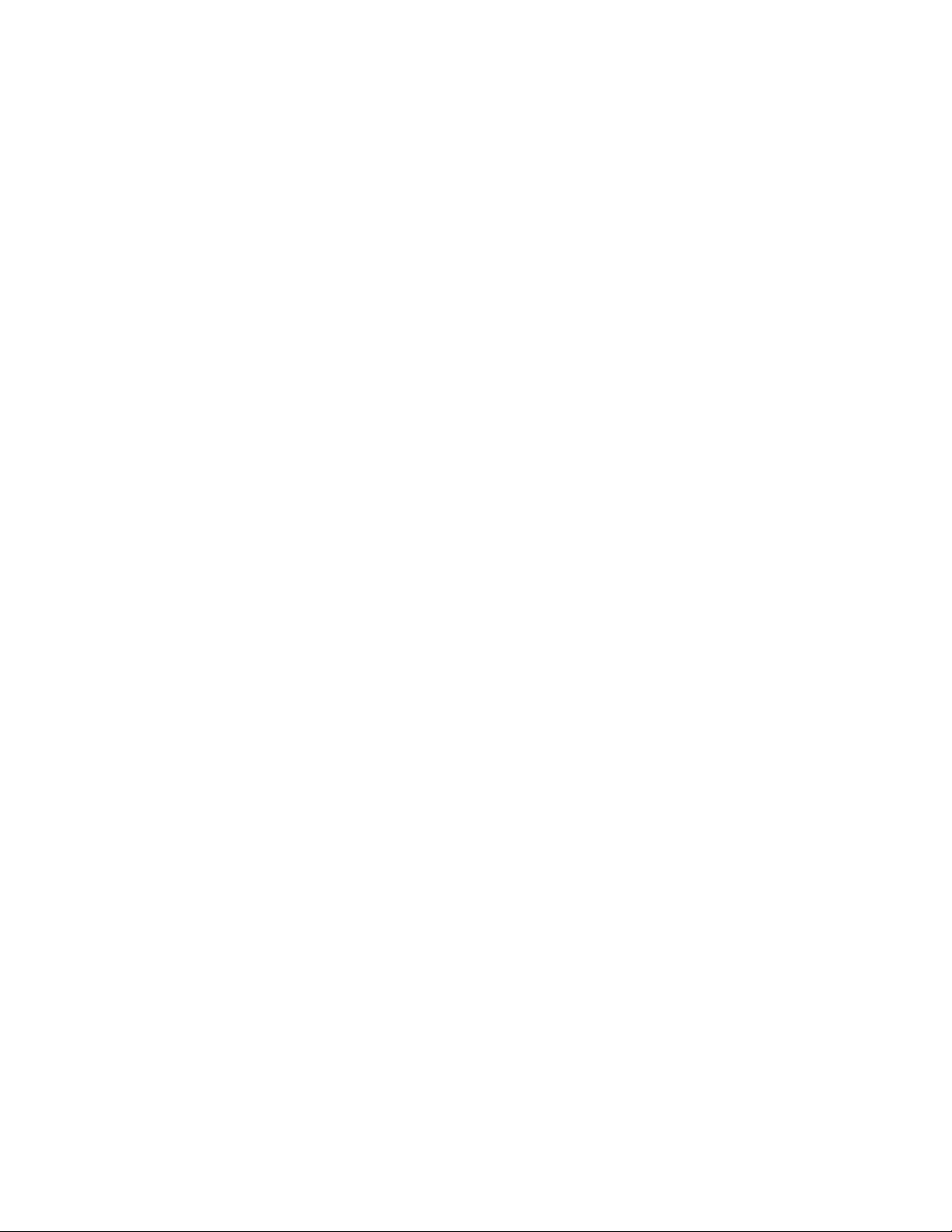
Page 3

Adept Cobra
5960 Inglewood Drive • Pleasanton, CA 94588 • USA • Phone 925.245.3400 • Fax 925.960.0452
Otto-Hahn-Strasse 23 • 44227 Dortmund • Germany • Phone +49.231.75.89.40 • Fax +49.231.75.89.450
Block 5000 Ang Mo Kio Avenue 5 • #05-12 Techplace II • Singapore 569870 • Phone +65.6755 2258 • Fax +65.6755 0598
i600/i800 Robot
User’s Guide
P/N: 03589-000, Rev G
December, 2011
Page 4
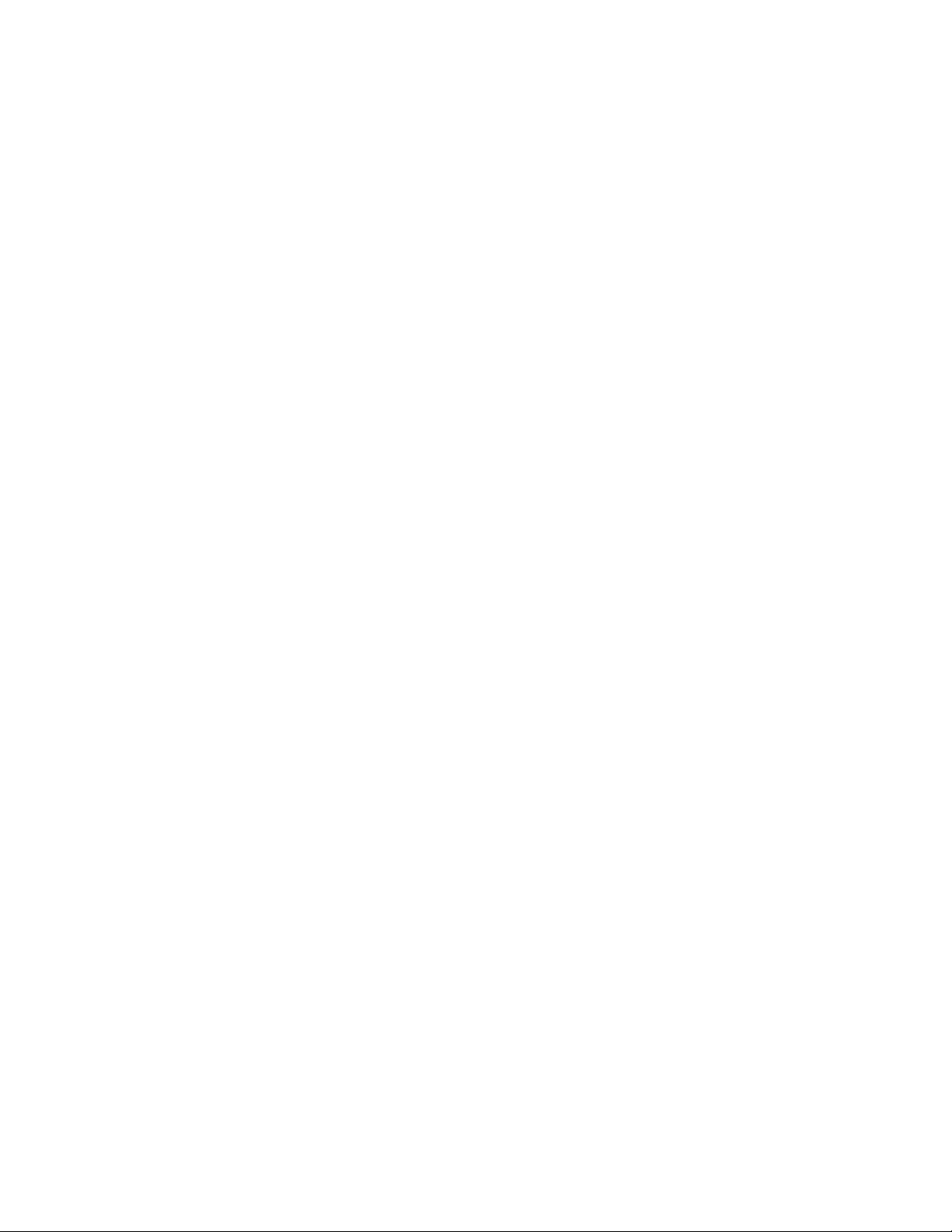
The information contained herein is the property of Adept Technology, Inc., and shall not be reproduced
in whole or in part without prior written approval of Adept Technology, Inc. The information herein is subject to change without notice and should not be construed as a commitment by Adept Technology, Inc. This
manual is periodically reviewed and revised.
Adept Technology, Inc., assumes no responsibility for any errors or omissions in this document. Critical
evaluation of this manual by the user is welcomed. Your comments assist us in preparation of future documentation. Please email your comments to: techpubs@adept.com.
Copyright
The Adept logo, AdeptVision, AIM, HexSight, and HexaVision
Adept ACE, Adept Cobra i600, Adept Cobra i800, and MicroV+ are trademarks of Adept Technology, Inc.
Any trademarks from other companies used in this publication
2002-2006, 2009-2011 by Adept Technology, Inc.
are registered trademarks of Adept Technology, Inc.
are the property of those respective companies.
Printed in the United States of America
Page 5
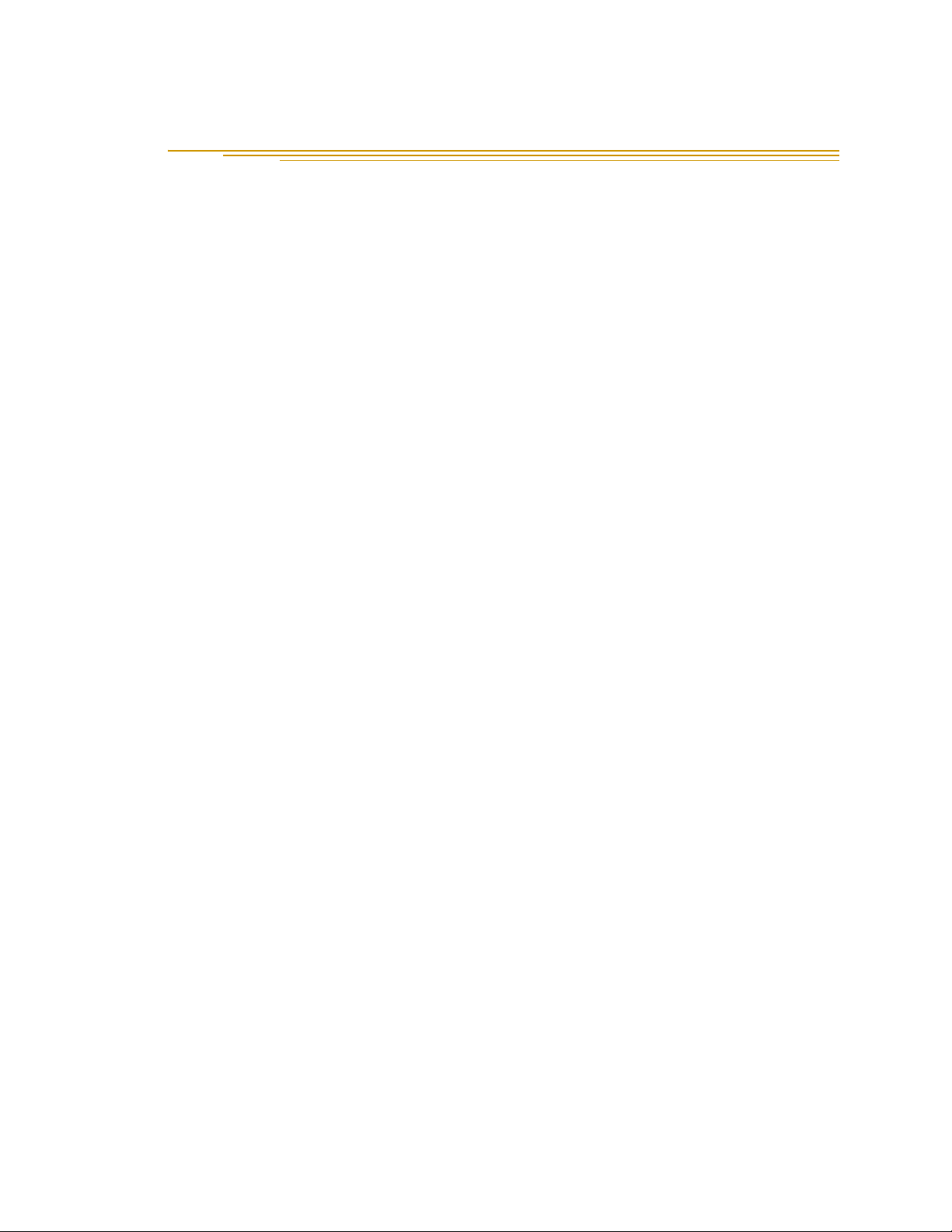
Table of Contents
1 Introduction . . . . . . . . . . . . . . . . . . . . . . . . . . . . . . . . . . . . . . . . . . . . . . . 11
1.1 Product Description. . . . . . . . . . . . . . . . . . . . . . . . . . . . . . . . . . . . . . . . . . . . . . . . 11
Adept Cobra i600/i800™ Robots . . . . . . . . . . . . . . . . . . . . . . . . . . . . . . . . . . 11
Adept Amps-in-Base (AIB™) . . . . . . . . . . . . . . . . . . . . . . . . . . . . . . . . . . . . . . 12
1.2 Dangers, Warnings, Cautions, and Notes . . . . . . . . . . . . . . . . . . . . . . . . . . . . . . 13
1.3 Safety Precautions . . . . . . . . . . . . . . . . . . . . . . . . . . . . . . . . . . . . . . . . . . . . . . . . 13
1.4 What to Do in an Emergency Situation . . . . . . . . . . . . . . . . . . . . . . . . . . . . . . . . 14
1.5 Additional Safety Information . . . . . . . . . . . . . . . . . . . . . . . . . . . . . . . . . . . . . . . 14
Manufacturer’s Declaration of Compliance (MDOC) . . . . . . . . . . . . . . . . 14
Adept Robot Safety Guide . . . . . . . . . . . . . . . . . . . . . . . . . . . . . . . . . . . . . . . 14
1.6 Intended Use of the Robots . . . . . . . . . . . . . . . . . . . . . . . . . . . . . . . . . . . . . . . . . 14
1.7 Installation Overview . . . . . . . . . . . . . . . . . . . . . . . . . . . . . . . . . . . . . . . . . . . . . . 15
1.8 Manufacturer’s Declaration . . . . . . . . . . . . . . . . . . . . . . . . . . . . . . . . . . . . . . . . . 15
1.9 How Can I Get Help? . . . . . . . . . . . . . . . . . . . . . . . . . . . . . . . . . . . . . . . . . . . . . . 16
Related Manuals . . . . . . . . . . . . . . . . . . . . . . . . . . . . . . . . . . . . . . . . . . . . . . . 16
Adept Document Library . . . . . . . . . . . . . . . . . . . . . . . . . . . . . . . . . . . . . . . . 16
2 Robot Installation . . . . . . . . . . . . . . . . . . . . . . . . . . . . . . . . . . . . . . . . . . . 17
2.1 Transport and Storage . . . . . . . . . . . . . . . . . . . . . . . . . . . . . . . . . . . . . . . . . . . . . 17
2.2 Unpacking and Inspecting the Adept Equipment. . . . . . . . . . . . . . . . . . . . . . . 18
Before Unpacking . . . . . . . . . . . . . . . . . . . . . . . . . . . . . . . . . . . . . . . . . . . . . . 18
Upon Unpacking . . . . . . . . . . . . . . . . . . . . . . . . . . . . . . . . . . . . . . . . . . . . . . . 18
2.3 Repacking for Relocation. . . . . . . . . . . . . . . . . . . . . . . . . . . . . . . . . . . . . . . . . . . 18
2.4 Environmental and Facility Requirements . . . . . . . . . . . . . . . . . . . . . . . . . . . . . 19
2.5 Mounting the Robot . . . . . . . . . . . . . . . . . . . . . . . . . . . . . . . . . . . . . . . . . . . . . . . 19
Mounting Surface . . . . . . . . . . . . . . . . . . . . . . . . . . . . . . . . . . . . . . . . . . . . . . 19
Robot Mounting Procedure . . . . . . . . . . . . . . . . . . . . . . . . . . . . . . . . . . . . . . 20
2.6 Connectors on the Robot Interface Panel . . . . . . . . . . . . . . . . . . . . . . . . . . . . . 22
3 System Installation . . . . . . . . . . . . . . . . . . . . . . . . . . . . . . . . . . . . . . . . . . 23
3.1 Cable and Parts List. . . . . . . . . . . . . . . . . . . . . . . . . . . . . . . . . . . . . . . . . . . . . . . . 23
3.2 System Cable Diagram . . . . . . . . . . . . . . . . . . . . . . . . . . . . . . . . . . . . . . . . . . . . 24
3.3 Cable Connections to the Robot. . . . . . . . . . . . . . . . . . . . . . . . . . . . . . . . . . . . . 25
Installing AIB XPANEL Cable . . . . . . . . . . . . . . . . . . . . . . . . . . . . . . . . . . . . . . 25
Installing Peripherals and Options . . . . . . . . . . . . . . . . . . . . . . . . . . . . . . . . . 25
Adept Cobra i600/i800 Robot User’s Guide, Rev G 5
Page 6
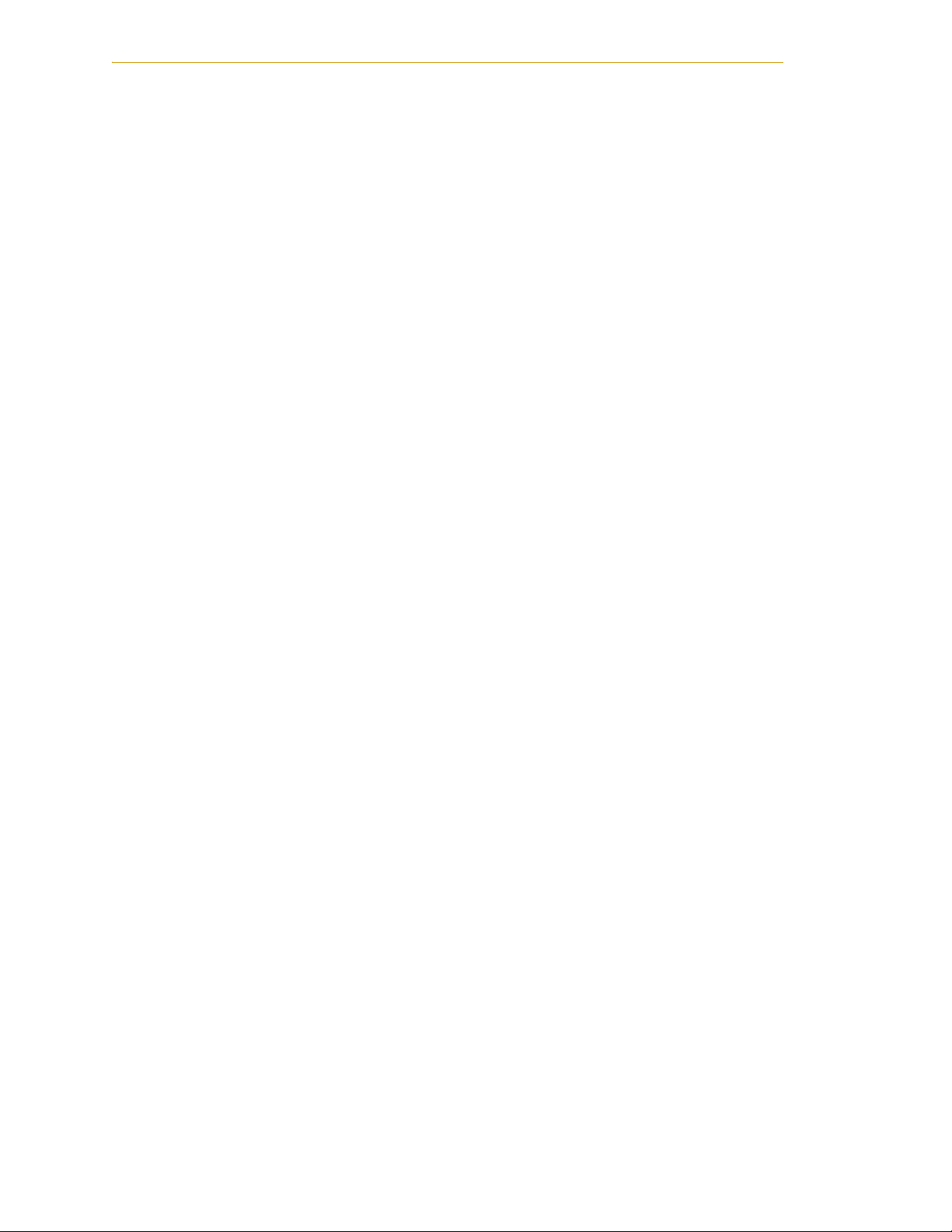
3.4 Connecting User-Supplied PC to Robot. . . . . . . . . . . . . . . . . . . . . . . . . . . . . . . . 25
PC Requirements. . . . . . . . . . . . . . . . . . . . . . . . . . . . . . . . . . . . . . . . . . . . . . . . 26
Installing Serial Cable . . . . . . . . . . . . . . . . . . . . . . . . . . . . . . . . . . . . . . . . . . . . 26
3.5 Installing Adept ACE Software . . . . . . . . . . . . . . . . . . . . . . . . . . . . . . . . . . . . . . . 26
3.6 Connecting 24 VDC Power to Robot . . . . . . . . . . . . . . . . . . . . . . . . . . . . . . . . . . 29
Specifications for 24 VDC Power . . . . . . . . . . . . . . . . . . . . . . . . . . . . . . . . . . 29
Connecting 24 VDC . . . . . . . . . . . . . . . . . . . . . . . . . . . . . . . . . . . . . . . . . . . . . 30
3.7 Connecting 200-240 VAC Power to Robot . . . . . . . . . . . . . . . . . . . . . . . . . . . . . 31
Specifications for AC Power . . . . . . . . . . . . . . . . . . . . . . . . . . . . . . . . . . . . . . 31
Details for AC Mating Connector . . . . . . . . . . . . . . . . . . . . . . . . . . . . . . . . . 33
Procedure for Creating 200-240 VAC Cable . . . . . . . . . . . . . . . . . . . . . . . . 34
Installing AC Power Cable to Robot . . . . . . . . . . . . . . . . . . . . . . . . . . . . . . . 34
3.8 Grounding the Adept Robot System . . . . . . . . . . . . . . . . . . . . . . . . . . . . . . . . . . 34
Ground Point on Robot Base . . . . . . . . . . . . . . . . . . . . . . . . . . . . . . . . . . . . . 35
Robot-Mounted Equipment Grounding . . . . . . . . . . . . . . . . . . . . . . . . . . . . 35
3.9 Installing User-Supplied Safety Equipment . . . . . . . . . . . . . . . . . . . . . . . . . . . . . 35
4 System Operation . . . . . . . . . . . . . . . . . . . . . . . . . . . . . . . . . . . . . . . . . . 37
4.1 Robot Status LED . . . . . . . . . . . . . . . . . . . . . . . . . . . . . . . . . . . . . . . . . . . . . . . . . . . 37
4.2 Status Panel Fault Codes . . . . . . . . . . . . . . . . . . . . . . . . . . . . . . . . . . . . . . . . . . . . 37
4.3 Using the Brake Release Button . . . . . . . . . . . . . . . . . . . . . . . . . . . . . . . . . . . . . . 39
Brakes . . . . . . . . . . . . . . . . . . . . . . . . . . . . . . . . . . . . . . . . . . . . . . . . . . . . . . . . 39
Brake Release Button . . . . . . . . . . . . . . . . . . . . . . . . . . . . . . . . . . . . . . . . . . . . 39
4.4 Front Panel . . . . . . . . . . . . . . . . . . . . . . . . . . . . . . . . . . . . . . . . . . . . . . . . . . . . . . . 40
4.5 Connecting Digital I/O to the System . . . . . . . . . . . . . . . . . . . . . . . . . . . . . . . . . 41
4.6 Using Digital I/O on Robot XIO Connector . . . . . . . . . . . . . . . . . . . . . . . . . . . . . 43
XIO Connector . . . . . . . . . . . . . . . . . . . . . . . . . . . . . . . . . . . . . . . . . . . . . . . . . 43
XIO Input Signals . . . . . . . . . . . . . . . . . . . . . . . . . . . . . . . . . . . . . . . . . . . . . . . . 44
XIO Output Signals . . . . . . . . . . . . . . . . . . . . . . . . . . . . . . . . . . . . . . . . . . . . . . 46
XIO Breakout Cable . . . . . . . . . . . . . . . . . . . . . . . . . . . . . . . . . . . . . . . . . . . . . 47
4.7 Connecting Customer-Supplied Safety and Power Control Equipment . . . . . 49
Connecting Equipment to the System . . . . . . . . . . . . . . . . . . . . . . . . . . . . . . 49
Emergency Stop Circuits . . . . . . . . . . . . . . . . . . . . . . . . . . . . . . . . . . . . . . . . . 53
Remote Manual Mode. . . . . . . . . . . . . . . . . . . . . . . . . . . . . . . . . . . . . . . . . . . 54
Remote High Power On/Off Control. . . . . . . . . . . . . . . . . . . . . . . . . . . . . . . . 54
High Power On/Off Lamp . . . . . . . . . . . . . . . . . . . . . . . . . . . . . . . . . . . . . . . . 55
Remote Front Panel or User-Supplied Replacement . . . . . . . . . . . . . . . . . . 55
6 Adept Cobra i600/i800 Robot User’s Guide, Rev G
Page 7
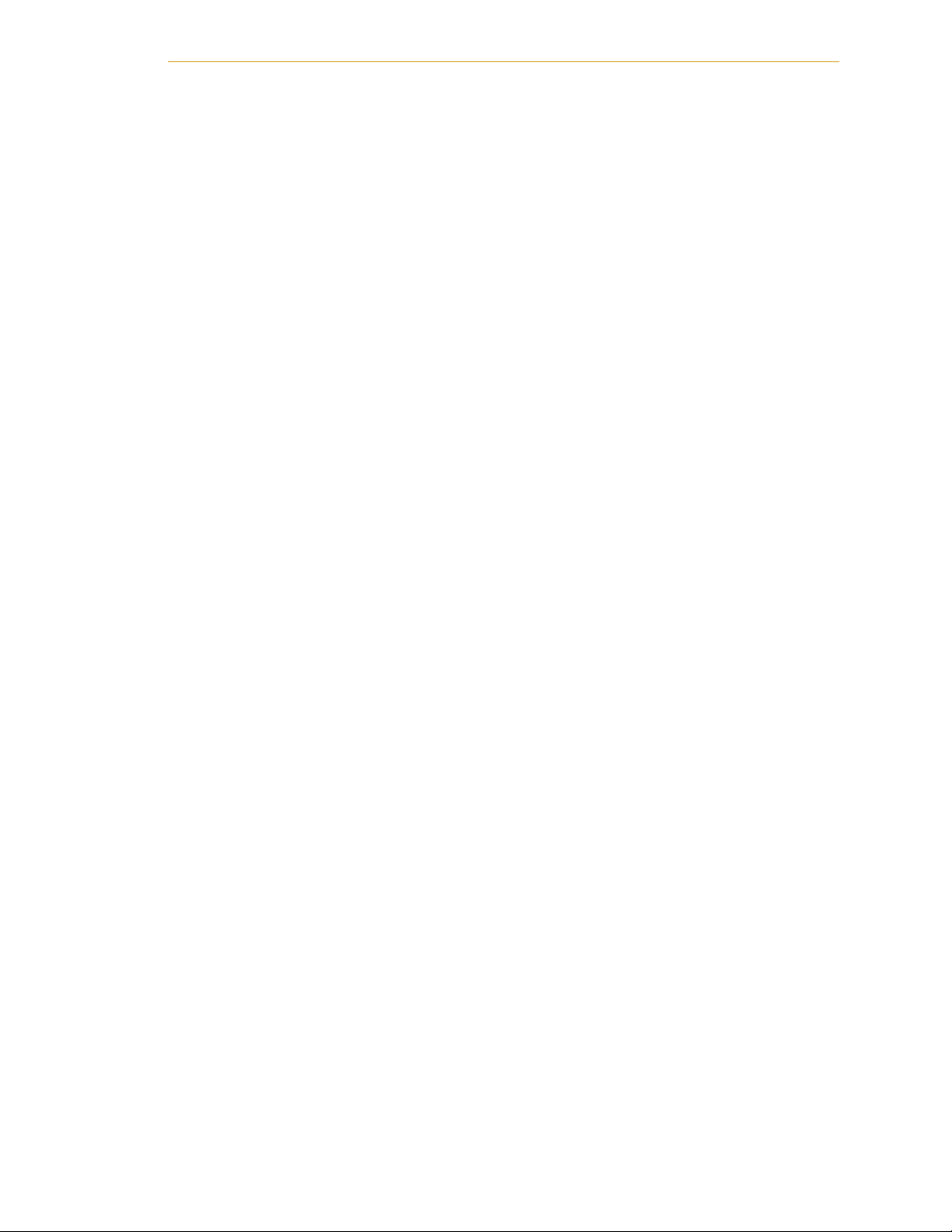
4.8 Turning On the System . . . . . . . . . . . . . . . . . . . . . . . . . . . . . . . . . . . . . . . . . . . . . 55
Verifying Installation . . . . . . . . . . . . . . . . . . . . . . . . . . . . . . . . . . . . . . . . . . . . 55
Turning on Power and Starting Adept ACE . . . . . . . . . . . . . . . . . . . . . . . . . 56
Enabling High Power . . . . . . . . . . . . . . . . . . . . . . . . . . . . . . . . . . . . . . . . . . . . 57
Verifying E-Stop Functions . . . . . . . . . . . . . . . . . . . . . . . . . . . . . . . . . . . . . . . . 60
4.9 Learning to Program the Adept Cobra i-Series Robot. . . . . . . . . . . . . . . . . . . . 60
5 Maintenance . . . . . . . . . . . . . . . . . . . . . . . . . . . . . . . . . . . . . . . . . . . . . . 61
5.1 Field-replaceable Parts . . . . . . . . . . . . . . . . . . . . . . . . . . . . . . . . . . . . . . . . . . . . 61
5.2 Periodic Maintenance Schedule. . . . . . . . . . . . . . . . . . . . . . . . . . . . . . . . . . . . . 61
5.3 Checking Safety Systems. . . . . . . . . . . . . . . . . . . . . . . . . . . . . . . . . . . . . . . . . . . 62
5.4 Checking Robot Mounting Bolt Torque . . . . . . . . . . . . . . . . . . . . . . . . . . . . . . . . 62
5.5 Checking Robot for Oil Around Harmonic Drive . . . . . . . . . . . . . . . . . . . . . . . . 62
5.6 Lubricating Joint 3 Ball Screw/Spline . . . . . . . . . . . . . . . . . . . . . . . . . . . . . . . . . 63
Required Grease for the Robot . . . . . . . . . . . . . . . . . . . . . . . . . . . . . . . . . . . 63
Lubrication Procedure. . . . . . . . . . . . . . . . . . . . . . . . . . . . . . . . . . . . . . . . . . . 63
5.7 Replacing the AIB Chassis . . . . . . . . . . . . . . . . . . . . . . . . . . . . . . . . . . . . . . . . . . 65
Removing the AIB Chassis . . . . . . . . . . . . . . . . . . . . . . . . . . . . . . . . . . . . . . . . 65
Installing a New AIB Chassis . . . . . . . . . . . . . . . . . . . . . . . . . . . . . . . . . . . . . . 67
5.8 Replacing Encoder Battery . . . . . . . . . . . . . . . . . . . . . . . . . . . . . . . . . . . . . . . . . 69
Battery Replacement Time Periods . . . . . . . . . . . . . . . . . . . . . . . . . . . . . . . . 69
Battery Replacement Procedure. . . . . . . . . . . . . . . . . . . . . . . . . . . . . . . . . . 69
6 Optional Equipment Installation . . . . . . . . . . . . . . . . . . . . . . . . . . . . . . . 71
6.1 Installing End-Effectors . . . . . . . . . . . . . . . . . . . . . . . . . . . . . . . . . . . . . . . . . . . . . 71
6.2 Removing and Installing the Tool Flange . . . . . . . . . . . . . . . . . . . . . . . . . . . . . . 71
Removing the Flange . . . . . . . . . . . . . . . . . . . . . . . . . . . . . . . . . . . . . . . . . . . 71
Installing the Flange. . . . . . . . . . . . . . . . . . . . . . . . . . . . . . . . . . . . . . . . . . . . . 72
6.3 User Connections on the Robot . . . . . . . . . . . . . . . . . . . . . . . . . . . . . . . . . . . . . . 72
User Air Lines . . . . . . . . . . . . . . . . . . . . . . . . . . . . . . . . . . . . . . . . . . . . . . . . . . . 72
User Electrical Lines . . . . . . . . . . . . . . . . . . . . . . . . . . . . . . . . . . . . . . . . . . . . . 73
6.4 Internal User Connectors . . . . . . . . . . . . . . . . . . . . . . . . . . . . . . . . . . . . . . . . . . . 74
SOLND Connector . . . . . . . . . . . . . . . . . . . . . . . . . . . . . . . . . . . . . . . . . . . . . 75
OP3/4 Connector . . . . . . . . . . . . . . . . . . . . . . . . . . . . . . . . . . . . . . . . . . . . . . 75
EOAPWR Connector . . . . . . . . . . . . . . . . . . . . . . . . . . . . . . . . . . . . . . . . . . . . 76
Internal User Connector Output Specifications . . . . . . . . . . . . . . . . . . . . . 77
ESTOP Connector . . . . . . . . . . . . . . . . . . . . . . . . . . . . . . . . . . . . . . . . . . . . . . 77
Adept Cobra i600/i800 Robot User’s Guide, Re v G 7
Page 8
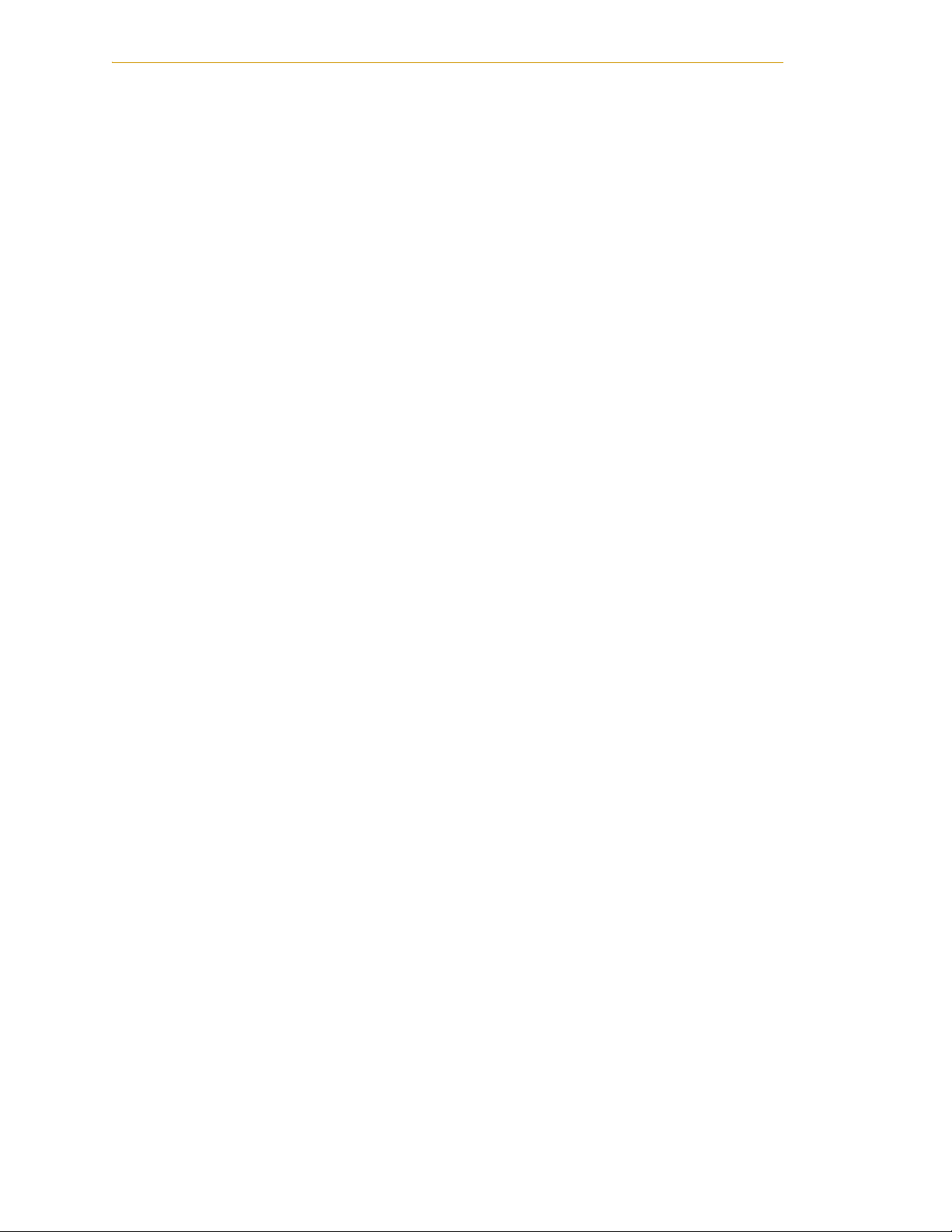
6.5 Mounting Locations for External Equipment . . . . . . . . . . . . . . . . . . . . . . . . . . . . 79
6.6 Installing the Robot Solenoid Kit . . . . . . . . . . . . . . . . . . . . . . . . . . . . . . . . . . . . . . 79
Introduction . . . . . . . . . . . . . . . . . . . . . . . . . . . . . . . . . . . . . . . . . . . . . . . . . . . . 79
Tools Required . . . . . . . . . . . . . . . . . . . . . . . . . . . . . . . . . . . . . . . . . . . . . . . . . . 80
Procedure . . . . . . . . . . . . . . . . . . . . . . . . . . . . . . . . . . . . . . . . . . . . . . . . . . . . . 80
6.7 Installing Adjustable Hardstops . . . . . . . . . . . . . . . . . . . . . . . . . . . . . . . . . . . . . . 84
Joint 1 Adjustable Hardstops . . . . . . . . . . . . . . . . . . . . . . . . . . . . . . . . . . . . . 84
Joint 2 Adjustable Hardstops . . . . . . . . . . . . . . . . . . . . . . . . . . . . . . . . . . . . . 86
7 Technical Specifications . . . . . . . . . . . . . . . . . . . . . . . . . . . . . . . . . . . . . 91
7.1 Dimension Drawings . . . . . . . . . . . . . . . . . . . . . . . . . . . . . . . . . . . . . . . . . . . . . . . 91
7.2 Robot Specifications . . . . . . . . . . . . . . . . . . . . . . . . . . . . . . . . . . . . . . . . . . . . . . . 99
8 Cleanroom Robots . . . . . . . . . . . . . . . . . . . . . . . . . . . . . . . . . . . . . . . . . 101
8.1 Cobra i600/i800 Cleanroom Option . . . . . . . . . . . . . . . . . . . . . . . . . . . . . . . . . 101
Introduction . . . . . . . . . . . . . . . . . . . . . . . . . . . . . . . . . . . . . . . . . . . . . . . . . . . 101
Specifications . . . . . . . . . . . . . . . . . . . . . . . . . . . . . . . . . . . . . . . . . . . . . . . . . 102
8.2 Connections . . . . . . . . . . . . . . . . . . . . . . . . . . . . . . . . . . . . . . . . . . . . . . . . . . . . . 102
8.3 Requirements . . . . . . . . . . . . . . . . . . . . . . . . . . . . . . . . . . . . . . . . . . . . . . . . . . . . 102
8.4 Exclusions and Incompatibilities . . . . . . . . . . . . . . . . . . . . . . . . . . . . . . . . . . . . 103
8.5 Maintenance . . . . . . . . . . . . . . . . . . . . . . . . . . . . . . . . . . . . . . . . . . . . . . . . . . . . 103
Bellows Replacement . . . . . . . . . . . . . . . . . . . . . . . . . . . . . . . . . . . . . . . . . . 103
Lubrication . . . . . . . . . . . . . . . . . . . . . . . . . . . . . . . . . . . . . . . . . . . . . . . . . . . 104
8 Adept Cobra i600/i800 Robot User’s Guide, Rev G
Page 9
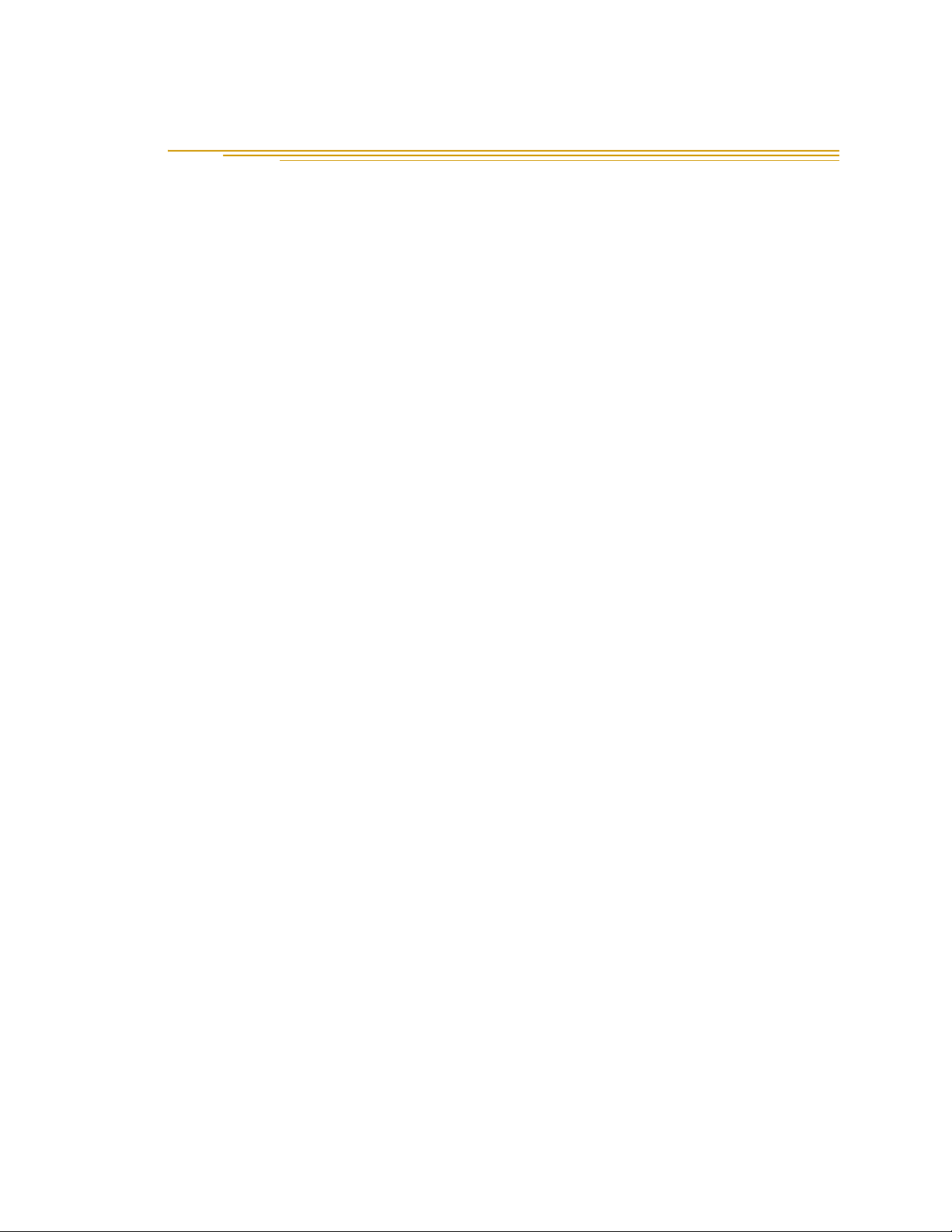
List of Figures
Figure 1-1. Adept Cobra i800 Robot . . . . . . . . . . . . . . . . . . . . . . . . . . . . . . . . . . . . . . . . . 11
Figure 1-2. Robot Joint Motions . . . . . . . . . . . . . . . . . . . . . . . . . . . . . . . . . . . . . . . . . . . . . 12
Figure 1-3. Adept AIB . . . . . . . . . . . . . . . . . . . . . . . . . . . . . . . . . . . . . . . . . . . . . . . . . . . . . . 12
Figure 2-1. Cobra Robot on a Transportation Pallet . . . . . . . . . . . . . . . . . . . . . . . . . . . . 17
Figure 2-2. Mounting Hole Pattern for Robot . . . . . . . . . . . . . . . . . . . . . . . . . . . . . . . . . . 20
Figure 2-3. Robot Interface Panel . . . . . . . . . . . . . . . . . . . . . . . . . . . . . . . . . . . . . . . . . . . 22
Figure 3-1. iCobra System Cable Diagram . . . . . . . . . . . . . . . . . . . . . . . . . . . . . . . . . . . . 24
Figure 3-2. Adept ACE CD-ROM Startup Menu . . . . . . . . . . . . . . . . . . . . . . . . . . . . . . . . 27
Figure 3-3. Setup Welcome Screen . . . . . . . . . . . . . . . . . . . . . . . . . . . . . . . . . . . . . . . . . . 27
Figure 3-4. Ready-to-Install Screen . . . . . . . . . . . . . . . . . . . . . . . . . . . . . . . . . . . . . . . . . . . 27
Figure 3-5. Install Screen . . . . . . . . . . . . . . . . . . . . . . . . . . . . . . . . . . . . . . . . . . . . . . . . . . . 28
Figure 3-6. Installation Completed . . . . . . . . . . . . . . . . . . . . . . . . . . . . . . . . . . . . . . . . . . . 28
Figure 3-7. User-Supplied 24 VDC Cable . . . . . . . . . . . . . . . . . . . . . . . . . . . . . . . . . . . . . . 31
Figure 3-8. Typical AC Power Installation with Single-Phase Supply . . . . . . . . . . . . . . . . 33
Figure 3-9. Single-Phase Load across L1 and L2 of a Three-Phase AC Supply . . . . . . . 33
Figure 3-10. AC Power Mating Connector . . . . . . . . . . . . . . . . . . . . . . . . . . . . . . . . . . . . . 34
Figure 3-11. Ground Point on Robot Base . . . . . . . . . . . . . . . . . . . . . . . . . . . . . . . . . . . . . . 35
Figure 4-1 Robot Status LED Indicator Location . . . . . . . . . . . . . . . . . . . . . . . . . . . . . . . 37
Figure 4-2 Status Panel . . . . . . . . . . . . . . . . . . . . . . . . . . . . . . . . . . . . . . . . . . . . . . . . . . . . 38
Figure 4-3 Front Panel . . . . . . . . . . . . . . . . . . . . . . . . . . . . . . . . . . . . . . . . . . . . . . . . . . . . . 40
Figure 4-4 Connecting Digital I/O to the System . . . . . . . . . . . . . . . . . . . . . . . . . . . . . . . 42
Figure 4-5 Typical User Wiring for XIO Input Signals . . . . . . . . . . . . . . . . . . . . . . . . . . . . . 45
Figure 4-6 Typical User Wiring for XIO Output Signals . . . . . . . . . . . . . . . . . . . . . . . . . . . 47
Figure 4-7 Optional XIO Breakout Cable . . . . . . . . . . . . . . . . . . . . . . . . . . . . . . . . . . . . . 47
Figure 4-8 Cobra i600/i800 E-Stop Circuit Connections . . . . . . . . . . . . . . . . . . . . . . . . . 52
Figure 4-9 Front Panel Schematic . . . . . . . . . . . . . . . . . . . . . . . . . . . . . . . . . . . . . . . . . . . 53
Figure 4-10 Adept ACE Startup Menu . . . . . . . . . . . . . . . . . . . . . . . . . . . . . . . . . . . . . . . . 57
Figure 4-11 Connecting to the iCobra . . . . . . . . . . . . . . . . . . . . . . . . . . . . . . . . . . . . . . . . 57
Figure 4-12 High Power and Launch Robot Jog Control Icons . . . . . . . . . . . . . . . . . . . . 58
Figure 4-13 Robot Jog Control Window . . . . . . . . . . . . . . . . . . . . . . . . . . . . . . . . . . . . . . . 59
Figure 4-14 Jog Pendant Menu . . . . . . . . . . . . . . . . . . . . . . . . . . . . . . . . . . . . . . . . . . . . . . 60
Figure 5-1. Lubrication of Joint 3 Quill . . . . . . . . . . . . . . . . . . . . . . . . . . . . . . . . . . . . . . . . 64
Figure 5-2. Securing Screw on AIB Chassis . . . . . . . . . . . . . . . . . . . . . . . . . . . . . . . . . . . . 65
Figure 5-3. Opening and Removing AIB Chassis . . . . . . . . . . . . . . . . . . . . . . . . . . . . . . . 66
Figure 5-4. Connectors on AIB Chassis . . . . . . . . . . . . . . . . . . . . . . . . . . . . . . . . . . . . . . . . 66
Figure 5-5. Ground Screw on AIB Chassis . . . . . . . . . . . . . . . . . . . . . . . . . . . . . . . . . . . . . 67
Figure 5-6. Installing AIB Chassis in Robot Base . . . . . . . . . . . . . . . . . . . . . . . . . . . . . . . . . 68
Figure 5-7. Location of Encoder Battery Pack . . . . . . . . . . . . . . . . . . . . . . . . . . . . . . . . . 70
Figure 6-1. Tool Flange Removal Details . . . . . . . . . . . . . . . . . . . . . . . . . . . . . . . . . . . . . . 72
Adept Cobra i600/i800 Robot User’s Guide, Rev G 9
Page 10
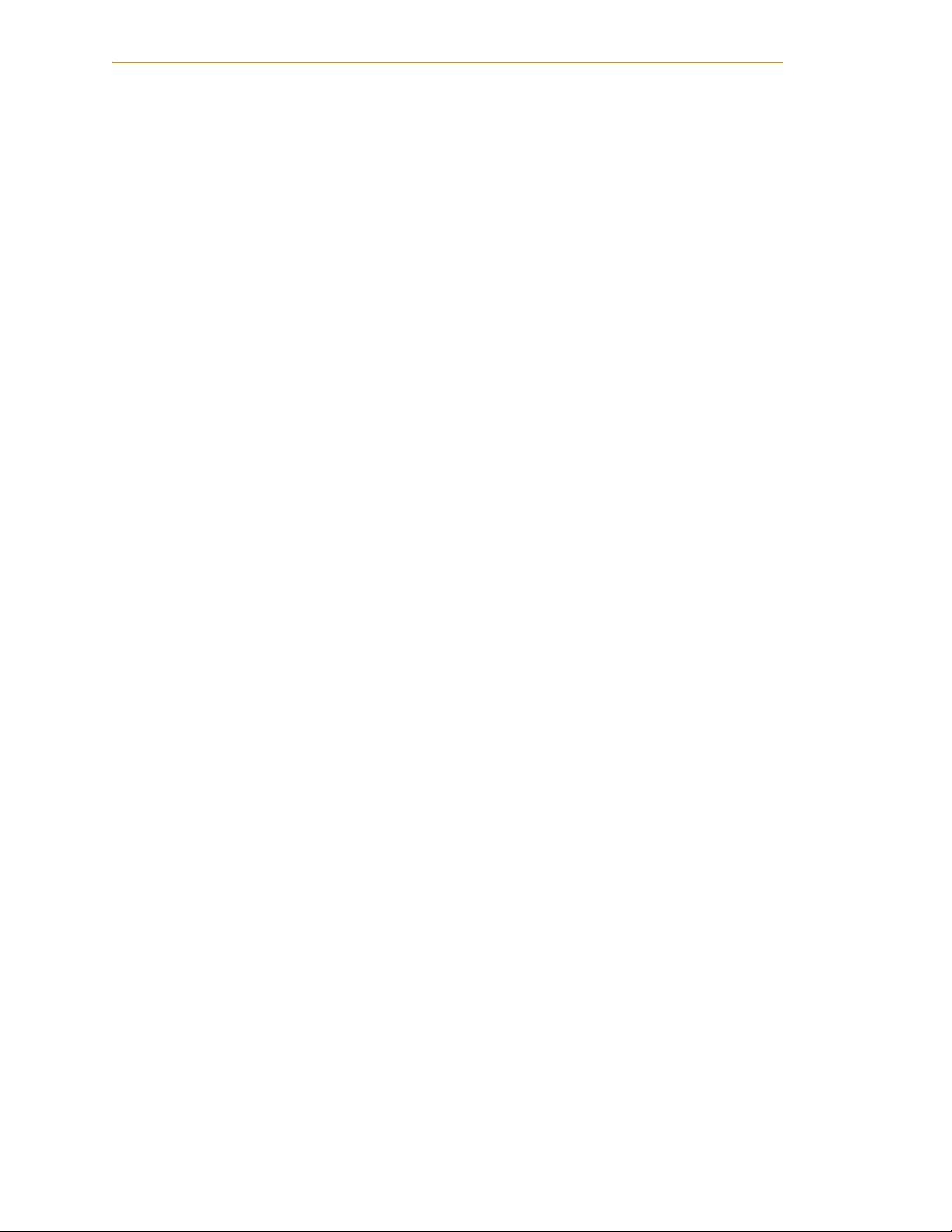
Figure 6-2. User Connectors on Joint 1 . . . . . . . . . . . . . . . . . . . . . . . . . . . . . . . . . . . . . . . . 73
Figure 6-3. User Connectors on Joint 2 . . . . . . . . . . . . . . . . . . . . . . . . . . . . . . . . . . . . . . . . 73
Figure 6-4. Internal User Connectors - OP3/4, EOAPWR, ESTOP . . . . . . . . . . . . . . . . . . . . 74
Figure 6-5. SOLND Connector . . . . . . . . . . . . . . . . . . . . . . . . . . . . . . . . . . . . . . . . . . . . . . . 74
Figure 6-6. OP3/4 and SOLND Circuits . . . . . . . . . . . . . . . . . . . . . . . . . . . . . . . . . . . . . . . . 76
Figure 6-7. Internal E-Stop Connector Circuit . . . . . . . . . . . . . . . . . . . . . . . . . . . . . . . . . . 78
Figure 6-8. Selecting the Configuration Manager . . . . . . . . . . . . . . . . . . . . . . . . . . . . . . 78
Figure 6-9. Solenoid Mounting Bracket with Connector and Spare Air Line . . . . . . . . . 81
Figure 6-10. Solenoid Placement Using Mounting Hardware . . . . . . . . . . . . . . . . . . . . . . 82
Figure 6-11. Removing the Cable Strap Plate . . . . . . . . . . . . . . . . . . . . . . . . . . . . . . . . . . . 82
Figure 6-12. Connecting Spare Air Line to User Connector . . . . . . . . . . . . . . . . . . . . . . . . 83
Figure 6-13. Joint 1 Adjustable Hardstops . . . . . . . . . . . . . . . . . . . . . . . . . . . . . . . . . . . . . . 84
Figure 6-14. Configuration Manager - Modifying Joint 1 Limits . . . . . . . . . . . . . . . . . . . . . 85
Figure 6-15. Configuration Manager - Apply Changes . . . . . . . . . . . . . . . . . . . . . . . . . . . 86
Figure 6-16. Joint 2 Hardstop Kit . . . . . . . . . . . . . . . . . . . . . . . . . . . . . . . . . . . . . . . . . . . . . . 86
Figure 6-17. Joint 2 Adjustable Hardstop Locations . . . . . . . . . . . . . . . . . . . . . . . . . . . . . . 87
Figure 6-18. Fixed Hardstop Device for Joint 2 . . . . . . . . . . . . . . . . . . . . . . . . . . . . . . . . . . 87
Figure 6-19. Screw Locations for Joint 2 Adjustable Hardstops . . . . . . . . . . . . . . . . . . . . . 88
Figure 6-20. Configuration Manager - Modifying Joint 2 Limits . . . . . . . . . . . . . . . . . . . . . 89
Figure 7-1. Adept Cobra i600/s600 Top and Side Dimensions . . . . . . . . . . . . . . . . . . . . . 91
Figure 7-2. Adept Cobra i800/s800 Top and Side Dimensions . . . . . . . . . . . . . . . . . . . . . 92
Figure 7-3. Dimensions of the Camera Bracket Mounting Pattern . . . . . . . . . . . . . . . . . 93
Figure 7-4. Tool Flange Dimensions . . . . . . . . . . . . . . . . . . . . . . . . . . . . . . . . . . . . . . . . . . . 94
Figure 7-5. External Tooling on Top of Robot Arm . . . . . . . . . . . . . . . . . . . . . . . . . . . . . . . 95
Figure 7-6. External Tooling on Underside of Outer Link . . . . . . . . . . . . . . . . . . . . . . . . . . 96
Figure 7-7. Adept Cobra i600/s600 Robot Working Envelope . . . . . . . . . . . . . . . . . . . . . 97
Figure 7-8. Adept Cobra i800/s800 Robot Working Envelope . . . . . . . . . . . . . . . . . . . . . 98
Figure 8-1. Adept Cobra i600 Cleanroom Robot . . . . . . . . . . . . . . . . . . . . . . . . . . . . . . 101
Figure 8-2. Cleanroom Connections . . . . . . . . . . . . . . . . . . . . . . . . . . . . . . . . . . . . . . . . 102
Figure 8-3. Cleanroom Bellows Replacement . . . . . . . . . . . . . . . . . . . . . . . . . . . . . . . . . 104
10 Adept Cobra i600/i800 Robot User’s Guide, Rev G
Page 11
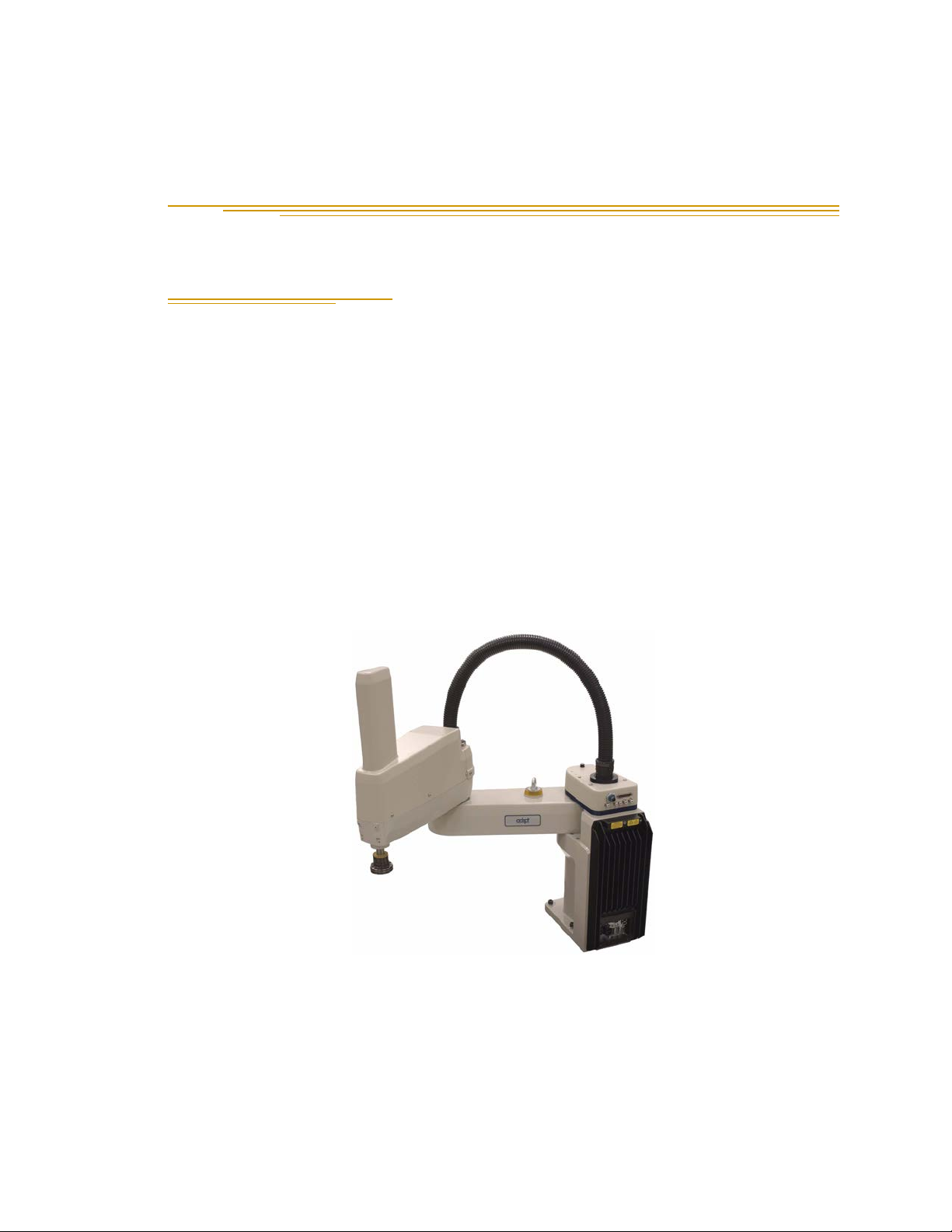
1.1 Product Description
Adept Cobra i600/i800™ Robots
The Adept Cobra i600 and i800 robots are four-axis SCARA robots (Selective Compliance
Assembly Robot Arm). See the following figure. Joints 1, 2, and 4 are rotational; Joint 3 is
translational. See Figure 1-2 for a description of the robot joint locations.
The Adept Cobra i-series robots are programmed and controlled using Adept ACE™
software, running on a user-supplied PC. Mechanical specifications for the Adept Cobra
i-series robots are provided in Chapter 7.
NOTE: The descriptions and instructions in this manual apply to both the
Cobra i600 and the Cobra i800, except for instances where there is a
difference, as in dimension and work envelope drawings. In those cases
the information is presented for both robots.
Introduction 1
Figure 1-1. Adept Cobra i800 Robot
Adept Cobra i600/i800 Robot User’s Guide, Rev G 11
Page 12
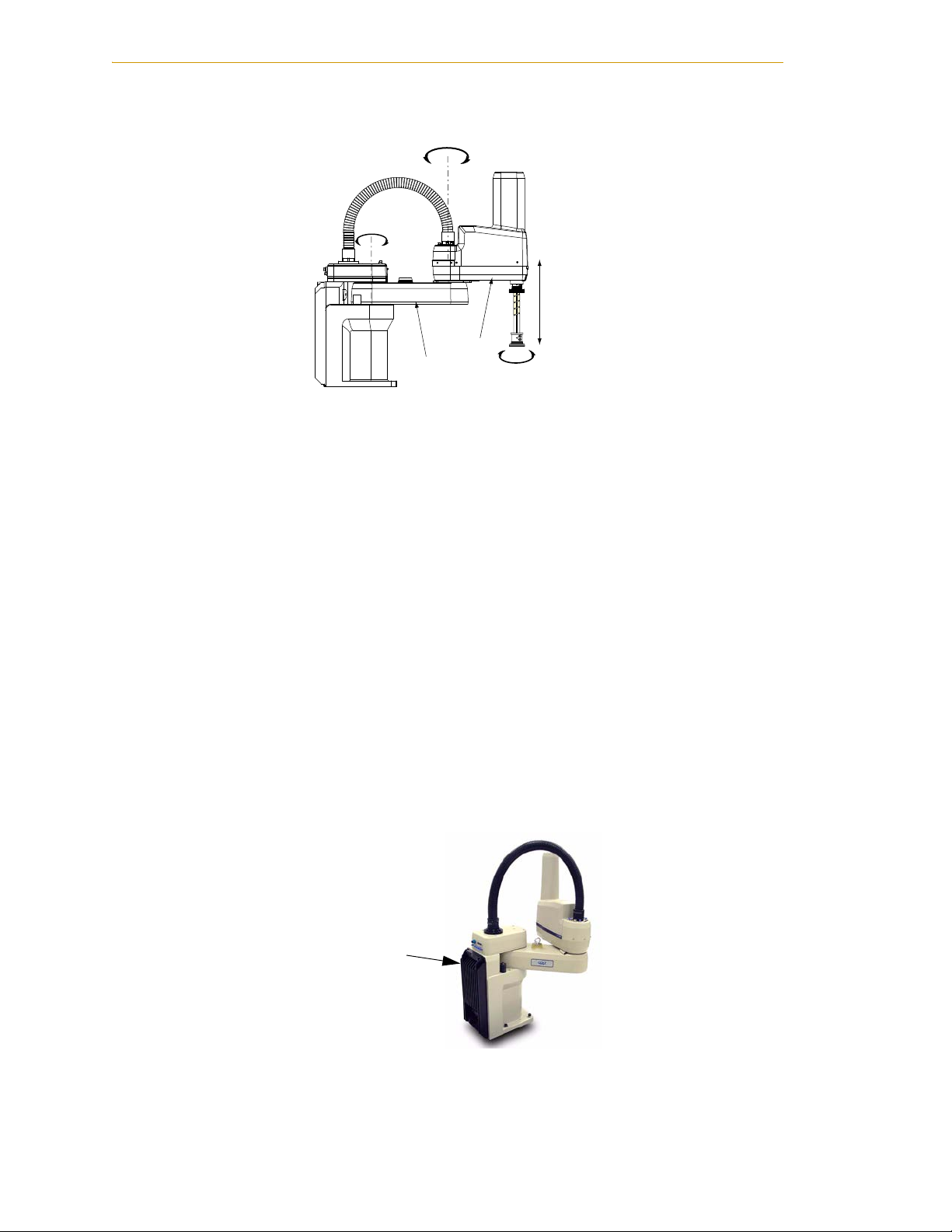
Introduction
Joint 1
Inner
Link
Outer
Link
Joint 2
Joint 4
Joint 3
AIB on Adept Cobra
i600 Robot
Adept Amps-in-Base (AIB™)
The amplifiers for the Adept Cobra i-series robots are embedded in the base of the robot.
This amplifier section is known as the AIB (amp-in-base). It provides power amplifiers
and full servo control.
Figure 1-2. Robot Joint Motions
Adept AIB features:
• On-board digital I/O
• Low EMI for use with noise-sensitive equipment
• No external fan for quiet robot operation
• 8 kHz servo rate delivers low positional errors and superior path following
• Sine wave commutation lowers cogging torque and improves path following
• Digital feed-forward design maximizes efficiency, torque, and velocity
• Temperature sensors for all amplifiers and motors for maximum reliability and
easy troubleshooting
12 Adept Cobra i600/i800 Robot User’s Guide, Rev G
Figure 1-3. Adept AIB
Page 13
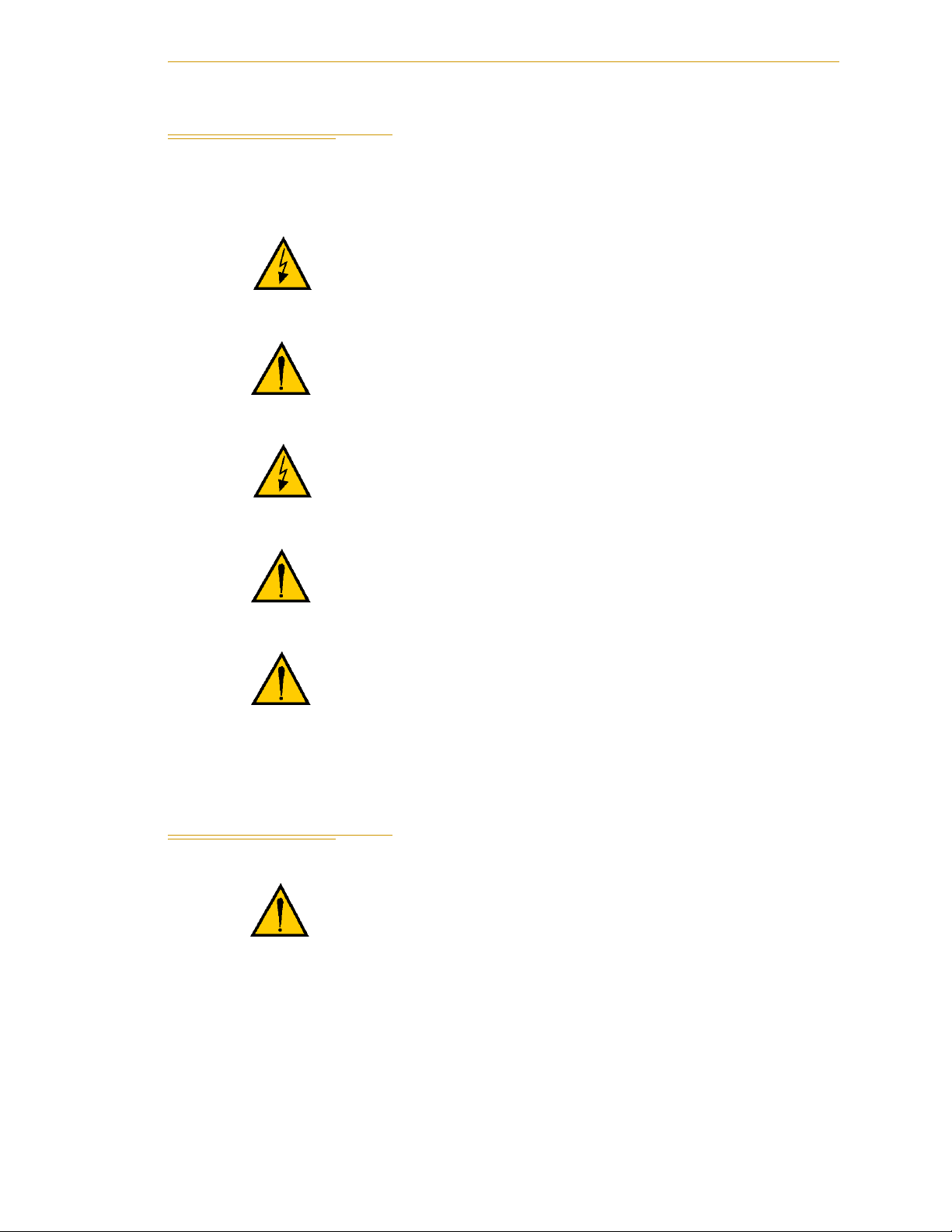
Dangers, Warnings, Cautions, and Notes
1.2 Dangers, Warnings, Cautions, and Notes
There are six levels of special alert notation used in Adept manuals. In descending order
of importance, they are:
DANGER: This indicates an imminently hazardous
electrical situation which, if not avoided, will result in
death or serious injury.
DANGER: This indicates an imminently hazardous
situation which, if not avoided, will result in death or
serious injury.
WAR NI NG : This indicates a potentially hazardous
electrical situation which, if not avoided, could result in
injury or major damage to the equipment.
WAR NI NG : This indicates a potentially hazardous
situation which, if not avoided, could result in injury or
major damage to the equipment.
CAUTION: This indicates a situation which, if not avoided,
could result in damage to the equipment.
NOTE: Notes provide supplementary information, emphasize a point or
procedure, or give a tip for easier operation.
1.3 Safety Precautions
DANGER: An Adept Cobra i600/i800 robot can cause
serious injury or death, or damage to itself and other
equipment, if the following safety precautions are not
observed:
• All personnel who install, operate, teach, program, or maintain the system must
read this guide, read the Adept Robot Safety Guide, and complete a training
course for their respo nsibilities in regard to the robot.
• All personnel who design the robot system must read this guide, read the Adept
Robot Safety Guide, and must comply with all local and national safety
regulations for the location in which the robot is installed.
Adept Cobra i600/i800 Robot User’s Guide, Re v G 13
Page 14
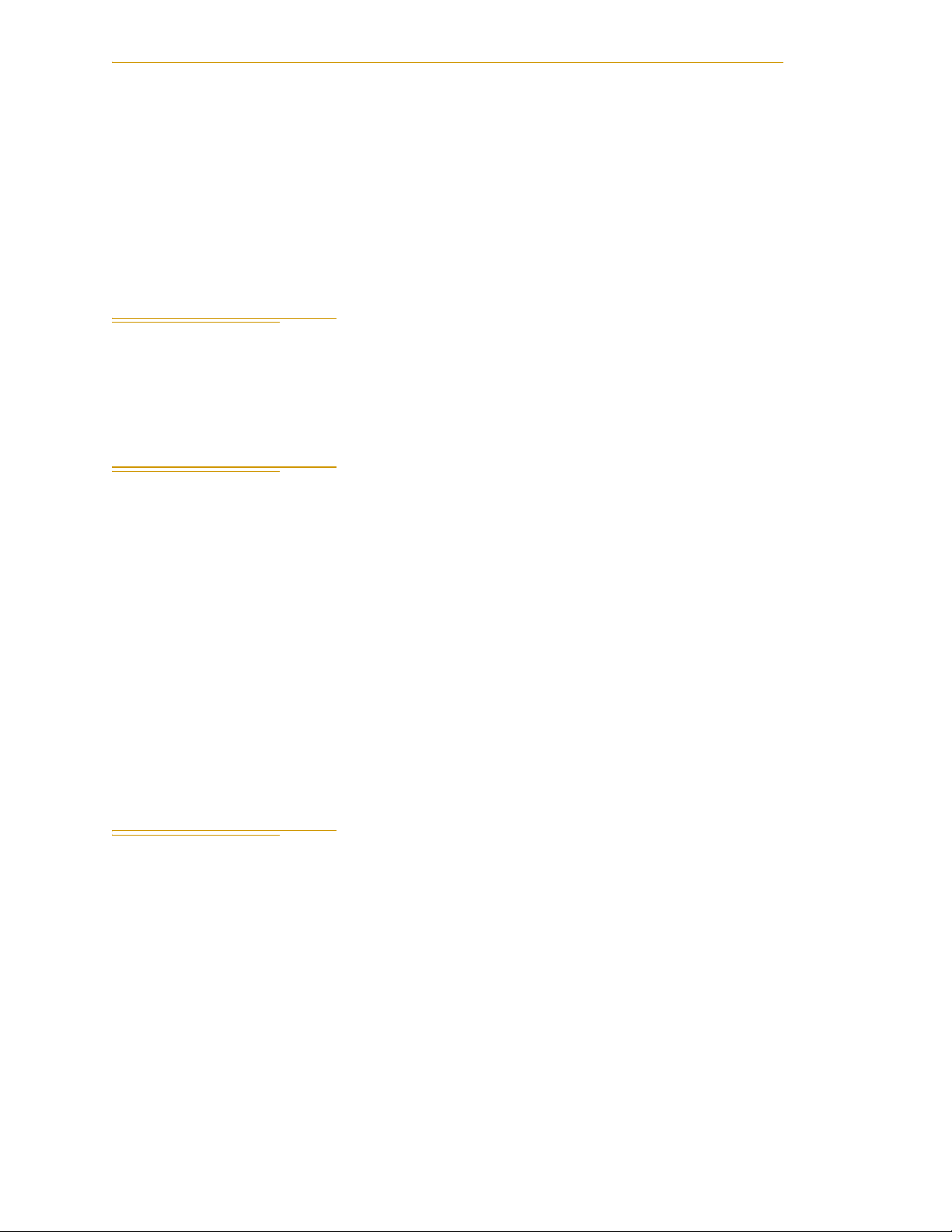
Introduction
• The robot system must not be used for purposes other than described in Section
1.6. Contact Adept if you are not sure of the suitability for your application.
• The user is responsible for providing safety barriers around the robot to prevent
anyone from accidentally coming into contact with the robot when it is in motion.
• Power to the robot and its power supply must be locked out and tagged out before
any maintenance is performed.
1.4 What to Do in an Emergency Situation
Press any E-Stop button (a red push-button on a yellow background/field) and then
follow the internal procedures of your company or organization for an emergency
situation. If a fire occurs, use CO
to extinguish the fire.
2
1.5 Additional Safety Information
Adept provides other sources for more safety information:
Manufacturer’s Declaration of Compliance (MDOC)
This lists all standards with which each robot complies. See “Manufacturer’s
Declaration” on page 15.
Adept Robot Safety Guide
The Adept Robot Safety Guide provides detailed information on safety for Adept robots.
It also gives resources for more information on relevant standards.
It ships with each robot manual, and is also available from the Adept Document Library.
See “Adept Document Library” on page 16.
1.6 Intended Use of the Robots
The Adept Cobra i600 and i800 robots are intended for use in parts assembly and material
handling for payloads less than 5.5 kg (12.1 lb).
14 Adept Cobra i600/i800 Robot User’s Guide, Rev G
Page 15
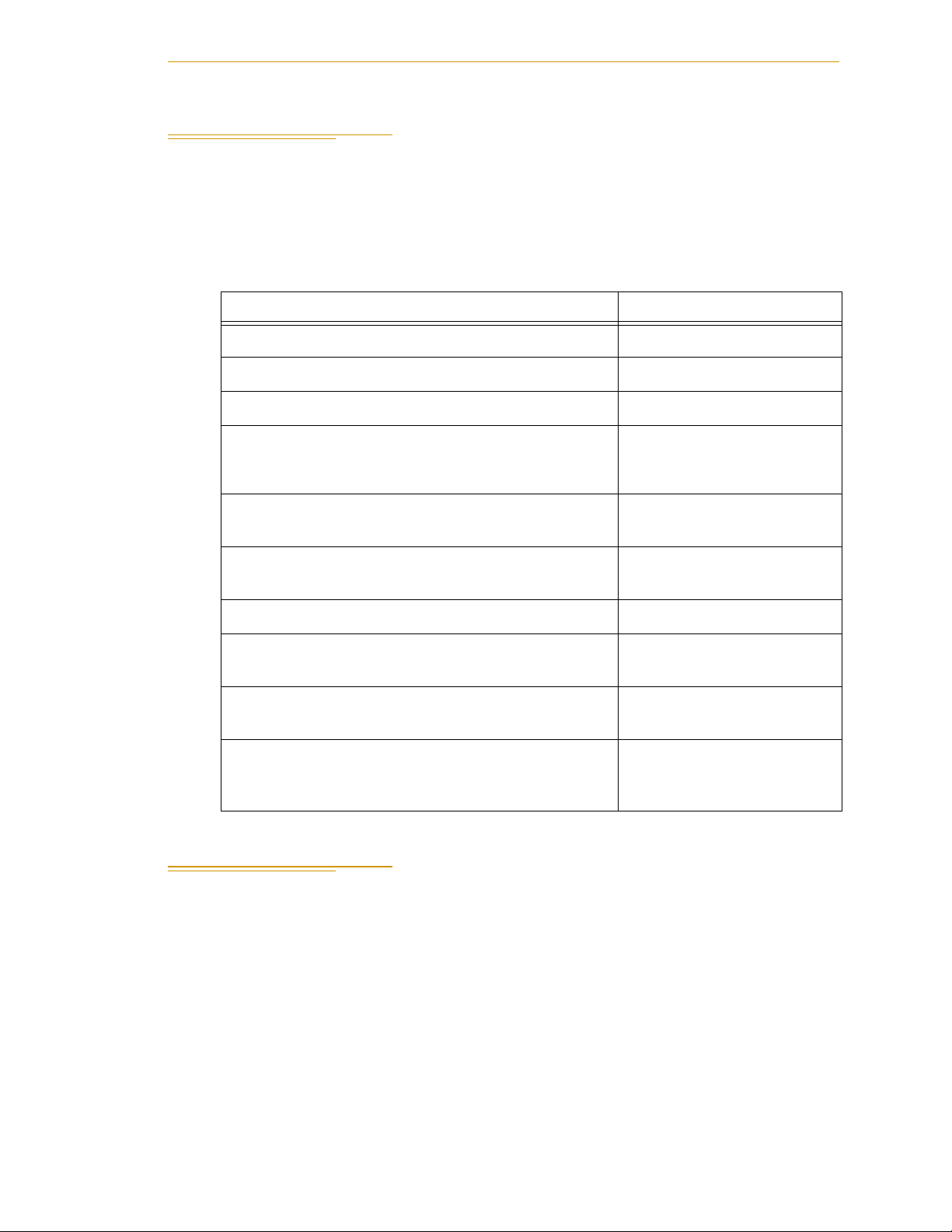
1.7 Installation Overview
The system installation process is summarized in the following table. Refer also to the
system cable diagram in Figure 3-1 on page 24.
NOTE: The Adept Cobra i600/i800 Robot Quick Setup Guide provides
abbreviated instructions on installing your robot system.
Table 1-1. Installation Overview
Task to be Performed Reference Location
1. Mount the robot on a flat, secure mounting surface. See Section 2.5 on page 19.
2. Install the system cables and options. See Section 3.3 on page 25.
3. Connect the PC to the robot. See Section 3.4 on page 25.
4. Install Adept ACE software on the PC. See the Adept Cobra
Installation Overview
i600/i800 Robot Quick Setup
Guide.
5. Create a 24 VDC cable and connect it between the
robot and the 24 VDC power supply.
6. Create a 200-240 VAC cable and connect it
between the robot and the facility AC power source.
7. Install user-supplied safety barriers in the workcell. See Section 3.9 on page 35.
8. Read Chapter 4 to learn about connecting digital I/O
through the XIO connector on the robot.
9. Read Chapter 4 to learn about turning on the
system and testing operation.
10.Read Chapter 6 if you need to install optional
equipment, including end-effectors, user air and
electrical lines, external equipment, solenoids, etc.
1.8 Manufacturer’s Declaration
The Manufacturer’s Declaration of Incorporation and Conformity lists all standards with
which the Adept robot system complies. It can be found on the Adept Web site, in the
Download Center of the Support section.
See Section 3.6 on page 29.
See Section 3.7 on page 31.
See Section 4.5 on page 41.
See Section 4.8 on page 55.
See Section 6.1 on page 71.
ftp://ftp1.adept.com/Download-Library/Manufacturer-Declarations/
Each Manufacturer's Declaration is supplied in PDF format and stored on the website in a
ZIP archive. To access the PDF document:
1. Click on the appropriate .zip file. You are prompted to Open or Save the file.
2. Click Open to open the file and display the archive contents.
3. Double-click on a .pdf file to open it.
Adept Cobra i600/i800 Robot User’s Guide, Re v G 15
Page 16
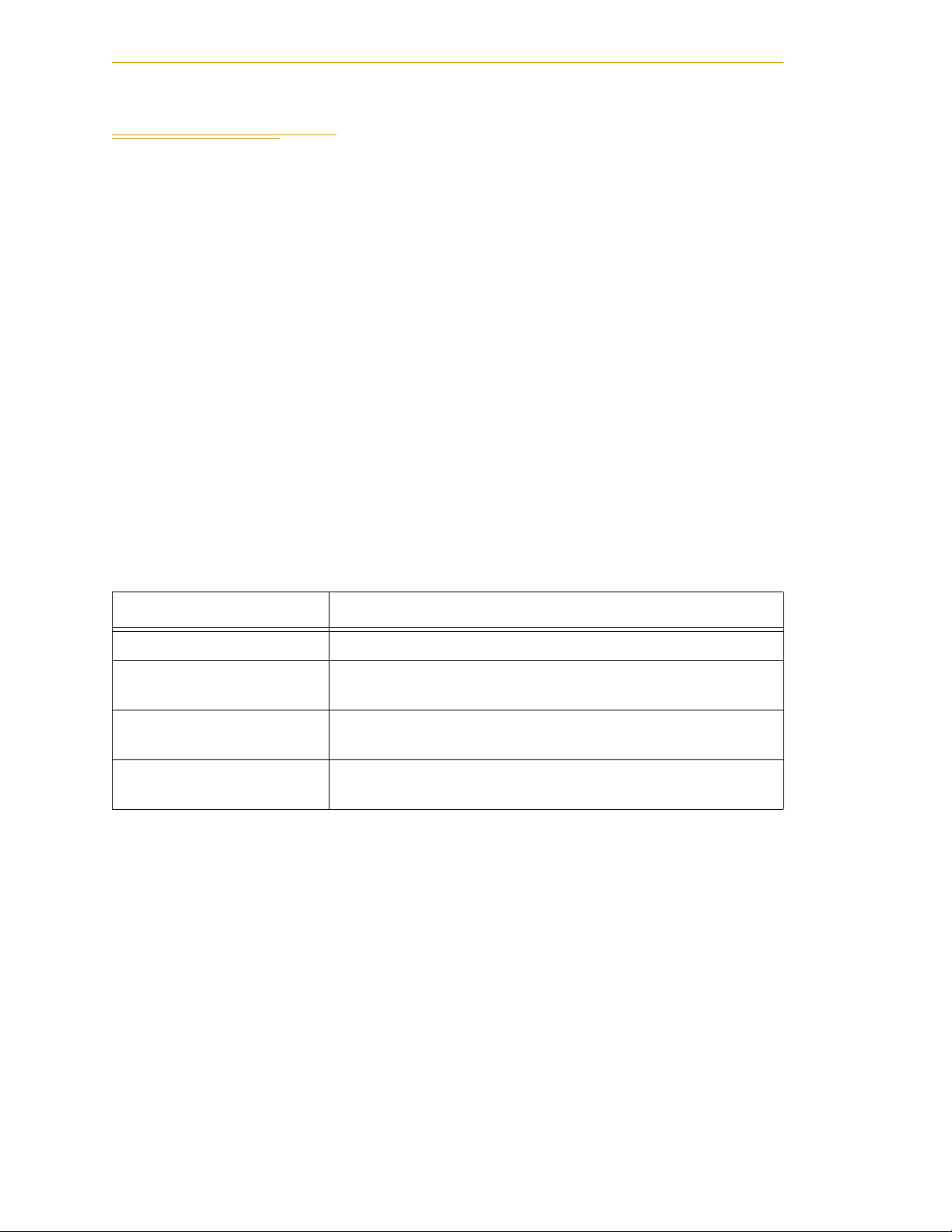
Introduction
1.9 How Can I Get Help?
Refer to the How to Get Help Resource Guide (Adept P/N 00961-00700) for details on
getting assistance with your Adept software and hardware. Additionally, you can access
information sources on Adept’s corporate web site:
http://www.adept.com
• For Contact information:
http://www.adept.com/contact/americas
• For Product Support information:
http://www.adept.com/support/service-and-support/main
• For user discussions, support, and programming examples:
http://www.adept.com/forum/
Related Manuals
This manual covers the installation, operation, and maintenance of an Adept Cobra
i600/i800 robot system. There are additional manuals that cover programming the
system, reconfiguring installed components, and adding other optional components; see
Table 1-2. These manuals are available on the Adept Document Library CD-ROM
shipped with each system.
Table 1-2. Related Manuals
Manual Title Description
Adept Robot Safety Guide Contains safety information for Adept robots.
Adept Cobra i600/i800
Robot Quick Setup Guide
Adept ACE User Guide Describes the Adept ACE environment and configuration of an
MicroV+ User Guide Describes the MicroV+™ operating system, including terminal
Describes the installation and start-up of your Adept Cobra
i600/i800 robot. Includes Adept ACE installation on your PC.
Adept control system.
setup, monitor commands, example programs, and error codes.
Adept Document Library
The Adept Document Library (ADL) contains documentation for Adept products. You
can access the ADL from:
• the Adept Software CD shipped with your system
or
• the Adept Web site. Select Support > Document Library from the Adept home
page. To go directly to the Adept Document Library, type the following URL into
your browser:
http://www.adept.com/Main/KE/DATA/adept_search.htm
To locate information on a specific topic, use the Document Library search engine on the
ADL main page. To view a list of available product documentation, select the Active
Documents option.
16 Adept Cobra i600/i800 Robot User’s Guide, Rev G
Page 17
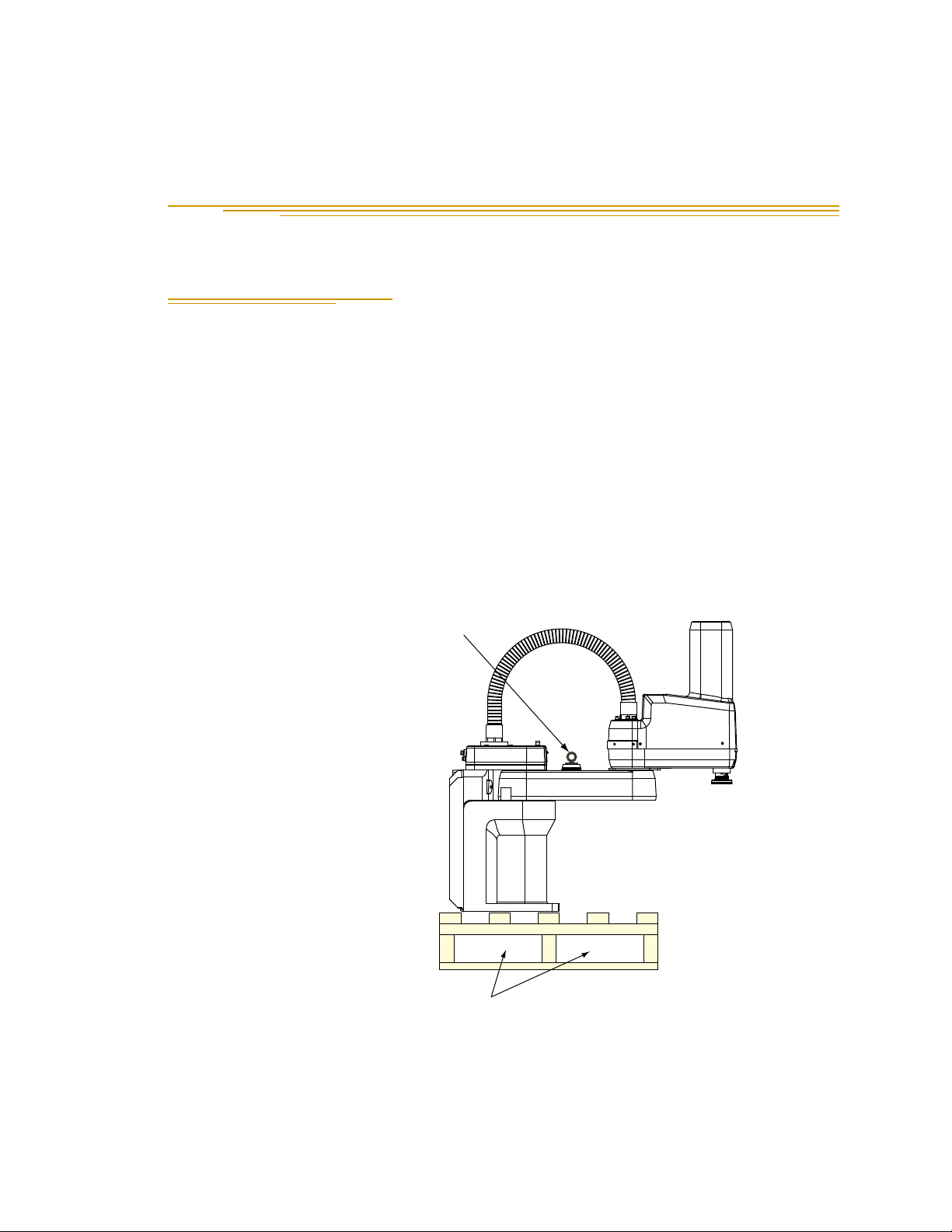
Robot Installation 2
2.1 Transport and Storage
This equipment must be shipped and stored in a temperature-controlled environment,
within the range –25° to +55° C (-13° to +131° F). The recommended humidity range is 5 to
90 percent, non-condensing. It should be shipped and stored in the Adept-supplied
packaging, which is designed to prevent damage from normal shock and vibration. You
should protect the package from excessive shock and vibration.
Use a forklift, pallet jack, or similar device to transport and store the packaged equipment
(see Figure 2-1).
The robot must always be stored and shipped in an upright position in a clean, dry area
that is free from condensation. Do not lay the crate on its side or any other non-upright
position: this could damage the robot.
The i600 robot weighs 41 kg (90 lb) and the i800 weighs 43 kg (95 lb) with no options
installed.
Eyebolt for lifting robot
after robot has been
unbolted from the
transportation pallet.
Place forklift or pallet-jack here.
Figure 2-1. Cobra Robot on a Transportation Pallet
Adept Cobra i600/i800 Robot User’s Guide, Rev G 17
Page 18
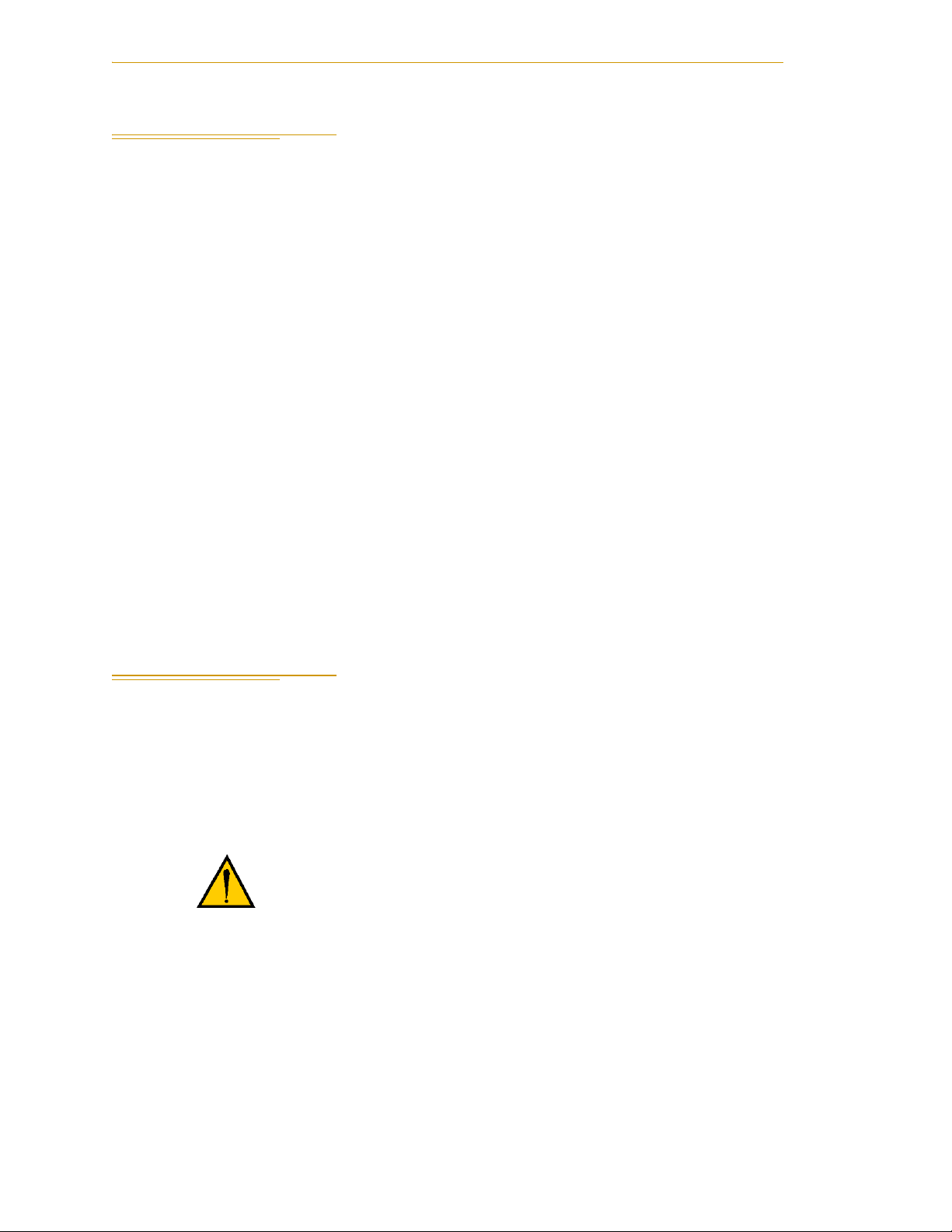
Robot Installation
2.2 Unpacking and Inspecting the Adept Equipment
Before Unpacking
Carefully inspect all shipping crates for evidence of damage during transit. Pay special
attention to any tilt and shock indication labels on the exteriors of the containers. If any
damage is indicated, request that the carrier’s agent be present at the time the container is
unpacked.
Upon Unpacking
Before signing the carrier’s delivery sheet, please compare the actual items received (not
just the packing slip) with your equipment purchase order and verify that all items are
present and that the shipment is correct and free of visible damage.
If the items received do not match the packing slip, or are damaged, do not sign the
receipt. Contact Adept as soon as possible.
If the items received do not match your order, please contact Adept immediately.
Inspect each item for external damage as it is removed from its container. If any damage is
evident, contact Adept (see Section 1.9 on page 16).
Retain all containers and packaging materials. These items may be necessary to settle
claims or, at a later date, to relocate equipment.
2.3 Repacking for Relocation
If the robot or other equipment needs to be relocated, reverse the steps in the installation
procedures that follow. Reuse all original packing containers and materials and follow all
safety notes used for installation. Improper packaging for shipment will void your
warranty. Before unbolting the robot, fold the outer arm against the Joint 2 hardstops to
help centralize the center of gravity. The robot must always be shipped in an upright
orientation. Specify this to the carrier if the robot is to be shipped.
CAUTION: Before unbolting the robot from the shipping
pallet, fold the outer arm against the Joint 2 hardstops to
help centralize the center of gravity. The robot must
always be shipped in an upright orientation.
18 Adept Cobra i600/i800 Robot User’s Guide, Rev G
Page 19
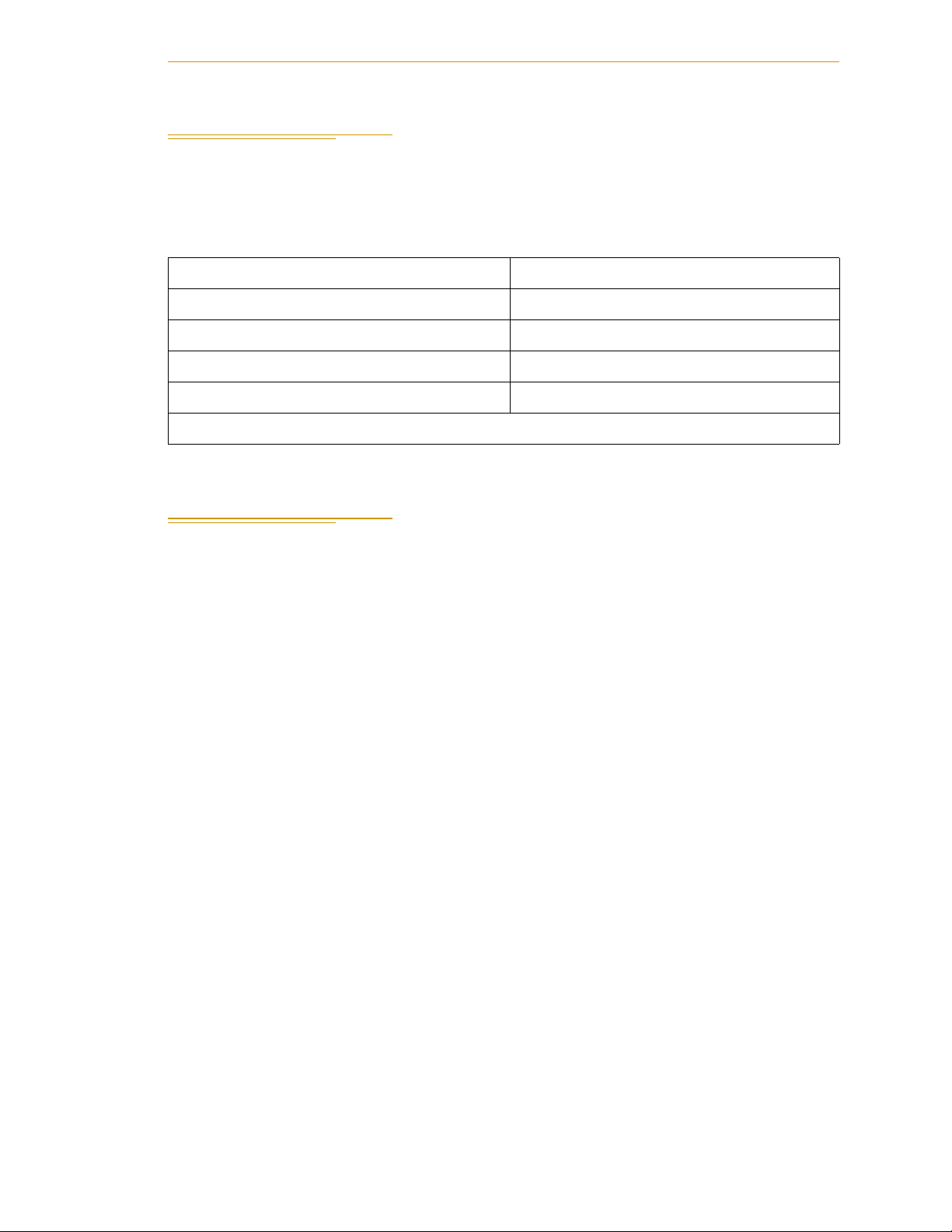
2.4 Environmental and Facility Requirements
The Adept robot system installation must meet the operating environment requirements
shown in Table 2-1.
Table 2-1. Robot System Operating Environment Requirements
Ambient temperature 5° to 40° C (41° to 104° F)
Humidity 5 to 90%, non-condensing
Altitude up to 2000 m (6500 ft)
Pollution degree 2
Mounting the Robot
Robot protection class IP-20 (
NOTE: See Section 7.1 on page 91 for robot dimensions.
2.5 Mounting the Robot
Mounting Surface
The Adept Cobra i600 and i800 robots are designed to be mounted on a smooth, flat, level
surface. The mounting structure must be rigid enough to prevent vibration and flexing
during robot operation. Adept recommends a 25 mm (1 in.) thick steel plate mounted to a
rigid steel tube frame. Excessive vibration or mounting flexure will degrade robot
performance. Figure 2-2 shows the mounting hole pattern for the Adept Cobra i-series
robots.
NOTE: On the underside of the base there is a hole and a slot that can be
used as locating points for user-installed dowel pins in the mounting
surface; see Figure 2-2. Using locating pins can improve the ability to
remove and reinstall the robot in the same position.
NEMA Typ e 1 )
Adept Cobra i600/i800 Robot User’s Guide, Rev G 19
Page 20
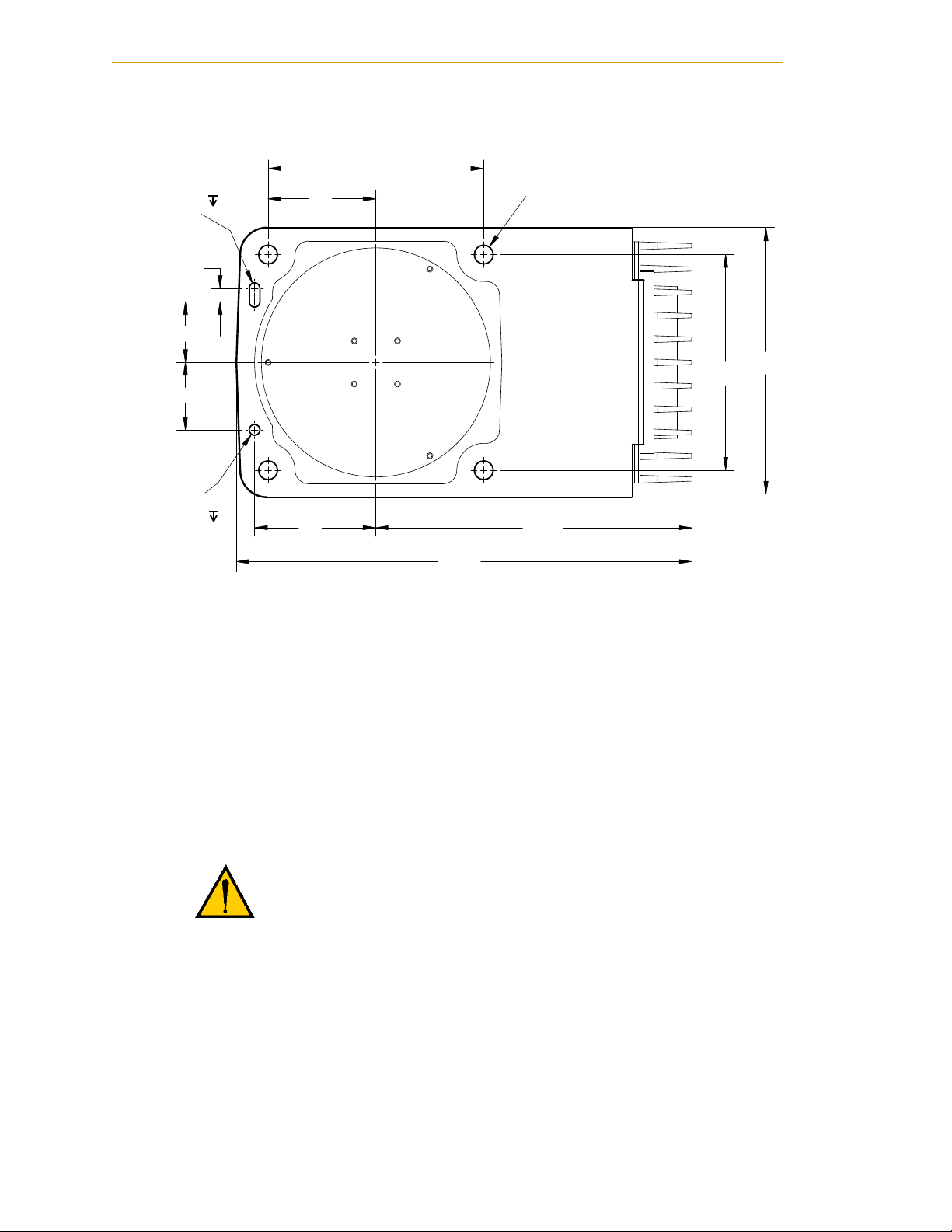
Robot Installation
+0.015
6
2x R4
0
45
50
10
160
160
200
80
90
+0.015
0
Ø 8
4X Ø 14
THRU
6
234
338
Units in mm
Figure 2-2. Mounting Hole Pattern for Robot
Robot Mounting Procedure
1. Using the dimensions shown in Figure 2-2, drill and tap the mounting surface for
four M12 - 1.75 x 36 mm (or 7/16 - 14 UNC x 1.50 in.) machine bolts (bolts not
provided). See Table 2-2 for bolt and torque specifications.
2. While the robot is still bolted to the transportation pallet, connect the hydraulic
lift to the eyebolt at the top of the inner link (see Figure 2-1 on page 17). Take up
any slack, but do not lift the robot at this time.
WAR NI NG : Do not attempt to lift the robot at any points
other than the eyebolt provided. Do not attempt to extend
the outer link of the robot until the robot has been secured
in position. Failure to comply could result in the robot
falling and causing either personnel injury or equipment
damage.
3. Remove the four bolts securing the robot base to the pallet.
Retain these bolts for possible later relocation of the equipment.
4. Lift the robot and position it directly over the mounting surface.
5. Slowly lower the robot while aligning the base and the tapped mounting holes in
the mounting surface.
20 Adept Cobra i600/i800 Robot User’s Guide, Rev G
Page 21
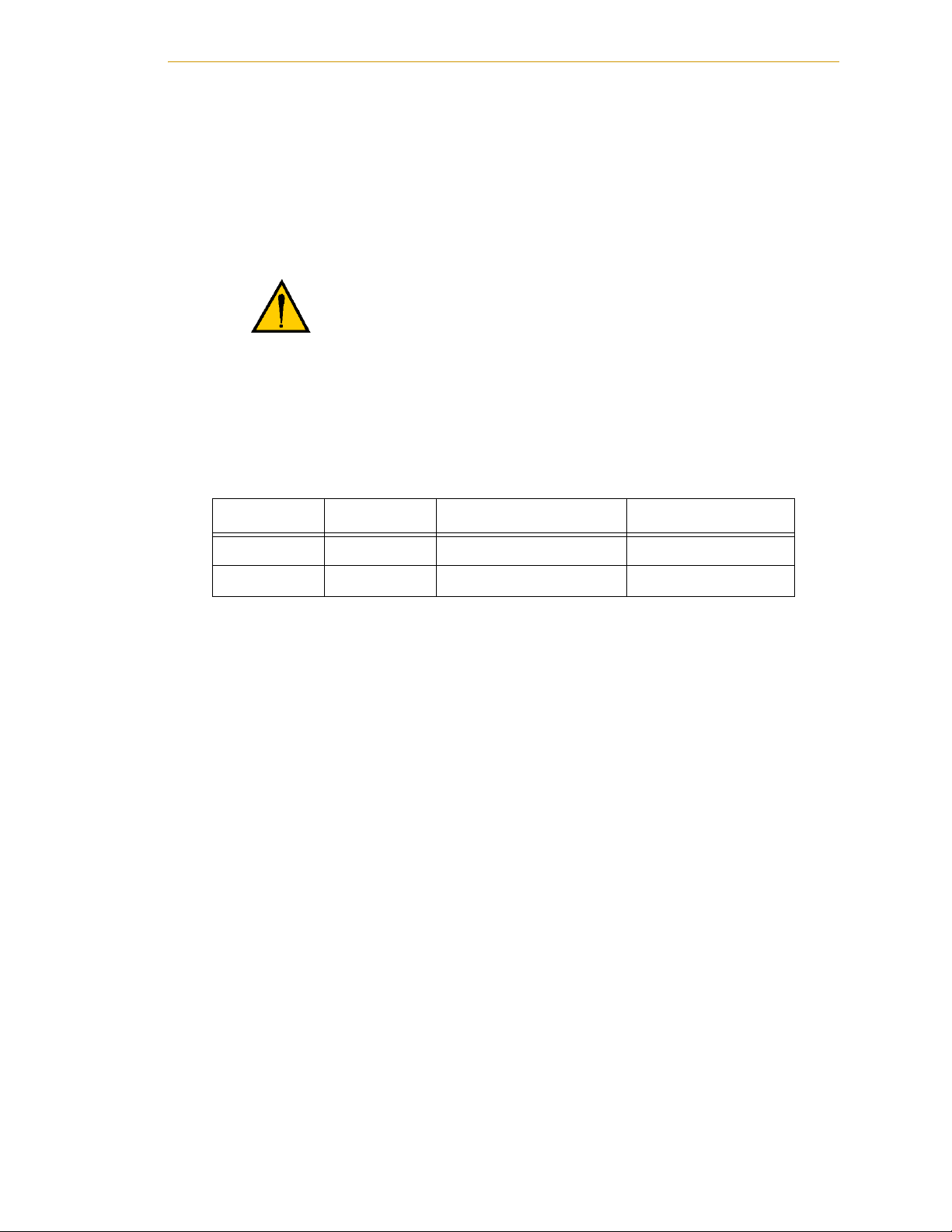
Mounting the Robot
NOTE: The base casting of the robot is aluminum and can easily be dented
if bumped against a harder surface. Verify that the robot is mounted
squarely (will not rock back and forth) before tightening the mounting
bolts.
6. Install the user-supplied mounting bolts and washers. Tighten the bolts to the
torque specified in Table 2-2.
WAR NI NG : The center of mass of the robot may cause the
robot to fall over if the robot is not secured with the
mounting bolts.
NOTE: Check the tightness of the mounting bolts one week after initial
installation, and then recheck every 6 months. See Chapter 5 for periodic
maintenance.
Table 2-2. Mounting Bolt Torque Specifications
Standard Size Specification Torque
Metric M12 x P1.75 ISO Property Class 8.8 85 N·m
SAE 7/16-14 UNC SAE Grade 5 63 lbf·ft
Adept Cobra i600/i800 Robot User’s Guide, Rev G 21
Page 22

Robot Installation
24 VDC
Input
200-240 VAC
XSLV
XIO
XPANEL
RS-232
SmartServo Port 1
+24 VDC
Pin
Ground
Screw
SmartServo Port 2
2.6 Connectors on the Robot Interface Panel
Figure 2-3. Robot Interface Panel
24 VDC - for connecting user-supplied 24 VDC power to the robot. The mating connector
is provided.
Ground Screw - for connecting cable shield from user-supplied 24 VDC cable.
200/240 VAC - for connecting 200-240 VAC, single-phase, input power to the robot. The
mating connector is provided.
XSLV - not used in a Cobra i600/i800 robot system.
SmartServo 1/2 - not used in a Cobra i600/i800 robot system.
RS-232 - for connecting a user-supplied computer, running Adept ACE software. (DB-9,
male).
XPANEL - for connecting the AIB XPANEL cable. The AIB XPANEL cable has connectors
for the Front Panel (XFP), T2 pendant (XMCP), and user IO (XUSR). (DB26, high density,
male).
XIO - for user I/O signals for peripheral devices. This connector provides 8 outputs and
12 inputs. See Section 4.6 on page 43 for connector pin allocations for inputs and outputs.
That section also contains details on how to access these I/O signals via MicroV+. (DB26,
high density, female). The optional XIO Termination Block connects here. This device
provides a termination block for I/O connections, plus status LEDs and switches to test
I/O signals.
22 Adept Cobra i600/i800 Robot User’s Guide, Rev G
Page 23
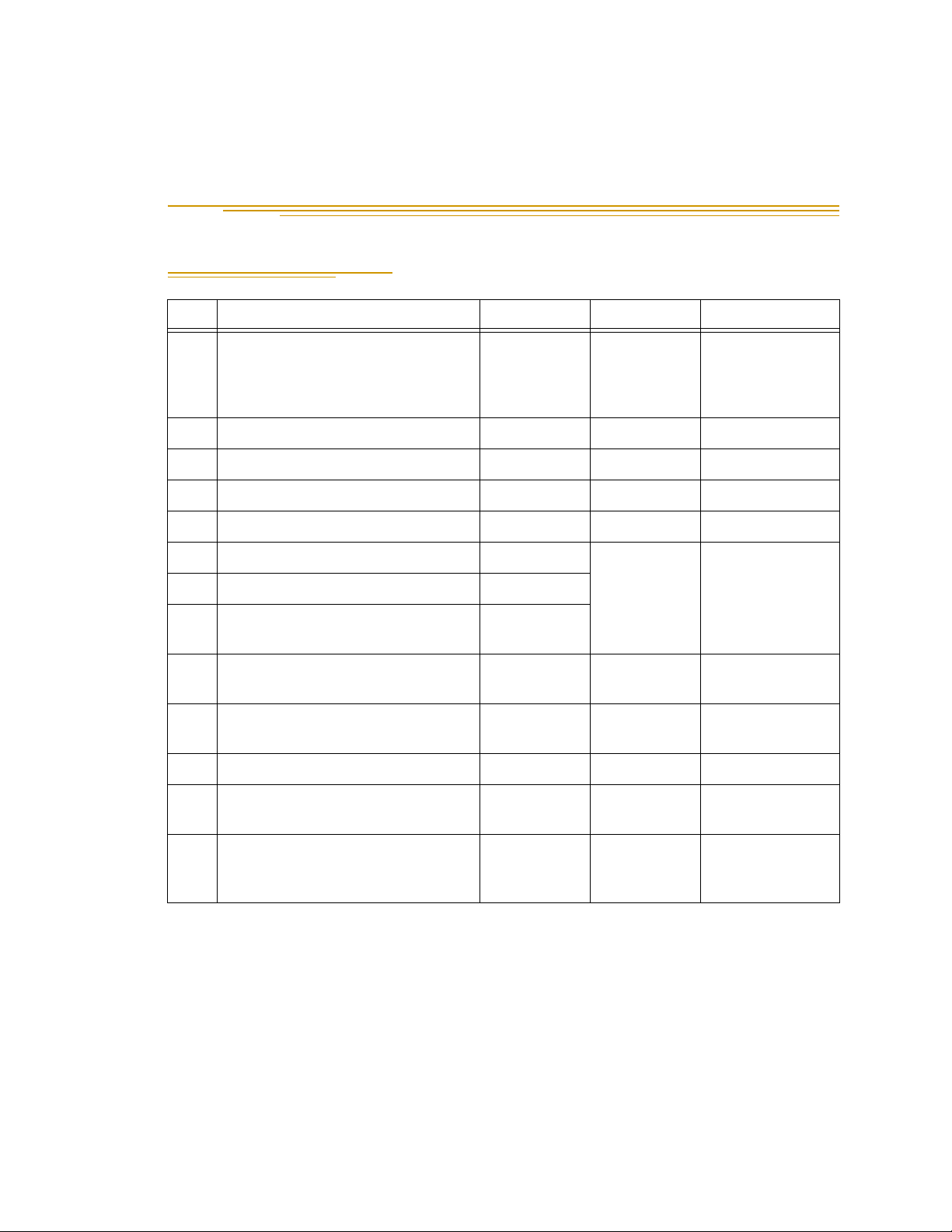
System Installation 3
3.1 Cable and Parts List
Part Cable and Parts List Part # Part of: Notes
A AIB XPANEL Cable - for
connecting XUSR, Front Panel,
and optional T2 pendant to the
robot
B XUSR Jumper Plug 04736-000 04081-000 Standard, iCobra
C Front Panel 30356-10358 90356-10358 Standard, iCobra
D Front Panel Cable 10356-10500 90356-10358 Standard, iCobra
E XMCP Jumper Plug 04737-000 04081-000 Standard, iCobra
F T1/T2 Bypass Plug 05004-000
G T1/T2 Adapter Cable 05002-000
H T2 (optional) 05215-103/
J AC Power Cable - to supply
AC power to robot
K 24 VDC Power Cable - to supply
24 VDC to robot
L 24 VDC, 6 A Power Supply User-supplied
04715-000 04081-000 Standard, iCobra
04965-203/
04965-210
05215-110
T2 option 3 m/10 m
User-supplied
User-supplied
AC Power Cable - to supply AC
power to 24 VDC Power Supply
M RS-232 Null Modem Serial Cable,
5 meter, for connecting
user-supplied PC to robot
Adept Cobra i600/i800 Robot User’s Guide, Rev G 23
User-supplied
04116-001 90565-000 Standard, iCobra
Page 24
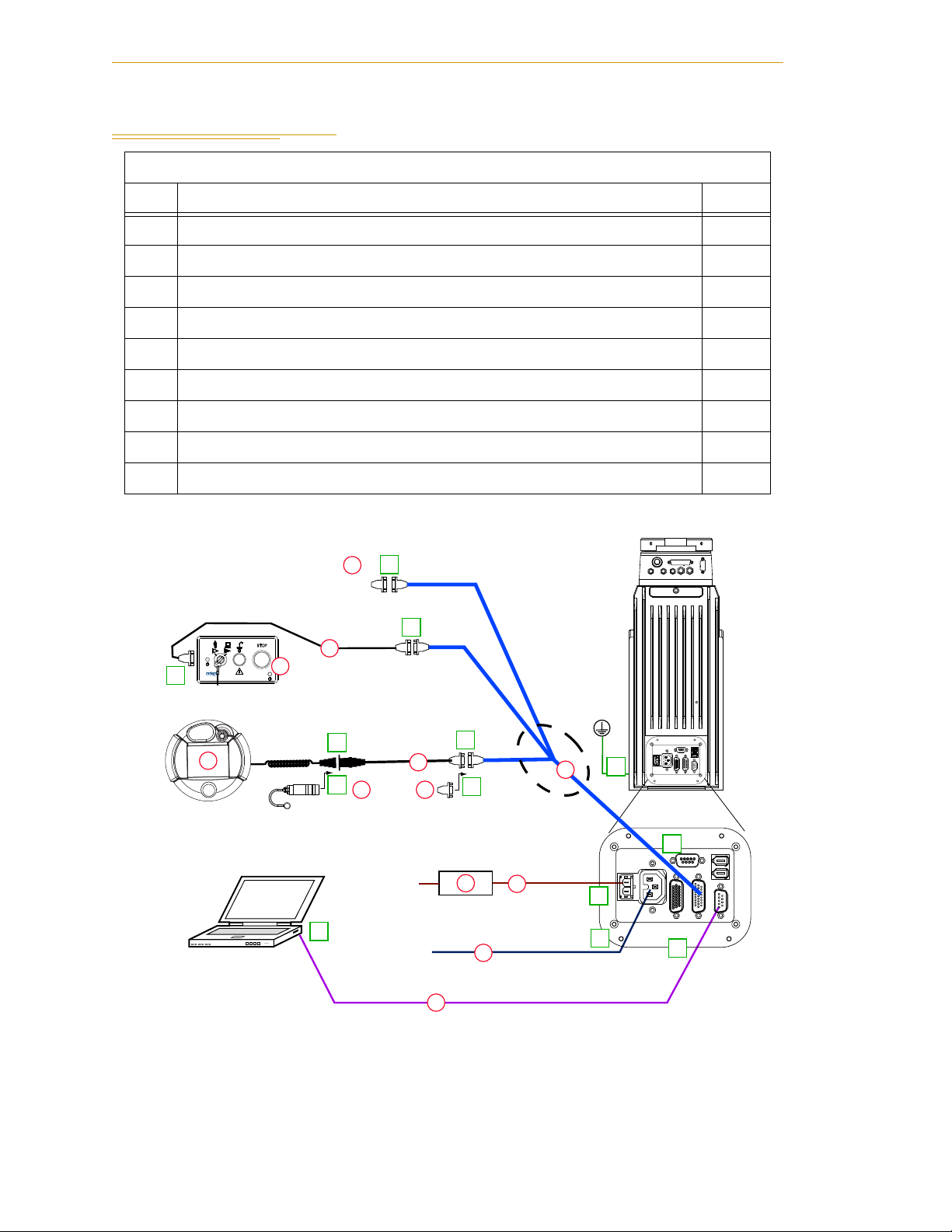
System Installation
Adept Cobra
i600/i800 Robot
24 VDC, 6 A
Power Supply
200-240 VAC
10 A
single-phase
AC Power
Cable
DC Power
Cable
Front Panel
Cable
Front Panel
User-Supplied PC
running Adept ACE
T1/T2 Adapter
Cable
XMCP Jumper Plug
XMCP
XFP
XUSR
XUSR
Jumper
Plug
AIB
XPANEL
Cable
Robot Interface
Panel
XUSR for:
- User E-Stop/Safety Gate
- Muted Safety Gate
- Jumper plug required
when not used
RS-232 Null Modem Cable
for Robot to PC Connection
T1/T2 Bypass Plug
User-Supplied
Ground Wire
GND
XSLV
1
2
SmartServo
RS-232
XPANEL
AC INPUT
(200-240 VAC 1&)
+24V
DC INPUT
(24VDC)
XIO
GND
XSLV
1
2
SmartServo
RS-232
XPANEL
AC INPUT
(200-240VAC 1&)
+24V
DC INPUT
(24VDC)
XIO
T2 Pendant (optional)
Either T1/T2 Bypass Plug or XMCP Jumper Plug
must be installed if T2 is not used
2
3
4a
A
B
E
F
G
4a
4
4
1
5
6
7
8
8
J
K
M
D
H
C
L
3
85 - 264 VAC
Universal
Input
3.2 System Cable Diagram
Installation Procedure
Step Step Description Part(s)
1 Connect AIB XPANEL cable to XPANEL on Interface Panel. A
2 Verify XUSR jumper plug is installed on XUSR connector. B
3 Connect Front Panel cable to Front Panel and XFP connector. C, D
4 If no T2, install XMCP jumper or T1/T2 bypass plug. Skip to 5. E, F
4a If you have T2, connect T1/T2 adapter cable to XMCP connector. G, H
5 Connect user-supplied ground. See Section 3.8 on page 34 for locations. -
6 Connect 200-240 VAC to AC Input on Interface Panel, secure with clamp. J
7 Connect 24 VDC to DC Input on Interface Panel. (May need AC cable.) K, L
8 Connect null modem serial cable to Interface Panel and serial port on PC. M
24 Adept Cobra i600/i800 Robot User’s Guide, Rev G
Figure 3-1. iCobra System Cable Diagram
Page 25
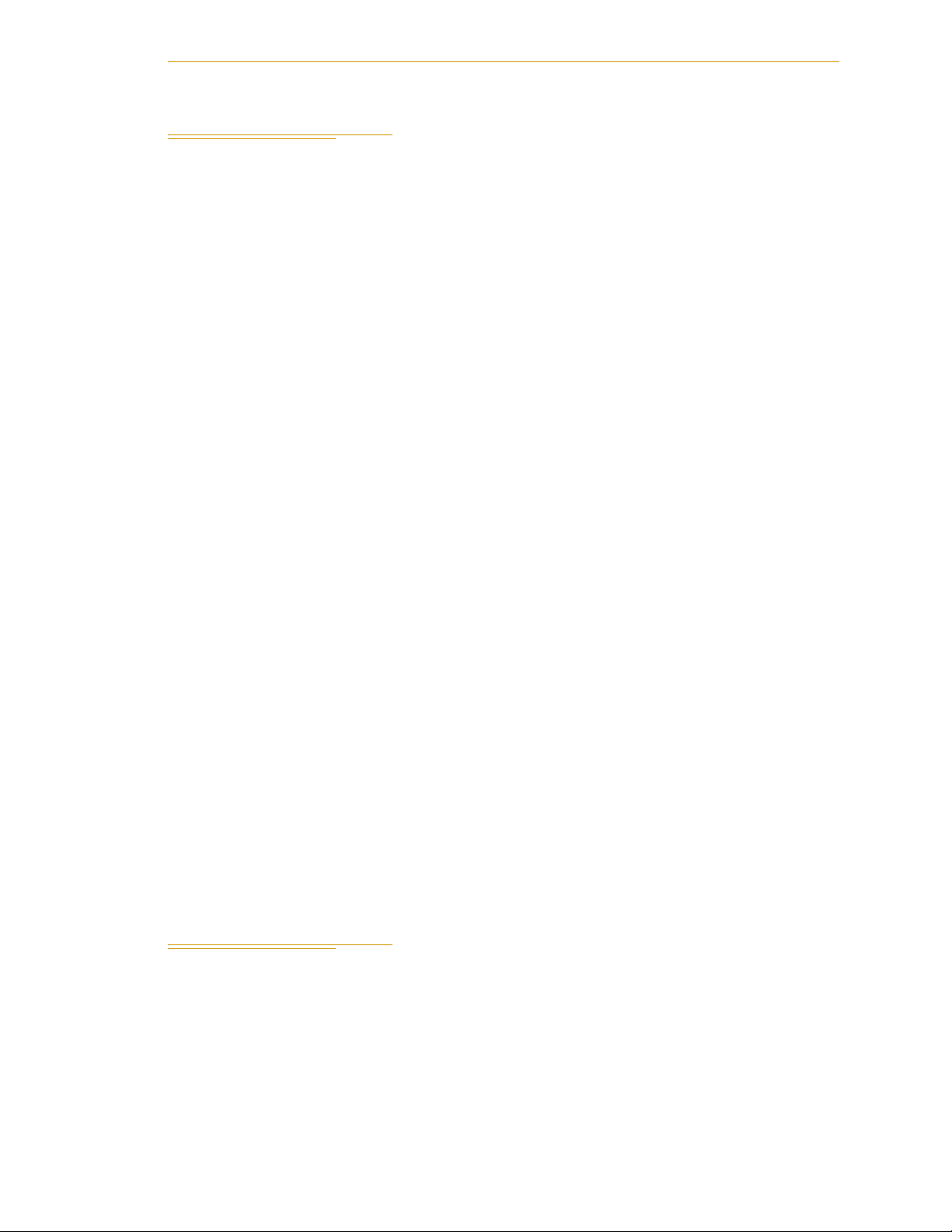
3.3 Cable Connections to the Robot
Installing AIB XPANEL Cable
1. Locate the AIB XPANEL cable. It is shipped in the Accessory Kit.
2. Plug the single end of the AIB XPANEL cable into the XPANEL connector on the
robot interface panel. See Figure 3-1 on page 24. The AIB XPANEL cable has these
connectors on the opposite ends: XUSR, XFP, and XMCP.
NOTE: The plastic molding on each connector is labeled for identification.
Installing Peripherals and Options
See Figure 3-1 on page 24 when installing these items.
1. Verify that the XUSR jumper plug is installed on the XUSR connector, or that
user-supplied E-Stop devices are installed. See Section 4.7 on page 49 for
information on connecting user-supplied E-Stop devices and safety circuits to the
XUSR connector.
Cable Connections to the Robot
2. Connect the Front Panel cable to the XFP connector on the AIB XPANEL cable.
3. Connect the other end of the Front Panel cable to the Front Panel.
4. If you are not using the optional T2 pendant, verify that:
• The XMCP Jumper Plug is installed in the XMCP connector of the AIB
XPANEL cable
or
• The T1/T2 Bypass Plug is plugged into the S1 end of the T1/T2 Adapter
Cable, and the Adapter Cable is plugged into the AIB XPANEL cable.
5. If your system uses the optional T2 pendant, follow these steps.
a. Remove the XMCP jumper plug from the XMCP connector on the AIB
XPANEL cable.
b. Plug the T1/T2 Adapter Cable into the XMCP connector of the AIB XPANEL
cable.
c. Connect the T1/T2 Adapter Cable to the matching connector on the T2.
3.4 Connecting User-Supplied PC to Robot
The Adept Cobra i600/i800 robots must be connected to a user-supplied PC for setup,
control, and programming. The user loads the Adept ACE software onto the PC and
connects it to the robot via an RS-232 serial cable.
Adept Cobra i600/i800 Robot User’s Guide, Rev G 25
Page 26
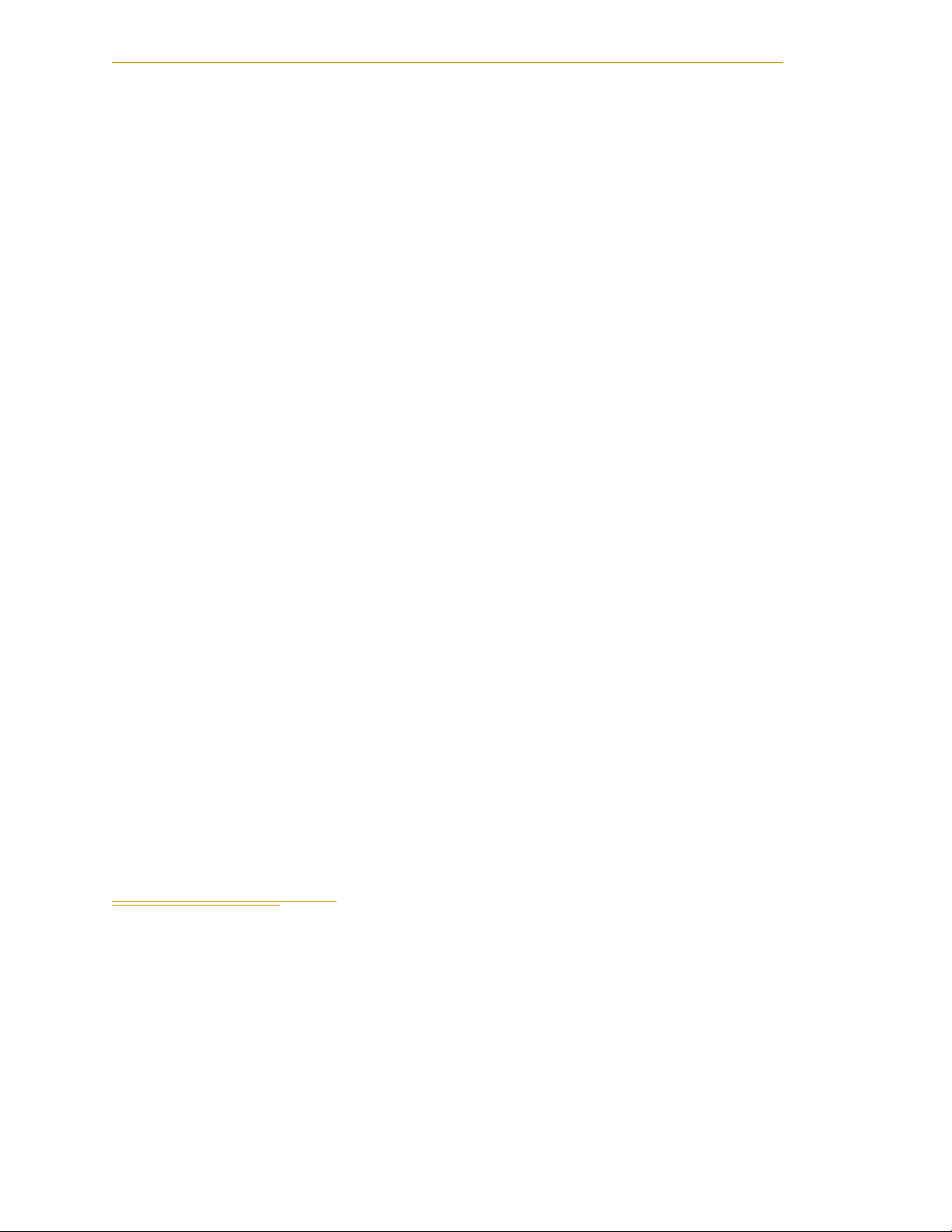
System Installation
PC Requirements
To run and use Adept ACE software, the following hardware and software are required.
NOTE: The specifications are also listed in the ACE PackXpert Datasheet,
available on the Adept corporate web site.
Hardware
• Processor: Core2Duo 2.0 GHz or better
• Disk Space: 500 MB recommended minimum
• RAM: 2 GB or more
• Monitor: SVGA, minimum resolution 800 x 600
• Ethernet: (if using vision) IEEE 1394 or Gigabit-Ethernet support
Adept recommends using the Adept SmartVision™ EX vision processor
• Serial cable: A standard, null modem, shielded, RS-232 data transfer serial cable,
DB-9 female connectors on both ends (supplied by Adept)
Software
• Operating System: Microsoft Vista (32-bit), Microsoft Windows® XP with Service
Pack 2, Microsoft Windows® Server™ 2003 with Service Pack 1, or Microsoft
Windows® 2000 with Service Pack 4
• Microsoft .NET Framework 2.0 or later (included in the installation of the Adept
ACE installer)
• Microsoft Internet Explorer version 5.01 or later (necessary for viewing Online
help)
Installing Serial Cable
1. Locate the RS-232 null modem serial cable that is included in the Accessory Kit.
2. Connect one end of the serial cable to the RS-232 connector on the robot interface
panel. See Figure 3-1 on page 24.
3. Connect the other end of the cable to a serial port on the PC.
Serial ports are also referred to as COM ports.
3.5 Installing Adept ACE Software
You install Adept ACE from the Adept Software CD-ROM. Adept ACE needs Microsoft
.NET Framework. The Adept ACE Setup Wizard scans your PC for .NET, and installs it
automatically if it is not already installed.
1. Insert the CD-ROM into the CD-ROM drive of your PC. If Autoplay is enabled,
the Adept Software CD-ROM menu is displayed - see Figure 3-2. If Autoplay is
disabled, you will need to manually start the CD-ROM.
NOTE: The online document that describes the installation process opens
in the background when you select one of software installation steps
below.
26 Adept Cobra i600/i800 Robot User’s Guide, Rev G
Page 27
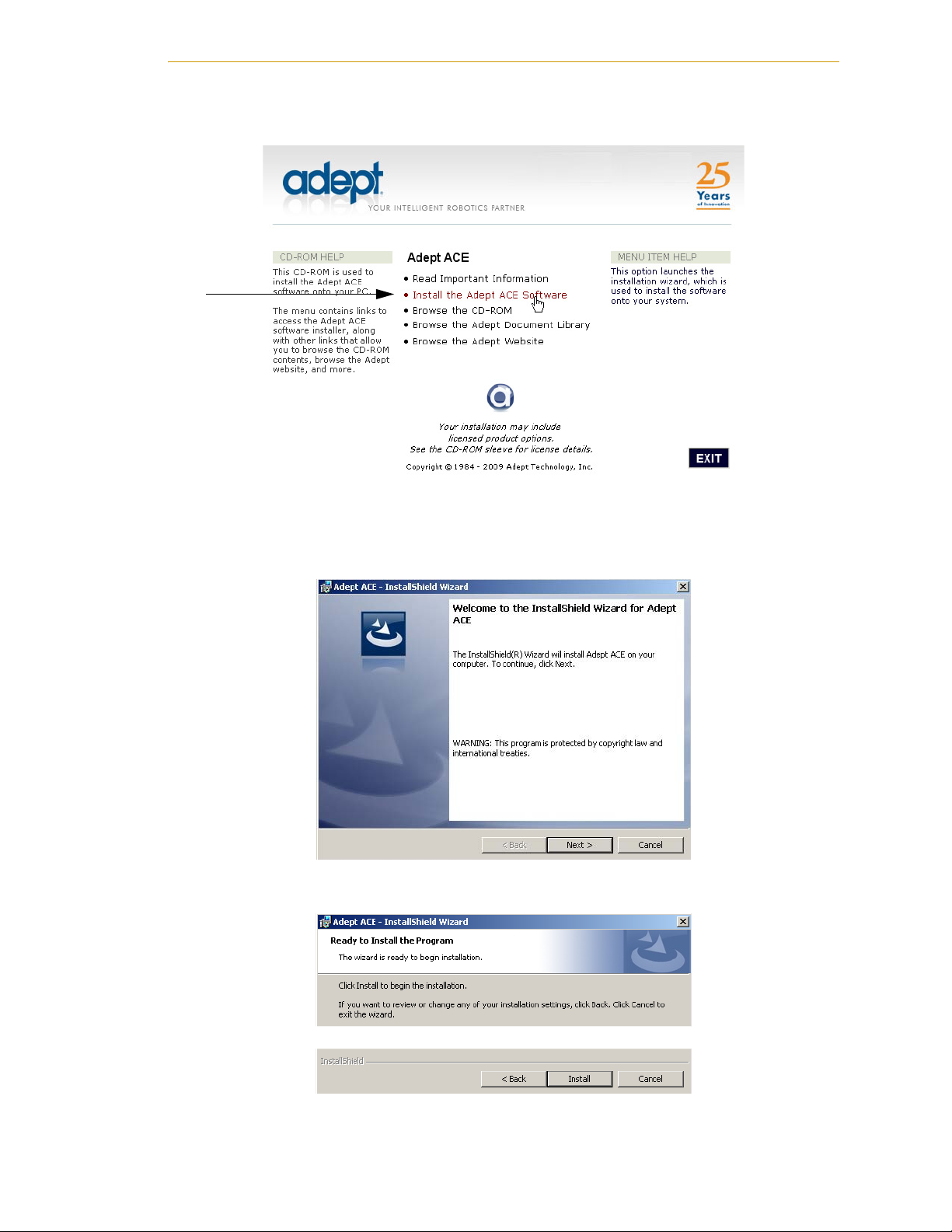
Installing Adept ACE Software
2. From the Adept Software CD-ROM menu, click Install the Adept ACE Software.
Figure 3-2. Adept ACE CD-ROM Startup Menu
3. The Adept ACE Setup wizard opens - see Figure 3-4 and Figure 3-5. Follow the
instructions as you step through the installation process.
Figure 3-3. Setup Welcome Screen
Figure 3-4. Ready-to-Install Screen
Adept Cobra i600/i800 Robot User’s Guide, Rev G 27
Page 28
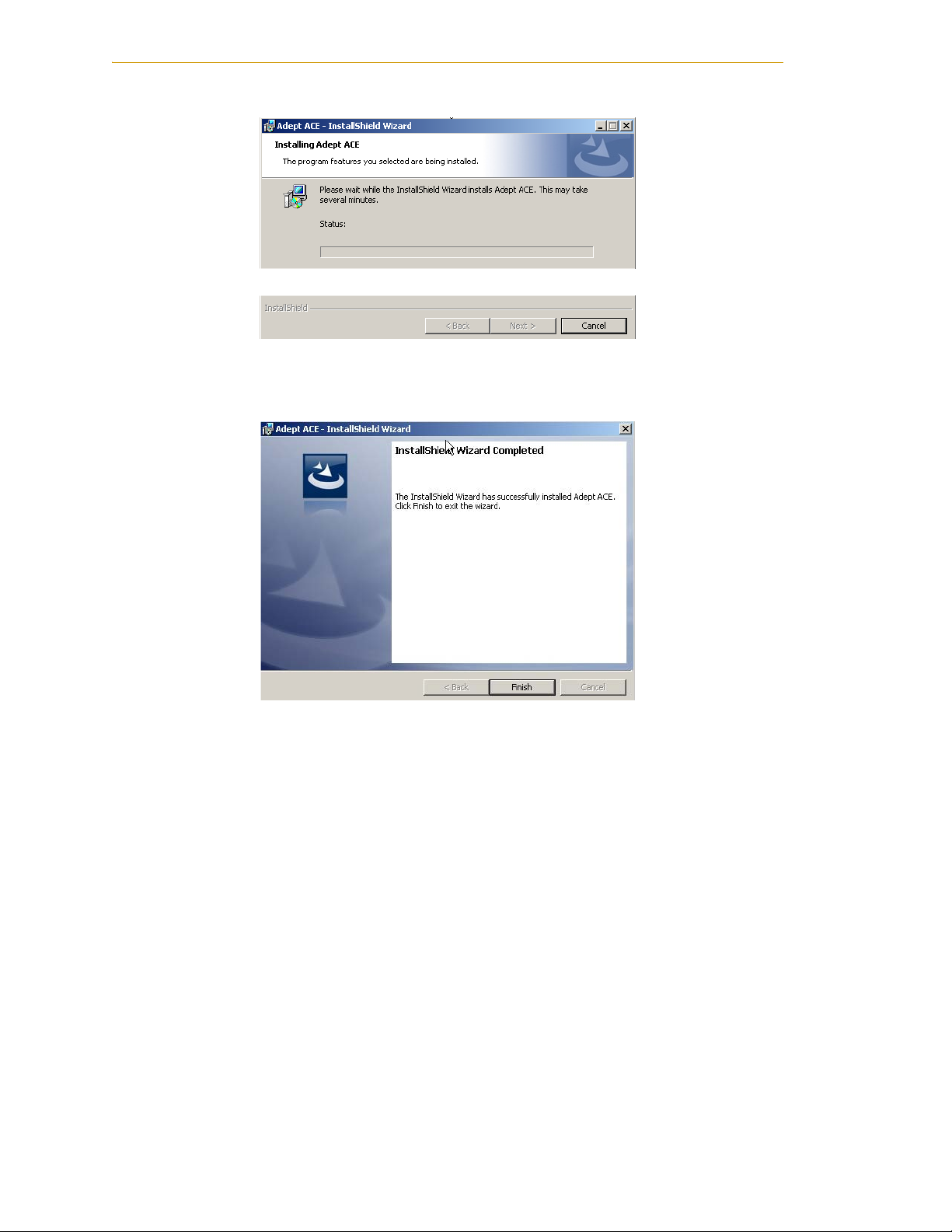
System Installation
4. When the install is complete, click Finish.
Figure 3-5. Install Screen
Figure 3-6. Installation Completed
5. After closing the Adept ACE Setup wizard, click Exit on the CD-ROM menu and
proceed to the Start-up Procedure.
NOTE: You will have to restart the PC after installing Adept ACE.
28 Adept Cobra i600/i800 Robot User’s Guide, Rev G
Page 29
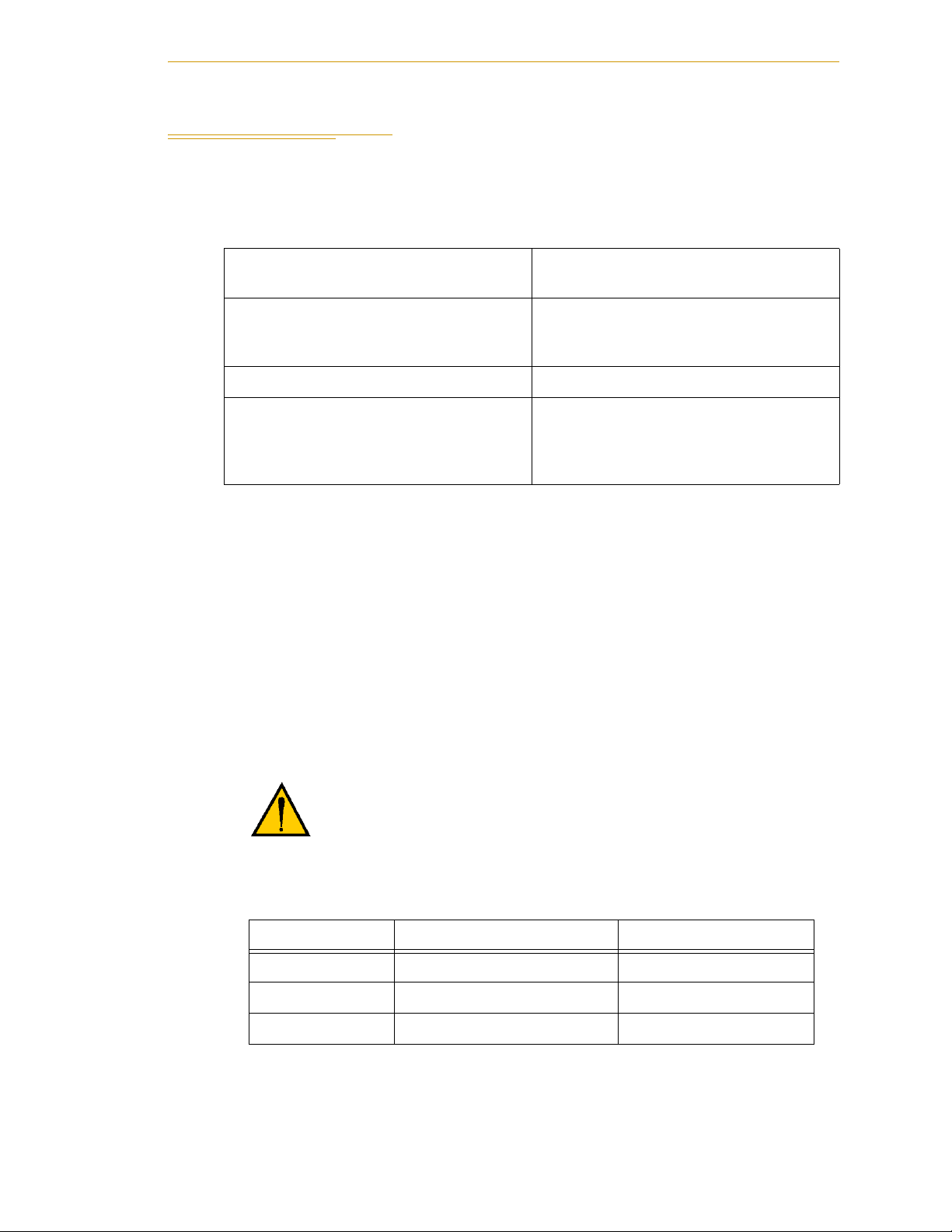
3.6 Connecting 24 VDC Power to Robot
Specifications for 24 VDC Power
Table 3-1. Specifications for 24 VDC User-Supplied Power Supply
Customer-Supplied Power Supply 24 VDC (± 10%), 150 W (6 A)
(21.6 V< V
Circuit Protection
Power Cabling 1.5 – 1.85 mm² (16-14 AWG)
Shield Termination Braided shield connects to ground
a
User-supplied 24 V power supply must incorporate overload protection to limit peak
power to less than 300 W, or 8 A in-line fuse protection must be added to the 24 V
power source. (In case of multiple robots on a common 24 V supply, each robot must
be fused individually.)
a
Output must be less than 300 W peak
8 Amp in-line fuse
terminal at both ends of cable. See Figure
3-7 on page 31 and Figure 2-3 on page
22.
Connecting 24 VDC Power to Robot
< 26.4 V)
in
or
NOTE: Fuse information is located on the AIB electronics
The power requirements for the user-supplied power supply will vary depending on the
configuration of the robot and connected devices. Adept recommends a 24 V, 6 A power
supply to allow for startup current draw and load from connected user devices, such as
solenoids and digital I/O loads. If multiple robots are to be sourced from a common 24 V
power supply, increase the supply capacity by 3 A for each additional robot.
CAUTION: Make sure you select a 24 VDC power supply
that meets the specifications in Table 3-1. Using an
under-rated supply can cause system problems and
prevent your equipment from operating correctly. See
Table 3-2 for recommended power supplies.
Table 3-2. Recommended 24 VDC Power Supplies
Vendor Name Model Ratings
XP Power JMP160PS24 24 VDC, 6.7 A, 160 W
AstroDyne SP-150-24 24 VDC, 6.3 A, 150 W
Mean Well SP-150-24 24 VDC, 6.3 A, 150 W
Adept Cobra i600/i800 Robot User’s Guide, Rev G 29
Page 30
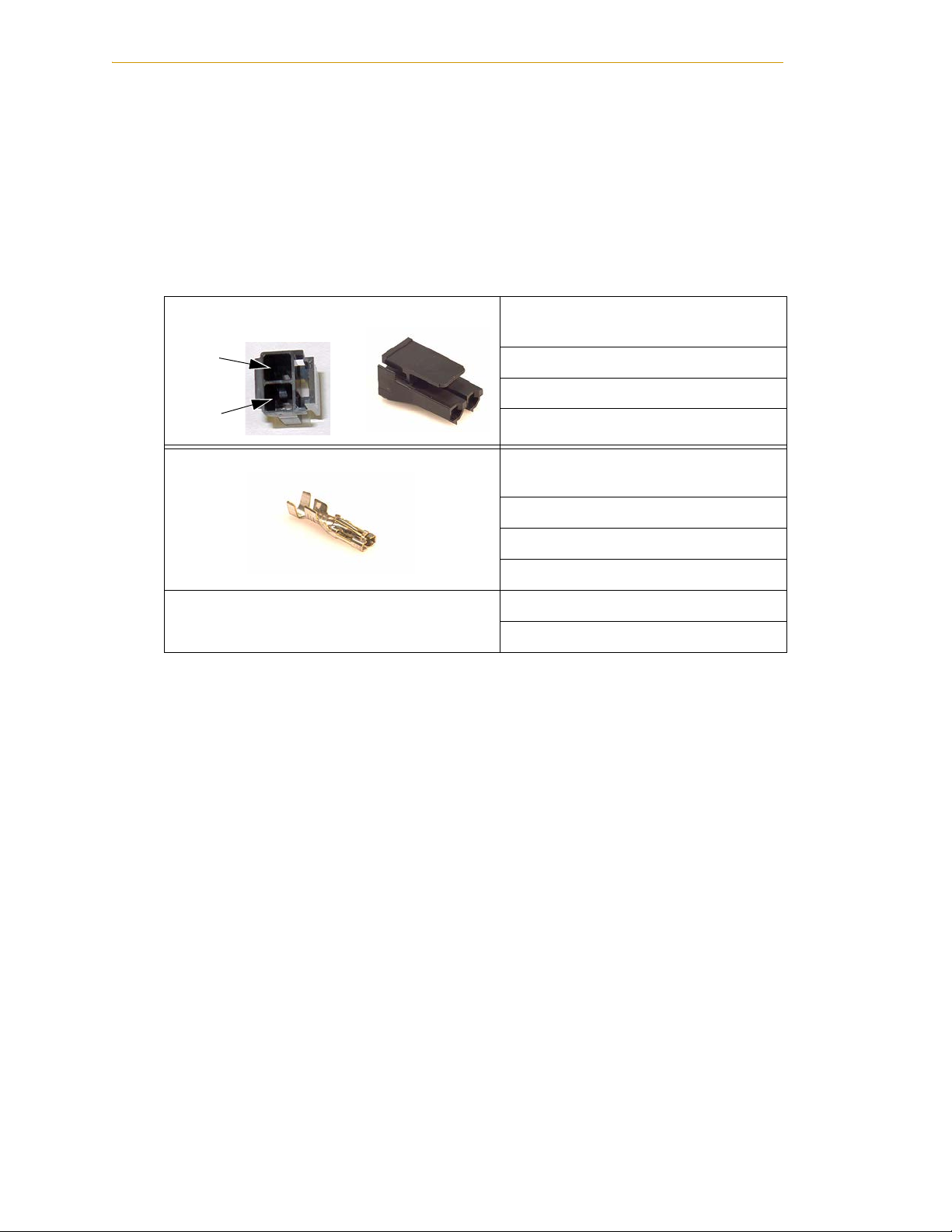
System Installation
Ground
24 VDC
Connecting 24 VDC
This section covers the cable that connects the 24 VDC power supply to the robot.
24 VDC Mating Connector
The 24 VDC mating connector and two pins are supplied with each system. They are
shipped in the Accessory Kit.
Connector Details Connector receptacle, 2 position, type:
Pin Details Molex connector crimp terminal,
Table 3-3. 24 VDC Mating Connector Specs
Molex Sabre, 18 A, 2-Pin
Molex P/N 44441-2002
Digi-Key P/N WM18463-ND
Adept P/N 02708-000
female, 14-18 AWG
Molex P/N 43375-0001
Digi-Key P/N WM18493-ND
Adept P/N 02709-000
Recommended crimping tool: Molex Hand
Crimper
Molex P/N 63811-0400
Digi-Key P/N WM9907-ND
Creating 24 VDC Cable
1. Locate the connector and pins from the preceding table.
2. Use 14-16 AWG wire to create the 24 VDC cable. Select the wire length to safely
reach from the user-supplied 24 VDC power supply to the robot base.
3. Crimp the pins onto the wires using the crimping tool recommended in the
preceding table.
4. Insert the pins into the connector. Confirm that the 24 V and ground wires are in
the correct terminals in the plug.
5. Prepare the opposite end of the cable for connection to your user-supplied 24
VDC power supply.
Installing 24 VDC Robot Cable
1. Connect one end of the shielded 24 VDC cable to your user-supplied 24 VDC
power supply. See Figure 3-7. The cable shield should be connected to frame
ground on the power supply. Do not turn on the 24 VDC power until instructed
to do so in Chapter 4.
2. Plug the mating connector end of the 24 VDC cable into the 24 VDC connector on
the interface panel on the back of the robot. The cable shield should be connected
to the ground point on the interface panel.
30 Adept Cobra i600/i800 Robot User’s Guide, Rev G
Page 31

Connecting 24 VDC Power to Robot
–
+
24 V
6 A
Frame Ground
User-Supplied
Power Supply
24 VDC
Adept Cobra
i600/i800 Robot
User-Supplied Shielded
Power Cable
Attach shield from usersupplied cable to ground
screw on Cobra i600/i800
Interface Panel.
–
GND
+
Figure 3-7. User-Supplied 24 VDC Cable
NOTE: Adept recommends that DC power be delivered over a shielded
cable, with the shield connected to grounds at both ends of the cable.
Creating AC Cable to 24 VDC Power Supply
If the power supply does not come with an AC power cable, you will have to build one.
The cable should be at least 18 AWG, 3 wire, rated for 300 V.
Refer to the 24 VDC power supply you are using for AC input requirements.
3.7 Connecting 200-240 VAC Power to Robot
WAR NI NG : Ensure compliance with all local and national
safety and electrical code for the installation and operation
of the robot system.
WAR NI NG : Appropriately-sized Branch Circuit Protection
and Lockout / Tagout Capability must be provided in
accordance with the National Electrical Code and any
local codes
Specifications for AC Power
Table 3-4. Specifications for 200/240 VAC User-Supplied Power Supply
Auto-Ranging
Nominal
Voltage
Range
Minimum
Operating
Voltage
a
Maximum
Operating
Voltage
Frequency/
Phasing
Recommended
External Circuit
Breaker,
User-Supplied
200 to 240 V 180 V 264 V 50/60 Hz/
a
Specifications are established at nominal line voltage. Low line voltage can affect robot
1-phase
10 Amps
performance.
Adept Cobra i600/i800 Robot User’s Guide, Rev G 31
Page 32

System Installation
Table 3-5. Typical Robot Power Consumption
Average
Cobra Robot Move
No load - Adept cycle
i600
5.5 kg - Adept cycle
b
Power (W)
b
344 1.56 1559
494 2.25 2061
5.5 kg - all joints move 880 4.00 2667
b
531 2.41 1955
b
377 1.71 1406
i800
No load - Adept cycle
5.5 kg - Adept cycle
5.5 kg - all joints move 794 3.61 2110
a
For short durations (100 ms)
b
See Table 7-1 on page 99 for details on Adept cycle.
NOTE: The Adept robot system is intended to be installed as a piece of
equipment in a permanently-installed system.
DANGER: AC power installation must be performed by a
skilled and instructed person. During installation,
unauthorized third parties must be prevented from
turning on power through the use of fail-safe lockout
measures.
RMS
Current (A)
Peak Power
a
(W)
Facility Overvoltage Protection
The user must protect the robot from excessive overvoltages and voltage spikes. If the
country of installation requires a CE-certified installation, or compliance with
the following information may be helpful:
IEC 1131-2 requires that the installation must
IEC 1131-2,
ensure that Category II overvoltages (i.e., line spikes not directly due to lightning strikes)
are not exceeded. Transient overvoltages at the point of connection to the power source
shall be controlled not to exceed overvoltage Category II, i.e., not higher than the impulse
voltage corresponding to the rated voltage for the basic insulation. The user-supplied
equipment or transient suppressor shall be capable of absorbing the energy in the
transient.
In the industrial environment, non-periodic overvoltage peaks may appear on mains
power supply lines as a result of power interruptions to high-energy equipment (such as a
blown fuse on one branch in a 3-phase system). This will cause high current pulses at
relatively low voltage levels. The user shall take the necessary steps to prevent damage to
the robot system (such as by interposing a transformer). See
IEC 1131-4 for additional
information.
32 Adept Cobra i600/i800 Robot User’s Guide, Rev G
Page 33

Connecting 24 VDC Power to Robot
EENL
L
F1 10 A
Adept Cobra
s600/s800 and
i600/i800 Robots
1 Ø 200–240 VAC
User-Supplied
AC Power Cable
Note: F1 is user-supplied, must be slow blow.
1 Ø
200–240 VAC
L = Line
N = Neutral
E = Earth Ground
N
20 A
EENL3L
L1
L2
F5 10 A
F4 10 A
Adept Cobra
s600/s800 and
i600/i800 Robots
1 Ø 200–240 VAC
User-Supplied
AC Power Cable
Note: F4 and F5 are user-supplied, must be slow blow.
3 Ø
200–240 VAC
L = Line 1
N = Line 2
E = Earth Ground
200–240 VAC
AC Power Diagrams
Figure 3-8. Typical AC Power Installation with Single-Phase Supply
Figure 3-9. Single-Phase Load across L1 and L2 of a Three-Phase AC Supply
Details for AC Mating Connector
The AC mating connector is supplied with each system. It is shipped in the Accessory Kit.
The supplied plug is internally labeled for the AC power connections (L, E, N).
Table 3-6. AC Mating Connector Details
AC Connector details AC in-line power plug,
straight, female, screw
Adept Cobra i600/i800 Robot User’s Guide, Rev G 33
terminal, 10 A, 250 VAC
Qualtek P/N 709-00/00
Digi-Key P/N Q217-ND
Adept P/N 02710-000
Page 34

System Installation
Neutral
Earth
Line
Removable
Bushing
Cable
Clamp
Procedure for Creating 200-240 VAC Cable
1. Locate the AC mating connector shown in Table 3-6.
2. Open the connector by unscrewing the screw on the shell and removing the cover.
3. Loosen the two screws on the cable clamp. See Figure 3-10.
4. Use 18 AWG wire to create the AC power cable. Select the wire length to safely
reach from the user-supplied AC power source to the robot base.
5. Strip 18 to 24 mm insulation from each of the three wires.
6. Insert the wires into the connector through the removable bushing.
7. Connect each wire to the correct terminal screw, and tighten the screw firmly.
8. Tighten the screws on the cable clamp.
9. Reinstall the cover and tighten the screw to seal the connector.
10. Prepare the opposite end of the cable for connection to the facility AC power
source.
Figure 3-10. AC Power Mating Connector
Installing AC Power Cable to Robot
1. Connect the unterminated end of the AC power cable to your facility AC power
source. See Figure 3-8 and Figure 3-9 on page 33. Do not turn on AC power at this
time.
2. Plug the AC connector into the AC power connector on the interface panel on the
robot.
3. Secure the AC connector with the locking latch.
3.8 Grounding the Adept Robot System
Proper grounding is good practice for safe and reliable robot operation. Follow these
recommendations to properly ground your robot system.
34 Adept Cobra i600/i800 Robot User’s Guide, Rev G
Page 35

Installing User-Supplied Safety Equipment
Ground Point on Robot
Base, with M8 x 12
screw and washers
installed
Ground Point on Robot Base
The user can install a protective earth ground wire at the robot base to ground the robot.
See Figure 3-11. The robot ships with an M8 x 12 stainless steel, hex-head screw, and M8
split and flat washers installed in the grounding hole. The user is responsible for
supplying the ground wire to connect to protective earth ground.
Figure 3-11. Ground Point on Robot Base
Robot-Mounted Equipment Grounding
The following parts of an Adept Cobra i600/i800 robot are not grounded to protective
earth: the Joint 3 quill and the tool flange. If hazardous voltages are present at any
user-supplied robot-mounted equipment or tooling, you must install a ground connection
from that equipment/tooling to the ground point on the robot base. Hazardous voltages
can be considered anything in excess of 30
See also Figure 7-4 on page 94 for the grounding point on the tool flange.
DANGER: Failing to ground robot-mounted equipment or
tooling that uses hazardous voltages could lead to injury
or death of a person touching the end-effector when an
electrical fault condition exists.
VA C (42.4 VAC peak) or 60 VDC.
3.9 Installing User-Supplied Safety Equipment
The user is responsible for installing safety barriers to protect personnel from coming in
contact with the robot unintentionally. Depending on the design of the workcell, safety
gates, light curtains, and emergency stop devices can be used to create a safe
environment. Read the Adept Robot Safety Guide for a discussion of safety issues.
Refer to Section 4.7 on page 49 for information on connecting safety equipment to the
system through the XUSR connector on the AIB XPANEL cable. There is a detailed section
on Emergency Stop Circuits and diagrams on recommended E-Stop configurations.
Adept Cobra i600/i800 Robot User’s Guide, Rev G 35
Page 36

Page 37

4.1 Robot Status LED
Robot Status LED
Indicator
The robot Status LED Indicator is located on the top of the robot. See Figure 4-1.
Figure 4-1 Robot Status LED Indicator Location
System Operation 4
Table 4-1. Robot Status LED Definition
LED Status 2-Digit Status P anel Display Description
Off Off 24 VDC not present
Off OK High Power Disabled
Amber, Solid ON High Power Enabled
Amber, Fast Blink Fault Code(s) Fault, see Status Display
Amber, Solid Fault Code(s) Fault, see Status Display
4.2 Status Panel Fault Codes
The status panel, shown in Figure 4-2, displays alphanumeric codes that indicate the
operating status of the robot, including detailed fault codes. Table 4-2 gives definitions of
the fault codes. These codes provide details for quickly isolating problems during
troubleshooting.
The displayed fault code will continue to be displayed even after the fault is corrected or
additional faults are recorded. All displayed faults will be cleared from the display, and
reset to a no-fault condition, upon successfully enabling high power to the robot, or
power cycling the 24 V supply to the robot.
Adept Cobra i600/i800 Robot User’s Guide, Rev G 37
Page 38

System Operation
Status Panel for
Displaying Fault
Codes
Z Brake-Release
Button
LED Status Code LED Status Code
OK No Fault h# High Temp Amp (Joint #)
ON High Power ON Status H# High Temp Encoder (Joint #)
MA Manual Mode hV High Voltage Bus Fault
Figure 4-2 Status Panel
Table 4-2. Status Panel Fault Codes
24 24 V Supply Fault I# Initialization Stage (Step #)
A# Amp Fault (Joint #) M# Motor Stalled (Joint #)
B# IO Blox Fault (Address #) NV Non-Volatile Memory
AC AC Power Fault P# Power System Fault (Code #)
D# Duty Cycle Exceeded (Joint #) PR Processor Overloaded
E# Encoder Fault (Joint #) RC RSC Fault
ES E-Stop SW Watchdog Timeout
F# External Sensor Stop S# Safety System Fault (Code #)
FM Firmware Mismatch T# Safety System Fault
(Code 10 + #)
FW 1394 Fault V# Hard Envelope Error (Joint #)
For more information on status codes, go to the Adept Document Library on the Adept
website, and in the Procedures, FAQs, and Troubleshooting section, look for the Adept
Status Code Summary for Embedded Prodcts document.
38 Adept Cobra i600/i800 Robot User’s Guide, Rev G
Page 39

4.3 Using the Brake Release Button
Brakes
The robot has a braking system which decelerates the robot in an emergency condition,
such as when the emergency stop circuit is open or a robot joint passes its softstop. The
braking system will not prevent you from moving the robot manually once the robot has
stopped (and High Power has been removed).
In addition, Joint 3 has an electromechanical brake. The brake is released when High
Power is enabled. When High Power is turned off, the brake engages and holds the
position of Joint 3.
Brake Release Button
Under some circumstances you may want to manually position Joint 3 on the Z-Axis
without turning on High Power. For such instances, a ‘Z’ Brake Release button is located
above the robot status panel (see Figure 4-2 on page 38). When system power is on,
pressing this button releases the brake, which allows movement of Joint 3.
Using the Brake Release Button
If this button is pressed while High Power is on, High Power will automatically shut
down.
DANGER: When the Brake Release button is pressed, Joint
3 may drop to the bottom of its travel. To prevent possible
damage to the equipment, make sure that Joint 3 is
supported when releasing the brake and verify that the
end-effector and other installed tooling is clear of all
obstructions.
Adept Cobra i600/i800 Robot User’s Guide, Rev G 39
Page 40

System Operation
2
3
4
Auto
Mode
Manual
Mode
5
1
4.4 Front Panel
Figure 4-3 Front Panel
1. XFP connector
Connects to the XFP connector on the AIB XPANEL cable on an i600/i800 robot.
2. System 5 V Power-On LED
Indicates whether or not power is connected to the robot.
3. Manual/Automatic Mode Switch
Switches between Manual and Automatic mode. In Automatic mode, executing programs
control the robot, and the robot can run at full speed. In Manual mode, the system limits robot
speed and torque so that an operator can safely work in the cell. Manual mode initiates
software restrictions on robot speed, commanding no more than 250 mm/sec.
4. High Power On/Off Switch and Lamp
Controls high power, which is the flow of current to the robot motors. Enabling high power is
a two-step process. An “Enable Power” request must be sent from the user-supplied PC, an
executing program, or the T2 pendant. Once this request has been made and the High Power
On/Off lamp/button is blinking, the operator must press and release this button, and high
power will be enabled.
NOTE: The use of the blinking High Power button can be configured (or
eliminated) in software. Your system may not require this step.
NOTE: If enabled, the Front Panel button must be pressed while blinking
(default time-out is 10 seconds). If the button stops blinking, you must
enable power again.
5. Emergency Stop Switch
The E-Stop is a dual-channel, passive E-Stop that supports Category 3 CE safety requirements.
Pressing this button turns off high power to the robot motors.
40 Adept Cobra i600/i800 Robot User’s Guide, Rev G
Page 41

NOTE: The Front Panel must be installed to be able to Enable Power to the
robot. To operate without a Front Panel, the user must supply the
equivalent circuits. See “Remote Front Panel or User-Supplied
Replacement” on page 55 for a summary of connections required to
replace the Front Panel.
4.5 Connecting Digital I/O to the System
You can connect digital I/O to the system in several different ways. See the following
table and Figure 4-4.
Table 4-3. Digital I/O Connection Options
Product I/O Capacity For more details
XIO Connector on Robot 12 inputs
8 outputs
XIO Breakout cable with
flying leads on user’s end
from optional I/O
products
12 inputs
8 outputs
See Section 4.6 on page 43
See page 47 for information.
Front Panel
XIO Termination Block
with terminals for user
wiring, plus input and
output status LEDs.
Connects to the XIO
connector with 6 foot
cable.
IO Blox Device, adds
digital I/O capacity,
connects to robot.
12 inputs
8 outputs
8 inputs, 8 outputs per device.
You can combine up to four
IO Blox devices to increase
capacity by 32 inputs and 32
outputs.
See the Adept XIO
Termination Block
Installation Guide for details.
See Adept IO Blox User’s
Guide
Adept Cobra i600/i800 Robot User’s Guide, Rev G 41
Page 42

System Operation
Cobra i600/i800 Robot
(200-240VAC 1&)
1
XSLV
2
SmartServo
AC INPUT
RS-232
XPANEL
XIO
GND
+24V
DC INPUT
(24VDC)
IO Blox Device
IO Blox #1
8 Input signals: 1033 to 1040
8 Output signals: 0033 to 0040
XIO Breakout Cable
Adept XIO Termination Block
XIO Connector
12 Input signals: 1001 to 1012
8 Output signals: 0001 to 0008
Figure 4-4 Connecting Digital I/O to the System
Table 4-4. Default Digital I/O Signal Configuration, Single Robot System
Location Type Signal Range
Robot 1 XIO connector Inputs 1001 - 1012
Outputs 0001 - 0008
IO Blox 1 Inputs 1033 - 1044
Outputs 0033 - 0040
IO Blox 2 Inputs 1041 - 1048
Outputs 0041 - 0048
IO Blox 3 Inputs 1049 - 1056
Outputs 0049 - 0056
IO Blox 4 Inputs 1057 - 1064
Outputs 0057 - 0064
42 Adept Cobra i600/i800 Robot User’s Guide, Rev G
Page 43

Pin 1
Pin 9
Pin 10
Pin 18
Pin 26
Pin 19
4.6 Using Digital I/O on Robot XIO Connector
The XIO connector on the robot interface panel supports 20 digital I/O signals - 12 inputs
and 8 outputs. These signals can be used by MicroV+ to perform various functions in the
workcell. See Table 4-5 for the XIO signal designations.
• 12 Inputs, signals 1001 to 1012
• 8 Outputs, signals 0001 to 0008
XIO Connector
Table 4-5. XIO Signal Designations
MicroV+
Pin
No. Designation
1GND
224 VDC
3 Common 1 1
4 Input 1.1 1 1001
5 Input 2.1 1 1002
6 Input 3.1 1 1003
7 Input 4.1 1 1004
8 Input 5.1 1 1005
9 Input 6.1 1 1006
10 GND
11 24 VDC
12 Common 2 2
13 Input 1.2 2 1007
14 Input 2.2 2 1008
15 Input 3.2 2 1009
16 Input 4.2 2 1010
17 Input 5.2 2 1011
18 Input 6.2 2 1012
19 Output 1 0001
20 Output 2 0002
21 Output 3 0003
22 Output 4 0004
23 Output 5 0005
24 Output 6 0006
25 Output 7 0007
26 Output 8 0008
Signal
Bank
Signal
Number Pin Locations
Front Panel
XIO 26-pin female
connector on Robot
Interface Panel
Adept Cobra i600/i800 Robot User’s Guide, Rev G 43
Page 44

System Operation
XIO Input Signals
The 12 input channels are arranged in two banks of six. Each bank is electrically isolated
from the other bank and optically isolated from the robot’s ground. The six inputs within
each bank share a common source/sink line.
The inputs are accessed through direct connection to the XIO connector (see Tab l e 4- 5 o n
page 43), or through the optional XIO Termination Block. See the documentation supplied
with the Termination Block for details.
The XIO inputs cannot be used for REACTI programming, high-speed interrupts, or
vision triggers.
XIO Input Specifications
Table 4-6. XIO Input Specifications
Operational voltage range 0 to 30 VDC
“Off” state voltage range 0 to 3 VDC
“On” state voltage range 10 to 30 VDC
Typical threshold voltage V
= 8 VDC
in
Operational current range 0 to 7.5 mA
“Off” state current range 0 to 0.5 mA
“On” state current range 2.5 to 7.5 mA
Typical threshold current 2.0 mA
Impedance (V
Current at V
Turn on response time (hardware)
Software scan rate/response time
Turn off response time (hardware)
Software scan rate/response time
)3.9 K minimum
in/Iin
= +24 VDC Iin 6 mA
in
5 µsec maximum
16 ms scan cycle/32 ms max response time
5 µsec maximum
16 ms scan cycle/32 ms max response time
NOTE: The input current specifications are provided for reference.
Voltage sources are typically used to drive the inputs.
44 Adept Cobra i600/i800 Robot User’s Guide, Rev G
Page 45

Typical Input Wiring Example
Adept-Supplied Equipment
User-Supplied Equipment
Signal 1001
Part Present Sensor
4
Signal 1002
Feeder Empty Sensor
5
Signal 1003
Part Jammed Sensor
6
Signal 1004
Sealant Ready Sensor
7
Signal 1005
8
Signal 1006
+24 V
GND
9
Bank 1
Common
Bank 2
Common
3
2
1
Signal 1007
13
Signal 1008
14
Signal 1009
15
Signal 1010
16
Signal 1011
17
Signal 1012
18
12
GND
10
+24 V
11
Wiring
Terminal
Block
Typical User
Input Signals
Note: all Input signals
can be used for either
sinking or sourcing
configurations.
Bank 1 configured for
Sinking (NPN) Inputs
Bank 2 configured for
Sourcing (PNP) Inputs
1knaBtupnI2knaBtupnI
XIO Connector – 26-Pin Female D-Sub
(equivalent circuit)
Front Panel
Figure 4-5 Typical User Wiring for XIO Input Signals
NOTE: The off state current range exceeds the leakage current of XIO
outputs. This guarantees that the inputs will not be turned on by the
leakage current from the outputs. This is useful in situations where the
outputs are looped-back to the inputs for monitoring purposes.
Adept Cobra i600/i800 Robot User’s Guide, Rev G 45
Page 46

System Operation
XIO Output Signals
The eight digital outputs share a common, high side (sourcing) Driver IC. The Driver is
designed to supply any kind of load with one side connected to ground. It is designed for
a range of user-provided voltages from 10 to 24 VDC and each channel is capable of up to
0.7 A of current. This Driver has overtemperature protection, current limiting, and
shorted-load protection. In the event of an output short or other overcurrent situation, the
affected output of the Driver IC turns off and back on automatically to reduce the
temperature of the IC. The Driver draws power from the primary 24 VDC input to the
robot through a self-resetting polyfuse.
The outputs are accessed through direct connection to the XIO connector (see Ta b l e 4 -5
on page 43), or through the optional XIO Termination Block. See the documentation
supplied with the XIO Termination Block for details.
XIO Output Specifications
Power supply voltage range See Table 3-1 on page 29.
Operational current range,
per channel
Table 4-7. XIO Output Circuit Specifications
Parameter Value
700 mA
I
out
Total Current Limitation,
all channels on.
On state resistance (I
= 0.5 A) R
out
Output leakage current I
I
1.0 A @ 50°C ambient
total
I
1.5 A @ 25°C ambient
total
0.32 @85× C
on
25 µA
out
Turn-on response time 125 µsec. max., 80 µsec typical
(hardware only)
Turn-off response time 60 µsec. max., 28 µsec typical
(hardware only)
Output voltage at inductive load
turnoff (I
= 0.5 A, Load = 1 mH)
out
(+V - 65) V
DC short circuit current limit 0.7 A I
Peak short circuit current I
ovpk
4 A
LIM
(+V - 45)
demag
2.5 A
46 Adept Cobra i600/i800 Robot User’s Guide, Rev G
Page 47

Typical Output Wiring Example
M
Adept-Supplied Equipment
User-Supplied Equipment
Outputs 1-8
Typical User Loads
XIO Connector – 26-Pin Female D-Sub
+24 VDC
19
Signal 0001
20
Signal 0002
21
Signal 0003
22
Signal 0004
23
Signal 0005
24
Signal 0006
25
Signal 0007
26
Signal 0008
GND
GND
Load
1
Customer
AC Power
Supply
10
M
Load
Load
L
N
(equivalent
circuit)
Wiring
Terminal
Block
Figure 4-6 Typical User Wiring for XIO Output Signals
Front Panel
XIO Breakout Cable
The XIO Breakout cable is available as an option - see Figure 4-7. This cable connects to
the XIO connector on the robot, and provides flying leads on the user’s end, for
connecting input and output signals in the workcell. The part number for the cable is
04465-000, and the length is 5 M (16.4 ft).
See Table 4-8 on page 48 for the wire chart on the cable.
NOTE: This cable is not compatible with the XIO Termination Block.
Figure 4-7 Optional XIO Breakout Cable
Adept Cobra i600/i800 Robot User’s Guide, Rev G 47
Page 48

System Operation
Pin 9Pin 1
Pin 18Pin 10
Pin 19 Pin 26
Table 4-8. XIO Breakout Cable Wire Chart
Signal
Pin No.
Designation Wire Color
1 GND White
2 24 VDC White/Black
3 Common 1 Red
4 Input 1.1 Red/Black
5 Input 2.1 Yellow
6 Input 3.1 Yellow/Black
7 Input 4.1 Green
8 Input 5.1 Green/Black
9 Input 6.1 Blue
10 GND Blue/White
11 24 VDC Brown
12 Common 2 Brown/White
13 Input 1.2 Orange
14 Input 2.2 Orange/Black
15 Input 3.2 Gray
16 Input 4.2 Gray/Black
17 Input 5.2 Violet
18 Input 6.2 Violet/White
19 Output 1 Pink
20 Output 2 Pink/Black
21 Output 3 Light Blue
22 Output 4 Light Blue/Black
23 Output 5 Light Green
24 Output 6 Light Green/Black
25 Output 7 White/Red
26 Output 8 White/Blue
Shell Shield
48 Adept Cobra i600/i800 Robot User’s Guide, Rev G
Page 49

Front Panel
XUSR
Pin 1Pin 13
Pin 14Pin 25
4.7 Connecting Customer-Supplied Safety and Power Control Equipment
Connecting Equipment to the System
The connection of the customer-supplied safety and power control equipment to the
system is done through the XUSR and XFP connectors on the AIB XPANEL cable. Refer to
Table 4-9 for the XUSR pin-out explanations. Refer to Table 4-10 on page 50 for the XFP
pin-out explanations. See Figure 4-8 on page 52 for the E-Stop wiring diagram.
Table 4-9. Contacts Provided by the XUSR Connector
Pin
Pairs
1, 14
2,15
3,16 Not supported on Cobra i-series robot
4,17 Not supported on Cobra i-series robot
5,18
6,19
7,20 Not supported on Cobra i-series robot
8,21 Not supported on Cobra i-series robot
9,22 Not supported on Cobra i-series robot
User E-Stop CH 1 (mushroom PB,
safety gates, etc.).
User E-Stop CH 2 (same as pins 1
and 14).
Muted Safety Gate CH 1 (causes
E-Stop in AUTOMATIC mode only).
Muted Safety Gate CH 2 (same as
pins 5 and 18).
Description Comments
Voltage-Free Contacts Provided by Customer
Voltage-Free Contacts provided by Adept
N/C contacts
N/C contacts
N/C contacts
N/C contacts
Shorted if
NOT Used
Ye s
Ye s
Ye s
Ye s
10,23 Not supported on Cobra i-series robot
11,12,
13, 24,
25
No connection
Adept Cobra i600/i800 Robot User’s Guide, Rev G 49
Page 50

System Operation
Table 4-10. Contacts Provided by the XFP Connector
Pin
Pairs
1,9
2,10
3,11
4,12
6,14
5,13
7,15
Description
Requirements for
User-Supplied Front Panel
Voltage-Free Contacts Provided by Customer
Front Panel E-Stop CH 1 (N/C contacts) User must supply N/C
contacts.
Front Panel E-Stop CH 2 (N/C contacts) User must supply N/C
contacts.
Remote MANUAL/AUTOMATIC switch CH 1.
MANUAL = Open AUTOMATIC = Closed
Remote MANUAL/AUTOMATIC switch CH 2.
MANUAL = Open AUTOMATIC = Closed
Optional - jumper closed for
Auto Mode only operation.
Optional - jumper closed for
Auto-Mode-only operation.
Remote High Power On/Off momentary PB User must supply momentary
push button to enable High
Power to system.
Nonvoltage-Free Contacts
Adept Supplied 5 VDC and GND for High Power
On/Off Switch Lamp
a
User must supply lamp, or
use 1/4 W, 220 Ohm resistor.
System will not operate if not
present.
a
System 5 V power ON LED, 5 V, 20 mA Optional - indicator only
8 No connection
Pin 8
Pin 15
XFP
Pin 1
Pin 9
See Figure 4-9 on page 53 for a schematic diagram of the Adept Front Panel.
a
Users must exercise caution to avoid inadvertently connecting 24 V signals to these pins,
because this will damage the electronics.
50 Adept Cobra i600/i800 Robot User’s Guide, Rev G
Page 51

Table 4-11. Remote T2 Pendant Connections on the XMCP Connector
Front Panel
Pin XMCP
(15-Pin D-Sub)
Pin T2
(16-Pin CPC)
Description
1,9 6,7 T2 E-Stop PB CH 1
2,10 11,12 T2 E-Stop PB CH 2
3,11 14,16 T2 Enable CH 1 (Hold-to-run)
4,12 13,15 T2 Enable CH 2 (Hold-to-run)
13 1,4 Serial GND/Logic GND
7 2 T2 TXD: “Micro V
8 3 T2 RXD: “Micro V
14 5 No connection
15 8 No connection
Shield 9 Shield GND
6 24 V (used by T2 Power Adapter)
5 10 No connection
+
to MCP TXD”
+
to MCP RXD”
Adept Cobra i600/i800 Robot User’s Guide, Rev G 51
Page 52

System Operation
Front Panel
ESTOP
Pushbutton
XFP-2 (XPANEL-10)
XFP-1 (XPANEL-1)
XFP-9 (XPANEL-2)
XFP-10 (XPANEL-11)
XMCP-2 (XPANEL-15)
Cobra i600/i800
Internal Circuits
Front Panel and T2 Circuits
User-Supplied Circuits
ESTOPSRC
(Channel 1)
(Channel 2)
ESTOPGND
T2 ESTOP
Pushbutton
XMCP-1
(XPANEL-6)
XUSR-2
XUSR-1
XUSR-14 (XPANEL-7)
XUSR-15 (XPANEL-16)
User E-Stop and Gate Interlock
(Jumper closed when not used,
MUST open both channels
independently if used.)
NOTE: The “Line E-Stop” and
“User Manual/Auto Indication”
functions of the XUSR connector
are not supported on the
Cobra i600/i800 robots.
T2-4
3-Position
Enable Switch
XMCP-4 (XPANEL-17)
XMCP-3 (XPANEL-8)
XMCP-11 (XPANEL-9)
XMCP-12 (XPANEL-18)
XFP-4 (XPANEL-12)
Front Panel
Manual/Auto
Keyswitch
XFP-3 (XPANEL-3)
XUSR-6
XUSR-5
XUSR-18
(XPANEL-4)
XUSR-19
(XPANEL-13)
Muted Safety Gate Active in Auto mode only
(Jumper closed when
not used.)
Force-Guided Relay
Cyclic Check
Control Circuit
Front Panel
High Power ON/OFF
XFP-6 (XPANEL-19)
Manual Mode
Path
Auto Mode
Path
XFP-14 (XPANEL-20)
XFP-13 (XPANEL-21)
Force-Guided
Relay
Force-Guided
Relay
Single-Phase
AC Input
200-240 VAC
High Power to
Amplifiers
XFP-5 (XPANEL-5)
6 V, 1.2W
bulb
52 Adept Cobra i600/i800 Robot User’s Guide, Rev G
Figure 4-8 Cobra i600/i800 E-Stop Circuit Connections
Page 53

Front Panel
ESTOPSRC
24VS
5VD
D
SYSPWRLT 7
6
5
4
2
3
1
17
16
8
10
9
11
12
13
14
15
XFP
15PDSUBM
MANUALSRC1
HIPWRREQ
MANUALRLY2
MANUALRLY1
HIPWRLT
ESTOPFP2
ESTOPFP1
HPLT5V
NC
MANUALSRC2
"MANUAL/AUTO""System Power LED"
MANUALSRC1
SW1
MANUALRLY2
MANUALRLY1
MANUALSRC2
24VS
"HIGH POWER ON/OFF"
SWL1
HIPWRREQ
HPLT5V
HIPWRLT
D
ESTOPSRC (XFP-1)
"EMERGENCY STOP"
SW2
ESTOPFP2
ESTOPFP1
5VD
D
2PIN_MINI
SYSPWRLT
Adept Front Panel Schematic
(XFP-2)
(XFP-10)
(XFP-14)
(XFP-5)
(XFP-13)
(XFP-12)
(XFP-4)
(XFP-7)
(XFP-15)
(XFP-3)
(XFP-11)
(XFP-6)
(XFP-9)
Figure 4-9 Front Panel Schematic
Emergency Stop Circuits
The Cobra i600/i800 robot provides connections for Emergency Stop (E-Stop) circuits on
the XUSR and XFP connectors. This gives the robot system the ability to slave E-Stop
functionality from a remote location using voltage-free contacts. See Figure 4-8 on page
52.
The XUSR connector provides external two-channel E-Stop input on pins 1 to 14 and 2 to
15. The XFP connector provides two-channel E-Stop input on pins 1 to 9 and 2 to 10.
NOTE: These pins must be shorted if not used. Both channels must open
independently if used. Although an Emergency Stop will occur, the robot
will display an error if one channel is jumpered closed and the other
channel is opened. It will also display an error if the channels are shorted
together.
Muted Safety Gate E-Stop Circuitry
Two pairs of pins on the XUSR connector (pins 5, 18 and 6, 19) provide connections for a
safety gate designed to yield an E-Stop allowing access to the workspace of the robot in
Manual mode only, not in Automatic mode. It is up to the customer to determine if
teaching the robot in Manual Mode, by a skilled programmer (See "Qualification of
Adept Cobra i600/i800 Robot User’s Guide, Rev G 53
Page 54

System Operation
Personnel" in the Adept Robot Safety Guide), wearing safety equipment and carrying an
Adept pendant, is allowable under local regulations. The E-Stop is said to be “muted” in
Manual mode (see Figure 4-8 on page 52, Table 4-9 on page 49, Table 4-10 on page 50,
and Table 4-11 on page 51 for the customer E-Stop circuitry).
The muted capability is useful for a situation where a shutdown must occur if the cell gate
is opened in Automatic mode, but you need to open the gate in Manual mode. If the mute
gate is opened in Automatic mode, the robot defaults to Manual mode operation when
power is re-enabled. In muted mode, the gate can be left open for personnel to work in the
robot cell. However, safety is maintained because of the speed restriction.
Remote Manual Mode
If the user needs to control the Manual/Automatic mode selection from other control
equipment, then a custom splitter cable or complete replacement of the Adept Front Panel
may be required. See Figure 4-9 on page 53 for the Front Panel schematic. In this situation,
a pair of contacts should be wired in series with the Adept Front Panel Manual/Automatic
mode contacts. Thus, both the Adept Front Panel and the customer contacts need to be
closed to allow Automatic mode.
CAUTION: If the cell gate must always cause a robot
shutdown, do not wire the gate switch into the muted
safety gate inputs. Instead, wire the gate switch contacts in
series with the user E-Stop inputs.
WAR NI NG : Do not wire customer-supplied
Manual/Automatic contacts in parallel with the Adept
Front Panel switch contact. This would violate the “Single
Point of Control” principle and might allow Automatic
(high-speed) mode to be selected while an operator is in
the cell.
Remote High Power On/Off Control
The easiest and most effective way to provide high power on/off control in a remote
location is to mount the Adept Front Panel in the desired location with an extension cable.
However, if the user needs to control high power on/off from other control equipment or
from a location other than the Adept Front Panel, then a custom splitter cable or complete
replacement of the Adept Front Panel will be required. See the Front Panel schematic
(Figure 4-9 on page 53) for details of the Front Panel’s wiring. In this situation, a second
momentary contact for high power on/off would be placed in parallel with the Adept
Front Panel push-button contact. This second contact should be suppressed when in
Manual mode (see the note on “Single Point of Control” below).
This method allows relocating the push-button switch to a more convenient location.
Implementation of this method must conform to local and national standards.
It is important that the remote High Power push button be located outside of the
workspace of the robot.
54 Adept Cobra i600/i800 Robot User’s Guide, Rev G
Page 55

Turning On the System
Pins 6, 14 and 5, 13 of the XFP connector provide this remote capability. Pins 5, 13 provide
power for the lamp, +5 VDC, and ground, respectively. Pins 6, 14 are inputs for
voltage-free N/O contacts from a customer-supplied momentary push button switch.
WAR NI NG : To fulfill the “Single Point of Control”
requirement, do not place the Manual/Automatic and
High Power On controls in multiple locations. To put the
robot into Manual mode, the operator should remove the
key for safety purposes. The system should not be wired
so that a PLC or another operator can put the system back
into Automatic mode.
High Power On/Off Lamp
The Front Panel High Power On/Off Lamp (P/N 27400-29006) will cause a MicroV+ error
if the lamp burns out. This error prevents High Power from being turned on. This safety
feature prevents a user from not realizing that High Power is enabled because the High
Power indicator is burned out. See the Maintenance chapter in the Adept SmartController
User’s Guide for information on changing this lamp.
Remote Front Panel or User-Supplied Replacement
Users can mount the Front Panel remotely by using an extension cable or by wiring a
user-supplied Front Panel (control panel) to the robot using the 15-pin XFP connector. The
Front Panel contains no active components, only switches and lights. Users should be able
to adapt the Front Panel’s functionality into their own Front Panel design. To
automatically control the Front Panel’s signals, use relay contacts instead of switches. See
Figure 4-9 on page 53 for a schematic drawing of the Front Panel and Table 4-10 on
page 50 for a summary of connections and pin numbers.
4.8 Turning On the System
Turning on the robot system for the first time is known as “commissioning the system.”
You must follow the steps in this section to safely bring up your robot system. The steps
include:
• Verifying installation, to confirm all tasks have been performed correctly
• Starting up the system by turning on power for the first time
• Verifying all E-Stops in the system function correctly
• Moving each axis of the robot to confirm it moves in the proper directions
Verifying Installation
Verifying that the system is correctly installed and that all safety equipment is working
correctly is an important process. Before using the robot, make the following checks to
ensure that the robot system has been properly installed.
Adept Cobra i600/i800 Robot User’s Guide, Rev G 55
Page 56

System Operation
Mechanical Checks
• Verify that the robot is mounted level and that all fasteners are properly installed
and tightened.
• Verify that any end-of-arm tooling is properly installed.
• Verify that all other peripheral equipment is properly installed and in a state such
that it is safe to turn on power to the robot system.
System Installation Checks
Verify that the installation procedures in Section 3.3 through Section 3.8 have been
completed.
User-Supplied Safety Equipment Checks
DANGER: After installing the robot, you must test it before
you use it for the first time. Failure to do this could cause
death or serious injury or equipment damage.
Verify that all user-supplied safety equipment and E-Stop circuits are installed correctly.
Turning on Power and Starting Adept ACE
After the system installation has been verified, you are ready to turn on AC and DC
power to the system and start up Adept ACE.
1. Manually move the robot joints away from the folded shipping position, such as
is shown in Figure 2-1 on page 17.
2. Turn on the 200/240 VAC power. See Section 3.7 on page 31.
DANGER: Make sure personnel are skilled and instructed -
refer to the Adept Robot Safety Guide.
3. Turn on the 24 VDC power to the robot. See Section 3.6 on page 29. The Status
Panel displays OK. On newer iCobras, the Robot Status LED will be off. On older
iCobras, the Robot Status LED blinks green slowly.
4. Verify the Auto/Manual switch on the Front Panel is set to Auto Mode.
5. Turn on the user-supplied PC and start Adept ACE. Double-click the Adept ACE
icon on your Windows desktop, or, from the Windows Start menu bar, select
Start > Programs > Adept Technology > Adept ACE > Adept ACE.
6. Connect a serial cable from the PC to the robot.
7. On the Adept ACE Startup menu
• Check Create New Workspace for iCobra at:
to make the connection to the iCobra.
• Select the COM port to match the COM port being used on your PC.
56 Adept Cobra i600/i800 Robot User’s Guide, Rev G
Page 57

See the following figure.
Figure 4-10 Adept ACE Startup Menu
Turning On the System
8. Click Open.
You will see the message “Working, please wait”.
Figure 4-11 Connecting to the iCobra
Enabling High Power
After you have started Adept ACE and connected to the internal controller, enable high
power to the robot motors.
Using Adept ACE to Enable High Power
1. From the Adept ACE main menu, click the Enable High Power icon. See the
following figure.
Adept Cobra i600/i800 Robot User’s Guide, Rev G 57
Page 58

System Operation
2. Press and release the blinking High Power button on the Front Panel within 10
Figure 4-12 High Power and Launch Robot Jog Control Icons
seconds. The Front Panel is shown in Figure 4-3 on page 40. (If the button stops
blinking, you must Enable Power again.)
NOTE: The use of the blinking High Power button can be configured (or
eliminated) in software. Your system may not require this step.
This step turns on high power to the robot motors and calibrates the robot.
• The Robot Status LED glows amber, or, on older iCobras, blinks green
rapidly.
• The code on the Robot Diagnostic Panel displays ON (see Figure 4-2 on page
38).
3. Use the Robot Jog Control (see the following figure) to verify that each robot joint
moves correctly in both directions.
a. To access the Robot Jog Control, on the Adept ACE toolbar, click the Launch
Robot Jog Control icon. See Figure 4-12.
58 Adept Cobra i600/i800 Robot User’s Guide, Rev G
Page 59

The Robot Jog Control opens. See the following figure.
Turning On the System
Figure 4-13 Robot Jog Control Window
b. In the Mode section, click Joint. By default, Comp will be selected.
c. Use the Robot Jog Control arrows to move Joint 1 a short distance in both
directions. Repeat for Joints 2, 3, and 4. See the following figure.
Adept Cobra i600/i800 Robot User’s Guide, Rev G 59
Page 60

System Operation
Use Jog
Control arrows
to move Joints
1 to 4 in each
direction.
Click Joint
(default will
be Comp)
Figure 4-14 Jog Pendant Menu
4. The robot is now ready to use. Go to the next section to verify E-Stops and to
Chapter 6 for details on installing optional equipment.
Verifying E-Stop Functions
Verify that all E-Stop devices are functional (T2, Front Panel, and user-supplied). Test
each mushroom button, safety gate, light curtain, etc., by enabling High Power and then
opening the safety device. The High Power push-button/light on the Front Panel must go
out for each E-Stop. See Section 4.7 on page 49.
4.9 Learning to Program the Adept Cobra i-Series Robot
To learn how to use and program the robot, go to the Adept ACE and MicroV+ online
documentation in the Adept Document Library, to find information on basic operation
and programming.
60 Adept Cobra i600/i800 Robot User’s Guide, Rev G
Page 61

Maintenance 5
5.1 Field-replaceable Parts
The following two parts are the only field-replaceable parts:
Table 5-1. Field-replaceable Parts
Part Adept Part Number
Encoder battery 09977-000 (3.6 V, 6.8 Ah)
(This has replaced part number 02704-000)
AIB (Amp-In-Base) 04900-000
These parts must only be replaced with the Adept Part Numbers identified in the
preceding table.
5.2 Periodic Maintenance Schedule
The following table gives a summary of the preventive maintenance procedures and
guidelines on frequency.
Table 5-2. Inspection and Maintenance
Item Period Reference
Check E-Stop, enable and key switches, and barrier
interlocks
Check robot mounting bolt torque 6 months See Section 5.4.
Check for signs of oil around harmonic drive. 3 months See Section 5.5.
Lubricate Joint 3 (Z-axis) ball screw/spline 3 months See Section 5.6.
Replace Encoder battery 5 to 10 years See Section 5.8
NOTE: The frequency of these procedures will depend on the particular
system, its operating environment, and amount of usage. Use the times in
Table 5-2 as guidelines and modify the schedule as needed.
NOTE: Special maintenance for the Cleanroom version of iCobra robots is
covered in Section 8.5 on page 103.
6 months See Section 5.3.
Adept Cobra i600/i800 Robot User’s Guide, Rev G 61
Page 62

Maintenance
WAR NI NG : Lockout and tagout power before servicing.
WAR NI NG : The procedures and replacement of parts
mentioned in this section should be performed only by
skilled or instructed persons, as defined in the Adept
Robot Safety Guide. The access covers on the robot are not
interlocked – turn off and disconnect power if covers have
to be removed.
5.3 Checking Safety Systems
It is recommended that tests be done every six months.
1. Test operation of:
• E-Stop button on Front Panel
• E-Stop button on T2
• Enabling switch on T2
• Auto/Manual switch on Front Panel
NOTE: Operating any of the above switches should disable High Power.
2. Test operation of all external (user-supplied) E-Stop buttons.
3. Test operation of barrier interlocks, etc.
5.4 Checking Robot Mounting Bolt Torque
Check the tightness of the base mounting bolts every 6 months. Tighten to 85 N·m
(63 ft·lb). Also check the tightness of all cover plate screws.
5.5 Checking Robot for Oil Around Harmonic Drive
The Cobra i-series robots use oil in the harmonic drive components for lubrication. It is
recommended that you periodically inspect the robot for any signs of oil in areas outside
of the harmonic drive. Check these locations:
NOTE: Remove all power to the robot before opening the AIB chassis.
• The area around Joint 1
• The area around Joint 2
• Inside the base of the robot, by opening the AIB chassis and inspecting internally
62 Adept Cobra i600/i800 Robot User’s Guide, Rev G
Page 63

Contact Adept if you find any signs of oil in these areas.
5.6 Lubricating Joint 3 Ball Screw/Spline
Required Grease for the Robot
Ball Screw/Spline Assembly Grease
LG-2 Lubricating Grease
Lithium Soap, Synthetic Hydrocarbon
Adept part number: 85139-00002
CAUTION: Using improper lubrication products on the
Adept Cobra i600 or i800 robot may cause damage to the
robot.
Lubricating Joint 3 Ball Screw/Spline
Lubrication Procedure
1. Turn off main power to the robot.
2. Remove the outer link cover by removing six screws located on the sides and top
of the cover. Carefully remove the cover.
WAR NI NG : When the outer link cover is removed, you see
the label shown in Figure 6-4 on page 74. Do not remove
the J3-ENC or J4-ENC encoder cable connectors from their
sockets. If they are removed, the calibration data will be
lost and the robot must be run through a factory
recalibration process, which requires special software and
tools.
3. Switch on 24 VDC power to the robot
4. Press the Brake Release button and move Joint 3 to the top of its travel. Remove
any existing grease with a soft, clean, lint-free cloth.
5. Using a syringe, apply a small bead of grease to the Joint 3 ball screw grooves (see
Figure 5-1 on page 64).
6. Move Joint 3 to the bottom of its travel. Remove any existing grease with a soft,
clean, lint-free cloth.
7. Apply a thin film of grease to any grooves of the ball screw that you did not reach
in Step 5.
8. Move Joint 3 up and down several times to spread the grease evenly.
Adept Cobra i600/i800 Robot User’s Guide, Rev G 63
Page 64

Maintenance
Joint 3 Ball Screw
Lubrication Points
NOTE:
Apply grease to the
three vertical grooves
and the spiral groove
A
A
Section A-A
Top View Looking Down
Quill Shaft
Vertical Groove
Lube Point A
Vertical Groove
Lube Point B
Vertical Groove
Lube Point C
Upper Quill Grease Locations
Lower Quill Grease Locations
Joint 3 Ball Screw
Lubrication Points
A
A
9. Remove 24 VDC power from the robot.
10. Reinstall the outer link cover.
64 Adept Cobra i600/i800 Robot User’s Guide, Rev G
Figure 5-1. Lubrication of Joint 3 Quill
Page 65

5.7 Replacing the AIB Chassis
Securing Screw on AIB
This procedure provides details on how to replace the AIB chassis on a Cobra i-series
robot.
CAUTION: Follow appropriate ESD procedures during the
removal/replacement phases.
CAUTION: All application and robot configuration data
are stored on the AIB chassis. Make sure you have backed
up this data to the PC before removing the AIB chassis.
After installation of the new AIB chassis, all backed-up
data must be written to the new AIB chassis.
Lubricating Joint 3 Ball Screw/Spline
Removing the AIB Chassis
1. Switch off the 24 VDC input supply to the chassis.
2. Switch off the 200/240 VAC input supply to the chassis.
3. Disconnect the 24 VDC supply cable from the chassis +24 VDC input connector.
See Figure 2-3 on page 22 for locations of connectors.
4. Disconnect the 200/240 VAC supply cable from the chassis AC Input connector.
5. Disconnect the AIB XPANEL cable from the XPANEL connector.
6. Disconnect any other cables, which may be connected to the chassis, such as XIO,
RS-232, or any others.
7. Using a 5 mm Allen key, carefully unscrew the chassis securing screw. See the
following figure.
NOTE: The screw does not need to be completely removed in order to
remove the chassis, as this screw is captured on the chassis heat sink.
Figure 5-2.
Adept Cobra i600/i800 Robot User’s Guide, Rev G 65
Securing Screw on AIB Chassis
Page 66

Maintenance
J1
J11
J27
J28
Amplifier Connector
PMAI Board
8. While holding the chassis heat sink, carefully and slowly lower the chassis down
(see Figure 5-3 on page 66), so that enough access is available to remove the
internal cables. The chassis can be laid flat or placed to the right side of the robot
for better access.
Figure 5-3. Opening and Removing AIB Chassis
9. Disconnect the “white” amplifier cable from the amplifier connector located on
the chassis bracket. See Figure 5-4.
Figure 5-4. Connectors on AIB Chassis
10. Carefully disconnect the J1 cable from the J1 connector on the PMAI, by
disengaging the securing latches.
11. Carefully disconnect the J11 cable from the J11 connector on the PMAI, by
disengaging the securing latches.
12. Carefully disconnect the J27 cable from the J27 connector on the PMAI, by
disengaging the securing latches.
13. Carefully disconnect the J28 cable from the J28 connector on the PMAI, by
disengaging the securing latches.
66 Adept Cobra i600/i800 Robot User’s Guide, Rev G
Page 67

Lubricating Joint 3 Ball Screw/Spline
14. Using a 5 mm Allen key, disconnect and remove the ground wire from the
chassis. Keep the screw for reassembly later. See the following figure.
Figure 5-5. Ground Screw on AIB Chassis
15. Carefully remove the chassis from the robot, and place it aside. Tag it with the
appropriate fault diagnosis faults/errors and robot serial number information.
Installing a New AIB Chassis
1. Carefully remove the new chassis from its packaging, check it for any signs for
damage. Remove any foreign packing materials or debris from inside the chassis.
2. Carefully place the chassis next to the robot.
3. Using a 5 mm Allen key, carefully connect the ground wire to the chassis.
4. Carefully connect the J28 cable to the J28 connector on the PMAI, and engage the
securing latches.
5. Carefully connect the J27 cable to the J27 connector on the PMAI, and engage the
securing latches.
6. Carefully connect the J11 cable to the J11 connector on the PMAI, and engage the
securing latches.
7. Carefully connect the J1 cable to the J1 connector on the PMAI, and engage the
securing latches.
8. Carefully connect the white amplifier cable to the amplifier connector located on
the chassis bracket.
Adept Cobra i600/i800 Robot User’s Guide, Rev G 67
Page 68

Maintenance
Groove in robot base
for AIB chassis
placement.
Figure 5-6. Installing AIB Chassis in Robot Base
9. Carefully insert the chassis into the robot base in the groove at the bottom of the
base - see Figure 5-6. Tilt the chassis up and into place against the robot, making
sure that none of the cables get trapped or pinched and that the chassis O-ring is
not damaged during installation.
10. Once the chassis is in place, use a 5 mm Allen key to tighten the chassis securing
screw. See Figure 5-2 on page 65 for details.
11. Connect the 200/240 VAC supply cable to the chassis AC Input connector.
12. Connect the AIB XPANEL cable to the XPANEL connector.
13. Connect any other cables that were removed from the chassis, such as XIO,
RS-232, or any others.
14. Connect the 24 VDC supply cable to the chassis +24 VDC input connector.
15. Switch on the 200/240 VAC input supply to the chassis.
16. Switch on the 24 VDC input supply to the chassis.
17. Install MicroV+ on the AIB chassis.
18. Install the application and robot configuration data on the AIB chassis.
19. Once the system has completed booting, test the system for proper operation.
68 Adept Cobra i600/i800 Robot User’s Guide, Rev G
Page 69

5.8 Replacing Encoder Battery
The data stored by the encoders is protected by a 3.6 V lithium backup battery located in
the base of the robot.
CAUTION: Replace the battery pack only with a 3.6 V,
6.8 Ah lithium battery pack, Adept P/N 09977-000. Battery
information is located in the base of the robot.
NOTE: The previous battery, P/N 02704-000, has been superceded by this
battery pack. The battery replacement interval and procedure have not
changed.
Battery Replacement Time Periods
If the robot is kept in storage and not in production, or the robot is turned off (no 24 VDC
supply) most of the time, then the battery should be replaced every 5 years.
Lubricating Joint 3 Ball Screw/Spline
If the robot is turned on with 24 VDC supplied to the robot more than half the time, then
you can increase the replacement interval to a maximum of 10 years.
NOTE: Dispose of the battery according to all local and national
environmental regulations regarding electronic components.
Battery Replacement Procedure
1. Obtain the replacement battery pack.
2. Switch off the 24 VDC input supply to the robot.
3. Switch off the 200/240 VAC input supply to the robot.
4. Disconnect the 24 VDC supply cable from the robot +24 VDC input connector. See
Figure 2-3 on page 22 for locations of connectors.
5. Disconnect the 200/240 VAC supply cable from the robot AC Input connector.
6. Using a 5 mm Allen key, carefully unscrew the chassis securing screw. See Figure
5-2 on page 65. Note that the screw does not need to be completely removed in
order to remove the chassis, as this screw is captured on the chassis heat sink.
7. While holding the chassis heat sink, carefully and slowly lower the chassis down
(see Figure 5-3 on page 66), so there is access to the battery. See Figure 5-7.
Adept Cobra i600/i800 Robot User’s Guide, Rev G 69
Page 70

Maintenance
Encoder Battery Pack
Figure 5-7. Location of Encoder Battery Pack
8. The battery cable assembly has two sets of connectors. Locate the unused battery
cable in the wire bundle in the base area.
9. Place the new battery pack next to the original one, but do not disconnect the
original one.
10. Connect the new battery pack to the connectors on the unused battery cable.
Make sure to verify the positive and negative connections are correct.
11. Once the new battery pack is connected, disconnect and remove the original
battery pack.
12. Place the new battery pack in the original location on the base of the robot.
13. Close the robot by reversing the steps in the beginning of this procedure.
14. Reconnect the 200/240 VAC supply cable to the robot AC input connector.
15. Reconnect the 24 VDC supply cable to the robot +24 VDC input connector. See
Figure 2-3 on page 22 for locations of connectors.
70 Adept Cobra i600/i800 Robot User’s Guide, Rev G
Page 71

Optional Equipment
6.1 Installing End-Effectors
The user is responsible for providing and installing any end-effector or other end-of-arm
tooling. End-effectors can be attached to the tool flange using four M6 screws. See Figure
7-4 on page 94 for a dimension drawing of the tool flange.
A 6 mm diameter x 12 mm dowel pin (not supplied) fits in the through-hole in the tool
flange and can be used as a keying or anti-rotation device in a user-designed end-effector.
If hazardous voltages are present at the end-effector, you must install a ground
connection from the base of the robot or the outer link to the end-effector. See
“Robot-Mounted Equipment Grounding” on page 35.
NOTE: A threaded hole is provided on the tool flange (see Figure 7-4 on
page 94). The user may attach a ground wire through the quill connecting
the outer link and the tool flange.
Installation 6
6.2 Removing and Installing the Tool Flange
The tool flange can be removed and reinstalled if required. If the flange is removed, it
must be reinstalled in exactly the same position to avoid losing the calibration for the
system.
There is a setscrew on the flange that holds the rotational position of the flange on the
quill shaft. A ball bearing behind the setscrew contacts the shaft in one of the
vertical-spline grooves in the shaft. The following procedures cover removal and
reinstallation of the flange.
Removing the Flange
1. Turn off High Power and system power to the robot.
2. Remove any attached end-effectors or other tooling from the flange.
3. Use a 2.5 mm Allen driver to loosen the setscrew (see Figure 6-1 on page 72). Note
the vertical-spline groove that is in line with the setscrew. You must reinstall the
flange in the same position.
4. Use a socket driver to loosen the two M4 socket-head screws.
5. Slide the flange down slowly until it is off the shaft. Be careful not to lose the ball
bearing (3.5 mm) that is between the flange and shaft, behind the setscrew.
Adept Cobra i600/i800 Robot User’s Guide, Rev G 71
Page 72

Optional Equipment Installation
Tool flange
assembly
Setscrew
M4 Socket-head
cap screws
Quill shaft
Figure 6-1. Tool Flange Removal Details
Installing the Flange
1. Make sure the ball bearing is in the setscrew hole between the flange and the
shaft. Hold it in place with your finger as you get ready to install the flange.
2. Slide the flange up on the quill shaft as far as it will go, and rotate until the
setscrew is lined up with the original vertical groove.
3. Support the flange while using a 2.5 mm Allen driver to tighten the setscrew to
finger tight. Do not over-tighten the setscrew because this will cause the flange to
be off-center from the quill shaft.
4. Use a socket driver to tighten one of the socket-head screws part of the way, then
tighten the other one the same amount. Alternate between the two screws so there
is even pressure on both once they are tight. The torque specification for each
screw is 8 N·m (70 in·lb).
6.3 User Connections on the Robot
User Air Lines
There are five user air line connectors on the robot user panel on the back of Joint 1 (see
Figure 6-2). The five air lines run through the robot up to another set of five matching
connectors on the top of the outer link (see Figure 6-3).
• The two larger connectors are 6 mm diameter.
• The three smaller connectors are 4 mm diameter.
NOTE: The DeviceNet feature is not operational in the Cobra i-series
robot. The connectors for DeviceNet are wired through the robot, and can
be used if the user is supplying the control software for DeviceNet.
72 Adept Cobra i600/i800 Robot User’s Guide, Rev G
Page 73

NOTE: See page 41 for information on the IO Blox connector. Also refer to
4 mm Air Lines 6 mm Air Lines
DeviceNet User Electrical IO Blox
DeviceNet
4 mm Air Lines
6 mm Air Lines
User Electrical
4 mm Air Line
the Adept IO Blox User’s Guide for details.
User Electrical Lines
User Connections on the Robot
Figure 6-2. User Connectors on Joint 1
There is a 25-pin male connector (24 conductor) on the robot user panel on the back of
Joint 1 for user electrical lines (see Figure 6-2). This connector is wired directly to a 25-pin
female connector on the top of the outer link (see Figure 6-3). These connectors can be
used to run user electrical signals from the user panel, through the robot, and up to the
outer link.
2
Wire Specifications: Wire size: 0.1 mm
, Pin Numbers 1-24, 12 pairs, twisted in pairs as
1&2, 3&4, 5&6, ..., 23&24. Maximum current per line: 1 Amp.
Figure 6-3. User Connectors on Joint 2
Adept Cobra i600/i800 Robot User’s Guide, Rev G 73
Page 74

Optional Equipment Installation
NOTE: On early Cobra i600
robots, the J3-BRK and
ESTOP connectors are in
opposite locations from those
shown in the photo. Verify the
function by inspecting the
label on the socket.
EOAPWR
ESTOP
OP3/4
J3-BRK
SOLND Connector
6.4 Internal User Connectors
The internal user connectors, OP3/4, EOAPWR, and ESTOP, can be accessed with the
outer link cover removed - see Figure 6-4. The SOLND connector is located on the
opposite side of the bulkhead area - see Figure 6-5.
Figure 6-4. Internal User Connectors - OP3/4, EOAPWR, ESTOP
WAR NI NG : When the outer link cover is removed, you see
the label shown above. Do not remove the J3-ENC or
J4-ENC encoder cable connectors from their sockets. If
they are removed, the calibration data will be lost and the
robot must be run through a factory recalibration process,
which requires special software and tools.
Figure 6-5. SOLND Connector
74 Adept Cobra i600/i800 Robot User’s Guide, Rev G
Page 75

User Connections on the Robot
1
2
4 3
1
2
4 3
SOLND Connector
This 4-pin connector provides the output signals for the optional Robot Solenoid Kit. See
the following table and Figure 6-5 on page 74. See Section 6.6 on page 79 for installation
details.
Table 6-1. SOLND Connector Pinout
Pin # Description Pin Location
1 Output signal 9
2Ground
3 Output signal 10
4Ground
SOLND Connector
as viewed on robot
Mating Connector:
AMP/Tyco #172167-1, 4-pin Mini-Universal Mate-N-Lok
AMP/Tyco #770985-1, Pin Contact, Mini-Univ. Mate-N-Lok
OP3/4 Connector
This 4-pin connector (see Figure 6-4 on page 74) provides the output signals for a second
set of optional robot hand valve solenoids, or other user-supplied devices. See the
following table and Figure 6-6 on page 76.
Table 6-2. OP3/4 Connector Pinout
Pin # Description Pin Location
1 Output signal 11
2Ground
3 Output signal 12
4Ground
OP3/4 Connector
as viewed on robot
Mating Connector:
AMP/Tyco #172167-1, 4-pin Mini-Universal Mate-N-Lok
AMP/Tyco #770985-1, Pin Contact, Mini-Univ. Mate-N-Lok
Adept Cobra i600/i800 Robot User’s Guide, Rev G 75
Page 76

Optional Equipment Installation
Pin 1
Pin 2
Pin 3
Pin 4
For optional second set of solenoids, or
other user-supplied devices.
Pin 1
Pin 2
Pin 3
Pin 4
For optional Robot Solenoid Kit installation, or
other user-supplied devices.
+24VDC
OP3/4 Connector Circuit
Signal 0011
GND
Signal 0012
GND
Load
Load
(equivalent
circuit)
+24VDC
SOLND Connector Circuit
Signal 0009
GND
Signal 0010
GND
Load
Load
(equivalent
circuit)
1
2
4 3
Figure 6-6. OP3/4 and SOLND Circuits
EOAPWR Connector
This 4-pin connector (see Figure 6-4 on page 74) provides 24 VDC power and ground for
user applications. See the following table for the pinouts and Table 6-4 for the output
specifications.
Table 6-3. EOAPWR Connector Pinout
Pin # Description Pin Location
1
2Ground
3
4Ground
Mating Connector:
AMP/Tyco #172167-1, 4-pin Mini-Universal Mate-N-Lok
AMP/Tyco #770985-1, Pin Contact, Mini-Univ. Mate-N-Lok
24 VDC (see Table 6-4 for
current specs)
24 VDC (see Table 6-4 for
current specs)
EOAPWR Connector
as viewed on robot
76 Adept Cobra i600/i800 Robot User’s Guide, Rev G
Page 77

User Connections on the Robot
Internal User Connector Output Specifications
The output specifications in the following table apply to the EOAPWR, OP3/4, and
SOLND internal user connectors.
Table 6-4. Internal User Connector Output Circuit Specifications
Parameter Value
Power supply voltage range 24 VDC (± 10%), 150 W (6 A)
(21.6 V< V
Operational current range, per
700 mA
I
out
channel
Total Current Limitation, all channels
a
on.
On-state resistance (I
= 0.5 A) Ron 0.32 @85C
out
Output leakage current I
1.0 A @ 50°C ambient
I
total
1.5 A @ 25°C ambient
I
total
25 µA
out
Turn-on response time 125 µsec. max., 80 µsec typical
(hardware only)
< 26.4 V)
in
Turn-off response time 60 µsec. max., 28 µsec typical
(hardware only)
Output voltage at inductive load
turnoff (I
= 0.5 A, Load = 1 mH)
out
DC short circuit current limit 0.7 A I
Peak short circuit current I
a
NOTE: Total current is the sum of the output current used by output
(+V - 65) V
LIM
4 A
ovpk
(+V - 45)
demag
2.5 A
signals 3001-3004 (SOLND and OP3/4) and any user current drawn
from EOAPWR.
ESTOP Connector
This 2-pin connector provides a pair of contacts that can be used for a Breakaway E-Stop
function at the end of the arm. See Table 6-5. The function is disabled by default when the
system is shipped. The user must enable this function using the Configuration Manager
(see below), and connect a normally-closed circuit to pins 1 and 2. When the circuit is
opened, the system will stop in an E-Stop condition. See Figure 6-7.
Adept Cobra i600/i800 Robot User’s Guide, Rev G 77
Page 78

Optional Equipment Installation
1
2
Pin 1
Pin 2
User-supplied normally-closed contact.
Can be connected to a break-away sensor
to cause an E-Stop condition when circuit
is open.
Note: This function is disabled by default - it must
be enabled in software.
Typical ESTOP
Connector Circuit
Pin # Description Pin Location
1 ESTOP_INPUT
224 V
Mating Connector:
AMP/Tyco #172165-1, 2-pin Mini-Universal Mate-N-Lock
AMP/Tyco #770985-1, Pin Contact, Mini-Univ. Mate-N-Lok
Table 6-5. ESTOP Connector
ESTOP Connector
as viewed on robot
Figure 6-7. Internal E-Stop Connector Circuit
NOTE: This circuit will trigger an emergency stop of the local robot only.
It does not to link the E-Stop chain of the host system
Procedure to Enable Breakaway E-Stop Function
To enable the Breakaway E-Stop function, you have to use the Configuration Manager to
change the default configuration.
1. Double-click the iCobra object in the Folder pane of the Workspace Explorer.
2. In the object editor, select Configure > Configuration Manager. See the following
figure.
78 Adept Cobra i600/i800 Robot User’s Guide, Rev G
Figure 6-8. Selecting the Configuration Manager
Page 79

Mounting Locations for External Equipment
3. Click the Advanced tab.
4. Check the Break-away E-STOP box.
5. Click Apply.
NOTE: When the Break-away E-Stop function has been enabled, you must
connect a normally-closed circuit to pins 1 and 2 of the ESTOP connector,
as described above. If this is not done, the system will be in an E-Stop
condition and you will not be able to enable power.
6.5 Mounting Locations for External Equipment
Three locations are provided for mounting user’s external equipment on the robot arm.
The first location is on the J1 Harness Support (top side of the inner link), a second is on
the top side of the outer link, and a third is on the bottom side of the outer link. Each
location has a set of four threaded holes. See Figure 7-5 on page 95 and Figure 7-6 on page
96 for the dimensions.
NOTE: The cover on the outer link must be removed for maintenance
(lubrication), so keep this in mind when mounting any external
equipment to the outer link cover.
6.6 Installing the Robot Solenoid Kit
Introduction
This procedure describes how to mount the 24 V solenoid option kit on an Adept Cobra
i-series robot. The solenoid kit is available as Adept P/N 02853-000.
The robot has been pre-wired to accommodate a bank of two 24 VDC solenoid valves.
Power for the internal mounting is accessible via a connector mounted inside the outer
link cover (see Figure 6-9 on page 81). The signals actuating the valves are directly
switchable from MicroV
handle 24 VDC solenoids at a nominal 75 mA per valve.
+
utilizing software signals 9 and 10. Each driver is designed to
Adept Cobra i600/i800 Robot User’s Guide, Rev G 79
Page 80

Optional Equipment Installation
The solenoid valve assembly consists of two independent valves (Valve #1 and Valve #2)
on a common manifold. The manifold supplies air at the user’s line pressure, 28 psi
minimum to 114 psi (0.2 MPa to 0.8 MPa). Each valve has two output ports, A and B. The
output ports are arranged so that when Port A is pressurized, Port B is not pressurized.
Conversely, when Port B is pressurized, Port A is not. In the Adept Cobra i-series robots,
the air lines from Port A on each valve are plugged at the factory (at the solenoid
assembly).
The Solenoid Kit for the Adept Cobra i-series robot is available through Adept. Contact
your Adept Sales Representative for current price and availability.
Air Pressure (psi) Air Pressure (MPa)
28 - 114 0.2 - 0.8
Tools Required
• Assorted Allen drivers
Table 6-6. Air Pressure
•Cable ties
• Diagonal wire cutters
• Solenoid Valve upgrade Kit (Adept P/N 02853-000)
Procedure
1. Turn off all power to the robot.
2. Remove two screws on the i600 (three screws on the i800) on each side of the outer
3. Connect the Internal Solenoid Valve Cable assembly to the Solenoid Manifold
link cover. Remove two screws on the top and remove the cover.
assembly, by plugging the SOL 1 connector into Valve 1 and SOL 2 into Valve 2.
80 Adept Cobra i600/i800 Robot User’s Guide, Rev G
Page 81

Installing the Robot Solenoid Kit
Pem nuts to mount the
solenoid manifold
Connector for the
solenoid valves
Spare air line
Figure 6-9. Solenoid Mounting Bracket with Connector and Spare Air Line
4. Cut and discard the cable ties holding the spare air line at the top of the mounting
bracket. Move the air line away to facilitate the mounting of the solenoid
manifold (see Figure 6-9).
5. Mount the solenoid manifold onto the bracket using the supplied M3 x 25 mm
screws and washers (see Figure 6-10 on page 82).
6. Insert the spare air line into the air intake coupling of the solenoid manifold.
Make sure the air line is pushed in all the way and secured in place by the intake
coupling. Confirm by pulling on the air line.
NOTE: If you are installing a Solenoid Kit on a Cleanroom robot, the spare
air line is used for a different purpose in those robots. You will have to
provide a piece of 6 mm tubing to run from one of the 6 mm user air lines
at the Joint 2 cover to the air intake coupling mentioned above.
7. Plug the connector plug into the female connector jack (marked SOLND) on the
bracket.
8. Use cable ties, as needed, to secure the air line to the bracket.
Adept Cobra i600/i800 Robot User’s Guide, Rev G 81
Page 82

Optional Equipment Installation
Air intake
coupling with
spare air line
Tubing connected
to output port
Mounting screws for
solenoid assembly
Two M5 x 8 screws
Cable Strap Plate
Figure 6-10. Solenoid Placement Using Mounting Hardware
9. Install the appropriate lengths of 4 mm (5/32 in.) plastic tubing (supplied) into
the two output ports on the manifold. Route the tubing up along the tower
bracket next to the quill and down through the center of the quill. Use cable ties,
as needed, to secure the tubing.
10. Loosen the securing screw on the AIB chassis, and lower the chassis down flat.
See Figure 5-2 on page 65 for the location of the securing screw.
11. Remove the cable strap plate by removing two screws and split washers. See
Figure 6-11. This allows the harness to move when you lift the J1 cover in the next
step.
Figure 6-11. Removing the Cable Strap Plate
12. Remove the four screws for the Joint 1 cover and lift the cover up so you have
access to the tubing under the cover. See Figure 6-12.
82 Adept Cobra i600/i800 Robot User’s Guide, Rev G
Page 83

Installing the Robot Solenoid Kit
User Air fitting for
connecting spare line.
Remove factory
installed tubing first.
Tubing bundle
containing spare air
line
Joint 1 cover lifted to
access spare air line
Figure 6-12. Connecting Spare Air Line to User Connector
13. Disconnect the tubing from the 6 mm User Air fitting shown in Figure 6-12. Fold
the tubing out of the way and restrain using cable ties.
14. Locate the spare air line contained in the tubing bundle inside the front end of the
cover. Remove the spare air line from the bundle.
15. Insert the spare air line into the back of the empty 6 mm User Air fitting.
NOTE: This 6 mm User Air connector and the corresponding 6 mm User
Air connector at the top of Figure 6-2 on page 73 are not functional for
other uses after this modification.
16. Reinstall the Joint 1 cover, taking care to ensure that all tubing is inside the cover
and nothing gets crimped or pinched when pushing the cover into position.
Reinstall the screws to secure the cover. Tighten the screws to 1.6 N·m (14 in·lb).
17. Reinstall the outer link cover and tighten the screws to 1.6 N·m (14 in·lb) of
torque.
18. Connect the factory air supply to the modified 6 mm User Air connector.
19. Turn on system power and boot the system. The default values for the gripper
signals that activate the solenoids are 9 and 10. Once the system boot has
+
completed, at the MicroV
activate the solenoids one at a time.
dot prompt, type in the following commands to
.SIGNAL 9
.SIGNAL 10
WAR NI NG : The robot air pressure should be disconnected
until this test has been done to prevent unsecured
pneumatic lines from accidentally injuring personnel.
Adept Cobra i600/i800 Robot User’s Guide, Rev G 83
Page 84

Optional Equipment Installation
Joint 1 Adjustable
Hardstop
installed in
Position 2
Location for
Position 1
6.7 Installing Adjustable Hardstops
Adept offers an adjustable hardstop kit for Joint 1 and Joint 2 on the Adept Cobra
i600/i800 robots. These are user-installed options that can be used to limit the work
envelope of the robot. The Adept part number for the kit is 02592-000.
Joint 1 Adjustable Hardstops
The Joint 1 Adjustable Hardstops consist of two black rubber stop cylinders, and the
screws to install them. There are two locations for the hardstops on each side of the robot:
Position 1 and Position 2. See the following figure.
Figure 6-13. Joint 1 Adjustable Hardstops
Installation Procedure
1. Remove the plug from the desired threaded hole, Position 1 or 2, on each side of
the robot.
2. Install the adjustable hardstop into the threaded hole using an 8 mm Allen
wrench. Tighten to a torque of 5.1 N··m (45 in-lbf).
3. Repeat the process on the other side of the robot.
Modifying Joint Limit Softstop Locations for Joint 1
After installing the adjustable hardstops, you must modify the softstop locations using the
Configuration Manager utility. See the online help for more details on this utility.
1. Double-click the iCobra object in the Folder pane of the Workspace Explorer.
2. In the object editor, select Configure > Configuration Manager.
84 Adept Cobra i600/i800 Robot User’s Guide, Rev G
Page 85

3. Click Joint 1.
The following screen opens to allow editing the limits:
Installing Adjustable Hardstops
Figure 6-14. Configuration Manager - Modifying Joint 1 Limits
4. In the Lower Limit field, enter the new value for the J1 lower limit softstop. See
the following table for recommended softstop values for Position 1 or Position 2.
Table 6-7. Joint 1 Ranges for Adjustable Hardstops
Recommended Joint
Hardstop Value
Limit Softstop
J1 Hardstop Position 1 ± 50° Lower limit: – 49°
Upper limit: + 49°
J1 Hardstop Position 2 ± 88° Lower limit: – 87°
Upper limit: + 87°
5. In the Upper Limit field, enter the new value for the J1 upper limit softstop. See
the preceding table for recommended softstop values for Position 1 or Position 2.
6. Click Apply. The Apply Changes window opens, as illustrated in Figure 6-15.
7. Select the required options for saving joint limit values to temporary or
permanent memory. For more information on saving changes, click Help
8. Click Write to apply and save the changes.
Adept Cobra i600/i800 Robot User’s Guide, Rev G 85
Page 86

Optional Equipment Installation
Figure 6-15. Configuration Manager - Apply Changes
Joint 2 Adjustable Hardstops
The Joint 2 Adjustable Hardstop kit (see Figure 6-16) consists of two curved plates that are
the adjustable hardstops, a small, black rectangular block that is the fixed hardstop, and
the required screws to install them. The adjustable hardstop plates can be installed in
different locations, depending on how much you need to limit the Joint 2 range of motion.
Figure 6-16. Joint 2 Hardstop Kit
Installation Procedure
1. Slide the two adjustable hardstop plates into the space between inner and outer
links. See Figure 6-17. Looking up at the inner link from underneath, align the
holes in the plates with the holes in the inner link - see Figure 6-19 on page 88.
86 Adept Cobra i600/i800 Robot User’s Guide, Rev G
Page 87

Installing Adjustable Hardstops
Joint 2 Adjustable
Hardstop Plates Installed
Joint 2 Fixed Hardstop
Block installed on
underside of outer link
Figure 6-17. Joint 2 Adjustable Hardstop Locations
2. Use a 4 mm Allen wrench to install four supplied M5 x 10 screws to secure the
plate. Tighten the screws to a torque of 4.5 N·m (40 in·lb). Repeat the process for
the second plate. Note that the plates can be installed in different positions,
depending on how much you need to limit the range of Joint 2. See Tabl e 6- 8 o n
page 89.
3. Slide the fixed hardstop block into the slot on the underside of the outer link. See
Figure 6-18.
Figure 6-18. Fixed Hardstop Device for Joint 2
4. Use a 3 mm Allen wrench to install two supplied M4 x 10 screws to secure the
hardstop block. Tighten the screws to a torque of 2.5 N·m (22 in·lb).
Adept Cobra i600/i800 Robot User’s Guide, Rev G 87
Page 88

Optional Equipment Installation
12 thru holes for M5 x 10 screws,
for installing Joint 2 hardstops, located
30 degrees apart
Joint 2 Left Hardstop Plate,
installed in +81 degree position
Joint 2 Fixed
Hardstop Device
Joint 2
Positive
direction
Joint 2
Negative
direction
Joint 2 Right Hardstop Plate,
installed in -81 degree position
+
_
View of under side of Inner Link, looking up
Figure 6-19. Screw Locations for Joint 2 Adjustable Hardstops
Modifying Joint Limit Softstop Locations for Joint 2
After installing the adjustable hardstops, you must modify the softstop locations using the
Configuration Manager utility. See the online help for more details on this utility.
1. Double-click the iCobra object in the Folder pane of the Workspace Explorer.
2. In the object editor, select Configure > Configuration Manager.
88 Adept Cobra i600/i800 Robot User’s Guide, Rev G
Page 89

Installing Adjustable Hardstops
3. Click Joint 2. The following screen opens to allow editing the limits:
Figure 6-20. Configuration Manager - Modifying Joint 2 Limits
4. In the Lower Limit field, enter the new value for the J2 lower limit softstop. See
Table 6-8 for recommended softstop values.
Table 6-8. Joint 2 Ranges for Adjustable Hardstops
Recommended Joint
Hardstop Value
J2 Hardstop Position 1
J2 Hardstop Position 2
J2 Hardstop Position 3
NOTE: J2 Hardstops can be installed in a number of positions, depending
on how the robot workcell needs to be configured. The positions are
spaced 30° apart.
5. In the Upper Limit field, enter the new value for the J2 upper limit softstop. See
Table 6-8 for recommended softstop values.
6. Click Apply. The Apply Changes window opens, as illustrated in Figure 6-15.
7. Select the required options for saving joint limit values to temporary or
permanent memory. For more information on saving changes, click Help
8. Click Write to apply and save the changes.
± 81° Lower limit: – 80°
± 51° Lower limit: – 50°
± 21° Lower limit: – 20°
Limit Softstop
Upper limit: + 80°
Upper limit: + 50°
Upper limit: + 20°
9. Once the joint limits have been changed and written to memory, the system is
ready to use with the new limits in place.
NOTE: With both adjustable hardstop plates installed, Joint 2 has a
maximum range of motion of 160°.
Adept Cobra i600/i800 Robot User’s Guide, Rev G 89
Page 90

Page 91

934
888
387
342
177
0
600
325
0
234
46
37
417
183
200
Required
clearance
to open
AIB Chassis
31
Required
cable
clearance
Technical Specifications 7
7.1 Dimension Drawings
Figure 7-1. Adept Cobra i600/s600 Top and Side Dimensions
Adept Cobra i600/i800 Robot User’s Guide, Rev G 91
Page 92

Required
clearance
to open
AIB Chassis
31
Required
cable
clearance
417
183
200
918
894
394
342
184
0
46
37
800
425
0
234
Units in mm
Technical Specifications
Figure 7-2. Adept Cobra i800/s800 Top and Side Dimensions
92 Adept Cobra i600/i800 Robot User’s Guide, Rev G
Page 93

Dimension Drawings
Cobra s/i600 4X M4x0.7-6H
Cobra s/i800 4X M4x0.7-6H
+.10
-.03
6
10
45
∅3.0
∅3.0
Cobra s/i600
2X
54
8
10
+.10
-.03
7
Cobra s/i800 2X
Figure 7-3. Dimensions of the Camera Bracket Mounting Pattern
Adept Cobra i600/i800 Robot User’s Guide, Rev G 93
Page 94

Technical Specifications
4X M6 x 1- 6H Thr
u
User Ground
See Detail A
Detail A
6.80 mm
(0.268 in.)
1.5 mm
(
0.059 in.
)
4.14 mm
(0.163 in.)
12.
0 mm
(
0.47 in.
)
20.0 m
m
(
0.79 in.
)
3.0 mm
(0.12 in.)
43 mm
(1.69 in.)
30°
2
5
45°
∅ 41.15 mm
∅ 63.0 mm (2.48 in.)
Dowel Pin Hole
CBA
∅
.10 mm (.004 in.)
50.0 mm (1.9685 in.
)
BC
∅ 6.0 mm
-
C-
-
-
+.03 mm
–.00 m
m
(∅ 1.620 in.)
+.001 in.
)
(–.000 in.
)
M M M
R 3.56mm (R 0.140in)
5.08mm (0.20in)
M3 X 0.5-6H Thru
0.2362 in.
)
+.01 mm
– 0 mm
+.0005 in.
)
0 in.
)
Figure 7-4. Tool Flange Dimensions
94 Adept Cobra i600/i800 Robot User’s Guide, Rev G
Page 95

Dimension Drawings
25
105
4X M4x0.7 - 6H 8
60
105
4X M4x0.7 - 6H 6
Inner Link
External Mounting
Locations
Outer Link
External Mounting
Locations
Figure 7-5. External Tooling on Top of Robot Arm
Adept Cobra i600/i800 Robot User’s Guide, Rev G 95
Page 96

Technical Specifications
76 - Cobra s/i600
135 - Cobra s/i800
34
90
4X M4x0.7-6H
Outer Link - Bottom View
8
Figure 7-6. External Tooling on Underside of Outer Link
96 Adept Cobra i600/i800 Robot User’s Guide, Rev G
Page 97

Dimension Drawings
Maximum Radial Reach
Functional Area
600 mm (23.62 in.)
Maximum Intrusion
Contact Radius
647 mm (25.50 in.)
Minimum
Radial
Reach
162.6 mm
(6.40 in.)
Cartesian Limits
300 mm (11.8 in.)
105°
150°
150°
105°
Figure 7-7. Adept Cobra i600/s600 Robot Working Envelope
Adept Cobra i600/i800 Robot User’s Guide, Rev G 97
Page 98

Technical Specifications
Maximum Intrusion
Contact Radius
847.3 mm (33.36 in.)
105°
157.5°
Maximum Radial Reach
Functional Area
800 mm (31.50 in.)
Minimum
Radial
Reach
163.6 mm
(6.44 in.)
105°
157.5°
Cartesian Limits
300 mm (11.8 in.)
Figure 7-8. Adept Cobra i800/s800 Robot Working Envelope
98 Adept Cobra i600/i800 Robot User’s Guide, Rev G
Page 99

7.2 Robot Specifications
Table 7-1. Adept Cobra i600/i800 Robot Specificationsa
Description i600 Robot i800 Robot
Reach 600 mm (23.6 in) 800 mm (31.5 in)
Payload - rated 2.0 kg (4.4 lb) 2.0 kg (4.4 lb)
Payload - maximum 5.5 kg (12.1 lb) 5.5 kg (12.1 lb)
Moment of Inertia Joint 4 - 450 kg-cm²
(150 lb-in²) - max
Joint 4 - 450 kg-cm²
(150 lb-in²) - max
Dimension Drawings
Downward Push Force Burst - (no load)
Lateral/Side Push Force Burst
Adept Cycle - Burst (no J4 rotation)
0 kg 0.42 sec 0.48 sec
2 kg 0.42 sec 0.54 sec
5.5 kg 0.53 sec 0.64 sec
Adept Cycle - Burst (180° J4 rotation)
0 kg 0.42 sec 0.48 sec
2 kg 0.42 sec 0.54 sec
5.5 kg 0.59 sec 0.76 sec
Adept Cycle - Sustained (no J4 rotation)
0 kg 0.42 sec at 20° C
2 kg 0.45 sec at 20° C
5.5 kg 0.58 sec at 20° C
343 N (77 lb) - maximum 298 N (67 lb) - maximum
178 N (40 lb) - maximum 133 N (30 lb) - maximum
b
0.48 sec at 40° C
0.51 sec at 40° C
0.64 sec at 40° C
b
0.48 sec at 20° C
0.51 sec at 40° C
0.54 sec at 20° C
0.54 sec at 40° C
0.70 sec at 20° C
0.70 sec at 40° C
Adept Cycle - Sustained (180° J4 rotation)
0 kg 0.42 sec at 20° C
0.48 sec at 40° C
2 kg 0.45 sec at 20° C
0.51 sec at 40° C
5.5 kg 0.80 sec at 20° C
0.86 sec at 40° C
Repeatability
x, y ±0.017 mm (±0.00067 in.) ±0.017 mm (±0.00067 in.)
z ±0.003 mm (±0.00012 in.) ±0.003 mm (±0.00012 in.)
Theta ±0.019° ±0.019°
Adept Cobra i600/i800 Robot User’s Guide, Rev G 99
0.48 sec at 20° C
0.48 sec at 40° C
0.54 sec at 20° C
0.61 sec at 40° C
0.77 sec at 20° C
0.91 sec at 40° C
Page 100

Technical Specifications
Table 7-1. Adept Cobra i600/i800 Robot Specifications
a
(Continued)
Description i600 Robot i800 Robot
Joint Range
Joint 1 ±105° ±105°
Joint 2 ±150° ±157.5°
Joint 3 210 mm (8.3 in.) 210 mm (8.3 in.)
Joint 4 ±360° ±360°
Joint Speed (maximum)
Joint 1 386°/sec 386°/sec
Joint 2 720°/sec 720°/sec
Joint 3 1,100 mm/sec (43 in./sec) 1,100 mm/sec (43 in./sec)
Joint 4 1200°/sec 1200°/sec
Encoder type Absolute
Robot Brakes Joints 1, 2, and 4: Dynamic
Joint 3: Electric
Airline pass-through
6 mm diameter (2), 4 mm diameter (3)
(quantity)
Electrical pass-through 24 conductors (12 twisted pair)
DeviceNet pass-through One available
Weight (without options) 41 kg (90 lb) 43 kg (95 lb)
a
Specifications subject to change without notice.
b
The robot tool performs continuous path, straight-line motions 25 mm (1 in.) up, 305 mm (12 in.) over,
25 mm (1 in.) down, and back along the same path. COARSE is enabled and BREAKs are used at each
end location. Not achievable over all paths.
Table 7-2. Softstop and Hardstop Specifications
Cobra i600 Cobra i800
Joint
Softstop
Hardstop –
Approximate
Softstop
Hardstop –
Approximate
Joint 1 ± 105° ± 108° ± 105° ± 108°
Joint 2 ± 150° ± 151° ± 157.5° ± 160°
Joint 3 0 to 210 mm -5 to 215 mm 0 to 210 mm -5 to 215 mm
Joint 4 ± 360° not applicable ± 360° not applicable
100 Adept Cobra i600/i800 Robot User’s Guide, Rev G
