Page 1
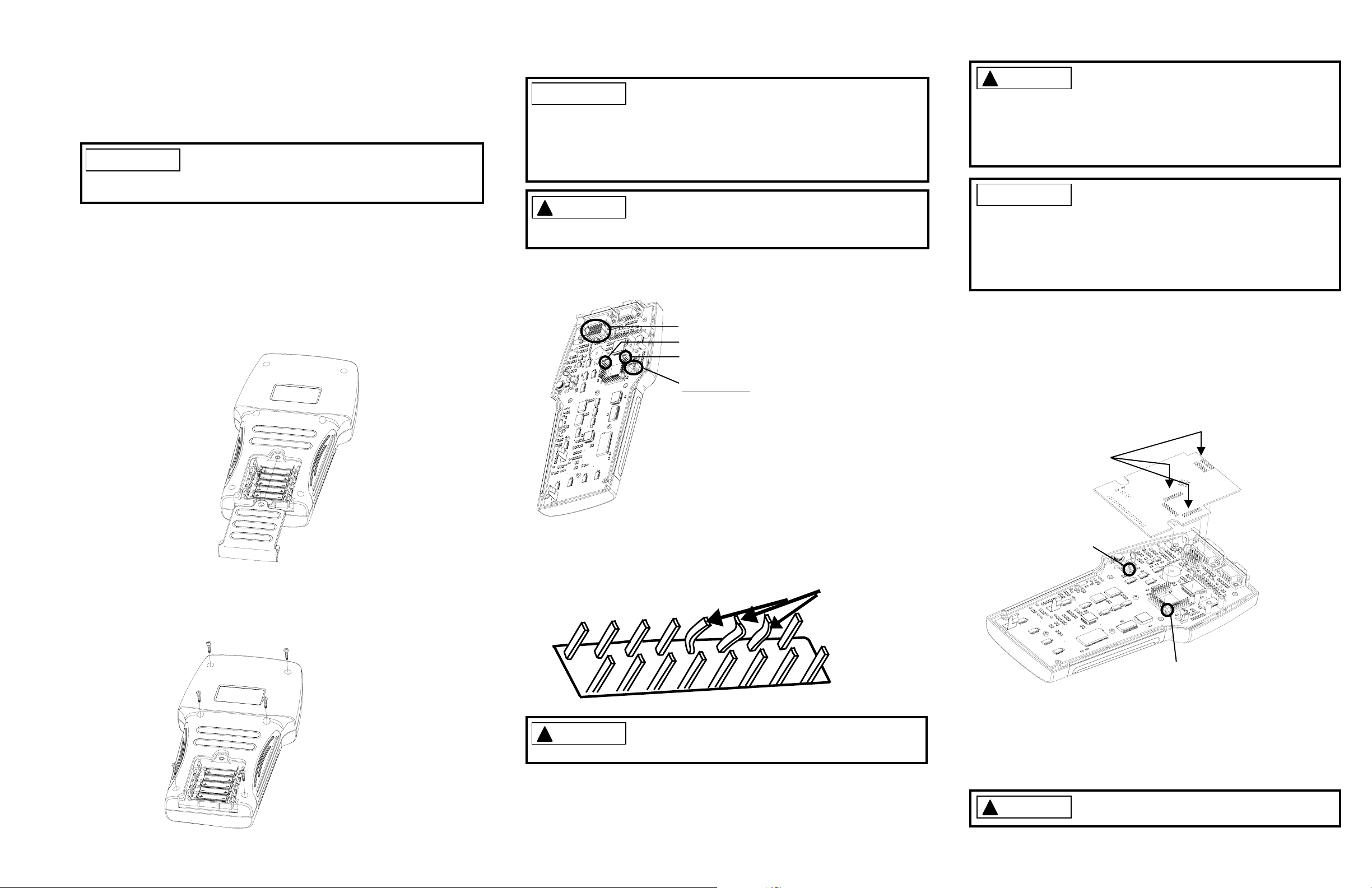
9640UB UPGRADE
Installation of CAN
Adapter Board
IMPORTANT
STEP 1
Disconnect Scan Tool and cables from vehicle.
STEP 2
Remove 1 phillips screw and 6 AAA batteries.
READ AND UNDERSTAND BEFORE
INSTALLING. IF THERE ARE ANY
QUESTIONS CALL 1-800-228-7667
IMPORTANT
!
CAUTION
Small needle nose pliers (not included)
may be helpful to remove jumpers.
When removing jumpers metal
contacts could fall out causing a
short.
When working with circuit boards
make sure to avoid touching internal
components.
STEP 4
Remove jumpers from circuit board inside Scan Tool.
Remove 14 Jumpers
Remove 1 Jumper
Remove 1 Jumper
DO NOT Remove Jumpers
!
CAUTION
IMPORTANT
Make sure not to bend pins.
Make sure no jumpers or
components on circuit board
are touching adapter board or
are loose that could cause a short.
If required bend test point and
transistor so that they do not
touch adapter board due to the
chances of a short. Make sure
not to break leads on
components.
STEP 7
Place CAN adapter board on Scan Tool circuit board
pins. DO NOT push adapter board down. Check that
all pins are aligned with connectors on adapter
board. Then gently and evenly push CAN adapter
board at the pressure points indicated onto Scan
Tool circuit board until completely down.
STEP 3
Remove 6 phillips screws from back cover using a #1
screwdriver.
STEP 5
Inspect connector pins on circuit board making sure pins
are straight and not bent.
Bent Pins
!
CAUTION
Before installing CAN adapter board
straighten any bent connector pins.
STEP 6
Pressure Points
Test Point
Transistor
STEP 8
Replace back cover, batteries and battery cover in
reverse order they were removed. Install software as
shown on other side of page.
Remove CAN adapter board from anti-static bag making
sure to handle adapter board by the edges.
!
CAUTION
Do not overtighten phillips screws.
Page 2
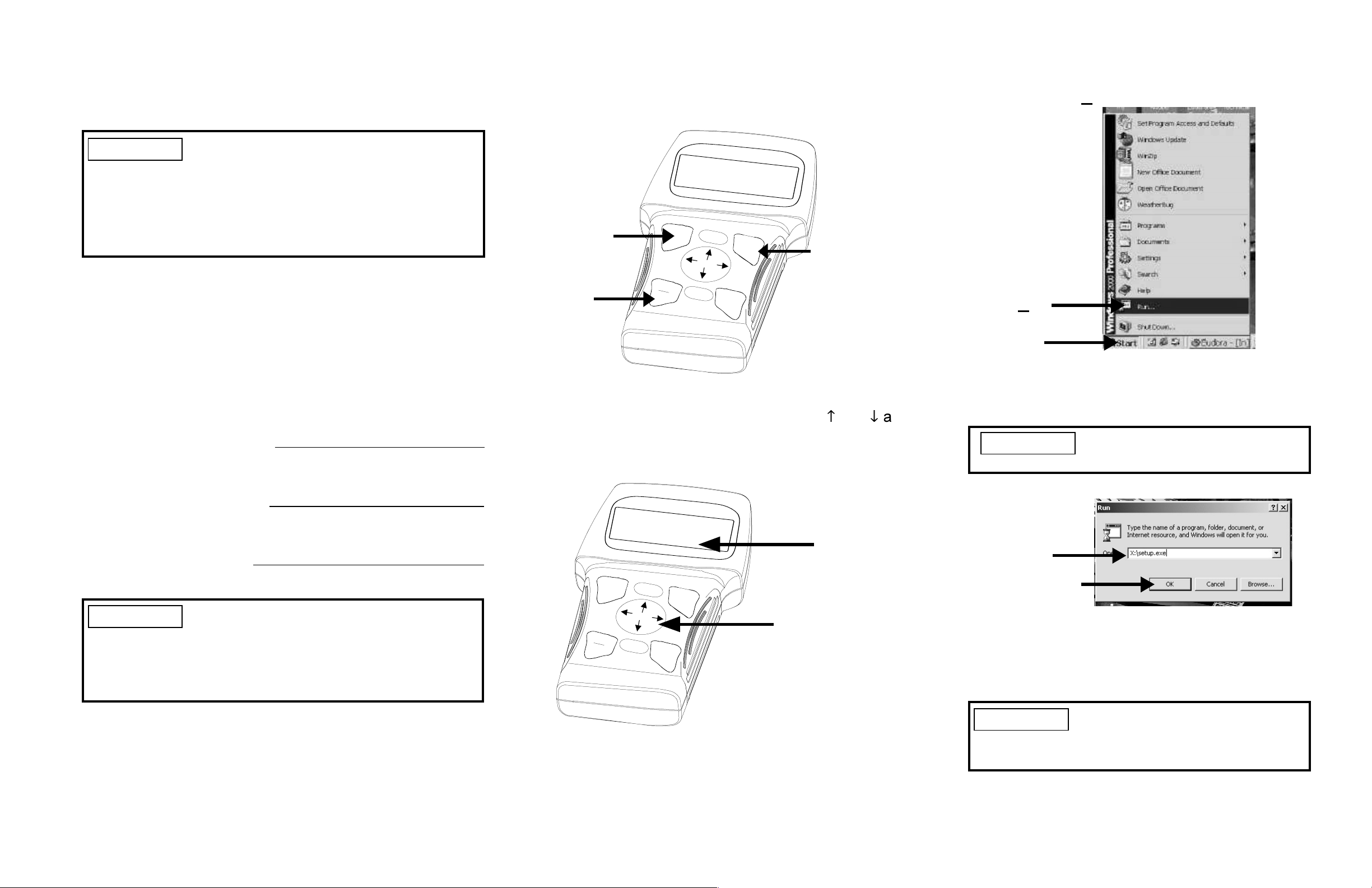
Installation of
9640UB Software
STEP 4
Press ON/OFF button on Scan Tool then press ENTER
when told.
STEP 7
Click Start then Run on computer.
IMPORTANT
Install the CAN Adapter Board before
installing software
After 9640UB CAN Adapter Board
installation, 9640UB software must be
installed for tool to work correctly.
STEP 1
Remove software serial number and place on CD in
space provided.
STEP 2
Register Software by calling 1-800-228-7667 and receive
an authorization number.
Scan Tool Serial Number:
ENTER
button
ENTER
BACK
EN
T
E
R
ENTER
button
O
N
FUNC
O
ON/OFF
FF
H
E
L
P
button
STEP 5
Place scan tool in Program Mode using the and ¯ arrows
and pressing ENTER.
Run
Start
STEP 8
Type X:\setup.exe in open box on computer
and press OK.
IMPORTANT
X is the CD-ROM drive letter
on your computer.
Software Serial Number:
Authorization Number:
IMPORTANT
A computer is not required for an
authorization number but a computer,
scan tool serial number and software
serial number are required to update
Scan Tool software.
STEP 3
Connect serial cable from serial port on computer to
Scan Tool
.
M
a
in
M
e
n
u
o
o
l
S
e
t
u
o
o
r
o
p
l
S
e
lf
-
T
e
s
g
r
a
t
m
M
o
d
e
Program
2 P
T
T
Mode
ENTER
BACK
ENTER
UP and
DOWN
arrows
OFF
ON
FUNC
HELP
STEP 6
Close all programs on computer and place CD in drive.
Open box
OK button
STEP 9
Follow screen prompts on computer to complete
software download.
IMPORTANT
If downloading process
stops, repeat STEP 5
through STEP 9.
© 2003 Actron Manufacturing Company
All rights reserved.
0002-000-2516
