ACTi NVR 3 Corporate Installation Guide
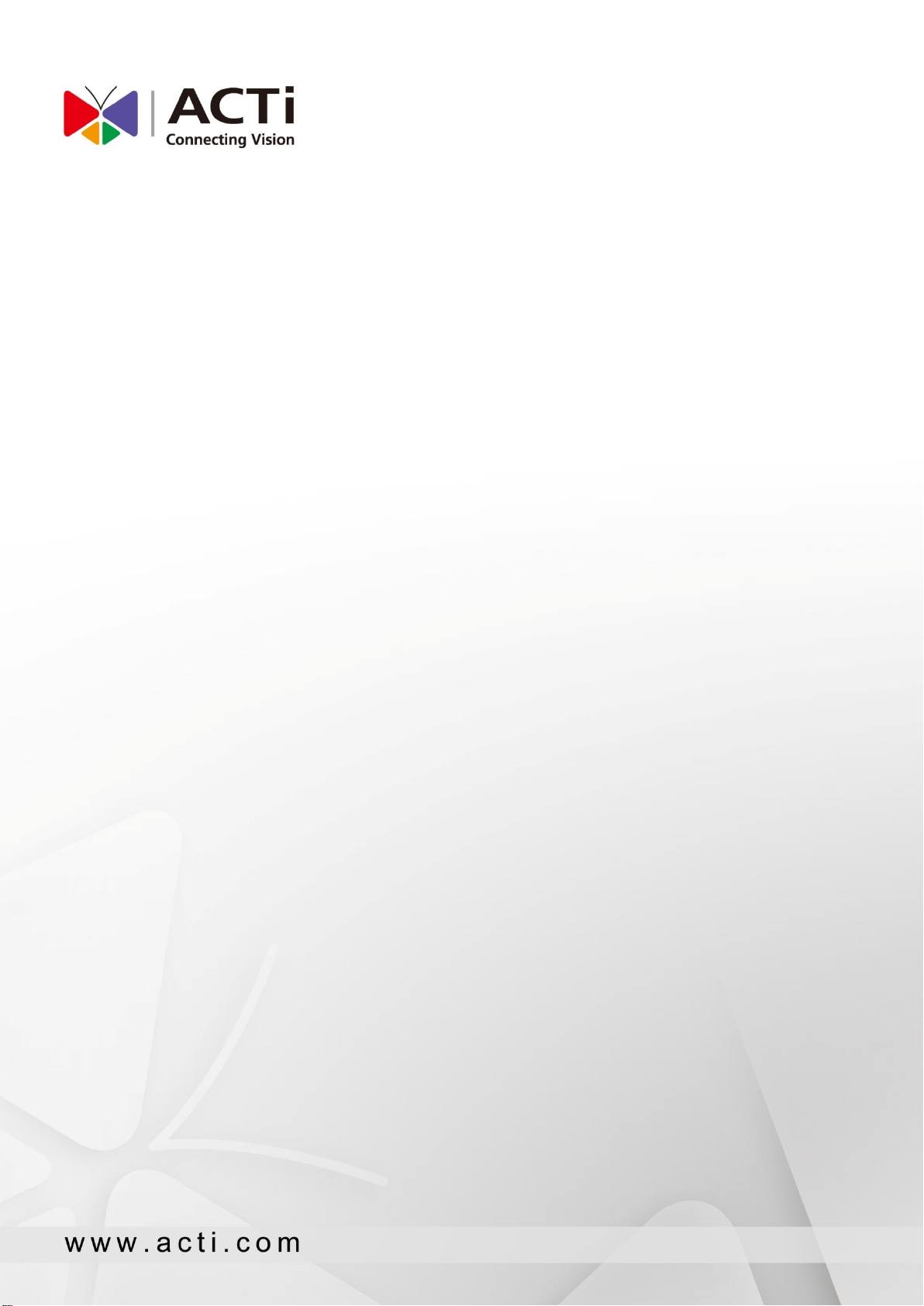
NVR 3 Corporate
User’s Manual
2015/02/26
For Version 3.0.10
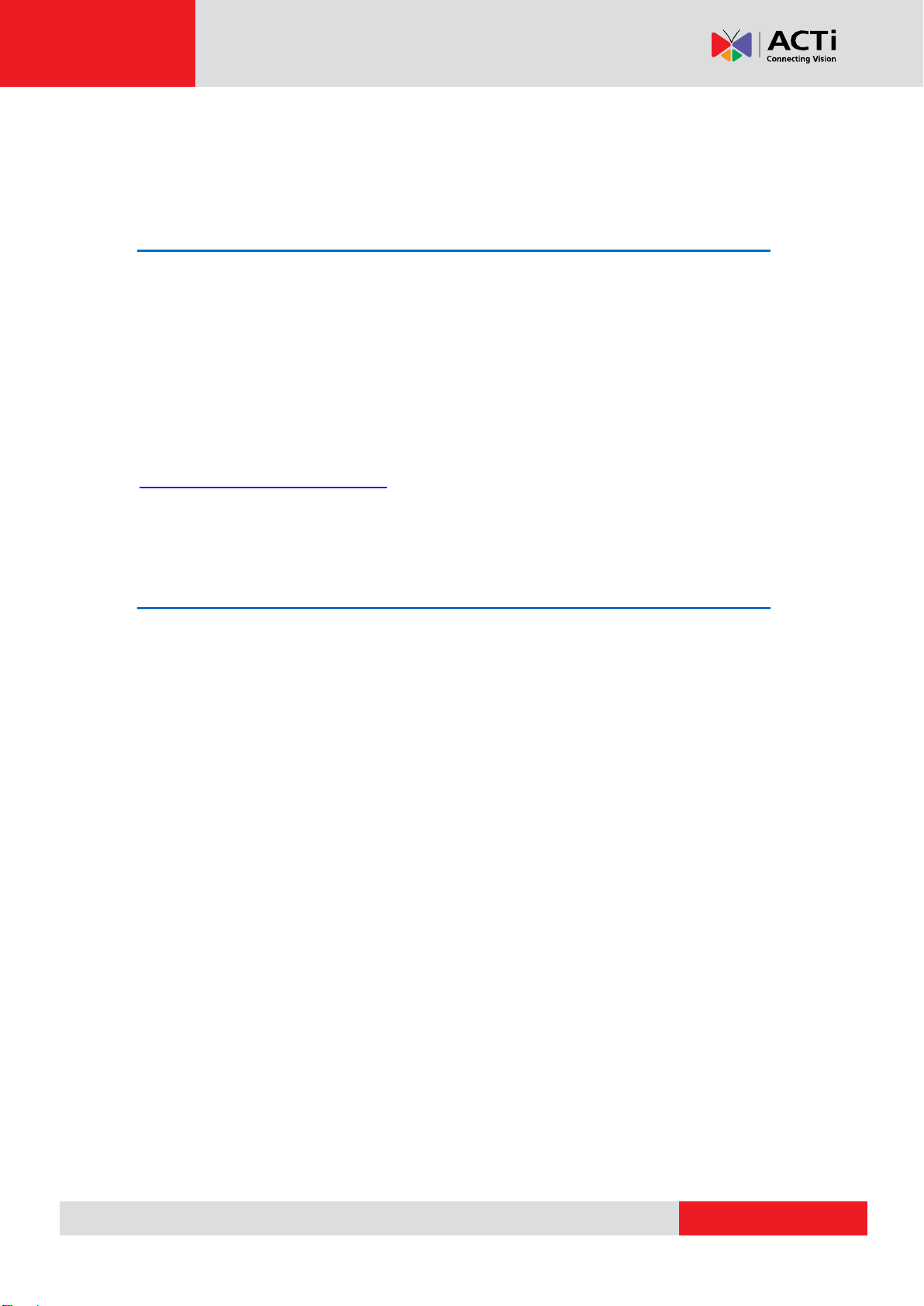
www.acti.com
NVR 3 Corporate User’s Manual
2
About This Manual
Target Audience
This manual is intended for End Users who actually execute security tasks such as monitoring
activities, patrolling secured zones, searching video data and managing alarms with use of
NVR surveillance system. The reader is expected to own not only the basic operation skills but
permissions to access major functionalities, as the access rights are based upon different user
roles defined by the System Administrators.
You may also check video management system section on ACTi corporate website:
http://www.acti.com/downloadcenter for updates or release information about this software
and this document.
Content Overview
This manual provides information needed for monitoring the whole system and playback
recordings. Its content consists of the following sections:
Login provides instructions on how to log in to NVR server system as different clients.
NVR User Interface Overview gives you a glance of the user interface components and
module functions.
Live View introduces the methods to add your desired channels and arrange your
customized live view layout on live view screen.
Monitoring provides guidance on how to read the system alerts and status, do live view
PTZ operations, take a snapshot and execute manual recording.
Playback gives instructions on how to perform synchronized playback and export files
from NVR server system.
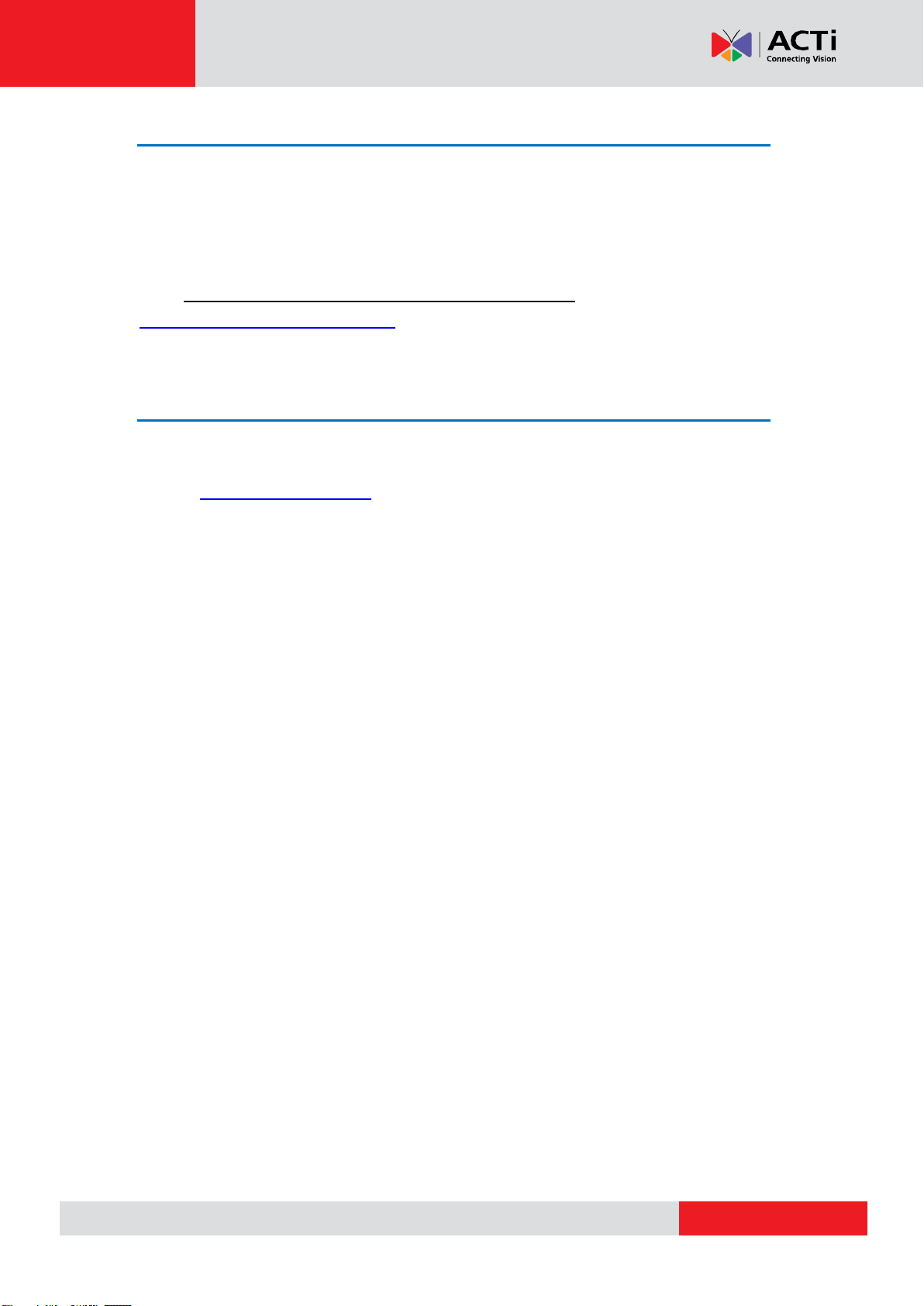
www.acti.com
NVR 3 Corporate User’s Manual
3
Related Documentation
Since this manual focuses on operation instructions for live view operations, playback, search
video and export files from NVR server, there is very limited information about system
installation and configurations for System Administrator. System Administrators and End
Users who would like to obtain the instructions on NVR system setup, please acquire the
latest ACTi NVR 3 Corporate System Administrator’s Manual from ACTi Download Center
http://www.acti.com/downloadcdenter
Technical Support
For technical support or feedback, please contact our engineers via our Customer Help Desk
platform http://www.acti.com/CHD
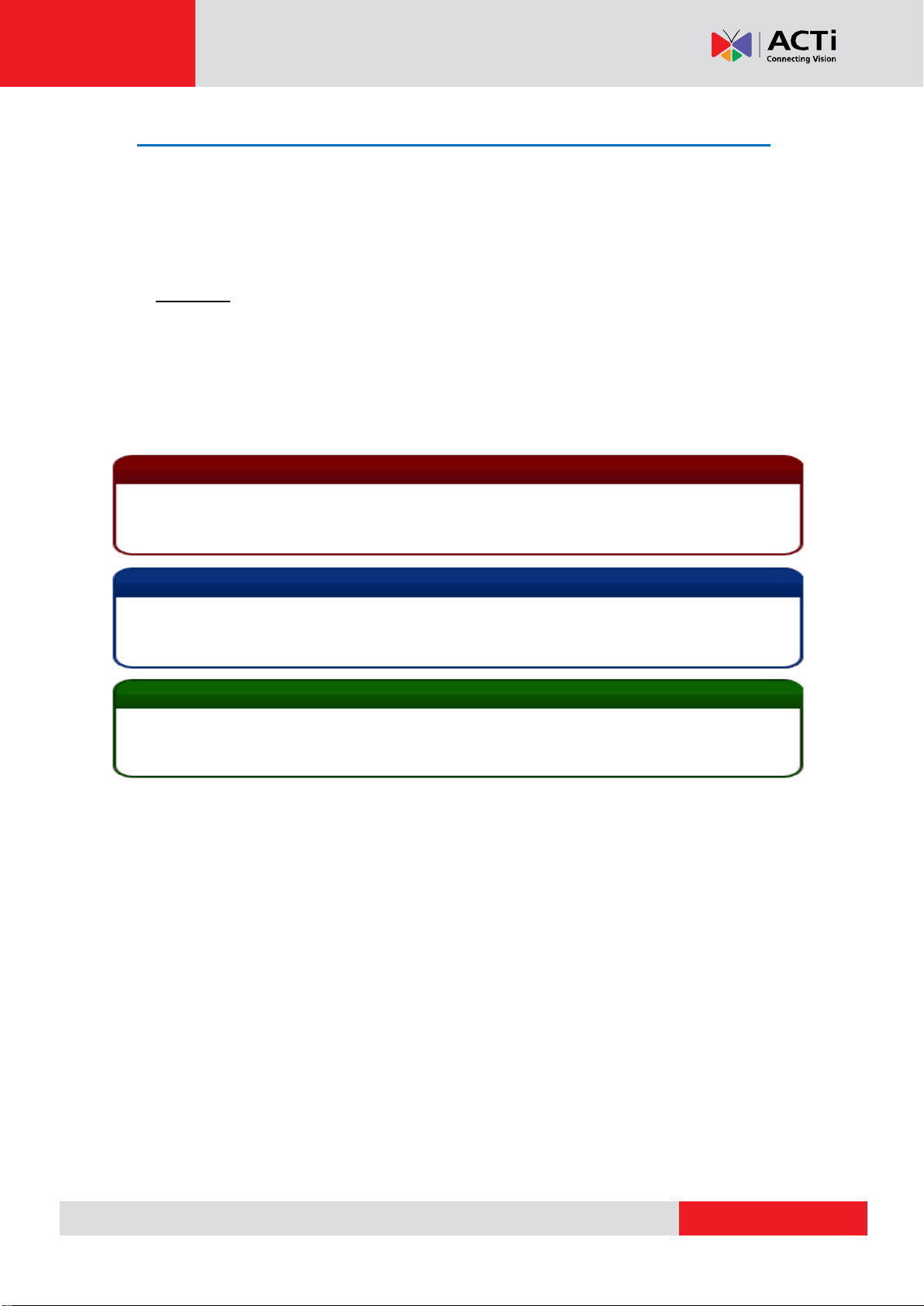
www.acti.com
NVR 3 Corporate User’s Manual
4
Conventions Used in This Manual
The following are typographic conventions used in this manual:
Bold: Bold typeface is used for a keyword, major functions of NVR, or a title of a
section/column.
Italic: Italic typeface is used for a filename or location path.
Underlined: Underlined typeface is used for a document name or hyperlink.
“Bold”: Bold interface enclosed in double quotation marks indicates the name of a button or
a choice item.
Some notices are placed within the following boxes; each type of the box indicates different
purposes or levels of importance for system:
Important Notice
Tip
The content within this box is a tip. A tip gives you an alternative method to easily or quickly
achieve an objective, usually for specific conditions.
The content within this box is an important notice. This notice is important for you to get
certain function to work properly, or to prevent from certain potential problems that may damage
your system. Make sure you read this notice and follow the instructions.
Note
The content within this box is a note. A note is some necessary information you need to know
about the action you are currently taking, like what will happen after you follow or don’t follow
certain procedure.

www.acti.com
NVR 3 Corporate User’s Manual
5
Legal Notice
Disclaimer.
The information contained in this document is intended for general information purposes.
ACTi Corporation shall not be liable for errors contained herein or for incidental or
consequential damages arising from the furnishing, performance, or use of this manual.
The information contained herein is subject to change without notice.
The English version of this document is the official one for all purpose. All the translated
versions are provided as a convenience. Any discrepancies or differences created in the
translations of any other languages are not legally binding.
Copyright .
Copyright ©2015 ACTi Corporation All Rights Reserved.
Trademarks
ACTi Connecting Vision and its logo are registered trademarks of ACTi
Corporation.
Microsoft® and Windows® are registered trademarks of Microsoft Corporation.
All other product or company names mentioned in this document may be trademarks or
registered trademarks of their respective owners.
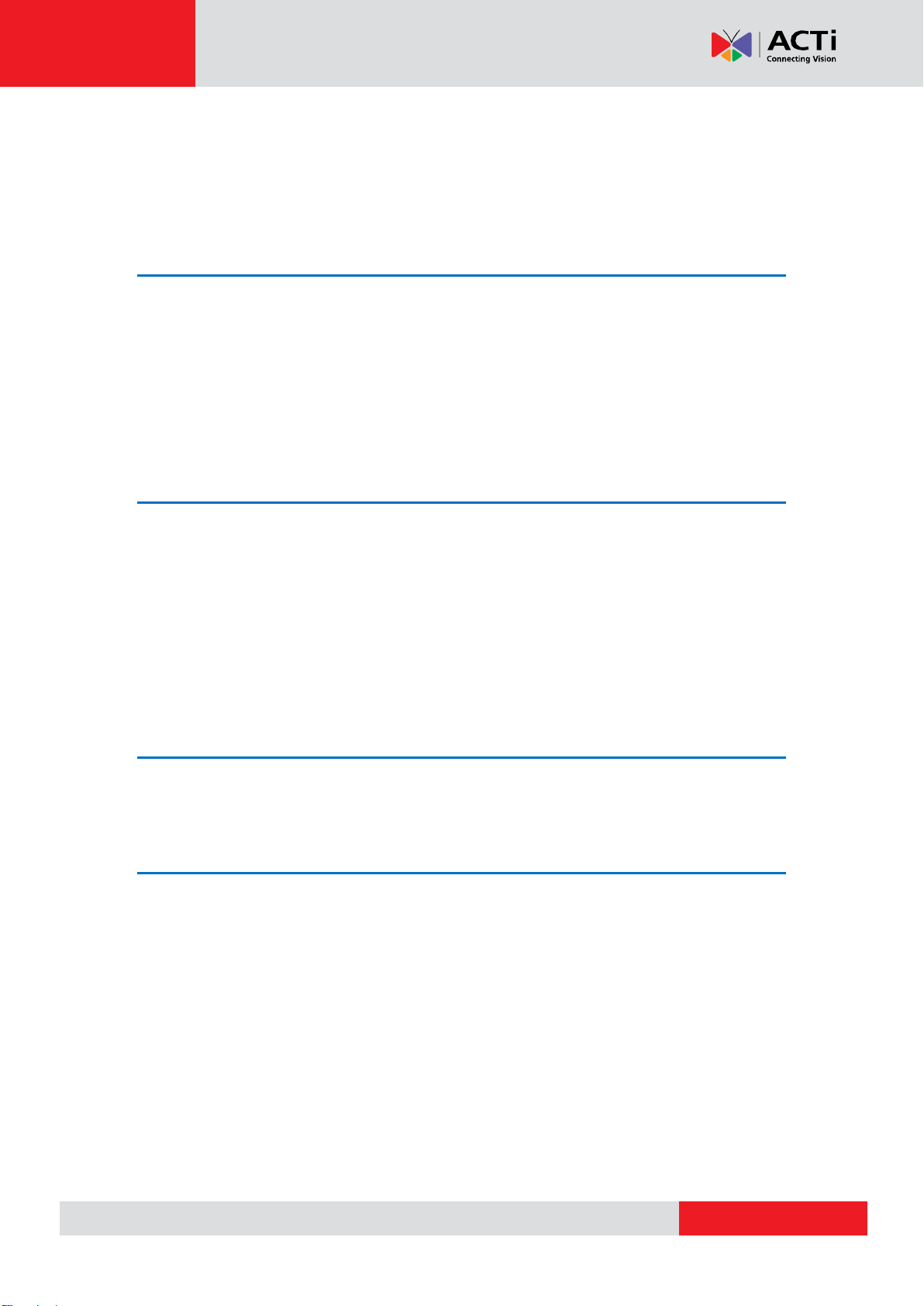
www.acti.com
NVR 3 Corporate User’s Manual
6
Table of Contents
1 About This Manual 2
Target Audience ....................................................................................... 2
Content Overview .................................................................................... 2
Related Documentation ........................................................................... 3
Technical Support .................................................................................... 3
Conventions Used in This Manual .......................................................... 4
2 Legal Notice 5
Disclaimer. ................................................................................................ 5
Copyright . ................................................................................................ 5
Trademarks ............................................................................................... 5
3 Table of Contents 6
4 Overview 9
ACTi NVR Server-Client Architecture ..................................................... 9
5 Log in to the System 11
Access via Internet Explorer Browser ................................................. 11
Login ............................................................................................ 12
A. Enter Account & Password 12
B. Change UI language 12
C. Remember Account/Password 12
D. Retrieve the User Password 12
Access via NVR3 Workstation .............................................................. 13
Login ............................................................................................ 14
A. Choose a Server 14
B. Server IP & Server Port 14
C. Enter Account & Password 14
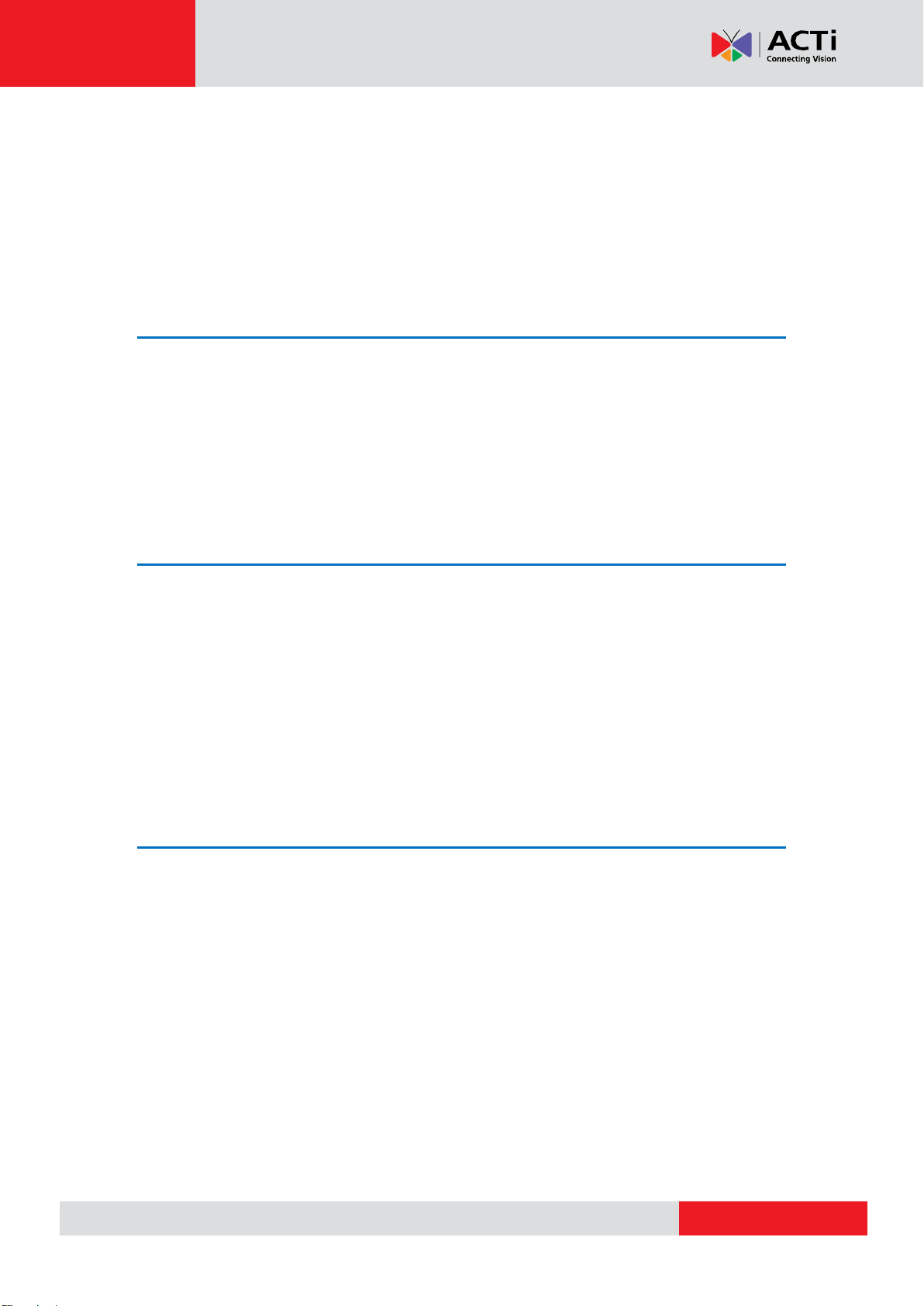
www.acti.com
NVR 3 Corporate User’s Manual
7
D. Choose the Initial Screen 14
E. Language 14
F. Remember Login Information 15
G. Retrieve the User Password 15
Change User Profile ............................................................................... 16
6 NVR User Interface Overview 17
NVR Resident Tool Bars ........................................................................ 17
NVR Main Module Screens .................................................................... 19
Live View ...................................................................................... 19
Playback ...................................................................................... 19
Setup............................................................................................ 19
7 Live View 20
Watch Live View ..................................................................................... 21
Select a View ............................................................................... 21
Select a Camera .......................................................................... 22
Camera List 22
Remove a Channel ...................................................................... 23
Add Bookmark ............................................................................. 24
Enable View Patrol ....................................................................... 25
8 Monitor the System 26
Read System Alerts and Channel Status ............................................. 26
Channel Status ............................................................................ 26
Event Panel .................................................................................. 27
Instant Event Playback................................................................. 28
Pop-up Event Playback ................................................................ 29
Hot-spot Window .......................................................................... 29
Live View Operations ............................................................................. 31
Show Mini Live View Windows on a Map ..................................... 31
Adjust Audio-in Volume ................................................................ 32
Send Audio Signal ........................................................................ 32
Trigger Digital-out Device ............................................................. 33
Watch Instant Playback of a Channel .......................................... 34

www.acti.com
NVR 3 Corporate User’s Manual
8
Manual Recording ........................................................................ 34
Take a Snapshot of Live Image .................................................... 35
Digital PTZ Operation .................................................................. 35
Optical PTZ Operation ................................................................. 36
PTZ Panel Overview 36
Using Mouse Controls 37
Navigate a Fisheye Camera Channel ................................ .......... 37
Change Fisheye Mode 37
PTZ Operation 38
9 Playback 39
Playback UI Introduction ....................................................................... 39
How to Do Playback ............................................................................... 40
Add Video Source ........................................................................ 40
Remove Unwanted Channels ...................................................... 40
Search on Time Bar ............................................................................... 42
Display Event Types ..................................................................... 42
Event Type Highlight Colors 43
Playback Controls ........................................................................ 43
Daylight Saving Time Switch ........................................................ 43
Digital Zoom on Channel View .............................................................. 44
Explore Fisheye View ............................................................................ 45
Search by Time ...................................................................................... 46
Search by Event Type ............................................................................ 47
Search by Video Analytics ................................ .................................... 48
View Search Results .............................................................................. 51
Take a Snapshot of the Playback View ................................................ 53
Export the Recordings .......................................................................... 54
Define the Section of Exported Video on Time Bar ...................... 54
Set the Export Video Settings ...................................................... 55

www.acti.com
NVR 3 Corporate User’s Manual
9
Overview
ACTi NVR 3 Corporate (hereafter referred to as NVR 3) is a Windows-based software that
provides distributed network video surveillance solution with full functionality. This software
supports centralized management, scheduled recording, real-time monitoring and recording of
up to 100 ACTi video streaming devices from local or remote network, with rule-based services
to trigger multiple schedules and events.
ACTi NVR Server-Client Architecture
NVR 3 is a typical web-based server/client system. In a video surveillance system architecture,
the Server serves as a video management service provider, aimed to run 24/7 offering
non-stop services for clients. A Client makes requests of monitoring video streams or playback
recordings to Server, which can reside on the same computer with server program (as from
local) or on another computer (as from remote). Server starts automatically as soon as the
Server computer (where it is installed) boots up, and operates in the background without
requiring login by administrator. It would provide services over the TCP/IP network to multiple
Clients upon request through HTTP Protocol.
There are two types of Clients in NVR 3 system: Web Client and Workstation Client. A user,
connecting from whether web browser or workstation, will enjoy the same user interface and
NVR functions.
Workstation Client: the client application that can make accessing NVR server free from
counting on browser. The workstation contains a set of programs that provide interface
between users and the NVR server.
Web Client: the web version of interface to access NVR server without need of installing
any client program to become a client. Logging in the NVR server is as simple as visiting a
website through IE browser.
Mobile Client: the mobile client app that enables the mobile devices (iOS and Android) to
remotely access NVR server.
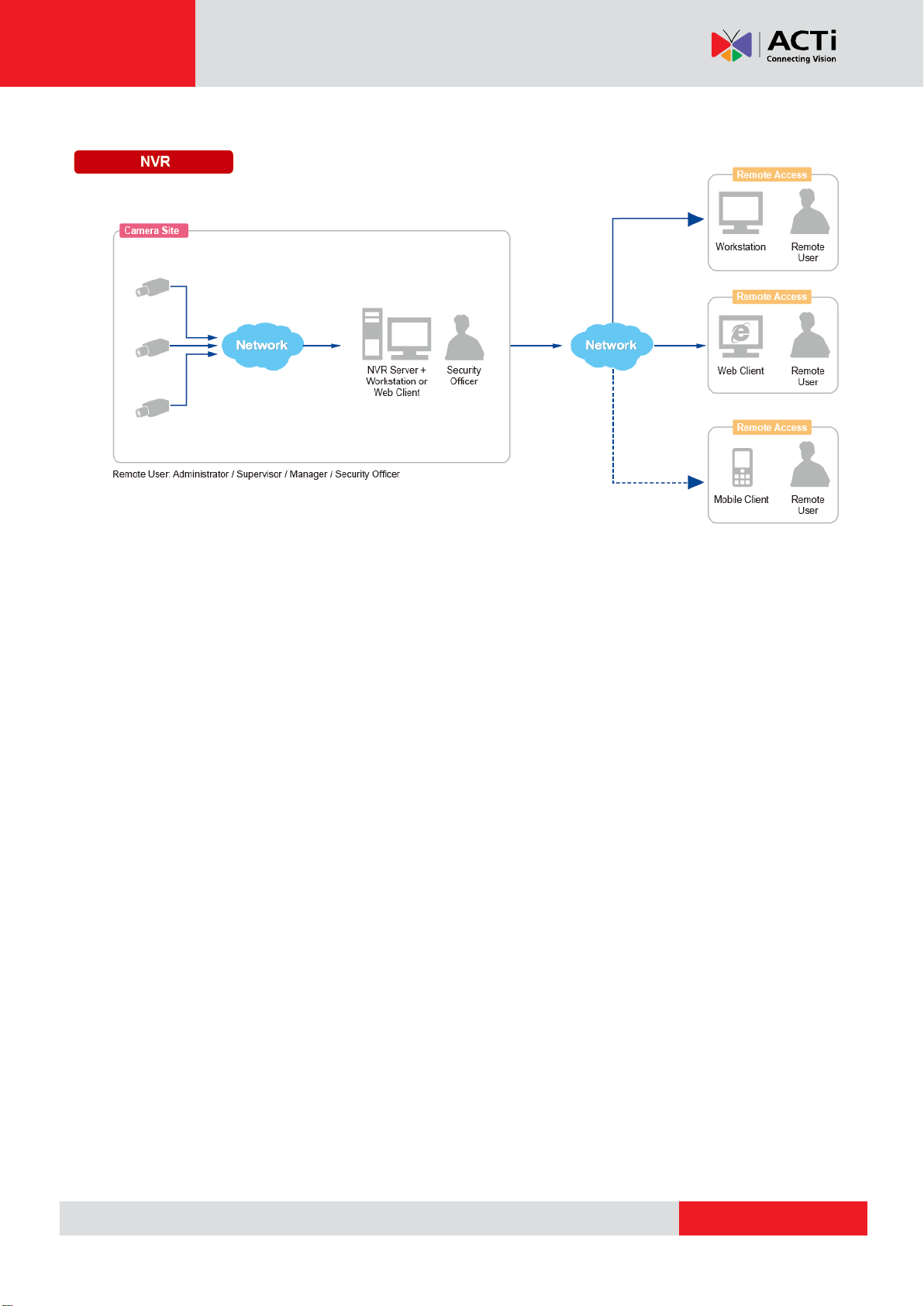
www.acti.com
NVR 3 Corporate User’s Manual
10

www.acti.com
NVR 3 Corporate User’s Manual
11
Log in to the System
There are two types of clients in NVR 3 system: Web Client and Workstation Client.
Both clients will enjoy the same user interface and functions. A web client can access NVR 3
system via the Windows default browser: Internet Explorer; while a workstation client
requires the NVR3 Worksation pre-installed on the computer. This section will include the said
methods to access your NVR 3 system.
Access via Internet Explorer Browser
The computer where NVR server is installed is called Server Computer. You may access the
server directly via Internet Explorer or NVR3Workstation on any other client computer.
Please open your browser, in URL box, type http://server ip address:port number, e.g.
http://220.228.146.22:8888 (generally, the port number is 80 and can be ignored in the URL).
If your computer is exactly where the NVR server is installed, you may simply type
http://localhost:port number.
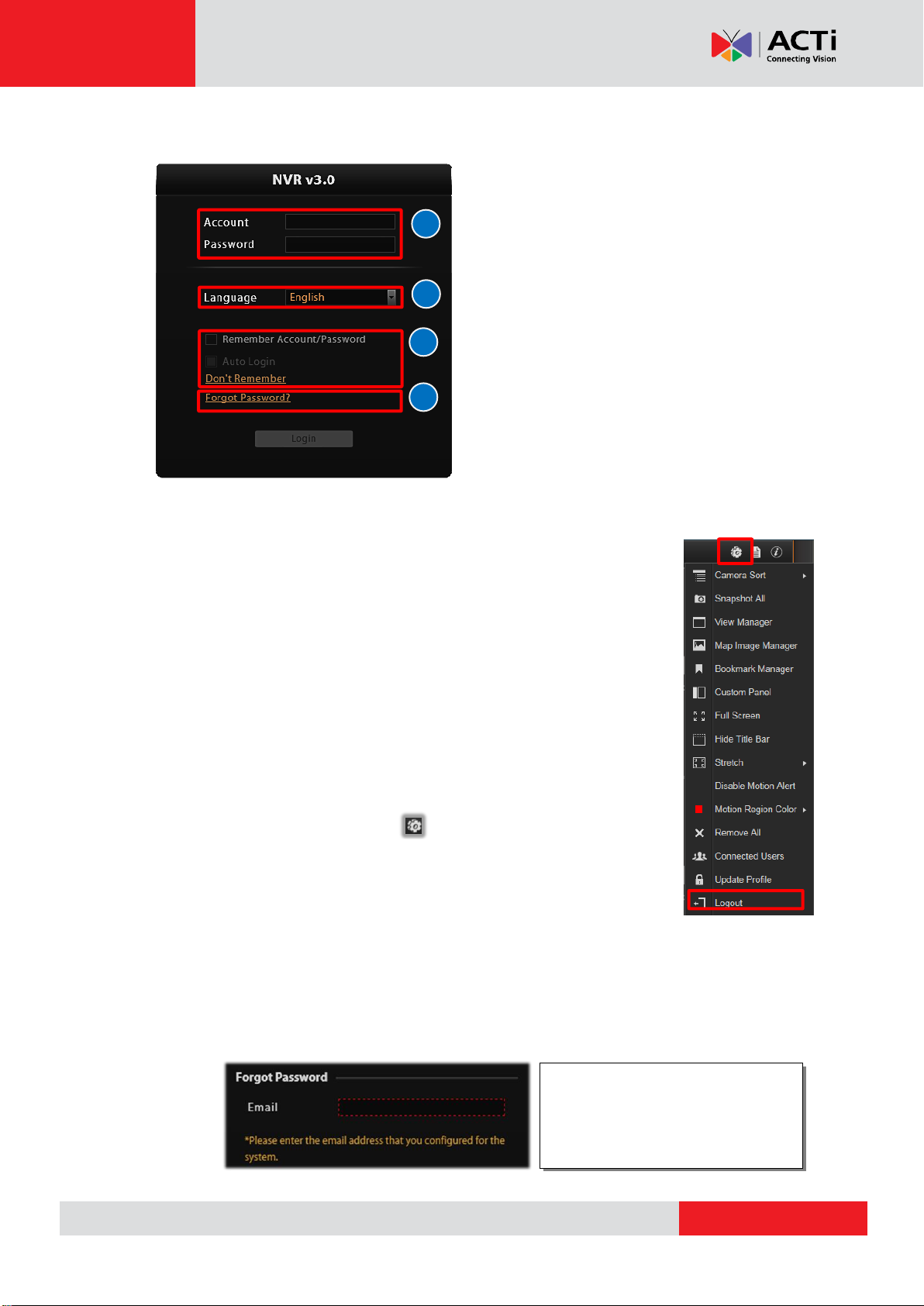
www.acti.com
NVR 3 Corporate User’s Manual
12
Login
A. Enter Account & Password
Please obtain the Account & Password
information from System Administrator
who has previously set up your User
account in NVR 3 system.
●Account (non case-sensitive): deckard
kain (example)
●Password (case-sensitive): Aa123456
(example)
B. Change UI language
To change UI language, select the desired
language from “Language” dropdown list.
C. Remember Account/Password
To have the server remember your Login Account and Password for future,
check “Remember Account/Password”. Click “Don’t Remember” will clear
your input text and reset to default.
To directly enter the main page every time you log in from this PC in the future
Check “Remember Account/Password” then “Auto Login” to skip the Login
page. If your computer may be accessed by someone without proper
authority, please DO NOT use either of these functions.
To cancel auto-login, on title bar, click “Logout” to return to login page,
and this function is cancelled.
D. Retrieve the User Password
Once you forget the password, you may first contact the System Administrator or try helping
yourself with this procedure. NVR can send your password to the email address you saved in
NVR server, and it is strongly that you update your personal information after your first login.
Please note that this procedure is only available when the NVR server has access to SMTP
service.
B
A
The email address input in Forgot
Password window should match
the one under your User account
saved in NVR server.
C
D
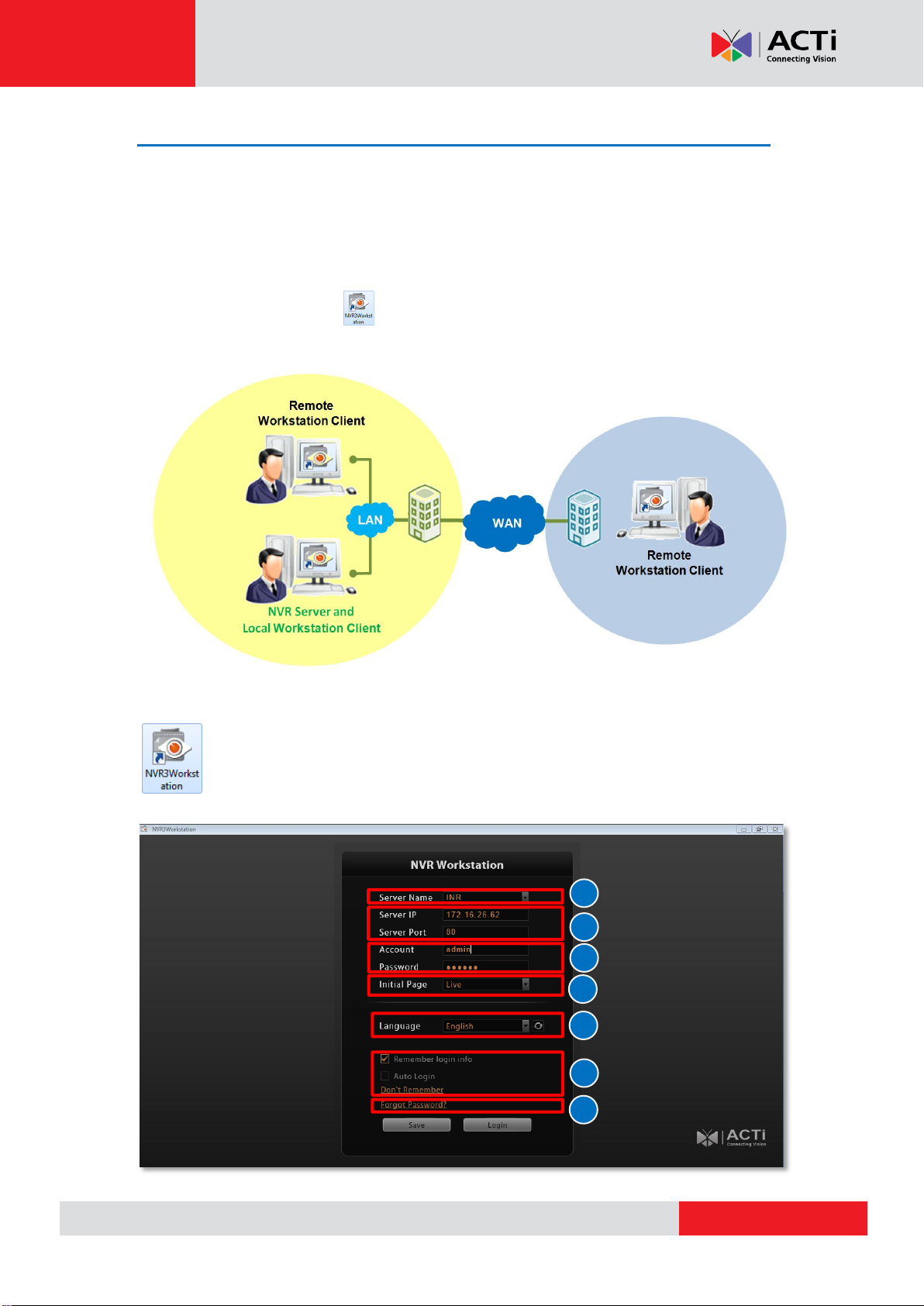
www.acti.com
NVR 3 Corporate User’s Manual
13
Access via NVR3 Workstation
NVR3 Workstation includes a set of programs that provide the interface between users and
the NVR server. It may be installed in the NVR server, or in the remote client computer that
connects to the NVR server via network. For the local client of the NVR server, NVR3
Workstation will start automatically after you login to Windows; for the remote client, please
double-click the shortcut icon on your desktop to execute this workstation application.
Double-click the shortcut icon on your desktop to execute this workstation
application.
B
D
E
F
G
A
C
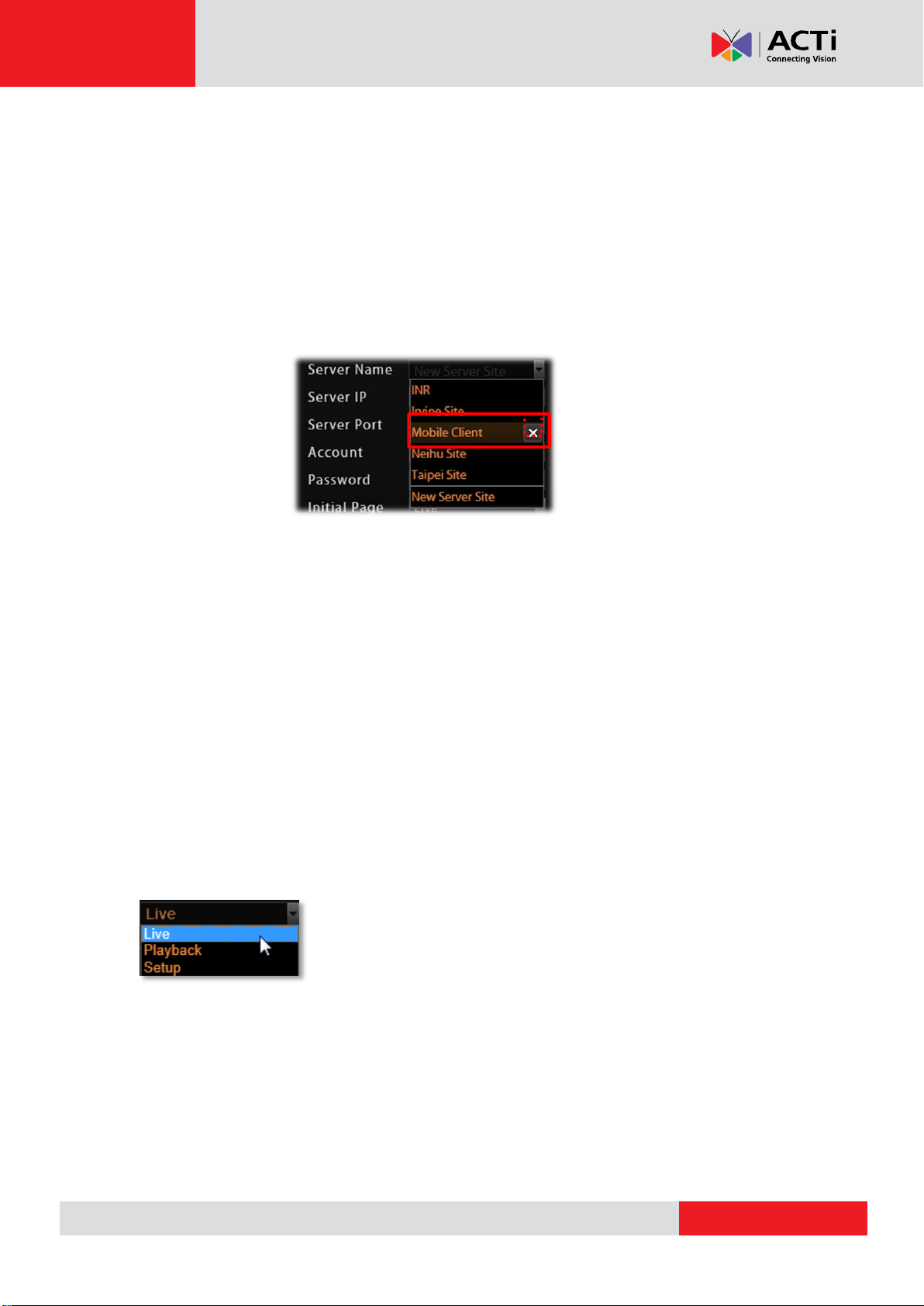
www.acti.com
NVR 3 Corporate User’s Manual
14
Login
Fill in the following fields then click “Login” to log in to the system. The login process of
Workstation is very much the same as that of Web browser.
A. Choose a Server
NVR3 Workstation can remember multiple server sites and their login settings. Click on the
arrow next to Server Name, and select a site from the dropdown list to log in.
B. Server IP & Server Port
In Server IP field, key in localhost or 127.0.0.1 if NVR3 Workstation is on the same
computer with NVR server. If you are connecting from another computer, please input the ip
address of server computer, for example: 220.228.146.21.
In Server Port field, key in the server port number, default is 80.
C. Enter Account & Password
Please obtain the Account & Password information from System Administrator who has
previously set up your User account in NVR 3 system.
Account (non case-sensitive): deckard kain (example)
Password (case-sensitive): Aa123456 (example)
D. Choose the Initial Screen
NVR 3 user interface consists of three main module screens: Live
View, Playback and Setup, you may choose one where you would
like to enter after logging in. Default is Live View screen.
E. Language
Choose a UI language from dropdown list.
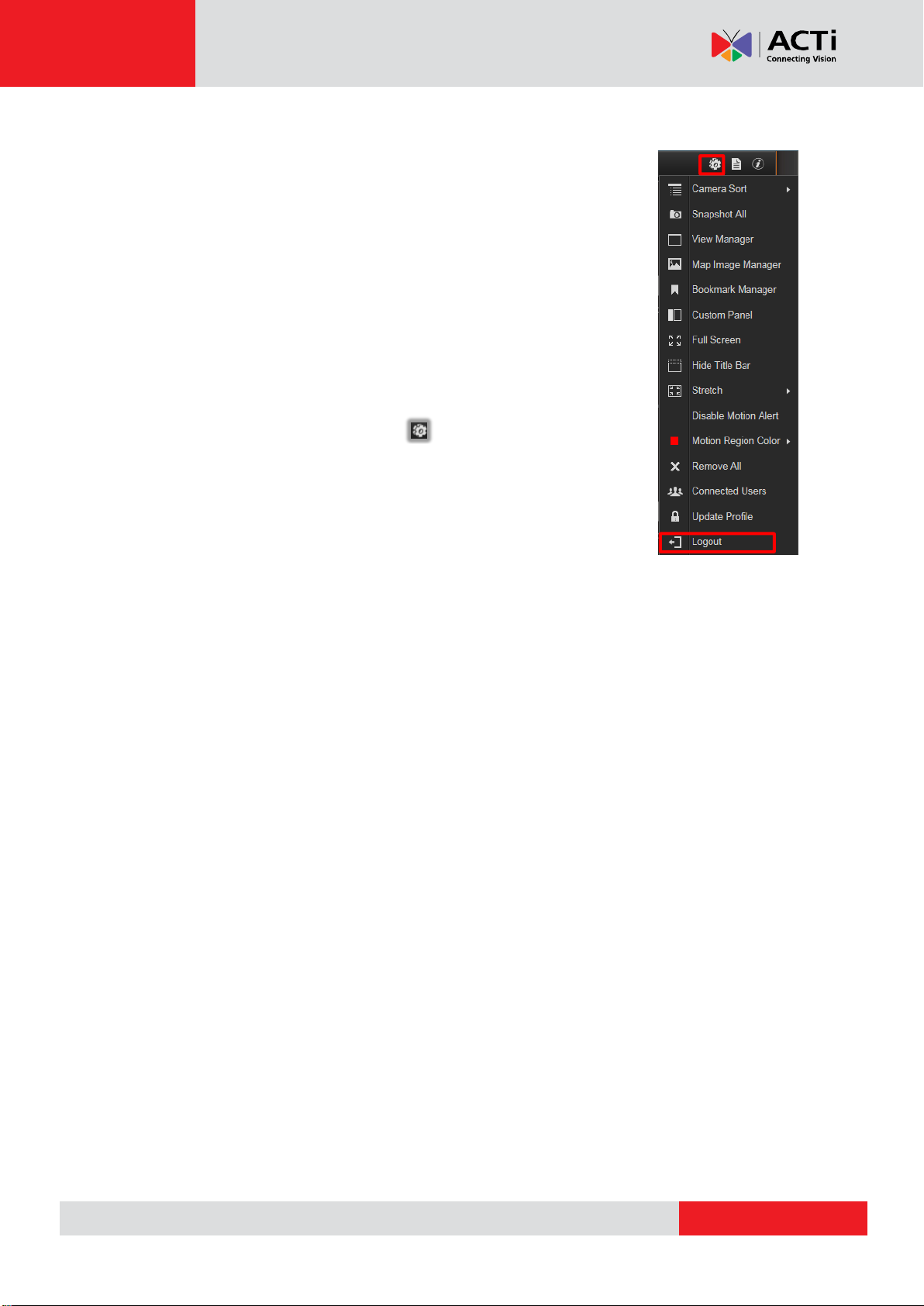
www.acti.com
NVR 3 Corporate User’s Manual
15
F. Remember Login Information
To have NVR3 Workstation remember the Account, Password, your
choices of Initial Page and UI Language, simply check “Remember
login info”. Click “Don’t Remember” will clear your input text and reset to
default.
To directly enter the desired page every time you log in from this PC ,
check “Remember login info” then “Auto Login” to skip the Login page.
If your computer may be accessed by someone else, you might
consider not to use either of these functions.
To cancel auto-login, on title bar, click “Logout” to return to login
page, and this function is cancelled.
G. Retrieve the User Password
Please refer to D. Retrieve the User Password on page 12.

www.acti.com
NVR 3 Corporate User’s Manual
16
Change User Profile
You can maintain your own account information on NVR interface without System
Administrator’s help.
On NVR screen, click “Update Profile”.
You may change the email address or password and then click “Apply” to save the settings to
NVR server.
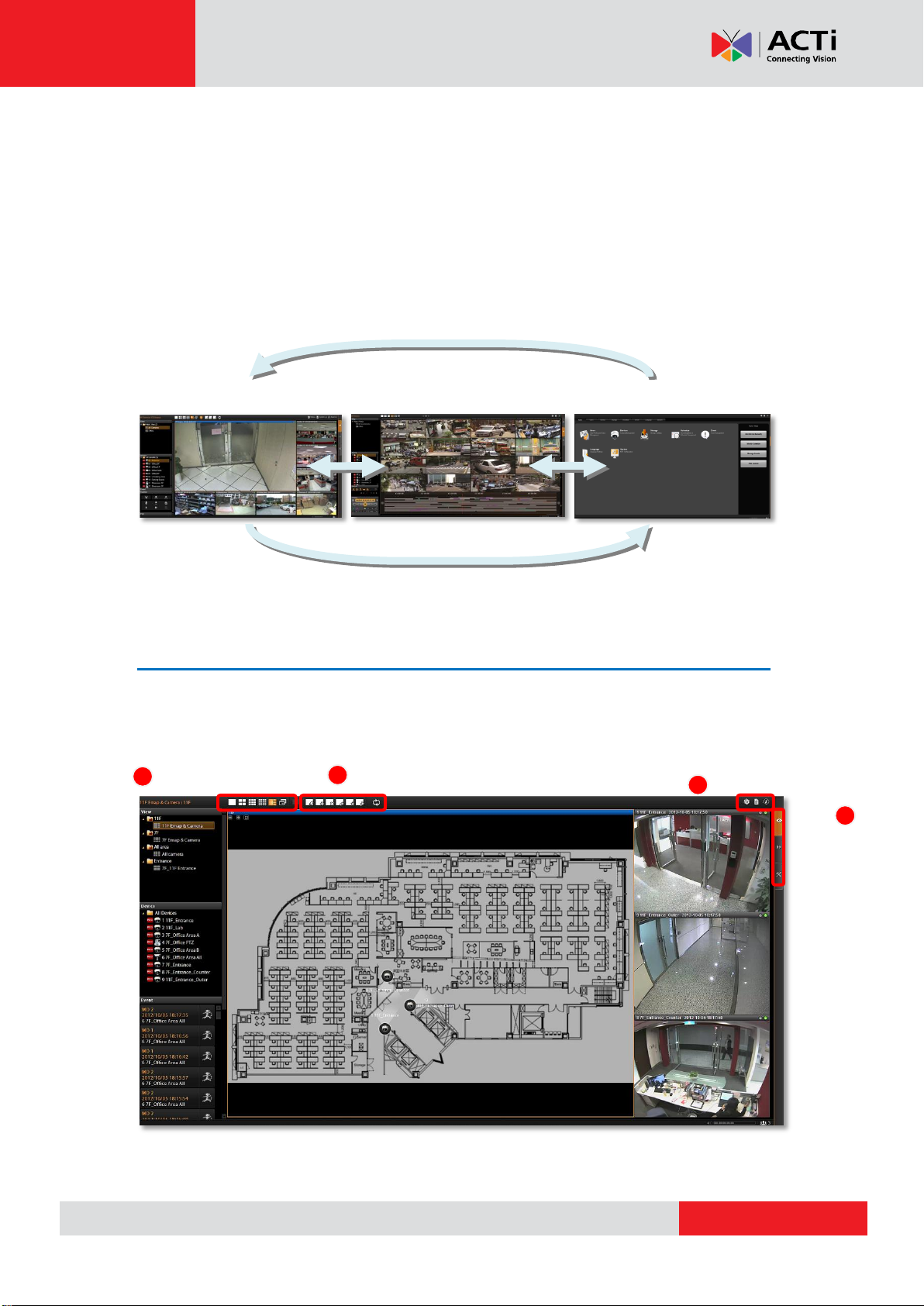
www.acti.com
NVR 3 Corporate User’s Manual
17
NVR User Interface Overview
Unlike some NVR system products on the market, whose tree-like structure may easily
confuse the User. NVR 3’s easy user interface structure saves you a lot of time and hassle
going from one page to another. Once you log in to the system, you may switch to any of the
main function modules: Live View, Playback and Setup on any screen.
Live View Playback Setup
NVR Resident Tool Bars
These resident tool bars are important functions or links that you often need through all the
operations in NVR system.
Layout Selection Bar
Tool Bar
NVR
Module
Bar
3
View Tool Bar
4
2
1
